FWSM防火墙模块系统升级及安装ASDM软件
华三路由器软件升级指南
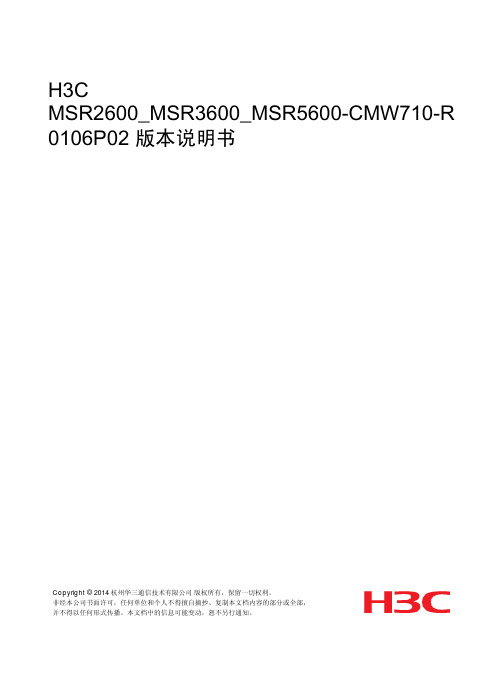
思科ASA防火墙ASDM安装和配置
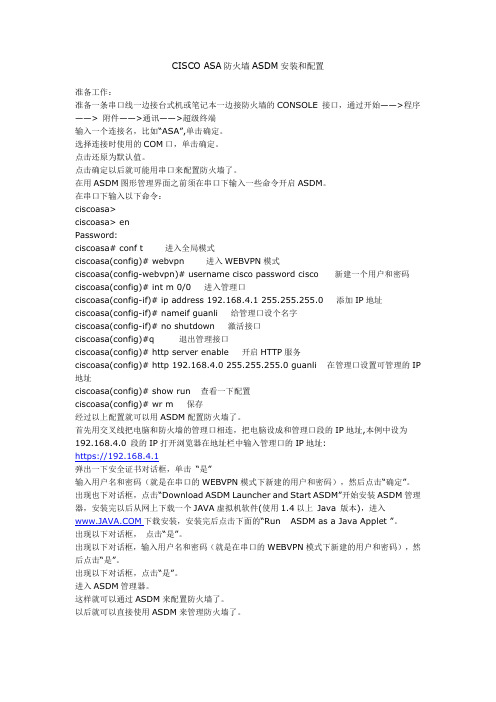
CISCO ASA防火墙ASDM安装和配置准备工作:准备一条串口线一边接台式机或笔记本一边接防火墙的CONSOLE 接口,通过开始——>程序——> 附件——>通讯——>超级终端输入一个连接名,比如“ASA”,单击确定。
选择连接时使用的COM口,单击确定。
点击还原为默认值。
点击确定以后就可能用串口来配置防火墙了。
在用ASDM图形管理界面之前须在串口下输入一些命令开启ASDM。
在串口下输入以下命令:ciscoasa>ciscoasa> enPassword:ciscoasa# conf t 进入全局模式ciscoasa(config)# webvpn 进入WEBVPN模式ciscoasa(config-webvpn)# username cisco password cisco 新建一个用户和密码ciscoasa(config)# int m 0/0 进入管理口ciscoasa(config-if)# ip address 192.168.4.1 255.255.255.0 添加IP地址ciscoasa(config-if)# nameif guanli 给管理口设个名字ciscoasa(config-if)# no shutdown 激活接口ciscoasa(config)#q 退出管理接口ciscoasa(config)# http server enable 开启HTTP服务ciscoasa(config)# http 192.168.4.0 255.255.255.0 guanli 在管理口设置可管理的IP 地址ciscoasa(config)# show run 查看一下配置ciscoasa(config)# wr m 保存经过以上配置就可以用ASDM配置防火墙了。
首先用交叉线把电脑和防火墙的管理口相连,把电脑设成和管理口段的IP地址,本例中设为192.168.4.0 段的IP打开浏览器在地址栏中输入管理口的IP地址:https://192.168.4.1弹出一下安全证书对话框,单击“是”输入用户名和密码(就是在串口的WEBVPN模式下新建的用户和密码),然后点击“确定”。
Cisco_ASA防火墙ASDM图文配置实例
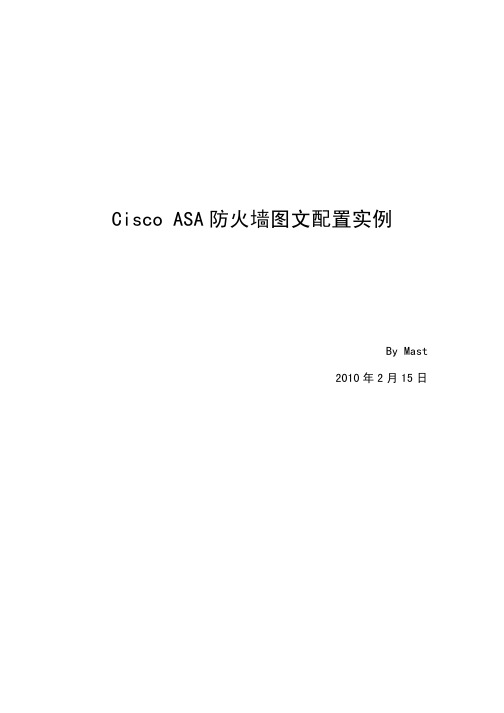
。示显常正法无将 setyB02 过超度长 IRU 时此
证验 ILC 过通
moc.yrotcaffdp.www noisrev lairt orP yrotcaFfdp htiw detaerc FDP
速限行进用应对 SOQ 过通 3.01
moc.yrotcaffdp.www noisrev lairt orP yrotcaFfdp htiw detaerc FDP
moc.yrotcaffdp.www noisrev lairt orP yrotcaFfdp htiw detaerc FDP
A txetnoc 陆登
。样一法方置配的 B txetnoc�毕完置配经已 A txetnoc 时此
moc.yrotcaffdp.www noisrev lairt orP yrotcaFfdp htiw detaerc FDP
eluR TAN cimanyD ddA 择选 换转 TAN 态动立建 、72
钮按 ddA 击单�TAP 择选�edistuO 择选 ecafretnI
池址地个一加增�dda 击单
换转 TAN 态动加添了成完
KO 击 单
对�后文本在接联置配的用常分部中档文该将并�文本成完来档文和 图截的》告报试测 0.6MDSA/0.8ASA《考参好只�墙火防 ASA 有没 又位单新�做有没图截的置配些有�位单原了开离年 9002 者笔于由 换转 TAN 态静 、8 2
PI 理管置设
口接义定 式模换转
式模明透置设 1.9 。的样一是式模 elgnis 置配和置配他其的 txetnoc 于对 式模明透 9
moc.yrotcaffdp.www noisrev lairt orP yrotcaFfdp htiw detaerc FDP
升级ASDM Image和ASA Image
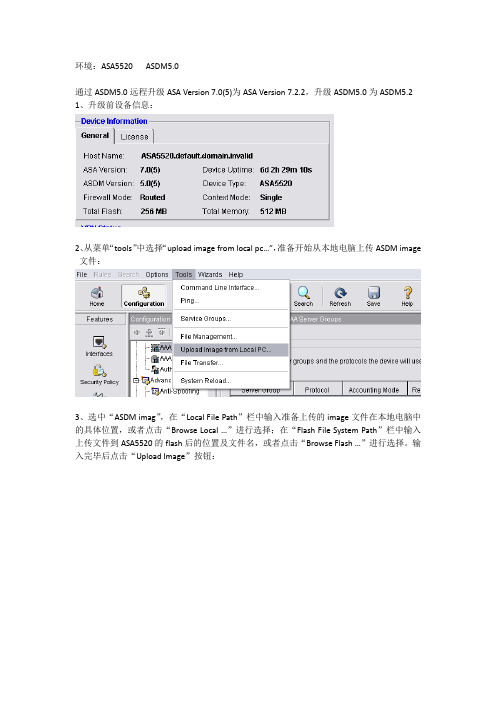
环境:ASA5520 ASDM5.0通过ASDM5.0远程升级ASA Version 7.0(5)为ASA Version 7.2.2,升级ASDM5.0为ASDM5.2 1、升级前设备信息:2、从菜单“tools”中选择“upload image from local pc…”,准备开始从本地电脑上传ASDM image 文件:3、选中“ASDM imag”,在“Local File Path”栏中输入准备上传的image文件在本地电脑中的具体位置,或者点击“Browse Local …”进行选择;在“Flash File System Path”栏中输入上传文件到ASA5520的flash后的位置及文件名,或者点击“Browse Flash …”进行选择。
输入完毕后点击“Upload Image”按钮:4、ASDM image文件开始上传:5、ASDM image文件上传成功:6、从菜单“tools”中选择“upload image from local pc…”,准备开始从本地电脑上传ASA image 文件:7、选中“ASA imag”,在“Local File Path”栏中输入准备上传的image文件在本地电脑中的具体位置,或者点击“Browse Local …”进行选择;在“Flash File System Path”栏中输入上传文件到ASA5520的flash后的位置及文件名,或者点击“Browse Flash …”进行选择。
输入完毕后点击“Upload Image”按钮:8、上传成功后,点击ASDM 5.0界面上的“Configuration”-“Device Administration”-“Boot Image/Configuration”,在“Boot Configuration”栏中,用“Add”按钮把刚上传的ASA Image 添加到第一项,这样可以在启动作为首选文件,在“ASDM Image File Path”栏中点击“Browse Flash …”找到并选择刚上传的ASDM Image文件,然后点击“Apply”按钮应用:9、准备重新启动系统,以便让系统执行新文件:10、注意选择“Save the running configuration at time of reload”,在重起系统时保存配置。
cisco asdm 7.13(x) 版本说明说明书
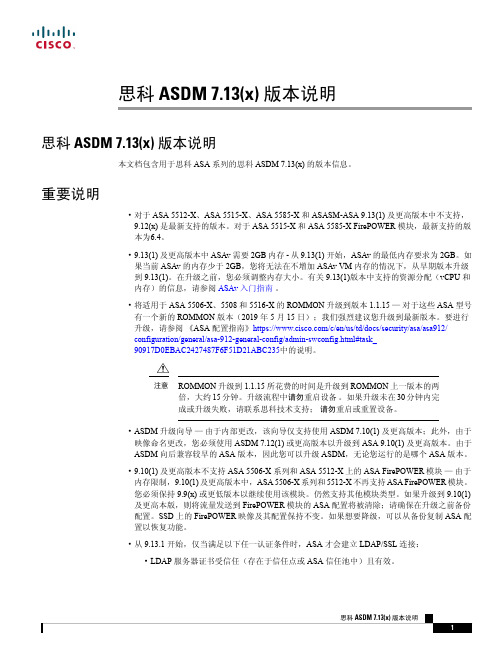
思科ASDM 7.13(x)版本说明思科ASDM 7.13(x)版本说明本文档包含用于思科ASA 系列的思科ASDM 7.13(x)的版本信息。
重要说明•对于ASA 5512-X 、ASA 5515-X 、ASA 5585-X 和ASASM-ASA 9.13(1)及更高版本中不支持,9.12(x)是最新支持的版本。
对于ASA 5515-X 和ASA 5585-X FirePOWER 模块,最新支持的版本为6.4。
•9.13(1)及更高版本中ASAv 需要2GB 内存-从9.13(1)开始,ASAv 的最低内存要求为2GB 。
如果当前ASAv 的内存少于2GB ,您将无法在不增加ASAv VM 内存的情况下,从早期版本升级到9.13(1)。
在升级之前,您必须调整内存大小。
有关9.13(1)版本中支持的资源分配(vCPU 和内存)的信息,请参阅ASAv 入门指南。
•将适用于ASA 5506-X 、5508和5516-X 的ROMMON 升级到版本1.1.15—对于这些ASA 型号有一个新的ROMMON 版本(2019年5月15日);我们强烈建议您升级到最新版本。
要进行升级,请参阅《ASA 配置指南》https:///c/en/us/td/docs/security/asa/asa912/configuration/general/asa-912-general-config/admin-swconfig.html#task_90917D0EBAC2427487F6F51D21ABC235中的说明。
ROMMON 升级到1.1.15所花费的时间是升级到ROMMON 上一版本的两倍,大约15分钟。
升级流程中请勿重启设备。
如果升级未在30分钟内完成或升级失败,请联系思科技术支持;请勿重启或重置设备。
注意•ASDM 升级向导—由于内部更改,该向导仅支持使用ASDM 7.10(1)及更高版本;此外,由于映像命名更改,您必须使用ASDM 7.12(1)或更高版本以升级到ASA 9.10(1)及更高版本。
CISCO ASA防火墙 ASDM 安装和配置
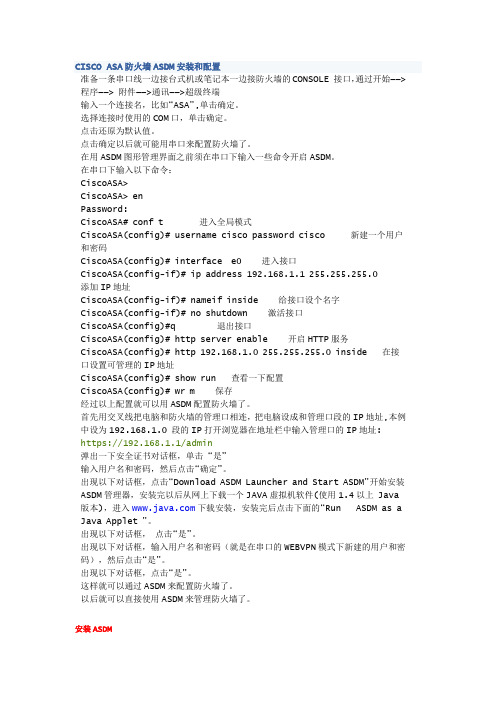
CISCO ASA防火墙ASDM安装和配置准备一条串口线一边接台式机或笔记本一边接防火墙的CONSOLE 接口,通过开始——>程序——> 附件——>通讯——>超级终端输入一个连接名,比如“ASA”,单击确定。
选择连接时使用的COM口,单击确定。
点击还原为默认值。
点击确定以后就可能用串口来配置防火墙了。
在用ASDM图形管理界面之前须在串口下输入一些命令开启ASDM。
在串口下输入以下命令:CiscoASA>CiscoASA> enPassword:CiscoASA# conf t 进入全局模式CiscoASA(config)# username cisco password cisco 新建一个用户和密码CiscoASA(config)# interface e0 进入接口CiscoASA(config-if)# ip address 192.168.1.1 255.255.255.0 添加IP地址CiscoASA(config-if)# nameif inside 给接口设个名字CiscoASA(config-if)# no shutdown 激活接口CiscoASA(config)#q 退出接口CiscoASA(config)# http server enable 开启HTTP服务CiscoASA(config)# http 192.168.1.0 255.255.255.0 inside 在接口设置可管理的IP地址CiscoASA(config)# show run 查看一下配置CiscoASA(config)# wr m 保存经过以上配置就可以用ASDM配置防火墙了。
首先用交叉线把电脑和防火墙的管理口相连,把电脑设成和管理口段的IP地址,本例中设为192.168.1.0 段的IP打开浏览器在地址栏中输入管理口的IP地址: https://192.168.1.1/admin弹出一下安全证书对话框,单击“是”输入用户名和密码,然后点击“确定”。
FWSM防火墙模块系统升级及安装ASDM软件
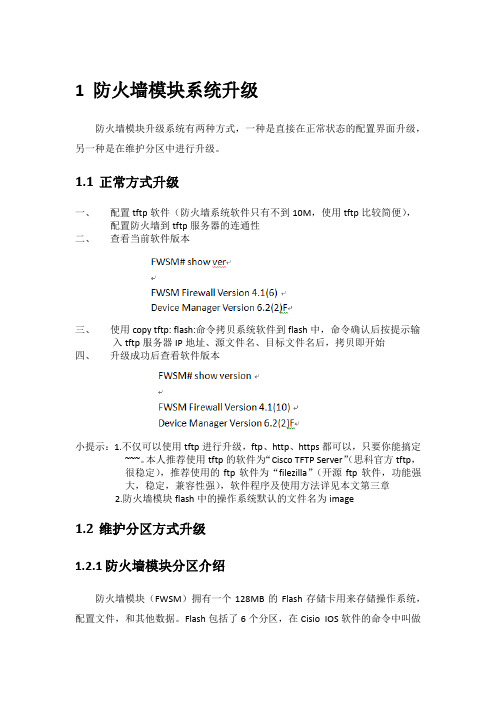
1防火墙模块系统升级防火墙模块升级系统有两种方式,一种是直接在正常状态的配置界面升级,另一种是在维护分区中进行升级。
1.1正常方式升级一、配置tftp软件(防火墙系统软件只有不到10M,使用tftp比较简便),配置防火墙到tftp服务器的连通性二、查看当前软件版本三、使用copy tftp: flash:命令拷贝系统软件到flash中,命令确认后按提示输入tftp服务器IP地址、源文件名、目标文件名后,拷贝即开始四、升级成功后查看软件版本小提示:1.不仅可以使用tftp进行升级,ftp、http、https都可以,只要你能搞定~~~。
本人推荐使用tftp的软件为“Cisco TFTP Server”(思科官方tftp,很稳定),推荐使用的ftp软件为“filezilla”(开源ftp软件,功能强大,稳定,兼容性强),软件程序及使用方法详见本文第三章2.防火墙模块flash中的操作系统默认的文件名为image1.2维护分区方式升级1.2.1防火墙模块分区介绍防火墙模块(FWSM)拥有一个128MB的Flash存储卡用来存储操作系统,配置文件,和其他数据。
Flash包括了6个分区,在Cisio IOS软件的命令中叫做cf:n。
维护分区(cf:1):保存了维护软件。
如果无法从应用分区启动时可以使用维护软件进行系统升级或安装操作系统镜像,重置系统密码和显示崩溃转储信息。
网络配置分区(cf:2):包含维护软件的网络配置。
维护软件需要IP设置用来使FWSM与TFTP服务器通信来下载程序崩溃转储分区(cf:3):存储崩溃转储信息应用分区(cf:4&cf:5):存储应用软件镜像(防火墙操作系统),系统配置,和ASDM。
默认情况下系统镜像是安装在cf:4的。
你可以使用cf:5当做测试分区。
例如:你想要升级软件,你就可以安装新的软件到cf:5,同时可以维持旧的系统用来做备份以防出现问题,每个分区都拥有它自己的startup configuration安全上下文分区(cf:6):这个分区拥有64MB的空间,用来存储虚墙的配置和RSA key。
《M-MDS安装与使用》2014

二、MDS使用
• 诊断功能
1. 自测-路径
1 2
3
一汽马自达服务店内训系列课程
54
《M-MDS安装与使用》
二、MDS使用
• 诊断功能
1. 自测-DTC\FFD
一汽马自达服务店内训系列课程
55
《M-MDS安装与使用》
二、MDS使用
• 诊断功能
1. 自测-清除
一汽马自达服务店内训系列课程
56
《M-MDS安装与使用》
一汽马自达服务店内训系列课程
44
《M-MDS安装与使用》
二、MDS使用
• 使用准备
4. 连接与车辆识别
一汽马自达服务店内训系列课程
45
《M-MDS安装与使用》
二、MDS使用
• 使用准备
4. 连接与车辆识别
一汽马自达服务店内训系列课程
46
《M-MDS安装与使用》
二、MDS使用
• 使用准备
4. 连接与车辆识别
二、MDS使用
• 使用准备
3. 页面介绍
一汽马自达服务店内训系列课程
32
《M-MDS安装与使用》
二、MDS使用
• 使用准备
3. 页面介绍
一汽马自达服务店内训系列课程
33
《M-MDS安装与使用》
二、MDS使用
• 使用准备
3. 页面介绍
一汽马自达服务店内训系列课程
34
《M-MDS安装与使用》
二、MDS使用
一汽马自达服务店内训系列课程
38
《M-MDS安装与使用》
二、MDS使用
• 使用准备
4. 连接与车辆识别
一汽马自达服务店内训系列课程
山石网络S系列防火墙5.5R1系统升级手册说明书
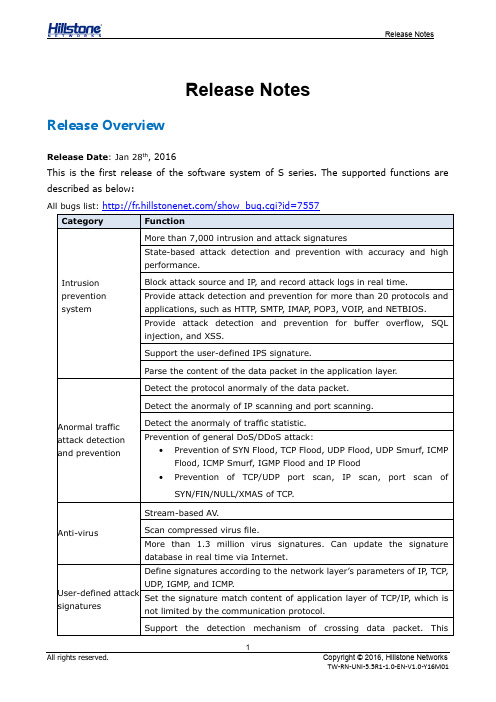
Platform S
Known Issues
Monitor and Logging Except the threat logs, the monitor data and log data are stored in the memory. Restarting the devices will clear the data stored in the memory. 128399-1(128399) Solution: None Intrusion Prevention System There is misinformation in the external link check. 129801-1(129801) Solution: None WebUI Cannot clear the historical data via WebUI. 132519-1(132519) Solution: Use CLI to clear the historical data.
Web site access control
Logging and Reports
Graphical security management
Support identifications of Android and iOS applications. Web site access control based on role, time, priority, and Web site category. Support user-defined URL categories. Support tens of millions of URL signatures. Can update the signature database in real time via Internet. The device has a large disk to store the logging and reports in the local.
维斯达自动火灾 烟雾探测报警系统安装、操作、维护和故障排除手册说明书
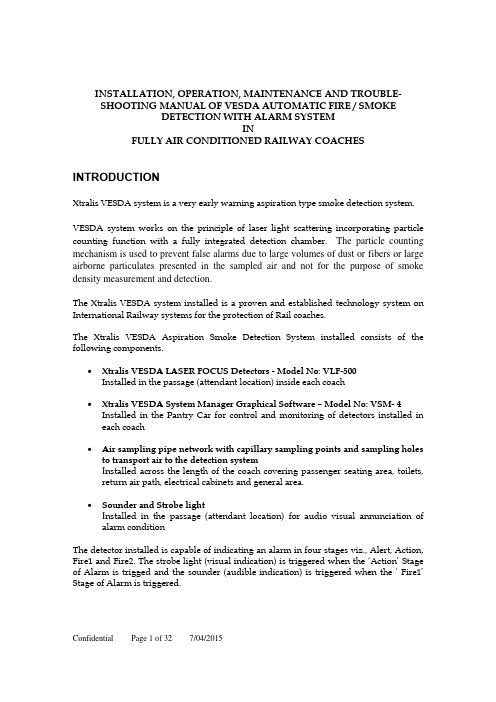
INSTALLATION,OPERATION,MAINTENANCE AND TROUBLE-SHOOTING MANUAL OF VESDA AUTOMATIC FIRE / SMOKEDETECTION WITH ALARM SYSTEMINFULLY AIR CONDITIONED RAILWAY COACHES INTRODUCTIONXtralis VESDA system is a very early warning aspiration type smoke detection system. VESDA system works on the principle of laser light scattering incorporating particle counting function with a fully integrated detection chamber.The particle counting mechanism is used to prevent false alarms due to large volumes of dust or fibers or large airborne particulates presented in the sampled air and not for the purpose of smoke density measurement and detection.The Xtralis VESDA system installed is a proven and established technology system on International Railway systems for the protection of Rail coaches.The Xtralis VESDA Aspiration Smoke Detection System installed consists of the following components.∙Xtralis VESDA LASER FOCUS Detectors-Model No: VLF-500Installed in the passage(attendant location)inside each coach∙Xtralis VESDA System Manager Graphical Software–Model No: VSM-4 Installed in the Pantry Car for control and monitoring of detectors installed in each coach∙Air sampling pipe network with capillary sampling points and sampling holes to transport air to the detection systemI nstalled across the length of the coach covering passenger seating area, toilets,return air path, electrical cabinets and general area.∙Sounder and Strobe lightI nstalled in the passage (attendant location) for audio visual annunciation ofalarm conditionThe detector installed is capable of indicating an alarm in four stages viz., Alert, Action, Fire1 and Fire2. The strobe light(visual indication) is triggered when the ‘Action’ Stage of Alarm is trigged and the sounder (audible indication) is triggered when the ‘ Fire1’Stage of Alarm is triggered.1X TRALIS VESDA D ETECTOR O PERATIONThe diagram below illustrates the different parts of an Air Sampling Smoke Detection System1.Air is sampled by the Xtralis VESDA detector through a pipe network speciallydesigned to the requirements of the individual train coaches.2.The air sample is filtered by the Xtralis VESDA detector to remove dust and dirtbefore it is passed through the laser detection chamber.The filter used for filtering the air borne dust particles is indicated in the below diagram.HighefficiencyFilterchamber Dust FilterFirst stage of the filter removes dust and dirt from the air sample before the sample enters the laser detection chamber for smoke detection. The second (ultra fine) stage provides an additional clean air supply to keep the detector’s optical surfaces free from contamination, ensuring stable calibration and longer detector life. The detector constantly monitors the filter efficiency and a fault is raised automatically on the detector when the filter needs to be replaced.3.The air sample after filtration enters the laser detection chamber. The laserdetection chamber used for smoke measurement and detection is indicated in the below diagramWhen smoke is present,the laser light gets scattered within the detection chamber that is detected by a very sensitive receiver system using sophisticated electronics. This signal is processed to represent the absolute level of smoke present. When the smoke density reaches the set threshold an alarm is raised.4.The sampled air is expelled via an exhaust port at the top of the detector.The Xtralis VESDA detector components are housed inside a polycarbonate enclosure positioned on a standard mounting bracket supplied with the detector. The detector receives power and communicates with the host equipment via screw terminal connections within the unit. Alarms and troubles are communicated to the host equipment via programmable relays and via an RS232 asynchronous communications port. The front of the detector includes a sophisticated user interface to display the operating state, alarm and fault status of the detector.2X TRALIS VESDA L ASER FOCUS(VLF)D ETECTOREach detector covers an area of up to 500m2for open space protection and maximum pipe length of 50 meters.Instant Recognition display and Instant Fault Finder TM on detector–allows easy determination of detector status and alarm and fault detail3M ONITORING AND C ONTROL S YSTEMTo set up a centralised monitoring system, a VESDAnet loop(RS485)is created by networking all the Xtralis VESDA Detectors installed in each coach in peer to peer/daisy chain.The following block diagram indicates the system setup.This VESDAnet loop is used for PC based monitoring and control using VSM-4 software.V E S D A S y s t e m M a n a g e r-4G r a p h i c S o f t w a r e B a s e d C e n t r a l M o n i t o r i n gThe VESDAnet loop is interfaced using High Level Interface (HLI) with a PC installed at the monitoring location. VESDA System Manager-4 (VSM-4) software is installed on the PC for complete monitoring and control of all the VESDA detectors installed.Key features of VSM-4 software are as follows:∙3-D Floor Plan: showing the entire area and the location of each detector within the area∙Real-time Smoke Trending: Click on a detector and see the real time smoke level in the area. You could also see alarm settings, filter status, event log etc.∙Group Trend Graphs: The Operator could compare the smoke level in multiple areas on real time basis in a single graph. This feature is particularly useful, when the operators monitoring finds all of a sudden smoke level rising in a particular coach, then they could compare the smoke level of this coach with the adjacent coach or farthest coach. The supervisor could also review history of the event across multiple detectors on the same graph to ascertain extent and trends of smoke movement.∙Text2Speech Option: provides an audible warning to operators.∙Status Bar: highlights the latest and most important event (prioritised and colour coded)∙Graphical Location information: exact event location is pinpointed on the floor plan.∙Remote Event Log Retrieval, Viewing and Sorting∙Multiple Event Log Database Management∙Auto-discovery of detector network: wiring order and device configurations.∙Full Remote Programming of all the detectors: change any function or parameter through multiple editing views.∙Event Response notification by Email and SMS to defined users on defined events using SMS module4P IPE N ETWORK L AYOUT AND S AMPLING M ETHODSThe following diagram indicates the typical pipe layout in each coach.The typical arrangement of a concealed sampling point is shown in the diagram below.These sampling points are installed at locations with public (passengers) access–passage and seating area.Inside equipment cabinet,normal sampling holes are considered.In certain locations of the train, Heat Activated Sampling Point (HASP) is used. These areas include engine room of the Power Car,Kitchen Area of Pantry Car and in all Lavotories of all the coaches.The picture below is a sample of HASP sampling head.The HASP head operates on thermal detectors principle in its normal operating mode. As fire starts and develops, heat (ambient temperature) increases to such point that the sampling hole is opened and it becomes a normal air sampling hole, hence the detection of the fire and alarm from Xtralis VESDA detectors. As per the Certificate of Appraisal, issued by National Building Technology Centre of Australian Government, the heat activation temperature is 68 C.DETECTOR INSTALLATION&OPERATIOND ETECTOR MOUNTINGThe VESDA Laser FOCUS can be installed upright, inverted or horizontally.Note:Ensure the smoke detector is mounted away from obstructions and below ceiling LevelCaution:An exhaust deflector must be fitted for upright mounting, unless the exhaust port is connected to a return air pipe.Caution:Do not install this unit on its side. There is a risk of particulate and condensation collecting on critical elements of the detector chamber reducing the detectors performance.Ensure that there is sufficient clearance to mount the detector, noting the location of air sampling pipes and cable entry points.Owing to the rigid nature of the plastic pipe, installation must provide for sufficient movement in all pipework (air inlet, air exhaust and cable pipes) to allow pipe ends to be easily fitted and removed.Mounting locationInstalling the smoke detectorIn all installation cases the mounting bracket must be fitted (upright) as shown in figure.Note:Ensure the mounting surface is flat. This will permit an air tight seal to be achieved between the sampling pipe and the tapered air ports on the detector. Warning:Prior to drilling the attachment holes for the mounting bracket, ensure that all mounting surfaces (i.e. walls, cabinet sides, etc.). are clear of electrical wiring and plumbing.When the pipe network and cabling are already fitted, the bracket can be used to aid alignment of the detector with the pipes. The Installation procedure below explains this process.Installation procedureCut the air inlet pipe and exhaust pipe (if used) at 90 deg., and to the same length (for normal and inverted mounting). Remove all rough edges. This is critical to obtain an air tight seal with the smoke detector.1. Position the air inlet centerline mark (A), see Figure, of the mounting bracket against the end of the air inlet pipe.2. In the cut out section of the mounting bracket mark a line across the top of the cut out if metric size pipe is used or mark a line across the bottom of the cut out if Imperial size pipe is used.3. Slide the mounting bracket down (up for inverted mounting) until the top of the bracket aligns with the marked line.4. Mark off and drill the 2 bracket mounting holes (H).5. Screw the bracket to the mounting surface.6. Hook the smoke detector onto the mounting bracket tabs and pull it down into place.7. Use the two M4 x 20 mm locking screws provided and screw them into the screw holes on the left and right side of the detector. See the items marked (F) in the Figure Detector removal.8. The air sampling pipe can now be attached and power connected.(See section wiring connections for connection information).Mounting bracket orientation for upright mountingMounting Bracket Rear ViewAir inlet pipe connectionsThe tapered shape of the air inlet port is designed to accept standard pipes of OD 25 mm (ID 21 mm) or IPS¾ in (OD 1.05 in) and provide an air tight seal.Note:Do not glue the air inlet pipe to the detector. This will void your warranty.Detector cabling requirementsThe screw type terminals located on the termination card within the VESDA Laser FOCUS will accept wire sizes from 0.2sq. mm to 2.5sq. mm(30–12 AWG).To reach the terminal block, open the field service access door,(see Controls and indicators section), and then unscrew the front cover retaining screws. Lift off and swingdown the front cover. The terminal block is located on the right hand side of the detector.Terminal blockGPI–General Purpose Input (Terminals 1 & 2)The General Purpose Input (GPI) is a programmable input. When the GPI function parameter is set to external,the detector shall indicate an external equipment fault condition by monitoring the line impedance. An End of Line (EOL) resistor is supplied with the product and must be assembled in parallel with the device to be monitored. The EOL resistor provides a known termination to the external equipment, this allows the VLF to detect open or short circuits. The detector monitors the EOL resistor, see Figure, and reports any faults when the GPI function is set to any value, except None.Caution:These terminal blocks come assembled and should NOT be disassembled.If GPI will not be used we recommend that you leave the EOL resistor assembled.Power supply (Terminals 8, 9, 10 & 11)It is recommended that the power supply be compliant with local codes and standards required by the regional authority.Caution:Check the product termination wiring label during installation and subsequent Maintenance visits.Operating voltage: 24 VDC nominal (18-30 VDC)Power consumption: 5.2 W nominal, 7.0 W in alarmCurrent consumption: 220 mA nominal, 295 mA in alarmRelays (Terminals 12-20)The relays allow alarm and fault signals to be hard wired to external devices, such as fire alarm control panels and loop interface modules away from the detector (example, sounding a siren at Action threshold).Note:By default, the Fault relay is normally energized when no fault is present. For example when there is no fault present, terminal 12 is held open and terminal 14 is held closed. When there is a fault present, terminal 12 is held closed and terminal14 is held open.Interface cardThe VESDA LaserFOCUS allows for the installation of network interface card used for networking multiple detectors to form a VESDAnet.Network CardInstalling the VESDAnet Card into VLFCaution:The detector must be powered down before installing or swapping an interface card otherwise damage may occur.Detector with front cover open showing the space for interface card inside thedetector1.Ensure the detector is powered off.2.Open the VLF. See the VLF product guide for details.3.Plug the interface cable from the VESDAnet Interface Card into the socketmarked (A).4.Place the card in the space provided, ensuring that the mount for the screwmatches up with the hole on the card. The interface cable should fold under thecard.5.Once the card is seated firmly, use the screw provided to secure the card.Themounting screw must be installed as it also grounds the card.6.Power up the detectorDetector with front cover open with interface card installed inside the detectorTesting the Installed VESDAnet Interface CardThe VESDAnet Interface Card uses LEDs to signify certain conditionsTo test the card:1.Apply power to the VLF.2.View green Power LED and flashing SYS OK LED on the card.3.View amber DET LED lit.4.View amber LEDs lit corresponding to correct Port A and B connections to thenext device.Typical Wiring to VESDAnet–Network of detectors installed in different coachesRS232 Compatible serial portThe RS232 serial port requires a standard 9-pin DB9 PC COM serial extension cable (male to female) for configuring the detector using a PC with VESDA System Configurator (VSC)installed, for status monitoring and command input, and for event log extraction and software upgrades.9 Pin connector and RS232 serial portInstallation ChecklistPerform the following checks listed below to ensure that all the necessary items are completedInstallation ChecklistC OMMISSIONING SMOKE TESTIt is recommended that a smoke test be carried out to prove the integrity of the pipe network, to demonstrate that the system is working and to measure the transport time to the detector.This test involves introducing a smoke sample at the furthest sampling hole and then measuring the time taken for the smoke to travel to the detector. Results are logged and compared to subsequent tests to note variations of the system.P RODUCT I NTERFACEThe VESDA LaserFOCUS provides the following information and control options without the need for additional configuration tools.• Detector status: Normal, Alarm, Disabled and Fault.• Alarm levels: Alert, Action, Fire 1 and Fire 2.• Smoke levels relative to Fire 1.• Detector fault types (Instant Fault Finder).• Test, Reset and Disable.• AutoLearn Smoke (setting alarm thresholds).• AutoLearn Flow (setting baseline for normalizing air flow and flow thresholds).Instant Recognition DisplayThe Instant Recognition display provides you with an immediate understanding of smoke levels relative to Fire 1 alarm threshold.Detector control buttonsSmoke level displayThe smoke level is displayed on the Smoke Dial and provides incident information essential for effective response in very early warning situations. This display provides you with an instant understanding of the smoke event relative to the Fire 1 Alarm Threshold. Between 1 and 10segments may illuminate. Each segment is equivalent to 1/10 of a Fire 1 warning.Smoke level and fault condition displayDETECTOR SPECIFICATIONPower Supply-Supply Voltage 24 VDC nominal (18-30 VDC) Power Consumption @ 24 VDC- 5.2 W nominal, 7.0 W in alarmCurrent Consumption @ 24 VDC-220 mA nominal, 295 mA in alarmCase Dimensions (WHD)-245 mm x 175 mm x 90 mm(95/8 in. x 6 7/8 in. x 31/2 in.)Weight- 2 kg (approx. 4.4 lbs)IP Rating-IP30Mounting-Upright, inverted or horizontal with appropriatemounting bracketOperating ConditionsDetector Ambient0o C to 40o C (32o F to 104o F)Sampled Air0o C to 40o C (32o F to 104o F)Humidity (non-condensing)5% to 95%Sampling NetworkAir inlet pipe(PVC pipe)OD 25 mm (ID 21 mm) / IPS ¾ in. (OD 1.05 in.) Single pipe length50 m max.Branch pipe length30m (50 ft.) max. per branchArea Covered-Upto500 m2Field WiringAccess 3 x 25 mm (1 in.) Cable entries (1 rear entry) Terminals0.2 mm2-2.5 mm2 (30-12 AWG)Interfaces Power In/Out.Fire 1 Relay(changeover, 2A @ 30 VDC).Action Relay(changeover, 2A @ 30 VDC).Fault Relay(changeover, 2A @ 30 VDC).General Purpose Input(clean contact).External display port(with power limited output).RS232 programming port.Alarm RangesAlert, Action0.025–2.0% obs/m (0.008–0.625% obs/ft.)*Fire 1, Fire 20.025–20% obs/m (0.008–6.25% obs/ft.)* Individual Delays0-60 seconds2 Threshold sets (1 & 2)Day and nightDisplay4 Alarm State Indicators(Alert, Action, Fire 1 and Fire 2).Fault and Disabled Indicators.10-sector Smoke Level Indicators.VESDA®LaserFOCUS VLF-250 Product Guide3710-sector Instant Fault Finder.Reset, Disable and Test Controls.Smoke and Flow AutoLearn Controls and Indicators.Event LogUp to 18 000 events stored.Smoke trend, flow trend, faults events, configuration events and operational events.Date and time stamp.AutoLearn Smoke & FlowMinimum 15 minutes, maximum 15 days (default 14 days). During AutoLearn, thresholds are NOT changed from pre-set values.TROUBLESHOOTINGInstant Fault FinderWhen a fault is registered on the detector, the fault light remains ON for Major Fault situations and flashes for Minor Fault.The Instant Fault Finder function is operated by pressing the Reset and Disable buttons together.Instant Fault Finder provides rapid fault diagnosis and is an additional function of the Smoke Dial display. One or more segments of the Smoke Dial will illuminate, indicating the fault by number.The Instant Fault Finder function aids rapid diagnosis of faults.Instant fault finder diagnosisMAINTENANCEThe VESDA LaserFOCUS smoke detector continuously monitors its own operation and conducts frequent health checks. There are two serviceable items, the air filter cartridge and the aspirator.Caution:Electrostatic discharge precautions need to be taken prior to removing the front cover from the detector otherwise damage may occur to the detector.Maintenance-replaceable itemsPrior to any work or maintenance being carried out on the VESDA LaserFOCUStake the necessary steps to advise the monitoring authority that power may be removed and the system disabled.Maintenance scheduleMaintenance should be conducted by a qualified service contractor.Maintenance scheduleReplace the Filter Cartridge (VLF)The VESDA Laser FOCUS smoke detector uses a disposable dual stage air filter cartridge. This filter removes dust contamination from sampled air and provides a clean air bleed to preserve the detector chamber optics. The detector constantly monitors filter efficiency. To maintain the operational integrity of the smoke detector, it is recommended that the filter be replaced every2 years, or when a filter fault occurs or more often for environments that experience high levels of contamination.A fault is raised on the detector, when the filter needs to be replaced. During the replacement process the detector needs to be informed that a new filter has been installed.Note:Ensure the area surrounding the filter is clear of dirt and debris prior to replacement.Note:The filter is for single use only, it cannot be cleaned and re-used.Filter replacement stepsEnsure the detector remains powered up during filter replacement and a new filter cartridge is available:1. Push in the security tab and lift up the field service access door (A).2. Set the detector to‘Standby’ mode by pressing the Disable button for 6 seconds. The Disabled LED begins to flash. After releasing the Disable button the disabled LED will slowly flash.3. Undo the recessed retaining screw (C) and pull out the old filter (B).4. Using your finger, firmly press the filter switch (D) (in the filter recess of the detector)5 times within 5 seconds to confirm to the detector that a new filter is about to beinstalled (see inset). A LED next to the serial interface will flash each time you push the filter switch, and will continue flashing once you have successfully pressed the switch 5 times in 5 seconds.5. Insert the new filter (VSP-005) and tighten the retaining screw.6. Press the Disable button for 6 seconds to return the detector to normal operation.7. Record the filter replacement date on the filter.8. Close the field service access door.Filter replacementAspirator replacementCaution:Electrostatic discharge precautions need to be taken prior to removing the front cover from the detector otherwise damage may occur to the unit.Aspirator removal (assumes normal mounting, see Figure):1. Disconnect power to the detector.2. Push in the security tab and lift up the field service access door.3. Unscrew the two front cover retaining screws, lift and swing down the front cover.4. Only disconnect the fan wiring loom from the connection point (E) at the aspirator.5. Undo the retaining screw on the aspirator (A).6. Swing out the aspirator, then lift and remove it from the detector.LegendNote:Any time the aspirator is removed ensure the area surrounding the aspirator is clear of dirt and debris prior to replacement.Note:Care must be taken during aspirator replacement. The aspirator must be correctlyseated; this is essential so that gaskets are not damaged or dislodged from the underside of the aspirator.Aspirator replacement steps1. Clip the aspirator (VSP-715) into the retaining clip (D) and swing it back into the detector.2. Tighten the retaining screw (A) (do not over tighten).3. Reconnect the fan loom to the aspirator (E).4. Replace the front cover and screw it into place.5. Close the field service access door.6. Reconnect power to the detector.Aspirator replacementCleaning Sampling PipesFollow the instructions below to clean the sample pipe network.1.Ensure that detectors are isolated from the monitoring panel and fire suppressionsystems.2.Notify the relevant authorities that the work is being performed.3.Check and record the current airflow for before and after comparison.4.Disconnect the detector power supply.5.Remove all pipes from the detector inlet(s) and exhausts then cover them toensure that no further dust can enter the detector.6.Ensure that end caps are set firmly in place.7.Connect a vacuum cleaner to the detector end of each pipe in turn. When turnedon, it will extract dust and contaminants that have built up inside the pipes. 8.Alternatively, introduce compressed air (400 KPa for 2 minutes) at the detectorend of each pipe in turn to blow dust and contaminants out through the sample holes.9.Take precautions to ensure that dust is not blown into undesired areas. Ensurethat end caps are still set firmly in place.pare the before and after flow rates. Ideally, the flow should be close to100% for each used pipe. If this is not the case, the capillaries and detector may need closer inspection. If the sample pipe network appears to be OK, continue with the remainder of this section to determine the cause of the reduced airflow.11.Once the system has been serviced, cleaned, tested and is operating fault-free,return it to its normal operating mode.。
要想配置思科的防火墙得先了解这些命令:

要想配置思科的防火墙得先了解这些命令:常用命令有:nameif、interface、ip address、nat、global、route、static等。
global指定公网地址范围:定义地址池。
Global命令的配置语法:global (if_name) nat_id ip_address-ip_address [netmarkglobal_mask]其中:(if_name):表示外网接口名称,一般为outside。
nat_id:建立的地址池标识(nat要引用)。
ip_address-ip_address:表示一段ip地址范围。
[netmark global_mask]:表示全局ip地址的网络掩码。
nat地址转换命令,将内网的私有ip转换为外网公网ip。
nat命令配置语法:nat (if_name) nat_id local_ip [netmark]其中:(if_name):表示接口名称,一般为inside.nat_id:表示地址池,由global命令定义。
local_ip:表示内网的ip地址。
对于0.0.0.0表示内网所有主机。
[netmark]:表示内网ip地址的子网掩码。
routeroute命令定义静态路由。
语法:route (if_name) 0 0 gateway_ip [metric]其中:(if_name):表示接口名称。
0 0 :表示所有主机Gateway_ip:表示网关路由器的ip地址或下一跳。
[metric]:路由花费。
缺省值是1。
static配置静态IP地址翻译,使内部地址与外部地址一一对应。
语法:static(internal_if_name,external_if_name) outside_ip_addr inside_ ip_address其中:internal_if_name表示内部网络接口,安全级别较高,如inside。
external_if_name表示外部网络接口,安全级别较低,如outside。
思科防火墙配置手册
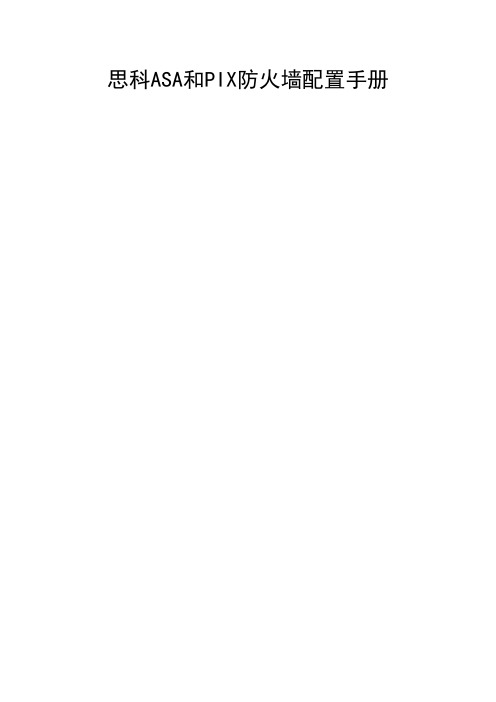
思科ASA和PIX防火墙配置手册目录第一章配置基础 (1)1.1 用户接口 (1)1.2 防火墙许可介绍 (2)1.3 初始配置 (2)第二章配置连接性 (3)2.1 配置接口 (3)2.2 配置路由 (5)2.3 DHCP (6)2.4 组播的支持 (7)第三章防火墙的管理 (8)3.1 使用Security Context建立虚拟防火墙(7.x特性) (8)3.2 管理Flash文件系统 (9)3.3 管理配置文件 (10)3.4 管理管理会话 (10)3.5 系统重启和崩溃 (11)3.6 SNMP支持 (12)第四章用户管理 (13)4.1 一般用户管理 (13)4.2 本地数据库管理用户 (13)4.3 使用AAA服务器来管理用户 (14)4.4 配置AAA管理用户 (14)4.5 配置AAA支持用户Cut-Through代理 (15)4.6 密码恢复 (15)第五章防火墙的访问控制 (16)5.1 防火墙的透明模式 (16)思科ASA 和PIX 防火墙配置手册5.2 防火墙的路由模式和地址翻译 (17)5.3 使用ACL进行访问控制 (20)第六章配置Failover增加可用性 (23)6.1 配置Failover (23)6.2 管理Failover (25)6.3 升级Failover模式防火墙的OS镜像 (25)第七章配置负载均衡 (26)7.1 配置软件实现(只在6500 native ios模式下) (26)7.2 配置硬件实现 (27)7.3 配置CSS实现 (29)第八章日志管理 (30)8.1 时钟管理 (30)8.2 日志配置 (30)8.3 日志消息输出的微调 (32)8.4 日志分析 (33)第九章防火墙工作状态验证 (34)9.1 防火墙健康检查 (34)9.2 流经防火墙数据的监控 (34)9.3 验证防火墙的连接性 (35)思科ASA 和PIX 防火墙配置手册第一章配置基础1.1 用户接口思科防火墙支持下列用户配置方式:Console,Telnet,SSH(1.x或者2.0,2.0为7.x新特性,PDM的http方式(7.x以后称为ASDM)和VMS的Firewall Management Center。
FWSM升级123
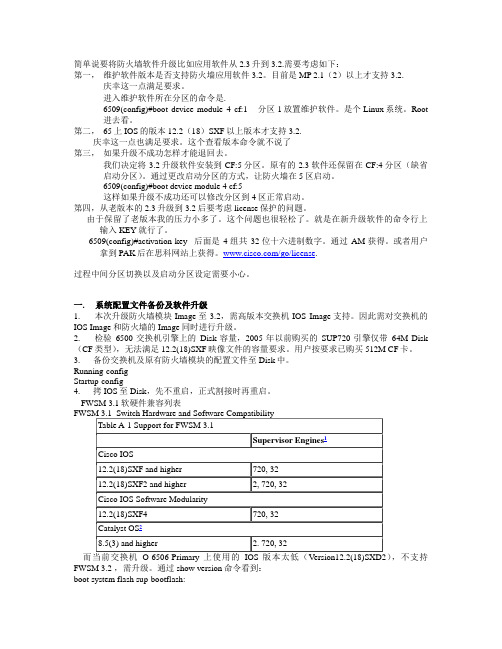
简单说要将防火墙软件升级比如应用软件从2.3升到3.2.需要考虑如下:第一,维护软件版本是否支持防火墙应用软件3.2。
目前是MP 2.1(2)以上才支持3.2.庆幸这一点满足要求。
进入维护软件所在分区的命令是.6509(config)#boot device module 4 cf:1 分区1放置维护软件。
是个Linux系统。
Root 进去看。
第二,65上IOS的版本12.2(18)SXF以上版本才支持3.2.庆幸这一点也满足要求。
这个查看版本命令就不说了第三,如果升级不成功怎样才能退回去。
我们决定将3.2升级软件安装到CF:5分区。
原有的2.3软件还保留在CF:4分区(缺省启动分区)。
通过更改启动分区的方式,让防火墙在5区启动。
6509(config)#boot device module 4 cf:5这样如果升级不成功还可以修改分区到4区正常启动。
第四,从老版本的2.3升级到3.2后要考虑license保护的问题。
由于保留了老版本我的压力小多了。
这个问题也很轻松了。
就是在新升级软件的命令行上输入KEY就行了。
6509(config)#activation-key 后面是4组共32位十六进制数字。
通过AM获得。
或者用户拿到PAK后在思科网站上获得。
/go/license.过程中间分区切换以及启动分区设定需要小心。
一. 系统配置文件备份及软件升级1. 本次升级防火墙模块Image至3.2,需高版本交换机IOS Image支持。
因此需对交换机的IOS Image和防火墙的Image同时进行升级。
2. 检验6500交换机引擎上的Disk容量,2005年以前购买的SUP720引擎仅带64M Disk (CF类型),无法满足12.2(18)SXF映像文件的容量要求。
用户按要求已购买512M CF卡。
3. 备份交换机及原有防火墙模块的配置文件至Disk中。
Running-configStartup-config4. 拷IOS至Disk,先不重启,正式割接时再重启。
趋势科技服务器深度安全防护系统说明书
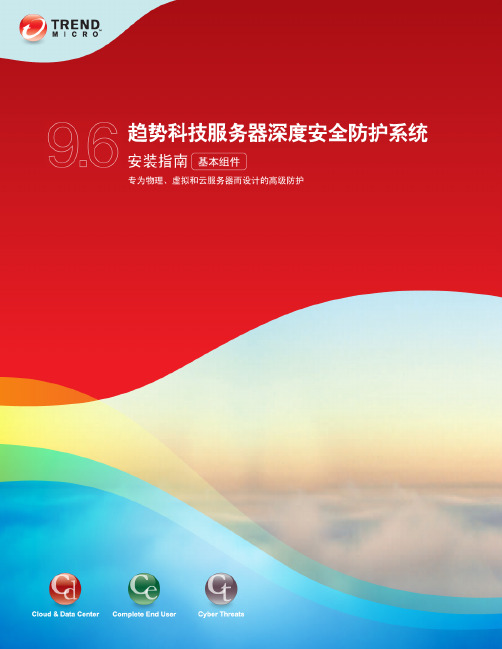
趋势科技服务器深度安全防护系统管理中心内存使用............................................................................................... 49 趋势科技服务器深度安全防护系统管理中心静默安装............................................................................................... 50 趋势科技服务器深度安全防护系统管理中心设置属性文件........................................................................................... 52 趋势科技服务器深度安全防护系统管理中心性能特点............................................................................................... 58 创建 SSL 认证证书............................................................................................................................ 59 保护便携式计算机............................................................................................................................. 62 启用多租户................................................................................................................................... 70 多租户(高级)............................................................................................................................... 78 安装趋势科技服务器深度安全防护系统数据库(多租户要求)....................................................................................... 80 卸载趋势科技服务器深度安全防护系统........................................................................................................... 84
FDS软件最新版使用手册合集(FDS677)

提供了全面的使用教程,包括安装、配置、基本 操作等,并通过实际案例分析了FDS软件在不同 领域的应用。
FDS软件未来发展趋势预测
智能化发展
随着人工智能技术的不断发展,FDS软件将更加注重智能化功能 的开发,如自动优化、智能推荐等。
多领域融合
FDS软件将在保持核心功能的基础上,积极拓展在多领域的应用 ,如金融、医疗、教育等。
安装步骤及注意事项
• 安装完成后,运行FDS软件并注册激活。
安装步骤及注意事项
关闭杀毒软件或防火墙, 以免误删安装文件。
确保计算机满足系统需求 。
注意事项
01
03 02
安装步骤及注意事项
安装过程中不要随意更改默认设置。
如遇安装问题,可查看安装日志或联 系技术支持。
常见问题解答
1. 问题
安装过程中出现错误提示怎么办?
02
FDS软件广泛应用于建筑、消防、安全工程等领域,为火灾安
全设计和应急救援提供重要依据。
FDS677是FDS软件的最新版本,在算法、界面和功能上进行了
03
全面优化和升级。
系统需求与兼容性
处理器
Intel或AMD多核处理器,建 议主频2.0GHz以上。
硬盘空间
至少10GB可用空间,建议 SSD硬盘。
FDS软件最新版 使用手册合集 (FDS677)
目 录
• 软件概述与安装指南 • 界面介绍与基本操作 • 核心功能与应用场景 • 高级功能与使用技巧 • 故障排除与维护保养 • 总结与展望
01
CATALOGUE
软件概述与安装指南
FDS软件简介
01
FDS(Fire Dynamics Simulator)是一款开源的火灾动力学模 拟软件,用于预测火灾的发展和烟雾的扩散。
ASDM使用手册

1ASDM简介ASDM是一个基于WEB浏览器的JAVA程序的图形化安全设备管理工具。
ASDM定位为配置工具,通过ASDM可以对安全设备进行配置和监控,ASDM的配置功能十分强大,几乎可以实现命令行全部的操作。
但无法实现审计和告警的功能。
2ASDM基础设置2.1ASDM与防火墙软件的兼容性2.2ASDM对于客户机的需求2.3登陆前配置1.登陆FWSM2.配置允许登陆的源IP地址hostname(config)# http source_IP_address mask source_interface3.开启HTTPS服务hostname(config)# http server enable4.打开ASDM历史记录功能(可选,用于监控功能,详见第五章节)asdm history enable如果没有设置ASDM的AAA,则登陆时仅需要在password对话框中输入enable密码,username对话框不用填。
开启ASDM的AAA认证需要使用aaa authentication http console AAA LOCAL命令。
2.4登陆ASDM打开浏览器,在地址栏输入https://interface_ip_address如https://10.77.100.252即可打开ASDM页面。
ASDM有两种运行方式,一种是作为本地程序运行,另一种是作为Java Web程序运行。
作为本地程序运行的好处是可以通过桌面快捷方式调用ASDM而不再需要浏览器,并且通过桌面快捷方式可以快速链接多个设备。
如果想通过本地程序运行ASDM,点击Install ASDM Launcher and Run ASDM按钮即可。
以Java Web程序运行,点击Run ASDM按钮即可。
3操作界面介绍3.1ASDM的操作界面ASDM的功能部分主要由菜单栏和功能画面栏这两个工具栏及一个设备列表组成3.2HOME功能页面在Home功能按钮下的home页面分为5个部分Device Information:用于显示设备的软硬件信息,选择License标签可以显示设备许可特性System Resources Status:用于显示设备当前的CPU和内存占用状态Interface Status:用于显示接口名状态及接口流量Traffic Staus:用来显示活跃的TCP和UDP连接数,以及穿过外部接口的流量速率Latest ASDM Syslog Messages:用来显示设备生产的最新的ASDM系统日志消息。
FWSM防火墙配置手册
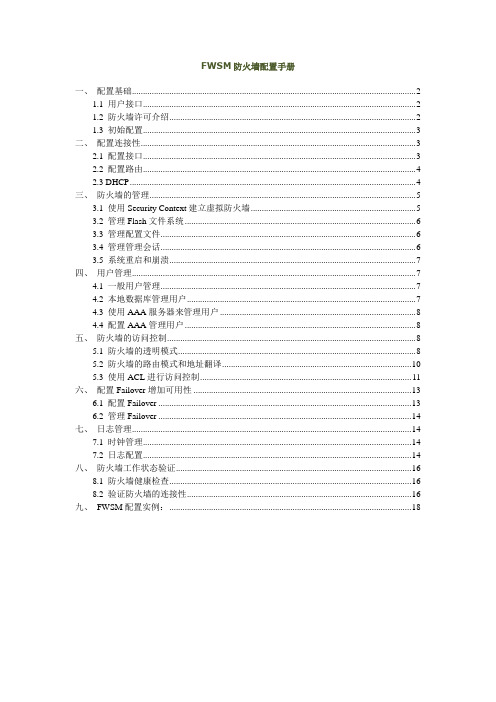
FWSM防火墙配置手册一、配置基础 (2)1.1 用户接口 (2)1.2 防火墙许可介绍 (2)1.3 初始配置 (3)二、配置连接性 (3)2.1 配置接口 (3)2.2 配置路由 (4)2.3 DHCP (4)三、防火墙的管理 (5)3.1 使用Security Context建立虚拟防火墙 (5)3.2 管理Flash文件系统 (6)3.3 管理配置文件 (6)3.4 管理管理会话 (6)3.5 系统重启和崩溃 (7)四、用户管理 (7)4.1 一般用户管理 (7)4.2 本地数据库管理用户 (7)4.3 使用AAA服务器来管理用户 (8)4.4 配置AAA管理用户 (8)五、防火墙的访问控制 (8)5.1 防火墙的透明模式 (8)5.2 防火墙的路由模式和地址翻译 (10)5.3 使用ACL进行访问控制 (11)六、配置Failover增加可用性 (13)6.1 配置Failover (13)6.2 管理Failover (14)七、日志管理 (14)7.1 时钟管理 (14)7.2 日志配置 (14)八、防火墙工作状态验证 (16)8.1 防火墙健康检查 (16)8.2 验证防火墙的连接性 (16)九、FWSM配置实例: (18)一、配置基础1.1用户接口Catalyst6500的FWSM没有物理接口接入,通过下面CLI命令进入:Switch# session slot (slot number) processor 1 (FWSM所在slot号)用户模式:Firewall> 为用户模式,输入enable进入特权模式Firewall#。
特权模式下可以进入配置模式,通过exit,ctrl-z退回上级模式。
配置特性:在原有命令前加no可以取消该命令。
Show running-config 或者 write terminal显示当前配置,Show running-config all显示所有配置,包含缺省配置。
- 1、下载文档前请自行甄别文档内容的完整性,平台不提供额外的编辑、内容补充、找答案等附加服务。
- 2、"仅部分预览"的文档,不可在线预览部分如存在完整性等问题,可反馈申请退款(可完整预览的文档不适用该条件!)。
- 3、如文档侵犯您的权益,请联系客服反馈,我们会尽快为您处理(人工客服工作时间:9:00-18:30)。
1防火墙模块系统升级
防火墙模块升级系统有两种方式,一种是直接在正常状态的配置界面升级,另一种是在维护分区中进行升级。
1.1正常方式升级
一、配置tftp软件(防火墙系统软件只有不到10M,使用tftp比较简便),
配置防火墙到tftp服务器的连通性
二、查看当前软件版本
三、使用copy tftp: flash:命令拷贝系统软件到flash中,命令确认后按提示输
入tftp服务器IP地址、源文件名、目标文件名后,拷贝即开始
四、升级成功后查看软件版本
小提示:1.不仅可以使用tftp进行升级,ftp、http、https都可以,只要你能搞定~~~。
本人推荐使用tftp的软件为“Cisco TFTP Server”(思科官方tftp,
很稳定),推荐使用的ftp软件为“filezilla”(开源ftp软件,功能强
大,稳定,兼容性强),软件程序及使用方法详见本文第三章
2.防火墙模块flash中的操作系统默认的文件名为image
1.2维护分区方式升级
1.2.1防火墙模块分区介绍
防火墙模块(FWSM)拥有一个128MB的Flash存储卡用来存储操作系统,配置文件,和其他数据。
Flash包括了6个分区,在Cisio IOS软件的命令中叫做
cf:n。
维护分区(cf:1):保存了维护软件。
如果无法从应用分区启动时可以使用维护软件进行系统升级或安装操作系统镜像,重置系统密码和显示崩
溃转储信息。
网络配置分区(cf:2):包含维护软件的网络配置。
维护软件需要IP设置用来使
FWSM与TFTP服务器通信来下载程序
崩溃转储分区(cf:3):存储崩溃转储信息
应用分区(cf:4&cf:5):存储应用软件镜像(防火墙操作系统),系统配置,和ASDM。
默认情况下系统镜像是安装在cf:4的。
你可以使用cf:5当
做测试分区。
例如:你想要升级软件,你就可以安装新的
软件到cf:5,同时可以维持旧的系统用来做备份以防出现
问题,每个分区都拥有它自己的startup configuration
安全上下文分区(cf:6):这个分区拥有64MB的空间,用来存储虚墙的配置和
RSA key。
这个分区在使用copy命令时的名称是disk 1.2.2分区操作命令
进入分区的方法是在交换机上使用hw-module switch 1 module 2 reset cf:n命令,n代表需要进入的分区。
该命令确认后防火墙模块会重新启动,重启后会从指定分区引导,使用session switch 1 slot 2 processor 1命令重新进入防火墙模块即可
设定默认启动分区命令为boot device switch 1 module 2 cf:5
查看启动分区的命令为show boot device
1.2.3升级方式
在维护分区中操作时在交换机上只能使用vlan 1。
因此ftp服务器只能设置在vlan 1中。
并且不能使用10.3.1.0/24网段,因为这个网段是防火墙用来内部诊断的。
一、架设FTP服务器,连接到交换机的vlan 1中。
二、使用hw-module switch 1 module 2 reset cf:1命令切换到维护分区
三、使用session switch 1 slot 2 processor 1命令进入维护分区,默认账户
为root密码cisco
四、使用ip address命令和ip gateway命令设置网络连通性,可以使用ping
命令进行测试
五、使用upgrade ftp://FTP服务器地址/系统软件文件名cf:n安装软件到
指定分区,n代表分区编号
六、使用logout命令退出防火墙,在交换机上使用hw-module switch 1
module 2 reset cf:n命令切换到升级了的应用分区
七、使用show ver命令验证是否升级成功
2防火墙模块ASDM的安装
一、配置tftp软件,配置防火墙到tftp服务器的连通性
二、使用copy tftp://服务器地址/asdm文件名flash:存储文件名
三、升级成功后查看ASDM软件版本
3FTP及TFTP软件的使用
3.1FTP的使用
3.1.1服务端
FTP服务端用来架设FTP服务器,这里以filezilla为例,介绍FTP服务器配置方法(安装程序在第四章附件中)。
首先单击开始菜单中“程序-FileZilla Server-启动FileZilla Server”运行filezilla 服务进程。
然后单击“程序-FileZilla Server-FileZilla Server Interface”进入服务器登录界面。
由于服务器就在本机,所以服务器地址使用默认的127.0.0.1就可以,使用默认配置点击确定即可进入配置界面
单击编辑,选择用户,弹出用户配置窗口
点击用户处的添加,弹出添加用户账户,输入用户名后确定
勾选账户设置中的启用账户,勾选密码,设置一个密码
单击页面中的共享文件夹后,点击添加按钮
选择需要通过FTP发布的文件的路径后确定,在共享文件夹选项中可以设置共享文件及共享目录的权限。
设置完毕后单击用户窗口的确定按钮。
出现成功发送用户设置后,FTP服务就已经运行,服务端配置完毕
3.1.2客户端
FTP在电脑上的客户端一般分为两种,一种是直接通过系统登录,方法是打开“我的电脑”,在地址栏中直接输入“ftp://服务器地址”,输入用户名和密码后即可访问FTP资源(注意不要通过网页浏览器访问ftp,由于不同浏览器的文字编码问题,有可能在访问时出现乱码)。
该方法的优点是方便快捷,缺点是功能比较单一。
下面介绍通过客户端软件访问FTP的方法。
使用FTP客户端可以随时显示下载速度,进度。
使用下载限速,设定下载优先级等功能。
最重要的是在一次下载不完的时候可以使用断点续传功能在有条件的时候继续下载任务。
使用方法如下:
打开filezilla客户端软件(附件中有安装文件)。
输入用户名,密码和端口后点击快速连接,即可连接到FTP服务器
操作右侧的远程站点部分即可浏览FTP服务器中的内容。
选定需要下载的文件后将其拖拽至左侧的本地站点目标位置即可下载
下载时可以查看下载状态,速度。
当文件一次没传完时,可以关闭程序,在需要续传时重新下载文件到同一位置,选择续传,即可继续传输文件。
3.2TFTP的使用
Cisco TFTP Server使用十分简单,只需双击TFTP Serve.exe即可开启TFTP服务,需要放置到TFTP服务器中的文件只要复制到该软件的文件夹内即可。
4附件
4.1TFTP软件
4.2FTP软件
4.2.1服务端
4.2.2客户端。
