IND690操作手册(中)
PerkinElmer Clarus 690 Gas Chromatograph说明书

The PerkinElmer Clarus ® 690 Gas Chromatograph (GC) is a fully automated gas chromatograph with programmable pneumatic control (PPC).OVENThe Clarus 690 GC provides the fastest heat-up and cool-down oven available in a conventional GC. The oven gives excellent temperature control and fast cool-down times for maximum productivity. All temperature and time functions are microprocessor-controlled and are shown on the touch-screen display.Oven heat-upThe oven provides heat-up rates in defined temperature ranges to a maximum of 140 ˚C/min. The heat-up rates are determined by ballistic heating of the oven, after the oven has been at 50 ˚C for an hour, with a single injector and a single detector heated to 250 ˚C. The oven heat-up rate is met over the temperature range indicated below when the instrument’s nominal AC line voltage (220 VAC, 230 VAC or 240 VAC for fast heating; 120 VAC or 230 VAC for standard heating) is applied to the instrument.Gas ChromatographyClarus 690 Gas ChromatographBallistic oven cool-down The ballistic cool-down time for the oven from 450 ˚C to 50 ˚C is less than 2.0 minutes under the following conditions:• 1 injector and 1 detector at 250 ˚C • Lab conditions at 22 ˚C • Ballistic cool-down starts immediately after heat-up * Heat-up rates determined by ballistic heating of the oven with a single injector and asingle detector heated to 250 ˚C.† Fast oven heating requires 220 to 240 volts.Oven and column characteristicsVolume (HxWxD)9 in. (229 mm) x 9 in. (229 mm) x 9.8 in. (249 mm) = 794 cubic in. Maximum usable depth = 6.3 in.Columns Accepts 1/8-in. o.d. stainless steel, 6 mm o.d. glass and all fused silica, packed or capillarycolumns 6.5-in. diameter coil. An interface adapter will be required for packed columns.Maximum packed Two 12 ft x 1/8-in. o.d. stainless steel or two 3 m x 6 mm o.d. glass nominal 6.5-in. diameter coil column length with uniform shape and contact between successive turns and co-overlapping turns.Oven temperatureRange-99 ˚C (with subambient accessory) to 450 ˚CSettings Temperature is directly selectable in 1 ˚C steps throughout the temperature rangeAverage ambient Not more than 0.05 ˚C change over a 5 ˚C change in ambient temperature, within the 10 to 35 ˚C sensitivity allowable rangesHigh-temp protection Firmware protection same as Clarus 590 GC firmware (prevents safety hazard)Oven temperature programmingTemperature settings Initial, final temperature, selectable within 1 ˚C incrementsTime settings 1 min increments for values 0 to 998 mins0.1 min increments for values 0 to 99.8 mins0.01 min increments for value 0 to 9.99 mins and infinite time (999 mins)Programming rate Settable from 0.0 ˚C/min to 160.0 ˚C/min in 0.1 ˚C incrementsProgram steps10 program steps and 9 program rampsPNEUMATICSPPC provides optimum performance with all types of columns and detectors. Each injector or detector option is ordered with PPC pneumatics. There are up to twelve PPC zones configured as two carrier (two zones each), two detector (two zones each) and four auxiliary channels.Carrier-gas pneumatics• Carrier-gas pneumatics are included with the Clarus 690 injector• Carrier PPC zones compensate for variations in ambient temperature and pressure for maximum stability• Split-vent pneumatics are included with the Clarus 690 split/splitless and PSS (programmable split/splitless) injectors• PPC provides direct setting of split-flow rates and ratios• Split-vent PPC zones compensate for variations in ambient temperature for maximum stability• PPC provides direct setting in mL/min, psig or kPa or cm/sec• Automatic leak testing with PPC• Three-ramps pressure program• Pneumatic program rates: 0-100.0 psi/min, 0-100.0 mL/min, 0-200.0 cm/sec or ballisticDetector pneumatics• PPC is available for all detectors• PPC provides direct setting in mL/min• Detector PPC zones compensate for variations in ambient temperature for maximum stability2Auxiliary pneumatics• Four auxiliary zones• PPC provides direct setting in mL/min, psig or kPa• Auxiliary PPC zones compensate for variations in ambient temperature for maximum stabilityAUTOSAMPLERThe Clarus 690 GC offers an optional, built-in syringe autosampler for maximum sampling capabilities. All control is accomplished through the keyboard or by a data system such as TotalChrom® chromatography data systems.Injection speed Normal, fast, slowProgram modes Two methods may be programmedSample positions108, plus one priorityVial size2-mL (0.25 mL with insert) crimp-top caps2-mL screw-top capsWaste and wash vials 4 waste and 4 washWaste and wash vial size 4 mLSyringe size0.5 µL, 5.0 µL or 50.0 µLSampling volume0.1 µL to 0.5 µL from the 0.5-µL syringe in 0.1-µL increments or0.5 µL to 5.0 µL from the 5.0-µL syringe in 0.5-µL increments or5.0 µL to 50.0 µL from the 50.0-µL syringe in 5.0-µL incrementsViscosity settings 0-15Maximum injections per vial 15Maximum solvent postwashes 15Maximum sample pumps 15Maximum sample prewashes 15Minimum sample 5 µL when used with the 0.25-mL vial insert; 350 µL when used with the 2-mL vialReproducibility< 0.5% RSD for packed columns 1% C9 in C7, 1 µL injectedSample pre-rinse Prepares the autosampler syringe in advance of the GC becoming readyINJECTORSThe Clarus 690 GC supports a comprehensive array of injectors that provides accuracy and precision to all of your sampling applications. Up to two injectors may be installed and operated with independent temperature control. Every injector isavailable with PPC.Packed-column injector• Removable glass liner for trapping nonvolatile residues• Adapter for on-column injection to wide-bore capillary columns• 50 ˚C to 450 ˚C in 1 ˚C increments• 1/8-in. fitting• 1/4-in. column adapter available• PPC pneumatics – programmed flow or pressure includes readout which displays pressure or column flow3Split/splitless capillary injector• Split ratio easily adjustable for a wide range of analytical conditions• Charcoal trap in split vent prevents contamination of split valve and lab air• Two choices of liner: 2-mm and 4-mm internal diameter• 50 ˚C to 450 ˚C in 1 ˚C increments• PPC pneumatics – four software configurable modes: programmed flow, programmed pressure, programmed velocity or constant flow. Vacuum compensation software selectable.• PPC pneumatics include automatic control of split vent by split flow or split ratioProgrammable on-column capillary injector• Temperature-programmable inlet• Two-ramps temperature program• Oven-tracking mode for simple operation• 50 ˚C to 500 ˚C in 1 ˚C increments• Heat-up rate of 1 ˚C/min to 200 ˚C/min or ballistic• Cools down from 380 ˚C to 50 ˚C in less than 5 minutes, while the oven is cooling in the same temperature range and with an FID at 380 ˚C• 1/16-in. fitting• PPC pneumatics include readout which displays pressure and column flowPSS – programmable split/splitless capillary injector• Temperature-programmable inlet• Two-ramps temperature program• Oven-tracking mode for simple operation• 50 ˚C to 500 ˚C in 1 ˚C increments• Heat-up rate of 1 ˚C/min to 200 ˚C/min or ballistic• Cools down from 380 ˚C to 50 ˚C in less than 3.5 minutes, while the oven is cooling in the same temperature range and with an FID at 380 ˚C• 1/16-in. fitting• Large-volume injection of up to 50 µL with autosampler, 150 µL manually• Split ratio easily adjustable for a wide range of analysis conditions• Three choices of liner available: 1-mm and 2-mm i.d. and on-column• Charcoal trap in split vent prevents contamination of split valve and lab air• PPC pneumatics – four software configurable modes: programmed flow, programmed pressure, programmed velocity or constant flow. Vacuum compensation software selectable.• PPC pneumatics include automatic control of split vent by split flow or split ratioSwaferSwafer™ micro-channel flow technology is an innovative and user-friendly approach to automate flow-switching applications.From simple techniques like switching between liquid and headspace injections or connecting two detectors to a single column, to sophisticated multidimensional separations on complex samples, the Swafer technology can enhance productivity in most analytical labs.• Complete independence of the column from injectors or detectors• Can assist users in removing unwanted sample residue from columns after analysis or switching between injectors and detectors for analytical flexibility• Manages difficult separations, delivering richer information• Swafer Utility Software (SUS) designed to assist users in setting up and characterizing the performance of their PerkinElmer Swafer systems• Easy setup configuration change, without requiring service information4PREVENT• Unique PerkinElmer sample-management system• Available only with PSS injector• Includes injector and detector restrictors• PreVent™ time-saver mode prevents higher boiling components or residues from going through the column and the detector.• PreVent enhanced large-volume injection (ELVI) mode isolates the column and detector from the effects of high levels of solvent. Eliminates solvent flooding of the column or allows the use of solvents such as methylene chloride with an ECD.• PreVent isolation mode allows a septum change without interrupting carrier flow. Allows maintenance on the inlet WHILE chromatography is taking place.• ProTect™ mode eliminates contamination by preventing heavy components in the sample from reaching the expensive and retentive chromatographic column. Allows back flushing during chromatographic run.• MSVent™ mode allows changing of columns without cooling and venting the Clarus 600 MS, reducing instrument down-time, offering a significant time savings. In addition, MSVent facilitates connection of the vent to a second detector for dual-signal capability, providing greater flexibility and enhancing productivity.GAS-SAMPLING VALVES• Wide offering of 4-, 6-, 8- and 10-port valves• Large range of valved systems and standard analyzers available• Keyboard-controlled• 1/16- or 1/8-in. fittingsDETECTORSA wide choice of detectors, optimized for sensitivity and selectivity, is available for use with the Clarus 690 GC. Whether you choose the flame ionization detector (FID), the thermal conductivity detector (TCD), the electron capture detector (ECD) and/or environmental-specific detectors, all conform to the highest industry standards for reliability and performance. Every detector is available with PPC. Up to two detector modules may be installed and operated simultaneously with independent temperatureandpneumatic control.Flame ionization detector (FID)• Wide linear dynamic range• No makeup gas required due to efficient sweeping of column effluent by hydrogen combustion gas• Air flow designed to minimize contamination and residue buildup• 1/8-in. fittings; also includes 1/16-inch capillary adaptor• PPC pneumatics – software flow control of hydrogen and air• Flame out warning and ready interlock• Auto ignite if flame out detectedOperating temperature100 ˚C to 450 ˚C in 1 ˚C incrementsMinimum detectable quantity< 3 • 10-12 g C/sec octane at a S/N = 2 to 1Linearity> 107Signal filtration50, 200, 800 msecMakeup gas Not required5Electron capture detector (ECD)• High sensitivity and excellent selectivity• High operating temperature for maximum stability • 1/8-in. fittings• PPC pneumatics – software flow control of makeup gas Source15 mCi 63Ni Temperature protect470 ˚C by softwareMakeup gas Either Ar/CH4 or N2Operating temperature100 ˚C to 450 ˚C in 1 ˚C incrementsMinimum detectable quantity< 0.05 pg perchloroethylene with argon/methane or nitrogenLinearity> 104Signal filtration200, 800 msecThermal conductivity detector (TCD)• Capillary-column compatible• Proven constant current design• Software protection to prevent filament burnout• Ideal for series operation• 1/8-in. fittings• PPC pneumatics – software flow control of reference gasOperating temperature100 ˚C to 350 ˚C in 1 ˚C incrementsSensitivity9 µV/ppm nonane at 160 mA at the bridge with a detector temperature of 100 ˚CMinimum detectable quantity Typically < 1 ppm nonaneLinearity> 105Power supply Constant current with four selectable settings: 1: ±40 mA, 2: ±80 mA, 3: ±120 mA, 4: ±160 mA Signal filtration50, 200, 800 msecFilament protection Self-limiting and resetting after transient overloads in either channelMakeup gas Not required for 0.32- to 0.53-mm i.d. columns with flows ≥ 5 mL/minRequired for 0.25-mm or smaller i.d. columnsPhotoionization detector (PID)• Internal power supply and lamp control• Series operation kit available• 1/8-in. fittings• PPC pneumatics – software flow control of makeup gasOperating temperature100 ˚C to 250 ˚C in 1 ˚C increments (can be set to 350 ˚C for cleaning)Minimum detectable quantity< 10 pg benzeneLinearity> 107Signal filtration50, 200, 800 msecUV source lamp10.2 eVInput range1, 20Makeup gas Standard6Nitrogen phosphorus detector (NPD)• Modular design• Ability to change prealigned bead in less than one minute• Rapid conditioning, up and running in less than two hours• 1/8-in. fittings• PPC pneumatics – software flow control of hydrogen and airOperating temperature100 ˚C to 450 ˚C in 1 ˚C incrementsMinimum detectable quantity 5 • 10-13 g N/sec 2,4-dimethylaniline, 5 • 10-14 g P/sec tributylphosphateLinearity> 104Signal filtration50, 200, 800 msecSelectivity50,000:1 (N/C), 10:1 (P/N)Input range1, 20Makeup gas Not requiredFlame photometric detector (FPD)• GC software controls photo-multiplier tube voltage• GC software linearizer for sulfur mode• 1/8-in. fittings• PPC pneumatics – software flow control of hydrogen and airOperating temperature250 ˚C to 450 ˚C in 1 ˚C incrementsMinimum detectable quantity 1 • 10-11 g S/sec thiophene, 1 • 10-12 g P/sec tributylphosphateLinearity Sulfur 102 (log-log), Phosphorus 103Signal filtration50, 200, 800 msecSelectivity10,000:1 (S/C), 100,000:1 (P/C)Makeup gas Not requiredTOUCH-SCREEN GRAPHICAL USER INTERFACE• Multi-language support (English, French, Italian, German, Spanish, Japanese, Chinese and Russian)• Real-time graphical display of chromatogram and graphical display of temperature and pneumatic programs• Injection countdown for manual injections• Column pressure/flow/velocity calculator• Meaningful error/alarm messages• Log file• Upgradable firmware• Preventative-maintenance counter• Password protection• Status-summary screen• 256-color display; Resolution: 240 x 320OTHER CLARUS 690 GC FEATURES• Complete instrument control available under TotalChrom®, TurboMass™ and Waters® Empower® 3 Software• Recorder attenuation range from 1 to 65,536 in binary steps for TCD, ECD, PID, FPD and NPD• Long-term battery backup of GC methods, autosampler programs, flow and temperature-calibration data• Software calibration of oven temperature and carrier gas flow with PPC• Full instrument control via external computer• Five stored methods• Auxiliary heated zone for accessory devices7PHYSICAL DETAILSElectrical power requirementsPower consumptionStandard GC: 2400 VA (volt-amps) for the GCStandard GC with fast heating: 3120 VA (volt-amps) for the GC Power specificationsAll electrical supplies must be smooth, clean and free of line transients greater than 40 Vpeak-to-peak and must meet and remain within the following tolerances:For GC with standard (current) heating rate:120 VAC ±10% @ 50/60 Hz ±1% @ 20 Amps230 VAC ±10% @ 50/60 Hz ±1% @ 10 AmpsFor GC with optional oven heater for fast heating rate:220 VAC ±5% @ 50/60 Hz ±1% @ 15 Amps230 VAC ±5% @ 50/60 Hz ±1% @ 16 Amps240 VAC ±5% @ 50/60 Hz ±1% @ 13 or 16 AmpsInstruments and peripherals should not be connected to circuits with large inductive or large,frequent loads (i.e., large motors, discharge lamps, photocopy systems, radio transmitters, etc.).Power outletsA minimum of one dedicated 120 VAC outlet at 20 A or one 230 VAC outlet at 10 A(minimum) is required for the standard GC. When the optional oven heater is installed, theoutlets will be as indicated above. Additional equipment, such as computers and printers, should be connected per their specifications.Environmental requirementsLaboratory environmentInstall the GC in an indoor laboratory environment that is clean and free of drafts, directsunlight and vibration. The laboratory should be free of flammable, explosive, toxic, caustic orcorrosive vapors or gases and should be relatively free of dust. The ambient laboratory temp-erature should be 10-35 ˚C (50-95 ˚F) with a relative humidity of 20-80% with no condensation. StorageAmbient temperature: -20 ˚C to +60 ˚C (-4 ˚F to +140 ˚F)Relative humidity: 20% to 80%, without condensation AltitudeOperating: 0-2000 m; Non-operating: 0-12,000 m (sea level to 39,370 feet).Pollution degreeWill operate safely in environments that contain nonconductive foreign matter up to PollutionDegree 2 as defined in EN/IEC 61010-1.European Union industrialThe 230 V/50 Hz Clarus GC has been manufactured for use in the European Union and is environmentintended for the industrial environment. The instrument is to be connected to a main powernetwork supplied from a high- or medium-voltage transformer dedicated to the supply of an installation feeding a manufacturing or similar plant.Mean BTU output 3400Dimensions (HxWxD)Clarus 690 GC with Autosampler: 83 x 67 x 82 cm (33 x 26 x 32 in)Weight Clarus 690 GC with Autosampler: 69 kg (152 lb)For a complete listing of our global offices, visit /ContactUsCopyright ©2010-2017, PerkinElmer, Inc. All rights reserved. PerkinElmer ® is a registered trademark of PerkinElmer, Inc. All other trademarks are the property of their respective owners. 013650_01 PKI PerkinElmer, Inc. 940 Winter Street Waltham, MA 02451 USA P: (800) 762-4000 or (+1) 。
BIOSTAR Z690 VALKYRIE 主板用户手册说明书

HDMI、 HDMI高画质多媒体介面及HDMI 标志为HDMI Licensing Administrator, Inc. 在美国及其他国家的商标或注册商标。
附录:产品中有毒有害物质或元素的名称及含量������������������������������������������������ 52
目录 | 3
第一章:主板介绍
1.1 前言
感谢您选购我们的产品,在开始安装主板前,请仔细阅读以下安全指导说明: • 选择清洁稳定的工作环境。 • 操作前请确保计算机断开电源。 • 从抗静电袋取出主板之前,先轻触安全触地器或使用触地手腕带去除静电以确保安 全。 • 避免触摸主板上的零件。手持电路板的边缘,不要折曲或按压电路板。 • 安装之后,确认没有任何小零件置于机箱中,一些小的零件可能引起电流短路并可能 损坏设备。 • 确保计算机远离危险区域,如:高温、潮湿、靠近水源的地方。 • 计算机的工作温度应保持在0-45℃之间 • 为避免受伤,请注意以下幾點: 主板或連接器上尖銳的針腳 机箱上的粗糙边缘和尖角 破损的线缆可能引起短路
目录
Z690 VALKYRIE I Z690A VALKYRIE
第一章:主板介绍����������������������������������������������������������������������������������������������������� 4
1.1 前言����������������������������������������������������������������������������������������������������������������������������������������������� 4 1.2 包装清单��������������������������������������������������������������������������������������������������������������������������������������� 4 1.3 主板特性��������������������������������������������������������������������������������������������������������������������������������������� 5 1.4 后置面板接口������������������������������������������������������������������������������������������������������������������������������ 7 1.5 主板布局图���������������������������������������������������������������������������������������������������������������������������������� 8
戴尔 Precision Workstation 690 快速参考指南说明书
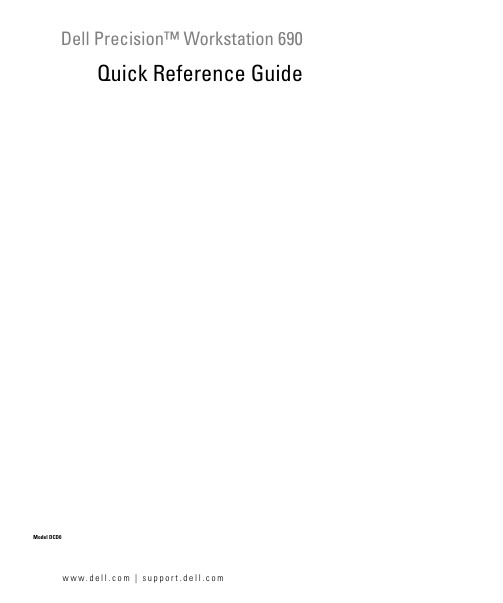
Dell Precision™ Workstation 690 Quick Reference GuideModel DCD0w w w.d e l l.c o m|s u p p o r t.d e l l.c o mNotes, Notices, and CautionsNOTE: A NOTE indicates important information that helps you make better use of your computer.NOTICE: A NOTICE indicates either potential damage to hardware or loss of data and tells you how to avoidthe problem.CAUTION: A CAUTION indicates a potential for property damage, personal injury, or death.Abbreviations and AcronymsFor a complete list of abbreviations and acronyms, see Glossary in your User’s Guide.If you purchased a Dell™ n Series computer, any references in this document to Microsoft® Windows®operating systems are not applicable.____________________Information in this document is subject to change without notice.©2006Dell Inc.All rights reserved.Reproduction in any manner whatsoever without the written permission of Dell Inc.is strictly forbidden.Trademarks used in this text: Dell, the DELL logo and Dell Precision are trademarks of Dell Inc.; Intel, Xeon, and Pentium are registered trademarks of Intel Corporation; Microsoft and Windows are registered trademarks of Microsoft Corporation.Other trademarks and trade names may be used in this document to refer to either the entities claiming the marks and names or their products. Dell Inc. disclaims any proprietary interest in trademarks and trade names other than its own.Model DCD0January 2006P/N JD964Rev. A00ContentsFinding Information (5)Setting Up Your Computer (9)About Your Computer (14)Front View (15)Back View (18)Back Panel Connectors (19)Inside View (21)System Board Components (22)Locating Your User’s Guide (24)Removing the Computer Cover (24)Computer Stand (27)Attaching the Computer Stand (27)Removing the Computer Stand (29)Caring for Your Computer (29)Solving Problems (29)Troubleshooting Tips (29)Resolving Software and Hardware Incompatibilities (30)Using Microsoft® Windows® XP System Restore (30)Using the Last Known Good Configuration (31)Dell Diagnostics (32)Before you start testing (33)Beep Codes (33)Error Messages (35)Diagnostic Lights (35)Diagnostic Light Codes Before POST (35)Diagnostic Light Codes During POST (37)Frequently Asked Questions (42)Index (43)Contents34ContentsFinding InformationNOTE: Some features or media may be optional and may not ship with your computer. Some features or media may not be available in certain countries.NOTE: Additional information may ship with your computer.What Are You Looking For?Find It Here•A diagnostic program for my computer •Drivers for my computer•My computer documentation•My device documentation •Desktop System Software (DSS)Drivers and Utilities CD (also known as Resource CD)Documentation anddrivers are alreadyinstalled on yourcomputer. Y ou can usethe CD to reinstall drivers,run the Dell Diagnosticsor access yourdocumentation. Readmefiles may be included onyour CD to provide last-minute updates about technical changes to your computer or advanced technical-reference material for technicians or experienced users. NOTE: Drivers and documentation updates can be foundat .•How to set up my computer •How to care for my computer •Basic troubleshooting information •How to run the Dell™ Diagnostics •Error codes and diagnostic lights •How to remove and install parts •How to open my computer coverQuick Reference GuideNOTE: This document is available as a PDF at .Quick Reference Guide5•Warranty information•Terms and Conditions (U.S. only)•Safety instructions•Regulatory information•Ergonomics information•End User License AgreementDell™ Product Information Guide•How to remove and replace parts •Specifications•How to configure system settings •How to troubleshoot and solve problems User’s GuideMicrosoft®Windows®XP Help and Support Center1Click the Start button and click Help and Support 2Click User’s and system guides and click User’s Guide The User’s Guide is also available on the Drivers and Utilities CD.•Service Tag and Express Service Code •Microsoft Windows License Label Service Tag and Microsoft® Windows® LicenseThese labels are located on your computer.•Use the Service Tag toidentify your computerwhen you use orcontact technicalsupport.•Enter the ExpressService Code to direct your call when contacting technical support.What Are You Looking For?Find It Here6Quick Reference Guide•Solutions — Troubleshooting hints and tips, articles from technicians, and online courses, frequently asked questions•Community — Online discussion with other Dell customers•Upgrades — Upgrade information for components, such as memory, the hard drive, and the operating system•Customer Care — Contact information, service call and order status, warranty, and repair information •Service and support — Service call status and support history, service contract, online discussions with technical support•Reference — Computer documentation, details on my computer configuration, product specifications, and white papers•Downloads — Certified drivers, patches, and software updates•Desktop System Software (DSS)— If you reinstall the operating system for your computer, you should reinstall the DSS utility prior to installing any of the drivers. DSS provides critical updates for your operating system and support for Dell™ 3.5-inch USB floppy drives, optical drives, and USB devices. DSS is necessary for correct operation of your Dell computer. The software automatically detects your computer and operating system and installs the updates appropriate for your configuration.Dell Support Website — NOTE: Select your region or business segment to viewthe appropriate support site.NOTE: Corporate, government, and education customers can also use the customized Dell Premier support website at . The website may not be available in all regions.•How to use Windows XP•How to work with programs and files •Documentation for devices (such as modem)Windows Help and Support Center1Click the Start button and click Help and Support. 2T ype a word or phrase that describes your problem and click the arrow icon.3Click the topic that describes your problem.4Follow the instructions on the screen.What Are You Looking For?Find It HereQuick Reference Guide7•How to reinstall my operating system Operating System CDThe operating system isalready installed on yourcomputer. To reinstall youroperating system, use theOperating System CD. Seeyour User’s Guide forinstructions. After youreinstall your operatingsystem, use the Drivers andUtilities CD (ResourceCD)to reinstall drivers for thedevices that came with your computer. Y our operatingsystem product key label is located on your computer.NOTE: The color of your CD varies based on the operatingsystem you ordered.NOTE: The Operating System CD may be optional and maynot ship with your computer.•How to use Linux•E-mail discussions with users of Dell Precision™ products and the Linux operating system •Additional information regarding Linuxand my Dell Precision computer Dell Supported Linux Sites••/mailman/listinfo/linux-precisionWhat Are You Looking For?Find It Here8Quick Reference GuideQuick Reference Guide 9Setting Up Your ComputerCAUTION: Before you begin any of the procedures in this section, follow the safety instructions in the Product Information Guide.Y ou must complete all steps to properly set up your computer.1Connect the keyboard and the mouse.2NOTICE: Do not connect a modem cable to the network adapter. Voltage from telephonecommunications can damage the network adapter.NOTE: connect the network cable to the card.Connect the modem or the network cable.10Quick Reference Guide3Depending on your graphics card, you can connect your monitor in various ways.NOTE: You may need to use the provided adapter or cable to connect your monitor to the computer.Connect the monitor.The dual-monitor cable is color-coded; the blue connector is for the primary monitor, and the black connector is for the second monitor. To enable dual-monitor support, both monitors must be attached to the computer when you start the computer.For single- and dual-monitor capable cards with a single connectorOne VGA adapter:Use the VGA adapter when you have a single-monitorgraphics card and you want to connect your computerto a VGA monitor.Dual VGA Y cable adapter:Use the appropriate Y cable when your graphics card has a single connector and you want to connect your computer to one or two VGA monitors.Dual DVI Y cable adapter:Use the appropriate Y cable when your graphics card has a single connector and you want to connect your computerto one or two DVI monitors.For dual-monitor capable cards with one DVI connector and one VGA connectorFor dual-monitor capable cards with two DVI connectorsT wo DVI connectors:Use the DVI connectors to connectyour computer to one or two DVImonitors.T wo DVI connectors with one VGAadapter:Use the VGA adapter to connect a VGA monitor to one of the DVI connectors on your computer T wo DVI connectors with two VGA adapters:Use two VGA adapters to connect two VGA monitors to the DVI connectors on your computer.4 NOTE: If yourcomputer has a soundcard installed, connectthe speakers to thecard.Before you install any devices or software that did not come with your computer, read the documentation that came with the software or device or contact the vendor to verify that the software or device is compatible with your computer and operating system.Y ou have now completed the setup for your computer.About Your Computer CAUTION:Your computer is heavy (it has an approximate minimum weight of 55 lbs) and can be difficult to maneuver. Seek assistance before attempting to lift, move, or tilt it; this computer requires a two-man lift. Always lift correctly to avoid injury; avoid bending over while lifting. See your Product Information Guide for other important safety information.CAUTION: Before setting your computer upright, install the computer stand. Failure to install the stand before setting the computer upright could cause the computer to tip over, potentially resulting in bodily injury or damage to the computer.6Install additional software or devices.Front View1-3 5.25-inch drive bays Can hold a CD/DVD drive, or a Media Card Reader, floppy drive, or SATA harddrive in a 5.25-inch drive bay carrier.NOTE: The drive carriers are only for use in the 5.25-inch drive bays. Thefloppy-drive/ Media Card Reader and hard-drive carriers are not interchangeable.4 5.25-inch drive bay withspecial 3.5-inch drivepanel plate Can hold a CD/DVD drive, or a Media Card Reader, floppy drive, or SATA hard drive in a 5.25-inch drive bay carrier. The drive-panel plate shown here is only for use with a floppy drive or Media Card Reader; it can be installed in front of any of the four 5.25-inch drive bays. For more information, see your User’s Guide. NOTE: The drive carriers are only for use in the 5.25-inch drive bays. The floppy drive/ Media Card Reader and hard drive carriers are not interchangeable.5hard-drive activity light The hard drive light is on when the computer reads data from or writes data to thehard drive. The light might also be on when a device such as your CD player isoperating.6IEEE 1394 connector Use the IEEE 1394 connector for high-speed data devices such as digital videocameras and external storage devices.7USB 2.0 connectors (2)Use the front USB connectors for devices that you connect occasionally, such asflash memory keys, cameras, or bootable USB devices (see your User’s Guide formore information).It is recommended that you use the back USB connectors for devices that typicallyremain connected, such as printers and keyboards.8power button Press to turn on the computer.NOTICE: To avoid losing data, do not use the power button to turn off thecomputer. Instead, perform an operating system shutdown.NOTE: The power button can also be used to wake the system or to place it intoa power-saving state. See your User’s Guide for more information.9power light The power light illuminates and blinks or remains solid to indicate different states:•No light — The computer is turned off or in a hibernation mode.•Steady green — The computer is in a normal operating state.•Blinking green — The computer is in a power-saving state.•Blinking or solid amber — See "Power Problems" in your User’s Guide.To exit from a power-saving state, press the power button or use the keyboard orthe mouse if it is configured as a wake device in the Windows Device Manager.For more information about sleep states and exiting from a power-saving state,see your User’s Guide.See "Diagnostic Lights" on page35 for a description of light codes that can helpyou troubleshoot problems with your computer.10microphone connector Use the microphone connector to attach a personal computer microphonefor voice or musical input into a sound or telephony program.11headphone connector Use the headphone connector to attach headphones.12network link light The network link light is on when a good connection exists between a 10-Mbps,100-Mbps, or 1000-Mbps (or 1-Gbps) network and the computer.13diagnostic lights (4)Use these lights to help you troubleshoot a computer problem based on thediagnostic code. For more information, see "Diagnostic Lights" on page35.Back View1power connector Insert the power cable. The appearance of this connector may differ from what ispictured here.2card slots Access connectors for any installed PCI, PCI-X, or PCI Express cards.NOTE: The center five connector slots support full-length cards: one PCI, one PCIexpress x16, one PCI express x8 (wired as x4), and two PCI-X slots; the connectorslots at the top and at the bottom support half-length cards: two PCI express x8 slots(wired as x4).3back panel connectors Plug serial, USB, and other devices into the appropriate connector(see "Back Panel Connectors" on page19).Back Panel Connectors1parallel connector Connect a parallel device, such as a printer, to the parallel connector. If you havea USB printer, plug it into a USB connector.NOTE: The integrated parallel connector is automatically disabled if the computerdetects an installed card containing a parallel connector configured to the sameaddress. For more information, see your User’s Guide.2line-out/ headphone connector Use the green line-out connector to attach headphones and most speakers with integrated amplifiers.On computers with a sound card, use the connector on the card.3mouse connector Plug a standard mouse into the green mouse connector. T urn off the computerand any attached devices before you connect a mouse to the computer. If you havea USB mouse, plug it into a USB connector.If your computer is running the Microsoft® Windows® XP operating system,the necessary mouse drivers have been installed on your hard drive.4USB 2.0 connectors (3)It is recommended that you use the front USB connectors for devices that youconnect occasionally, such as flash memory keys, cameras, or bootable USBdevices.Use the back USB connectors for devices that typically remain connected,such as printers and keyboards.5link integrity light•Green — A good connection exists between a 10-Mbps network and thecomputer.•Orange — A good connection exists between a 100-Mbps network and thecomputer.•Yellow — A good connection exists between a 1000-Mbps (or 1-Gbps) networkand the computer.•Off — The computer is not detecting a physical connection to the network.6network adapter connector To attach your computer to a network or broadband device, connect one endof a network cable to either a network jack or your network or broadband device. Connect the other end of the network cable to the network adapter connector on your computer. A click indicates that the network cable has been securely attached.NOTE: Do not plug a telephone cable into the network connector.On computers with an additional network connector card, use the connectors on the card and on the back of the computer when setting up multiple network connections (such as a separate intra- and extranet).It is recommended that you use Category 5 wiring and connectors for your network. If you must use Category 3 wiring, force the network speed to 10 Mbps to ensure reliable operation.7network activity light Flashes a yellow light when the computer is transmitting or receiving networkdata. A high volume of network traffic may make this light appear to be in a steady"on" state.8USB 2.0 connectors (2)It is recommended that you use the front USB connectors for devices that youconnect occasionally, such as flash memory keys, cameras, or bootable USBdevices.Use the back USB connectors for devices that typically remain connected,such as printers and keyboards.9IEEE 1394 connector Use the IEEE 1394 connector for high-speed data devices such as digital videocameras and external storage devices.10keyboard connector If you have a standard keyboard, plug it into the purple keyboard connector.If you have a USB keyboard, plug it into a USB connector.11line-in connector Use the blue line-in connector to attach a record/playback device such as a cassetteplayer, CD player, or VCR.On computers with a sound card, use the connector on the card.12serial connector Connect a serial device, such as a handheld device, to the serial port. If necessary,the address for this port can be modified through System Setup (see your User’sGuide for more information).13serial connector Connect a serial device, such as a handheld device, to the serial port. If necessary,the address for this port can be modified through System Setup (see your User’sGuide for more information).Inside View1power supply 2hard drive bay 3memory shroudNOTICE: The memory shroud holds the (optional) memory riser cards in place; itsthumbscrews must be sufficiently tight in order to secure the risers and to avoid damage.4front fan 5card fan6 5.25-inch drive bay with 3.5-inch drive panel plate 75.25-inch drive baySystem Board Components1secondary processor connector (CPU_1)18FlexBay connector (USB)2front fan connector (FAN_FRONT)19floppy drive (DSKT)3card cage fan connector (FAN_CCAG)20front panel connector (FRONTPANEL) 4internal speaker connector (INT_SPKR)21front panel 1394 connector (FP1394)5power connector (POWER2) 22chassis intrusion header (INTRUDER)6IDE drive connector (IDE)23PCI-Express x8 card slot, wired as x4(SLOT7_PCIE)7password jumper (PSWD)24PCI-X card slot (SLOT6_PCIX)8auxiliary hard-drive LED connector(AUX_LED)25PCI-X card slot (SLOT5_PCIX)9battery socket (BATTERY)26PCI card slot (SLOT4_PCI)NOTE: This slot is not available in the dual-graphics configuration10SATA connectors(SATA_0, SATA_1, SATA_2)27PCI-Express x8 card slot, wired as x4(SLOT3_PCIE)NOTE: In the dual-graphics configuration, this slotis replaced by a x16 slot on the graphics riser.It holds a graphic card.11RTC reset jumper (RTCRST)28PCI-Express x16 card slot (SLOT2_PCIE)NOTE: This slot is not available in the dual-graphics configuration12main power connector (POWER1)29PCI-Express x8 card slot, wired as x4(SLOT1_PCIE)NOTE: In the dual-graphics configuration, this slotis replaced by a x16 slot on the graphics riser. Itholds a graphics card.13hard drive connector (HDD_3)30memory fan connector (FAN_MEM)14hard drive connector (HDD_2)31white memory module connectors (DIMM_1-4)support memory modules or memory modulerisers15hard drive connector (HDD_1)32black memory module connectors (DIMM_5-8)support memory modules only when no memoryriser cards are installed; otherwise these must beleft empty16hard drive connector (HDD_0)33primary processor connector (CPU_0)17hard drive fan (FAN_HDD)Cable Colors Locating Your User’s GuideY our User’s Guide contains additional information about your computer such as:•Technical specifications•Front and back views of your computer, including all of the available connectors•Inside views of your computer, including a detailed graphic of the system board and the connectors •Instructions for cleaning your computer•Information on software features, such as Legacy Select Technology control, using a password, and system setup options•Tips and information for using the Microsoft Windows XP operating system•Instructions for removing and installing parts, including memory, cards, drives, the microprocessor, and the battery•Information for troubleshooting various computer problems •Instructions for using the Dell Diagnostics and reinstalling drivers •Information on how to contact DellY ou can access the User’s Guide from your hard drive or the Dell Support website at .Removing the Computer CoverCAUTION:Before you begin any of the procedures in this section, follow the safety instructions in the Product Information Guide.CAUTION:To guard against electrical shock, always unplug your computer from the electrical outlet before removing the cover.CAUTION: Your computer is heavy (it has an approximate minimum weight of 55 lbs) and can be difficult tomaneuver. Seek assistance before attempting to lift, move, or tilt it; this computer requires a two-man lift. Always lift correctly to avoid injury; avoid bending over while lifting. See your Product Information Guide for other important safety information.CAUTION: The computer stand should be installed at all times to ensure maximum system stability. Failure to install the stand could result in the computer tipping over, potentially resulting in bodily injury or damage to the computer.DeviceColor Hard drive (with on-board controller)blue cable Floppy drive black pull-tab CD/DVD driveorange pull-tabNOTICE: To prevent static damage to components inside your computer, discharge static electricity from your body before you touch any of your computer’s electronic components. You can do so by touching an unpainted metal surface on the computer.1Follow the procedures in "Before Y ou Begin" in the User’s Guide.NOTICE: Opening the computer cover while the computer is running could result in a shutdown without warning and a loss of data in open programs. The computer cooling system cannot function properly while the cover is removed.2If you have installed a security cable, remove it from the security cable slot.3Carefully, with the help of an assistant, remove the computer stand (see "Removing the Computer Stand").CAUTION: Your computer is heavy (it has an approximate minimum weight of 55 lbs) and can be difficult to maneuver. Seek assistance before attempting to lift, move, or tilt it; this computer requires a two-man lift. Always lift correctly to avoid injury; avoid bending over while lifting. See your Product Information Guide for other important safety information.CAUTION: The computer stand should be installed at all times to ensure maximum system stability. Failure to install the stand could result in the computer tipping over, potentially resulting in bodily injury or damage to the computer.NOTICE: Ensure that you are working on a level, protected surface to avoid scratching either the computer or the surface on which it is resting.4Carefully, with the help of an assistant, lower your computer down to a flat surface with the cover facing up.5Pull back the cover latch release.NOTICE: Ensure that sufficient space exists to support the removed cover—at least 30 cm (1 ft) of desk top space.1cover latch release2computer cover3cover hinges6Locate the three hinge tabs on the edge of the computer.7Grip the sides of the computer cover and pivot the cover up, using the hinges as leverage points. 8Release the cover from the hinge tabs and set it aside in a secure location.NOTICE: The computer cooling system cannot function properly while the computer cover is not installed.Do not attempt to boot the computer before reinstalling the computer cover.Computer StandCAUTION: Your computer is heavy (it has an approximate minimum weight of 55 lbs) and can be difficult to maneuver. Seek assistance before attempting to lift, move, or tilt it; this computer requires a two-man lift. Always lift correctly to avoid injury; avoid bending over while lifting. See your Product Information Guide for otherimportant safety information.CAUTION: The computer stand should be installed at all times to ensure maximum system stability. Failure to install the stand could result in the computer tipping over, potentially resulting in bodily injury or damage to the computer.CAUTION: Before you begin any of the procedures in this section, follow the safety instructions in the Product Information Guide.CAUTION: To guard against electrical shock, always unplug your computer from the electrical outlet before removing the cover.NOTICE: To prevent static damage to components inside your computer, discharge static electricity from your body before you touch any of your computer’s electronic components. You can do so by touching an unpainted metal surface on the computer.Attaching the Computer StandCAUTION: Your computer is heavy (it has an approximate minimum weight of 55 lbs) and can be difficult to maneuver. Seek assistance before attempting to lift, move, or tilt it; this computer requires a two-man lift. Always lift correctly to avoid injury; avoid bending over while lifting. See your Product Information Guide for otherimportant safety information.CAUTION: The computer stand should be installed at all times to ensure maximum system stability. Failure to install the stand could result in the computer tipping over, potentially resulting in bodily injury or damage to the computer.1Follow the procedures in "Before Y ou Begin" in the User’s Guide.2If you have installed a security cable, remove it from the security cable slot.3Set the stand on the ground in front of the computer, so that the front and the back of the stand touch the ground.If the front and the back of the stand point up toward the ceiling, the stand is upside down.4Ensure that the alignment guide faces the computer.If the alignment guide points away from the computer, the stand is backwards.5Align the center of the stand with the center of the computer.6Carefully, with the help of an assistant, tilt the computer backwards slightly- just high enough to slide the stand beneath it.7Slide the rear of the stand into the rear foot of the computer, and ensure that the alignment guide slides into place.8Center the front bar of the stand in the corresponding notch in the front foot of the computer.9Carefully set the computer back down; the front bar of the stand should snap into place under the weight of the computer.1computer 2computer stand 3alignment guide。
三星SIRIUS 690V 24V 直接启动器 产品说明书

24 V 24 V 24 V 2.8 W 2.9 W
1 1 1
1 10 A
0.27 A
CLASS 10 and 20 adjustable 50 ms
53 kA 3 kA 3 kA
4A 4A
0.75 hp 0.75 hp 2 hp 3 hp contacts 21-22, 13-14, 43-44 Q600 / A600, contacts 77-78 R300 / B300, contacts 95-96-98 R300 / D300
Control circuit/ Control Type of voltage Control supply voltage 1 at AC
10 000 000 10 000 000 10 000 000
30 000 200 000 continous operation according to IEC 60947-6-2
Data sheet
3RA6120-1CB32
SIRIUS, COMPACT STARTER, DIRECT STARTER 690 V, 24 V AC/DC, 50 ... 60 HZ, 1 ... 4 A, IP20, CONNECTION MAIN CIRCUIT: SCREW TERMINAL, CONNECTION AUXILIARY CIRCUIT: SCREW TERMINAL
product brandname Product designation Design of the product
General technical data Product function ● Control circuit interface to parallel wiring Product extension ● Auxiliary switch Insulation voltage ● rated value Degree of pollution Surge voltage resistance rated value maximum permissible voltage for safe isolation ● between auxiliary and auxiliary circuit ● between control and auxiliary circuit ● between main and auxiliary circuit Protection class IP Vibration resistance Mechanical service life (switching cycles)
艾默生管道工具(上海) 690便携式动力驱动器说明书

操作手册艾默生管道工具(上海)有限公司目录安全须知 (2)描述、规格及标准配置描述 (3)规格 (3)附件 (3)操作说明 (3)维修说明 (4)终身质保条款........................................................................................................................封底安全须知警告!请仔细阅读所有的安全注意事项和安全指导。
如果不遵从这些安全指导可能会导致电击、火灾或者严重人身伤害。
请妥善保存本安全注意事项和安全指导。
工作场所安全注意事项1. 保持工作场所干净整洁和照明充分。
混乱和昏暗的环境容易引起安全事故的发生。
2. 不要在易燃易爆等的危险环境下操作电动工具,例如易燃易爆的液体、气体或粉尘环境下。
电动工具可能会产生火花,会引燃这些粉尘或气体。
3. 在操作机器时,使无关人员(包括小孩、旁观者、非工作人员等)远离工作现场。
不相关的干扰会影响你对工具的正确使用。
用电安全1. 电动工具插头应该和插座相匹配。
任何时候都不要改变插头。
不要连接插有接地的电动工具的插头的适配器一起使用。
不改变插头和与插座相匹配将会减少电击事故的发生。
2. 避免身体与接地物体的表面接触,如金属管道、散热器、金属柜体和制冷设备。
如果身体和接地物体接触,会增加电击危险的机率。
3. 不要把电动工具防置于雨中或潮湿的环境下。
水进入电动工具将增加电击危险的发生。
4. 不要损坏电源线。
不要把电源线用来拖、拽电动工具。
使电源线远离热、油、尖锐边缘或移动物体。
电源线损坏或卷入其它物体中都会增加电击危险。
5. 当在室外使用电动工具时,请使用适合在室外工作的接线板,例如标记有“W-A”或“W”符号的接线板。
6. 仅限于使用有三股线的三头插头和三孔插座。
如果使用其他类型的,那么有可能没有接地而增加了电击的危险。
7. 请参照下表选择电线,如果尺寸不对,那么会引起较大的压降和电力损失。
690k培训

BP-690K培训第一章基本操作一、面板操作面板操作键:〖联机〗:联/脱机切换,暂停/恢复数据处理和接口数据传输。
〖高速〗:选择高速/超高速/信函质量打印方式。
也可用软件命令选择打印速度。
〖切纸〗:脱机状态时,当使用连续纸打印,按一下此键则连续纸从装入位置向前进纸到切纸位置,再按一下此键则连续纸向后退纸到装入位置。
〖控制〗:和其他键组合使用。
〖换行/页〗:无数据或脱机状态时,按下此键后立即松开,打印纸向前进纸一行,按住此键不放则退出单页纸或连续纸向前进纸到下一页的页顶位置。
〖进/退纸〗:无数据或脱机状态时,按此键装入打印纸。
如果按此键之前已装人打印纸,按下此键则退出打印纸;如果摩擦/链轮切换杆在摩擦进纸位置,则根据单页纸退纸方向退出单页纸;如果摩擦/链轮切换杆在链轮进纸位置,则连续纸页顶向后退到链轮上。
组合键功能:〖控制〗+〖进/退纸〗:向后进纸1/180英寸。
〖控制〗+〖换行/页〗:向前退纸1/180英寸。
〖控制〗+〖高速〗:开启压缩打印或取消压缩打印功能,压缩率需要在EDS中设置。
〖控制〗+〖联机〗:清打印机数据缓冲区,并初始化打印机。
注:以上控制键及其组合功能除了联机键,都需在无数据或脱机暂停状态下使用。
高级面板功能:中文自检打印:按住〖进/退纸〗键的同时,打开打印机电源开关。
西文自检打印:按住〖换行/页〗键的同时,打开打印机电源开关。
双向打印成列度调整模式:按住〖控制〗+〖换行/页〗+〖进退/纸〗:键的同时,打开打印机电源开关。
按〖控制〗+〖换行/页〗键调整值减1,按〖控制〗+〖进退/纸〗键调整值加1,按〖高速〗键切换不同速度下的成列度调整十六进制倾印:按住〖换行/页〗+〖进/退纸〗键的同时,打开打印机电源开关。
恢复出厂默认设置:按住〖控制〗+〖高速〗+〖切纸〗键的同时,打开打印机电源开关,听到一声长鸣声后,打印机恢复到出厂默认设置状态。
EDS设置:按住〖控制〗+〖高速〗键(或〖控制〗+〖切纸〗键)的同时,打开打印机电源开关,可以进入EDS1(或EDS2)设置模式。
海信690+控制器操作指南说明书

690+Q u i c k S t a r tAssociated Literature690+ Installation Manual HA465492Uxxx 690+ Software Manual HA465038UxxxV I E W L E V E L SThere are three View Levels to the menuOperator – A very simple level . No setup allowed Basic – Default mode of the menu. Allows quick setup, save, restore and full diagnosticsAdvanced- Allows full access to the comprehensive set of function blocks in the Setupmenu and more choices in the System menu to choose Language defaults and moreView Levels may be selected from the Quick Setup menu, under View LevelM AC R O SThe 690+ comes packaged with several Macros, which are preconfigured schemes. Current macros includeBasic speed control - Load this to return to factory default parametersRaise/Lower – Pushbutton ramp using increase/decrease inputsPID – Provides closed loop process controlSPW – Speed program winder (closed loop trim) PRESET SPEEDS – Provides 8 preset speeds To load a Macro, go to SYSTEM\RESTORE CONFIG and select the macro you wish to loadf r a m e s C -F 15-150 H P 7.5-90 k W•3-phase supply to L1, L2, L3. •Motor connections to M1, M2, M3 •Brake resistor between DBR+, DBR- •Motor thermistor to MOT TEMP •Common Bus to DC+, DC-Flux Vector Sensorless VectorVolts/HertzT E C H N O LO G Y B OX E SThe 6055 series of Technology boxes is available to communi-cate with protocols such as De-viceNet, PROFIbus, ModBus, RS485 serial comms, CAN bus and LON works. Any of these may be plugged into the right-side techbox port. Securely snap into place, then tighten the ground screwNetworking a standard 690+ toLINK is done with the LINK techbox. This has a built-in processor that can be configured using DSD, the LINK configuration software.I N T E R NA L L I N K SUnder SETUP\LINKS, you may connect and disconnect internal block diagram connections, to use special functions like PID, winder blocks, diameter block, etc., and to tag analog and digital I/O to selected points inside the drive to suit your application needs. Specify sources and destinations to 50 internal links.The power terminals shown are for frame D. Although other frames may vary slightly in appearance, their terminal designations and functionality are identicalVisit us at USA: (704) 588-3246 UK: +44 (0)1903 737000HA470631U200 Issue 6*HA470631U200-06*••Jumper 19 and 20 if no external trip contactAC MOTOR DRIVE7.5KW 400V 1.3OPERATORMenu at Level 1The 690+ can also be calibrated using the programming tool softwareESCAPE ONE LEVELENTER MENUSCROLL SCROLLThe following is a list of the relevant parameters that you may need to check before starting thedrive. Several of these may not need adjustment if you are running a standard 60Hz, 460V 1800RPM induction motor••••123STARTJOGREVDIRHEALTHN.O.CONTACTRUNNINGN.O.CONTACTSPEEDREFERENCE EXT.TRIP+24VDC。
IND930 IND970工业称量终端说明书

IND930/IND970 Terminal Increase Process Control Connectivity & Visibility User Friendly Interface Optimal Process ProtectionI N D 930/970 I n d u s t r i a l T e r m i n a lProcess Control, Connectivity and ProtectionTailored to Your Workplaceand offers an intuitive menu structure.Choose the IND930/IND970 to:• Increase process control and productivity by using a wide range of weighing- and custom applications• Increase connectivity and visibility for informed steering of the production process • Reduce and resolve human errors with a user-friendly interface• Maximize the protection for your weighing process with advanced security options/IND930/IND970Benefit from software applications designed for your key processes includingstatistical quality control and formulation solutions or create custom applica-tions with INDpro to 100% fit your processes. See an increase in throughput,consistency in production and reduced cost off errors.Seamless data integration enables advanced traceability and allows formore transparency in your processes. Gain a competitive edge with theability to analyze the full picture and make improvements to your weighingprocesses.Enable your workforce with intuitive workstations. Graphical interfaces andINDpro guide operators to allow for error-free production. Effectively operateHow CouldYour OperationBenefit from theIND930/IND970?IncreaseProcessControl100%Connectivity &VisibilityUser FriendlyInterfaceOptimalProcessProtection IND930 with colorWeight bar graph IND970 weighing screen and IND970 Elo-BoxIT ProtectionState-of-the-art security options pre-vent the installation of malware and re-strict critical parts of the system from unwanted modification.Ready to connectSeamless integration options into PLC, MES, ERP and web-based systems en-able operational transparency for in-formed decision making.Q u a l i t yF o r m u l a t i o n V i s i b i l i t yC u s t o m A p p sSelect Your Solution:Powerful Statistical Quality Control and IND930 SQC statistical quality and process control solutions allow you to control and fine-tune the production process monitoring critical process parameters constantly.`/SQCSmart FormulationComplete control over recipe management and material dispensing process prevents operator er-rors and material waste, resulting in greater profit-ability and predictable manufacturing results.Form+ and solutions simplify your complex and demanding formulation needs.`/FormplusComplete Process MonitoringCollect+ data collection and visualization software can bring a new perspective to your processes by graphically representing process trends and en-abling you to make informed business decisions.`/CollectplusCustomized Programs Boosting Your Productivity Increase production throughput, speed up operator training and reduce errors with INDpro based soft-ware designed for your specific process.`/IND930 `/IND970I N D 930/970 I n d u s t r i a l T e r m i n a lTechnical SpecificationsIND930/IND970DescriptionIND930 compactIND970 Human machine interfaceIND970 Elo-BoxSupported Applications and Features FreeWeigh, FormWeigh, Base pac , COM pac, INDpro (Tool for custom application programing)FreeWeigh, FormWeigh, Base pac , COM pac, INDpro (Tool for custom application programing)-EnclosureDesk: 259x320x241mm Panel: 221x311x94mmDesk 15/19”:353×490×301mm Panel 15”: 320×480×51mm Panel 19”: 320×480×68mm254x132x400mmDispatch Weight Desk: 5.5 kg Panel: 4.5 kgDesk: 11.4 kg Panel: 8.5 kg6.3 kgOperating environment –10°C to 40° C (14 ° to 104 ° F), at 10 % to 85 % relative humidity, non-condensing Power supply unit Wide-range power supply unit: 100 – 240 V AC, 50/60 Hz, with country-specific power line Processor type N2807 / 1.83GH-mITX, i3-6100TERAM memory 4 GB- 4 GBIP rating IP69kDisplay 10”, 1280x800, TFT LED back-light15” or 19”, 1280x800 TFT LEDbacklight -Keypadtouchscreen15”: membrane keypad, 38 keyswith numeric keypads navigation keys, function keys and scale function keys 19”: ON/OFF key, touchscreenOperating system Windows 10 Iot Enterprise includes device lockdown features e.g. mass storage blocking (USB sticks),Windows desktop protection, Windows update, Defender, etc.Supported scale types Up to 4 scales: Analog, IDNet,SICS, SICSpro -Up to 4 scales: Analog, IDNet,SICS, SICSpro Data interfaces RS232, RS422, RS485, USB,4 I/O, ProfibusUSBRS232, RS422, RS485, USB,4 I/OProtocolls ASCII input, Continuous template, CTPZ, Demand output, Keyboard input, SICS, MMR, Toledo continuo-us, Toledo short Continuous, SAIUnitsg, kg, lb, oz, ozt, dwt, t, custom unitApplication pacs Base, COM, API, INDpro-Base, COM, API, INDproMore information:`/IND930 / /IND970DimensionsIND930 – desk versionIND930 – panel versionIND970-19” – desk version IND970-19” – panel versionIND970-15” – desk version IND970-15” – panel versionIND970 EloboxServices for Uptime, Performance, Compliance and Expertise Visit our Expertise Library to download and view a variety of resources, including:• Guides • Videos • Webinars • And More!` /libraryDiscover the Latest Industry KnowledgeFor more informationMETTLER TOLEDO Group Industrial DivisionLocal contact: /contactsSubject to technical changes©05/2019 METTLER TOLEDO. All rights reserved Document No. 30454355 A。
IND690XX应用终端说明书
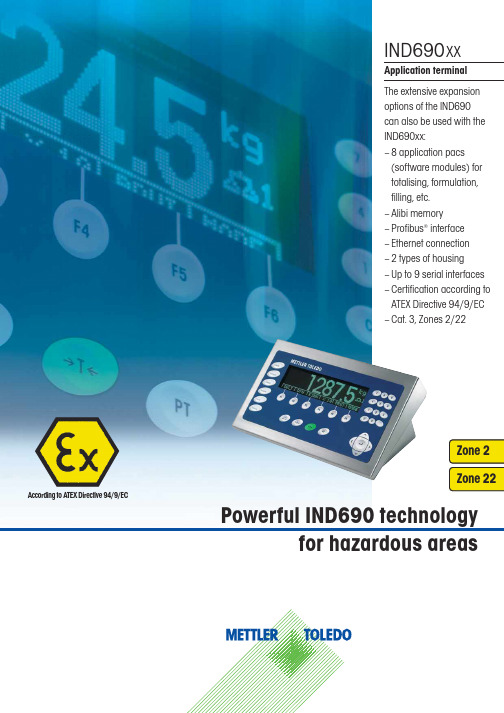
According to ATEX Directive 94/9/ECPowerful IND690 technologyfor hazardous areasTough but sensitive –even in hazardous areasTo see and be seen – BIG WEIGHT ®display.Bright, fast and clear, this active dot matrix display shows the result of the weighing operation. Readable from a distance, the BIG WEIGHT ®display is ideal for professional users. Protected behind scratch-proof safety glass the display will not dim over time.•Complies with ATEX Directive 94/9/EC for potentially explosive atmospheres•Protection class IP69K – ideal for the toughest working conditions•BIG WEIGHT ®display – bright, with graphics capability, even in poorly lit areas•Excellent performance – with software pacs to enhance further •Easily integratedIND690 displays say it loud and clear. Available in many langua-ges, to guide the user easily and reliably.1 terminal,2 models,3 types of installationSure to be just right for your purpose. Protected to Class IP69K and made of stainless steel, the bench model is also ideal for wall mounting, thanks to the adapter that allows it to be tilted andturned. Cables can be hidden underneath – the best protection against dirt and damage. The built-in model is also uncompromi-sing, featuring fast, universal installation, and maximum accessi-bility. Front side also IP69K + stainless steel.Keypad has a nice, substantial feelThe generous, easy-to-clean membrane with smooth surface and raised, embossed buttons meets all requirements related to ergonomics, hygiene and durability.A connectable PC keyboard (MFII/PS2) or barcode reader makes data entry even faster and easier.Interfaces for secure connectivityThe basic version is ready to go with an RS232 data interface (e.g. to connect a printer). Up to 8 more interfaces can be added easily and inexpensively for still greater modularity and flexibility.100% leakproof and yet open on all sides. Data and pulses for other devices.BIG WEIGHT ®is a registered trademark of Mettler-Toledo (Albstadt)GmbH. German Patent 197 32 659. European Patent 0 895 071.Relationship between categories and zonesHazardous areas are frequently subdivided into different zones according to the degree of the hazard. Depending on the zone, different categories of electrical equipment must be used.Category Specified type of Permitted for use Also permitted IND690xx hazardous in Zone for use in Zone permittedatmosphere for useGas/air mixture3Or vapor/air 2•mixture or mist3Dust/air mixture22•EN 1127-1:1997Since 1998 METTLER TOLEDOhas operated an approved qualityassurance system according toATEX Directive 94/9/EC for theproduction of instruments inten-ded for use in hazardous areas.The frequency of occurrence of an explosive mixtureHow frequently is an explosive atmosphere expected? The answer to this question is used to define separate zones in a factory or plant:Hazardous, explosive atomospheres are presentrarely and brieflyDue to gases, vapors, mists Zone 2Due to dusts Zone 22The more frequently an explosion hazard is expected to occur, the higher the safety requirements for instruments used. The ATEX Directive 94/9/EC defines categories for the various safety levels.Safety level of instrument Category For use in ZonesVery high level of safety10, 1, 2, 20, 21, 22High level of safety21, 2, 21, 22Normal level of safety32, 22Connection to the scale by weightDisplay and data entryStandard functionsHousings/ambient conditionsData interfacesGeneral dataOrdering informationDimensions (mm)IND690 bench modelIND690 built-in modelAccessories Multi-Range Application Terminal IND690xxAccessories application terminal IND690xxSubject to technical changes©Mettler-Toledo GmbH 22012876.Printed in GermanyDigital I/O interfaces outside hazardous areasThe 4-690 and 8-690 relay boxes are not designed for use inpotentially explosive areas. They may only be used in non-hazar-dous areas, or in hazardous areas if additional safety measuresare taken.Digital I/O Interfaces Order-No.4I/O-690 4 input/4 output22 011 965interface, 19-pole fem. conn.Relay box 4-690Relay box with 4 input/22 011 9674 output, for connectionto 4I/O-690Cable, 10m, for connecting00 504 4584I/O-690 with the relay boxMale connector, 19-pole00 504 461Relay box 8-690 Relay box with 8 input/22 011 9688 output for connection toRS485/422-690Analogue outputAnalogue Out-690 Analogue output22 011 9660-10V, 0-20mA,4-20 mA, 5-pole fem. conn.Cable for analogue output,00 204 930open end, 3mD/A male connector, 5-pole00 205 538Certifiable memoryAlibiMemory-690 Storage for metrologicallyrelevant records. Replacesthe alibi printer in certifiableapplications. 22 011 950Mechanical accessoriesWall bracket for bench model, stainless steel22 011 980Floor stand for bench model, stainless steel22 011 981Stand base stainless steel22 011 982Sales and service:ConformityQuality certificates。
SPL 690说明书_V1.0
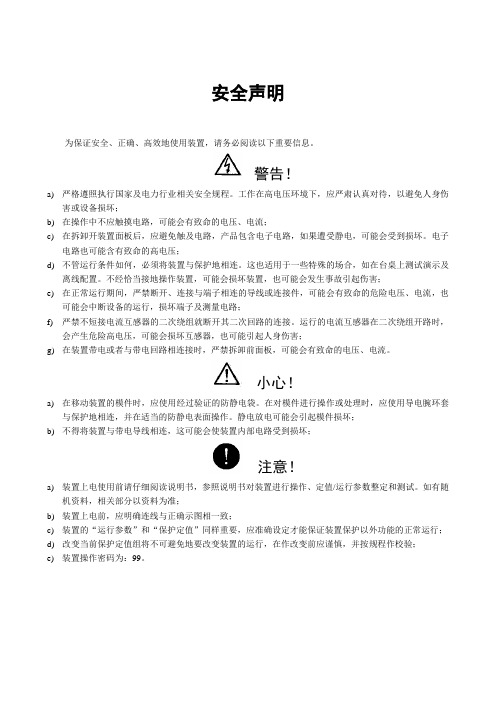
安全声明为保证安全、正确、高效地使用装置,请务必阅读以下重要信息。
警告!a)严格遵照执行国家及电力行业相关安全规程。
工作在高电压环境下,应严肃认真对待,以避免人身伤害或设备损坏;b)在操作中不应触摸电路,可能会有致命的电压、电流;c)在拆卸开装置面板后,应避免触及电路,产品包含电子电路,如果遭受静电,可能会受到损坏。
电子电路也可能含有致命的高电压;d)不管运行条件如何,必须将装置与保护地相连。
这也适用于一些特殊的场合,如在台桌上测试演示及离线配置。
不经恰当接地操作装置,可能会损坏装置,也可能会发生事故引起伤害;e)在正常运行期间,严禁断开、连接与端子相连的导线或连接件,可能会有致命的危险电压、电流,也可能会中断设备的运行,损坏端子及测量电路;f)严禁不短接电流互感器的二次绕组就断开其二次回路的连接。
运行的电流互感器在二次绕组开路时,会产生危险高电压,可能会损坏互感器,也可能引起人身伤害;g)在装置带电或者与带电回路相连接时,严禁拆卸前面板,可能会有致命的电压、电流。
小心!a)在移动装置的模件时,应使用经过验证的防静电袋。
在对模件进行操作或处理时,应使用导电腕环套与保护地相连,并在适当的防静电表面操作。
静电放电可能会引起模件损坏;b)不得将装置与带电导线相连,这可能会使装置内部电路受到损坏;注意!a)装置上电使用前请仔细阅读说明书,参照说明书对装置进行操作、定值/运行参数整定和测试。
如有随机资料,相关部分以资料为准;b)装置上电前,应明确连线与正确示图相一致;c)装置的“运行参数”和“保护定值”同样重要,应准确设定才能保证装置保护以外功能的正常运行;d)改变当前保护定值组将不可避免地要改变装置的运行,在作改变前应谨慎,并按规程作校验;e)装置操作密码为:99。
目录安全声明1概述 (1)1.1 适用范围 (1)1.2功能配置 (1)1.3性能特点 (2)2 技术参数及性能 (4)2.1额定电气参数 (4)2.2技术性能 (4)2.3过载能力 (5)2.4 环境条件 (5)2.5 绝缘性能 (6)2.6 耐湿热性能 (6)2.7 电磁兼容性能 (6)2.8 机械性能 (6)2.9结构 (6)3保护功能及原理 (8)3.1SPL 691线路保护测控装置 (8)3.2SPL 693分段保护测控装置 (12)4测控及其他功能 (13)4.1测量控制功能 (13)4.2其他功能 (13)5系统异常处理 (14)5.1母线TV断线 (14)5.2线路抽取电压断线 (14)5.3控制回路断线 (14)5.4事故总信号 (14)6信息记录和分析 (15)6.1保护信息 (15)6.2测控信息 (15)7自动化系统接入 (16)7.1通信与规约 (16)7.2时钟同步 (16)7.3 测量与控制 (16)7.4装置信息代码表 (17)8硬件构成 (22)8.1 硬件配置 (22)8.2 结构特点 (23)8.3 安装尺寸 (24)8.4 面板布置 (25)8.5 背板布置 (27)8.6 模件说明 (28)9定值与运行参数 (35)9.1 SPL 691定值与运行参数 (35)9.2 SPL 693定值与运行参数 (39)10订货须知 (43)1概述1.1 适用范围SPL 690系列数字式线路保护测控装置是以电流电压保护为基本配置,同时集成了各种测量和控制功能的多功能装置,适用于66kV及以下电压等级的配电线路。
Mettler Toledo IND690xx 重量表面显示器说明书

News5Industrial weighing and measuringFine ChemicalsSpeed up your filling processes also in classified areasManual or semi-automatical, filling of drums or large bags requires great precision. Standalone, or incorporated into a system, the weighing instrument has to ensure you achieve the target weight quickly and accurately.Optimize your manufacturing process in classified areas with METTLER TOLEDO’s new IND690xx weighing indicator. The versatile software options allow you to speed-up filling, batching or formulation processes, increase product quality and reduce costs generated by material waste or prolonged downtime. The IND690xx is effective to guarantee a highly accurate and reliable process: the stainless steel design makes it tough enough for any type of aggressive environment without compromising on sensitivity or speed to weigh and measure. The software pac IND690fill has many intelligent features to allow operation of a filling bay either as a standalone solution or integrated with your process control system. Connect your IND690xx to up to four scales and/or balances, and you can quickly upgradefrom manual operation to a fully auto-matic dispensing system with IND690fill. Just plug and play!Key features of the software pac IND690fill• Learn mode – upon target weight speci-fication, cut-off of each component will be determined automatically.• Safe filling through controlled valve shut-off in case of power loss.• Customized dispensing through switch-able functions such as scale change-over, residue and fill quantity control,material leveling or manual correction.M ETTLER TOLEDO Fine Chemicals News 5B a t c h i n g s o l u t i o n sIND560• Water and dust-proof• Easy to operate filling solution: the Fill-560 application software allows prompt configuration of sequences for filling, blending, dosing and dispensing• TraxDSP™ filtering system provides accurate weight measurements even in unstable environments• High reliability: calibration manage-ment monitors performance and alerts operators of maintenance needs formaximum uptimeThe IND560 process weighing instrument helps you achieve the higest product qual-ity at high speed. Embedded in the weigh-ing indicators is TraxDSP™, super-fast, multi-stage digital filtering software that provides maximum accuracy during fill-ing and mixing processes. TraxDSP™ up-dates weight signals very fast and elimi-nates noise and vibrations generated for example:• by tank’s mixing• due to the presence of nearby machinery • in unstable environmentsDue to these capabilities, all compo-nents are added accurately to the mixer as if there was no agitation or harsh environment.In your process there are numerous steps where weighing requires the most reliable and accurate technology. In your mixing processes, for example, speed and accuracy are crucial to optimize productivityand to satisfy the strict requirements of your end-users with high quality products.TraxDSP™ – supreme noise and vibration filtering• No loss of accuracy in a dynamic environment• Keeps pace with your process speed, update rate > 300Hz• Ideal for mixing, agitating or dynamic processes• Filters-out background noise and vibration• Multi-stage digital filter:– Low-pass filter (0.0-9.99Hz)– Cutoff corner frequency (0.1-99.9Hz)– Notch and stability filterPublisherMettler-Toledo AG IndustrialHeuwinkelstrasse CH-8606 Nänikon Switzerland ProductionMarCom Industrial CH-8606 Nänikon SwitzerlandSubject to technical changes © 04/ 008 Mettler-Toledo AG Printed in SwitzerlandSupreme noise and vibration controlMaximum accuracy during batching and mixing stepsM ETTLER TOLEDO Fine Chemicals News 5Connect your analog load cells over:• Profibus ® DP • Allen-Bradley RIO • RS232directly to your PLC or DCS for batch-ing, filling, tank/hopper weighing, and for inventory control without detouring data flow through any intermediate de-vice such as an indicator, local display, repeater, etc.Our smart weight transmitter is your pain-reliever. The IND130 can be placed on the weighing spot close to your tank, silo, re-actor or wherever you want to weigh. A stainless steel enclosure guarantees for smooth operation even in harsh environ ments.Key benefits• Highest yield achieved by accurate weighing of chemicals and material transfer• Fully automated and closed systems weighing of chemicals minimize cross-contamination• Reduced installation/maintenance costs • Easy calibration with CalFREE™ without test weights• Stable weight data through TraxDSP™• Digital vibration filteringIND130 quick facts • 4 x 350 Ω load cells• Stainless steel enclosure (optional)• Configuration and calibration via PC-tool • CalFREE™ calibration w/o test weights • TraxDSP™ digital vibration filtering• 1 input, 2 outputs and 1 programmable setpoint • 24VDC power supply (optional)• DIN-rail mountCalFREE™ – the easy way to a quick calibration • No need of test weights• Ideal for higher capacity thanks• Big savings due to the minute scale calibration– Enter units, scale capacity and Increment, mV/V gain – Enter load cell capacity, output and– Hit enter and you’re done!IND130PLCLoad Cells,Scale basesSmart IND130Direct to destination without detourCourtesy AltanaM ETTLER TOLEDO Fine Chemicals News 54Courtesy BASFV e h i c l e w e i g h i ngGet to know the flow of your goodsUp and running in no timeMTX POWERCELL ® brand load cells are easily exchangeable through a protected water-proof connectorDigital MTX POWERCELL ® load cells • Five years warranty• 25-90t / 55 000-200 000lbs • Instant failure notification • IP68/IP69k protection • 3000e – 6000e OIML • 5000e – 10 000e NTEP• ATEX Zone 1/21 & 2/22 and FM Divisions 1 & 2 approved • Worldwide approval• Worldwide calibration and expert service • Integral lightning protectionMETTLER TOLEDO truck and rail scales are government certified to precisely weigh to 20kg and deliver highest accuracy and reliability even under harsh weather conditions.The industry-leading MTX POWERCELL ® based scales, insure your trucks and rail cars are quickly and accurately weighed and that your scale is up and running 24/7. The only time you should see the service technician is during routine main-tenance – this translates directly into real cost savings. And, in the very rare event of a cell failure, usually due to a physi-cal damage to the cell or cable, the MTXPOWERCELL ® network instantly reports the failure as well as the failure location – and a technician is quickly onsite get-ting you back up and running.With MTX POWERCELL ® load cells, vehicle scales are successfully operating in many normal and extreme environments, includ-ing deserts, Siberia and the Antarctic.Many METTLER TOLEDO customers realize immediate and significant revenue savings by weighing vehicles and by filling or discharging on a weighbridge.Connect your scale to OverDrive™vehicle management software The powerful OverDrive™ vehicle scale software is designed to fully control inbound/outbound transactions of your production/storage facility. It enables you to determine what data is important, allows you to customize the user interface, tickets and reports, and provides import/Highlights of the OverDrive™basic software package• Database tables for Account, Carrier, Company, Container, Contract, Driver, Permit, Product, Remark 1, Remark 2, Surcharge, Tax, Trailer, Vehicle, and 25 additional tables• Multi-axle and split weighing• Security setup for assigning access rights to users• Transaction maintenance• Weights and measures log• Standard reports and tickets• Wizards for data conversion, database import/export, alarms, and pricing Highlights of the OverDrive™advanced transaction module • Capability to customize reports and tick-ets (Crystal Reports 9.0 required)• Synchronization module for network installations synchronizes master data-base on a server to databases on indi-vidual PCs• Oracle support module can use Oracle®8i database• Unattended module enables unat-tended weighing with transaction wizard, touch screen• Internet package module processes remote transactions via the Internet • Additional scale module enables softwareto control as many as six scales1export capabilities for use with your CRM/MES/ERP system. OverDrive software canconnect to as many as six scale indicatorsand to peripheral devices such as trafficlights, gates, card readers, and unattendedweighing stations.456M ETTLER TOLEDO Fine Chemicals News 55M ETTLER TOLEDO Fine Chemicals News 56I n -l i n e c o n t r o l s o l u t i o n sConductivity measurement for high process securityIn-line conductivity measurement technology plays an essential role in the efficient operation of Cleaning-In-Place systems, ensuring the high-est possible levels of cleanliness as well as optimal control over the cleaning solutions.Cleaning-in-Place (CIP)e quipment, a part of the production systemCIP systems are an integral part of produc-tion systems in the API & Fine Chemicals Industry. Cleaning is carried out in compliance with clearly defined official regulations. At the end of each cleaning cycle, the cleaning solutions involved are returned to storage tanks for later reuse. Controlled recovery of the acid and alka-line solutions enables to determine their degree of reusability.Control of acids and alkalines via conductivity measurementThe level of concentration of the recovered acids and alkalines is established through conductivity measurement. In order to ensure the correct concentration in the individual tanks, the recovered solutions are automatically re-concentrated to the required strength.Cleaning procedureControl of various CIP process stages such as start of dosing of alkaline or acid, or rinsing with water, is carried out efficiently and cost-effectively via in-line measure-ment of conductivity. Conductivity meas-urement allows to establish the degree of contamination of the cleaning solutions in the return pipe and thereby also allows to determine whether the solutions can be recycled or should be rejected.requirements on hygiene and designed to suppress the growth of unwanted bac-teria. Process safety and minimization of production losses and laboratory costs clearly take first priority. The precision of the in-line conductivity measurement for quality control of the different solutions before and after the cleaning process, and assessment of the degree of reusability of the cleaning solutions, combine to under-line the advantages of in-line conductivity measurement in CIP plant in the strictly regulated industry.InPro 7108: User benefits No dead pockets Designed for hygiene requirements Guards against bacterial growth No contamination of wetted parts Minimized production losses Short process cycle time /condInPro 7108.The CIP cleaning procedure is a multi step process. In a first step, the different wash solutions are prepared in storage tanks with the assistance of conductivity measurement. Final rinse with ultrapure water takes place at the end of the proce-dure. Conductivity measurement value of the ultrapure water determines the end of the CIP cycle.Conductivity controls CIP process Conductivity measurements allow to dis-tinguish between the separate cleaning agents, the product, and the rinse water. Contamination can be successfully detect-ed and the concentration of each washsolution can be established very accu-rately. The cleaning program is simpleto control via the limit switch contactsof the transmitter, and easy to integrateinto a Process Control System (PCS). Theconductivity sensors used to monitor the dosing apparatus are built directly into thesolution tanks, so that if a concentration falls below a set value, the appropriate preprogrammed transmitter limit contact is activated and the acid or alkaline feed pump switches on accordingly.InPro 7108-VAR-VP, widely used in the regulated industryEstablishing the contamination level of the CIP cleaning solutions via conductiv-ity measurement greatly contributes to quality control before and after the clean-ing cycle. The InPro 7108-VAR-VP is opti-mally suited for applications with highM ETTLER TOLEDO Fine Chemicals News 57/turbControl of turbidityoptimizes crystallization processIn-line turbidity measurements provide early indication of quality deviation in the precipitation reaction of the crystallization process. It saves time and costs in downstream processing.BackgroundAn amine (R-NH 2) produced by synthesis in the API industry exists in the form of a hydrochloride salt ([R-NH 3]+ Cl -) and is precipitated from a clear solution through the addition of caustic soda (NaOH). Samples of the precipitated amine revealed strong and unacceptable fluctuations in product purity.Clear turbidity signal of crystalli-zation is requiredPrecipitation conditions, solvent composi-tion, concentration and dosage rate of the caustic soda all have an influence on the quality of the intermediate product. The use of an in-line turbidity measure-ment system has provided important infor-mation contributing to optimization of this reaction step. The figure graphically illustrates the gradient of the signals of the turbidity sensor in relation to the dosing rate(s) of caustic soda. A linear increase in the dosing rates was accompanied by an increase in the level of turbidity, followedby signal decay before the concentration of solid particles slowly evened out to a stable value. The decay of the turbidity signal points to conglomeration of the finer crystals, pos-sibly also includes entrapped impurities. A more rapid, optimized dosing of caustic soda leads to spontaneous precipitation of the whole product which, furthermore, also displays a higher degree of purity.The goal: time saving and avoidance of faulty charges Detailed understanding of the optimum precipitation conditions therefore results in being able to achieve a product with the required degree of purity. The use of an in-line turbidity sensor in the process pro-vides information on how these condi-tions are to be maintained and therefore gives early indication of any quality de-viation in the precipitation reaction. This successfully prevents time-consumingand costly downstream processing of faulty charges.Reliable measurement with METTLER TOLEDO solution The turbidity sensor InPro 8200 has beenproven to be the ideal solution for this typeof application. The use of scratchproof sapphire windows allows long-term opera-tion even in the presence of abrasive crys-tals. Signal transmission between sensor and transmitter employing optical fiber cable technology in conjunction with the principle of backscattered light results ina sensor with a compact design of whichinstallation is equally possible in small research reactors and in large production-scale vessels.Features of the InPro 8200Ideal for medium to low concentration and where high resolution is required. Two optical fibresSmooth sensor design prevents fouling and reduces maintenance Wide measuring range High accuracySapphire window for fiber protectionInPro 8 00.Gradients of the turbidity signal.Rapid dosing Ethanol addition/fine-chemicalsFor more informationMettler-Toledo AG CH-8606 Greifensee SwitzerlandTel. + 41 44 944 22 11Fax + 41 44 944 30 60Your METTLER TOLEDO contact:ErgoSensIndividually configurable sensor – for hands-free operation of the XPIn the API & Fine Chemicals Industry, accurate and efficient sampling is key for higher yields. Samples of powders and liquids are weighed on a daily basis for quality control.The XP analytical balance with the two revolutionary optical sensors “SmartSens”, offers a secure way to weigh even while wearing gloves!With either “SmartSens” or the freely placeble “ErgoSens”, you can carry out up to four weighing operations without touching the balance at all!Hand-free technology for trouble-free weighingWeighing of harmful or toxic substances for quality control purposes is part of your daily business and requires strict procedures to avoid contact and contamination.Key benefits• Efficient and accurate sampling• Highest safety in handling toxic sub-stances• Minimized balance contamination • Up to four hands-free operations can be programmed, i.e. zeroing, taring, opening & closing doors, printoutdisplay, or a PC.。
690+系列电机电源系统应用说明书

Application Note690+ Regen Unit & Active Front EndAPP-AC-04 For 690+ series drives version 5.3g or laterIntroductionOn occasion, one or more drives in a system may absorb power from the machine and pump it back into the drive. This condition is called regeneration. This occurs when motors are being “overhauled” (mechanically pulled at a speed faster than their setpoint) or when the drive and motor are “holding back” their speed to provide desired tension, as in the case of unwind stands. This regenerative energy can be absorbed by other motoring drives if the drives are connected in a common DC bus configuration. The AFE-xxx may be used as an active front end to power the common bus and to regenerate any energy back into the lines. It can also be used as a line regen unit that only regenerates excess energy back into the lines.Used as an Active Front End, the AFE acts as a 4 quadrant power supply to one or more drives. It draws nearly pure sine wave currents at unity power factor with very low harmonic contentUsing the 690+ as a 4-Quadrant power supply in common Bus schemes provides:•Simplified approach to common bus systems•Allows the AFE panel to act as 4-Quadrant DC bus power supply unit•Near-sinusoidal supply currents (Motoring and Regenerating)•Near-unity power factor operation (0.99 or better)•Low supply harmonics currents•eliminates the need for line reactors and circuit breakers for each sectionin the systemIMPORTANT:If drives connected to the 4-Quadrant Regen common DC Bus are beingcontrolled in Volts/Hz motor control mode, it is essential that theVOLTAGE MODE parameter in the VOLTAGE CONTROL function block isset to FIXED. This will ensure the motor is not over fluxed by the boosted720V DC Bus. Failure to do this may lead to motor overheating andpossible burn out.Note:If the drive is part of a common bus system set the ENABLE parameter inthe SLEW RATE LIMIT function block to FALSE.Single Motor SystemThe simplest configuration for 4-Quadrant Regen control is a single AFE-xxx acting as the unity power factor supply, connected via the DC bus to another 690+ driving the motor.SupplyThe AFE panel and the 690+ drive are matched in power, with the AFE supplying the fullmotoring and regenerating requirement of the load. No extra hardware is required to detect the rotation, frequency and phase of the mains supply. Also, no dynamic braking resistor is required. When mains power is applied to the AFE, the DC bus slowly charges through the pre-chargecircuit. The AFE's internal power supply will start in the normal way. When the AFE is healthy and the run (coast stop) signal is applied, synchronization to the mains supply (phase, rotation and frequency) begins. This process takes approximately 100ms. Once synchronized, the DC bus on the common bus is boosted to 720V (on a 460V product). This high value of DC link volts is required for successful regen operation.Applications of single motor 4-Quadrant Regen systems include :• Hoists and Elevators • Dynamometer test rigs • Unwind Stands• Installations that would otherwise require a Harmonic Power FilterMulti-Motor SystemIn many applications, the total power consumed by the system is less than the installed power of the drives. This is because some drives are motoring (rewinds) and some are regenerating(unwinds). In these situations it is efficient to connect the drives on a common DC bus. The AFE panel simplifies the connection of common bus applications as shown below.The 4-Q Regen drive draws sinusoidal, unity power factor current from the supply and only has tobe rated for the net power consumed by the system or by the system braking requirements.Dynamic Braking (e.g. for Emergency Stopping purposes) can still be used in this control mode if required.Feeding the 690+ drives exclusively from the AFE eliminates the need for line reactors and circuit breakers for each section in the system.SupplyBrake ModeThe AFE can also be used as a Line Regen unit. This is selectable in software by setting theBRAKE MODE parameter in the REGEN CONTROL function block toTRUE. In this mode, the AFE is connected onto a common bus. Thedrives on the common bus are supplied via their own 3-phase supplies.The AFE tracks the mains supply but does not supply motoring power tothe common bus. During regeneration, the DC bus will rise and trigger theAFE to return the excess power to the mains in the form of sinusoidalcurrent at unity power factor. Thus, the AFE acts as a smart, no loss,dynamic brake. Since the AFE is not supplying power to the common bus,this mode allows the use of a much smaller AFE unit, sized only for theamount of regenerative energy expected. In this mode, an isolation transformer is required to supply power to the AFE panel and provide isolation from the line drives.In the Brake Mode, each drive, including the AFE, is responsible for pre-charging its own DC bus. When an individual drive is pre-charged and healthy, it connects itself on to the common bus via a DC contactor. Drives disconnect from the common bus under fault conditions or loss of power.M M I M e n u M a p 1 S E T U P 2 M O T O R C O N T R O L 3 R E G E N C N T R O L B R A K E M O D E3-Phase SupplyOrdering the ProductThe AFE is available as an assembly, rated by HP at 460V. (AFE-xxx-LCL). For 230V ratings, consult the factory. Each panel or enclosure contains a 690+ drive configured for use as an active front end, along with the pre-charge resistor, contactor, and the LCL filter.IMPORTANT: Every 690+ drive used as and with an AFE-xxx needs to be ordered with option007. Please append the catalog number with /007. Example: To use a 460V 20HP drive with a AFE-xxx, order catalog number 690+0020/460/1BN/007Software Function BlockRefer to the 690+ Software Manual, Chapter 1 for details on the function block parameters.The AFE is factory configured to be an active front end and the configuration is stored as Macro 8 inside the drive, in case it needs to be restored to the “as-shipped” values. Refer to the product manual for details on restoring macros.HP Amps Catalog # Dimensions 13 12 AFE-13-LCL 22 x 18 26 25 AFE-26-LCL 28 x 22 45 45 AFE-45-LCL 33 x 27 85 80 AFE-85-LCL 46 x 34125 120 AFE-125-LCL 46 x 34 167 160 AFE-167-LCL 46 x 34 200 194 AFE-200-LCL 79 x 47 x 24 300 284 AFE-300-LCL 79 x 47 x 24 350 325 AFE-350-LCL 79 x 47 x 24 400 378 AFE-400-LCL 79 x 47 x 24 500468AFE-500-LCL79 x 47 x 24Open panelEnclosedControl ConnectionsSetupAlthough most parameters will be preset to the correct values, follow the steps below to set up for your applicationIn the Quick Setup menu:• Control Mode should be set to 4-Q REGEN• Leakage inductance should be set to the value of total line reactor inductance in mH.HP Amps Catalog # Leakage Inductance 13 12 AFE-13-LCL 6 mH 26 25 AFE-26-LCL 2.9 mH 45 45 AFE-45-LCL 1.64 mH 85 80 AFE-85-LCL 0.93 mH 125 120 AFE-125-LCL0.55 mH 167 160 AFE-167-LCL 0.41 mH 200 194 AFE-200-LCL 0.33 mH 300 284 AFE-300-LCL 0.225 mH 350 325 AFE-350-LCL0.205 mH 400 378 AFE-400-LCL 0.17 mH 500468AFE-500-LCL0.14 mH• In the Regen Control menu: (Setup/Motor Control/Regen Control), set Brake Mode = FALSE for active front end, or TRUE for line regen mode.220V AC 3A maximum TB3TB1TB2into a resistive load (default)1234567891011O U T 1_A O U T 1_B O U T 2_A O U T 2_B O U T 3_A O U T 3_B23242526A I N 1A I N 2A I N 3A O U T 3A I N 4A O U T 1A O U T 2+10V R E F 0V -10V R E F+24V C0V D I N 1 (P R E -C H A R G E C L O S E D )D I N 2 (N O T C O A S T S T O P )D I N 3D I N 4D I N 5D I N 6D I N 7 (R E M O T E T R I P R E S E T )I N 8 (E X T T R I P )RUNNINGCLOSE PRE-CHARGEMacro 8 provides the following connections:•Digital Output 3 (terminals 25 & 26) controls the external pre-charge circuit.•Digital input 1 (terminal 12) is used to confirm the status of the pre-charge circuit (open or closed). The AFE will not synchronize with the 3-phase power unless the pre-chargecontactor is closed.•Digital input 2 (terminal 13) is used to run the AFE.•Upon the introduction of the run command, the drive automatically synchronizes to the 3-phase power if the pre-charge contactor has closed.•Digital input 2 (terminal 13) may be connected to 24V, or used to cause a coast stop in caseof emergencies.。
Greenlee 690 Power Fishing System 说明书

690Power Fishing System52064014 REV 3© 2019 Greenlee Tools, Inc.2/19Register this product at 690 Power Fishing SystemGreenlee Tools, Inc.4455 Boeing Dr. • Rockford, IL 61109-2988 USA • 815-397-70702DescriptionThe Greenlee 690 Power Fishing System is intended to “fish,” or route, nylon fishing line through 1/2" to 4" conduit. Optional accessories are also a vailable for fishing through 5" and 6" conduit, and for clean-up vacuuming.This tool is intended for commercial use.SafetySafety is essential in the use and maintenance ofGreenlee tools and equipment. This instruction manual and any markings on the tool provide information for avoiding hazards and unsafe practices related to the use of this tool. Observe all of the safety information provided.Purpose of this ManualThis manual is intended to familiarize personnel with the safe operation and maintenance procedures for theG reenlee 690 Power Fishing System.Keep this manual available to all personnel.Replacement manuals are available upon request at no charge at .Do not discard this product or throw away!For recycling information, go to .All specifications are nominal and may change as designimprovements occur. Greenlee Tools, Inc. shall not be liable for damages resulting from misapplication or misuse of its products.Mighty Mouser is a registered trademark of Greenlee Tools, Inc.KEEP THIS MANUALTable of ContentsDescription ....................................................................2Safety ............................................................................2Purpose of this Manual .................................................2Important Safety Information .....................................3–4Grounding Instructions ..................................................4Identification ..................................................................5Specifications ................................................................5Assembly .......................................................................6Operation ....................................................................6–8Maintenance ...............................................................8–9Troubleshooting .............................................................9Illustration ....................................................................10Parts List .....................................................................11Wiring Diagram (12)690 Power Fishing SystemGreenlee Tools, Inc.4455 Boeing Dr. • Rockford, IL 61109-2988 USA • 815-397-70703IMPORTANT SAFETY INFORMATIONSAVE THESE INSTRUCTIONS690 Power Fishing SystemGreenlee Tools, Inc.4455 Boeing Dr. • Rockford, IL 61109-2988 USA • 815-397-70704IMPORTANT SAFETY INFORMATIONNote: Keep all decals clean and legible, and replace when necessary.SAVE THESE INSTRUCTIONSGrounding InstructionsThis tool must be grounded. In the event of a malfunc-tion or breakdown, an electrical ground provides a path of least resistance for the electric current. This path of least resistance is intended to reduce the risk of electric shock.This tool’s electric cord has a grounding conductor and a grounding plug as shown. Do not modify the plug. Connect the plug to a corresponding GFCI-protected receptacle that is properly installed and grounded in accordance with all national and local codes and ordinances.Do not use an adapter.NEMA 5-15ReceptaclePlug690 Power Fishing SystemGreenlee Tools, Inc.4455 Boeing Dr. • Rockford, IL 61109-2988 USA • 815-397-70705IdentificationIntake Port (for vacuuming)Exhaust Port (for blowing)SpecificationsMotor ....................................................................................12 amps / 12 VAC / 60 Hz PressureBlower ............................................................................................. 4 psi (0.275 bar)VacuumColumn of Water .............................................................................112.8" (2.9 m)Column of Mercury .........................................................................8.3" (211 mm)Air Flow .......................................................................................120 CFM (3.4 m 3/min)Tank Capacity (liquid) ..........................................................................12 U.S. gal (41 l)Mass / Weight .............................................................................................52 lb (24 kg)690 Power Fishing SystemGreenlee Tools, Inc.4455 Boeing Dr. • Rockford, IL 61109-2988 USA • 815-397-70706AssemblyRefer to the “Illustration” and “Parts List” sections of this manual.1. Attach the handle to the tank by using four screws(44) and four washers (43). Make sure to leave enough space for the storage box. DO NOT screw the screws tight.43442. Attach the storage box to the tank by position-ing the box over the screws and washers from the handle and sliding the box down firmly until it locks into place. If preferred, tighten the screws to squeeze the storage box. Be careful NOT toovertighten.3. Attach the storage box lid to the handle by usingtwo shoulder screws (47) and two nuts (48).4748OperationUse the 690 alone, or combine it with a 592 Mighty Mouser ® Blow Gun Kit as shown here.OPERATING TIPS• When fishing through IMC or rigid, blowing isg enerally more efficient than vacuuming.• When fishing through EMT, vacuuming is the better method. EMT connections are not airtight, and a piston that is blown through might not reach the exit end of the conduit run.• Two fishing lines can be vacuumed in at the same time, if desired. Leave one line in the conduit to pull additional wire into the conduit after the initial i nstallation.690 Power Fishing SystemGreenlee Tools, Inc.4455 Boeing Dr. • Rockford, IL 61109-2988 USA • 815-397-70707Operation (cont’d)VACUUMINGBLOWING WITH OPTIONAL 592 MIGHTY MOUSER ® BLOW GUN KITBLOWING690 Power Fishing SystemGreenlee Tools, Inc.4455 Boeing Dr. • Rockford, IL 61109-2988 USA • 815-397-70708Operation (cont’d)CLEAN-UP VACUUMINGWet PickupThis unit is equipped with a shut-off float valve. When the unit is used for wet pickup, the rising fluid lifts the float valve until it seals against the motor intake. When this happens, the sound of the motor changes to a higher pitch. Unplug the unit, empty the tank, and replace the cover.Dry PickupFor optional dry pickup accessories, refer to “Optional Equipment” at the end of the Parts List.MaintenanceNote: Keep filters clean. Efficiency of this vacuum is largely dependent on the cleanliness of the filters. A clogged filter can cause overheating and damage to the motor. Filters should be removed and cleaned periodi-cally to ensure proper operation. After cleaning, allow filters to dry thoroughly to prevent deterioration.FILTERS AND GASKETS 1. Unplug the unit2. Remove the tank cover.3. Unscrew three nuts from filter (located under thefilter).4. Clean the filters by spraying with water. Allow themto dry thoroughly.5. Install the filters. Install the tank cover and securewith the catches.690 Power Fishing SystemGreenlee Tools, Inc.4455 Boeing Dr. • Rockford, IL 61109-2988 USA • 815-397-70709TroubleshootingProblemProbable Cause Probable Remedy Unit does not run.Faulty cord.Replace cord.Faulty switch.Replace switch.Faulty motor.Replace motor.Unit does not develop adequate vacuuming or blowing pressure.Filters are dirty.Clean the filters. Refer to the “Maintenance” section of this manual.Gaskets do not seal well.Replace gaskets. Refer to the “Maintenance” section of this manual.Tank is full.Empty the tank.Piston does not travel through the conduit.Wrong piston size.Select the correct piston size.Conduit run is obstructed.Clear the conduit run. Check for fl attened bends.EMT couplings are loose.Tighten the couplings.Maintenance (cont’d)CLEANING AND STORAGEPeriodically wipe the outside of the tank with a damp cloth and mild detergent; do not use abrasives or solvents.When not in use, store the 690 indoors in a cool, dry environment. Wrap the power cord loosely around the motor cover.690 Power Fishing SystemGreenlee Tools, Inc.4455 Boeing Dr. • Rockford, IL 61109-2988 USA • 815-397-707010Illustration59585756556053543033323134384742464443484538373639404150–5214127831516561819212091110232221690-RMReplacement Motor Kit(includes 1–23)690-RT Replacement Tank Kit (includes 30–48)1741349690 Power Fishing SystemGreenlee Tools, Inc.4455 Boeing Dr. • Rockford, IL 61109-2988 USA • 815-397-707011Parts List690-RM Replacement motor kit— fits previous 690 model (includes 1–23) 1 Cover, motor .........................................1 2 Bolt,1/4-20 x 2.50 .................................3 3 Baffle, air ...............................................1 4 Tie, cable ..............................................1 5 Motor, electric 115 V .............................1 6 Gasket, blower ......................................1 7 Plate, switch .........................................1 8 Screw, slftpg, #8-18 x .375 Phil pan hd ............................................4 9 Screw, machine #8-32 x .500 rd hd ................................1 10 Washer, lock, .172 x .332 x .020 int T .........................2 11 Nut, hex, #8-32 .....................................2 12 Washer, lock, .593 x .472 int .................1 13 Ring, locking .........................................1 14 Switch, toggle .......................................1 15 Cord, electric, 14 ga x 76" SJOW ................................1 16 Connector, strain relief ..........................1 17 Nut, 1/2 conduit lock ............................1 18 Cover, tank ............................................1 19 Gasket, tank cover ................................1 20 Filter ......................................................1 21 Ball, rubber, 2.50 dia. ............................1 22 Washer, flat, .250 x .562 x .048 ZP #10 ..................................................3 23 Nut, hex, 1/4-20 Nylok ..........................3 690-RT Replacement tank kit— fits previous 690 model (includes 30–48) 30 Tank.......................................................1 31 Screw, machine #12-24 x .625 rd hd ..............................6 32 Washer, lock, .225 x .377 x .056 spr zinc .................................................6 33 Catch, toggle, Nielsen #HC801ZE ........3 34 Washer, flat, .656 x 1.312 x .095 bk-ox .....................................................2 35 Caster, swivel, 3.00 x .812 ....................2 36 Bracket, axle .........................................1 37 Screw, 1/4-20 x .62 pan hd ..................4 38 Washer, lock, .259 x .489 x .062 spr ...........................4 39 Axle, vacuum tank .750 x 16.03 (1)40 Wheel, 8 x 2.5 3/4 rlr brg (2)41 Ring, retaining .750 Truarc #5100 ex ...............................................2 42 Handle ...................................................1 43 Washer, flat .32 x .57 x .06 cad pl .......10 44 Screw, 1/4-20 x 1.75 btn hd cap ..........4 45 Box unit, storage...................................1 46 Lid, storage ...........................................1 47 Screw, 5/16 x 1.5 shoulder ...................2 48 Nut, lock-hex, 1/4-20 ............................249 Washer, Flat, .81 x 1.5 x .14 ..................3 50 RH10 Hose, vacuum, 10' w/cuffs ...................1 51 RH15 Hose, vacuum, 15' w/cuffs ...................1 52 RH25 Hose, vacuum, 25' w/cuffs ...................1 53 Cuff .......................................................2 54 595 Nylon line, 85 lb tensile-strength, length of 2150 ft ....................................1 55 50256467 Adapter cone, 1/2" through 1" ..............1 56 50256440 Adapter cone, 1-1/4 through 2-1/2" .....1 57 50256459 Adapter cone, 3" through 4" .................1 58 50233602 Fish line adapter, blowing .....................1 59 608 Piston for 1/2" conduit, foam type ........1 609 Piston for 3/4" conduit, foam type ........1 610 Piston for 1" conduit, foam type ...........1 611 Piston for 1-1/4" conduit, foam type ....1 612 Piston for 1-1/2" conduit, foam type ....1 613 Piston for 2" conduit, foam type ...........1 614 Piston for 2-1/2" conduit, foam type ....1 615 Piston for 3" conduit, foam type ...........1 616 Piston for 3-1/2" conduit, foam type ....1 617 Piston for 4" conduit, foam type ...........1 621 Piston for 2-1/2" EMT ...........................1 646 Piston for 3-1/2" EMT ...........................1 622 Piston for 3" EMT . (1)623Piston for 4" EMT (1)60 50341189 Warning card .........................................1Optional Accessories 70 691 Mighty Mouser ® blow gun ....................1 71 430 Poly line bucket, 6500' .........................1 72 435 Conduit measuring tape, 3/16" x 3000' . (1)K eyPart No.DescriptionQtyK eyPart No.DescriptionQty690 Power Fishing System Wiring Diagram4455 Boeing Drive • Rockford, IL 61109-2988 • USA • 815-397-7070©2019 Greenlee Tools, Inc. • An ISO 9001 Company USA Tel: 800-435-0786Fax: 800-451-2632Canada Tel: 800-435-0786Fax: 800-524-2853International Tel: +1-815-397-7070Fax: +1-815-397-9247。
得力 DL-690K针式打印机 说明书
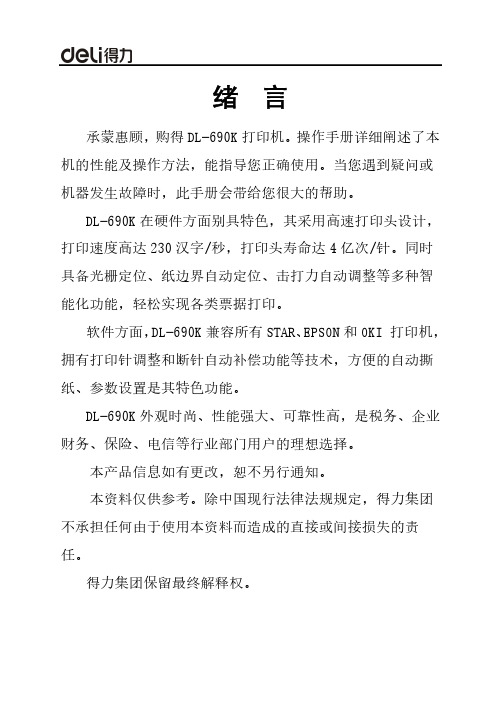
绪 言承蒙惠顾,购得DL-690K打印机。
操作手册详细阐述了本机的性能及操作方法,能指导您正确使用。
当您遇到疑问或机器发生故障时,此手册会带给您很大的帮助。
DL-690K在硬件方面别具特色,其采用高速打印头设计,打印速度高达230汉字/秒,打印头寿命达4亿次/针。
同时具备光栅定位、纸边界自动定位、击打力自动调整等多种智能化功能,轻松实现各类票据打印。
软件方面,DL-690K兼容所有STAR、EPSON和OKI 打印机,拥有打印针调整和断针自动补偿功能等技术,方便的自动撕纸、参数设置是其特色功能。
DL-690K外观时尚、性能强大、可靠性高,是税务、企业财务、保险、电信等行业部门用户的理想选择。
本产品信息如有更改,恕不另行通知。
本资料仅供参考。
除中国现行法律法规规定,得力集团不承担任何由于使用本资料而造成的直接或间接损失的责任。
得力集团保留最终解释权。
目 录第1章安装打印机 ...................................... 1-11.1开箱和检查 ...................................... 1-11.2放置打印机 ...................................... 1-21.3打印机部件 ...................................... 1-31.4载纸板的安装及拆卸 .............................. 1-51.5安装和拆卸色带盒 ................................ 1-61.6打印机和主机连接 ............................... 1-101.7连接电源 ....................................... 1-111.8安装打印驱动程序 ............................... 1-12第2章纸的安装和使用 .................................. 2-12.1选纸 ............................................ 2-12.2调校打印头间隙 .................................. 2-12.3使用单页纸 ...................................... 2-22.4使用链式纸 ...................................... 2-4第3章控制面板 ....................................... 3-13.1按钮及其指示灯 .................................. 3-13.2开机功能 ........................................ 3-33.3组合功能 ........................................ 3-63.4设置模式下的按键功能 ........................... 3-10第4章参数设置 ....................................... 4-14.1如何进行参数设置 ................................ 4-24.2系统设置 ........................................ 4-34.3纸张设置 ........................................ 4-74.4接口设置 ....................................... 4-144.5仿真设置 ....................................... 4-154.6其他设置 ....................................... 4-164.7黑标调整模式 ................................... 4-174.8纵向校正 ....................................... 4-194.9恢复出厂设置 ................................... 4-20第5章票据通设置和使用 ................................ 5-15.1票据通设置 ...................................... 5-15.2票据通的使用 .................................... 5-4第6章自定义页面 ...................................... 6-16.1摩擦纸页长调整 .................................. 6-26.2摩擦纸页首调整 .................................. 6-36.3摩擦纸左边界调整 ................................ 6-56.4摩擦纸底空调整 .................................. 6-66.5链式纸页长调整 .................................. 6-86.6链式纸页首调整 .................................. 6-96.7链式纸左边界调整 ............................... 6-106.8链式纸底空调整 ................................. 6-116.9撕纸位置调整 ................................... 6-12第7章工厂调整设置 .................................... 7-17.1链式装纸页首调整 ................................ 7-17.2链式纸页首调整 .................................. 7-27.3撕纸位调整 ...................................... 7-3第8章故障和保养 ...................................... 8-18.1故障处理 ........................................ 8-18.2保养与维护 ...................................... 8-6第9章规格 ........................................... 9-19.1打印机规格 ...................................... 9-19.2接口接头引脚 .................................... 9-59.3字符集 ......................................... 9-119.4控制码摘要表 ................................... 9-179.4.1 ESC/P和LQ仿真控制码摘要表 ..................... 9-179.4.2OKI仿真控制码摘要表............................ 9-21附录1:电子电气产品有害物质限制使用的说明 ............ 10-1安全规范企业公开信息:1.售后服务请致电得力全国服务热线:400-185-05552.产品能耗:a. 本产品符合GB21521-2014《打印机、传真机能效限定值及能效等级》一级能效等级最高要求。
Winlen TACTL690控制器接口与UPS690说明书
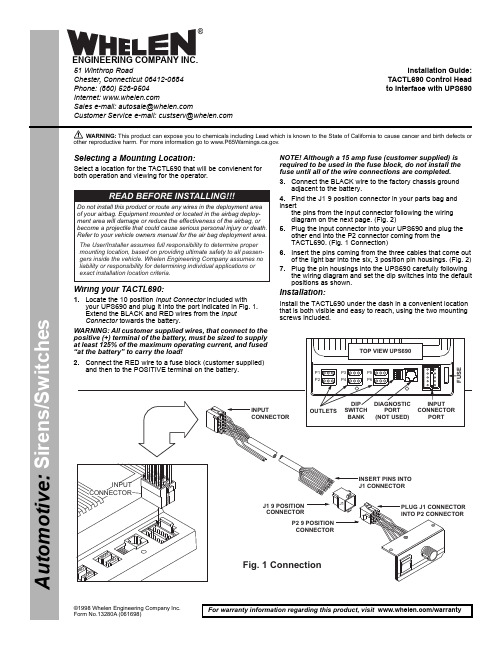
Page 151 Winthrop RoadChester, Connecticut 06412-0684Phone: (860) 526-9504Internet: Sales e-mail: autosale@Customer Service e-mail: custserv@®ENGINEERING COMPANY INC.For warranty information regarding this product, visit /warrantyA u t o m o t i v e : S i r e n s /S w i t c h e s©1998 Whelen Engineering Company Inc.Form No.13280A (061698)Installation Guide:TACTL690 Control Head to Interface with UPS690WARNING: This product can expose you to chemicals including Lead which is known to the State of California to cause cancer and birth defects or other reproductive harm. For more information go to www.P65Warnings.ca.g ov.J1J19POSITION CONNECTORINPUTCONNECTORP29POSITION CONNECTORINPUTCONNECTORINSERT PINS INTO J1CONNECTORPLUG J1CONNECTOR INTO P2CONNECTORFig.1ConnectionSelecting a Mounting Location:Select a location for the TACTL690 that will be convienent for both operation and viewing for the operator.Wiring your TACTL690:1.Locate the 10 position Input Connector included withyour UPS690 and plug it into the port indicated in Fig. 1.Extend the BLACK and RED wires from the Input Connector towards the battery.WARNING: All customer supplied wires, that connect to the positive (+) terminal of the battery, must be sized to supply at least 125% of the maximum operating current, and fused “at the battery” to carry the load!2.Connect the RED wire to a fuse block (customer supplied)and then to the POSITIVE terminal on the battery.NOTE! Although a 15 amp fuse (customer supplied) is required to be used in the fuse block, do not install the fuse until all of the wire connections are completed.3.Connect the BLACK wire to the factory chassis groundadjacent to the battery.4.Find the J1 9 position connector in your parts bag and insertthe pins from the input connector following the wiring diagram on the next page. (Fig. 2)5.Plug the input connector into your UPS690 and plug theother end into the P2 connector coming from the TACTL690. (Fig. 1 Connection)6.Insert the pins coming from the three cables that come outof the light bar into the six, 3 position pin housings. (Fig. 2)7.Plug the pin housings into the UPS690 carefully followingthe wiring diagram and set the dip switches into the default positions as shown.Installation:Install the TACTL690 under the dash in a convenient location that is both visible and easy to reach, using the two mounting screws included.P5P6DIP SWITCH BANK DIAGNOSTICPORT (NOT USED)INPUT CONNECTORPORTF U S EOUTLETSP3P4P1P2TOP VIEW UPS690READ BEFORE INSTALLING!!!Do not install this product or route any wires in the deployment area of your airbag.Equipment mounted or located in the airbag deploy-ment area will damage or reduce the effectiveness of the airbag,or become a projectile that could cause serious personal injury or death.Refer to your vehicle owners manual for the air bag deployment area.The User/Installer assumes full responsibility to determine proper mounting location,based on providing ultimate safety to all passen-gers inside the vehicle.Whelen Engineering Company assumes no liability or responsibility for determining individual applications or exact installation location criteria.Page 2。
WTW溶解氧仪表-电极690操作手册
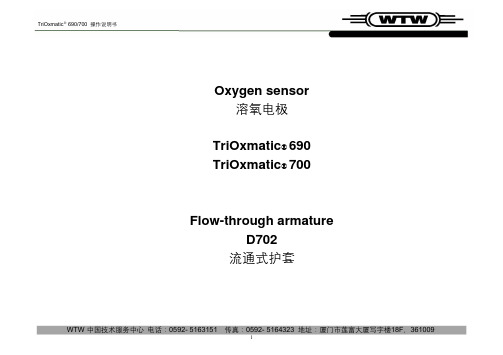
Oxygen sensor溶氧电极TriOxmatic®690TriOxmatic®700Flow-through armatureD702流通式护套目录标准配备包括: (16)保养及备品 (16)构造 (3)T RI O XMATIC®690/700 构造 (3)操作..............................................................................................................................3 推荐附件.. (17)流通式护套D 702 (17)装配 (18)流通组件构造 (18)测试位置 (18)校正位置 (18)技术参数 (19)准备工作 (3)推荐应用 (3)校正 (3)测试 (3)外部清洗电极及校正 (4)校正评估:检验是否需要清洗及校正。
(4)清洗校正建议(如用于市政污水) (4)贮存 (6)保养 (6)更换电解液及盖式薄膜 (6)清洗电极 (8)清洗金工作电极 (9)清洗银计数电极 (9)在烧杯中清洗计数电极 (9)在清洗帽RA600中清洗计数电极。
(10)填充电解液 (13)电极零点检验 (14)废置处理: (14)故障检索 (14)技术参数 (15)标准配备/备品 (16)构造操作TriOxmatic ® 690/700 构造准备工作把电极连上主机。
取下灰色保护帽。
开机极化,约60 分钟。
校正精确测试建议第二天再校正一次,彻夜极化电极。
推荐应用河水,湖水,污水,污水厂活性污泥池。
校正详阅仪器操作手册。
测试1.保护帽2.保护头 注意必须达到最小流速要求,如: 水的流速要足够大。
3.盖式薄膜4.电极杆 在水中来回移动电极,动作要慢。
活性污泥中要有足够的湍流。
5.缩头6.保护环7. 计数电极(银阳极) 8. 工作电极(金阴极) 9. 隔离带10. 参比电极(溴化银)若测试值在误差容许范围内,就不必要清洗校正。
BP-690KII使用手册
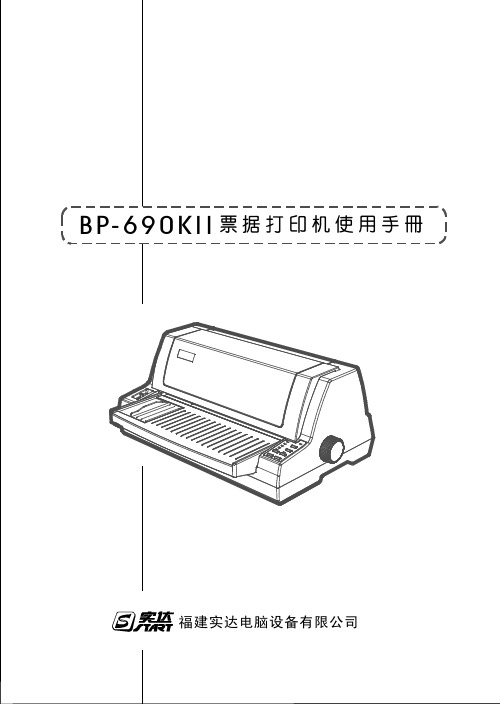
BP-690KII 票据打印机使用手册
福建实达电脑设备有限公司
声明
前言
感谢您使用本公司的产品!在安装和使用本打印机之前,请您务必仔细 阅读本手册及随机配送的所有资料,特别是安全注意事项部分,并按照本手 册的说明及要求安装、使用和维护保养本产品,以避免因不正确的安装、使 用和维护保养可能导致的产品损坏或其他问题。 [限制说明]
安装卷轴旋钮........................................ 4 安装导纸板.......................................... 4 安装色带............................................ 5 测试打印机............................................ 7 连接电源............................................ 7 打印机自检.......................................... 8 打印机和计算机相连 .................................... 9 并行接口............................................ 9 USB 接口 ........................................... 10 第二章 安装软件........................................ 11 自动安装驱动程序·推荐 ............................... 11 手动安装驱动程序 ..................................... 11 USB 端口的使用 ....................................... 13 驱动程序的删除 ....................................... 14 第三章 打印纸处理...................................... 15 选择进纸方式......................................... 15 纸厚调节杆........................................... 15 使用单页纸........................................... 16
METTLER TOLEDO IND690-Form终端说明书
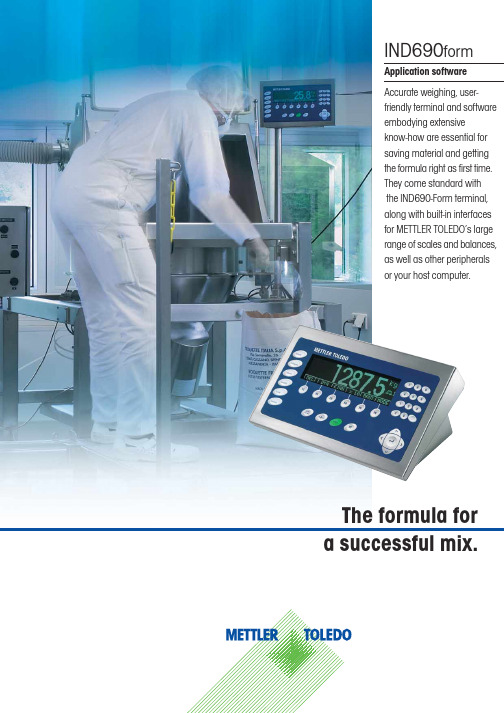
Formula Ident B Components Ident D Ident E Ident F
• Rugged, waterproof housing, protected to IP69K • BIG WEIGHT® display – for easy reading, even from a great
Time is money – and you can save both with the IND690form With expensive labour costs and valuable materials, the IND690form is particularly economical. The powerful software, combined with accurate scales, prevents complaints about incorrect proportioning. METTLER TOLEDO offers tailor-made scales and terminals, ranging from industrial precision balances with an internal resolution of 3.2 million points, to competitively priced strain gauge/analogue weighing platforms with measuring ranges from milligrammes to tonnes.
pensed into a separate container. Each
formula and component can be provided
with an identification.
- 1、下载文档前请自行甄别文档内容的完整性,平台不提供额外的编辑、内容补充、找答案等附加服务。
- 2、"仅部分预览"的文档,不可在线预览部分如存在完整性等问题,可反馈申请退款(可完整预览的文档不适用该条件!)。
- 3、如文档侵犯您的权益,请联系客服反馈,我们会尽快为您处理(人工客服工作时间:9:00-18:30)。
注意 重启过程中仪表最多可以显示 20 个字节,这些字节可以修改(详见相关章节)。
1.2 蓄电池充电指示(仅适用于IND690-24V)
如果电池供电电压低于 22.5V,仪表将发出持续约 10 至 30 分钟的连续警报声。 如果电池供电电压低于 21V,仪表自动关闭。
→如果 IND690-24V 出现报警声,请尽快结束当前任务并更换电池。
操作手册
METTLER TOLEDO 多量程 IND690-Base称重仪表
目录
1、基本功能.........................................................................................................................................................................2 1.1 开关............................................................................................................................................................ 2 1.2 蓄电池充电指示(仅适用于IND690-24V)........................................................................................... 2 1.3 清零............................................................................................................................................................ 2 1.4 去皮............................................................................................................................................................ 3 1.5 称重............................................................................................................................................................ 4 1.6 多秤台运行................................................................................................................................................ 5
3 Master Mode设置 ..........................................................................................................................................................18 3.1 Master Mode概览 ..................................................................................................................................... 18 3.2 Master Mode设置 ..................................................................................................................................... 19 3.3 TERMINAL 模块 .................................................................................................................................... 21 3.4 Scale模块 .................................................................................................................................................. 26 3.5 接口模块.................................................................................................................................................. 29
IND690-Base
扩展功能
1、基本功能
1.1 开关
待机模式开机 →按任意键 屏幕上将显示基于上一次零点和皮重的重量值。
关机 →按功能键“OFF” 屏幕熄灭,IND690 仪表进入待机模式,同时保留零点和皮重值。
注意 如果当前任务栏没出现功能键“OFF”,可以按方向键“<”或“>”直到“OFF”键出 现。
2、扩展功能.........................................................................................................................................................................6 2.1 DeltaTrac称重............................................................................................................................................. 6 2.2 动态称重.................................................................................................................................................... 8 2.3 切换重量单位............................................................................................................................................ 9 2.4 扩展显示.................................................................................................................................................... 9 2.5 显示毛重.................................................................................................................................................... 9 2.6 指定动态预置点........................................................................................................................................ 9 2.7 皮重累计功能.......................................................................................................................................... 10 2.8 添加皮重功能.......................................................................................................................................... 10 2.9 夹层皮重.................................................................................................................................................. 10 2.10 显示ID代码与测试秤台.........................................................................................................................11 2.11 识别码.....................................................................................................................................................11 2.12 调显信息................................................................................................................................................ 12 2.15 外部键盘操作........................................................................................................................................ 14 2.16 用第二个显示器工作............................................................................................................................ 15 2.17 调显Alibi存储器.................................................................................................................................... 15
