System_2000_5[1].0.2_GUI_Installation_Instructions(PY Version)
Gigabyte Multiple Server Management Console 安装和配置指
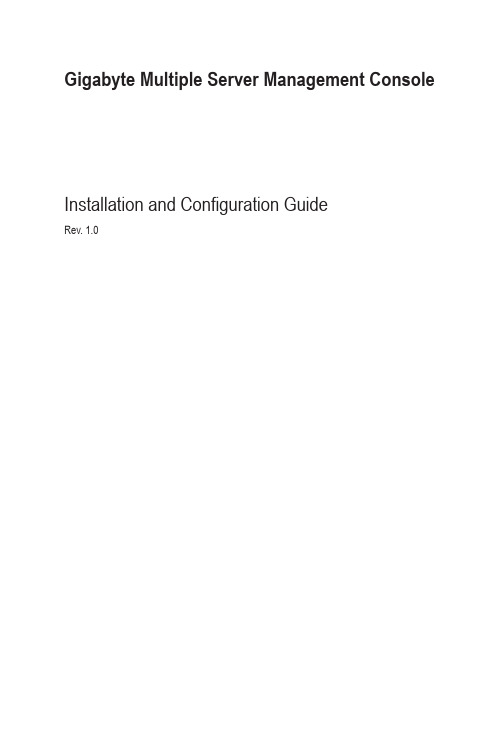
Gigabyte Multiple Server Management ConsoleInstallation and Configuration GuideRev. 1.0Table of ContentsChapter 1 Getting Started (5)1-1 Using Your Gigabyte Multiple Server Management Console (5)1-2 Hardware Requirement (5)1-3 Software Requirement (5)1-3-1 Prerequisites on remote management server (5)1-4 Installing Gigabyte Multiple Server Management Console (Windows) (6)1-4-1 Installation Procedure (6)1-4-2 Running Tomcat (9)1-4-3 Upgrade Procedure (10)1-5 Installing Gigabyte Multiple Server Management Console (Linux) (13)1-5-1 Tomcat Installation Procedure (13)1-5-2 PostgreSQL Installation Procedure (13)1-5-3 Restore dbRMCv0XX.backup (14)1-5-4 pgadminIII Installation Procedure (Optional) (15)1-5-5 Login Gigabyte Multiple Server Management Console (16)Chapter 2 Gigabyte Multiple Server Management Console (17)2-1 Overview (17)2-2 Enter Gigabyte Multiple Server Management Console (18)2-2-1 Node Info (18)2-2-1-1 Node ID (20)Power Consumption (20)SEL (21)Node Detail (21)Chassis (22)Sensor (23)Trap IP Destination List (24)Platform Events (25)BMC Update (26)BIOS Update (26)Power Limit (27)IP Configuration (27)CPU Utilization (27)2-2-2 Group Info (28)2-2-2-1 Group Management (31)2-2-3 IP Discover (33)2-2-3-1 Scan Type (33)2-2-4 Log Dump (34)2-2-5 Personalization (35)2-2-6 SNMP Trap (37)Chapter 3 Appendix (38)3-1 Exception List (38)1-1 Using Your Gigabyte Multiple Server Management Console Gigabyte Multiple Server management Console has a user-friendly Graphics User Interface (GUI) called the Gigabyte Multiple Server management Console GUI. It is designed to be easy to use. It has a low learning curve because it uses a standard Internet browser. You can expect to be up and running in less than five minutes. This chapter allows you to become familiar with the Gigabyte Multiple Server management Console GUI’s various functions. Each function is described in detail.1-2 Hardware RequirementBefore using Gigabyte Multiple Server Management Console, please check your system for the following required configuration requirements:•System Processor: 2 GHz and above •System Memory: Minimum 4 GB RAM •Free Disk Space: 1000 GB at least • Node servers : 255 maximum1-3 Software Requirement1-3-1 Prerequisites on remote management serverSupported Browsers:• Internet Explorer 9 or later• Google Chrome 39.0.2171.65 m or later• Mozilla Firefox 33.1.1Operating System:• Windows 2008 & 2012 R2•Redhat/CentOS 6.3 or later1-4 Installing Gigabyte Multiple Server Management Console (Windows)1-4-1 Installation Procedure1. Unzip the file and run the program.2. Then, a series of installation wizards appear.3. Click Next.4. Select the components and click Next.5. Select the file on your local system using the button Browse.6. Click Install to start the installation.• Please make sure you have enough space on your hard drive for the program.7. PostgresSQL installed sucessfully, click OK.8. Tomcat is installed, click OK.9. Insatalltion completed, click Finish.1-4-2 Running Tomcat1. Right click the Tomcat icon from the system tool bar.2. Click Start Service, Tomcat will start running Gigabyte Multiple Server ManagementConsole.3. Open a browser and enter the client server IP address.4. See Chapter 2 for configuration of Gigabyte Multiple Server Management Console.1-4-3 Upgrade Procedure1. Unzip the file and run the program.2. Follow the steps below to upgrade the existing program.3. Click Next.4. Select the components and click Next.5. Select the file on your local system using the button Browse.6. Click Install to start the installation.7. PostgresSQL upgraded sucessfully, click OK.8. Tomcat is installed, click OK.9. Upgrade completed, click Finish.1-5 Installing Gigabyte Multiple Server Management Console (Linux)1-5-1 Tomcat Installation Procedure1. Unzip apache-tomcat-7.0.47.tar.gztar -zxvf apache-tomcat-7.0.47.tar.gz2. Move apache-tomcat-7.0.47 to /root/tomcat7mv apache-tomcat-7.0.47 /root/tomcat73. Move zeus.war to /root/tomcat7/webappsmv zeus.war /root/tomcat7/webapps4. Execute startup.shcd /root/tomcat7/bin./startup.sh1-5-2 PostgreSQL Installation Procedure1. Remove the old PostgreSQL package.yum remove postgresql*2. Locate and edit your distributions .repo file, located:[CentOS] vi /etc/yum.repos.d/CentOS-Base.repo ([base] and [updates] sections)[Red Hat] vi /etc/yum/pluginconf.d/rhnplugin.conf ([main] section)3. To the section(s) identified above, you need to append a line:exclude=postgresql*4. Download PGDG RPM file[CentOS] curl -O/9.3/redhat/rhel-6-x86_64/pgdg-centos93-9.3-1.noarch.rpm [Red Hat] curl -O/9.3/redhat/rhel-6-x86_64/pgdg-redhat93-9.3-1.noarch.rpm5. Install PGDG RPM file[CentOS] rpm -ivh pgdg-centos93-9.3-1.noarch.rpm[Red Hat] rpm -ivh pgdg-redhat93-9.3-1.noarch.rpm6. Install PostgreSQLyum install postgresql93-server7. Initializeservice postgresql-9.3 initdb8. Startupchkconfig postgresql-9.3 on1-5-3 Restore dbRMCv0XX.backup1. Modify pg_hba.conf filevi /var/lib/pgsql/9.3/data/pg_hba.conf2. EditTYPE DATABASE USER ADDRESS METHOD Local all all→postgres peer→trust host all all→postgres127.0.0.1/32indent→trust host all all→postgres::1/128indent→trust :wq to save edited file.3. Start serviceservice postgresql-9.3 start4. Create databasecreatedb -U postgres dbRMC5. Restore dbRMCv0XX.backup to databasepg_restore -h 127.0.0.1 -p 5432 -U postgres -d dbRMC -v "dbRMCv0XX.backup"1-5-4 pgadminIII Installation Procedure (Optional)[CentOS]1. Install pgadmin3yum install pgadmin3_932. Execute pgadmin3pgadmin3 &3. File -> Add server[Redhat]1. Get wxBasecurl -O/9.2/redhat/rhel-6.5-x86_64/wxBase-2.8.12-1.el6.x86_64.rpm2. Install wxBaserpm -ivh wxBase-2.8.12-1.el6.x86_64.rpm3. Get wxGTKcurl -O/9.2/redhat/rhel-6.5-x86_64/wxGTK-2.8.12-1.el6.x86_64.rpm4. Install wxGTKrpm -ivh wxGTK-2.8.12-1.el6.x86_64.rpm5. Get PgAdmin3curl -O/9.3/redhat/rhel-6.5-x86_64/pgadmin3_93-1.18.1-2.rhel6.x86_64. rpm6. Install PgAdmin3rpm -ivh pgadmin3_93-1.18.1-2.rhel6.x86_64.rpm7. Execute pgadmin3pgadmin3 &1-5-5 Login Gigabyte Multiple Server Management Console1. Open a browser and enter Database IP addresslocalhost2. Enter Database User Namepostgres• This utility supported CentOS 6.3 or later version.• PostgreSQL must be execute in root authority.• In Fedora 19, you have to install package in the following:Locate and edit your distributions .repo file, located:vi /etc/yum.repos.d/fedora.repo and /etc/yum.repos.d/fedora-updates.repo([fedora] sections)Install PGDG RPM file:curl -O/9.3/redhat/rhel-6-x86_64/pgdg-centos93-9.3-1.noarch.rpmInitialize:/usr/pgsql-9.3/postgresql93-setup initdb2-1Overview1. Open a web browser and type in your identified IP. The IP address can be found using your DHCP server.2. A dialog box prompts you to enter Username and Password.3. Enter the following values:• Username: admin• Password:password•The default user name and password are in lower-case characters.• When you log in using the root user name and password, you have full administrative powers. It is advised that once you log in, you change the root password.2-2 Enter Gigabyte Multiple Server Management ConsoleAfter you successfully log into your Gigabyte Multiple Server Management Console, the Remote Management Console GUI appears.2-2-1 Node InfoNode Info displays the Node List information and Group Information of current remote client system.Node list2-2-1-1 Node IDSensor MonitoringPower ConsumptionSELNode DetailTrap IP Destination ListPlatform EventsBMC UpdateBIOS UpdatePower LimitIP ConfigurationCPU Utilization2-2-2 Group InfoGroup Info displays the Grouped Node List information of current remote client system.How to Create a Group1. Go to Node List page. Check the box of the node you want to create to a newgroup.2. Select New Group from the drop-down list.3. Define new group name i n the respective column.4. When finish configuration, click Update.How to Add a Node to Specified Group1. Check the box of the node you want to add to the specified group.1. Select the specified group from the drop-down list.2. When finish configuration, click Update.How to Delete a Node from Group1. Check the box of the node you want to delete.2. Select the Delete Group from the drop-down list.3. When finish configuration, click Update.How to Reset Group1. Select the Reset Group from the drop-down list.2. When finish configuration, click Update.2-2-2-1 Group Management2-2-3 IP DiscoverUser can specify the IP range that is scanned during the normal discovery run. Follow steps lutlined below to configure IP discover.1. On the IP Discover page, Click New to specify the IP range in the respective columns.2. Select Scan Type.3. When you finish the configuration, click Confirm to to save your configuration.2-2-3-1 Scan TypeUser can specify scan type by checking box in the Scan type parameters. Scanning result will be listed the left hand side of the Page.Please note that when scan type is configured as Standard server, the system will list thenodes which was configured in the IP range in a tree list on the left side of the page.When scan type is configured as Racklution-EX or Racklution-ST, the system will list the specified Racklution-EX or Racklution-ST nodes in a tree list on the left side of the page.2-2-4 Log DumpLog Dump records the event when sensor has an abnormal state. When the log matches the pre-defined alert, the system sends out the notification automatically, if it is pre-configured.To download the event log, just click Download.To clear the event log, just click Clear Log.To refresh the event log, just click Refresh.• To diagnose a error, please refer 3-1 Exception List for detail decription ortroubleshooting.2-2-5 PersonalizationYou can configure the user access privilege settings on this screen.BMCSystemResetLicense2-2-6 SNMP Trap3-1 Exception List。
CodeMeter Runtime 2019 Installation Guide

Installation GuideVersion 2019 - January 2019ContentsGlossary (3)Introduction (4)System Requirements (4)Installation and license activation (5)Stand-alone installation (5)Network Installation (10)License server deployment (10)Client installation and configuration (11)Uninstallation (12)Troubleshooting (13)Contact (16)Copyright notices and disclaimers (17)GlossaryThe following list provides definitions of terms and abbreviations used in this user manual:CmAct Security method by WIBU Systems, software (file-) based.CmContainer CodeMeter Container. A locally connected CmDongle or a CmAct f ile onyour computer.CmDongle Security method by WIBU Systems, USB Dongle.CodeMeter Control Center Graphical User Interface (GUI) of the CodeMeter Runtime.CodeMeter Runtime Software package by WIBU Systems, the interface between one or morelicenses (CmAct or CmDongle), the user and the protected software.Daemon A program or process that sits idly in the background until it is invokedto perform its task.INPEFA® INtegrated Prediction Error Filter Analysis. Method patented by ENRESInternational for making stratigraphic correlations using well data. Licensor Program by ENRES International to obtain license(s).Ticket number Alphanumerical string of characters needed to obtain licenses.WIBU Systems Supplier of security and licensing products.IntroductionCycloLog® 2019 is a software tool for enhanced stratigraphic analysis and interpretation of geophysical well logs. One of the unique tools in CycloLog® 2019 is the INPEFA® algorithm. This algorithm performs a data-driven analysis of well logs revealing real surfaces and trends that are concealed in the log data. These surfaces can be used for sequence stratigraphy, cyclostratigraphy, or climate stratigraphy interpretations allowing the user to obtain a fast, consistent and reproducible high-resolution correlation framework.System Requirements∙Microsoft Windows 7, 8, and 10 (32-bit and 64-bit)∙ 1 GB of RAM∙100 MB of available hard-disk space for a full installationInstallation and license activationThere are two different scenarios for installation of CycloLog® 2019. One scenario is stand-alone installation with or without a connected USB-dongle, the other is network installation. Installation requirements for both scenarios are summarized in the table below.Table 3.1. Requirements for CycloLog® 2019 installation.Requirement Description/notesCodemeter runtime V5.00 or higher is required. Codemeter runtimeis part of the CycloLog installerENRES International ticket number A ticket number consists of 25 alphanumericalcharactersSuitable license type Either CmAct or CmDongle.For networkinstallation an USB dongle is required.Internet connectionCycloLog Licensor bundle (archive) fromOnly for network deploymentENRES InternationalMicrosoft Windows on the license server(s) Only for network deployment. See Chapter 5.Troubleshooting if license servers run on adifferent operating system.Stand-alone installationInstallation and license activation for stand-alone users consists of the following steps:1)Check the requirements listed in Table 3.1.2)Download the CycloLog® 2019 installer from the ENRES International website. There are twodifferent editions of the installer, a software based licensing installer (CmAct) and a USB dongle based licensing installer (CmDongle). Make sure that the edition of the installer for CycloLog® 2019 matches the licensing option at time of purchase.3)Run the .msi installer and follow the instructions of the CycloLog® 2019 Setup Wizard. Ifnecessary, allow the installer to be run.4)Open CycloLog® 2019.5)Click on the ‘Update License’ button (Figure 3.1) to start the ‘CycloLog Licensor’.Figure 3.1. CodeMeter opens upon starting CycloLog® 2019.6)Click on the ‘Next’ button in the starting window of the CycloLog Licensor(Figure 3.2).Figure 3.2. Start-up window of the Licensor.7)Enter a valid ENRES International ticket number and click on the ‘Next’ button (Figure 3.3).Figure 3.3. Window for entering a CycloLog® ticket number.8)Only if a proxy address is configured on the client machine, which needs user credentials, thefollowing pop-up menu appears (Figure 3.4). Enter the credentials and continue with step 9, or continue with step 9 directly if no proxy address is configured on the client machine.Figure 3.4. Pop-up message when a proxy server is installed.9)Review the list of available licenses (Figure 3.5). Choose the license(s) you wish to activate. Forthe full suite, 3 licenses are available. Choose a suitable CmContainer from the dropdown menu, or have one created automatically. If you have received a CmDongle, please connect it to your machine. Click on the ‘Refresh’ button to get the suitable CmContainer.Figure 3.5. CycloLog Licensor displaying a list of available licenses (in this example, none are available).10)Click on the ‘Finish’ button. The licensor will collect the selected license(s) and show a dialog ofthe status. The process could take up to a minute depending on network speed. Successfulactivation of the license is indicated by ‘Activation process successfully finished’ in the Activation Results of the dialog (Figure 3.6) and a pop-up message (Figure 3.7).Figure 3.6. CycloLog Licensor displaying activation results.Figure 3.7. Pop-up message11)Close the CycloLog licensor by clicking on ‘Close’ (figure 3.6).The license activation is now completed.Network InstallationInstallation of CycloLog® 2019 in a network environment consists of:a)License server deploymentb)Client installation and configurationLicense server deployment1.Check the requirements listed in Table 3.1.2.Extract the CycloLog Licensor bundle (archive) holding ‘CycloLog Licensor.exe’ and associatedfiles.3.Start the executable ‘CycloLog Licensor.exe’4.Follow installation steps 6 to 11 as described in section 3.1 Stand-alone installation.5.Check the license list via the CodeMeter Control Center, which can be opened from the ‘HiddenIcons’ toolbar ( ) or from your window menu button. The WebAdmin will be opened using aweb browser (usually at http://localhost:22350). Go to ‘Content’ -> ‘Licenses’ to view allCmContainers and the licenses they contain.6.Enable server functionality by going to Configuration’ -> ‘Server’ and check the box ‘RunNetwork Server’ (see Figure 3.8). This starts the CodeMeter daemon on the LAN on port 22350 (the IANA officially registered port for CodeMeter communication).Figure 3.8. Codemeter Server tab within Codemeter Configuration, showing network license serverconfiguration.Client installation and configurationInstallation requirements for Clients are identical to those for stand-alone installation (See: 3.1 Stand-alone installation) except that Clients do not have a ticket number since they do not need a license locally. CodeMeter Runtime installed on the client will automatically search the network for an available license. See 5. Troubleshooting if this is not the case.Installation of CycloLog® 2019 for Clients consists of the following steps:1)Steps 1 to 3 as outlined in 3.1 Stand-alone installation.UninstallationBefore uninstalling, close all running CycloLog® software applications. CycloLog® 2019 can be uninstalled by using the standard operating system ‘Programs and Features’ utility. Alternatively, run the .msi installer that was provided by ENRES International for installation and select ‘Remove’.TroubleshootingI do not have Microsoft Windows running on my license server(s). How do I install CycloLog® 2019 license(s)?Please contact ENRES International (see 7. Contact) to discuss a customized server installation (e.g. MAC OS, Linux or Solaris).Internet Explorer provides the message: ‘The installer is not commonly downloaded and could harm your computer’.Click on ‘Actions’. In the SmartScreen Filter that opens, select ‘More Options’ and ‘Run anyway’.CodeMeter runtime installed on the client (workstation) cannot find the network license server automatically. How can I direct the workstation to the correct server?This happens in some cases, especially when firewall restrictions do not permit workstations to search the network, or when network latencies cause the search to timeout before the correct license server is found. You can manually specify a ‘Server Search List’ on each workstation, directing it to the correct server by either IP address or Server name. This is done via ‘Configuration’ -> ‘Network’ from the Webadmin on the workstation (Figure 5.1).Figure 5.1. Network tab within CodeMeter Configuration.CycloLog Licensor error: ‘Call was successful, but server reports an error, which cannot be resolved by the client’ (see Figure 5.2).Figure 5.2. Cyclolog Licensor error message.This error message often occurs when you install CycloLog for the first time and it is most likely because your company uses a network proxy. To configure the proxy server, open the CodeMeter Control Center, which can be opened from the ‘Hidden Icons’ toolbar ( ) or from your window menu button. In the CodeMeter Control Center click on WebAdmin (see Figure 5.3).Figure 5.3. CodeMeter Control Center.The Content page of the CodeMeter web browser opens. Select Configuration and then select the subentry Proxy(Figure 5.4). In the Proxy Settings, check the box next to Proxy Support to have it enabled. Enter the Proxy Server address and the Proxy Port number, which you received from your IT administrator (or which you determined yourself from the windows Tools menu bar -> Internet Options -> (in Connections tab) LAN Settings -> Advanced and then copying the proxy address and its port).Figure 5.4. Proxy settings.Ask you IT administrator if you require authentication for the proxy server. If so, enable the Authentication and fill in the required fields). Click on the Apply button.The error message ‘Call was successful, but server reports an error, which cannot be resolved by the client’ may also occur when a CmContainer has been generated in the past for other ENRES International software products, but does not contain any licenses anymore or has turned corrupt. Check if valid licenses exist in this container by going to the license list via the CodeMeter Control Center -> webadmin using a web browser. In the webadmin, Go to ‘Content’ -> ‘Licenses’ to view all CmContainers and the licenses they contain. If there are no valid licenses, close the Codemeter Control Center. Go to C:\Program Files (x86)\CodeMeter\ and (re)move the folder named ‘CmAct’ or‘CmDongle’, depending on your licensing type.Licenses can now be collected, a new CmContainer will be generated. If there are valid licenses in the CmContainer, please contact support: ********************.ContactPlease contact the CycloLog® Support team for any questions or suggestions regarding installation or the use of the CycloLog® software. We strongly relies on our users to provide suggestions for improvements of the CycloLog® software as well as all related documentation.Contact our support team at: ********************, or call: +31 (0) 71 581 3501Our normal office hours are CET, from 9 AM to 5 PM, Monday to Friday.PanTerra Geoconsultants BVWeversbaan 1-32352 BZ LeiderdorpThe NetherlandsWeb: www.panterra.nlSupport: ********************Copyright notices and disclaimersTrademark InformationINPEFA®, CycloLog® and ENRES International are registered trademarks of ENRES International and PanTerra Geoconsultants.Under the terms and conditions of any of the following two license types, license holders are permitted to make hard copies for internal use:-CycloLog CmAct-CycloLog CmDongleCopyright © 2019 All rights reservedNo part of this document may be reproduced or transmitted in any form or by any means, electronic or mechanical, for any purpose, without written consent of PanTerra Geoconsultants. Under the law, reproducing includes translating into another language or format. As between the Parties, ENRES International retains title to, and ownership of, all proprietary rights with respect to the software contained within its products. The software is protected by copyright laws. Therefore, you must treat the software like any other copyrighted material (e.g., a book or sound recording). Every effort has been made to ensure that the information in this user guide is accurate. PanTerra Geoconsultants is not responsible for printing or clerical errors. Information in this document is subject to change without notice。
AudioThing Speakers用户指南说明书
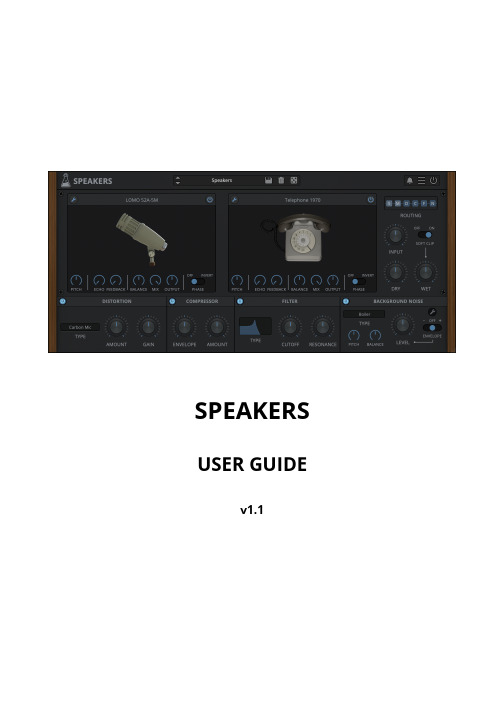
Balance
Controls the balance/pan of the wet signal
Mix
Controls the mix between dry and wet signal
Output
Controls the amount of output gain
Phase
Inverts the phase of the signal, it can useful to avoid phasing issues
Distortion
Type
Selects between the different types of distortion or degradation algorithms: Carbon Mic, Classic, Diode Clipper, Foldover, Soft Drive, Tape, Valve, Bit Crusher, Clicks, Drops, GSM, Interference, Quantization, Radio Gate, Robotization, Telecom, VoIP, Warble
AudioThing – Speakers
Page 2
SPEAKERS
Speakers is a plugin that simulates speakers and microphones using our state-ofthe-art convolution engine. Shape any sound to give the illusion that it’s being played by an old telephone, radio, or classic cabinet; or shape it like it’s being recorded by a vintage ribbon microphone or even a toy recorder. Apply EQ, distortion, compression, filtering, and background noise to your tracks. The signal flow is fully customizable. Speakers is a zero-latency* post-production dream plugin. No iLok or any other dongle required!
ENT-AN1224用户指南VSC8541评估板说明书
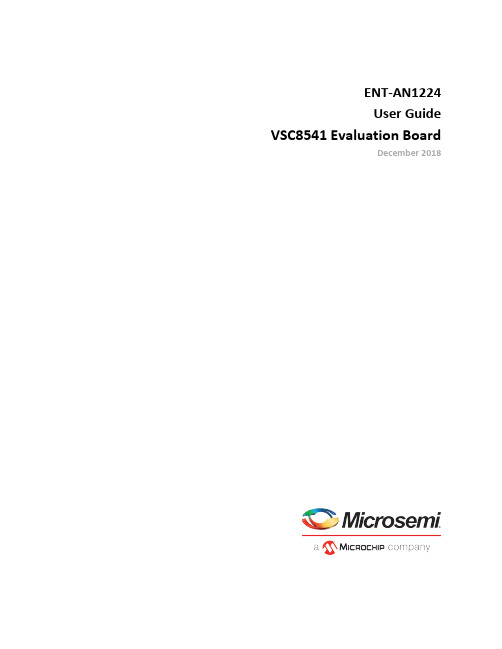
ENT-AN1224User Guide VSC8541 Evaluation BoardDecember 2018Contents1Revision History (1)1.1Revision 1.0 (1)2Overview (2)3Key Features (4)3.1Copper Port RJ45 Connections (4)3.2MAC Interface Connector (4)3.2.1RGMII Interface (4)3.2.2RMII Interface (4)3.2.3MII/GMII Interface (VSC8541 only) (4)3.3Reference Clock (5)3.4Recovered Clock and Clockout (5)3.5Bootstrapping Option (5)3.6LEDs (6)3.7MDINT, Fast Link Fail (6)3.8Software Interface Microcontroller (6)3.9Power Supply Options (6)3.9.1Single 5.0 V Input for DUT and Other Components (6)3.9.2DUT Power Rails Isolated from non-DUT Power (6)3.9.3External 5.0 V DC Supply (6)4Quick Start (7)4.1Connecting the Power Supply (7)4.2Installing the PC Software (7)4.3Connecting the Board to the PC (7)4.4Board Initialization (8)4.4.1MAC Interface Reconfiguration (8)4.4.2Copper Media Interface (Auto-negotiation Enabled) (9)4.5Useful Test Features (9)4.5.1Ethernet Packet Generator (9)4.5.2Copper PHY Error Counters (9)4.5.3Near-End Loopback (9)4.5.4Far-End Loopback (10)4.5.5Transmitter Test Mode (10)1Revision HistoryThe revision history describes the changes that were implemented in the document. The changes arelisted by revision, starting with the most current publication.1.1Revision 1.0Revision 1.0 was the first publication of this document.2OverviewThe VSC8541 and VSC8531 devices are low-power, small form-factor Gigabit Ethernet PHYs. Theyfeature integrated, line-side termination to conserve board space, lower EMI, and improve systemperformance. Additionally, integrated RGMII timing compensation eliminates the need for on-boarddelay lines. The devices support the industry's widest range of LVCMOS levels for a parallel MACinterface. They also optimize power consumption in all link operating speeds and feature Wake-on-LANpower management using magic packets.This document describes the architecture and usage of the VSC8541 Evaluation Board (VSC8541EV).The evaluation board provides a way to evaluate the VSC8541 and VSC8531 devices in multipleconfigurations. Two RJ-45 connectors are provided for the copper media interface from each device. TheMAC interface is exposed through 0.1 inch pin-headers, J206, J202, and J203. For standalone access toall device features, an external microcontroller is used to configure both the VSC8541 and the VSC8531through the MDIO bus. The graphical user interface (GUI) enables the user to read and write deviceregisters.Figure 1 • VSC8541EV—Top ViewFigure 2 • VSC8541EV—Bottom ViewThe following illustration shows a simplified block diagram of the VSC8541EV.The following illustration shows a simplified block diagram of the VSC8541EV.Figure 3 • VSC8541EV Simplified Block DiagramOther collateral for the VSC8541/VSC8531 devices and VSC8541EV—including schematics, layout, GUI, and application notes—can be downloaded from the Microsemi website.3Key FeaturesThe following sections describe key features of the VSC8541EV.3.1Copper Port RJ45 ConnectionsThe VSC8541 media dependent interface (MDI) uses generic RJ-45 connectors with an open-source,hardware-compliant HALO® Electronics Genesµs™ TG111-MSC13LF 8-core discrete transformer. TheVSC8531 MDI uses a HALO® Electronics integrated magnetics R-J45 connector, HFJ11-1G41E-L12RL. 3.2MAC Interface ConnectorThe parallel MAC interface signals are available through 0.1 inch pin-headers.3.2.1RGMII InterfaceRGMII signals from VSC8541 and VSC8531 are routed to J200 and J201, respectively. J200 and J201 areplaced face-to-face in such a way that 0.1 inch shunt jumpers can be used to connect RXD and TXDbetween the two PHYs. This will allow traffic flow between the two PHYs so that Ethernet traffic tests(such as Iperf or Ping-Test) can be easily performed. The RXD and TXD within VSC8541 are routed toallow traffic to be looped back within a single PHY. The routing for VSC8531 is similar.The following table shows the RGMII connector layout.Table 1 • RGMII Connector LayoutVSC8541 (J200)VSC8531 (J201)GND TXD3RXD3GNDGND RXD3TXD3GNDGND TXD2RXD2GNDGND RXD2TXD2GNDGND GTX_CLK RX_CLK GNDGND RX_CLK_ext RX_CLK_ext GNDGND RX_CLK GTX_CLK GNDGND TXD1RXD1GNDGND RXD1TXD1GNDGND TXD0RXD0GNDGND RXD0TXD0GNDGND TX_CTL RX_DV GNDGND RX_DV TX_CTL GND3.2.2RMII InterfaceThe RMII interface uses a subset of RGMII signals, and so RMII signals are available through 0.1 inch pin-headers on J200 and J201 for VSC8541 and VSC8531, respectively.3.2.3MII/GMII Interface (VSC8541 only)The rest of the VSC8541's MAC interface signals for MII and/or GMII modes are routed to J202 and J203.The RXD signals are on J203 and TXD signals are on J202. They are also placed side-by-side to allowtraffic to be looped back within the VSC8541.1. 2. 3.3Reference ClockBy default, both PHYs are configured for 25 MHz on-chip oscillator-enabled mode. The user may choose to provide an external reference clock through the SMA connector to J213 and J302 (as shown in ) for VSC8541 and VSC8531, respectively.VSC8541EV—Top View The following steps are required to route the SMA signal to the device.Configure the REFCLK_SEL_0 and REFCLK_SEL_1 state according to the desired reference clock frequency. By default, there are pull-down resistors (R246 and R244 for VSC8541, and R319 and R320 for VSC8531) as needed for 25 MHz on-chip oscillator-enabled mode.Reorient the dual-position 0 Ω resistors R207 (for VSC8541) and R305 (for VSC8531), as shown from the PCB layout view in the following illustration.Figure 4 • REFCLK Input Options—R207 and R305 Dual-Position OrientationNote: The external reference clock must be a 2.5 V LVTTL or similar type of signal because the REFCLK signal is referenced to VDD25A.The reference clock selection for VSC8541 is independent of that for VSC8531.Note: SMA connectors are not normally populated. If this is desired, please contact your local Microsemi representative and request this when placing the evaluation board order.3.4Recovered Clock and ClockoutThe VSC8541 offers both a recovered clock output and a clockout signal that is available on the 0.1 inch pin-header J208. VSC8531 has a clockout signal available on the 0.1 inch pin-header J301. In the default configuration, CLK_SQUELCH_IN is left floating with an accessible test point on J207, which disables the clock squelching.3.5Bootstrapping OptionThe reserved external pull-up resistors are located at the bottom side of the board. By default, VSC8541 and VSC8531 are bootstrapped to the following configuration.Unmanaged mode 10/100/1000 FDX/HDX ANEG enabledRGMII MAC with 2.0 ns internal delay settingPHY address of 0x0 (for VSC8531) and 0x1 (for VSC8541)1. 2. 3.6LEDsLED0 from each PHY is connected to the LED on RJ-45 as well as discrete LEDs (LED1 for VSC8541 and LED2 for VSC8531). LED1 from each PHYs is connected to the other LED on the RJ-45.3.7MDINT, Fast Link FailMDINT from each PHY is available through a 0.1 inch pin-header on J206. Fastlink_Fail from VSC8541 is also connected to one of the pin-headers on J206.3.8Software Interface MicrocontrollerA Silabs F340 microcontroller is included to facilitate a software interface to the registers on the VSC8541 and VSC8531 through the USB port.Note: Alternatively, a Rabbit card is available for an IP-based manager of the PHY register space, to be installed onto the U402 connector of the board's bottom side. Another option is for MDC and MDIO to be accessed on pin-header, J206, if it is desired for another microcontroller to host the PHY register space.3.9Power Supply OptionsThere are three power supply options for the evaluation board, described in the following sections.3.9.1Single 5.0 V Input for DUT and Other ComponentsIn this option, the VSC8541EV is powered by plugging in a USB cable to the board and to a PC. The board has three on-board switching regulators that will convert the 5.0 V supplied by the PC to 1.0 V and 2.5 V for the DUT (VSC8541 and VSC8531) and 3.3 V for the other components. The 1.0 V supply is used to power VDD1, and the 2.5 V supply is used to power VDD25A, VDDIO, VDDMAC, and VDDMDIO.If desired, VDDIO, VDDMAC, and VDDMDIO can be individually supplied with external power supplies.3.9.2DUT Power Rails Isolated from non-DUT PowerThis option allows for the multi-rails DUT power supplies—VDDIO, VDDMAC, and VDDMDIO—to be isolated from the rest of the board power, as follows:Remove the desired shunt jumper(s) between VDD25 and VDDIO on J211, VDD25 and VDDMAC on J212, and/or VDD25 and VDDMDIO on J204.Connect the proper supply to pin2 of J211, J212, or J204 for the desired VDDIO, VDDMAC, or VDDMDIO, respectively.Note: This change will impact both VSC8541 and VSC85313.9.3External 5.0 V DC SupplyAlternatively, the user can provide an external 5.0 V DC supply to the board instead of getting it from the USB. Remove the shunt jumpers between 5V0 and VBUS on J501, then provide the external 5.0 V DC supply to the 5V0 pin-headers.1. 2. 3. 4. 4Quick StartThis section describes how to install and run the GUI to fully control the evaluation board.4.1Connecting the Power SupplyThe evaluation board is powered by the USB and the on-board switching regulators convert the 5.0 V USB power to the required supplies for the devices on the board. The user should immediately see LED3 illuminate (located by U501) when turned on, which confirms that the proper 5.0 V and 2.5 V are now available. This would indicate that the proper 1.0 V and 3.3 V are also up, assuming the switching regulators (U500 and U502) are working as expected.4.2Installing the PC SoftwareDownload the ZIP file from Microsemi's website onto a PC that has a USB port.Install the GUI by launching setup.exe or VSC8541EV_Install.msi.At the end of the GUI installation, the VSC8541EV GUI shortcut will be put onto the desktop.Double click the desktop icon to launch the GUI.4.3Connecting the Board to the PCLaunch the GUI by either clicking on the VSC8541EV desktop shortcut or clicking the VSC8541EV icon under Start-Programs. The initial window will detect the attached USB devices automatically.The following illustration shows a typical GUI welcome window.Figure 5 • GUI Welcome WindowChoose the correct COM port from the drop-down menu and then click .Try Connecting In a short moment, the and green LEDs will light up. Next, click Controller Present PHY(s) Connected and the VSC8531_VSC8541 Eval Board GUI window will appear.Launch GUIFigure 6 • GUI WindowFor ease of use, the GUI window displays two controllers—the left side (port 0) is for VSC8531 and theright side (port 1) is for VSC8541. The Port drop-down menu can also be used to select a different PHY(port) address.Note: If port 1 is selected on both the left and the right controller, then both controllers will beaccessing VSC8541 and the same register value will be seen on both sides.Verify the devices are up and running by reading MII register 0—it should read back 0x1040. Readingback all 0s or all 1s indicates a problem. As indicated in the preceding figure, the extended MII registerpages can be accessed to read or write by clicking on one of the ExtMII/Ext2MII/ExtGMII tabs.VSC8531 Summary and VSC8541 Summary can be used as a register dump mechanism.4.4Board InitializationVSC8541 and VSC8531 are configured on the evaluation board using the hardware strapping featurewith the following initial settings.Unmanaged mode with auto-negotiation enabled and 10/100/1000 FDX/HDX advertisedRGMII MAC mode with 2.0 ns internal delay settingThe PHY addresses for VSC8541 and VSC8531 are 0x1 and 0x0, respectivelyOnce the evaluation board connectivity has been established and confirmed, the PHY should beinitialized.Note: A proper NRESET will be issued to both VSC8541 and VSC8531 by the Silabs F340 microcontrollerduring the board power-up process.4.4.1MAC Interface ReconfigurationVSC8541 and VSC8531 are boot-strapped as RGMII mode. To reconfigure the MAC interface, set MIIregister 23 bit2 12:11 as follows:00: GMII/MII (only valid for VSC8541)01: RMII10: RGMIINote: After configuring bits 12:11 of MII register 23, a software reset (register 0.15) must be asserted tochange the device operating mode.Note: In order to perform Ethernet traffic testing in RMII mode, an actual MAC device (or similar) must1. 2. 3. 4. Note: In order to perform Ethernet traffic testing in RMII mode, an actual MAC device (or similar) must be used or internal loopback (near-end loop) mode shall be used.4.4.2Copper Media Interface (Auto-negotiation Enabled)The easiest configuration for passing traffic is with Auto-neg enabled (MII register 0, bit 12= 1). Use MII registers 0, 4, and 9 to change the speed and restart auto-neg (register 0, bit 9) to advertise new settings.As per the datasheet descriptions, the commonly-used speed advertisement definitions are listed in the following table.Table 2 • Auto-negotiation AdvertisementsModeMII reg 4 bits 8:7MII reg 4 bits 6:5MII reg 9 bits 12:11MII reg 9 bits 9:81000BT Master Mode N/A N/A 11111000BT Slave Mode N/A N/A 1011100 BASE-TX Full Duplex 11N/A N/A 0010 BASE-T Full Duplex0011N/A00The following steps should be followed to configure a link.Set up the copper traffic source (for instance, IXIA or Smartbits).Connect Ethernet cable(s) to a single or multiple RJ-45 port(s).Configure auto-negotiation as previously described and re-start ANEG (MII bit 0.12).The linkup bit is in MII register 1, bit 2. Read it twice to update.Traffic should now be flowing, assuming the MAC interface is properly configured and connected as discussed in .MAC Interface Reconfiguration 4.5Useful Test FeaturesVSC8541EV provides several useful test features, as described in the following sections4.5.1Ethernet Packet GeneratorExtMII 29 is the internal Ethernet Packet Generator (EPG) register. The EPG has the option to transmit traffic in multiples of 10,000 frames, regardless of when you stop transmit activity or transmit a burst of 30,000,000 packets. Refer to the datasheet for configuration options.A Good CRC packet counter is in ExtMII 18.13:0. The Good CRC packet counter is a modulo 10,000 counter, so values will always be between 0 and 9,999. A read of the register reads-back the good CRC packets and then clears the register so the subsequent reads will be 0 if no traffic has been received. If traffic has been received since the last read, bit 15 will be set.4.5.2Copper PHY Error CountersIdle errors= MII 10.7:0RX errors= MII 19.7:0False carrier= MII 20.7:0Disconnects= MII 21.7:0CRC errors= ExtMII 23.7:04.5.3Near-End LoopbackWhen the near-end loopback test feature is enabled, the transmitted data is looped back in the PCS block on the receive data signals. To enable the loopback, set MII register 0 bit 14 to 1. Near-end loopback requires proper configuration of J200 and/or J201.4.5.4Far-End LoopbackWhen the far-end loopback test feature is enabled, incoming data from a link partner on the copperinterface is transmitted back to the link partner on the copper interface. To enable the loopback, setregister bit 23.3 to 1.4.5.5Transmitter Test Mode1000BASE-T PMA test control can be configured through MII register 9, bits 15:13. Refer to the PMATest application note for additional information on performing the PMA conformance test.Microsemi HeadquartersOne Enterprise, Aliso Viejo,CA 92656 USAWithin the USA: +1 (800) 713-4113Outside the USA: +1 (949) 380-6100Sales: +1 (949) 380-6136Fax: +1 (949) 215-4996Email:***************************© 2017 Microsemi. All rights reserved. Microsemi and the Microsemi logo are trademarks of Microsemi Corporation. All other trademarks and service marks are the property of their respective owners.Microsemi makes no warranty, representation, or guarantee regarding the information contained herein or the suitability of its products and services for any particular purpose, nor does Microsemi assume any liability whatsoever arising out of the application or use of any product or circuit. The products sold hereunder and any other products sold by Microsemi have been subject to limited testing and should not be used in conjunction with mission-critical equipment or applications. Any performance specifications are believed to be reliable but are not verified, and Buyer must conduct and complete all performance and other testing of the products, alone and together with, or installed in, any end-products. Buyer shall not rely on any data and performance specifications or parameters provided by Microsemi. It is the Buyer's responsibility to independently determine suitability of any products and to test and verify the same. The information provided by Microsemi hereunder is provided "as is, where is" and with all faults, and the entire risk associated with such information is entirely with the Buyer. Microsemi does not grant, explicitly or implicitly, to any party any patent rights, licenses, or any other IP rights, whether with regard to such information itself or anything described by such information. Information provided in this document is proprietary to Microsemi, and Microsemi reserves the right to make any changes to the information in this document or to any products and services at any time without notice.Microsemi, a wholly owned subsidiary of Microchip Technology Inc. (Nasdaq: MCHP), offers a comprehensive portfolio of semiconductor and system solutions for aerospace & defense, communications, data center and industrial markets. Products include high-performance and radiation-hardened analog mixed-signal integrated circuits, FPGAs, SoCs and ASICs; power management products; timing and synchronization devices and precise time solutions, setting the world's standard for time; voice processing devices; RF solutions; discrete components; enterprise storage and communication solutions; security technologies and scalable anti-tamper products; Ethernet solutions; Power-over-Ethernet ICs and midspans; as well as custom design capabilities and services. Microsemi is headquartered in Aliso Viejo, California, and has approximately 4,800 employees globally. Learn more at www. .VPPD-04410。
0.91英寸OLED模块用户手册说明书
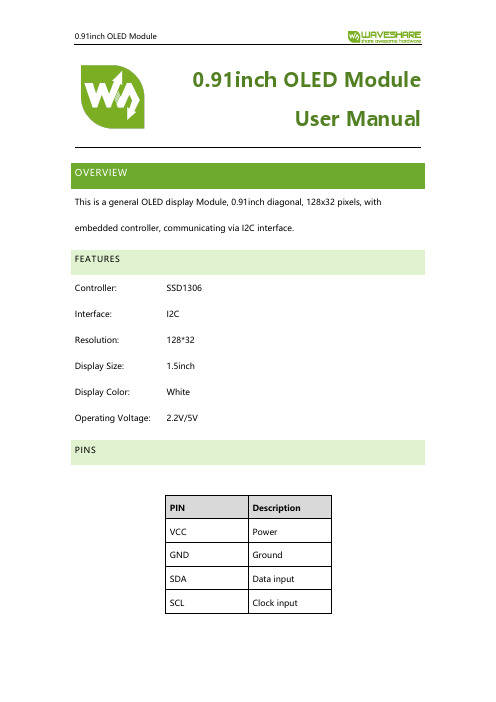
0.91inch OLED ModuleUser ManualOVERVIEWThis is a general OLED display Module, 0.91inch diagonal, 128x32 pixels, with embedded controller, communicating via I2C interface.FEATURESController: SSD1306Interface: I2CResolution: 128*32Display Size: 1.5inchDisplay Color: WhiteOperating Voltage: 2.2V/5VPINSPIN DescriptionVCC PowerGND GroundSDA Data inputSCL Clock inputWORKING PROTOCOLSSD1306 is a controller for 128*64 OLED. This OLED has only 128*32 pixels, so it uses part of SSD1306’s buffer.In theory, the OLED supports 8-bit 8080, 8-bits 6800, 3-wires SPI, 4-wires SPI and I2C, however, to save IO resources and because of the small size of OLED, we only pinout I2C interface.I2C COMMUNICATIONWhen working, MCU will first send a byte that the first 7bits are address of slave device and 1 bit write/read bit, and wait for response.After received response from slave device, MCU will send a control byte, this byte defined the data following is command or data.Slave response again, if sending command, MCU will send the command which is one byte. If sending data, MCU will sending dataFor more details about I2C, please refer to Datasheet Page20 Figure 8-7We provide STM32, Arduino and Raspberry Pi demo code for this module. The demo code will release basic functions that: draw point, draw line, draw rectangle, draw circle.STM32 DEMO CODE1.Hardware configurationDevelopment board: XNUCLEO-F103RB2.Project files:Project is compiled in MDK-ARM v5, generated by STM32CubeMX../Src:Adafruit_SSD1306.cpp: Bottom interface of OLED, provide functions that OLED initialize, basic display pixels and configure;Adafruit_GFX.cpp: Application function of OLED, provide display, drawingfunctions.glcdfont.h: LCD font, provide English fonts which size 6*8 and 8*16 RASPBERRY PI CODE1.Hardware connection2.Enable I2Csudo raspi-configchoose Interfacing Options->I2C ->Yes3.Libraries installationAbout how to install I2C libraries, you can refer to Waveshare Wiki:https:///wiki/Libraries_Installation_for_RPiingCopy demo code which you can download from Wiki to Raspberry Pi. The demo code we described are all copied to /home/pia)BCM2835(1) Install bcm2835 libraries(2) use ls command to list the files:bin:./o filesFonts: Include five fonts filesObj: project files are saved here, include main.c, OLED_Driver.c,OLED_Config.c, OLED_GUI.c and their header files.mian.c: main functionOLED_Config.c: Hardware configuration, define pins and communication type OLED_Driver.c: Hardware (OLED) driver.OLED_GUI.c: Application functions, included functions that draw point, line, rectangle, display string, pictures and so on.Show_Pic.h: Pictures data which are used to display. You should convert your pictures to data. (description in net chapter)oled_0in91: executable files, generated by command makeTo run this code, you can execute the command: sudo ./oled_0in91b)WiringPi(1) Install WiringPi libraries(2) use ls command to list the files:The folders included are similar to BCM2835’s. The only differences are that: - WiringPi oprates by read/write the device files of Linux OS. and thebcm2835 is library function of Raspberry Pi’s CPU, it operates registersdirectly. Thus, if you have used bcm2835 libraries firstly, the usage of WiringPi code will be failed. In this case, you just need to reboot the system and try again.- Due to the first difference, they underlying configuration are different. In DEV_Config.c, use wiringpiPi and the corresponding wiringPiSPI to provideunderlay interfaces.To run the code, use the command: sudo ./oled_0in91c)Python(1) use ls command to list the files:(2) Here we used Adafruit librariesbefore run code, you need to install llibraries as below:sudo apt-get updatesudo apt-get install build-essential python-dev python-pipsudo pip install RPi.GPIOsudo apt-get install python-imaging python-smbus(3) Enter directory of python code, execute commands:sudo python Adafruit_Python_SSD1306/setup.py installsudo python stats.pyd)Auto-runTo make the code run automatically after booting, you can configure/etc/rc.local file:sudo vim /etc/rc.localAdd a statement in front of exit 0:sudo python /home/pi/0in91/python/stats.py &Note that if you put the code to different directory, you need to change thepath: /home/pi/ to the correct one. & is necessary at the end, otherwise, youmay cannot login to Raspberry Pi and need to re-burn image)ARDUINO CODE1.Hardware ConnectionDevelopment board: UNO PLUS2.Files Description:../oled:oled.ino: Project file of Arduino, double click to openProject directory:Adafruit_SSD1306.cpp: Bottom interfaces of OLED, includes OLED initialize, basic display and configuration functions.Adafruit_GFX.cpp:Application functions of OLEDAdafruit_SSD1306.h、Adafruit_GFX.h: Header filesglcdfont.h:LCD font, provide English fonts which size 6*8 and 8*163.RunningBefore running the code, you should copy the libraries files of this project to the libraries directory of IDE, which is under the installation directory of Arduino IDE.Note that you cannot put files directly to the libraries directory, you need to save them on a folder, for example 0in91_OLED_Module as below:Then, open olde.ino then download the codeUse software Image2Lcd to open picture (Monochrome picture) and configure: 输出数据类型(Data types):C语言数据(*.c)扫描方式(Scanning way):数据水平(data horizonal),字节垂直(byte vertical) 输出灰度(gray scale):单色(monochrome)最大宽度和高度(height and width):128 32 (Resolution of OLED)And then check the option that color invert.。
IBAN工具安装指南说明书
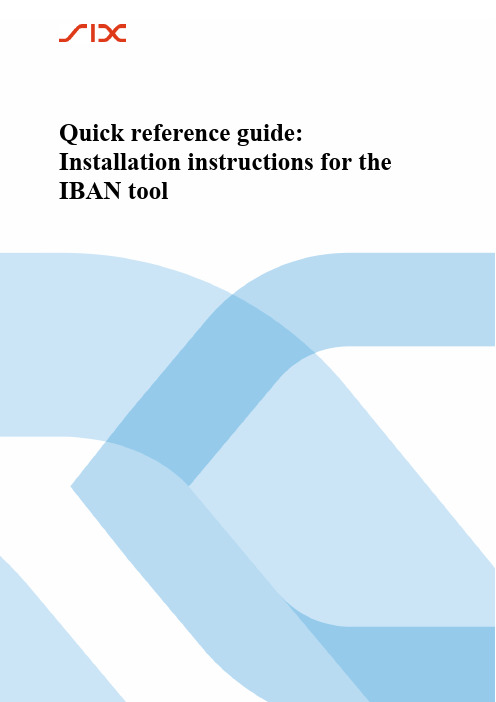
Quick reference guide: Installation instructions for the IBAN toolGeneral noteThe information in this document corresponds to the latest state of development. SIX Interbank Clearing Ltd reserves the right to modify this document as needed at any time without prior notification.All rights are reserved for this document, including photomechanical reproduction, the saving in electronic media and translations into foreign languages.The manual has been painstakingly created, however errors and discrepancies cannot be completely ruled out. Swiss Interbank Clearing Ltd cannot assume legal responsibility or liability of any sort for errors and the consequences thereof.If you discover errors in this document or if you have improvement suggestions, then we would be grateful if you would report these to SIX Interbank Clearing:per e-mail to ************************* or per phone to +41 58 399 4420.IntroductionUsing the IBAN tool, customary account numbers of the participating financial institutions can be converted into the IBAN format (IBAN = I nternational B ank A ccount N umber). It functions as a tool for the updating of account numbers saved in the master data. This enhances data quality and accelerates payment traffic. The IBAN tool comes in both a Java and a Windows version. Both versions, along with the corresponding documentation, are available for downloading at www.iban.ch.Tips for usage▪For the conversion of individual account numbers the use of the online IBAN query from SIX Interbank Clearing is recommended. This tool is available at www.iban.ch.▪The IBAN tool is installed locally and can be used for mass conversions using file input and output as well as for individual queries through a GUI.▪For a mass conversion it is necessary to prepare the data in an input file in the specified format. The data needed to do so is to be exported from the master data of the ERP system and the updated data is to be subsequently imported.▪The IBAN can only be generated by the IBAN tool if the conventional account and the bank clearing number (BC no.) are correct. If the IBAN tool cannot generate an IBAN, the data is to be updated directly with the account holder or the IBAN and BC no. are to be requested.▪To ensure the regular updating of the participating financial institutions and the individual bank algorithms, the IBAN tool has a limited lifespan of six months, after which it must be reloaded.▪More extensive information about the IBAN tool can be found in the document entitled "Installation and usage instructions for the IBAN tool" and “IBAN generation and the IBAN tool: inter face description and usage possibilities for software companies and financial institutions” can be found at www.iban.ch (both documents are available only in German and French).Java versionJava version: InstallationCheck the Java (JRE/JAVA Runtime Environment) version on the PC:1.Open the Windows input window: Start → Execute → enter « cmd »2.Check the Java version: enter « java -version »3.Requirement: JRE Version 1.5 or higher (for Input-File in XML format: JRE Version 1.4.2._17 or _18).Updates can be obtained through the following link: /en/download/Downloading the IBAN tool:4.It is recommended that the following directories by created for the IBAN tool:In «C:\Programme» the directory «IBAN» and the two sub-directories «In» and «Out». The directory structure and naming can be set up individually. The following examples, however, are based upon this directory structure:5.Download the Java version of the IBAN tool at www.iban.ch and copy into the directory«C:\Programme\IBAN»6.It is recommended that the file names for the IBAN tool be changed from«dl_tkicch_standardisierung_ibantool.jar» to «ibantool.jar». This simplifies subsequent access.Java version: Queries in the IBAN toolMass processing using the input file:Further information on the format and processing using ASCII or XML file can be found in the corresponding documents at www.iban.ch.Preparation of input files using the example of an ASCII file using Excel:1.Download the necessary information (e.g. the beneficiaries account in conventional format) from themaster data of the ERP system.2.Create an Excel file*): Format cells according to the following structure:*) Please note: When setting up an Excel file in advance please note the mandatory leading zeroes in the sequence number.3.Save the csv file with the file name «input.csv» under «C:\Programme\IBAN\In».Bulk processing:4.Open the Windows input window: Start → Execute → enter «cmd»5.Start the bulk processing with the following order:java -jar C:\Programme\IBAN\ibantool.jar -a -i C:\Programme\IBAN\In\input.csv -oC:\Programme\IBAN\Out\output.csv6.An output file with the file name «output.csv» is to be created in «C:\Programme\IBAN\Out»7.The correctly created IBAN can now again be placed in the master data of the ERP system.8.Unconverted account numbers are to be updated with the account holder.Individual query through GUI:1.Open the Windows input window: Start → Execute → enter « cmd »2.Start the individual query: java -jar C:\Programme\IBAN\ibantool.jar -g3.In the GUI for the individual query enter the individual input data (BC/Post account numbers / SWIFT BICand conventional account numbers or ES encoding lines or segment or encoding lines with the account relevant-data) and start the IBAN generation.Windows versionWindows version: InstallationThe technical requirement is Windows 98 or higher as the operating system.1.Download the Windows version of the IBAN-Tool at www.iban.ch.2.Decompress IBANKernel.zip in a directory of your choice (e.g. «C:\Programme\IBAN») and call upIBANTest.exe.3.Subsequent integration in an application:∙Copy IBANKernel.DLL in a directory of your choice.∙Load DLL using LoadLibrary(...) or an equivalent function.Individual query through GUI:There is no GUI assessment from bulk processing - only individual queries are possible.4.In the GUI for the individual query enter the individual input data (BC/Post account numbers / SWIFT BICand conventional account numbers or ES encoding lines or segment or encoding lines with the account relevant-data) and start the IBAN generation.Quick reference guide: Installation instructions for the IBAN toolFeedback or questions regarding the IBAN toolFeedback or questions regarding the IBAN toolPlease direct any feedback or questions regarding use of the IBAN tool to the following address:SIX Interbank Clearing AGIBAN-SupportHardturmstrasse 2018021 ZürichTel: +41 58 399 4420E-Mail: *************************。
getPass软件版本指南(版本0.2-1)说明书
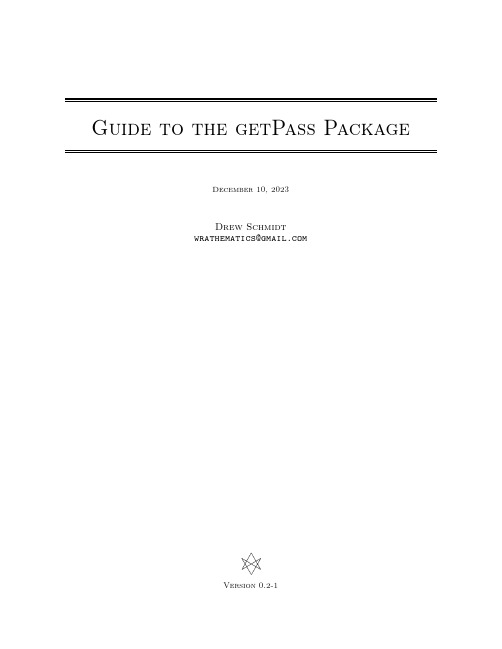
Guide to the getPass PackageDecember10,2023Drew Schmidt**********************Version0.2-1DisclaimerAny opinions,findings,and conclusions or recommendations expressed in this material are those of the authors and do not necessarily reflect the views of the National Science Foundation.The findings and conclusions in this article have not been formally disseminated by the U.S.Department of Health& Human Services nor by the U.S.Department of Energy,and should not be construed to represent any determination or policy of University,Agency,Administration and National Laboratory.This manual may be incorrect or out-of-date.The author(s)assume no responsibility for errors or omissions,or for damages resulting from the use of the information contained herein.This publication was typeset using L A T E X.©2015–2017Drew Schmidt.Permission is granted to make and distribute verbatim copies of this vignette and its source provided the copyright notice and this permission notice are preserved on all copies.Contents1Introduction11.1Installation (1)2Password Reading12.1Interfaces (1)3Password Hashing23.1The Short Version (2)3.2The Long(er)Version (2)4Implementation Details34.1RStudio (3)4.2Command Line (3)4.3RGui(Windows) (4)4.4R.app(Mac) (4)4.5Other/Unsupported Platforms (4)5Acknowledgements4 References41IntroductiongetPass[5]is an R package for reading user input in R with masking.There is one exported function, getPass(),which will behave as R’s readline()but with masked input.You can pass a message to the password input via the msg argument,similar to the prompt argument in readline().1.1InstallationYou can install the stable version from CRAN using the usual install.packages():1The development version is maintained on GitHub.You can install this version using any of the well-known installer packages available to R:12342Password ReadingUsing the package should mostly amount to calling getPass::getPass().Currently there are two arguments to getPass().By setting the msg parameter,you can change what is printed in the password dialogue box:1234567891011Finally,there is the forcemask flag,which indicates if reading without masking should be possible.By default,if one is running under an environment that does not allow reading with masking,then a warning message will be printed,and R’s ordinary readline()will be used.However,if this flag is set to TRUE, then the function will stop with an error.2.1InterfacesThe form that password input takes will vary based on how you interface to R(with implementation details below).If you use RStudio,it will look something like this:If you use RGui on Windows or R.app(if tcltk is supported;see Section4below),it will look like:Finally,if you use the terminal(any OS),it will look like:We believe this covers pretty much everyone.One notable exclusion is emacs in an environment without tcltk.Due to how it handles buffers,I believe it can’t be supported.If that is incorrect,please let us know!3Password Hashing3.1The Short VersionAfter reading in a password that you intend to store(or in some way“pass around”),always hash it using a cryptographic hashing function.Some options for hashing with R include: argon2https:///package=argon2[4]sodium https:///package=sodium[3]bcrypt https:///package=bcrypt[1]openssl https:///package=openssl[2]3.2The Long(er)VersionIn an effort to keep the package as minimal as possible,we do not include any methods for hashing passwords.However,the suggested package argon2[4]contains an implementation of the argon2() secure password hashing function.Many experts(of which I am not one)have written at length about this topic;and it can quickly get kind of complicated and mathy.The basic idea is:don’t store passwords as plaintext.We can use a secure hash function to hash the password,basically turning the input string into a new“garbled”string.Hash functions are hard to“invert”,so you can know which hash function I used and know the output,and still(hopefully)not recover the original string.4IMPLEMENTATION DETAILS3of4 We can quickly handle this problem without having to think very hard.Say you used getPass to reada password into the variable pass:12An excellent choice to be sure.This is the“plaintext”.We can hash it with a call to the argon2 packages’s pw_hash()function:12345Now say you need to validate a password that’s been entered against the hashed password.All you need to do is call pw_check():123456So inside of a user-facing application,the process might look something like this:123There are good reasons to prefer argon2:it is lightweight(with no package or system dependencies)and it is believed to be very secure.However,there are other options available in R,including the bcrypt, sodium,and openssl packages.4Implementation Details4.1RStudioTo use this with RStudio,you need:RStudio desktop version>=0.99.879.The rstudioapi package version>=0.5.In this case,the getPass()function wraps the rstudioapi function askForPassword().4.2Command LineHere,the input reader is custom C code.It has been tested successfully on Windows(in the“RTerm”session),Mac(in the terminal,not R.app which will not work!),Linux,and FreeBSD.The maximum length for a password in this case is255characters.REFERENCES4of4 On Windows,the reader is just getch().On’nix environments(Mac,Linux,...),masking is made possible via tcsetattr().Special handling for each is provided for handling ctrl+c and backspace.If you discover a problem using this,please file an issue report.4.3RGui(Windows)If you use RGui(the Windows R GUI),then this should use the tcltk package.I don’t think it’s actually possible for tcltk to be unavailable on Windows,so if you are an RGui user and have trouble with this, please file an issue report.4.4R.app(Mac)You will need to install dependencies for the tcltk package.I’m not completely sure what this pro-cess involves for Macs;if you know,please let us know.If tcltk is unavailable,then it will use the “unsupported”method below.4.5Other/Unsupported PlatformsWhen a platform is unsupported,the function will optionally default to use R’s readline()(without masking!)with a warning communicated to the user,or it can stop with an error.5AcknowledgementsWe thank Kevin Ushey for his assistance in answering questions in regard to supporting RStudio.The development for this package was supported in part by the project Harnessing Scalable Libraries for Statistical Computing on Modern Architectures and Bringing Statistics to Large Scale Computing funded by the National Science Foundation Division of Mathematical Sciences under Grant No.1418195. References[1]Jeroen Ooms.bcrypt:’Blowfish’Password Hashing Algorithm,2015.R package version0.2.[2]Jeroen Ooms.openssl:Toolkit for Encryption,Signatures and Certificates Based on OpenSSL,2016.R package version0.9.6.[3]Jeroen Ooms.sodium:A Modern and Easy-to-Use Crypto Library,2017.R package version1.1.[4]Drew Schmidt.argon2:Secure password hashing,2017.R package version0.2-0.[5]Drew Schmidt and Wei-Chen Chen.getPass:Masked user input,2017.R package version0.2-1.。
德州仪器MAX16826评估板使用手册说明书
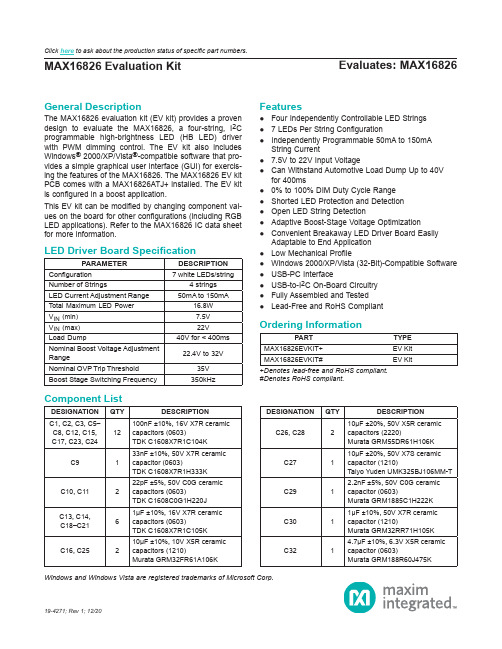
Evaluates: MAX16826MAX16826 Evaluation KitGeneral DescriptionThe MAX16826 evaluation kit (EV kit) provides a proven design to evaluate the MAX16826, a four-string, I 2C programmable high-brightness LED (HB LED) driver with PWM dimming control. The EV kit also includes Windows ® 2000/XP/Vista ®-compatible software that pro-vides a simple graphical user interface (GUI) for exercis-ing the features of the MAX16826. The MAX16826 EV kit PCB comes with a MAX16826ATJ+ installed. The EV kit is configured in a boost application.This EV kit can be modified by changing component val -ues on the board for other configurations (including RGB LED applications). Refer to the MAX16826 IC data sheet for more information.Features●Four Independently Controllable LED Strings ●7 LEDs Per String Configuration●Independently Programmable 50mA to 150mAString Current●7.5V to 22V Input Voltage●Can Withstand Automotive Load Dump Up to 40Vfor 400ms●0% to 100% DIM Duty Cycle Range ●Shorted LED Protection and Detection ●Open LED String Detection●Adaptive Boost-Stage Voltage Optimization●Convenient Breakaway LED Driver Board EasilyAdaptable to End Application ●Low Mechanical Profile●Windows 2000/XP/Vista (32-Bit)-Compatible Software ●USB-PC Interface●USB-to-I 2C On-Board Circuitry ●Fully Assembled and Tested ●Lead-Free and RoHS Compliant19-4271; Rev 1; 12/20Windows and Windows Vista are registered trademarks of Microsoft Corp.+Denotes lead-free and RoHS compliant.#Denotes RoHS compliant.PARAMETERDESCRIPTION Configuration 7 white LEDs/stringNumber of Strings4 strings LED Current Adjustment Range 50mA to 150mATotal Maximum LED Power 16.8W V IN (min)7.5V V IN (max)22V Load Dump40V for < 400ms Nominal Boost Voltage Adjustment Range22.4V to 32VNominal OVP Trip Threshold 35V Boost Stage Switching Frequency350kHzPARTTYPE MAX16826EVKIT+EV Kit MAX16826EVKIT#EV KitDESIGNATION QTY DESCRIPTIONC1, C2, C3, C5–C8, C12, C15,C17, C23, C2412100nF ±10%, 16V X7R ceramic capacitors (0603)TDK C1608X7R1C104K C9133nF ±10%, 50V X7R ceramic capacitor (0603)TDK C1608X7R1H333K C10, C11222pF ±5%, 50V C0G ceramic capacitors (0603)TDK C1608C0G1H220J C13, C14,C18–C2161μF ±10%, 16V X7R ceramic capacitors (0603)TDK C1608X7R1C105K C16, C25210μF ±10%, 10V X5R ceramic capacitors (1210)Murata GRM32FR61A106KDESIGNATION QTY DESCRIPTIONC26, C28210μF ±20%, 50V X5R ceramic capacitors (2220)Murata GRM55DR61H106K C27110μF ±20%, 50V X7S ceramic capacitor (1210)Taiyo Yuden UMK325BJ106MM-T C2912.2nF ±5%, 50V C0G ceramic capacitor (0603)Murata GRM1885C1H222K C3011μF ±10%, 50V X7R ceramic capacitor (1210)Murata GRM32RR71H105K C3214.7μF ±10%, 6.3V X5R ceramic capacitor (0603)Murata GRM188R60J475KLED Driver Board SpecificationOrdering InformationComponent ListClick here to ask about the production status of specific part numbers.DESIGNATION QTY DESCRIPTIONC3312200pF ±10%, 50V X7R ceramic capacitor (0402)Murata GRM155R71H222KC34, C35247μF ±20%, 50V electrolytic capacitorsPanasonic EEE-FK1H470XPC36, C370Not installed, capacitors (0603)C3811000pF ±5%, 50V C0G ceramic capacitor (0402)Murata GRM1555C1H102JA01DC391220pF ±5%, 50V C0G ceramic capacitor (0402)Murata GRM1555C1H221JC401100pF ±5%, 50V C0G ceramic capacitor (0402)Murata GRM1555C1H101JC41–C4440.01μF ±10%, 50V X7R ceramic capacitors (0402)Murata GRM155R71H103KC450Not installed, capacitor (0402)D1160V, 1A Schottky diode (SMB) Diodes, Inc. B160B-13-FJ11USB series-B right-angle PC-mount receptacleJ2, J30Not installed JU2–JU873-pin headersL11Ferrite bead (0603) TDK MMZ1608R301AL2122μH ±20%, 5A, 52mΩ inductor Coilcraft MSS1260-223MlLED11Red LED (0603) Panasonic LNJ208R8ARAP1, P22Connectors, FFC/FPC 18-pos, 1mm P31Connector, FFC/FPC 6-pos, 1mmQ1140V, 9A, 2.5W n-channel MOSFET (8 SO)International Rectifier IRF7469Q2–Q5455V, 1.9A, 160mΩ n-channel MOSFET s (SOT223) International Rectifier IRFL014NPbFR11220Ω ±5% resistor (0603)R21 2.2kΩ ±5% resistor (0603)R3, R9, R103 1.5kΩ ±5% resistors (0603) R4, R5227Ω ±5% resistors (0603)R61470Ω ±5% resistor (0603)R71100kΩ ±5% resistor (0603)R817.5kΩ ±1% resistor (0603)R11168Ω ±1%, 0.25W resistor (1206)DESIGNATION QTY DESCRIPTION R1210.04Ω ±1%, 0.5W sense resistor(2010)Vishay/Dale WSL2010R0400FEA R131215kΩ ±1% resistor (0402) R14, R16210kΩ ±1% resistors (0402) R151249kΩ ±1% resistor (0402)R171 1.27kΩ ±1% resistor (0603)R181182kΩ ±1% resistor (0603)R1912kΩ ±1% resistor (0402) R20, R22,R24, R264100kΩ ±1% resistors (0402) R21, R23,R25, R27416.5kΩ ±1% resistors (0402) R28–R3142.2Ω ±1%, 100mW sense resistors(0603)Panasonic ECG ERJ-3RQF2R2V R32, R3320Ω ±5% resistors (0603)R34–R3740Ω ±5% resistors (0402)R38112.1Ω ±1% resistor (0805)R391470Ω ±5% resistor (0402)R40110kΩ ±5% resistor (0603) R41–R444237kΩ ±1% resistors (0603) U11LED driver (32 TQFN)Maxim MAX16826ATJ+ U2, U82Microcontrollers (68 QFN-EP*)Maxim MAXQ2000-RAX+ U31UART-to-USB converter (32 TQFP)FTDI FT232BLU4193C46A 3-wire EEPROM (8 SO)Atmel AT93C46A-10SU-2.7 U51p-channel MOSFET power switch(8 SO)Maxim MAX890LESA+U61LDO regulator (5 SC70)Maxim MAX8511EXK25+T U71LDO regulator (5 SC70)Maxim MAX8511EXK33+T Y1120MHz crystal oscillatorY216MHz crystalHong Kong X’talsSSL6000000E18FAF—1Cable, flat flex 18-position, 1mm, 5in—7Shunts—1USB high-speed A-to-B cable,5ft (1.5m)—1PCB: MAX16828 Evaluation Kit+Component List (continued)*Exposed pad.Quick StartRecommended EquipmentBefore beginning, the following equipment is needed: ●MAX16826 EV kit (USB cable included)● A user-supplied Windows 2000/XP/Vista PC with a spare USB port●7V to 24V, 5A DC power supply●Four strings of white LEDs (7 LEDs/string)Note: In the following sections, software-related items are identified by bolding. Text in bold refers to items directly from the EV kit software. Text in bold and underlined refers to items from the Windows operating systemProcedureThe MAX16826 EV kit is fully assembled and tested. Follow the steps below to verify board operation:1) Visit /evkitsoftware to down-load the latest version of the EV kit software,16826Rxx.ZIP (xx in the filename denotes the soft -ware version number). Save the EV kit software to a temporary folder and uncompress the ZIP file.2) Install the EV kit software on your computer by run -ning the INSTALL.EXE program inside the temporary folder. The program files are copied and icons are created in the Windows Start | Programs menu.3) Verify that all jumpers (JU2–JU8) are in their defaultpositions, as shown in Table 1.4) Connect the USB cable from the PC to the EV kitboard. A New Hardware Found window pops up when installing the USB driver for the first time. If you do not see a window that is similar to the one described above after 30 seconds, remove the USB cable from the board and reconnect it. Administra-tor privileges are required to install the USB device driver on Windows.5) Follow the directions of the Add New HardwareWizard to install the USB device driver. Choose the Search for the best driver for your device option. Specify the location of the device driver to be C:\Program Files\MAX16826 (default installation direc-tory) using the Browse button. During device driver installation, Windows may show a warning message indicating that the device driver Maxim uses does not contain a digital signature. This is not an error condi-tion and it is safe to proceed with installation. Refer to the USB_Driver_Help.PDF document included with the software for additional information.6) Set the output of the power supply to 12V. Turn offthe power supply.7) Connect the positive terminal of the power supply tothe VIN pad of the LED driver board.Note: Indicate that you are using the MAX16826 when contacting these component suppliers.SUPPLIERPHONE WEBSITECoilcraft, Diodes, Inc.Hong Kong X’tals Ltd.852-******** International RectifierMurata Electronics North America, Panasonic Taiyo Yuden TDK Vishay/Dale402-563-6866FILE DESCRIPTIONINSTALL.EXE Installs the EV kit files on your computerMAX16826.EXE Application program FTDIBUS.INF USB device driver file FTDIPORT.INF VCP device driver file UNINST.INI Uninstalls the EV kit software USB_Driver_Help.PDFUSB driver installation help fileComponent SuppliersMAX16826 EV Kit Files8) Connect the negative terminal of the power supply tothe PGND pad of the LED driver board.9) Ensure that the supplied ribbon cable is firmly con -nected to the P1 and P2 connectors.10) Connect the anode ends of the LED strings to theP3-1 pin of the P3 connector.11) Connect the cathode ends of the LED strings to theP3-2 to P3-5 pins of the P3 connector.12) Turn on the power supply13) Start the MAX16826 EV kit software by opening itsicon in the Start | Programs menu. The EV kit soft-ware main window appears, as shown in Figure 1.14) Press the Start button to start the LED driver.15) Verify that all of the LEDs are lit.Table 1. MAX16826 EV Kit Jumper Descriptions (JU2–JU8)*Default position.JUMPER SHUNT POSITIONDESCRIPTIONJU21-2*On-board PWM signal for Ch12-3Connect user-supplied PWM signal for Ch1 to the on-board DIM1 pad JU31-2*On-board PWM signal for Ch22-3Connect user-supplied PWM signal for Ch2 to the on-board DIM2 pad JU41-2*MAX16826 SDA signal connected to on-board microcontroller 2-3Connect user-supplied SDA signal to the on-board SDA pad JU51-2*MAX16826 SCL signal connected to on-board microcontroller 2-3Connect user-supplied SCL signal to the on-board SCL pad JU61-2*MAX16826 SYNC/EN signal connected to on-board microcontroller 2-3Connect user-supplied SYNC/EN signal to the on-board SYNC/EN pad JU71-2*On-board PWM signal for Ch32-3Connect user-supplied PWM signal for Ch3 to the on-board DIM3 pad JU81-2*On-board PWM signal for Ch42-3Connect user-supplied PWM signal for Ch4 to the on-board DIM4 padDetailed Description of SoftwareThe MAX16826 evaluation kit software has all the functions to evaluate the MAX16826 IC. To start the MAX16826 EV kit software, click Start | Programs | Maxim MAX16826 Evaluation Kit | Maxim MAX16826 Evaluation Kit that is created during installation. The GUI main window appears as shown in Figure 1.Figure 1. MAX16826 EV Kit Software Main WindowString Current SetThe String Current Set group box is located at the upperleft corner of the main window. Use the scrollbars toadjust the current of the LED strings. The correspondingvalues of the current will be shown in the adjacent editboxes. Press the Read button to read the values from thelinear regulator output registers of the MAX16826. Theequivalent values of the output current will be shown inthe edit boxes.Boost Output ControlThe Boost Output Control Mode group box has thefunctions to control the boost output voltage.To control the boost output voltage manually, click on theradio button next to the Manual Control group box. Usethe scrollbar to adjust the output voltage, and the volt-age value will be displayed in the adjacent edit box. Theactual boost output voltage can be seen in the Read BackValues group box.To use the software automatic control, click on the radiobutton next to the Software Control group box. The editbox next to the Set button is used to change the Drain toGND regulated voltage of the current sink FETs on the LEDstring with the highest voltage drop. This voltage setting willdepend on how much overhead the user is willing to have.If the set value is too low, the LED currents will no longerbe well regulated and may indeed drop because the boostvoltage might fall too low. The scrollbar in this mode willmove automatically to compensate and regulate the outputvoltage. The update rate is approximately once per second.In any case, the channel with the lowest voltage across thesink FET will be regulated to the value in the edit box. DIM Pulse Width Modulation (DPWM)The DPWM group box is located at the center of the mainwindow. The four DIM PWM signals generated by theon-board MAXQ2000 microcontrollers are used to controlthe brightness of the LEDs. Adjust the scrollbars in theDPWM Duty Cycle group box to change the duty cycles of the PWM signals and the values of the duty cycle (%)are shown in the adjacent edit boxes. Check the Set AllChannels to 100% Duty Cycle checkbox to force all channel duty cycles to 100%.In the DPWM Frequency group box, change the DPWMfrequency by adjusting the scrollbar position and pressthe Set button. The frequency value will be shown in theedit box.To guarantee that the leading edge of all the DIM signalsare synchronized, press the Set button in the DPWMFrequency group box.Press the Start button to start to generate the PWM signals.Press the Stop button to stop all PWM signals.StatusThe Status group box is located at the right of the main window. The software reads the external FET drain voltage measurements, and the boost output voltage measurement from the ADC output registers of the MAX16826. The software multiplies the measured values by the appropriate scaling factor and then displays them in the Read Back Values group box.Enter the values into the edit boxes in the Fault Level Set group box to set the fault-detection values. When the value in the Read Back Values group box is less than the fault-detection value, then the color of the read-back value changes to dark green. When the read-back value is 0 to 10% higher than the fault-detection value, the read-back value turns a lime color. If the read-back value is more than 10% higher than the fault-detection value, then the read-back value turns purple. The read-back value turns red when it is more than 20% higher than the fault-detection value.The software also reads the fault register to detect the fault conditions. If a fault condition exists, it will be shown in the String Fault Status group box. See Table 2 for the fault-condition explanations.Press the Read button to update the Status group box. By checking the Automatic Read checkbox, the Status group box will be automatically updated every second. Enable/DisableThe Enable/Disable group box controls the signal on the SYNC/EN pin. Click on the Enable radio button to set the signal high and enable the MAX16826. Click on the Disable radio button to set the signal low and disable the MAX16826.StandbyCheck the Standby checkbox to set the MAX16826 to standby mode. Refer to the MAX16826 IC data sheet for more information regarding standby mode.Table 2. Fault Conditions*Open LED string detection may require multiple flag examination. FAULT NAME CONDITIONTOADC conversion timeout; alsocorresponds to open string condition* Open LED string openShort LED string shortedOVP OvervoltageScaling FactorsThe calculations for the LED string current, boost output voltage, and the read-back values are based on the scal-ing factors. You can change the scaling factor by select-ing the Scaling Factor menu item under the Scaling Factors menu bar. In the pop-up window shown in Figure 2, enter the appropriate scaling factor.See Table 3 for the formulas for the scaling factors. These values can be used for calibration against actual read values with external instruments.When the default values are changed, they are stored in the software. Re-enter the default values to bring the software back to the default setting.Table 3. Scaling FactorFigure 2. Scaling Factor WindowSCALING FACTOR FORMULADEFAULTVALUE DR1 (ADC read-back voltageacross Drain and GND for thesink FET on Ch1)1 + (R20/R21)7.046DR2 (ADC read-back voltageacross Drain and GND for thesink FET on Ch2)1 + (R22/R23)7.046DR3 (ADC read-back voltageacross Drain and GND for thesink FET on Ch3)1 + (R24/R25)7.046DR4 (ADC read-back voltageacross Drain and GND for thesink FET on Ch4)1 + (R26/R27)7.046Read Back VBoost (ADC read-back boost output voltage)1 + (R15/R16)25.900 String Current Set Ch1 (LEDstring current for Ch1)R31 2.200 String Current Set Ch2 (LEDstring current for Ch2)R30 2.200 String Current Set Ch3 (LEDstring current for Ch3)R29 2.200 String Current Set Ch4 (LEDstring current for Ch4)R28 2.200 VBoost (Boost output voltage) 1 + (R13/R14)22.500Detailed Description of HardwareThe MAX16826 EV kit board provides a proven layout for evaluating the MAX16826 IC. This EV kit consists of a controller board and an LED driver board. The break-away slots at the center of the EV kit make it easier for the user to break and separate the controller board from the LED driver board. This is done so that once the evaluation is complete with the included software, the driver board can easily be used in the target application environment with the target system microcontroller.To connect the power, ground, PWM, and the I2C inter-face signals of the boards, attach the ribbon cable to the P1 connector of the controller board and attach the other end of the ribbon cable to the P2 connector of the LED driver board.Controller BoardThe controller board acts as the bridge between the soft-ware in the PC and the actual LED driver board containing the MAX16826. In addition to the USB connectivity, it gen-erates the four adjustable PWM DIM signals that control the brightness of the LEDs. The controller board com-municates with the driver board through the I2C interface, and is able to read or change the values of the registers in the MAX16826.The user can use the MAX16826 evaluation kit software to control the controller board.See Table 1 to control the MAX16826 with a user-supplied PWM signal.LED Driver BoardThe LED driver board is able to drive up to four LED strings (7 LEDs/string). LED strings can be connected to the LED driver board through the P3 connector by using a ribbon cable. Connect all of the anode ends of the LED strings to the P3-1 pin (which connects to the boost out-put) of the P3 connector. Then connect the cathode ends of the LED strings to the P3-2 to P3-5 pins (that connects to the drains of the sink FETs) of the P3 connector. User-Supplied I2C InterfaceTo use the MAX16826 EV kit with a user-supplied I2C interface, install the shunts on pins 2-3 of JU4 and JU5. Connect SDA, SCL, and GND lines from the usersupplied I2C interface to the SDA, SCL, and PGND pads on the MAX16826 controller board.After the LED driver board has broken away from the controller board, the user may connect their supplied I2C, DIM, and power signals to the LED driver board through the P2 connector using a ribbon cable. See Table 4 for the pin description of the P2 connector.Table 4. Pin Description for P2 Connector PIN NUMBER DESCRIPTIONP2-1 to P2-5Connect to the VIN pin of the MAX16826 P2-6Not connectedP2-7 to P2-11Connect to the groundP2-12Connects to the SYNC/EN pin of theMAX16826P2-13Connects to the SDA pin of the MAX16826P2-14Connects to the SCL pin of the MAX16826P2-15Connects to the DIM4 pin of the MAX16826P2-16Connects to the DIM3 pin of the MAX16826P2-17Connects to the DIM2 pin of the MAX16826P2-18Connects to the DIM1 pin of the MAX16826Figure 3. MAX16826 EV Kit LED Driver Board SchematicFigure 4a. MAX16826 EV Kit Controller Board Schematic (Sheet 1 of 2)Figure 4b. MAX16826 EV Kit Controller Board Schematic (Sheet 2 of 2)Maxim Integrated cannot assume responsibility for use of any circuitry other than circuitry entirely embodied in a Maxim Integrated product. No circuit patent licenses are implied. Maxim Integrated reserves the right to change the circuitry and specifications without notice at any time.REVISIONNUMBERREVISION DATE DESCRIPTION PAGES CHANGED 009/08Initial release —112/20Updated Ordering Information 1Revision HistoryFor pricing, delivery, and ordering information, please visit Maxim Integrated’s online storefront at https:///en/storefront/storefront.html.。
戴尔易安信系统管理工具和文档安装指南说明书
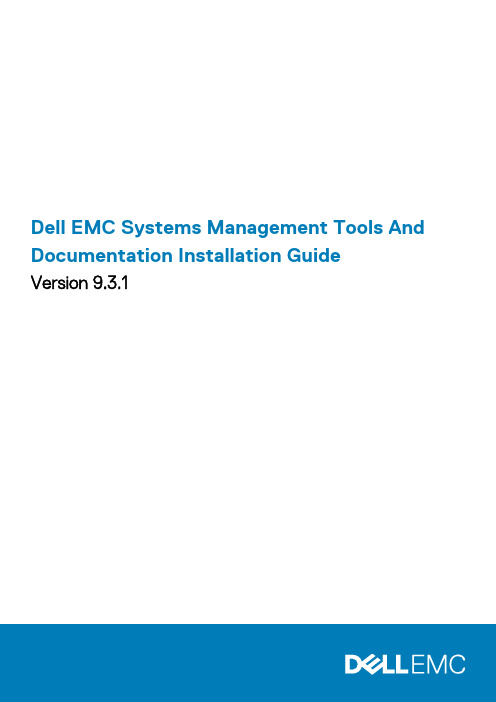
Dell EMC Systems Management Tools And Documentation Installation GuideVersion 9.3.1Notes, cautions, and warningsA NOTE indicates important information that helps you make better use of your product.A CAUTION indicates either potential damage to hardware or loss of data and tells you how to avoid theA WARNING indicates a potential for property damage, personal injury, or death.© 2018 - 2019 Dell Inc. or its subsidiaries. All rights reserved. Dell, EMC, and other trademarks are trademarks of Dell Inc. or its subsidiaries. Other trademarks may be trademarks of their respective owners.2019 - 09Rev. A001 About (4)Managed system and management station (4)Systems Management Tools and Documentation software (4)Active Directory Snap-In (5)iDRAC Tools (5)Dell Lifecycle Controller (5)iDRAC Service Module (6)Dell OpenManage Deployment Toolkit (DTK) (6)DTK Deprecation Message (6)2 Installing management station software on Microsoft Windows (7)Installing management station software on Microsoft Windows Server and Hyper-V Server (7)Installing management station software using the CLI mode (7)Uninstalling management station software using the CLI mode (8)3 Installing management station software on supported Red Hat Enterprise Linux Server (9)Contents31About The Systems Management Tools and Documentation Installation Guide provides an overview of the management station software and installation instructions for the same. For information on installing Server Administrator, see the Dell EMC Server Administrator Installation Guide in the Dell EMC Systems Management Tools and Documentation software.Systems Management softwareThe systems management image comprises of the three software's mentioned below:•Systems Management Tools and Documentation•Server Updates•Management ConsoleYou can download the free ISO image of the software's from /Support/Home.For information on systems that support systems management software, supported operating systems, and components, see Dell EMC OpenManage Systems Software Support Matrix at /OpenManageManualsTopics:•Managed system and management station•Systems Management Tools and Documentation softwareManaged system and management stationDepending on the way, you use the systems management tools, you can classify the systems as:•Managed SystemA managed system is any system that is monitored and managed using Server Administrator or Management Console. A ServerAdministrator is one of the systems management tools on the Systems Management Tools and Documentation software. You can manage systems running Server Administrator locally or remotely through a supported web browser. For more information about Server Administrator, see the Server Administrator User's Guide on the Systems Management Tools and Documentation software.•Management StationA management station is a laptop, desktop, or server that you use to remotely manage one or more managed systems from a centrallocation. You can use the following tools:•Intelligent Platform Management Interface (IPMI) Utilities•Integrated Dell Remote Access Controller (iDRAC) tools•Dell OpenManage Essentials or Server Administrator Web ServerSystems Management Tools and Documentation softwareThe Systems Management Tools and Documentation software contains the systems management software. The systems management software helps you to manage the systems by monitoring the system components, diagnosing issues, notifying through alerts, and troubleshooting remotely. Systems management software is classified as managed system software and management station software. Managed system softwareThe following applications include the managed system software:•Server AdministratorServer Administrator provides comprehensive one-to-one in-band server managements solutions. You can manage a server locally and remotely using a web browser-based Graphical User Interface (GUI) and Command Line Interface (CLI).4AboutNOTE: When you perform a fresh installation on a system running a 64-bit operating system, a 64-bit version of theServer Administrator is used for the installation. If you want to upgrade Server Administrator, a 32-bit version of the Server Administrator is used for the upgrade.Management station softwareThe following applications include the management station software:Active Directory Snap-InThe Active Directory (AD) Snap-In utility provides an extension snap-in to the Microsoft Active Directory to manage AD objects specific to products on this software.iDRAC ToolsThe iDRAC console is a management station software that provides remote management capabilities for the systems. You can remotely connect to the iDRAC global hardware and access the RAC features by using a web browser or the RACADM Command Line Interface (CLI). RACADM CLI is the command-line user interface to the RAC.•RACADM—For more information, see RACADM•IPMI Tools—For more information, see IPMI ToolsYou can install RAC either on the managed system or on the management station.For information about installing RAC on the managed system, see the Server Administrator Installation Guide. For information about installing on the management station, see Installing Management Station Software on Windows. For more information about RAC, see the Remote Access Controller User's GuideFrom OpenManage 9.3, x86 BMC is not available. The BMC x64 version is a part of iDRAC tools.RACADMThe Dell Remote Access Controller Admin (RACADM) utility is a command line tool that enables remote or local management of Dell Servers using the iDRAC. RACADM provides similar functionality to the iDRAC Graphical User Interface (GUI). The Dell Chassis Management Controller (CMC) can be managed remotely with RACADM. RACADM commands can be run remotely from a management station and/or locally on the managed system. RACADM commands enable you to view the managed system information, perform power operations on the managed system, perform firmware updates, configure settings and more. Because RACADM is run from a command line interface (CLI), system administrators can create scripts that control and update Dell systems in a one-to-many fashion.IPMI ToolsIntelligent Platform Management Interface (IPMI) tool is a utility for managing and configuring devices that support the Intelligent Platform Management Interface. IPMI is an open standard for monitoring, logging, recovery, inventory, and control of hardware that is implemented independent of the main CPU, BIOS, and operating system. The IPMI tool program provides a simple command-line interface to this BMC. It features the ability to read the sensor data repository (SDR) and print sensor values, display the contents of the System Event Log (SEL), print Field Replaceable Unit (FRU) inventory information, read and set LAN configuration parameters, and perform remote chassis power control.This program lets you manage IPMI functions of either the local system, by using a kernel device driver, or a remote system, using IPMIV1.5 and IPMI v2.0.IPMI management of a local system interface requires a compatible IPMI kernel driver to be installed and configured. On Linux, the driver is called Open IPMI and it is included in standard distributions. On Solaris, the driver is called BMC and is included in Solaris 10. On Windows, it communicates through WMI driver. Management of a remote station requires the IPMI-over-LAN interface to be enabled and configured. Depending on the particular requirements of each system it may be possible to enable the LAN interface using IPMI tool over the system interface.Dell Lifecycle ControllerDell EMC recommends using the Embedded Management, Integrated Dell Remote Access Controller 9 (iDRAC9) with Lifecycle Controller instead of Dell EMC Systems Build and Update Utility (SBUU). SBUU is replaced with Lifecycle Controller on yx4x generation of PowerEdge servers. iDRAC with Lifecycle Controller is an Embedded Systems Management application for operating system deploymentAbout5and lifecycle management of PowerEdge servers. You can access Dell Lifecycle Controller by pressing <F10> during system boot up. The local GUI of iDRAC9 with Lifecycle Controller enables you to do the following in a pre-OS environment:•Hardware configuration•Operating system and hypervisor deployments•Hardware updates•Hardware diagnostics•Easy maintenance of PowerEdge serversThe Lifecycle Controller is embedded on all 13th and later generation of PowerEdge servers. No tools or downloads are required to use the capabilities of Lifecycle Controller.For more information, see the following documents available at /OpenManageManuals:•Dell Lifecycle Controller Version <Version Number> User's Guide•Dell Lifecycle Controller Remote Services Version <Version Number> Quick Start Guide•Dell Lifecycle Controller Web Services Interface Guide•Lifecycle Controller Integration Best PracticesiDRAC Service ModuleThe iDRAC Service Module is a lightweight optional software application that can be installed on a 13th and later generation of PowerEdge servers. Using the iDRAC Service Module you can configure the features on the supported operating system. The iDRAC Service Module provides additional Server Management data to iDRAC and presents one-to-many consoles with access to Systems Management data through operating system interfaces.The iDRAC Service Module also complements the iDRAC interfaces such as the GUI, RACADM CLI, and WSMAN with additional monitoring features. For more information, see iDRAC Service Module <Version Number> Installation Guide available at / Support/Home.Dell OpenManage Deployment Toolkit (DTK)The Dell OpenManage Deployment Toolkit (DTK) includes a set of utilities, sample scripts, and sample configuration files that you can use to deploy and configure the Dell systems. You can use DTK to build script-based and RPM-based installation for deploying large number of systems on a pre-OS environment in a reliable way, without changing their current deployment processes. Using DTK you can install operating systems on Dell systems in BIOS or Unified Extensible Firmware Interface (UEFI) mode.In addition to the command-line utilities used to configure various system features, DTK also provides sample scripts and configuration files to perform common deployment tasks and documentation. These files and scripts describe the use of the DTK in Microsoft Windows Pre-installation Environment (Windows PE) and Linux environments. For more information, see the following documents available at /OpenManageManuals:•Dell OpenManage Deployment Toolkit Version <Version Number> User's Guide•Dell OpenManage Deployment Toolkit Version <Version Number> Command Line Interface Reference Guide•Dell OpenManage Deployment Toolkit Version <Version Number> Installation GuideDTK Deprecation MessageThis release, of Deployment Toolkit (DTK) 6.3, is the final release for OpenManage Deployment Toolkit along with the associated tools and capabilities. However the releases prior to this will continue to be available for web download on legacy supported PowerEdge servers.•Redundant Array of Independent Disks Configuration (RAIDCFG) Utility•System Configuration (SYSCFG) Utility•ELI tool•Utility Partition (UPINIT)It is recommended to use the RACADM Command Line (CLI) as a replacement for the RAIDCFG and SYSCFG utilities. For more information about downloading RACADM, see the latest Integrated Dell Remote Access Controller Command Line Interface Reference Guide at iDRAC Manuals .No DTK support for upcoming generations of PowerEdge servers. Also no new operating systems will be/OpenManageManuals .6AboutInstalling management station software onMicrosoft Windows1.Log on with administrator privileges to the system on which you want to install the management station applications.2.Mount the Systems Management Tools and Documentationsoftware onto the DVD drive or download the web installer.NOTE: You can download the web installer from /Support/Home .3.Run autorun.exe.NOTE: If you are using the DVD to install, select the management station application that you want to install, and then click Install.4.Follow the instructions in the Install Wizard.NOTE: To install Server Administrator and iDRAC command line tools together, install Server Administrator without the iDRAC command line tools from system management software installer, and then separately install iDRAC command line installer.Topics:•Installing management station software on Microsoft Windows Server and Hyper-V ServerInstalling management station software onMicrosoft Windows Server and Hyper-V Server Windows Server or Hyper-V Server operating system does not support a user interface (UI) based installation of the software components. Install the software in CLI mode on Server Core. For more information about Server Core, see the Microsoft website.Log in as a built-in Administrator to install systems management software on Windows Server and Windows Installing management station software using the CLImodeRun the Command Prompt as an administrator to successfully perform tasks using the CLI mode.To install the RAC Tools, launch the MSI file using the command:•msiexec /i iDRACTools_x64.msiOn the Systems Management Tools and Documentation software:The iDRACTools_x64.msi file is at SYSMGMT\ManagementStation\windows\iDRACToolsx64.iDRAC tools provide local and remote management capabilities for system that is equipped with iDRAC.To install Active Directory Snap-In, launch the MSI file using the command:•msiexec /i ADSnapIn_x64.msiOn the Systems Management Tools and Documentation software:The ADSnapIn_x64.msi file is at SYSMGMT\ManagementStation\windows\ADSnapInx64.To install the localized version of the management station software, at the command prompt type the following: msiexec / I <management_station_software>.msi TRANSFORMS= <languauge_transform>.mst2Installing management station software on Microsoft Windows 7Replace <language_transform>.mst with the appropriate language file:1031.mst (German)1034.mst (Spanish)1036.mst (French)1041.mst (Japanese)2052.mst (Simplified Chinese)Uninstalling management station software using the CLI modeTo uninstall management station software, run the commands as listed in the following table:Table 1. Commands to uninstall management station softwareManagement Station Software CommandiDRAC Tools msiexec /x iDRACTools_x64.msi(or)msiexec /x {83EE6296-7108-411F-B04A-CB198290B589}Active Directory Snap-in msiexec /x ADSnapIn_x64.msi(or)msiexec /x {58770641-C529-4CFF-AC02-693A56AB8AA9}Systems Management msiexec /x SysMgmtx64.msi(or)msiexec /x{309893AB-6B00-47D0-96A3-8AAB3732FDDB} 8Installing management station software on Microsoft WindowsInstalling management station software on supported Red Hat Enterprise Linux Server Only iDRAC tools are supported on the Red Hat Enterprise Linux, SUSE Linux Enterprise Server operating systems.On systems running Red Hat Enterprise Linux operating system, DVDs are automounted with the -noexec mount option. You cannot run any executable program from the DVD. Mount the DVD-ROM manually and then run the executable programs.To install iDRAC tools, go to the SYSMGMT/ManagementStation/linux directory and install the BMU RPM specific to the operating system.To install the latest version of iDRAC Tools, do the following:For IPMI:1.Uninstall the existing IPMI tool:a.Query the existing IPMI tool: rpm -qa | grep ipmitoolIf the IPMI tool is already installed, the query returns ipmitool-x.x.xx-x.x.xx .b.To uninstall the IPMI tool:•On systems running Red Hat Enterprise Linux 7.x and 8.x, typerpm –e ipmitoolNOTE: The existing settings that are defined in the IPMITOOL are retained.2.Browse to the iDRACTOOLS\ipmitool\<OS> directory and then type rpm -ivh *.rpm .For RACADM:1.To install RACADM:a.Go to the directory, where the tar.gz of iDRACTools is downloaded.b.Run the tar -zxvf on the tar.gz to unzip the contents into the current directory.c.From the current directory, where you have extracted the files, go to /linux/rac folder.d.To install the RACADM binary, start the script install_racadm.sh.NOTE: Open a new console window to run the RACADM commands. You cannot run the RACADM commands from the console window using which you started the install_racadm.sh script.2.If you get an SSL error message for remote RACADM, do the following:a.Run the command openssl version to find the openssl version installed in the Host operating system.b.Locate the openSSL libraries, which are present in the HOST operating system, for example, ls -l /usr/lib64/libssl*.c.Soft-link the library libssl.so using the ln -s command to the appropriate OpenSSL version present in the Host operating system, for example, ln -s /usr/lib64/libssl.so.<version> /usr/lib64/libssl.so .3.To uninstall RACADM, use the uninstall_racadm.sh script.3Installing management station software on supported Red Hat Enterprise Linux Server 9。
Nsight Systems安装指南 v2022.1.1 一月2022说明书
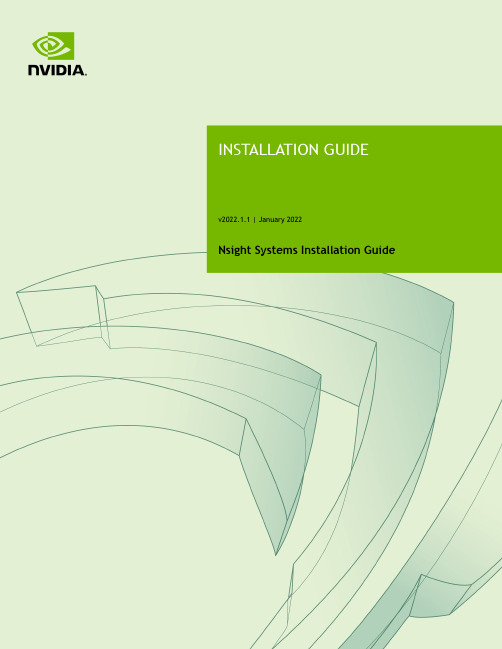
Nsight Systems Installation GuideTABLE OF CONTENTS Chapter 1. Overview (1)Chapter 2. System Requirements (3)Supported Platforms (3)CUDA Version (3)Requirements for x86_64, Power, and Arm SBSA T argets on Linux (4)x86_64 Windows T arget Device Requirements (5)Host Application Requirements (5)Chapter 3. Getting Started Guide (7)3.1. Finding the Right Package (7)3.2. Installing GUI on the Host System (8)3.3. Optional: Setting up the CLI (8)3.4. Launching the GUI (9)Nsight Systems is a statistical sampling profiler with tracing features. It is designed to work with devices and devkits based on NVIDIA Tegra SoCs (system-on-chip), Arm SBSA (server based system architecture) systems, IBM Power systems, and systems based on the x86_64 processor architecture that also include NVIDIA GPU(s). Throughout this document we will refer to the device on which profiling happens as the target, and the computer on which the user works and controls the profiling session as the host. Note that for x86_64 based systems these may be on the same device, whereas with Tegra, Arm, or IBM Power based systems they will always be separate. Furthermore, three different activities are distinguished as follows:‣Profiling — The process of collecting any performance data. A profiling session in Nsight Systems typically includes sampling and tracing.‣Sampling — The process of periodically stopping the profilee (the application under investigation during the profiling session), typically to collect backtraces (call stacks of active threads), which allows you to understand statistically how much time is spent in each function. Additionally, hardware counters can also be sampled. This process is inherently imprecise when a low number of samples have been collected.‣Tracing — The process of collecting precise information about various activities happening in the profilee or in the system. For example, profilee API execution may be traced providing the exact time and duration of a function call.Nsight Systems supports multiple generations of Tegra SoCs, NVIDIA discrete GPUs, and various CPU architectures, as well as various target and host operating systems. This documentation describes the full set of features available in any version of Nsight Systems. In the event that a feature is not available in all versions, that will be noted in the text. In general, Nsight Systems Embedded Platforms Edition indicates the package that supports Tegra processors for the embedded and automotive market and Nsight Systems Workstation Edition supports x86_64, IBM Power, and Arm server (SBSA) processors for the workstation and cluster market.Common features that are supported by Nsight Systems on most platforms include the following:‣Sampling of the profilee and collecting backtraces using multiple algorithms (such as frame pointers or DWARF data). Building top-down, bottom-up, and flat viewsOverviewas appropriate. This information helps identify performance bottlenecks in CPU-intensive code.‣Sampling or tracing system power behaviors, such as CPU frequency.‣(Only on Nsight Systems Embedded Platforms Edition)Sampling counters from Arm PMU (Performance Monitoring Unit). Information such as cache misses gets statistically correlated with function execution.‣Support for multiple windows. Users with multiple monitors can see multiple reports simultaneously, or have multiple views into the same report file.With Nsight Systems, a user could:‣Identify call paths that monopolize the CPU.‣Identify individual functions that monopolize the CPU (across different call paths).‣For Nsight Systems Embedded Platforms Edition, identify functions that have poor cache utilization.‣If platform supports CUDA, see visual representation of CUDA Runtime and Driver API calls, as well as CUDA GPU workload. Nsight Systems uses the CUDA Profiling Tools Interface (CUPTI), for more information, see: CUPTI documentation.‣If the user annotates with NVIDIA Tools Extension (NVTX), see visual representation of NVTX annotations: ranges, markers, and thread names.‣For Windows targets, see visual representation of D3D12: which API calls are being made on the CPU, graphic frames, stutter analysis, as well as GPU workloads(command lists and debug ranges).‣For x86_64 targets, see visual representation of Vulkan: which API calls are being made on the CPU, graphic frames, stutter analysis, as well as Vulkan GPU workloads (command buffers and debug ranges).Nsight Systems supports multiple platforms. For simplicity, stentryink of these as Nsight Systems Embedded Platforms Edition and Nsight Systems Workstation Edition, where Nsight Systems Workstation Edition supports desktops, workstations, and clusters with x86_64, IBM Power, and Arm SBSA CPUs on Linux and Windows OSs, while Nsight Systems Embedded Platforms Edition supports NVIDIA Tegra products for the embedded and gaming space on Linux for Tegra and QNX OSs.Supported PlatformsDepending on your OS, different GPUs are supportedL4T (Linux for Tegra)‣Jetson AGX Xavier‣Jetson TX2‣Jetson TX2i‣Jetson TX‣Jetson Nano‣Jetson Xavier NXx86_64, IBM Power (from Power 9), or Arm SBSA‣NVIDIA GPU architectures starting with Pascal‣OS (64 bit only)‣Ubuntu 18.04 and 20.04‣CentOS and RedHat Enterprise Linux 7.4+ with kernel version 3.10.0-693 or later.‣Windows 10, 11CUDA Version‣Nsight Systems supports CUDA 10.0, 10.1, 10.2, and 11.X for most platforms‣Nsight Systems on Arm SBSA supports 10.2 and 11.X Note that CUDA version and driver version must be compatible.CUDA Version Driver minimum version11.045010.2440.3010.1418.3910.0410.48From CUDA 11.X on, any driver from 450 on will be supported, although new features introduced in more recent drivers will not be available.For information about which drivers were specifically released with each toolkit, see CUDA Toolkit Release Notes - Major Component VersionsRequirements for x86_64, Power, and Arm SBSAT argets on LinuxWhen attaching to x86_64, Power, or Arm SBSA Linux-based target from the GUI on the host, the connection is established through SSH.Use of Linux Perf: To collect thread scheduling data and IP (instruction pointer) samples, the Linux operating system's perf_event_paranoid level must be 2 or less. Use the following command to check:If the output is >2, then do the following to temporarily adjust the paranoid level (note that this has to be done after each reboot):To make the change permanent, use the following command:Kernel version: To collect thread scheduling data and IP (instruction pointer) samples and backtraces, the kernel version must be:‣ 3.10.0-693 or later for CentOS and RedHat Enterprise Linux 7.4+‣ 4.3 or greater for all other distros including UbuntuTo check the version number of the kernel on a target device, run the following command on the device:Note that only CentOS, RedHat, and Ubuntu distros are tested/confirmed to work correctly.glibc version: To check the glibc version on a target device, run the following command:Nsight Systems requires glibc 2.17 or more recent.CUDA: See above for supported CUDA versions in this release. Use the deviceQuery command to determine the CUDA driver and runtime versions on the system. the deviceQuery command is available in the CUDA SDK. It is normally installed at:Only pure 64-bit environments are supported. In other words, 32-bit systems or 32-bit processes running within a 64-bit environment are not supported.Nsight Systems requires write permission to the /var/lock directory on the target system.Docker: See Collecting Data within a Docker section of Profiling in a Docker on Linux Devices for more information.x86_64 Windows T arget Device RequirementsDX12 Requires:‣Windows 10 with NVIDIA Driver 411.63 or higher for DX12 trace‣Windows 10 April 2018 Update (version 1803, AKA Redstone 4) with NVIDIA Driver 411.63 or higher for DirectX Ray Tracing, and tracing DX12 Copy command queues.Host Application RequirementsThe Nsight Systems host application runs on the following host platforms:‣Windows 10, Windows Server 2019. Only 64-bit versions are supported.‣Linux Ubuntu 14.04 and higher are known to work, running on other modern distributions should be possible as well. Only 64-bit versions are supported.‣OS X 10.10 "Yosemite" and higher.3.1. Finding the Right PackageNsight Systems is available for multiple targets and multiple host OSs. To choose the right package, first consider the target system to be analyzed.‣For Tegra target systems, select Nsight Systems for Tegra available as part of NVIDIA JetPack SDK.‣For x86_64, IBM Power target systems, or Arm SBSA select from the target packages from Nsight Systems for Workstations, available from https:/// nsight-systems. This web release will always contain the latest and greatest Nsight Systems features.‣The x86_64, IBM Power, and Arm SBSA target versions of Nsight Systems are also available in the CUDA Toolkit.Each package is limited to one architecture. For example, Tegra packages do not contain support for profiling x86 targets, and x86 packages do not contain support for profiling Tegra targets.After choosing an appropriate target version, select the package corresponding to the host OS, the OS on the system where results will be viewed. These packages are inthe form of common installer types: .msi for Windows; .run, .rpm, and .deb for x86 Linux; .deb and .rpm for Linux on IBM Power; and .dmg for the macOS installer. Note: the IBM Power and Arm SBSA packages do not have a GUI for visualization of the result. If you wish to visualize your result, please download and install the GUI available for macOS, x86_64 Linux, or Windows systems.Tegra packages‣Windows host – Install .msi on Windows machine. Enables remote access to Tegra device for profiling.‣Linux host – Install .run on Linux system. Enables remote access to Tegra device for profiling.‣macOS host – Install .dmg on macOS machine. Enables remote access to Tegra device for profiling.Getting Started Guidex86_64 packages‣Windows host – Install .msi on Windows machine. Enables remote access to Linux x86_64 or Windows devices for profiling as well as running on local system.‣Linux host – Install .run, .rpm, or .deb on Linux system. Enables remote access to Linux x86_64 or Windows devices for profiling or running collection on localhost.‣Linux CLI only – The Linux CLI is shipped in all x86 packages, but if you just want the CLI, we have a package for that. Install .deb on Linux system. Enables only CLI collection, report can be imported or opened in x86_64 host.‣macOS host – Install .dmg on macOS machine. Enables remote access to Linux x86_64 device for profiling.IBM Power packages‣Power CLI only - The IBM Power support does not include a host GUI. Install .deb or .rpm on your Power system. Enables only CLI collection, report can be imported or opened in GUI on any supported host platform.Arm SBSA packages‣Arm SBSA CLI only - Arm SBSA support does not include a host GUI. Install .deb or .rpm on your Arm SBSA system. Enables only CLI collection, report can beimported or opened in GUI on any supported host platform.3.2. Installing GUI on the Host SystemCopy the appropriate file to your host system in a directory where you have write and execute permissions. Run the install file, accept the EULA, and Nsight Systems will install on your system.On Linux, there are special options to enable automated installation. Running the installer with the --accept flag will automatically accept the EULA, running withthe --accept flag and the --quiet flag will automatically accept the EULA without printing to stdout. Running with --quiet without --accept will display an error. The installation will create a Host directory for this host and a Target directory for each target this Nsight Systems package supports.All binaries needed to collect data on a target device will be installed on the target by the host on first connection to the device. There is no need to install the package on the target device.If installing from the CUDA Toolkit, see the CUDA Toolkit documentation.3.3. Optional: Setting up the CLIAll Nsight Systems targets can be profiled using the CLI. IBM Power and Arm SBSA targets can only be profiled using the CLI. The CLI is especially helpful when scripts are used to run unattended collections or when access to the target system via ssh is not possible. In particular, this can be used to enable collection in a Docker container.Getting Started Guide Installation Guide v2022.1.1 | 9The CLI can be found in the Target directory of the Nsight Systems installation. Users who want to install the CLI as a standalone tool can do so by copying the files within the Target directory to the location of their choice.If you wish to run the CLI without root (recommended mode) you will want to install in a directory where you have full access.Once you have the CLI set up, you can use the nsys status -e command to check your environment.~$ nsys status -e Sampling Environment Check Linux Kernel Paranoid Level = 1: OK Linux Distribution = Ubuntu Linux Kernel Version = 4.15.0-109-generic: OK Linux perf_event_open syscall available: OK Sampling trigger event available: OK Intel(c) Last Branch Record support: Available Sampling Environment: OKThis status check allows you to ensure that the system requirements for CPU sampling using Nsight Systems are met in your local environment. If the Sampling Environment is not OK, you will still be able to run various trace operations.Intel(c) Last Branch Record allows tools, including Nsight Systems to use hardware to quickly get limited stack information. Nsight Systems will use this method for stack resolution by default if available.For information about changing these environment settings, see System Requirements section in the Installation Guide. For information about changing the backtrace method,see Profiling from the CLI in the User Guide.To get started using the CLI, run nsys --help for a list of options or see Profiling Applications from the CLI in the User Guide for full documentation.3.4. Launching the GUIDepending on your OS, Nsight Systems will have installed an icon on your host desktop that you can use to launch the GUI. To launch the GUI directly, run the nsight-sys executable in the Host sub-directory of your installation.。
OCS Inventory NG and GLPI installation 说明书
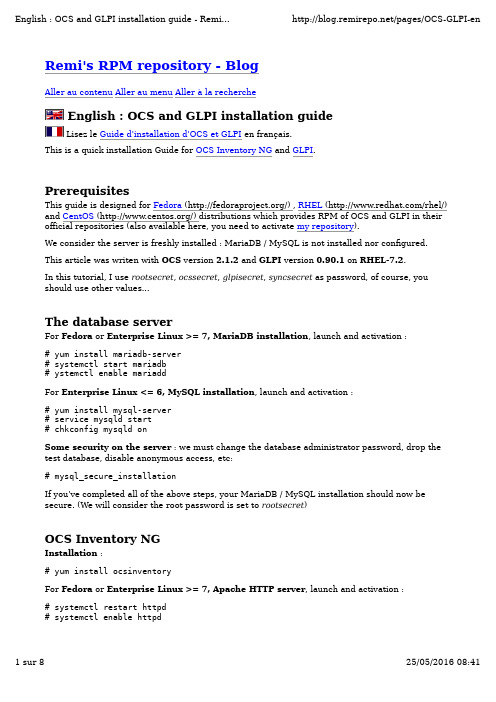
For Enterprise Linux <= 6, Apache HTTP server, launch and activation :# service httpd restart# chkconfig httpd onConfiguration and database schema creation :Connect to http://localhost/ocsreports/install.php (http://localhost/ocsreports/install.php) (must be modified if you are connected to the server from another computer).Step 1 : enter the MariaDB / MySQL administrator login and password, then Send.Step 2 : schema creation. If all is ok (must be true using the RPM), clic on SendStep 3 : installation final step. write somewhere the account created (admin/admin) and clic on Click here to enter OCS-NG GUI.Step 4 : choose your language (using the flag on the right top)Step 5 : connect to the application (admin/admin)Congratulations. You have OCS installed !Some required configuration options : open the pipe wrench / Configuration / Config and then the Server tabs:LOGLEVEL = On (really usefull when you encounter an issue)PROLOG_FREQ = 24 (time between 2 inventory)AUTO_DUPLICATE_LVL = crtieria used to detect that 2 computers are the same (I useModel + Serial + Mac Address).TRACE_DELETED = On (required by GLPI).SESSION_VALIDITY_TIME = 600.Changing the application admin password is also really a good idea (don't forget it) : use the "key" icon on the right top.During the installation step a new database ocsweb is created and a MariaDB / MySQL account ocs with a default password = ocs, which is really not secure.We need to change the MariaDB / MySQL password :# mysql -uroot -prootsecretMariaDB> UPDATE er SET Password = PASSWORD('ocssecret') WHERE User = 'ocs'; MariaDB> FLUSH PRIVILEGES;MariaDB> exitAnd to update the configuration file with this new password :In the /etc/httpd/conf.d/ocsinventory-server.conf file (arround line 29) :PerlSetVar OCS_DB_PWD ocssecretIn the /etc/ocsinventory/ocsinventory-reports/dbconfig.inc.php file :$_SESSION["PSWD_BASE"]="ocssecret"Tell apache to reload his configuration for perl module to read the new parameter value:# service httpd reloadFirst computerTo test the inventory feature, we are going to install the inventory agent on a first computer. Of course it will be on our server.# yum install ocsinventory-agentNow, send the inventory:# ocsinventory-agent --nolocal --server=localhostIf all is ok, your server should be in the computer list in OCS.You can enable the automatic inventory of this computer, edit the /etc/sysconfig/ocsinventory-agent:OCSMODE[0]=cronOCSSERVER[0]=http://localhost/ocsinventoryGLPITo start, we are going to create the database schema and the MariaDB / MySQL accounts for GLPI. Using the administrator (root) account is really a bad idea. The glpi account will be used by the application, and the synchro account for the synchronizaton process (to read the ocsweb database from glpi with only minimum rights).N.B. in this example, the synchro user rights are reduce to the minimal. In the case you want to use some special plugins (uninstall p.e.), full right are required.# mysql -uroot -prootsecretMariaDB> CREATE USER 'glpi'@'%' IDENTIFIED BY 'glpisecret';MariaDB> GRANT USAGE ON *.* TO 'glpi'@'%' IDENTIFIED BY 'glpisecret';MariaDB> CREATE DATABASE IF NOT EXISTS `glpi` ;MariaDB> GRANT ALL PRIVILEGES ON `glpi`.* TO 'glpi'@'%';MariaDB> CREATE USER 'synchro'@'%' IDENTIFIED BY 'syncsecret';MariaDB> GRANT USAGE ON *.* TO 'synchro'@'%' IDENTIFIED BY 'syncsecret';MariaDB> GRANT SELECT ON `ocsweb`.* TO 'synchro'@'%';MariaDB> GRANT DELETE ON `ocsweb`.`deleted_equiv` TO 'synchro'@'%';MariaDB> GRANT UPDATE (`CHECKSUM`) ON `ocsweb`.`hardware` TO 'synchro'@'%'; MariaDB> FLUSH PRIVILEGES;MariaDB> exitInstallation :# yum install glpi# service httpd reloadDatabase schema creation and configurationConnect to the application : http://localhost/glpi/ (http://localhost/glpi/) it will launch theconfiguration wizard.select your language and : OK.read and accept the license (GPL) : Continuestart the installation : Installationstep 0 : prerequisites check (must be ok with the RPM, including SELinux) : Continuestep 1 : enter the database connexion parameters (localhost / glpi / glpisecret) : Continue step 2 : select the glpi database and Continuestep 3 : write somewhere the adminstrateur login and password (glpi/glpi) et Continuestep 4 : also write the other account informations : Use GLPIAuthentificate yourself with the new account : glpi/glpiCongratulations (again) : you have GLPI installed !SecurityBy default, after installation, access to the installation assistant is only allowed from the computer where GLPI is installed. If this message is displayed:Restricted area.Only local access allowed.Check your configuration or contact your administrator.you have to allow access from your computer in the /etc/httpd/conf.d/glpi.conf (see the comments).Remind to keep this secured.OCSNG mode configurationOCS Inventory NG plugin activation :Menu Setup / PluginsOCS Inventory NG => InstallOCS Inventory NG => EnableServer Configuration :Menu Tools / OCS Inventory NGOpen configuration (monkey wrench icon) => OCSNG ServersCreate a new server (+ icon)Name: My OCS ServerOCSweb host: localhostName of the OCS database: ocswebOCSweb database user: synchroOCSweb user password: syncsecretActive: yesSynchronisation method: standardDatabase in UTF8: yesAddOn the test tab:You must get the Connection to OCS database successful message.Now, we must configure the informations that will be imported from OCS to GLPI. Here is a few examples :Import options tab:Monitors : Unit import on Serial numberLogiciels : Unit ImportUse the software dictionary of OCS: NoNumber of computers to synchronize using the cron: 0 (we are going to use anothersolution)General informations tab:Computers : Yes for all that you are interested by.Components : Yes for what you want.etc, etc (you should notice that a lot of behavior are configurable)PostCheck :Menu Tools / OCS Inventory NGImport new computersIn the displayed list, you should see your server (on which we have installed the agent). You can import it and check retrieved information.Automatic OCSNG synchronization - standard modeMenu Setup / Automatic actionsOpen the ocsng actionRun frequency: 5 minutes (a small value is prefered, to get quickly new inventories andavoid a huge waiting queue)Status: scheduledRun mode: CLI (managed by system, already configured by the RPM installation)SaveAutomatic OCSNG synchronization - standard modeI advice against this mode, which give no benefit on standard mode (the old optimisation is broken since GLPI 0.85)ConclusionWe have configured one of the best inventory and asset management solution in a few minutes (probably the best, as it is OpenSource (/wiki/Opensource) )You can now continue to deploy the inventory agent on your other computers, it's available for most OS.Take also some time to read the official documentation to be able to tune your configuration to fully suite your need:OCS Documentation (/)GLPI Documentation (/wiki/doku.php?id=en:welcome)Don't forget than OpenSource (/wiki/Opensource) projects exists thanks to their community and to their users contributions. So when you'll have seen what OCS and GLPI can do for you, don't forget to do something for this projects:OCS NG donations (/index.php?page=donate)Contribute to GLPI (/spip.php?article52&lang=en) Comments and supportOf course, comments on this guide are welcome and could be posted here. For support questions, please, use each application official forums:OCS Forums (/)GLPI Forums (/forum/)Forum - Les RPM de Remi (/) for questions about this tutorial or the RPM.Don't forget to read and to respect forum usage rules.Publié le vendredi 24 octobre 2008 par RemiCommentaires1. Le jeudi 5 février 2009, 15:16 par adrianexcellent documentation, thanks alot2. Le jeudi 26 février 2009, 09:40 par simVery good documentation because it has some focus on secure configuration of ocs and glpi!But I fail in the glpi setup when I want to connect to the Mysql db with the glpi user I set up in the console. It allways says access denied. What am I doing wrong, any clue?3. Le mercredi 25 mars 2009, 19:30 par Marc SzaboHi Remi,This is a great site, a lot of good information.I'm in the process of evaluating this product, and I've been able to successfully install the OCS Inventory Server and some ocsinventory-agents for Linux and so far so good. I've been able to use your repository to accomplish this without installing any compilers.But, now I would like to install the ocsinventory-agent on some Solaris systems. We don't want to install compillers on these systems either (they're on the DMZ). Do you have any Solaris *.pkg files already created somewhere that I can just pull them down, for Solaris 8, Solaris 9 and Solaris 10 SPARC systems?Thank you in advance for your help.Marc.4. Le mercredi 25 mars 2009, 19:38 par Remi (/)@Marc Szabo you probably should ask on the OCS Forum.I know than Gonéri (the main agent maintainer) have some Aix and Solaris standalone build(but finding buld machine is quiet difficult)And you can find there information about building such a standalone agent you can deploy on your DMZ servers.+5. Le mardi 28 avril 2009, 09:37 par Michael (/)This is really really very useful!6. Le mercredi 23 septembre 2009, 11:19 par TalindocheFirst of all thx for the detailed documentation.Just one additional stuff:If the DB is not the localhost, but a different serverChange on: ocsinventory-server.confPerlSetEnv OCS_DB_HOST <db host name>RegardsTalindo7. Le samedi 7 novembre 2009, 17:56 par Rick Melendez (.mx)Hello RemiI was implement this system on ubuntu and other version of centos so we wasn´t anyproblem with you repo (a lot of tanks), now i use a virtual host on apache on my new server, but puts in the client this error :HTTP SERVER: Creating CInternetSession to get inventory parameters...OK.HTTP SERVER: Getting HTTP Connection to server xxx.xxx.xxx.xxx port 80 using noauthentication...OK.HTTP SERVER: Sending prolog query...ERROR: HTTP status code 500HTTP SERVER: Closing HTTP connectionWMI Disconnect: Disconnected from WMI namespace.Writing last inventory state not required.Execution duration: 00:00:01.Really i dont know why i cant send the query to the data base but i tink the possible cause is the configuration of virtual host. I really apreciate you help if you can.Tanks for you time.8. Le samedi 7 novembre 2009, 18:00 par Remi (/)@Rick, comment are not the best place for such question/support, please use ForumsinsteadOCS Forums (/)Forums - Les RPM de Remi (/) for questions about thistutorial or the RPM.+P.S. I will remove this post in a few days...9. Le lundi 9 novembre 2009, 15:51 par Rick Melendez (.mx)Hey a lots of tanks by this guide, i was response today my self about my question you need only leave permission to files to write.TANKS Again!!10. Le dimanche 22 novembre 2009, 18:31 par Jens (http://www.hagel-it.de)Thanks for this. I just tried to use the plugin. It was confusing that there is a built-in ocsimport but one should use the plugin. So thanks for the wiiting.11. Le mardi 19 janvier 2010, 23:30 par Vox ()Your documentation and rpms rock, saved me bunches of hours of messing with stuff, thanks lots :)12. Le vendredi 26 février 2010, 10:57 par kartook (http://www.kartook)I am kind a new to this .But i like to use in my environment .We have server but i am notinstalled that .I love to learn how to install the OCS and Glpi and all .my technical background pretty muchon windows not in linux .HeyCan you update this things like just i need to copy and paste the words in to my browser.Also like to have one Video how to install and how to configure MySql and .if you share the video that would be great to learn like me fellowThanks in advanceK~13. Le vendredi 26 février 2010, 12:35 par kartook (http://www.kartook)GUys i will upload the installation Vodei as soon as i can .iam done first installation ..for you all i will provide the Video ..Hey Author you rock mankeep in touch14. Le mercredi 7 juillet 2010, 23:12 par tuxloveryour guide is very appreciated. Grazie!15. Le mardi 10 août 2010, 14:04 par XaximI stopped at step: yum install ocsinventory.The result was as follows:yum install ocsinventoryLoaded pugins: fastestmirrorLoading mirror speeds from cached hostfileSetting up Install ProcessNo package ocsinventory available.Nothing to doAnd then I get the prompt back again...What is going wrong?Thanks in advance.16. Le mardi 10 août 2010, 14:15 par Remi (/)@Xaxim : restart reading.Especially the first line of "Prerequisites"+17. Le lundi 14 mars 2011, 13:24 par Oliver (http://www.flexbyte.de)Saved me a lot of time. Many Thanks!Propulsé par Dotclear。
checkpoint防火墙培训

Windows 2000 Advanced Server(SP1, SP2,SP3,SP4)
4. 3. Nokia IPSO (3.5,3.6,3.7)
5. 4. Solaris 7 SPARC (32 bit), Solaris 8 SPARC (32-bit and 64-bit)
5. RedHat Linux 7.0 (kernels2.2.16, 2.2.17, 2.2.19),
20
第二部分: Check Point NG基本管理技术
Pg 139
21
• 安全策略定义
– 什么是安全策略? – 注意事项
• 安全规则定义
Pg 143
22
规则库举例
Pg 144
23
• 创建规则库
– 隐含(全局) – 用户定义 – 规则库的顺序 – 基本规则
Stealth 规则 Cleanup规则 – 通过安全策略提高性能 规则库尽可能简单 常用的规则放在上面 停止不必要的服务
– Implicit 规则 – Implicit Drop 规则
34
全局策略菜单
35
全局策略- VPN-1/FireWall-1 NG Implied 规则
36
– Accept ICMP- Before Last
– Accept ICMP- First
37
– Rules- 隐藏规则
– 被隐藏的规则不会被显示
• 重启计算机
4
Nokia IPSO上安装过程简述(续)
• 安装管理服务器到Win2000 Server: - 安装两个模块: SVN Foundation Management Server
• 配置 -添加许可证 -添加系统管理员帐户 -……
适用于 Dell PowerEdge 系统的 Microsoft Windows Server 20

适用于 Dell™ PowerEdge™系统的 Microsoft® Windows Server® 2008(含 SP2)重要信息w w w.d e l l.c o m|s u p p o r t.d e l l.c o m关于注和小心注:“注”表示可以帮助您更好地使用计算机的重要信息。
小心:“小心”表示可能会损坏硬件或导致数据丢失,并说明如何避免此类问题。
____________________本说明文件中的信息如有更改,恕不另行通知。
©2009Dell Inc.版权所有,翻印必究。
未经 Dell Inc. 书面许可,严禁以任何形式复制这些材料。
本文中使用的商标:Dell、DELL 徽标和PowerEdge是 Dell Inc. 的商标;Intel和Xeon是Intel Corporation 在美国和其它国家和地区的注册商标;Adaptec是 Adaptec Inc. 的注册商标;Microsoft、Windows Server、Hyper-V、Windows NT 和 Windows是Microsoft Corporation 在美国和/或其它国家和地区的商标或注册商标。
本说明文件中述及的其它商标和产品名称是指拥有相应商标和产品名称的公司或其制造的产品。
Dell Inc. 对本公司的商标和产品名称之外的其它商标和产品名称不拥有任何专有权。
2009 年 4 月Rev. A00目录概览 (7)BIOS、系统固件和RAID 控制器驱动程序最低支持版本 (7)已知问题 (11)iSCSI 上的 Windows Server 2008 SP2安装卸载失败 (11)使用两个 PERC 控制器的设置过程中蓝屏 (11)NIC 卸下状态信息未更新至 msinfo32 报告 (12)创建多个廉价磁盘冗余阵列 (RAID) 卷时,无法安装 WindowsServer 2008 SP2 操作系统 (12)加载 Java 时,无法使用 Internet Explorer 7.0打开 XML 文件 (12)可移动存储介质 (RSM) 工作队列视图的图标无法显示任何详细信息 (13)无法使用 Windows Server Backup 工具在PowerVault™ RD1000 可移动磁盘驱动器上执行计划的备份 (13)页面文件大小不正确时,事件查看器日志显示红色感叹号标志 (13)Windows Server Core 的系统信息屏幕中没有提供网络信息 (14)Dell IT Assistant 无法显示 WindowsServer 2008 SP2 操作系统中网络适配器驱动程序文件的完整路径 (14)与 Dell 39320A SCSI Ultra320 引导控制器卡连接时,Dell PowerVault 124T DLT VS160自动装填器未显示在设备管理器中 (14)目录3当系统运行 Windows Server 2008 SP2 时,无法登录到 Dell IT Assistant 8.2 (15)在首次恢复尝试过程中,Windows NT®备份 - 恢复公用程序间歇性失败 (15)当将 PowerVault RD1000 可移动存储介质置于 Free 类别之下时,可移动的存储管理器 (RSM) 发出错误信息 (15)对于采用 BIOS 0.2.4 修订版本和运行固件版本 78 的 PERC 6i 控制器卡的Dell PowerEdge T605 系统,在每一次重新引导时均会生成系统事件日志 (16)群集事件日志未以默认的时间顺序排序 (16)如果存在对服务器可见的 iSCSI LUN(使用 IBFT 连接),则无法从 DVD 介质将 Windows Server 2008 x86 和 x64 版本的操作系统安装至本地硬盘驱动器 (16)在 PowerEdge 6600 和 6650 系统中,设备管理器针对 ATA 信道 1 显示黄色感叹号标志 (16)无法从某些 DVD ROM 驱动器中将Microsoft Windows Server 2008 操作系统安装至 Dell PowerEdge 2650 和 4600 系统 (17)首次从休眠状态恢复时,系统显示Windows 错误恢复屏幕 (17)Windows 管理组成员没有继承组权限 (18)运行 slsvc.exe 进程时,MicrosoftApplication Verifier 3.1 显示软件许可错误 (18)无法将固件路径拖放至 Dell 固件更新公用程序 DOS (DFU DOS) 程序中 (19)设备管理器扫描完毕后,Windows 注册表中的磁带设备固件版本信息未更新 (19)虚拟软盘驱动器作为 Windows Server Backup工具的目标位置列出 (19)磁盘管理屏幕中的磁盘编号分配不一致 (20)解密硬盘驱动器时解密状态条没有显示准确的状态 (20)4目录如果未安装 ProStor 软件,在文件传输过程中会立即弹出 PowerVault RD1000 可移动磁盘驱动器的卡盒 (21)在 Windows Server 2008 操作系统中,磁带设备制造商名称显示在百分比符号内 (21)针对 OpenManage Server Assistant 5.4 的弹出式 NT LAN Manager (NTLM) 验证失败 (21)无法在带有预配置 RAID 1 的 SCSI 磁盘的Dell 系统上安装 Windows Server 2008操作系统 (21)Dell PowerEdge6650、2650、4600 和 6600系统中,没有 Broadcom 以太网控制器的内置驱动程序 (22)无法从多个卷中创建单一卷 (22)当 WER 服务未启动时,问题报告历史记录会列出应用程序崩溃 (22)无法从远程 Microsoft 管理控制台 (MMC)访问设备管理器和磁盘管理 (22)无法使用与 Server Core 系统登录帐户不同的其他帐户将驱动器从 Server Core映射至另一系统 (24)通过远程服务器进行安装时,Windows 部署服务 (WDS) 服务器没有列出操作系统映像的语言字符串和内部版本号 (24)终端服务管理器没有体现正确的连接状态 (25)如果在多路径或多主机配置中发出复位命令,则 I/O 请求会超时 (25)无意中关闭群集节点会导致群集关闭 (25)Windows Server 2008 设备管理器中的处理器速度显示不正确 (26)使用 USB 2.0 电缆无法对 Windows Server 2008进行调试 (26)如果您在旧版 BIOS 中手动加载智能平台管理接口 (IPMI) 驱动程序然后升级 BIOS,则该驱动程序会在设备管理器中列出两次 (26)在 Windows 命令行和 Windows GUI 中,组的 FailoverThreshold 值显示不正确 (27)目录5My Computer(我的电脑)下的 USB 闪存盘可能尚未装入 (27)无法使用需要验证的代理在线激活Server Core (27)当 OSLOADER 启用 Windows 预安装环境 (WinPE) 时会出现 System Properties(系统属性)窗口 (28)将 BCDedit 设置为引导至 WinPE 后,系统没有引导至 WinPE (28)在 PowerEdge 系统中安装 Windows Server 2008操作系统的过程中,未列出“磁盘已满”的驱动器 (29)6目录概览本说明文件提供有关适用于 Dell™PowerEdge™系统的Microsoft®Windows Server® 2008 Service Pack 2 (SP2) 的重要信息。
juniperNSMidp安装步骤_图文(精)
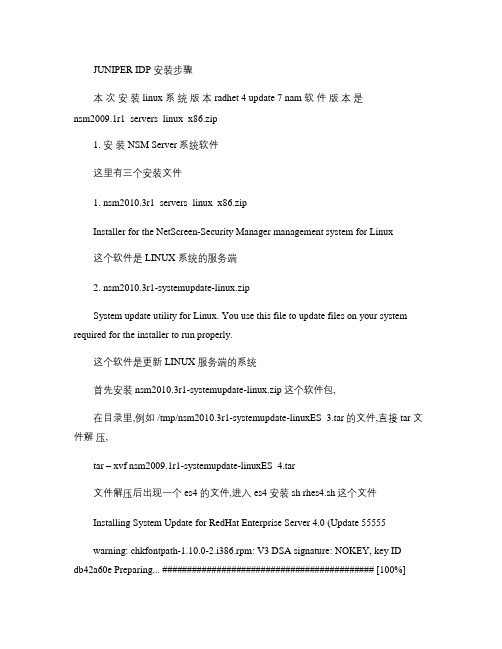
JUNIPER IDP 安装步骤本次安装 linux 系统版本 radhet 4 update 7 nam 软件版本是nsm2009.1r1_servers_linux_x86.zip1. 安装 NSM Server系统软件这里有三个安装文件1. nsm2010.3r1_servers_linux_x86.zipInstaller for the NetScreen-Security Manager management system for Linux这个软件是 LINUX 系统的服务端2. nsm2010.3r1-systemupdate-linux.zipSystem update utility for Linux. You use this file to update files on your system required for the installer to run properly.这个软件是更新 LINUX 服务端的系统首先安装 nsm2010.3r1-systemupdate-linux.zip 这个软件包,在目录里,例如 /tmp/nsm2010.3r1-systemupdate-linuxES_3.tar的文件,直接 tar 文件解压,tar – xvf nsm2009.1r1-systemupdate-linuxES_4.tar文件解压后出现一个 es4 的文件,进入 es4 安装 sh rhes4.sh这个文件Installing System Update for RedHat Enterprise Server 4.0 (Update 55555warning: chkfontpath-1.10.0-2.i386.rpm: V3 DSA signature: NOKEY, key IDdb42a60e Preparing... ########################################### [100%]1:xorg-x11-font-utils ########################################### [ 3%]2:chkfontpath ########################################### [ 6%] 3:ttmkfdir########################################### [ 8%] 4:xorg-x11-xauth########################################### [ 11%] 5:cpp########################################### [ 14%] 6:xorg-x11########################################### [ 17%] 7:compat-libstdc++-296########################################### [ 19%] 8:compat-libstdc++-33########################################### [ 22%] 9:desktop-file-utils########################################### [ 25%] 10:fontconfig########################################### [ 28%] 11:fonts-xorg-100dpi########################################### [ 31%]12:fonts-xorg-75dpi ########################################### [ 33%] 13:fonts-xorg-base ########################################### [ 36%]14:fonts-xorg-truetype ########################################### [ 39%] 15:freetype-devel ########################################### [ 42%]16:pkgconfig ########################################### [ 44%] 17:postgresql ########################################### [ 47%] 18:postgresql-devel########################################### [ 50%] 19:postgresql-libs########################################### [ 53%] 20:postgresql-server########################################### [ 56%] 21:selinux-policy-targeted########################################### [ 58%] 22:sharutils########################################### [ 61%] 23:switchdesk########################################### [ 64%] 24:xinitrc########################################### [ 67%] 25:xorg-x11-deprecated-lib########################################### [ 69%] 26:xorg-x11-deprecated-lib########################################### [ 72%] 27:xorg-x11-devel########################################### [ 75%] 28:xorg-x11-libs########################################### [ 78%] 29:xorg-x11-Mesa-libGL########################################### [ 81%] 30:xorg-x11-Mesa-libGLU ########################################### [ 83%] 31:xorg-x11-xdm########################################### [ 86%] 32:xorg-x11-Xdmx########################################### [ 89%] 33:xorg-x11-xfs########################################### [ 92%] 34:xorg-x11-Xnest########################################### [ 94%] 35:xorg-x11-Xvfb########################################### [ 97%] 36:zlib-devel########################################### [100%]安装完补丁文件之后,就可以在该操作系统平台之上安装 NSM 了。
Synway CTI Linux Driver Installation Manual
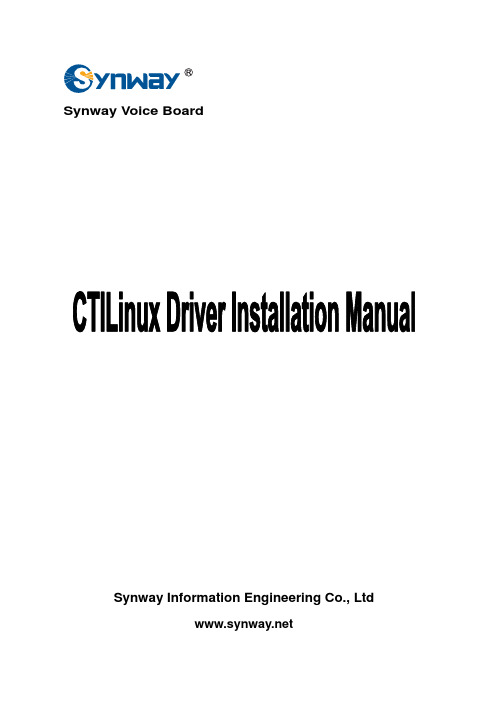
Synway Voice BoardSynway Information Engineering Co., LtdContents Contents (i)Copyright Declaration (ii)Chapter 1 Driver Installation (1)1.1 Brief Introduction (1)1.2 Driver Installation Package (1)1.3 Driver Installation Procedure (1)1.4 Directory Structure (5)1.5 Writing PBX Model to DST A Board (7)Chapter 2 Driver Uninstallation (8)Appendix A Technical/sales Support (9)Copyright DeclarationAll rights reserved; no part of this document may be reproduced or transmitted in any form or by any means, electronic or mechanical, without prior written permission from Synway Information Engineering Co., Ltd (hereinafter referred to as ‘Synway’).Synway reserves all rights to modify this document without prior notice. Please contact Synway for the latest version of this document before placing an order.Synway has made every effort to ensure the accuracy of this document but does not guarantee the absence of errors. Moreover, Synway assumes no responsibility in obtaining permission and authorization of any third party patent, copyright or product involved in relation to the use of this document.Chapter 1 Driver Installation1.1 Brief IntroductionThis document describes how to use CTILinux 5.3.22 and above versions for those people who need to install the driver for any voice board from Synway in a Linux operating system.1.2 Driver Installation PackageTo help users get basic information about the CTILinux driver installation package for Synway boards, the package is named by certain rules. The name of a driver installation package consists of several fields. Take the name of the CTILinux 5.3.22 driver installation package CtiLinux5.3.22-2.6.32-220.el6.i686-SMP-i686.tar.bz2 for example. The first field ‘CtiLinux5.3.22’ indicates the package version is 5.3.22; the second and third fields ‘2.6.32-220.el6.i686’ are kernel version which indicates this package can only be used in this Linux kernel version; the fourth field ‘SMP’ indicates this driver can only run on a PC with multi-core CPU (by default a single-core system is supported); the fifth field ‘i686’ indicates the required PC architecture is i686.1.3 Driver Installation ProcedureStep 1:Login to the system (users with root access only).Step 2:Copy the driver installation package‘CtiLinux5.3.22-2.6.32-220.el6.i686-SMP-i686.tar.bz2’ from the CD to your currentdirectory.Step 3:Execute the command ‘tar -xjvf CtiLinux5.3.22-2.6.32-220.el6.i686-SMP-i686.tar.bz2’to decompress the compressed file and create the directory‘CtiLinux5.3.22-2.6.32-220.el6.i686-SMP-i686’.Step 4:If you have already installed a driver of the same version and have configured it properly, go to the directory ‘/usr/local/lib/shcti/ver5.3.22/tools’ first to backup the configuration file ShConfig.ini; otherwise this file will be overlaid. Then run install.linux under the directory ‘CtiLinux5.3.22-2.6.32-220.el6.i686-SMP-i686’ to start the auto installation, including auto loading of the driver itself (at the first time of driver installation, the installation script will automatically check the models of all boards on the machine and load corresponding driver module; after that, the machine will automatically load the driver module every time upon it starts). During the installation procedure, you will be asked whether to install the IPR driver. Install it if necessary. And in the final step, you will be asked whether to use the default settings in the file ShConfig.ini.The following information will appear in the course of installation.Figure 1-1 Installation ProcedureEnter ‘yes’ to apply the default settings and you can see the figure below.Figure 1-2 Apply Default SettingsPress ‘Enter’ twice to complete the default configuration and you can see the figure below.Figure 1-3 Successful InstallationIf the installation succeeds, skip Step 5 and Step 6; if it fails, you shall refer to Step 5 and Step 6 to install the driver manually. After the driver installation, a folder ‘shcti’ will be created under the directory ‘/usr/local/lib/’ to store driver-related files (For the detailed file structure, refer to 1.4 Directory Structure).Note: The driver will automatically load and configure the board. So the initial configuration file you get is always with the default settings. However, the file ShConfig.ini varies for different boards and therefore needs to be modified in a real practice according to the board model and the serial number. If you are not familiar with the driver provided by Synway, we suggest you to run the configuration tool ShCtiConfig under ‘/usr/local/lib/shcti/ver5.3.22/tools’. The configuration tool ShCtiConfig in Linux operating system has almost the same interface and functions as ShCtiConfig.exe in Windows operating system. Below is the main interface appearing after the launch of ShCtiConfig. Click on the button ‘Default’ and then the button ‘Apply’ on the interface to complete the default setting. Then copy the configuration file ShConfig.ini which has been well configured to your application directory.In a Linux operating system which has GUI, you can also run PreShCtiConfig_gtk under the directory ‘/usr/local/lib/shcti/ver5.3.22/tools’ to configure in the same way as you run ShCtiConfig.exe. If you have already installed the SynCTI driver in Windows operating system and configured it properly, you can directly copy the configuration file ShConfig.ini to your application directory in Linux operating system.Figure 1-4 Interface of ShCtiConfigStep 5:If the auto installation fails, please first check if the machine has boards installed or if the boards have been recognized properly. Use the command ‘lspci’ to check and you may see such information as follows.04:00.0 Computer telephony device: PLX Technology, Inc. Device 0068 (rev 0b)Then under the directory‘CtiLinux5.3.22-2.6.32-220.el6.i686-SMP-i686/Linux/lkm/k2.6.32-220.el6.i686’(k2.6.32-220.el6.i686 is the Linux kernel version), execute the command ‘rmmodshdpci.ko’ to unload the driver for boards with PCI bus, and ‘insmod shdpci.ko’ to load the driver again for boards with PCI bus; execute the command ‘rmmod shdusb.ko’ to unload the driver for boards with USB bus, and ‘insmod shdusb.ko’ to load the driver again for boards with USB bus. Note that you’d better remove the USB device before uninstalling the USB module as well as after installing the USB module,Step 6:Use the command ‘lsmod’ to check if there is information displayed in the Module list to tell the driver has been installed successfully, such asModule Size Used byshdpci 613911 0Step 7:Upon a successful installation of the driver, the device file pci9000-XXXXX in which XXXXX indicates the board serial number will be created under the directory ‘/dev/shd/’.Step 8:To run the CUI test program, directly execute the command ‘./test’ under the directory ‘/usr/local/lib/shcti/ver5.3.22/tools/’; to run the GTK GUI test program, directly execute the command .’/Test_gtk’ under the directory ‘/usr/local/lib/shcti/ver5.3.22/tools/’.Step 9:When you are running your own applications, don’t forget to load the path of the configuration files (ShConfig.ini, ShIndex.ini).Key Tips:(1) For the detailed description of configuration files and items in the driver program,refer to Chapter 3 ‘SynCTI Driver Configuration’ in SynCTI Programmer's Manual.(2) Make sure to load kernel module files every time before running the Synway boardapplication program. Go to the directory of a specified kernel version under ‘lkm’ andexecute the command ‘insmod shdpci.ko/shdcpci.ko’. What’s more, you may modifythe setting of ‘/etc/rc.local’ (add to the end the command of loading corresponding kofile, such as ‘insmod /usr/local/lib/shcti/ver5.3.22/lkm/k2.6.32-220.el6.i686/shdpci.ko’)to enable the automatic loading of kernel modules upon each start of your Linuxsystem. If the kernel module files already exist and don’t need modifying, they will beloaded automatically.1.4 Directory StructureAfter the driver installation, the directory structure is as follows.Structure of the directory ‘/usr/local/lib/shcti’:firmware Symbol linkage to bin filesver5.3.22Driver filesStructure of the directory ‘ver5.3.22’:out/Directory of configuration files, storing shared library fileslkm/Subdirectory of loadable kernel modulefirmware/bin filescpld_lib/Tool for writing correct models to DST A series boardsss7/Directory of SS7 Servertools/Tool for testing and configurationsvninfo.log/Logging that the driver package is supported by which driven codesetup.log/Detailed information about every file for driver installationuninstall.linux Driver uninstallation scriptFile list under the directory ‘/usr/local/lib/shcti/ver5.3.22/tools’:z ShConfig.ini Board configuration filez ShIndex.ini Configuration file for a form where voice files are listed by indexz CasTool_gtk Tool gtk for recording the code and bit streams from the digital station tapboard, Version 2.4 (having the same interface and functions as CasTool inWindows )z ShCtiConfig New configuration toolz PreShCtiConfig_gtk Old configuration tool, Config gtk, Version 2.4z Test CUI testing toolz Test_gtk Testing tool, Test gtk, Version 2.4Shared library files under the subdirectory ‘out’:z libBmpUtil.so.5.3.22 Graphic processing component for faxingz libIsdnUser.so.5.3.22 ISDN user side processing componentz libMtp3.so.5.3.22 SS7 MTP3 componentz libshdpci.so.5.3.22 Hardware driver program for the voice board with PCI interface z libShInitPci.so.5.3.22 Board model and licensed number querying componentz libm537.so.5.3.22 Compiling BIN file for IP boardz libshdusb.so.5.3.22Hardware driver program for the voice board with USB interface z libshpa3.so.5.3.22 API componentz libSs7Server.so.5.3.22 SS7 sever scheduling componentz libTcpClnt.so.5.3.22 SS7 client-to-server communication component (TCP/IP)z libTcpServer.so.5.3.22 SS7 server-to- client communication component (TCP/IP)z libDSTDecode.so.5.3.22Digital station tap board componentz libSccp.so.5.3.22Signaling connection control partz libTcap.so.5.3.22Transaction control application partz libshpcmhandle.so.5.3.22Transcoding component for PCM filesz libH323.so.5.3.22 H.323 message processing componentz libSynSip.so.5.3.22 SIP signaling processing componentz libuserno7.so.5.3.22 SS7 client without using Synway boardsDirectory of SS7 Server:z ss7d SS7 server under the console (Execute the command ‘./ss7d -g’ to run the GUISS7 server under the console)z Ss7Cfg Configuration tool for GUI SS7 serverz Ss7Server.ini Configuration file for SS7 serverDirectory of DEMO (The demo software package is provided on demand):z PBX_Analog Using analog boards to simulate PBX test programz PBX_Digital Using digital boards to simulate PBX test programz Fax Basic faxing test programz Recorder Basic recording and playback test programz Recorder_ATP Monitoring and recording test program for analog trunk phone lines z Recorder_DST Digital station tap board test programz Recorder_DTP Monitoring and recording test program for digital E1 linesz RecPlayUseMemBlock Via-memory double-buffer recording and playback test programz Call_demo Call-in test program1.5 Writing PBX Model to DST A BoardGo to the directory ‘/usr/ local/ lib/ shcti/ ver5.3.22/ cpld_lib/’ and execute the followingcommands../cpld_demo --settype=PBXtype --SN =serialNum./cpld_demo -s PBXtype -S serialNumFor example, if you want to write the Alcatel PBX to the board numbered 99999, run one of the following commands../cpld_demo --settype=alcatel --SN=99999./cpld_demo -s alcatel -S 99999Chapter 2 Driver UninstallationTo uninstall the driver automatically, execute the script ‘uninstall.linux’ under the directory‘/usr/local/lib/shcti/ver5.3.22/’. To uninstall the driver manually, follow the steps below.Step 1:Close both the board and user application programs as well as the ss7d program when necessary.Step 2:Run the command ‘rmmod shdpci’ or ‘rmmod shdusb’ (according to your board model). Step 3:Execute the command ‘lsmod’ to check if the driver has been uninstalled successfully. In case of success, the item ‘shdpci’ will not appear in the displayed command execution results.Step 4:Execute the command ‘rm –rf shcti’ to delete the ‘shcti’ folder under the directory ‘/usr/local/lib’.Appendix A Technical/sales Support Thank you for choosing Synway. Please contact us should you have any inquiry regarding our products. We shall do our best to help you.HeadquartersSynway Information Engineering Co., Ltd/9F, Synway D&R Center, No.3756, Nanhuan Road, Binjiang District,Hangzhou, P.R.China, 310053Tel: +86-571-88860561Fax: +86-571-88850923Technical SupportTel: +86-571-88864579Mobile: +86-189********Email:***********************Email:**********************MSN:**************************Sales DepartmentTel: +86-571-88860561Tel: +86-571-88864579Fax: +86-571-88850923Email:****************。
IBM SmartCloud 虚拟存储中心存储分析引擎 V5.2 快速入门指南说明书
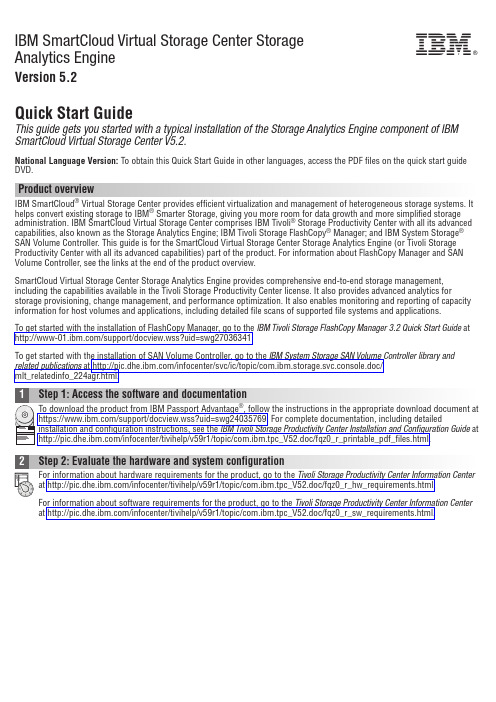
IBM SmartCloud Virtual Storage Center StorageAnalytics EngineVersion 5.2Quick Start GuideThis guide gets you started with a typical installation of the Storage Analytics Engine component of IBM SmartCloud Virtual Storage Center V5.2.National Language Version:To obtain this Quick Start Guide in other languages,access the PDF files on the quick start guide DVD.Product overviewIBM SmartCloud ®Virtual Storage Center provides efficient virtualization and management of heterogeneous storage systems.It helps convert existing storage to IBM ®Smarter Storage,giving you more room for data growth and more simplified storage administration.IBM SmartCloud Virtual Storage Center comprises IBM Tivoli ®Storage Productivity Center with all its advanced capabilities,also known as the Storage Analytics Engine;IBM Tivoli Storage FlashCopy ®Manager;and IBM System Storage ®SAN Volume Controller.This guide is for the SmartCloud Virtual Storage Center Storage Analytics Engine (or Tivoli Storage Productivity Center with all its advanced capabilities)part of the product.For information about FlashCopy Manager and SAN Volume Controller,see the links at the end of the product overview.SmartCloud Virtual Storage Center Storage Analytics Engine provides comprehensive end-to-end storage management,including the capabilities available in the Tivoli Storage Productivity Center license.It also provides advanced analytics for storage provisioning,change management,and performance optimization.It also enables monitoring and reporting of capacity information for host volumes and applications,including detailed file scans of supported file systems and applications.To get startedwith the installation of FlashCopy Manager,go to the IBM Tivoli Storage FlashCopy Manager 3.2Quick Start Guide at /support/docview.wss?uid=swg27036341.To get started with the installation of SAN Volume Controller,go to the IBM System Storage SAN Volume Controller library and related publications at /infocenter/svc/ic/topic/com.ibm.storage.svc.console.doc/mlt_relatedinfo_224agr.html.For information about hardware requirements for the product,go to the Tivoli Storage Productivity Center Information at /infocenter/tivihelp/v59r1/topic/com.ibm.tpc_V52.doc/fqz0_r_hw_requirements.html.For information about software requirements for the product,go to the Tivoli Storage Productivity Center Information Center at /infocenter/tivihelp/v59r1/topic/com.ibm.tpc_V52.doc/fqz0_r_sw_requirements.html.Ensure that the following prerequisite software is installed on your system:v DB2®is required for Tivoli Storage Productivity Center.For information about installing DB2,go to/infocenter/tivihelp/v59r1/topic/com.ibm.tpc_V52.doc/fqz0_t_installing_db2.html.v Tivoli Storage Productivity Center communicates directly with the following storage systems and does not require CIM agents:–System Storage DS8000®–SAN Volume Controller–Storwize®V7000Unified–Storwize V7000–Storwize V3500–Storwize V3700–IBM SONASFor other devices,CIM agents are required.For a complete list of storage systems that are supported,and the level of CIM agents that are required for each device,go to /support/docview.wss?&uid=swg21386446.In the Tivoli Storage Productivity Center v5.x table,go to the Storage column,and click the appropriate release.or through a command line in silent mode.Tivoli Storage Productivity Center has the following installable components: v Database schemav Data server,Device server,Replication serverv GUIs:web-based GUI,stand-alone GUIv Command-line interface(CLI)v Storage Resource agentv Jazz™for Service Managementv Tivoli Common ReportingFor detailed installation instructions,go to the Tivoli Storage Productivity Center Information Center at/infocenter/tivihelp/v59r1/topic/com.ibm.tpc_V52.doc/fqz0_t_installing_tpc.html.Starting and configuring Tivoli Storage Productivity Center includes the following tasks:v Starting the Tivoli Storage Productivity Center GUIs.v Authorizing users and specifying an authentication mechanism.v Entering licensing information.v Configuring how alerts are communicated.v Specifying how long information about resources is retained.For a detailed description of getting started with Tivoli Storage Productivity Center,go to the Tivoli Storage Productivity Center Information Center at /infocenter/tivihelp/v59r1/topic/com.ibm.tpc_V52.doc/fqz0_r_roadmap.html.More informationFor more information,see the following resources:v General product information:/software/products/us/en/vscv Product support:/support/entry/portal/overview/software/tivoli/ibm_smartcloud_virtual_storage_centerv Connect,learn,and share with Service Management professionals at:https:///developerworks/servicemanagement/sm/index.htmlIBM SmartCloud Virtual Storage Center V5.2Licensed Materials-Property of IBM.©Copyright IBM ernment Users Restricted Rights-Use,duplication or disclosure restricted by GSA ADP Schedule Contract with IBM Corp.IBM,the IBM logo,and ®are trademarks or registered trademarks of International Business Machines Corp.,registered in many jurisdictions worldwide.Other product and service names might be trademarks of IBM or other companies.A current list of IBM trademarks is available on the web at“Copyright and trademark information”(/legal/copytrade.shtml).Part Number:CF3Z0MLPrinted in Ireland。
V5 System 2000系列软件在MT资料处理中的应用
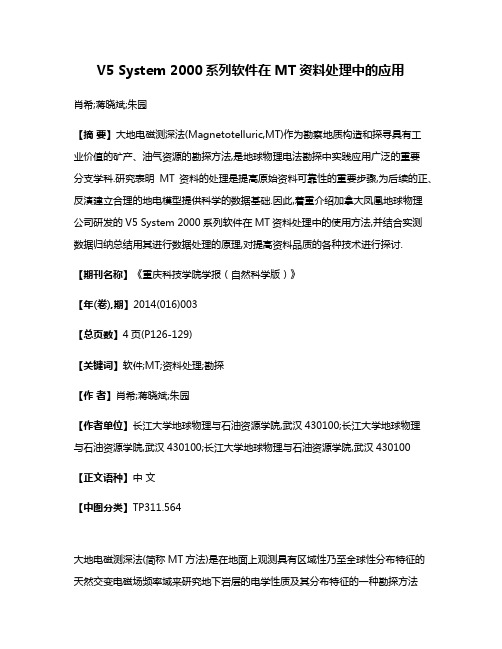
V5 System 2000系列软件在MT资料处理中的应用肖希;蒋晓斌;朱园【摘要】大地电磁测深法(Magnetotelluric,MT)作为勘察地质构造和探寻具有工业价值的矿产、油气资源的勘探方法,是地球物理电法勘探中实践应用广泛的重要分支学科.研究表明MT资料的处理是提高原始资料可靠性的重要步骤,为后续的正、反演建立合理的地电模型提供科学的数据基础.因此,着重介绍加拿大凤凰地球物理公司研发的V5 System 2000系列软件在MT资料处理中的使用方法,并结合实测数据归纳总结用其进行数据处理的原理,对提高资料品质的各种技术进行探讨.【期刊名称】《重庆科技学院学报(自然科学版)》【年(卷),期】2014(016)003【总页数】4页(P126-129)【关键词】软件;MT;资料处理;勘探【作者】肖希;蒋晓斌;朱园【作者单位】长江大学地球物理与石油资源学院,武汉430100;长江大学地球物理与石油资源学院,武汉430100;长江大学地球物理与石油资源学院,武汉430100【正文语种】中文【中图分类】TP311.564大地电磁测深法(简称MT方法)是在地面上观测具有区域性乃至全球性分布特征的天然交变电磁场频率域来研究地下岩层的电学性质及其分布特征的一种勘探方法[1]。
在野外开展MT方法时需要采集大量的数据信息,尤其是在施工地理环境复杂、人文噪声难以避免的情况下,对数据质量的“预判”和“深加工”显得尤为重要。
目前在电法勘探领域中凤凰公司的V系列产品被国内各大高校以及地勘单位广泛应用,因此本文以MT原始资料在V5 System 2000系列软件(WinHost、WinTabEd、SSMT 2000和MTEditor)中的处理过程为主轴介绍软件的使用步骤及机理。
1 MT资料处理的目的MT法主要记录的是电磁波反射在地表上的相互正交的磁场和电场分量,需要经过适当的数字处理才能取得可靠的张量阻抗要素、相位、视电阻率以及其他相关的大地电磁相应函数,供资料正、反演使用。
戴尔易安信远程访问控制器 6 (iDRAC6) 版本 2.10 发行说明说明书

###################################################################### INTEGRATED DELL(TM) REMOTE ACCESS CONTROLLER 6 (iDRAC6) Version 2.10######################################################################This document contains updated information about the Integrated DellRemote Access Controller 6.For more information about iDRAC, including installation andconfiguration information, see the "Integrated Dell Remote AccessController 6 (iDRAC6) Enterprise User Guide" and the "DellOpenManage(TM) Server Administrator User's Guide." These documents arelocated on the Dell Support website at "/manuals".######################################################################TABLE OF CONTENTS######################################################################This file contains the following sections:* Criticality* Minimum Requirements* Release Highlights* Known Issues###################################################################### CRITICALITY######################################################################2 - Recommended###################################################################### MINIMUM REQUIREMENTS######################################################################====================================================================== SUPPORTED SYSTEMS====================================================================== iDRAC6 is supported on the following Dell PowerEdge(TM) systems in theDell PowerEdge M1000e system enclosure:* Dell PowerEdge M610* Dell PowerEdge M710====================================================================== SUPPORTED MANAGED SERVER OPERATING SYSTEMS====================================================================== The iDRAC6 is supported by the following operating systems:* Microsoft(R) Windows Server(R) 2003 familyThe Windows Server 2003 family includes- Windows Server 2003 R2 (Web, Standard and Enterprise Editions)with SP2 (x86).- Windows Server 2003 R2 (Standard, Enterprise and DataCenterEditions) with SP2 (x64).- Windows Server 2003 (SBS, Standard, and Premium Editions)with SP2.* Microsoft Windows Server 2008 with core (Web, Standard, andEnterprise Editions) (x86)* Microsoft Windows Server 2008 with core (Standard, Enterprise,and DataCenter Editions) (x64)* Microsoft Windows Server 2008 SBS, EBS, Standard, and PremiumEditions* SUSE(R) Linux Enterprise Server (SLES) 10 SP2* SUSE(R) Linux Enterprise Server (SLES) 11 SP2* Red Hat(R) Enterprise Linux (RHEL) 4.7 (x86_32, x86_64)* RHEL 5 Update 3 (x86_32, x86_64)* VMware(R) ESX 3.5 Update 4* VMware(R) ESX 4.0* XenServer 5.5====================================================================== SUPPORTED WEB BROWSERS====================================================================== * Microsoft Internet Explorer 6.0 with SP2 for Microsoft Windows(R)XP, Windows 2000 Sever, Windows 2000 Pro, Windows 2003 Server Gold,Windows 2003 Server SP1, and Windows 2003 Server SP2* Microsoft Internet Explorer 7.0 for Windows 2003 Server Gold,Windows 2003 Server SP1, Windows 2003 Server SP2, Windows Server2008, and Windows Vista(R)* Microsoft Internet Explorer 8.0 for Windows 2003 Server Gold,Windows 2003 Server SP1, Windows 2003 Server SP2, Windows Server2008, and Windows Vista(R). IE8 requires JRE version 1.6.14 or later* Mozilla Firefox 2.0 on SLES 10 SP1* Mozilla Firefox 3.0 on Windows 2003 Server Gold, Windows 2003Server SP1, Windows 2003 Server SP2, Windows 2000 Pro, Windows XP,Windows Server 2008, Windows Vista, RHEL 4, RHEL 5, SLES 10,SLES 11, and SLES 10 SP1====================================================================== FIRMWARE VERSIONS====================================================================== Recommended firmware versions for CMC and BIOS:* CMC Firmware: 2.1* Dell PowerEdge M610 BIOS: 1.2.7* Dell PowerEdge M710 BIOS: 1.2.7###################################################################### RELEASE HIGHLIGHTS (FIRMWARE VERSION 2.10)######################################################################* Support for IPv6, "IPv6 Ready" logo certified by IPv6 forum(Logo ID 02-C-000380).* Remote RACADM support in firmware* FlexAddress MAC for iDRAC* Two-Factor Authentication (Smartcard + PIN using Active Directory)* Single Sign-On (SSO) using Integrated Windows Authentication (IWA)* WSMAN* Enhanced SMASH-CLP features* Remote Syslog* Remote File Share* VLAN tagging via CMC* Power control features in virtual console viewer (IDRACView)* Enhanced power management features* Support for Quadport mezzanine cards* Support Remote Enablement Auto-Discovery and Operating SystemDeployment###################################################################### KNOWN ISSUES FOR iDRAC 2.10######################################################################This section provides additional information about known issues withthe iDRAC Firmware version 2.10:* After a firmware downgrade, the iDRAC configuration needs to bereset to default values using "RACADM racresetcfg" or using theiDRAC6 Configuration Utility (Ctrl-E) in POST. This is notapplicable when upgrading iDRAC firmware.* For Remote Enablement auto-discovery, ensure that you do notassign a user ID with spaces on the provisioning server. This isbecause even though this user ID will be successfully downloadedand provisioned on iDRAC during the auto-discovery process, theaccount will not be usable as iDRAC rejects any user ID with spaces.* If you try to install Dell Update Packages (DUPs), Systems Buildand Update Utility or OpenManage Server Administrator (OMSA) usingvMedia, the installation fails. This is because when the DUPsor Systems Build and Update Utility are run using the vMedia,these applications will launch the inventory collector. This inturn causes a USB reset, thus disconnecting the vMedia fromwhere the Systems Build and Update is running.To work around thisissue, disable the "System Services" using iDRAC6 ConfigurationUtility (Ctrl-E) in POST, and then use the OM DVD. The "SystemServices" can be re-enabled after the OM DVD installation iscomplete.* If you run DUPs when vFlash is in use, the vFlash is disconnectedand reconnected. If a write operation is in progress, this actioncan corrupt the vFlash contents.* Reboot the managed system running on VMware ESX 3.x operatingsystem after an iDRAC update is completed. This ensures thatthe VMware ESX operating system re-enumerates the virtualdevices and enables virtual floppy and virtual CD-ROMfeatures of the iDRAC. After the reboot, virtual devicesincluding virtual floppy, work as expected.* The iDRAC can be updated using the DOS utility when DOS is booted using PXE. However, the new firmware image has to be on alocal media on the system for this to work properly. Localmedia can be a RAMDISK, HD or a USB key on the server.Alternatively, the update of iDRACs on multiple systems hasto be sequenced. It should be done one system after the other,with the first system completing update and the second systemstarting update and on to the third after the second is done,and fourth after the third is done, and so on.* On systems running Windows operating systems, the InternetExplorer window(s) for any media will not close bythemselves if you remove the media. You must close thewindow(s) after you remove the media.On systems running Linux operating systems, the InternetExplorer window(s) for any media will close bythemselves if you remove the media.* iDRAC Linux DUPs do not support VMware ESX 4.0 operatingsystems. If the Linux DUP for iDRAC is run on VMwareESX 4.0, the DUP will fail.You can update iDRAC6 using one of the following methods:- CMC GUI-based update- iDRAC-GUI-based update- SM-CLP-based update* iDRAC Windows DUPs do not support Windows Server 2008 R2operating systems. If the Windows DUP for iDRAC6 isrun on Windows Server 2008 R2, the DUP will fail.You can update iDRAC6 using one of the following methods:- CMC GUI-based update- iDRAC-GUI-based update- SM-CLP-based update.* If you receive the message "A webpage is not responding onthe following website" in Internet Explorer 8.0, see:"/ie/archive/2009/05/04/ie8-in-windows-7-rc-reliability-and-telemetry.aspx""/?kbid=970858"* In Internet Explorer 7.0, if several tabs are open you launchthe iDRAC remote console, all the tabs are hidden whilethe remote console is open. If the tab warning is turned off andyou close the remote console, all the tabs and the browser willclose without warning.To prevent this, go to "Internet Properties" > "Tabs" >"Settings" and select the "Warn me when closing multiple tabs"option.* Local RACADM support for some of the new features in iDRAC will be available only with the Dell OpenManage version 6.2 release.These features include IPv6, Two-factor authentication,Remote Fileshare, FlexAddress, and Remote Syslog.* If multiple iDRAC web GUI sessions are launched through CMCsingle sign-on, "racadm getssninfo" will show informationonly for the first session.* To use iVMCLI on Microsoft Windows Vista operating systems,the user requires administrator privileges. If iVMCLI is run onVista to connect a CD or ISO image without administratorprivileges, it appears to be working, but will eventuallytimeout and ask the user to check network/proxy settings.This same command will work if the 'cmd' prompt is openedwith administrator privileges.* If a vMedia drive is disconnected using the "OS eject" option,then the drive may not be available until the operatingsystem re-enumerates the USB devices. For the operating systemto auto-detect the vMedia drive, the iDRAC vMedia devicecan be reattached by doing the following:Go to "System" > "Console/media" >"Configuration", select"Set Attach Virtual Media to Detach" and click "Apply".Next, "Set Attach Virtual Media to Attach" and click"Apply".* The "racresetcfg" command in RACADM restores all properties totheir default values except "cfgDNSRacName" in the"cfgLanNetworking" group.* The actual time for the "racresetcfg" command within racadmto execute may vary depending on the network speed.* The iDRAC Linux DUP cannot be run on 64-bit RHEL 4 Update 7due to known issues in that OS. The same DUP will update the iDRACsuccessfully on 64-bit RHEL 4 Update 8. Refer to RedHatKB article /faq/docs/DOC-3402 to use the DUPon RHEL 4 Update 7.###################################################################### Information in this document is subject to change without notice.(C) 2009 Dell Inc. All rights reserved.Reproduction of these materials in any manner whatsoever withoutthe written permission of Dell Inc. is strictly forbidden.Trademarks used in this text: "Dell", "OpenManage", and "PowerEdge"are trademarks of Dell Inc.; "Microsoft", "Windows","Windows Server", "Windows Vista", and "Active Directory" are either trademarks or registered trademarks of Microsoft Corporation in theUnited States and/or other countries; "Intel" is a registeredtrademark of Intel Corporation in the United States and othercountries; "SUSE" is a registered trademark of Novell Corporation;"Red Hat" is a registered trademark of Red Hat, Inc. in the UnitedStates and other countries.Other trademarks and trade names may be used in this document to referto either the entities claiming the marks and names or their products.Dell Inc. disclaims any proprietary interest in trademarks and tradenames other than its own.August 2009。
2000WINDOWSINSTALLER错误解决方案
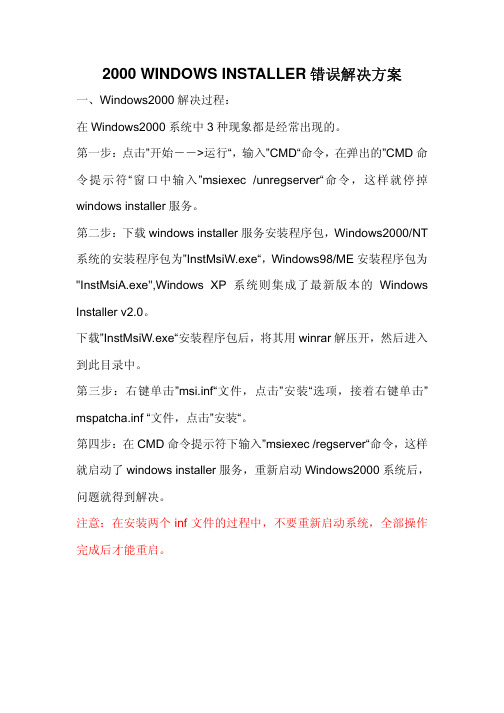
2000 WINDOWS INSTALLER错误解决方案
一、Windows2000解决过程:
在Windows2000系统中3种现象都是经常出现的。
第一步:点击”开始-->运行“,输入”CMD“命令,在弹出的”CMD命令提示符“窗口中输入”msiexec /unregserver“命令,这样就停掉windows installer服务。
第二步:下载windows installer服务安装程序包,Windows2000/NT 系统的安装程序包为”InstMsiW.exe“,Windows98/ME安装程序包为"InstMsiA.exe",Windows XP系统则集成了最新版本的Windows Installer v2.0。
下载”InstMsiW.exe“安装程序包后,将其用winrar解压开,然后进入到此目录中。
第三步:右键单击”msi.inf“文件,点击”安装“选项,接着右键单击” mspatcha.inf “文件,点击”安装“。
第四步:在CMD命令提示符下输入”msiexec /regserver“命令,这样就启动了windows installer服务,重新启动Windows2000系统后,问题就得到解决。
注意:在安装两个inf文件的过程中,不要重新启动系统,全部操作完成后才能重启。
戴尔易安信系统管理工具和文档支持的系统发行说明9.3.1版说明书
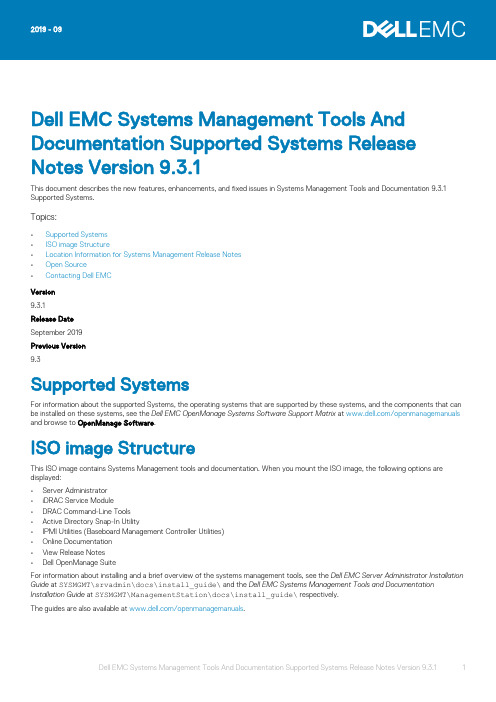
Dell EMC Systems Management Tools And Documentation Supported Systems Release Notes Version 9.3.1This document describes the new features, enhancements, and fixed issues in Systems Management Tools and Documentation 9.3.1 Supported Systems.Topics:•Supported Systems•ISO image Structure•Location Information for Systems Management Release Notes•Open Source•Contacting Dell EMCVersion9.3.1Release DateSeptember 2019Previous Version9.3Supported SystemsFor information about the supported Systems, the operating systems that are supported by these systems, and the components that can be installed on these systems, see the Dell EMC OpenManage Systems Software Support Matrix at /openmanagemanuals and browse to OpenManage Software.ISO image StructureThis ISO image contains Systems Management tools and documentation. When you mount the ISO image, the following options are displayed:•Server Administrator•iDRAC Service Module•DRAC Command-Line Tools•Active Directory Snap-In Utility•IPMI Utilities (Baseboard Management Controller Utilities)•Online Documentation•View Release Notes•Dell OpenManage SuiteFor information about installing and a brief overview of the systems management tools, see the Dell EMC Server Administrator Installation Guide at SYSMGMT\srvadmin\docs\install_guide\ and the Dell EMC Systems Management Tools and Documentation Installation Guide at SYSMGMT\ManagementStation\docs\install_guide\ respectively.The guides are also available at /openmanagemanuals.Dell EMC Systems Management Tools And Documentation Supported Systems Release Notes Version 9.3.1 1Server AdministratorThis option enables you to install Server Administrator.Server Administrator is designed for system administrators to manage systems locally and remotely on a network. Server Administrator enables system administrators to focus on managing their entire network by providing comprehensive one-to-one systems management. For more information about Server Administrator, see the Dell EMC OpenManage Server Administrator User's Guide at / openmanagemanuals.iDRAC Service ModuleThis option enables you to install iDRAC Service Module.The Integrated Dell Remote Access Controller(iDRAC) Service Module is a lightweight optional software application that can be installed on the PowerEdge servers. The iDRAC Service Module complements iDRAC interfaces—Graphical User Interface (GUI), RACADM CLI and Web Service Management (WSMan) with more monitoring data.iDRAC Service Module 3.4.1 provides the following services:•Operating system Information•Lifecycle Controller Log replication into operating system•Automatic System Recovery•WMI Management Providers•Support for SupportAssist on the Box features•Support for autoupdate of iDRAC Service Module•Enabling In-band SNMP Trap feature•Enabling In-band SNMP Get feature•Enabling WSMan remote feature2Dell EMC Systems Management Tools And Documentation Supported Systems Release Notes Version 9.3.1iDRAC Command-Line ToolsApplication for remote management of systems with iDRAC functions.Active Directory Snap-In UtilityProvides an extension snap-in to Microsoft Active Directory to manage Dell Specific Active Directory objects.IPMI Utilities (Baseboard Management Controller Utilities) Application for remote management of BMC functions.Online DocumentationLinks to documentation for systems, systems management software products, peripherals, and RAID controllers in the Support website. For iDRAC Service Module, the translated versions of the Installation Guide are only available on the Support site.View Release NotesDisplays this Release Notes.Dell EMC OpenManage SuiteProvides an overview of the Systems Management Suite of products.Location Information for Systems Management Release NotesThis section contains directory paths to the Systems Management Release Notes on the Systems Management Tools and Documentation image. All release notes are in English.•Server Administrator Install—SYSMGMT\srvadmin\docs\readme\readme_ins.txt•Server Administrator—SYSMGMT\srvadmin\docs\readme\readme_sa.txt•Server Administrator Prerequisite Checker—SYSMGMT\srvadmin\windows\PreReqChecker\README.txt •Management Station Install—SYSMGMT\ManagementStation\docs\readme\readme_ins.txt•Management Information Base—SYSMGMT\ManagementStation\docs\readme\readme_mibs.txt•BMC Management Utility—SYSMGMT\ManagementStation\docs\readme\readme_bmc.txt•iDRAC Service Module—SYSMGMT\iSM\docs\readme_ism.txtOpen SourceThe software that is contained in this software is an aggregate of third-party programs and Dell programs. Use of the software is subject to designated license terms. All software that is designated as under the terms of the GNU GPL may be copied, distributed and/or modified in accordance with the terms and conditions of the GNU General Public License, Version 2, June 1991. All software that is designated as under the terms of the GNU LGPL (or Lesser GPL) may be copied, distributed and/or modified in accordance with the terms and conditions of the GNU Lesser General Public License, Version 2.1, February 1999.Under these GNU licenses, you are also entitled to obtain the corresponding source files by contacting Dell at 1-800-WWW-DELL. Refer to SKU 420-3178 when making such requests. A nominal fee may be charged to you for the physical act of transferring a copy.This software that is distributed under the terms of the GNU GPL and lesser GPL is distributed WITHOUT ANY WARRANTY; without even the implied warranty of MERCHANTABILITY or FITNESS FOR A PARTICULAR PURPOSE. See the GNU General Public License for more details. You should have received a copy of the GNU General Public License and Lesser GPL along with this program; if not, write to the Free Software Foundation, Inc., 51 Franklin Street, Fifth Floor, Boston, MA 02110-1301, USA.Dell EMC Systems Management Tools And Documentation Supported Systems Release Notes Version 9.3.1 3Contacting Dell EMCDell EMC provides several online and telephone-based support and service options. If you do not have an active InternetTo contact Dell EMC for sales, technical support, or customer-service issues:1.Go to /contactdell.2.Select your country or region from the interactive world map. When you select a region, the countries for the selected regions aredisplayed.3.Select the appropriate language under the country of your choice.4.Select your business segment. The main support page for the selected business segment is displayed.5.Select the appropriate option depending on your requirement.If you have purchased a Dell EMC system, you may be asked for the Service Tag.4Dell EMC Systems Management Tools And Documentation Supported Systems Release Notes Version 9.3.1Notes, cautions, and warningsA NOTE indicates important information that helps you make better use of your product.A CAUTION indicates either potential damage to hardware or loss of data and tells you how to avoid the problem.A WARNING indicates a potential for property damage, personal injury, or death.© 2019 Dell Inc. or its subsidiaries. All rights reserved. Dell, EMC, and other trademarks are trademarks of Dell Inc. or its subsidiaries. Other trademarks may be trademarks of their respective owners.2019 - 09。
- 1、下载文档前请自行甄别文档内容的完整性,平台不提供额外的编辑、内容补充、找答案等附加服务。
- 2、"仅部分预览"的文档,不可在线预览部分如存在完整性等问题,可反馈申请退款(可完整预览的文档不适用该条件!)。
- 3、如文档侵犯您的权益,请联系客服反馈,我们会尽快为您处理(人工客服工作时间:9:00-18:30)。
1) Install the 5.0.2 base GUI
a. Click \\panyu-
server2\soft\s2k\S2K502GUI\S2K502GUI\install\S2K50_Setup.exe
b. If you get a “S ecurity Warning” dialog box, click <Run>.
c. You will get the “Welcome…” dialog box. Click <Next>.
d. You will get the “Choose Install Location” dialog box. Click <Next>.
e. You will get the “Security” dialog box. Make sure “Allow to modify
Permissions” is checked. Click <Install>.
f. After the installation files are copied to your PC, you will get the
“Completing…” dialog box. Click <Finish>.
2) Install the latest custom GUI update
a. Click
b. \\panyu-
server2\soft\s2k\S2K502GUI\S2K502GUI\update01\amscan502.ex
e
c. This will create an icon on your desktop, Amscan502, which should
be deleted.
3) Install the UK-specific interface changes
a. Click \\panyu-
server2.\soft\s2k\S2K502GUI\S2K502GUI\Update02\update02.bat
b. A window will open showing “1 file(s) copied.” and “Press any key
to continue …”. Press any key to close the window.
4) Configure Session
a. Click Start→All Programs→S2K50→VAI Configuration Assistant.
b. Click the drop-down for “Profile Name” and choose “Telnet”.
c. For the Coded Character Set Id, key in “1146”. This is the CCSID
for UK English with the Euro symbol.
d. For “IBM i Telnet Address”, key in “amscanb” (10.10.101.11) for the
test system or “amscane” for the production system.
e. For “License and Message Server Address”, key in “amscanb” for
the test system or “amscane” (10.10.101.4) for the production
system.
f. Click the drop-down for “Select a Control File…” and choose
“Amscan502”.
g. For “Device Name”, key in “PYxxxxG” where xxxx=your phone
extension (make the first digit 0 if you have a 3-digit extension).
Check with Bob Eardley if you don’t have an extension or are not
sure what to use for a device name.
h. Click the drop-down for “Device Name Sequence Indicator” and
select “Numeric”.
i. For “Device Name Sequence”, key in “1”.
j. Click <Install>.
k. When the “Installation Complete” dialog is shown, click <Close>.
l. You should now have an icon on your desktop labeled “Amscan502 [Telnet]”.
m. Double click this icon. You should get a signon screen. Sign on using your “S2K 5.0.2” user profile. Th is GUI will not work correctly for any other version of S2K.。
