7.2.dci_1_0-presentation-20090610
全球唯一通过CTP检测的数字电影服务器

全球唯一通过CTP检测的数字电影服务器蒙太奇/哆来咪全系产品喜获DCI认证(本报讯)近日,从好莱坞DCI组织指定的官方检测机构——美国CINECERT公司传来消息,由中国企业——时代今典集团和美国哆来咪公司合作生产的蒙太奇/Doremi数字电影服务器全系产品已于6月8日前顺利通过了CTP测试,获得DCI官方认证,成为全球首家也是唯一获得了DCI官方认证的数字电影服务器。
通过认证的该系列产品包含Doremi DCP-2000、DCP-2000 2K4、蒙太奇(Montage)CDCS 2000、Doremi IMB/ShowVault四款产品(官方认证网址:)。
蒙太奇/哆来咪数字电影服务器获得DCI官方认证对于我国电影产业顺利快速完成胶转数具有十分重要的意义。
CTP检测是DCI组织于2007年10月发布的《数字影院系统符合性测试方案》(简称CTP),该方案全面规定了符合DCI《数字影院系统规范》的测试程序、方法等重要内容,在建立和发展数字影院中为设备生产商、集成商和放映商提供必要的指导和规范,也是关于DCI 规范的最具权威性的“终极检测”。
蒙太奇/哆来咪数字电影服务器是全球第一个能以高达250Mb/S 的数据量、满足DCI-JPEG2000图像质量标准要求进行编码和播放数字电影的服务器,07年就通过了FIPS140-2 level Ⅲ的安全认证。
而CTP检测认证前后又进行了一年多,可谓历经重重考验,终于一马当先成为全球首款也是唯一获得DCI官方认证的数字电影服务器,大幅领先竞争对手。
蒙太奇/哆来咪数字电影服务器早已在全球广泛应用,在世界范围内已安装超过23000台,全球市场占有率超过58%,是迄今为止全球范围内安装数量最多的数字电影服务器。
在中国,蒙太奇/哆来咪数字电影服务器的安装量已超过1600台,用户包括万达、中影星美、新影联等多家重量级院线及各大影院。
同时,蒙太奇/哆来咪也是目前市场唯一真正的4K IMB媒体整合模块,全面支持与科视、NEC、巴可、索尼、IMAX等各大主要品牌放映设备的完美对接使用。
英特尔 DCI 用户指南说明书

Debugging via Intel® DCI User´s GuideRelease 02.2023Debugging via Intel® DCI User´s GuideTRACE32 Online HelpTRACE32 DirectoryTRACE32 IndexTRACE32 Documents ......................................................................................................................Intel® DCI [Direct Connect Interface] ..........................................................................................Debugging via Intel® DCI User´s Guide (1)Introduction (4)4-wire DCI OOB4 DCI OOB Hardware6 DCI DbC7 Target System Requirements8 Related Documents8Start a TRACE32 Session using Intel® DCI (9)Prepare Your Target9 Connecting to an Intel® SoC using DCI OOB9 Connecting to an Intel® Client or Server System using DCI OOB10 Connecting to an Intel® SoC using DCI DbC11 Connecting to an Intel® Client or Server System using DCI DbC12Troubleshooting (13)DCI error: no response to connect pattern13 Could not stop the target13 Target Power Fail13Intel® DCI Specific Commands (14)DCI Commands to configure the Intel® DCI trace handler14 DCI.DESTination Set trace destination14 DCI.ON Enable trace handler14 DCI.OFF Disable trace handler15 SYStem.DCI Intel® DCI specific SYStem commands16 SYStem.DCI.Bridge Select DCI bridge16 SYStem.DCI.BssbClock Configure DCI OOB clock rate16 SYStem.DCI.CKDIrouting Routing of the CK and DI signals17 SYStem.DCI.DisCONnect Force DCI disconnect17 SYStem.DCI.DOrouting Routing of the DO signals18 SYStem.DCI.PortPower Configure VBUS19 SYStem.DCI.TimeOut Configure timeouts of internal operations20Intel® DCI Specific Functions (21)In This Section21 SYStem.DCI.Bridge()Currently selected DCI bridge21 SYStem.DCI.BssbClock()Currently selected DCI OOB clock21 SYStem.DCI.TIMEOUT()Timeouts of internal operations22Debugging via Intel® DCI User´s GuideVersion 10-Feb-2023 IntroductionThe Intel® Direct Connect Interface (DCI) allows debugging of Intel® targets using the USB3 port. The technology supports debugging via the USB Stack (DCI DbC) as well as a dedicated protocol using a USB3 connector only (DCI OOB).4-wire DCI OOBDCI OOB uses a special protocol on the USB3 pins. This makes the mode independent of the actual USB implementation on the target board. This allows debugging of cold boot scenarios, reset flows, and sleep states.A BThe figure above illustrates a typical setup. A Power Debug Module with a CombiProbe and a Whisker Cable DCI OOB (LA-4515) [A] is connected to the debug host running TRACE32 PowerView. On the target side the Whisker Cable DCI OOB connects to a USB port of the target system using a short USB cable [B].TRACE32 sends DCI commands encoded in the DCI OOB protocol to the target system. In the target system the commands are decoded by the OOB module and forwarded to the DCI module where they are translated to JT AG sequences. These JT AG sequences allow to access the internal T AP of the SoC/PCH as well as externally connected JT AG devices (e.g., the CPU of a client or server system).T race data can be exported through the DCI module and recorded by the CombiProbe.DCI OOB HardwareIn the following the available DCI OOB hardware is shown.Whisker Cable DCI OOB for CombiProbe Version 1Whisker Cable DCI OOB for CombiProbe Version 2A USB cable to target system D USB connector for target system B VBUS jumper E 34-pin expansion connector (proprietary)C Cable to CombiProbeA USB cable to target system D USB connector for target system B VBUS sliderE 34-pin expansion connector (proprietary)C Cable to CombiProbeABCEDABCDEDCI DbCDCI DbC allows debugging using the OS USB stack.The figure above illustrates a typical setup. TRACE32 only runs on the debug host. The target system connects to the debug host using a USB cable.TRACE32 sends DCI commands encoded in the USB protocol to the target system using libusb and the USB Stack of the operating system. In the target system the commands are decoded by the USBimplementation and forwarded to the DCI module where they are translated to JT AG sequences. These JT AG sequences allow to access the internal T AP of the SoC/PCH as well as externally connected JT AG devices (e.g., the CPU of a client or server system).T race data can be directly exported via USB and recorded by TRACE32 on the debug host. DCI DbC also provides a DMA capability for fast download of the system RAM. Support of these capabilities by TRACE32 depends on the used target system.For using DCI DbC, please observe the “System Requirements” (usbdebug_user.pdf).Target System RequirementsFor debugging using Intel® DCI your target system must fulfill the following:•The BIOS must enable DCI debugging or provide a user option to do so. Please contact your BIOS manufacturer to clarify if your BIOS conforms to the Intel® BIOS Writer's Guiderequirements for DCI support.•For using DCI OOB, the USB part of your target system must be electrically designed such that DCI OOB signaling is not blocked. This is of special importance for USB Type-C solutions.Details about these requirements can be found in the appropriate Intel® Platform Design Guide.Related Documents•“Intel® x86/x64 Debugger” (debugger_x86.pdf)•“Debugging via USB User´s Guide” (usbdebug_user.pdf)Start a TRACE32 Session using Intel ® DCIPrepare Your TargetIrrespective of which DCI variant is used, debugging via DCI needs to be activated in the BIOS of the target system first. Please contact your BIOS manufacturer for instructions.Connecting to an Intel ® SoC using DCI OOB1.Connect your TRACE32 hardware and start the TRACE32 software, as described in “Starting a TRACE32 PowerView Instance” (training_debugger_x86.pdf).2.For SoCs configure the CPU, e.g., by executing the following command:3.Establish the debug connection:On a successful connect, the TRACE32state line displays “running” or “cpu power down”:You are now ready to debug the x86 core using DCI OOB. For information on how to continue, please refer to:•“Training Basic SMP Debugging for Intel® x86/x64” (training_debugger_x86.pdf) or •“Intel® x86/x64 Debugger” (debugger_x86.pdf)SYStem.CPU APOLLOLAKESYStem.AttachConnecting to an Intel ® Client or Server System using DCI OOB1.Connect your TRACE32 hardware and start the TRACE32 software, as described in “Starting a TRACE32 PowerView Instance” (training_debugger_x86.pdf).2.For client or server systems configure CPU, PCH, and core number e.g.:The results are displayed in the AREA.view window:3.Establish the debug connection:On a successful connect, the TRACE32state line displays “running” or “cpu power down”:You are now ready to debug the x86 core using DCI OOB. For information on how to continue, please refer to:•“Training Basic SMP Debugging for Intel® x86/x64” (training_debugger_x86.pdf) or •“Intel® x86/x64 Debugger” (debugger_x86.pdf)SYStem.CONFIG PCH SUNRISEPOINT SYStem.DETECT CPU SYStem.DETECT CORESSYStem.AttachConnecting to an Intel ® SoC using DCI DbC1.Install the target USB driver and start a TRACE32 session for USB debugging as described in “Debugging via USB User´s Guide” (usbdebug_user.pdf).2.For SoCs configure the CPU, e.g., by executing the following command:3.Select the IntelUSB0 debug port and configure the USB parameters for the debug connection, e.g., by executing the following commands:In this example, “1.” is the number of the debug enabled interface, “0x8087” is the vendor ID of the target system and “0x0A73” is the product ID of the target system.These parameters can be determined interactively as described in “Select a USB Device via the GUI” (usbdebug_user.pdf). For details, please refer to B .4.For tracing via DbC, add the configuration for the trace interface, e.g.:5.For using DMA via DbC, add the configuration for the DMA interface, e.g.:6.Establish the debug connection:On a successful connect, the TRACE32 state line displays “running” or “cpu power down”:You are now ready to debug the x86 core using DCI DbC. For information on how to continue, please refer to:•“Training Basic SMP Debugging for Intel® x86/x64” (training_debugger_x86.pdf) or •“Intel® x86/x64 Debugger” (debugger_x86.pdf)SYStem.CPU APOLLOLAKESYStem.CONFIG DEBUGPORT IntelUSB0SYStem.CONFIG USB SETDEVice Debug 1. 0x8087 0x0A73SYStem.CONFIG USB SETDEVice Trace 2. 0x08087 0x0A73SYStem.CONFIG USB SETDEVice DMA 3. 0x08087 0x0A73SYStem.AttachConnecting to an Intel ® Client or Server System using DCI DbC1.Install the target USB driver and start a TRACE32 session for USB debugging as described in “Debugging via USB User´s Guide” (usbdebug_user.pdf).2.Configure the PCH your board is using, e.g., by executing the following command:3.Configure the USB parameters for the debug connection, e.g., by executing the following commands:In this example, “1.” is the number of the debug enabled interface, “0x8087” is the vendor ID of the target system and “0x0A73” is the product ID of the target system.These parameters can be determined interactively as described in “Select a USB Device via the GUI” (usbdebug_user.pdf). For details, please refer to B .4.Run the following commands to detect CPU and core number automatically:The results are displayed in the AREA.view window:5.Establish the debug connection:On a successful connect, the TRACE32 state line displays “running” or “cpu power down”:You are now ready to debug the x86 core using DCI DbC. For information on how to continue, please refer to:•“Training Basic SMP Debugging for Intel® x86/x64” (training_debugger_x86.pdf) or •“Intel® x86/x64 Debugger” (debugger_x86.pdf)SYStem.CONFIG PCH SUNRISEPOINTSYStem.CONFIG DEBUGPORT IntelUSB0SYStem.CONFIG USB SETDEVice Debug 1. 0x8087 0x0A6ESYStem.DETECT CPU SYStem.DETECT CORESSYStem.AttachTroubleshootingThe following describes some possible error scenarios, along with suggestions how to resolve them: DCI error: no response to connect patternTRACE32 did not receive any response from the target.•Make sure the USB cable is connected to a DCI enabled USB port.•Make sure DCI is enabled in the BIOS of the target system.•Configure the DO-Routing manually. For details, see SYStem.DCI.DOrouting.•In case you are using a USB Type-C connector, try flipping the plug.•Consider removing common mode chokes in the USB path.Could not stop the targetTRACE32 could not halt the processor, but the DCI connection is working.•Make sure debugging is enabled in the BIOS of the target system.Target Power FailUsing DCI TRACE32 cannot detect whether the target system is powered. Thus all connection losses are interpreted as power fails. In case you are encountering target power fails, but your target system ispowered:•Try a lower DCI OOB clock. For details, see SYStem.DCI.BssbClock.•Consider removing common mode chokes in the USB path.Intel® DCI Specific CommandsDCI Commands to configure the Intel® DCI trace handlerThe Intel® DCI trace handler is a hardware module of the Intel® DCI implementation on the target system.This module is responsible for forwarding trace data coming from the Intel® T race Hub to a DCI transport.The DCI command group allows expert control of this hardware module. If using the Intel® T race Hub commands this configuration is done automatically (see ITH commands).See also■ DCI.DESTination ■ DCI.OFF ■ DCI.ON ■ SYStem.DCIDCI.DESTination Set trace destination Format:DCI.DESTination [OOB | DBC]Configures to which destination the trace data is routed.OOB (default)Stream the trace data to the Intel® DCI OOB interface.DBC Stream the trace data to the Intel® DCI DbC interface (USB).See also■ DCIDCI.ON Enable trace handler Format:DCI.ONEnables the trace handler.See also■ DCIDCI.OFF Disable trace handler Format:DCI.OFFDisables the trace handler.See also■ DCISYStem.DCI Intel® DCI specific SYStem commandsUsing the SYStem.DCI command group, you can configure target properties as well as the DCI OOB hardware.See also■ SYStem.DCI.Bridge ■ SYStem.DCI.BssbClock ■ SYStem.DCI.CKDIrouting ■ SYStem.DCI.DisCONnect ■ SYStem.DCI.DOrouting ■ SYStem.DCI.PortPower ■ SYStem.DCI.TimeOut ■ SYStem.state■ DCI❏ SYStem.DCI.Bridge() ❏ SYStem.DCI.BssbClock()▲ ’Intel® DCI Specific Functions’ in ’Debugging via Intel® DCI User´s Guide’SYStem.DCI.BridgeSelect DCI bridgeConfigures TRACE32 for the specific DCI bridge implementation used in your system. For known Intel ® SoCs and PCHs this setting is done automatically based on CPU/PCH settings.See also ■ SYStem.DCI❏ SYStem.DCI.Bridge()SYStem.DCI.BssbClockConfigure DCI OOB clock rateConfigures the operating frequency used by the TRACE32 DCI OOB hardware. The maximum frequency is 100 MHz. Format:SYStem.DCI.Bridge <bridge_name>Format:SYStem.DCI.BssbClock <frequency> [<slow_frequency>]<frequency>Frequency during normal operation. Default: 100MHz.<slow_frequency>Frequency used during connect and during low power phases. The default is based on the selected platform.Example: Set frequency to 50 MHz.SYStem.DCI.BssbClock 50.MHzSee also■ SYStem.DCI ❏ SYStem.DCI.BssbClock()SYStem.DCI.CKDIrouting Routing of the CK and DI signals Format:SYStem.DCI.CKDIrouting [STRAIGHTthrough | CROSSover] Configures how the CK and DI signals are mapped to the super speed rx signals on the USB 3 connector of the target. This configuration option is available for 4-wire DCI OOB only. The configuration must be set before trying to connect.STRAIGHTthrough The signals CK and DI are routed in compliance with the Intel DCIspecification. Set if the rx signals are connected one-to-one from the chipto the USB port.CROSSover The signals CK and DI are routed contrary to the Intel DCI specification.Set if the rx signals are connected cross-over from the chip to the USBport.See also■ SYStem.DCISYStem.DCI.DisCONnect Force DCI disconnect Format:SYStem.DCI.DisCONnectT erminates the low-level DCI connection.Normally TRACE32 will manage the connect and disconnect of the DCI connection used for the debug session automatically. However, in some cases explicit termination of the DCI connection is required, e.g., when TRACE32 is used together with the T32 Remote API.NOTE:SYStem.DCI.DisCONnect will not care about the overall state of your debugsession before disconnecting.T o avoid problems, execute SYStem.Down on all TRACE32 instances beforeexecuting this command.See also■ SYStem.DCISYStem.DCI.DOrouting Routing of the DO signals Format:SYStem.DCI.DOrouting [AUTO | STRAIGHTthrough | CROSSover] Configures how the DO signal pair is mapped to the super speed tx signals on the USB 3 connector of the target. This configuration option is available for 4-wire DCI OOB only. The configuration must be set before trying to connect.AUTO (default)TRACE32 tries to detect the routing automatically.STRAIGHTthrough The signals DO+ and DO- are routed in compliance with the Intel DCIspecification. Set if the tx signals are connected one-to-one from the chipto the USB port.CROSSover The signals DO+ and DO- are routed opposed to the Intel DCIspecification. Set if the tx signals are connected cross-over from the chipto the USB port.See also■ SYStem.DCISYStem.DCI.PortPower Configure VBUS Format:SYStem.DCI.PortPower <mode><mode>:OFFDISchargeSDPCDPDCPAUTODCPBC12DCPDIVSome TRACE32 DCI OOB hardware can drive the VBUS pin of the USB port from the debugger and emulate a USB charging port.Preconditions:•Base module is PowerDebug USB3.0 or PowerDebug Pro.•“Whisker Cable DCI OOB for CombiProbe Version 2”, page 6.•The yellow slider on the CombiProbe Whisker must be set to on.The following modes are available:OFF (default)Do not drive VBUS.DIScharge Discharge VBUS.SDP Standard Downstream Port according to the USB2.0 specification.CDP Charging Downstream Port according to the USB 2.0 BC1.2specification.DCPauto Dedicated Charging PortIn this mode the used DCP scheme is automatically detected.DCPBC12Dedicated Charging Port according to USB 2.0 BC1.2 specification.DCPDIV Dedicated Charging Port - Divider ModeD+ and D- of the USB port are driven to 2V and 2.7V, respectively.See also■ SYStem.DCISYStem.DCI.TimeOut Configure timeouts of internal operations Format:SYStem.DCI.TimeOut <operation> <time><operation>:SETtingsJTAGPMChandshakeConfigure the timeout for certain internal operations. Do not change unless instructed to do so by the Lauterbach support.The current value can be obtained using the SYStem.DCI.TimeOut() function.See also■ SYStem.DCI ❏ SYStem.DCI.TIMEOUT()Intel ® DCI Specific Functions In This SectionSee also■ SYStem.DCI ❏ SYStem.DCI.Bridge() ❏ SYStem.DCI.BssbClock() ❏ SYStem.DCI.TIMEOUT() SYStem.DCI.Bridge()Currently selected DCI bridge [build 68208 - DVD 09/2016]Returns the name of the currently selected DCI bridge. The bridge is selected with the SYStem.DCI.Bridge command.Return Value Type : String .Example :SYStem.DCI.BssbClock()Currently selected DCI OOB clock [build 68208 - DVD 09/2016]Returns the value of the current DCI OOB clock rate. The clock rate is configured with the SYStem.DCI.BssbClock command.Parameter Type : String .Return Value Type : Decimal value .Syntax:SYStem.DCI.Bridge() PRINT SYStem.DCI.Bridge()Syntax:SYStem.DCI.BssbClock(<clock_name>) <clock_name>:ACTIVE | DEFault | SLOW ACTIVEThe currently active DCI OOB clock. DEFaultThe value of the DCI OOB clock used during normal operation.SLOW The value of the DCI OOB clock used during connect and low powerphases.Example:PRINT SYStem.DCI.BssbClock(ACTIVE)SYStem.DCI.TIMEOUT()Timeouts of internal operations[build 79617 - DVD 02/2017] Syntax:SYStem.DCI.TIMEOUT(<operation>)<operation>:JTAG | SETtings | PMChandshakeReturns the current timeout of an internal operation. The timeout can be configured using theSYStem.CONFIG DCI.TimeOut command.Parameter Type: String.Return Value Type: Time value.。
博世 安全系统-法拉登VIVIDIO应用程序 步骤配置 说明书

From Nuremberg BT-VS/MKP-XPT Product Management 20.04.2023Release LetterProduct: VIDEOJET decoder 7000 VJD-7513Version: Firmware 10.40.0055This letter contains latest information about the above-mentioned product.1. GeneralThis firmware release 10.40.0055 is a feature release based on FW 10.31.0005.Changes since last release FW 10.31.0005 are marked in blue.VIDEOJET decoder 7000 uses robust, fan-less technology designed for ambitious environmental conditions while providing maximum performance on minimum space in a nicely designed industrial housing.VIDEOJET decoder 7000 displays video from Standard Definition (SD), High Definition (HD), 4K Ultra High Definition (UHD), and Megapixel (MP) cameras and encoders using H.265, H.264 or MPEG-4 encoding at up to 60 frames per second over IP networks.VIDEOJET decoder 7000 is the successor of VIDEOJET decoder 8000 (VJD-8000, VJD-8000-N). It is using the same housing but comes with different video output interfaces and provides improved performance and functionality.Notes:•Firmware update may take several minutes due to a large cumulative Microsoft patch.•This firmware includes OpenSSL.From NurembergBT-VS/MKP-XPT Product Management 20.04.20232. Applicable products•VIDEOJET decoder 7000, VJD-75133. New Features•SRTP for encrypted multicast traffic is supported. This allows fully secured communication with and video streaming from CPP13 and CPP14 cameras in multicast environments.•SNMPv3 trap service has been added, including the support of SNMP-related RCP+ commands for configuration.• A JPEG snapshot is now possible from each of the displays, including JPEG quality settings parameter.•Display order can be re-arranged in case Windows display detection differs from mechanical order.•The default layout is depending on the display number to simplify the identification of display order. The number of video windows per display increases as square of the display number.•The web interface of the decoder has been updated to the latest style guide and re-structured to ease usage for installation, licensing, and integration purposes.o The new web pages provide links to documentation and include a live preview.o Maintenance log file creation and download is supported by a workflow mechanism.o A keyboard emulator supports initial setup for IP Matrix even without keyboard connected.From NurembergBT-VS/MKP-XPT Product Management 20.04.20234. Changes•The Video SDK as one of the core components for the decoder firmware has been updated to latest version 6.40, providing a great number of improvements and fixes, mainly aroundONVIF and RTSP support, increasing the overall robustness.•An issue is fixed for banner upload when banners are activated.•An issue is fixed for zooming out in client dewarping mode of panoramic camera streams.•An issue is fixed where client dewarping was not working on line 1 of a panoramic camera in onboard dewarping mode. Onboard dewarping is only available for lines 2 and higher, line 1 always provides the full warped image circle.•An issue with DNS server configuration is fixed.•An issue is fixed where CPP13 and CPP14 cameras were not correctly connected in camera sequences.•Maintenance log file download is improved, supported by the new web interface structure.•An issue is fixed where daylight saving time was incorrectly reflected in time zone offset calculation.5. System RequirementsFor configuration purposes:•Configuration Manager 7.61 or newerFor operation purposes:•Bosch Video Management System 12.0 or higherNote that not all features may be supported by BVMS yet.Please refer to BVMS release notes.From NurembergBT-VS/MKP-XPT Product Management 20.04.20236. Restrictions; Known Issues•Connecting encrypted streams without proper signalling may result in crashing the software decoder instance, resulting in black video displayed.•Alarms will not be signaled with a red border around the cameo if connection was established using CONNECT_PRIMITIVE.•Using CONNECT_PRIMITIVE via TCP is not possible.•CONNECT_PRIMITIVE does not support "first available" feature.•Audio may remain audible despite layout change to other than single view.•RCP+ command CONF_ALARM_CONNECT_TO_IP is not supported.•Alarm connection does not support audio, nor does it include metadata.•Maximum password length is 19 characters.•With “Reconnect last devices” active camera connections are stored and automatically reconnected after reboot. To avoid deadlock in case of an overload situation the automaticreconnect will be deactivated after the decoder was forced into reboot for ten times within 10 minutes.•Monitors may be swapped after update. Swap back is possible using Configuration Manager.•IP Matrix pre-requisites for multi-decoder clustering:o Fixed IP addresses must be assigned; DHCP configuration is not functional.o Passwords for service level must be same on all clustered decoders.o Passwords for user level must be same on all clustered decoders.•After removing a slave decoder from the IP Matrix master, both decoders must be restarted.•Camera sequences are paused when picture-in-picture mode is activated.•Time related settings may appear in Configuration Manager only with delay or after a reboot.•Monitors connected to the Display Port via USB-C may not always be detected during booting.In this case, unplug and reconnect the adapter or cable to the monitor. If only one monitor isused it is recommended to connect to the direct HDMI output.•Log file download stability may be affected by workload of decoder. As a workaround, the download may need to be repeated, or the workload of the decoder may need to be reduced (disconnect all camera streams).•Time zone configuration is only supported via TIME_ZONE_STRING.•The KBD-DIGITAL keyboard is locked automatically during start-up of the decoder, or with re-connect. It will be unlocked after entering the PIN but the lock screen will remain until the next action on the keyboard.•Certificates used with the decoder must not have any Windows policies defined.•DNS resolution is not implemented yet, thus time server entry only works with IP addresses.•Dewarping zoom does not work correctly for panoramic cameras in on-board dewarping mode for camera line 1.•Overload messages and traps may appear too sensitive in cases where display refresh rates are lower than video stream frame rates.From NurembergBT-VS/MKP-XPT Product Management 20.04.20237. Previous Revisions7.1. New Features with 10.31.0005•Support for HOST_NAME to get and set the device’s hostname; only supported in extended configuration mode.•Support for DNS_SERVER_IP_STRING to get and set primary and secondary DNS server IPv4 addresses.7.2. Changes with 10.31.0005•Optimized transparent data processing time to allow adequate transparent data pass-through for serial PTZ keyboard.•An issue is fixed to apply e-PTZ presets correctly in camera sequences.•Feature loss due to suppressing encrypted UDP multicast connections for Bosch IP cameras with firmware 8 and higher, and fall back to TCP, tunneled via HTTPS control connection.(This feature will be added again with FW 10.40.)From NurembergBT-VS/MKP-XPT Product Management 20.04.20237.3. New Features with 10.30.0005•The default setting for Automatic IPv4 address assignment is set to “DHCP plus Link-Local”.Though this might seem a small change, it may have an impact:The former default IP address 192.168.0.200 will virtually become obsolete.Instead, the camera will assign itself an auto-IP address out of the range 169.254.1.0 to169.254.254.255 as long as there is no other IP address assigned by a DHCP server.(https:///wiki/Link-local_address)The advantage is that there are no more duplicate IP addresses, which is consideredprohibited in a network.•Network authentication 802.1x with EAP/TLS has been added.Please note that the server certificate needs to get the usages ‘Trust’ and ‘EAP_TLS_Trusted’ assigned.The client certificate will get the necessary usages assigned automatically.•The possibility of large banner overlays has been introduced.o Banners can be uploaded as images that can be displayed over three areas: top, center and bottom. The images are scaled to fill the area and cropped wherenecessary.o Banners can be sequenced with a configurable dwell time.o Configuration Manager 7.60 is supporting this with upload and banner sequence configuration, including banner previews.•Set and recall prepositions for moving cameras (AUTODOME, MIC) as well as for ONVIF PTZ cameras via keyboard has been added to the IP Matrix functionality.•Images can be uploaded to the decoder for two purposes, using Configuration Manager. The images shall be in JPG format and must be named as follows:o‘monitor background’ image, shown as background of an empty video window: ‘Logo.jpg’o‘’no camera’ image, shown on connection failure: ‘NoCamLogo.jpg’7.4. Changes with 10.30.0005•An issue was fixed where uploading a new video loss image did not break the software seal.From NurembergBT-VS/MKP-XPT Product Management 20.04.20237.5. Changes with 10.23.0002• A security vulnerability has been fixed where a crafted configuration packet sent by an authenticated administrative user can be used to execute arbitrary commands in systemcontext (CVE-2021-23862).For more details refer to our Security Advisory BOSCH-SA-043434-BT, published at ourSecurity Advisory web pagehttps:///xc/en/support/product-security/security-advisories.htmlor visit our PSIRT website at https://.7.6. New Features with 10.22.0038•APIPA (link-local address, Auto-IP) is used instead of a default IP address when DHCP is on and no DHCP server responded.•Transparent data pass-through for serial PTZ keyboard (SERIAL_PORT_APP_VAL and TRANSFER_TRNSPARENT_DATA) has been added.•Support of RCP+ via CGI (including WRITE commands) has been added.•HTTP digest authentication is supported for RCP+ via CGI.•Display orientation can be changed per line via RCP+.•RCP+ WRITE command MONITOR_NAME now supported for custom monitor names.•Updated RCP+ documentation is now available via the VIDEOJET decoder webpage.•Download of screen and tile snapshots via snap.jpg is now supported (requires at least user privileges).•Firmware update on-screen countdown dialog now shows a heartbeat whenever a single update step takes longer.•Support of CONNECT_URL read queries to get current video connection details, including current digital and dewarping zoom settings, has been added.•Support of various digital and dewarping zoom persistence modes(DIGITAL_ZOOM_PERSISTENCE_MODE) has been added.•Support of SYSTEM_DATETIME_V2 to read/write UTC system time has been added.•Support for new Sentinel RMS licenses has been added. Legacy licenses can now also be based on new installation code (lock code from Sentinel RMS).From NurembergBT-VS/MKP-XPT Product Management 20.04.20237.7. Changes with 10.22.0038•IP Matrix initialization is now working also for camera lines larger than 1.•RCP+ response for query on connected cameras is now working correctly.•URL extension for camera configuration in IP Matrix is no longer truncated.•An issue with an unexpected application restart has been fixed.•The DECODER_GROUP command is no longer supported when decoder IP address is not static. This disables the whole IP matrix configuration pages in Configuration Manager until a static IP is configured in the decoder’s network settings.•Improvements were made for log export via webpage and via Configuration Manager.•KBD-DIGITAL keyboard PIN is now used immediately without application restart.•KBD-DIGITAL keyboard PIN is now required whenever keyboard is attached and at application start.•Display orientation is now working for further monitor types.•Support of further USB to serial COM port adapters for KBD-DIGITAL keyboard connectivity.o Current: Prolific PL2303 [hardware ID USB\VID_067B&PID_2303]o New: Prolific PL2303GT [hardware ID USB\VID_067B&PID_23C3]o New: ATEN UC232A [hardware ID USB\VID_0557&PID_2008]o New: Unitek Y-108 [hardware ID FTDIBUS\VID_0403+PID_6001]o CableCreation CD0489 (PL2303) [hardware ID USB\VID_067B&PID_2303] is compatible to the already supported Prolific PL2303 adapter.Please note that the KBD-DIGITAL keyboard connectivity requires continuous maintenance, since new or not listed USB-to-serial COM port adapters typically require the installation of a suitable driver on the VIDEOJET decoder and an adaption of the hardware ID filter in thekeyboard detection software module. Newer USB adapters may require a firmware update to become supported.From NurembergBT-VS/MKP-XPT Product Management 20.04.20237.8. New Features with 10.01.0036Security• A protected configuration mode has been implemented, allowing too enable SSD encryption (BitLocker) and too disable USB ports, e.g. for installation of the decoder in public areas.•The configuration of the decoder can be protected by Software Sealing, similar to IP cameras.•The latest Microsoft Windows security updates have been included.Miscellaneous• A dewarped cutout from panoramic cameras can be defined with PTZ coordinates.• A new way to control and integrate the decoder into a management system has been added by a JSON RPC API. This allows to send commands and retrieve status information via JSON remote procedure calls. The API documentation is added to the distribution package.• A video output capture service (VOCS) has been implemented which could be activated via a license, applicable per display output. This service captures the memory of the video outputand encodes it into a camera-like video stream, which can be recorded via Video StreamingGateway (VSG) onto iSCSI storage.• A time server can be added to synchronize the decoder.•Decoder log file can be downloaded via Configuration Manager. This is especially recommended when download of the log file is not working correctly via web browser.7.9. Changes with 10.01.0036•Upload of background image and connection loss image to the decoder and reverting them to default is now also possible with service password set. The former restriction is obsolete.•Various minor bug fixes.From NurembergBT-VS/MKP-XPT Product Management 20.04.20237.10. New Features with 9.60.0017IP Matrix enhancements•KBD-DIGITAL is supported in addition to KBD-UNIVERSAL XF.This keyboard requires a serial-to-USB adapter to connect to the decoder.Both keyboards can be mixed in a clustered multi-decoder IP Matrix, one keyboard perdecoder.•Playback from local recording is supported.Permission is configured via Configuration Manager for the whole IP Matrix, valid for all users.•Buttons for next and previous camera have been added to the KBD-UXF functions.•Audio can be switched on or off via keyboard.•Camera channels can be extended via license up to 64 cameras per decoder unit.Note:IP Matrix manual is now separated intoo One configuration manual for IP Matrixo One operation manual for IP Matrix using KBD-UXFo One operation manual for IP Matrix using KBD-DIGITALSecurity•The latest Microsoft Windows security updates have been included.Miscellaneous•Background image and connection loss image can be uploaded to the decoder, replacing the default images. Reverting them to default is done by uploading an empty image.Note: Upload is only possible in conjunction with an empty service password.7.11. Changes with 9.60.0017•Temperature control margin increased to improve maximum performance at the specified maximum temperature, covering component tolerances, and to ensure that all productsadhere fully to their specification.•Various minor bug fixes.Security SystemsFromNuremberg BT-VS/MKP-XPT Product Management 20.04.202311BOSCH and the symbol are registered trademarks of Robert Bosch GmbH, Germany 7.12. Features with initial release 9.51• VIDEOJET decoder 7000 displays video from Standard Definition (SD), High Definition (HD),4K Ultra High Definition (UHD), and Megapixel (MP) cameras and encoders using H.264 or MPEG -4 encoding at up to 60 frames per second over IP networks.• VIDEOJET decoder 7000 provides an HDMI and a DisplayPort (via USB-C connector) output, both capable of driving up to 4K UHD displays simultaneously.• Display settings are automatically discovered and set for optimal display performance. • Monitor layouts can be switched independently for each display.• Upright monitors (portrait mode) are supported.• Video window (cameo) aspect ratio can be set to 16:9, 9:16, 3:4, or 1:1.• Active camera connections and layout are stored and automatically reconnected after reboot if configured. To avoid deadlock in case of an overload situation the automatic reconnect will be deactivated after VIDEOJET decoder 7000 was forced into reboot for 3 times within 10 minutes.• Video smoothing can be configured.• RTSP connections are supported, enabling connectivity to 3rd party and ONVIF cameras. • Discovery port is configurable.• Cameo distance is configurable.• VIDEOJET decoder 7000 supports IP Matrix application as built-in feature.• VIDEOJET decoder 7000 is able to display VCA metadata.• VIDEOJET decoder 7000 provides bi-directional G.711 audio for the video stream shown in single view on the first monitor.• Configuration is done using the Configuration Manager.• The number of decoders presented in capabilities is configurable to regulate the consumption of VMS licenses. Default value is 30.• System access is password-protected with two levels.• The system firmware can be upgraded remotely.• System API is compatible to predecessor VIDEOJET decoder 8000 for easy plug-and-play integration.• Operating temperature iso 0 °C to +50 °C (+32 °F to +122 °F) ambient temperature, with airflow o 0 °C to +40 °C (+32 °F to +104 °F) ambient temperature, still airFor detailed functional description of inherited firmware features, please refer to the VIDEOJET decoder 8000 firmware 9.51 release notes.For detailed technical specification, please refer to the datasheet.。
SDRplay ADS-B (dump1090) User Guide

Radio Spectrum Processor ADS-B (dump1090) User GuideOverviewThe SDRplay Radio combines together the Mirics flexible tuner front-end and USB Bridge to produce a SDR platform capable of being used for a wide range of worldwide radio and TV standards. This document provides an overview of the installation process and operation of the SDRplay ADS-B(dump1090) application.Dump1090 was originally written by Salvatore Sanfilippo ***************** in 2012 and is released under the BSD three clause license.Malcolm Robb *********************** made a number of improvements in 2014. In this revision of the application, support has been added for the RSP.Oliver Jowett ********************.uk created mutability version including oversampled demod in 2016. Contents1.Installation (2)2.Getting Started (11)3.RSP Command Line Options (13)4.Legal Information (14)1. InstallationDownload the SDRplay ADS-B (dump1090) installer from the Windows section of the website (/downloads)Run the downloaded installation file and you will see this, click Yes to continue.Click Next to continue past the welcome screen.Please read and accept the license agreement.The next screen will display important information about these early releases. Read and then click Next.The next screen shows the installation directory. Check you have enough disk space and then click NextThe next screen confirms where the software will be installed to. If correct, click Install.After the software has installed, there will be some quick tips in the next screen, after you have reviewed these click Next.This completes the installation, clicking Finish will close the installer.This software works well with the Virtual Radar Server software. Virtual Radar Server will collect the data from dump1090 and produce a clickable map that shows all of the aircraft found by dump1090 in real time. You can download it from here: /Download.aspxAfter downloading the software, run it to start the installation.Click Next to continue past the welcome screen.Review and accept the license agreement, then click Next.You can review the change log and then click Next to continue.Review the installation directory and click NextThe next screen allows you to change the port number that the server listens on to receive web requests. You can normally leave this as the default (80) but if it conflicts with another web server you may have on your system, you can change it, then click Next.You can choose which folder to store the programs shortcuts or leave it as the default and click NextThis screen allows you to automatically configure the firewall to allow remote connections. Review this information and then click Next once you have decided on the correct setting.After reviewing the summary of what will be installed, click Install to begin.After the software has installed, click Finish to close the installer.2. Getting StartedThe easiest way to get started is to click on Start dump1090 from the Stat Menu (underSDRplay/dump1090). This will start dump1090 with settings to output the received plane information to the network ports.A receiver should be setup in Virtual Server with the following information:Format: BeastIP: 127.0.0.1 (if dump1090 and virtual server running on the same machine) or set to the IP address of the machine running dump1090Port: 30005 (this is the default output port for beast data)Please note: there are more Start options from the menu, these are 2MHz mode (interactive or quiet) and 8MHz mode (interactive or quiet). Interactive will show the plane information as received but will require more CPU than the quiet mode that just outputs the data to the network port.Whilst this is running, start Virtual Radar Server from the Start Menu. It should automatically connect to the dump1090 application and start to process incoming data.You can now click on the link in blue inside the Virtual Radar window (shown in blue) and it will open up a browser window showing the aircraft being detected on a map.You can change some of the command line options to try to improve the performance to capture more aircraft data. Below are some of the options that relate directly to the operation of the RSP.3. RSP Command Line Options--dev-sdrplay – Must be set for ANY RSP--net – enable networking--modeac – enable decoding of SSR modes 3/A & 3/C--oversample – use the 8MHz demodulator (default: 2MHz demodulator)--rsp-device-serNo <serNo> Used to select between multiple devices when more than one RSP device is present--rsp2-antenna-portA Select Antenna Port A on RSP2 (default Antenna Port B)--rspduo-tuner1 Select Tuner 1 on RSPduo (default Tuner 2 if Master or Single Tuner)--rspduo-single Use Single Tuner mode for RSPduo if available (default Master/Slave mode)--adsbMode Set SDRplay ADSB mode (default 1 for ZIF and 2 for LIF)--enable-biasT Enable BiasT network on RSP2 Antenna Port B or RSP1A or RSPduo Tuner 2--disable-broadcast-notch Disable Broadcast notch filter (RSP1A/RSP2/RSPduo)--disable-dab-notch Disable DAB notch filter (RSP1A/RSPduo)--interactive – display aircraft data in a table in the command prompt--quiet – Disable output to the command promptFor more information contact /support4. Legal Information********************************************************(2012)andisreleasedunderthefollowingBSDthreeclause license.**********************************(2014)madeanumberofimprovements******************************(2016)addedRSPsupportCopyright(c)2012,************************************All rights reserved.Redistribution and use in source and binary forms, with or without modification, are permitted provided that the following conditions are met:1. Redistributions of source code must retain the above copyright notice, this list of conditions and the following disclaimer.2. Redistributions in binary form must reproduce the above copyright notice, this list of conditions and the following disclaimer in the documentation and/or other materials provided with the distribution.3. Neither the name of the copyright holder nor the names of its contributors may be used to endorse or promote products derived from this software without specific prior written permission.THIS SOFTWARE IS PROVIDED BY THE COPYRIGHT HOLDERS AND CONTRIBUTORS "AS IS" AND ANY EXPRESS OR IMPLIED WARRANTIES, INCLUDING, BUT NOT LIMITED TO, THE IMPLIED WARRANTIES OF MERCHANTABILITY AND FITNESS FOR A PARTICULAR PURPOSE ARE DISCLAIMED. IN NO EVENT SHALL THE COPYRIGHT HOLDER OR CONTRIBUTORS BE LIABLE FOR ANY DIRECT, INDIRECT, INCIDENTAL, SPECIAL, EXEMPLARY, OR CONSEQUENTIAL DAMAGES (INCLUDING, BUT NOT LIMITED TO, PROCUREMENT OF SUBSTITUTE GOODS OR SERVICES; LOSS OF USE, DATA, OR PROFITS; OR BUSINESS INTERRUPTION) HOWEVER CAUSED AND ON ANY THEORY OF LIABILITY, WHETHER IN CONTRACT, STRICT LIABILITY, OR TORT (INCLUDING NEGLIGENCE OR OTHERWISE) ARISING IN ANY WAY OUT OF THE USE OF THIS SOFTWARE, EVEN IF ADVISED OF THE POSSIBILITY OF SUCH DAMAGE.SDRPlay modules use a Mirics chipset and software. The information supplied hereunder is provided to you by SDRPlay under license from Mirics. Mirics hereby grants you a perpetual, worldwide, royalty free license to use the information herein for the purpose of designing software that utilizes SDRPlay modules, under the following conditions:There are no express or implied copyright licenses granted hereunder to design or fabricate any integrated circuits or integrated circuits based on the information in this document. Mirics reserves the right to make changes without further notice to any of its products. Mirics makes no warranty, representation or guarantee regarding the suitability of its products for any particular purpose, nor does Mirics assume any liability arising out of the application or use of any product or circuit, and specifically disclaims any and all liability, including without limitation consequential or incidental damages. Typical parameters that may be provided in Mirics data sheets and/or specifications can and do vary in different applications and actual performance may vary over time. All operating parameters must be validated for each customer application by the buyer’s technical experts. SDRPlay and Mirics products are not designed, intended, or authorized for use as components in systems intended for surgical implant into the body, or other applications intended to support or sustain life, or for any other application in which the failure of the Mirics product could create a situation where personal injury or death may occur. Should Buyer purchase or use SDRPlay or Mirics products for any such unintended or unauthorized application, Buyer shall indemnify and hold both SDRPlay and Mirics and their officers, employees, subsidiaries, affiliates, and distributors harmless against all claims, costs, damages, and expenses, and reasonable attorney fees arising out of, directly or indirectly, any claim of personal injury or death associated with such unintended or unauthorized use, even if such claim alleges that either SDRPlay or Mirics were negligent regarding the design or manufactu re of the part. Mirics FlexiRF™, Mirics FlexiTV™ and Mirics™ are trademarks of Mirics .SDRPlay is the trading name of SDRPlay Limited a company registered in England # 09035244.Mirics is the trading name of Mirics Limited a company registered in England # 05046393。
NEC Display Solutions 大屏LCD多功能显示器说明书

MultiSync, NaViSet, TileMatrix and Frame Comp are trademarks or registered trademarks of NEC Display Solutions, Ltd. in Japan, the United States and other countries.The terms HDMI and HDMI High-Definition Multimedia Interface, and the HDMI Logo are trademarks or registered trademarks of HDMI Licensing LLC in the United States and other countries.DisplayPort and DisplayPort Compliance Logo are trademarks owned by the Video Electronics Standards Association in the United States and other countries.HDBaseT™ and the HDBaseT Alliance logo are trademarks of the HDBaseT Alliance.CRESTRON and CRESTRON ROOMVIEW are trademarks or registered trademarks of Crestron Electronics, Inc.AMX is a trademark or registered trademark of AMX in the United States and other countries.Trademark PJLink is a trademark applied for trademark rights in Japan, the United States and other countries and areas.VESA is a trademark of a nonprofit organization, Video Electronics Standard Association. Android is a trademark of Google Inc.All other trademarks are the property of their respective owners. The images in this brochure are samples.All specifications are subject to change without notice. March 2016Cat. No. WLCD-1603-0011NNEC Display Solutions, Ltd.SpecificationsDimensionsOptionsTerminalsLocal options: please contact your supplier.AUDIO OUT LAN PORT (RJ-45)VGA (Mini D-Sub 15 pin)DVI (DVI-D)SERVICE PORTAUDIO INDisplayPort INDisplayPort OUTEXTERNALSPEAKER TERMINAL INTERNAL/EXTERNAL SPEAKER SWITCHRS-232CHDMI INREMOTE IN X754HB:1694.4X554HB:1253.6X754HB:146.2X554HB:137.7X754HB / X554HB / X474HBHigh-brightness with the most advanced technologies delivers what is needed at your sites/ap/X754HB / X554HB / X474HB23HighlightsThe state-of-the-art connectivity and sensors allow additional creativity in the content displayed and how it is controlled. The unique built-in NFC sensor, in combination with NEC’s new Android app, reduces installation and maintenance times, which is especially useful on larger installations. The Human Sensor is aware of viewer presence based on proximity and can change brightness, volume, and inputs or power the display up or down, resulting in added engagement and considerable energy savings over time.The HB series is designed to be installed in shop windows or in cabinets for outdoor applications, offering high levels of brightness. The display can be seen clearly in bright locations where external light shines in and is thus optimal for digital signage on which information must be displayed accurately.Thanks to the multi-stream function of DisplayPort, multiple displays can be daisychained and still be individually controlled. This also makes a 2 × 2 video wall with native Ultra High Difinition 4K/2K (3,840 × 2,160) possible.Dedicated Colour Calibration Software*As the brightness and colour temperature of the LCD change with time, colours may not match across multiple screens. Our dedicated colour calibration software ensures colour uniformity and fidelity across multiple screens, creating a perfectly matched image in tiled environments.The dual slot technology allows for the integration of Open Pluggable Specification (OPS*) boards and other option slot products without the need to store additional external equipment. This offers the greater flexibilitycustomers require.Video signals and control signals can be daisy chained with one DisplayPort and LAN line respectively, meaning that just two cables manage everything for setup.Monitoring and managing the temperature of each display is crucial to secure reliability and longevity.An industrial-strength, premium-grade panel with additional thermal protection, internal temperature sensors with selfdiagnostics, and fan-based technology allows for 24/7 operation, and protects your display investment.The built-in near field communication (NFC) chip allows data to be read and written via a mobile phone or tablet PC. Users can significantly reduce installation costs as displays can be easily configured and serviced using the NEC NFC Android app. This is available even when the display is switched off and especially useful on larger installations.This new optional human (motion) sensor accessory (KT -RC2) helps to deliver creative digital signage to end users by allowing for dynamic control of brightness, audio and source inputs while saving on operating costs. Auto dimming adjusts the backlight of the LCD automatically depending on the amount of ambient light.Simplify your installations with HDBaseT, which is optimized for video applications and supports uncompressed Full-HD digital video, audio, Ethernet, and various control signals. With only a single cable (up to 100 m) to run, infrastructure and labour costs are reduced, installations are significantly easier, and there is no cable clutter to manage. With uncompressed HD video support, images have never been morestunning. What’s more, control signals are contained in the same cable.This software is an all-in-one remote support solution that runs from a central location and provides monitoring, asset management and control functionality of the majority of NEC display devices and Windows computers. It is ideal for multi-device installations over larger infrastructures.Proof of PlayThis function provides accurate proof that displays are working as established and is helpful when checking on the status of the displaysinstalled at user’s site.No human (motion) detected• Practical exampleHuman (motion) detectedX754HB / X554HB / X474HB* Requires the optional HDBaseT board, SB-07BC* NEC Display Wall Calibrator* OPS is a standard established by Intel Corporation.OPS*Interface Extension• Just one cable for each video and control • Just two cables will manage everything • Up to 100 displays can be daisy chainedOther Useful Features and Functions• Landscape/portrait capable • Scheduler with real-time clock• Intelligent power management system • Power on delay • Screen saver function • Aspect ratio control • Memo function • Carbon footprint metre• Image and on-screen display ip • Picture-in-picture, picture-out-picture • Built in speakers • Point zoom• Control lock function• 6-axis colour adjustments and sRGB standard• Advanced video settings(Noise reduction, adaptive contrast)• Colour temperature adjustment• Programmable gamma setting (3 settings)• DICOM simulation• Plug and pay (DDC/CI, DDC2B)• HDCP (High-bandwidth Digital Content Protection)• Ethernet and RS-232C control and communication• CRESTRON ROOMVIEW™• AMX Discovery HTTP server • PJLink • Self-diagnosis • Status log function • Firmware update over LAN• Metal rear cabinet with VESA Standard (FDMIv1) Mounting Interface • HandlesX754HB / X554HB / X474HB。
硬盘录像机CIF、DCIF、D1格式介绍
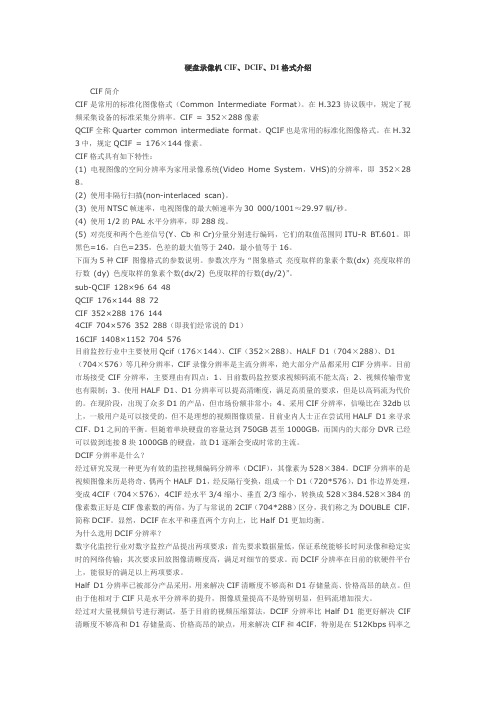
硬盘录像机CIF、DCIF、D1格式介绍CIF简介CIF是常用的标准化图像格式(Common Intermediate Format)。
在H.323协议簇中,规定了视频采集设备的标准采集分辨率。
CIF = 352×288像素QCIF全称Quarter common intermediate format。
QCIF也是常用的标准化图像格式。
在H.32 3中,规定QCIF = 176×144像素。
CIF格式具有如下特性:(1) 电视图像的空间分辨率为家用录像系统(Video Home System,VHS)的分辨率,即352×28 8。
(2) 使用非隔行扫描(non-interlaced scan)。
(3) 使用NTSC帧速率,电视图像的最大帧速率为30 000/1001≈29.97幅/秒。
(4) 使用1/2的PAL水平分辨率,即288线。
(5) 对亮度和两个色差信号(Y、Cb和Cr)分量分别进行编码,它们的取值范围同ITU-R BT.601。
即黑色=16,白色=235,色差的最大值等于240,最小值等于16。
下面为5种CIF 图像格式的参数说明。
参数次序为“图象格式亮度取样的象素个数(dx) 亮度取样的行数(dy) 色度取样的象素个数(dx/2) 色度取样的行数(dy/2)”。
sub-QCIF 128×96 64 48QCIF 176×144 88 72CIF 352×288 176 1444CIF 704×576 352 288(即我们经常说的D1)16CIF 1408×1152 704 576目前监控行业中主要使用Qcif(176×144)、CIF(352×288)、HALF D1(704×288)、D1 (704×576)等几种分辨率,CIF录像分辨率是主流分辨率,绝大部分产品都采用CIF分辨率。
DO-178B中译文
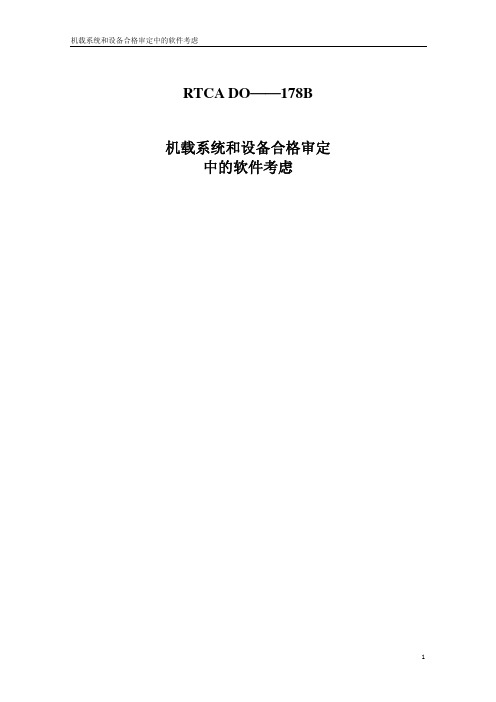
RTCA DO——178B机载系统和设备合格审定中的软件考虑签署和注记签署姓名签名更改历史更改单号发放日期作者更改描述版本号/修订号目录签名和注记 (2)更改历史 (3)1.0 引言 (9)1.1 目的 (9)1.2 范围 (9)1.3 与其他文件的关系 (9)1.4 怎样使用本文件 (9)1.5 文件综述 (10)2.0 与软件开发有关的系统情况 (10)2.1 系统和软件生存周期过程之间的信息流 (12)2.2 失效状态和软件等级 (13)2.3 系统结构考虑 (15)2.4 系统对用户可更改软件、可选择选项软件和商用成品软件的考虑 (16)2.5 系统设计对外场可加载软件的考虑 (16)2.6 系统需求对软件验证的考虑 (17)2.7 系统验证中的软件考虑 (17)3.0 软件生存周期 (17)3.1 软件生存周期过程 (17)3.2 软件生存周期定义 (18)3.3 过程之间的转换准则 (18)4.0 软件计划过程 (19)4.1 软件计划过程目标 (19)4.2 软件计划过程活动 (20)4.3 软件计划 (20)4.4 软件生存周期环境计划 (21)4.5 软件开发标准 (22)4.6 软件计划过程的评审和保证 (22)5.0 软件开发过程 (23)5.1 软件需求过程 (23)5.2 软件设计过程 (24)5.3 软件编码过程 (24)5.4 综合过程 (25)5.5 可追踪性 (26)6.0 软件验证过程 (26)6.1 软件验证过程目标 (27)6.2 软件验证过程活动 (27)6.3 软件评审和分析 (27)6.4 软件测试过程 (30)7.0 软件配置管理过程 (33)7.1 软件配置管理过程目标 (34)7.2 软件配置管理过程活动 (34)7.3 资料控制类 (37)8.0 软件质量保证过程 (37)8.1 软件质量保证过程目标 (38)8.2 软件质量保证过程活动 (38)8.3 软件符合性评审 (38)9.0 合格审定联络过程 (39)9.1 符合性方法和计划 (39)9.2 符合性声明 (39)9.3 提交给合格审定机构的最少软件生存周期资料 (39)9.4 与型号设计有关的软件生存周期资料 (39)10.0航空器和发动机合格审定综述 (40)10.1 合格审定基础 (40)10.2 合格审定的软件方面 (40)10.3 符合性确定 (40)11.0软件生存周期资料 (40)11.1 软件合格审定计划 (41)11.2 软件开发计划 (42)11.3 软件验证计划 (42)11.4 软件配置管理计划 (43)11.5 软件质量保证计划 (43)11.6 软件需求标准 (44)11.7 软件设计标准 (44)11.8 软件编码标准 (44)11.9 软件需求资料 (44)11.10 设计说明 (45)11.11 源代码 (45)11.12 可执行目标代码 (45)11.13 软件验证用例和规程 (45)11.14 软件验证结果 (46)11.15 软件生存周期环境配置索引 (46)11.16 软件配置索引 (46)11.17 问题报告 (46)11.18 软件配置管理记录 (47)11.19 软件质量保证记录 (47)11.20 软件实施概要 (47)12.0 其它考虑 (47)12.1 以前开发软件的使用 (47)12.2 工具鉴定 (49)12.3 替代方法 (52)附件A 按软件等级描述的过程目标和输出 (56)附件B 缩略语和术语汇编 (66)附录A DO—178文件的背景 (72)附录B 委员会全体成员 (75)附录C 术语索引 (76)附录D 改进建议表 (81)图和表的清单图图1—1 文件综述 (11)图2—1 在系统和软件生存周期过程之间与系统安全性有关的信息流 (12)图3—1 使用四种不同开发顺序的软件项目的例子 (19)图6—1 软件测试过程 (30)表表7—1 与CC1和CC2资料有关SCM过程目标 (37)表A—1 软件计划过程 (56)表A—2 软件开发过程 (57)表A—3 软件需求过程输出的验证 (58)表A—4 软件设计过程输出的验证 (59)表A—5 软件编码和综合过程输出的验证 (60)表A—6 综合过程输出的测试 (61)表A—7 验证过程结果的验证 (62)表A—8 软件配置管理过程 (63)表A—9 软件质量保证过程 (64)表A—10 合格审定联络过程 (65)AC 20—115B (82)出版说明RTCA DO—178B《机载系统和设备合格审定中的软件考虑》是美国航空无线电技术委员会为支持含有数字计算机的机载系统和设备的研制工作而开发的软件开发过程中应遵循的准则。
Evaluation Board Manual for i7x Non-Isolated DC-DC

i7CxxC03-EVK-S1; i7AxxC01-EVK-S1 Evaluation Kit Manual for i7x Non-Isolated DC-DC SeriesContents1.Introduction (2)2.Ordering Information (2)3.General Features (3)4.Turn-on / Turn-off module by switch (4)5.Change Output Voltage (4)6.When use external clock (SYNC function) (4)7.Capture output ripple/noise waveform (4)8.Mechanical Outline (5)9.Schematic (6)10.PCB Layout (7)11.Parts List (9)1. IntroductionThis evaluation kit has been designed to provide an easy way to characterize the product performance and its features. It is intended to aid customers and determine the product suitability for the target application. The evaluation board incorporates the required external components to demonstrate the complete product functionality. It also includes other components (e.g. test points, etc…) to facilitate a successful end user experience. Not all these external components are required if the product features are not needed. Details of the external components, schematics, and PCB layout are provided in this documentation for reference only. Final design and qualification needs to be verified at customer’s end system level.2. Ordering InformationTDK-Lambda offers a wide variety of non-isolated dc-dc power modules in the i7X series. Not every product is currently available in an evaluation kit. The table below includes description and ratings which should help in selecting the most applicable evaluation kit.Evaluation Kit PartNumberNon-Isolated DC-DC Module(Included and Mounted on the Evaluation Board)DC-DC Module PartNumberType I/P Range O/P RangeO/P Current(max)O/P Power(Max)i7C08A-C03-EVK-S1 i7C4W008A120V-003-R Buck-Boost 9 – 53 V 9.6 – 48 V 8 A 300 Wi7C12A-C03-EVK-S1 i7C4W012A050V-003-R Buck-Boost 9 – 53 V 5.0 – 28 V 12.5 A 300 Wi7C20A-C03-EVK-S1 i7C2W020A120V-003-R Buck-Boost 9 – 36 V 8.0 – 24 V 20 A 300 Wi7A33A-C01-EVK-S1 i7A4W033A033V-001-R Buck 18 – 60 V 3.3 – 24 V 33 A 500 Wi7A45A-C01-EVK-S1 i7A24045A033V-001-R Buck 18 – 32 V 3.3 – 18 V 45 A 750 WIMPORTANT INFORMATION∙Observe proper safety and laboratory procedures when testing electronic products. This list serves as general guide only and not a substitute for common sense and best practices.∙Before applying power, double check and ensure all connections to the evaluation board interface are correct (e.g.Input source polarity connections, etc…).∙This evaluation board is not populated with an input fuse. An input fuse can be populated in pcb location F1. Check the product specifications for the input fuse ratings and the evaluation board schematics included this manual.Make sure the existing jumper connections, BB4 and BB5, are removed when adding the fuse.∙Although highly efficient, these high power density modules can dissipate significant amounts of power, especially at heavy load. Care should be taken to ensure adequate cooling is provided and the modules are operated within the thermal specifications outlined in the product data sheets. Heat sink and base plated versions of the i7X family are available for use in demanding environments.∙This evaluation kit is designed for general laboratory use. It is not intended for installation in end customer product or equipment.∙Please check the pertinent product (DC-DC Module) datasheets and specifications for complete information.3. General Features∙ Screw Terminals for secured input and output connections ∙ Toggle switch for Remote ON/OFF∙ Test points / Scope probe hook-ups for ease of measurement ∙ Trim Potentiometer for adjusting the output voltage setting∙Component PCB pad provisions for: Input fuse, input inductor, additional input and output capacitance*, Output header connector for optional features and signals.* Note the output capacitor value may need to be adjusted to meet transient response or ripple requirements of the final application. Refer to product data sheet for a range of acceptable values.Test Point DescriptionTest PointDescriptionTP1 Vin (+) TP8 SENSE + TP2 Vin (-) / GND TP9 PG (Power Good) TP3 Not Populated TP10 Vout (+) TP4 ON / OFF TP11 Vout (-) / GNDTP5 SYNC (Frequency Synchronization)TP12 Vout (+) - for Output Ripple MeasurementTP6I_MON (Output Current Monitor)TP13Vout (-) / GND – for Output Ripple MeasurementScrew Terminal DescriptionScrew Terminal DescriptionJ1 Vin (+) J3 Vout (+) J2Vin (-) / GNDJ4Vout (-) / GNDOUTPUT (+)INPUT (+)OUTPUT (-)INPUT (-)TP11VR1 (Vout Adjust)S1: On/Off SwitchTP4 TP5TP6TP2TP1TP9TP8TP10 J1J2J3J4TP12TP134. Turn-on / Turn-off module by switchChange position of toggle switch”S1” to “CLOSE” turns-on the powersupply unit.5. Change Output VoltageTurn screw on trimmer pot “VR1” to change the output voltage.Turn clockwise to decrease output voltage.Turn counter clockwise to increase output voltage.C.C.W.C.W.6. When using external clock (SYNC function)SYNC function default setting is disabled. Please removeresister ”R14” on bottom side of the board to enable theSYNC function.Remove R14When using sync7. Capture output ripple/noise waveformPlease use TP12, TP13 to measure output ripple/spike.Wired GND clip may pick up higher spike noise.To use bare probe minimize spike noise.Please pay attention for connect right polarity.TP12 is Vout(+) / TP13 is GND.recommend8. Mechanical Outline9. SchematicG e n e r a l S c h e m a t i c : C h e c k t h e a c c o m p a n y i n g p a r t s l i s t t h a t p e r t a i n s t o t h e a c t u a l E v a l u a t i o n K i t p a r t n u m b e r t o s e e w h i c h c i r c u i t c o d e s /c o m p o n e n t s a r e u s e d .10. PCB LayoutTop LayerLayer 2PCB Layout (continued) Layer 3Bottom11. Parts ListSchematic Circuit Code Part TypeManufacturer (Mfr)Mfr Part No.Manufacturer (Mfr)Mfr Part No.i7A_i7C DC-DC Module TDK Lambda i7C4W008A120V-003-R TDK Lambda i7C4W012A050V-003-R Q1OMIT OMIT OMIT C1Capacitor MURATA GRM32ER71J106MA12L MURATA GRM32ER71J106MA12L C2Capacitor MURATA GRM32ER71J106MA12L MURATA GRM32ER71J106MA12L C3Capacitor MURATA GRM32ER71J106MA12L MURATA GRM32ER71J106MA12L C4-C18OMIT OMIT OMIT C19Capacitor NI-CHEMI EMHB630ARA361MLH0S NI-CHEMI EMHB630ARA361MLH0S C20-C22OMIT OMIT OMIT C23Capacitor MURATA GRM32ER71J106MA12L MURATA GRM32ER71J106MA12L C24Capacitor MURATA GRM32ER71J106MA12L MURATA GRM32ER71J106MA12L C25Capacitor MURATA GRM32ER71J106MA12L MURATA GRM32ER71J106MA12L C26Capacitor MURATA GRM32ER71J106MA12L MURATA GRM32ER71J106MA12L C27Capacitor MURATA GRM32ER71J106MA12L MURATA GRM32ER71J106MA12L C28-C34OMIT OMITOMITC35Capacitor NI-CHEMI EMHB630ARA361MLH0S NI-CHEMI EMHB630ARA361MLH0S C36Capacitor TDK C1608X7S2A104KT TDK C1608X7S2A104KT C37-C38OMIT OMITOMITC39Capacitor TDK C1608X7S2A104KT TDK C1608X7S2A104KT C40Capacitor TDK C1608X7S2A104KT TDK C1608X7S2A104KT F1OMITOMITOMITBB1Copper Pin ROWLEY SPRING ZP00185_01ROWLEY SPRING ZP00185_01BB2Copper Pin ROWLEY SPRING ZP00185_01ROWLEY SPRING ZP00185_01BB3OMITOMITOMITBB4Copper Pin ROWLEY SPRING ZP00185_01ROWLEY SPRING ZP00185_01BB5Copper Pin ROWLEY SPRING ZP00185_01ROWLEY SPRING ZP00185_01IC1OMIT OMIT OMIT VR1Resistor BOURNS 3266W-1-204LFBOURNS 3266W-1-503LFL1OMIT OMIT OMIT R1-R6OMIT OMIT OMIT R7Resistor KOA RK73Z1JTTDKOA RK73Z1JTTDR8Resistor KOA RK73H1JTTD21R5F KOA RK73H1JTTD3010F R9OMIT OMITOMITR10Resistor KOA RK73Z2ATTD KOA RK73Z2ATTDR11OMIT OMIT OMIT R12Resistor KOA RK73H1JTTD3323F OMIT R13OMIT OMIT OMIT R14Resistor KOA RK73Z1JTTDKOA RK73Z1JTTDR15Resistor KOA RK73H1JTTD1002D KOA RK73H1JTTD1002D CN1OMIT OMITOMITS1SwitchLIGHT COUNTRY 2US1T1A1M2RES LIGHT COUNTRY 2US1T1A1M2RES J1, J2, J3, J4Screw Terminal KEYSTONE 8196KEYSTONE 8196TP1Test Point: Vin(+)MAC8WT-2-2MAC8WT-2-2TP2Test Point: Vin(-)MAC8WT-2-2MAC8WT-2-2TP3OMITOMIT OMIT TP4Test Point: On/Off MAC8WT-2-2MAC8WT-2-2TP5Test Point: SYNC MAC8WT-2-2MAC8WT-2-2TP6Test Point: I_Mon MAC8WT-2-2MAC8WT-2-2TP8Test Point: SENSE+MAC8WT-2-2MAC8WT-2-2TP9Test Point: PG MAC8WT-2-2MAC8WT-2-2TP10Test Point: Vout(+)MAC8WT-2-2MAC8WT-2-2TP11Test Point: Vout(-)MAC8WT-2-2MAC8WT-2-2TP12Test Point: Vout(+)MAC8WT-2-2MAC8WT-2-2TP13Test Point: Vout(-)MAC8WT-2-2MAC8WT-2-2SCR1, SCR2, SCR3, SCR4Screw for J1, J2, J3, J4KEYSTONE 9427KEYSTONE 9427SO1, SO2, SO3, SO4StandoffKEYSTONE1902CKEYSTONE1902Ci7C08A-C03-EVK-S1i7C12A-C03-EVK-S1Evaluation Kit Part Number。
DCI F2中文操作手册

DCI Headquarters
DCI India
SCO # 259, Sector 44-C Chandigarh (UT) 160 047 Punjab, India Tel +91(0) 172 464 0444 Fax +91(0) 172 464 0999 DCI.India@
® ® ® ® ® ® ®
专利
DigiTrak F2™定位系统受以下一项或多项美国专利保护: 5,337,002; 5,633,589; 5,990,682; 5,990,683; 6,002,258; 6,005,532; 6,008,651; 6,014,026; 6,035,951; 6,047,783; 6,057,687; 6,095,260; 6,160,401; 6,232,780; 6,250,402; 6,396,275; 6,496,008; 6,525,538; 6,593,745; 6,653,837; 6,693,429; 6,756,784; 6,768,307; 6,838,882; 6,924,645; 7,061,244; 7,080,698; 7,154,273; 7,159,672; 7,167,005; 7,176,690; ® ® 7,304,479; 7,309,990; 7,345,486. DigiTrak F2™接收器的销售并不代表转让DigiTrak 传感器或地下钻具壳 体任何专利权所授予的许可证。 其他专利正在申请中。
DCI Australia
2/9 Frinton Street Southport, Queensland 4215 Australia Tel +61(0) 7 5531 4283 Fax +61(0) 7 5531 2617 DCI.Australia@
DCI规范V1.4增补基于对象音频系统和电影直接显示系统规范

现代电影技术^0,10/2(12(1ADVANCED MOTION PICTURE TECHNOLOGY消息•动态DC1规范VI.4增补基于对象音频系统和电影直接显示系统规范2020年7月20日,数字电影倡导组织(DCI)发布《数字电影系统规范》VI.4(Digital Cinema System Specification Version 1.4,简称DCSS VI.4),并于2020年8月5日发布《DCI符合性测试方案》VI.2.1(Compliance Test Plan Version 1.2.1,简称CTP VI.2.1),主要针对新兴技术发展与应用状况,增补了基于对象音频系统和电影直接显示系统相关内容。
《数字电影基于对象音频附录》(2018年10月1日发布)和《数字立体电影附录》(2007年7月11日发布)依然被列为《数字电影系统规范》附录。
在基于对象音频系统方面,《数字电影系统规范》VI.4在音频规范的文件格式新增“基于对象的音频要素(Object-Based Audio Essence.OBAE)" 一节,要求沉浸式音频()BAE应满足《数字电影基于对象音频附录》的规定.从而在要素格式、打包、安全、取证水印、输出等方面对OBAE进行规范。
在电影直接显示系统方面,VI.4在“2类安全处理模块具体要求(Specific Requirements for Type 2Secure Processing Blocks)"下新增"直接显示系统(Direct View Display Systems)"内容,规定了LED等电影直接显示系统组件,并规范了适用于电影直接显示系统的2类安全处理模块。
新增的电影直接显示系统内容.安全部分占据了较大篇幅,表明DCI对该新型电影放映系统安全的高度重视。
DCI将用于存放安全实体(Security Entity,SE)和其他明文处理模块(解密器、解码器、取证水印等)的容器称为安全处理模块(SPB),其拥有特殊物理边界(Physical Perimeter),1类SPB、2类SPB共同为数字电影放映安全服务,其中1类SPB提供最高安全等级的物理保护和逻辑保护,包括图像媒体模块(Image Media Block.I MB)和链路解密模块(Link Decryptor Block.LDB),而2类SPB则一般由放映/显示设备提供,拥有安全性低于1类SPB的物理边界。
LaCie 120 显示器用户手册说明书

How To Use This Manual LaCie 120 MonitorUser’s ManualHow To Use This ManualIn the toolbar:Printing:While optimized for onscreen viewing, the pages of this manual are formatted for printing on 8 1/2” x 11” and A4 sized paper, giving you the option to print the entire manual or just a specific page or section.To Exit:From the Menu bar at the top of your screen, select: File > Quit.Icons Used In This ManualThese icons describe the type of information being given:Previous Page / Next Page Go to Contents Page / Go to Precautions PageImportant Info:This icon refers to an important step that must be followed.Tech Note:This icon refers to tips to help maximize performance.Caution!This icon indicates a potential hazard, and gives tips on how to avoid them.Table of ContentsForeword3 Precautions7 Notes81. Introduction92. Your LaCie 120 Monitor102.1 Package Contents102.2 Rear View113. Setting up Your LaCie 120 Monitor123.1. Height, Tilt, Pivot and Swivel Adjustment 124. External Controls135. How to Adjust a Setting145.1. Descriptions for function control LEDs146. Troubleshooting167. Preset Display Modes188. Connector Pin Assignment199. Contacting Customer Support2010. Warranty22Forewordpage 3LaCie 120 Monitor User’s ManualCopyrightsCopyright © 2005 LaCie. All rights reserved. No part of this publication may be reproduced, stored in a retrieval system, or transmitted in any form or by any means, electronic, mechanical, photocopying, recording or otherwise, without the prior written consent of LaCie.ChangesThe material in this document is for information only and subject to change without notice. While reasonable efforts have been made in the preparation of this document to assure its accuracy , LaCie assumes no liability resulting from errors or omissions in this document, or from the use of the information contained herein. LaCie reserves the right to make changes or revisions in the product design or the product manual without reservation and without obligation to notify any person of such revisions and changes.FCC Statement:NOTE: This equipment has been tested and found to comply with the limits for a Class B digital device, pursuant to Part 15 of the FCC Rules. These limits are designed to provide reasonable protection against harmful interference in a residential installation. This equipment generates, uses and can radiate radio frequency energy and, if not installed and used in accordance with the instructions, may cause harmful interference to radio communications. However , there is no guarantee that interference will not occur in a particular installation. If this equipment does cause harmful interference to radio or television reception, which can be determined by turning the equipment off and on, the user is encouraged to try and correct the interference by one or more of the following measures:• Reorient or relocate the receiving antenna.• Increase the separation between the equipment and receiver .• Connect the equipment into an outlet on a circuit different from that to which the receiver is connected.• Consult the dealer or an experienced radio/TV technician for e only shielded cables to connect I/O devices to this equipment.Tested To ComplyWith FCC standardsFOR HOME OR OFFICE USELaCie 120Monitor Caution!A shielded-type power cord is required in order to meet FCC emission limits and also to preventinterference to the nearby radio and television reception. It is essential that only the supplied power cord be used.Cadmium**Cadmium is present in rechargeable batteries and in the colour generating layers of certain computer displays. Cadmium damages the nervous system and is toxic in high doses.TCO’99 requirement states that batteries, the colourgenerating layers of display screens and the electrical or electronics components must not contain any cadmium.Mercury**Mercury is sometimes found in batteries, relays and switches, Mercury damages the nervous system and is toxic in high doses.TCO’99 requirement states that batteries may not contain any Mercury. It also demands that no mercury is present in any of the electrical or electronics components associated with the display unit. CFCs (freons) CFCs (freons) are sometimes used for washing printed circuit boards. CFCs break down ozone and thereby damage the ozone layer in the stratosphere, causing increased reception on Earth of ultraviolet light with consequent increased risks of skin cancer (malignant melanoma).The relevant TCO’99 requirement; Neither CFCs nor HCFCs may be used during the manufacturing and assembly of the product or its packaging.*Bio-accumulative is defined as substances which accumulate within living organisms.**Lead, Cadmium and Mercury are heavy metals which are Bio-accumulative.To obtain complete information on the environmental criteriadocument, order from:TCO Development UnitSE-114 94 StockholmSWEDENFAX Number: +46 8 782 92 07E-mail(Internet):******************You may also obtain current information on TCO’99 approvedand labeled products by visiting their website at:Precautionspage 7LaCie 120 Monitor User’s ManualPRECAUTIONSTo prevent fire or shock hazard, do not expose the monitor to rain or moisture. Dangerously high voltages are present inside the monitor. Do not open the cabinet. Refer servicing to qualified personnel only.• Do not use the monitor near water, e.g. near a bathtub, washbowl, kitchen sink, laundry tub, swimming pool or in a wet basement.• Do not place the monitor on an unstable cart, stand, or table. If the monitor falls, it can injure a person and cause serious damage to the appliance.• Slots and openings in the back and bottom of the cabinet are provided for ventilation. To ensure reliable operation of the monitor and to protect it from overheating, be sure these openings are not blocked or covered. Do not place the monitor on a bed, sofa, rug, or similar surface. Do not place the monitor near or over a radiator or heat register. Do not place the monitor in a bookcase or cabinet unless proper ventilation is provided.• Do not install the monitor in a location near heat sources such as radiators or air ducts, or in a place subject to direct sun-light, or excessive dust or mechanical vibration or shock.• The monitor is equipped with a three-pronged grounded plug, a plug with a third (grounding) pin. This plug will fit only into a grounded power outlet as a safety feature. If your outlet does not accommodate the three-wire plug, have an electrician install the correct outlet or ground the appliance safely. Do not defeat the safety purpose of the grounded plug.• Unplug the unit during a lightning storm or when it will not be used for long period of time. This will protect the monitor from damage due to power surges.• Do not overload power strips and extension cords. Overloading can result in fire or electric shock.• Never push any object into the slot on the monitor cabinet. It could short circuit parts causing a fire or electric shock. Never spill liquids on the monitor.• Do not attempt to service the monitor by yourself. Opening or removing covers can expose you to dangerous voltages and other hazards. Please refer all servicing to qualified service personnel.• To ensure satisfactory operation, use the monitor only with UL listed computers which have appropriate configured recepta-cles marked between 100 - 240V AC, Min. 5A.• The wall socket shall be installed near the equipment and shall be easily accessible.• Operating temperature 0°- 35°C, 32°- 96°F , storage temperature -20°- 60°C, -4°- 140°F • Operating humidity 10% to 85%Caution!The LaCie 120 Monitor's warranty may be void as a result of the failure to respect the precautions listed above.1. IntroductionThank you for choosing the LaCie 120 monitor. We hopeyou'll be pleased by your purchase. Your LaCie 120presents an ideal combination of high 700:1 contrastand 250 cd/m2 maximum brightness for your viewingcomfort.. We recommend that you use your monitor in itsnative 1600x1200 resolution.If you are planning on calibrating your monitor, pleaserefer to the controls presented in this User’s Manual. Ifyou haven't invested in a calibration tool yet, LaCie blueeye 2, a combination of hardware calibration softwareand colorimeter may also be of interest to you. Pleaserefer to our website at for details.SpecificationsDiagonal size :20’’ / 50. cmResolution :1600x1200 (UXGA) @ 75 Hz (Analog) 1600x1200 (UXGA) @ 60 Hz (Digital) Pixel Pitch :0,255Active Area :408x306 mmColors : 16.7 MillionContrast Ratio :700:1Brightness : 250 cd/m2Response Time :16 msViewing Angles :170°/ 170°Technology :Vertical Alignment TFTConnections :1 x DVI-D, 1 x VGA D-SubPower saving mode :less than 2W83. Using Your LaCie 120 Monitorpage 12LaCie 120 Monitor User’s Manual3. Setting Up Your LaCie 120 Monitor3.1. Height, Tilt, and Swivel AdjustmentFor optimal viewing it is recommended to look at the full face of the monitor, then adjust the monitor's angle to your own preference.Hold the stand so you do not topple the monitor when you change the monitor's angle.1Important Info:• Do not touch the LCD screen when making the adjustments above. It may cause damage or break the LCD screen.• Careful attention is required not to catch your fingers or hands when making the adjustments above.4. External Controls4. External Controlspage 13LaCie 120 Monitor User’s Manual1567Important Info:To lock the OSD, press and hold the MENU button while the monitor is off and then press power button to turn the monitor on.To un-lock the OSD - press and hold the MENU button while the monitor is off and then press power button to turn the monitor on.342SOURCE - Select the VGA or DVI function.Auto - When OSD menu is in active status, this button will act as EXIT-KEY (EXIT OSD menu) or go back to the previous menu. When OSD menu is in off status, press this button for 2 seconds to activate the AutoAdjustment function. The Auto Adjustment function is used to set the HPos, VPos, Clock and Focus. (Precise auto adjustment available only in analog mode.)Brightness - adjust brightness or function adjust Contrast - adjust contrast or function adjust Menu - active OSD or function adjustPower Indicator - notes status of monitor: BLUE - on,ORANGE - standby , RED - off Power Button - press to power on or power off monitor5. How to Adjust a Settingpage 14LaCie 120 MonitorUser’s Manual5. How To Adjust a Setting1. Press the MENU-button to activate the OSD window.2. Pressor to navigate through the functions.Once the desired function is highlighted, press the MENU-button to activate it. If the function selected has a sub-menu, press or again to navigate through the sub-menu functions. Once the desired function is high-lighted, press MENU-button to activate it.3. Press or to change the settings of the selected function.4. To exit and save, select the exit function. If you want to adjust any other function, repeat steps 2-3.5.1 Descriptions for function control LEDSMain Menu Item Sub Menu Item DescriptionLuminanceImage setup Image position Contrast BrightnessFocus ClockH. position V . positionContrast from Digital-register.Backlight adjustmentAdjust picture phase to reduce horizontal line noiseAdjust picture phase to reduce vertical line noise.Adjust horizontal picture Adjust vertical pictureColor Temp.Input SelectH. Position OSD SetupInformationEXIT7. Preset Display ModesSTANDARD RESOLUTION HORIZONTAL FREQUENCY(KHZ)VERTICAL FREQUENCY(HZ)IBMDOS 720 _ 40031.4770.0VGA640 _ 48031.4760.0640 _ 48037.5075.0SVGA 800 _ 60037.87960.0800 _ 60046.87575.0VESA XGA 1024 _ 76848.36360.01024 _ 76856.47670.01024 x 76860.0275.01024 x 76848.78060.01024 x 76860.24175.0SXGA 1280 _ 102464.0060.01280 _ 102480.0075.0UXGA 1600 x 120075.0060.07. Preset Display Modespage 18LaCie 120 Monitor User’s ManualImportant Info:• LCD monitors have a fixed size & number of pixels. Due to this, an interpolation is necessary to operate the monitor in a resolution below it’s native resolution which may slightly degrade the display quality.Therefore, it is highly recommended to operate the monitor at it’s native resolution of 1600 x 1200 @ 60Hz.8. Connector Pin Assignmentpage 19LaCie 120 Monitor User’s Manual8. Connector Pin AssignmentPIN #DESCRIPTION PI N #DESCRIPTION 1.Video-Red 9.+5V2.Video-Green 10.Detect Cable3.Video-Blue 11.NC4.NC 12.DDC-Serial data5.Ground 13.H-sync6.GND-R 14.V-sync7.GND-G 15.DDC-Serial clock8.GND-BPIN #DESCRIPTION PI N #DESCRIPTION 1.TMDS Data 2-13.TMDS Data 3+2.TMDS Data 2+14.+5V Power3.TMDS Data 2/4 Shield 15.Ground(for+5V)4.TMDS Data 4-16.Hot Plug Detect5.TMDS Data 4+17.TMDS Data 0-6.DDC Clock 18.TMDS Data 0+7.DDC Data 19.TMDS Data 0/5 Shield 8.NC20.TMDS Data 5-9.TMDS Data 1-21.TMDS Data 5+10.TMDS Data 1+22.TMDS Clock Shield 11.TMDS Data 1/3 Shield 23.TMDS Clock +12.TMDS Data 3-24.TMDS Clock -24 - Pin Color Display Signal Cable 24 - Pin Color Display Signal Cable 15 - Pin Color Display Signal Cable15 - Pin Color Display Signal Cable10. Warrantypage 22LaCie 120 Monitor User’s Manual10. WarrantyLaCie warrants your LaCie 120 Monitor against any defect in material and workmanship, under normal use. In the event this product is found to be defective within the warranty period, LaCie will, at its option, repair or replace the defective LaCie 120Monitor.This warranty is void if:•The LaCie 120 Monitor was operated/stored in abnormal use or maintenance conditions;•The LaCie 120 Monitor is repaired, modified or altered, unless such repair, modification or alteration is expressly authorized in writing by LaCie;• The LaCie 120 Monitor was subjected to abuse, neglect, lightning strike, electrical fault, improper packaging or accident;• The LaCie 120Monitor was installed improperly;• The serial number of the LaCie 120 Monitor is defaced or missing;LaCie will not, under any circumstances, be liable for direct, special or consequential damages such as, but not limited to,damage or loss of property or equipment, loss of profits or revenues, cost of replacement goods, or expense or inconvenience caused by service interruptions.Under no circumstances will any person be entitled to any sum greater than the purchase price paid for the monitor.To obtain warranty service, call LaCie Technical Support. You will be asked to provide your LaCie product’s serial number, and you may be asked to furnish proof of purchase to confirm that the monitor is still under warranty.All monitor returned to LaCie must be securely packaged in their original box and shipped with postage prepaid.Important Info:Register online for free technical support: /register。
电影行业dci标准

电影行业DCI标准介绍什么是DCI标准数字电影技术(Digital Cinema Initiative,简称DCI)是一套由好莱坞六大电影公司联合制定的数字电影播放和存储标准。
它包括了影片的播放、厅院设备的配置,以及数字版权管理等方面的规范。
DCI标准的推广在电影行业产生了深远影响,它为数字电影的展示、传输和保护提供了统一的指导,并为行业发展奠定了基础。
DCI标准的目标DCI标准的制定目标是为了实现数字电影播放和存储的统一规范,提供清晰、高质量的影像和音频效果,确保原版电影的完整性和保护版权。
DCI标准的内容影片播放标准1. 数据格式要求根据DCI标准,影片以JPEG 2000编码格式存储,采用24帧每秒(fps)的播放速度。
这一标准的制定是为了保证电影的高清画质和流畅播放效果。
2. 声音规范影片的声音要求符合DCI标准的声道配置,通常是5.1声道或7.1声道。
这种配置可以提供沉浸式的音频体验,增强观众的听觉感受。
3. 屏幕亮度和比例DCI标准对电影放映厅的屏幕亮度和比例也做出了要求。
一般来说,屏幕亮度应达到48尼特(nits),而比例应为1.85:1或2.39:1。
这样可以确保观众在观看电影时得到最好的视觉体验。
厅院设备配置1. 投影机根据DCI标准,放映厅应使用符合要求的数字放映机(D-Cinema projector),这种投影机能够提供高质量的影像和声音效果。
投影机的规格要求包括像素分辨率、对比度、色彩范围等。
2. 屏幕和音箱除了投影机,放映厅的屏幕和音箱也是DCI标准所关注的内容。
屏幕应具备高对比度、宽视角和适宜的反射率,以确保影像清晰度和色彩还原度。
音箱则需要具备高保真度和均衡的声音输出,以提供观众沉浸式的音频体验。
3. 厅院布局DCI标准还对放映厅的布局和座位排列做出了要求。
为了确保每个观众都有良好的观影体验,标准规定了正确的观影角度和空间布置。
数字版权管理1. 数字水印和加密为了保护电影的版权,DCI标准要求在数字电影中加入数字水印(digital watermark)和加密措施。
超声影像系统工作站V7.2使用说明书超声影像系统使用说明书(V7.2...
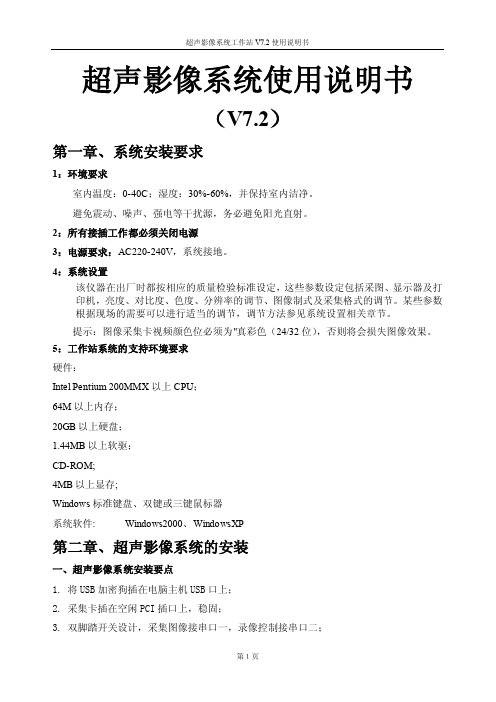
超声影像系统使用说明书(V7.2)第一章、系统安装要求1:环境要求室内温度:0-40C;湿度:30%-60%,并保持室内洁净。
避免震动、噪声、强电等干扰源,务必避免阳光直射。
2:所有接插工作都必须关闭电源3:电源要求:AC220-240V,系统接地。
4:系统设置该仪器在出厂时都按相应的质量检验标准设定,这些参数设定包括采图、显示器及打印机,亮度、对比度、色度、分辨率的调节、图像制式及采集格式的调节。
某些参数根据现场的需要可以进行适当的调节,调节方法参见系统设置相关章节。
提示:图像采集卡视频颜色位必须为"真彩色(24/32位),否则将会损失图像效果。
5:工作站系统的支持环境要求硬件:Intel Pentium 200MMX以上CPU;64M以上内存;20GB以上硬盘;1.44MB以上软驱;CD-ROM;4MB以上显存;Windows标准键盘、双键或三键鼠标器系统软件: Windows2000、WindowsXP第二章、超声影像系统的安装一、超声影像系统安装要点1.将USB加密狗插在电脑主机USB口上;2.采集卡插在空闲PCI插口上,稳固;3.双脚踏开关设计,采集图像接串口一,录像控制接串口二;4.开机,安装采集卡驱动程式,采集卡附带光盘中有支持WindowsXP 的采集卡驱动程式;5.运行光盘上安装文件,系统默认安装在 D:\超声影像系统工作站;6.系统采集需Directx 9.0支持,在安装光盘上可以找到,安装包;7.运行桌面上超声影像系统工作站快捷键。
一、开机前检查1.检查主机背部的黑色三接头电源线是否与220V±5%,50HZ的交流电源正常连接。
2.检查主机背部的黑色或红色视频信号线(或者是SVHS端线)是否与超声仪的视频信号(或者SVHS信号)输出接口正常连接;3.检查显示器背部的灰色三接头电源线是否与220V±5%,50HZ的交流电源正常连接;4.检查主机背部的灰色并行口信号线是否与打印机并行口正常连接;5.检查打印机背部的灰色三接头电源线是否与220V±5%,50HZ的交流电源正常连接。
NEC LCD视频墙显示器产品说明书

Advanced Heat ManagementMonitoring and managing the temperature of each display is crucial toWithou t advanced heat managementWithout heat management, the displays placed higher on a wall will sustain a hotter temperature than the screens below. This damaging heat will lower theThis new optional human (motion) sensor accessory (KT -RC2) helps todeliver creative digital signage to end users by allowing for dynamiccontrol of brightness, audio and source inputs whilesaving operating costs. Auto dimming adjusts thebacklight of the L CD automatically dependingon the amount of ambient light.As the brightness and color temperature of the LCD change with time, colors may not match across multiple screens. The NEC Display Wall Calibrator software ensures color uniformity and fidelity across multiple screens, creating a perfectly matched image in tiled environments.The built-in near field communication (NFC) chip allows data to be read and written via a mobile phone or tablet PC. Users can significantly reduce installation costs as displays can be easily configured and serviced using the NEC NFC Android app. This is extremely useful for larger rollouts as it can be utilized even when the display is powered off.Expansion slots The NEC UN displays support Intel’s Open Pluggable Specification (OPS), and interface expansion slots to providethe flexibility customers need.By allowing per row frame adjustment across the video wall, this featureallows for better content synchronization when content is moving across thevideo wall.This software is an all-in-one remote support solution that runs from a central location and provides monitoring, asset management and control functionality of the majority of NEC display devices and Windows computers. It is ideal for multi-device installations over larger infrastructures.Proof of PlayThis function provides accurate proof that displays are working asestablished when checking from an external location. Information regardingvideo source, time on, audio source and more can be pulled through thedisplay when coupled with NaViSet Administrator 2.3With FRAME COMP*Withou t FRAME COMP * NEC Only and Patent pendingBACKLIGHT VOLUMEINPUT SELECT : 60: 70: HDMIBACKLIGHT VOLUME INPUT SELECT : 40: 30: DP No motion detected Motion detectedOPSInterface ExpansionInput Panel1.Vacation Switch 2. External Speaker Ter-minal3.Audio Mini Jack Out 4.USB Service Port 5. LAN PortsCat.No. 25.NEC.80.GL.UN.246 08.08.2016SpecificationsOptions OPS PC's OPS-PCAEQ-PS/PH OPS-PCIB-PS SDI HD-SDI SB-01HC 3G-SDI SB-04HC HDBaseT SB-07BC Interface Extension Board Digital Video SB3-DB1Analog Video SB3-AB1 Analog Video SB3-AB2(5 × BNC)Sensor Kit Human (Motion) / Ambient Light / IR Remote KT -RC2Ambient Light / IR Remote KT -RC StandST -5220Speaker SP-RM1 SP-TF1Over Frame Kit KT -55UN-OF4Dimensions 1234567981011126. Audio Mini Jack In7. RS-232C In8. Remote In9. VGA D-Sub In 10. DisplayPort In/Out 11. HDMI In MultiSync, NaViSet, TileMatrix and Frame Comp are trademarks or registered trademarks of NEC Display Solutions, Ltd. in Japan, the United States and other countries.The terms HDMI and HDMI High-Denition Multimedia Interface, and the HDMI Logo are trademarks or registered trademarks of HDMI Licensing LLC in the United States and other countries.DisplayPort and DisplayPort Compliance Logo are trademarks owned by the Video Electronics Standards Association in the United States and other countries.HDBaseT™ and the HDBaseT Alliance logo are trademarks of the HDBaseT Alliance.CRESTRON and CRESTRON ROOMVIEW are trademarks or registered trademarks of Crestron Electronics, Inc.AMX is a trademark or registered trademark of AMX in the United States and other countries.Trademark PJLink is a trademark applied for trademark rights in Japan, the United States and other countries and areas.VESA is a trademark of a nonprot organization, Video Electronics Standard Association.All other trademarks are the property of their respective owners. The images in this brochure are samples.All specications are subject to change without notice. ©2016 NEC Display Solutions of America, Inc. and the NEC logo are registered trademarks of NEC.。
Incite NCITE-813AC 8 1x3数字视频展示系统快速启动指南说明书

QUICK START GUIDEOverviewThis guide applies to the Incite NCITE-813AC 8:1x3 Presentation System (FG1901-16). The purpose of this document is to illustrate how to set up a device in its simplest configuration by a trained technician.What?s in the Box?The following items are included with the NCITE-813AC: •(1) Power Cord, Universal• (2) Rack Ear Mounting Brackets (2 RU) • (8) #6-32 x 1/4” screws • (4) rubber feet• (1) Commoning Strip, Cypher, 8 Pos., 3.5 mm, Phoenix Connector • (2) 2-pin 5mm connectors • (14) 5-pin connectors • (2) 3-pin connectors• (1) 4-pin 3.5mm connector • (1) 6-pin 3.5mm connector • (2) 8-pin 3.5mm connectors • (1) 10-pin 3.5mm connector• (2) CC-NIRC, IR Emitter with 3.5mm Phoenix Connector (FG10-000-11)Environmental RequirementsThe environmental requirements for the NCITE-813AC are as follows: • Operating Temperature : 32° F (0° C) to 104° F (40° C) • Storage Temperature : 4° F (-15° C) to 140° F (60° C) • Operating Humidity : 5% to 85% RHGetting ConnectedOnce the NCITE-813AC is powered on, you can connect to it through its IP address.Using the Front Panel ButtonsYou can access the configuration settings for the device by using the MENU ON/OFF , SELECT, and navigational buttons on the front panel of the device. Pressing the MENU ON/OFF button opens the On-Screen menu (FIG. 1) on the connected output device. FIG. 1 ON-SCREEN MENUPress the SELECT button to change an audio/video setting while you are usingtheOn-screen menu on the selected output device. When using the on-screen menu, use the navigational buttons to cycle through audio and video settings (depending on the menu.)Use the Navigational buttons to traverse the available options and change their values. FIG. 2 displays the navigational function of each button.Move up to next menu configuration parameterDecrease value, or change the state ofIncrease value, orchange the state of the selected parameterFIG. 2 NA VIGATION BUTTONSLocating the IP Address of the NCITE-813ACYou can locate the IP address of the NCITE-813AC by using the buttons on the front panel of the unit. You can find the IP address in the On-Screen Menu (OSM) on the video output connected to the presentation system. Perform these steps to locate the IP address of the unit:1. Press the MENU ON/OFF button on the front panel of the unit to open theOn-Screen menu.2. Use the UP and DOWN navigational arrow buttons to navigate to theNetwork menu.3. Arrow right once to access the options under the Network menu and viewthe IP address. Note the IP address for future reference.NOTE: You can use the Network menu to verify current TCP/IP settings using the UP and DOWN navigational buttons.Changing the IP Address Once You Are ConnectedPerform these steps to change the IP address once you are connected to the controller:NOTE: Ensure the PC you are using to connect to the controller has the latest version of NetLinx Studio 4.0 installed on it.1. Set the IP address on your PC to the same network the controller is currentlyon.2. In NetLinx Studio, select Diagnostics > Network Addresses from the menubar to open the Network Addresses dialog. 3. Click Get IP Information to enable the fields for editing.4. Enter the System, Device (0 for NetLinx Masters), and Host Nameinformation.5. To specify a network IP address, select Specify IP Address .6. Enter the IP parameters into the available fields.7. Click Set IP Information to retain the pre-reserved IP Address to the Master.8. Click Reboot Device to finish assigning the IP address to the Master, andclick OK to close the dialog.Default SettingsThe following sections list the default settings for the controller.Default User Names and PasswordsThe following table lists the default user names and passwords for accessing the presentation system through NetLinx Studio or the WebConsole.Default IP AddressesThe following table lists the default IP addresses for the presentation system.ConfigurationAll items in this section require accessing the front panel of the presentation system.Accessing the WebConsoleThe NCITE-813AC has a built-in WebConsole that allows you to make various configuration settings via a web browser on any PC with access to the device. The WebConsole consists of a series of web pages that are collectively called the “Master Configuration Manager”. Refer to the NX Series NetLinx Integrated Con-trollers WebConsole & Programming Guide for details on the WebConsole. From any PC with access to the LAN that the target presentation system resides on: 1. Open a web browser and type the IP Address of the target presentationsystem in the Address Bar.view is the WebControl page.2. Press Enter to access WebConsole for the presentation system. The initialFIG. 3 WEBCONSOLE (MAIN PAGE) Selecting an Audio Test ToneSelecting a test tone for your input source can help determine if you have your audio devices connected correctly. Perform these steps to select a test tone: 1. Connect to your Presentation System via WebConsole. 2. Select the Switcher tab.3. On the Switcher page, select the Configuration tab. Select an output on theleft side of the WebConsole. 4. Click the Audio Out tab.5. In the Port-Specific area, select Enable under Test Tone Enable.Selecting a Video Test PatternSelecting a test pattern for your input source can help determine if the displays are connected correctly. Perform these steps the select a test pattern: 1. Connect to your Presentation System via WebConsole.2. Pass your pointer device over the Switcher tab so the drop-down menuappears, then select Configuration . The Configuration page opens, and the Video Out tab appears by default.3. In the Display Settings section, use the Logo/Test Pattern drop-down menuto select a test pattern or logo image to display on the video output. Enabling Security To enable security:1. Select the Security tab on the WebConsole. The System Security Detailsappear.2. Click the Enabled check box to enable security and activate the Accessoptions.3. Select the Access options which you want to require a login and password.4. Configure users and groups as necessary.Wired 802.1x SecurityThe NCITE-813AC supports wired 802.1x, an IEEE Standard for Port-based Network Access Control. To enable wired 802.1x, you must load an 802.1x certificate file to your controller using NetLinx Studio. Once you add the certificate file to your workspace, NetLinx Studio transfers the file to the appropriate directory on the controller.1. Click to select (highlight) a System (in the Workspace tab of the WorkspaceBar).2. Right-click on the Other folder to access the Other File Folder context menu,and select Add Existing Other File .3. In the Add Existing Other File dialog, locate and select the certificate file(.crt) that you want to add to the selected System. Change the Files of Type option to All Files (*.*) to look for other file types, if necessary. 4. Click Open to access the File Properties dialog, where you can view/editgeneral file information for the selected file. 5. Click OK to add the file to the selected System. The file should now appearin the Other folder under the selected System.Hardware InformationThis section lists important hardware information for the NCITE-813AC.Port NumbersThe following table lists the port numbers for the NCITE-813AC:Mounting the NCITE-813AC into an Equipment RackThe NCITE-813AC occupies two rack units (2 RU) in a standard equipment rack. Install the included rack mounting brackets using the supplied mounting screws prior to securing the unit in the rack (FIG. 4).FIG. 4 ATTACHING THE MOUNTING BRACKETS TO THE NCITE-813ACCAUTION: The NCITE-813AC should not be installed in enclosed spaces. ALWAYS ensure that the rack enclosure is adequately ventilated. Do not block any ventilation openings. It is recommended that you leave 1 RU of space above the device when you install it ina rack. DO NOT stand other units directly on top of the device when it is rack mounted, as this will place excessive strain on the mounting brackets.ALWAYS ensure that the rack enclosure is adequately ventilated. Do not block any ventilation openings. Sufficient airflow must be achieved (by convection or forced-air cooling) to satisfy the ventilation requirements of all the items of equipment installed within the rack.NOTE: Connect the LAN port to a LAN with DHCP before powering up the device.Additional DocumentationAdditional documentation for this device is available at .• Refer to the Incite Digital Video Presentation Systems Instruction Manual for additional details on installing, wiring, and updating the firmware for your device.• Refer to the NX Series NetLinx Integrated Controllers WebConsole & Programming Guide for detailed configuration instructions.© 2018 Harman. All rights reserved. AMX, A V FOR AN IT WORLD, HARMAN, and their respective logos are registered trademarks of HARMAN. Oracle, Java and any other company or brand name referenced may be trademarks/registered trademarks of their respective companies. AMX does not assume responsibility for errors or omissions. AMX also reserves the right to alter specifications without prior notice at any time. The AMX Warranty and Return Policy and related documents can be viewed/downloaded at .3000 RESEARCH DRIVE, RICHARDSON, TX 75082 | 800.222.0193 | 469.624.8000 | +1.469.624.7400 | fax 469.624.7153 AMX (UK) LTD, AMX by HARMAN - Unit C, Auster Road, Clifton Moor, York, YO30 4GD United Kingdom ? +44 1904-343-100 ? /eu/REV: AInitial Release: 03/31/2018。
DCI于2月中旬公布了数字影院符合性评测方案草案

DCI于2月中旬公布了数字影院符合性评测方案草案
李虹珊
【期刊名称】《现代电影技术》
【年(卷),期】2007(000)004
【摘要】在2002年3月,好莱坞6大制片厂共同出资建立数字影院倡导组织(DCI),专门起草、制定数字影院技术规范。
经过3年多的努力,几易其稿,最终DCI于2005年7月底公布了正式版——《数字影院技术规范v1.0版》。
该
规范一出台立刻在行业内引起广泛关注,设备生产商们纷纷打出”符合DCI规范”的旗号。
【总页数】1页(P64)
【作者】李虹珊
【作者单位】无
【正文语种】中文
【中图分类】TP311.132
【相关文献】
1.GDC Technology SA-2100及SX-2001系列数字影院服务器通过DCI合规性
测试 [J],
2.DCI再次发布《数字影院系统规范》1.2版的勘误表草案 [J], 吴宏涛;黄昭婷
3.DCI宣布将更新《数字影院技术规范》以符合FIPS140-3标准 [J], 李虹珊
4.符合DCI规范的灵活、长期解决方案 [J], 顾正保
5.DCI公布完成数字影院设备认证测试流程的时间表 [J], 李虹珊
因版权原因,仅展示原文概要,查看原文内容请购买。
Smart-AVI DVX-200 高清DVI-D信号扩展系统说明书
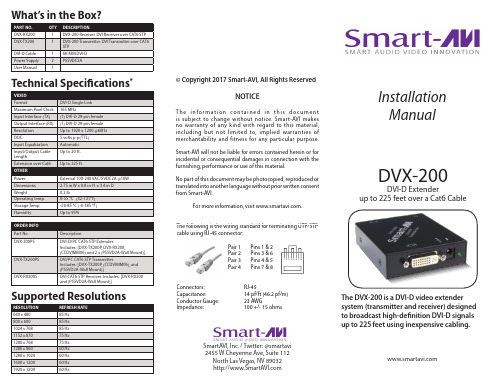
Applications
• Medical Applications • Industrial Work Areas • Home Theater Integration • Digital Signage Deployment • Information Kiosks/Displays • Film/Recording Studios
REFRESH RATE 85 Hz 85 Hz 85 Hz 75 Hz 75 Hz 60 Hz 60 Hz 60 Hz 60 Hz
© Copyright 2017 Smart-AVI, All Rights Reserved
NOTICE
The information contained in this document is subject to change without notice. Smart-AVI makes no warranty of any kind with regard to this material, including but not limited to, implied warranties of merchantability and fitness for any particular purpose.
STP 1 6ft MM DVI-D 2 PS5VDC2A 1
Technical Specifications*
78-DCI格式介绍-DCI格式介绍-Format2系列

DCI格式介绍-Format2系列Format2系列主要是一些通知类功能,在R16中有7种格式Format2 系列:Format 2_0DCI格式2_0用于通知时隙格式、COT#续时间、可用RB集和搜索空间组切换。
以下信息通过DCI格式2_0传输,其CRCtt SFI-RNTI加扰:1.时隙格式指示1到N2.如果availableRB-SetPerCell-r16 配置了,可用RB集指示 1 到N13.如果配置了CO-DurationPerCell-r16 , COT?旨示从 1 到N24.如果配置了searchSpaceSwitchTrigger-r16 ,监控组标签(Monitoring group flag )从1到M该格式最大bit数可以到达128.Format2 系列:Format 2_1DCI格式2_1用于通知不打算向UE发送的PRBffi OFDMff号。
以下信息通过DCI格式2_1传输,其中CRO INT-RNTI置乱:1. Pre-emption indication 1, Pre-emption indication 2, …, Pre-emption indication N每个Pre-emption indication 14bit , Format2_1 可以高达126bitFormat2 系列: Format 2_2DCI格式2_2用于传送PUCCH口PUSC的TPC^T令。
以下信息通过DCI 格式2_2 传输,其CRO TPC-PUSCH-RNTE TPC-PUCCH-RNTI 加扰:1.传输块号(block number ) 1…传输块号(block number ) N。
每个块字段定义如下闭环指示,0或1bit 。
(①对于具有TPC-PUSCH-RNT的DCI格式2_2,如果UE没有配置高层参数twoPUSCH-PC-AdjustmentStates,则为0bit ,在这种情况下,UE假定DCI格式2_2中的每个块为2位;否则为1位,此时UE假定DCI格式2_2中的每个块为3位;②对于带TPC-PUCCH-RNT的DCI 格式2_2,如果UE没有配置高层参数twoPUCCH-PC-AdjustmentStates,则为0位,在这种情况下,UE 假定DCI格式2_2中的每个块为2位;否则为1位,此时UE假定DCI格式2_2中的每个块为3位;) TPC 命令,2bitFormat2 系列: Format 2_3DCI格式2_3用于由一个或多个UE发送用于SRS传输的一组TPC命令。
DCI为什么要求数字影院放映系统的分辨率为4K或2K

DCI为什么要求数字影院放映系统的分辨率为4K或2K 李铭
【期刊名称】《现代电影技术》
【年(卷),期】2008(000)006
【摘要】上世纪90年代初,美国电影电视工程师学会"数字影像层级结构"特别工作小组对成像系统的空间分辨率要求进行了研究.该小组从分辨率的角度将显示器分为低分辨率、常规分辨率、高分辨率和超高分辨率等四个层级.该小组基于以下几个基本概念,提出了空间分辨率层级的设计理念:--基于常用的数字处理和存储体系结构的一种层级整数递进;--支持基于影像贴片(image tile)的各种宽高比和空间分辨率;--能够利用适宜分辨率的贴片,针对任何应用要求来构建显示器.通过使用贴片和仅仅四个分辨率层级,便有可能构建出适用于任何用途的新显示器,而且这种显示器还可以用于显示来自任何其它层级的影像.美国数字电影倡导组织(DCI)要求数字影院放映系统的分辨率为4K或2K,属超高分辨率或高分辨率的级别.
【总页数】3页(P49-51)
【作者】李铭
【作者单位】北京电影学院数字媒体技术研究所
【正文语种】中文
【中图分类】J9
【相关文献】
1.广电总局发布《数字影院放映系统技术要求》 [J],
2.从人眼的特性分析和研究数字影院升级到4K分辨率图像放映系统的必要性 [J], 陈江
3.NATO推出数字影院系统要求2.0版给DCI规范未包含的领域提供重要指引 [J], 刘旭阳
4.我国的数字影院(中档)放映系统和流动数字放映系统 [J], 季平;常慧琴
5.传苹果将推出2K和4K分辨率的12.9英寸iPad [J],
因版权原因,仅展示原文概要,查看原文内容请购买。
DCI_CTP数字电影服务器测试大纲

数字电影服务器测试大纲Digital Cinema Server Consolidated T est Sequence1.概要说明1.1. 翻译说明本文主要依据DCI Compliance Test Plan 1.1版本,主体内容与原文第13章大体相当,为了方便阅读与参考,做了适当的处理工作。
●标题与测试项尽量保持原文,后面使用中文进行解释。
●原文测试要求描述中,进行简化,仅保留引用章节与测试项。
其中Sec.2.1.1表示Secection.2.1.1,即章节号2.1.1。
●“主要内容”是所引用章节的主要内容,或者测试项的含义说明。
1.2. 大纲说明本文定义的测试顺序是针对一个独立的数字电影服务器(d-cinema server)。
数字电影服务器的配置各厂家可能有所不同,这里假定数字电影服务器包含一个媒体模块(Media Block,包括安全管理,媒体解密,链路加密等)和一个SMS(Screen Management Server)。
尽管这个测试项的测试操作是针对SMS,但可能是在TMS环境下(可能是SMS作为TMS 的一部分实现),或者其它相当的TMS环境下。
2.测试大纲(Server Test Sequence)这里是数字电影服务器的测试大纲,共有100项,覆盖前12章约一半的测试项,前面12章对每一项进行了具体而详细定义,每个测试项主要分为三部分:●Objective :测试目标●Procedures :测试流程与步骤●Supporting Materials :依据的文档与标准2.1. S ecurity Manager Certificate2.2. S creen Manager Certificate2.3. P ower2.4. O perator Roles2.5. S creen Management System2.6. K DM Ingest2.7. I nterface2.8. L og Reporting2.9. S creen Management System2.10. Essence Reproduction2.11. Text and Image Overlay2.12. Media Block Security2.13. Forensic Marking3.设计复审(Server Design Review)3.1. F IPS 140-2 Requirements3.2. D CI DCSS RequirementsStep Requirement 主要内容9 Sec.10.4.1: Theater System Reliability10 Sec.10.4.2: Theater System Storage Security11 Sec.10.4.3: Security Devices Self-Test Capabilities12 Sec.10.4.4: Security Entity Physical Protection13 Sec.10.4.5: Secure SMS-SM Communication14 Sec.10.4.6: Location of Security Manager15 Sec.10.4.8: SM Secure Communications16 Sec.10.4.9: Playback Preparation17 Sec.10.4.10: SE Uniqueness Constraint18 Sec.10.4.11: Prevention of Keying of Compromised SPBs19 Sec.10.4.12: SPB Authentication20 Sec.10.4.13: TLS Session Key Refreshes21 Sec.10.4.14: LE Key Issuance22 Sec.10.4.15: Maximum Key Validity Period23 Sec.10.4.16: KDM Purge upon Expiry24 Sec.10.4.17: Key Usage Time Window25 Sec.10.4.22: Clock Date-Time-Range26 Sec.10.4.23: Clock Setup27 Sec.10.4.24: Clock Stability28 Sec.10.4.25: Repair and Renewal of SPBs29 Sec.10.4.27: Clock Continuity30 Sec.10.4.28: TLS Endpoints31 Sec.10.4.30: SMS and SPB Authentication and ITM Transport Layer32 Sec.10.4.31: Idempotency of ITM RRPs33 Sec.10.4.32: RRP Synchronism34 Sec.10.4.33: TLS Mode Bypass Prohibition35 Sec.10.4.34: RRP Broadcast Prohibition36 Sec.10.4.35: Implementation of Proprietary ITMs37 Sec.10.4.36: RRP Initiator38 Sec.10.4.39: RRP "Busy" and Unsupported Types39 Sec.10.4.40: RRP Operational Message Ports40 Sec.10.4.41: FM Generic Inserter Requirements41 Sec.10.4.42: FM Algorithm General Requirements42 Sec.10.4.43: FM Insertion Requirements43 Sec.10.4.44: IFM Visual Transparency44 Sec.10.4.45: IFM Robustness45 Sec.10.4.46: AFM Inaudibility46 Sec.10.4.47: AFM Robustness47 Sec.10.4.48: FM Control Instance48 Sec.10.4.50: SE Log Authoring49 Sec.10.4.51: SPB Log Storage Requirements50 Sec.10.4.53: MB Log Storage Capabilities51 Sec.10.4.55: Logging of Failed Procedures52 Sec.10.4.56: SPB Log Failure53 Sec.10.4.57: Log Purging in Failed SPBs54 Sec.10.4.58: MB Tasks55 Sec.10.4.59: Private Keys outside Secure Silicon56 Sec.10.4.60: Image Keys outside Secure Silicon57 Sec.10.4.61: Prohibition of SPB1 Field Serviceability58 Sec.10.4.62: Use of Software Protection Methods59 Sec.10.4.63: TMS Role60 Sec.10.4.64: D-Cinema Security Parameter Protection61 Sec.10.4.65: RSA Key Entropy62 Sec.10.4.66: Preloaded Symmetric Key Entropy63 Sec.10.4.68: SPB 1 Firmware Modifications64 Sec.10.4.69: SPB1 Log Retention65 Sec.10.4.70: ASM Get Time Frequency66 Sec.10.4.72: SPB Secure Silicon Requirements。
- 1、下载文档前请自行甄别文档内容的完整性,平台不提供额外的编辑、内容补充、找答案等附加服务。
- 2、"仅部分预览"的文档,不可在线预览部分如存在完整性等问题,可反馈申请退款(可完整预览的文档不适用该条件!)。
- 3、如文档侵犯您的权益,请联系客服反馈,我们会尽快为您处理(人工客服工作时间:9:00-18:30)。
2009 GS1 EPCglobal
Slide 5
�
DCI provides standardized means for the Access Controller to:
Configure the reader, including a means to update the software and/or firmware on the reader Initialize the reader, providing parameters necessary for the reader to begin operation
Page 2
2009 GS1 EPCglobal
Overview – Discovery Configuration and Initialisation
DCI Version 1.0 is a software standard for the Discovery, Configuration and Initialisation of RFID Readers, created by the same SAG Reader Operations Working Group that developed Lower Level Reader Protocol (LLRP) to ensure architectural and technical consistency and applicability for all target platforms. platforms Specifies a new device, called an Access Controller, which performs several DCI functions. References IETF Control and Provisioning of Wireless Access Points g (CAPWAP), which was developed from the protocol that is already in use in large and small wireless access point deployments around the world
2009 GS1 EPCglobal
Slide 4
Some of the Details on DCI Functions
DCI provides standardized means to allow:
A reader to discover one or more Access Controllers An Access Controller to discover one or more readers Readers to discover one or more Clients A reader and Access Controller to exchange identity information and authenticate that identity information A Client and an Access Controller authenticate their communications and operations
Introduction to EPCglobal's Discovery, Configuration and Initialisation (DCI) Standard Version 1.0
June 10, 2009
DCI Version 1.0
Overview - Discovery Configuration and Initialisation Why Adopt DCI Some of the Details on DCI Functions
2009 G3
Why adopt DCI? y p
The design of DCI is driven by a number of well-specified end-user network architectures DCI brings complete solution for scalable device discovery, firmware management, and configuration functions to the RFID user community DCI leverages an existing, directly-applicable, standards effort that will also see wide deployment Implementation experience part of EPCglobal process and source I l t ti i t f EPC l b l d code available
