2.QtQuickApplicationGuide4Desktop
Qt_Quick中文指南

Qt_Quick中文指南QML 杂记Tonkv翻译Qt Quick简介Qt Quick提供了一套高动态,丰富的QML元素来定制用户界面的说明性框架。
Qt Quick有助于程序开发员与界面设计员的合作为便携式设备建立流畅的用户界面,例如:移动电话、媒体播放器,机顶盒以及上网本等。
Qt Quick包含了QtDeclarative C++模块,QML并且它们全被整合到Qt Create IDE中。
使用QtDeclarative C++模块可以仍你的QT 应用程序中载入QML文件并与乊互动。
QML是对Ja vaScript一种扩展,它提供一种机制使用QML元素来说明构建一个对象树。
QML 对Ja vaScript与Qt现有的QObjec -tbase类型系统迚行整合改善;增加了自动属性绑定的支持并提供在语言级别的网络透明度。
QML元素是一套先迚的图形,就像搭积木方式那样构建界面。
这些不同的元素是通过QML 文档来绑在一起的,仍简单的按钮与滑块到复杂完整的应用程序,例如一个受欢迎的Flickr照片共享网站上的照片浏览器。
Qt Quick是建立在Qt固有优势的基础上。
QML可被用于逐步扩展现有的程序或创建全新的应用程序。
QML通过QtDeclarative 模块来完全扩展C++功能。
入门QML语言入门QML是一个说明性语言,用来描述程序的用户界面:它的外观以及它的行为。
在QML中,一个用户界面作为一个带有属性的对象树。
本篇是为有很少或没有编程经验的人准备的。
Ja vaScript是用来作为QML的脚本语言,所以你可能想对它了解多一点(Ja vaScript:The Definitive Guide),然后再深入QML。
另外如HTML 与CSS等Web 技术的基础原理也是有帮助的;但它不是必需的。
QML语言基础QML类似这样:import Qt 4.7Rectangle {语言岛网站 1QML 杂记Tonkv翻译width: 200height: 200color: "blue"Image {source: "pics/logo.png"anchors.centerIn: parent}}对象是指定的类型,紧随其后是一对大括号,对象类型总是首字母为大写。
Qt4和KDevelop安装配置

ok!qt4的assistant出来了!
安装和设置好环境变量之后
source /etc/profile
source /root/.bash_profile
(有些可能需要重启机子)
在终端输入echo $QTDIR
如果出来的是/usr/lib/qt3.3,那么回去重新设置环境变量
QPushButton hello("Hello world!");
hello.resize(100, 30);
hello.show();
return app.exec();
}
6、保存,然后分别执行“构建”“编译”“执行”3步
ok!屏幕左上角出来一个小对话框Hello World了
会在这个目录下生成一个名为qt-x11-opensource-src-4.2.3的目录
3、配置安装
进入qt-x11-opensource-src-4.2.3目录,敲入命令./configure
这是默认配置,已经包含了qt3中没有的QThread,但是gif和sql默认还是不支持,所以如果想要想要详细的配置选项,可以敲入./configure -help 查看
将下面这段Qt4的Hello World代替上面KDevelop自动生成的Helloworld
#include <QApplication>
#include <QPushButton>
int main(int argc, char *argv[])
{
QApplication app(argc, argv);
3、工程->工程选项->C++特定设置->Qt-》选定“此工程内使用Qt” 选择Qt4
QT新建一个窗口控制程序,以实现添加按钮点击弹出信息提示框为例

QT新建⼀个窗⼝控制程序,以实现添加按钮点击弹出信息提⽰框为例 最近在学习QT编程,为了后⾯把X86平台的项⽬移植在Linux平台上,这⾥简单记录⼀下,第⼀步的学习过程,建⽴新⼯程。
1.新建项⽬ “Application”,中间的列表框中列出了可以创建的应⽤程序的模板,各类应⽤程序如下:Qt Widgets Application,⽀持桌⾯平台的有图形⽤户界⾯(Graphic User Interface,GUI)界⾯的应⽤程序。
GUI 的设计完全基于 C++ 语⾔,采⽤ Qt 提供的⼀套 C++ 类库。
Qt Console Application,控制台应⽤程序,⽆ GUI 界⾯,⼀般⽤于学习 C/C++ 语⾔,只需要简单的输⼊输出操作时可创建此类项⽬。
Qt Quick Application,创建可部署的 Qt Quick 2 应⽤程序。
Qt Quick 是 Qt ⽀持的⼀套 GUI 开发架构,其界⾯设计采⽤ QML 语⾔,程序架构采⽤ C++ 语⾔。
利⽤ Qt Quick 可以设计⾮常炫的⽤户界⾯,⼀般⽤于移动设备或嵌⼊式设备上⽆边框的应⽤程序的设计。
Qt Quick Controls 2 Application,创建基于 Qt Quick Controls 2 组件的可部署的 Qt Quick 2 应⽤程序。
Qt Quick Controls 2 组件只有 Qt 5.7 及以后版本才有。
Qt Canvas 3D Application,创建 Qt Canvas 3D QML 项⽬,也是基于 QML 语⾔的界⾯设计,⽀持 3D 画布。
这⾥选择 Qt Widgets Application 。
⼀路 Next 下去 ⼀路 Next 下去,到 Kits 这⾥注意把编译⼯具都勾上,后续编译的时候,想编译不同版本都可以。
2.编辑项⽬ 项⽬新建完成就可以得到⼀个基础项⽬⼯程,可以编辑了。
在项⽬名称节点下⾯,分组管理着项⽬内的各种源⽂件,⼏个⽂件及分组分别为以下⼏项:Demo.pro 是项⽬管理⽂件,包括⼀些对项⽬的设置项。
qt 安装教程
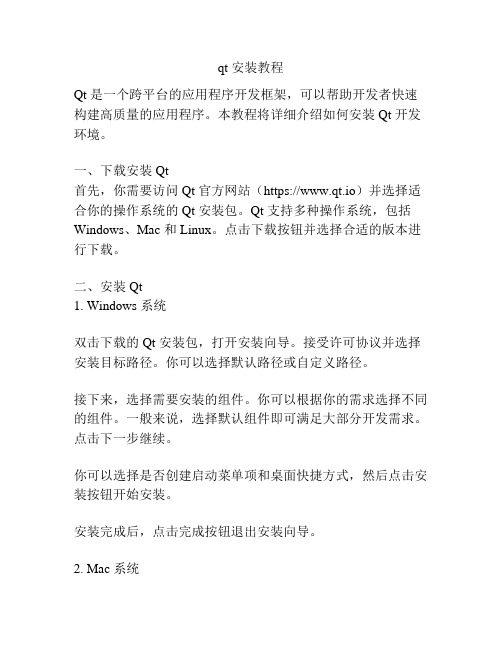
qt 安装教程Qt 是一个跨平台的应用程序开发框架,可以帮助开发者快速构建高质量的应用程序。
本教程将详细介绍如何安装 Qt 开发环境。
一、下载安装 Qt首先,你需要访问 Qt 官方网站(https://www.qt.io)并选择适合你的操作系统的 Qt 安装包。
Qt 支持多种操作系统,包括Windows、Mac 和 Linux。
点击下载按钮并选择合适的版本进行下载。
二、安装 Qt1. Windows 系统双击下载的 Qt 安装包,打开安装向导。
接受许可协议并选择安装目标路径。
你可以选择默认路径或自定义路径。
接下来,选择需要安装的组件。
你可以根据你的需求选择不同的组件。
一般来说,选择默认组件即可满足大部分开发需求。
点击下一步继续。
你可以选择是否创建启动菜单项和桌面快捷方式,然后点击安装按钮开始安装。
安装完成后,点击完成按钮退出安装向导。
2. Mac 系统双击下载的 Qt 安装包,将会自动解压并打开安装向导。
接受许可协议并选择安装目标路径。
你可以选择默认路径或自定义路径。
接下来,选择需要安装的组件。
你可以根据你的需求选择不同的组件。
一般来说,选择默认组件即可满足大部分开发需求。
点击继续按钮。
输入管理员密码以确认安装。
然后点击安装按钮开始安装。
安装完成后,点击完成按钮退出安装向导。
三、配置 Qt1. Windows 系统打开 Qt Creator,点击工具菜单下的选项。
在选项对话框中,选择 Kits 选项。
点击添加按钮来添加 Qt 版本和编译器。
对于已经安装的 Qt 版本,Qt Creator 会自动检测到并添加。
你也可以手动添加 Qt 版本和编译器。
点击 OK 保存配置。
2. Mac 系统打开 Qt Creator,点击 Preferences 菜单选项。
在 Preferences 对话框中,选择 Kits 选项。
点击添加按钮来添加 Qt 版本和编译器。
对于已经安装的 Qt 版本,Qt Creator 会自动检测到并添加。
使用Qt进行桌面应用程序开发

使用Qt进行桌面应用程序开发现代技术的高速发展使得我们的生活越来越离不开各种类型的应用程序。
而对于开发者来说,如何快速、高效地开发出优质的应用程序成为了一个关键问题。
在众多的开发工具中,Qt以其强大的功能和灵活的特性成为了众多开发者的首选。
本文将介绍使用Qt进行桌面应用程序开发的一些基本知识和技巧。
一、Qt简介Qt是一种跨平台的应用程序开发框架,由于其优秀的特性,被广泛应用于各种类型的应用程序开发,包括桌面应用程序、移动应用程序、嵌入式应用程序等。
Qt 提供了丰富的API和工具,使得开发者可以快速构建出精美、高效的应用程序。
二、Qt的特点1. 多平台支持:Qt可以在各种主流操作系统上运行,如Windows、macOS、Linux等。
这使得开发者可以用同一套代码开发出适配不同平台的应用程序,大大提高了开发效率。
2. 对C++的良好支持:Qt是基于C++语言开发的,它充分利用了C++语言的特性,如面向对象编程、泛型编程等,使得开发者可以使用C++的强大功能来开发应用程序。
3. 丰富的控件库:Qt提供了丰富的控件库,包括按钮、文本框、列表框等常见的控件,以及图表控件、多媒体控件等高级控件。
这些控件可以满足开发者各种复杂界面的需求。
4. 强大的绘图功能:Qt提供了强大的绘图功能,开发者可以通过Qt绘制出各种精美的图形和动画效果,增强应用程序的用户体验。
5. 丰富的网络编程支持:Qt提供了丰富的网络编程支持,开发者可以轻松地实现网络通信功能,如HTTP请求、TCP/IP通信等。
三、Qt的开发过程1. 创建Qt项目:使用Qt Creator工具可以轻松地创建一个Qt项目。
在创建项目的过程中,可以选择不同的模板和配置,根据自己的需求进行项目设置。
2. 添加控件和布局:创建项目后,可以通过拖拽控件的方式来添加控件到界面中,并通过布局来对控件进行排列。
Qt提供了多种布局方式,如水平布局、垂直布局、网格布局等,开发者可以根据需要选择合适的布局方式。
72个qt小项目

72个qt小项目72个Qt小项目Qt是一种跨平台的C++应用程序框架,它提供了丰富的库和工具来帮助开发人员创建高质量的图形用户界面和应用程序。
在本文中,我们将介绍72个Qt小项目,这些项目可以帮助您学习和掌握Qt编程。
一、基础入门1. Hello World:这是一个经典的Qt示例,它展示了如何创建一个简单的窗口并在其中显示文本。
2. Calculator:这是一个简单的计算器应用程序,它演示了如何使用Qt实现基本的数学运算。
3. Image Viewer:这是一个简单的图像查看器,它演示了如何使用Qt加载和显示图像文件。
4. File Explorer:这是一个简单的文件浏览器应用程序,它演示了如何使用Qt访问文件系统并显示目录结构。
5. Text Editor:这是一个简单的文本编辑器应用程序,它演示了如何使用Qt实现基本的文本编辑功能。
6. Paint Program:这是一个简单的绘图程序,它演示了如何使用Qt 实现基本的绘图功能。
二、进阶应用7. RSS Reader:这是一个RSS阅读器应用程序,它演示了如何使用Qt解析XML数据并显示新闻源内容。
8. Weather App:这是一个天气应用程序,它演示了如何使用Qt获取天气数据并显示当前天气和预报。
9. Music Player:这是一个音乐播放器应用程序,它演示了如何使用Qt播放音频文件并显示歌曲信息。
10. Video Player:这是一个视频播放器应用程序,它演示了如何使用Qt播放视频文件并显示视频内容。
11. Image Editor:这是一个图像编辑器应用程序,它演示了如何使用Qt实现高级的图像处理功能。
12. Database Viewer:这是一个数据库查看器应用程序,它演示了如何使用Qt连接到数据库并显示数据表内容。
13. Chat Client:这是一个聊天客户端应用程序,它演示了如何使用Qt实现基本的网络通信功能。
Qt入门教程详细讲解版

Qt入门教程详细讲解版Qt是一款跨平台的图形用户界面开发框架,其使用C++语言编写,提供了丰富的类库和功能,可以用于开发各种类型的桌面应用程序。
本篇文章将详细讲解Qt的入门教程,帮助读者快速上手Qt的开发。
1.安装Qt2.创建项目打开Qt Creator,点击"新建项目",选择"Qt Widgets Application",然后点击"选择"按钮。
在"项目名称"输入框中,输入项目的名称,并选择项目的保存路径。
点击"下一步"。
3.设计界面在"类名"输入框中,输入主窗口类的名称,默认为"MainWindow"。
点击"下一步"。
4.编写代码5.运行程序在Qt Creator的工具栏中,点击运行按钮,或者按下F5键,即可编译和运行我们的代码。
此时,会自动弹出一个窗口,显示我们的应用程序界面。
6.添加控件7.设置布局8.添加信号槽9.编写业务逻辑除了界面和控件,我们还可以编写各种业务逻辑来实现应用程序的功能。
例如,可以添加一些槽函数来处理按钮的点击事件,或者编写一些函数来处理数据的读取和处理等等。
10.编译和部署当我们完成了应用程序的开发后,可以点击Qt Creator的构建按钮,或者按下Ctrl+B键来编译我们的代码。
编译成功后,可以点击构建菜单中的部署按钮,将我们的应用程序打包和部署到指定的目录中。
总结:本篇文章详细讲解了Qt的入门教程,包括安装Qt开发工具、创建项目、设计界面、编写代码、运行程序、添加控件、设置布局、添加信号槽、编写业务逻辑以及编译和部署等。
希望读者通过本文的学习,能够快速上手Qt的开发,并能够使用Qt来开发自己的应用程序。
qt开源项目

qt开源项目第一篇:QT开源项目介绍QT是一款跨平台的C++应用程序开发框架,采用了许多设计模式,包括基于对象的模式、事件驱动的模式以及信号和槽的机制等。
它的目标是打造一个简单易用的、可扩展的、高效的应用程序开发框架,从而为开发人员提供一种快速开发高质量应用程序的方法。
QT的主要特点如下:1.跨平台:QT可以在多个操作系统上运行,包括Windows、macOS、Android等。
2.可扩展性:QT具有很好的可扩展性,可以通过插件来实现更多的功能。
3.高效性:QT采用了C++语言,能够快速构建高效的应用程序。
有很多开源的QT项目,以下是我所推荐的几个。
1. KDE桌面环境KDE是一个著名的开源桌面环境,它基于QT开发。
KDE 提供了一个各种应用程序的集合,包括工具箱、媒体播放器、文本编辑器等等。
KDE的自由软件许可证为GNU通用公共许可证,使得开发人员可以自由修改和发布KDE的源代码。
KDE是一个高度可定制的桌面环境,允许用户自由地配置和修改桌面设置。
2.QGISQGIS是一个开源的桌面GIS(地理信息系统)应用程序,用于地图制图、数据分析和管理。
QGIS支持多种矢量、栅格和数据库格式的数据,并提供了强大的渲染器、分析器和图层管理器等工具。
QGIS的用户界面友好,易于使用,所以它被广泛应用于各种领域,如地图制作、城市规划、环境保护等等。
3.ArduPilotArduPilot是一个开源、跨平台的自主飞行系统,用于飞行器和无人机。
它采用QT作为主要的用户界面工具包,支持多种飞行器的控制,包括直升机、固定翼飞机等。
ArduPilot具有很强的灵活性和可扩展性,可以自定义和扩展飞行控制器的功能。
4. KritaKrita是一个开源的数字绘画和图像编辑软件,它是QT项目的一部分。
Krita提供了数百种高品质的插图、漫画和动画样板,可以帮助用户快速创建出色的图像。
Krita具有强大的图层管理器和调整工具,以及多种笔刷和涂料运用工具。
QtQuick4小时入门(共9张PPT)

安晓辉(foruok)
/foruok
第一页,共九页。
foruok(安晓辉)
• 略懂产品略懂管理的老程序员,十余年开发经验, 扮演过项目经理、部门经理、技术总监等角色
• 著有《Qt on Android核心编程》和《Qt Quick核心 编程》(电子工业出版博文(bó wén)视点)
第六页,共九页。
Qt in Use
• Panasonic Avionics • Adeneo Embedded • Navico • Eykona • DCC Labs • Jolla(Sailfish OS) • Tizen • Ubuntu Mobile • Deepin Linux
第七页,共九页。
什么 是Qt (shénme) Quick
• Qt提供的一种高级界面工具包 • 标记(biāojì)性语言QML+标准库
• QML == ECMAScript + Qt Object System • Qt Creator对Qt Quick的支持、Qt Quick设计器、
cene
第三页,共九页。
THANKS
本课程(kèchéng)由 安晓辉(foruok)提供
CSDN网站:
(qǐyè) 企业
服务:/
人才服务:/ CTO俱乐部:/ 高校俱乐部:/
程序员杂志:/
CODE平台:https:/// 项目外包:/
CSDN博客:/
(lùntán) CSDN论坛
:/
第五页,共九页。
Qt Quick的优点(yōudiǎn)
• 跨平台 • 基于OpenGL,渲染高效,图形效果丰富(fēngfù) • Qt Quick Controls • 易于定制(Styles) • 易于扩展(create new types && Controls) • QML与C++混合编程
关于qt的书籍

关于qt的书籍
Qt是一个跨平台的应用程序和用户界面框架,以下是一些Qt的书籍推荐:
《Qt Creator 快速入门》:作者为霍亚飞,是Qt方面的达人,该书介绍了Qt Creator的基础知识和使用方法。
《精通Qt4编程》:在学习完《Qt Creator 快速入门》和《Qt 及Qt Quick 开发实战精解》两本书之后,可以通过阅读该书进入Qt开发的大门。
《C++GUI Qt4 编程》:这本书比较高级,不适合新手阅读,适用于有一定Qt编程基础的人。
《Qt高级编程》:是一本由老外编写的Qt方面的高级且有技术含量的书籍,被认为是经典书籍。
《C++设计模式--基于Qt4开源跨平台开发框架》:从架构上探讨Qt的开发,非常深入。
这些书籍涵盖了Qt的基础知识、编程方法和应用实践等方面,可以根据自己的需求和水平选择适合的书籍进行学习。
qt安装教程及配置
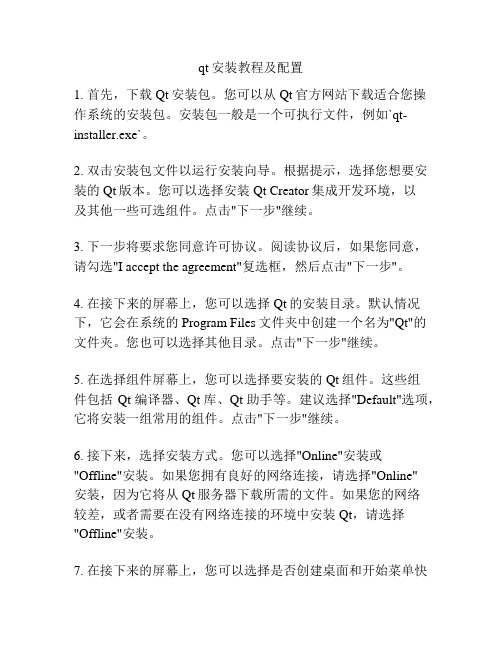
qt安装教程及配置1. 首先,下载Qt安装包。
您可以从Qt官方网站下载适合您操作系统的安装包。
安装包一般是一个可执行文件,例如`qt-installer.exe`。
2. 双击安装包文件以运行安装向导。
根据提示,选择您想要安装的Qt版本。
您可以选择安装Qt Creator集成开发环境,以及其他一些可选组件。
点击"下一步"继续。
3. 下一步将要求您同意许可协议。
阅读协议后,如果您同意,请勾选"I accept the agreement"复选框,然后点击"下一步"。
4. 在接下来的屏幕上,您可以选择Qt的安装目录。
默认情况下,它会在系统的Program Files文件夹中创建一个名为"Qt"的文件夹。
您也可以选择其他目录。
点击"下一步"继续。
5. 在选择组件屏幕上,您可以选择要安装的Qt组件。
这些组件包括Qt编译器、Qt库、Qt助手等。
建议选择"Default"选项,它将安装一组常用的组件。
点击"下一步"继续。
6. 接下来,选择安装方式。
您可以选择"Online"安装或"Offline"安装。
如果您拥有良好的网络连接,请选择"Online"安装,因为它将从Qt服务器下载所需的文件。
如果您的网络较差,或者需要在没有网络连接的环境中安装Qt,请选择"Offline"安装。
7. 在接下来的屏幕上,您可以选择是否创建桌面和开始菜单快捷方式。
勾选对应的复选框,然后点击"安装"开始安装过程。
8. 安装过程可能需要一些时间,具体时间取决于您选择的组件和安装方式。
9. 安装完成后,您可以启动Qt Creator。
在首次运行时,您可能需要设置一些初始配置,例如选择编译器和调试器等。
Qt4中文教程教本[完整版]
![Qt4中文教程教本[完整版]](https://img.taocdn.com/s3/m/3cd087f2b14e852458fb572c.png)
Qt 4.2 白皮书
奇趣科技
1
Qt 4.2 白皮书 © 2006 Trolltech ASA 版权所有
摘 要
此白皮书介绍了 Qt C++ 框架。Qt 采用“一写永逸”的方法支持开发跨平台的 GUI 应用程序。使用单一源码树和简单的重编译方式,可以为 Windows 98 至 Windows XP、 Mac OS X、 Linux、 Solaris、 HP-UX 以及其他使用 X11 的 Unix 版本编写各种程序。 此 外,还可以编译在嵌入式 Linux 平台中运行的 Qt 应用程序。Qt 引入了一种名为“信号和 槽”的独特对象间通信机制。 Qt 还为 2D 和 3D 图形、 国际化、 SQL、 XML、 单元测试提供了 卓越的跨平台支持,并为特定应用程序提供了针对具体平台的扩展。您可以使用 Qt Designer(Qt 设计者)(一种支持 IDE 集成的灵活用户界面构建器)构建器来可视书 © 2006 Trolltech ASA 版权所有
目录
1. 简介................................................................................................................................. 6 1.1. 内容概要...................................................................................................................... 6 2. 窗体..............................
qt使用教程
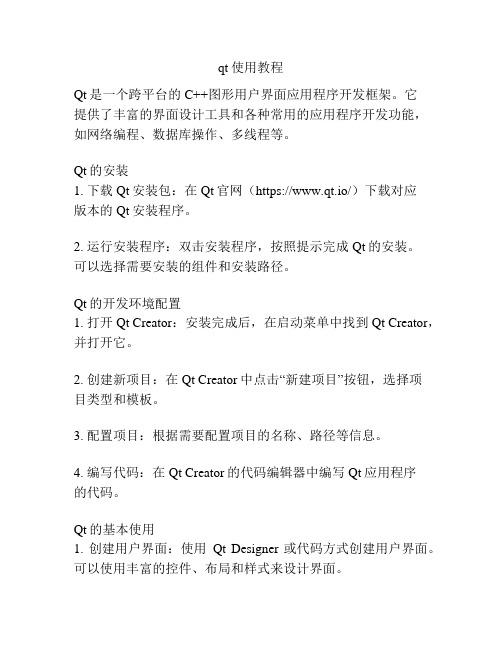
qt使用教程Qt是一个跨平台的C++图形用户界面应用程序开发框架。
它提供了丰富的界面设计工具和各种常用的应用程序开发功能,如网络编程、数据库操作、多线程等。
Qt的安装1. 下载Qt安装包:在Qt官网(https://www.qt.io/)下载对应版本的Qt安装程序。
2. 运行安装程序:双击安装程序,按照提示完成Qt的安装。
可以选择需要安装的组件和安装路径。
Qt的开发环境配置1. 打开Qt Creator:安装完成后,在启动菜单中找到Qt Creator,并打开它。
2. 创建新项目:在Qt Creator中点击“新建项目”按钮,选择项目类型和模板。
3. 配置项目:根据需要配置项目的名称、路径等信息。
4. 编写代码:在Qt Creator的代码编辑器中编写Qt应用程序的代码。
Qt的基本使用1. 创建用户界面:使用Qt Designer或代码方式创建用户界面。
可以使用丰富的控件、布局和样式来设计界面。
2. 连接信号和槽:使用Qt的信号和槽机制来连接控件的事件和响应函数。
3. 处理用户输入:通过处理鼠标、键盘和触摸等输入事件,实现交互功能。
4. 进行布局:使用Qt提供的布局管理器来自动调整界面的布局,以适应不同的屏幕尺寸和分辨率。
5. 进行数据处理:使用Qt提供的数据模型和视图来处理和显示数据,如表格、列表和树形结构等。
Qt的其他功能1. 网络编程:使用Qt的网络模块进行网络编程,实现网络通信和数据传输。
2. 数据库操作:使用Qt提供的数据库模块连接数据库,进行数据读写和查询操作。
3. 多线程编程:使用Qt的多线程功能来实现并行处理和异步操作。
4. 绘图和动画:使用Qt的绘图和动画功能来实现复杂的图形效果。
总结通过学习和使用Qt,可以方便快捷地开发出功能强大、界面美观的跨平台应用程序。
掌握Qt的基本用法和常用功能,可以极大地提高开发效率和用户体验。
软件开发者可以根据自己的需求,深入学习和应用Qt的各种高级功能,实现更加复杂和丰富的应用程序。
Qt入门教程_详细讲解版
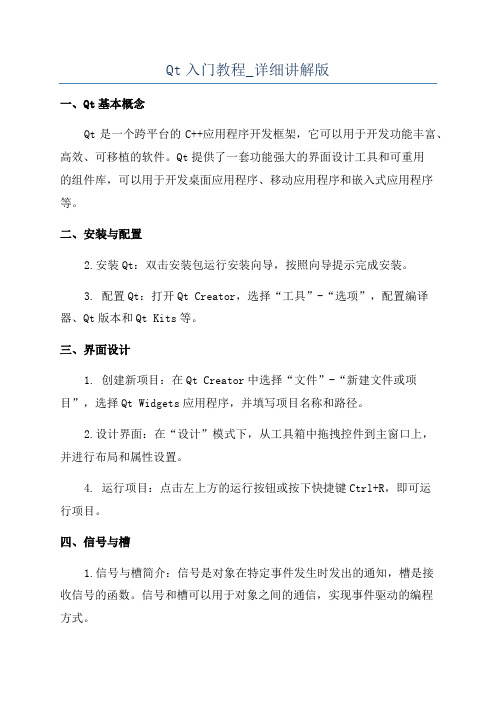
Qt入门教程_详细讲解版一、Qt基本概念Qt是一个跨平台的C++应用程序开发框架,它可以用于开发功能丰富、高效、可移植的软件。
Qt提供了一套功能强大的界面设计工具和可重用的组件库,可以用于开发桌面应用程序、移动应用程序和嵌入式应用程序等。
二、安装与配置2.安装Qt:双击安装包运行安装向导,按照向导提示完成安装。
3. 配置Qt:打开Qt Creator,选择“工具”-“选项”,配置编译器、Qt版本和Qt Kits等。
三、界面设计1. 创建新项目:在Qt Creator中选择“文件”-“新建文件或项目”,选择Qt Widgets应用程序,并填写项目名称和路径。
2.设计界面:在“设计”模式下,从工具箱中拖拽控件到主窗口上,并进行布局和属性设置。
4. 运行项目:点击左上方的运行按钮或按下快捷键Ctrl+R,即可运行项目。
四、信号与槽1.信号与槽简介:信号是对象在特定事件发生时发出的通知,槽是接收信号的函数。
信号和槽可以用于对象之间的通信,实现事件驱动的编程方式。
2. 创建信号:在类的头文件中使用signals关键字声明信号,例如:signals:void buttonClicked(;3. 创建槽函数:在类的头文件中声明槽函数,并在源文件中实现槽函数,例如:public slots:void onButtonClicked(;4. 连接信号与槽:在构造函数或初始化函数中使用connect函数将信号和槽连接起来,例如:connect(button, SIGNAL(clicked(), this, SLOT(onButtonClicked());五、总结本文详细讲解了Qt的基本概念、安装与配置、界面设计和信号与槽等方面的知识。
希望读者能通过这个Qt入门教程快速入门Qt框架,并能够运用Qt开发自己的应用程序。
Qt是一个功能强大且广泛应用的开发框架,掌握Qt开发技能对于软件开发者来说是非常重要的。
接下来,读者可以通过更深入的学习和实践,进一步提高自己的Qt开发能力。
关于qt的书籍
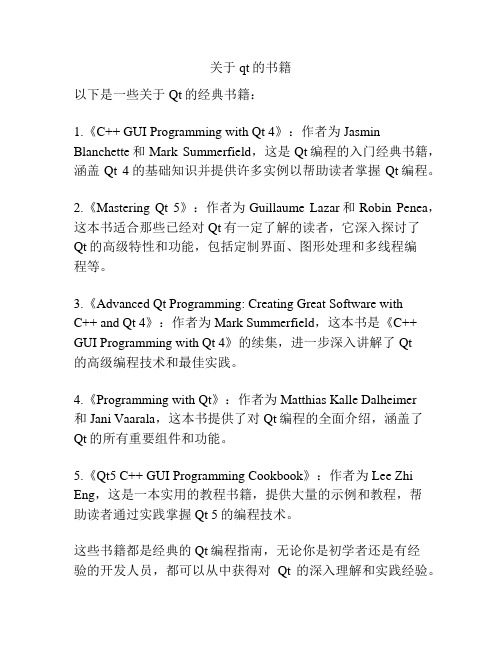
关于qt的书籍
以下是一些关于Qt的经典书籍:
1.《C++ GUI Programming with Qt 4》:作者为Jasmin Blanchette和Mark Summerfield,这是Qt编程的入门经典书籍,涵盖Qt 4的基础知识并提供许多实例以帮助读者掌握Qt编程。
2.《Mastering Qt 5》:作者为Guillaume Lazar和Robin Penea,这本书适合那些已经对Qt有一定了解的读者,它深入探讨了
Qt的高级特性和功能,包括定制界面、图形处理和多线程编
程等。
3.《Advanced Qt Programming: Creating Great Software with
C++ and Qt 4》:作者为Mark Summerfield,这本书是《C++ GUI Programming with Qt 4》的续集,进一步深入讲解了Qt
的高级编程技术和最佳实践。
4.《Programming with Qt》:作者为Matthias Kalle Dalheimer
和Jani Vaarala,这本书提供了对Qt编程的全面介绍,涵盖了Qt的所有重要组件和功能。
5.《Qt5 C++ GUI Programming Cookbook》:作者为Lee Zhi Eng,这是一本实用的教程书籍,提供大量的示例和教程,帮
助读者通过实践掌握Qt 5的编程技术。
这些书籍都是经典的Qt编程指南,无论你是初学者还是有经
验的开发人员,都可以从中获得对Qt的深入理解和实践经验。
qt图形界面和计算机图形学联系

qt图形界面和计算机图形学联系
QT---之QApplication与图形界面的联系
QApplication是程序,MainWindow是窗口,一个程序可以有多个从窗口。
它的主要作用是:
1. QApplication通过exec()函数与MainWindow建立连接,而exec()函数里是
通过调用底层的QCoreApplication,QEventLoop与QGuiApplication 类与MainWindow建立联系,可能是因为前者使用MainWindow里某些static变量,从而导致凡是继承MainWindow的类,都与QApplication 进行关联
2. QApplication 类管理图形用户界面应用程序的控制流和主要设置:
它包含主事件循环,其中来自窗口系统和其它资源的所有事件被处理和调度。
它也处理应用程序的初始化和结束,并且提供对话管理。
它也处理绝大多数系统范围和应用程序范围的设置
int main(int argc, char *argv[])
{
QApplication a(argc, argv);
CalculatorTest w;
w.show();
return a.exec();}
第1页共1页。
qt应用案列
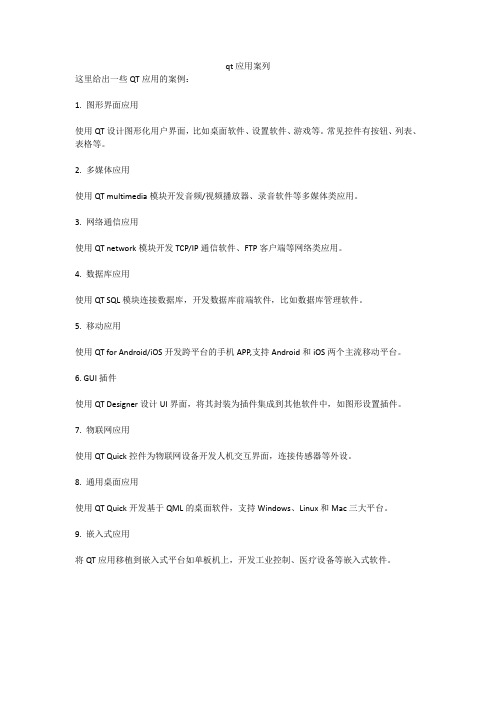
qt应用案列
这里给出一些QT应用的案例:
1. 图形界面应用
使用QT设计图形化用户界面,比如桌面软件、设置软件、游戏等。
常见控件有按钮、列表、表格等。
2. 多媒体应用
使用QT multimedia模块开发音频/视频播放器、录音软件等多媒体类应用。
3. 网络通信应用
使用QT network模块开发TCP/IP通信软件、FTP客户端等网络类应用。
4. 数据库应用
使用QT SQL模块连接数据库,开发数据库前端软件,比如数据库管理软件。
5. 移动应用
使用QT for Android/iOS开发跨平台的手机APP,支持Android和iOS两个主流移动平台。
6. GUI插件
使用QT Designer设计UI界面,将其封装为插件集成到其他软件中,如图形设置插件。
7. 物联网应用
使用QT Quick控件为物联网设备开发人机交互界面,连接传感器等外设。
8. 通用桌面应用
使用QT Quick开发基于QML的桌面软件,支持Windows、Linux和Mac三大平台。
9. 嵌入式应用
将QT应用移植到嵌入式平台如单板机上,开发工业控制、医疗设备等嵌入式软件。
QtQuickApplicationGuide4Desktop

Qt Quick Application Developer Guidefor DesktopRelease1.0 Nokia,/learningNovember25,2011CONTENTS 1About this Guide31.1Why You Want to Read this Guide (3)1.2Get the Source Code and the Guide in Different Formats (4)1.3License (4)2Prototyping and Initial Design72.1Overview of the NoteApp Application (7)2.2Creating a QML Component for UI Elements (10)2.3Anchoring QML Items and Implementing the QML Components (11)2.4Using Repeater and Delegate to Create List of Markers (14)2.5Finalize the Prototype (16)3Implementing the UI and Adding Functionality233.1Creating PagePanel Component for Managing Pages (23)3.2Bind Marker Item with the Page Item in Repeater (27)3.3Adding Graphics,Image vs BorderImage Element (30)4Managing Note Objects Dynamically and Store Notes Locally374.1Create and Manage Note Item Objects Dynamically (37)4.2Store and Load Data from a Database Using Javascript (42)5Adding Animations and Enhancing the Look&Feel515.1Using the Behavior Element to Animate NoteToolbar (51)5.2Using States and Transitions to Animate Pages and Page Markers (54)6Further Improvements of the Application576.1Using Javascript to Enhance the Note Item Functionality (57)6.2Ordering Notes Upon User Interaction (59)6.3Loading a Custom Font (60)7Deploying the NoteApp Application637.1Creating the NoteApp Qt Application (63)8Lesson Learned and Further Reading71Qt Quick Application Developer Guide for Desktop,Release1.0Let’s learn by example!The goal of this guide is to make you familiar with best programming practices using Qt Quick for building applications with QML.A prerequisite to this guide is to have a solid understand-ing of the QML language and also use the Qt Quick Application Development Primer as your first guide on how to use Qt Quick for application development.Throughout this guide,we’ll walk you through various aspects and best practices of application development with QML and how to deploy the application to a typical Desktop environment.References to other infor-mation sources are provided to make it easy for you to deepen your understanding of QML programming.Qt Quick Application Developer Guide for Desktop,Release1.0CHAPTERONEABOUT THIS GUIDE1.1Why You Want to Read this GuideThis guide provides an overview of QML and Qt Quick technology in regards to developing feature-rich applications that you can deploy onto various desktop platforms.The focus is on Qt Quick and how to use it efficiently for writing entire applications without any C++.It will guide you step by step from the initial setting up of the development environment to project creation to a ready-to-deploy application.We have implemented a simple application that helps users manage daily notes.This application will hereon be referred to as NoteApp. There are several chapters consisting of multiple steps.Each step describes specific features of the application,the development approach and the detailed QML code used.The application covers various aspects such as advanced UI concepts including animations,database storage and Javascript usage for application logic.The application will not look and feel like a typical or classical desktop application,meaning that common well-known UI Elements used in desktop apps such as toolbars,menus,dialogs etc will not be present.This application is inspired by the modernfluid UIs,but the deployable target is a desktop environment.In order to make it easy to work with the code,there is a version of NoteApp for each chapter with all the features implemented up to that chapter.It is recommended to always refer to that code while reading the contents of this guide.At the end of this guide,you should be able to have a solid understanding of how to develop an application using QML and Qt Quick as a technology and learn practical use of the QML language.Qt Quick Application Developer Guide for Desktop,Release1.0A screenshot of the NoteApp application that will be developed in this guide.1.2Get the Source Code and the Guide in Different For-matsThe application is implemented in an incremental iterative process devided into several steps and for each chapter.You can get the source code and see how features and functionalities are implemented in each step.•Source code1The guide is available in the following formats:•PDF2•ePub3•Qt Help41.3LicenseCopyright(c)2008-2011,Nokia Corporation and/or its subsidiary(-ies).All rights reserved.1/developerguides/qtquickdesktop/notezapp_src.zip2/developerguides/qtquickdesktop/QtQuickApplicationGuide4Desktop.pdf3/developerguides/qtquickdesktop/QtQuickApplicationGuide4Desktop.epub4/developerguides/qtquickdesktop/QtQuickApplicationGuide4Desktop.qchQt Quick Application Developer Guide for Desktop,Release1.0 This work,unless otherwise expressly stated,is licensed under a Creative Commons Attribution-ShareAlike2.5.The full license document is available from /licenses/by-sa/2.5/legalcode.The Nokia,Qt and their respective logos are trademarks of Nokia Corporation in Finland and/or other countries worldwide.All other products named are trademarks of their respective owners. What’s Next?Next you will start to prototype the NoteApp application andfind out the power that QML offers for prototyping.Qt Quick Application Developer Guide for Desktop,Release1.0CHAPTERTWO PROTOTYPING AND INITIAL DESIGN One of the major advantages of Qt Quick and QML is that it enables you to prototype quickly. We are considering the Prototyping phase as ourfirst step for developing the NoteApp appli-cation mainly for two reasons.First,as mentioned in the previous chapter,QML gives us the power to prototype quickly so UI designers can easily and quickly sketch up initial UI screens to be evaluated.Secondly,prototyping allows you to work closely with designers,and therefore, the UI concepts are implemented in several short iterative processes.Later on,this prototype will be used as our basis for further development of the application.In this chapter,we will guide you step by step through the concepts of the application including some UI concepts,the feature-set,UI interactionflows and some initial QML screens as part of our prototyping.There will be an introduction to a few main QML concepts such as creating a QML Component and how to layout QML items.Note:You willfind the implementation related to this chapter in the zipfile provided in the Get the Source Code and the Guide in Different Formats(page4)section.Here is a brief list of the main discussion points of this chapter:•UI Concepts and the feature-set for the NoteApp•Creating QML Component using Qt Creator•Use of Anchor and Repeater QML elements for laying out UI elementsThis chapter has the following steps:2.1Overview of the NoteApp ApplicationThe NoteApp application is a Post-it note1application that will help users create notes and be able store them locally.It would be easier to manage notes if they belonged to a category so for simplicity,let’s consider having three different categories that the notes can belong to.From a visual perspective,however,a category can be represented by an area where notes of the same 1/wiki/Post-it_noteQt Quick Application Developer Guide for Desktop,Release1.0category can be placed.Let’s introduce the concept of the Page element.A Page is an area where notes will be created and placed.The user should be able to delete notes one by one as well as all of them at once.Notes can be moved freely by the user within a Page area.For simplicity reasons,let’s suppose that there are just three predefined pages and each page is indicated by a Marker.Additionally,each marker can have a different color.An interesting feature would be to store notes locally and perhaps have this done automatically for the user then so no user prompt would be needed.To summarize the list of features:•Create/Delete Note items•Edit Notes and position them anywhere in the page•Store notes locally•Three different pages indicated by a page marker2.1.1UI ElementsBased on the NoteApp concepts discussed above and feature requirements,let’s start with the wire-frame design shown in the picture below.Since there could be many possible designs for the NoteApp,let’s consider the following one as given.Qt Quick Application Developer Guide for Desktop,Release1.0The picture above gives us a good idea of what the user expects to see from the UI perspective, but it also can help you identify possible UI elements and interactions that could be imple-mented later on.2.1.2UI FlowsAs mentioned previously,there are three Pages that contain Note items.We can also see the Marker items on the right side.There is a toolbar on the left in NoteApp.It contains two tools: the New Note tool for creating new notes and the Clear All for clearing the entire page.The page markers that enable the user to switch between pages are on the right.Note items have a toolbar that can be used to drag notes within the page by moving the mouse while holding the left-click button down.Additionally,there is a delete tool in the note toolbar that enables the user to delete the note.What’s Next?Next we will work on identifying the QML Components needed to implement our features and learn how to create them.Qt Quick Application Developer Guide for Desktop,Release1.02.2Creating a QML Component for UI ElementsOnce we have properly defined the feature-set and UI concepts for the NoteApp application and we have also identified basic initial UI elements,we can safely start to implement and prototype some initial work.The prototype will be a very basic UI with no functionality whatsoever,but it will provide an overview of how the application might look whenfinished as we go through implementation iterations.In this step,you willfind details about how to create yourfirst Qt Quick UI using Qt Creator, but most importantly,how to identify and create a QML Component.2.2.1Creating a Qt Quick UI Project in QtCreatorWhen working on the prototype phase,it is important to understand that creating a Qt Quick UI project with Qt Creator is the most recommended and efficient approach.In this way, prototyping,especially developing and testing each individual QML Component,becomes so much easier.Testing each newly created component individually is very important as you are able to spot issues right away and using a Qt Quick UI project makes it easier.Please refer to the Creating a Qt Quick UI2with QtCreator for details on how to create a project. Note:There is always a single QMLfile that is identified as the the mainfile to load and run in order to start the application.For NoteApp,we have the main.qmlfile,which has in fact been generated by Qt Creator.2.2.2Identifying QML Components as UI ElementsIf you want to make an analogy with object oriented programing,then QML Components could be considered as classes that are used to declare and instantiate objects.You could potentially write a simple application entirely in one big QMLfile,but that would certainly increase complexity and make code re-usability and maintenance quite difficult-sometimes even impossible.QML Component can be identified as a group of common UI elements.More often,it repre-sents a single UI element with its predefined actions and properties.Based on our UI Concept and Design,here is brief list of identified components that are obvious atfirst and come naturally in mind,but more will come later on as we go in the next iteration. Note:Each QML Component sits in its own QMLfile(.qml)that has the same name as the component.For instance,Note component would be in afile named Note.qml.•Note-that represents a note item2/qtcreator-snapshot/quick-projects.html#creating-qt-quick-ui-projectsQt Quick Application Developer Guide for Desktop,Release1.0•Page-this component contains note items•Marker-represents a page marker,enables users to switch between pages using makers •NoteToolbar-the toolbar used on a note item to enable drag functionality and lay out toolsPlease refer to Creating QML Components with QtCreator3for details on how to use QtCreator for creating the components montioned above.We will go through each component in detail and learn how to implement them in the coming chapters and steps.What’s Next?Next we will see how to further enhance our defined components and start implementing the prototype UI.2.3Anchoring QML Items and Implementing the QMLComponentsThe Rectangle QML Element4is the natural choice to use for building UI blocks and the initial QML Component in the prototype phase.They are visual items that have properties that you can tweak to make it easier to prototype and test your UI concepts,which makes testing so much easier.Note:It is a good practice to always give default geometry values to your defined components as it helps in testing.Let’s have a close look at the code of our QML Components.Atfirst,we start by implementing the Note component.2.3.1Note and NoteToolbar ComponentFirst,as seen in the previous step,we have created the new QMLfiles with Qt Creator that we can work with for implementing the required components.To match the given wire-frame design,the code for NoteToolbar could look as follows:3/qtcreator-snapshot/quick-components.html4/qml-rectangle.htmlQt Quick Application Developer Guide for Desktop,Release1.0The Note component will have a toolbar UI element and the NoteToolbar component will be used for that.Additionally,there is a text input element for getting the input text from the user. We will use TextEdit QML Element5for this.In order to layout these items within the Note component,the anchor property will be used.This property is inherited from Item Element6, which is the base class that every other QML Component inherits by default.Please refer to the Anchor-based Layout in QML7documentation for more details about an-choring and laying out QML items.Note:Anchor-based layouts can not be mixed with absolute positioning5/qml-textedit.html6/qml-item.html7/qml-anchor-layout.htmlQt Quick Application Developer Guide for Desktop,Release1.0Warning:For performance reasons,you should only anchor an item to its siblings and direct parent2.3.2PageOnce we have the Note component ready,let’s work on getting the Page component with a couple of note items inside.In Qt Creator,you can simply run thefile above,which in fact will simply use qmlviewer to load the Page.qml.The output result should look like this:Qt Quick Application Developer Guide for Desktop,Release1.02.3.3MarkerSame as with the rest of the components,the Marker component will also be just a rectangle element with predefined ter on,as described in the next chapter,we will show how the Marker component is used.What’s Next?In the next chapter,we will see how to use a Repeater QML Element and a Column to managea static list of markers.2.4Using Repeater and Delegate to Create List of Mark-ersPreviously,we saw how to create QML components such as Note,NoteToolbar,Page and Marker and how to layout these QML items using anchors.Looking back at the previous chapters on design concepts,one thing we noticed is that there are three Marker elements laid out ing anchors could also work as we can anchor items with each other,but nevertheless it will increase the complexity of the code.QML has other convenient approaches,such as layout and positioning elements like Column Element8.8/qml-column.htmlQt Quick Application Developer Guide for Desktop,Release1.0 Since we want to lay out three Marker items within a Column Element9,let’s use a nifty element QML provides called Repeater10.Now let’s have a look at the code described above:In the code shown above,Repeater will generate three QML Items based on the model and will use a delegate to display them.Since we want to have three Marker items,we simply use the Marker component as the delegate.Further detailed reference on Column and Repeater can be found in Using QML Positioner and Repeater Items11documentation.Naturally the question“where in my qmlfiles should I place the code shown above and how should I use it?”arises.Well,we need a separate QML Component for that which we’ll call MarkerPanel.In short,MarkerPanel is simply a list of three Marker items that can easily be used as a UI element.We will later on how.Here is how the MarkerPanel component would look:9/qml-column.html10/qml-repeater.html11/qml-positioners.htmlQt Quick Application Developer Guide for Desktop,Release1.0Note:It is always recommended to run and test components individually in the prototype phase because you can spot the problems right away.If we run the MarkerPanel component using Qt Creator or load it with qmlviewer then it should look as follows:What’s Next?In the next chapter,we will see how to use the components we’ve implemented so far tofinalize our prototype.2.5Finalize the PrototypeWe now have our QML components in place and they’re ready to be used to actually build our prototype.Here is a list of the implemented components:•Note•NoteToolbar•Marker•MarkerPanel•PageIt is very likely that more QML components might come up as we go along in later phases.Qt Quick Application Developer Guide for Desktop,Release1.0 As previously mentioned,Qt Creator generates a main.qmlfile which is considered the main file to load in order to run NoteApp.Therefore,we will start laying out our components inside the main.qmlfile in order to compose the prototype.2.5.1Composing the PrototypeGoing back to the UI concepts and looking at the design provided,we start laying out the QML items,so we have the panel of Maker items,the MarkerPanel component that is,laid out on the right and the Page component in the center.We haven’t yet covered the toolbar UI element so let’s do that now.The toolbar contains two tools:one for creating new note items and one for clearing up the page.For simplicity,we will not create a component for this,but rather declare the items inside the main.qmlfile.The code could look something like this:Now,we are ready to actuallyfinalize our prototype.Here is how the main.qmlfile would look:Qt Quick Application Developer Guide for Desktop,Release1.0Qt Quick Application Developer Guide for Desktop,Release1.0The following screen shows how the prototype looks when either running it using Qt Creator or qmlviewer:2.5.2Making Note Items Draggable Using the MouseArea QML El-ementSo far we have managed to get a very basic prototype running that will be our basis for the NoteApp UI.An interesting UI functionality we can quickly add during the prototype phase is to enable the user to drag note items within the page.To achieve this,the MouseArea QML Element12has a grouped property called drag13.We will use the drag.target property by setting it to the id of our note item.Considering that the user should use the NoteToolbar item for dragging the note item,the MouseArea Element should be inside the NoteToolbar component.The NoteToolbar compo-nent will handle the dragging operation from the user so we should set the drag.target14to the Note item.12/qml-mousearea.html13/qml-mousearea.html#drag.target-prop14/qml-mousearea.html#drag.target-propQt Quick Application Developer Guide for Desktop,Release1.0To achieve this,we need to allow the NoteToolbar item used inside the Note component to bind the drag.target15property of MouseArea with the the Note component’s id.QML provides Property Aliases16to enable this.Let’s take the NoteToolbar component we have created so far and create a property alias for the drag grouped property of MouseArea:In the code shown above,we see the drag property alias for NoteToolbar,which is bound to the drag property of MouseArea and now we will see how to use that in our Note component.15/qml-mousearea.html#drag.target-prop16/propertybinding.html#property-aliasesQt Quick Application Developer Guide for Desktop,Release1.0Detailed information on property bindings in QML can be found on the Property Binding17 documentation page.What’s Next?Next we will start implementing the UI and basic functionality based on the prototype.17/propertybinding.htmlQt Quick Application Developer Guide for Desktop,Release1.0CHAPTERTHREE IMPLEMENTING THE UI AND ADDINGFUNCTIONALITY The initial prototype has introduced the basis of our UI and concepts of NoteApp functionality,and helped us identify which QML Component needed to be created.Based on the prototype,we will try to build a working application reaching towards a more complete UI with some working functionality.Now we will start to compose the application’s UI using the components we have implemented so far.This chapter will cover detailed steps about using graphics with QML,images and back-grounds,enhancing the UI and also about adding functionality using Javascript.You will have the chance to dive deeper into some QML elements and also get introduced to new ones while slightly increasing the level of code complexity as we continue to implement functionality. Note:You willfind the implementation related to this chapter in the zipfile provided in the Get the Source Code and the Guide in Different Formats(page4)section.These are the main points covered in this chapter:•Managing Page elements by introducing the PagePanel component and by using the Re-peater element•Using graphics with QML•Inline Javascript code for enhancing the UI and adding functionality•Diving deeper into the QML elements that we are currently usingThis chapter has the following steps:3.1Creating PagePanel Component for ManagingPagesTo keep things simple,we have only created one page item using the Page component.We’ve also anchored it to its parent together with the rest of the items.The NoteApp concepts and requirements,however,demand three different pages and the user should be able to navigateQt Quick Application Developer Guide for Desktop,Release1.0to them using markers as well.We have seen how the MarkerPanel component helped us create and lay out three Marker items so let’s use the same approach for our Page items,thus implementing the PagePanel component.3.1.1Using an Item QML Element as the Top Level Element forComponentsBefore we go any further with our new component,it is important to understand why using the Rectangle Element1as a top level element in in a component should be avoided from now on.The main reason we’ve been using the Rectangle element is because it helped us get visual results quickly and this is what the prototype phase requires.Once prototyping is done,however,it would make more sense to replace the Rectangle ele-ment with the Item element wherever possible,especially when considering to use graphics as backgrounds or as UI elements,which we will see in the coming chapters.The Page component would look like this:Warning:From now on,it is considered that the top level element for our components is an Item QML Element.Please refer to the source code of each chapter.3.1.2Using StatesTo continue with the implementation of the PagePanel component,we see that the main differ-ence between PagePanel and MarkerPanel is that three Marker items should always be visible, but there should only be one Page item visible at a time for the PagePanel.This will depend on which Marker item the user clicks on.There could be several ways to achieve this behavior.One would be to have an inline Javascript function that toggles the visibility of the Page item according to the current Marker clicked by the user.In NoteApp,we have used State Element2to implement the intended behavior.The PagePanel component will have three states and each of them is bound to make one Page item visible accordingly.So navigating through pages will be a matter of setting the respective state for the PagePanel so we need to have three states and three Page items inside the PagePanel compo-nent.1/qml-rectangle.html2/qml-state.htmlQt Quick Application Developer Guide for Desktop,Release1.0 First,in the Page component,we need to set the opacity property to0.0as the default value so the Page items will only be visible when the respective state is set to the PagePanel item because the respective state will change the opacity value of the page as shown below:Once we have created the PagePanel.qmlfile,let’s start to create the states and Page items.We need three states:•personal•fun•workThey will change the opacity property respectively for each of the following pages:•personalpage•funpage•workpageThe following image illustrates that the states are“connected”to the respective pages.Here is the implementation in the PagePanel component:Qt Quick Application Developer Guide for Desktop,Release1.0Note:Setting the restoreEntryValues property to true will make the changed property of the target reset to its default value,meaning that the opacity property of the Page item will be reset to false as initially set when the state changes.Looking at the code shown above,we see the three Page items created and the states that change the opacity property of these items.In this step,we managed to create a new component named PagePanel that will help us switch between pages using the three available states.What’s Next?In the next step,it will be shown how to change the state of the PagePanel item using a Marker item.3.2Bind Marker Item with the Page Item in Repeater Previously we saw the implementation of the PagePanel component,which uses three states to toggle the opacity3property of the Page items.In this step,we will see how to use the Marker and the MarkerPanel components to enable page navigation.During the prototype phase,we saw that the MarkerPanel component is quite basic and doesn’t have any functionality.It uses a Repeater Element4that generates three QML Items and the Marker component is used as the delegate.MarkerPanel should store the current active marker,which is the marker clicked by the user. Based on the active marker of MarkerPanel,PagePanel will update its state property.We need to bind the PagePanel state property with the a new property of MarkerPanel that holds the current active marker.Let’s define a string property in MarkerPanel and call it activeMarker.We could have a markerid value stored,which we can use to uniquely identify the marker items.In this way,activeMarker will take the value of the markerid of the marker item that is clicked by the user.3/qml-item.html#opacity-prop4/qml-repeater.htmluse a model to store our markerid values and use it in the Repeater.In the code shown above,we set the activeMarker property in the onClicked signal handler. This means that we have defined a clicked()signal in the Marker component to get notified when the user performs a mouse click on the marker item.Here is how the Marker component looks:Currently,we have achieved having a PagePanel component that manages the pages using the state property so the MarkerPanel component that helps identify the active marker,and therefore,toggles the visibility of the respective page by changing the opacity property of that page.Let’s see how to use the activeMarker property to update the state of PagePanel correspond-ingly.In the main.qmlfile,where we already have a Page item and a MarkerPanel anchored,we will create and use a PagePanel item instead anchor that respectively.。
QtQuick小项目-登陆界面

QtQuick⼩项⽬-登陆界⾯开发环境:win8 + Qt5.11.2说明:⽤ QML 设计⼀个应⽤的登陆界⾯。
效果图:新建⼀个 "Qt Quick Application - empty" ⼯程,分别添加 “main.qml” 、“LineInput.qml”、“ Button.qml” 这三个 qml ⽂件。
main.qmlimport QtQuick 2.9Rectangle {id: loginWinwidth: 320height: 480SystemPalette { id: activePalette }//背景图⽚Image{id: backgroundanchors { top: parent.top; bottom: parent.bottom }anchors.fill: parentsource: "./background.jpeg"fillMode: Image.PreserveAspectCrop}//顶栏Item{id: topBarwidth: loginWin.width; height: loginWin.height*0.05anchors.top: loginWin.topanchors.topMargin: 20Text{id: titleanchors { top: parent.top; horizontalCenter: parent.horizontalCenter }text: "登陆"font.bold: truefont.pointSize: loginWin.height * 0.05 * 0.7color: "dark red"}}//空⽩栏Item{id: spacewidth: loginWin.width; height: loginWin.height * 0.1anchors.top: topBar.bottom}// 登录框Rectangle {id: loginRectwidth: loginWin.width * 0.8height: loginWin.height * 0.3anchors { top: space.bottom; horizontalCenter: parent.horizontalCenter }border.color: "#707070"color: "transparent"LineInput{id: linewidth: loginRect.width * 0.8; height: loginRect.height * 0.2fontSize:height * 0.7anchors { horizontalCenter: loginRect.horizontalCenter; top: loginRect.top; topMargin: 8 }hint: "请输⼊⽤户号"}LineInput{width: loginRect.width * 0.8; height: loginRect.height * 0.2fontSize:height * 0.7anchors { horizontalCenter: loginRect.horizontalCenter; bottom: loginButton.top; bottomMargin: loginRect.height * 0.1 } hint: "请输⼊密码"}Button{id: loginButtonwidth: loginRect.width * 0.35; height: loginRect.height * 0.2anchors { left: loginRect.left; leftMargin: 28; bottom: loginRect.bottom; bottomMargin: 8 }text: "登陆"//onClicked: sameGame.startNewGame()}Button{id: quitButtonwidth: loginRect.width * 0.35; height: loginRect.height * 0.2anchors { right: loginRect.right; rightMargin: 28; bottom: loginRect.bottom; bottomMargin: 8 }text: "退出"//onClicked: sameGame.startNewGame()}}}LineInput.qmlimport QtQuick 2.0FocusScope {id: wrapper// 定义可通过元对象系统访问的属性property alias text: input.textproperty alias hint: hint.textproperty int fontSize: 18// ⾃定义信号signal acceptedRectangle {anchors.fill: parentborder.color: "#707070"color: "#c1c1c1"radius: 4// 输⼊栏隐藏⽂本Text {id: hintanchors { fill: parent; leftMargin: 14 }verticalAlignment: Text.AlignVCentertext: "Enter word"font.pixelSize: fontSizecolor: "#707070"opacity: input.length ? 0 : 1}TextInput {id: inputfocus: trueanchors { left: parent.left; leftMargin: 14; right: parent.right; top: parent.top; bottom: parent.bottom } verticalAlignment: Text.AlignVCenterfont.pixelSize: fontSizecolor: "black"maximumLength: 8onAccepted: wrapper.accepted()}}}Button.qmlimport QtQuick 2.0Rectangle {id: containerproperty string text: "Button"signal clickedwidth: buttonLabel.width + 20; height: buttonLabel.height + 5border { width: 1; color: Qt.darker(activePalette.button) }antialiasing: trueradius: 8// color the button with a gradientgradient: Gradient {GradientStop {position: 0.0color: {if (mouseArea.pressed)return activePalette.darkelsereturn activePalette.light}}GradientStop { position: 1.0; color: activePalette.button }}MouseArea {id: mouseAreaanchors.fill: parentonClicked: container.clicked();}Text {id: buttonLabelanchors.centerIn: containercolor: activePalette.buttonTexttext: container.text}}。
Qt桌面管理类QDesktopServices使用指南

Qt桌面管理类QDesktopServices使用指南QDesktopServices 类提供访问通用桌面服务的方法。
许多桌面环境提供的服务可由应用程序使用以执行常见任务(例如打开网页)。
QDesktopServices类包含为这些服务提供简单接口的函数openUrl () 函数用于在外部应用程序中打开位于任意 URL 的文件。
对于本地文件系统资源对应的URL,将使用合适的应用程序打开文件;否则,将使用默认 Web 浏览器来获取和显示文件。
用户的桌面设置控制是否打开某些可执行文件类型进行浏览,或者是否执行它们。
一些桌面环境被配置为阻止用户执行从非本地URL 获取的文件,或者在执行之前询问用户的许可。
openUrl () 函数的行为可以针对个别 URL 方案进行定制,以允许应用程序覆盖某些类型 URL 的默认处理行为。
QDesktopServices只允许一个自定义处理程序打开URL ;这是使用setUrlHandler () 函数设置的。
每个处理程序都实现为一个槽,它只接受一个QUrl参数。
可以使用unsetUrlHandler () 函数删除每个方案的现有处理程序。
这会将给定方案的处理行为返回到默认行为。
例如,该系统可以轻松实现帮助系统。
可以使用help ://myapplication/mytopic URL 在标签和文本浏览器中提供帮助,并且通过注册处理程序可以在应用程序中显示帮助文本:class HelpHandler : public QObject{Q_OBJECTpublic slots:void showHelp(const QUrl &url);};QDesktopServices::setUrlHandler("help", helpInstance, "sho wHelp");如果在处理程序helpInstance中,无法打开请求的 URL,可以调用QDesktopServices::openUrl (),它将尝试使用适合用户桌面环境的机制打开 URL。
- 1、下载文档前请自行甄别文档内容的完整性,平台不提供额外的编辑、内容补充、找答案等附加服务。
- 2、"仅部分预览"的文档,不可在线预览部分如存在完整性等问题,可反馈申请退款(可完整预览的文档不适用该条件!)。
- 3、如文档侵犯您的权益,请联系客服反馈,我们会尽快为您处理(人工客服工作时间:9:00-18:30)。
Qt Quick Application Developer Guidefor DesktopRelease1.0Digia,Qt LearningFebruary28,2013Contents 1About this Guide21.1Why Would You Want to Read this Guide? (2)1.2Get the Source Code and the Guide in Different Formats (3)1.3License (3)2Prototyping and Initial Design52.1Overview of the NoteApp Application (5)2.2Creating a QML Component for UI Elements (8)2.3Anchoring QML Items and Implementing the QML Components (9)2.4Using Repeater and Delegate to Create List of Markers (12)2.5Finalize the Prototype (14)3Implementing the UI and Adding Functionality203.1Creating PagePanel Component (20)3.2Binding Marker Item with the Page Item (23)3.3Adding Graphics (27)4Managing Note Objects Dynamically344.1Create and Manage Note Items (34)4.2Store and Load Data from a Database (38)5Enhancing the Look and Feel465.1Animating the NoteToolbar (46)5.2Using States and Transitions (48)6Further Improvements526.1Enhancing the Note Item Functionality (52)6.2Ordering Notes (54)6.3Loading a Custom Font (55)7Deploying the NoteApp Application577.1Creating the NoteApp Qt Application (57)8Lesson Learned and Further Reading63Qt Quick Application Developer Guide for Desktop,Release1.0Let’s learn by example!The goal of this guide is to make you familiar with best programming practices using Qt Quick for building applications with QML.A prerequisite to this guide is to have a solid understanding of the QML language,so do read:qt5:about it<qtquick/qtquick-applicationdevelopers.html>to find out what it offers.Throughout this guide,we’ll walk you through various aspects and best practices of application development with QML and how to deploy the application to a typical Desktop environment.References to other information sources are provided to make it easy for you to deepen your understanding of QML programming.CHAPTER1About this Guide1.1Why Would You Want to Read this Guide?This guide provides an overview of QML and Qt Quick technology with regards to developing feature-rich applications that you can deploy onto various desktop platforms.The focus is on Qt Quick and how to use it efficiently for writing entire applications without using C++.It guides you step-by-step from the initial development environment set up to project creation to a ready-to-deploy application.We have implemented a simple application (NoteApp*)that helps users manage daily notes.There are several chapters consisting of multiple steps.Each step describes specific features of the application,the development approach and the detailed QML code used.The application covers various aspects such as advanced UI concepts including animations,database storage and Javascript usage for application logic.The application will not look and feel like a typical or classical desktop application,as the common UI elements used in desktop applications such as toolbars,menus,dialogs,and so on, are not used.This application is inspired by the modernfluid UIs,but the deployable target is a desktop environment.In order to make it easy to work with the code,there is a version of NoteApp*for each chapter with all the features implemented as described in that chapter.It is recommended to refer to that code while reading the contents of this guide.At the end of this guide,you should be able to have a solid understanding of how to develop an application using QML and Qt Quick as a technology and learn practical use of the QML language.A screenshot of the NoteApp*application that will be developed in this guide.1.2Get the Source Code and the Guide in Different For-matsA.zipfile that contains the source code of each chapter is provided:Source code1The guide is available in the following formats:•PDF2•ePub3for ebook readers.•Qt Help4for Qt Assistant and Qt Creator.1.3LicenseCopyright(C)2012Digia Plc and/or its subsidiary(-ies).All rights reserved.1/learning/developerguides/qtquickdesktop/notezapp_src.zip2/learning/developerguides/qtquickdesktop/QtQuickApplicationGuide4Desktop.pdf 3/learning/developerguides/qtquickdesktop/QtQuickApplicationGuide4Desktop.epub4/learning/developerguides/qtquickdesktop/QtQuickApplicationGuide4Desktop.qchThis work,unless otherwise expressly stated,is licensed under a Creative Commons Attribution-ShareAlike2.5.The full license document is available from /licenses/by-sa/2.5/legalcode.Qt and the Qt logo is a registered trade mark of Digia plc and/or its subsidiaries and is used pursuant to a license from Digia plc and/or its subsidiaries.All other trademarks are property of their respective owners.What’s Next?Next,you will start to prototype the NoteApp*application andfind out the power that QML offers for prototyping.CHAPTER2 Prototyping and Initial Design One of the major advantages of Qt Quick and QML is that it enables you to prototype quickly.We are considering the Prototyping*phase as ourfirst step for developing the NoteApp appli-cation for two reasons.First,as mentioned in the previous chapter,QML gives us the power to prototype quickly so UI designers can sketch up initial UI screens to be evaluated in no time.Second,prototyping allows you to work closely with designers,so the UI concepts areimplemented in several short iterative processes.Later on,this prototype will be used as our basis for further development of the application. In this chapter,we will guide you through the application development phase,including some UI concepts,the feature-set,UI interactionflows,and some initial QML screens as part of our prototyping.There will be an introduction to a few main QML concepts such as creating a QML Component and how to layout QML items.Note:You willfind the implementation related to this chapter in the zipfile provided in the get-source-code section.Here is a brief list of the main discussion points of this chapter:•UI Concepts and the feature-set for the NoteApp•Creating QML Component using Qt Creator•Use of Anchor and Repeater QML types for laying out UI elementsThis chapter has the following steps:2.1Overview of the NoteApp ApplicationThe NoteApp*application is a Post-it note1application that helps users create notes and store them locally.It would be easier to manage notes if they belonged to a category,so let’s consider 1/wiki/Post-it_notehaving three different categories that the notes can belong to.From a visual perspective,a category can be represented by an area where notes of the same category can be placed.Let’s introduce the concept of Page*.A Page is an area where notes will be created and placed.The user should be able to delete notes one by one as well as all of them at once.Notes can be moved freely by the user within a Page*area.For simplicity reasons,let’s define three pages and identify each page by using Marker.Additionally,each marker can have a different color.An interesting feature would be to store notes locally and perhaps have this done automatically so that we can avoid user prompts asking to save the notes.To summarize the list of features:•Create/Delete Note items•Edit Notes and position them anywhere in the page•Store notes locally•Three different pages indicated by a page marker2.1.1UI ElementsBased on the requirements discussed earlier,let’s start with the wire-frame design shown in the picture below.As there could be many possible designs for the NoteApp,let’s consider the following one.The picture above gives us a good idea of what the user expects to see from the UI perspective, but it also can help you identify possible UI elements and interactions that could be imple-mented later on.2.1.2UI FlowsAs mentioned previously,there are three Pages*that can contain Note items.We can also see the Marker items on the right side and the toolbar on the left.The toolbar contains:the New Note tool for creating new notes and the Clear All tool to clear the entire page.Note items have a toolbar that can be used to drag notes within the page by moving the mouse while holding the left-click button down.Additionally,there is a delete tool in the note toolbar that enables the user to delete the note.What’s Next?Next,we will work on identifying the QML components needed to implement our features andlearn how to create them.2.2Creating a QML Component for UI ElementsOnce we have properly defined the feature-set and UI concepts for the NoteApp*application and have identified basic UI elements,we can safely start to implement and prototype.The prototype will be a very basic UI with no functionality whatsoever,but it will provide an overview of how the application might look whenfinished,as we go through implementation iterations.In this step,you willfind details about how to create yourfirst Qt Quick UI using Qt Creator, but most importantly,how to identify and create a QML component.2.2.1Creating a Qt Quick UI Project in QtCreatorWhen working on the prototype phase,it is important to understand that creating a Qt Quick UI project with Qt Creator is the most recommended and efficient approach.In this way,pro-totyping,especially developing and testing each individual QML component is easier.Testing each newly created component individually is very important as you are able to spot issues right away,and using a Qt Quick UI project makes it easier.Refer to the Creating a Qt Quick UI2with QtCreator for details on how to create a project. Note:There is always a single QMLfile that is identified as the the mainfile to load and run the application.For NoteApp*,we have the main.qmlfile,which has been generated by Qt Creator.2.2.2Identifying QML Components as UI ElementsIf you want to make an analogy with object-oriented programming,QML components could be considered as classes that are used to declare and instantiate objects.You could potentially write a simple application entirely in one big QMLfile,but that would certainly increase complexity and make code re-usability and maintenance quite difficult-sometimes even impossible. QML component can be identified as a group of common UI elements.More often,it represents a single UI element with its predefined actions and properties.Based on our UI Concept and Design,here is brief list of identified custom QML components that are obvious atfirst,but we may need more later on as we go to the next iteration.Note:Each QML component sits in its own QMLfile(.qml)that has the same name as the component.For instance,Note*component would be in afile named Note.qml.•Note-that represents a note item•Page-this component contains note items•Marker-represents a page marker,enables users to switch between pages using makers 2/doc/qtcreator-2.6/quick-projects.html#creating-qt-quick-ui-projects•NoteToolbar-the toolbar used on a note item to enable drag functionality and layout toolsRefer to Creating QML Components with QtCreator3for details on how to use QtCreator for creating the components mentioned above.We will go through each component in detail and learn how to implement them in the coming chapters and steps.What’s Next?Next,we will see how to further enhance our defined components and start implementing the prototype UI.2.3Anchoring QML Items and Implementing the QMLComponentsThe Rectangle QML type4is the natural choice to build UI blocks and the initial QML Com-ponent in the prototype phase.It is a visual type that has properties,which you can tweak to make it easier to prototype and test.Note:It is a good practice to always give default geometry values to your defined components as it helps in testing.Let’s have a closer look at the code of our QML Components.Atfirst,we start by implementing the Note component.2.3.1Note and NoteToolbar ComponentFirst,as seen in the previous step,we have created the new QMLfiles that we can use to implement the required components.To match the given wire-frame design,the code for NoteToolbar could look as follows:3/doc/qtcreator-2.6/quick-components.html4/doc/qt-5.0/qtquick/qml-qtquick2-rectangle.htmlThe Note component will have a toolbar UI element and the NoteToolbar component will be used for that.Additionally,there is a text input element for getting the input text from the user. We will use the TextEdit QML type5for this.In order to place these UI elements within the Note component,the anchor property is used.This property is inherited from the Item type6, which is the base class that every other QML component inherits by default.Refer to the Anchor-based Layout in QML7documentation for more details about anchoring and laying out QML components.Note:Anchor-based layouts can not be mixed with absolute positioning5/doc/qt-5.0/qtquick/qml-qtquick2-textedit.html6/doc/qt-5.0/qtquick/qml-qtquick2-item.html7/doc/qt-5.0/qtquick/qtquick-positioning-anchors.htmlWarning:For performance reasons,you should only anchor a component to its siblingsand direct parent.2.3.2PageOnce we have the Note component ready,let’s work on getting the Page component with acouple of note items inside./ In Qt Creator,you can simply run thefile above,which in fact will simply use qmlscene*toload the Page.qml.The output result should look like this:2.3.3MarkerSame as with the rest of the components,the Marker component will also use a Rectangle typewith predefined ter on,as described in the next chapter,we will show how theMarker component is used./What’s Next?In the next chapter,we will see how to use a Repeater QML type and a Column to manage astatic list of markers.2.4Using Repeater and Delegate to Create List of Mark-ersPreviously,we saw how to create QML components such as Note,NoteToolbar,Page and Marker,and how to place these QML components using anchors*.Looking back at the previous chapters on design concepts,one thing we noticed is that there arethree Marker elements laid out ing anchors*could also work as we can anchorUI elements with each other,but nevertheless it will increase the complexity of the code.QMLhas other convenient approaches such as the layout and positioning types.The Column type8is one such type,enables arranging the UI elements one below the other in a column.As we want to place the three Marker components within a Column type9,let’s use a niftyQML type called Repeater10.Now let’s have a look at the code described above:In the code shown above,Repeater generates three QML components based on the model andwill use a delegate*to display them.As we want to have three Marker items,we simply usethe Marker component as the delegate.For more information about positioning,refer to Important Concepts In Qt Quick-Position-ing11documentation.Naturally the question“where in my qmlfiles should I place the code shown above and howshould I use it?”arises.Well,we need a separate QML Component for that which we’ll call MarkerPanel.In short,MarkerPanel is simply a list of three Marker items that can easily beused as a UI element.We will know later on how.Here is how the MarkerPanel component would look:/ 8/doc/qt-5.0/qtquick/qml-qtquick2-column.html9/doc/qt-5.0/qtquick/qml-qtquick2-column.html10/doc/qt-5.0/qtquick/qml-qtquick2-repeater.html11/doc/qt-5.0/qtquick/qtquick-positioning-topic.htmlNote:It is always recommended to run and test components individually in the prototype phase because you can spot the problems right away.If we run the MarkerPanel component using Qt Creator or load it with qmlscene*then it should look like this:What’s Next?In the next chapter,we will see how to use the components we’ve implemented so far tofinalize our prototype.2.5Finalize the PrototypeWe now have our QML components in place and they’re ready to be used to build our prototype. Here is a list of the implemented components:•Note•NoteToolbar•Marker•MarkerPanel•PageIt is very likely that more QML components might come up as we go along in later phases. As previously mentioned,Qt Creator generates a main.qmlfile which is considered the main file to load in order to run NoteApp*.Therefore,we will start laying out our components inside the main.qmlfile to compose the prototype.2.5.1Composing the PrototypeGoing back to the UI concepts and looking at the design provided,we start laying out the QML components.We have the panel of Maker,that is the MarkerPanel component placed on the right,and the Page component in the center.We haven’t yet covered the toolbar so let’s do that now.The toolbar contains two tools:one for creating new note and one for clearing the page.For simplicity,we will not create a component for this,but rather define it inside the main.qmlfile. The code could look something like this:Now,we are ready to actuallyfinalize our prototype.Here is how the main.qmlfile would look:/The following screen shows how the prototype looks when either running it using Qt Creator or qmlscene*:2.5.2Making Note Components DraggableSo far we have managed to get a very basic prototype that will be our basis for the NoteApp UI.An interesting UI functionality we can quickly add during the prototype phase is to enable the user to drag note items within the page.To achieve this,the MouseArea QML Type12has a grouped property called drag13.We will use the drag.target*property by setting it to the id of our note component.Considering that the user should use the NoteToolbar to drag a note,the MouseArea*type should be inside the NoteToolbar component.The NoteToolbar component handles the drag-ging operation by the user,so we should set the drag.target14to the Note component.12/doc/qt-5.0/qtquick/qml-qtquick2-mousearea.html13/doc/qt-5.0/qtquick/qml-qtquick2-mousearea.html#drag.target-prop14/doc/qt-5.0/qtquick/qml-qtquick2-mousearea.html#drag.target-propTo achieve this,we need to allow NoteToolbar used inside the Note component to bind thedrag.target15property of MouseArea with the Note component’s id*.QML provides PropertyAliases16to enable this.Let’s take the NoteToolbar component and create a property alias for the drag*grouped prop-erty of MouseArea:/ In the code shown above,we see the drag*property alias for NoteToolbar,which is bound tothe drag property of MouseArea,and now we will see how to use that in our Note component./ 15/doc/qt-5.0/qtquick/qml-qtquick2-mousearea.html#drag.target-prop16/doc/qt-5.0/qtqml/qtqml-syntax-objectattributes.html#property-aliasesDetailed information on property bindings in QML can be found on the Property Binding17 documentation page.What’s Next?Next,we will start implementing the UI and basic functionality based on the prototype.17/doc/qt-5.0/qtqml/qtqml-syntax-propertybinding.htmlCHAPTER3 Implementing the UI and AddingFunctionality The initial prototype has introduced the basis of our UI and concepts of NoteApp*functionality,and helped us identify which QML Component is needed.Based on the prototype,we will try to build a working application reaching towards a more complete UI with some working functionality.Now,we will start composing the application’s UI using the components we have implemented so far.This chapter will cover detailed steps about using graphics with QML,images and back-grounds,enhancing the UI,and also about adding functionality using Javascript.You will have a chance to dive deeper into some QML types and also get introduced to new ones while slightly increasing the level of code complexity as we continue to implement functionality. Note:You willfind the implementation related to this chapter in the zipfile provided in the get-source-code section.These are the main points covered in this chapter:•Managing Page elements by introducing the PagePanel component and by using the Re-peater element•Using graphics with QML•Inline Javascript code for enhancing the UI and adding functionality•Diving deeper into the QML types that we are currently usingThis chapter has the following steps:3.1Creating PagePanel ComponentTo keep things simple,we have only created one page*item using the Page component.We’ve also anchored it to its parent together with the rest of the items.However,the NoteApp con-cepts and requirements demand three different pages and the user should be able to navigate to them using markers as well.We have seen how the MarkerPanel component helped us create and layout for three Marker items,so let’s use the same approach for our Page items,thus implementing the PagePanel component.3.1.1Using an Item TypeBefore we go any further with our new component,it is important to understand why using the Rectangle type1as a top level type in a component should be avoided from now on.The main reason we’ve been using the Rectangle element is because it helped us get visual results quickly and this is what the prototype phase requires.Once prototyping is done,however,it would make more sense to replace the Rectangle type with the Item type wherever possible,especially when considering to use graphics as back-grounds or as UI elements,which we will see in the coming chapters.The Page component would look like this:Warning:From now on,it is considered that the top level element for our components is an Item QML type.Refer to the source code of each chapter.3.1.2Using StatesTo continue with the implementation of the PagePanel component,we see that the main differ-ence between PagePanel and MarkerPanel is that three Marker items should always be visible, but there should only be one Page item visible at a time for the PagePanel.This will depend on which Marker item the user clicks on.There could be several ways to achieve this behavior.One would be to have an inline Javascript function that toggles the visibility of the Page item according to the current Marker clicked by the user.In NoteApp*,we have used the State type2to implement the intended behavior.The PagePanel component will have three states and each of them is bound to make one Page visible.So navigating through pages will be a matter of setting the respective state for the PagePanel. First,in the Page component,we need to set the opacity property to0.0as the default value. This is to make the pages invisible initially and make them visible based on the respective state change.The following sections describes how this is done:1/doc/qt-5.0/qtquick/qml-qtquick2-rectangle.html2/doc/qt-5.0/qml-qtquick2-state.htmlOnce we have created the PagePanel.qmlfile,let’s start to create the states and Page items.We need three states:personal fun workThey will change the opacity property respectively for each of the following pages: personalpage funpage workpageThe following image illustrates that the states are“connected”to the respective pages.Here is the implementation in the PagePanel component:Note:Setting the restoreEntryValues*property to true makes the changed property of the target to reset its default value,meaning that the opacity property of the page will be reset to false when the state changes.Looking at the code shown above,we see the three Page items created and the states that change the opacity property of these items.In this step,we managed to create a new component named PagePanel that will help us switch between pages using the three available states.What’s Next?In the next step,it will be shown how to change the state of the PagePanel item using a Marker item.3.2Binding Marker Item with the Page ItemEarlier we saw the implementation of the PagePanel component,which uses three states to toggle the opacity3property of the Page component.In this step,we will see how to use the Marker and the MarkerPanel components to enable page navigation.During the prototype phase,we saw that the MarkerPanel component is quite basic and doesn’t 3/doc/qt-5.0/qtquick/qml-qtquick2-item.html#opacity-prophave any functionality.It uses a Repeater type4that generates three QML Items and the Marker component is used as the delegate.MarkerPanel should store the current active marker,which is the marker clicked by the user. Based on the active marker of MarkerPanel,PagePanel will update its state property.We need to bind the PagePanel*state property with the a new property of MarkerPanel that holds the current active marker.Let’s define a string property in MarkerPanel and call it activeMarker*.We could have a markerid*value stored,which we can use to uniquely identify the marker items.In this way,activeMarker will take the value of the markerid of the marker item that is clicked by the user.4/doc/qt-5.0/qtquick/qml-qtquick2-repeater.htmluse a model to store our markerid values and use it in the Repeater.In the code shown above,we set the activeMarker property in the onClicked signal handler. This means that we have defined a clicked()signal in the Marker component to get notified when the user performs a mouse click on the marker item.Here is how the Marker component looks:Currently,we have achieved having a PagePanel component that manages the pages using the state property so the MarkerPanel component that helps identify the active marker,and therefore,toggles the visibility of the respective page by changing the opacity property of that page.Let’s see how to use the activeMarker property to update the state of PagePanel correspond-ingly.In the main.qmlfile,where we already have a Page item and a MarkerPanel anchored,we will create and use a PagePanel item instead anchor that respectively.In the code shown above,we see how the property binding5feature of QML helps in binding the state*property with the activeMarker property.This means that whatever value activeMarker will have during user’s selection,the same value is also assigned to the state property of the PagePanel,thus toggling the visibility of the respective page.What’s Next?The next step will give us details on how to use graphics for our components and items to enhance our application’s UI.3.3Adding GraphicsDue to the nature of QML,developers and designers are entitled to work closely throughout the development cycle.Nowadays,using graphics does make a big difference to the user expe-rience and how the application is perceived by users.QML encourages the use of graphics as much as possible while implementing the UI.The collaboration between the developers with graphic designers is easier and efficient with QML, as designers can test their graphics right away on basic UI elements.This helps designers to understand what a developer requires while developing new components,and also makes the application’s UI more appealing and certainly easier to maintain.Let’s start adding graphics to our components.5/doc/qt-5.0/qtqml/qtqml-syntax-propertybinding.html3.3.1Setting Background Images to ComponentsThe BorderImage6type is recommended to be used in cases where you would like to have the image scaled,but keep its borders as is.A good use case for this type is background images that has a shadowing effect for your QML item.Your item might scale at some point but you would like to keep corners untouched.Let’s see how to set a BorderImage type as a background for our components.Inside the PagePanel.qml,we add the BorderImage type:We do the same for the Note component in the Note.qmlfile:Warning:Make sure that the BorderImage type is used in the correct order within your component implementation,as the implementation order defines the appearance order.Items with the same z value will appear in the order they are declared.Further details regarding the stack ordering of items can be found in z property a documentation.a /doc/qt-5.0/qtquick/qml-qtquick2-item.html#z-propYou may be wondering by now what would be the best approach to set a background for the 6/doc/qt-5.0/qtquick/qml-qtquick2-borderimage.html。
