tutorial_ss7_ip_interworking
swarm tutorial中文版

ቤተ መጻሕፍቲ ባይዱ
-2-
jSWARM tutorial
/SimpleCBug
/SimpleCBug
起点 首先以一个 C 语言类型的 Java 程序 StartSimpleBug.java 开始。这里还没有 用到面向对像的内容。本程序也可以很容易的用 C 语言,Pascal 或 Fortan 等语言 实现。 StartSimpleBug 的主体是一个想像中的"bug",它在一个二维整数空间中随机 的游走。这里还没用 Swarm 对象为"bug"建立一个空间(或称“世界”),而是 用了 80*80 的格子来代替,“世界”的刻度是变量 worldXSize 和 worldYSize, "bug"的初始位置是(xPos,yPos)。在模型中"bug"进行了 100 次随机游走。在 每次移动中,它首先根据 randomMove()结果在 X 轴上移动一个距离,然后在 Y 轴上做同样的移动。由于"bug"的世界是有限的,所以必需确保它不会走出世界的 边界。可以使用求模运算来保证当 bug 走出一个边界的时候,它会出现在相对的 边界一端。 randomMove()函数用到了 Java 数学库中的一个简单的随机数生成函数,它等 概率的返回-1、0 或+1,分别代表向后退一步,不动和向前走一步(Swarm 提供了 数个更加复杂的随机生成函数,下一个版本的 application 中会介绍其中的两个)。 本模型还没有用到面向对像的内容,而且除了必须用的 initSwarm(),Swarm 中的其他东西都还没有用上(下一个 application 里会介绍 initSwarm() 的用法)。程 序仅仅是 Swarm 概念和面向对像的 application 开发的一个起点。 /SimpleCBug/StartSimpleBug.java
Digi ESP for Python 用户指南说明书
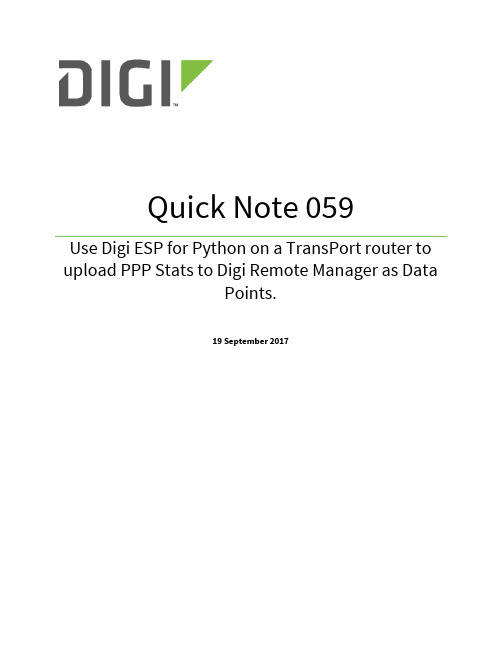
Quick Note 059Use Digi ESP for Python on a TransPort router to upload PPP Stats to Digi Remote Manager as DataPoints.19 September 20171 Introduction (3)1.1Outline (3)1.2Assumptions (4)1.3Corrections (4)1.4Version (4)2 Digi ESP For Python Installation (5)3 Digi ESP Configuration (6)3.1 Device Manager Configuration (6)3.2 Create a new Project (8)3.3 Download and Copy the PPP Stats device (10)4 Configure Digi ESP Project (13)4.1 Add the new PPP stats device in the project (13)5 Run DIA Project on the TransPort Router (15)6 Verify DATA STREAMS on Remote Manager (18)7 Notes (19)1.1OutlineThis document will describe how to push mobile statistics (ppp stats) as Data Points to Remote Manager using Digi ESP for Python. The example will use the PPP statistics but most other values can be used by modifying the driver. This will be described in the document.The PPP statistics consist of the cellular mobile data IN and OUT combined. This is useful to show the amount of cellular data used by a device.Please note: The document will assume that a Remote Manager account has previously been created and a Digi TransPort router has been added to this account.To create a developer test account on Remote Manager, please use the following URL:/For help on configuring a Digi TransPort router for Remote Manager, please visit the following page: /articles/Knowledge_Base_Article/Configuring-a-Digi-TransPort-router-for-Remote-Manager-connectivity-Web-User-Interface-WebUI-method1.2AssumptionsThis guide has been written for use by technically competent personnel with a good understanding of the communications technologies used in the product and of the requirements for their specific application.This quick note applies only to:Model: Digi TransPort WR11, WR21, WR31, WR441.3CorrectionsRequests for corrections or amendments to this documentation are welcome and should be addressed to: *********************Requests for new quick notes can be sent to the same address.1.4VersionDownload Digi ESP for Python from the Digi Support Web site:https:///support/productdetail?pid=3632&type=driversStart the installation and follow the instructions on the screen.When requested to select the “workspace” make sure to note the location as it will be required to navigate to that directory in the next steps.3.1Device Manager ConfigurationStart Digi ESP for PythonOn the top toolbar, click on Device Options and click Device ManagerClick on New Remote ConfigurationEnter a name for this configuration, in this example, a TransPort WR21 will be used so “WR21” is used for Name.Chose TransPort WR21 for the device type and Local Area Network for the Connection ModeUnder LAN Connection, enter the IP Address of the TransPort router.Under Authentication, enter the username and password for this device. By default, “username/password”Please note: It is possible to do the above steps via Remote Manager by selecting “Connect to device using Device Cloud by Etherios” under the General tab.Click on Set Current3.2Create a new ProjectClick on File > New > DIA ProjectGive the project a name, in this example: PPPstatsSelect the location where this project will be saved (typically the default workspace, please note this path as it will be needed in the next step)Make sure to check the box “Include DIA source code in project”Click NextIn the next screen, select “Use Current Remote Device”Click Finish3.3Download and Copy the PPP Stats devicePlease note: Make sure to c lose Digi ESP for Python before proceeding below.Download the following python file (or copy the content shown below) and paste it into the “devices” folder on the previously created project. In this example: C:\Temp\PPPstats\src\devices\/support/documentation/ppp_stats.zipContent of the python file below to create it manually:############################################################################ # # # Copyright (c)2008, 2009, Digi International (Digi). All Rights Reserved. # # # # Permission to use, copy, modify, and distribute this software and its # # documentation, without fee and without a signed licensing agreement, is # # hereby granted, provided that the software is used on Digi products only # # and that the software contain this copyright notice, and the following # # two paragraphs appear in all copies, modifications, and distributions as # # well. Contact Product Management, Digi International, Inc., 11001 Bren # # Road East, Minnetonka, MN, +1 952-912-3444, for commercial licensing # # opportunities for non-Digi products. # # # # DIGI SPECIFICALLY DISCLAIMS ANY WARRANTIES, INCLUDING, BUT NOT LIMITED # # TO, THE IMPLIED WARRANTIES OF MERCHANTABILITY AND FITNESS FOR A # # PARTICULAR PURPOSE. THE SOFTWARE AND ACCOMPANYING DOCUMENTATION, IF ANY, # # PROVIDED HEREUNDER IS PROVIDED "AS IS" AND WITHOUT WARRANTY OF ANY KIND. # # DIGI HAS NO OBLIGATION TO PROVIDE MAINTENANCE, SUPPORT, UPDATES, # # ENHANCEMENTS, OR MODIFICATIONS. # # # # IN NO EVENT SHALL DIGI BE LIABLE TO ANY PARTY FOR DIRECT, INDIRECT, # # SPECIAL, INCIDENTAL, OR CONSEQUENTIAL DAMAGES, INCLUDING LOST PROFITS, # # ARISING OUT OF THE USE OF THIS SOFTWARE AND ITS DOCUMENTATION, EVEN IF ## DIGI HAS BEEN ADVISED OF THE POSSIBILITY OF SUCH DAMAGES. # # # ############################################################################ # importsfrom devices.device_base import DeviceBasefrom settings.settings_base import SettingsBase, Settingfrom channels.channel_source_device_property import *from common.shutdown import SHUTDOWN_WAITimport threadingimport timeimport sarcli# constants# exception classes# interface functions# classesclass PPPStatsDevice(DeviceBase, threading.Thread):"""This class extends one of our base classes and is intended as anexample of a concrete, example implementation, but it is not itselfmeant to be included as part of our developer API. Please consult thebase class documentation for the API and the source code for this filefor an example implementation."""def __init__(self, name, core_services):self.__name = nameself.__core = core_services## Settings Table Definition:settings_list = [Setting(name='update_rate', type=float, required=False,default_value=1.0,verify_function=lambda x: x > 0.0),]## Channel Properties Definition:property_list = [# gettable propertiesChannelSourceDeviceProperty(name="pppdata", type=str,initial=Sample(timestamp=0, value=""),perms_mask=DPROP_PERM_GET, options=DPROP_OPT_AUTOTIMESTAMP,), ]## Initialize the DeviceBase interface:DeviceBase.__init__(self, self.__name, self.__core,settings_list, property_list)## Thread initialization:self.__stopevent = threading.Event()threading.Thread.__init__(self, name=name)threading.Thread.setDaemon(self, True)## Functions which must be implemented to conform to the DeviceBase## interface:def start(self):threading.Thread.start(self)return Truedef stop(self):self.__stopevent.set()self.join(SHUTDOWN_WAIT)if self.isAlive():raise RuntimeError("Could not stop %s" % self.__name)return True## Locally defined functions:# Property callback functions:# Threading related functions:def run(self):while 1:if self.__stopevent.isSet():self.__stopevent.clear()break# increment counter property:pppStats = getpppStats()self.property_set("pppdata", Sample(0,pppStats))time.sleep(SettingsBase.get_setting(self,"update_rate"))# internal functions & classesdef getpppStats():cli = sarcli.open()cli.write("at\mibs=ppp.1.dlim.totdata")ppp1totalstr = cli.read()beginningofppp1total = ppp1totalstr.find(".totdata = ")endofppp1total = ppp1totalstr.find("\n", (beginningofppp1total))ppp1total = ppp1totalstr[(beginningofppp1total+11):(endofppp1total-1)] cli.close()return ppp1totalRe-Open Digi ESP for Python4.1Add the new PPP stats device in the projectIn the Smart Project Editor, click on the Xbee Device Manager and Delete as this will not be needed.By default, the copied device will not be available.Now, click on Source to manually add the PPP stats device.In the “devices:” section, add the following:- name: pppstatsdriver: devices.ppp_stats:PPPStatsDevicesettings:update_rate: 60.0Make sure to keep the same indenting.Switch back to the “Graphic Editor”. A device named “PPPStatsDevice” should now be shown under “Devices”Please note: If Digi ESP shows an error message when switching back to the Graphic Editor, this is because the indenting has not been kept properly. Make sure to use only spaces and not tabs.Click on Run > Run As > Remote DIAThe left panel will show a progress barOnce the router has rebooted, the following will be displayed:In the URL bar on the center page, change the url to point to:/idigi_dia.htmlIn this example, http://192.168.1.22/idigi_dia.htmlThis will show the DIA Web presentation which is a simple web page showing the ppp stats value.The Right panel shows a Telnet Command Line interface allowing the user to see the CLI output of the same information shown on the web page. This is done by issuing a “channel_dump” command:Welcome to the Device Integration Application CLI.=>> channel_dumpDevice instance: edp_upload0Channel ValueUnit Timestamp------------------------ -------------------------- -------------------upload_samples (N/A)upload_snapshot (N/A)Device instance: pppstatsChannel ValueUnit Timestamp------------------------ -------------------------- -------------------pppdata 02017-06-21 09:20:40=>>Please note: For the value to increase and new data to be uploaded, the router must have a SIM card inserted and be configured to establish a cellular connection.The PPPstats Console is a debugging console showing the python’s script activity. Every 60sec (default value) it will show a message that data has been uploaded to Remote Manager:DEBUG:edp_upload0:Output List (1): {'pppstats.pppdata': (<type 'str'>, [<Sample: 0 at 2017-06-21T09:23:40Z>])}DEBUG:edp_upload0:<?xml version="1.0"?><idigi_data compact="True" version="1.1"><sample name="pppstats.pppdata" value="0" unit="" type="str"timestamp="2017-06-21T09:23:40Z" /></idigi_data>DEBUG:edp_upload0:Starting upload to Device CloudDEBUG:edp_upload0:Attempting to upload file_name19.xml to Device CloudDEBUG:edp_upload0:Successfully uploaded file_name19.xml to Device CloudLogin to: https:///login.do using the credentials from the created account. Navigate to Data Services > Data StreamsData Streams starting with “dia” show be shown:The “current value” field is the pppdata from the router sent by the python script.Clicking on one of the stream also allows showing this in a charts format:While this example shows the cellular data used, it is possible to modify it to use various other information.The key part of the script that actually pulls the data from the Command Line interface of the router is found at the bottom of ppp_stats.py:def getpppStats():cli = sarcli.open()cli.write("at\mibs=ppp.1.dlim.totdata")ppp1totalstr = cli.read()beginningofppp1total = ppp1totalstr.find(".totdata = ")endofppp1total = ppp1totalstr.find("\n", (beginningofppp1total))ppp1total = ppp1totalstr[(beginningofppp1total+11):(endofppp1total-1)]cli.close()return ppp1totalThis line is the CLI command sent to the router:cli.write("at\mibs=ppp.1.dlim.totdata")You can get the list of available commands on the router by issuing at\mibsThe number of character calculation as well as the characters to search for will need to be modified to suit the CLI command used.Once modified, run the project as a Remote DIA like in section 5 and the new values will be available on the DIA page as well as on Remote Manager.。
future.batchtools 0.12.0 用户指南说明书
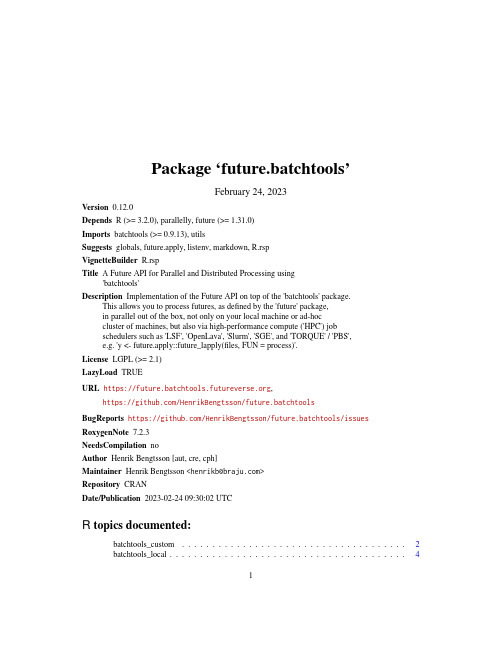
Package‘future.batchtools’February24,2023Version0.12.0Depends R(>=3.2.0),parallelly,future(>=1.31.0)Imports batchtools(>=0.9.13),utilsSuggests globals,future.apply,listenv,markdown,R.rspVignetteBuilder R.rspTitle A Future API for Parallel and Distributed Processing using'batchtools'Description Implementation of the Future API on top of the'batchtools'package.This allows you to process futures,as defined by the'future'package,in parallel out of the box,not only on your local machine or ad-hoccluster of machines,but also via high-performance compute('HPC')jobschedulers such as'LSF','OpenLava','Slurm','SGE',and'TORQUE'/'PBS',e.g.'y<-future.apply::future_lapply(files,FUN=process)'.License LGPL(>=2.1)LazyLoad TRUEURL https://,https:///HenrikBengtsson/future.batchtoolsBugReports https:///HenrikBengtsson/future.batchtools/issues RoxygenNote7.2.3NeedsCompilation noAuthor Henrik Bengtsson[aut,cre,cph]Maintainer Henrik Bengtsson<*****************>Repository CRANDate/Publication2023-02-2409:30:02UTCR topics documented:batchtools_custom (2)batchtools_local (4)1batchtools_template (5)future.batchtools (8)future.batchtools.options (8)Index10 batchtools_custom Batchtools futures for custom batchtools configurationDescriptionBatchtools futures for custom batchtools configurationUsagebatchtools_custom(expr,envir=parent.frame(),substitute=TRUE,globals=TRUE,label=NULL,resources=list(),workers=NULL,conf.file=findConfFile(),cluster.functions=NULL,registry=list(),...)Argumentsexpr The R expression to be evaluatedenvir The environment in which global environment should be located.substitute Controls whether expr should be substitute():d or not.globals(optional)a logical,a character vector,a named list,or a Globals object.If TRUE,globals are identified by code inspection based on expr and tweak search-ing from environment envir.If FALSE,no globals are used.If a character vec-tor,then globals are identified by lookup based their names globals searchingfrom environment envir.If a named list or a Globals object,the globals areused as is.label(optional)Label of the future(where applicable,becomes the job name for most job schedulers).resources(optional)A named list passed to the batchtools template(available as variable resources).See Section’Resources’in batchtools::submitJobs()moredetails.workers(optional)The maximum number of workers the batchtools backend may use atany time.Interactive and"local"backends can only process one future at thetime(workers=1L),whereas HPC backends,where futures are resolved viaseparate jobs on a scheduler,can have multiple workers.In the latter,the defaultis workers=NULL,which will resolve to getOption("future.batchtools.workers").If neither are specified,then the default is100.conf.file(character)A batchtools configurationfile as for instance returned by batchtools::findConfFile().cluster.functionsA ClusterFunctions object.registry(optional)A named list of settings to control the setup of the batchtools registry....Additional arguments passed to BatchtoolsFuture().ValueAn object of class BatchtoolsFuture.Examplesoptions(error=function(...){print(traceback())})cf<-batchtools::makeClusterFunctionsInteractive(external=TRUE)print(cf)str(cf)plan(batchtools_custom,cluster.functions=cf)print(plan())print(nbrOfWorkers())##Create explicit futuref<-future({cat("PID:",Sys.getpid(),"\n")42L})print(f)v<-value(f)print(v)options(error=NULL)##Create explicit futuref<-future({cat("PID:",Sys.getpid(),"\n")42L})print(f)v<-value(f)print(v)4batchtools_local ##Create explicit futuref<-future({cat("PID:",Sys.getpid(),"\n")42L})v<-value(f)print(v)batchtools_local batchtools local and interactive futuresDescriptionA batchtools local future is an synchronous uniprocess future that will be evaluated in a backgroundR session.A batchtools interactive future is an synchronous uniprocess future that will be evaluatedin the current R session(and variables will be assigned to the calling environment rather than to alocal one).Both types of futures will block until the futures are resolved.Usagebatchtools_local(...,envir=parent.frame())Argumentsenvir The environment in which global environment should be located....Additional arguments passed to BatchtoolsUniprocessFuture().Detailsbatchtools local futures rely on the batchtools backend set up by batchtools::makeClusterFunctionsInteractive(exter =TRUE)and batchtools interactive futures on the one set up by batchtools::makeClusterFunctionsInteractive().These are supported by all operating systems.An alternative to batchtools local futures is to use cluster futures of the future package with a singlelocal background session,i.e.plan(cluster,workers="localhost").An alternative to batchtools interactive futures is to use plan(sequential,split=TRUE)futuresof the future package.ValueAn object of class BatchtoolsUniprocessFuture.Examples##Use local batchtools futuresplan(batchtools_local)##A global variablea<-1##Create explicit futuref<-future({b<-3c<-2a*b*c})v<-value(f)print(v)##Create implicit futurev%<-%{b<-3c<-2a*b*c}print(v)batchtools_template Batchtools futures for LSF,OpenLava,SGE,Slurm,TORQUE etc.DescriptionBatchtools futures for LSF,OpenLava,SGE,Slurm,TORQUE etc.are asynchronous multiprocess futures that will be evaluated on a compute cluster via a job scheduler.Usagebatchtools_lsf(expr,envir=parent.frame(),substitute=TRUE,globals=TRUE,label=NULL,template=NULL,resources=list(),workers=NULL,registry=list(),...)batchtools_openlava( expr,envir=parent.frame(), substitute=TRUE, globals=TRUE,label=NULL,template=NULL, resources=list(), workers=NULL,registry=list(), ...)batchtools_sge(expr,envir=parent.frame(), substitute=TRUE, globals=TRUE,label=NULL,template=NULL, resources=list(), workers=NULL,registry=list(), ...)batchtools_slurm(expr,envir=parent.frame(), substitute=TRUE, globals=TRUE,label=NULL,template=NULL, resources=list(), workers=NULL,registry=list(), ...)batchtools_torque(expr,envir=parent.frame(), substitute=TRUE, globals=TRUE,label=NULL,template=NULL, resources=list(), workers=NULL,registry=list(),...)Argumentsexpr The R expression to be evaluatedenvir The environment in which global environment should be located.substitute Controls whether expr should be substitute():d or not.globals(optional)a logical,a character vector,a named list,or a Globals object.IfTRUE,globals are identified by code inspection based on expr and tweak search-ing from environment envir.If FALSE,no globals are used.If a character vec-tor,then globals are identified by lookup based their names globals searchingfrom environment envir.If a named list or a Globals object,the globals areused as is.label(optional)Label of the future(where applicable,becomes the job name for mostjob schedulers).template(optional)A batchtools templatefile or a template string(in brew format).If notspecified,it is left to the batchtools package to locate suchfile using its searchrules.resources(optional)A named list passed to the batchtools template(available as variableresources).See Section’Resources’in batchtools::submitJobs()moredetails.workers(optional)The maximum number of workers the batchtools backend may use atany time.Interactive and"local"backends can only process one future at thetime(workers=1L),whereas HPC backends,where futures are resolved viaseparate jobs on a scheduler,can have multiple workers.In the latter,the defaultis workers=NULL,which will resolve to getOption("future.batchtools.workers").If neither are specified,then the default is100.registry(optional)A named list of settings to control the setup of the batchtools registry....Additional arguments passed to BatchtoolsFuture().DetailsThese type of batchtools futures rely on batchtools backends set up using the following batchtoolsfunctions:•batchtools::makeClusterFunctionsLSF()for Load Sharing Facility(LSF)•batchtools::makeClusterFunctionsOpenLava()for OpenLava•batchtools::makeClusterFunctionsSGE()for Sun/Oracle Grid Engine(SGE)•batchtools::makeClusterFunctionsSlurm()for Slurm•batchtools::makeClusterFunctionsTORQUE()for TORQUE/PBSValueAn object of class BatchtoolsFuture.future.batchtools future.batchtools:A Future for batchtoolsDescriptionThe future.batchtools package implements the Future API on top of batchtools such that futures can be resolved on for instance high-performance compute(HPC)clusters via job schedulers.The Future API is defined by the future package.DetailsTo use batchtools futures,load future.batchtools,and select the type of future you wish to use via future::plan().Exampleslibrary(future.batchtools)##Use local batchtools futuresplan(batchtools_local)##A global variablea<-1v%<-%{b<-3c<-2a*b*c}print(v)plan(batchtools_local)demo("mandelbrot",package="future",ask=FALSE)future.batchtools.optionsOptions used for batchtools futuresDescriptionBelow are the R options and environment variables that are used by the future.batchtools package.See future::future.options for additional ones that apply to futures in general.WARNING:Note that the names and the default values of these options may change in future ver-sions of the package.Please use with care until further notice.Settings for batchtools futures‘future.batchtools.workers’:(a positive numeric or+Inf)The default number of workers available on HPC schedulers with job queues.(Default:100)‘future.batchtools.output’:(logical)If TRUE,batchtools will produce extra output.If FALSE, such output will be disabled by setting batchtools options‘batchtools.verbose’and‘batchtools.progress’to FALSE.(Default:getOption("future.debug",FALSE))‘future.batchtools.expiration.tail’:(a positive numeric)When a batchtools job expires, the last few lines will be relayed by batchtools futures to help troubleshooting.This optioncontrols how many lines are displayed.(Default:48L)‘future.cache.path’:(character string)An absolute or relative path specifying the root folder in which batchtools registry folders are stored.This folder needs to be accessible from allhosts("workers").Specifically,it must not be a folder that is only local to the machine suchas file.path(tempdir(),".future"if an job scheduler on a HPC environment is used.(Default:.future in the current working directory)‘future.delete’:(logical)Controls whether or not the future’s batchtools registry folder is deleted after the future result has been collected.If TRUE,it is always deleted.If FALSE,it is neverdeleted.If not set or NULL,the it is deleted,unless running in non-interactive mode and thebatchtools job failed or expired,which helps to troubleshoot when running in batch mode.(Default:NULL(not set))Environment variables that set R optionsAll of the above R‘future.batchtools.*’options can be set by corresponding environment vari-able R_FUTURE_BATCHTOOLS_*when the future.batchtools package is loaded.This means thatthose environment variables must be set before the future.batchtools package is loaded in or-der to have an effect.For example,if R_FUTURE_BATCHTOOLS_WORKERS="200"is set,then option‘future.batchtools.workers’is set to200(numeric).Examples#Set an R option:options(future.cache.path="/cluster-wide/folder/.future")Indexbatchtools::findConfFile(),3batchtools::makeClusterFunctionsInteractive(),4batchtools::makeClusterFunctionsLSF(),7batchtools::makeClusterFunctionsOpenLava(),7batchtools::makeClusterFunctionsSGE(),7batchtools::makeClusterFunctionsSlurm(),7batchtools::makeClusterFunctionsTORQUE(),7batchtools::submitJobs(),2,7batchtools_bash (batchtools_local ),4batchtools_custom ,2batchtools_interactive (batchtools_local ),4batchtools_local ,4batchtools_lsf (batchtools_template ),5batchtools_openlava (batchtools_template ),5batchtools_sge (batchtools_template ),5batchtools_slurm (batchtools_template ),5batchtools_template ,5batchtools_torque(batchtools_template ),5BatchtoolsFuture(),3,7BatchtoolsUniprocessFuture(),4cluster ,4ClusterFunctions ,3future.batchtools ,8future.batchtools-package(future.batchtools ),8future.batchtools.expiration.tail(future.batchtools.options ),8future.batchtools.options ,8future.batchtools.output (future.batchtools.options ),8future.batchtools.workers ,3,7future.batchtools.workers (future.batchtools.options ),8future.cache.path(future.batchtools.options ),8future.delete (future.batchtools.options ),8future::future.options ,8future::plan(),8Globals ,2,7R_FUTURE_BATCHTOOLS_EXPIRATION_TAIL (future.batchtools.options ),8R_FUTURE_BATCHTOOLS_OUTPUT (future.batchtools.options ),8R_FUTURE_BATCHTOOLS_WORKERS (future.batchtools.options ),8R_FUTURE_CACHE_PATH (future.batchtools.options ),8R_FUTURE_DELETE (future.batchtools.options ),810。
tutorial_xcrysden

But use instead:
./xcConfigure script
BEWARE: set XCRYSDEN_SCRATCH to something like: /scratch/$USER/xcrys_tmp
What xcConfigure does?
(1) defines: XCRYSDEN_TOPDIR and XCRYSDEN_SCRATCH
file. $HOME/.xcrysden/Xcrysden_defaults file.
$HOME/.xcrysden/custom-definitions
(4) asks several questions and writes answers in $HOME/.xcrysden/custom-definitions file.
PWgui
analyze by XCrySDen
pw.x < stdin > stdout output: prefix.*
●
calculate property:
PWgui
pp.x < stdin > stdout output: filplot
• filter (transform) the data:
XCRYSDEN as a crystal-structure viewer
• select menu: File->XCrySDen Examples ...->XSF Files • open file: ZnS.xsf • learn how to:
– modify number of displayed cells (Modify->Number of Units Drawn) – change the unit of repetition (Display->Unit of Repetition ...->) – display Wigner-Seitz cell (Display->Wigner-Seitz Cells) – display Brillouin zone (Tools->k-path Selection)
Practice CS 基本安装指南说明书
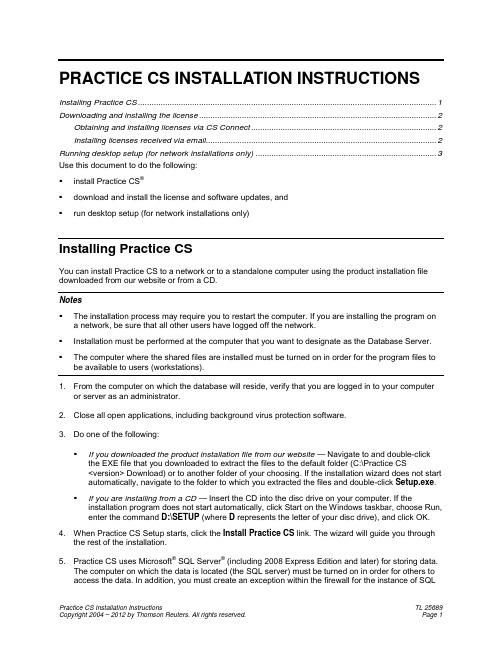
PRACTICE CS INSTALLATION INSTRUCTIONSInstalling Practice CS (1)Downloading and installing the license (2)Obtaining and installing licenses via CS Connect (2)Installing licenses received via email (2)Running desktop setup (for network installations only) (3)Use this document to do the following:▪install Practice CS®▪download and install the license and software updates, and▪run desktop setup (for network installations only)Installing Practice CSYou can install Practice CS to a network or to a standalone computer using the product installation file downloaded from our website or from a CD.Notes▪The installation process may require you to restart the computer. If you are installing the program ona network, be sure that all other users have logged off the network.▪Installation must be performed at the computer that you want to designate as the Database Server.▪The computer where the shared files are installed must be turned on in order for the program files to be available to users (workstations).1. From the computer on which the database will reside, verify that you are logged in to your computeror server as an administrator.2. Close all open applications, including background virus protection software.3. Do one of the following:▪If you downloaded the product installation file from our website — Navigate to and double-click the EXE file that you downloaded to extract the files to the default folder (C:\Practice CS<version> Download) or to another folder of your choosing. If the installation wizard does not start automatically, navigate to the folder to which you extracted the files and double-click Setup.exe.▪If you are installing from a CD — Insert the CD into the disc drive on your computer. If the installation program does not start automatically, click Start on the Windows taskbar, choose Run, enter the command D:\SETUP (where D represents the letter of your disc drive), and click OK. 4. When Practice CS Setup starts, click the Install Practice CS link. The wizard will guide you throughthe rest of the installation.5. Practice CS uses Microsoft® SQL Server® (including 2008 Express Edition and later) for storing data.The computer on which the data is located (the SQL server) must be turned on in order for others to access the data. In addition, you must create an exception within the firewall for the instance of SQLServer you are using (recommended) or disable the firewall (not recommended) to run Practice CS. If you need assistance in creating an exception for the instance of SQL Server you are using, please refer to your firewall’s documentation or Microsoft knowledgebase article ID 841251(/kb/841251/).Downloading and installing the licenseAfter you install the program files, use CS Connect™ to download and install the license. In rare cases, you may receive a license file via email. If you received a license file via email, please skip the following procedure and proceed to “Installing licenses received via email” on page 2. Otherwise, complete the following procedure to install the licenses for your Practice CS software.Obtaining and installing licenses via CS ConnectComplete the following procedure to open Practice CS and use CS Connect to obtain and install the licenses electronically.1. Verify that you are logged in to your computer or server as an administrator.2. Start Practice CS.3. Click Cancel to close the login dialog.4. To open CS Connect, choose Help > About Practice CS, and click the Download Licenses button.5. Enter your firm ID (listed on your CS web account and on your mailing label) and your firm mailingaddress ZIP code, or PIN, and click Next.Note: If the Connect – Communications Setup dialog opens, verify or select the applicablecommunications settings, and then click OK to close the dialog.6. In the CS Connect dialog, click OK. CS Connect logs in to the Thomson Reuters data center anddownloads your licenses.7. Follow the remaining prompts to install the licenses.Installing licenses received via email1. If you received a Practice CS license file via email, please follow the instructions in that emailmessage and then follow the steps below.2. The installation wizard prompts you to choose the destination location for Practice CS. You need tochoose the folder where the shared files are installed. (The final destination for the program should bea folder called \WINCSI. For example, you may have installed your shared files in F:\APPS\WINCSI.)3. After you have verified the destination path, click Next to continue with the installation.Important! Even if you received your original license files via email, all updates to your Practice CS license information are available only via CS Connect. If you require an updated license in the future (for example, if you purchase a license for an optional add-on module later), you will need to download and install the updated license via CS Connect, as described in “Obtaining and installing licenses via CS Connect” on page 2.Running desktop setup (for network installations only) Important! If you installed the shared files on a network, you must also run the desktop setup program on each workstation.The desktop setup program ensures that each workstation meets the minimum operating system requirements and confirms that all required components are installed. When you run the desktop setup program, a shortcut to the single network installation of Practice CS (on your firm’s server) is added to each desktop. This keeps all firm-wide files and data in a single location on the server. We recommend that network users do not install the full program on their local computers.1. Verify that you are logged in to your computer as an administrator.2. Close all open applications.3. Click Start on the Windows taskbar and choose Run.4. In the Run dialog, enter Z:\path\Practice CS\Desktop\Setup.exe (where Z represents the mappeddrive letter for the network path to the server on which you installed the shared files, and path is the path to your Practice CS folder). For example, if you installed the shared files inF:\WINAPPS\WINCSI, you would need to enter F:\WINAPPS\WINCSI\Practice CS\Desktop\Setup.exe in the Run dialog or \\<name of server>\WINAPPS\WINCSI\Practice CS\Desktop\Setup.exe.Note: If you need to uninstall the Practice CS desktop setup from a workstation, choose Start > Settings > Control Panel > Add/Remove Programs, select Practice CS, and then click theChange/Remove button.5. Click OK and follow the prompts.6. Remote Entry requires a local installation of Microsoft SQL Server, version 2008 or later. If you choseto enable Remote Entry, you will be prompted to select an existing instance of SQL Server, or to install a new instance. Select an existing instance of SQL Server to use for Remote Entry, or click the option to install a new instance. Then click Next.7. When prompted that the Practice CS setup has been successfully completed, click Finish.。
Synopsys OptoDesigner 2020.09安装指南说明书
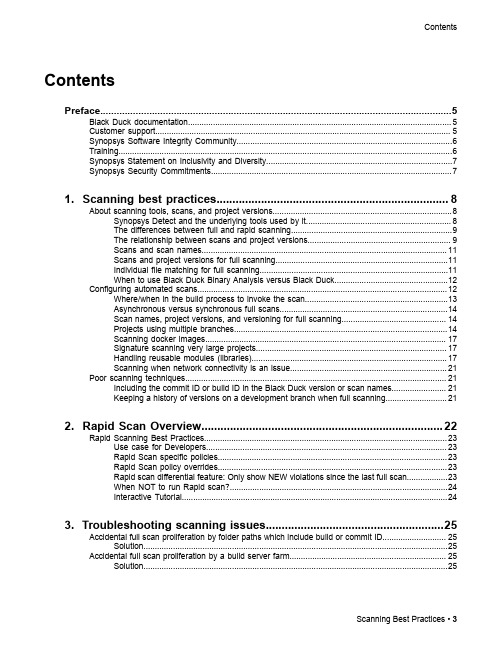
3. Troubleshooting scanning issues........................................................25
Accidental full scan proliferation by folder paths which include build or commit ID............................ 25 Solution......................................................................................................................................25
Contents
Contents
Preface....................................................................................................5
1. Scanning best practices......................................................................... 8
.net7中使用ihubcontext

美国公司Microsoft在不断推出新的.NET技术。
最新发布的.NET 7版本带来了许多令人兴奋的新功能,其中包括`IHubContext`服务。
在这篇文章中,我们将深入探讨`.NET 7中使用IHubContext`的主题,帮助您更好地了解和应用这一技术。
1. 介绍IHubContext让我们简单介绍一下IHubContext。
在.NET中,SignalR库用于实现实时Web功能。
IHubContext是SignalR中的关键接口,允许您从服务器端向客户端发送消息,而无需直接响应特定的客户端。
2. IHubContext的用途在.NET 7中,使用IHubContext可以实现更加灵活和强大的实时通信功能。
它可以用于向特定的连接、组或所有连接广播消息,实现实时更新和通知功能。
这在开发需要实时更新的应用程序中非常有用,比如在线聊天应用、实时监控系统等。
3. 逐步学习IHubContext的用法当我们开始学习如何在.NET 7中使用IHubContext时,我们可以从简单的使用情况开始逐步向复杂的应用场景过渡。
我们可以了解如何在控制器或Hub类中注入IHubContext,并编写基本的广播消息功能。
我们可以深入了解如何使用不同的方法向特定的连接或组发送消息,以及如何处理连接的生命周期事件。
4. 实际应用场景接下来,让我们通过一些实际的应用场景来更好地理解IHubContext的用法。
在一个实时监控系统中,使用IHubContext可以向客户端发送实时数据更新,帮助用户及时了解系统状态。
在一个在线多人游戏中,可以使用IHubContext实现玩家之间的实时通信和状态同步。
这些实际应用场景可以帮助我们更深入地理解IHubContext的灵活性和强大功能。
5. 总结和回顾通过深入学习和实践,我们可以更好地掌握.NET 7中使用IHubContext的技术。
它为我们提供了一种强大的实时通信工具,可以广泛应用于各种实时应用场景。
python基础教程英文版
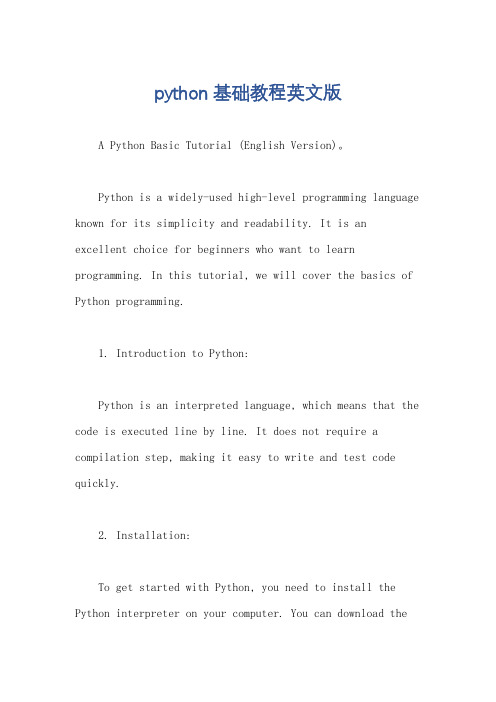
python基础教程英文版A Python Basic Tutorial (English Version)。
Python is a widely-used high-level programming language known for its simplicity and readability. It is anexcellent choice for beginners who want to learn programming. In this tutorial, we will cover the basics of Python programming.1. Introduction to Python:Python is an interpreted language, which means that the code is executed line by line. It does not require a compilation step, making it easy to write and test code quickly.2. Installation:To get started with Python, you need to install the Python interpreter on your computer. You can download thelatest version of Python from the official website andfollow the installation instructions.3. Variables and Data Types:In Python, you can create variables to store data. Python supports various data types such as integers, floats, strings, booleans, lists, tuples, and dictionaries. Understanding these data types is crucial for writing effective code.4. Operators:Python provides a range of operators for performing arithmetic, comparison, logical, and assignment operations. These operators allow you to manipulate data and controlthe flow of your program.5. Control Flow:Control flow statements, such as if-else, for loops,and while loops, enable you to control the execution ofyour code based on certain conditions. These statements help in making decisions and iterating over data.6. Functions:Functions are reusable blocks of code that perform specific tasks. They help in organizing code and making it more modular. Python allows you to define and call functions, passing arguments and returning values.7. Modules and Packages:Python has a vast collection of built-in modules and packages that provide additional functionality. You can import these modules into your code and use their functions and classes. Additionally, you can create your own modules for code reusability.8. File Handling:Python provides various functions and methods for working with files. You can open, read, write, and closefiles using built-in file handling operations. Understanding file handling is essential for dealing with data stored in files.9. Exception Handling:Exception handling allows you to catch and handleerrors that may occur during the execution of your program. Python provides try-except blocks to handle exceptions gracefully and prevent your program from crashing.10. Object-Oriented Programming (OOP):Python supports object-oriented programming, which allows you to create classes and objects. OOP helps in organizing code and implementing complex systems byutilizing concepts such as inheritance, encapsulation, and polymorphism.11. Libraries and Frameworks:Python has a vast ecosystem of libraries and frameworksthat extend its capabilities. Libraries like NumPy, Pandas, and Matplotlib are widely used for scientific computing and data analysis. Frameworks like Django and Flask are popular for web development.12. Debugging and Testing:Python provides tools and techniques for debugging and testing your code. You can use debugging tools to find and fix errors in your program. Testing frameworks likeunittest and pytest help in writing automated tests to ensure the correctness of your code.In conclusion, this Python basic tutorial provides an overview of the fundamental concepts and features of the Python programming language. By understanding these concepts, you will be well-equipped to start writing your own Python programs and explore more advanced topics. Remember to practice writing code and experimenting with different examples to enhance your learning experience.。
TSTutorial软件包说明书
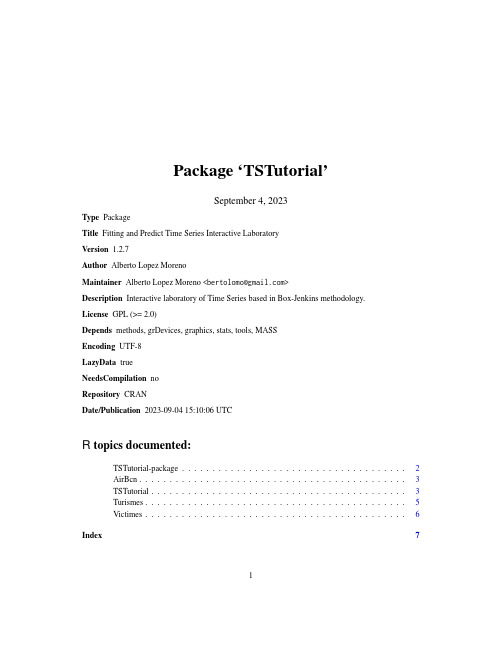
Package‘TSTutorial’September4,2023Type PackageTitle Fitting and Predict Time Series Interactive LaboratoryVersion1.2.7Author Alberto Lopez MorenoMaintainer Alberto Lopez Moreno<*******************>Description Interactive laboratory of Time Series based in Box-Jenkins methodology.License GPL(>=2.0)Depends methods,grDevices,graphics,stats,tools,MASSEncoding UTF-8LazyData trueNeedsCompilation noRepository CRANDate/Publication2023-09-0415:10:06UTCR topics documented:TSTutorial-package (2)AirBcn (3)TSTutorial (3)Turismes (5)Victimes (6)Index712TSTutorial-package TSTutorial-package Time Series TutorialDescriptionTSTutorial packages is an implementation for learningfitting and getting predictions of Time Se-ries with the methology Box-Jenkins.This consist on an interactive laboratory showing differents menus which contain all the steps of the methodology.Furthemore,these menus,and its options, have some explanatory texts and suggestions(based in created tests)to facilitate the learning pro-cess.DetailsPackage:TSTutorialType:PackageVersion: 1.2.7Date:2023-09-04License:GPL(>=2)LazyLoad:yesDepends:methods,grDevices,graphics,stats,snowfall,MASSOverviewThe use of this package is very simple,to start the tutorial only is required a time series in the method TSTutorial.Moreover,the package includes three time series as data examples to use them with the function TSTutorial.Author(s)Author and maintainer:Alberto Lopez Moreno<*******************>See AlsoOverview:TSTutorial-package.Methods:TSTutorial.AirBcn3 AirBcn Monthly Airline Passenger Numbers1990-2009of BarcelonaDescriptionMonthly totals of international airline passengers of Barcelona,1990to2009.UsageAirBcnFormatA monthly time series,in thousands.SourceMinisterio de Fomento(www.fomento.es)Examplesdata(AirBcn)plot(AirBcn)TSTutorial Interactive Laboratory of Time SeriesDescriptionTSTutorial is an interactive laboratory for learningfitting and getting predictions from Time Se-ries.It consist on an ordered collections of menus where it is explained the Box-Jenkins methodology.The principal objective of the function is to be a useful tool in the process of learning this method-ology.Howerver,if you are an expert user who knows the Box-Jenkins methodology,you can use TSTutorial to work with your time series because it avoids you to write all the code.To know more how to use TSTtutorial you can read the vignette"Tutorial"of this package or directly read it executing the function and selecting the third option(3.Tutorial)of thefirst menu.UsageTSTutorial(series,student,report,contRep)4TSTutorialArgumentsseries Object of clase.ts(Time Series)student A logical which indicates if you want the student mode(T)or expert mode(F).See"Details".report A logical list which indicates if you want to get a report of the session after finish it,and more options.See"Details".contRep A list containing some parameters to modify parameters of the report,introduce an.texfile modified by the user,etc.See"Details"for more information. DetailsThe student has two options:T:the laboratory is for students.It shows help texts and suggestions to teach the Box-Jenkins method.F:the laboratory is for expert users.Only shows the basic information avoiding all the helps and suggestions.It is an useful tool for Time Series advanced users to avoid to write their own scripts.The report has three options:report:a logical value indicating(with the value T)to the program to create a.pdffile with the name of the time series introduced in TStutorial and it is saved in the current working directory.comment:a logical value inidicating(with the value T)to let to the user write comments during the session which will appear in the report.By default,and when report is F,its value is F.files:a logical value inidicating(with the value T)to not delete thefiles which are created during the report building process.In this case,the onlyfile created will be the.pdffile.By default,and when report is F,its value is F.The contRep has three options:fil:a logical value indicating(with the value T)whether the user set a new.texfile introduced in name.By default is F.name:the name of the.texfile which the head of the report is to be read from.By default is NULL.maingraph:The size of the graphics that are plotted in one column.twograph:The size of the graphics that are plotted in two columns.ValueNone(invisible NULL).Author(s)Author and maintainer:Alberto Lopez MorenoReferencesBox JenkinsTurismes5 See AlsoOverview:TSTutorial-package.Methods:TSTutorial.Examples#data(AirBcn)#TSTutorial(AirBcn)Turismes Monthly Made Vehicles in Spain1990-2008.DescriptionMonthly made vehicles in Spain,Genuary1990to August2008.UsageTurismesFormatA monthly time series,in thousands.SourceInstituto Nacional de Estadistica(www.ine.es).Examplesdata(Turismes)plot(Turismes)6Victimes Victimes Monthly Traffic Deads Number1993-2008of Spain.DescriptionMonthly totals of traffic deads in road and urban accidents of Spain,1993to2008.UsageVictimesFormatA monthly time series,in thousands.SourceDireccion General de Trafico(www.dgt.es)Examplesdata(Victimes)plot(Victimes)Index∗datasetsAirBcn,3Turismes,5Victimes,6∗packageTSTutorial-package,2[,cami,character,missing,missing-method(TSTutorial-package),2[,datos,character,missing,missing-method(TSTutorial-package),2[,lineal,character,missing,missing-method(TSTutorial-package),2[,menu,character,missing,missing-method(TSTutorial-package),2[,menuitem,character,missing,missing-method (TSTutorial-package),2[,modelo,character,missing,missing-method(TSTutorial-package),2[,report,character,missing,missing-method(TSTutorial-package),2[,serie,character,missing,missing-method(TSTutorial-package),2[,sessio.ts,character,missing,missing-method (TSTutorial-package),2[,tex,character,missing,missing-method(TSTutorial-package),2[<-,cami,character,missing-method(TSTutorial-package),2[<-,datos,character,missing-method(TSTutorial-package),2[<-,lineal,character,missing-method(TSTutorial-package),2[<-,menu,character,missing-method(TSTutorial-package),2[<-,menuitem,character,missing-method(TSTutorial-package),2[<-,modelo,character,missing-method(TSTutorial-package),2[<-,report,character,missing-method(TSTutorial-package),2[<-,serie,character,missing-method(TSTutorial-package),2[<-,sessio.ts,character,missing-method (TSTutorial-package),2[<-,tex,character,missing-method(TSTutorial-package),2 AirBcn,3TSTutorial,2,3,5TSTutorial,ts-method(TSTutorial),3 TSTutorial-method(TSTutorial),3 TSTutorial-package,2Turismes,5Victimes,67。
昆腾培训教材

385 485 685
780 785
984E Family
Quantum
384
Micro
1968
1972
1976
1980
1984
1988
1992
1996
5
重点强调的是在1982年Modicon来到中国,成为了中国自动化控 制历史上的一座里程碑 PLC在这三十年里揭去了神秘的面纱,成为了广为中国工程师所 熟悉的标准配置产品。随着中国经济的迅速发展,对于工业自 动化产品的使用率直线提高,Modicon产品被更多的人所接受。 从使用磁带编程器的编程工具到使用电脑进行快捷的编程操 作;从小到几平方米,大到几十平方米的监测面板到现在的电 脑智能监测;从原来一个机架只有几十个I/O点的模块发展到现 在单架就有1024个I/O工作点的机架,Modicon在这30年中经过 了无数次的技术更新,同时也见证了中国自动化工业30年来的 蓬勃发展。在我们公司,炼钢、炼铁、烧结等各大区域都有相 关自动化产品使用。
12
底板
模 板 热 更 换 可带电更换任何模板(exc:NOE) I/O 模板 电源 CPU’s 智能选件 不会损坏: 模板 背板 系统 电 子 模 块 ID 保 证 用 户 配 置 与 实 际 模 块 一 致
13
底板
140 XBP 0** 00
1 一个金属框架。 2 一个底板接头。 3 用于附着模块的螺纹孔。 4 安装孔。 5 接地端子。
15
底板
底 板 扩 展 (XBE) 模 块
同一 140 XBE 100 00 底板扩展器模块可用于主底板和辅底板。一个完整的 底板扩展器系统包含两个 140 XBE 100 00 模块和一条扩展器电缆,长度为 3、6 和 9 英尺。 系统可使用任何 Quantum 电源类型。每个底板可拥有一个不同类型的电源 辅助底板失电不会关闭整个分站。只有位于辅助底板中的模块会失电。 底板扩展器模块可位于底板中的任何插槽内,且不必放置在主底板和辅助底 板中的对应插槽位置。 编程软件不识别底板扩展器模块。它在 I/O 映射中显示为空闲插槽。 支持所有 Quantum 底板尺寸。 底板扩展器系统支持本地 I/O,提供了一种无需升级为 RIO 就能扩展到第二 机架的低成本途径。 底板扩展器系统支持远程 I/O,包括完全的 31 远程 I/O 分站支持。 底板扩展器模块支持所有 Quantum 数字和模拟 I/O 模块,连同两个 Quantum 高速计数器。
tutorial 中文手册2.2

感 谢本tutorial Manual 2.2翻译文档在许多网友的关心和支持下,得以翻译成功,在此对他们表示热烈地感谢:蝈蝈、fiona、kailinziv、Yan、杀毒软件、tiny0o0、timothy、prolee等关心TG手册翻译的热心朋友。
关于本文档内容说明:由于本手册由不同网友翻译,可能对某些概念有不同的理解,翻译可能不大一样,但决不影响理解,欢迎大家探讨。
再一次对各位网友的努力和汗水表示感谢!如有什么问题可以联系我:Mail:tiny0o0@注:本文档内容版权归X Y Z scientific company 所有,谢绝任何意图商用。
I、TrueGrid介绍True Grid是一套优秀的、功能强大的通用网格生成前处理软件。
它可以方便快速生成优化的、高质量的、多块结构的六面体网格模型。
作为一套简单易用,交互式、批处理前处理器,True Grid支持三十多款当今主流的分析软件。
True Grid是基于多块体结构(multiple-block-structured)的网格划分工具,尽管这个指南手册开始会提供一些介绍信息,新手还是强烈要求阅读用户手册(True Grid® User’s Manual)的前2章,用户指南和参考手册。
True Grid是几何和网格形成过程是分开进行。
曲面和曲线形成的方式有以下几种:内部产生,从CAD/CAE系统导出IGES格式导入TG,或用vpsd命令导入多边曲面。
块网格(block mesh)初始化然后通过各种变换与几何模型匹配形成最后的有限元模型。
True Grid网格划分过程:运用block命令初始化块网格;块网格部分会被删掉以使拓扑结构与划分目标对应;块网格部分通过移动,曲线定位,曲面投影等方法进行变换;网格插值、光滑和Zoning(控制边界节点分布)等技术可以用来形成更好的网格;块网格之间独立形成,然后通过块边界面(BB)和普通节点合并命令(指定容差范围内合并)将各块网格合并成完整的有限元模型。
LabWindows CVI 2015 Release Notes说明书
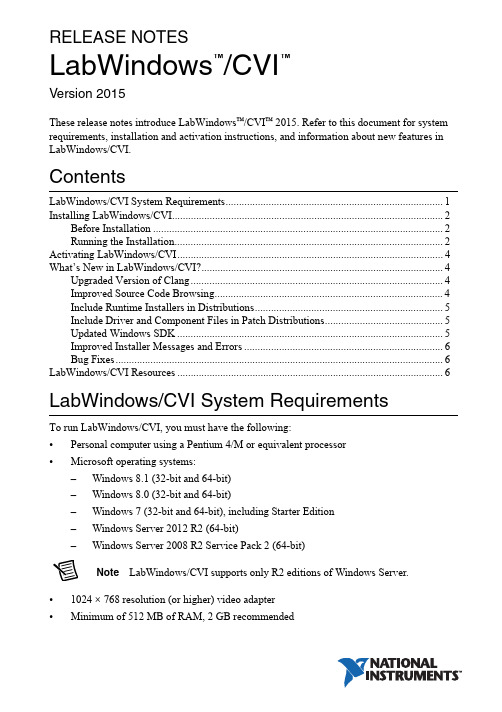
RELEASE NOTESLabWindows /CVI Version 2015These release notes introduce LabWindows ™/CVI ™ 2015. Refer to this document for system requirements, installation and activation instructions, and information about new features in LabWindows/CVI.ContentsLabWindows/CVI System Requirements (1)Installing LabWindows/CVI (2)Before Installation (2)Running the Installation (2)Activating LabWindows/CVI (4)What’s New in LabWindows/CVI? (4)Upgraded Version of Clang (4)Improved Source Code Browsing (4)Include Runtime Installers in Distributions (5)Include Driver and Component Files in Patch Distributions (5)Updated Windows SDK (5)Improved Installer Messages and Errors (6)Bug Fixes (6)LabWindows/CVI Resources...................................................................................................6LabWindows/CVI System Requirements To run LabWindows/CVI, you must have the following:•Personal computer using a Pentium 4/M or equivalent processor •Microsoft operating systems:–Windows 8.1 (32-bit and 64-bit)–Windows 8.0 (32-bit and 64-bit)–Windows 7 (32-bit and 64-bit), including Starter Edition –Windows Server 2012 R2 (64-bit)–Windows Server 2008 R2 Service Pack 2 (64-bit)Note LabWindows/CVI supports only R2 editions of Windows Server.•1024 × 768 resolution (or higher) video adapter •Minimum of 512 MB of RAM, 2 GB recommended™™•7 GB free hard disk space for full installation, which includes the Windows SDK 8.1 and the Microsoft .NET Framework 4.5.2; additional space needed for National Instruments Device Drivers•Microsoft-compatible mouseInstalling LabWindows/CVIThe LabWindows/CVI Platform DVD includes LabWindows/CVI and the following modules and toolkits:Modules•Real-Time Module•Vision Development ModuleToolkits•Real-Time Execution Trace Toolkit•SQL Toolkit•Signal Processing Toolkit•PID Toolkit•Execution Profiler Toolkit•ECU Measurement and Calibration Toolkit•Automotive Diagnostic Command SetIf you purchased any of these modules or toolkits, you can install them using the LabWindows/CVI Platform DVD. If you want to evaluate any of these modules or toolkits before purchasing them, you can install these add-ons from the LabWindows/CVIPlatform DVD.Before InstallationKeep the following points in mind before you install LabWindows/CVI:•If you already have a different version of LabWindows/CVI installed on your computer, be sure to install version 2015 in a different directory. If you want to install to an existing directory, uninstall the other version before installing LabWindows/CVI 2015.•You must have administrator privileges to install LabWindows/CVI.•If your software is part of a V olume License Agreement (VLA), contact your VLA administrator for installation instructions.Running the InstallationComplete the following steps to install LabWindows/CVI:LabWindows/CVI Runtime with the LabWindows/CVI 2015 Runtime. To restore theprevious runtime, uninstall LabWindows/CVI 2015, the LabWindows/CVI 20152||LabWindows/CVI Release NotesLabWindows/CVI Release Notes |© National Instruments |3Runtime, and any previous versions of LabWindows/CVI and LabWindows/CVIRuntimes on the computer. Then reinstall the LabWindows/CVI version you want to use, along with any additional National Instruments software you might haveinstalled.1.Insert the LabWindows/CVI media into the disk drive. If the media does not runautomatically, open Windows Explorer, right-click the disk drive icon, and selectAutoPlay .2.On installation startup, the National Instruments LabWindows/CVI 2015 screen appears. Click Install LabWindows/CVI, Modules, and Toolkits .3.Continue to follow the instructions on the screen.Note If you have a serial number for the product you want to install, enter thenumber during installation when you are prompted. You also can activate the product after installation. For more information about finding serial numbers, refer to/info and enter SerialNumbers_en as the Info Code.Each product on the LabWindows/CVI Platform DVD has a different serial number, with the possible exception of the LabWindows/CVI Execution Profiler Toolkit.The Execution Profiler Toolkit does not require a separate license if youhave a LabWindows/CVI Full Development System license. If you have theLabWindows/CVI Base Package, you can install the Execution Profiler Toolkit for evaluation.4.If you select Device Drivers in the Features panel, the LabWindows/CVI installer promptsyou to insert the National Instruments Device Drivers media, which is available on . The NI Device Drivers media is required only if you want to upgrade existing driver software to the latest version. Otherwise, you can ignore this prompt.5.If you have an active Internet connection, the installer prompts you to select Windows SDK components to install. The components you select are downloaded and installed from the Microsoft website. For more information about the components, refer to /info and enter the Info Code CVI2015_WindowsSDK .If you do not have an active Internet connection, LabWindows/CVI installs all Windows SDK components, which might not be the latest components available on the Microsoft website.Note If you cancel the Windows SDK installation, LabWindows/CVI will notfunction properly. You can download the Windows SDK from one of the following places:•The Microsoft website•—Visit /info and enter the Info CodeDownloadMSDTWindowsSDK4| |LabWindows/CVI Release Notes6.Install hardware. Refer to your device documentation, such as printed manuals or PDFs, for information about installing your NI hardware.7.To activate a National Instruments product, refer to the What’s New in LabWindows/CVI? section of this document.Activating LabWindows/CVIIf you did not enter a serial number during installation, click Activate Products in the License Status dialog box to launch the NI Activation Wizard.Once you choose your activation method and launch the NI Activation Wizard, follow the instructions on the screen to activate LabWindows/CVI. For more information about activation, refer to the Activating Your Software topic in the LabWindows/CVI Help .Note If you are unable to activate LabWindows/CVI, refer to the web page at/activate .What’s New in LabWindows/CVI?This section includes information about changes and enhancements in LabWindows/CVI 2015.Upgraded Version of ClangLabWindows/CVI has updated the Clang 2.9 compiler to Clang 3.3. This upgrade provides the following features:•New warning flags and warnings messages •Improved detection of unintialized local variables •Improved stability when building large files •Up to 21% faster execution speed for 64-bit binariesNote The compiler backend is particularly suited for optimizing resources used in mathematical calculations, so you will see the highest performance gains if youperform complex computation, mathematics, or analysis.Improved Source Code BrowsingIn addition to the updated compiler, source code browsing also has been improved. These improvements include the following features:•Improved array support for the function prototype tooltip, Select Variable dialog box, and documentation generation from source code •Improved preprocessor support with macros •Improved stability due to various fixesLabWindows/CVI Release Notes |© National Instruments |5Include Runtime Installers in DistributionsSelect the Only display runtime installers option in the Drivers & Components tab of the Edit Installer dialog box to show which runtime installers are available for deployment. This option makes it easy to distinguish between full installers and runtime installers. Runtime installers are typically smaller in size, allowing you more control over the size of your distribution.Include Driver and Component Files in Patch DistributionsYou now can include NI components and driver files in your patch distributions. You also can choose to include in your patch all products with upgrades or patches by selecting the Include driver updates option in the Drivers & Components tab of the Edit Installer dialog box.Updated Windows SDKThis version of LabWindows/CVI installs the Windows SDK 8.1. Refer to MSDN for a complete list of enhancements. Some of the features provided by the Windows SDK include the following items:•Handle processes and threads—You can use functions such asSetProcessInformation to lower the priority of processes that perform background operations, GetProcessInformation to get the memory priority of a process, SetThreadInformation to lower the priority of a thread that does not need to run immediately, and GetThreadInformation to get the priority of a thread.•Get the firmware type—Call GetFirmwareType to find the firmware type of your users’ computers.•Speed up operations that access the same file data repeatedly—Call OperationStart and OperationEnd .•Take advantage of better virtual memory handling—Call functions such asPrefetchVirtualMemory , OfferVirtualMemory , ReclaimVirtualMemory , and DiscardVirtualMemory .•Take advantage of better physical memory handling—Call functions such as GetMemoryErrorHandlingCapabilities ,RegisterBadMemoryNotification , andUnregisterBadMemoryNotification .•Call helpers for National Language Support functions—For example, you can call IsValidNLSVersion to determine whether a version is valid for a National Language Support function.To use the Windows SDK 8.1, include the following in the Compiler Defines dialog box: _WIN32_WINNT=_WIN32_WINNT_WIN8 or WINVER=_WIN32_WINNT_WIN8.NoteThe Windows SDK 8.1 requires Windows 7 (minimum).Improved Installer Messages and ErrorsErrors and warning messages you receive when you create installers provide more useful information.Bug FixesFor a list of bugs fixed in LabWindows/CVI 2015, refer to the NI web page at /info and enter the Info Code exmvwx.LabWindows/CVI ResourcesHow do I get started?Read the Getting Started with LabWindows/CVI manual, which provides a tutorial for learning basic LabWindows/CVI program development techniques.Are there known issues or late-breaking information?Refer to the LabWindows/CVI Readme, which you can access from Start»All Programs»National Instruments»LabWindows CVI 2015»LabWindows CVI 2015 Documentation. The readme file contains information about known issues.Where can I find reference information?The LabWindows/CVI Help contains complete reference information. Use the Search tab in the LabWindows/CVI Help to quickly locate specific information.Where can I find examples?Find examples with the NI Example Finder, which you can access by selecting Help»Find Examples.LabWindows/CVI example programs are located in the following location:C:\Users\Public\Documents\National Instruments\CVI2015\samples.Is there a list of LabWindows/CVI documentation?The Guide to LabWindows/CVI Documentation topic describes documentation available for new users and upgrade users. In addition, this topic provides links to LabWindows/CVI documentation, including manuals and web resources. You can access the Guide to LabWindows/CVI Documentation topic through the LabWindows/CVI Help.Where else can I go for LabWindows/CVI information?Visit the LabWindows/CVI w ebsite at for the most up-to-date information about LabWindows/CVI.6||LabWindows/CVI Release NotesRefer to the NI Trademarks and Logo Guidelines at /trademarks for more information on National Instruments trademarks. Other product and company names mentioned herein are trademarks or trade names of their respective companies. For patents covering National Instruments products/technology, refer to the appropriate location: Help»Patents in your software, the patents.txt file on your media, or the National Instruments Patents Notice at /patents. You can find information about end-user license agreements (EULAs) and third-party legal notices in the readme file for your NI product. Refer to the Export Compliance Information at /legal/export-compliance for the National Instruments global trade compliance policy and how to obtain relevant HTS codes, ECCNs, and other import/export data. NI MAKES NO EXPRESS OR IMPLIED WARRANTIES AS TO THE ACCURACY OF THE INFORMATION CONTAINED HEREIN AND SHALL NOT BE LIABLE FOR ANY ERRORS. U.S. Government Customers: The data contained in this manual was developed at private expense and is subject to the applicable limited rights and restricted data rights as set forth in FAR 52.227-14, DFAR 252.227-7014, and DFAR 252.227-7015.© 2003–2015 National Instruments. All rights reserved.373607N-01Aug15。
Clonezilla-tutorial.v7

Clonezilla 實務技術課程
Free Software Lab, NCHC, Taiwan
12
Environment
Server site ● Ubuntu 10.04 ● Clonezilla SE enable ● Virtualbox Client site ● OS-installed/PXE booting/CD/USB drive ● Linux/Windows ● Virtual machine(maybe)
Bigger size hard-drive restore : 40G GParted resize/create partition On-the-fly:disk to disk, disk to remove disk 大量佈署 Windows: DRBL-winroll 大量佈署 Linux/Unix Advanced restore for dualboot Clonezilla on USB flash Clonezilla Live 客制化
–
●
Clonezilla 實務技術課程
Free Software Lab, NCHC, Taiwan
6
Clonezilla 簡介 / 備份原理
再生龍 Clonezilla
●
Clonezilla [OCS (Opensource Clone System)]
– Clonezilla 是一完整的硬碟資料複製的工具,類似 Ghost®(Symantec) 或是
相關工具
Gparted – – Free partition editor for graphically managing disk and partition ● DRBL-winroll
guidelines-omcl-computerised-systems-annex1-march2018中英
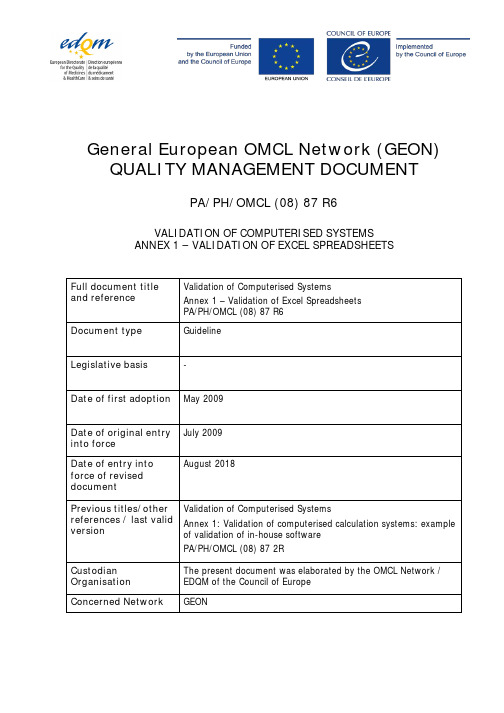
General European OMCL Network (GEON) QUALITY MANAGEMENT DOCUMENTPA/PH/OMCL (08) 87 R6VALIDATION OF COMPUTERISED SYSTEMS ANNEX 1 – VALIDATION OF EXCEL SPREADSHEETSFull document titleand reference Validation of Computerised SystemsAnnex 1 – Validation of Excel Spreadsheets PA/PH/OMCL (08) 87 R6 Document type Guideline Legislative basis - Date of first adoption May 2009 Date of original entry into forceJuly 2009 Date of entry into force of revised documentAugust 2018Previous titles/other references / last valid version Validation of Computerised SystemsAnnex 1: Validation of computerised calculation systems: example of validation of in-house softwarePA/PH/OMCL (08) 87 2R Custodian Organisation The present document was elaborated by the OMCL Network / EDQM of the Council of Europe Concerned NetworkGEONPA/PH/OMCL(08)87R6–Annex1of the OMCL Network Guideline“Validation of Computerised Systems”Validation of Excel SpreadsheetsANNEX 1 OF THE OMCL NETWORK GUIDELINE“VALIDATION OF COMPUTERISED SYSTEMS”VALIDATION OF EXCEL SPREADSHEETSNote: Mandatory requirements in this guideline and its annexes are defined using the terms«shall» or «must». The use of «should» indicates a recommendation. For these parts of the text other appropriately justified approaches are acceptable. The term «can» indicates a possibility or an example with non-binding character.1. INTRODUCTIONThis is the 1st Annex of the core document “Validation of Computerised Systems”, and it should be used in combination with the latter when planning, performing and documenting the validation process of Excel® spreadsheets used for the processing of laboratory data.This Annex presents an example of Excel spreadsheet validation, which should be used in combination with the general requirements and recommendations given in the core document.2. INSTALLATION AND SECURITYTo guarantee that only the latest validated version of the spreadsheet is being used and to maintain the validated state of the spreadsheet, all validated Excel spreadsheets should be stored with read- only access rights for the end users (e.g., on a protected network share). Only responsible persons should have write access to the network share.为确保只有经验证过的Excel表被使用且一直维持其验证状态,所有被验证的Excel表的终端用户应该只有只读权限(比如:受保护的网络共享)。
workon python版本
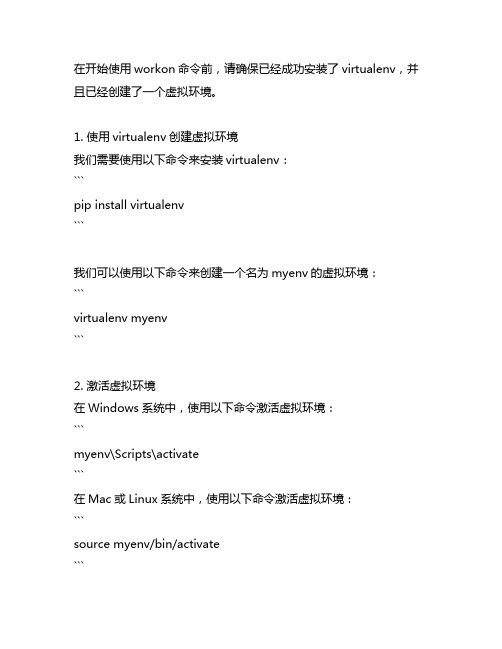
在开始使用workon命令前,请确保已经成功安装了virtualenv,并且已经创建了一个虚拟环境。
1. 使用virtualenv创建虚拟环境我们需要使用以下命令来安装virtualenv:```pip install virtualenv```我们可以使用以下命令来创建一个名为myenv的虚拟环境:```virtualenv myenv```2. 激活虚拟环境在Windows系统中,使用以下命令激活虚拟环境:```myenv\Scripts\activate```在Mac或Linux系统中,使用以下命令激活虚拟环境:```source myenv/bin/activate```3. 进入虚拟环境一旦虚拟环境被激活,我们可以使用以下命令来确认我们已经进入了虚拟环境:```which python```如果成功进入了虚拟环境,我们应该看到虚拟环境的路径。
4. 安装python版本在虚拟环境中,我们可以使用以下命令来安装特定版本的Python:```pip install python==3.7.4```这将安装3.7.4版本的Python到我们的虚拟环境中。
5. 验证Python版本我们可以使用以下命令来验证我们的Python版本是否已经成功安装到了虚拟环境中:```python --version```如果我们看到安装的版本号,则表示安装成功。
6. 使用虚拟环境一旦我们安装了特定版本的Python到我们的虚拟环境中,我们就可以在这个虚拟环境中进行Python开发工作了。
在这个虚拟环境中安装的任何包都只会影响到这个虚拟环境,不会影响到全局的Python环境。
7. 退出虚拟环境在我们完成了虚拟环境中的工作后,可以使用以下命令来退出虚拟环境:```deactivate```总结使用workon命令来切换Python版本是非常方便的,通过创建虚拟环境并安装特定版本的Python,我们可以在不同的项目中使用不同的Python版本,而不需要担心版本冲突的问题。
Polycom RPX HD 400和200系列版本2.7.1发布说明书
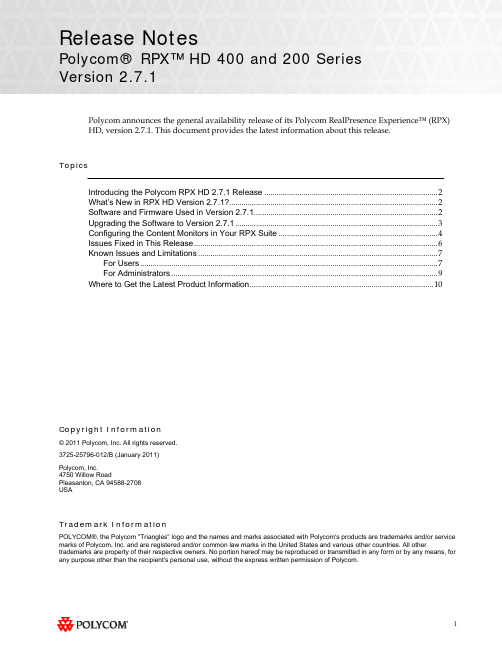
Release NotesPolycom® RPX™ HD 400 and 200 SeriesVersion 2.7.1Polycom announces the general availability release of its Polycom RealPresence Experience™ (RPX) HD, version 2.7.1. This document provides the latest information about this release.TopicsIntroducing the Polycom RPX HD 2.7.1 Release (2)What’s New in RPX HD Version 2.7.1? (2)Software and Firmware Used in Version 2.7.1 (2)Upgrading the Software to Version 2.7.1 (3)Configuring the Content Monitors in Your RPX Suite (4)Issues Fixed in This Release (6)Known Issues and Limitations (7)For Users (7)For Administrators (9)Where to Get the Latest Product Information (10)Copyright Information© 2011 Polycom, Inc. All rights reserved.3725-25796-012/B (January 2011)Polycom, Inc.4750 Willow RoadPleasanton, CA 94588-2708USATrademark InformationPOLYCOM®, the Polycom "Triangles" logo and the names and marks associated with Polycom's products are trademarks and/or service marks of Polycom, Inc. and are registered and/or common law marks in the United States and various other countries. All other trademarks are property of their respective owners. No portion hereof may be reproduced or transmitted in any form or by any means, for any purpose other than the recipient's personal use, without the express written permission of Polycom.Introducing the Polycom RPX HD 2.7.1 ReleasePolycom is pleased to announce the release of the Polycom RPX HD 400 and 200 Series, version 2.7.1.The Polycom RealPresence Experience High Definition offers unprecedented high-definition video ina cinematic view, extraordinary StereoSurround™ audio, and high resolution content. This trulyimmersive meeting environment provides the ultimate meeting experience for executives in anyorganization, linking sites across the globe.What’s New in RPX HD Version 2.7.1?RPX HD version 2.7.1 is a maintenance release for RPX HD version 2.7, which provides the following functionality:∙Optimize bandwidth with H.264 High Profile, a standards-based video compression technology that delivers full HD quality while lowering your bandwidth requirements by up to 50 percent.H.264 High Profile is supported only on RPX HD systems with HDX 8000 series codecs.∙Simply and easily view a list of scheduled meetings and join those meetings using the Polycom Conferencing for Microsoft® Outlook® feature.∙Support for the new Delta VW7028 projector, which replaces the Delta VW7008 projector beginning in the first quarter of 2011.Information on the configuration of these and other RPX features is provided in the PolycomImmersive Telepresence (ITP) Administrator’s Guide.Software and Firmware Used in Version 2.7.1RPX HD version 2.7.1 uses the following software and firmware:∙Polycom Telepresence Tool version: 2.7.1.1 (TelepresenceTool_2.7.1.1.msi)∙Crestron software version: 2.7.1-1 (RPX_2.7.1-1.zip)∙Crestron AV2/PRO2 firmware version: 4.001.1012 (Feb 17 2009)(pro2_av2_cp2_cp2e_rack2_pac2_4.001.1012.zip)∙Crestron Touch Panel firmware version: 3.001.0015 (tps-3000_tps-3000l_tps-3100_tps-4000_tps- 4000l_3.001.0015.zip)∙HDX software version: polycom-hdx-hf-2.6.1.3_00_itp271-5267.pup∙HDX software version without encryption: polycom-hdx-hf-2.6.1.3_00_itp271_ne-5267.pup∙Delta projector firmware version for VW7008 projectors: FD31+SD30. The full file names are FD31-VW7008-20090907 and SD30-VW7008-2008090.∙Delta projector firmware version for VW7028 projectors: FP04+SP04. The full file names are FP04-VW7028BBCP-20101203 and SP04-VW7028BBCP-20100913.For information on versions of other Polycom products, such as RMX™ and CMA™, that are compatible with this release, refer to the Polycom Immersive Telepresence (ITP) Deployment Guide.Upgrading the Software to Version 2.7.1If the software at the RPX HD site is being upgraded to version 2.7.1 from an earlier version, theinstaller must follow these configuration procedures:1.Upgrade the Delta projector firmware if necessary.NOTE If you are upgrading the software to version 2.7.1 and your systemhas Delta projectors, you must ensure that the Delta projectorfirmware is at the correct version listed in the previous section. Thismay require you to upgrade the projector firmware. The firmwareupgrade must be performed onsite by a trained installer.2.Upgrade the HDX software.3.Configure the control system.4.Install and use the Telepresence Tool.5.Configure the Immersive Telepresence features.6.Align and calibrate the projectors (if you upgraded the projector firmware).7.Configure, align, and match the cameras (if you upgraded the projector firmware).The steps above are described in the Polycom RealPresence Experience (RPX) HD 400 Series Installation Guide, Version 2.7.1 or the Polycom RealPresence Experience (RPX) HD 200 Series Installation Guide,Version 2.7.1 as well as the Polycom Immersive Telepresence (ITP) Administrator’s Guide.Important Note: If your RPX HD system was installed after April 30, 2010 and you wish to upgrade from version 2.6 to version 2.7.1 software, you may need to obtain a new 1080p software license (part number 5150-26946-001) from Polycom. Please contact Polycom Customer Support at for more information.Configuring the Content Monitors in Your RPX Suite1.On the laptop, start the Polycom Telepresence Tool.2.The first time you use the Polycom Telepresence Tool with the RPX, the Select TelepresenceModel dialog box will appear and you must do the following:a.In the Select Model field, select the RPX system model.b.In the Select Main Display field, select the video format for the main displays installed inthe room.c.In the Select Content Display field, select Standard – VGA 1024x768.You must select Standard – VGA 1024x768 whether you have standard or widescreencontent monitors.d.Click OK.3.Press the Enter button on the content monitor to display the Configuration screen.4.Press the Right Arrow button on the screen to select Image Properties.5.Click OK.6.Press the Right Arrow button on the screen to select Scaling.7.Click OK.8.Select Full Screen.9.Click OK.10.If needed, press the Auto Sync button to make the content fill the screen.11.Repeat steps 3 through 10 for the remaining content monitors.Issues Fixed in This ReleaseRPX version 2.7.1 incorporates both HDX software version 2.6.1.3 and HDX hotfix version 2.6.1.3-HF5. HDX software version 2.6.1.3 provides a correction for an issue recently observed at the factory in which Polycom HDX systems restarted intermittently while in a call. HDX hotfix version 2.6.1.3-HF5 provides a correction to an intermittent lip sync issue.The following table lists the other issues fixed in RPX HD Version 2.7.1.Feature DescriptionAudio/Video Calls On rare occasions when placing a video or audio call with the Enhanced UI, the system may have automatically dialed the number before you pressed the Connect button.When viewing an RPX system in a 1080p multipoint call with an RMX 2000 or RMX 4000 with MPMx, you will no longer see a thin black vertical line between cells of the RPX system. For more information, refer to the Polycom® ImmersiveTelepresence (ITP) Deployment Guide.Touch Panel/ User Interface When joining a Polycom Conferencing for Microsoft Outlook (PCO) conference from the Touch Panel, you were not prompted for a conference password, even if a password was required for the meeting.With PCO, private meeting details were displayed on the Touch Panel, even if the Primary HDX system was not configured to Show Private Meeting Details.Known Issues and LimitationsFor UsersThe following table lists the known issues relevant to RPX HD end users.Feature DescriptionAudio/Video Calls The RPX will not accept any incoming audio calls when it is already in a video call.To avoid this issue, place outgoing audio calls instead of receiving incoming audio calls when you are already in a video call.When DTMF tones are heard during the process of dialing an audio call, the near-end and far-end audio is muted for a brief moment.If you hang up an incoming audio call and then immediately place an outgoing audio call, the RPX may not hang up the initial incoming audio call.To avoid this issue, wait five seconds between consecutive audio calls.If the RPX is in a single endpoint video call (such as with a VSX or HDX video conferencing system) and the Do Not Disturb feature on the RPX is disabled, an incoming call from a two-codec or three-codec system will cause the center camera on the RPX to momentarily move to the side before returning to its correct position.If the projectors are in sleep mode when an incoming video call is automatically accepted by the RPX, it may take up to 70 seconds for the projectors to automatically power up. During the 70 seconds that it takes for the projectors to warm up and show far-end video, the RPX meeting participants may not notice that the call has been established.To avoid this issue, verify that the projectors are powered up before placing or receiving any video calls.If the projectors are in sleep mode when a video call comes in, any codecs that are not being used will briefly show near-end video. This only occurs when the number of near-end codecs is more than the number of far-end codecs, such as when a RPX 400 on the near end receives an incoming call from an RPX 200 on the far end, or when either an RPX 400 or 200 receives an incoming call from a single endpoint (VSX or HDX).If you place a point-to-point call to an RMX Virtual Meeting Room (VMR) and then add a site to the call from the Conference List on the Meeting Composer screen (with the Enhanced UI only), the point-to-point call will be dropped and a multipoint call will be created with the VMR as a participant in that multipoint call.To avoid this, hang up the VMR call and then make a new call with the participants that you want in that call.If you are using Meeting Composer and you dial two audio sites concurrently, the Touch Panel may show that you are connected to the second audio number dialed when you are actually connected to the first number dialed.To avoid this issue, when want to connect to multiple audio sites or to both audio and video sites when using Meeting Composer, connect to the video sites first (if any), and then add the audio sites one at a time.When you place a call to an RMX VMR using the following syntax, the call will not go through: IP##MeetingRoomID.To avoid this issue, place the call using this syntax: MeetingRoomID@IP (for example,*************.130.21).Feature DescriptionAudio/Video Calls If you dial an incomplete IP address for a video call (for example, 172.16.254.), you may hear a ringing sound for approximately 90 seconds. Until the ringing ceases, you will be unable to place another call.Content If you share content using a laptop, for best results, set its input resolution to 1024x768 and its refresh rate to 75 Hz. This will ensure that the content image renders correctly.Document Cameras The Eye-10 document camera used in some custom solutions does not support the Freeze function that is available for other document camera models.Touch Panel/ User Interface If you press the Content button on the Touch Panel when no content source (such as a laptop) is connected to the RPX with the VGA cable, the Primary HDX codec will generate a hidden message on the Primary wall screen. The message states "PC input resolution and/or refresh rate not supported.” This message will not be visible onscreen because the RPX is programmed to picture mute all wall screens when the system is not in a call. If you establish a video call while the message is activated, the call will take longer than usual to connect. To avoid this issue, wait three seconds (during which time the message will time out) before placing a video call from the Touch Panel.In an audio call from an RPX to a cellular phone or analog phone, if the remote user disconnects the call first, the Touch Panel continues to show the audio call as in progress. To avoid this issue, manually press the Hang Up button after each audio call is completed. The RPX will not accept incoming audio or video calls when the Hang Up button is off hook.When searching for a site in the global directory with the Enhanced UI, up to nine characters can typically be displayed on the screen. However, depending on the width of the letters in the name, more or less of the site name may be truncated.With Meeting Composer, when dialing a phone number with more than 10 digits, or dialing anyotherlongstringsuchasextension@IP_address(ex:*************.130.201),the string will likely be truncated when displayed in the right-hand pane of the Touch Panel.If you place a point-to-point call to an RMX Virtual Meeting Room (VMR) and then add an audio-only site to the call, the two columns on the left side of the Meeting Composer screen in the Enhanced UI will go blank and the icons at the top of the columns will become grayed-out.When Polycom Conferencing for Microsoft Outlook (PCO) is used to schedule multiple meetings and you select one of the meetings on the Touch Panel, the details for that meeting display on the left side of the Touch Panel screen. If that meeting is cancelled, it is removed from the meeting list; however, the details of the cancelled meeting are still displayed on the left side of the Touch Panel screen.To fix this issue, simply select a different meeting from the meeting list.For AdministratorsThe following table lists the known issues relevant to RPX HD administrators.Feature DescriptionAudio/Video Calls When the primary codec answers an incoming video call, any HDX codecs that are not being used will automatically accept any other incoming video calls if the following conditions exist:1. The RPX 200 Series or RPX 400 Series is in a single endpoint video call with aVSX or HDX video conferencing system (video ad-hoc dialing).2. The RPX 400 is in a video call with an RPX 200 Series, a TPX™ 306M, or a TPX204M.To prevent unused codecs from accepting any incoming calls, use the Do Not Disturb timer. To change the amount of time before Do Not Disturb is activated, access the DoNotDisturbTimer field in the System_Config.ini file. In this field, you can enter a value between 10 and 300, or leave the value at 0 if you want to keep the feature disabled: DoNotDisturbTimer=x where x is the value (in seconds) of the desired timeoutperiod.For example, DoNotDisturbTimer=120 sets the parameter to 120 seconds.If you use the web UI to place a call that is not at the default call speed, the codecs will not automatically adjust to the same call speed. The Primary codec will connect at the call speed specified in the HDX web UI Call Quality field, but the remaining codecs will connect at the default call speed.To avoid this issue when placing a call using the web UI, connect to each codec individually at the desired call speed (if the desired call speed is different from the default).Avoid using the suffixes ‘1’, ‘2’, ‘3’, and ‘4’ for your audio speed dial name entries. Using these suffixes may cause the system to incorrectly interpret them as an ITP suite, instead of distinct audio speed dial entries.Avoid creating directory entries that have an “&” symbol in the name. If you do so, the entry will appear on the site list with the word “amp” in the name rather than the “&” symbol.When the RPX is in a call, sending Telnet commands to change the video format may not work properly.To avoid this issue, do not use Telnet commands to change the video format when the RPX is in a call.If you use the web UI to place a call that is not at the default call speed, the codecs will not automatically adjust to the same call speed. The Primary codec will connect at the call speed specified in the HDX web UI Call Quality field, but the remaining codecs will connect at the default call speed.To avoid this issue when placing a call using the web UI, connect to each codec individually at the desired call speed (if the desired call speed is different from the default).When an RPX calls another RPX in a point-to-point call, the codecs begin to connect one at a time. If network resources become limited, not all of the codecs may connect, which may make it appear that one of the projectors is not working properly. If a projector does not work correctly in a call, you should check if the codec connected. If it did not connect, reducing the call bandwidth may solve the issue.If your ITP environment is configured to use both the LDAP directory and H.323 Gatekeeper functions, and your speed dial entries are not IP addresses, video calls may take longer to connect due to the additional communication involved between the various components in the solution.Feature DescriptionControl System When you connect to the codecs through Telnet or through the Crestron Toolbox and use the command prompt, you may see “overflow buffer” and other error messages when you usethe Touch Panel. These errors also appear on the Crestron log. This issue does not affectsystem performance or functionality.Directory If you add a site from the CMA directory to the speed dial list and then later change the name of that site in the CMA, the speed dial entry name that is displayed on the Touch Panel maynot be updated.To fix this issue, reboot the codecs and the AV2 System Controller. Alternatively, from theHDX web UI, delete and re-add the renamed CMA site to the Speed Dial list.Microphones If you disconnect the Polycom Ceiling Microphone Arrays and then connect any microphones other than Ceiling Microphone Arrays, the proper stereo settings may be lost.If this occurs, launch the Polycom Telepresence Tool, make sure that all the HDX codecs areconnected, and then click Configure HDXs to set the microphones to their correct settings.Touch Panel/ User Interface If any of the HDX codecs are rebooted without rebooting the AV2 System Controller as well, the HDX UI remains onscreen.To avoid this issue, reboot the AV2 System Controller whenever any of the HDX codecs are rebooted. The VNOC, Service, and Site Administration teams are advised to reboot (power up) the AV2 System Controller after the HDX reboots (powers up) as part of the reset process or when recovering from a power failure. Placing a call without rebooting the AV2 System Controller will cause the Touch Panel to freeze.If you reboot the Primary HDX codec while the RPX is in an audio call (with the Help Desk, for example), the Hang Up button on the Touch Panel will freeze.To avoid this issue, reboot the AV2 System Controller when the Hang Up button enters that frozen state.Occasionally, the incorrect video format will be displayed on the Touch Panel Admin screen. To determine the correct video format:1. From the web UI, go to Admin Settings > Cameras.2. Check the Video Quality field for the camera being used. If VideoQuality=Sharpness, the video format is 1080p30; if Video Quality=Motion, thevideo format is 720p60.Alternatively, you can check the Video Format on the web UI Place a Call page.When initially loading the Crestron Touch Panel and then loading the AV2 System Controller, a Toolbox Results dialog box may appear at the end of the installation process. Although this dialog box displays an error message, the installation completed successfully.If users report that the Touch Panel seems to take an unusually long time to return directory information, check if there are LDAP entries in the directory that are no longer valid. If there are such entries, correct them.Where to Get the Latest Product InformationTo view the latest Polycom product documentation, visit the Support section of the Polycom website at .。
Training for Inplan API Writting

Inplan
(
)
至此,我已经完整的展示了 API 在 Inplan 如何运行,以及如何导入 导出并且绑定到 Guided Flow 的过程详细描述了一遍。
1.开始编写第一个最简单的 API(给指定的 UDA 赋值)
工欲善其事,必先利其器,当我们做好如下准备的时候,接下来就开 始编写我们的第一个最简单的 API
Inplan
(
)
对于第二个界面中的参数,我们通常会做出一定的修改,比如第一个 参数为 对应是 Perl 程序中的是$ARGV[0],第二 个 参 数 张 三 对 应 的 是 $ARGV[1] , 第 三 个 参 数 DBI 对 应 的 是 $ARGV[2],后面以此类推。
Controlled 选项不要打勾,否则 API 的值写不进去,新手大多会犯这
个错误。把它的默认值设置为 false,接下来编写一个 API,把它的值修
改为 true。
案例:给指定 UDA 赋值
1.我们先写前半部的通用 API 代码如下
#!C:/perl/bin/perl use strict; use warnings; use Win32::OLE; use Win32::OLE::Variant; use Win32::OLE::Const; use Encode; use DBD::Oracle qw(:ora_types); # initialize OLE
1.我们可以通过 Inplan 菜单栏点击 run,然后运行 Run Script 用来手 动启动 API 程序,系统会弹出如下两个界面
作者 李松 :
Email:lisong406@
3
私房菜之 系列教程 系统管理员高级篇 Training For Inplan API Writing
7_pnlwizrd

1••••••Tutorial 4Automatic Panelization:Wizard IntroductionThe Panelization Wizard is a tool used by an operator to automatically build a panel based on a predefined Panelization Scheme.The data is placed on the panel in stages.Between stages the operator is able to make changes manually.This is useful in cases when the panelization scheme is not built to handle a specific situation.This tutorial describes the Panelization Wizard.Setting up a Panelization Scheme was described in the 3previous tutorials.This is tutorial #4in a series of tutorials which describe the automatic panelization tools available with Genesis 2000Version 7.1and later.Objectives This tutorial provides:•An overview of the Panelization Wizard.•A description of the options available in the Panelization Wizard.Definition Panelization Scheme:A collection of rules describing how to build a panel.2Tutorial 4••••••TutorialHow to Start To begin,go to the Engineering Toolkit.Select Panelization Wizard from the Actions menu.The Panelization Wizard popup is displayed.NOTE:The Panelization Wizard popup can also be accessed by clicking the Preview button in the Panelization Setup and Panelization Schemepopups.Automatic Panelization:Wizard 3••••••In order to fully panelize a job,Genesis 2000goes through several stages.Between stages manual editing can be performed on exceptions and irregularities,even though the process is automated.Defining Panel EntitiesBegin the panelization procedure by defining all participating entities:•Panelization Scheme•Job•Source step (PCB)•Target Step (panel).Enter an entity name in the text field next to the corresponding entity type (i.e.,scheme,job,PCB,or panel),or select a name from the list that is displayed when you click on the corresponding button.Before the start of any panelization procedure a panelization scheme,job and panelized PCB (source step)should exist.If a target panel does not exist,it will be created during a PCB placement stage.When you click the Editor button beside the Source Step or Target Step field,it opens the Graphic Editor.Once the scheme,job and step names are defined,Genesis 2000displays the current panelization status by examining the content of the target panel.The panelization status for each stage (done or not done )is displayed in the middle column of the Panelization Wizard popup.This status is updated after each panelization stage is completed.The panelization stages are as follows:1PCB placement using the current Genesis panelization algorithm.2PCB transformation (flipping or rotation).3Object placement (features and coupons).4Thieving and venting.4Tutorial 4••••••Stage 1:PCB Placement PCB placement is the first stage in the automatic panelization procedure.PCBs (or sub panels)are placed using the Genesis 2000panelization algorithm.Select an appropriate placement mode from one of the following:After selecting the placement mode,click the Place PCBs button to execute the placement operation.The PCB placement status changes from Not Done to Done and the name of the panel class used by the panelization algorithm (i.e.,the class the panel parameters were derived from)will also be displayed.The following system attributes of the target panel are updated at the end of the PCB’s placement stage:•get the name of the panel class used (.pnl_class )•get the name of the panelized PCB (.pnl_pcb ).Stage 2:PCB Transformation After PCB placement is completed,you can either flip or rotate a part of the PCBs (by 180degrees)as defined in the Parameters of the current panelization scheme (Panelization Scheme popup).If transformation is not Option Description Best Creates a target panel by allowing Genesis 2000to execute automatic selection of a placement scheme that best utilizes the panel surface.Only panel classes allowed by the current panelization scheme are used.Primary Creates a target panel using the parameters of the primary panel class,as defined in the current panelization scheme.By Preview Opens the Automatic Step &Repeat Popup to manually select a suitable placement from the generated set of optimal placements.Only panel classes allowed by the current panelization scheme are used.Manual Similar to By Preview mode,except that all panel classes in the library are considered.Automatic Panelization:Wizard 5••••••defined in the scheme,the status of both the Apply Flipping and Apply Rotation operations will be N/A (Not Applicable).If transformation is defined but has not been executed yet,the status is set as Not Done .After execution,their status is changed to Done .Stage 3:Objects PlacementAfter steps have been flipped or rotated,you can execute object placement by clicking on the Place Objects button.Objects are placed according to the Placement Rules defined in the current Panelization Scheme.Each rule defines the placement condition,type and location of the object to be added,as well as a list of the system attributes of the object.The following objects can be added during this stage:•Symbols (pads)•Text•Strings•Barcodes•Plot stamps•CouponsThe system attribute .pnl_place of the object added by the Placement Rule is defined as the name of the rule.If a panel contains some objects that were added by Placement Rules,the objects’placement status is set to Done .To delete all objects added by the placement rulesDo the following:Click the Delete button located to the right of the Place Objects status value (Done or Not Done ).Once the objects are deleted,the object placement status is set to Not Done .6Tutorial 4••••••Stage 4:Thieving and Venting The final stage of panelization is to create thieving and venting patterns.Click on the Thieving &Venting button of the Panelization Wizard popup.Venting and thieving patterns are created using the Genesis pattern fill algorithm.Only circuit layers are affected by this stage.If a panelization scheme contains more than one pattern creation rule,the first rule that is applicable to a layer will be used.A rule is applicable to a layer when the layer’s parameters satisfy the rule’s layer filter.Spacing rules defined in the panelization scheme will be taken into account.NOTE:The system attribute .pattern_fill will be added to each feature created at this stage.If patterns were added to the target panel layers,the Thieving &Venting status changes from Not Done to Done .To remove thieving and venting patterns,click the Delete button to the right side of the Thieving &Venting button.After the patterns are removed,the Thieving &Venting status changes to Not Done .Summary In this tutorial you learned the following:•You were introduced to the Panelization Wizard.•You learned about the functionality available with the Panelization Wizard.This tutorial is the last of 4tutorials which described the Automatic Panelization process available with Genesis.。
TI公司推出的CCS3.3开发环境中文入门指导书
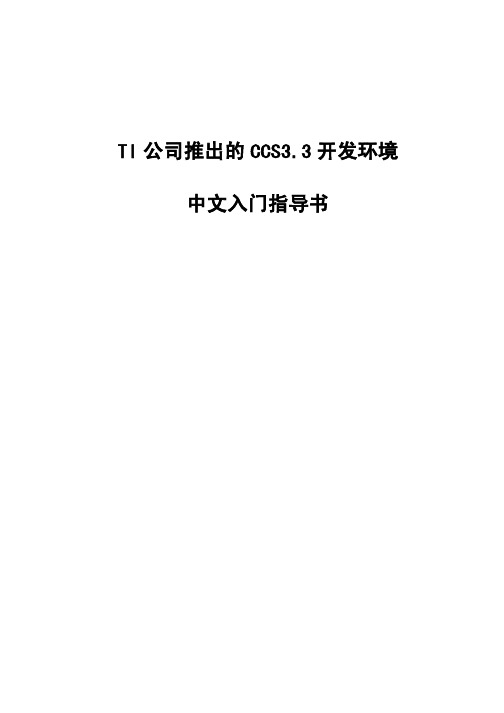
TI 公司推出的 CCS3.3 开发环境 中文入门指导书
第一章 绪 论 ................................................................
- 1、下载文档前请自行甄别文档内容的完整性,平台不提供额外的编辑、内容补充、找答案等附加服务。
- 2、"仅部分预览"的文档,不可在线预览部分如存在完整性等问题,可反馈申请退款(可完整预览的文档不适用该条件!)。
- 3、如文档侵犯您的权益,请联系客服反馈,我们会尽快为您处理(人工客服工作时间:9:00-18:30)。
Table of ContentsInterworking Switched Circuit and Voice-over-IP Networks (3)Introduction (3)Signaling in Switched Circuit and VoIP Networks (3)Signaling in Switched Circuit Networks (3)Signaling in VoIP Networks (4)Sigtran Protocols (6)Performance Considerations for SS7 over IP (6)Security Requirements for SS7 over IP (6)SCTP: Stream Control Transmission Protocol (7)Transporting MTP over IP (8)M2UA: MTP2 User Adaptation Layer (9)M2PA: MTP2 User Peer-to-Peer Adaptation Layer (9)M3UA: MTP Level 3 User Adaptation Layer (10)Transporting SCCP over IP (11)SIP, PINT, SPIRITS, ENUM, TRIP (11)SIP Protocol Components (12)SIP-T (12)PINT and SPIRITS (13)ENUM (13)TRIP (13)Bibliography (13)Abbreviations (14)For more Information (14)Figure 1: SS7 Signaling End Points (SEPs) in a Switched Circuit NetworkIn SS7 networks, ISUP (Integrated Services Digital Network (ISDN) User Part) signaling messages are used to setup, manage and release trunk circuits that carry voice calls between central office switches. ISUP messages also carry caller ID information, such as the calling party's telephone number and name. ISUP is used for both ISDN and non-ISDN calls between central office switches.TCAP (Transaction Capabilities Application Part) signaling messages support telephonyFigure 2: Example of a VoIP Network ConfigurationSeveral security mechanisms are currently available for use in IP networks. For transmission of signaling information over the Internet, sigtran recommends the use of IPSEC (see the IETF RFC2401). IPSEC provides the following security services:· Authentication: to ensure information is sent to/from a known and trusted partner· Integrity: to ensure that the signaling information has not been modified in-transit· Confidentiality: to ensure that the transported information is encrypted to avoid illegal use or violation of privacy laws· Availability: to ensure communicating endpoints under attack remain in service for authorized useThe sigtran protocols do not define new security mechanisms as the currently available security protocols provide the necessary mechanisms for secure transmission of SS7 messages over IP networks.SCTP: Stream Control Transmission ProtocolTo reliably transport SS7 messages over IP networks, the Internet Engineering Task force sigtran working group devised the Stream Control Transmission Protocol (SCTP). SCTP allows the reliable transfer of signaling messages between signaling endpoints in an IP network.To establish an association between SCTP endpoints, one endpoint provides the other endpoint with a list of its transport addresses (multiple IP addresses in combination with an SCTP port). These transport addresses identify the addresses that will send and receive SCTP packets.IP signaling traffic is usually composed of many independent message sequences between many different signaling endpoints. SCTP allows signaling messages to be independently ordered within multiple streams (unidirectional logical channels established from one SCTP endpoint to another) to ensure in-sequence delivery between associated endpoints. By transferring independent message sequences in separate SCTP streams, it is less likely that the retransmission of a lost message will affect the timely delivery of other messages in unrelated sequences (called head-of-line blocking). Because TCP/IP does enforce head-of-line blocking, the sigtran Working Group recommends SCTP rather than TCP/IP for the transmission of signaling messages over IP networks.There are three types of messages in SS7:· Message Signal Units (MSUs)· Link Status Signal Units (LSSUs)· Fill-In Signal Units (FISUs)MSUs originate at a higher level than MTP Level 2 and are destined for a peer at another node. LSSUs allow peer MTP Level 2 layers to exchange link status information. FISUs are sent when no other signal units are waiting to be sent across the synchronous link. This purpose is preserved by the heartbeat messages in SCTP. FISUs also carry acknowledgment of messages, a function also assumed by SCTP.In summary, SCTP provides:· acknowledged error-free non-duplicated transfer of signaling information· in-sequence delivery of messages within multiple streams, with an option for order-of-arrival delivery of individual messages· optional bundling of multiple messages into a single SCTP packet· data fragmentation as required· network-level fault tolerance through support of multi-homing at either or both ends of an association· appropriate congestion avoidance behavior and resistance to flooding (denial-of-service) and masquerade attacksTo meet stringent SS7 signaling reliability and performance requirements for carrier-grade networks, VoIP network operators ensure that there is no single point of failure in the end-to-end network architecture between an SS7 node and a media gateway controller. To achieve carrier-grade reliability in IP networks, links in a linkset are typically distributed amongst multiple signaling gateways, media gateway controllers are distributed over multiple CPU hosts, and redundant IP network paths are provisioned to ensure survivability of SCTP associations between SCTP endpoints.Transporting MTP over IPFor MTP messages transported over SS7 or IP networks, the following requirements are specified by the International Telecommunication Union:· MTP Level 3 peer-to-peer procedures require a response time within 0.5 sec (500 milliseconds) to 1.2 seconds (1200 ms).· no more than 1 in 10 million messages will be lost due to transport failure.· no more than 1 in 10,000 million (US terminology: 1 in 10 billion) messages will be delivered out-of sequence (including duplicated messages) due to transport failure.· no more than 1 in 10,000 million (US: 1 in 10 billion) messages will contain an error that is undetected by the transport protocol or 1 in 1,000 million (US: 1 in 1 billion) for ANSI(American National Standard Institute) specifications.· availability of any signaling route set (the complete set of allowed signaling paths from a given signaling point towards a specific destination) is 99.9998% or better (downtime ofapproximately 10 minutes/year or less).· the message length (payload accepted) is 272 bytes for narrowband SS7 and 4091 bytes for broadband SS7.The M3UA layer at an IP endpoint may also indicate to the signaling gateway that M3UA at an IP endpoint is congested.Transporting SCCP over IPSUA (SCCP User Adaptation Layer) is a protocol defined by the IETF sigtran Working Group for transporting SS7 SCCP (Signaling Connection Control Part) user part signaling messages (e.g., TCAP and RANAP) over IP using the Stream Control Transmission Protocol (SCTP). SUA is used between a signaling gateway and an IP signaling endpoint and between IP signaling endpoints. SUA supports both SCCP unordered and in-sequence connectionless services and bi-directional connection-oriented services with or without flow control and detection of message loss and out-of-sequence errors (i.e., SCCP protocol classes 0 through 3).For connectionless transport, SCCP and SUA interface at the signaling gateway. From the perspective of an SS7 signaling point, the SCCP user is located at the signaling gateway. SS7 messages are routed to the signaling gateway based on point code and SCCP subsystem number. The signaling gateway then routes SCCP messages to the remote IP endpoint. If redundant IP endpoints exist, the signaling gateway(s) can load share amongst active IP endpoints using a round-robin approach. Note that load sharing of TCAP messages occurs only for the first message in a TCAP dialogue; subsequent TCAP messages in the same dialogue are always sent to the IP endpoint selected for the first message, unless endpoints share state information and the signaling gateway is aware of the message allocation policy of the IP endpoints. The signaling gateway may also perform Global Title Translation (GTT) to determine the destination of an SCCP message. The signaling gateway routes on global title, i.e. digits present in the incoming message, such as called party number or mobile subscriber identification number.For connection-oriented transport, SCCP and SUA interface at the signaling gateway to associate the two connection sections needed for connection-oriented data transfer between an SS7 signaling end point and an IP endpoint. Messages are routed by the signaling gateway to SS7 signaling points based on the destination point code (in the MTP-3 address field) and to IP endpoints based on IP address (in the SCTP header).SUA can also be used to transport SCCP user information between IP endpoints directly rather than via the signaling gateway. The signaling gateway is needed only to enable interoperability with SS7 signaling in the switched circuit network.If an IP resident application is connected to multiple signaling gateways, multiple routes may exist to a destination in the SS7 network. In this case, the IP endpoint must monitor the status of remote signaling gateways before initiating a message transfer.SIP, PINT, SPIRITS, ENUM, TRIPSIP (Session Initiation Protocol) is a signaling protocol for creating, modifying and terminating sessions, such as IP voice calls or multimedia conferences, with one or more participants in an IP network. SIP is currently undergoing standardization by the Internet Engineering Task Force SIP Working Group. While the sigtran protocols are currently the protocols of choice for interworking。
