易康手册8.0
ecology8功能清单(2014-12-05)

基础设置(2)人力资源国家设置(2)人力资源(2)人力资源(2)人力资源(2)人力资源(2)人力资源(2)人力资源省份设置(2)人力资源(2)人力资源(2)人力资源(2)人力资源(2)人力资源(2)人力资源城市设置(2)人力资源(2)人力资源(2)人力资源(2)人力资源(2)人力资源(2)人力资源办公地点(2)人力资源(2)人力资源(2)人力资源(2)人力资源(2)人力资源职务设置(2)人力资源(2)人力资源(2)人力资源(2)人力资源(2)人力资源(2)人力资源(2)人力资源(2)人力资源岗位设置(2)人力资源(2)人力资源(2)人力资源(2)人力资源(2)人力资源职称设置(2)人力资源(2)人力资源(2)人力资源(2)人力资源(2)人力资源专业设置(2)人力资源(2)人力资源(2)人力资源(2)人力资源(2)人力资源学历设置(2)人力资源(2)人力资源(2)人力资源(2)人力资源(2)人力资源用工性质(2)人力资源(2)人力资源(2)人力资源(2)人力资源(2)人力资源自定义设置(2)人力资源分部字段定义(2)人力资源(2)人力资源(2)人力资源(2)人力资源部门字段定义(2)人力资源(2)人力资源(2)人力资源(2)人力资源人员卡片显示栏目(2)人力资源(2)人力资源(2)人力资源人员卡片字段定义(2)人力资源(2)人力资源(2)人力资源(2)人力资源(2)人力资源(2)人力资源(2)人力资源(2)人力资源(2)人力资源组织结构(2)人力资源组织维护(2)人力资源(2)人力资源(2)人力资源(2)人力资源(2)人力资源(2)人力资源(2)人力资源(2)人力资源(2)人力资源(2)人力资源(2)人力资源图形编辑(2)人力资源(2)人力资源(2)人力资源(2)人力资源群组设置(2)人力资源(2)人力资源(2)人力资源(2)人力资源(2)人力资源(2)人力资源(2)人力资源帐户中心(2)人力资源安全设置(2)人力资源(2)人力资源(2)人力资源(2)人力资源(2)人力资源(2)人力资源(2)人力资源(2)人力资源(2)人力资源(2)人力资源(2)人力资源(2)人力资源(2)人力资源(2)人力资源人员系统信息批量设置(2)人力资源(2)人力资源(2)人力资源(2)人力资源(2)人力资源(2)人力资源(2)人力资源(2)人力资源权限管理(2)人力资源权限管理中心(2)人力资源权限设置(2)人力资源(2)人力资源(2)人力资源(2)人力资源(2)人力资源(2)人力资源(2)人力资源(2)人力资源(2)人力资源(2)人力资源权限调整(2)人力资源(2)人力资源(2)人力资源(2)人力资源(2)人力资源(2)人力资源(2)人力资源(2)人力资源(2)人力资源(2)人力资源(2)人力资源(2)人力资源(2)人力资源权限查询(2)人力资源(2)人力资源(2)人力资源(2)人力资源(2)人力资源角色设置(2)人力资源(2)人力资源(2)人力资源(2)人力资源(2)人力资源(2)人力资源(2)人力资源(2)人力资源(2)人力资源(2)人力资源功能管理赋权(2)人力资源(2)人力资源(2)人力资源(2)人力资源(2)人力资源(2)人力资源(2)人力资源分权管理中心(2)人力资源分权管理设置(2)人力资源(2)人力资源(2)人力资源(2)人力资源(2)人力资源(2)人力资源(2)人力资源(2)人力资源(2)人力资源(2)人力资源分权管理员设置(2)人力资源(2)人力资源(2)人力资源(2)人力资源组织机构应用分权(2)人力资源(2)人力资源(2)人力资源(2)人力资源(2)人力资源模块管理分权(2)人力资源(2)人力资源(2)人力资源(2)人力资源(2)人力资源矩阵管理(2)人力资源矩阵设置(2)人力资源(2)人力资源(2)人力资源(2)人力资源(2)人力资源(2)人力资源(2)人力资源(2)人力资源批量维护(2)人力资源(2)人力资源(2)人力资源流程引擎(7)工作流程表单管理(7)工作流程字段管理(7)工作流程(7)工作流程(7)工作流程表单设置(7)工作流程(7)工作流程(7)工作流程(7)工作流程(7)工作流程(7)工作流程html模板样式维护(7)工作流程(7)工作流程(7)工作流程(7)工作流程(7)工作流程路径管理(7)工作流程类型设置(7)工作流程(7)工作流程(7)工作流程(7)工作流程(7)工作流程规则管理(7)工作流程(7)工作流程(7)工作流程(7)工作流程(7)工作流程(7)工作流程路径模板(7)工作流程(7)工作流程(7)工作流程(7)工作流程(7)工作流程路径导入(7)工作流程(7)工作流程(7)工作流程路径设置(7)工作流程(7)工作流程(7)工作流程(7)工作流程(7)工作流程(7)工作流程(7)工作流程(7)工作流程(7)工作流程(7)工作流程(7)工作流程(7)工作流程(7)工作流程(7)工作流程(7)工作流程(7)工作流程(7)工作流程(7)工作流程(7)工作流程(7)工作流程(7)工作流程(7)工作流程(7)工作流程(7)工作流程(7)工作流程(7)工作流程反向维护(7)工作流程(7)工作流程(7)工作流程(7)工作流程(7)工作流程(7)工作流程(7)工作流程(7)工作流程(7)工作流程(7)工作流程(7)工作流程(7)工作流程(7)工作流程编号维护(7)工作流程起始编号(7)工作流程(7)工作流程预留编号(7)工作流程(7)工作流程流程测试(7)工作流程新建测试流程(7)工作流程(7)工作流程(7)工作流程删除测试流程(7)工作流程(7)工作流程(7)工作流程应用设置(7)工作流程(7)工作流程(7)工作流程报表设置(7)工作流程自定义报表种类(7)工作流程(7)工作流程(7)工作流程(7)工作流程(7)工作流程自定义报表设置(7)工作流程(7)工作流程(7)工作流程(7)工作流程(7)工作流程(7)工作流程流程效率报表共享(7)工作流程(7)工作流程(7)工作流程(7)工作流程自定义查询(7)工作流程自定义查询种类(7)工作流程(7)工作流程(7)工作流程(7)工作流程(7)工作流程自定义查询设置(7)工作流程(7)工作流程(7)工作流程(7)工作流程(7)工作流程监控管理(7)工作流程监控类型(7)工作流程(7)工作流程(7)工作流程(7)工作流程(7)工作流程监控设置(干预本来是非标)(7)工作流程(7)工作流程(7)工作流程(7)工作流程(7)工作流程(7)工作流程(7)工作流程(7)工作流程(7)工作流程接口开发(22)集成中心开发指南(7)工作流程(7)工作流程接口库(22)集成中心(22)集成中心(22)集成中心(22)集成中心(22)集成中心(22)集成中心(22)集成中心(22)集成中心(22)集成中心(22)集成中心(22)集成中心(22)集成中心(22)集成中心(22)集成中心(22)集成中心接口注册(7)工作流程(7)工作流程门户引擎(13)门户管理门户维护(13)门户管理登录前门户(13)门户管理(13)门户管理(13)门户管理(13)门户管理(13)门户管理登录后门户(13)门户管理(13)门户管理(13)门户管理(13)门户管理(13)门户管理门户应用设置(13)门户管理(13)门户管理(13)门户管理门户主题(13)门户管理门户主题库(13)门户管理(13)门户管理(13)门户管理(13)门户管理(13)门户管理(13)门户管理(13)门户管理(13)门户管理(13)门户管理(13)门户管理(13)门户管理门户菜单(13)门户管理前端菜单(13)门户管理(13)门户管理(13)门户管理(13)门户管理(13)门户管理(13)门户管理(13)门户管理(13)门户管理后端菜单(13)门户管理(13)门户管理(13)门户管理(13)门户管理(13)门户管理(13)门户管理(13)门户管理(13)门户管理自定义菜单(13)门户管理(13)门户管理(13)门户管理(13)门户管理(13)门户管理(13)门户管理菜单样式库(13)门户管理(13)门户管理(13)门户管理(13)门户管理(13)门户管理(13)门户管理(13)门户管理(13)门户管理门户页面(13)门户管理登录前页面(13)门户管理(13)门户管理(13)门户管理(13)门户管理(13)门户管理(13)门户管理(13)门户管理(13)门户管理(13)门户管理登录后页面(13)门户管理(13)门户管理(13)门户管理(13)门户管理(13)门户管理(13)门户管理(13)门户管理(13)门户管理(13)门户管理(13)门户管理(13)门户管理(13)门户管理(13)门户管理页面布局库(13)门户管理(13)门户管理(13)门户管理(13)门户管理(13)门户管理(13)门户管理(13)门户管理门户元素(13)门户管理开发指南(13)门户管理(13)门户管理元素库(13)门户管理(13)门户管理(13)门户管理(13)门户管理(13)门户管理(13)门户管理(13)门户管理元素样式库(13)门户管理(13)门户管理(13)门户管理(13)门户管理(13)门户管理(13)门户管理(13)门户管理元素注册(13)门户管理素材库(13)门户管理新闻模板库(13)门户管理(13)门户管理(13)门户管理(13)门户管理(13)门户管理(13)门户管理(13)门户管理(13)门户管理(13)门户管理图片素材库(13)门户管理(13)门户管理(13)门户管理(13)门户管理(13)门户管理(13)门户管理(13)门户管理(13)门户管理内容引擎(1)知识管理目录设置(1)知识管理文档目录(1)知识管理(1)知识管理(1)知识管理(1)知识管理(1)知识管理(1)知识管理(1)知识管理(1)知识管理(1)知识管理(1)知识管理(1)知识管理(1)知识管理(1)知识管理(1)知识管理(1)知识管理(1)知识管理(1)知识管理虚拟目录(1)知识管理(1)知识管理(1)知识管理(1)知识管理(1)知识管理(1)知识管理字段管理(1)知识管理(1)知识管理(1)知识管理目录模板(1)知识管理(1)知识管理(1)知识管理文档模板(1)知识管理显示模板(1)知识管理(1)知识管理(1)知识管理(1)知识管理(1)知识管理(1)知识管理(1)知识管理编辑模板(1)知识管理(1)知识管理(1)知识管理(1)知识管理(1)知识管理(1)知识管理新闻(1)知识管理类型设置(1)知识管理(1)知识管理(1)知识管理(1)知识管理(1)知识管理新闻页设置(1)知识管理(1)知识管理(1)知识管理(1)知识管理(1)知识管理(1)知识管理(1)知识管理新闻图库(1)知识管理(1)知识管理(1)知识管理(1)知识管理(1)知识管理(1)知识管理期刊(1)知识管理期刊设置(1)知识管理(1)知识管理(1)知识管理(1)知识管理(1)知识管理(1)知识管理(1)知识管理批量操作(1)知识管理批量上传文档(1)知识管理(1)知识管理批量调整共享(1)知识管理(1)知识管理(1)知识管理其他(1)知识管理应用设置(1)知识管理(1)知识管理文档弹出窗口设置(1)知识管理(1)知识管理(1)知识管理(1)知识管理应用中心(-1)其他设置通用设置(-1)其他设置币种设置(-1)其他设置(-1)其他设置(-1)其他设置(-1)其他设置(-1)其他设置(-1)其他设置(-1)其他设置(-1)其他设置单位设置(-1)其他设置(-1)其他设置(-1)其他设置(-1)其他设置(-1)其他设置人事(2)人力资源人事管理(2)人力资源入职维护人设置(2)人力资源(2)人力资源(2)人力资源(2)人力资源提醒设置(2)人力资源(2)人力资源(2)人力资源(2)人力资源(2)人力资源(2)人力资源(2)人力资源人事状态变更(2)人力资源人员试用(2)人力资源(2)人力资源(2)人力资源(2)人力资源人员转正(2)人力资源(2)人力资源(2)人力资源(2)人力资源人员续签(2)人力资源(2)人力资源(2)人力资源(2)人力资源人员调动(2)人力资源(2)人力资源(2)人力资源(2)人力资源人员离职(2)人力资源(2)人力资源(2)人力资源(2)人力资源人员退休(2)人力资源(2)人力资源(2)人力资源(2)人力资源人员解聘(2)人力资源(2)人力资源(2)人力资源(2)人力资源人员返聘(2)人力资源(2)人力资源(2)人力资源考勤管理(2)人力资源一般工作时间(2)人力资源(2)人力资源(2)人力资源(2)人力资源(2)人力资源工作日期调整(2)人力资源(2)人力资源(2)人力资源(2)人力资源(2)人力资源排班种类(2)人力资源(2)人力资源(2)人力资源(2)人力资源(2)人力资源(2)人力资源排班维护(2)人力资源(2)人力资源(2)人力资源(2)人力资源(2)人力资源(2)人力资源(2)人力资源请假类型颜色设置(2)人力资源(2)人力资源(2)人力资源(2)人力资源年假管理(2)人力资源年假有效期设置(2)人力资源(2)人力资源(2)人力资源(2)人力资源(2)人力资源年假批量处理规则(2)人力资源(2)人力资源(2)人力资源(2)人力资源(2)人力资源年假设置(2)人力资源(2)人力资源(2)人力资源(2)人力资源(2)人力资源(2)人力资源带薪病假管理(2)人力资源带薪病假有效期设置(2)人力资源(2)人力资源(2)人力资源带薪病假批量处理规则(2)人力资源(2)人力资源(2)人力资源(2)人力资源(2)人力资源带薪病假设置(2)人力资源(2)人力资源(2)人力资源(2)人力资源(2)人力资源(2)人力资源在线签到考勤(2)人力资源(2)人力资源(2)人力资源(2)人力资源自定义考勤(2)人力资源考勤种类(2)人力资源(2)人力资源(2)人力资源(2)人力资源考勤月记录(2)人力资源(2)人力资源(2)人力资源(2)人力资源(2)人力资源外部集成考勤(2)人力资源数据同步设置(2)人力资源(2)人力资源(2)人力资源考勤数据导入(2)人力资源(2)人力资源(2)人力资源招聘管理(2)人力资源用工需求(2)人力资源(2)人力资源(2)人力资源(2)人力资源(2)人力资源招聘计划(2)人力资源(2)人力资源(2)人力资源(2)人力资源招聘信息(2)人力资源(2)人力资源(2)人力资源(2)人力资源(2)人力资源(2)人力资源应聘库(2)人力资源(2)人力资源(2)人力资源(2)人力资源(2)人力资源(2)人力资源(2)人力资源合同管理(2)人力资源合同模板(2)人力资源(2)人力资源(2)人力资源(2)人力资源(2)人力资源(2)人力资源合同种类(2)人力资源(2)人力资源(2)人力资源(2)人力资源(2)人力资源合同维护(2)人力资源(2)人力资源(2)人力资源(2)人力资源(2)人力资源(2)人力资源工资福利(2)人力资源薪酬指标设置(2)人力资源(2)人力资源(2)人力资源(2)人力资源(2)人力资源薪酬指标数据维护(2)人力资源(2)人力资源(2)人力资源(2)人力资源(2)人力资源(2)人力资源工资项设置(2)人力资源(2)人力资源(2)人力资源(2)人力资源(2)人力资源工资单管理(2)人力资源(2)人力资源(2)人力资源(2)人力资源(2)人力资源(2)人力资源(2)人力资源(2)人力资源个人工资项调整(2)人力资源(2)人力资源(2)人力资源工资银行(2)人力资源(2)人力资源(2)人力资源(2)人力资源(2)人力资源培训管理(2)人力资源培训种类(2)人力资源(2)人力资源(2)人力资源(2)人力资源(2)人力资源培训规划(2)人力资源(2)人力资源(2)人力资源(2)人力资源(2)人力资源培训资源(2)人力资源(2)人力资源(2)人力资源(2)人力资源(2)人力资源培训安排(2)人力资源(2)人力资源(2)人力资源(2)人力资源(2)人力资源培训活动(2)人力资源(2)人力资源(2)人力资源(2)人力资源(2)人力资源奖惩考核(2)人力资源奖惩种类(2)人力资源(2)人力资源(2)人力资源(2)人力资源(2)人力资源奖惩管理(2)人力资源(2)人力资源(2)人力资源(2)人力资源(2)人力资源考核种类(2)人力资源(2)人力资源(2)人力资源(2)人力资源(2)人力资源考核项目(2)人力资源(2)人力资源(2)人力资源(2)人力资源(2)人力资源考核实施(2)人力资源(2)人力资源(2)人力资源签章管理(2)人力资源(2)人力资源(2)人力资源(2)人力资源(2)人力资源会议(14)会议管理会议室设置(14)会议管理(14)会议管理(14)会议管理(14)会议管理(14)会议管理(14)会议管理(14)会议管理会议类型设置(14)会议管理(14)会议管理(14)会议管理(14)会议管理(14)会议管理(14)会议管理(14)会议管理(14)会议管理应用设置(14)会议管理(14)会议管理(14)会议管理(14)会议管理(14)会议管理(14)会议管理(14)会议管理(14)会议管理会议监控(14)会议管理(14)会议管理(14)会议管理日程(15)日程管理日程类型设置(15)日程管理(15)日程管理(15)日程管理(15)日程管理(15)日程管理日程共享设置(15)日程管理(15)日程管理(15)日程管理(15)日程管理日程监控设置(15)日程管理(15)日程管理(15)日程管理(15)日程管理(15)日程管理日程监控(15)日程管理(15)日程管理(15)日程管理应用设置(15)日程管理(15)日程管理(15)日程管理通信(16)通信管理短信应用设置(16)通信管理(16)通信管理(16)通信管理(16)通信管理(16)通信管理(16)通信管理微信平台管理(16)通信管理(16)通信管理(16)通信管理(16)通信管理(16)通信管理(16)通信管理微信应用设置(16)通信管理(16)通信管理(16)通信管理(16)通信管理客户(11)客户管理基础设置(11)客户管理称呼设置(11)客户管理(11)客户管理(11)客户管理(11)客户管理地址类型(11)客户管理(11)客户管理(11)客户管理(11)客户管理获得途径(11)客户管理(11)客户管理(11)客户管理(11)客户管理自定义设置(11)客户管理基本信息字段设置(11)客户管理(11)客户管理(11)客户管理(11)客户管理(11)客户管理(11)客户管理联系人信息字段设置(11)客户管理(11)客户管理(11)客户管理(11)客户管理(11)客户管理(11)客户管理地址信息字段设置(11)客户管理(11)客户管理(11)客户管理(11)客户管理(11)客户管理(11)客户管理分类设置(11)客户管理行业设置(11)客户管理(11)客户管理(11)客户管理(11)客户管理(11)客户管理规模设置(11)客户管理(11)客户管理(11)客户管理(11)客户管理类型设置(11)客户管理(11)客户管理(11)客户管理(11)客户管理(11)客户管理(11)客户管理描述设置(11)客户管理(11)客户管理(11)客户管理(11)客户管理状态设置(11)客户管理(11)客户管理(11)客户管理价值设置(11)客户管理评估标准(11)客户管理(11)客户管理(11)客户管理(11)客户管理评估项目(11)客户管理(11)客户管理(11)客户管理(11)客户管理销售机会(11)客户管理销售状态(11)客户管理(11)客户管理(11)客户管理(11)客户管理成功因素(11)客户管理(11)客户管理(11)客户管理(11)客户管理失败因素(11)客户管理(11)客户管理(11)客户管理合同信用(11)客户管理合同性质(11)客户管理(11)客户管理(11)客户管理(11)客户管理额度期间(11)客户管理(11)客户管理信用等级(11)客户管理(11)客户管理(11)客户管理(11)客户管理合同金额等级(11)客户管理(11)客户管理(11)客户管理(11)客户管理产品设置(11)客户管理(11)客户管理(11)客户管理(11)客户管理(11)客户管理(11)客户管理(11)客户管理(11)客户管理(11)客户管理邮件(12)邮件管理邮件系统设置(12)邮件管理(12)邮件管理(12)邮件管理(12)邮件管理(12)邮件管理邮件模板设置(12)邮件管理(12)邮件管理(12)邮件管理(12)邮件管理(12)邮件管理(12)邮件管理企业邮箱管理(12)邮件管理(12)邮件管理(12)邮件管理(12)邮件管理(12)邮件管理邮箱空间管理(12)邮件管理(12)邮件管理协作(8)协作管理类别设置(8)协作管理(8)协作管理(8)协作管理(8)协作管理(8)协作管理版块设置(8)协作管理(8)协作管理(8)协作管理(8)协作管理(8)协作管理(8)协作管理(8)协作管理应用设置(8)协作管理(8)协作管理微博(17)工作微博微博基本设置(17)工作微博(17)工作微博(17)工作微博(17)工作微博(17)工作微博(17)工作微博(17)工作微博微博内容导出(17)工作微博(17)工作微博(17)工作微博微博应用设置(17)工作微博(17)工作微博微博模板设置(17)工作微博(17)工作微博(17)工作微博(17)工作微博(17)工作微博(17)工作微博微博指定共享(17)工作微博(17)工作微博(17)工作微博(17)工作微博(17)工作微博公文(18)公文管理公文流程(18)公文管理(18)公文管理(18)公文管理(18)公文管理(18)公文管理(18)公文管理公文规范(18)公文管理正文模板(18)公文管理(18)公文管理(18)公文管理(18)公文管理(18)公文管理(18)公文管理(18)公文管理(18)公文管理(18)公文管理(18)公文管理(18)公文管理(18)公文管理发文字号(18)公文管理(18)公文管理(18)公文管理(18)公文管理(18)公文管理秘密等级(18)公文管理(18)公文管理(18)公文管理(18)公文管理(18)公文管理公文种类(18)公文管理(18)公文管理(18)公文管理(18)公文管理(18)公文管理紧急程度(18)公文管理(18)公文管理(18)公文管理(18)公文管理(18)公文管理主题词(18)公文管理(18)公文管理(18)公文管理(18)公文管理(18)公文管理机构代字(18)公文管理(18)公文管理收(发)文单位(18)公文管理(18)公文管理(18)公文管理(18)公文管理(18)公文管理(18)公文管理过程定义(18)公文管理(18)公文管理(18)公文管理(18)公文管理(18)公文管理(18)公文管理(18)公文管理(18)公文管理(18)公文管理(18)公文管理(18)公文管理(18)公文管理(18)公文管理公文交换(18)公文管理系统设置(18)公文管理(18)公文管理(18)公文管理流程设置(18)公文管理(18)公文管理(18)公文管理(18)公文管理(18)公文管理交换单位(18)公文管理(18)公文管理(18)公文管理(18)公文管理(18)公文管理(18)公文管理调查(19)网上调查调查类型设置(19)网上调查(19)网上调查(19)网上调查(19)网上调查(19)网上调查网上调查设置(19)网上调查(19)网上调查(19)网上调查(19)网上调查(19)网上调查(19)网上调查(19)网上调查(19)网上调查(19)网上调查(19)网上调查(19)网上调查(19)网上调查(19)网上调查调查应用设置(19)网上调查(19)网上调查调查模板设置(19)网上调查(19)网上调查(19)网上调查(19)网上调查(19)网上调查(19)网上调查(19)网上调查(19)网上调查(19)网上调查资产(5)资产管理资产组设置(5)资产管理(5)资产管理(5)资产管理(5)资产管理(5)资产管理(5)资产管理资产类型设置(5)资产管理(5)资产管理(5)资产管理(5)资产管理(5)资产管理资产资料编码设置(5)资产管理(5)资产管理(5)资产管理(5)资产管理(5)资产管理(5)资产管理资产编码设置(5)资产管理(5)资产管理(5)资产管理(5)资产管理(5)资产管理资产查询定义(5)资产管理(5)资产管理(5)资产管理资产资料维护(5)资产管理(5)资产管理(5)资产管理(5)资产管理(5)资产管理(5)资产管理资产资料导入(5)资产管理(5)资产管理(5)资产管理资产导入(5)资产管理(5)资产管理(5)资产管理自定义设置(5)资产管理资产卡片显示栏目(5)资产管理(5)资产管理(5)资产管理(5)资产管理(5)资产管理资产卡片字段定义(5)资产管理(5)资产管理(5)资产管理(5)资产管理(5)资产管理(5)资产管理资产管理流程配置(5)资产管理(5)资产管理(5)资产管理(5)资产管理(5)资产管理(5)资产管理(5)资产管理(5)资产管理(5)资产管理项目(10)项目管理基础设置(10)项目管理项目类型(10)项目管理(10)项目管理(10)项目管理(10)项目管理(10)项目管理工作类型(10)项目管理(10)项目管理(10)项目管理(10)项目管理(10)项目管理项目编码(10)项目管理(10)项目管理(10)项目管理(10)项目管理(10)项目管理(10)项目管理模板管理(10)项目管理模板维护(10)项目管理(10)项目管理(10)项目管理(10)项目管理(10)项目管理模板审批设置(10)项目管理(10)项目管理自定义设置(10)项目管理项目卡片显示栏目(10)项目管理(10)项目管理(10)项目管理(10)项目管理(10)项目管理通用项目字段定义(10)项目管理(10)项目管理(10)项目管理(10)项目管理(10)项目管理(10)项目管理项目类型字段定义(10)项目管理(10)项目管理(10)项目管理(10)项目管理(10)项目管理(10)项目管理应用设置(10)项目管理(10)项目管理(10)项目管理(10)项目管理(10)项目管理(10)项目管理车辆(20)车辆管理车辆类型(20)车辆管理(20)车辆管理(20)车辆管理(20)车辆管理(20)车辆管理预算(4)财务管理基础管理(4)财务管理全局设置(4)财务管理(4)财务管理(4)财务管理(4)财务管理期间设置(4)财务管理(4)财务管理(4)财务管理(4)财务管理(4)财务管理(4)财务管理(4)财务管理科目设置(4)财务管理(4)财务管理(4)财务管理(4)财务管理(4)财务管理(4)财务管理(4)财务管理方案管理(4)财务管理预算方案(4)财务管理(4)财务管理(4)财务管理(4)财务管理(4)财务管理(4)财务管理预算流程(4)财务管理(4)财务管理(4)财务管理(4)财务管理(4)财务管理(4)财务管理(4)财务管理编制管理(4)财务管理预算编制(4)财务管理(4)财务管理(4)财务管理(4)财务管理(4)财务管理(4)财务管理审批流程设置(4)财务管理(4)财务管理(4)财务管理编制权限设置(4)财务管理(4)财务管理(4)财务管理(4)财务管理(4)财务管理预算批量编制(4)财务管理(4)财务管理(4)财务管理(4)财务管理(4)财务管理财务做账(4)财务管理(4)财务管理(4)财务管理协同区(23)协同区知识协同(23)协同区(23)协同区(23)协同区(23)协同区流程协同(23)协同区(23)协同区(23)协同区(23)协同区计划(27)计划任务计划任务设置(27)计划任务(27)计划任务(27)计划任务(27)计划任务(27)计划任务(27)计划任务(27)计划任务(27)计划任务(27)计划任务(27)计划任务(27)计划任务(27)计划任务(27)计划任务(27)计划任务(27)计划任务证照(24)证照管理证照维护(24)证照管理(24)证照管理(24)证照管理(24)证照管理(24)证照管理(24)证照管理建模引擎(25)建模引擎应用(25)建模引擎模块(25)建模引擎表单(25)建模引擎查询(25)建模引擎报表(25)建模引擎浏览框(25)建模引擎树(25)建模引擎自定义页面(25)建模引擎web Service(25)建模引擎移动引擎(26)移动引擎UI建模(26)移动引擎模板管理(26)移动引擎集成中心(22)集成中心功能集成(22)集成中心数据源设置(22)集成中心(22)集成中心(22)集成中心(22)集成中心(22)集成中心WebService注册(22)集成中心(22)集成中心(22)集成中心(22)集成中心(22)集成中心集成登录(22)集成中心(22)集成中心(22)集成中心(22)集成中心(22)集成中心LDAP集成(22)集成中心(22)集成中心(22)集成中心(22)集成中心(22)集成中心HR同步(22)集成中心(22)集成中心。
eCognition培训教材
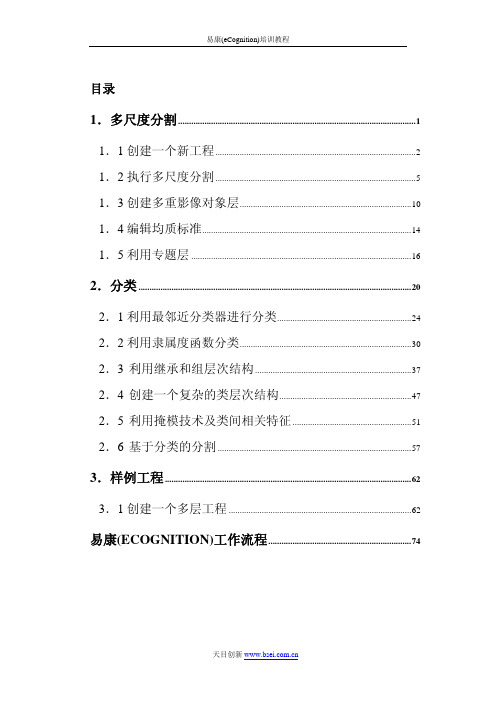
易康(ECOGNITION)工作流程 .................................................................74
天目创新
易康(eCognition)培训教程
欢迎学习易康(eCognition)培训指南,这个培训指南有三个模块,每个模 块下的教程您都可以在指导者的帮助下练习。教程的内容是基于日常工作中 的常见问题而设计的,以易康(eCognition)关键应用和特征为范例,对完成基 本的处理提供指导。 培训指南
图 1.2 4.在 Edit Layer Mixing 对话框的底部,点击 OK 后影像会以您设置的视图 方式显示。
在这个教程中您做了以下几个步骤: 创建一个工程 导入和排序波段数据 调整视图设置
1.2 执行多尺度分割
在这个教程中,您可以学到: 设置分割参数 执行分割 显示对象轮廓
天目创新
欧洲药典8.0版附录2.9.40具体内容
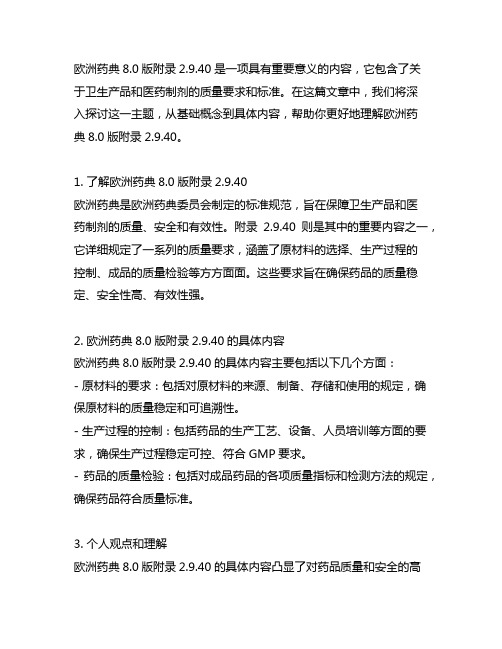
欧洲药典8.0版附录2.9.40是一项具有重要意义的内容,它包含了关于卫生产品和医药制剂的质量要求和标准。
在这篇文章中,我们将深入探讨这一主题,从基础概念到具体内容,帮助你更好地理解欧洲药典8.0版附录2.9.40。
1. 了解欧洲药典8.0版附录2.9.40欧洲药典是欧洲药典委员会制定的标准规范,旨在保障卫生产品和医药制剂的质量、安全和有效性。
附录2.9.40则是其中的重要内容之一,它详细规定了一系列的质量要求,涵盖了原材料的选择、生产过程的控制、成品的质量检验等方方面面。
这些要求旨在确保药品的质量稳定、安全性高、有效性强。
2. 欧洲药典8.0版附录2.9.40的具体内容欧洲药典8.0版附录2.9.40的具体内容主要包括以下几个方面:- 原材料的要求:包括对原材料的来源、制备、存储和使用的规定,确保原材料的质量稳定和可追溯性。
- 生产过程的控制:包括药品的生产工艺、设备、人员培训等方面的要求,确保生产过程稳定可控、符合GMP要求。
- 药品的质量检验:包括对成品药品的各项质量指标和检测方法的规定,确保药品符合质量标准。
3. 个人观点和理解欧洲药典8.0版附录2.9.40的具体内容凸显了对药品质量和安全的高标准要求,这种规范的制定对保障患者用药安全、促进药品质量提升有着重要的意义。
而且,这种规范也对制药企业的生产经营提出了更高的要求,能够推动行业向着更加规范、科学的方向发展。
总结回顾通过本文的阐述,相信你对欧洲药典8.0版附录2.9.40有了更深入的了解。
这一规范的制定和实施,促进了药品质量的提升、促进了医药行业的良性发展,对患者和企业来说都具有重要意义。
希望你能在日常工作和学习中,更加关注和重视这一规范,促进药品质量和安全的保障。
4. 药品质量和安全的重要性药品质量和安全对于患者的健康和生命安全具有重要的意义。
优质的药品能够有效治疗疾病,保障患者的健康。
然而,如果药品质量不达标或者存在安全隐患,可能会导致患者用药失败或者出现严重的副作用,危及患者的生命安全。
易康分类特征介绍
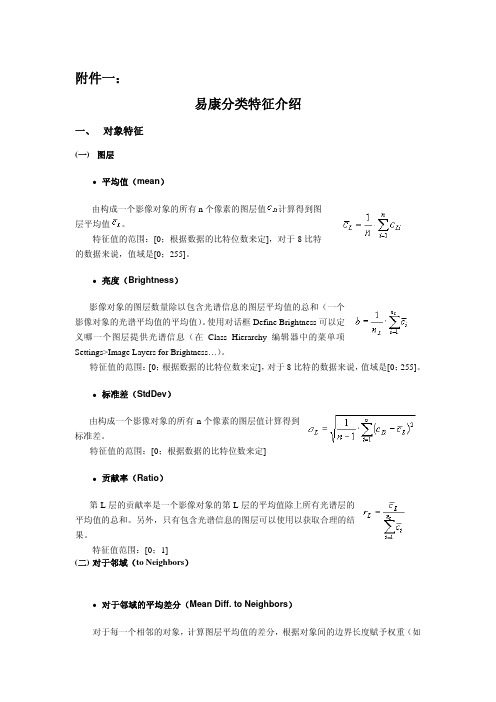
附件一:易康分类特征介绍一、 对象特征(一)图层z平均值(mean)由构成一个影像对象的所有n个像素的图层值计算得到图层平均值。
特征值的范围:[0;根据数据的比特位数来定],对于8比特的数据来说,值域是[0;255]。
z亮度(Brightness)影像对象的图层数量除以包含光谱信息的图层平均值的总和(一个影像对象的光谱平均值的平均值)。
使用对话框Define Brightness可以定义哪一个图层提供光谱信息(在Class Hierarchy编辑器中的菜单项Settings>Image Layers for Brightness…)。
特征值的范围:[0;根据数据的比特位数来定],对于8比特的数据来说,值域是[0;255]。
z标准差(StdDev)由构成一个影像对象的所有n个像素的图层值计算得到标准差。
特征值的范围:[0;根据数据的比特位数来定]z贡献率(Ratio)第L层的贡献率是一个影像对象的第L层的平均值除上所有光谱层的平均值的总和。
另外,只有包含光谱信息的图层可以使用以获取合理的结果。
特征值范围:[0;1](二)对于邻域(to Neighbors)z对于邻域的平均差分(Mean Diff. to Neighbors)对于每一个相邻的对象,计算图层平均值的差分,根据对象间的边界长度赋予权重(如果它们是直接相邻的,特征距离=0)或者根据相邻对象的面积赋予权重(如果被讨论的影像对象周围的邻域已用某一范围(像素级)来定义,特征距离>0)。
对于直接相邻对象的平均差分如下计算:所关心的影像对象的边界长度与第i个直接相邻对象共同的边界长度所关心的影像对象的图层平均值第i个相邻对象的图层平均值相邻对象的数量如果你用某一个范围内的对象来定义领域(参见特征距离(feature distance),平均差分则计算如下:所有领域对象的总面积第i领域对象的面积所关心的影像对象的图层平均值第i领域对象的图层平均值相邻对象的数量特征值的范围:[0;根据数据的比特位数来定]z对于邻域的平均差分(绝对值)(Mean Diff. to Neighbors(abs)和对于邻域的平均差分相同,不同是差分使用的是绝对值。
eCognition基本操作流程
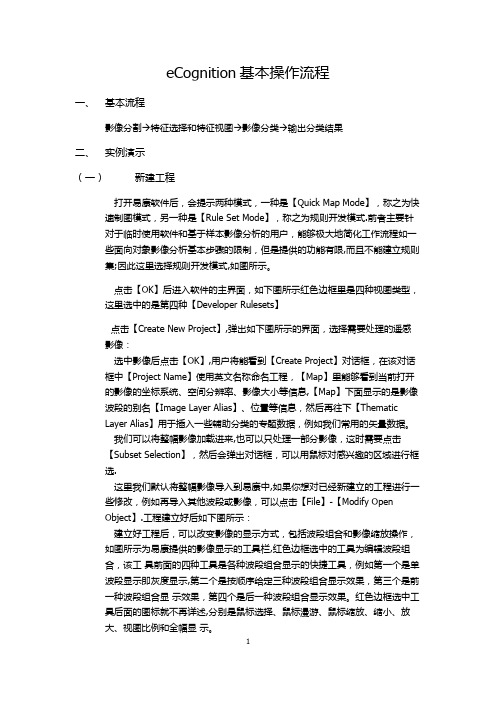
eCognition基本操作流程一、基本流程影像分割→特征选择和特征视图→影像分类→输出分类结果二、实例演示(一)新建工程打开易康软件后,会提示两种模式,一种是【Quick Map Mode】,称之为快速制图模式,另一种是【Rule Set Mode】,称之为规则开发模式.前者主要针对于临时使用软件和基于样本影像分析的用户,能够极大地简化工作流程如一些面向对象影像分析基本步骤的限制,但是提供的功能有限,而且不能建立规则集;因此这里选择规则开发模式,如图所示。
点击【OK】后进入软件的主界面,如下图所示红色边框里是四种视图类型,这里选中的是第四种【Developer Rulesets】点击【Create New Project】,弹出如下图所示的界面,选择需要处理的遥感影像:选中影像后点击【OK】,用户将能看到【Create Project】对话框,在该对话框中【Project Name】使用英文名称命名工程,【Map】里能够看到当前打开的影像的坐标系统、空间分辨率、影像大小等信息,【Map】下面显示的是影像波段的别名【Image Layer Alias】、位置等信息,然后再往下【ThematicLayer Alias】用于插入一些辅助分类的专题数据,例如我们常用的矢量数据。
我们可以将整幅影像加载进来,也可以只处理一部分影像,这时需要点击【Subset Selection】,然后会弹出对话框,可以用鼠标对感兴趣的区域进行框选.这里我们默认将整幅影像导入到易康中,如果你想对已经新建立的工程进行一些修改,例如再导入其他波段或影像,可以点击【File】-【Modify OpenObject】.工程建立好后如下图所示:建立好工程后,可以改变影像的显示方式,包括波段组合和影像缩放操作,如图所示为易康提供的影像显示的工具栏,红色边框选中的工具为编辑波段组合,该工具前面的四种工具是各种波段组合显示的快捷工具,例如第一个是单波段显示即灰度显示,第二个是按顺序给定三种波段组合显示效果,第三个是前一种波段组合显示效果,第四个是后一种波段组合显示效果。
ecology8功能清单(2015-05-27)

国家设置(2)人力资源 B.3省份设置(2)人力资源B4城市设置(2)人力资源 B.5办公地点(2)人力资源 B.6职务设置(2)人力资源 B.7岗位设置(2)人力资源 B.8职称设置(2)人力资源 B.9专业设置(2)人力资源 B.10学历设置(2)人力资源 B.11用工性质(2)人力资源 B.12自定义设置(2)人力资源 B.13分部字段定义(2)人力资源 B.14部门字段定义(2)人力资源 B.15人员卡片显示栏目(2)人力资源 B.16人员卡片字段定义(2)人力资源 B.17组织结构(2)人力资源 B.18组织维护(2)人力资源 B.19图形编辑(2)人力资源 B.20群组设置(2)人力资源 B.21帐户中心(2)人力资源 B.22安全设置(2)人力资源 B.23人员系统信息批量设置(2)人力资源 B.24权限管理(2)人力资源 B.25权限管理中心(2)人力资源 B.26权限设置(2)人力资源 B.27权限调整(2)人力资源 B.28权限查询(2)人力资源 B.29角色设置(2)人力资源 B.30功能管理赋权(2)人力资源 B.31分权管理中心(2)人力资源 B.32分权管理设置(2)人力资源 B.33分权管理员设置(2)人力资源 B.34组织机构应用分权(2)人力资源 B.35模块管理分权(2)人力资源 B.36即时通讯互通权限(30)即时通讯B.37矩阵管理(2)人力资源 B.38矩阵设置(2)人力资源 B.39批量维护(2)人力资源 B.40流程引擎(7)工作流程 B.41表单管理(7)工作流程 B.42字段管理(7)工作流程 B.43表单设置(7)工作流程 B.44html模板样式维护(7)工作流程 B.45路径管理(7)工作流程 B.46类型设置(7)工作流程 B.47规则管理(7)工作流程 B.48路径模板(7)工作流程 B.49路径导入(7)工作流程 B.50路径设置(7)工作流程 B.51反向维护(7)工作流程 B.52编号维护(7)工作流程 B.53起始编号(7)工作流程 B.54预留编号(7)工作流程 B.55流程测试(7)工作流程 B.56新建测试流程(7)工作流程 B.57删除测试流程(7)工作流程 B.58流程交换 B.59添加交换流程 B.60编辑交换流程 B.61删除交换流程 B.62查找交换流程 B.63设置交换数据 B.64禁用/启用交换数据 B.65应用设置(7)工作流程 B.66报表设置(7)工作流程 B.67自定义报表种类(7)工作流程 B.68自定义报表设置(7)工作流程 B.69流程效率报表共享(7)工作流程 B.70自定义查询(7)工作流程 B.71自定义查询种类(7)工作流程 B.72自定义查询设置(7)工作流程 B.73监控管理(7)工作流程 B.74监控类型(7)工作流程 B.75监控设置(7)工作流程 B.76接口开发(22)集成中心B.77开发指南(7)工作流程 B.78接口库(22)集成中心B.79接口注册(7)工作流程 B.80门户引擎(13)门户管理B.81门户维护(13)门户管理B.82登录前门户(13)门户管理B.83登录后门户(13)门户管理B.84门户应用设置(13)门户管理B.85门户主题(13)门户管理B.86门户主题库(13)门户管理B.87门户菜单(13)门户管理B.88前端菜单(13)门户管理B.89后端菜单(13)门户管理B.90自定义菜单(13)门户管理B.91菜单样式库(13)门户管理B.92门户页面(13)门户管理B.93登录前页面(13)门户管理B.94登录后页面(13)门户管理B.95页面布局库(13)门户管理B.96门户元素(13)门户管理B.97开发指南(13)门户管理B.98元素库(13)门户管理B.99元素样式库(13)门户管理B.100元素注册(13)门户管理B.101素材库(13)门户管理B.102新闻模板库(13)门户管理B.103图片素材库(13)门户管理B.104内容引擎(1)知识管理 B.105目录设置(1)知识管理 B.106文档目录(1)知识管理 B.107(1)知识管理 B.107.1(1)知识管理 B.107.2(1)知识管理 B.107.3(1)知识管理 B.107.4(1)知识管理 B.107.5(1)知识管理 B.107.6基本信息(1)知识管理 B.108(1)知识管理 B.108.11(1)知识管理 B.108.12(1)知识管理 B.108.13(1)知识管理 B.108.14(1)知识管理 B.108.15(1)知识管理 B.108.16(1)知识管理 B.108.17(1)知识管理 B.108.18(1)知识管理 B.108.19(1)知识管理 B.108.20(1)知识管理 B.108.21虚拟目录(1)知识管理 B.109字段管理(1)知识管理 B.110目录模板(1)知识管理 B.111文档模板(1)知识管理 B.112显示模板(1)知识管理 B.113编辑模板(1)知识管理 B.114新闻(1)知识管理 B.115类型设置(1)知识管理 B.116新闻页设置(1)知识管理 B.117新闻图库(1)知识管理 B.118期刊(1)知识管理 B.119期刊设置(1)知识管理 B.120批量操作(1)知识管理 B.121批量上传文档(1)知识管理 B.122批量调整共享(1)知识管理 B.123其他(1)知识管理 B.124应用设置(1)知识管理 B.125文档弹出窗口设置(1)知识管理 B.126应用中心(-1)其他设置B.127通用设置(-1)其他设置B.128币种设置(-1)其他设置B.129单位设置(-1)其他设置B.130区县(二级城市)(-1)其他设置B.131人事(2)人力资源 B.132人事管理(2)人力资源 B.133入职维护人设置(2)人力资源 B.134提醒设置(2)人力资源 B.135人事状态变更(2)人力资源 B.136人员试用(2)人力资源 B.137(2)人力资源 B.137.1(2)人力资源 B.137.2(2)人力资源 B.137.3人员转正(2)人力资源 B.138(2)人力资源 B.138.1(2)人力资源 B.138.2(2)人力资源 B.138.3人员续签(2)人力资源 B.139(2)人力资源 B.139.1(2)人力资源 B.139.2(2)人力资源 B.139.3人员调动(2)人力资源 B.140(2)人力资源 B.140.1(2)人力资源 B.140.2(2)人力资源 B.140.3人员离职(2)人力资源 B.141(2)人力资源 B.141.1(2)人力资源 B.141.2(2)人力资源 B.141.3人员退休(2)人力资源 B.142(2)人力资源 B.142.1(2)人力资源 B.142.2(2)人力资源 B.142.3人员解聘(2)人力资源 B.143(2)人力资源 B.143.1(2)人力资源 B.143.2(2)人力资源 B.143.3人员返聘(2)人力资源 B.144(2)人力资源 B.144.1(2)人力资源 B.144.2考勤管理(2)人力资源 B.145一般工作时间(2)人力资源 B.146工作日期调整(2)人力资源 B.147排班种类(2)人力资源排班维护(2)人力资源请假类型颜色设置(2)人力资源 B.149年假管理(2)人力资源 B.150带薪病假管理(2)人力资源 B.154在线签到考勤(2)人力资源 B.158自定义考勤(2)人力资源 B.159外部集成考勤(2)人力资源 B.162招聘管理(2)人力资源 B.165合同管理(2)人力资源 B.170工资福利(2)人力资源 B.174培训管理(2)人力资源 B.181奖惩考核(2)人力资源 B.187签章管理(2)人力资源 B.193会议(14)会议管理B.194会议室设置(14)会议管理B.195会议类型设置(14)会议管理B.196会议服务设置(14)会议管理B.197应用设置(14)会议管理B.198会议监控(14)会议管理B.199日程(15)日程管理B.200日程类型设置(15)日程管理B.201日程共享设置(15)日程管理B.201日程监控设置(15)日程管理B.202日程监控(15)日程管理B.203应用设置(15)日程管理B.204通信(16)通信管理B.205短信应用设置(16)通信管理B.206微信平台管理(16)通信管理B.207微信应用设置(16)通信管理B.208客户(11)客户管理B.209基础设置(11)客户管理B.210自定义设置(11)客户管理B.214分类设置(11)客户管理B.218价值设置(11)客户管理B.224销售机会(11)客户管理B.227合同信用(11)客户管理B.231产品设置(11)客户管理B.236邮件(12)邮件管理B.237邮件系统设置(12)邮件管理B.238邮件模板设置(12)邮件管理B.239企业邮箱管理(12)邮件管理B.240邮箱空间管理(12)邮件管理B.241协作(8)协作管理 B.242基本设置(8)协作管理 B.243类别设置(8)协作管理 B.244版块设置(8)协作管理 B.245应用设置(8)协作管理 B.246微博(17)工作微博B.247微博基本设置(17)工作微博B.248微博内容导出(17)工作微博B.249微博应用设置(17)工作微博B.250微博模板设置(17)工作微博B.251微博指定共享(17)工作微博B.252公文(18)公文管理B.253公文流程(18)公文管理B.254公文规范(18)公文管理B.255公文交换(18)公文管理B.265调查(19)网上调查B.269调查类型设置(19)网上调查B.270网上调查设置(19)网上调查B.271调查应用设置(19)网上调查B.272调查模板设置(19)网上调查B.273资产(5)资产管理 B.274资产组设置(5)资产管理 B.275资产类型设置(5)资产管理 B.276资产资料编码设置(5)资产管理 B.277资产编码设置(5)资产管理 B.278资产查询定义(5)资产管理 B.279资产资料维护(5)资产管理 B.280资产数量预警设置(5)资产管理 B.281资产变更维护(5)资产管理 B.282资产浏览框查询定义(5)资产管理 B.283资产资料导入(5)资产管理 B.284资产导入(5)资产管理 B.285自定义设置(5)资产管理 B.286项目(10)项目管理B.290基础设置(10)项目管理B.291模板管理(10)项目管理B.296自定义设置(10)项目管理B.299应用设置(10)项目管理B.304项目导入(10)项目管理B.305(10)项目管理B.305.1(10)项目管理B.305.2流程设置(10)项目管理B.306车辆(20)车辆管理B.309车辆类型(20)车辆管理B.310预算(4)财务管理 B.311基础管理(4)财务管理 B.312方案管理(4)财务管理 B.316编制管理(4)财务管理 B.319财务做账(4)财务管理 B.324协同区(23)协同区 B.325知识协同(23)协同区 B.326流程协同(23)协同区 B.327计划(27)计划任务B.328计划任务设置(27)计划任务B.329证照(24)证照管理B.330证照维护(24)证照管理B.331 BBS(31)BBS B.332初始化BBS用户(31)BBS B.333建模引擎(25)建模引擎B.334应用(25)建模引擎B.335基础数据(25)建模引擎B.336废弃(25)建模引擎B.337数据统计(25)建模引擎B.338数据量对比(25)建模引擎B.339日志(25)建模引擎B.340模块(25)建模引擎B.341编码(25)建模引擎B.342默认值(25)建模引擎B.343属性联动(25)建模引擎B.344字段联动(25)建模引擎B.345流程转数据(25)建模引擎B.346数据审批(25)建模引擎B.348页面扩展(25)建模引擎B.350权限关联布局(25)建模引擎B.352日志(25)建模引擎B.353权限(25)建模引擎B.354布局动态参数(25)建模引擎B.355表单(25)建模引擎B.356实际表单(25)建模引擎B.357虚拟表单(25)建模引擎B.361虚拟表单权限定义(25)建模引擎B.362日志(25)建模引擎B.363查询(25)建模引擎B.364复制查询(25)建模引擎B.365固定查询条件(25)建模引擎B.366每页显示记录数(25)建模引擎B.370主子表显示(25)建模引擎B.371子表数据显示(25)建模引擎B.372显示表单数据不关联模块(25)建模引擎B.373字段定义(25)建模引擎B.374权限(25)建模引擎B.395自定义按钮(25)建模引擎B.398批量操作(25)建模引擎B.399日志(25)建模引擎B.400报表(25)建模引擎B.401每页显示记录数(25)建模引擎B.402固定查询条件(25)建模引擎B.403字段定义(25)建模引擎B.404权限(25)建模引擎B.412日志(25)建模引擎B.414浏览框(25)建模引擎B.415固定查询条件(26)建模引擎B.416每页显示记录数(25)建模引擎B.419字段定义(25)建模引擎B.420浏览框列表(25)建模引擎B.432日志(25)建模引擎B.433浏览框字段联动(25)建模引擎B.434树(25)建模引擎B.435导航树(25)建模引擎B.436树形浏览框(25)建模引擎B.440自定义页面(25)建模引擎B.441web Service(25)建模引擎B.442获取表单数据列表分页(25)建模引擎B.443获取表单数据总数(25)建模引擎B.444获取表单内容(25)建模引擎B.445保存(新增,更新)(25)建模引擎B.446删除表单数据(25)建模引擎B.447提醒(25)建模引擎B.448即时提醒(25)建模引擎B.449到期提醒(25)建模引擎B.450循环提醒(25)建模引擎B.451建模导入相关(25)建模引擎B.452批量导入(25)建模引擎B.453明细表导入(25)建模引擎B.456模块导入导出(25)建模引擎B.457应用导入导出(25)建模引擎B.458门户元素(25)建模引擎B.459移动引擎(26)移动引擎B.460 UI建模(26)移动引擎B.461移动应用(26)移动引擎B.462添加模块(26)移动引擎B.463自定义页面(26)移动引擎B.464设置首页(26)移动引擎B.465控件介绍(26)移动引擎B.466e-mobile原生控件(26)移动引擎B.478脚本(26)移动引擎B.481导入导出(26)移动引擎B.487模板管理(26)移动引擎B.488自定义页面模板(26)移动引擎B.489列表页面模板(26)移动引擎B.490集成中心(22)集成中心B.491功能集成(22)集成中心B.492数据源设置(22)集成中心B.493WebService注册(22)集成中心B.494集成登录(22)集成中心B.495LDAP集成(22)集成中心B.496HR同步(22)集成中心B.497计划任务(22)集成中心B.498财务凭证(22)集成中心B.499流程触发集成(22)集成中心B.500流程流转集成(22)集成中心B.501数据展现集成(22)集成中心B.502IM集成设置(22)集成中心B.503产品集成(22)集成中心B.504 SAP集成(22)集成中心B.505NC集成(22)集成中心B.506EAS集成(22)集成中心B.507U8集成(22)集成中心B.508K3集成(22)集成中心B.509运维中心(-1)其他设置B.510系统状态(-1)其他设置B.511(-1)其他设置B.511.1(-1)其他设置B.511.2(-1)其他设置B.511.3(-1)其他设置B.511.4标签维护(-1)其他设置B.512页面标签(-1)其他设置B.513(-1)其他设置B.513.1(-1)其他设置B.513.2(-1)其他设置B.513.3(-1)其他设置B.513.4提示信息(-1)其他设置B.514(-1)其他设置B.514.1(-1)其他设置B.514.2(-1)其他设置B.514.3(-1)其他设置B.514.4错误信息(-1)其他设置B.515(-1)其他设置B.515.1(-1)其他设置B.515.2(-1)其他设置B.515.3(-1)其他设置B.515.4配置管理(-1)其他设置B.516升级向导(-1)其他设置B.517升级日志(-1)其他设置B.518日志中心(-1)其他设置B.519系统日志(-1)其他设置B.520(-1)其他设置B.520.1(-1)其他设置B.520.2(-1)其他设置B.520.3(-1)其他设置B.520.4人员登入日志(2)人力资源 B.521客户登入日志(11)客户管理B.522在线人数分析(2)人力资源 B.523并发登录被限统计(2)人力资源 B.524内容日志(1)知识管理 B.525文档下载日志(1)知识管理 B.526文档阅读日志(1)知识管理 B.527文档修改日志(1)知识管理 B.528流程日志(7)工作流程 B.529客户日志(11)客户管理B.533客户读取日志(11)客户管理B.534客户修改日志(11)客户管理B.535项目日志(10)项目管理B.536项目读取日志(10)项目管理B.537项目修改日志(10)项目管理B.538云商店(-1)其他设置B.539重构重构新增非标非标非标非标新增非标新增设置即时通讯(Emessage)的人员互通权限非标新增新增转标准新增转标准新增转标准新增新增新增新增新增新增新增支持多级目录结构重构新建文档目录文档目录分权管理新增编辑文档目录文档目录存为模板删除文档目录查找文档目录下级目录维护权限设置文档创建权限设置文档复制权限设置文档移动权限设置文档默认共享设置文档版本管理设置文档编号设置文档模板设置文档属性页设置文档自定义列表设置文档审批设置新增新增人员试用操作快捷查看被试用人的当前未处理事宜新增对被试用人进行快捷权限调整新增人员转正操作快捷查看被转正人的当前未处理事宜新增对被转正人进行快捷权限调整新增人员续签操作快捷查看被续签人的当前未处理事宜新增对被续签人进行快捷权限调整新增人员调动操作快捷查看被调动人的当前未处理事宜新增对被调动人进行快捷权限调整新增人员离职操作快捷查看被离职人的当前未处理事宜新增对被离职人进行快捷权限调整新增快捷查看被退休人的当前未处理事宜新增对被退休人进行快捷权限调整新增人员解聘操作快捷查看被解聘人的当前未处理事宜新增对被解聘人进行快捷权限调整新增人员返聘操作对被返聘人进行快捷权限调整新增作废作废非标非标新增重构新增非标非标非标非标非标非标非标新增设置协作上传目录新增非标非标非标非标非标非标非标新增非标新增新增非标非标非标非标新增非标非标非标非标新增非标非标新增非标非标非标非标非标非标新增项目导入非标新增任务导入非标新增非标非标非标非标非标非标新增非标非标非标新增非标新增非标新增非标非标非标非标集成动网BBS论坛功能,将OA人员初始化到BBS非标非标非标应用基础数据维护,上下级关系。
eCognition (易康)1软件介绍

软件功能
图斑属性定义--分类
u 基于知识的分类方法 u 多条件类定义分类 u 隶属度函数(模糊)分类 u 分类器分类方法(5种主流方法) u 模板匹配分类方法 u 深度学习分类方法(卷积神经网络)
软件功能
成果优化--规整化
软件功能
点云分析
软件功能
时间维度--变化检测
u 前后期影像变化分析 u 前后期矢量变化分析 u 前期矢量&后期影像变化
− 目标/挑战
− 自动提取建筑轮廓并绘制植被图斑 − 支持城市规划 − 对地图快速更新 − 降低成本缩短工作周期 − 高精准度
基于数字高程模型的LIDAR影像支持的建筑 物及植被提取
农作物识别
项目需求
使用高分辨率偏振SAR数据进行 农作物种植类别分类
数据
E-SAR 分辨率2-3m 波段和极化方式:X-HH, X-VV, CVH, C-VV, L-HH, L-VV, L-HV 右图为RGB组合L-HH, C-W, L-W
eCognition是什么?
技术原理…
易康是什么?
eCognition--信息分析软件,旨在提高,加速和自动化地理空间数据的解译。
地理空间作业流程 ---从影像、点云到GIS的过程
数据获取
数据预处理
信息解译
收集
• 影像数据 • 点云数据
处理
• 几何校正 • 正射校正 • 图像融合 • 高程模型
分析
• HTML 用户界面 • 管理控制台 • 软件开发工具包
易康软件具体分析功能?
易康软件主要功能
软件功能
波段运算 分割 分类 变化检测 成果优化 点云数据处理 手动编辑 标准化分析流程制作 并行运算 矢量数据分析 …
泛微协同平台E-cology8前端使用手册-证照管理

泛微协同办公平台E-cology8.0版本前端使用手册(19) —证照管理目录前言 (3)一、关于本手册 (3)二、手册结构 (3)三、针对用户 (3)四、更多资源 (3)第1章证照管理 (4)一、概述 (4)二、首页 (4)三、注册新公司 (5)四、企业证照管理主页 (8)1.4.1、概述 (8)1.4.2、更新通知 (8)1.4.3、搜索功能 (9)五、证照管理 (10)1.5.1、基础设置 (10)1.5.2、版本管理 (11)1.5.3、查看证照 (14)六、章程管理 (14)七、股东会 (16)八、董事会 (17)第2章股权架构 (18)一、概述 (18)二、查看股权关系 (18)三、快捷方式 (19)前言一、关于本手册本手册是泛微协同管理平台E-cology8.0基础版本的系统维护手册,主要为了指导用户管理员使用本产品而编写。
二、手册结构本手册针对管理员管理泛微协同管理平台E-cology进行详尽描述。
以下是关于本手册的基本结构第一章证照管理第二章股权架构三、针对用户本手册针对泛微协同管理平台E-cology的最终用户的系统管理员及模块功能管理员,模块管理员必需具备基本的计算机操作技能,熟悉Windows操作环境并且已经掌握基本的软件操作方法,掌握Internet Explorer浏览器的基本使用,系统管理员还必须对数据库有基本的了解。
四、更多资源本手册涵盖泛微协同管理平台E-cology系统功能的后台维护和配置操作指导,如果您能够详细的阅读本手册,就可以对泛微协同管理平台E-cology进行日程的维护工作。
同时向用户提供多种帮助资源,以便您能够熟练使用本产品,从而感受到它的快捷易用。
您可以根据实际情况,选择其中适应的方式。
➢应用培训期刊泛微定期通过电子邮件发送《泛微应用培训期刊》向用户介绍使用泛微软件过程中可能遇到的问题和泛微软件功能应用技巧,提升客户的泛微软件应用水平,加强与泛微客户的广泛交流。
eCognition8.9面向对象分类详细步骤
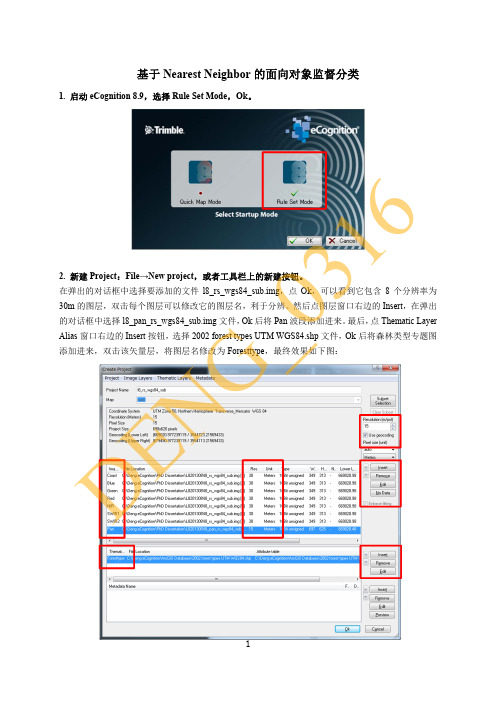
基于Nearest Neighbor 的面向对象监督分类1. 启动eCognition 8.9,选择Rule Set Mode ,Ok 。
2. 新建Project :File →New project ,或者工具栏上的新建按钮。
在弹出的对话框中选择要添加的文件l8_rs_wgs84_sub.img ,点Ok ,可以看到它包含8个分辨率为30m 的图层,双击每个图层可以修改它的图层名,利于分辨。
然后点图层窗口右边的Insert ,在弹出的对话框中选择l8_pan_rs_wgs84_sub.img 文件,Ok 后将Pan 波段添加进来。
最后,点Thematic Layer Alias 窗口右边的Insert 按钮,选择2002 forest types UTM WGS84.shp 文件,Ok 后将森林类型专题图添加进来,双击该矢量层,将图层名修改为Foresttype ,最终效果如下图:D E NG _0316Project Name 等按默认,点Ok ,回到主界面,图像按前3个波段RGB 显示,如下图:为了更好的辨别地物类型,点击工具栏上的图层显示编辑按钮,在弹出的对话框中点击修改RGB 为NIR ,Green ,Blue 显示:D E N G _0316如果取消勾选左下角No layer weights ,还可以设置不同波段的比重,在调整不同波段的比重时,在数值上左击鼠标增加比重,右击鼠标减少比重,如下图:点Ok 进行波段显示调整后的效果如下,然后保存这个Project 为l8_rs_wgs84_sub.dpr 。
D E N G _03163. 将图像分解为基本对象:首先,在Process Tree 窗口(如果没有,菜单栏View →Windows →Process Tree 调出),右击,选择Append New ,将Name 改为Segmentation ,其他按默认,然后点击Ok :其次,在Process Tree 窗口,右击Segmentation 这个新建规则(Rule),选Insert Child(插入子规则),Name 勾选自动,Algorithm 下拉菜单选择multiresolution segmentation (最常用的分割算法),在右边的参数窗口,找到Scale parameter 并将其设置为150,其他默认,然后点Execute(立即实行)或者Ok(稍后实行)。
易康-ETM+影像土地覆盖分类详细介绍

Hands on Exercise Using eCognition DeveloperGo the Windows Start menu and Click Start > All Programs> eCognition Developer 8.0> eCognition DeveloperUpon launching Definiens eCognition Developer 8, the following dialog appears:Figure: eCognition 8 launch screenFigure : The default display eCognition 81.Create a New Project• To Create New Project do the following:• Choose File > New Project on the main menu bar.• Navigate the folder C:\GISRS_Trn\Definiens• Select Image.img > Open (Here is image file Landsat ETM+, R136/P44)• Then select from the appropriate file in the files type.To open some specific file formats orstructures, you have to proceed as follows:• First select the correct driver inthe Files of type drop-down list box•Double-Click on Image Layer AliasRename the all layers name• Click>OK• Click> Insert > Select DEM.imgand Slope> Open• Double-Click on Layer Alias Rename the all the layers name Layer 1 (Blue),Layer 2 (Green), Layer 3 (Red), Layer 4 (Near IR), Layer 5 (Mid-IR), Layer 7 (Mid-IR), Layer 8 (DEM), Layer 8 (Slope)• Click > File> Save Project > Test.dpr1.1Subset SelectionNormally, image files are large in size and difficult to process. So we will be working with a smaller area to manage easily, which will take less memory and time. You can crop your image on the fly in the viewer by using Subset option without changing your original image file. You can create a "subset selection"when you start a project or during modification.To open the Subset Selection dialog box, do the following:• After importing image layers press the Subset Selection button.• Click on the image and Drag to select a subset area in the image viewer.• Alternatively, you may enter the subset coordinates. You can modify the coordinates by typing.• Confirm with OK to return to the superordinate dialog box.• You can clear the subset selection by Click ing Clear Subset in the superordinate dialog box.1.2Insert Thematic LayerGeographic representations are organized in a series of data themes, which are known as thematic layers. During the image classification with eCognition, you can insert shape file as a thematic layer and you can also use it in the process of image classification (if required).During the new project creating or modifying time, Shape files or other vector files can be inserted to viewer. To insert a thematic layer, do the followings:• Click the Insert button• Choose Thematic Layers > Insert on the menu bar of the dialog box.• Right-Click inside the thematic layer list and choose Insert from the context menu.The Import Thematic Layer dialog box opens, which is similar to the Import Image Layers dialog box.1.2.1Modify a ProjectUsing Modify a Project you can add/remove more image or thematic layer or you can rename project. Modify a selected project by exchanging or renaming image layers or through other operations.To modify a project, do the followingOpen a project and choose File > Modify Open Project on the main menu bar.• The Modify Project dialog box opens.• Modify the necessary things• Click OK to modify the project• Save a ProjectSave the currently open project to a project file (extension .dpr ).To save a project, do the following:• Choose File > Save Project on the main menu bar.• Choose File > Save Project As… on the main menu bar. The Save Project dialog box opens. Select a folder and enter a name for the project file (.dpr ). Click the Save button to store the file.2. Image Objects by SegmentationThe fundamental step of any eCognitionimage analysis is to do segmentation of ascene— representing an image—into imageobject primitives. Thus, initial segmentation isthe subdivision of an image into separatedregions represented by basic unclassifiedimage objects called image object primitives.For successful and accurate image analysis,defining object primitives of suitable size andshape is of utmost importance. As a rule ofthumb, good object primitives are as large aspossible, yet small enough to be used as building blocks for the objects to be detectedin the image. Pixel is the smallest possible building block of an image, however it has mixture of information. To get larger buildingblocks, different segmentation methods areavailable to form contiguous clusters of pixelsthat have larger property space.Commonly, in image processing,segmentation is the subdivision of a digitalimage into smaller partitions according togiven criteria. Different to this, within theeCognition technology, each operation thatcreates new image objects is calledsegmentation, no matter if the change isalgorithms provide several methods ofcreating of image object primitives.The new image objects created bysegmentation are stored in a new imageobject level. Each image object is definedby a contiguous set of pixels, where eachpixel belongs to exactly one image object.Each of the subsequent image objectrelated operations like classification,reshaping, re-segmentation, andobject levels serve as internal working areasof the image analysis.1.3 Classification of Land Cover Using Landsat ETM+ ImageImage Classification is a process of sorting pixels into a number of data categories based on their data file values and reducing images to information classes. Similar features will have similar spectral responses. The spectral response of a feature is unique with respect to all other features of interest. If we quantify the spectral response of a known feature in an image, we can use this information to find all occurrences of that feature throughout the image.1.3.1 Display the Image or Edit the Image Layer MixingDisplay the Image or Edit the Image Layer Mixing is one kind of band combination process. Often an image contains valuable information about vegetation or land features that is not easily visible until viewed in the right way. For this reason, in eCognition, you have to use Display the Image or Edit the Image Layer Mixing . The most fundamental of these techniques is to change the arrangement of the bands of light used to make the image display. In order to display an image in eCognition, assigns one or RGB color to each of up to three bands of reflected visible or non-visible light.You have the possibility to change the display of the loaded data using the ‘Edit Layer Mixing’ dialog box. This enables you to display the individual channels of a combination.• To open the ‘Edit Image Layer Mixing’, do one of the following:• From the View menu, select Image Layer Mixing• Click View > Image Layer Mixing on the main menu bar.Or Click on the Edit Image Layer Mixing button in the View Settings toolbar.Figure: Edit Image Layer Mixing dialog box. Changing the layer mixing and equalizing options affects the display of the image onlyChoose a layer mixing preset:∙(Clear): All assignments and weighting are removed from the Image Layer table ∙One Layer Gray displays one image layer in grayscale mode with the red, green and blue together∙False Color (Hot Metal) is recommended for single image layers with large intensity ranges to display in a color range from black over red to white. Use this preset for image data created with positron emission tomography (PET) ∙False Color (Rainbow) is recommended for single image layers to display a visualization in rainbow colors. Here, the regular color range is converted to acolor range between blue for darker pixel intensity values and red for brighterpixel intensity values∙Three Layer Mix displays layer one in the red channel, layer two in green and layer three in blue∙Six Layer Mix displays additional layers.∙For current exercise change the band combinations (B7, B2, and B1) and Equalizing Histrogram any others∙Click> OK1.4Create Image ObjectsThe fundamental step of any eCognition image analysis is a segmentation of a scene—representing an image—into image objects. Thus, initial segmentation is the subdivision of an image into separated regions represented by basic unclassified image objects called ‘Image Object Primitives’.1.5View Settings ToolbarThe View Settings Toolbar buttons, numbered from one to four, allow you to switch between the four window layouts. These are Load and Manage Data, Configure Analysis, Review Results and Develop Rule Sets. As much of the User Guide centers around writing rule sets – which organize and modify image analysis algorithms – the view activated by button number four, Develop Rule Sets, is most commonly usedIn the ‘View Settings’ toolbar there are 4 predefined View Setting s available, specific to the different phases of a Rule Set development workflow.View Settings toolbar with the 4 predefined View Setting buttons: Load and Manage Data, Configure Analysis, Review Results, Develop Rule Sets.Select the predefined View Setting number 4 ‘Develop Rulesets’ from the ‘View Settings’ toolbar.For the ‘Develop Rulesets’ view, per default one viewer window for the image data is open, as well as the ’Process Tree’ and the ‘Image Object Information’ window, the ‘Feature View’ and the ‘Class Hierarchy1.6Insert Rule for Object CreationThis is the first step of image classification in eCognition. This is a kind of assigning condition/s. Based on this, it will create image objects or segments. Within the rule sets, you can use variables in different ways. While developing rule sets, you commonly use scene and object variables for storing your dedicated fine-tuning tools for reuse within similar projects.1.6.1Insert a Process1.6.1.1Insert a Parent ProcessA parent process is used for grouping child processes together in a hierarchy level. The typical algorithm of the parent process is "Execute child process".• To open the Process Tree window Click Process> Process Tree• Go to the Process Tree window, which might be empty since you did not putany process yet.1.6.1.2Insert a Segmentation Parent Process• Right-Click in the ‘Process Tree’ window and select ‘Append New’ from thecontext menu.New Dialog box (Edit Process) will be appeared.In the ‘Name’ field enter the name ‘Segmentation’ and confirm with ‘OK’. It will be your Parents of Segmentation.1.6.1.2.1Insert a Child Process ( Multiresolution Segmentation)The child processes algorithm in conjunction with the no image object domain to structure to your process tree. A process with this setting serves as a container for a sequence of function related processes.The first crucial decision you have to make is which algorithm to be used for creating objects. The initial objects you create will be the basis for all further analysis. Multiresolution Segmentation creates groups of areas of similar pixel values into objects. Consequently, homogeneous areas result in larger objects, heterogeneous areas in smaller ones.• Select the inserted Segmentation Process and Right-Click on it. Choose ‘Insert Child’ form the context menu.• Click Algorithm > Select Multiresolution Segmentations• Give the level name (Level-1)• Change the image layer weights• Change the scale parameter and etc.• Click > OKWhich layers to be used for creating Objects?The basis of creating image objects is the input-data. According to the data and the algorithm you use, objects results in different shapes. The first thing you have to evaluate, which layers contain the important information. For example, we have two types of image data, the Image and the DEM. In most Segmentation algorithms you can choose whether you want to use all data available or only specific layer. It depends on where the important information is contained. In our case, we want to use VIS and NIR band for image object creation.Which Scale Parameter to be set?The ‘Scale parameter’ is an abstract term. It is the restricting parameter to stop the objects from getting too heterogenity. For the ‘Scale parameter’ there is no definite rule, you have to use trial and error to find out which ‘Scale parameter’ results in the objects is useful for your further classification.• Right-Click one the process and select execute to execute the MultiresolutionSegmentation process.1.7Create Relational Feature• To open the Relational Feature window, Click Tools> Feature ViewFeature View will be appeared.• Double-Click on Create new ‘Arithmetic Feature’, Edit Customize Feature will be appeared• Assign the Feature name > NDVIThe Normalized Difference Vegetation Index (NDVI)is a simple numerical indicator that can be used to analyze remote sensing measurements. NDVI is related to vegetation, where healthy vegetation reflects very well in the near infrared part of the spectrum. Index values can range from -1.0 to 1.0, but vegetation values typically range between 0.1 and 0.7.Free standing water (ocean, sea, lake, river, etc.) gives a rather low reflectance in both spectral bands and thus result in very low positive or even slightly negative NDVI values.Soils which generally exhibit a near-infrared spectral reflectance somewhat larger than the red, and thus tend to also generate rather small positive NDVI values (say 0.1 to 0.2).NDVI = (NIR - red) / (NIR + red)NDVI (ETM+) = (Band 4 - Band 3) / (Band 4 + Band 3)• Double-Click on Layer Values and then Mean Layer appear• Double-Click on Landsat ETM+ band and complete the formula for NDVIFor NDVI = ([Mean Layer 4 (Near IR)]-[Mean Layer 3 (Red)])/([Mean Layer 4(Near IR)]+[Mean Layer 3 (Red)])• Click >OKLand & Water Mask (LWM)Land and Water Mask index is a very useful tool to differentiate between land and water. This is very important variable to classify all type of waterbodies. Index values can range from 0 to 255, but water values typically range between 0 and 50.Water Mask = (MIR) / (Green) * 100• Assign the Feature name > Land & Water MaskLand & Water Mask (LWM) = [Mean Layer 5 (Mid-IR)]/([Mean Layer 2(Green)])*100Click > OK1.8Insert the Class/Class HierarchyNew Dialog box will be appear• On the Class Hierarchy Right-Click and Choose ‘Insert Class’ form the context menu and Class description dialog Box will be appeared,• On the Class description, give the class name Deep To Medium Deep Perennial Natural Waterbodies and Click> OK1.9Insert a Classification Parent Process• Right-Click in the ‘Process Tree’ window and select ‘Append New’ from the context menu.New Dialog box will be appeared.In the ‘Name’ field enter the name ‘Classification’ and confirm with ‘OK’. It will be your parents of Classification• Select the inserted Classification Process and Right-Click on it. Choose ‘Insert Child’ form the context menu.• In the ‘Name’ field, enter the name Perennial Natural Waterbodies and confirm with ‘OK’. It will be your Parents Class for a particular class (in this case, for Deep to Medium Perennial Natural Waterbodies Class).1.9.1Assign Class AlgorithmThe Assign Class algorithm is the most simple classification algorithm. It determines by means of a threshold condition whether the image object is a member of the class or not.This algorithm is used when one threshold condition is sufficient to assign an Image Object to a Class.Classify the Deep To Medium Deep Perennial Natural Waterbodies• Select the inserted Classification Process and Right-Click on it. Choose ‘Insert Child’ form the context menu and Assign Class Algorithm• In the Edit Process dialog box, select assign class from the Algorithm list.• In the algorithm parameter Use class, select Deep To Medium Deep Perennial Natural Waterbodies.• In the Image Object Domain group Click > Select image object level• In the Image Object Domain group set the Parameter Click on Level> Select Level-1• In the Class Filter dialog box, Select unclassified from the classification list.• In the Image Object Domain (Parameter) group Click the Threshold condition; it is labeled … if condition is not selected yet.• From the Select Single Feature box’s Double-Click on Land & Water Mask (LWM) assign the threshold <= 20 Click > OK to apply your settings• Right-Click one the process and select execute to execute the Perennial Natural Waterbodies process or Using F5 Execute the Process.2.5 Classify the Lake• Select the inserted Classification Process and Right-Click on it. Choose ‘Insert Child’ form the context menu.• In the ‘Name’ field, enter the name Lake and confirm with ‘OK’1.9.2Assign Class Algorithm for LakeThe Assign Class algorithm is the most simple classification algorithm. It determines by means of a threshold condition whether the image object is a member of the class or not.This algorithm is used when one threshold condition is sufficient to assign an Image Object to a Class.Classify the Lake• Select the inserted Classification Process and Right-Click on it. Choose ‘Insert Child’ form the context menu and Assign Class Algorithm• In the Edit Process dialog box, select assign class from the Algorithm list.• In the algorithm parameter Use class, select Lake.• In the Image Object Domain group Click > Select image object level• In the Image Object Domain group set the Parameter Click on Level> Select Level-1• In the Class Filter dialog box, Select unclassified from the classification list. • In the Image Object Domain (Parameter) group Click the Threshold condition; it is labeled … if condition is not selected yet.• From the Select Single Feature box’s Double-Click on Land & Water Mask (LWM) assign the threshold <= 52 Click > OK to apply your settings• Right-Click one the process and select execute to execute the Lake process or Using F5 Execute the Process.*Note: Based on the LWM algorithm others land cover area has been classified as Lake. So you have to use few more conditions for refining the Lake area.• In the Edit Process dialog box, select merge region from the Algorithm list and Fusion super objects Yes• In the Image Object Domain Select Level-1 and In the Class filter Select > Lake > OK• Using F5 Execute the algorithm• In the Edit Process dialog box, select assign class from the Algorithm list and Use class unclassified• In the Image Object Domain select image object level and parameter Level > Level-1, Class> Lake• In the parameter Click on Threshold condition and to apply your bellow settingsFeature select Area and Threshold <= 3600000• Using F5 Execute the Lake algorithmFigure Classified lake area2.6 Classify the River• Select the inserted Classification Process and Right-Click on it. Choose ‘Insert Child’ form the context menu.• In the ‘Name’ field, enter the name River and confirm with ‘OK’1.9.3Assign Class Algorithm for RiverThe Assign Class algorithm is the most simple classification algorithm. It determines by means of a threshold condition whether the image object is a member of the class or not.This algorithm is used when one threshold condition is sufficient to assign an Image Object to a Class.Classify the River• Select the inserted Classification Process and Right-Click on it. Choose ‘Insert Child’ form the context menu and Assign Class Algorithm• In the Edit Process dialog box, select assign class from the Algorithm list. • In the algorithm parameter Use class, select River.• In the Image Object Domain group Click > Select image object level• In the Image Object Domain group set the Parameter Click on Level> Select Level-1• In the Class Filter dialog box, Select unclassified from the classification list. • In the Image Object Domain (Parameter) group Click the Threshold condition; it is labeled … if condition is not selected yet.• From the Select Single Feature box’s Double-Click on Land & Water Mask (LWM) assign the threshold <= 34 Click > OK to apply your settings• Right-Click one the process and select execute to execute the River process orUsing F5 Execute the Process.*Note: Based on the LWM algorithm others land cover area has been classified as River. So you have to use few more conditions for refining the River area.• In the Edit Process dialog box, select assign class from the Algorithm list and Use class unclassified• In the Image Object Domain select image object level and parameter Level > Level-1, Class> River• In the parameter Click on Threshold condition and to apply your bellow settingsFeature select Length/Area and Threshold <= 1.6Similar way add following condition for river and • Using F5 Execute the Lake algorithm2.7 Classify the Broadleaved Tree Crop• Select the inserted Classification Process and right-click on it. Choose ‘Insert Child’ form the context menu.New Dialog box will be appearIn the ‘Name’ field enter the name ‘Broadleaved Tree Crop’ and confirm with‘OK’. It will be your parents of Classification• In the Edit Process dialog box, select assign class from the Algorithm list.Classify the Broadleaved Tree Crop• Select the inserted Classification Process and Right-Click on it. Choose ‘Insert Child’ form the context menu and Assign Class Algorithm• In the Edit Process dialog box, select assign class from the Algorithm list. • In the algorithm parameter Use class, select Broadleaved Tree Crop.• In the Image Object Domain group Click > Select image object level• In the Image Object Domain group set the Parameter Click on Level> Select Level-1• In the Class Filter dialog box, Select unclassified from the classification list. • In the Image Object Domain (Parameter) group Click the Threshold condition; it is labeled … if condition is not selected yet.• From the Select Single Feature box’s Double-Click on NDVI assign the threshold => 0.35 Click > OK to apply your settings• Right-Click one the process and select execute to execute the Broadleaved Tree Crop process or Using F5 Execute the Process.*Note: Based on the LWM algorithm others land cover area has been classified as Broadleaved Tree Crop. So you have to use few more conditions for refining the Broadleaved Tree Crop area.Similar way add other condition for Broadleaved Tree Crop and • Using F5 Execute the Broadleaved Tree Crop algorithmPlease set following condition for others land coverBare Soil in seasonally flooded areaBare SoilUrban andIndustrial AreasIrrigated Herbaceous CropRainfed Herbaceous CropClosed toOpenRoot ed ForbClosed to OpenGrasslandSmallHerbaceousCropsin sloping landClosed to Open Seasonally Flooded ShrubsClosed to Open ShrublandSmall Sized Field Of Tree CropBroadleaved Tree CropBroadleaved Open ForestBroadleaved Closed ForestClassified Land cover*Note The entire classification process shown base on single variable. For better results more variable need to use.2.8 Manual EditingManual editing of image objects and thematic objects allows you to manually influence the result of an image analysis. The main manual editing tools are Merge Objects Manually, Classify Image Objects Manually and Cut an Object Manually.While manual editing is not commonly used in automated image analysis, it can be applied to highlight or reclassify certain objects or to quickly improve the analysis result without adjusting the applied rule set.To open the Manual Editing toolbar choose View > Toolbars > Manual Editing on the main menu.Change Editing ModeThe Change Editing Mode drop-down list on the Manual Editing toolbar is set to Image Object Editing by default. If you work with thematic layers and want to edit them by hand, choose Thematic editing from the drop-down list.Selection ToolsObjects to be fused or classified can be selected from the Manual Editing toolbar in one of the following ways:1 Single Selection Mode selects one object. Select the object with a single click.2 Polygon Selection selects all objects that lie within or touch the border of a polygon.Set vertices of the polygon with a single click. Right-click and choose Close Polygon to close the polygon.3 Line Selection selects all objects along a line. Set vertices of the line with a singleclick. A line can also be closed to form a polygon by right-clicking and choosing Close Polygon. All objects that touch the line are selected.4 Rectangle Selection selects all objects within or touching the border of a rectangle.Drag a rectangle to select the image objects.Merge Objects ManuallyThe manual editing tool Merge Objects is used to manually merge selectedneighboring image or thematic objects.Note: Manual object merging operates only on the current image object level.Tools > Manual Editing > Merge Objects from the main menu bar or press the Merge Objects Manually button on the Manual Editing toolbar to activate the input mode. Or you can use right click.Note: You should have at list two objects.2.9 Classify Image Objects ManuallyThe manual editing tool Classify Image Objects allows easy class assignment of selected image objects.Manual image object classification can be used for the following purposes:• Manual correction of previous classification results including classification ofpreviously unclassified objects.• Classification without rule sets (in case the creation of an appropriate rule set ismore time-consuming), using the initial segmentation run for automated digitizing.Precondition: To classify image objects manually, the project has to contain at leastone image object level and one class in the Class Hierarchy.To perform a manual classification, do one of the following:• Choose Tools > Manual Editing > Classify Image Objects from the menu bar.• Click the Classify Image Objects button on the Manual Editing toolbar to activatethe manual classification input mode.In the Select Class for Manual Classification drop-down listbox, select the class to which you want to manually assignobjects. Note that selecting a class in the Legend window or inthe Class Hierarchy window (if available) will not determine theclass for manual editing; the class has to be selected from thebefore-mentioned drop-down list.Now objects can be classified manually with a single mouse-click. To classify objects, do one of the following:• Select the Classify Image Objects button and the Class for ManualClassification. Click the image objects to be classified.• Select the image object(s) you want to classify first. Select the Class for Manual Classification and press the Classify Image Objects button to classify all selected objects.• Select one or more image objects, right-click into the image object(s) and select Classify Selection from the context menu.When the object is classified, it is painted in the color of the respective class.If no class is selected, a mouse-click deletes the previous class assignment; the image object becomes unclassified.To undo a manual classification on a previously unclassified object, simply click the object a second time. If the object was previously classified, then clicking again does not restore the former classification; instead, the object becomes unclassified.。
易康手册8.0

1 简介Definiens eCognition Developer8 遵循了面向对象的影像分析方法。
针对影像自动分析,他提供了很多创新的特征和算法。
eCognition Developer8最根本的设计理念是:一,基于影像对象的方法,具备单个像素所不具备的语义信息,而语义信息是影像解译的一个重要的信息;二,具备丰富的影像对象信息和相互关系。
和基于像素的分类方法相比较,eCognition Developer8最基本的差别-不是对单个像素进行分析,而是对影像分割后生成的对象进行分析。
1.1 易康8(eCognition 8 )产品组件易康8( eCognition 8 )产品组件由三个不同的组件构成,它们可以分别单独运行,也可以集成在一起,用来解决具备挑战性的影像分析任务。
图示如下:易康8( eCognition 8 )是快速影像分析解决方案创建的功能强大的综合开发环境,在新影像分析的解决方案的快速开发上,developer8可以充分利用Definiens eCognition Developer 8 提供的基于网络认知语言环境下的开发平台和工作流程的各种工具。
开发好的解决方案可以保存,重复使用,用于在标准平台和基于Definiens eCognition 8Server分布式环境的影像自动影像分析。
eCognition Architect可以让不同行业的专家(如:植被制图专家,城市规划专家、森林覆盖分析专家等)充分利用易康的技术。
他们只需要简单的进行影像分析工作流程的构架、参数的调整和运行相应的分析功能。
Definiens eCognition 8 Server 为大量的影像分析工作提供了一个进行批处理的系统环境。
1.2 易康8(eCognition 8 )新功能描述Quickmap Mode 模式:除了传统的规则集开发模式之外,易康8提供了一种附加到快速启动模式- Quickmap Mode 模式,这种模式主要用于一些基于样本的影像分析特殊的场合,它提供了非常简化的工作流程,这个工作流程主要由基于样本对象分析的基本算法构成。
易康操作指南
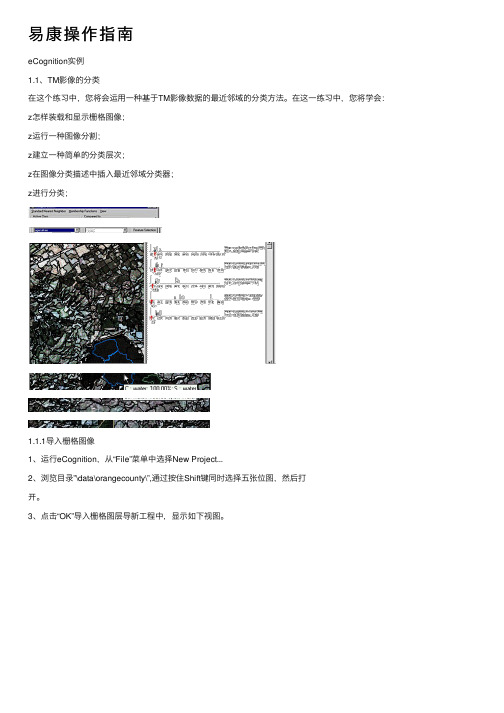
易康操作指南eCognition实例1.1、TM影像的分类在这个练习中,您将会运⽤⼀种基于TM影像数据的最近邻域的分类⽅法。
在这⼀练习中,您将学会:z怎样装载和显⽰栅格图像;z运⾏⼀种图像分割;z建⽴⼀种简单的分类层次;z在图像分类描述中插⼊最近邻域分类器;z进⾏分类;1.1.1导⼊栅格图像1、运⾏eCognition,从“File”菜单中选择New Project...2、浏览⽬录”\data\orangecounty\”,通过按住Shift键同时选择五张位图,然后打开。
3、点击“OK”导⼊栅格图层导新⼯程中,显⽰如下视图。
1.1.2创建图像对象1、在“Process Tree”⾯板中点击⿏标右键,选择选择“Append New”。
2、“Algorithm”中选择“Segmentation->multi-resolution segmentation”3、编辑分割指数。
4、点击“Execute”。
5、利⽤“View Settings”对话框显⽰分割完后的图像,可以显⽰原始图像,也可以⽤对象均值显⽰。
现在已经建⽴了⼀个简单的包括图像对象图层的体系。
从每⼀个图像对象中我们可以得到⼤量可⽤于图像分类的信息。
1.1.3通过分类体系创建知识库1、从 “Classification”菜单中选择“Class Hierarchy...”。
在这⼀练习中图像将会分为四类:impervious surface,water,agriculture和rural.⾸先要做的是确定每⼀类的名称和颜⾊。
2、选择“Classification->Edit Classes-〉Insert Class”或者在此窗⼝点击⿏标右键,选择“Insert Class”,⽣成impervious surface, water, agriculture和rural四类。
1.1.4插⼊分类器这个练习是利⽤最邻近域分类⽅法。
当你在类描述中插⼊标准最近邻域分类器之前,要定义特征空间,在特征空间中图像对象之间的距离将会被计算。
易康培训教程

选择显示或隐藏形状(轮廓)按钮 (轮廓)便以彩色显示分类。
,影像对象的形状
2 .2.3 缩放功能
在您的工作中需要根据详细程度,来回在详细和粗略视图中应用缩放工 具切换,Definiens专业版将该工具以组的方式建立在主菜单栏View>Cursor Mode or> DisplayMode或工具栏中。
下例中的红色外廓对象(水体)被选中作为影像对象域应用棋盘分割 (Chess board Segmentation)方法进行分割,其它对象保留原状。
左图: 原影像对象轮廓描述;
右侧:仅影像域定义的红色对象被分割
1.9 易康(eCognintion)专业版工作流程
易康 (eCognintion) 专业版是一种基于对象的影像分类 方法,与基于像素的分类方法最基本区别是易康 (eCognintion) 专业版不会分类单个像素,而是只分类通过 分割生成的影像对象,出于这个目的,易康 (eCognintion) 专业版提供了很多分割算法,所有的分割结果都能使原有 的影像对象被分层。这些被提取出来的影像对象像建筑物 的砖块一样包含了一定的信息,影像对象也就是这些信息 的载体,以便于进一步的分类。
Definiens 用户界面与主窗口: 影像数据在左窗口,菜单和工具条在 上面、规则树、类层、特征视图和影像对象信息窗口在右边。
2 .2 可视化工具
这些工具是在规则设置中用于显示彩色区域内的影像 数据、分割形状、特征值以及分类和检验你的分类结果。 这些选项的内容也可以选择浏览设置(View Settings)工 具条来显示影像对象内容。
您看到的是两个圆形物体,您只能分类出是两个圆形、蓝色的物体
您会立刻把它们三者联系到一起来,左图两侧的物体为刀子和叉子 ,而中间的蓝色圆形物体为盘子。右图圆形则为车轮。
opitools 1.8.0 产品说明说明书
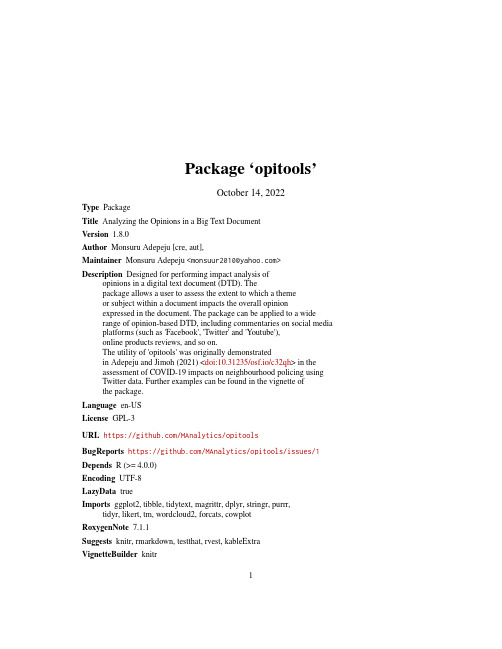
Package‘opitools’October14,2022Type PackageTitle Analyzing the Opinions in a Big Text DocumentVersion1.8.0Author Monsuru Adepeju[cre,aut],Maintainer Monsuru Adepeju<*********************>Description Designed for performing impact analysis ofopinions in a digital text document(DTD).Thepackage allows a user to assess the extent to which a themeor subject within a document impacts the overall opinionexpressed in the document.The package can be applied to a widerange of opinion-based DTD,including commentaries on social media platforms(such as'Facebook','Twitter'and'Youtube'),online products reviews,and so on.The utility of'opitools'was originally demonstratedin Adepeju and Jimoh(2021)<doi:10.31235/osf.io/c32qh>in theassessment of COVID-19impacts on neighbourhood policing usingTwitter data.Further examples can be found in the vignette ofthe package.Language en-USLicense GPL-3URL https:///MAnalytics/opitoolsBugReports https:///MAnalytics/opitools/issues/1 Depends R(>=4.0.0)Encoding UTF-8LazyData trueImports ggplot2,tibble,tidytext,magrittr,dplyr,stringr,purrr,tidyr,likert,tm,wordcloud2,forcats,cowplotRoxygenNote7.1.1Suggests knitr,rmarkdown,testthat,rvest,kableExtraVignetteBuilder knitr12covid_themeNeedsCompilation noRepository CRANDate/Publication2021-07-2915:30:02UTCR topics documented:covid_theme (2)debate_dtd (3)opi_impact (3)opi_score (5)opi_sim (7)osd_data (8)policing_dtd (9)refreshment_theme (9)reviews_dtd (10)signage_theme (10)tweets (11)word_distrib (11)word_imp (12)Index14 covid_theme keywords relating to COVID-19pandemicsDescriptionA list of keywords relating to the COVID-19pandemicUsagecovid_themeFormatA dataframe containing one variable:•keys:list of keywordsdebate_dtd3 debate_dtd Comments on a video of a political debate.DescriptionA DTD containing individual comments on a video showing thefirst debate between two US pres-idential nominees(Donald Trump and Hillary Clinton)in Sept.2016.(Credit:NBC News).Usagedebate_dtdFormatA dataframe containing one variable•text:individual text recordsDetailsThe DTD only include the comments within thefirst24hrs in which the video was posted.All individual comments in which the names of both candidates are mentioned arefiltered out.opi_impact Statistical assessment of impacts of a specified theme from a DTD.DescriptionThis function assesses the impacts of a theme(or subject)on the overall opinion computed for a DTD Different themes in a DTD can be identified by the keywords used in the DTD.These key-words(or words)can be extracted by any analytical means available to the users,e.g.word_imp function.The keywords must be collated and supplied this function through the theme_keys argu-ment(see below).Usageopi_impact(textdoc,theme_keys=NULL,metric=1,fun=NULL,nsim=99,alternative="two.sided",quiet=TRUE)4opi_impact Argumentstextdoc An n x1list(dataframe)of individual text records,where n is the total number of individual records.theme_keys(a list)A one-column dataframe(of any number of length)containing a list of keywords relating to the theme or secondary subject to be investigated.Thekeywords can also be defined as a vector of characters.metric(an integer)Specify the metric to utilize for the calculation of opinion score.Default:1.See detailed documentation in the opi_score function.fun A user-defined function given that parameter metric(above)is set equal to5.See detailed documentation in the opi_score function.nsim(an integer)Number of replicas(ESD)to generate.See detailed documentation in the opi_sim function.Default:99.alternative(a character)Default:"two.sided",indicating a two-tailed test.A user can override this default value by specifying“less”or“greater”to run the anal-ysis as one-tailed test when the observed score is located at the lower or upperregions of the expectation distribution,respectively.Note:for metric=1,thealternative parameter should be set equal to"two.sided"because the opin-ion score is bounded by both positive and negative values.For an opinion scorebounded by positive values,such as when metric=2,3or4,the alternativeparameter should be set as"greater",and set as"less"otherwise.If metric pa-rameter is set equal to5,with a user-defined opinion score function(i.e.fun notNULL),the user is required to determine the limits of the opinion scores,andset the alternative argument appropriately.quiet(TRUE or FALSE)To suppress processing messages.Default:TRUE.DetailsThis function calculates the statistical significance value(p-value)of an opinion score by compar-ing the observed score(from the opi_score function)with the expected scores(distribution)(from the opi_sim function).The formula is given as p=(S.beat+1)/(S.total+1),where S_total is the total number of replicas(nsim)specified,S.beat is number of replicas in which their expected scores are than the observed score(See further details in Adepeju and Jimoh,2021).ValueDetails of statistical significance of impacts of a secondary subject B on the opinion concerning the primary subject A.References(1)Adepeju,M.and Jimoh,F.(2021).An Analytical Framework for Measuring Inequality in thePublic Opinions on Policing–Assessing the impacts of COVID-19Pandemic using Twitter Data.https:///10.31235/osf.io/c32qhExamples#Application in marketing:# data -> reviews_dtd# theme_keys -> refreshment_theme#RQ2a:"Do the refreshment outlets impact customers#opinion of the services at the Piccadilly train station?"##execute functionoutput<-opi_impact(textdoc=reviews_dtd,theme_keys=refreshment_theme,metric=1,fun=NULL,nsim=99,alternative="two.sided",quiet=TRUE)#To print resultsprint(output)#extracting the pvalue in order to answer RQ2aoutput$pvalueopi_score Opinion score of a digital text document(DTD)DescriptionGiven a DTD,this function computes the overall opinion score based on the proportion of textrecords classified as expressing positive,negative or a neutral sentiment.The functionfirst trans-forms the text document into a tidy-format dataframe,described as the observed sentiment document(OSD) (Adepeju and Jimoh,2021),in which each text record is assigned a sentiment class based on thesummation of all sentiment scores expressed by the words in the text record.Usageopi_score(textdoc,metric=1,fun=NULL)Argumentstextdoc An n x1list(dataframe)of individual text records,where n is the total numberof individual records.metric(an integer)Specify the metric to utilize for the calculation of opinion score.Valid values include1,2,...,5.Assuming P,N and O represent positive,negative,and neutral record sentiments,respectively,the followings are thedetails of the opinion score function represented by the numerical argumentsabove:1:Polarity(percentage difference)((P-N)/(P+N))*100,(Bound:-100%,+100%);2:Polarity(proportional difference)((abs(P-N)/(P+N+O))*100,(Bound:0,+100%);3:Positivity(P/(P+N+O))*100,(Bound:0,+100%);4:Negativity(N/(P+N+O))*100,(Bound:0,+100%)(Malshe,A.2019;Lowe et al.2011).5:To pass a user-defined opinion score function(alsosee the fun parameter below.fun A user-defined function given that metric parameter(above)is set equal to5.For example,given a defined opinion score function myfun<-function(P,N,O){("some tasks to do");return("a value")},the input argument of fun pa-rameter then becomes fun=myfun.Default:NULL.DetailsAn opinion score is derived from all the sentiments(i.e.positive,negative(and neutral)expressed within a text document.We deploy a lexicon-based approach(Taboada et al.2011)using the AFINN lexicon(Nielsen,2011).ValueReturns an opi_object containing details of the opinion measures from the text document.References(1)Adepeju,M.and Jimoh,F.(2021).An Analytical Framework for Measuring Inequality in thePublic Opinions on Policing–Assessing the impacts of COVID-19Pandemic using Twitter Data.https:///10.31235/osf.io/c32qh(2)Malshe,A.(2019)Data Analytics Applications.Online book available at:https://ashgreat.github.io/analyticsAppBook/index.html.Date accessed:15th December2020.(3)Taboada,M.et al.(2011).Lexicon-based methods for sentiment analysis.Computational linguistics,37(2),pp.267-307.(4)Lowe,W.et al.(2011).Scaling policy prefer-ences from coded political texts.Legislative studies quarterly,36(1),pp.123-155.(5)Razorfish (2009)Fluent:The Razorfish Social Influence Marketing Report.Accessed:24th February,2021.(6)Nielsen,F.A.(2011),“A new ANEW:Evaluation of a word list for sentiment analysis in mi-croblogs”,Proceedings of the ESWC2011Workshop on’Making Sense of Microposts’:Big things come in small packages(2011)93-98.Examples#Use police/pandemic posts on Twitter#Experiment with a standard metric(e.g.metric1)score<-opi_score(textdoc=policing_dtd,metric=1,fun=NULL)#print resultprint(score)#Example using a user-defined opinion score-#a demonstration with a component of SIM opinion#Score function(by Razorfish,2009).The opinion#function can be expressed as:myfun<-function(P,N,O){score<-(P+O-N)/(P+O+N)opi_sim7 return(score)}#Run analysisscore<-opi_score(textdoc=policing_dtd,metric=5,fun=myfun)#print resultsprint(score)opi_sim Simulates the opinion expectation distribution of a digital text docu-ment.DescriptionThis function simulates the expectation distribution of the observed opinion score(computed usingthe opi_score function).The resulting tidy-format dataframe can be described as the expected sentiment document(ESD) (Adepeju and Jimoh,2021).Usageopi_sim(osd_data,nsim=99,metric=1,fun=NULL,quiet=TRUE)Argumentsosd_data A list(dataframe).An n x3OSD,in which n represents the length of the textrecords that have been successfully classified as expressing positive,negativeor a neutral sentiment.Column1of the OSD is the text record ID,column2shows the sentiment classes(i.e.positive,negative,or neutral),while column3contains two variables:present and absent indicating records that include andrecords that do not include any of the specified theme keywords,respectively.nsim(an integer)Number of replicas(ESD)to simulate.Recommended values are:99,999,9999,and so on.Since the run time is proportional to the numberof replicas,a moderate number of simulation,such as999,is recommended.Default:99.metric(an integer)Specify the metric to utilize for the calculation of the opinion score.Default:1.See details in the documentation of opi_score function.The in-put argument here must correspond to that of opi_score function in order tocompute a statistical significance value(p-value).fun A user-defined function given that parameter metric is set equal to5.See detailsin the documentation of the opi_score function.quiet(TRUE or FALSE)To suppress processing messages.Default:TRUE.DetailsEmploys non-parametric randomization testing approach in order to generate the expectation distri-bution of the observed opinion scores(see details in Adepeju and Jimoh2021).8osd_dataValueReturns a list of expected opinion scores with length equal to the number of simulation(nsim) specified.References(1)Adepeju,M.and Jimoh,F.(2021).An Analytical Framework for Measuring Inequality in thePublic Opinions on Policing–Assessing the impacts of COVID-19Pandemic using Twitter Data.https:///10.31235/osf.io/c32qhExamples#Prepare an osd data from the output#of opi_score function.score<-opi_score(textdoc=policing_dtd,metric=1,fun=NULL)#extract OSDOSD<-score$OSD#note that OSD is shorter in length#than policing_dtd ,meaning that some#text records were not classified#Bind a fictitious indicator columnosd_data2<-data.frame(cbind(OSD,keywords=sample(c("present","absent"),nrow(OSD),replace=TRUE,c(0.35,0.65))))#generate expected distributionexp_score<-opi_sim(osd_data2,nsim=99,metric=1,fun=NULL,quiet=TRUE)#preview the distributionhist(exp_score)osd_data Observed sentiment document(OSD).DescriptionA tidy-format list(dataframe)showing the resulting classification of each text record into positive,negative or neutral sentiment.The second column of the dataframe consists of labels variables present and absent to indicate whether any of the secondary keywords exist in a text record.Usageosd_datapolicing_dtd9FormatA dataframe with the following variables:•ID:numeric id of text record with valid resultant sentiments score and classification.•sentiment:Containing the sentiment classes.•keywords:Indicator to show whether a secondary keyword in present or absent in a text record. policing_dtd Twitter posts on police/policingDescriptionA text document(an DTD)containing twitter posts(for an anonymous geographical location’A’)on police/policing.The DTD also includes posts that express sentiments on policing in relation to the COVID-19pandemic(Secondary subject B)Usagepolicing_dtdFormatA dataframe containing one variable•text:individual text recordsrefreshment_theme Keywords relating to facilities at train stationsDescriptionList of words relating to refreshments that can be found at the Piccadilly Train Station(Manchester)Usagerefreshment_themeFormatA dataframe containing one variable:•keys:list of keywords10signage_theme reviews_dtd Customer reviews from tripadvisor websiteDescriptionA text document(an DTD)containing the customer reviews of the Piccadilly train station(Manch-ester)downloaded from the ’.The reviews cover from July2016to March 2021.Usagereviews_dtdFormatA dataframe containing one variable•text:individual text recordssignage_theme Keywords relating to signages at train stationsDescriptionList of signages at the Piccadilly Train Station(Manchester)Usagesignage_themeFormatA dataframe containing one variable:•keys:list of keywordstweets11 tweets Fake Twitter posts on police/policing2DescriptionA text document(an DTD)containing twitter posts(for an anonymous geographical location2)onpolice/policing(primary subject A).The DTD includes posts that express sentiments on policing in relation to the COVID-19pandemic(Secondary subject B)UsagetweetsFormatA dataframe with the following variables:•text:individual text records•group:real/arbitrary groups of text recordsword_distrib Words DistributionDescriptionThis function examines whether the distribution of word frequencies in a text document follows the Zipf distribution(Zipf1934).The Zipf’s distribution is considered the ideal distribution of a perfect natural language text.Usageword_distrib(textdoc)Argumentstextdoc n x1list(dataframe)of individual text records,where n is the number of indi-vidual records.DetailsThe Zipf’s distribution is most easily observed by plotting the data on a log-log graph,with the axes being log(word rank order)and log(word frequency).For a perfect natural language text, the relationship between the word rank and the word frequency should have a negative slope with all points falling on a straight line.Any deviation from the straight line can be considered an imperfection attributable to the texts within the document.ValueA list of word ranks and their respective frequencies,and a plot showing the relationship betweenthe two variables.ReferencesZipf G(1936).The Psychobiology of Language.London:Routledge;1936.Examples#Get an\code{n}x1text documenttweets_dat<-data.frame(text=tweets[,1])plt=word_distrib(textdoc=tweets_dat)pltword_imp Importance of words(terms)embedded in a text documentDescriptionProduces a wordcloud which represents the level of importance of each word(across different text groups)within a text document,according to a specified measure.Usageword_imp(textdoc,metric="tf",words_to_filter=NULL)Argumentstextdoc An n x1list(dataframe)of individual text records,where n is the total number of individual records.An n x code2dataframe can also be supplied,in whichthe second column represents the labels of the pre-defined groupings of the textrecords,bels of geographical areas where each text record originates.Foran n x1dataframe,an arbitrary grouping is automatically imposed.metric(character)The measure for determining the level of importance of each word within the text document.Options include tf representing term frequencyand tf-idf representing term frequency inverse document frequency(Silge&Robinson,2016).words_to_filterA pre-defined vector of words(terms)tofilter out from the DTD prior to high-lighting words importance.default:NULL.This parameter helps to eliminatenon-necessary words that may be too dominant in the results.DetailsThe function determines the most important words across various grouping of a text document.Themeasure options include the tf and tf-idf.The idea of tf is to rank words in the order of theirnumber of occurrences across the text document,whereas tf-idffinds words that are not used verymuch,but appear across many groups in the document.ValueGraphical representation of words importance according to a specified metric.A wordcloud isused to represent words importance if tf is specified,while facet wrapped histogram is used if tf-idf is specified.A wordcloud is represents each word with a size corresponding to its level of importance.In the facet wrapped histograms words are ranked in each group(histogram)in theirorder of importance.ReferencesSilge,J.and Robinson,D.(2016)tidytext:Text mining and analysis using tidy data principles in R.Journal of Open Source Software,1,37.Examples#words to filter outwf<-c("police","policing")output<-word_imp(textdoc=policing_dtd,metric="tf",words_to_filter=wf)Index∗datasetscovid_theme,2debate_dtd,3osd_data,8policing_dtd,9refreshment_theme,9reviews_dtd,10signage_theme,10tweets,11covid_theme,2debate_dtd,3opi_impact,3opi_score,5opi_sim,7osd_data,8policing_dtd,9refreshment_theme,9reviews_dtd,10signage_theme,10tweets,11word_distrib,11word_imp,1214。
易康云平台使用说明

用户手册目录前言 (2)平台使用 (2)一、账号激活 (2)二、健康档案 (3)三、居家体检 (4)1、血压检测 (4)2、血氧测量 (5)3、血糖测量 (6)4、心电图测量 (7)5、体脂测量 (8)6、运动检测 (9)四、健康评估 (9)1、健康风险评估 (10)2、中医检测与评估 (12)3、其它评估 (12)五、健康干预 (13)1、营养干预 (13)2、运动干预 (15)3、理疗干预 (16)六、健康咨询 (18)1、在线咨询 (18)2、在线门诊 (18)3、视频咨询 (19)前言尊敬的用户,欢迎使用北京易康盛世科技有限公司的提供的易康云数字健康管理服务平台。
易康云平台完全基于先进的B/S架构,用户可方便的使用家用电脑、网络机顶盒、平板电脑、智能手机等上网设备,通过浏览器来享受平台服务。
易康云平台是北京易康盛世科技有限公司在中国最早打造的专业的数字健康管理技术服务产品。
易康云平台以移动互联数字健康技术为依托,以专家资源为支撑;整合了包括中国疾病预防控制中心、中华医学会、北京协和医院、解放军总医院、武警总医院、北京军区总医院、北京阜外医院等国内一流专家在内的医疗、保健、营养、运动、心理、康复专业服务团队。
易康云平台以健康信息采集、健康风险评估、健康干预与健康促进、远程医学咨询等健康管家式服务为基础,致力于为社会精英提供全方位健康管理服务。
秉承全程、全心、全方位的“三全”健康管理服务,为每一个客户提供个性化健康管理方案及全程服务体验。
平台使用一、账号激活通过PC、平板或手机浏览器登陆网址:,看到如下界面:在登录信息框内,填写自己的用户账号,在密码框内填写自己的密码,在验证码框内输入右侧的验证码,点击“用户登录”按钮。
进入系统。
如果您的账号是第一次登录本系统,登录后,系统将自动弹出激活页面,用户在激活页面填写入自己的个人信息之后,点击“提交”按钮。
完成账号的激活。
激活页面如下图所示:完成账号激活之后,这个账号便可以正常使用了,再次登录系统之后,将看到如下界面:二、健康档案个人健康档案主要记录了个人的基本信息、健康信息、医疗档案等,会员通过机电脑、pad等设备很方便的查看自己的基本健康信息。
易康培训教程

1.5 用定制的相关特征提炼建筑物分类的结果
在本节中,我们将学习以下内容: 检验通过定制特征工具定制的相关性特征。 创建一个描述高程差异的相关特征。 用创建的相关特征剔除错分的建筑物对象。 用创建的特征分类遗漏的建筑物对象。 在 offenberg 工程中,存在一些屋顶的部分被遗漏,一些屋顶被错分。
定。 自定制的特征可以满足 不同的需求。集成了软件提供的各种算法和相关的特征,去创建自定制的特征。 算法特征是由现有的特征组成并且是不变的,是由不同的算法操作组成。算法特征可 以由很多的特征组成,但是仅仅作用于一个单一的对象。 相关特征是用来比较对象的某一个特征与相关的对象之间的距离,相关的对象是指相 邻的对象,父对象,子对象或者全部的影像对象层。相关特征是一个单个的特征,这 个特征描述了一组相关对象的关系。
10
测绘信息网 /
1.4.1 分析策略 找到一个可以描述建筑物和未知区域的波谱特征 在 cadastre20 范围内,用这个波谱特征分类所有的未知的区域。 找到可以区分出建筑物和未知区域的高程临界值 从未知的区域内分离出建筑物 1.4.2 解决方案 1、 添加一个新的父规则 classify buildings in cadastre 20。 2、 为 classify buildings in cadastre 20 插入一个子规则,采用 spectral feature 3、 添加第二个规则,利用平均高程从所有的建筑物对象中分类出 sealed areas cadastre 20 类
本节中,我们学习了以下内容: 用专题图层进行分割 比较用和不用专题图层进行分割的区别
7
测绘信息网 /
1.3 用专题图层进行分类
在本节中,我们将学习以下内容: 用专题图层进行分类 除了用专题图层进行分割以外, 我们可以参照专题图层包含的信息进行分类。 本节中仅仅那 些对象具备 value 20 被分为类 cadastre 20。 在后边的训练中, 将对 cadastre 区域进行更深层 次的分类,因此影像对象的范围需要仔细设定。 在特征列表里, object features 栏目的下边有 thematic attributes。 The thematic object Id: 专题图层对象的辨别号。 The number of overlapping thematic objects:仅仅当影像对象和专题层对象有重跌的时候 才有效,否则是无效的。 The thematic objects attribute 特征显示了这个专题图层的内容。见下图:
易康软件操作

易康软件操作注意:Econition是先分割再分类。
创建新工程Project:Project,浏览定位到文件夹(文件),打开,在对话框Create New Project中利用Sort 按钮左边箭头排序,Create。
调整波段显示组合:View,Layer Mixing或点击工具栏上Parameter 10(对象较小)),执行分割,Level 1被创建;打开Multisolution Segmentation对话框,在Level window中,选择Level 1上的new level,尺度参数Scale Parameter设为35,执行分割,Level 2被创建(是对Level 1层的对象进行合并的基础上创建);打开Multisolution Segmentation对话框,在Level window中,选择Level 2上的new level,尺度参数Scale Parameter设为110,执行分割,Level 3被创建。
导航影像对象层:点击工具栏上形状参数为0,则分割就纯粹依据颜色;形状shape参数设置越大,则分割结果与原始影像差异就越大,一般形状参数设置要小;紧致度compactness参数越小,则分割图像与原始影像较接近,但分类结果??怎么让compactness和smoothness参数设置平衡?利用专题层:创建一个工程,导入专题层前不要点击Create,点击下面thematic layers窗口中Insert 按钮,选择专题层,打开Open,选择专题层附属属性表,Open,点击Create。
观察专题层:Window,New Window,打开第二个窗口,Toolbars + Dialogs,View Settings 或点击工具栏上通过比较生成的两幅图,可以发现在利用专题层生成的对象图中,所有新生成的对象都被专题层中的边界所限制;而不利用专题层生成的对象图中,则无此情况。
eCognition分类最邻近分类(相当于监督分类):1.插入类名。
易康面向对象分类

易康面向对象分类引言:随着互联网和计算机技术不断的发展和进步,在现有的IT技术、开发和管理中,面向对象技术已经成为了重要的开发和设计思想。
当我们开始接触和学习编程时,首先学习的就是面向过程的编程,然后随着经验和技能提升,我们开始接触和使用面向对象编程。
那么,什么是面向对象编程呢?我们为什么要使用面向对象的思想呢?一、什么是面向对象编程:面向对象编程是一种编程思想,最早出现于1960年代。
面向对象编程一般包括三个核心概念:封装、继承和多态。
在面向对象编程中,一切都是对象,这些对象可以相互调用,执行各自的方法,实现各自的功能。
二、为什么要使用面向对象编程:1. 提高代码的复用性、可读性和可维护性;2. 将数据和操作数据的方法打包在一起,保证了数据安全性;3. 面向对象编程可以使得代码的重用性更强,同时也可以更好的控制代码的细节和各方面的耦合度,从而保证程序的稳定性和可维护性;4. 面向对象编程可以使代码更加灵活,减少出错率,同时也可以更好的理解和维护程序;5. 面向对象编程可以使得程序更加易于扩展,从而保证系统的可扩展性和可维护性。
三、易康面向对象编程分类:易康系统是一套基于面向对象的医疗信息管理系统,其开发过程中也是采用了面向对象的编程思想和理念。
针对易康系统中不同的业务和模块,以及代码结构和设计,可以将它们分为以下几类:1. 实体类:实体类是易康系统中最核心的类,用于表示系统中的各类实体。
它是系统中数据的载体,用于将数据的属性和操作打包在一起,保证了数据的安全性和完整性,从而实现了程序的可靠性。
2. 服务类:服务类是易康系统中一个重要的类别,用于提供各种服务和操作。
它包括业务逻辑、数据服务、接口服务等各种服务,用于实现系统中各种功能。
在易康系统中,服务类被广泛应用于接口调用、数据库操作、业务逻辑处理等方面。
3. 控制类:控制类是易康系统中统领全局的类别,用于控制全局的业务逻辑和数据流动。
在易康系统中,控制类是承上启下的类别,用于实现系统各个模块的业务流程和数据流动。
- 1、下载文档前请自行甄别文档内容的完整性,平台不提供额外的编辑、内容补充、找答案等附加服务。
- 2、"仅部分预览"的文档,不可在线预览部分如存在完整性等问题,可反馈申请退款(可完整预览的文档不适用该条件!)。
- 3、如文档侵犯您的权益,请联系客服反馈,我们会尽快为您处理(人工客服工作时间:9:00-18:30)。
1 简介Definiens eCognition Developer8 遵循了面向对象的影像分析方法。
针对影像自动分析,他提供了很多创新的特征和算法。
eCognition Developer8最根本的设计理念是:一,基于影像对象的方法,具备单个像素所不具备的语义信息,而语义信息是影像解译的一个重要的信息;二,具备丰富的影像对象信息和相互关系。
和基于像素的分类方法相比较,eCognition Developer8最基本的差别-不是对单个像素进行分析,而是对影像分割后生成的对象进行分析。
1.1 易康8(eCognition 8 )产品组件易康8( eCognition 8 )产品组件由三个不同的组件构成,它们可以分别单独运行,也可以集成在一起,用来解决具备挑战性的影像分析任务。
图示如下:易康8( eCognition 8 )是快速影像分析解决方案创建的功能强大的综合开发环境,在新影像分析的解决方案的快速开发上,developer8可以充分利用Definiens eCognition Developer 8 提供的基于网络认知语言环境下的开发平台和工作流程的各种工具。
开发好的解决方案可以保存,重复使用,用于在标准平台和基于Definiens eCognition 8Server分布式环境的影像自动影像分析。
eCognition Architect可以让不同行业的专家(如:植被制图专家,城市规划专家、森林覆盖分析专家等)充分利用易康的技术。
他们只需要简单的进行影像分析工作流程的构架、参数的调整和运行相应的分析功能。
Definiens eCognition 8 Server 为大量的影像分析工作提供了一个进行批处理的系统环境。
1.2 易康8(eCognition 8 )新功能描述Quickmap Mode 模式:除了传统的规则集开发模式之外,易康8提供了一种附加到快速启动模式- Quickmap Mode 模式,这种模式主要用于一些基于样本的影像分析特殊的场合,它提供了非常简化的工作流程,这个工作流程主要由基于样本对象分析的基本算法构成。
三 手动分类工具:在易康8里,添加了大量的工具和函数支持,这些工具和函数集成在易于理解的Architect 8 的应用案例中,一个主要的特性是它增加了支持半自动处理流程。
多用户工作空间的支持:现在,工作在合作环境平台的多个用户可以受益于多用户工作空间的支持。
一个大的工作空间内,支持多个团队成员进行编辑和重新浏览。
影像对象的生成:易康8提供了新的算法,这些算法使影像对象的标准化变得很容易,例如:建筑物对象的直角化和植被对象的边界线的平滑处理。
真正的变化监测:基于新的制图的概念,现在不同时相的影像数据可以独立的进行分割处理。
在独立层上进行处理的结果,可以被组合起来用于真正的变化监测。
原始激光雷达数据的支持:现在,可以直接导入原始激光雷达点云数据格式。
这简化了对于激光雷达点云数据处理的工作流程。
快速的影像分割:影像的分割性能提高了50%。
另外,新的分隔算法支持快速影像对象的生成。
快速数据加载和浏览:新的影像代理服务器组件支持批处理和影像金字塔的导入,因此增强了数据的导入和浏览性能。
2.主要概念本章将介绍一些经常会碰到的Definiens 术语2.1 影像层在易康8里,影像层是包含栅格影像信息的最基本层,所有的影像信息至少包含一个影像层。
灰度影像是只包含一个影像层的例子。
因此,最常用的单层是红、绿、蓝层,他们组合成彩色影像。
另外,影像层可以包含亮度值信息。
影像层也能包含一系列别的信息,如:地理高程模型。
易康8支持这些栅格数据的输入。
同时也支持我们都熟悉的栅格专题图的输入。
这些专题图,包含了某些区域的一些直观定性的、绝对真值信息。
2.2 影像数据集易康软件处理两维影像和多维数据集,描述如下:2D影像是描述两维栅格影像数据集。
它的坐标系是(X,Y)。
最基本的单元式是PIXEL。
3D 数据集是2D影像数据(俗称:切片)的集合。
3D 数据集包含了大量的切片,描述一个三维的空间信息。
它的坐标系是(X,Y,Z)。
最近本的单元是VOXEL。
4D数据集是基于时间帧的3D 数据集的组合。
4D数据集有不同的数据帧组成,每个数据侦由3D 数据集组成。
它的坐标系是(X,Y,Z,T),最基本的单元是VOXEL序列。
时间帧数据集是2D影像的序列组合,俗称:电影。
时间帧数据集是由一系列2D影像帧组成。
它的坐标系是(X,Y,T)。
它的最基本的单元是PIXEL序列。
2.3 分割和分类易康影像分析方法的第一步是切割影像为很多对象,这些对象适合进一步的进行诸如建筑群等信息的分析。
第一步的操作,我们叫做分割。
有几个分割算法可供选择。
第二步是根据对象的属性(如形状、颜色、相关位置等信息)进行影像对象的标注。
该部操作是非常典型处理,他通常伴随着另外的分割步骤,从而产生更多的实用的对象。
根据项目需要,可以重复进行分割,从而产生不同的层级。
对此,下章将进行详细的描述。
2.4 影像对像、层级和域2.4.1 影像对象在底图中,影像对象是一群像素的组合。
每个影像对象描述了一景影像中具有明确界限的空间并提供了信息。
最初的影像对象是通过分割算法生成的。
2.4.2 影像对象层级影像对象层级是一种数据结构,它合并了从场景中提取出来的影像分析结果,下边的图标较好的阐述了这个概念。
它是非常重要的在区别影像对象层级和影像层。
影像层描述的是已经被导入工程的影像数据。
影像对象层级存储的是描述影像数据的对象。
下边图表描述的场景,是在像素层上的细胞的影像。
每层都有一个在它上边的父层。
在父层上,多个对象可能被指定为一个单一的类。
例如,细胞层是父层,它包含了细胞体和细胞核。
每个影像对象是基于网络模式相关联的,每个对象都知道自己的上下关联信息,如;哪些是相邻对象,哪些对象是位于其上层的父对象,哪些对象是位于其下层的子对象任何影像对象不可能有两个父对象,但是可以有多个子对象。
2.4.3 影像对象域影像对象域描述了处理过程操作的范围,换句话说,一个算法将作用于哪些影像对象。
例如:当你基于影像对象大小选择影像对象时,也就创建了一个影像对象域。
下边的图表描述了一个分割-分类-分割的循环过程。
方形被分割成四个部分,分割后的区域被分为A类和B类。
然后再对B类区域进行进一步分割。
在相应的算法里列出了相应的对象域。
我们也可以通过对象和父处理规则生成对象之间的关系定义对象域,例如:子对象或者相邻对象。
2.5 场景、地图、工程和工作空间易康的层级组织结构是按升序排列的--场景--地图--工程--工作空间。
在本向导中,该术语用的比较广泛,所以熟悉该种组织结构就非常重要。
2.5.1 场景在易康的层级结构中,场景是最基本的层。
本质上,场景是由数字影像和相关附加信息组成。
例如,作为最基本的组成。
场景可能是由一个数字相机获取的JPEG影像和相机软件生成的相关联的元数据组成(如大小,精度,相机模式和日期),在波谱的另一方向,他也可能是由四维医学影像集和辅助的组织学数据专题信息组成。
2.5.2 地图和工程场景中包含的影像文件和相关联的辅助数据信息可以和Definiens 软件不相关。
然而,易康8将导入所有的数据和相关联的辅助文件信息。
然后可以保存为Definiens 格式:最基本的格式是Definiens 工程文件(*.dpr). 工程文件和影像文件是分开的并且不能改变,尽管他们是相连接的对象。
最初,我们可能会有一点混淆,易康8在场景和工程之间创建另外一个层级-地图。
创建工程总是创建一个单独的地图,缺省状况,该地图叫做主地图。
所有和主地图相关的信息和原始影像一样不能被删除。
必须同时有多个地图层存在,地图才真正起作用,因为单个的工程可能包含几个地图层。
一个比较实际的例子是第二个地图层包含分原始影像一部分低精度的数据。
当对该地图层的影像进行分析时,对场景分析的结果信息可以提供更多的详细的原始信息。
2.5.3 工作空间工作空间位于层级树的最顶端,本质上,是工程的存储器,允许捆绑一些工程文件在一起处理。
对于需要信息共享,处理复杂的影像分析任务,特别有用。
下图描述了易康软件的层级结构:3 在快速模式下使用易康软件3.1 介绍Quick Map Mode 是设计让用户解决简单的分析任务而不需要创建规则。
分析影像的主要的步骤是创建影像对象,分类影像对象和输出结果。
对于每一个步骤,可以从动作的小的分类中获取到。
用户可以在Definiens Architect and Developer 产品中自由的组合动作。
使用Quick Map Mode用户可以建立新的分析或者打开一个已有的工程。
3.2 工作流程Quick Map Mode 支持两个基本点工作流程。
用户可以导入新的数据创建工程,或者是打开已有的工程文建。
3.2.1 工作流程1:以新的数据创建工程使用新的数据创建工程,一旦新数据导入,第一个需要的动作是分割动作,生成影像对象层-采用四叉树分割或者多尺度分割。
一旦创建了影像对象层,需要使用分类的动作。
这些动作可能是最邻近分类,量度阈值调节动作。
在这里,你可以合并区域,连续分类,重新区域分割或者简单输出结果。
3.2.2 工作流程2:打开已有的工成文件打开已有的工程进行分割分类和用新的数据进行操作相同,主要的差别是,通过打开已有的工成进行处理,你可以立刻进行分类。
通过打开已有的工程进行分类,需要考虑以下两点:●确保动作库是打开的同时工程文件已经导入。
在工程文件删除所有的已有的层和结果后打开一个动作库文件。
●仅仅那些标记总是显示的类在下拉菜单动作里显示。
如果类存在但却不显示,你需要要求规则开发者去修改它。
3.3 基于图形的用户界面框架Quick Map Mode是在程序创建框架里进行操作的。
如果你在快速启动模式启动易康8,这个程序将自动打开。
当运行在规则创建模式,在易康软件里打开动作库,选择Library > Open Action Library 打开位于bin\application 文件夹的动作库。
也就是你安装易康软件的安装目录:eCognition 8.0\bin\applications\QuickMapMode\ActionLibrary.3.3.1 创建解决方案当创建方案的时候,以下的操作是必要的:⏹Add action:点击(+)符号添加动作。
⏹Remove action:点击(-)符号删除动作。
⏹Change action sequence: 用^ 符号改变动作的顺序。
⏹Defining action parameters:在动作的参数域里进行动作参数的定义,有很多图形接口界面的组件可以使用。
可以通过插入值、点击按钮或者滑动条进行参数设置。
