案例2-VMware Tools 安装
vmware tools作用及安装
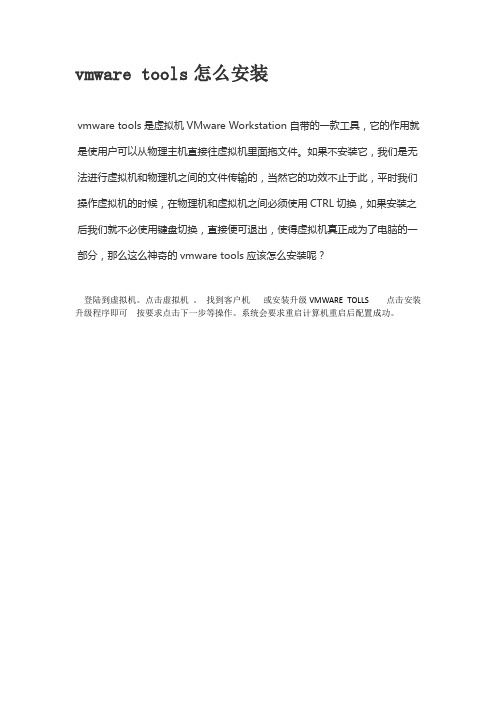
vmware tools怎么安装
vmware tools是虚拟机VMware Workstation自带的一款工具,它的作用就是使用户可以从物理主机直接往虚拟机里面拖文件。
如果不安装它,我们是无法进行虚拟机和物理机之间的文件传输的,当然它的功效不止于此,平时我们操作虚拟机的时候,在物理机和虚拟机之间必须使用CTRL切换,如果安装之后我们就不必使用键盘切换,直接便可退出,使得虚拟机真正成为了电脑的一部分,那么这么神奇的vmware tools应该怎么安装呢?
登陆到虚拟机。
点击虚拟机。
找到客户机或安装升级VMWARE TOLLS 点击安装升级程序即可按要求点击下一步等操作。
系统会要求重启计算机重启后配置成功。
无桌面的linux安装VMWareTools配置教程
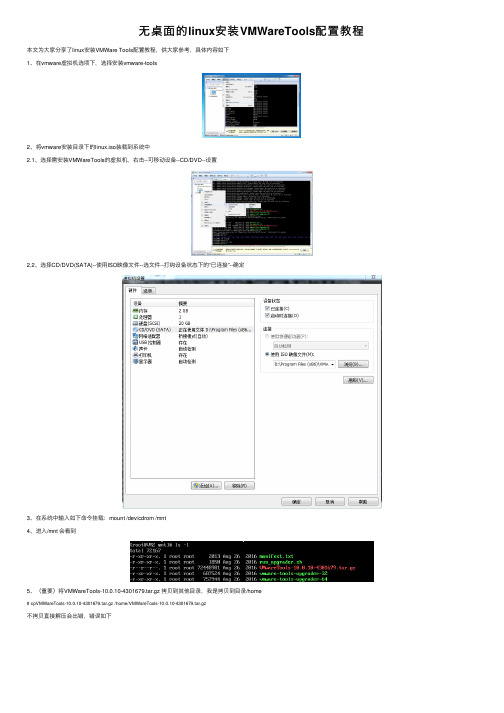
⽆桌⾯的linux安装VMWareTools配置教程本⽂为⼤家分享了linux安装VMWare Tools配置教程,供⼤家参考,具体内容如下
1、在vmware虚拟机选项下,选择安装vmware-tools
2、将vmware安装⽬录下的linux.iso装载到系统中
2.1、选择需安装VMWareTools的虚拟机,右击--可移动设备--CD/DVD--设置
2.2、选择CD/DVD(SATA)--使⽤ISO映像⽂件--选⽂件--打钩设备状态下的“已连接”--确定
3、在系统中输⼊如下命令挂载:mount /dev/cdrom /mnt
4、进⼊/mnt 会看到
5、(重要)将VMWareTools-10.0.10-4301679.tar.gz 拷贝到其他⽬录,我是拷贝到⽬录/home
# cpVMWareTools-10.0.10-4301679.tar.gz /home/VMWareTools-10.0.10-4301679.tar.gz
不拷贝直接解压会出错,错误如下
6、进⼊⽬录/home,解压VMWareTools-10.0.10-4301679.tar.gz,解压后出现vmware-tools-distrib cd /home
tar -zxf VMWareTools-10.0.10-4301679.tar.gz
7、进⼊⽬录vmware-tools-distrib,运⾏安装⽂件./vmware-install.pl,⼀路enter就可以了
8、恭喜,完成了
以上就是本⽂的全部内容,希望对⼤家的学习有所帮助,也希望⼤家多多⽀持。
VMware Tools安装手记

Installing the content of the package.
# 安装过程的画面,全部使用默认值,一直按 Enter 就对了
安装vmwaretools还有另外一个工具,试过后,觉得比解压再后再安装方便.
就是用光盘中的另一个文件"rpm"文件.步骤基本上相似.
[root@rd01 ~]# cd /cdrom
linuxqq_v1.0.2-beta1_i386.deb sqlserver2000.iso
linuxqq_v1.0.2-beta1_i386.tar.gz SSHSecureShellClient-3.2.9.zip
mysql-5.0.51a.exe sysstat-9.0.5.tar.gz
NetTerm+5[1].2破解版 VBird.chm
oracle xmanager.exe
oracle10gforlinux.gz 惠普企業級管理員須知.pdf
Oracle.10g.for.Windows.iso 烏班圖安裝
上述操作完成后,进入/usr/bin目录,查找vmware-config-tools.pl.(ls /usr/bin/*.pl).找到后,运行它。即(./vmware-config-tools.pl)注意,斜杠前有一个点。一路回车即可完成安装。
5.完成配置。如果一切安几划进行,即会出现一个界面,让你选择当前屏幕的分辨率。选择一个数字。重新启动即可。
hp pc server RHEL4-U4-i386-AS-DVD.iso
info secureCRT+6[1].12英文版(内含注册机)
keygen.exe SecureCRT_ha
VMWARE中虚拟工具VMTOOLS的安装
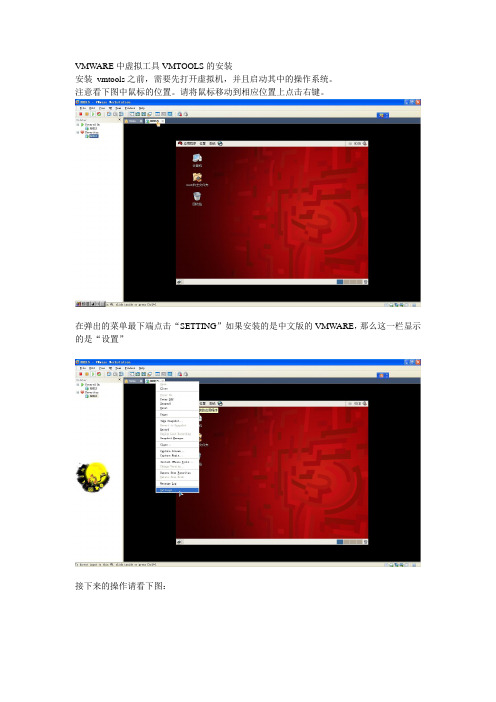
VMWARE中虚拟工具VMTOOLS的安装安装vmtools之前,需要先打开虚拟机,并且启动其中的操作系统。
注意看下图中鼠标的位置。
请将鼠标移动到相应位置上点击右键。
在弹出的菜单最下端点击“SETTING”如果安装的是中文版的VMWARE,那么这一栏显示的是“设置”接下来的操作请看下图:在上图中,这个linux.iso镜像文件究竟在哪里?是困扰很多初学者的一个问题。
如果说你的电脑(不是虚拟机,而是真实的电脑)是windows系统,那么,linux.iso应该在安装VMWARE 的安装目录下寻找比方说,我以前把vmware安装到了“D:\Program Files\VMware\VMware workstation”目录下,所以,linux.iso也应该去“D:\Program Files\VMware\VMware workstation”目录下去寻找。
(补充)接下来点击“OK”现在桌面上出现了光盘图标了“Terninal”再到终端里面输入以下命令:# mount -o,loop /dev/cdrom /mnt这句话的意思是把光驱挂载到/mnt目录之下。
前面那个#不要输入然后输入:# cd /mnt进入到挂载目录下输入以下命令# tar zxvf VmwareTools-8.4.2-261024.tar.gz -C ~,意思是把VmwareTools-8.4.2-261024.tar.gz解压到/root目录下。
注意字母C应该大写。
解压完成后,输入以下命令# /root/vmware-tools-distrib/vmware-install.pl然后回车然后无论提示什么都是直接按回车在安装过程中有两段文字需要引起注意“The installation of Vmware Tools 8.4.2 build-261024 for linux completed successfully .Y ou can decide to remove this software from you system at any time by invoking the following command:'/usr/bin/vmware-uninstall-tools.pl'”意思是说vmtools已经安装成功了,以后如果想要卸载,请输入/usr/bin/vmware-uninstall-tools.pl然后回车。
安装vmware tool工具
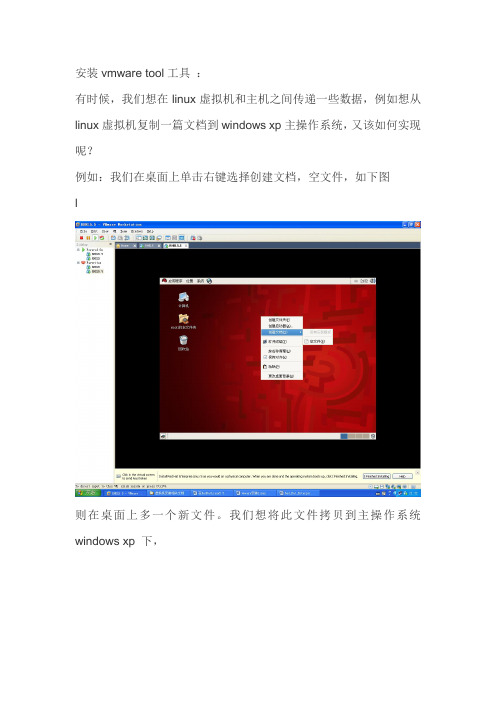
安装vmware tool工具:有时候,我们想在linux虚拟机和主机之间传递一些数据,例如想从linux虚拟机复制一篇文档到windows xp主操作系统,又该如何实现呢?例如:我们在桌面上单击右键选择创建文档,空文件,如下图l则在桌面上多一个新文件。
我们想将此文件拷贝到主操作系统windows xp 下,我们选定新文件,单击右键,选择复制到主操作系统windows xp 下,却无法粘贴此文件到资源管理器中。
如果安装VMware Tools优化程序,则可以轻松实现虚拟机操作系统和主操作系统之间的复制粘贴。
所以,下面我们学习VMware Tools的安装:选定虚拟机菜单(VM)下安装虚拟机工具选项(Install VMwareTools …),打开VMware T ools窗口。
右键单击压缩包文件的图标,在快捷菜单中选择:解压缩到解压缩到linux的桌面上关闭解压缩窗口,在linux 桌面上看到一个解压缩后的文件夹:vmWare-tools-distrib,同时多一个VMWare Tools的光盘图标。
如果原来linux 桌面上有一个光盘的图标,会提示先卸载光盘,按提示卸载后,再加载光盘镜像文件:VMWare Workstation下的linux.iso。
双击vmWare-tools-distrib文件夹,打开界面如下:双击INSTALL文件,可打开安装的帮助文档。
择打开出现窗口如下,选择在终端中运行按钮。
然后在终端的界面中,每次选择时都按回车,则会按照缺省状况下,系统自动拷贝vmware tools的一组文件到linux虚拟机的相应目录中。
操作完成后,必须重新启动linux虚拟机,vmware tools才会生效。
这时,就可以实现虚拟机和主操作系统的拷贝粘贴了。
这时,可以从linux虚拟机的桌面上将vmWare-tools-distrib文件夹删除了。
vmware-tools安装手册
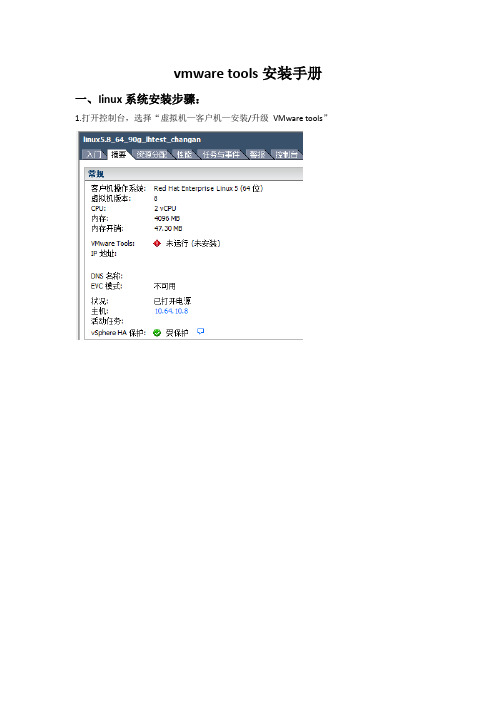
vmware tools安装手册
一、linux系统安装步骤:
1.打开控制台,选择“虚拟机—客户机—安装/升级VMware tools”
2.打开目录/media/VMware\ Tools,把该目录下面.tar.gz的压缩包拷贝出来,最后用tar -xvf 命令把压缩包解压了。
3.解压之后,在压缩包同一目录之下出现一个名为“vmware-tools-distrib”的目录,进入该目录中会有一个名为“vmware-install.pl”的文件,输入“./ vmware-install.pl”执行。
4.执行过程出现的所有选项都按“回车”键选择默认的。
5.当出现“Enjoy ——the vmware team”时表明安装成功,安装成功之后建议重启。
二、windows系统安装步骤
1.打开控制台,选择“虚拟机—客户机—安装/升级VMware tools”
2.双击桌面上的计算机,打开驱动器。
3.选择“下一步——典型安装——安装”。
4.重新启动,安装完成。
vmware-tool安装
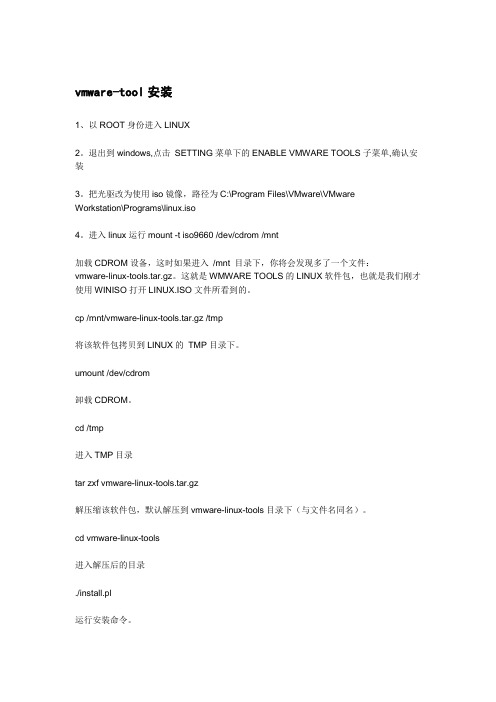
vmware-tool安装1、以ROOT身份进入LINUX2。
退出到windows,点击SETTING菜单下的ENABLE VMWARE TOOLS子菜单,确认安装3。
把光驱改为使用iso镜像,路径为C:\Program Files\VMware\VMwareWorkstation\Programs\linux.iso4。
进入linux运行mount -t iso9660 /dev/cdrom /mnt加载CDROM设备,这时如果进入/mnt 目录下,你将会发现多了一个文件:vmware-linux-tools.tar.gz。
这就是WMWARE TOOLS的LINUX软件包,也就是我们刚才使用WINISO打开LINUX.ISO文件所看到的。
cp /mnt/vmware-linux-tools.tar.gz /tmp将该软件包拷贝到LINUX的TMP目录下。
umount /dev/cdrom卸载CDROM。
cd /tmp进入TMP目录tar zxf vmware-linux-tools.tar.gz解压缩该软件包,默认解压到vmware-linux-tools目录下(与文件名同名)。
cd vmware-linux-tools进入解压后的目录./install.pl运行安装命令。
这时install提示你是否需要备份以前的配置文件,建议选择"y"。
下面是一部分的过程(参考的互联网上的其他人的资料,如有侵权,请留言联系)Stopping VMware Tools services in the virtual machine:Guest operating system daemon: [确定]File /etc/X11/xorg.conf is backed up to /etc/X11/xorg.conf.old.0.File /etc/modprobe.conf is backed up to /etc/modprobe.conf.old.0.The removal of VMware Tools 5.5.3 build-34685 for Linux completed successfully. Thank you for having tried this software.Installing the content of the package.In which directory do you want to install the binary files?[/usr/bin]What is the directory that contains the init directories (rc0.d/ to rc6.d/)?[/etc/rc.d]What is the directory that contains the init scripts?[/etc/rc.d/init.d]In which directory do you want to install the daemon files?[/usr/sbin]In which directory do you want to install the library files?[/usr/lib/vmware-tools]The path "/usr/lib/vmware-tools" does not exist currently. This program isgoing to create it, including needed parent directories. Is this what you want?[yes]In which directory do you want to install the documentation files?[/usr/share/doc/vmware-tools]The path "/usr/share/doc/vmware-tools" does not exist currently. This programis going to create it, including needed parent directories. Is this what youwant? [yes]The installation of VMware Tools 5.5.3 build-34685 for Linux completed successfully. You can decide to remove this software from your system at anytime by invoking the following command: "/usr/bin/vmware-uninstall-tools.pl".Before running VMware Tools for the first time, you need to configure it byinvoking the following command: "/usr/bin/vmware-config-tools.pl". Do you wantthis program to invoke the command for you now? [yes] (运行vmware-config-tools来配置)Stopping VMware Tools services in the virtual machine:Guest operating system daemon: [确定]Trying to find a suitable vmhgfs module for your running kernel.None of the pre-built vmhgfs modules for VMware Tools is suitable for yourrunning kernel. Do you want this program to try to build the vmhgfs module foryour system (you need to have a C compiler installed on your system)? [yes] Using compiler "/usr/bin/gcc". Use environment variable CC to override.9.直到该步骤,拷贝粘贴第7步的路径,然后一直按回车,直到选择屏幕分辨率。
虚拟机中vmware-tools安装说明.
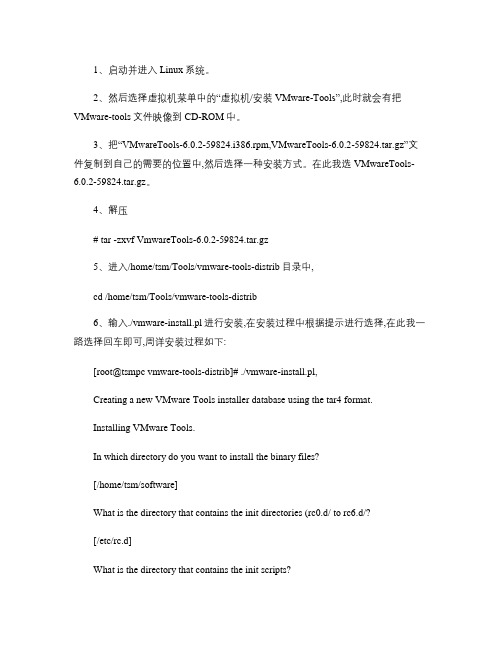
1、启动并进入Linux系统。
2、然后选择虚拟机菜单中的“虚拟机/安装VMware-Tools”,此时就会有把VMware-tools文件映像到CD-ROM中。
3、把“VMwareTools-6.0.2-59824.i386.rpm,VMwareTools-6.0.2-59824.tar.gz”文件复制到自己的需要的位置中,然后选择一种安装方式。
在此我选VMwareTools-6.0.2-59824.tar.gz。
4、解压# tar -zxvf VmwareTools-6.0.2-59824.tar.gz5、进入/home/tsm/Tools/vmware-tools-distrib目录中,cd /home/tsm/Tools/vmware-tools-distrib6、输入./vmware-install.pl进行安装,在安装过程中根据提示进行选择,在此我一路选择回车即可,周详安装过程如下:[root@tsmpc vmware-tools-distrib]# ./vmware-install.pl,Creating a new VMware Tools installer database using the tar4 format.Installing VMware Tools.In which directory do you want to install the binary files?[/home/tsm/software]What is the directory that contains the init directories (rc0.d/ to rc6.d/?[/etc/rc.d]What is the directory that contains the init scripts?[/etc/rc.d/init.d]In which directory do you want to install the daemon files?[/home/tsm/sbin]The path "/home/tsm/sbin" does not exist currently. This program is going tocreate it, including needed parent directories. Is this what you want?[yes]In which directory do you want to install the library files?[/home/tsm/lib/vmware-tools]The path "/home/tsm/lib/vmware-tools" does not exist currently. This program is going to create it, including needed parent directories. Is this what you want? [yes]In which directory do you want to install the documentation files?[/home/tsm/doc/vmware-tools]The path "/home/tsm/doc/vmware-tools" does not exist currently. This program is going to create it, including needed parent directories. Is this what you want? [yes]The installation of VMware Tools 6.0.2 build-59824 for Linux completed successfully. You can decide to remove this software from your system at anytime by invoking the following command:"/home/tsm/software/vmware-uninstall-tools.pl".Before running VMware Tools for the first time, you need to configure it by invoking the following command: "/home/tsm/software/vmware-config-tools.pl". Do you want this program to invoke the command for you now? [yes]Stopping VMware Tools services in the virtual machine:Guest operating system daemon: [确定]Trying to find a suitable vmmemctl module for your running kernel.None of the pre-built vmmemctl modules for VMware Tools is suitable for your running kernel. Do you want this program to try to build the vmmemctl modulefor your system (you need to have a C compiler installed on your system?[yes]Using compiler "/usr/bin/gcc". Use environment variable CC to override.What is the location of the directory of C header files that match your running kernel? [/lib/modules/2.6.23.1-42.fc8/build/include]Extracting the sources of the vmmemctl module.Building the vmmemctl module.Using 2.6.x kernel build system.make: Entering directory `/tmp/vmware-config0/vmmemctl-only’make -C /lib/modules/2.6.23.1-42.fc8/build/include/.. SUBDIRS=$PWD SRCROOT=$PWD/. modulesmake[1]: Entering directory `/usr/src/kernels/2.6.23.1-42.fc8-i686’CC [M] /tmp/vmware-config0/vmmemctl-only/os.oSHIPPED /tmp/vmware-config0/vmmemctl-only/vmmemctl1.oLD [M] /tmp/vmware-config0/vmmemctl-only/vmmemctl.oBuilding modules, stage 2.MODPOST 1 modulesCC /tmp/vmware-config0/vmmemctl-only/vmmemctl.mod.oLD [M] /tmp/vmware-config0/vmmemctl-only/vmmemctl.komake[1]: Leaving directory `/usr/src/kernels/2.6.23.1-42.fc8-i686’cp -f vmmemctl.ko ./../vmmemctl.omake: Leaving directory `/tmp/vmware-config0/vmmemctl-only’The module loads perfectly in the running kernel.Trying to find a suitable vmhgfs module for your running kernel.None of the pre-built vmhgfs modules for VMware Tools is suitable for your running kernel. Do you want this program to try to build the vmhgfs module for your system (you need to have a C compiler installed on your system? [yes] Extracting the sources of the vmhgfs module.Building the vmhgfs module.Using 2.6.x kernel build system.make: Entering directory `/tmp/vmware-config0/vmhgfs-only’make -C /lib/modules/2.6.23.1-42.fc8/build/include/.. SUBDIRS=$PWD SRCROOT=$PWD/. modulesmake[1]: Entering directory `/usr/src/kernels/2.6.23.1-42.fc8-i686’CC [M] /tmp/vmware-config0/vmhgfs-only/backdoor.oCC [M] /tmp/vmware-config0/vmhgfs-only/backdoorGcc32.oCC [M] /tmp/vmware-config0/vmhgfs-only/bdhandler.oCC [M] /tmp/vmware-config0/vmhgfs-only/cpName.oCC [M] /tmp/vmware-config0/vmhgfs-only/cpNameLinux.oCC [M] /tmp/vmware-config0/vmhgfs-only/cpNameLite.oCC [M] /tmp/vmware-config0/vmhgfs-only/dbllnklst.oCC [M] /tmp/vmware-config0/vmhgfs-only/dentry.oCC [M] /tmp/vmware-config0/vmhgfs-only/dir.oCC [M] /tmp/vmware-config0/vmhgfs-only/eventManager.oCC [M] /tmp/vmware-config0/vmhgfs-only/file.oCC [M] /tmp/vmware-config0/vmhgfs-only/filesystem.oCC [M] /tmp/vmware-config0/vmhgfs-only/fsutil.oCC [M] /tmp/vmware-config0/vmhgfs-only/hgfsBd.oCC [M] /tmp/vmware-config0/vmhgfs-only/hgfsUtil.oCC [M] /tmp/vmware-config0/vmhgfs-only/inode.oCC [M] /tmp/vmware-config0/vmhgfs-only/kernelStubsLinux.o CC [M] /tmp/vmware-config0/vmhgfs-only/link.oCC [M] /tmp/vmware-config0/vmhgfs-only/message.oCC [M] /tmp/vmware-config0/vmhgfs-only/module.oCC [M] /tmp/vmware-config0/vmhgfs-only/page.oCC [M] /tmp/vmware-config0/vmhgfs-only/request.oCC [M] /tmp/vmware-config0/vmhgfs-only/rpcin.oCC [M] /tmp/vmware-config0/vmhgfs-only/rpcout.oCC [M] /tmp/vmware-config0/vmhgfs-only/staticEscape.oCC [M] /tmp/vmware-config0/vmhgfs-only/stubs.oCC [M] /tmp/vmware-config0/vmhgfs-only/super.oLD [M] /tmp/vmware-config0/vmhgfs-only/vmhgfs.oBuilding modules, stage 2.MODPOST 1 modulesCC /tmp/vmware-config0/vmhgfs-only/vmhgfs.mod.oLD [M] /tmp/vmware-config0/vmhgfs-only/vmhgfs.komake[1]: Leaving directory `/usr/src/kernels/2.6.23.1-42.fc8-i686’cp -f vmhgfs.ko ./../vmhgfs.omake: Leaving directory `/tmp/vmware-config0/vmhgfs-only’The module loads perfectly in the running kernel.pcnet32 31429 0Unloading pcnet32 moduleTrying to find a suitable vmxnet module for your running kernel.None of the pre-built vmxnet modules for VMware Tools is suitable for your running kernel. Do you want this program to try to build the vmxnet module for your system (you need to have a C compiler installed on your system? [yes] Extracting the sources of the vmxnet module.Building the vmxnet module.Using 2.6.x kernel build system.make: Entering directory `/tmp/vmware-config0/vmxnet-only’make -C /lib/modules/2.6.23.1-42.fc8/build/include/.. SUBDIRS=$PWD SRCROOT=$PWD/. modulesmake[1]: Entering directory `/usr/src/kernels/2.6.23.1-42.fc8-i686’CC [M] /tmp/vmware-config0/vmxnet-only/vmxnet.oBuilding modules, stage 2.MODPOST 1 modulesCC /tmp/vmware-config0/vmxnet-only/vmxnet.mod.oLD [M] /tmp/vmware-config0/vmxnet-only/vmxnet.komake[1]: Leaving directory `/usr/src/kernels/2.6.23.1-42.fc8-i686’cp -f vmxnet.ko ./../vmxnet.omake: Leaving directory `/tmp/vmware-config0/vmxnet-only’The module loads perfectly in the running kernel.Trying to find a suitable vmblock module for your running kernel.None of the pre-built vmblock modules for VMware Tools is suitable for your running kernel. Do you want this program to try to build the vmblock modulefor your system (you need to have a C compiler installed on your system?[yes]Extracting the sources of the vmblock module.Building the vmblock module.Using 2.6.x kernel build system.make: Entering directory `/tmp/vmware-config0/vmblock-only’make -C /lib/modules/2.6.23.1-42.fc8/build/include/.. SUBDIRS=$PWD SRCROOT=$PWD/. modulesmake[1]: Entering directory `/usr/src/kernels/2.6.23.1-42.fc8-i686’CC [M] /tmp/vmware-config0/vmblock-only/linux/block.oCC [M] /tmp/vmware-config0/vmblock-only/linux/control.oCC [M] /tmp/vmware-config0/vmblock-only/linux/dbllnklst.oCC [M] /tmp/vmware-config0/vmblock-only/linux/dentry.oCC [M] /tmp/vmware-config0/vmblock-only/linux/file.oCC [M] /tmp/vmware-config0/vmblock-only/linux/filesystem.oCC [M] /tmp/vmware-config0/vmblock-only/linux/inode.oCC [M] /tmp/vmware-config0/vmblock-only/linux/module.oCC [M] /tmp/vmware-config0/vmblock-only/linux/stubs.oCC [M] /tmp/vmware-config0/vmblock-only/linux/super.oLD [M] /tmp/vmware-config0/vmblock-only/vmblock.oBuilding modules, stage 2.MODPOST 1 modulesCC /tmp/vmware-config0/vmblock-only/vmblock.mod.oLD [M] /tmp/vmware-config0/vmblock-only/vmblock.komake[1]: Leaving directory `/usr/src/kernels/2.6.23.1-42.fc8-i686’cp -f vmblock.ko ./../vmblock.omake: Leaving directory `/tmp/vmware-config0/vmblock-only’The module loads perfectly in the running kernel.[EXPERIMENTAL] The Virtual Machine Communication Interface (VMCI service provides a new communication capability with the Host, primarily for development at the moment. Would you like to enable this feature? [no]Detected version 1.3.No drivers for version: 1.3.Please choose one of the following display sizes that X will start with (1 - 15:[1] "640x480"[2]< "800x600"[3] "1024x768"[4] "1152x864"[5] "1280x800"[6] "1152x900"[7] "1280x1024"[8] "1376x1032"[9] "1400x900"[10] "1400x1050"[11] "1440x900"[12] "1680x1050"[13] "1600x1200"[14] "1920x1200"[15] "2364x1773"Please enter a number between 1 and 15:[2] 3Starting VMware Tools services in the virtual machine:Switching to guest configuration: [确定]Guest filesystem driver: [确定]Mounting HGFS shares: [失败] Guest memory manager: [确定] Guest vmxnet fast network device: [确定]Blocking file system: [确定]DMA setup: [确定] Guest operating system daemon: [确定]/etc/rc.d/init.d/vmware-tools: line 822: vmware-guestd: command not found The configuration of VMware Tools 6.0.2 build-59824 for Linux for this running kernel completed successfully.You must restart your X session before any mouse or graphics changes take effect.You can now run VMware Tools by invoking the following command:"/home/tsm/software/vmware-toolbox" during an X server session.To use the vmxnet driver, restart networking using the following commands:/etc/init.d/network stoprmmod pcnet32rmmod vmxnetmodprobe vmxnet/etc/init.d/network startTo make use of the virtual printer, you will need to restart the CUPS service Enjoy,--the VMware team[root@tsmpc vmware-tools-distrib]#。
VMware-Tools安装详细图解
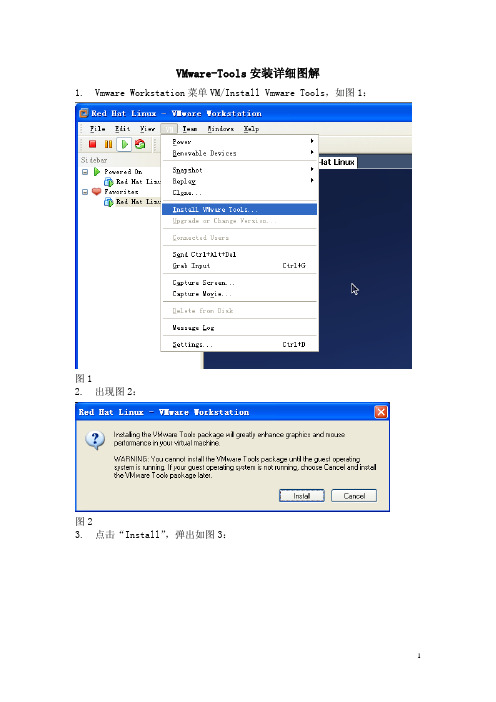
VMware-Tools安装详细图解
1.Vmware Workstation菜单VM/Install Vmware Tools,如图1:
图1
2.出现图2:
图2
3.点击“Install”,弹出如图3:
图3
4.将VmwareTools-6.0.3-80004.tar.gz压缩包复制到/opt目录下,可在图形
界面上仿造Windows环境下复制文件的方法进行复制,也可在终端中(终端的启动见图4)命令行方式进行复制,复制后,可将目录切换到/opt下,用ls指令查看opt目录下内容,具体命令见图5:
图4
图5
5.用指令“tar zvxf VmwareTools-
6.0.3-80004.tar.gz”将压缩包
VmwareTools-6.0.3-80004.tar.gz进行解压,指令如图6:
图6
6.切换到/opt/vmware-tools-distrib目录下,查看该目录下内容,并用指令
“./vmware-install.pl”运行vmware-install.pl文件,具体操作如图7:
图7
7.vmware-install.pl文件运行过程中,一路回车,直到选择分辨率时,选择
1024*768,如图8,回车,Vmware Tools安装完毕,设置自动生效;
图8。
VMwareTools安装方法及共享文件夹设置方法
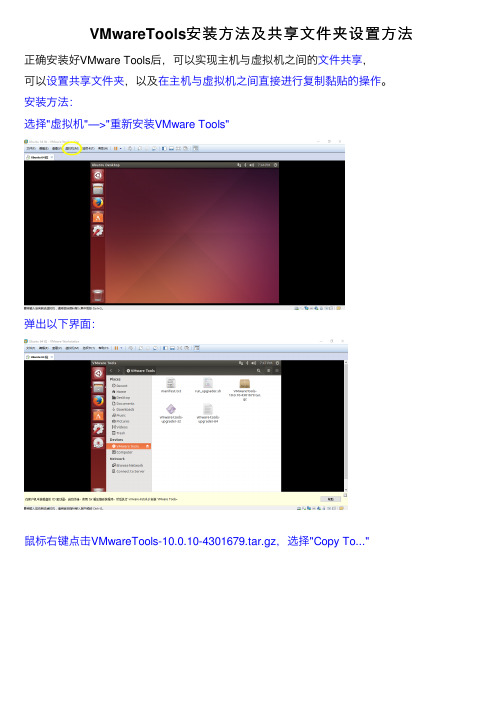
VMwareTools安装⽅法及共享⽂件夹设置⽅法正确安装好VMware Tools后,可以实现主机与虚拟机之间的⽂件共享,可以设置共享⽂件夹,以及在主机与虚拟机之间直接进⾏复制黏贴的操作。
安装⽅法:选择"虚拟机"—>"重新安装VMware Tools"弹出以下界⾯:⿏标右键点击VMwareTools-10.0.10-4301679.tar.gz,选择"Copy To..."选择"Home"—>"Downloads":双击"Downloads",点击右下⾓的"Select":这样,就将VMwareTools-10.0.10-4301679.tar.gz复制到"/home/⽤户/Downloads/"下点击左上⾓的"X",关闭Files窗⼝。
接下来,开始解压安装VMware Tools:按"Ctrl"+"Alt"+"T",打开终端。
输⼊ cd /home/ ,按⼀次Tab键,进⼊⽤户⽬录,我的是/home/jason/,按下回车键。
输⼊ cd Downloads/ + 回车键输⼊ ls + 回车键发现VMwareTools-10.0.10-4301679.tar.gz已经被复制到/home/⽤户名/Downloads/下接下来,输⼊ tar zxf VMwareTools-10.0.10-4301679.tar.gz ,回车键,解压该⽂件。
解压完毕后,输⼊ sudo ./vmware-tools-distrib/vmware-install.pl ,回车键,开始安装直接输⼊⽤户密码,输⼊过程中不会显⽰,输⼊完毕后按回车键即可。
接下来,进⼊安装步骤,按照截图中的操作进⾏安装即可:到此,VMware Tools便成功安装完成了。
Linux攻略:正确安装VMWARE TOOLS

注意:“vmware tools”必须等到操作系统安装完成时才能安装。
1、以ROOT身份进入Linux
2、按下 CTRL+ALT组合键,进入主操作系统,点击VMWARE状态栏安装提示,或者点击 SETTING菜单下的ENABLE VMWARE TOOLS子菜单。
3、确认安装VMWARE TOOLS。
cp /mnt/vmware-linux-tools.tar.gz /tmp
将该软件包拷贝到LINUX的 TMP目录下。
umount /dev/cdrom
卸载CDROM。
cd /tmp
进入TMP目录
tar zxf vmware-linux-tools.tar.gz
可我在Linux里上网总感觉字体很难看,而且我还是喜欢NetCaptor,方便!
在VMWare里安装Linux和在实际机器上安装过程没什么区别,虚拟环境设置成光驱启动按步骤来,就可以了,
注意把光盘放到你设置的那个光驱里。
安装时最好使用text方式,反正我追求安装速度。
出现Linux登录提示符也别高兴的太早了,要启动XWindow也要费周折,VMWare网站上有XWindow的专用驱动,
4、鼠标点击LINUX界面,进入LINUX。
5、运行如下命令,注意大小写。
mount -t iso9660 /dev/cdrom /mnt
加载CDROM设备,这时如果进入 /mnt 目录下,你将会发现多了一个文件:vmware-linux-tools.tar.gz。这就是WMWARE TOOLS的LINUX软件包,也就是我们刚才使用WINISO打开LINUX.ISO文件所看到的。
参考资料:/article.asp?id=3
VMwareTools安装问题的解决
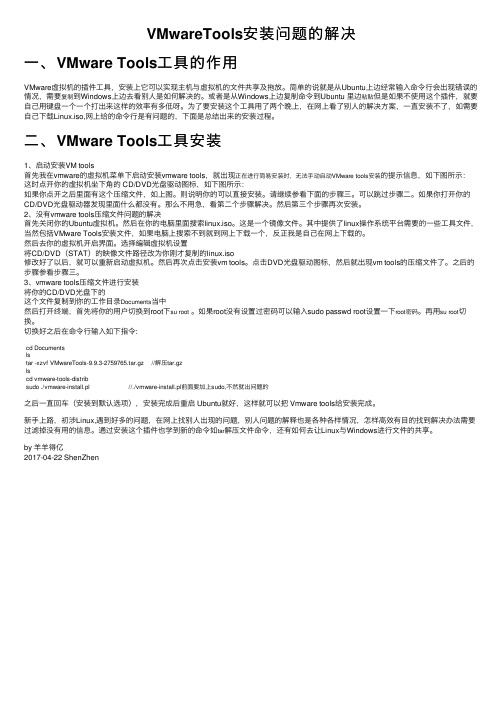
VMwareTools安装问题的解决⼀、VMware Tools⼯具的作⽤VMware虚拟机的插件⼯具,安装上它可以实现主机与虚拟机的⽂件共享及拖放。
简单的说就是从Ubuntu上边经常输⼊命令⾏会出现错误的情况,需要复制到Windows上边去看别⼈是如何解决的。
或者是从Windows上边复制命令到Ubuntu ⾥边粘贴但是如果不使⽤这个插件,就要⾃⼰⽤键盘⼀个⼀个打出来这样的效率有多低呀。
为了要安装这个⼯具⽤了两个晚上,在⽹上看了别⼈的解决⽅案,⼀直安装不了,如需要⾃⼰下载Linux.iso,⽹上给的命令⾏是有问题的,下⾯是总结出来的安装过程。
⼆、VMware Tools⼯具安装1、启动安装VM tools⾸先我在vmware的虚拟机菜单下启动安装vmware tools,就出现正在进⾏简易安装时,⽆法⼿动启动VMware tools安装的提⽰信息,如下图所⽰:这时点开你的虚拟机坐下⾓的 CD/DVD光盘驱动图标,如下图所⽰:如果你点开之后⾥⾯有这个压缩⽂件,如上图。
则说明你的可以直接安装。
请继续参看下⾯的步骤三。
可以跳过步骤⼆。
如果你打开你的CD/DVD光盘驱动器发现⾥⾯什么都没有。
那么不⽤急,看第⼆个步骤解决。
然后第三个步骤再次安装。
2、没有vmware tools压缩⽂件问题的解决⾸先关闭你的Ubuntu虚拟机。
然后在你的电脑⾥⾯搜索linux.iso。
这是⼀个镜像⽂件。
其中提供了linux操作系统平台需要的⼀些⼯具⽂件,当然包括VMware Tools安装⽂件,如果电脑上搜索不到就到⽹上下载⼀个,反正我是⾃⼰在⽹上下载的。
然后去你的虚拟机开启界⾯。
选择编辑虚拟机设置将CD/DVD(STAT)的映像⽂件路径改为你刚才复制的linux.iso修改好了以后,就可以重新启动虚拟机。
然后再次点击安装vm tools。
点击DVD光盘驱动图标,然后就出现vm tools的压缩⽂件了。
之后的步骤参看步骤三。
KaliLinux安装VMwaretools安装过程及VM安装vmtools按钮灰色
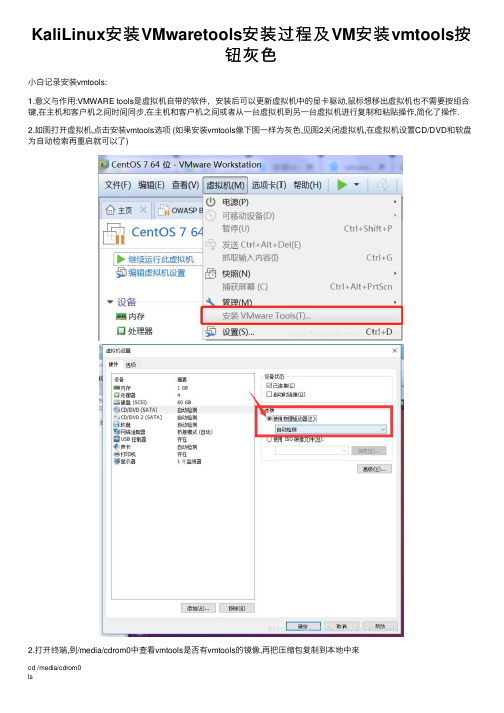
KaliLinux安装VMwaretools安装过程及VM安装vmtools按
钮灰⾊
⼩⽩记录安装vmtools:
1.意义与作⽤:VMWARE tools是虚拟机⾃带的软件,安装后可以更新虚拟机中的显卡驱动,⿏标想移出虚拟机也不需要按组合键,在主机和客户机之间时间同步,在主机和客户机之间或者从⼀台虚拟机到另⼀台虚拟机进⾏复制和粘贴操作,简化了操作.
2.如图打开虚拟机,点击安装vmtools选项 (如果安装vmtools像下图⼀样为灰⾊,见图2关闭虚拟机,在虚拟机设置CD/DVD和软盘为⾃动检索再重启就可以了)
2.打开终端,到/media/cdrom0中查看vmtools是否有vmtools的镜像,再把压缩包复制到本地中来
cd /media/cdrom0
ls
cp /media/cdrom0/VMwareTools-10.3.2-9925305.tar.gz
ls /root
3.解压该压缩包,得到vmware-tools-install.pl⽂件
tar zxvf VMwareTools-10.2.5-8068393.tar.gz
4.执⾏安装该⽂件,接下来⼀直enter默认安装
vmware-tools-distrib/vmware-install.pl
5.安装完成重启
reboot
总结
以上所述是⼩编给⼤家介绍的Kali Linux安装VMware tools安装过程及VM安装vmtools按钮灰⾊,也⾮常感谢⼤家对⽹站的⽀持!。
附加2:如何安装VMwaretools及设置文件共享
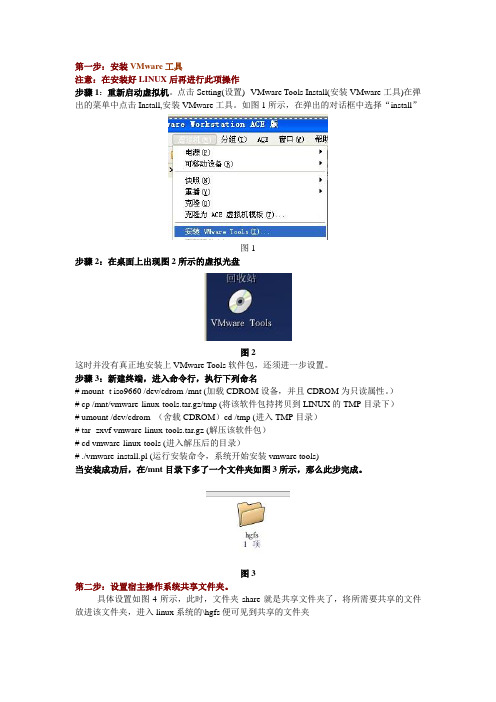
第一步:安装VMware工具
注意:在安装好LINUX后再进行此项操作
步骤1:重新启动虚拟机。
点击Setting(设置)--VMware Tools Install(安装VMware工具)在弹出的菜单中点击Install,安装VMware工具。
如图1所示,在弹出的对话框中选择“install”
图1
步骤2:在桌面上出现图2所示的虚拟光盘
图2
这时并没有真正地安装上VMware Tools软件包,还须进一步设置。
步骤3:新建终端,进入命令行,执行下列命名
# mount -t iso9660 /dev/cdrom /mnt (加载CDROM设备,并且CDROM为只读属性。
)
# cp /mnt/vmware-linux-tools.tar.gz/tmp (将该软件包持拷贝到LINUX的TMP目录下)
# umount /dev/cdrom (舍载CDROM)cd /tmp (进入TMP目录)
# tar -zxvf vmware-linux-tools.tar.gz (解压该软件包)
# cd vmware-linux-tools (进入解压后的目录)
# ./vmware-install.pl (运行安装命令,系统开始安装vmware tools)
当安装成功后,在/mnt目录下多了一个文件夹如图3所示,那么此步完成。
图3
第二步:设置宿主操作系统共享文件夹。
具体设置如图4所示,此时,文件夹share就是共享文件夹了,将所需要共享的文件放进该文件夹,进入linux系统的\hgfs便可见到共享的文件夹。
vmware tools的安装
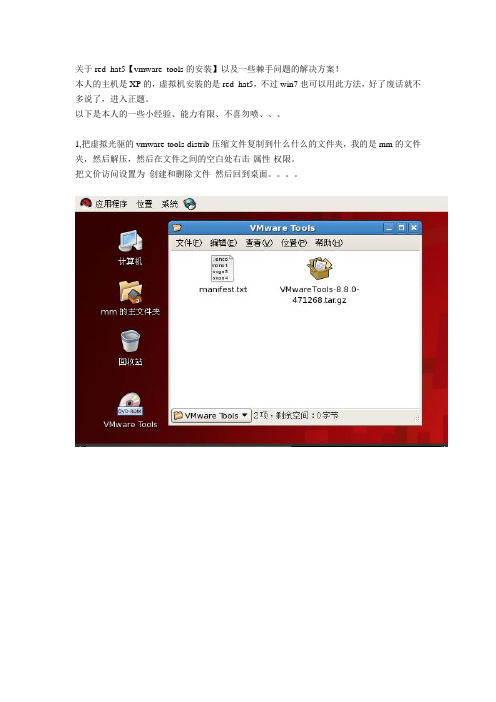
关于red hat5【vmware tool s的安装】以及一些棘手问题的解决方案!本人的主机是XP的,虚拟机安装的是red hat5,不过win7也可以用此方法,好了废话就不多说了,进入正题。
以下是本人的一些小经验、能力有限、不喜勿喷、、、1,把虚拟光驱的vmware-tools-distrib压缩文件复制到什么什么的文件夹,我的是mm的文件夹,然后解压,然后在文件之间的空白处右击-属性-权限。
把文价访问设置为创建和删除文件然后回到桌面。
2,打开终端,依次输入以下命令lscd vmware-tools-distriblssudo ./vmware-install.pl然后就开始安装了(有的友友设置了密码,那么输入密码即可),根据提示,一直Enter下去,看到yes就录入yes,看到no就录入no,经过一番小小的等待,最后的最后,它会让你选分辨率,那么你就根据你的实际情况选择即可,当你看到enjoy时,你就成功了啊、、、重启即可。
在我们录入sudo ./vmware-install.pl后,如果出现什么什么is not in the sudoers file神马情况啊、、、、、、呵呵、、、、、、、这种情况解决如下:打开终端,依次输入以下命令su -visudo你会看到一大堆看不懂啊啊啊、、、没事,按方向键找到这个并改成这个样:移动光标,到一行root ALL=(ALL) ALL的下一行,按i,插入模式,录入mm(你的用户名,以mm为例)ALL=(ALL) ALL然后按Esc,录入“:”再录入wq再按ENTER即可。
然后打开终端,再次录入以下命令lscd vmware-tools-distriblssudo ./vmware-install.pl就搞定了、、、、、。
关于VM Tools的安装

2.虚拟机桌面上就会出现一个虚拟机工具的安装光盘
3.双击打开(有的系统不需要双击就打开了)
4.把里面的一个vmware-linux-tools.tar.gz压缩包复制出来,放到/home/(用户名)下面,然后右键单击压缩包,点解压缩到此处
(网上好多人说可以用命令tar zxf vmware-linux-tools.tar.gz,我试过不行!也许是我自己的技术不行吧,呵呵,所以,我尽量不用命令)
8.运行的过程中一直按回车(即使遇到了yes,no也一样)
9.最后,我们发现终端上显示“what is the location of the directory of C hБайду номын сангаасader files that match your running kernel?[/usr/src/linux/inc/include]”,然后,我们按回车后显示
注:此文是基于window下的VMware Station安装的Ubuntu系统的,自己已经亲自测试其他的系统没有测试,应该可以!如有疑问
5.打开终端(组合键Ctrl+Alt+T),输入ls,看一下包是不是在你的当前路径下
6.然后输入cd空格 那个文件名字(一般为vmware-tools-distrib),即:cd vmware-tools-distrib
7.输入命令:sudo ./vmware-install.pl,注意sudo后面有一个空格,然后输入密码,回车
“The path “/ usr/src/linux/inc/include”is not an existing directory”,说上面的文件夹不存在,为了解决这个问题,我上网知道了一个可行的方法,即先安装build-essential:sudo apt-get install build-essential(也有人说可以不安,但是为了保险,还是安装了),然后输入命令:uname –r,看到了Linux版本,再输入命令:cd /usr/src/linux-headers-2.6.35-22-generic/include(红色加粗的是刚刚看到了Linux版本,因版本而异,在这条命令上,我试了十几次,总是显示:找不到该文件夹或目录,因此我用了一个比较笨的方法,即到上面地址栏中的文件夹中“/usr/src/linux-headers-2.6.35-22-generic/include”,右击地址栏,然后复制,再粘贴到命令中,就不会出错了,然后输入命令:
