mag和re汉化说明
软件汉化教程(完整版)
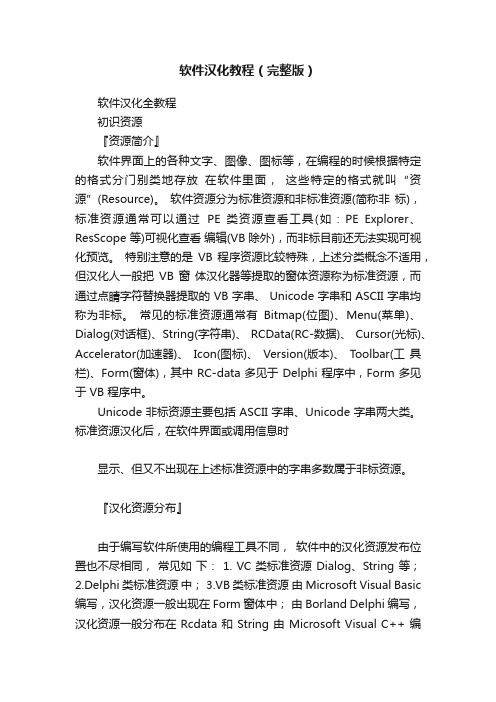
软件汉化教程(完整版)软件汉化全教程初识资源『资源简介』软件界面上的各种文字、图像、图标等,在编程的时候根据特定的格式分门别类地存放在软件里面,这些特定的格式就叫“资源”(Resource)。
软件资源分为标准资源和非标准资源(简称非标),标准资源通常可以通过PE 类资源查看工具(如:PE Explorer、ResScope 等)可视化查看编辑(VB 除外),而非标目前还无法实现可视化预览。
特别注意的是VB 程序资源比较特殊,上述分类概念不适用,但汉化人一般把VB 窗体汉化器等提取的窗体资源称为标准资源,而通过点睛字符替换器提取的 VB 字串、 Unicode 字串和 ASCII 字串均称为非标。
常见的标准资源通常有Bitmap(位图)、Menu(菜单)、Dialog(对话框)、String(字符串)、 RCData(RC-数据)、 Cursor(光标)、Accelerator(加速器)、Icon(图标)、Version(版本)、Toolbar(工具栏)、Form(窗体),其中 RC-data 多见于 Delphi 程序中,Form 多见于 VB 程序中。
Unicode 非标资源主要包括 ASCII 字串、Unicode 字串两大类。
标准资源汉化后,在软件界面或调用信息时显示、但又不出现在上述标准资源中的字串多数属于非标资源。
『汉化资源分布』由于编写软件所使用的编程工具不同,软件中的汉化资源发布位置也不尽相同,常见如下: 1. VC 类标准资源 Dialog、String 等;2.Delphi 类标准资源中;3.VB 类标准资源由 Microsoft Visual Basic 编写,汉化资源一般出现在 Form 窗体中;由 Borland Delphi 编写,汉化资源一般分布在 Rcdata 和 String 由 Microsoft Visual C++ 编写,汉化资源一般分布于 Menu、3.非标资源Unicode 字串和 ASCII 字串,后者又可细分为 VB 字串、 Delphi 字串和其他ASCII 字串。
Sigm One MIG MAG高性能电焊机说明书

Sigma OneUna máquina de soldadura MIG/MAG de alto rendimiento, diseñada para tareas pesadas en acero en el sector de la construcción. Potente, sencilla y fiable.300, 400 o 550 amperios Sinérgica DC oPulsadaCompacta o Devanadora de hiloseparada Refrigerada por agua o Refrigerada por aireUn objetivo. Soldar.Sigma One es un inversor supersencillo y de alto rendimiento, idóneo para producciones de soldadura con mucho trabajo donde el objetivo principal es mantener altos los niveles de productividad. Utilícelo para soldar estructuras de acero de gran tamaño, prefabricación y placas gruesas en acero dulce o inoxidable en el taller de fabricación o en planta.Un objetivoCon Sigma One, obtiene los programasy funciones de soldadura esenciales que necesita para poder realizar soldaduras multipasada eficientes y de alta calidad. Sin necesidad de refinamiento de arco, solo soldar. Utilícelo para cordones de raíz y las capas adicionales.Soldadura continuaEl ciclo de alto rendimiento le permite soldar durante muchas horas sin ninguna disminución de las corrientes y sin comprometer la calidad de la soldadura. Suelde todos los metros aldía que sus tareas requieran. Con un amplio equipo de soldadores, puede mantener el nivel de productividad a un máximo absoluto. Soldadura pulsada más rápidaMejore aún más la productividad con el proceso pulsado. La soldadura pulsada con bajo calor aportado y sin proyecciones reduce el riesgo de dañar el acero. El proceso le ofrece un control mejor del baño de soldadura y una mejor soldadura.Sigma One C Diseño compacto Sigma One S Devanadora separadaAlimentación de hilo Diseño compacto Alimentación de hilo Unidad separada ControlSinérgica DC o PulsadaControlSinérgica DC o PulsadaRefrigeración AireRefrigeración AireRango de corriente 15-550ARango de corriente 15-550AEste One es genial si solo necesita aire.Coja caminos separados con este One .Onesimplemente hace el trabajo.Coge Onecon refrigeración de agua helada.Seleccione este si necesita que su máquina desoldadura respire aire. Solo aire. Sin características extraordinarias. Y sigue pudiendo lograr su único objetivo: soldar. Los soldadores asignados pueden realizar soldaduras multipasada eficientes y de alta calidad. Manténgase fresco a pesar de todo con las antorchas refrigeradas por aire líderes de primera calidadSepárese de la fuente de alimentación con este. Aléjese de la fuente de alimentación todo lo que permitan los cables intermedios. Desplácesealrededor de estructuras de acero y placas de gran tamaño al mismo tiempo que logra su único objetivo: soldar. Manténgase fresco todo el tiempo con las antorchas refrigeradas por aire líderes de primera calidad.Por las venas de esta corre líquido de refrigeraciónfresco y helado. Manténgala fría durante horas y horas y téngala cerca mientras logra su único objetivo: soldar. Suelde todos los metros al día que sus tareas requieran y mantenga el nivel deproductividad a un máximo absoluto.Coja esta y desaparezca. Déjese absorber completamente por su trabajo. Logre su único objetivo: soldar. Desaparezca entre contenedores u otros espacios estrechos con esta, y sepa que no tiene que volver en un buen rato. Mantenga el nivel de productividad alto. Simplemente desaparezca ytermine sus trabajos.Alimentación de hilo Diseño compacto ControlSinérgica DC o PulsadaRefrigeración AguaRango de corriente 15-550AAlimentación de hilo Unidad separada ControlSinérgica DC o PulsadaRefrigeración AguaRango de corriente 15-550AA salvo de salpicadurasEl robusto cristal de protección puede soportar el polvo y los impactos, estará expuesto en el taller de producción.Actualizaciones sencillasObtenga sus actualizaciones de software desde y transfiéralas a su Sigma One mediante tarjeta SD.Información claraLa pantalla cuenta con un alto nivel de brillo, lo que facilita verla o ajustar la configuración en la oscuridad o en espacios poco iluminados.No se quite los guantesLos botones están diseñados para que los soldadores no tengan que quitarse los guantes a la hora de cambiar la configuración o realizar ajustes de precisión.Sin exceso de consumo de gas durante la igniciónUna válvula tradicional suministra más gas del necesario durante la ignición. Esto causa un gran desperdicio de gas y turbulencia, lo que puede alterar la soldadura y hacer descender la calidad.IGC® garantiza que el gas acumulado en las manguerasde soldadura se libere gradualmente durante los primeros segundos de una soldadura.Esto no altera la soldadura y se elimina el consumo excesivo de gas durante la ignición. IGC® optimiza automáticamente el flujo de gasCuanto más alto sea el amperaje y mayor el tamaño del baño de soldadura, más gas necesitará. Cuando utilice programas de soldadura sinérgica, IGC® utiliza líneas sinérgicas de gas preajustadas para suministrar automáticamente el flujo de gas óptimo durante cada momento de una soldadura. Cuando IGC® reduce el flujo de gas durante la ignición y optimiza automáticamente el flujo de gas durante toda la soldadura, puede reducir hasta el 50 % de su consumo degas.Cada producción de soldadura es única. Visite /IGC para calcular sus propios ahorros.Con la pantalla gráfica, el soldador puede ajustar los parámetroscon precisión de hasta un amperio, sin tener que estar junto a lamáquina de soldadura. Es casi como tener el panel de control enel punto de soldadura, incluso si la distancia desde la máquina desoldadura es de 5 metros.Consiga fácil accesoal ajuste preciso de losparámetros de soldaduracon los módulos SmartTorch*Hay disponibles ajustes con los diferentes módulosMódulosSmart TorchHaga que la MIG parezca TIG conDUO PlusUtilice esta función MIG/MAG para obtener soldaduras tipoTIG impresionantes. DUO Plus* le aporta un mejor controldel baño de soldadura porque controla automáticamentelas corrientes definidas y cuenta con varios periodos derefrigeración durante una soldadura. Esto reduce el aportede calor y garantiza una apariencia de cordón de soldaduraperfecto.*DUO Plus está incluido con cada Sigma One.DUO Plus 1DUO Plus 10Smart Torch resulta indispensable en las producciones de soldadura querequieren precisión y exactitud a la hora de ajustar el arco.DUO Plus 15Consumo de gas en el momento de la ignición.Flujo de gas utilizando IGC®.*Un módulo Smart T orch es un característica opcional para su antorcha.Nos reservamos el derecho a realizar cambios.Nos reservamos el derecho a realizar cambios.Nos reservamos el derecho a realizar cambios.Especificaciones técnicas Obtenga servicio en nuestra amplia red de serviciosNuestra red de Colaboradores de servicio técnico autorizados en Europa está lista paraofrecerle asistencia en su producción de soldadura. Los Colaboradores de servicio técnicoautorizados han formado a técnicos de servicio certificados para prestar un servicio ymantenimiento profesionales. Conocen su máquina de soldadura y sus vehículos de servicioestán equipados con recambios originales y equipo de medición de calibración y prueba.Visite /service para localizar su colaborador de servicio técnico más cercanoAmplíe la garantía de su Sigma OneCuando compra Migatronic, puede estar seguro de contar con productos de alta calidad.Además del periodo de garantía de 2 años para las máquinas de soldadura nuevas, puedeampliar la garantía hasta 5 años.Para mantener la garantía ampliada, se requiere una comprobación de servicio anual, incluyendovalidación, calibración y prueba de seguridad.Registre su Sigma One recientemente adquirida en /warranty en un plazo que nosupere los 30 días desde la fecha de compra. Conseguirá una garantía de entre 5 años en loscomponentes seleccionados.Sigma One Migatronic A/S Aggersundvej 339690 Fjerritslev DinamarcaTeléfono: (+45) 96 500 600 Fax: (+45) 96 500 601*******************。
英语MAG8火警控制面板安装与使用指南说明书
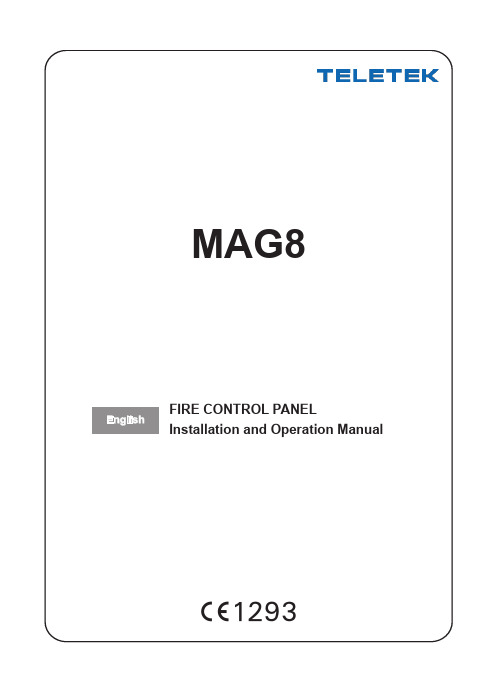
Fire Control Panel MAG8 - Installation and Operation ManualCONTENTs Guarantee (3)1. Using the MAG8 controls (4)1.1 MAG8 Operation Modes (5)1.2 LED Indication for the Status of the Zones (1-8) (5)1.3 LED Indication for the Technical Faults in the System (5)1.4 LED Indication for the System Status (6)1.5 Buttons for Programming and Operation (6)1.6 Switch for Changing the Access Levels (6)2. Installing the MAG8 Panel (7)3. Initial Power-up of MAG8 Panel (8)4. Connecting the Zone Circuits (8)5. Connecting the sounders Circuits (9)6. Connecting FAULT and FIRE Relay Circuits (9)7. Class Change Function (10)8. Connecting of Repeater Panel (10)9. Programming Master Panel Mode (10)10. Programming Repeater Panel Mode (10)11. Programming single Panel Mode (10)12. Programming Wireless Receiver Mode (11)13. sounder Delay Mode (11)14. Double Action Mode (11)15. Instant Action Mode (12)16. Operating Instructions (13)16.1 Sound Signalization (13)16.2 Service Modes (13)17. Connection Diagram (16)18. Technical Specifications (17)FIRE ALARM RECORD (18)sERvICE RECORD (18)FIRE ALARM EvENT LOG (19)Fire Control Panel MAG8 - Installation and Operation ManualThe guarantee terms are determined by the serial number (barcode) of the electronic device!During the guarantee period the manufacturer shall, at its sole discretion, replace or repair any defective product when it is returned to the factory. All parts replaced and/or repaired shall be covered for the remainder of the original guarantee, or 6 months, whichever period is longer. The original purchaser shall immediately send manufacturer a written notice of the defective parts or workman-ship.International GuaranteeForeign customers shall possess the same guarantee rights as those any customer in Bulgaria, except that manufacturer shall not be liable for any related customs duties, taxes or VAT, which may be payable.Guarantee ProcedureThe guarantee will be granted when the appliance in question is returned. The guarantee period and the period for repair are deter-mined in advance. The manufacturer shall not accept any product, of which no prior notice has been received via the RAN form at: /en/ran-formThe setup and programming included in the technical documentation shall not be regarded as defects. Teletek Electronics bears no responsibility for the loss of programming information in the device being serviced.Conditions for waiving the guaranteeThis guarantee shall apply to defects in products resulting only from improper materials or workmanship, related to its normal use. It shall not cover:• Devices with destroyed serial number (barcode);• Damages resulting from improper transportation and handling;• Damages caused by natural calamities, such as fire, floods, storms, earthquakes or lightning;• Damages caused by incorrect voltage, accidental breakage or water; beyond the control of the manufacturer;• Damages caused by unauthorized system incorporation, changes, modifications or surrounding objects:• Damages caused by peripheral appliances (unless such peripheral appliances have been supplied by the manufacturer:• Defects caused by inappropriate surrounding of installed products;• Damages caused by failure to use the product for its normal purpose; Damages caused by improper maintenance;• Damages resulting from any other cause, bad maintenance or product misuse.In the case of a reasonable number of unsuccessful attempts to repair the product, covered by this guarantee, the manufacturer’s liability shall be limited to the replacement of the product as sole compensation for breach of the guarantee. Under no circumstances shall the manufacturer be liable for any special, accidental or consequential damages, on the grounds of breach of guarantee, breach of agreement, negligence, or any other legal notion.WaiverThis Guarantee shall contain the entire guarantee and shall be prevailing over any and all other guarantees, explicit or implicit (in-cluding any implicit guarantees on behalf of the dealer, or adaptability to specific purposes), and over any other responsibilities or liabilities on behalf of the manufacturer. The manufacturer does neither agree, nor empower, any person, acting on his own behalf, to modify, service or alter this Guarantee, nor to replace it with another guarantee, or another liability with regard to this product. Unwarranted servicesThe manufacturer shall repair or replace unwarranted products, which have been returned to its factory, at its sole discretion under the conditions below. The manufacturer shall accept no products for which no prior notice has been received via the RAN form at: /en/ran-formThe products, which the manufacturer deems repairable, will be repaired and returned. The manufacturer has prepared a pricelist and those products, which can be repaired, shall be paid for by the Customer. The devices with unwarranted services carry 6 month guarantee for the replaced parts.The closest equivalent product, available at the time, shall replace the products, the manufacturer deems un-repairable. The cur-rent market price shall be charged for every replaced product.WARNINGThe system has to be installed by a qualified person to the latest Fire Alarm and Installation Regulations which are mandatory in the applicable country of installation.Before commencing the installation of this Fire Alarm Panel, ensure it is sited in a position, which is visible to the Fire Brigade when entering the premises, and where ease of access is provided for users and service engineers. Space must be available to easily open external and internal doors.The Electrical Supply to the panel must be isolated and must not be capable of being accidentally switched off. A ‘Lockable Switch fuse Unit’ positioned within 2 meters of the panel should be clearly labelled FIRE ALARM - DO NOT SWITCH OFF.All specifications are subject to change without notice.Technical support help: +359 (2) 9694 800Fire Control Panel MAG8 - Installation and Operation ManualLED indication for the status ofbetween Access Levels 1and 2 - see item 1.6.Fire Control Panel MAG8 - Installation and Operation ManualFire Control Panel MAG8 - Installation and Operation ManualFire Control Panel MAG8 - Installation and Operation Manual • Choose the best location for the panel position, with an ambient temperature between-5°C and 40°C, away from heating sources, environmental dust and potential wateringress.• Remove all packaging and inspect visually the panel for any damage.• Remove the outer cover - undo the two screws at the bottom of the cover. Stow the cover in a safe position.• Inspect the internal PCB and make sure the internal components are firmly in place.• Remove the PCB from the plastic box. Stow in a safe location.• Choose which cable entry points to knock out and carefully remove the knock-outs.• Use the template on the back side of the packaging box to drill the mounting holes on the wall.• Fix the plastic housing into mounting position and insert fixing screws.• Tighten all the fixing screws.• Route the external cables onto the back box, make off connection glands etc., DO NOT make any connections at this stage. ENTER THE MAINs CABLE THROUGH ITs OWN CABLE ENTRY POINT AND KEEP MAINs WIRING AWAY FROM sYsTEM AND OTHER LOW vOLTAGE WIRING.• Fit the EOL modules from the supplied additional parts one-by-one to every zone terminal. ATTENTION: Observe the polarity - the red wire to “+” point and the black wire to “-” point.• Fit the EOL resistors from the supplied additional parts one-by-one to the sounders terminal.• Re-fit the PCB to the plastic box.• Connect the mains supply and earth to the main terminal block. DO NOT switch on the main electrical supply at this stage.• Position the battery in an upright position.• When you finish with power up and testing steps, and the panel is in normal operation mode close the front cover using the screws and nuts from the spare parts kit:Fire Control Panel MAG8 - Installation and Operation Manual• Connect the battery leads from the power supply box to the positive and negative battery terminals.• Switch on the mains power supply.• If the buzzer and indicator LED’s are operating, press the RESET button.• The panel must be in Normal Operation Mode - only POWER SUPPLY 230V will be illuminated. NOTE: The “Battery Low” LED might light on initially until the battery is charging up to the required level.If in Normal Operating Mode other LED’s are illuminated and the buzzer is sounding, carefully check all fuses and connections. Refer to the Faults andSystem status LED description and the connection diagram on the inside ofthe external cover will assist in identifying the trouble.If by some chance the fault will not cancel, and only on the advice of our Technical support Department, return the PCB CHAssIs ONLY to your supplier. DO NOT return the metal / plastic box.4. Connecting the Zone Circuits• Disconnect the mains power supply and the battery connection.• Remove the EOL-module from the Zone 1 terminal on the main module and fit it to the last detector of the Zone 1 circuit as observe the polarity:• Ensure all terminations are made correctly and all detector heads are set into their bases.• Connect Zone 1 circuit to the panel terminal block.If General Fault and zone 1 FAULT LED’s illuminate, there is a wiring/ connection problem. Check the polarity of the connection, the connection ofthe devices and whether a head is removed. Check the EOL proper polarityand position.Fire Control Panel MAG8 - Installation and Operation Manual • Operate ALL detection devices applicable to this zone, to ensure correct receipt of a fire signal and the correct operation of the panel controls. Refer to the User Instructions on the inside of the panel.• Repeat the connection process for the other zones stated above. ENSURE the supply voltages are initially disconnected prior to each stage.5. Connecting the sounder Circuits• Disconnect the mains power supply and the battery connection.• Remove the EOL-Resistor from the terminal block of sounder circuit 1 (SND 1) and fit to the last sounder of circuit one:• Check all sounder connections.• Connect sounder circuit ONE to the panel terminal block.illuminated.• Activate a zone Call Point. The sounders should operate. Press the RESET button. Repeat the connection process for the second external sounder circuit, as stated above. ENSURE the supply voltages are initially disconnected prior to each stage.If GENERAL FAULT and SOUNDER FAULT/DISABLE LED’s illuminate, there is a wiring/ connection problem. Check the polarity of the connection ofeach of the devices, the polarity of the connection of the devices to the Panelterminal block or whether an earth fault exists.6. Connecting FAULT and FIRE Relay CircuitsFire Control Panel MAG8 - Installation and Operation ManualTo use the class change function connect the terminals of a switch with normally open contacts to the CC (Class Change) clamps of the main module terminal. The working mode of the sounders will be:- when the switch is pressed - one second sounder on, one second sounder off;- when the switch is depressed - the sounder is off.A second MAG8 can be connected to the MAG8 Fire Alarm panel as a Repeater (Slave) panel. The function of the Repeater is to double the light and sound indication and the button control of the first panel at a distance up to 1000 m. For the purpose, to both of the panels have to be assigned specific priorities: The first fire alarm panel shall be the system Master and the second - Slave.The Master panel is configured by setting a jumper on the Master position of the main module, and the Slave - with a jumper on the Slave position (see the connection diagram on page 16).To add a repeater panel in the fire system follow the steps:• Turn off the main and the stand-by power supplies.• Turn on the main and the stand-by power supplies of the Slave panel.• Turn on the main and the stand-by power supplies of the Master panel.9. Programming Master Panel ModeIn order to program the Master Panel mode:Master position of the main module.10. Programming Repeater Panel ModeIn order to program the Repeater Panel mode:• Set a jumper on the slave position of the main panel module.Wireless terminal and remove if present.11. Programming single Panel ModeNo jumper is set on the Master or Slave position in Single Panel Mode of the MAG8.In order to program the Single Panel mode:Fire Control Panel MAG8 - Installation and Operation Manual In order to program the Wireless Receiver mode:Wireless position of the main module.This is an option for setting a delay on the Sounders activation when the panel enters FIRE mode. The indication on the front panel - the FIRE LED, however, will light up immediately in case of a fire event, regardless of whether a sounder delay has been set. When the programmed sounder delay period expires, during which the user can possiblynormal working mode.Attention: The fire alarm panel MAG8 is capable to distinguish the activation of automatic fire alarm detector and call point. In case of call point activation, the programmed sounder time delay will be ignored and the sounders will be activated immediately.In order to program MAG8 for Sounder Delay for an interval up to 10 minutes:• Examine the Table for Sounder Delay Programming (in minutes):• Depending on the DELAY terminals,and 2.The purpose of introducing a Double Action mode is to avoid false alarms. When the MAG8 panel has been programmed to function in this mode, in case of a fire alarm signal, the panel does not starting the sounders at once and waits for the alarm event to be repeated within a specific time interval. The time interval has been set by default and cannot be adjusted. For MAG8 it is 3 minutes.Fire Control Panel MAG8 - Installation and Operation ManualAttention: The fire alarm panel MAG8 is capable to distinguish the activation of automatic fire alarm detector and call point. In case of call point activation, the programmed DOUBLE Action mode will be ignored and the sounders will be activated immediately. In order to program the MAG8 panel for Double Action mode:• Set a jumper on the DOUBLE terminal of the main module.Example 1: In this case the fire panel will not activate the sounders and the signalization on the front panel because during time interval 2 no second alarm signal is generated. Example 2: In this case the fire panel will activate the sounders and the signalization on the front panel because during time interval 2, two alarm signals are generated.Where in the protected site there are zones, which need the sounders and the LED indication to be enabled instantaneously, the panel provides instant action operation mode. This mode can be programmed individually for every single zone, depending on its designation. In instant action mode, in case of an alarm event occurring in the zone, the sounders are immediately enabled, i.e. this mode is of priority by zones compared to Double Action and sounder Delay modes.In order to program Instant Action mode for a selected zone:Example: If the designation of ZONE 1 requires instant activation of all automatic fire alarm detectors connected in the line, set a jumper at Z1 terminals.Fire Control Panel MAG8 - Installation and Operation Manual16.2 service ModesZone Enable / DisableEach zone of MAG8 can be enabled or disabled.Fire Control Panel MAG8 - Installation and Operation Manualsounders Enable / Disableyou can exit the sounder disabling mode also by pressing thebutton, as in that case the you reject the procedure.you can exit the sounder enabling mode also by pressing the SCROLL” button, as in that case the you reject the procedure.Fire Control Panel MAG8 - Installation and Operation Manual “One Man” TestThe “One Man” Test mode gives the installer the possibility to test the efficiency of the system - whether the detectors react to smoke, heat, etc.Fire Control Panel MAG8 - Installation and Operation ManualFire Control Panel MAG8 - Installation and Operation ManualZones8 fixed zonesMaximum number of detectors per zone Up to 32 devices** Including 20 (or 32 SensoMAG) automatic detectors and/ or manual call points.Thresholds for zone conditions• 0 - 2 mA Open circuit fault condition.• 2 - 10 mA Normal condition.• 10 - 110 mA Fire Alarm condition.• 110 mA - Short circuit Short circuit condition.Power supplyMain Power supply 230V AC ±10%; 0.315A fuse Standby Power supply, accumulator 1 x 12V/7Ah (7.2Ah); 4.5A fusetype Sealed Lead-Acid, 150x95x65mm Maximum charging current for the battery 0.3 ABattery high resistance Ri < 0.45ΩConsumptionMaximum current available for systemdevices (with fully charged battery)0.7 AMinimum current for standby power supply -mains failure 0.125 AMaximum current for standby power supply 4,5 AOutputsSounder Circuit 1 24V / 0.5A; 0.5A fuse (PTC) Sounder Circuit 2 24V / 0.5A; 0.5A fuse (PTC)Fault Relay, volt free changeover contacts** 3A @ 24V DCFire Relay, volt free changeover contacts** 3A @ 24V DC** Note:These functions may not be used to provide any “Options with requirements” as specified in EN 54-2.Auxiliary output24V DC, 0.3A fuse (PTC)Cabling Maximum 2.5mm diameter EnvironmentWorking temperature -5 to 40°CStorage temperature -20 to 60°CHumidity 0 to 95%Compatible modulesMR8 - 8 Relay ModuleML - Log Memory ModuleAttention: It is possible to connect only one module to the MAG8 fire panel at the same time!Fire Control Panel MAG8 - Installation and Operation ManualInstallation Address: ....................................................................................................... Contact Person: ....................................................................................................... Telephone: ....................................................................................................... Fax: ....................................................................................................... Date Completed: ....................................................................................................... Commissioned By: ....................................................................................................... Contract Reference: ....................................................................................................... Service Intervals: Monthly / Quarterly / Half yearly / AnnuallyZONENo LOCATION DETECTOR TYPE and QUANTITYPER ZONEsOUNDERs(Zone Quantity andRelated Circuit) Ion Ph RoR F/T CP Circuit1Circuit212345678TOTALs:* Ion - Ionisation sensor, Ph - Photoelectric sensor, RoR - Rate of Rise sensor, F/T - Fixed Temperature sensor, CP - Call PointSystem Installed By: ......................................................................................................... Telephone / Fax: ................................................................................................................Date visitCompleted Zones Tested Faults Rectified signature ofEngineer Next Due1 2 3 4 5 6 7 8Name: 1 2 3 4 5 6 7 8Name: 1 2 3 4 5 6 7 8Name: 1 2 3 4 5 6 7 8Name:Fire Control Panel MAG8 - Installation and Operation ManualDATE TIME FIREyes / noZONEnumberFAULTyes/no andTYPEACTIONTAKEN NameNo Component Description Q-ty1Fuse0.315A, 5x2012Key, 10mm23Screw, 2.9x13 mm,DIN798124Screw with interruptedthread, M3x1625Locknut, M326Plastic cap, 20mm47Resistor 10K ±1%,0,25W38EOL Module918020753, R e v D , 03/2018Address: 14A Srebarna Str., 1407 Sofia, Bulgaria Tel: (+359 2) 9694 800, Fax: (+359 2) 962 52 13e-mail:***************************。
优化操作数解释

优化操作数选解释一基本光学特性EFFL--有效焦距,以镜头长度单位表示。
它是针对近轴系统的,对于非近轴系统可能会不准确.PIMH--在指定波长的近轴像面上的像高PMAG--近轴放大率AMAG--角放大率。
这是像空间和物空间之间的近轴主光线角度的比值。
对于非近轴系统无效.ENPP--相对于第一个面的入瞳位置,以镜头长度单位表示。
这是近轴光瞳位置,仅对中心系统有效.EXPP--相对于第一个面的出瞳位置,以镜头长度单位表示。
这是近轴光瞳位置,仅对中心系统有效.LINV--系统的Lagrange 不变量,WFNO--工作F/#POWR--指定编号的表面的权重EPDI--入瞳口径,以镜头长度单位表示ISFN---像空间F/#EFLX--在现定X 平面上的,指定范围内的表面的主波长的有效焦距,以镜头长度单位表示.EFLY--在现定Y 平面上的,指定范围内的表面的主波长的有效焦距,以镜头长度单位表示.SFNO--在任意定义视场和波长时计算的弧矢工作F/#TFNO--在任意定义视场和波长时计算的弧矢工作F/#二像差SPHA --指定表面产生的球差贡献值COMA--指定表面产生的彗差贡献值,以波长表示。
如果表面编号值为0,则是针对整个系统。
这是由塞得和数计算得到的第三级彗差,对非近轴系统无效ASTI--指定表面产生的像散贡献值,以波长表示。
如果表面编号值为0,则是针对整个系统。
这是由塞得和数计算得到的第三级色散,对非近轴系统无效FCUR ---指定表面产生的场曲贡献值DIST--指定表面产生的畸变贡献值,以波长表示。
如果表面编号值为0,则使用整个系统。
同样,如果表面编号值为0,则畸变以百分数形式给出。
这是由塞得系数计算出的第三级畸变,对与非近轴系统无效DIMX--最大畸变值。
它与DIST 相似,只不过它仅规定了畸变的绝对值的上限。
视场的整数编号可以是0,这说明使用最大的视场坐标,也可以是任何有效的视场编号。
注意,最大的畸变不一定总是在最大视场处产生。
MAG274QRF游戏显示器说明书
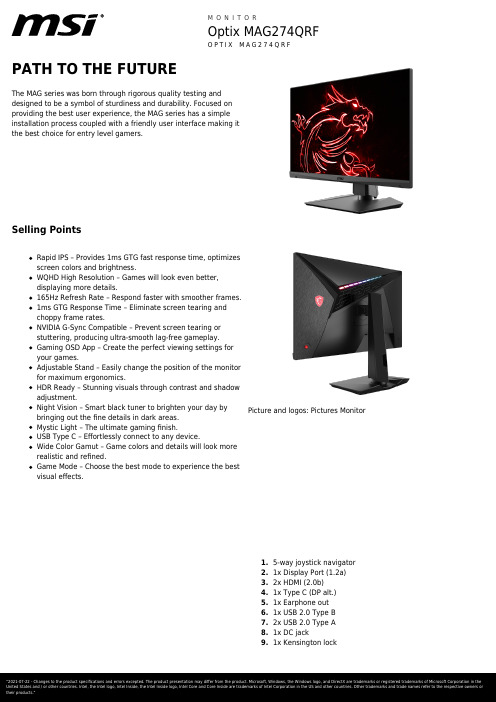
PATH TO THE FUTURE Array The MAG series was born through rigorous quality testing anddesigned to be a symbol of sturdiness and durability. Focused onproviding the best user experience, the MAG series has a simpleinstallation process coupled with a friendly user interface making itthe best choice for entry level gamers.Selling PointsRapid IPS – Provides 1ms GTG fast response time, optimizesscreen colors and brightness.WQHD High Resolution – Games will look even better,displaying more details.165Hz Refresh Rate – Respond faster with smoother frames.1ms GTG Response Time – Eliminate screen tearing andchoppy frame rates.NVIDIA G-Sync Compatible – Prevent screen tearing orstuttering, producing ultra-smooth lag-free gameplay.Gaming OSD App – Create the perfect viewing settings foryour games.Adjustable Stand – Easily change the position of the monitorfor maximum ergonomics.HDR Ready – Stunning visuals through contrast and shadowadjustment.Night Vision – Smart black tuner to brighten your day byPicture and logos: Pictures Monitor bringing out the fine details in dark areas.Mystic Light – The ultimate gaming finish.USB Type C – Effortlessly connect to any device.Wide Color Gamut – Game colors and details will look morerealistic and refined.Game Mode – Choose the best mode to experience the bestvisual effects.5-way joystick navigator1.2.1x Display Port (1.2a)3.2x HDMI (2.0b)4.1x Type C (DP alt.)5.1x Earphone out6.1x USB 2.0 Type B7.2x USB 2.0 Type A8.1x DC jack9.1x Kensington lockSpecificationUSB 3.2 Gen 2x2 Type C NAUSB 3.2 Gen 2x2 Type A NAUSB 3.2 Gen 1 Type C NAUSB 3.2 Gen 1 Type A NAUSB 2.0 Type A2USB 2.0 Type C NACard Reader NAInside Carton Dimension (WxDxH) (mm)730 x 220 x 490Inside Carton Dimension (WxDxH) (inch)28.74 x 8.66 x 19.29Weight (Net kg) 6.05Weight (Gross kg)8.7Warranty36MAC Adaptor1Power Cord1Warranty Card1Quick Guide1Entity MKT Name Optix MAG274QRFEAN4719072772000UPC824142232538UCC1410824142232535Thunderbolt NALocal Dimming NAScreen Size27" (69 cm)Active Display Area (mm)596.74 (H) x 335.66 (V) Curvature FlatPanel Type Rapid IPSResolution2560x1440 (WQHD)Pixel pitch0.2331(H)X0.2331(V)Aspect Ratio16:9Dynamic Refresh Rate technology G-SYNC CompatibleActivated Range48Hz~165HzHDR (High dynamic range)HDR readySDR Brightness (nits)300Contrast Ratio1000:1DCR (Dynamic Contrast Ratio)100000000:1Signal Frequency90.9~242 KHz(H) / 30~165 Hz(V) Refresh Rate165HZResponse Time (MPRT)1ms(MPRT)Response Time (GTG)1msResponse Time (Tr + Tf)8.4msView Angles178°(H)/178°(V)NTSC (CIE1976 area percentageoverlap)114%/85%NTSC (CIE1931 area percentageoverlap)91%/81%sRGB (CIE1976 area percentageoverlap)131%/99%sRGB (CIE1931 area percentageoverlap)130%/99%Adobe RGB (CIE1976 area percentageoverlap)112%/90%Adobe RGB (CIE1931 area percentageoverlap)95%/83%DCI-P3 (CIE1976 area percentageoverlap)104%/94%DCI-P3 (CIE1931 area percentageoverlap)95%/92%Rec.709 (CIE1976 area percentageoverlap)131%/99%Rec.709 (CIE1931 area percentageoverlap)130%/99%Surface Treatment Anti-glareDisplay Colors 1.07BColor bit10 bits (8 bits + FRC)Note_DP2560 x1440 (Up to 165Hz)Note_HDMI2560x1440 (Up to 144Hz)Note_DVI N/AHDMI2HDMI version 2.0bHDMI HDCP version 2.2DisplayPort1DisplayPort version 1.2aDisplayPort HDCP version 2.2Thunderbolt version NAThunderbolt HDCP version NAUSB Type C (DisplayPort Alternate)1DVI NAD-Sub NAMic-in NAHeadphone-out1Audio Combo NAUSB 2.0 Type B1USB 3.2 Gen 1 Type B NALock type Kensington LockPower Type External Adaptor 19V 3.42A Power Input100~240V, 50/60HzAdapter's KC safety Number HU10182-11075Power Cord Type C5QC Output NAQC Output Power NAPD Output Type CPD Output Power15WAdjustment (Tilt)-5° ~ 20°Adjustment (Swivel)-75° ~ 75°Adjustment (Height)0 ~ 130 mmAdjustment (Pivot)-90° ~ 90°VESA Mounting100x100mmFrameless Design YesOuter Carton Dimension (WxDxH) (mm)736 x 224 x 495Outer Carton Dimension (WxDxH) (inch)28.98 x 8.82 x 19.49Product Dimension with Stand (WxDxH) (mm)614.9 x 206.7 x 532.7Product Dimension with Stand (WxDxH) (inch)24.21 x 8.14 x 20.97Product Dimension without Stand (WxDxH) (mm)614.9 x 47.4 x 369.3Product Dimension without Stand (WxDxH) (inch)24.21 x 1.87 x 14.54Stand Dimension (WxDxH) (mm)298.82 x 203.85 x 397.39Stand Dimension (WxDxH) (inch)11.76 x 8.03 x 15.65Weight (Net lbs)13.34Weight (Gross lbs)19.18Feature Gaming ModeAdaptive Sync (Freesync)5 Ways Joystick Navigator ControlFrameless designMSI Gaming OSDHDR ReadyCertification全球(WW)/CBEU(歐洲)/CE-LVDDE(德國)/CE-EMCNALA(美國)/FCC DOC DisplayPort Cable1HDMI Cable1 DVI Cable0 USB Type A to Type B Cable1 USB Type C to Type A Cable0 USB Type C to Type C Cable0 Thunderbolt Cable0 VGA Cable0 3.5mm audio Cable0 3.5mm combo audio Cable0。
菲律宾语——精选推荐

菲律宾语第1课:问候Aralin 1 Mga Bati1Magandang umaga(tanghali, hapon, gabi)po.早上(中午、下午、晚上)好。
2Magandang umaga(tanghali, hapon, gabi)po naman.早上(中午、下午、晚上)好。
(回答别人问好)3Kumusta po kayo?你好吗?4Mabuti po, at kayo po naman?我很好,你呢?5Mabuti rin po.我也很好。
6Kumusta naman ang pamilya mo?你家人还好吗?7Kumusta po ang inyong ina?你妈妈好吗?8Juan, kumusta ka?胡安,你好吗?9Paalam na po.再见。
10Adyos po.再见。
11Maligayang Pasko.圣诞快乐。
12Manigong Bagong Taon.新年快乐。
13Maligayang kaarawan!.生日快乐!Talasalitaan单词表po:菲律宾语中对别人的尊称maganda:美丽的,美好的umaga:早上,早晨hapon:下午tanghali:中午mabuti:好at:和naman:也kayo:你(尊称),你们kumusta:怎么样ka:你paalam:再见na:已经adyos:再见sa:菲律宾语中的介词,适用于表示时间、地点等短语结构中ang:冠词,用于名词之前inyo:你的(前置)mo:你的(后置)rin:也pamilya:家庭、家人si:加在人的姓名前面,表示在句子中充当主语成分。
Aralin 2 Pakikipagkilala第2课:自我介绍14Taga-saan po kayo?您从哪里来?15Pilipino po ba kayo?/ Pilipino ka ba?您是菲律宾人吗?16Ano po ang pangalan ninyo?您叫什么名字呢?17Ito po si Maria.这是玛利亚。
尤里的复仇Ares修改平台[四处搜罗整合]说明
![尤里的复仇Ares修改平台[四处搜罗整合]说明](https://img.taocdn.com/s3/m/4a0ee33ccec789eb172ded630b1c59eef8c79a74.png)
增强的装甲和Verse s系统你可以在新的[Arm orTyp es]里声明新增的装甲。
比如:[Armor Types] pa per=s teel magi c=11%pap er=st eel意味着如果不在弹头中特殊进行设置,它的Ver ses就将和此弹头中steel的Vers es相等。
magi c=11%意味着如果不在弹头中特殊进行设置,它的V erses就将等于11%。
新声明的装甲在单位中可以像标准装甲(即原来的11种装甲)一样被指定。
而要在弹头中设置对新增装甲的伤害比例:[Warh ead]→Versu s.mag ic=150%新增的装甲不影响标准装甲。
T he or igina l Ver ses=flagparse r nolonge r cra shesif yo u spe cifylessthan11 va lues.弹头V erses的特殊值原来的V erses有三个特殊值:(1)0%表示不能攻击这种装甲的单位。
(2)1%表示不会主动攻击这种装甲的单位,受到攻击时也不会还手。
(3)2%不会自动开火。
(↑有待完善。
)而下面的语句可以让你在不影响Verse s的情况下实现上述的功能。
[Warh ead]→Versu s.mag ic.Fo rceFi re= (boole an)弹头是否能对magic装甲开火。
[War head]→Vers us.st eel.R etali ate=(bool ean)弹头在受到steel装甲单位攻击后是否还手。
[W arhea d]→Ve rsus.cling film.Passi veAcq uire= (boo lean)这个弹头是否能对c lingf ilm装甲的单位自动开火。
猛犸汉化组教学笔记

猛犸汉化组教学笔记总前言实在是承受不了布丁的殷殷之情和叫兽的拳拳之意,于是在万般无奈之下,我郑重决定再入江湖,而从此以后我的业余生活就将执笔于游戏和汉化之间,桎梏在编程与写作之苦,对于我来说,乐耶?悲耶?总序言我知道要写完这个教学笔记将是一个长期工程,因此我将这套笔记命名为“猛犸汉化组教学笔记”,这是什么意思呢?这里的一个重点就是:一整套的教学笔记不可能由我一个人来完成,这并不是因为写作时间的问题,而是由于汉化分工的性质不同所决定的。
我只是汉化组里一名普通的技术人员,除了技术问题之外,我并不通晓也没有彻底地参与过完整的汉化流程(就算是技术问题,我也是半瓶子醋这样子的),所以,我需要汉化组的其它同学也要过来客串老师,因此我就挂起了这样一个巨大的招牌,希望在如此重压和感召之下,汉化组的同学能够可怜我(因为我被叫兽这个人贩子骗了),不忍心让我一个人在这儿耍宝而能够伸出援助之手,使这套笔记能够完整、使教学任务能够持续,果真如此,那么我对你的景仰之情就犹如滔滔江水连绵不绝,又如黄河之浪一发而不可收拾了。
既然是成套的教学笔记,那么就必然要遵守几个小规则:一、每一篇教学笔记都要有一个标题名称,用来概述本篇教学笔记的主要内容,在发表主题帖时需要在这个标题名称的前面加上“猛犸汉化组教学笔记”的前缀以方便归档和查询,另外,在前缀和标题名称之间也需要写上当前教学笔记的顺序号(也就是篇号),例如:“猛犸汉化组教学笔记第一篇:将汉化进行到底”。
二、每一篇教学笔记的内容仅涉及汉化流程的一个点,不鼓励多点并发(除非有必要),这样可以使学员能够在本次学习时只专注于一点,有利于操作,也有利于教学,更有利于写作。
三、这是最重要的一条,教学笔记的内容最好和实例进行搭配,也就是说,教学笔记的内容就是我们曾经汉化过的游戏在当前教学点的实际写照,这样学员就可以按照教学笔记所描述的步骤和方法来重现一次汉化流程点,理论与实际就会融合在一起,汉化技术也许就不再神秘。
RE文件管理器中文电脑版使用教程

RE文件管理器中文电脑版使用教程
误删系统文件的机油有福了
注意:手机需要调成USB调试模式。
废话不多说上文件!
RE文件管理器中文电脑版:点此下载
很多机友,在卡刷了错误版本的美化或删改系统里面的文件时不小心误删及更改了错误的地方,导致系统出错,这个急救工具就能帮到你,此工具能在电脑上使用类似RE管理器的功能进行备份、修改、覆盖、复原。
当然,你的知道你之前删错(更改)了什么文件及其的路径,才能在出错时复制原文件回去获得重生。
具体的使用方法(前提:手机ROOT):
1.首先下载电脑版RE管理器,解压后进入目录,双击RE.EXE打开程序,如果在弹出DOS 窗口之后可以顺利进入手机系统的根目录的话,那表示,你可以直接使用了。
如果不幸的在DOS 窗口里出现空间不足或无权限之类的提示,表示按常规方法安装不了,也就用不咯.........
2.不过,不要着急!我们可以用手动方式进行安装,首先,把附件解压后的文件夹里面的busybox和re4pc两个文件拷到手机内存里,用手机上的re管理器把busybox替换system/xbin/下的busybox,并修改权限,如图
然后把另一个文件re4pc放到data/app/里。
注意看清路径,如图:
3.重新启动手机。
进入解压后的目录,双点RE.EXE这个程序,电脑版re管理器就可以正常启动并进入电脑里的手机系统目录了,如图
4.做完以上,现在你就可以在电脑端直接把你手机端想要修改的文件复制到电脑上,或者反之,从电脑复制文件到手机系统里,再覆盖掉手机里的文件。
那权限怎么设置呢,很好办,把文件复制进手机目录后,在你想修改权限的那个文件右点属性,如图:把你要的权限打上勾就可以了。
Ares0.4汉化说明书β版_20140218172303
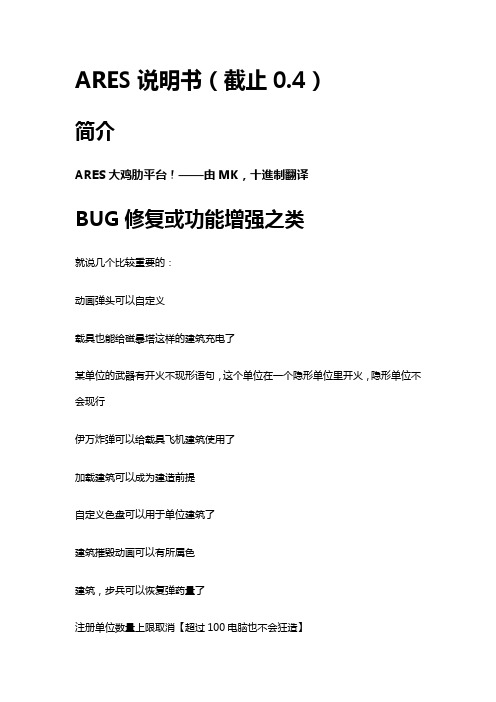
ARES说明书(截止0.4)简介ARES大鸡肋平台!——由MK,十進制翻译BUG修复或功能增强之类就说几个比较重要的:动画弹头可以自定义载具也能给磁暴塔这样的建筑充电了某单位的武器有开火不现形语句,这个单位在一个隐形单位里开火,隐形单位不会现行伊万炸弹可以给载具飞机建筑使用了加载建筑可以成为建造前提自定义色盘可以用于单位建筑了建筑摧毁动画可以有所属色建筑,步兵可以恢复弹药量了注册单位数量上限取消【超过100电脑也不会狂造】AlphaImage可以移动,也就是说可以用于任何东西上了战机空对空允许,只要抛射体有AA=yesBaseUnit数量不仅限于3个了[GlobalControls]AllowParallelAIQueues= (boolean)是否允许AI克隆工厂墙可以有所属色门可以直接放在墙上有炮台的单位已经可以完全伪装成树飞机能玩轨道炮了隐形逻辑可以用在飞机和建筑上TS逻辑两栖单位在陆地水面切换形态在TS里, 两栖APC能在水中展现第二种形态. 它的素材apc.vxl改变为apcw.vxl. Ares同样能够实现该功能:[VehicleType]►WaterImage= (VehicleType)在水中转换为这个单位的素材,参考武装直升机,只是借用壳子.需要注意的是shp单位并不支持这个逻辑.电磁脉冲使车辆瘫痪变黑,爆出火花,不能移动和开火,悬浮单位落地,能变车辆的建筑变回的车辆还是EMP状态,飞机秒杀,一切命中的防御建筑瘫痪,玩具坦克控制中心失效,要电的超武计时停止,雷达黑屏,子机发射器的子机立刻坠毁,奴矿的奴隶罢工一会,武直变形完毕后才会失效,矿车在效果结束之后才会继续挖矿.EMP动画由[General]►EMPulseSparkles=EMP_FX01控制注意TS里使用Damage来控制EMP时间. 在Ares中新加入了两条语句(EMP.Duration and EMP.Cap)控制.原先的语句是没用的.[Warhead]►EMP.Duration= (integer - frames)[Warhead]►EMP.Cap= (integer - frames)以上两条语句都被用来控制效果持续多长.每个单位都有个EMP计时器,这就是原理.如果你想让被EMP单位瘫痪十秒:EMP.Duration=150正数EMP.Duration•EMP.Cap大于0,EMP叠加效果,但是计数器最大值不会大于设定的cap。
Motorola Mag One 无线通信设备用户手册说明书

P R O D U C T S A F E T Y A N D R F E X P O S U R E C O M P L I A N C EA T T E N T I O N !T h i s r a d i o i s r e s t r i c t e d t o o c c u p a t i o n a l u s e o n l y t o s a t i s f y F C C R F e n e r g y e x p o s u r er e q u i r e m e n t s . B e f o r e u s i n g t h i s p r o d u c t , r e a d t h e R F e n e r g y a w a r e n e s s i n f o r m a t i o n a n d o p e r a t i n gi n s t r u c t i o n s i n t h e P r o d u c t S a f e t y a n d R F E x p o s u r e b o o k l e t e n c l o s e d w i t h y o u r r a d i o (M o t o r o l a P u b l i c a t i o n p a r t n u m b e r 6881095C 98) t o e n s u r e c o m p l i a n c e w i t h R F e n e r g y e x p o s u r e l i m i t s .F o r a l i s t o f M o t o r o l a -a p p r o v e d a n t e n n a s , b a t t e r i e s , a n d o t h e r a c c e s s o r i e s , v i s i t t h e f o l l o w i n g w e bs i t e w h i c h l i s t s a p p r o v e d a c c e s s o r i e s : h t t p ://w w w .m o t o r o l a .c o m /g o v e r n m e n t a n d e n t e r p r i s eM a g O n e ™ b y M o t o r o l a i s r e g i s t e r e d i n t h e U .S . P a t e n t a n d T r a d e m a r k O f f i c e .A l l o t h e r p r o d u c t s a n d s e r v i c e n a m e s a r e t h e p r o p e r t y o f t h e i r o w n r e s p e c t i v e o w n e r s .© M o t o r o l a , I n c . 2005, 2006, 20071301 E . A l g o n q u i n R d .,S c h a u m b u r g , I L 60196-1078, U .S .A .P r i n t e d i n C h i n a . 02/07. A l l R i g h t s R e s e r v e d .*6881098C 61*6881098C 61-DAttaching and Removing the AntennaTo Remove Antenna 2.Rotate the antenna clockwise until tight.1.Turn the antenna in a counter-clockwise direction until it disengages from the radio.To Remove Battery 2.Secure the latch at the bottom of the radio.1.Unlatch the battery clasp at the bottom of the radio.2.Gently lift the hilt of the battery nearest to the battery latch away from the housing.3.Slide battery downwards to remove.Attaching and Removing the Belt ClipTo Remove Belt Clip 1.Align mounting rails of the radio with the grooves of the belt clip.2.Slide the belt clip downwards until it clicks into place.1.Lift the release tab.2.Slide the belt clip upwards.1.Turn off your radio and the A/C power supply to your charger (if they are on).2.Place your radio in the charger pocket.3.Turn on the charger’s A/C power supply.4.While charging your radio, the charger’s LED shows a steady red light. The radio should be charged at least 16 hours initially before decreasing charging time to 12 hours.5.Turn off the charger’s A/C power supply, and remove the radio from the charger pocket.6.For more details, refer to your Tri-Chem Charger User Guide (6871916T01).Audio Alert TonesTone Name Tone Cadence DescriptionIn Chirp Tone Programmable buttons are pressed.Out Chirp Tone Programmable buttons are pressed.Bad Key Chirp Tone Invalid programmable button function (i.e. pressing programmable button while button lock is activated.)Talk Prohibit Tone Continuous tone is heard if PTT is pressed when transmit is not allowed.Low Battery Alert Tone Repeating tone heard if battery level is low.PriorityChannel Alert ToneReceived priority channel in Priority Scan mode.Low ToneHigh ToneLED IndicatorsColour State IndicationRed Illuminated Radio is transmitting.Blinking Battery voltage is low.Green Illuminated Radio is receiving with PL/DPL disabled.Blinking Radio is in active scanning mode.OrangeIlluminated Radio is receiving with PL/DPL enabled.BlinkingAn error has occured.Accessories*Caution: Your radio does not support the VOX feature. Please set the accessory switch to ‘PTT’. If the accessory switch is set to ‘VOX’, your radio transmits constantly and never receives.Types Part No.DescriptionAntenna PMAD4051_R Mag One 150-174MHz Antenna PMAE4020_R Mag One 450-470MHz Antenna Audio AccessoryPMMN4008_Remote Speaker MicrophonePMLN4442_Earbud with in-line mic and PTT/VOX * Switch PMLN4443_Ear Receiver with in-line mic and PTT/VOX * Switch PMLN4445_Ultra Lightweight Headset with In-line PTT/VOX * Switch PMLN4294_Earbud with Microphone & PTT Combined PMLN4605_Clear Acoustic KitPMLN4606_2-Wire Surveillance Kit with Clear Acoustic Tube PMLN4658 _D-shell Earset with Boom Mic with PTT/VOX * Switch BatteryPMNN4071_R Mag One NiMH 1200mAH PMNN4075_R Mag One Li-Ion 1500mAH Carry AccessoryPMLN4743_Mag One Spring Belt Clip PMLN4741_Mag One Soft Leather Carry Case PMLN4742_Mag One Hard Leather Carry Case Charger PMLN5041_R Mag One Tri-Chem SUC BasePMLN5048_R Mag One Tri-Chem SUC with Switching PS US PlugEPNN9288_Switching Power Supply with AC Cord, US plug, 90–264 VACProgrammable Buttons•The following functions can be assigned as short press (press and release) or long press (press and hold for 1 second) in the programmable buttons.† In Chirp Tone* Out Chirp Tone•Your radio’s default functions are described below. If re-programmed, enter the new functions .ButtonFunctionHigh/Low Power Selects desired power level to High † or Low *.Volume Set Allows you to check the audio and alert tone volume level.Monitor Allows you to monitor the current channel for activity; disables squelch.Sticky Monitor *The radio monitors continually until you press this button again.ScanStarts * or Stops † channel scan.Nuisance Channel Delete †Removes unwanted channel(s) temporarily from scan list during scan.Repeater/Talkaround Toggles radio between functioning in Repeater mode † or Talkaround mode *.PL/DPL Enables †/Disables * radio from requiring matching PL/DPL to receive messages.Button Lock Locks * or unlocks † all buttons except PTT, Channel Knob and On/Off/Volume Knob .Battery Save Mode Toggles between functioning with Battery Saver ON * or Battery Saver OFF †.SquelchSelects desired squelch level: Normal † or Tight *.Press TypeProgrammable Button 1Programmable Button 2DefaultRe-programmedDefault Re-programmedShort Press Monitor ScanLong Press Sticky MonitorNuisance Channel Delete。
魔网(MagWeb)产品说明说明书
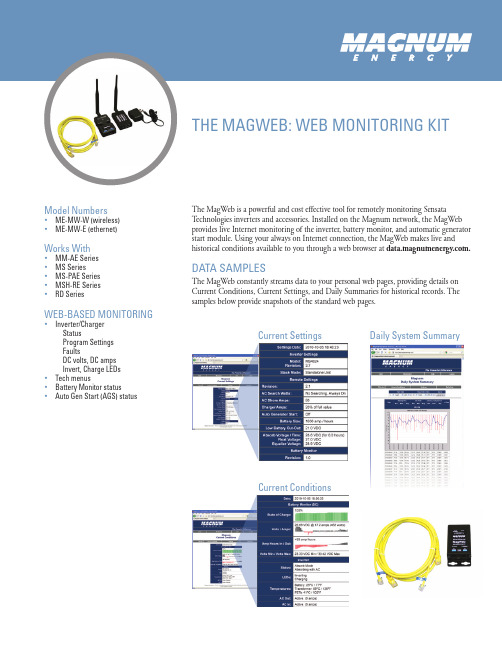
The MagWeb is a powerful and cost effective tool for remotely monitoring Sensata T echnologies inverters and accessories. Installed on the Magnum network, the MagWeb provides live Internet monitoring of the inverter, battery monitor, and automatic generator start module. Using your always on Internet connection, the MagWeb makes live and historical conditions available to you through a web browser at . DATA SAMPLES The MagWeb constantly streams data to your personal web pages, providing details on Current Conditions, Current Settings, and Daily Summaries for historical records. The samples below provide snapshots of the standard web pages.Model Numbers y y ME-MW-W (wireless)y y ME-MW-E (ethernet)Works With y y MM-AE Seriesy y MS Seriesy y MS-PAE Seriesy y MSH-RE Seriesy y RD SeriesWEB-BASED MONITORING y y Inverter/ChargerStatus Program Settings Faults DC volts, DC amps Invert, Charge LEDsy y Tech menusy y Battery Monitor statusy y Auto Gen Start (AGS) statusCurrent Settings Current ConditionsDaily System SummaryThe World Depends on Sensors and Controls OFFICES 2211 West Casino Road Everett, Washington 98204 USA425-353-88334467 White Bear Pkwy St. Paul, MN 55110 USA800-553-6418 MAGWEB SPECIFICATIONSFixed 30 second sample interval2,800 measurements per dayFor use with our serviceUS version2.4 GHz, 63 mW (+18 dBm) 300’ indoor range, up to one mile line of sight outdoor range International version2.4 GHz, 10 mW (+10 dBm) 200’ indoor range, up to 2,500’ line of sight outdoor range; special order only Low power version2.4 GHz, 1 mW (+0 dBm) 100’ indoor range, up to 300’ line of sight outdoor range; special order only Direct Sequence Spread Spectrum (DSSS)RP-SMA connector and included rubber duck antennaRequires 802.15.4 XBee to Ethernet wireless gateayWireless agency approvals United States (FCC Part 15.247)Industry Canada (IC)EuropeJapanAustraliaMagWeb < 0.1 watts average from Magnum busWireless Gateway < 4 watts average from 120 VACMagWeb case ABS plastic, flame retardant, UL94V-0Wireless Gateway caseAnodized aluminum All parts are RoHS compliant, no lead used in manufactureShipping weight 3 lb (1.36 kg)MagWeb 802.15.4ManualCommunications cable (2-conductor, 10’ twisted pair, telephone standard)Mounting screwsAntennaWireless 802.15.4 GatewayAntennaEthernet cable, 10’AC adapter (Energy Star, North American plug)ME-RC or ME-ARC required when monitoring device(s) other than inverterT esting for specifications at 25° C. Specifications subject to change without notice.February 2017 Rev B Part#64-0650。
Magman II 操作手册说明书
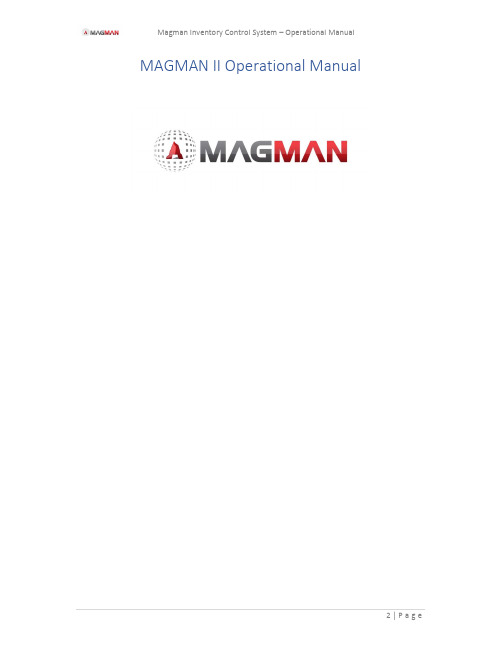
MAGMAN II Operational Manual1.0 General Information (4)2.0 Magman You tube Channel and Contact details (4)Part 1 Magman Explosives Inventory Web (4)3.0 Magman Web System (4)3.1 Software Specifics (4)3.2 System Security Levels (5)3.3 Magman Web Hierarchy (6)4.0 Basics functionality of the Magman System (7)4.1 Adding a User to the Magman system (7)4.2 Assigning a user to the Site (10)4.3 Assigning a user to the Magazine (11)5.0 Adding locations to the tablet (12)5.1 Adding Single Locations (12)5.2 Adding Multiple Locations (13)6.0 Adding inventory items to a magazine. (14)7.0 Adding Production Blasts (16)Part 2 Magman Explosives Inventory Tablet (19)8.0 Magman Tablet - Getac F110 Intrinsically Safe Tablet (19)8.1 Battery (19)8.2 Synching the Magman Tablet (20)8.3 Connecting the tablet to the internet (20)8.4 Sync (22)8.5 Tablet Keyboard (22)8.6 Web Magazine transactions (23)9.0 Tablet Transactions (23)9.1 Take / Return from the Magazine (23)9.2 Saved Take (25)9.3 Production Plans (25)Figure 1. Magman II Hierarchy (65)Figure 2. Example of Magman II Hierarchy (6)Figure 3. Getac tablet keyboard button (7)Figure 4. Client web screen (8)Figure 5. Add User Button (8)Figure 6. User set up (9)Figure 7. Assigning user to a group (10)Figure 8 Assigning the user to the site (11)Figure 9. Assigning the user to the site (11)Figure 10. Assigning the user to the site (11)Figure 11. Assigning the user to the Magazine (12)Figure 12 Assigning the user to the Magazine (12)Figure 13. Assigning the user to the Magazine (13)Figure 14. Add a single location (13)Figure 15. Add multiple locations (14)Figure 16. Multiple location upload template (14)Figure 17. Confirmation of the uploads (15)Figure 18. Uploading new inventory items to the magazine (15)Figure 19. Current magazine Inventory items (16)Figure 20. Importing Locations (16)Figure 21 Adding / Removing Inventory from your Magazine (17)Figure 22 Adding / Removing Inventory from your Magazine (17)1.0 General InformationThe Magman Electronic Explosives Inventory System consists of two separate components : Part 1.Website which controls the Magman system, stores and backs up the system database, allows the generation of inventory reports, controls the deployment ofinventory items, personnel and locations onto the tablet.Part 2.Tablet which is a simple visual inventory control system designed for operators to record transactions, complete stock takes and check running inventory levels.Part 1 of this manual addresses the Magman website2.0 Magman Youtube Channel and Contact detailsMagman has a Youtube Channel with a variety of training videos. Search for Youtube Magman or enter the following link into your webbrowser.https:///channel/UCeuonp1a9wU5pGGqChx9GeQFor enquiries, the Magman team can be contacted at ***************.au or Ph 1300 624 626. Part 1 Magman Explosives Inventory Web3.0 Magman Web SystemWebsite : https://XXXX The file path is provided with your system set up.3.1 Software SpecificsThe Magman software uses the Windows 10 platform in conjunction with Microsoft’s Azure Database hosted on the east coast of Australia. Magman web hosted on a secure https:// web site.The program language for Magman II is - Type.script (Java Script) and .core (Backend web) It is recommended that clients establish a regular back up process to ensure compliance with their own internal governance requirements.3.2 System Security LevelsThe security levels are set up on the web, prior to dispatch of the system to site.The security levels can be set to allow personnel to have access to the tablet, the web or both.The functionality which is available through the security settings include:Managing the addition of Magman Users and assignment to the pre-determined security levels.Manage the inventory on the system through the addition / removal of inventory items in each magazine.Allowing the re-set of personal details.Addition of inventory items from the global inventory list.Establish customised reporting templates.Establish customisable definable fields or questions for users to provide specific data.The data captured in the system for each transaction includes:DateTimeUserInventory movementLocation for the items3.3 Magman Web HierarchyFigure 1. Magman II HierarchyThe Magman II system is set up with hierarchical levels to allow the control of security levels. The hierarchy allows companies to customise the security levels assigned to the personnel within their business.Figure 2. Example of Magman II HierarchyThe hierarchy levels are important for the client administrators to understand. It is also important to understand the definition of the systems:Users – person assigned to add / remove items on the tablet and/or the web browser. Contact – A person who is contacted in relation to the magazine licensing or in case of an emergency.4.0 Basics functionality of the Magman SystemBelow is an outline of the basic functionality available on the web browser.4.1 Adding a User to the Magman systemOn the main screen of the Web browser https://XXXX/Login , you will have access to the Icon “User Management”. This Icon allows you to add new users into the system.Great Gold Resources Pty Ltd(Client)Desperate Gold Mine(Site)DGM UG Mag (Mag)DGM Surface Mag (Mag)Spotty Gold Mine(Site)SGM 13L Mag (Mag)SGM 45L Mag (Mag)DGM UG Mag2 (Mag)Figure 4. Client web screenFigure 5. Add User ButtonFigure 6. User set upPopulate the relevant fields Note: If a person is to operate at an Admin level they will require a unique email address to be added to the system. (The is driven by selecting Tablet / web or both)Figure 7. Assigning user to a groupSelect the relevant group for the individual. This will provide them with the level of access / security rights they have available to them.4.2 Assigning a user to the SiteTo assign the individual to the operator, client, select the Clients.Figure 8 Assigning the user to the siteOn the Site Screen, click on the Pencil Icon -> select the User Access.Figure 9. Assigning the user to the siteClick on the check box adjacent to the person who you want to assign to the Site andFigure 10. Assigning the user to the site4.3 Assigning a user to the MagazineTo assign a user to the Magazine, select the magazine which you want to add the person to. (Refer to the following screens).Figure 11. Assigning the user to the MagazineSelect the pencil Icon on the Magazine screen.Figure 12 Assigning the user to the MagazineCheck the box adjacent to the User you want selected for that magazine.Figure 13. Assigning the user to the MagazineOnce the tablet is synced, the User’s name will appear on the tablet.5.0 Adding locations to the tabletThere are two ways of entering locations to the Magman system :1.Upload bulk locations,2.Upload individual locations.5.1 Adding Single LocationsIn the Magazine screen on the web, Select the “Locations” tab (refer above on how to navigate to this screen)Figure 14. Add a single locationSimply select the icon and type in the name of the location and Save.5.2 Adding Multiple LocationsTo add multiple locations follow the instructions below:The multiple addition of locations is done through the use of an excel template. The easiest way to do this is to maintain the excel template to update locations as required.Select the export Locations tab.Figure 15. Add multiple locationsWhen you activate the “Location Export” the following template will be produced.Figure 16. Multiple location upload templateTo add locations, add additional rows into the excel template, completing each of the columns. Once completed, simply use the “Locations Import” and select the excel template file you have just populated.You will receive the following screen confirming the imported locations.Figure 17. Confirmation of the uploads6.0 Adding inventory items to a magazine.The Magman system contains a database of standard explosive inventory items which can be downloaded into individual magazines.Select “Inventory Item Management” from the Web screen.Figure 18. Uploading new inventory items to the magazineA screen will appear which shows your current inventory items. These items are specific to your magazine/s.To load additional items. SelectFigure 19. Current magazine Inventory itemsSelect the inventory items from the global list, by checking the “Import” box adjacent to the inventory item/s.Figure 20. Importing LocationsSelect icon.These products are now available to be selected in each of the magazines.To assign the inventory into the individual magazines, go to the magazine you want to add inventoryto and selectFigure 21 Adding / Removing Inventory from your MagazineCheck the boxes adjacent to the inventory item to be included into the magazine.Figure 22 Adding / Removing Inventory from your Magazine7.0 Adding Production BlastsProduction blasts can be entered into the Magman web. Once sync’ed the production blast will appear on the Magman Web.To add a production blast to the system, go to the Magazine on the web browser. Select Add Production Plan.Figure 23 Add production PlanEnter the products for the blast.Figure 24 Enter in Explosives and Detonators for the Production blast.Name the blast andFigure 25 Enter in the name of the Production Blast name and detailsOnce the tablet is synced the production blast will be available on the tablet for the operators to select.Part 2 Magman Explosives Inventory Tablet8.0 Magman Tablet - Getac F110 Intrinsically Safe TabletThe Magman Mining Software – Explosives Stock control system is supplied on a Getac F110 tough intrinsically safe tablet.The tablets have undergone RF/EM testing in a NATA accredited laboratory, to quantify the frequencies emitted from the tablet. The tablets do not emit any intentional emissions such as Bluetooth, WIFI, 3G, 4G, etc.The Getac tablets comply to United States Military Standard 810, which provides certification that the tablet can withstand duty under harsh / extreme conditions.The test reports and tablet certificates are available to clients to complete their own site risk assessment.For further details, refer to the Getac Operators manual supplied with the tablet.8.1 Battery.The below indicators identify the charge levels of the tablet. Note : The Getac F110 ATEC have the batteries screw in place so they cannot unintentionally be removed.Figure 26 Battery indicator on the tablet8.2 Synching the Magman TabletThe Magman tablet must be sync’ed to the cloud for the information to be uploaded to the cloud and download any changes which have been made in the cloud.It is recommend that you sync the tablet on a daily basis.The last sync date appears on the bottom left hand corner of the tablet.8.3 Connecting the tablet to the internet.As there is no WIFI or 3G/4G capabilities on the tablet, it needs to be plugged into the internet using the supplied connector. Plug the USB/Ethernet adaptor into an active Ethernet (Blue Cat5 Computer cable) and the USB port on the upper left hand side of the tablet (Under the lockable flap).Figure 27 USB Port on the Getac F110Figure 28 USB / Ethernet ConnectorOnce logged into the tablet, Internet Online wording appears in the lower right hand corner of the screen, indicating the tablet is ready to be sync’ed.Figure 28 Ensure the tablet “Internet Online” indicator is on prior to sync’ing the tablet8.4 SyncOnce logged in, tap the “Sync” icon. The sync routine will scroll down the screen.Check the sync process progresses through to the “Sync Complete”. If not, contact your site Magman Administrator or email ***************.au8.5 Tablet KeyboardThe keyboard on the tablet should automatically pop up whenever text is required to be entered into the system.If the keyboard doesn’t automatically pop up, the button on the side of the tablet with three horizontal dots will force the keyboard to appear.Figure 29. Getac tablet keyboard button8.6 Web Magazine transactionsIf, for any reason the tablet is unserviceable, transactions can be entered directly into the Magman web browser.9.0 Tablet Transactions9.1 Take / Return from the MagazineFigure 30. Magman Tablet MenuTo remove product from the magazine, simple tap on the Icon. The product list will appear. Select the quantity of each item to be removed from the magazine.Figure 31. Magman Take ScreenSelectEnter in the Location and confirm the Items being removed from the magazine are correct. Select . The transaction is now recorded in the data base.Figure 32. Magman Take Process ScreenThe function is the same in reverse.9.2 Saved TakeThe is used to store the explosives and detonators for standard development headings. These are set up by the Magman Administrator.In the example below the 5.5 x 5.5 Decline heading has the detonators and explosives pre-populated. This makes it much quicker for operators to complete a transaction for standard development headings.Select the development profile and follow the Take process.9.3 Production PlansThe engineers will pre-load each production blast into the Magman web, which is transferred to the tablet when it is Synced.Figure 33. Magman Saved TakeThe operator selects the Production Plan Icon. They can then select the desire production plan, which has the Take screen pre-populated with the required detonators and explosives.Follow the Take process.。
西门子AG Mag 5000 6000及相关传感器安装和故障排查指南说明书
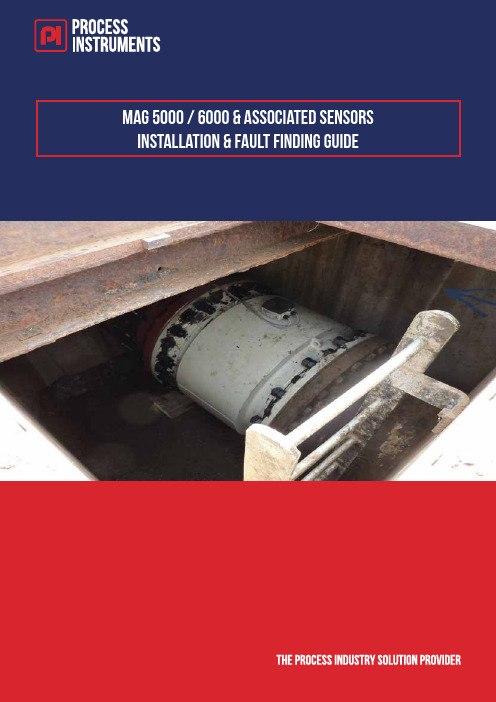
Index …A.0 Recommended Tools Page 51.0 Mechanical Installation Page 6 1.1 Sensor Installation Page 61.2 Sensor Prom Installation. Page 72.0 Wire Connections Page 8 2.1 Wire Connections for Compact Sensor. Page 8 2.2 Wire Connections for Remote Sensor. Page 8 2.3 Cable Specifications Page 9 2.4 Examples of Good and Bad Installations. Page 102.5 Overview of Transmitter Connections Page 113.0 Parameters Page 12 3.1 Basic Settings Page 14 3.2 Output Parameters Page 15 3.3 Service Menu Page 163.4 Sensor Characteristics Page 184.0 Fault Finding. Page 19 4.1 Error Codes. Page 19 4.2 Sensor Fault Finding. (Sensor Full) Page 21 4.3 Sensor Fault Finding. (Sensor Empty) Page 224.4 Coil Resistance Table (Connections 85 & 86) Page 235.0 Sitrans FM Magflo Verificator – Important Instructions Page 245.1 Verificator – Check List Page 266.0 Appendix. Page 27 6.1 Flow Meter Check List, Compact. Page 27 6.2 Flow Meter Check List, Remote. Page 27 6.3 Sensor Operating Range Page 286.3 Cable Kit Part Numbers Page 297.0 Technical Support Page 30A.0 Recommend ed ToolsInsulation Tester 500V.ExampleRS Pro, Insulation Tester 4000M CAT III 1000 VRS Stock No. 893-7913Moving Coil MeterExampleMaplin MT 2017 Large Analogue MultimeterCode: N60LK1.0 Mechanical Installation 1.1 Sensor InstallationSensor needs to be full at all times.Avoid positioning measuring electrodes at top and bottom of pipe.Straight Diameters for optimum performanceVertical Pipes1.2 Sensor Prom Installation.1 2 3 41Sensor shipped with Sensor-Prom installed in junction Box.2Remove SensorProm before potting terminal box’3Make sure Sensor-Prom details match details of Magflow Sensor, Cal Factor & Serial Number4Install Sensor-Prom into transmitter REMOTE junction box (as shown).2.0 Wire Connections2.1 Wire Connections for Compact Sensor.2.2 Wire Connections for Remote Sensor.2.3 Cabl e SpecificationsColourCod e for Factory Cable Kit.2.4 Exampl es of Good and Bad Installations.Verificator insulation test failed Verificator insulation test Passed2.5 Overview of Transmitter ConnectionsElectrode connections – 82, 0, 83 standard configuration with No empty pipe detection (EPD). Terminals 81 and 84 used for empty pipe detection, and can only be used with Siemens supplied double screen cable. Screen cable at sensor end only. Keep unscreened lengths to a maximum of 50mm. Coil connections - 85 – 86 standard screened cable can be used. Connect screen to earth and sensor and transmitter. to prevent corruption of electrode3.0 ParametersThe factory setting of 1000 can be re-established asfollows:Switch off power supplyPress the TOP UP (Top Left) key and switchon the power supplyRelease the key after ROM and RAM testsare completedThe user code is now reset to 1000.3.2 Output ParametersCurrent OutputNOTE:Current Output - “Time Constant” effects response time of unit, (Mag 6000/5000) not just themA output.Time Constant can only be altered if mA is set to ON.If the output terminals (31, 32) are not connected , Turn off mA output after adjusting “Time Constant”, this will prevent P42 alarm. May require power re-cycle to clear alarm. Digital Output Set to Pulsed3.3 Service MenuExcitation frequency can be used to check for noise,1. Lower Low flow cu-off to 0.1%2. Turn Off Excitation.3. Any flow value indicated on the top line would indicateexcessive noise.4. Do not use the Verificator, and check electrode and coilcables.Signal suitability is a level from 0 to 9 of the electrode measured voltage.Level 0 is equal to the limit value that is set for empty pipe error detection, and level 9 is the best signal measured.3.3 Service Menu Continued3.4 Sensor Characteristics4.0 Fault Finding.4.1 Error Cod es.The converter system is equipped with an error and status log system with 3 groups of information.1. Information without a functional error involved2. Warnings which may cause malfunction in the application. The cause of the error maydisappear on its own.3. Permanent errors which may cause malfunction in the application. The error requires anoperator intervention.4. Fatal error which is essential for the operation of the flowmeter2 menus are available in service and operator menus for registration of information and errors1. Error pending2. Status logTwo Flashing Triangles indicate a Fault Condition The current Error can be viewed in run ModePress Until Error Pending is DisplayedError Logs Can be view under Service Mode4.1 Error Codes Continued..W = Warning P = Permanent F = Fatal4.2 Sensor Fault Finding. (Sensor Full)4.3 Sensor Fault Finding. (Sensor Empty)4.4 Coil Resistance Table (Connections 85 & 86)1) On MAG 1100 DN 15 produced as from May 1999 the coil resistance must be 86 ohm, +8/ 4 ohm. All resistance values are at 20 °C.The resistance changes proportionally 0.4% / °C.5.0 Sitrans FM Magflo Verificator Important InstructionsBEFORE VERIFICATIONSteps 1 to 5 below MUST be completed before verification is carried out 1. Make sure the Sitrans FM sensor is full of liquid and the flow meter isoperating.2. Switch off the power to the flow meter to be verified.3. Remove the transmitter (Mag5000 or Mag6000).4. Ensure sensor and transmitter are correctly earthed.5. Insulation Check – Coils.Using an insulation tester (megger), with 500v insulation voltage, check for correct insulation between the electromagnetic coils and ground.Measure the resistance between terminal 85 and ground, then betweenterminal 86 and ground.The resistance should be infinite (greater than 500 Megohms).If the insulation test fails, DO NOT connect the Verificator to the flow meter.Warning: Connecting to a flow meter which has failed insulation will damage the Verificator.Typical repair cost: £2000.00 to £3000.00.CONNECTING THE VERIFICATORSteps 6 to 9 MUST be done with power disconnected from both Verificator and flow meter.6. Place the Verificator close to the transmitter.7. Plug the 3 colour coded flying leads into the adaptor.(Line up the plug and socket red dots and push firmly into place).8. Place the adaptor onto the terminal box and secure the screws.9. Plug the transmitter into the Verificator.DURING VERIFICATION10. Switch on the power to the Sitrans FM flow meter.11. Turn on the Verificator power switch.12. Wait for Verificator to display the “File #” list.13. Choose the file name for the flow meter to be verified.14. Press the “Go” key to start the test.Refer to the Verificator manual for detailed information about the verification process and diagnostic messages.Turn over for further instructions…Important:Do not press the keypad or change any settings on the transmitter during the verification process.Never switch off power to the Verificator during a test, unless the test has been stopped (by pressing the “Esc” key).AFTER VERIFICATION15. When the verification is finished press “Go” to return to the main menu andautomatically store the data.16. Turn off the Verificator power switch.17. Switch off the power to the Sitrans FM flow meter.18. Remove the adaptor and re-fit the transmitter.19. Switch on the power to the Sitrans FM flow meter.WarningDisconnection of the transmitter or the Verificator adaptor during a test may damage the Sensorprom module, the transmitter or the Verificator.In normal use the Verificator power cable (maximum 2.5m) should be used in a workshop environment when downloading data to a PC following site verifications.5.1 Verificator – Check ListCoil circuit (connections 85 & 86) must be Megger tested with reference to earth before using Verificator. Failure to comply too this procedure can result in damage to Verifcator. If in doubt please contact Siemens.There are a number of possible reasons why the Verificator may fail the Insulation test on a Magflo flowmeter. The most common reasons are listed below.1.0 Converter Failed1. Press ESC to end Verification2. Replace MAG5000/MAG60002.0 Insulation Test Failed2.1 Compact Mounted Converter1 Black moulded coil and electrode connectors not mounted on the connection card.2 The pipe is not full of fluid.3 Moisture in the connection box.4 Electrodes or coil circuit grounded. (Carry out sensor checks)2.2 Remote mounted converter1 The pipe is not full of fluid.2 Meter body not grounded to the fluid. (Confirm if Magflo type has earthing electrodes or an earthingring fitted).3 Incorrect wiring connections of the coil and electrodes4 Unscreened lengths of wire on the electrode circuit. Max unscreened 50mm (better with 25mmmax) at any point including Junction Boxes and cabling inside panels.5 Discontinuous screen in any Junction Boxes or panel terminations.6 Incorrect cable being used i.e multi core (spare cores act as signal pick up aerials) or unscreenedcables.7 Two separate cables not used for coil and electrodes.8 Screen on the coil cable not connected at both ends9 Crimps used on wiring and poor connection made.10 Moisture in either the sensor or remote electronic connection boxes.11 Electrodes or coil circuit grounded. (Carry out sensor checks)12 Lightning arresters in circuit. (These have a built in grounding circuit)13 Crossed connection between two sensors i.e electrode connections made to a different converter tothe one driving the coils.If possible try a signal converter compact mounted in order to eliminate cable problems. From our experience incorrect cable installation is the main cause of Insulation failure when using the Verificator.3.0 Sensor Failed – Magnetism FaultData relating to magnetic properties deviates from data stored in Sensor-promTrouble shooting may reveal: -1. Short circuit within excitation coils or to ground, This may have damaged Verificator.2. Bad or missing connection of coil cable.3. Corrosion or loose connection within the magnetic circuit.4. Foreign magnetic material within the flow sensor5. Sensor-prom failed or corrupted (Indicated by error F61 on signal converter display)6. Changing excitation frequency from default can cause a coil error change back to default whileperforming Verification.6.0 Appendix.6.1 Flow Meter Check List, Compact.Check power connection for the Mag 6000, including earth connectionCheck Earth connection to bottom plateEnsure Sensor Prom is installed and serial number matches serial number on junction boxEnsure Molded plug (2 pins) with indication 85 & 86 is connected to PCB with corresponding number.Ensure Molded plug (3 pins) with indication 82, 83 & 0 is connected to PCB with corresponding number.Insert Communication card into base of Mag 6000 transmitter if required.Test coil insulation at 500 Volts, measure 85, to earth, and 86 to earth.With Moving coil meter test electrode circuit (see page xx)Fit Mag 6000 transmitter and tighten 2 fixing screws.Turn on power and check for and errors.6.2 Flow Meter Check List, Remote.Check power connection the Mag 6000, including earth connectionRemove Sensor Prom from sensor junction boxEnsure Sensor Prom is installed in remote transmitter and serial number matches serial number on junction box of connected sensorFit white terminal block to metal plate in sensor using x2 fixing screws.Fix Molded Plug into white terminal block in sensor ensuring all screw as tight Using recommended cable make wire connections in accordance with page xx. Ensure unscreened lengths in sensor and transmitter are less than 50mm.Insert Communication card into base of Mag 6000 transmitter if required.Test coil insulation at 500 Volts, measure 85, to earth, and 86 to earth.With Moving coil meter test electrode circuit (see page xx)Fit Mag 6000 transmitter and tighten 2 fixing screws.Turn on power and check for and errors.6.3 Sensor Operating RangeIdeal flow velocities between 0.5 and 5 m/sec meter will operate up to 10m/sec.6.4 Cable Kit Part NumbersCabling:Cable kit with standard coil cable, 3 x 1.5 mm2/18 gage with shield PVC and electrode cable double shielded, 3 x 0.25mm2 (-30 to +70 deg C)Steel Wired Armoured Cabling:Cable kit with standard coil cable, 3 x 1.5 mm2/18 gage with shield PVC and electrode cable double shielded, 3 x 0.25mm2 (-30 to +70 deg C).Important: Due to the weight of the cable, armoured cabling is not suitable for pre-potted sensors.。
MAG主机保养技术-冷却通缉系统维护套件[120VAC]和[24VDC]说明书
![MAG主机保养技术-冷却通缉系统维护套件[120VAC]和[24VDC]说明书](https://img.taocdn.com/s3/m/5ca0b3388f9951e79b89680203d8ce2f01666570.png)
9. Lubricate and install HDW-1371 and HDW-1368 Lip Seals onto the top of the new CNT-0216 Piston with the lips facing upwards. Do not reuse the old piston.
21. Using Teflon sealant, mount the PLM-0502 JIC Hydraulic Fitting to the top of the Adapter.
22. Remove the original air outlet fitting from the top of the Drawbar Cylinder, and replace it with the VLV-0115 Check Valve, and install the 5/32 airline.
10. On the bottom side of the piston, insert the lubricated HDW-0917 Quad O’Ring into the pocket, and insert the lubricated HDW-0156 O’Ring in its pocket.
16. Check the gap between the Orientation Switch [ELE-2064 or ELE-3100] and the Pulley. It should be .020 inch [0.5mm].
TT电子 mag-Net 电子兵器系统连接器说明书

Wearable electronic soldier systems in harsh environments require invisible power and data connectivity. mag-Net ® is a groundbreaking connector solution that provides incredible ease-of-use and reliability.© TT Electronics 2020. All rights reserved.mag-Net®Connectorunleash mobility2self-locking connector solution that provides incredible ease-of-use and reliability.Unlike circular barrel connectors, mag-Net ® is a robust, flush-flat rectangular solution with a auto-aligning, self-coupling, automatic magnetic latching system, enabling the easiest one-handed blind mating.Auto-aligning and self-coupling, provides unbelievably easy one-handed blind matingSpecifically designed for garment mounting; to protective vests or load carriage systems.Equipment textile connectors for direct connection of equipment to garments eliminating unnecessary weight and cable snag hazards.Ultra light-weight, no-bulk design to maximise mobility.Mechanical latching with no moving parts, gives most reliable jam-free connection.Flush flat receptacles with abrasion resistant design, ensures maximum durability, with no protective caps required.8 way contactconfiguration on for both power and high-speed data transmission.Fully environmentally sealed.unleash mobilityPart number: MGNT-1095Specifications:Construction:mag-Net ® garment receptacles are ultra-lightweight connectors for wearable Personal Area Networks in hostile environments. mag-Net ® garment receptacles are fully sealed both in the mated and unmated condition, exceeding the immersion requirements of MIL-STD-810G, negating the need for any protective cap or covers. Connector shells are light-weight aluminum with a robust non-reflective finish and providing full EMI protection. The contact pads, insulator, and connector shell, are all flush-flat for easy cleaning. The two recesses in the insert contain the high strength ‘schimmel’ latching bars that provide the zero moving parts locking mechanism. The recesses are scooped to prevent dirt build-up. mag-Net ® garment receptacles can accept both latching and non-latching style mag-Net ® plugs.mag-Net ® garment connectors simply snap into the mag-Net ® garment cage, giving clear separation of the electronics PAN and the garment. This combination provides the most reliable, simplest, and lowest cost, integration and removal of the PAN system.• Endurance 3000 mating cycles• Operating temperature of –30°C to +80°C • IP68 (3 metres for 2 hours) mated/unmated • Corrosion resistance 200hrs salt fog • Max current 8A• Contact resistance <15m ohm • Insulation resistance 1000M Ω • Dielectrics withstand voltage 500V • USB2.0 compatible• Fluid and shock resistance to MIL-STD-810G • RoHS, REACH, WEEE compliant• Shell : Aluminium• Finish : Non-reflective black Electroless nickel • Contacts : Gold over copper alloy• Insert : Glass filled thermoplastic. Low lusture brown asstandard. For black, please add BK to the end of the part number. Please consult factory for alternative insert colours.• Backshell : Stainless steelWPart number: MGNT-1095As well as being robust, mag-Net® garment receptacles remainversatile. The MGNT-1095 variant is a kit of componentscomprising of a back shell, rivets and the receptacle. Thismethod assists with offf fering 360° screening which preventsunintentional generation, propagation and reception ofelectromagnetic energy which may cause unwanted efff fects suchas electromagnetic interference (EMI).The ribs on the mag-Net® insulator offer both support to thecustomers PCB and also has various integrated channel-wayswhich can be used to remove flux residue. This assists withpreventing corrosion.Ease of assembly is also taken into consideration and thereceptacle and back shell are assembled together by a simplehand operation process, once assembled together, theyremain in place via a leverage system and two rivets. A centralhole is then available to inject a suitable epoxy. This providesa proven method of fully sealing the rear end of the connectorto 3 metres for 1 hour. Please consult the factory for details onrecommended epoxy and application methods.Parts are also available to order seperately as followed:• Garment Receptacle—MGNT-1057• Receptacle Backshell—MGNT-1043Versatile backshellconfigurationPart number: MGNT-1038Specifications:Construction:mag-Net ® receptacle cages can be sewn into place into a garment. The rubberised surround incorporates a sew line groove that can be stitched through, protecting the thread from any potential abrasion. The cage is a low-cost, mechanical device which matches the dimensions of one MOLLE/PALS strap, providing an aperture into which a mag-Net ® connector receptacle can be fiffe d.The mag-Net ® garment receptacle cageallows garments to be manufactured completely separately from the electronics harness, and provides the easiest method of removal or refitting of the electronics for repair, maintenance, or refitting. mag-Net ® cages can be oriented in any direction, and the mag-Net ® receptacle connectors simply ‘click’ into the cage. When fitted, the receptacle cage and connector are completely flush with the garment, minimising any risk of abrasion damage, and completely eliminating the risk of dangerous snagging, which is common with all circular connector types. mag-Net ® cages are available in diffe rent colours to match most camouflage paffe rns,including multicam ®, MTP , woodland, coyote & black (please consult factory).• Operating temperature of –40°C to +80°C • Corrosion resistance 2000hrs salt fog • Fluid and shock resistance to MIL-STD-810G • RoHS, REACH, WEEE compliant• Cage insert : glass filled thermoplastic • Overmould : Thermoplastic Elastomer• Standard colour : Coyote. For black, please add the lettersBK to the end of the part number i.e. MGNT1038BKGarment Receptacle cageSECTION A-AVEST RETENTION CAGE(30)(4.2)(40)AAmag-Net ® |Soldier Systems7Part number: MGNT-1049-X-XSpecifications:Construction:mag-Net ® equipment plugs reduce weight, stiffffn ess and improve mobility of the user by eliminating the need for cables altogether. mag-Net ® equipment plugs are automatic self-aligning, self-latching/mating, with no moving parts to jam that can cause unwanted disconnects or difficult connection. Once connected, stainless steel ‘mushroom’ latch pins are firmly locked in place, into the receptacle preventing any accidental or unwanted disconnects. To disengage, simply lift vertically and remove. mag-Net ® equipment plugs have two options to mount into suitable enclosures, with either vertical body or horizontal body. Both options are dependent upon the application and can easily be modified to suit other applications. mag-Net ® equipment plugs have gold spring probe ‘pogo’ style contacts, for easy cleaning and maintenance. Plug shell bodies are lightweight aluminum and are finished with a flame retardant, non reflective, and low Infra Red contrast colour overmould. All mag-Net ® cable plugs meet and exceed MIL-STD-810G immersion requirements and with an hexagonal O-Ring and blind fastener holes are fully environmentally sealed against dust and moisture ingress to IP68 3m for 1 hour in a mated condition. mag-Net ®equipmentplugs come equipped with PCB tail contacts for flexible print cable or a PCB termination.• Endurance 3000 mating cycles• Operating temperature of –30°C to +80°C • IP68 (3 metres for 2 hours)• Corrosion resistance 200hrs salt fog • Max current 8A• Contact resistance <15m ohm • Insulation resistance 1000M Ω • Dielectrics withstand voltage 500V • USB2.0 compatible• Fluid and shock resistance to MIL-STD-810G • RoHS, REACH, WEEE compliant • Last mate, first break contact• Max panel thickness: 2.10mm or 2.90mmwith counterbored screw heads (Consult factory for details).• Shell : non-reflective black electroless nickel overaluminum• Contacts : gold over copper alloy • Insert : glass filled thermoplastic • Latch pins : stainless steel• Pin out positions as per cable plug• Supplied with 2 x No. 6 Hexalobular ultra low head capscrews.Equipment plugVertical ShellHortizontal ShellEquipment plug optionsMGNT-1049-X -Xmag-Net ® |Soldier Systems8C A B L E L E N G T HPart number: MGNT-1039-X-X-XXXConstruction:mag-Net ® cable plugs are fully shielded and environmentally sealed cordsets for wearable electronics in the harshest ofenvironments. mag-Net ® cable plugs have automatic self-aligning, self-latching/mating, with no moving parts to jam that can cause unwanted disconnects or difficult connection. Once connected, stainless steel ‘mushroom’ latch pins are firmly locked in place into the receptacle preventing any accidental or unwanted disconnects. To disengage, simply lift vertically and remove. mag-Net ® cable plugs are ergonomically shaped for easy use even with gloves, and the rounded shape minimises potential snagging. mag-Net ® cable plugs have gold spring probe ‘pogo’ style contacts, for easy cleaning and maintenance. Plug shell bodies are lightweight aluminum and are finished with a flame retardant, non reflective, and low Infra Red contrast colour overmould. All mag-Net ® cable plugs meet and exceed MIL-STD-810G immersion requirements, and are fully environmentally sealed against dust and moisture ingress to IP68 3m for 1 hour in a mated condition. mag-Net ® cable plugs are supplied with high performance cable designed for the latest wearable Personal Area Networks (PANs) including DEF STAN 23-12 General Soldier Architecture. mag-Net ® cable plugs are wired for high speed data USB 2.0 requirements with a 90Ω shielded data pair and two lines for USB power, and four additional lines to carry power. The cable is fully shielded with an overall braid screen terminated to the plug body to provide high performance EMC characteristics for the most demanding applications. mag-Net ® cable plugs can also be provided as a non-latching guide-pin assembly. This method is perfectly suited for quick disconnect requirements to ensure the users safety in life threatening situations is not afff fected.Specifications:• Endurance 3000 mating cycles• Operating temperature of –30°C to +80°C • IP68 (3 metres for 2 hours)• Corrosion resistance 200hrs salt fog • Contact resistance <15m ohm • Insulation resistance 1000M Ω • Dielectrics withstand voltage 500V • USB2.0 compatible• Fluid and shock resistance to MIL-STD-810G • RoHS, REACH, WEEE compliant • Last mate, first break contact• Shell : non-reflective black electroless nickel overaluminum• Contacts : gold over copper alloy • Insert : glass filled thermoplastic • Latch pins : stainless steelCable Plugmag-Net®|Soldier Systems9Cable construction:• Data: 90 ohm 28 AWG (7 x 0.13) twisted pair, tin platedcopper, FPI insulation, with overall foil screen and drainwire.• Power: 24 AWG (19 x 0.13), tin plated copper, FPIinsulation• Binder: Polyester wrap• Braid screen: 38 AWG• Jacket: Flame retardant PUR, RAL 1019 Grey Beige,overall diameter 6.0mm max. Alternative colours/cableavailable on request.For alternative plug options:LEFTRIGHTBOTTOMTOP MGNT-1039-X-X-XXX-XXNote: The wiring terminations and last make,first break contact remain consistent acrossall cable plug entry positions.Cable entry position options.Plug Wiring Schematic• High latching retention • Auto-aligning• Self-couplingMechanical aligning with no moving parts • Auto-aligning•Self-couplingAbercynon, Mountain Ash, Rhondda Cynon Taff, CF45 4SF Let’s Talk: +44 (0) 1443 740 331Contactus:****************************SOLDIER SYSTEMS mag-Net®© TT Electronics 2020. All Rights Reserved.For our full product portfolio, in-house and local design support / distribution partners, visit:/connectors。
优化操作数解释

优化操作数选解释一基本光学特性EFFL--有效焦距,以镜头长度单位表示。
它是针对近轴系统的,对于非近轴系统可能会不准确.PIMH--在指定波长的近轴像面上的像高PMAG--近轴放大率AMAG--角放大率。
这是像空间和物空间之间的近轴主光线角度的比值。
对于非近轴系统无效.ENPP--相对于第一个面的入瞳位置,以镜头长度单位表示。
这是近轴光瞳位置,仅对中心系统有效.EXPP--相对于第一个面的出瞳位置,以镜头长度单位表示。
这是近轴光瞳位置,仅对中心系统有效.LINV--系统的Lagrange 不变量,WFNO--工作F/#POWR--指定编号的表面的权重EPDI--入瞳口径,以镜头长度单位表示ISFN---像空间F/#EFLX--在现定X 平面上的,指定范围内的表面的主波长的有效焦距,以镜头长度单位表示.EFLY--在现定Y 平面上的,指定范围内的表面的主波长的有效焦距,以镜头长度单位表示.SFNO--在任意定义视场和波长时计算的弧矢工作F/#TFNO--在任意定义视场和波长时计算的弧矢工作F/#二像差SPHA --指定表面产生的球差贡献值COMA--指定表面产生的彗差贡献值,以波长表示。
如果表面编号值为0,则是针对整个系统。
这是由塞得和数计算得到的第三级彗差,对非近轴系统无效ASTI--指定表面产生的像散贡献值,以波长表示。
如果表面编号值为0,则是针对整个系统。
这是由塞得和数计算得到的第三级色散,对非近轴系统无效FCUR ---指定表面产生的场曲贡献值DIST--指定表面产生的畸变贡献值,以波长表示。
如果表面编号值为0,则使用整个系统。
同样,如果表面编号值为0,则畸变以百分数形式给出。
这是由塞得系数计算出的第三级畸变,对与非近轴系统无效DIMX--最大畸变值。
它与DIST 相似,只不过它仅规定了畸变的绝对值的上限。
视场的整数编号可以是0,这说明使用最大的视场坐标,也可以是任何有效的视场编号。
注意,最大的畸变不一定总是在最大视场处产生。
Zemax优化操作符中文说明

除非有一个强制要求需要用 Lagrangian 乘数,否则一般将不用 它。虽然有例外情况,但 Lagrangian 乘数会降低优化速率,如果光 学系统与评价函数最小值差得很远,它会执行得很差。尽管在优化调 用之间需要重新调整权重,但使用加了权重的约束条件通常更加可 靠。
优化操作数
下面的表格对那些可用的操作数进行了说明。第一个表格是“快 速参考”指南,它根据综合主题对操作数进行了分类。第二个表格提 供了每个操作数(按字母顺序排列)的详细说明,并规定了哪些操作 数使用哪些数据域。注意,在详细说明的表格中一些操作数(如 SUMM) 使用 Int1 和 Int2 来表示其他参数,而不是表面和波长。如果操作数 不使用某个数据域,则显示“—”。
最后一 个表面 的编号
—
CVVA 名称
DENC
DIFF
曲率值。这个操作强制使指定编号的表面的曲 率等于指定的目标值
表面编号
说明
Int1
衍射法的包围圆能量。这个操作数计算指定包 围圆,矩形,X 方向,Y 方向能量的区域的半径 (径向),以微米为单位。
Int1 指采样密度,1 是 32*32,2 是 64*64, 等等
Zemax 中文手册
∑ ∑ ∑ MF 2 =
Wi (Vi − Ti ) 2 + Wi
(Vi − Ti )2
所有 i 的总和仅包括正权重的操作数,而所有 j 的总和仅包括
Lagrangian 乘数操作数。选择这样的约定以便于当符合条件时,增
加用来控制边界条件的 Lagrangian 乘数不会对评价函数产生影响。
MTFT,MTFS,MTFA,MSWT,MSWS,MSWA,GMTA,GMTS, GMTT
DENC,GENC
HFSS帮助中文翻译

1 HFSS帮助文件翻译单频率解决单频率解决在单个频率点产生适应性或非适应性解,解决频率在Solution Setup对话框中指定,并且通常是执行频率扫描的第一步。
适应性解决指的是建立有限元网格并自动精修错误最高的区域——从而提高了随后的适应性解的精度。
执行单频率解决方案的程序如下所示:频率扫描当你想通过一个频率范围产生解时,使用频率扫描。
你可以选择以下一种扫描方式:快速:为每个小频率范围产生唯一的全场解。
最适用于突然共振的模型或在频带内改变操作的模型。
一个快速扫描方案可以得到场在谐振点附近行为的精确描述。
离散:在频率范围内特定频率点上产生场解。
最适用于只用频带内一部分频率点来精确描述结果。
插入:用来评估全部频率范围内的解。
最适用于频带很宽且频率相应比较光滑的情况,以及快速扫描的内存超出了可用值。
快速频率扫描快速频率扫描为每个小频率范围产生唯一解。
当模型在频谱范围忽然谐振或改变行为时选择快速扫描。
快速扫描能得到谐振点附近行为的精确表示。
HFSS使用频带中心频率选择合适的特征值问题从而为整个快速扫描产生一个解。
然后使用基于适应性Lanczos-Pade扫描(ALPS)的求解器从中心频率场解来外推要求的频带范围的场解。
如果解决频率位于频带范围内(比起始频率高且比终止频率低),HFSS将解决频率作为中心频率。
否则频带范围的中点被用作中心频率。
记住,HFSS在解决频率的适应性解决中使用有限元网格精修,如果你没要求适应性解决,产生的初始网格将应用于问题。
系统将使用这个网格而不再进一步对其进行精修。
同样,中心频率的场解是最精确的。
取决于你在频率范围内要求的精度水平,你可以在其它中心频率执行频率扫描。
全场解只在中心频率被保存,而S参数在所有频率点被保存;然而,快速扫描允许扫描范围内所有频率项的后处理。
快速扫描所需要的时间大大多于单个频率解决的时间。
注意:当执行快速扫描时,频率范围内的任何端口模式不能与切口相交叉。
- 1、下载文档前请自行甄别文档内容的完整性,平台不提供额外的编辑、内容补充、找答案等附加服务。
- 2、"仅部分预览"的文档,不可在线预览部分如存在完整性等问题,可反馈申请退款(可完整预览的文档不适用该条件!)。
- 3、如文档侵犯您的权益,请联系客服反馈,我们会尽快为您处理(人工客服工作时间:9:00-18:30)。
10、直刷安卓用到的Recovery各项中文详细说明
-reboot system now 重启系统
-apply update from sdcard 使用内存卡根目录的update.zip更新系统
-wipe data/factory reset 清空data分区并恢复出厂设置
--Key Test 键位测试
--Partition SD Card 刨建ext3和swap卡分区
---128M
---256M 切记用Recovery分区第一选择为ext3分区分配大小,第二选择为
---512M swap分配大小,如先选1025M确认,然后选512M确认,则ext3分
7. AD Hardresst //清除Hardresst(相当于硬启 小心使用会清除用户存储数据)
8. AD Recovery //启动Recovery服务
8. Tetris //俄罗斯方块游戏彩蛋 呵呵。。据说打到111111 分会激活MAGLDR的隐藏功能
--format data 格式化数据分区
--format cache 格式化缓存分区
--format sdcard 格式化存储卡Fat32分区
--format sd-ext 格式化内存卡ext3分区
--mount USB storage 挂载SD卡为U盘模式
--Advanced Restor Nhomakorabea 高级恢复
-mounts and storage 挂载和存储
--mount /system 挂载/system分区(系统分区)
--mount /data 挂载/data分区(数据分区)
--unmount /cache 挂载/cache分区(缓存分区)
关于MAGLDR 菜单中的英文注释
Boot mune : //启动菜单
1. Boot WPH //启动nand中的wp7系统(wp7系统必须在之前就已刷入。现在已经不支持刷入了!)
2. Boot AD SD //启动内存卡中的android系统(卡内存系统)
3. Boot AD NAND //启动nand中的android系统(机身内存系统)
4. USB MassStg //以USB存储连接内存卡(相当于U盘无需操作系统而直接复制文件)
5. USB Flasher //以USB连接刷入系统数据模式(通过电脑刷系统、刷Recovery等都需要它)
6. USB TTF //MTTY接入(需要相同的驱动程序)
-3.DumpUDtoSD //设置asize分区到内存卡(有缺陷,很慢,请不要使用)
eLast24NAND //允许使用最后的24MB的nand空间(实验用的)
-5.ClearSD MBR //清除SD卡MBR
10. Reset //重启
---1025M 区为1025M,swap缓存区为512M,余下空间则归Fat32分区所有
---2048M
---4096M
--Fix Permissions 修复权限
-wipe cache partition 清空cache分区
-install zip from sdcard 从内存卡选择文件更新系统
--apply /sdcard/update.zip 使用内存卡根目录的update.zip 更新系统
--choose zip from sdcard 从内存卡选择zip格式升级包
-advanced 高级
--Reboot Recovery 重启Recovery
--Wipe Dalvik Cache 清空Dalvik缓存
--Wipe Battery Stats 清空电池状态
--Report Error 报告错误
--toggle signature verification 切换签名验证
--toggle script asserts 切换升级脚本检查
-backup and restore 备份和恢复
--Backup 备份
--Restore 恢复
--mount /sdcard 挂载/sdcard分区(内存卡Fat32分区)
--mount /sd-ext 挂载/sd-ext分区(内存卡ext3分区)
--format boot 格式化内核分区
--format system 格式化系统分区
9. Services //服务
-1.BootSetting //启动设置
--1.Boot source //启动位置
--2.AlwaysMenu //总显示菜单
--3.AD SD Di //卡刷Android目录
-2.DMESG to SD //输出dmesg到内存卡上(对开发者们有用 实验用的)
