虚拟机tools安装方法
虚拟机centOS6.5系统下VMTools 安装总结
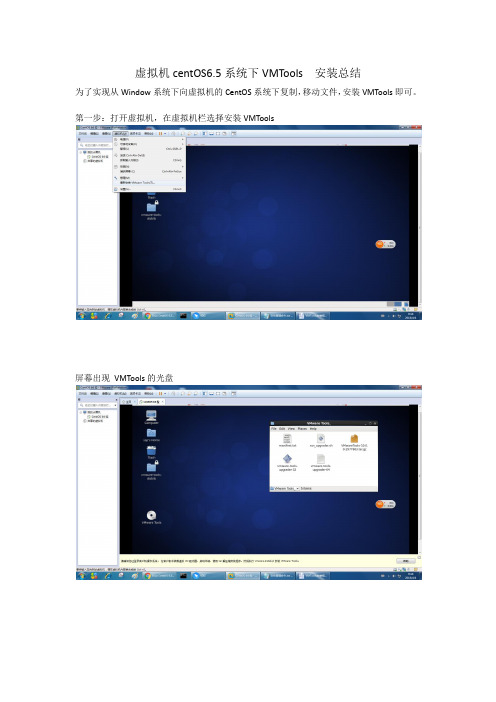
虚拟机centOS6.5系统下VMTools 安装总结
为了实现从Window系统下向虚拟机的CentOS系统下复制,移动文件,安装VMTools即可。
第一步:打开虚拟机,在虚拟机栏选择安装VMTools
屏幕出现VMTools的光盘
进入控制台,切换root用户(这个很重要)
第二步:输入命令#mount /dev/cdrom /mnt 回车
出现mount:block….read-only
执行下一步操作。
第三步:输入命令:#ls /mnt 查看文件
第四步:# cp /mnt/VM 按tab键/tmp 这一步可以不做,如果不复制的话,就直接在这个目录解压。
第五步:解压文件:
#tar –xvzf /路径/VM….tar.gz
第六步:ls 解压目录
Cd VM….-distrib/下,进入VM….-distrib目录下,有个VM….-install.pl文件
# ./VM…-install.pl 回车开始安装。
所有问题都选择默认,直接敲回车即可。
看到enjoy,即安装成功,重启虚拟机即可,
可以在虚拟机上保存快照,以免数据丢失。
安装vmwaretools的步骤
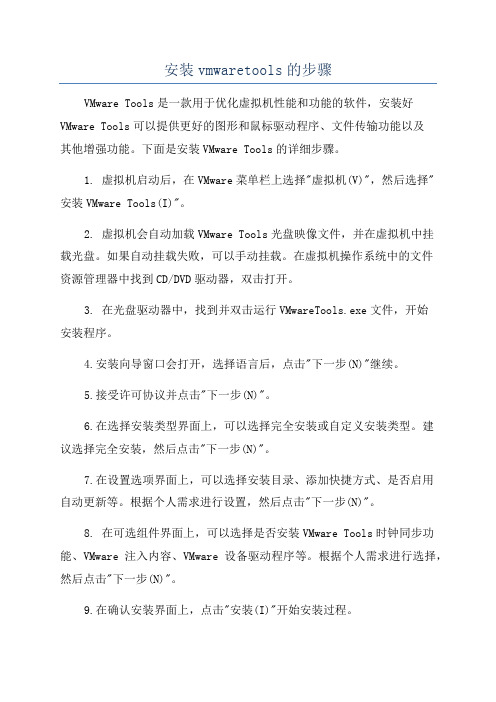
安装vmwaretools的步骤VMware Tools是一款用于优化虚拟机性能和功能的软件,安装好VMware Tools可以提供更好的图形和鼠标驱动程序、文件传输功能以及其他增强功能。
下面是安装VMware Tools的详细步骤。
1. 虚拟机启动后,在VMware菜单栏上选择"虚拟机(V)",然后选择"安装VMware Tools(I)"。
2. 虚拟机会自动加载VMware Tools光盘映像文件,并在虚拟机中挂载光盘。
如果自动挂载失败,可以手动挂载。
在虚拟机操作系统中的文件资源管理器中找到CD/DVD驱动器,双击打开。
3. 在光盘驱动器中,找到并双击运行VMwareTools.exe文件,开始安装程序。
4.安装向导窗口会打开,选择语言后,点击"下一步(N)"继续。
5.接受许可协议并点击"下一步(N)"。
6.在选择安装类型界面上,可以选择完全安装或自定义安装类型。
建议选择完全安装,然后点击"下一步(N)"。
7.在设置选项界面上,可以选择安装目录、添加快捷方式、是否启用自动更新等。
根据个人需求进行设置,然后点击"下一步(N)"。
8. 在可选组件界面上,可以选择是否安装VMware Tools时钟同步功能、VMware注入内容、VMware设备驱动程序等。
根据个人需求进行选择,然后点击"下一步(N)"。
9.在确认安装界面上,点击"安装(I)"开始安装过程。
10.安装过程中,可能会弹出系统安全警告询问是否允许安装驱动程序,点击"安装(I)"继续。
稍后可能需要重新启动虚拟机来完成安装过程,点击"是(Y)"重启虚拟机。
11. 虚拟机重启后,VMware Tools会自动完成剩余的安装步骤。
这可能需要一些时间,请耐心等待。
安装虚拟机tools工具的命令及说明
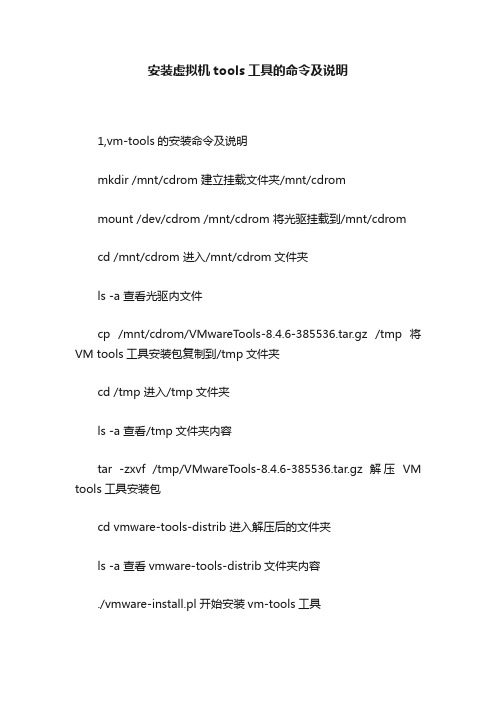
安装虚拟机tools工具的命令及说明1,vm-tools的安装命令及说明mkdir /mnt/cdrom 建立挂载文件夹/mnt/cdrommount /dev/cdrom /mnt/cdrom 将光驱挂载到/mnt/cdromcd /mnt/cdrom 进入/mnt/cdrom文件夹ls -a 查看光驱内文件cp /mnt/cdrom/VMwareTools-8.4.6-385536.tar.gz /tmp 将VM tools工具安装包复制到/tmp文件夹cd /tmp 进入/tmp文件夹ls -a 查看/tmp文件夹内容tar -zxvf /tmp/VMwareTools-8.4.6-385536.tar.gz 解压VM tools工具安装包cd vmware-tools-distrib 进入解压后的文件夹ls -a 查看vmware-tools-distrib文件夹内容./vmware-install.pl 开始安装vm-tools工具以后有一些是安装过程中询问安装在哪里,分辨率的设置直至完成(基本敲回车就ok,有时侯需要等待几分钟)2,设置host computer共享的目录在ghost computer中切换到windows桌面,选择vmware workstation程序菜单中VM>Settings>Options>Shared Folders>Properties点击对话框右下的“add”按钮,点击“下一步”,在文本框“name”中输入共享目录的名字(比如你想共享D盘,你输入有一个共享名字,随便什么名字都没关系只是个符号而已。
然后你选中对应的一个盘符或者文件也可以。
这个盘或文件夹就是winds和linux共享的文件了。
在两个系统中将会都可以看到。
)3,shared folder目录的使用切换到ghost computer的linux系统,执行:cd /mnt/hgfsls可以看到里面有winds下你共享的文件夹或者盘符了。
VMWARE中虚拟工具VMTOOLS的安装
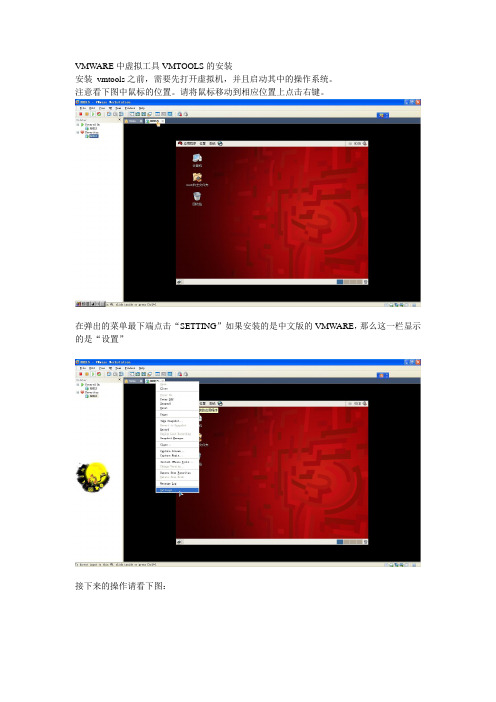
VMWARE中虚拟工具VMTOOLS的安装安装vmtools之前,需要先打开虚拟机,并且启动其中的操作系统。
注意看下图中鼠标的位置。
请将鼠标移动到相应位置上点击右键。
在弹出的菜单最下端点击“SETTING”如果安装的是中文版的VMWARE,那么这一栏显示的是“设置”接下来的操作请看下图:在上图中,这个linux.iso镜像文件究竟在哪里?是困扰很多初学者的一个问题。
如果说你的电脑(不是虚拟机,而是真实的电脑)是windows系统,那么,linux.iso应该在安装VMWARE 的安装目录下寻找比方说,我以前把vmware安装到了“D:\Program Files\VMware\VMware workstation”目录下,所以,linux.iso也应该去“D:\Program Files\VMware\VMware workstation”目录下去寻找。
(补充)接下来点击“OK”现在桌面上出现了光盘图标了“Terninal”再到终端里面输入以下命令:# mount -o,loop /dev/cdrom /mnt这句话的意思是把光驱挂载到/mnt目录之下。
前面那个#不要输入然后输入:# cd /mnt进入到挂载目录下输入以下命令# tar zxvf VmwareTools-8.4.2-261024.tar.gz -C ~,意思是把VmwareTools-8.4.2-261024.tar.gz解压到/root目录下。
注意字母C应该大写。
解压完成后,输入以下命令# /root/vmware-tools-distrib/vmware-install.pl然后回车然后无论提示什么都是直接按回车在安装过程中有两段文字需要引起注意“The installation of Vmware Tools 8.4.2 build-261024 for linux completed successfully .Y ou can decide to remove this software from you system at any time by invoking the following command:'/usr/bin/vmware-uninstall-tools.pl'”意思是说vmtools已经安装成功了,以后如果想要卸载,请输入/usr/bin/vmware-uninstall-tools.pl然后回车。
安装vmware tool工具
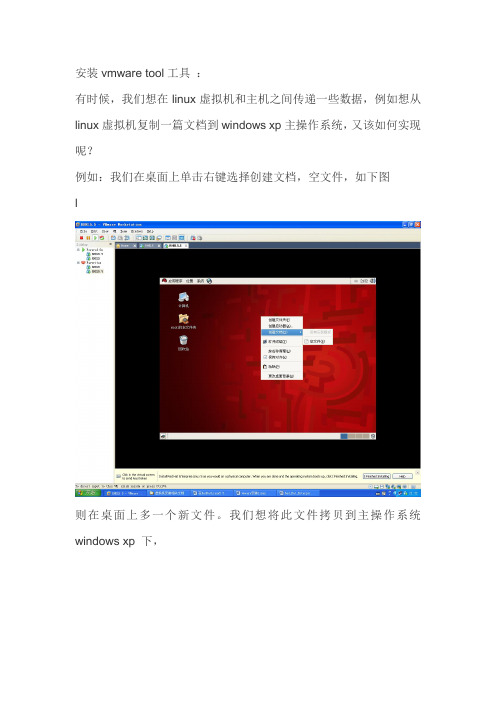
安装vmware tool工具:有时候,我们想在linux虚拟机和主机之间传递一些数据,例如想从linux虚拟机复制一篇文档到windows xp主操作系统,又该如何实现呢?例如:我们在桌面上单击右键选择创建文档,空文件,如下图l则在桌面上多一个新文件。
我们想将此文件拷贝到主操作系统windows xp 下,我们选定新文件,单击右键,选择复制到主操作系统windows xp 下,却无法粘贴此文件到资源管理器中。
如果安装VMware Tools优化程序,则可以轻松实现虚拟机操作系统和主操作系统之间的复制粘贴。
所以,下面我们学习VMware Tools的安装:选定虚拟机菜单(VM)下安装虚拟机工具选项(Install VMwareTools …),打开VMware T ools窗口。
右键单击压缩包文件的图标,在快捷菜单中选择:解压缩到解压缩到linux的桌面上关闭解压缩窗口,在linux 桌面上看到一个解压缩后的文件夹:vmWare-tools-distrib,同时多一个VMWare Tools的光盘图标。
如果原来linux 桌面上有一个光盘的图标,会提示先卸载光盘,按提示卸载后,再加载光盘镜像文件:VMWare Workstation下的linux.iso。
双击vmWare-tools-distrib文件夹,打开界面如下:双击INSTALL文件,可打开安装的帮助文档。
择打开出现窗口如下,选择在终端中运行按钮。
然后在终端的界面中,每次选择时都按回车,则会按照缺省状况下,系统自动拷贝vmware tools的一组文件到linux虚拟机的相应目录中。
操作完成后,必须重新启动linux虚拟机,vmware tools才会生效。
这时,就可以实现虚拟机和主操作系统的拷贝粘贴了。
这时,可以从linux虚拟机的桌面上将vmWare-tools-distrib文件夹删除了。
Ubuntu18.04安装VMwareTools
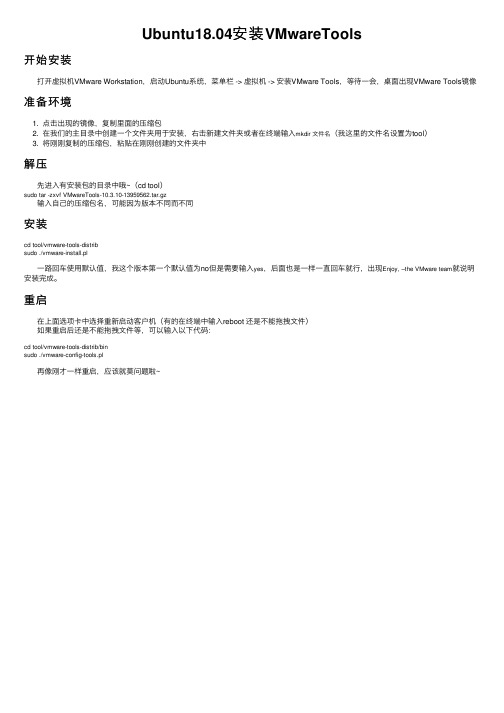
Ubuntu18.04安装VMwareTools
开始安装
打开虚拟机VMware Workstation,启动Ubuntu系统,菜单栏 -> 虚拟机 -> 安装VMware Tools,等待⼀会,桌⾯出现VMware Tools镜像准备环境
1. 点击出现的镜像,复制⾥⾯的压缩包
2. 在我们的主⽬录中创建⼀个⽂件夹⽤于安装,右击新建⽂件夹或者在终端输⼊mkdir ⽂件名(我这⾥的⽂件名设置为tool)
3. 将刚刚复制的压缩包,粘贴在刚刚创建的⽂件夹中
解压
先进⼊有安装包的⽬录中哦~(cd tool)
sudo tar -zxvf VMwareTools-10.3.10-13959562.tar.gz
输⼊⾃⼰的压缩包名,可能因为版本不同⽽不同
安装
cd tool/vmware-tools-distrib
sudo ./vmware-install.pl
⼀路回车使⽤默认值,我这个版本第⼀个默认值为no但是需要输⼊yes,后⾯也是⼀样⼀直回车就⾏,出现Enjoy, –the VMware team就说明安装完成。
重启
在上⾯选项卡中选择重新启动客户机(有的在终端中输⼊reboot 还是不能拖拽⽂件)
如果重启后还是不能拖拽⽂件等,可以输⼊以下代码:
cd tool/vmware-tools-distrib/bin
sudo ./vmware-config-tools.pl
再像刚才⼀样重启,应该就莫问题啦~。
VMware Tools的安装方法
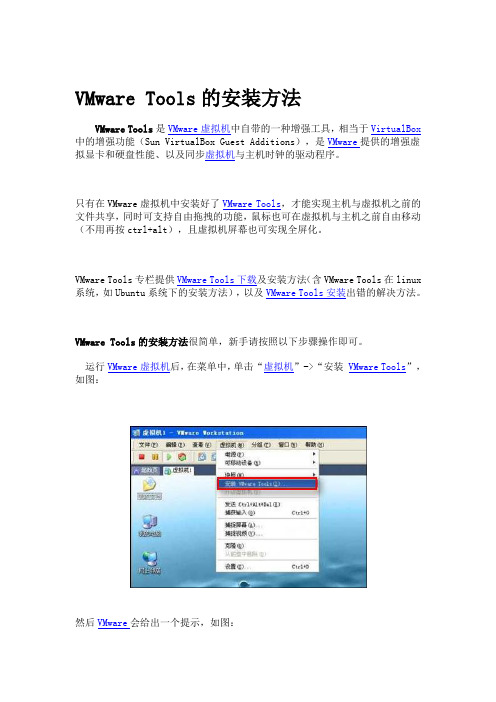
VMware Tools的安装方法VMware Tools是VMware虚拟机中自带的一种增强工具,相当于VirtualBox 中的增强功能(Sun VirtualBox Guest Additions),是VMware提供的增强虚拟显卡和硬盘性能、以及同步虚拟机与主机时钟的驱动程序。
只有在VMware虚拟机中安装好了VMware Tools,才能实现主机与虚拟机之前的文件共享,同时可支持自由拖拽的功能,鼠标也可在虚拟机与主机之前自由移动(不用再按ctrl+alt),且虚拟机屏幕也可实现全屏化。
VMware Tools专栏提供VMware Tools下载及安装方法(含VMware Tools在linux 系统,如Ubuntu系统下的安装方法),以及VMware Tools安装出错的解决方法。
VMware Tools的安装方法很简单,新手请按照以下步骤操作即可。
运行VMware虚拟机后,在菜单中,单击“虚拟机”->“安装VMware Tools”,如图:然后VMware会给出一个提示,如图:单击“安装”按钮继续,然后等一会,虚拟机中会自动打开如下界面:如果过了很长时间依然没有反应的话,请根据下面的步骤操作:点击“虚拟机(M)”→“设置(S)…”→点选“硬件”选项卡下的“CD ROM”;在右侧窗口处点选“使用ISO镜像(I)”→点击“浏览(B)”,这时会弹出选择窗口对话框;如果你的虚拟机安装在了C盘,那么你就点选“C:\ProgramFiles\VMware\VMware Workstation”,你会在对话窗口处看到,在“VMware Workstation”文件夹下有5个压缩文件,名字分别是“freebsd”、“linux”、“netware”、“solaris”、“windows”;它们分别是这5种操作系统下相对应的虚拟机驱动程序,选择对应的就可以了!一般系统会自动播放,启动安装虚拟驱动。
虚拟机中vmware-tools安装说明.
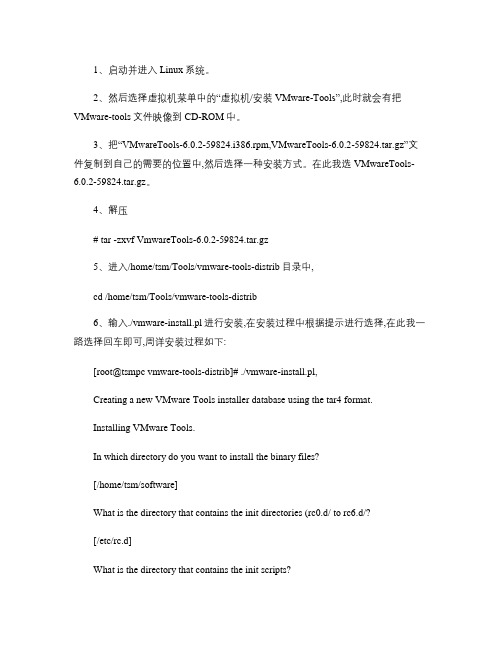
1、启动并进入Linux系统。
2、然后选择虚拟机菜单中的“虚拟机/安装VMware-Tools”,此时就会有把VMware-tools文件映像到CD-ROM中。
3、把“VMwareTools-6.0.2-59824.i386.rpm,VMwareTools-6.0.2-59824.tar.gz”文件复制到自己的需要的位置中,然后选择一种安装方式。
在此我选VMwareTools-6.0.2-59824.tar.gz。
4、解压# tar -zxvf VmwareTools-6.0.2-59824.tar.gz5、进入/home/tsm/Tools/vmware-tools-distrib目录中,cd /home/tsm/Tools/vmware-tools-distrib6、输入./vmware-install.pl进行安装,在安装过程中根据提示进行选择,在此我一路选择回车即可,周详安装过程如下:[root@tsmpc vmware-tools-distrib]# ./vmware-install.pl,Creating a new VMware Tools installer database using the tar4 format.Installing VMware Tools.In which directory do you want to install the binary files?[/home/tsm/software]What is the directory that contains the init directories (rc0.d/ to rc6.d/?[/etc/rc.d]What is the directory that contains the init scripts?[/etc/rc.d/init.d]In which directory do you want to install the daemon files?[/home/tsm/sbin]The path "/home/tsm/sbin" does not exist currently. This program is going tocreate it, including needed parent directories. Is this what you want?[yes]In which directory do you want to install the library files?[/home/tsm/lib/vmware-tools]The path "/home/tsm/lib/vmware-tools" does not exist currently. This program is going to create it, including needed parent directories. Is this what you want? [yes]In which directory do you want to install the documentation files?[/home/tsm/doc/vmware-tools]The path "/home/tsm/doc/vmware-tools" does not exist currently. This program is going to create it, including needed parent directories. Is this what you want? [yes]The installation of VMware Tools 6.0.2 build-59824 for Linux completed successfully. You can decide to remove this software from your system at anytime by invoking the following command:"/home/tsm/software/vmware-uninstall-tools.pl".Before running VMware Tools for the first time, you need to configure it by invoking the following command: "/home/tsm/software/vmware-config-tools.pl". Do you want this program to invoke the command for you now? [yes]Stopping VMware Tools services in the virtual machine:Guest operating system daemon: [确定]Trying to find a suitable vmmemctl module for your running kernel.None of the pre-built vmmemctl modules for VMware Tools is suitable for your running kernel. Do you want this program to try to build the vmmemctl modulefor your system (you need to have a C compiler installed on your system?[yes]Using compiler "/usr/bin/gcc". Use environment variable CC to override.What is the location of the directory of C header files that match your running kernel? [/lib/modules/2.6.23.1-42.fc8/build/include]Extracting the sources of the vmmemctl module.Building the vmmemctl module.Using 2.6.x kernel build system.make: Entering directory `/tmp/vmware-config0/vmmemctl-only’make -C /lib/modules/2.6.23.1-42.fc8/build/include/.. SUBDIRS=$PWD SRCROOT=$PWD/. modulesmake[1]: Entering directory `/usr/src/kernels/2.6.23.1-42.fc8-i686’CC [M] /tmp/vmware-config0/vmmemctl-only/os.oSHIPPED /tmp/vmware-config0/vmmemctl-only/vmmemctl1.oLD [M] /tmp/vmware-config0/vmmemctl-only/vmmemctl.oBuilding modules, stage 2.MODPOST 1 modulesCC /tmp/vmware-config0/vmmemctl-only/vmmemctl.mod.oLD [M] /tmp/vmware-config0/vmmemctl-only/vmmemctl.komake[1]: Leaving directory `/usr/src/kernels/2.6.23.1-42.fc8-i686’cp -f vmmemctl.ko ./../vmmemctl.omake: Leaving directory `/tmp/vmware-config0/vmmemctl-only’The module loads perfectly in the running kernel.Trying to find a suitable vmhgfs module for your running kernel.None of the pre-built vmhgfs modules for VMware Tools is suitable for your running kernel. Do you want this program to try to build the vmhgfs module for your system (you need to have a C compiler installed on your system? [yes] Extracting the sources of the vmhgfs module.Building the vmhgfs module.Using 2.6.x kernel build system.make: Entering directory `/tmp/vmware-config0/vmhgfs-only’make -C /lib/modules/2.6.23.1-42.fc8/build/include/.. SUBDIRS=$PWD SRCROOT=$PWD/. modulesmake[1]: Entering directory `/usr/src/kernels/2.6.23.1-42.fc8-i686’CC [M] /tmp/vmware-config0/vmhgfs-only/backdoor.oCC [M] /tmp/vmware-config0/vmhgfs-only/backdoorGcc32.oCC [M] /tmp/vmware-config0/vmhgfs-only/bdhandler.oCC [M] /tmp/vmware-config0/vmhgfs-only/cpName.oCC [M] /tmp/vmware-config0/vmhgfs-only/cpNameLinux.oCC [M] /tmp/vmware-config0/vmhgfs-only/cpNameLite.oCC [M] /tmp/vmware-config0/vmhgfs-only/dbllnklst.oCC [M] /tmp/vmware-config0/vmhgfs-only/dentry.oCC [M] /tmp/vmware-config0/vmhgfs-only/dir.oCC [M] /tmp/vmware-config0/vmhgfs-only/eventManager.oCC [M] /tmp/vmware-config0/vmhgfs-only/file.oCC [M] /tmp/vmware-config0/vmhgfs-only/filesystem.oCC [M] /tmp/vmware-config0/vmhgfs-only/fsutil.oCC [M] /tmp/vmware-config0/vmhgfs-only/hgfsBd.oCC [M] /tmp/vmware-config0/vmhgfs-only/hgfsUtil.oCC [M] /tmp/vmware-config0/vmhgfs-only/inode.oCC [M] /tmp/vmware-config0/vmhgfs-only/kernelStubsLinux.o CC [M] /tmp/vmware-config0/vmhgfs-only/link.oCC [M] /tmp/vmware-config0/vmhgfs-only/message.oCC [M] /tmp/vmware-config0/vmhgfs-only/module.oCC [M] /tmp/vmware-config0/vmhgfs-only/page.oCC [M] /tmp/vmware-config0/vmhgfs-only/request.oCC [M] /tmp/vmware-config0/vmhgfs-only/rpcin.oCC [M] /tmp/vmware-config0/vmhgfs-only/rpcout.oCC [M] /tmp/vmware-config0/vmhgfs-only/staticEscape.oCC [M] /tmp/vmware-config0/vmhgfs-only/stubs.oCC [M] /tmp/vmware-config0/vmhgfs-only/super.oLD [M] /tmp/vmware-config0/vmhgfs-only/vmhgfs.oBuilding modules, stage 2.MODPOST 1 modulesCC /tmp/vmware-config0/vmhgfs-only/vmhgfs.mod.oLD [M] /tmp/vmware-config0/vmhgfs-only/vmhgfs.komake[1]: Leaving directory `/usr/src/kernels/2.6.23.1-42.fc8-i686’cp -f vmhgfs.ko ./../vmhgfs.omake: Leaving directory `/tmp/vmware-config0/vmhgfs-only’The module loads perfectly in the running kernel.pcnet32 31429 0Unloading pcnet32 moduleTrying to find a suitable vmxnet module for your running kernel.None of the pre-built vmxnet modules for VMware Tools is suitable for your running kernel. Do you want this program to try to build the vmxnet module for your system (you need to have a C compiler installed on your system? [yes] Extracting the sources of the vmxnet module.Building the vmxnet module.Using 2.6.x kernel build system.make: Entering directory `/tmp/vmware-config0/vmxnet-only’make -C /lib/modules/2.6.23.1-42.fc8/build/include/.. SUBDIRS=$PWD SRCROOT=$PWD/. modulesmake[1]: Entering directory `/usr/src/kernels/2.6.23.1-42.fc8-i686’CC [M] /tmp/vmware-config0/vmxnet-only/vmxnet.oBuilding modules, stage 2.MODPOST 1 modulesCC /tmp/vmware-config0/vmxnet-only/vmxnet.mod.oLD [M] /tmp/vmware-config0/vmxnet-only/vmxnet.komake[1]: Leaving directory `/usr/src/kernels/2.6.23.1-42.fc8-i686’cp -f vmxnet.ko ./../vmxnet.omake: Leaving directory `/tmp/vmware-config0/vmxnet-only’The module loads perfectly in the running kernel.Trying to find a suitable vmblock module for your running kernel.None of the pre-built vmblock modules for VMware Tools is suitable for your running kernel. Do you want this program to try to build the vmblock modulefor your system (you need to have a C compiler installed on your system?[yes]Extracting the sources of the vmblock module.Building the vmblock module.Using 2.6.x kernel build system.make: Entering directory `/tmp/vmware-config0/vmblock-only’make -C /lib/modules/2.6.23.1-42.fc8/build/include/.. SUBDIRS=$PWD SRCROOT=$PWD/. modulesmake[1]: Entering directory `/usr/src/kernels/2.6.23.1-42.fc8-i686’CC [M] /tmp/vmware-config0/vmblock-only/linux/block.oCC [M] /tmp/vmware-config0/vmblock-only/linux/control.oCC [M] /tmp/vmware-config0/vmblock-only/linux/dbllnklst.oCC [M] /tmp/vmware-config0/vmblock-only/linux/dentry.oCC [M] /tmp/vmware-config0/vmblock-only/linux/file.oCC [M] /tmp/vmware-config0/vmblock-only/linux/filesystem.oCC [M] /tmp/vmware-config0/vmblock-only/linux/inode.oCC [M] /tmp/vmware-config0/vmblock-only/linux/module.oCC [M] /tmp/vmware-config0/vmblock-only/linux/stubs.oCC [M] /tmp/vmware-config0/vmblock-only/linux/super.oLD [M] /tmp/vmware-config0/vmblock-only/vmblock.oBuilding modules, stage 2.MODPOST 1 modulesCC /tmp/vmware-config0/vmblock-only/vmblock.mod.oLD [M] /tmp/vmware-config0/vmblock-only/vmblock.komake[1]: Leaving directory `/usr/src/kernels/2.6.23.1-42.fc8-i686’cp -f vmblock.ko ./../vmblock.omake: Leaving directory `/tmp/vmware-config0/vmblock-only’The module loads perfectly in the running kernel.[EXPERIMENTAL] The Virtual Machine Communication Interface (VMCI service provides a new communication capability with the Host, primarily for development at the moment. Would you like to enable this feature? [no]Detected version 1.3.No drivers for version: 1.3.Please choose one of the following display sizes that X will start with (1 - 15:[1] "640x480"[2]< "800x600"[3] "1024x768"[4] "1152x864"[5] "1280x800"[6] "1152x900"[7] "1280x1024"[8] "1376x1032"[9] "1400x900"[10] "1400x1050"[11] "1440x900"[12] "1680x1050"[13] "1600x1200"[14] "1920x1200"[15] "2364x1773"Please enter a number between 1 and 15:[2] 3Starting VMware Tools services in the virtual machine:Switching to guest configuration: [确定]Guest filesystem driver: [确定]Mounting HGFS shares: [失败] Guest memory manager: [确定] Guest vmxnet fast network device: [确定]Blocking file system: [确定]DMA setup: [确定] Guest operating system daemon: [确定]/etc/rc.d/init.d/vmware-tools: line 822: vmware-guestd: command not found The configuration of VMware Tools 6.0.2 build-59824 for Linux for this running kernel completed successfully.You must restart your X session before any mouse or graphics changes take effect.You can now run VMware Tools by invoking the following command:"/home/tsm/software/vmware-toolbox" during an X server session.To use the vmxnet driver, restart networking using the following commands:/etc/init.d/network stoprmmod pcnet32rmmod vmxnetmodprobe vmxnet/etc/init.d/network startTo make use of the virtual printer, you will need to restart the CUPS service Enjoy,--the VMware team[root@tsmpc vmware-tools-distrib]#。
VMware Tools的安装
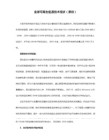
方法一:
好的 很好办!上面菜单栏→虚拟机→最下面的(设置)→软盘驱动器 改为自动检测! 然后进入虚拟机→我的电脑→cd→setup双击!安装vmware tools 好了!
(如果没有 setup 这个盘符。
那么《改为自动检测后》,再选上面菜单栏→虚拟机→安装vmware tools 然后进入虚拟机我的电脑→cd→setup双击!安装vmware tools 好了)
方法二:
如果你用原版虚拟机软件安装纯净版的系统那么在安装完成后,vm tools工具就会自动安装,然后自动重启。。。。。你如果要手动安装,而不让它自动安装的话,你可以把虚拟机安装文件夹里的vmtools的映像windows.iso移动到别的地方。。。。。。然后你手动用虚拟机的光驱加载这个镜像手动安装就行了。.......
如何安装VMwarTools工具
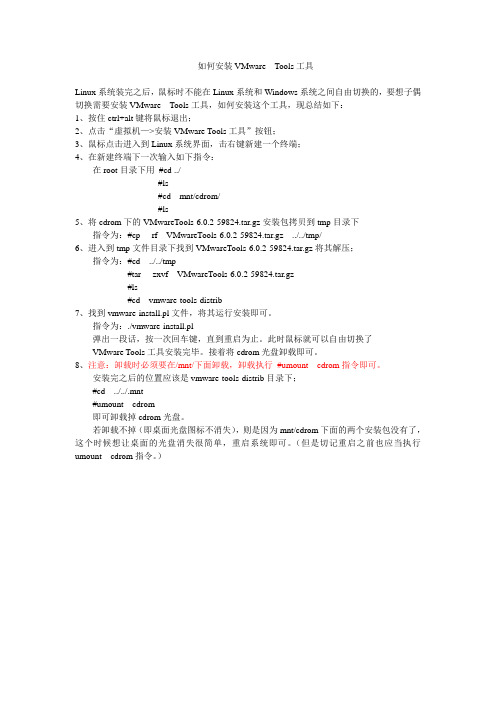
如何安装VMware Tools工具Linux系统装完之后,鼠标时不能在Linux系统和Windows系统之间自由切换的,要想子偶切换需要安装VMware Tools工具,如何安装这个工具,现总结如下:1、按住ctrl+alt键将鼠标退出;2、点击“虚拟机—>安装VMware Tools工具”按钮;3、鼠标点击进入到Linux系统界面,击右键新建一个终端;4、在新建终端下一次输入如下指令:在root目录下用#cd ../#ls#cd mnt/cdrom/#ls5、将cdrom下的VMwareTools-6.0.2-59824.tar.gz安装包拷贝到tmp目录下指令为:#cp -rf VMwareTools-6.0.2-59824.tar.gz ../../tmp/6、进入到tmp文件目录下找到VMwareTools-6.0.2-59824.tar.gz将其解压;指令为:#cd ../../tmp#tar -zxvf VMwareTools-6.0.2-59824.tar.gz#ls#cd vmware-tools-distrib7、找到vmware-install.pl文件,将其运行安装即可。
指令为:./vmware-install.pl弹出一段话,按一次回车键,直到重启为止。
此时鼠标就可以自由切换了VMware Tools工具安装完毕。
接着将cdrom光盘卸载即可。
8、注意:卸载时必须要在/mnt/下面卸载,卸载执行#umount cdrom指令即可。
安装完之后的位置应该是vmware-tools-distrib目录下;#cd ../../.mnt#umount cdrom即可卸载掉cdrom光盘。
若卸载不掉(即桌面光盘图标不消失),则是因为mnt/cdrom下面的两个安装包没有了,这个时候想让桌面的光盘消失很简单,重启系统即可。
(但是切记重启之前也应当执行umount cdrom指令。
虚拟机中的Linux安装VMware-Tools
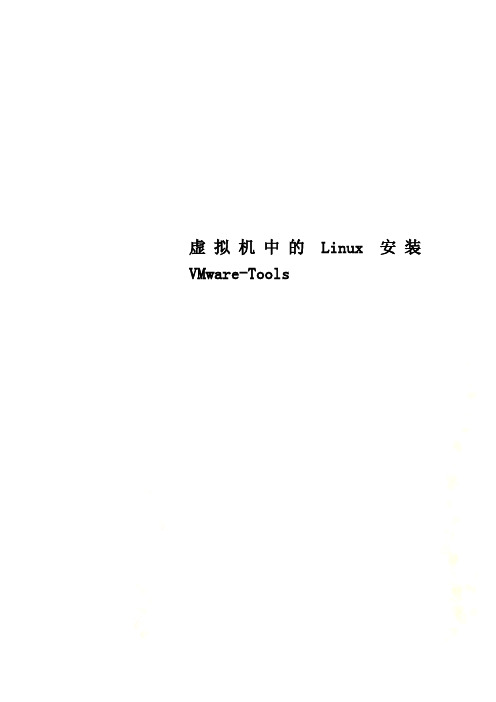
虚拟机中的Linux安装VMware-Tools虚拟机2中的Linux安装VMware Tools操作过程如下:[root@localhost ~]# cd /[root@localhost /]# lsbin dev home lost+found misc net proc sbin srv tftpboot usr boot etc lib media mnt opt root selinux systmp var[root@localhost /]# cd /media[root@localhost media]# lsVMware Tools[root@localhost media]# cd VMware\ Tools/[root@localhost VMware Tools]# lsmanifest.txt VMwareTools-8.1.3-203739.tar.gz[root@localhost VMware Tools]# cpVMwareTools-8.1.3-203739.tar.gz /tmp[root@localhost VMware Tools]# cd /tmp[root@localhost tmp]# lsgconfd-rootscim-helper-manager-socket-rootkeyring-lbbFvvscim-panel-socket:0-rootmapping-rootscim-socket-frontend-rootorbit-rootssh-FmnVlj2751scim-bridge-0.3.0.lockfile-0@localhost:0.0 virtual-root.ZxmHUVscim-bridge-0.3.0.socket-0@localhost:0.0 VMwareTools-8.1.3-203 739.tar.gz[root@localhost tmp]# tar -zxf VMwareTools-8.1.3-203739.tar.gz[root@localhost tmp]# lsgconfd-rootscim-panel-socket:0-rootkeyring-lbbFvvscim-socket-frontend-rootmapping-rootssh-FmnVlj2751orbit-rootvirtual-root.ZxmHUVscim-bridge-0.3.0.lockfile-0@localhost:0.0VMwareTools-8.1.3-203739.tar.gzscim-bridge-0.3.0.socket-0@localhost:0.0 vmware-tools-distrib scim-helper-manager-socket-root[root@localhost tmp]# cd vmware-tools-distrib/[root@localhost vmware-tools-distrib]# lsbin doc etc FILES INSTALL installer lib vmware-install.pl[root@localhost vmware-tools-distrib]# ./vmware-install.plCreating a new VMware Tools installer database using the tar4 format. Installing VMware Tools.In which directory do you want to install the binary files?[/usr/bin] yesThe path "yes" is a relative path. Please enter an absolute path.In which directory do you want to install the binary files?[/usr/bin]What is the directory that contains the init directories (rc0.d/ torc6.d/)?[/etc/rc.d]What is the directory that contains the init scripts?[/etc/rc.d/init.d]In which directory do you want to install the daemon files?[/usr/sbin]In which directory do you want to install the library files?[/usr/lib/vmware-tools]The path "/usr/lib/vmware-tools" does not exist currently. This program isgoing to create it, including needed parent directories. Is this what you want?[yes]yesIn which directory do you want to install the documentation files? [/usr/share/doc/vmware-tools]The path "yes" is a relative path. Please enter an absolute path.In which directory do you want to install the documentation files? [/usr/share/doc/vmware-tools]The path "/usr/share/doc/vmware-tools" does not exist currently. This programis going to create it, including needed parent directories. Is this what youwant? [yes]The installation of VMware Tools 8.1.3 build-203739 for Linux completed successfully. You can decide to remove this software from your system at anytime by invoking the following command:"/usr/bin/vmware-uninstall-tools.pl".Before running VMware Tools for the first time, you need to configure it byinvoking the following command: "/usr/bin/vmware-config-tools.pl". Do you wantthis program to invoke the command for you now? [yes]Stopping VMware Tools services in the virtual machine:Guest operating systemdaemon: [确定] Virtual Printingdaemon:[确定]Unmounting HGFSshares:[确定]Guest filesystemdriver:[确定]Found a compatible pre-built module for vmmemctl. Installing it... Found a compatible pre-built module for vmhgfs. Installing it... Found a compatible pre-built module for vmxnet. Installing it... Found a compatible pre-built module for vmblock. Installing it...[EXPERIMENTAL] The VMware FileSystem Sync Driver (vmsync) is a new feature thatcreates backups of virtual machines. Please refer to the VMware Knowledge Basefor more details on this capability. Do you wish to enable this feature? [no]Found a compatible pre-built module for vmci. Installing it...Found a compatible pre-built module for vsock. Installing it...Found a compatible pre-built module for vmxnet3. Installing it... Found a compatible pre-built module for pvscsi. Installing it... Detected version 7.1.Host resolution detected as "1440 x 900".Please choose one of the following display sizes that X will start with: [1] "320x200"[2] "320x240"[3] "400x300"[4] "512x384"[5] "640x400"[6] "640x480"[7] "720x480"[8] "800x480"[9] "854x480"[10] "720x576"[11] "800x600"[12] "1024x768"[13] "1280x720"[14] "1280x768"[15] "1152x864"[16] "1280x800"[17]< "1366x768"Please enter a number between 1 and 17:[17] 12X Window System Version 7.1.1Release Date: 12 May 2006X Protocol Version 11, Revision 0, Release 7.1.1Build Operating System: Linux 2.6.18-128.1.16.el5 i686 Red Hat, Inc. Current Operating System: Linux localhost.localdomain 2.6.18-164.el5 #1 SMP Tue Aug 18 15:51:54 EDT 2009 i686Build Date: 22 July 2009Build ID: xorg-x11-server 1.1.1-48.67.el5Before reporting problems, check to make sure that you have the latest version.Module Loader presentMarkers: (--) probed, (**) from config file, (==) default setting, (++) from command line, (!!) notice, (II) informational,(WW) warning, (EE) error, (NI) not implemented, (??) unknown.(++) Log file: "/tmp/vmware-config0/XF86ConfigLog.16172", Time: Thu Apr 1 02:40:28 2010(++) Using config file: "/tmp/vmware-config0/XF86Config.16172"The XKEYBOARD keymap compiler (xkbcomp) reports:> Warning: Multiple symbols for level 1/group 1 on key <I5F>> Using XF86Sleep, ignoringXF86Standby> Warning: Symbol map for key <I5F> redefined> Using last definition for conflicting fieldsErrors from xkbcomp are not fatal to the X serverX is running fine with the new config file.FreeFontPath: FPE "unix/:7100" refcount is 2, should be 1; fixing. Creating a new initrd boot image for the kernel.Starting VMware Tools services in the virtual machine:Switching to guestconfiguration: [确定] Paravirtual SCSImodule:[确定]Guest filesystemdriver:[确定]Mounting HGFSshares:[失败]Guest memorymanager:[确定]Guest vmxnet fast networkdevice: [确定]VM communicationinterface: [确定]VM communication interface socketfamily: [确定]Blocking filesystem:[确定]File system syncdriver:[确定]Guest operating systemdaemon: [确定] Virtual Printingdaemon:[确定]The configuration of VMware Tools 8.1.3 build-203739 for Linux for this runningkernel completed successfully.You must restart your X session before any mouse or graphics changes take effect.You can now run VMware Tools by invoking the following command:"/usr/bin/vmware-toolbox" during an X server session.To enable advanced X features (e.g., guest resolution fit, drag and drop, andfile and text copy/paste), you will need to do one (or more) of the following:1. Manually start /usr/bin/vmware-user2. Log out and log back into your desktop session; and,3. Restart your X session.To use the vmxnet driver, restart networking using the following commands: /etc/init.d/network stoprmmod pcnet32rmmod vmxnetmodprobe vmxnet/etc/init.d/network startEnjoy,--the VMware teamFound VMware Tools CDROM mounted at /media/VMware Tools. Ejecting device /dev/hdc ...[root@localhost vmware-tools-distrib]#。
虚拟机安装 tools

这篇《VMWare虚拟机如何与主机共享文件夹(如何安装VMWare tools)》里也提到这个方法。请参考小标题3下面的图示:
/viewthread.php?tid=211344ቤተ መጻሕፍቲ ባይዱ
又找到一篇文字参考,讲得也比较明白:
/dz_1210/blog/static/2099021200841911151249/
回车。再输入./vmware-install.pl ,即可按装VMware Tools,以后一路回车即可,
以下大家都懂,重启即可。
6.这下鼠标可以自由的出入宿主机和虚拟机了,显示屏幕的尺寸也变为可调,
刷新速度也变快了,安装成功
第一步、在上方菜单栏找到并点击“安装VMware Tools”。如没有反应,请按第二步手动安装(以虚拟win98系统为例):
好了,你只需要弄清这三点,基本上是完全可以轻松安装VMware tools了,下面我给出安装过程。
windows VMware tools安装步骤:
(1)在CD-ROM虚拟光驱中选择使用ISO镜像,找到VMWARE TOOLS 安装文件,如D:\VMware\VMware Workstation\Programs\windows.iso
linux VMware tools安装步骤:
(1) 在CD-ROM虚拟光驱中选择使用ISO镜像,找到VMWARE TOOLS 安装文件,如D:\VMware\VMware Workstation\Programs\linux.iso
(2) 以ROOT身份进入LINUX
(3) 进入linux新建一个终端,输入 /sbin/telinit 3 进入纯文本模式,然后在纯文本模式下再次用root身份登陆
VMWareTools安装方法
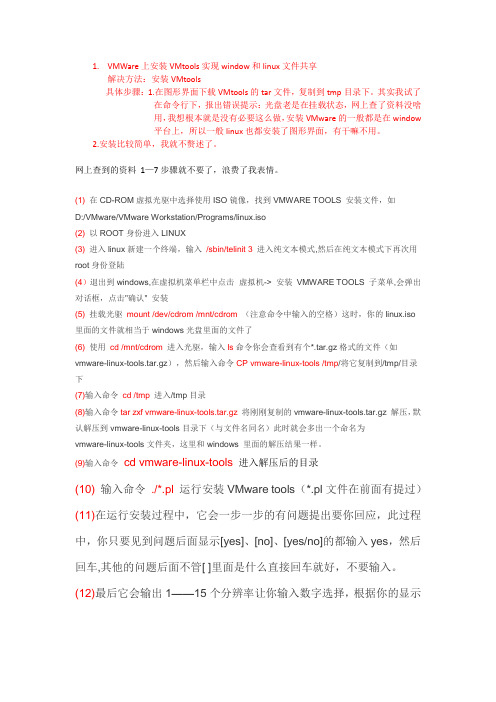
1.VMWare上安装VMtools实现window和linux文件共享解决方法:安装VMtools具体步骤:1.在图形界面下载VMtools的tar文件,复制到tmp目录下。
其实我试了在命令行下,报出错误提示:光盘老是在挂载状态,网上查了资料没啥用,我想根本就是没有必要这么做,安装VMware的一般都是在window平台上,所以一般linux也都安装了图形界面,有干嘛不用。
2.安装比较简单,我就不赘述了。
网上查到的资料1—7步骤就不要了,浪费了我表情。
(1)在CD-ROM虚拟光驱中选择使用ISO镜像,找到VMWARE TOOLS 安装文件,如D:/VMware/VMware Workstation/Programs/linux.iso(2)以ROOT身份进入LINUX(3)进入linux新建一个终端,输入/sbin/telinit 3进入纯文本模式,然后在纯文本模式下再次用root身份登陆(4)退出到windows,在虚拟机菜单栏中点击虚拟机-> 安装VMWARE TOOLS 子菜单,会弹出对话框,点击"确认" 安装(5)挂载光驱mount /dev/cdrom /mnt/cdrom(注意命令中输入的空格)这时,你的linux.iso里面的文件就相当于windows光盘里面的文件了(6)使用cd /mnt/cdrom进入光驱,输入ls命令你会查看到有个*.tar.gz格式的文件(如vmware-linux-tools.tar.gz),然后输入命令CP vmware-linux-tools /tmp/将它复制到/tmp/目录下(7)输入命令cd /tmp进入/tmp目录(8)输入命令tar zxf vmware-linux-tools.tar.gz将刚刚复制的vmware-linux-tools.tar.gz 解压,默认解压到vmware-linux-tools目录下(与文件名同名)此时就会多出一个命名为vmware-linux-tools文件夹,这里和windows 里面的解压结果一样。
vmware install tools安装方法

vmware install tools安装方法vmware-install-tools安装方法忙活很久的虚拟机告一段落,redhatlinux真的很有意思想象之前加装碰到种种问题现在总结一下,期望有所协助假设你已经安装好了虚拟机,并且以redhatlinux5和vmware6版本的虚拟机,其他的类似浏览vmware序列号vmware6序列号duma4-dmhfp-d2m4g-4pxzldkrkn-dyp4g-y21fc-4wwqqq0wuh-48q6j-42ndc-4ptnqa8hc7-1ggr0-e4pd4-4t694dtx01-ru923-y05fy-4ytqk6a8l6-f2tqj-le7dp-4t1v0m80mh-ff90d-4254g-4p9nq9anwd-ddj8q-lajdg-4w8x239wk0-4a04x-0a466-4r5j49ajpj-0rw0g-m0h7t-4d9nylct4t-24gfe-a816v-4mtqq一、虚拟机加装回去系统后,在状态栏中一直告诫你加装vmwaretools。
因为虚拟机就是默认使用自带的虚拟显卡,只有正确安装了vmwaretools后,才能在虚拟机中正确启动redhat操作系统,并恰当设置显示卡以及显示器的分辨率等参数。
注意:在安装好linux后再进行此项操作a、重新启动虚拟机,步入linux系统,页面setting(设置)--vmwaretoolsinstall(加装vmware工具)在弹出的菜单中点击install,安装vmware工具,这表示vmware将linux的iso映像文件作为了虚拟机的光盘。
并没有跟你装上tools,而windows系统就会的提示安装。
b.其实这时并没有真正地安装上vmwaretools软件包,还须进一步设置。
步入文本登入界面中或在图形界面步入终端:右键单击桌面,弹头出来菜单中单击关上终端;步入命令行注意你要以root身份进入系统,否则安装不成功的!!游客和root区别就在当你是游客时命令行开头是“$”,而root时,命令行开头是“#”c.在命令行后面输入如下命令(注意大小写和空格,同时每行命令后记住回车)mount-tiso9660/dev/cdrom/mnt(读取cdrom设备,并且cdrom为所读cp/mntlscp/mnt/vmwaretools-6.0.1-11507.tar.gz/tmp(将该软件包持拷贝到linux属性。
苹果电脑怎么装VMwareTools
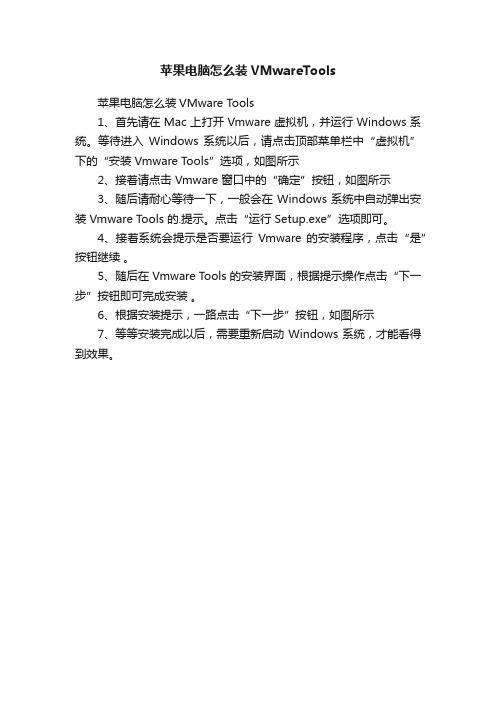
苹果电脑怎么装VMwareTools
苹果电脑怎么装VMware Tools
1、首先请在 Mac 上打开 Vmware 虚拟机,并运行 Windows 系统。
等待进入Windows 系统以后,请点击顶部菜单栏中“虚拟机”下的“安装Vmware Tools”选项,如图所示
2、接着请点击 Vmware 窗口中的“确定”按钮,如图所示
3、随后请耐心等待一下,一般会在 Windows 系统中自动弹出安装 Vmware Tools 的.提示。
点击“运行Setup.exe”选项即可。
4、接着系统会提示是否要运行Vmware 的安装程序,点击“是”按钮继续。
5、随后在 Vmware Tools 的安装界面,根据提示操作点击“下一步”按钮即可完成安装。
6、根据安装提示,一路点击“下一步”按钮,如图所示
7、等等安装完成以后,需要重新启动 Windows 系统,才能看得到效果。
虚拟机安装tools
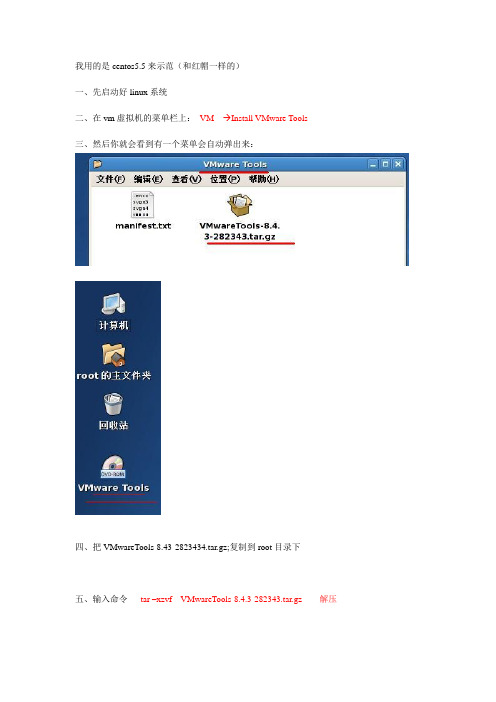
我用的是centos5.5来示范(和红帽一样的)
一、先启动好linux系统
二、在vm虚拟机的菜单栏上:VM--- Install VMware Tools
三、然后你就会看到有一个菜单会自动弹出来:
四、把VMwareTools-8.43-2823434.tar.gz;复制到root目录下
五、输入命令tar –xzvf VMwareTools-8.4.3-282343.tar.gz 解压
六、安装vmtool
进入到刚刚接完压缩的目录里:
然后输入命令:./vmware-install.pl进行安装
剩下的你只要按enter键就可以了
安装完后输入命令
lsmod | grep vm看看有没这几行;如果有就说明你安装成功的
如果要全屏的话在这里设置(安装了vmtools后,会自动全屏的)
如果无法正常安装vmtools,大多数情况都是应为,vm虚拟机不是完整版造成的(我用的vm7.0,在没有安装的时候有500多MB,安装完后将近有900MB)~~所以呢,不是完整版的,最好换个完整版的。
虚拟机安装LINUX后如何来安装VMware tools
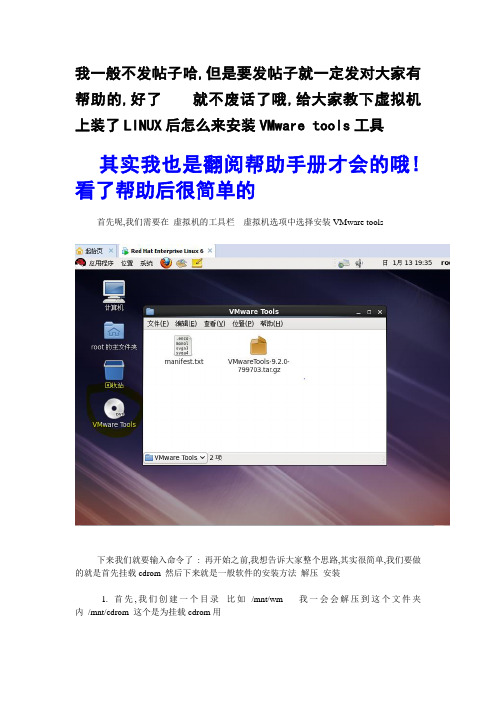
我一般不发帖子哈,但是要发帖子就一定发对大家有帮助的,好了就不废话了哦,给大家教下虚拟机上装了LINUX后怎么来安装VMware tools工具其实我也是翻阅帮助手册才会的哦!看了帮助后很简单的
首先呢,我们需要在虚拟机的工具栏---虚拟机选项中选择安装VMware tools
下来我们就要输入命令了 : 再开始之前,我想告诉大家整个思路,其实很简单,我们要做的就是首先挂载cdrom 然后下来就是一般软件的安装方法解压安装
1. 首先,我们创建一个目录比如 /mnt/wm 我一会会解压到这个文件夹内 /mnt/cdrom 这个是为挂载cdrom用
2.挂载我们的cdrom mount /dev/cdrom /mnt/cdrom/xxxxxxxxxxxxxxxx.tar.gz
3.挂载好之后呢,就可以进行解压了! tar zxpf/zxfv /mnt/cdrom/xxxxxxxxxxxxxxxxxxxxxx.tar.gz -C /mnt/vm
*** 注意:zxfv是有解压过程的你可以看到 zxpf是你看不到解压过程 2选1都可以 -C 跟路径就是说你要解压到哪里呢如果不跟参数那么就在根目录里
4.安装 ./mnt/vm/xxxxxxxxxxxxxxxxxxxxx.pl 我解压到/mnt/vm的文件夹内所以我这里路径是这样的具体的看你自己怎么解压的然后一路回车就行了、
重启OK。
正确安装VMWARE TOOLS

4。RED HAT的光盘自动进入安装程式的界面。先问你要不要测光驱,我选不要;具体方法是:在VMWARE窗口上按一下鼠标,再按键盘上的右箭头键,然后回车。
5。然后,在选择语言鼠标等之后,安装程式问是否要自动分区(Aotumatic Partitioning),我直接点的"Next"。下一个界面中有关于Aotumatic Partitioning的3种选择,我选第3个"保持所有分区并使用已有的未使用空间"(keep all partitions and use existing free space)。然后我是连点NEXT。
这个安装是借助VMWARE在XP下进行的LINUX安装,但我推测,在纯PC系统下的LINUX安装不会有太多的不同。若果真如此,我们就完万能说:RED HAT 9的安装和WINDOWS的安装相同地简单。
一、VMware Workstation 4.5.2的设定要点
1.先安装好VMware Workstation 4.5.2(俺用的是E文版)。点help下的enter serial number,输入注册码(否则程式不能用)。
注意,Linux有火墙设置,而且默认非常多服务没有开,先进Linux里设置一下就能了。
第三篇/main/jingtai/62/73064.htm
以下是按总结的在XP和VMware Workstation 4.5.2下安装LINUX RED HAT 9 的要点。为了记录准确起见,偶删除了本已装好的VMWare下的RED HAT和VMWare下的虚拟机,重新设置虚拟机和安装RED HAT 9,一边设置/安装一边同时写下了以下的内容。之所以要这样,是因为对初学者来说,一个细小步骤/细节的省略或不清晰,都可能导致整个设置/安装过程的停顿。
rvtools使用方法
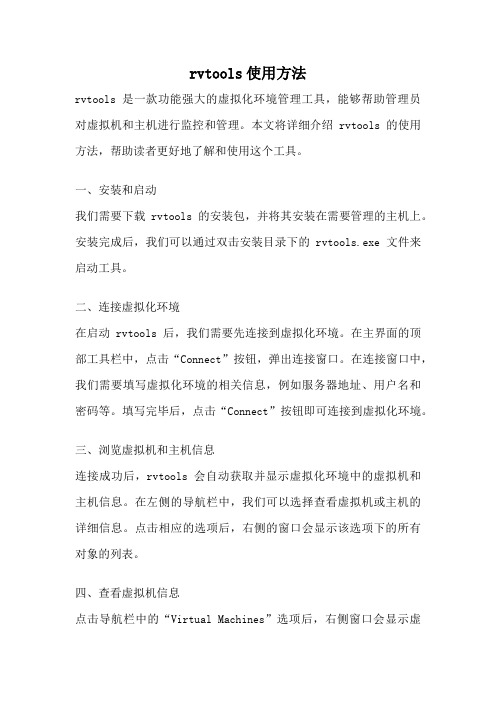
rvtools使用方法rvtools是一款功能强大的虚拟化环境管理工具,能够帮助管理员对虚拟机和主机进行监控和管理。
本文将详细介绍rvtools的使用方法,帮助读者更好地了解和使用这个工具。
一、安装和启动我们需要下载rvtools的安装包,并将其安装在需要管理的主机上。
安装完成后,我们可以通过双击安装目录下的rvtools.exe文件来启动工具。
二、连接虚拟化环境在启动rvtools后,我们需要先连接到虚拟化环境。
在主界面的顶部工具栏中,点击“Connect”按钮,弹出连接窗口。
在连接窗口中,我们需要填写虚拟化环境的相关信息,例如服务器地址、用户名和密码等。
填写完毕后,点击“Connect”按钮即可连接到虚拟化环境。
三、浏览虚拟机和主机信息连接成功后,rvtools会自动获取并显示虚拟化环境中的虚拟机和主机信息。
在左侧的导航栏中,我们可以选择查看虚拟机或主机的详细信息。
点击相应的选项后,右侧的窗口会显示该选项下的所有对象的列表。
四、查看虚拟机信息点击导航栏中的“Virtual Machines”选项后,右侧窗口会显示虚拟机的列表。
在列表中,我们可以看到每个虚拟机的名称、操作系统、IP地址、CPU和内存使用情况等信息。
通过点击每一列的标题,可以对虚拟机进行排序和筛选,以便更好地管理虚拟机。
五、查看主机信息点击导航栏中的“Hosts”选项后,右侧窗口会显示主机的列表。
在列表中,我们可以看到每个主机的名称、IP地址、CPU和内存使用情况等信息。
与虚拟机信息一样,我们也可以通过点击每一列的标题对主机进行排序和筛选。
六、导出和保存信息rvtools提供了导出和保存信息的功能,方便管理员进行数据分析和备份。
在主界面的顶部工具栏中,点击“Export”按钮,选择要导出的文件格式,例如Excel、CSV或HTML等。
然后,选择要导出的对象和属性,并指定导出文件的保存位置,最后点击“Export”按钮即可完成导出。
- 1、下载文档前请自行甄别文档内容的完整性,平台不提供额外的编辑、内容补充、找答案等附加服务。
- 2、"仅部分预览"的文档,不可在线预览部分如存在完整性等问题,可反馈申请退款(可完整预览的文档不适用该条件!)。
- 3、如文档侵犯您的权益,请联系客服反馈,我们会尽快为您处理(人工客服工作时间:9:00-18:30)。
几天VMware Workstation 虚拟机Linux RedHat9.0 下的VMware Tools安装下面是个人装VMware Tools 的个人经历...
刚刚接触虚拟机,装完VMware 装了个RedHat LINUX 9.0 ,之后看帖子说要装tools,然而在图形界面下死活装不上...我先点那个 .rmp文件,系统提示装完了,然而一试还是跟没装之前一样...我看了N
多帖子,最后终于装上了。
下面介绍下我的过程,希望刚刚接触虚拟机的朋友能有所借鉴。
(先要开启系统,我进入的是图形界面,以root的身份)首先在选择菜单里VM-选项-选择-安装VMware Tools,安装....我的电脑反应是,在Linux桌面上出现一个VMware Tools 光盘...它自己已经打开,上面有两个文件VMwareTools-5.5.3-34685.i386.rpm和VMwareTools-5.5.3-34685.tar.gz,将
VMwareTools-5.5.3-34685.tar.gz复制到/root文件夹里面。
然后进入系统的文本命令界面。
(Ctrl+Alt+F1,关键是这个Ctrl+Alt+F1,要先按Ctrl+F1不要松开,然后按下Alt键,因为虚拟机跟物理机之间的切换键是Ctrl+Alt,要是先按Ctrl+Alt,再按F1,的话,相当于切换出来到XP系统(我的物理机是XP系统)了...
按F1没反应...我搞了10分钟才发现...)
进入文本模式后,先登录,就是输入账号root(密码输入的时候是不显示的),
[root@Redhat7 /root]# cd /root/ (到达主目录)
[root@Redhat7 /root]# ls VMwareTools-5.5.3-34685.tar.gz(那是L的小写,不是i。
没有相连的单词都是中间有空格的)
[root@Redhat7 /root]# tar zxvf VMwareTools-5.5.3-34685.tar.gz (解压文件VMwareTools-5.5.3-34685.tar.gz )
[root@Redhat7 /root]# cd vmware-tools-distrib (进入解压出来的目录)
[root@Redhat7 vmware-tools-distrib]# ./vmware-install.pl (执行安装)(开始是个点,然后是斜杠...不要把点搞没了...O(∩_∩)O哈!)
接着会出现很多选择,一直按Y(就是yes)....一直按Y呀一直按...不知道我怎么搞的,我按了十几分钟Y...再次瀑布汗(我没有骗人哦!)
到最后会出现让你选个1~13的数,那是选分辨率的。
输入你选的数字。
最后会出现一段话,落款是vmware group。
[root@Redhat7 vmware-tools-distrib]#
输入REBOOT。
接着重启了,我的就OK了....菜鸟我摸索了今天终于安装成功了....高手有指导的请留言....谢谢。
