Proe-Config文件完整说明
proE的config配置文件中文解释

! ☆☆☆郑州豪威尔电子科技有限公司标准配置☆☆☆! 版本:proe2.0M080! 编制:刘战胜! 日期:2008年5月6日!※※※※※※※※※※※※※※※※※※※※※※※※※※※※※※※※※※※※※※※※※accuracy_lower_bound 0.0001!环境输入一个精确值来覆盖缺省下限。
上限固定为0.01。
相对精度的最小值是1E-06。
acis_out_version 5!数据交换允许用户选择ACIS 输出版本。
4, 5activate_sketch_with_dflt no!特征yes-使用系统缺省设置自动激活草绘器。
add_lower_level_comps_to_layer no!层设置此选项为"yes"将取消选中"当前偏好层"选项,此选项允许将低级元件添加到顶级层中。
add_weld_mp no!焊接Yes -计算质量属性时,包括焊缝;No - 计算质量属性时,排除焊缝。
advanced_intersection no!组件控制相交工具的外观和可用功能的范围。
yes, noaf_copy_references_flag no!用户界面在注释特征定义对话框中切换复制参照列的显示no, yes noalign_cable_bundles yes!机电在新创建的束相交或分支位置处将其对齐yes, noallow_anatomic_features no!特征允许创建Pro/E 2000i 之前版本的几何特征,包括耳、环形槽、刀刃、槽、凸缘、轴、局部推拉、半径圆和截面圆等特征。
allow_confirm_window yes!用户界面退出Pro/ENGINEER 时显示一个确认窗口。
这就允许使用鼠标来确认/取消退出Pro/ENGINEER。
yes, noallow_float_opt_checkout no!系统yes-对于浮动模块允许失败检查。
ProE系统配置config解释

Pro/Engineer Config.Pro & .DTL 配置文件环境变量说明Pro/E环境变量是用来设置Pro/E的工作环境的,你可以在config.pro文件里进行设置。
您可以按开头字母查找。
A B C D E F G H I K L M N O P Q R S T U V W XThis document contains a list of configuration options, in alphabetical order, showing for each option or group of related options:•Configuration option name.•Associated variables or values. The default values for the options are shown in italics. •Product type for which the option is used, if the option is specific to one type (for example, Layout, Assembly, Part, Drawing, and so on).•Brief description.accuracy_lower_boundvalue (between 1.0e-6 and 1.0e-4)Enter an accuracy value to override the default lower limit of 0.0001. The upper limit is fixed at 0.01.add_weld_mpyes, no•“yes”—the system includes welds when calculating mass properties.•“no”—the system excludes welds when calculating mass propertiesallow_confirm_windowyes, noDisplay a confirmation window when exiting Pro/ENGINEER. This enables you to use the mouse to confirm/cancel exiting Pro/ENGINEER.allow_move_view_with_moveyes, noWhen set to “yes,”allows the Move command in Drawing mode to move drawing views. allow_cycle_optimizeyes, noPrior to Release 18.0, there was a sequence parameter for holemaking that allowed users to optimize the cycle output to CL-data of holemaking sequences. This parameter has not been available since Release 18.0.•yes—makes the parameter visible in the sequence•no—the parameter is not visible in the sequenceallow_mod_attach_draft_dimyes, no•"no"—A #Detail, #Mod Attach is obsolete for draft feature dimensions; use #Detail, #Move to move the placement of the dimension along the same edge.•"yes"—When performing a #Detail, #Mod Attach to a draft feature dimension, you can select a different edge of the same feature to which to attach the dimension. The available edges for selection highlight in magenta.allow_move_attach_in_dtl_moveyes, noDetermines if the Move and Move Attach commands in drawing mode act together (yes) or not (no).allow_old_style_roundyes, noDetermines which round-creation functionality the system uses.•“yes”—Uses old (Release 16.0) functionality.•“no”—Uses new functionality.allow_ply_cross_sectionyes, no“yes”—Enables Pro/COMPOSITE to create a cross-section of composite plys.allow_redo_intersectionsyes, no“yes”—Displays the ReIntersect command in the ASSY FEAT menu.allow_ref_scope_changeyes, no“no”—Displays the message “Reference Scope changes are prohibited by the configuration file settings.”when the Ref Scope UI is changed.allow_reps_to_geom_reps_in_drwsyes, noAllows you to create drawing references to geometry representations (including dimensions, notes, and leaders). However, these references might become invalid if the referenced geometry changes. This option is for advanced users who are aware that some references to geometry representations might not update in drawings.allow_rfs_default_gtols_alwaysyes, no•“yes”—Enables RFS/Default gtols to be created even when not permitted by ANSI standard. allow_udf_style_cosm_threadsyes, noDefines the Cosmetic Thread User Interface.•“yes”—Creates a Cosmetic Thread as a UDF.•“no”—Creates a Cosmetic Thread as a Cosmetic Thread feature.ang_dim_in_screenyes no(Part, Assembly, Sketcher)If set to “yes,”and the display is in the default pan/zoom setting (select, in turn, View, Pan/Zoom and Reset), the system checks whether an angular dimension is visible on the screen. If it is not visible, then the system moves the dimension to a location where it is visible.angular_tol_0.0angular_tol_0.00angular_tol_0.000angular_tol_0.0000angular_tol_0.00000angular_tol_0.000000value (integer in range 0-9)Sets the default tolerance for angular dimensions. Each option sets a tolerance for a specific decimal place. The value is the place of the last decimal.angular_tol# tolerance (# is an integer)An alternative format for setting default angular tolerance dimensions. The # value sets the number of decimal places, and the tolerance is the actual tolerance value. For example, “6 0.000025”sets a tolerance to six decimal places, and the default tolerance value is 0.000025. For integer dimensions, the # value is zero, and the tolerance is an integer. For example, “0 1”sets a tolerance of 1 for integer dimensions.These values affect only models created after the tolerance options are specified in the configuration file. Any subsequent modifications to these options affect only new models that are created after the option modification.ang_unitsang_deg, ang_min, ang_secSets the display of angular dimensions to decimal degrees (ang_deg), degrees and decimal minutes (ang_min) or degrees, minutes and decimal seconds (ang_sec).assy_mfg_open_modeauto_assembly_with_layoutsyes, no(Layout)•“yes”—Enables automatic assembly.•“no”—Disallows automatic assembly.auto_associate_dimensionsyes, noIf this option is set to “yes,”and the drawing setup option “associative_dimensioning”is also set to “yes,”the system tries to associate imported IGES dimensions (not yet associative) with corresponding imported geometry.auto_convert_cablesyes, noWhen regenerating a pre-Release 11.0 cabling assembly the system, by default, automatically creates a separate spool feature for every individual wire or cable in the assembly.“no”—An interface for the cable conversion appears.auto_regen_viewsyes, no•“yes”—Automatically repaints the drawing display when you change from one window to another, for example, when you modify a model in a subwindow while you are working on a drawing in the Main Window. You can repaint or regenerate the drawing to reflect changes made to the model. When you regenerate it, the model updates to changes made in the drawing. •“no”—You can update the drawing only by choosing Regen View from the View menu in the Pro/ENGINEER menu bar and Pick View, Current Sheet, or All Sheets. Neither the Repaint command in the View menu nor the Regenerate command in the DRAWING menu update the drawing when you have this option set to “no,”even if you make the change to the model in Drawing mode (such as modifying a dimension value). You can select as many views as you want to regenerate at the same time.axis_displayyes, noDisplays or hides datum axes and their names.bellyes, noTurns the keyboard bell that “rings”after each prompt on (yes) or off (no). You can override this setting at run time by using the Environment dialog box on the Utilities menu.bitmap_size250, valueWorks in conjunction with save_bitmap. Determines the size (squared) of the bitmap image that is stored.blank_layervalueBlanks specified layers when you begin a Pro/ENGINEER session. The value is the layer ID. Notes:•This is valid for layer IDs 1 - 32 only.•This is provided for compatibility of pre-Release 9.0 objects. Once the object is stored in Release 9.0 or later, this option is no longer necessary.bom_formatformatname.fmtSets the BOM format file to be used for a customized BOM.button_name_in_helpyes, noWhen set to “yes,”the name and menu of any selected menu option displays, in English, in the help text associated with that button.cadam_line_weightslight, medium, heavyDefine the line width of entities within Pro/ENGINEER in order to plot drawings with correct line weights that are consistent with a standard. The default Pro/ENGINEER values for these weights are:•Light—.2•Medium—.3•Heavy—.5If you want to plot a drawing with imported CPTR data and use default line weights, set the configuration option to look like the following example:capped_clipyes, no•“yes”—Displays the model as a sollid when shaded and clipped.“no”—Displays the model as surfaces when shaded and clipped.cadam_line_weights .2 .3 .5campost_dirpathnameSpecifies the CAM-Post load point directory to enable you directly set-up the post-processors and generate MCD files.catia_out_to_existing_modelappend, overwrite•“append”—if selected CATIA model already exists, the new data is appended to the existing CA TIA file.•“overwrite”—if selected CATIA model already exists, the newly exported file overwrites the existing one.cdt_transfer_detailsno, yesUsed when importing a CADAM drawing:•“no”—Details (dittos) associated with the CADAM drawing are placed on the current Pro/ENGINEER drawing sheet only; no extra sheets are added.•“yes”—Details (dittos) associated with the CADAM drawing are converted into separate additional sheets on the Pro/ENGINEER drawing. Thus, the drawing has as many sheets added as there are dittos transferred.chk_part_surfs_profpockno, yes•yes—Includes all reference part surfaces as Check Surfaces for Profiling and Pocketing NC sequences (the default is “no”).cgm_inc_pad_byte_in_lengthyes, no•“yes”—Enables a metafile to be processed by the Micrographic CGM converter.cgm_use_enum_in_real_specyes, no•“yes”—Enables a metafile to be viewed in Advanced Technology Center’s ForReview. cgm_use_reversed_ieee_floatsyes, no•“yes”—Enables a metafile to be viewed in Advanced Technology Center’s ForReview. chamfer_45deg_dim_textASME/ANSI, ISO/DIN, JISControls the display of chamfer dimension text without affecting the leader. This only affects the text of newly created dimensions. ASME/ANSI is the default. The others affect text as follows: clip_alwaysyes, nocl_arrow_scalepositive number (default = 1)This option enables you to control the size of the tool path arrow for Contouring NC sequences. “0”—The arrow does not display.Any other value—The arrow scales accordingly.clockyes, noTurns the clock display (which shows that Pro/ENGINEER is working) on and off.clr_print_plus_minusyes, noSets the display of the system accuracy when calculating clearances between two parts or surfaces. The default is to not display the accuracy.coloron, offTurns the colors on or off. Turning colors off displays the model wireframe in white.color_ramp_sizeinteger valueSpecifies the number of shades in a color ramp used to show shading of colored objects. This applies only to systems with 256 color graphics and with color maps that compress.color_resolution0.1, epsilon valueCompares colors to see if two colors are close in RGB values by an epsilon of 0.1. This has to do mostly with user-defined colors. If this value is decreased, it could allow for more colors to be defined which are very similar in RGB definition.color_windowsall_windows, one_windowControls the display of colors in the main and auxiliary windows.•“all_windows”—Wireframe colors display in the main window and all auxiliary windows. •“one_window”—Colors display only in the main window. Auxiliary windows display wireframe in the default color.comp_assemble_startconstrain_in_window, packageControls where new assembly components are initially shown.•“constrain_in_window”—Components are shown in a seperate window and must be constrained within the assembly.•“package”—Components are shown within the assembly as a packed component.comp_rollback_on_redefyes, no“no”—Assembly is not rolled back when the user redefines a component.company_nameyour company nameThis option is used with the export option “iges_out_mil_d_28000.”To support MIL-D-28000, your company name is required input and the system prompts you every time you export through IGES unless you set the company name in your configuration file.compress_output_filesyes, noObject files can be stored in a compressed format as a space-saving effort. Compressed files are slower to read and write, but are one-half to one-third the size. They are also fully compatible across systems.•“yes”—Stores object files in compressed format.•“no”—Object files are not compressed.Note: If you want to copy a compressed object file from a UNIX system to a Windows (NT or 95) machine or vice versa, use the operating-system command “rcp -b”from the Windows machine. copy_dxf_dim_pictyes, noThis option enables exact look-alikes of AutoCAD drawings to be made when AutoCAD drawings are imported to Pro/ENGINEER through a DXF file.•“yes”—A look-alike is created, and all entities in the AutoCAD drawing appear in Pro/ENGINEER. Each of these entities is independent of any others in the drawing. •“no”—Only dimensions and geometry are imported, and all entities behave as if they were created in Pro/ENGINEER.copy_geom_update_pre_2000i_depyes, noWhen set to “yes,”flags independent copy geom features in a pre-2000i model as “modified”when retrieved into Pro/ENGINEER. This enables you to save the model immediately to update the model’s copy geom dependency information. This information has changed in Release 2000i for improved interpretation of references in Pro/PDM and Pro/INTRALINK.cpus_to_usecreate_drawing_dims_onlyyes, noDetermines whether the system saves all dimensions created in Drawing mode in the part or in the drawing as associative draft dimensions.“yes”—Saves all new dimensions created in the drawing inside the drawing as associative draft dimensions. Dimensions created in a drawing that reference part geometry are always associative regardless of the setting of the drawing setup file option.create_fraction_dimyes, no“yes”—All dimensions created the display as fractions.create_numbered_layersyes, no“yes”–Creates default layers named 1 through 32 on new models only.c ustom_rainbowstringDefines the colors used with Pro/FEM-POST™graphic models.You can specify the colors blue, black, cyan, magenta, green, yellow, red, and white for the CUSTOM_RAINBOW option. Enter the colors as a single string that uses the “-”(dash) character as a separator. The case of the string is not considered.For example: white-red-yellow-green-magenta-cyan-black-blueThe default scheme is blue-cyan-green-yellow-red-magenta-whitedatum_displayyes, noDisplays or blanks datum planes and their names.datum_point_displayyes, noDisplays or blanks datum points and their names.datum_point_symbolcross, dot (filled), circle, triangle, squareModifies the display of datum point symbols in Part or Assembly mode.datum_point_tag_displayyes, noSets the display of datum point tags to on or off.dazix_default_placement_unitmm, thou, micronSpecifies the units to be used for data imported in Dazix files.dazix_export_mountholeyes, no•“yes”—Causes the MOUNTHLE section of a Dazix file to be processed as a mount hole. •“no”—Causes the mounthole section to be processed as a cut.dazix_z_translationyes, no“yes”—Passes the objects in the “.edn”files through z translation.default_abs_accuracyvalueDefines the default absolute part accuracy.default_ang_dec_places1, value (2 through 14)Specifies the number of decimal places shown in angular dimensions in a drawing.default_dec_placesvalue (default = 2 for non-angular dimensions)Sets the default number of decimal places (0-14) to be displayed in all model modes for non-angular dimensions. It does not affect the displayed number of digits of dimensions as modified using Num Digits. The number of decimal places of dimensions created in Sketcher is controlled by the option “sketcher_dec_places.”default_dim_num_digits_changesyes, noSets the default number of digits displayed in a dimension to the last entered value. If you set this option to “no,”the system defaults to the value specified for the configuration file option “default_dec_places.”default_draw_scalevalue, noSets the default drawing scale for views added with the No Scale command. The value must be greater than 0. If set to “no,”the system does not set a default drawing scale.default_ext_ref_scopeall, none, skeletons, subassembliesSelects the default condition for models which can be externally referenced. •“all”—References any model. For example, you can create external references to any component in an assembly.•“none”—References no models other than the model being modified and those that exist below it on its branch.•“skeletons”—Any component can reference its associated Skeleton model in the component’s assembly. If a Skeleton model is being modified, it can reference the skeleton model of the assembly above the one to which it belongs.•“subassembly”—Allows external references to the model being modified, the models that exist below it, any peer models that the model being modified might have, and models below them. default_fontname, style, point-sizeSets the default font used by Pro/ENGINEER for displays other than the menu bar, menus and their children, and pop-up menus. You can specify the variables in any order. For example, “courier, bold, 14”and “14, courier, bold”have the same effect.Any variable that you leave out uses the standard setting. The standard default font for Unix systems is helvetica, regular, 12. The standard fonts for Windows NT and Windows 95 are inherited from the system settings made with the Control Panel.See also menu_font, popuphelp_font, and fonts_size.default_object_invalid_refsprohibit, copySets the default condition for reference handling in newly created models.•“prohibit”—If you attempt to create an external reference that violates the scope, you receive an error message, and the system aborts action.•“copy”—If you attempt to create an external reference that violates the scope, you receive a warning about the possible violation.You can then either abort the reference creation or explicitly declare such an “out-of-scope”reference. If you declare the reference, its “backup”is copied automatically to the part/assembly and this backup is referenced (changes to the “master reference”are still checked, when it is in session).If later the “master reference”is not in session, and the part with the “backup”reference is retrieved, the reference becomes “temporarily”frozen and uses the backup. When the “master reference”is again in session, the associativity returns. The user can disallow the declaration prompt at any time; in this case, the system creates a “back up”reference automatically for any “out-of-scope”reference.default_object_scope_settingall, none, skeletons, subassembliesSelects the default condition for reference control in a new cobject .•“all”—Reference any model. This is the way the system works today. The user may freely create external references to any component in an assembly.•“none”—Reference no other models. This will not allow any models other than the model being created, and those that exist below it on its branch, to be externally referenced. •“skeletons”—A new component may reference the Skeleton model of the assembly that the component belongs to. If a Skeleton model is being created, it may reference the skeleton model of the Assembly above the one that it belongs to.•“subassembly”—Allow external references to the model being created, the models whichwill exist below it, any peer models that the model being created might have, and models below them. default_ramp_sizeinteger valueSpecifies a number of shades of gray to show shading of non-colored objects.def_layertype_option nameSpecifies default layer names for different types of items. For information about valid type options, see Introduction to Pro/ENGINEER. The variable“name”is the layer name.delete_after_plottingyes, no“yes”—A plot file is automatically deleted from the directory in which it resides when it has been successfully plotted.depthcue_optionsdepthcue_on, depthcue_offAids in visualizing a wireframe model. With depth cue enabled, wireframe lines become darker as they extend into the screen (in other words, away from you) and lighter as they extend towards the screen (i.e. towards you). Depth cue is supported only by the appropriate graphics hardware. •“depthcue_on”—The default value for the depth cue is set to 50%. It is active all the time. •“depthcue_off”—The default value for the depth cue is set to 0%, i.e., it is effectively disabled, except when you select Depth Cue from the Cosm View menu,diagram_pin_edit_multi_lineyes, no(Diagram)Determines the Pro/TABLE format used when you are modifying pin parameters. •“yes”—You can add user-defined pin parameters by including them between the DEFINE and ENDDEF statements for each pin.•“no”—The system uses columnar format and you cannot add user-defined parameters.dim_fraction_formatstdaiscAffects the appearance of dimension text containing fractions.•“std”—Displays fractional dimensions in the standard Pro/ENGINEER format •“aisc”—Displays fractional dimensions in the American Institute of Steel Construction (AISC) format and displays architectural units according to AISC format for feet-inches dimensions.The table shows AISC format for fractional dimensions:AISC Dimension PTC Dimension10' -2 3/4 10' 2-3/4"10'-0 3/4 10' 3/4"10'-0 10'2 3/4 2-3/4"2 2"3/4 3/4"dim_fraction_denominatorvalue (default = 32)Sets the largest denominator to be used for fractional dimensions. If the fraction can be reduced, then it converts to the lowest possible denominator (for example, 4/32 converts to 1/8).dim_offscreen_limitvalue (default = 1.333)Sets the margin beyond which dimensions are automatically snapped back into the screen. The default value of 1.333 lets a dimension be only a third of the window size outside of the window. The value cannot be less than 1.0.displaywireframe, hiddenvis, hiddeninvis, shadeDisplays model with all lines in white (wireframe), with hidden lines in grey (hiddenvis), or with all hidden lines removed (hiddeninvis). The shade option displays all the models (except drawing mode) with all surfaces shaded (solid & non-solid). Line display is reflected in plotter, DXF and IGES files.display_comps_to_assembleyes, no(Process Assembly)•“yes”—The system brings the whole design model into memory and displays it on the screen. You can then pick process components from either the design model or the Model Tree. •“no”—The system does not bring the whole design model into memory. It displays only the Model Tree. As you pick process components from the Model Tree, the system brings them into memory.display_coordinate_sysyes, noDisplays or blanks coordinate systems and their names.display_dwg_tol_tagsyes, noSets the display of the tolerance tags that appear in drawings. This option does not affect the display of tolerances on dimensions.display_full_object_pathyes, noControls the display of the object’s full file name (including its object-type suffix and its version number) and file path in the window title and Model Info display.•“yes”—Displays full file name and file path.•“no”—Displays object name only.display_in_adding_viewwireframe, minimal_wireframe, defaultControls display of a model in a drawing. This option works when the option “auto_regen_views”is set to “no.”If set to “wireframe,”the system adds each new view in wireframe and displays datums. If set to “minimal_wireframe,”initially displays each new view in wireframe without datums, axes, or silhouette edges. If set to “default,”initially displays the view according to the current setting in the Environment dialog box.display_layervalueThis causes the specified layers to display when you begin a Pro/ENGINEER session. The variable “value”is the layer Id.Notes:This is valid for layer IDs 1 - 32 only.This is provided for compatibility of pre-Release 9.0 objects. Once the object is stored in Release 9.0 or later, this option is no longer necessary.display_silhouette_edgesyes, noSets the display of silhouette edges for wireframe display only.disp_trimetric_dwg_mode_viewyes, noDisplays a model in default orientation when placing a general view on a drawing. If set to “no,”a model does not appear until you choose Default from the Orientation dialog box. However, when you create a drawing view using the default orientation, if you change the setting of this configuration file option, the system does not change the orientation. Once you set a view in the default orientation, the system freezes it.draw_models_read_onlyyes, noSets the files for the models in a drawing to read-only so that you cannot modify them. You cannot add driven dimensions, geometric tolerances, and similar features, to the models. When you attempt to make a change that affects a model, the system issues a warning, and does not make the modification.draw_points_in_model_unitsyes, noDefines the current draft view’s coordinate values as model units rather than drawing units. The GET POINT menu uses the scale of the draft view and the draft view’s model units for relative and absolute coordinate entry and display in the Message Window.drawing_file_editoreditor, protab(Drawing)Specifies the default text editor for editing the drawing setup file. If you do not set this variable, the system uses the default editor. If you set the variable to “protab,”the system uses Pro/TABLE. If you set the variable to “editor,”the system uses the system editor (refer to the option “pro_editor_command”).drawing_setup_filefilename.dtlEstablishes the default drawing setup file option values for any drawing that you create during a Pro/ENGINEER session. If you do not set this option, the system uses the default drawing setup file option values. Certain parameters in the file are valid only if you have a license for Pro/DETAIL.drawing_view_origin_csysname, noUses the named coordinate system as the origin of a newly created view or of a modified view. If you do not want the system to use a coordinate system that you set previously, specify the value as “no.”dwg_select_across_pick_boxyes, noHighlights the Across Box command by default when the PICK MANY menu appears. If you set this option to “no,”the Inside Box command highlights.dxf_out_stroke_textyes, no•“yes”—Strokes out text in DXF or DWG export. Strokes == text is converted to lines and dots.•“no”—Does not stroke out the text for exportecad_area_default_importcosm_area, 3d_volumeDefines how imported ECAD areas are treated.•“cosm_area”—Treats imported ECAD areas as cosmetic area features.•“3d_volume”—Imports ECAD areas with Z-heights as a 3D enclosed quilt.ecad_board_csys_def_namenameSpecifies the default coordinate system name added to an ECAD board being imported. If you do not set this variable, the system prompts you for a name.ecad_comp_csys_def_namenameSpecifies the default coordinate system name added to an ECAD component being imported. If you do not set this variable, the system prompts you for a name.ecad_create_hint_addyes, noAssists in the creation of an ecad_hint.map file.“yes”—Automatically renames components, if necessary, each time a library of component outlines is imported to Pro/ENGINEER.ecad_default_comp_heightvalue unitSets the default value and units for an ECAD component being imported. Units can be:•inch•mil (1E-3 inches)•thou (1E-6 inches)•cm•mm•micron (1E-6 meters)•dsu (1E-8 meters)If you do not set this variable, the system uses the current component’s units.ecad_exp_both_two_areasyes, noSupports the export of ECAD areas with different “Above Board”and “Below Board”conditions.•“yes”—Enables you to export both sided keep-in/keep-out ECAD areas as two individual areas (top and bottom).ecad_export_holes_as_cutsyes, noExports Pro/ENGINEER holes as cuts to ECAD systems.ecad_import_holes_as_featuresyes, noApplies to IDF 2.0 files.Import: All sections specified as DRILLED_HOLE, with either the PTH (Plated Holes) or NPTH (Non-Plated Holes) attribute in an IDF 2.0 file, are imported as “through all”holes. Each such。
Proe Config全部配置文件说明10-07

o v erride_store_back yes, no将检索自其它目录的对象,强制保存到当前工作目录。
yes - 在当前工作目录中保存对像;no -在它们的源目录中保存对象。
如果设置为「no」,并且对源目录没有写许可,则配置选项「save_object_in_current」将起作用。
package_co nstraints update, freeze, disallow指定「组件」模式中对包装组件执行的操作。
Update - 组件改变后,更新组件。
Freeze - 组件改变后,不移动组件。
Disallow - 组件中不允许有包装组件(必须完全约束)。
package_ref_alert yes, noyes - 当存在有对包装组件的参照时,启用警告提示。
parenthesize_ref_dim yes, no在圆括号中,封装参照尺寸。
如果设置为「no」,则参照尺寸之后,带有文本「REF」。
pdm_revpdm_fmt_rev_ver, pdm_fmt_rev, pdm_fmt_branch_rev_ver, pdm_fmt_branch_rev指定系统参数(PDM_REV)的格式。
此选项仅用于提交到Pro/PDM或Pro/INTRALINK的对象。
pen1_line_weightpen2_line_weight、pen3_line_weight、pen4_line_weight、pen5_line_weight、pen6_line_weight、pen7_line_weight、pen8_line_weight、整数(范围1-16)使用静电绘图仪,设置用笔绘制的像素的深浅度。
深浅度的范围是从1(最浅)到16(最深)。
缺省值为:Pen1 4、Pen2 1、Pen3 2、Pen4 3、Pen5 2、Pen6 3、Pen7 1、Pen8 4pen_slew值对于与该选项兼容的绘图仪,在x和y方向,设置笔速。
proe的config配置文件

accuracy_lower_bound 数值(在1.0e-6和1.0e-4之间)输入一个精确值来覆盖缺省下限0.0001。
上限固定为0.01add_java_class_path <搜索路径>此选项涉及到有关JAVA环境变量CLASSPATH的选项值,它用于查找J-Link程序中使用的类。
可在同一行上指定多个搜索路径,在UNIX中用“:”隔开,在Windows NT中用“;”隔开。
设定此选项后,启动第一个J-Link应用程序时才会生效add_weld_mp yes, noyes - 系统在计算质量属性时,包括焊接。
no - 系统在计算质量属性时,排除焊缝。
allow_anatomic_features yes, no将此配置文件现象设置为yes,使得下列选项可用:“扭曲”菜单中:“局部拉伸”、“半径圆顶”、“截面圆盖”、“耳”、“唇”。
“实体”菜单中:“开槽”、“轴肩”、“凸缘”、“退刀槽”。
“基准”菜单中:“计算”。
allow_cycle_optimize yes, no在18.0以前的版本中,有一个孔加工序列参数,允许用户优化孔加工序列CL-数据的循环输出。
自版本18.0以来,该参数不再有效。
yes - 使该参数在序列中可见no - 该参数在序列中不可见allow_move_attach_in_dtl_move yes, no确定绘图模式中的“移动”和“移动附属”命令是(yes) 否(no) 一起执行allow_move_view_with_move yes, no设置为“yes”时,可以使用“绘图”模式中的“移动”命令,移动绘图视图。
allow_old_style_round yes, no确定系统使用哪一个倒圆角创建功能。
yes - 使用旧(版本16.0)功能。
no - 使用新功能。
allow_package_children all, feature, none设定参照包装元件的特征的允许度。
Proe Config全部配置文件说明10-04

iges_out_ent_as_bspline true, false (Pro/INTERFACE)控制系统如何将绘图输出到IGES文件。
true - 将除了线和弧之外的所有几何像素以三次B-样条输出。
false - 不以三次B-样条输出像素。
iges_out_jamais_compliant yes, no(组件、绘图和零件)yes - 指定满足专用JAMA-IS子集规范的IGES输出,符合JAMA-IS (Japan Automobile ManufacturersAssociation IGES Subset Specification)(日本汽车制造者协会IGES子集规范)版本1.02。
no - 指定不用专用JAMA-IS子集规范标准IGES输出。
iges_out_mil_d_28000 yes, noyes - 指定使用MIL-D-28000像素子集的IGES输出。
iges_out_spl_crvs_as_126 yes, no创建一个IGES文件时,将所有零件几何样条曲线变为IGES像素126(B-样条)。
iges_out_spl_srfs_as_128 yes, no创建一个IGES文件时,将所有零件几何样条曲面转换为IGES像素128(B-样条)。
iges_out_start_note yes, noyes - 将「system_iges_header_file」和「user_iges_header_file」指定的文本作为一条注释输出到绘图上。
要控制注释的放置,用配置文件选项「put_iges_drawing_entity」:yes - 将注释放在右下角(标题块区域)。
no - 将注释放在左下角。
iges_out_symbol_entity yes, no以IGES通用符号像素、IGES类型号228,或组件像素输出绘图符号:注释和线条。
iges_out_trim_curve_deviation 数值(缺省值= 当前精度)设置一条XYZ裁剪曲线(边界)和一条裁剪曲面的底层曲面间的距离最大值。
PROE配置文件config功能介绍及选项说明
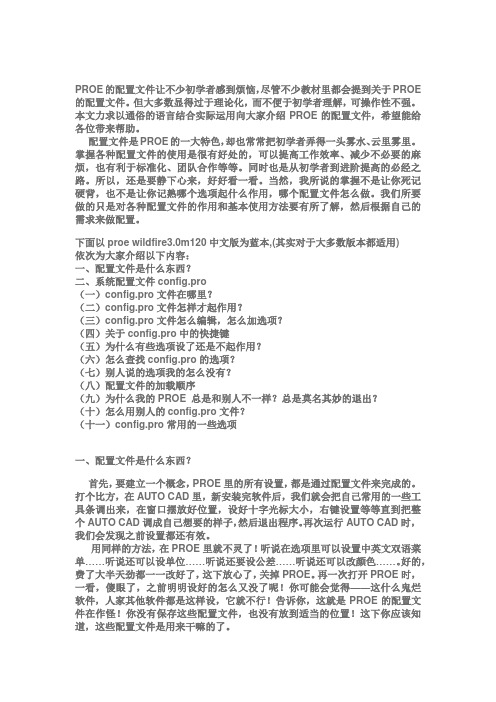
PROE的配置文件让不少初学者感到烦恼,尽管不少教材里都会提到关于PROE 的配置文件。
但大多数显得过于理论化,而不便于初学者理解,可操作性不强。
本文力求以通俗的语言结合实际运用向大家介绍PROE的配置文件,希望能给各位带来帮助。
配置文件是PROE的一大特色,却也常常把初学者弄得一头雾水、云里雾里。
掌握各种配置文件的使用是很有好处的,可以提高工作效率、减少不必要的麻烦,也有利于标准化、团队合作等等。
同时也是从初学者到进阶提高的必经之路。
所以,还是要静下心来,好好看一看。
当然,我所说的掌握不是让你死记硬背,也不是让你记熟哪个选项起什么作用,哪个配置文件怎么做。
我们所要做的只是对各种配置文件的作用和基本使用方法要有所了解,然后根据自己的需求来做配置。
下面以proe wildfire3.0m120中文版为蓝本,(其实对于大多数版本都适用)依次为大家介绍以下内容:一、配置文件是什么东西?二、系统配置文件config.pro(一)config.pro文件在哪里?(二)config.pro文件怎样才起作用?(三)config.pro文件怎么编辑,怎么加选项?(四)关于config.pro中的快捷键(五)为什么有些选项设了还是不起作用?(六)怎么查找config.pro的选项?(七)别人说的选项我的怎么没有?(八)配置文件的加载顺序(九)为什么我的PROE 总是和别人不一样?总是莫名其妙的退出?(十)怎么用别人的config.pro文件?(十一)config.pro常用的一些选项一、配置文件是什么东西?首先,要建立一个概念,PROE里的所有设置,都是通过配置文件来完成的。
打个比方,在AUTO CAD里,新安装完软件后,我们就会把自己常用的一些工具条调出来,在窗口摆放好位置,设好十字光标大小,右键设置等等直到把整个AUTO CAD调成自己想要的样子,然后退出程序。
再次运行AUTO CAD时,我们会发现之前设置都还有效。
Proe Config全部配置文件说明10-09

repeat_datum_create yes, no允许用「完成/返回」或「退出」,重复创建基准面、轴和点。
用「制作基准」创建基准时,不能应用这个选项。
reserved_menu_space 1-4, 2在Pro/ENGINEER窗口的右侧,为额外的菜单保留空间。
该选项可覆盖windows_scale。
restricted_gtol_dialog yes, no在「几何公差」对话框中控制限制条件。
yes - 拾取某些几何公差类型时,该对话框符合标准。
no - 对话框撤消所有限制条件。
retain_display_memory yes, no决定在退出窗口时,当前显示在屏幕上的对象是否保留在内存中。
如果这样做(yes),则可更快地检索内存中的对象。
right_mouse_button_popup yes, noyes - 单击鼠标右键,可以激活弹出菜单。
rotate_postscript_print yes, no为打印指定旋转。
假设零件或组件的出图为横向格式;屏幕水平方向对应于纸张的长边。
yes -沿逆时针方向,将PostScript出图旋转90度。
在纵向型激光打印机上打印横向绘图时,或在横向型激光打印机上打印纵向绘图时,使用这个选项。
no - 不旋转出图。
save_bitmap none, toplevelonly, allevels在模型上执行保存时,决定什么级别的组件会有修改后组件创建的位图图像。
save_display yes, no (绘图)yes - 保存视图几何和详图项目,比如实体尺寸,并在以「仅视图」模式检索绘图时显示它们。
no - 在「仅视图」模式中,不显示几何和详图项目。
可在运行时改变这个设置:选择「实用工具>环境」,然后在「环境」对话框选中或清除「缺省动作」下的「保存显示」。
save_drawing_picture_file no, export, embed bothyes - 保存绘图时,将绘图文件保存为图片文件。
PROE-Config

如果未在这些配置文件中设置选项,那么系统将使用该选项的缺省值。
在
应在启动Pro/ENGINEER进程之前,设置配置文件中的选项。
全局考虑
切记配置文件选项将全局性影响模型,也就是它们影响Pro/ENGINEER的所有模式,而且它们影响每个相关的绘图。要控制单个绘图的外观,可修改绘图设置文件。
使用绘图设置文件
定义视图的布局
设置视图显示
放置注释
定义表格
创建捕捉线
显示尺寸
图1使用绘图模板创建绘图
系统提供了多个缺省模板。也可创建定制的绘图模板。这些绘图模板将主要由系统管理员创建和维护。在以后的章节中将讨论绘图模板的创建。这些模板创建后,即可应用到绘图创建中。
使用配置文件
使用Pro/ENGINEER配置文件,可通过指定环境选项和其它全局设置的初始值,来定制工作环境。例如,可开或关铃声,可选取合适的背景色或将模型显示设置为隐藏线模式。
-创建从视图偏移预定距离的捕捉线
-以FRONT、RIGHT、TOP视图位置优先顺序显示模型尺寸
根目录中的Config.pro-此文件在根目录中。如果系统在此文件中遇到与装载点文件config.p。
当前目录中的Config.pro-此文件位于Pro/ENGINEER的启动目录中。如果系统在这个文件里遇到与装载点目录或根目录中的config.pro相同的选项,那么系统使用此选项,而覆盖其它选项。
为新文本指定缺省粗度。
text_width_factor
0.80000
0.235<值<8
指定文本宽度和文本高度之间的缺省比例。系统将保持这个比例,除非使用文本宽度(TextWidth)选项改变宽度。
课堂练习
目标
Proe Config配置文件
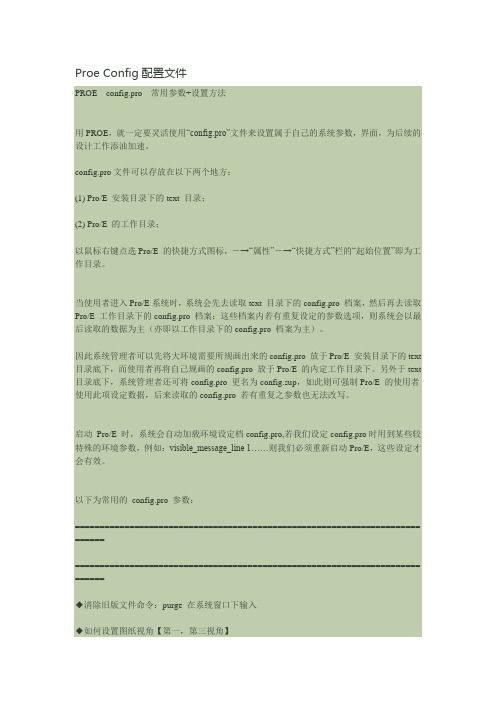
Proe Config配置文件PROE---config.pro---常用参数+设置方法用PROE,就一定要灵活使用“config.pro”文件来设置属于自己的系统参数,界面,为后续的设计工作添油加速。
config.pro文件可以存放在以下两个地方:(1) Pro/E 安装目录下的text 目录;(2) Pro/E 的工作目录;以鼠标右键点选Pro/E 的快捷方式图标,-→“属性”-→“快捷方式”栏的“起始位置”即为工作目录。
当使用者进入Pro/E系统时,系统会先去读取text 目录下的config.pro 档案,然后再去读取Pro/E 工作目录下的config.pro 档案:这些档案内若有重复设定的参数选项,则系统会以最后读取的数据为主(亦即以工作目录下的config.pro 档案为主)。
因此系统管理者可以先将大环境需要所规画出来的config.pro 放于Pro/E 安装目录下的text 目录底下,而使用者再将自己规画的config.pro 放于Pro/E 的内定工作目录下。
另外于text 目录底下,系统管理者还可将config.pro 更名为config.sup,如此则可强制Pro/E 的使用者使用此项设定数据,后来读取的config.pro 若有重复之参数也无法改写。
启动Pro/E 时,系统会自动加载环境设定档config.pro,若我们设定config.pro时用到某些较特殊的环境参数,例如:visible_message_line 1……则我们必须重新启动Pro/E,这些设定才会有效。
以下为常用的config.pro 参数:====================================================================== ============================================================================ ======◆清除旧版文件命令:purge 在系统窗口下输入◆如何设置图纸视角【第一,第三视角】设置方法:在工程图模式下,执行…文件‟---…属性‟----…绘图选项‟,在下列选项中选择projection_type,修改默认的…third_angle‟为…first_angle‟,然后确定。
Proe Config全部配置文件说明

Proe Config全部配置文件說明dwg_select_across_pick_box yes, no当「选出多个」菜单出现时,缺省加亮「穿过线框」命令。
若该选项设置为「no」,则加亮「线框之内」命令。
dxf_out_drawing_scale yes, no指定是否将绘图比例输出到DXF或DWG文件。
Yes - 系统在输出的DXF/DWG中包含比例因子DIMLFAC。
No - 输出时不使用绘图比例。
输出到AutoCAD中时,请设置为yes。
dxf_out_stroke_text yes, noyes - 在DXF或DWG输出中,划线勾掉文字。
划线== 文字将变为线和点。
no - 不勾掉输出文字。
ecad_area_default_import cosm_area,3d_volume定义如何处理输入的ECAD区域。
cosm_area - 将输入的ECAD区域作为修饰区域特征来处理。
3d_volume - 将带Z轴距离的ECAD区域作为一个3D封闭面组输ecad_board_csys_def_name name指定增加给输入的ECAD板的缺省坐标系名称。
若不设置该变量,则系统提示需要一个名ecad_comp_csys_def_name name指定增加给输入的ECAD组件的缺省坐标系名称。
若不设置该变量,则系统提示需要一个名称。
ecad_create_hint_add yes, no辅助创建一个ecad_hint.map文件。
此选项不创建ecad_hint.map文件,它控制ecad_hint.map文件的创建。
yes - 每当组件轮廓库输入到Pro/ENGINEER时,若必要,可自动重命名组件。
ecad_default_comp_height <当前组件的单位>, <数值单位>为输入的ECAD组件设定缺省数值和单位,如25.4毫米,单位可能是:英吋密耳(1E-3英吋)英毫(1E-6英吋)厘米毫米微米(1E-6米)纳米(1E-8米)ecad_export_holes_as_cuts yes, no将Pro/ENGINEER的孔作为切口输出给ECAD系统。
PROE-config的设置
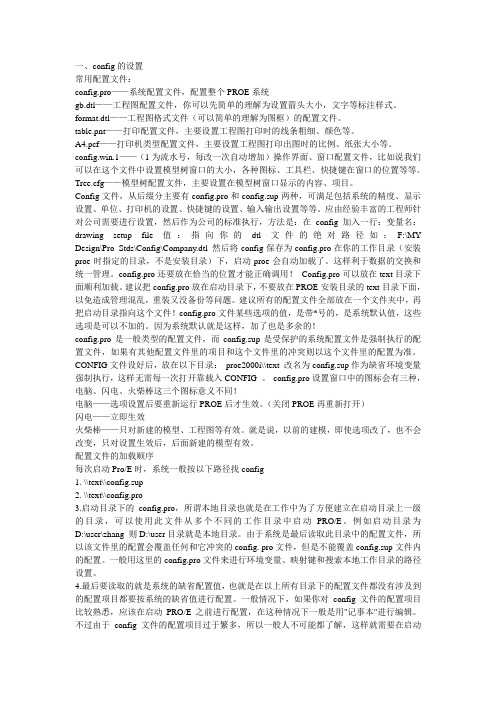
一、config的设置常用配置文件:config.pro——系统配置文件,配置整个PROE系统gb.dtl——工程图配置文件,你可以先简单的理解为设置箭头大小,文字等标注样式。
format.dtl——工程图格式文件(可以简单的理解为图框)的配置文件。
table.pnt——打印配置文件,主要设置工程图打印时的线条粗细、颜色等。
A4.pcf——打印机类型配置文件,主要设置工程图打印出图时的比例、纸张大小等。
config.win.1——(1为流水号,每改一次自动增加)操作界面、窗口配置文件,比如说我们可以在这个文件中设置模型树窗口的大小,各种图标、工具栏、快捷键在窗口的位置等等。
Tree.cfg——模型树配置文件,主要设置在模型树窗口显示的内容、项目。
Config文件,从后缀分主要有config.pro和config.sup两种,可满足包括系统的精度、显示设置、单位、打印机的设置、快捷键的设置、输入输出设置等等。
应由经验丰富的工程师针对公司需要进行设置,然后作为公司的标准执行,方法是:在config加入一行:变量名:drawing setup file值:指向你的dtl文件的绝对路径如:F:\MY Design\Pro_Stds\Config\Company.dtl 然后将config保存为config.pro在你的工作目录(安装proe时指定的目录,不是安装目录)下,启动proe会自动加载了。
这样利于数据的交换和统一管理。
config.pro还要放在恰当的位置才能正确调用!Config.pro可以放在text目录下面顺利加载。
建议把config.pro放在启动目录下,不要放在PROE安装目录的text目录下面,以免造成管理混乱,重装又没备份等问题。
建议所有的配置文件全部放在一个文件夹中,再把启动目录指向这个文件!config.pro文件某些选项的值,是带*号的,是系统默认值,这些选项是可以不加的。
因为系统默认就是这样,加了也是多余的!config.pro是一般类型的配置文件,而config.sup是受保护的系统配置文件是强制执行的配置文件,如果有其他配置文件里的项目和这个文件里的冲突则以这个文件里的配置为准。
proe config配置祥解

关于配置文件选项为配置文件输入所需的设置,可以预设环境选项和其它全局设置。
要设置配置文件选项,使用“选项”对话框(“实用工具”>“选项”)。
本帮助模块含有一个按字母顺序显示每一选项或相关选项组的配置选项列表:·配置选项名称。
·相关变量或值。
选项的缺省值显示为斜体。
·简单说明。
accuracy_lower_bound 数值(在1.0e-6和1.0e-4之间)输入一个精确值来覆盖缺省下限0.0001。
上限固定为0.01add_java_class_path <搜索路径>此选项涉及到有关JA V A环境变量CLASSPATH的选项值,它用于查找J-Link程序中使用的类。
可在同一行上指定多个搜索路径,在UNIX中用“:”隔开,在Windows NT中用“;”隔开。
设定此选项后,启动第一个J-Link应用程序时才会生效add_weld_mp yes, noyes - 系统在计算质量属性时,包括焊接。
no - 系统在计算质量属性时,排除焊缝。
☆allow_anatomic_features yes, no将此配置文件现象设置为yes,使得下列选项可用:“扭曲”菜单中:“局部拉伸”、“半径圆顶”、“截面圆盖”、“耳”、“唇”。
“实体”菜单中:“开槽”、“轴肩”、“凸缘”、“ 退刀槽”。
“基准”菜单中:“计算”。
allow_cycle_optimize yes, no在18.0以前的版本中,有一个孔加工序列参数,允许用户优化孔加工序列CL-数据的循环输出。
自版本18.0以来,该参数不再有效。
yes - 使该参数在序列中可见no - 该参数在序列中不可见allow_move_attach_in_dtl_move yes, no确定绘图模式中的“移动”和“移动附属”命令是(yes) 否(no) 一起执行☆allow_move_view_with_move yes, no设置为“yes”时,可以使用“绘图”模式中的“移动”命令,移动绘图视图。
proeconfig配置

配置网络连接
配置防火墙
根据实际需求,配置防火墙规则,允许 外部访问proeconfig服务。
VS
配置网络连接
根据实际网络环境,配置网络连接参数, 确保proeconfig服务能够正常通信。
配置用户权限
创建用户
在proeconfig中创建新用户,并分配相应的角色和权限。
配置用户动态令牌等。
配置内容
个人配置通常包括个人特定的系统参数、安全设置、 个性化界面等,以满足个人特定的需求。
配置管理
个人配置可以由用户自己进行管理和维护,但也需要 遵循组织的安全和稳定性要求。
05
proeconfig配置常见问 题及解决方案
无法启动proeconfig
总结词
无法启动proeconfig可能是由于多种原因,如配置文件损坏、环境变量设置错误等。
多用户环境
在多用户共享的环境中, Proeconfig可以帮助管理员管理 和维护ProE软件的配置,确保所 有用户都能正常使用。
02
proeconfig配置步骤
安装proeconfig
01
下载proeconfig安 装包
从官方网站或可信的软件仓库下 载proeconfig安装包。
02
安装proeconfig
proeconfig的主要功能
配置管理
Proeconfig可以帮助用户管理和配置ProE软件 的设置,包括界面、工具栏、快捷键等。
插件管理
Proeconfig支持管理ProE插件,包括安装、卸 载和更新等操作。
ABCD
参数管理
用户可以通过Proeconfig修改ProE软件的参数, 以满足特定的需求和偏好。
03
proeconfig配置参数详 解
ProE config文件设置

Pro/E config文件设置
1.颜色设置
system_colors_file 第一步:保存颜色文件,从视图-显示设置-系统颜色-布置-pre-wildfire,再点文件-保存(config文件夹),工具-选项-输入system_colors_file -查找-找到后双击-浏览-找到Syscol文件-打开-添加更改-应用-保存
2.指定轨迹文件
新建文件夹temp(和syscol保存在同一文件夹),工具-选项-trail-dir-查找-找到后双击-浏览-找到temp文件夹-打开-添加更改-应用-保存
3.指定运行非英文版ProE时,菜单显示的语种
工具-选项-查找menu_translation设置值为both
4. 为新模型设置缺省的单位系统
Pro_unit_sys 单位设置为mmns
5.设置新对象的缺省单位
Pro_unit_length_unit_mm
6.耳、槽、唇、退刀槽
allow_anatomic_features yes
7.STP转后保存颜色
Step_appearance_lagers_groups yes
8.设置工程图中缺省的绘图比例,即插入一般视图时默认为1:1
efault_draw_scale 设置值为1.0
9. open_window_maximized yes 手动加入到config记事本文件
10. 映射键设置
工具-映射键-新建-录制-保存
电脑开机密码设置“运行”-输入“syskey”
用户密码-右击-“我的电脑”“管理”“本地用户和组”双击“用户”右击帐户名“设置密码”。
proe_config配置中文解释

proe_co nfig配置中文解释1[信息来源:2010-3-3]关于配置文件选项为配置文件输入所需的设置,可以预设环境选项和其它全局设置。
要设置配置文件选项,使用“选项”对话框(“实用工具”>“选项”)。
本帮助模块含有一个按字母顺序显示每一选项或相关选项组的配置选项列表:·配置选项名称。
·相关变量或值。
选项的缺省值显示为斜体。
·简单说明。
accuracy_lower_bound 数值(在1.0e-6和1.0e-4之间)输入一个精确值来覆盖缺省下限0.0001。
上限固定为0.01add_java_class_path <搜索路径>此选项涉及到有关java环境变量classpath的选项值,它用于查找j-link程序中使用的类。
可在同一行上指定多个搜索路径,在unix中用“:”隔开,在windows nt中用“;”隔开。
设定此选项后,启动第一个j-link应用程序时才会生效add_weld_mp yes, noyes - 系统在计算质量属性时,包括焊接。
no - 系统在计算质量属性时,排除焊缝。
allow_anatomic_features yes, no将此配置文件现象设置为yes,使得下列选项可用:“扭曲”菜单中:“局部拉伸”、“半径圆顶”、“截面圆盖”、“耳”、“唇”。
“实体”菜单中:“开槽”、“轴肩”、“凸缘”、“ 退刀槽”。
“基准”菜单中:“计算”。
allow_cycle_optimize yes, no在18.0以前的版本中,有一个孔加工序列参数,允许用户优化孔加工序列cl-数据的循环输出。
自版本18.0以来,该参数不再有效。
yes - 使该参数在序列中可见no - 该参数在序列中不可见allow_move_attach_in_dtl_move yes, no确定绘图模式中的“移动”和“移动附属”命令是(yes) 否(no) 一起执行allow_move_view_with_move yes, no设置为“yes”时,可以使用“绘图”模式中的“移动”命令,移动绘图视图。
ProeConfig全部配置文件说明10-10

ProeConfig全部配置文件说明10-10pin_center_diplayye,no决定是否显示旋转中心符号。
ye-显示符号。
no-遮蔽符号。
在运行时,可改变这个选项的设置:选择「实用工具」>「环境」,然后选取或清除「环境」对话框中「显示」下的「旋转中心」。
pin_controlclick,drag指定在旋转时,对像旋转的模式。
(要旋转一个对象,选择「视图」>「定向」,从「定向」对话框的「类型」列表选取「动态定向」,然后使用「旋转」下的项目。
)click-允许在刻度的任何地方拾取,可将该模型快速重新定向到这个位置。
drag-通过在当前值上拾取并沿着刻度拖动,允许连续改变该模型的定向(要稳定该定向角度,再次在刻度上拾取)。
如果在配置文件中没有包括这个选项,那么Pro/ENGINEER将根据平台特定的硬件功能来选择模式。
pin_rate_zoom_enitiveye,no允许在放大模型时,缓慢旋转。
pin_with_noteye,noye-在动态旋转模型时显示3-D特征和模型注释。
pin_with_part_entitieye,noye-在动态旋转模型时,显示基准特征。
pin_with_ilhouetteye,noye-在动态旋转模型时,显示侧面影像线。
tart_appmgrye,no决定在激活Pro/ENGINEER时,是否激活应用程序管理器。
tart_model_dir路径名提供包含起始零件目录的全部路径。
td_natran_template设定NASTRAN平台模板的文件路径(最多512字符串)tep_appearance_layer_groupno,yeno-对于STEP标准的AP214,允许输出「外观」、「层」和「组」。
ye-对于STEP标准的AP203,允许输出「外观」、「层」和「组」。
tep_e某port_ap214_am_def_modeingle_file,eparate_part_only,eparate_all_o bject确定输出到STEP的Pro/ENGINEER组件的文件格式。
PROE config配置中文解释

drawing_setup_file!画图为Pro/ENGINEER 历程设置缺省的画图设置文件选项,不然,系统就利用缺省的画图设置文件选项值。
!该文件中的某些参数仅当具有Pro/DETAIL 许可证时才有用。
!dxf_export_mapping_file!数据交流指定DXF 输出映射文件。
可以利用文件的绝对路径或相对路径。
!ecad_board_csys_def_name!数据交流指定增添到正输入的ECAD 板的缺省坐标系名称。
假如不设置该变量,系统就提醒输入一名称。
!ecad .comp_csys_def_name!数据交流指定增添到正输入的ECAD 元件的缺省坐标系名称。
假如不设置该变量,系统就提醒输入一名称。
!ecad_mapping_file!数据交流指定用于ECAD 操作的ecad_hint.map 文件。
!ecad_other_outl_csys_def_name!数据交流为正输入的 IDF 2.0 ECAD 元件的 .OTHER_OUTLINE 截面指定缺省的坐标系名称。
!假如未设置该变量,系统会利用 ECAD 缺省名称。
!ecad_panel_csys_def_name!数据交流指定增添到所输入ECAD 面板的缺省坐标系名称。
若不设置该变量,则系统提醒需要一个名称。
!excel_analysis_directory!文件存储和检索设置Excel 剖析较量争论所用MS Excel 文件的缺省目次。
为避免泛起问题,请利用完整路径。
!extend_cvpath!数据交流扩展用于CADDS5 数据交流的CVPATH 搜刮路径。
!fem_default_solver!FEM 指定缺省的求解器。
ansys, nastran!format_setup_file!画图给每种画图花样分派一个指定的设置文件。
要为画图花样分派画图参数值,必需将画图的设置文件检索到该花样中。
dwgform.dtl!hole_parameter_file_path!特征紧固件目次,要利用完整路径名以避免泛起问题。
proe中config文件设置及保存

以下代码是我的config.pro文件设置,以及映射键设置,仅供参考,个人可根据自己的喜好设置。
新建记事本文件,复制保存为config.pro放在启动目录下即可。
当你修改了config.pro文件时,记得一定要保存在proe启动目录下,而不要保存在工作目录下,否则,下次Proe启动时,该修改不会生效------------------以下是我的config设置!跟踪文件路径trail_dir E:\TerryKong\run-proe\trail!模板路径format_setup_file E:\TerryKong\run-proe\template format\pro_format_dir E:\TerryKong\run-proe\template format\incase!材料搜索路径search_path E:\TerryKong\run-proe\materialspro_material_dir E:\TerryKong\run-proe\materials!系统颜色文件配置system_colors_file E:\TerryKong\run-proe\syscol.scl!轴线,平面,点默认隐藏display_axes nodisplay_coord_sys nodisplay_coord_sys_tags nodisplay_points no!工程图文件配置drawing_setup_file E:\TerryKong\run-proe\cns_ISO.dtlintf_out_layer part_layerlang_propagate yes!修改单位设置pro_unit_length unit_mmpro_unit_mass unit_kilogramtemplate_designasm mmns_asm_design.asmtemplate_esrasm mmns_asm_esr.asmtemplate_mfgcast mmns_mfg_cast.mfgtemplate_mfgcmm mmns_mfg_cmm.mfgtemplate_mfgemo mmns_mfg_emo.mfgtemplate_mfgmold mmns_mfg_mold.mfgtemplate_mfgnc mmns_mfg_nc.mfgtemplate_mold_layout mmns_mold_lay.asmtemplate_sheetmetalpart mmns_part_sheetmetal.prttemplate_solidpart mmns_part_solid.prtdisplay_planes nodialog_translation yesmenu_translation yesmsg_translation yeshelp_translation yesmapkey n @MAPKEY_LABELcreate new file;~ Command `ProCmdModelNew`;mapkey 1 @MAPKEY_LABELView Front;~ Command `ProCmdViewNamePick` 1 ;\mapkey(continued) ~ Select `nameviewlist` `nv_list`1 `FRONT`;mapkey 2 @MAPKEY_LABELLeft;~ Command `ProCmdViewNamePick` 1 ;\mapkey(continued) ~ Select `nameviewlist` `nv_list`1 `LEFT`;mapkey 3 @MAPKEY_LABELright;~ Command `ProCmdViewNamePick` 1 ;\mapkey(continued) ~ Select `nameviewlist` `nv_list`1 `RIGHT`;mapkey 4 @MAPKEY_LABELTop;~ Command `ProCmdViewNamePick` 1 ;\mapkey(continued) ~ Select `nameviewlist` `nv_list`1 `TOP`;mapkey 5 @MAPKEY_LABELBottom;~ Command `ProCmdViewNamePick` 1 ;\mapkey(continued) ~ Select `nameviewlist` `nv_list`1 `BOTTOM`;mapkey 6 @MAPKEY_LABELback;~ Command `ProCmdViewNamePick` 1 ;\mapkey(continued) ~ Select `nameviewlist` `nv_list`1 `BACK`;mapkey 8 @MAPKEY_LABEL开特征\#;~ Command `ProCmdMdlTreeColumns` ;\mapkey(continued) ~ Close `main_dlg_cur` `PHTLeft.SettingsCB`;\mapkey(continued) ~ Select `column` `ListName`1 `item01`;~ Activate `column` `AddBtn`;\ mapkey(continued) ~ Activate `column` `OKBtn`;mapkey 7 @MAPKEY_LABEL关特征\#;~ Command `ProCmdMdlTreeColumns` ;\mapkey(continued) ~ Close `main_dlg_cur` `PHTLeft.SettingsCB`;~ Activate `column` `RmvBtn`;\mapkey(continued) ~ Activate `column` `OKBtn`;!特征操作mapkey ce @MAPKEY_LABELcreate 拉伸;~ Command `ProCmdFtExtrude` ;\mapkey(continued) ~ Activate `main_dlg_cur` `chkbn.extrev_1_placement.0`1 ;\mapkey(continued) ~ Activate `extrev_1_placement.0.0` `PH.Sketch`;mapkey cr @MAPKEY_LABELcreate rotate;~ Command `ProCmdFtRevolve` ;\mapkey(continued) ~ Activate `main_dlg_cur` `chkbn.revolve_1_placement.0`1 ;\mapkey(continued) ~ Trail `UI Desktop` `UI Desktop` `PREVIEW_POPUP_TIMER` \mapkey(continued) `main_dlg_w1:PHTLeft.AssyTree:<NULL>`;\mapkey(continued) ~ Activate `revolve_1_placement.0.0` `PH.Sketch`;!草绘操作mapkey df @MAPKEY_LABELsketch straight line;~ Command `ProCmdSketLine` 1;mapkey dg @MAPKEY_LABELsketch centre line;~ Command `ProCmdSketCenterline` 1;mapkey dc @MAPKEY_LABELsketch circle;~ Command `ProCmdSketCenterPoint` 1; mapkey da @MAPKEY_LABELsketch arc;~ Command `ProCmdSket3Point` 1;mapkey de @MAPKEY_LABELsketch 使用边;~ Command `ProCmdSketProject` 1;mapkey dr @MAPKEY_LABELsketch reference;~ Command `ProCmdSketReferences`; mapkey dt @MAPKEY_LABELsketch 回到草绘平面;~ Command `ProCmdViewSketchView`; mapkey dq @MAPKEY_LABELsketch trim;~ Command `ProCmdEditDelSeg` 1;mapkey fr @MAPKEY_LABELedit definition;~ Command `ProCmdRedefine`;mapkey dd @MAPKEY_LABELsketch done;~ Command `ProCmdSketDone`;mapkey do @MAPKEY_LABELdone;~ Command `ProCmdSketDone`;!系统菜单mapkey ii @MAPKEY_LABELinsert here;\mapkey(continued) ~ RButtonArm `main_dlg_cur` `PHTLeft.AssyTree` `node6`;\mapkey(continued) ~ PopupOver `main_dlg_cur` `ActionMenu`1 `PHTLeft.AssyTree`;\ mapkey(continued) ~ Open `main_dlg_cur` `ActionMenu`;~ Close `main_dlg_cur` `ActionMenu`;\mapkey(continued) ~ Activate `main_dlg_cur` `ActivateInsert`;mapkey q @MAPKEY_LABELshut current window;\mapkey(continued) ~ Select `main_dlg_cur` `MenuBar1`1 `Windows`;\mapkey(continued) ~ Close `main_dlg_cur` `MenuBar1`;\mapkey(continued) ~ Activate `main_dlg_cur` `Windows.psh_win_close`;mapkey $F2 @MAPKEY_LABELsave;~ Command `ProCmdModelSave`;mapkey $F4 @MAPKEY_LABELclear cache;~ Command `ProCmdModelEraseNotDisp`; mapkey $F3 @MAPKEY_LABELrename;~ Command `ProCmdModelRename`;mapkey $F11 @MAPKEY_LABELpurge;~ Command `ProCmdFilePurge` ;\mapkey(continued) ~ Close `main_dlg_cur` `adbFile_cb`;;\mapkey(continued) ~ Select `main_dlg_cur` `PHTLeft.AssyTree`1 `node0`;%w;mapkey $F12 @MAPKEY_LABELset workspace;~ Command `ProCmdSessionChangeDir` ;\ mapkey(continued) ~ Trail `UI Desktop` `UI Desktop` `DLG_PREVIEW_POST` `file_open`; mapkey hh @MAPKEY_LABELhide;~ Command `ProCmdViewHide`;mapkey hn @MAPKEY_LABELcancel hide;~ Command `ProCmdViewShow`;!工程图标注mapkey to @MAPKEY_LABELtolerance;\mapkey(continued) ~ Timer `UI Desktop` `UI Desktop` `popupMenuRMBTimerCB`;\mapkey(continued) ~ Command `ProCmdEditProperties` ;~ Open `mod_dim_new_asynch` `opt_tol_mode`;\mapkey(continued) ~ Close `mod_dim_new_asynch` `opt_tol_mode`;\mapkey(continued) ~ Select `mod_dim_new_asynch` `opt_tol_mode`1 `Symmetric`;\mapkey(continued) ~ Select `mod_dim_new_asynch` `tab_main`1 `lay_display`;\mapkey(continued) ~ FocusIn `mod_dim_new_asynch` `txt_dim_text`;\mapkey(continued) ~ FocusOut `mod_dim_new_asynch` `txt_dim_text`;\mapkey(continued) ~ Select `mod_dim_new_asynch` `rad_basic_dim`1 `Inspection`;\mapkey(continued) ~ Activate `mod_dim_new_asynch` `psh_ok`;mapkey do @MAPKEY_LABELdone;~ Command `ProCmdSketDone`;mapkey tc @MAPKEY_LABELtolerance cancle;\mapkey(continued) ~ Timer `UI Desktop` `UI Desktop` `popupMenuRMBTimerCB`;\mapkey(continued) ~ Command `ProCmdEditProperties` ;~ Open `mod_dim_new_asynch` `opt_tol_mode`;\mapkey(continued) ~ Close `mod_dim_new_asynch` `opt_tol_mode`;\mapkey(continued) ~ Select `mod_dim_new_asynch` `opt_tol_mode`1 `Nominal`;\mapkey(continued) ~ Select `mod_dim_new_asynch` `tab_main`1 `lay_display`;\mapkey(continued) ~ FocusIn `mod_dim_new_asynch` `txt_dim_text`;\mapkey(continued) ~ FocusOut `mod_dim_new_asynch` `txt_dim_text`;\mapkey(continued) ~ Select `mod_dim_new_asynch` `rad_basic_dim`1 `Neither`;\mapkey(continued) ~ Activate `mod_dim_new_asynch` `psh_ok`;mapkey ti @MAPKEY_NAME重要尺寸cpk;@MAPKEY_LABELtolerance important;\ mapkey(continued) ~ Timer `UI Desktop` `UI Desktop` `popupMenuRMBTimerCB`;\mapkey(continued) ~ Command `ProCmdEditProperties` ;\mapkey(continued) ~ Move `mod_dim_new_asynch` `mod_dim_new_asynch`2 14.602347 7.009126 ;\mapkey(continued) ~ Open `mod_dim_new_asynch` `opt_tol_mode`;\mapkey(continued) ~ Close `mod_dim_new_asynch` `opt_tol_mode`;\mapkey(continued) ~ Select `mod_dim_new_asynch` `opt_tol_mode`1 `Symmetric`;\mapkey(continued) ~ Select `mod_dim_new_asynch` `tab_main`1 `lay_display`;\mapkey(continued) ~ FocusIn `mod_dim_new_asynch` `txt_dim_text`;\mapkey(continued) ~ FocusOut `mod_dim_new_asynch` `txt_dim_text`;\mapkey(continued) ~ FocusIn `mod_dim_new_asynch` `txt_dim_text`;\mapkey(continued) ~ FocusOut `mod_dim_new_asynch` `txt_dim_text`;\mapkey(continued) ~ Activate `mod_dim_new_asynch` `mod_dim_new_asynch`;\mapkey(continued) ~ Select `mod_dim_new_asynch` `rad_basic_dim`1 `Inspection`;\mapkey(continued) ~ FocusIn `mod_dim_new_asynch` `inp_dim_postfix`;\mapkey(continued) ~ Input `mod_dim_new_asynch` `inp_dim_postfix` `#`;\mapkey(continued) ~ Update `mod_dim_new_asynch` `inp_dim_postfix` `#`;\mapkey(continued) ~ FocusOut `mod_dim_new_asynch` `inp_dim_postfix`;\mapkey(continued) ~ Activate `mod_dim_new_asynch` `psh_ok`;mapkey db @MAPKEY_LABEL球标;~ Command `ProCmdDwgCreateBallon` ;#MAKE NOTE; mapkey td @MAPKEY_LABEL对称尺寸;\mapkey(continued) ~ Timer `UI Desktop` `UI Desktop` `popupMenuRMBTimerCB`;\mapkey(continued) ~ Command `ProCmdEditProperties` ;\mapkey(continued) ~ Move `mod_dim_new_asynch` `mod_dim_new_asynch`2 24.239896 5.329857 ;\mapkey(continued) ~ Open `mod_dim_new_asynch` `opt_tol_mode`;\mapkey(continued) ~ Close `mod_dim_new_asynch` `opt_tol_mode`;\mapkey(continued) ~ Select `mod_dim_new_asynch` `opt_tol_mode`1 `Symmetric`;\ mapkey(continued) ~ Select `mod_dim_new_asynch` `tab_main`1 `lay_display`;\mapkey(continued) ~ FocusIn `mod_dim_new_asynch` `txt_dim_text`;\mapkey(continued) ~ FocusOut `mod_dim_new_asynch` `txt_dim_text`;\mapkey(continued) ~ Select `mod_dim_new_asynch` `rad_basic_dim`1 `Inspection`;\ mapkey(continued) ~ FocusIn `mod_dim_new_asynch` `txt_dim_text`;\mapkey(continued) ~ Input `mod_dim_new_asynch` `txt_dim_text` `@D `;\mapkey(continued) ~ Input `mod_dim_new_asynch` `txt_dim_text` `@D L`;\mapkey(continued) ~ Input `mod_dim_new_asynch` `txt_dim_text` `@D L `;\mapkey(continued) ~ Input `mod_dim_new_asynch` `txt_dim_text` `@D L `;\mapkey(continued) ~ Input `mod_dim_new_asynch` `txt_dim_text` `@D L `;\mapkey(continued) ~ Input `mod_dim_new_asynch` `txt_dim_text` `@D L R`;\mapkey(continued) ~ Input `mod_dim_new_asynch` `txt_dim_text` `@D L R `;\mapkey(continued) ~ Input `mod_dim_new_asynch` `txt_dim_text` `@D L R `;\ mapkey(continued) ~ Update `mod_dim_new_asynch` `txt_dim_text` `@D L R `;\ mapkey(continued) ~ FocusOut `mod_dim_new_asynch` `txt_dim_text`;\mapkey(continued) ~ Activate `mod_dim_new_asynch` `psh_ok`;mapkey gd @MAPKEY_LABEL工程图标注;~ Command `ProCmdDwgCrStdNewRefDim`; mapkey tr @MAPKEY_NAME参考尺寸;@MAPKEY_LABELdim ref;\mapkey(continued) ~ Timer `UI Desktop` `UI Desktop` `popupMenuRMBTimerCB`;\ mapkey(continued) ~ Close `rmb_popup` `PopupMenu`;~ Command `ProCmdEditProperties` ;\ mapkey(continued) ~ Select `mod_dim_new_asynch` `tab_main` 1 `lay_display`;\mapkey(continued) ~ FocusIn `mod_dim_new_asynch` `txt_dim_text`;\mapkey(continued) ~ Input `mod_dim_new_asynch` `txt_dim_text` `@D `;\mapkey(continued) ~ Input `mod_dim_new_asynch` `txt_dim_text` `@D R`;\mapkey(continued) ~ Input `mod_dim_new_asynch` `txt_dim_text` `@D RE`;\mapkey(continued) ~ Input `mod_dim_new_asynch` `txt_dim_text` `@D REF`;\mapkey(continued) ~ Update `mod_dim_new_asynch` `txt_dim_text` `@D REF`;\mapkey(continued) ~ FocusOut `mod_dim_new_asynch` `txt_dim_text`;\mapkey(continued) ~ Activate `mod_dim_new_asynch` `psh_ok`;!系统颜色mapkey wb @MAPKEY_LABEL白底黑字;~ Command `ProCmdUtilColorsSys` ;\mapkey(continued) ~ Close `main_dlg_cur` `adbView_cb`;\mapkey(continued) ~ Select `color_scheme` `MenuBar2`1 `MenuScheme`;\mapkey(continued) ~ Close `color_scheme` `MenuBar2`;~ Activate `color_scheme` `Scheme2`; mapkey wg @MAPKEY_LABEL4.0 白色绿色;\mapkey(continued) ~ Select `color_scheme` `MenuBar2`1 `MenuScheme`;\mapkey(continued) ~ Close `color_scheme` `MenuBar2`;~ Activate `color_scheme` `Scheme7`; !打开控件,文件mapkey of @MAPKEY_LABELopen file;~ Command `ProCmdModelOpen` ;\mapkey(continued) ~ Trail `UI Desktop` `UI Desktop` `DLG_PREVIEW_POST` `file_open`;mapkey oc @MAPKEY_LABELopen component;\mapkey(continued) ~ RButtonArm `main_dlg_cur` `PHTLeft.AssyTree` `node9`;\mapkey(continued) ~ PopupOver `main_dlg_cur` `ActionMenu`1 `PHTLeft.AssyTree`;\ mapkey(continued) ~ Open `main_dlg_cur` `ActionMenu`;\mapkey(continued) ~ Trail `UI Desktop` `UI Desktop` `PREVIEW_POPUP_TIMER` \mapkey(continued) `main_dlg_w2:PHTLeft.AssyTree:<NULL>`;~ Close `main_dlg_cur` `ActionMenu`;\mapkey(continued) ~ Activate `main_dlg_cur` `OpenModel`;!保存格式mapkey sp @MAPKEY_LABELsave as PDF;\mapkey(continued) ~ Activate `main_dlg_cur` `page_Publish_control_btn`1 ;\mapkey(continued) ~ Command `ProCmdDwgPubSetDeliverable` `TIFF`;\mapkey(continued) ~ Command `ProCmdDwgPubSetDeliverable` `PDF`;\mapkey(continued) ~ Command `ProCmdDwgPubPublish`;mapkey sst @MAPKEY_LABELsave as stp;~ Command `ProCmdModelSaveAs` ;\mapkey(continued) ~ Open `file_saveas` `type_option`;~ Close `file_saveas` `type_option`;\ mapkey(continued) ~ Select `file_saveas` `type_option`1 `db_539`;mapkey m @MAPKEY_LABEL模型树;~ Command `ProCmdLayer_ShowMdlTree` ;\ mapkey(continued) ~ Close `main_dlg_cur` `yerShowBtn`;mapkey l @MAPKEY_LABEL层树;~ Command `ProCmdMdlTreeShowLyrs` ;\mapkey(continued) ~ Close `main_dlg_cur` `PHTLeft.ShowCB`;mapkey wg @MAPKEY_LABEL4.0 白色绿色;~ Command `ProCmdUtilColorsSys` ;\ mapkey(continued) ~ Close `main_dlg_cur` `adbView_cb`;\mapkey(continued) ~ Move `color_scheme` `color_scheme`2 29.204694 2.117340 ;\mapkey(continued) ~ Select `color_scheme` `MenuBar2`1 `MenuScheme`;\mapkey(continued) ~ Close `color_scheme` `MenuBar2`;~ Activate `color_scheme` `Scheme7`;。
- 1、下载文档前请自行甄别文档内容的完整性,平台不提供额外的编辑、内容补充、找答案等附加服务。
- 2、"仅部分预览"的文档,不可在线预览部分如存在完整性等问题,可反馈申请退款(可完整预览的文档不适用该条件!)。
- 3、如文档侵犯您的权益,请联系客服反馈,我们会尽快为您处理(人工客服工作时间:9:00-18:30)。
Proe Config全部配置文件說明(完整版)关于配置文件选项为配置文件输入所需的设置,可以预设环境选项和其它全局设置。
要设置配置文件选项,使用「选项」对话框(「实用工具」>「选项」)。
本帮助模块含有一个按字母顺序显示每一选项或相关选项组的配置选项列表:•配置选项名称。
•相关变量或值。
选项的缺省值显示为斜体。
•简单说明。
accuracy_lower_bound 数值(在1.0e-6和1.0e-4之间)输入一个精确值来覆盖缺省下限0.0001。
上限固定为0.01add_java_class_path <搜索路径>此选项涉及到有关JAVA环境变量CLASSPATH的选项值,它用于查找J-Link程序中使用的类。
可在同一行上指定多个搜索路径,在UNIX中用「:」隔开,在WindowsNT中用「;」隔开。
设定此选项后,激活第一个J-Link应用程序时才会生效add_weld_mp yes, noyes - 系统在计算质量属性时,包括焊接。
no - 系统在计算质量属性时,排除焊缝。
allow_anatomic_features yes, no将此配置文件现象设置为yes,使得下列选项可用:「扭曲」菜单中:「局部拉伸」、「半径圆顶」、「截面圆盖」、「耳」、「唇」。
「实体」菜单中:「开槽」、「轴肩」、「凸缘」、「退刀槽」。
「基准」菜单中:「计算」。
allow_cycle_optimize yes, no在18.0以前的版本中,有一个孔加工序列参数,允许用户优化孔加工序列CL-数据的循环输出。
自版本18.0以来,该参数不再有效。
yes - 使该参数在序列中可见no - 该参数在序列中不可见allow_move_attach_in_dtl_move yes, no确定绘图模式中的「移动」和「移动附属」命令是(yes) 否(no) 一起执行allow_move_view_with_move yes, no设置为「yes」时,可以使用「绘图」模式中的「移动」命令,移动绘图视图。
allow_old_style_round yes, no确定系统使用哪一个倒圆角创建功能。
yes - 使用旧(版本16.0)功能。
no - 使用新功能。
allow_package_children all, feature, none设定参照包装组件的特征的允许度。
设定此选项后,即可在当前的Pro/ENGINEER进程中立即生效。
all - 允许使用特征和组件两者的放置参照feature - 仅允许使用几何特征参照none - 禁用特征和组件的放置参照allow_ply_cross_section yes, noyes - 允许Pro/COMPOSITE创建一个复合折的横截面。
allow_redo_intersections yes, noyes - 显示「装配特征」菜单中的「重新求交」命令。
allow_ref_scope_change yes, nono - 当「参照范围」用户界面改变时,显示消息「配置文件设置禁止参照范围的变化」。
设定此选项后,即可在当前的Pro/ENGINEER进程中立即生效。
allow_refs_to_geom_reps_in_drws yes, no允许为几何表示创建绘图参照(包括尺寸、注释和导引)。
但是,如果参照的几何改变,这些参照可能变为无效。
对于已意识到某些几何表示的参照不能在绘图中更新的高级用户,可使用该选项。
allow_rfs_default_gtols_always yes, noyes - 即使ANSI标准不允许,仍可创建「RFS/缺省」几何公差。
allow_udf_style_cosm_threads yes, no定义修饰螺纹用户界面。
yes - 创建一个作为UDF的「修饰螺纹」。
no - 创建一个作为「修饰螺纹」特征的「修饰螺纹」。
ang_dim_in_screen yes,no(零件、组件、草绘器)若设置为「yes」,而且按缺省的平移/缩放设置(依次选择「视图」、「平移/缩放」和「重新设置」)显示,则系统会检测屏幕上是否可见角度尺寸。
如果不可见,系统就会将该尺寸移到一个可见的位置。
ang_units ang_deg、ang_min、ang_sec角度尺寸的显示设置为小数的度(ang_deg),度和小数的分(ang_min) 或度、分和小数的秒(ang_sec)。
angular_tol # 公差(#是一个整数)设置缺省角度公差尺寸的另一种格式。
# 值设置小数字数,「公差」是指实际公差值。
例如,60.000025设置公差小数字数为6,缺省公差值为0.000025。
对于整数尺寸,# 值为零,公差是个整数。
例如,0 1表示对整数尺寸设置一个为1的公差。
这些值只影响在配置文件中指定公差选项后所创建的模型。
随后对这些选项作任何改变,只会影响选项改变后所创建的新模型。
angular_tol_0.0angular_tol_0.0angular_tol_0.00angular_tol_0.000angular_tol_0.0000angular_tol_0.00000angular_tol_0.000000?数值(0-9之间的整数)设置角度尺寸的缺省公差。
每一选项设置一个特定小数字数的公差。
该值指的是小数点后面最后一位。
assy_mfg_open_mode mfg,process,feature指定打开制造模型(带有.mfg扩展名的文件)的方法。
mfg - 使用Pro/NC应用程序打开。
process - 使用Pro/PROCESS for Manufacturing应用程序打开。
feature - 使用Expert Machinist应用程序打开auto_assembly_with_layouts yes, no (布局)yes - 允许自动装配。
no - 不允许自动装配。
auto_associate_dimensions yes, no若该选项设置为「yes」,并且绘图设置选项「associative_dimensioning」也设置为「yes」,则系统将尝试使输入的IGES尺寸(还未关联的)与对应的输入几何相关联。
auto_convert_cables yes, noyes - 再生版本11.0以前的缆连接组件时,缺省情况下,系统自动为组件中每个单独的线或缆创建一个单独的卷轴特征。
no - 缆变换显示的一个界面。
auto_regen_views yes, noyes -从一个窗口变为另一个窗口时自动重画绘图显示,例如,在「主窗口」中处理绘图时,修改子窗口中的一个模型的情况。
可以重画或再生该绘图,反映出对该模型进行的改动。
再生该绘图时,模型更新绘图中所作的改变。
no -只需从Pro/ENGINEER菜单条选择「再生视图」,并选择「选出视图」、「当前页面」或「所有页面」,就可以更新绘图。
当该选项设置为「no」时,即使在「绘图」模式中改动模型(如修改尺寸值),「视图」菜单中的「重画」命令和「绘图」菜单中的「再生」命令,都无法更新绘图。
可以选择要同时再生的任意多个视图。
autodrill_udf_dir <到用户定义目录的路径>由Pro/NC自动钻孔功能使用的孔制作MUDF的存储目录autodrilling_config_filename <文件名>自动检索并装载自动钻孔表的配置文件。
autodrilling_holestyle_param <用户定义的参数名>包含在制造参照模型的孔特征中的参数名。
该参数值标识用于孔制作的MUDF,MUDF 自动应用于Pro/NC中钻出这些孔。
Bell yes, no打开(yes) 或关闭(no) 每次提示后的键盘响铃。
用「实用工具」菜单中的「环境」对话框,可以在运行时覆盖这一设置。
bitmap_size 250,数值与save_bitmap连接使用。
确定保存的位图图像的大小(方形的)。
blank_layer 值开始一个Pro/ENGINEER进程时,遮蔽指定的层。
该值为层标识。
它只对层标识1 - 32有效。
该选项是为了兼容9.0版本以前的对象而设。
当对像保存在版本9.0或之后的版本中,就不再需要该选项。
bom_format formatname.fmt为定制的BOM设置要使用的BOM格式文件。
browser_favorite <到用户定义目录的完整路径>在文件浏览器中指定目录可见,以便快速浏览。
使用完整路径名,以避免出现问题button_name_in_help yes, no设置为「yes」时,任一选定的菜单选项的名称和菜单,将以英文显示在与该按钮相关联的帮助文本中。
cable_int_portions_for_clr yes, nono - 排除对内部缆部分的全局间隙检查。
yes - 包括对内cadam_line_weights light, medium, heavy为了用与标准一致的正确的线宽对绘图出图,在Pro/ENGINEER中定义像素的线宽。
这些线宽的缺省Pro/ENGINEER值为:Light - .2Medium - .3Heavy - .5如果要对一个带有输入的CPTR数据的绘图出图,并采用缺省的线宽,需将配置选项设置如下:cadam_line_weights .2 .3 .5部缆部分的全局间隙检查。
cadds_import_layer yes, noyes - 从CADDS 5输入至Pro/ENGINEER中时,不同层中的对象尽可能放置在不同层中。
campost_dir 路径名指定CAM-Post装载点目录,使用户可以直接设置后处理器,并建立MCD文件。
can_snap_to_missing_ref yes, nono - 组件放置时禁用捕捉行为。
设定此选项后,即可在当前的Pro/ENGINEER进程中立即生效。
capped_clip yes, noyes - 在着色和修剪后,将模型显示为一个实体。
no - 在着色和修剪后,将模型显示为多个曲面。
catia_out_to_existing_model append, overwriteappend - 若选定的CATIA模型已存在,则新的数据添加给现有的CATIA文件。
overwrite - 若选定的CATIA模型已存在,则新输出的文件覆盖现有的文件。
catia_translator cat_ii, pro_cat如果有CATIA II的活动接口,且有Associative TopologyBus许可,但将配置选项topobus_enable设置成了no,则可用配置选项catia_translator 确定直接CATIA传送的方法。
