VG224_SCCP_安装配置手册
Cisco VG224 语音网关 快速说明书

Cisco VG224 语音网关包括许可证和保修证书1Cisco 90 天有限硬件保修条款2相关文档3设备、工具和附件4产品序列号位置5安装机箱6连接线缆7Cisco VG224 的开机8执行初始配置9文档反馈10Cisco 产品安全性概述11获取文档和提交服务请求1 Cisco 90 天有限硬件保修条款该保修条款中包含适用于硬件保修的特殊条款、以及可供您在保修期内使用的各种服务。
您可以从 获取正式的保修声明、其中包括适用于 Cisco 软件的保修和许可协议、具体 URL 为:/go/warranty。
还可以通过 Cisco 服务和支持网站获取帮助:/en/US/support/硬件保修期限九十 (90) 天。
硬件的更换、修理或退款政策在接到物料退回授权 (RMA) 请求后的十 (10) 个工作日内、Cisco 或其服务中心将采用商业上合理的手段发运更换部件。
根据客户所在的位置、实际交货时间可能有所不同。
Cisco 保留将按购买价格退款作为其唯一的保修补偿的权利。
获取物料退回授权 (RMA) 号请与向您出售该产品的公司联系。
如果您是直接从 Cisco 购买的该产品、则请联系 Cisco 销售和服务代表。
请填写以下信息、并将其保留以供参考:产品出售公司公司电话号码产品型号产品序列号维修合同编号2 相关文档用户文档将始终在线提供最新信息。
若要以原始格式查看或打印在线文档、请单击 PDF 图标。
要查找在线用户文档(PDF 和 HTML 格式):在 的以下位置: Products and Services(产品和服务)> Voice Gateways(语音网关)> Cisco VG224 Voice Gateway (Cisco VG224 语音网关)在 Cisco 原网站 (Cisco Connection Online) 的以下位置:/univercd/home/home.htm提示要导航至更高一级的文档级别、请单击每个页面顶部导航栏中的CONTENTS(目录)。
普联技术有限公司TL-SG2422F工业级以太网交换机安装手册说明书

Enterprise Networking Solution安装手册工业以太网交换机TL-SG2422F工业级声明Copyright © 2022 普联技术有限公司版权所有,保留所有权利未经普联技术有限公司明确书面许可,任何单位或个人不得擅自仿制、复制、誊抄或转译本手册部分或全部内容,且不得以营利为目的进行任何方式(电子、影印、录制等)的传播。
为普联技术有限公司注册商标。
本手册提及的所有商标,由各自所有人拥有。
本手册所提到的产品规格和资讯仅供参考,如有内容更新,恕不另行通知。
除非有特殊约定,本手册仅作为使用指导,所作陈述均不构成任何形式的担保。
I声明相关文档除本安装手册外,TP-LINK官网还提供了《用户手册》、《命令行手册》和《防雷安安装手册简介本安装手册主要介绍交换机的硬件特性、安装方法以及在安装过程中应注意事项。
本手册包括以下章节:第1章:产品介绍。
简述交换机的基本功能特性并详细介绍外观信息。
第2章:产品安装。
介绍交换机的硬件安装方法以及注意事项。
第3章:硬件连接。
介绍交换机与其他设备之间的连接及注意事项。
第4章:配置指南。
介绍本地WEB管理及云管理操作步骤。
附录A:常见故障处理。
附录B:技术参数规格。
II相关文档附录C:连接光口补充说明。
附录D:有毒有害物质含量声明。
产品保修卡。
附录E:本手册适合下列人员阅读:网络工程师网络管理员约定本手册中产品图片仅为示意,端口数量、类型和位置等请以实际机型为准。
本手册采用了如下几种醒目标志来表示操作过程中应该注意的地方,这些标志的III阅读对象目录第1章 产品介绍 ———————————011.1 产品简介 (01)1.2 产品外观 (01)第2章 产品安装 ———————————042.1 物品清单 (04)2.2 安装注意事项 (04)2.3 安装工具准备 (06)2.4 产品安装 (06)第3章 硬件连接 ———————————093.1 连接至RJ45端口 (09)3.2 连接SFP端口 (09)3.3 连接电源线 (10)3.4 电源模块的安装与拆卸 (10)3.5 设备初始化 (11)3.6 安装后检查 (11)第4章 配置指南 ———————————124.1 本地WEB管理 (12)4.2 云管理 (12)附录A 常见故障处理 —————————13附录B 技术参数规格 —————————14附录C 连接光口补充说明 ———————16附录D 有毒有害物质含量声明—————17附录E 产品保修卡 ——————————18IV目录01产品介绍工业以太网交换机第1章 产品介绍1.1 产品简介TP-LINK工业以太网交换机专为在恶劣的工业环境下可靠稳定的运行而设计,并提供了一套经济有效的解决方案。
VG224_SCCP_安装配置手册
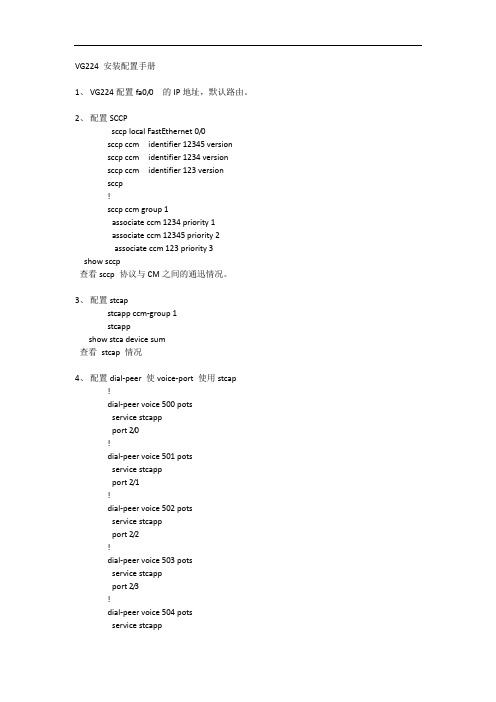
VG224 安装配置手册1、VG224配置fa0/0 的IP地址,默认路由。
2、配置SCCPsccp local FastEthernet 0/0sccp ccm identifier 12345 versionsccp ccm identifier 1234 versionsccp ccm identifier 123 versionsccp!sccp ccm group 1associate ccm 1234 priority 1associate ccm 12345 priority 2associate ccm 123 priority 3show sccp查看sccp 协议与CM之间的通迅情况。
3、配置stcapstcapp ccm-group 1stcappshow stca device sum查看stcap 情况4、配置dial-peer 使voice-port 使用stcap!dial-peer voice 500 potsservice stcappport 2/0!dial-peer voice 501 potsservice stcappport 2/1!dial-peer voice 502 potsservice stcappport 2/2!dial-peer voice 503 potsservice stcappport 2/3!dial-peer voice 504 potsservice stcappport 2/4!dial-peer voice 505 potsservice stcappport 2/5!dial-peer voice 506 potsservice stcappport 2/6-一直到port 2/23为止。
5、在CM上添加VG2241、在CM中的网关中添加,使用SCCP协议。
2、添加VG224时需要设备的Fa0/0的MAC地址,后10位。
IP通信

IP通信:CISCO VG 224模拟电话网关(1) 2006年05月18日 05:40 赛迪网Cisco® VG 224模拟电话网关使IP电话解决方案可以继续使用传统模拟设备,并同时获得IP基础设施提供的生产率优势。
思科统一通信系统由语音和IP通信产品及相关应用组成,使机构能更高效地通信—帮助它们简化业务流程、立即获得适当的人员和资源的支持,并提高利润。
思科统一通信系列是思科商业通信解决方案的一个重要组件,思科商业通信解决方案是一个集成解决方案,适用于各种规模的企业,它包括网络基础设施、安全和网络管理产品、无线连接、生命周期服务方式、灵活的部署和外包管理选择、最终用户和合作伙伴融资服务包,以及第三方通信应用。
图1 Cisco VG 224模拟电话网关Cisco VG 224是一个基于Cisco IOS®软件的高密度24端口语音网关,适用于基于Cisco Unified CallManager的企业语音系统中的模拟电话、传真机、调制解调器和扬声器。
通过使这些设备与基于IP的电话系统紧密集成,为企业提供了更高的可管理性、可扩展性和经济有效性(见图2)。
商业企业还可以将Cisco VG 224与Cisco Unified CallManager Express 共同使用,更有效地增强集成多业务路由器(ISR)环境下的IP电话支持能力。
以上两种拓扑结构环境都支持企业对高度集中的大量模拟语音端口的需要,以提供调制解调器呼叫、传真呼叫和模拟补充服务 (见图3)。
通过在一个极其紧凑的19英寸机架安装机箱中,将24条模拟电话线路用作Cisco Unified CallManager或Cisco Unified CallManager Express系统的分机,同时Cisco VG 224提供了Cisco IOS管理功能。
特性和优势基于Cisco IOS的硬件——硬件包括统一的思科命令行界面(CLI)和简单网络管理协议版本3 (SNMPv3)支持,简化了网关配置和运行。
Cisco VG224声明书说明书
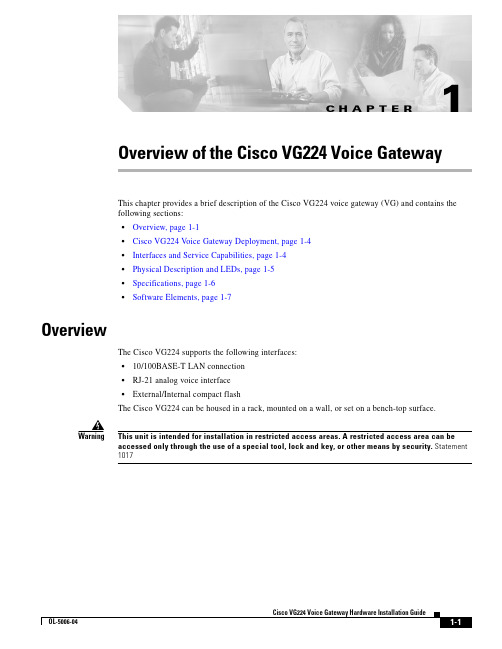
C H A P T E R1-1Cisco VG224 Voice Gateway Hardware Installation GuideOL-5006-041Overview of the Cisco VG224 Voice GatewayThis chapter provides a brief description of the Cisco VG224 voice gateway (VG) and contains the following sections:•Overview, page 1-1•Cisco VG224 Voice Gateway Deployment, page 1-4•Interfaces and Service Capabilities, page 1-4•Physical Description and LEDs, page 1-5•Specifications, page 1-6•Software Elements, page 1-7OverviewThe Cisco VG224 supports the following interfaces:•10/100BASE-T LAN connection •RJ-21 analog voice interface •External/Internal compact flashThe Cisco VG224 can be housed in a rack, mounted on a wall, or set on a bench-top surface.WarningThis unit is intended for installation in restricted access areas. A restricted access area can be accessed only through the use of a special tool, lock and key, or other means by security. Statement 10171-2Cisco VG224 Voice Gateway Hardware Installation GuideOL-5006-041-3Cisco VG224 Voice Gateway Hardware Installation GuideOL-5006-04Note1-4Cisco VG224 Voice Gateway Hardware Installation GuideOL-5006-04Chapter 1 Overview of the Cisco VG224 Voice GatewayCisco VG224 Voice Gateway Deployment1-5Cisco VG224 Voice Gateway Hardware Installation GuideOL-5006-04Chapter 1 Overview of the Cisco VG224 Voice GatewayPhysical Description and LEDsCisco VG224 Voice Gateway Hardware Installation GuideOL-5006-04Chapter 1 Overview of the Cisco VG224 Voice GatewayChassis GroundingChassis GroundingChassis grounding is provided through the power cable, which uses a standard grounding plug. The chassis is also equipped with two multi 4 x 0.7 screw terminals for chassis grounding. The accessory kit contains a crimp-type ground lug that attaches to the two screw terminals. For more information, refer to the “Installing the Ground Connection” section on page 3-11.Port Numbering ConventionsPort numbering conventions for the Cisco VG224 are as follows:•An external compact flash card is numbered CF 0.•10/100BASE-T ports are numbered 10/100BASE-T 0/0 and 10/100BASE-T 0/1 from right to left.•FXS voice port numbering begins at 2/0 and extends to 2/7, 2/15, or 2/23, depending on the number of voice ports.SpecificationsT able 1-3Cisco VG224 Voice Gateway T echnical SpecificationsCharacteristic ValueDimensions 1.75H x 17.5W x 13.5D in. (44.4 x 444.5 x 342.9 mm)Weight 11 lb (4.106 kg) maxInput power100 to 240 VAC, 1 A (max), 50 to 60 Hz, 70 W (max)Maximum power surge Input power(DC 12 volt battery) by chassis60 W (204.7 BTU/h)CautionDo not try to use AC and DC power at the same time . If you do, the unit stops operating and you have to reboot using a single power source.MTBF195,671 hoursOperating environment 32 to 122°F (0 to 50°C)Nonoperating temperature –40 to 185°F (–40 to 85°C) Operating humidity 5 to 95%, noncondensing Noise level 55 dB @ 3 ftAgency approvalsRefer to the Cisco VG224 Regulatory Compliance and Safety Information document at the following URL:/en/US/products/hw/gatecont/ps2250/products_regulatory_approvals_a nd_compliance_list.html1-7Cisco VG224 Voice Gateway Hardware Installation GuideOL-5006-04Chapter 1 Overview of the Cisco VG224 Voice GatewaySoftware ElementsWarningUltimate disposal of this product should be handled according to all national laws and regulations. Statement 1040Software ElementsThe operating system for the Cisco VG224 voice gateway is the Cisco IOS software that resides in flash memory.Configuration ConnectionsYou can use an ASCII terminal or a PC to configure a Cisco VG224 voice gateway. The configuration can be performed in several ways:•Locally, with a direct connection through the console port•Remotely, with a connection through the auxiliary port and a modem •Through Telnet and TFTPConfiguration MethodsAutomated ConfigurationIf your Cisco VG224 voice gateway was ordered with the Simple Network-Enabled Auto-Provision (SNAP) option, no onsite configuration is required. When the Cisco VG224 voice gateway is powered on and connected, the SNAP application downloads the applicable configuration files automatically.Manual ConfigurationWhen a Cisco VG224 voice gateway is first installed, use the procedure in Chapter 4, “Power-On Procedure,” for the initial configuration. This sets the basic communication parameters. After the Cisco VG224 voice gateway is operating and able to communicate, use the procedures in theCisco VG224 Voice Gateway Software Configuration Guide to configure the specific services and functions, or to make changes to the existing configuration.There are multiple methods for configuring a Cisco VG224 voice gateway:•System configuration dialog•Configuration mode—Cisco IOS software command-line interface (CLI)•setup command facility—Remote configuration through a LAN •SNMP-based application—CiscoView or HP OpenView•HTTP-based configuration server—Provides access to the CLI from a web browserChapter1 Overview of the Cisco VG224 Voice Gateway Software ElementsCisco VG224 Voice Gateway Hardware Installation GuideOL-5006-04。
DPtech LSW5600系列以太网交换机安装手册v1.5
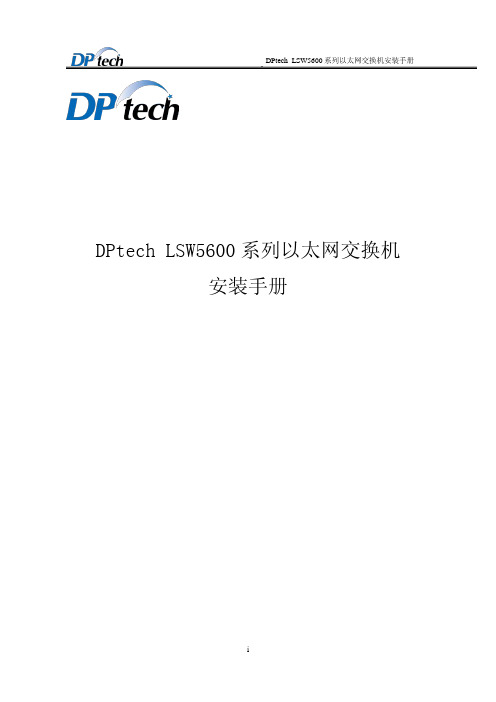
DPtech LSW5600 系列以太网交换机安装手册
2.2.4 抗干扰要求 ..................................................................................................................... 2-3 2.2.5 防雷击要求 ..................................................................................................................... 2-3 2.2.6 接地要求 ......................................................................................................................... 2-3 2.2.7 布线要求 ......................................................................................................................... 2-3 2.3 激光使用安全 .................................................................................................................... 2-3 2.4 安装工具 ............................................................................................................................ 2-4
利用 SCCP 安装 F5 BIGIP V9 系统

利用SCCP安装BIGIP V9系统一向以来,我们F5的工程师都是习惯使用VMware作为PXE Server来安装BIGIP系统,不过自从V9出来以后,提供了一个绝好的无人值守系统-SCCP,SCCP为一个独立的系统,具备自己的独立的OS、Memory和Flash Disk。
在电源接通并打开电源开关的情况下,SCCP 即已经启动,并且不受HOST系统重起、挂起等影响。
SCCP在正常工作时,运行在Bridge 模式下,将所有管理以太网口和Console的连接传递给HOST系统,以对HOST直接进行管理。
同时,也可以给SCCP配置自己的独立IP地址和路由。
SCCP在配置IP地址后,仅对外提供SSH服务。
在重起SCCP的时候,整个系统,包括HOST均会被重新启动。
关于SCCP 的详细介绍,请参考Metoo的大作《BIGIP V9系列的体系结构及带外管理.doc》而SCCP本身,除了可以实现对V9 HOST系统的各种管理外,还可以作为PXE Server 来安装BIGIP系统。
因为时常在客户处安装系统的时候,客户可能不能提供带有VMware 软件的机器给现场工程师操作,而且VMware要做为PXE Server还是要经过一番设置,比较麻烦。
因此可以利用SCCP这个特性,为很多临时没有在管理机器上装有VMware的工程师提供多一个安装V9系统的方法。
废话少讲,我们直接进入主题:利用电脑连接到V9系统平台的console口,正常启动完毕以后,可以通过Esc+Shift+9(也就是“Esc+(”)进入SCCP系统的菜单系统:在菜单系统的详细功能暂且不介绍了,为了实现SCCP作为PXE Server,首先要给SCCP配置一个IP地址,在菜单系统中键入N键,即可为SCCP系统配置IP地址:配置好SCCP系统的IP后,可以通过键入L键,进入SCCP的Shell系统,在输入用户名密码(与缺省root用户及密码相同)后,即可登录进入SCCP系统进行操作:进入SCCP系统后,查看系统的IP设置是否正确:由于在安装过程中,SCCP系统需要从外部机器的HTTP服务取系统安装包,因此先测试SCCP系统是否能正常ping通外部管理机器:确定SCCP系统设置无误后,就可以来设置管理机器的HTTP服务了,这里我建议使用一个小工具,wwwfilesharepro,是一个非常小,非常好用的HTTP服务器,这里提供一个下载地址为:/soft/4256.htmWwwfilesharepro安装后直接启动,简单设置好文件所在的目录后,即可启动HTTP服务器:注意事项:建立HTTP服务的时候,需要把BIGIP的系统安装包ISO文件解开到HTTP服务的root目录里,和VMware有虚拟光驱读取ISO文件不同,SCCP系统无法自己解开ISO以及读取ISO文件,因此安装前需要做此操作HTTP服务器启动后,通过IE可以看到你所选择目录内的内容:完成了一系列的设置准备工作后,我们即可进入正式的安装步骤:在SCCP的shell界面中,输入系统安装包的URL:这时,SCCP系统自动会到此URL获取各种系统启动文件:当文件取完后,系统会自动启动,启动后,会自动从SCCP的PXE Server提供的启动文件进行启动:启动完成后,会出现Terminal type? [vt100]的提示:键入回车后,即可进入V9系统的安装界面:在警告提示中确认需要安装新的系统:确认之后,系统会提示你没有找到安装服务器,需要你重新输入安装的URL:确认重新输入后,在提示界面中输入系统安装的URL(与前面installbigip所用URL相同):这里需要注意的事,当你输入URL后,系统会提示你不能找到你所输入的URL,并提示你是否进行网络设置:确认以后,进入系统网络设置界面:设置相应的IP地址和地址掩码:确认后,系统会从你输入的URL寻找安装包,正常寻找到后,会出现安装包所包含系统的提示:选择No之后,确认继续:这是系统会提示把系统安装在那个位置,你可以选择系统安装在CF1.1,Flash硬盘中,或者选择HD1.1或HD1.2,IDE硬盘中,这里选择CF1.1,并且在CF1.1中选择你需要安装的系统,这里选择BIGIP9.2.2:确认安装选项无误后,选择OK,这时系统会提示你设置系统启动选项,你可以选择默认在Flash盘启动,还是在硬盘启动,这里选择Flash盘:确认OK后,系统会给出一个安装设置的简要说明,确认安装设置无误后,按Continue继续:这时系统给出安装前的最后警告提示,如果确认安装,选择Yes:系统根据你所设置的安装选项,开始从安装包所在的URL获取安装文件:现在,大家可以去倒杯开水,冲杯咖啡,或者抽根烟放松一下,系统会自动完成后面的所有安装,你只需回来确认一下安装完成,就大功告成了。
DPtech LSW5600系列以太网交换机安装手册v1.5
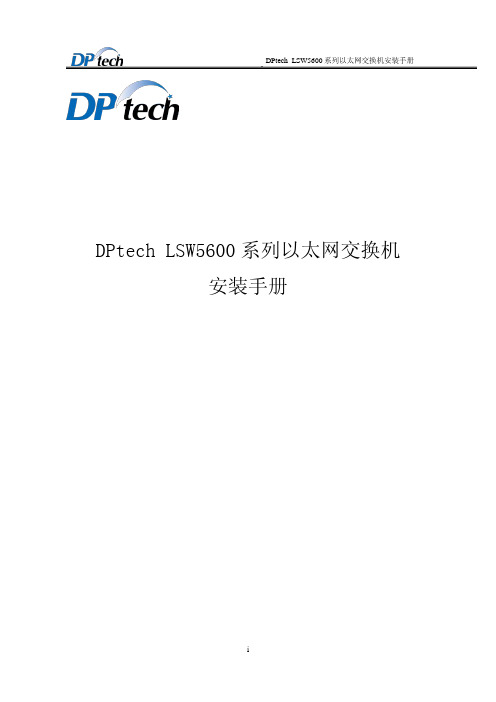
ii
声
明
DPtech LSW5600 系列以太网交换机安装手册
iv
DPtech LSW5600 系列以太网交换机安装手册
2.2.4 抗干扰要求 ..................................................................................................................... 2-3 2.2.5 防雷击要求 ..................................................................................................................... 2-3 2.2.6 接地要求 ......................................................................................................................... 2-3 2.2.7 布线要求 ......................................................................................................................... 2-3 2.3 激光使用安全 .................................................................................................................... 2-3 2.4 安装工具 ............................................................................................................................ 2-4
VPort P16-2MR系列快速安装指南说明书

P/N: 1802000162012*1802000162012*VPort P16-2MR Series Quick Installation GuideMoxa IP CameraVersion 2.1, January 2021Technical Support Contact Information /support2021 Moxa Inc. All rights reserved.OverviewThe rugged VPort P16-2MR cameras provide an FHD (1080P, 1920 x 1080) video image, and feature an H.264/MJPEG IP dome, giving them the versatility and ruggedness to excel in many different installations and environments for mobile IP video surveillance applications. In addition, the cameras feature EN 50155 compliance, vandal-proofing (EN 62262 IK8), a -25 to 55°C or -40 to 70°C (TX models) operating temperature, rugged M12 Ethernet port, built-in microphone, digital input, PoE power input, IP66 rain and dust protection, and an IR illuminator for day & night image capability.Package ChecklistMoxa’s VPort P16-2MR is shipped with the following items. If any of these items is missing or damaged, please contact your customer service representative for assistance.• 1 VPort P16-2MR (lens included)Model Lens(mm)TemperatureConformalCoating -25 to55°C-40 to70°CVPort P16-2MR36M 3.6VPort P16-2MR42M 4.2VPort P16-2MR60M 6.0VPort P16-2MR80M 8.0VPort P16-2MR36M-T 3.6VPort P16-2MR42M-T 4.2VPort P16-2MR60M-T 6.0VPort P16-2MR80M-T 8.0VPort P16-2MR36M-CT 3.6 VPort P16-2MR42M-CT 4.2 VPort P16-2MR60M-CT 6.0 VPort P16-2MR80M-CT 8.0 VPort P16-2MR36M-CT-T 3.6 VPort P16-2MR42M-CT-T 4.2 VPort P16-2MR60M-CT-T 6.0 VPort P16-2MR80M-CT-T 8.0 •Screw handle accessory packageTorx screw driver for attaching/detaching the upper case 4 sets of nut, gasket,and spring washer formounting the camera4 Nylock screws (10mm) for mounting thetop cover on theceiling in a flushmount installationSticker for camera mountingpositions•Quick Installation Guide • Warranty cardNOTE Check the model name on the VPort’s side label to determine if the model name is correct for your order.NOTE This product must be installed in compliance with your locallaws and regulations.NOTE The VPort P16-2MR is designed for onboard environments, and should be used inside the car or train.Product Description of the VPort P16-2MRAppearance• Mounting screw (panel mount): 4 nylock M4 screws (40 mm)are required to mount the VPort P16 on the wall or ceiling; the external length is about 20 mm after installation. The 4 mounting screws can work with the 4 sets of nut, gasket, and spring washer, or can be screwed directly into the screw holes.NOTEIf the length of the mounting screws is insufficient for your installation environment, you may use longer M4 screws (notprovided with the product), or contact your Moxa salesrepresentative for customization service.•Top cover mounting screws: 4 Nylock screws (10 mm) are included with the accessory for flush mounting the top cover on the ceiling. •Top cover: The top cover can be removed for tuning the camera lens position. •Lens: The VPort P16-2MR can be used with 2 different lenses with different focal lengths: 3.6 mm, 4.2 mm, 6.0 mm and 8 mm (Complete model names include “-CAMxxxxxxx”. See page 2 for details). •Dome cover: The VPort P16-2MR comes with a vandal-proof PC dome cover, which complies with EN 62262 (IEC 62262) class IK8. •IR LED illuminator: VPort P16-2MR is equipped with 3 IR (infra-red) LED illuminators for low light environments. These IR LED illuminators will turn on or off according to the light sensor configuration in the product’s web-based manager. • 4-pin female D-code Ethernet & PoE connector: A 4-pin M12D-code connecter for both PoE power supply (Mode A) and Auto MDI/MDI-X Ethernet connection.NOTE To connect the VPort P16-2MR series to the network, use anEthernet cable with a D-code M12 connector and an M12 PoEswitch or RJ45 PoE switch.M12 D-code toM12 D-code cableM12 PoE Switch (e.g., TN-5508-4PoE) M12 D-code andRJ45 cableRJ45 PoE switch (e.g., EDS-P510)• 5-pin male M12 connector: The VPort P16-2MR supports onedigital input with 5-pin M12 male connector. This DI is used for connecting with external devices for triggering an event or alarm. Digital input: Max. 8 mA,Low: -30 V to +3 V; High: +13 V to +30 VPinSignal 1DI+ 2Not used 3DI- 4 Not used 5 Not used Configuration: 5 pinsSystem: Connector (M)Mating Cable: Socket (F)Code: A-polarization • Built-in microphone: The VPort P16-2MR is equipped with a built-in microphone to receive external sounds. The sound will bedigitized and compressed as an audio stream for networktransmission with the video stream.NOTE The color of the dome cover can be customized based on your installation environment. Contact your Moxa salesrepresentative for information about this customization service. However, keep in mind that the dome cover will decrease theamount of light that can be transmitted into the lens. Thedarker the dome cover, the greater the decrease of lighttransmittance.NOTE The power input rating of the VPort P16-2MR is 48V/0.6A, and the maximum power consumption is about 8 W.NOTE The equipment is designed for installation inside a building, and is not intended to be exposed to the outdoors.Bottom View• Reset button: Loosen the screw and use a pointed stick, such as atoothpick, to push in the reset button to reboot to factory defaults. Reboot: press the button once and then release.Factory default: press and hold the button for at least 90seconds.Top View without top cover and dome cover•Calibration for tuning the horizontal lens position (0 to 350°): After tuning the horizontal lens position, mark the position with this calibration for future replacement or mass installations. • 2 screws for fixing the horizontal lens position: There are 2 screws for fixing the horizontal lens position. A 5.5 kgf-cm torque is required for onboard environments.Side view without top cover and dome cover• 4 screws for tuning and fixing the vertical lens position: There are 4 screws for tuning and fixing the vertical lens position.The vertical lens position can be tuned from 0° to 65°. A 5.5 kgf-cm torque is required for onboard environments.Hardware InstallationStep 1: Open and remove the upper case.Use the security Torx to loosenthe screws on the top of thecamera casing.Step 2: Use the installation sticker for drilling the holes (gray color for panel mounting, green color for flush mounting).Step 3: Remove the inner black casing.Step 4: Place the VPort P16 over the holesPanel MountScrew the hex nuts, gaskets, and washers to fix the camera, and then connect the M12 cables. Flush MountPosition the camera lens over the hole, and hide the VPort P16’s body above the ceiling.Step 5: Loosen the screws that fix the horizontal and vertical lens positions. Next, tune the camera lens position, and connect to the VPort P16’s web console to view the video image. After the lens position is correct, fix the screws (5.5 kgf-cm torque is required).Step 6: Stick the dry packs into the camera. Stick the double-sided tape on the dry pack, and then stick the dry packs on the location shown in the picture.Step 7: Fix the inner black case and top cover to complete the installation.Panel MountRe-screw the 4 top cover screws. Flush Mount Screw the 4 flush mount top screws(provided with the accessory) onthe top cover.NOTE Because of the anti-vibration design, for onboard environments 8 kgf-cm torque is required for all mounting screws.NOTE The Nylock screws are designed to be used 2 or 3 times only. We recommend using new Nylock screws if the existing screws have been loosened and retightened 2 times.NOTE The 4 flush mount top cover screws can fix the VPort P16’s top cover to ceilings that are 5 mm or less thick. You can providethe M4 screws yourself, or contact Moxa for special support ifyou require longer top screws.Software InstallationStep 1: Configure the VPort P16’s IP addressWhen the VPort P16 is first powered on, the POST (Power On Self Test) will run for a few moments (about 40 seconds). The networkenvironment determines how the IP address is assigned.Network Environment with DHCP ServerFor this network environment, the unit’s IP address will be assigned by the network’s DHCP server. Refer to the DHCP server’s IP address table to determine the unit’s assigned IP address. You may also use the Moxa VPort and EtherDevice Configurator Utility (edscfgui.exe), as described below:Using the Moxa VPort and EtherDevice Configurator Utility (edscfgui.exe)1.Run theedscfgui.exe program to search for the VPort. After theutility’s window opens, you may also click on the Search buttonto initiate a search.2. When the search has concluded, the Model Name, MAC address, IPaddress, serial port, and HTTP port of the VPort will be listed in the utility’s window.3. Double click the selected VPort, or use the IE web browser toaccess the VPort’s web-based manager (web server).Non DHCP Server Network EnvironmentsIf your VPort P16 is connected to a network that does not have a DHCP server, then you will need to configure the IP address manually. The default IP address of the VPort P16-2MR is 192.168.127.100 and the default subnet mask is 255.255.255.0. Note that you may need to change your computer’s IP address and subnet mask so that the computer is on the same subnet as the VPort.To change the IP address of the VPort manually, access the VPort’s web server, and then navigate to the System Configuration→Network→General page to configure the IP address and other network settings. Check the Use fixed IP address to ensure that the IP address you assign is not deleted each time the VPort is restarted. Step 2: Accessing the VPort P16’s web-based managerType the IP address in the web browser’s address input box and then press enter.Step 3: Install the ActiveX Control Plug-inA security warning message will appear the first time you access the VPort’s web-based manager. The message is related to installing the VPort AcitveX Control component on your PC or notebook. Click Yes to install this plug-in to enable the IE web browser for viewing video images.NOTE For Windows XP SP2 or above operating systems, the ActiveX Control component will be blocked for system security reasons.In this case, the VPort’s security warning message window maynot appear. Users should unlock the ActiveX control blockedfunction or disable the security configuration to enable theinstallation of the VPort’s ActiveX Control component.Step 4: Access the homepage of VPort P16’s web-based manager.After installing the ActiveX Control component, the homepage of the VPort 16’s web-based manager will appear. Check the following items to make sure the system was installed properly:1.Video Images2.Video InformationStep 5: Access the VPort’s system configuration.Click on System Configuration to access the overview of the system configuration to change the configuration. Model Name , Server Name , IP Address , MAC Address and Firmware Version appear in the green bar near the top of the page. Use this information to check the system information and installation.For details of each configuration, check the user’s manual on the Moxa website.Wiring RequirementsYou should also pay attention to the following:•Use separate paths to route wiring for power and devices. If power wiring and device wiring paths must cross, make sure the wires are perpendicular at the intersection point.•You can use the type of signal transmitted through a wire to determine which wires should be kept separate. The rule of thumb is that wiring that shares similar electrical characteristics can bebundled together.•Keep input wiring and output wiring separated.•It is strongly advised that you label wiring to all devices in the system when necessary.Dimensions (unit = mm (inch))Front ViewTop View Bottom View。
博兹安全系统安装说明书 电源供应模块 PSU-224-DC100

Installation manual
AR18-10-B002 | v1.1 | 2010.02
4 en | Safety
1
Safety
Power Supply
1.1
Safety precautions
DANGER! High risk: This symbol indicates an imminently hazardous situation such as "Dangerous Voltage" inside the product. If not avoided, this will result in an electrical shock, serious bodily injury, or death.
11. Power sources - Operate the unit only from the type of power source indicated on the label. Before proceeding, be sure to disconnect the power from the cable to be installed into the unit. – For battery powered units, refer to the operating instructions. – For external power supplied units, use only the recommended or approved power supplies. – For limited power source units, this power source must comply with EN60950. Substitutions may damage the unit or cause fire or shock. – For 24 VAC units, voltage applied to the unit's power input should not exceed ±10%, or 28 VAC. Usersupplied wiring must comply with local electrical codes (Class 2 power levels). Do not ground the
ProSafe 24 端口 ги格兹比交换机安装指南说明书
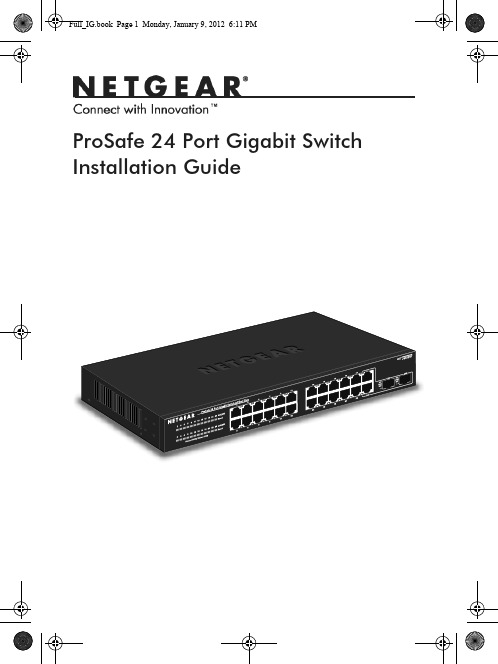
ProSafe 24 Port Gigabit Switch Installation Guide2© 2011 NETGEAR, Inc. All rights reserved.No part of this publication may be reproduced, transmitted, transcribed, stored in a retrieval system, or translated into any language in any form or by any means without the written permission of NETGEAR, Inc.Technical SupportThank you for choosing NETGEAR. To register your product, get the latest product updates, or get support online, visit us at . Phone (US only): 1-888-NETGEARPhone (Other Countries):Check the list of phone numbers at:/app/answers/detail/a_id/984TrademarksNETGEAR, the NETGEAR logo, ReadyNAS, ProSafe, Smart Wizard, Auto NETGEAR, the NETGEAR logo, and Connect with Innovation are trademarks and/or registered trademarks of NETGEAR, Inc. and/or its subsidiaries in the United States and/or other countries. Information is subject to change without notice. Other brand and product names are registered trademarks or trademarks of their respective holders. © 2011 NETGEAR, Inc. All rights reserved.Statement of ConditionsIn the interest of improving internal design, operational function, and/or reliability, NETGEAR reserves the right to make changes to the products described in this document without notice. NETGEAR does not assume any liability that may occur due to the use or application of the product(s) or circuit layout(s) described herein.3Package ContentsVerify that all items are in the box. The package includes:•ProSafe 24-port Gigabit Switch with 2 Gigabit SFP Combo Ports JGS524F V1•Power cord with localized plug •Adhesive feet •Rack-mount brackets and hardware •Installation Guide (this document)Front Viewcombo portsThe switch supports 10 Mbps, 100 Mbps, and 1000 Mbpsconnections. Using Gigabit Ethernet (1000 Mbps), the switch sends files across the network at speeds up of to 2000 Mbps due to the full-duplex nature of Gigabit Ethernet connections. You can eitherconnect 24 Ethernet copper cables or 22 copper cables with 2 optical fibers. The switch supports straight-through or crossover Ethernet cables on 24 ports. Each of these ports configures itself based on the cable that you plug into it. You can use the switch to connect Ethernet devicessuch as computers, file servers, printers, routers, switches, or hubs.4Select a LocationDecide where you want to place the switch. Find a flat horizontal surface or a 19-inch rack.Make sure that the location is:•Not in direct sunlight or near a heater or heating vent.•Not cluttered or crowded. There should be at least 2 inches (5 cm) of clear space on all sides of the switch.•Well ventilated, especially if it is in a closet.Install the Switch1. For each device that you want to connect to the switch, provide an enhanced Category 5 (Cat 5e) Ethernet cable with RJ-45 connections. Each Ethernet cable has to be less than 328 feet (100 meters) long.2. Install the switch on a flat surface or in a standard 19-inch rack.•Flat surface . The switch comes with four self-adhesivefootpads. Stick one footpad on each of the four concavespaces on the bottom of the switch. The footpads cushion the switch against shock and vibrations.•Rack mounting . Follow the instructions in the 19-Inch RackMounting section.Verify Cable ConnectionsBefore you apply power, perform the following checks:1. Inspect the equipment thoroughly.2. Verify that all cables are installed correctly.3. Check cable routing to ensure that cables are not damaged and will not create a safety hazard.4. Be sure that all equipment is mounted securely.519-Inch Rack MountingUse the rack-mount kit supplied with your switch.1. Use the Phillips head screws to fasten the mounting brackets to the sides of the switch. Tighten the screws with a No. 1 Phillips screwdriver.2. Align the bracket and rack holes. Use two pan-head screws with nylon washers to fasten each bracket to the rack. Tighten the screws with a No. 2 Phillips screwdriver to secure the switch in the rack.6Optical Modules (Sold Separately)You can use compatible optical modules such as the NETGEAR ProSafe GBIC SFP Modules AGM731F and AGM732F with your switch. These modules provide full-duplex 1000 Mbps Ethernetoperation in each direction for NETGEAR switches.The switch automatically detects the module, so you can simply plug it into an available module slot. Plugging in an SFP module disables the associated RJ-45 port. The modules can be inserted or removedwhile the switch is operational.Class 1 laser product.Class 1 LED product.Because invisible laser radiation may be emitted from theaperture of the port when no fiber cable is connected, avoidexposure to laser radiation, and do not stare into openapertures..7Install an Optical ModuleInsert the module firmly into the slot that supports the SFP interface.Remove an Optical ModuleRelease the module latch by pulling down the handle bar across the8TroubleshootingYou can use the LEDs to troubleshoot hardware problems.Power LED Is OffThe switch has no power.•Make sure that the power cord is securely connected to the switch.•Make sure that the power cord is connected to a functioningpower outlet. If it is connected to a power strip, make sure that the power strip is turned on. If the socket is controlled by a light switch, make sure the switch is in the on position.Port LEDsIf a port LED is off for a connected device or the LED stays on continuousl,y there is a hardware connection problem.•Make sure that the cable connectors are securely plugged in to the switch and the device.•Make sure that the connected device is turned on.•If the Ethernet cable is connected to a network interface card orother Ethernet adapter, make sure that the card or adapter is installed correctly and is working.•Make sure that the cable is less than 328 feet (100 meters) long .91011Technical SupportThank you for selecting NETGEAR products.After installing your device, locate the serial number on the label of your product and use it to register your product at/register . Registration is required before you can use the telephone support service. Registration through the NETGEAR website is strongly recommended.Go to for product updates and web support.For complete DoC go to the NETGEAR EU Declarations of Conformity website at/app/answers/detail/a_id/11621/.For GNU General Public License (GPL) related information, go to /app/answers/detail/a_id/2649.WARNING: Do not stack equipment, or place equipment in tight spaces, in drawers, or on carpets. Make sure your equipment is surrounded by at least 2 inches of air space.ComplianceThis symbol is placed in accordance with the European Union Directive 2002/96 on the Waste Electrical and Electronic Equipment (the WEEE Directive). If disposed of within the European Union, this product should be treated and recycled in accordance with the laws of your jurisdiction implementing the WEEE Directive.NETGEAR, Inc.350 East Plumeria Drive San Jose, CA 95134, USADecember 2011。
Hitachi Compute Blade SUSE Linux 安装指南说明书

Getting Help Contentsii Installation Guide for SUSE Linux© 2010-2016 Hitachi, Ltd. All rights reserved.No part of this publication may be reproduced or transmitted in any form or by any means, electronic or mechanical, including photocopying and recording, or stored in a database or retrieval system for any purpose without the express written permission of Hitachi, Ltd.Hitachi, Ltd., reserves the right to make changes to this document at any time without notice and assumes no responsibility for its use. This document contains the most current information available at the time of publication. When new or revised information becomes available, this entire document will be updated and distributed to all registered users.Some of the features described in this document might not be currently available. Refer to the most recent product announcement for information about feature and product availability, or contact Hitachi Data Systems Corporation athttps:// .Notice: Hitachi, Ltd., products and services can be ordered only under the terms and conditions of the applicable Hitachi Data Systems Corporation agreements. The use of Hitachi, Ltd., products is governed by the terms of your agreements with Hitachi Data Systems Corporation.Hitachi is a registered trademark of Hitachi, Ltd., in the United States and other countries. Hitachi Data Systems is a registered trademark and service mark of Hitachi, Ltd., in the United States and other countries.Archivas, Essential NAS Platform, HiCommand, Hi-Track, ShadowImage,Tagmaserve, Tagmasoft, Tagmasolve, Tagmastore, TrueCopy, Universal StarNetwork, and Universal Storage Platform are registered trademarks of Hitachi Data Systems Corporation.AIX, AS/400, DB2, Domino, DS6000, DS8000, Enterprise Storage Server, ESCON, FICON, FlashCopy, IBM, Lotus, MVS, OS/390, RS6000, S/390, System z9, System z10, Tivoli, VM/ESA, z/OS, z9, z10, zSeries, z/VM, and z/VSE are registered trademarks or trademarks of International Business Machines Corporation. All other trademarks, service marks, and company names in this document or website are properties of their respective owners.Microsoft product screen shots are reprinted with permission from Microsoft Corporation.Contentsiii Installation Guide for SUSE Linux ContentsPreface (v)Intended Audience ............................................................................................... vi Release Notes ...................................................................................................... vi Document Conventions ......................................................................................... v ii Convention for storage capacity values ................................................................. viii Getting Help........................................................................................................ viii Comments . (viii)Scope (1)Supported Operating Systems (2)Limitations (2)SUSE Linux Installation and Setup (1)General Information (2)Related documentation (2)Hardware Compatibility (2)Prerequisites (3)Boot from SAN (3)Installation Media (3)Installing (4)Installing (4)Management LAN Port on Compute Blade 2000 (4)Settings after installation (4)OS patches (4)Drivers and utilities ......................................................................................... 4 Acronyms and Abbreviations ....................................................... A cronyms-1iv ContentsInstallation Guide for SUSE LinuxPrefacev Installation Guide for SUSE Linux PrefaceThis document describes how to install and setup SUSE Linux on Compute Blade.This preface includes the following information:☐ Intended Audience☐ Product Version☐ Release Notes☐ Document Conventions☐ Convention for storage capacity values☐ Getting Help☐ CommentsNotice: The use of Hitachi Compute Blade servers and all other Hitachi Data Systems products is governed by the terms of your agreement(s) with Hitachi Data Systems.vi Preface Installation Guide for SUSE LinuxIntended AudienceThis document is intended for anyone who needs to install and setup SUSE Linux on Compute Blade.Release NotesRead the release notes before installing and using this product. They may contain requirements or restrictions that are not fully described in thisdocument or updates or corrections to this document.Prefacevii Installation Guide for SUSE Linux Document ConventionsThis document uses the following typographic conventions:This document uses the following icons to draw attention to information:WARNINGCAUTIONNoteviii Preface Installation Guide for SUSE LinuxConvention for storage capacity valuesPhysical storage capacity values (for example, disk drive capacity) are calculated based on the following values:Logical storage capacity values (for example, logical device capacity) are calculated based on the following values:Getting HelpThe Hitachi Data Systems customer support staff is available 24 hours a day, seven days a week. If you need technical support, log on to the Hitachi Data Systems Portal for contact information: https://CommentsPlease send us your comments on this document: ********************. Include the document title and number including the revision level (forexample, -07), and refer to specific sections and paragraphs whenever possible. All comments become the property of Hitachi Data Systems Corporation.Thank you!1Scope1 Installation Guide for SUSE Linux ScopeThis chapter describes the scope and the limitations when installing Operating Systems described in this document on Hitachi Compute Blade servers.☐ Supported Operating Systems☐ Limitations2 Scope Installation Guide for SUSE Linux Supported Operating SystemsThe following chapters provide the information how to install and configure the Operating Systems listed below.∙ SUSE Linux Enterprise Server 10 SP4∙ SUSE Linux Enterprise Server 11, 11 SP1, 11 SP2, 11 SP3∙ SUSE Linux Enterprise Server 12LimitationsHitachi is only responsible for the server hardware when installing and the use of Operating Systems, (hereinafter referred to as OS) listed in the section, Supported Operating Systems.∙ Hitachi Proprietary features such as HSCM, Hitachi Server Conductor, LPAR manager and Hitachi HBA, and N+M cold standby, IOEU and 2-blades or 4-blades SMP configuration on high-performance server blade are only supported on the Hitachi servers with Windows, Red Hat Enterprise Linux, and VMware.HCSM:Hitachi Compute Systems Manager LPAR manager:logical partitioning manager IOEU:I/O Slot Expansion Unit ∙ Hitachi Compute Blade servers are certified for each OS version by Operating System distributor. Any inquiries related to OS or the outbox drivers provided from I/O device vendor should be sent to OS distributor or the I/O device vendor based on the customer’s Support Agreement with them∙ Some I/O options may not be supported in combination with servers and OS. Please check Hardware Compatibility List on I/O options provided by OS distributors, and contact sales representative or contracted support representative for the supported I/O options on Compute Blade servers.THIS PUBLICATION IS PROVIDED "AS IS" WITHOUT WARRANTY OF ANY KIND, INCLUDING BUT NOT LIMITED TO, THE WARRANTY FOR MERCHANTABILITY, FITNESS FOR A PARTICULAR PURPOSE AND NON-INFRINGEMENT. YOU SHALL BEAR THE ENTIRE LIABILITY AND COST FOR ANY PROBLEM OR TROUBLE RELATING TO THIS PUBLOCATION.2SUSE Linux Installation and Setup1 Installation Guide for SUSE Linux SUSE Linux Installation and Setup This chapter describes how to install and setup SUSE Linux on Hitachi Compute Blade.☐ General Information☐ Prerequisites☐ Installing☐ Setting after Installation2 SUSE Linux Installation and Setup Installation Guide for SUSE LinuxGeneral InformationRelated documentationThe following web site provides the documents how to install, configure and operate SUSE Linux .Please see the document before installation.SUSE Linux Support https:///Hardware CompatibilityHitachi Compute Blade servers are certified for each OS version by Novell . For detailed information about Server hardware compatibility of Hitachi Compute Blade servers, please see the following web site.SUSE Linux Certified Hardware https:///yessearch/Search.jspSUSE Linux Installation and Setup3 Installation Guide for SUSE Linux PrerequisitesBoot from SANIf you install SUSE Linux to boot from SAN, you have to follow the configuration rules and select the appropriate settings to the Server chassis, the Fibre Channel adapters, the SAN storage systems and Fibre Channel switches.Please consult the reseller from which you purchased the product for details about updates for the SAN environment configuration.Installation MediaPlease obtain an appropriate installation media from OS distributor.In order to install OS to SAN with Hitachi Gigabit Fibre Channel Adapter, please prepare the driver disc media of it.4 SUSE Linux Installation and Setup Installation Guide for SUSE LinuxInstallingInstallingWhen installing SUSE Linux , you can use CD/DVD or specify ISO image directly when connecting a server using Remote Console.For installation procedure of SUSE Linux , please see the following web site. SUSE Documentation https:///documentation/F or installation procedure with Hitachi Fibre Channel Adapter, please see the following web siteHITACHI Gigabit Fibre Channel Adapter USER’S GUIDE(SUSE Linux Enterprise Server driver Edition) https:///download/epcra/com1372.pdfManagement LAN Port on Compute Blade 2000On particular models (X55A1/A2, X57A1/A2) of Compute Blade 2000 servers, Intel® 82567LF-2 Gigabit Network Connection is a management LAN port. Do not use this network adapter on the Operating System.The network adapter is identified as eth<number> on SUSE Linux and Intel® 82567LF-2 Gigabit Network Connection is assigned as the largest number. Settings after installationOS patchesPlease apply patches, fixes and updates as needed. You can download the latest binaries from the SUSE download site.Drivers and utilitiesPlease update drivers of adapters as needed.Acronyms and AbbreviationsBSMI Bureau of Standards, Metrology and InspectionCD Compact DiskCPU Central Processing UnitCRU Customer Replaceable UnitsDBS Deep Brain StimulationDCB Direct Copper BondingDIMM Dual Inline Memory ModuleDVD Digital Versatile/Video DiskEFI Extensible Firmware InterfaceEIA Environmental Impact AssessmentFC Fibre ChannelFCC Federal Communications CommissionFD Floppy DiskFTP File Transfer ProtocolHDD Hard Disk DriveID Identity DocumentIO Input/OutputIP Internet protocoliSCSI Internet Small Computer System InterfaceKVM Keyboard, Video and MouseLAN Local Area NetworkLED Light Emitting DiodeOS Operating SystemPC Personal computerPCI Peripheral Component InterconnectSAN Storage Area NetworkSAS Serial Attached SCSISNMP Simple Network Management ProtocolSSD Solid State DriveSVP SerVice ProcessorUSB Universal Serial BusVLAN Virtual LANAcronyms and Abbreviations Acronyms-1Installation Guide for SUSE LinuxWEEE Waste Electrical and Electronic EquipmentWWN World Wide NameAcronyms-2Acronyms and AbbreviationsInstallation Guide for SUSE LinuxHitachi Data Systems Corporate Headquarters2845 Lafayette StreetSanta Clara, California 95050-2639 U.S.A.Regional Contact Information Americas+1 408 970 1000************Europe, Middle East, and Africa +44 (0) 1753 618000*****************Asia Pacific+852 3189 7900**************************。
Mini-Circuits ZT-24SP2T-63VH 24路 SPDT 开关系统产品说明书

50Ω600-6000 MHzProduct OverviewMini-Circuits’ZTS series platform allows multiple solid-state switch types to be combined and integrated into a single rack-mount package with software control via USB and Ethernet.ZT-24SP2T-63VH accommodates 24independent SPDT switches,each operating from 600MHz to 6GHz with fast switching,ultra-high isolation (better than 100dB typ)and high power handling (+33dBm).The system is configured with the 24switch Com ports on the rear and ports 1-2of each switch on the front of the 4U chassis.All connectors are N-type female.The system can be controlled via USB or Ethernet (supporting both HTTP and Telnet network protocols).Full software support is provided,including our user-friendly GUI application for Windows and a full API with programming instructions for Windows and Linux environments (both 32-bit and 64-bit systems).Mini-Circuits’novel daisy-chain control feature allows multiple ZT-24SP2T-63VH systems to be cascaded via their respective Serial Out &Serial In control connections on the rear,for control of all SPDT switches through a single USB or Ethernet interface and software application.Please contact ******************************for supportKey FeaturesFeatureAdvantagesHigh performance switches Mini-Circuits’ high performance solid -state switch modules are used, combining fast switching with high isolationRack-mountable chassisThe 4U height,rack-mountable chassis allows easy integration into automated production test environmentsEthernet-TCP/IP (HTTP & Telnet)Remote control from any Windows ®, Mac ®, or Linux ®computer, or even a mobile device with a network connection and Ethernet-TCP/IP (HTTP or Telnet protocols) support. Using a VPN would allow remote control from anywhere in the world.USB HID (Human Interface Device)Local control via USB connection. Plug-and-Play, no driver required. Compatible with Windows® or Linux ®operating systems using 32 and 64 bit architectures.Full software supportThe user friendly Windows GUI (graphical user interface automation) allows manual control straight out of the box. A full API (application programming interface), programming examples and manuals are provided to allow automation in most programming environments.Mechanical SpecificationsElectrical Specifications at 25°C (per Switch)Dimensions 19” (W) x 4U (H) x 20” (D)Case Material Aluminum (with protective coatings to prevent corrosion)Case Drawing 99-01-2580RF Connectors N-type femaleFront panel a)48 x RF connectors (port -2 per switch), N-type female b)Carry handlesRear panela)24 x RF connectors (Com port per switch), N-type female b)On / off switch with LED indicator c)AC mains power supply input d)USB & RJ45 control connectionse)Serial In & Out daisy-chain control connectionsf)Label with date code/serial number/MCL part# for traceabilityControl Interface a)USB and Ethernet TCP/IP supporting HTTP and TELNET protocols Power supply a)AC mains power supply (90-260 V, 47-63 Hz)b)2A, 250V fuse rating Operating temp0°to +50°CParameter ConditionsMin Typ Max Units Frequency 6006000MHz Insertion Loss 600 MHz 4dB 6000MHz 6Return Loss 600 MHz 15dB 6000MHz 15Isolation Between ports 1<>2100dBCOM to 1 or 2 in “off” state100Input PowerPer port +33dBmMax dissipation+36Typical Performance Data (per Switch)-7-6-5-4-3-2-1050010001500200025003000350040004500500055006000d BFrequency (MHz)Insertion LossSW1 to SW1_J1SW1 to SW1_J2-140-120-100-80-60-40-20050010001500200025003000350040004500500055006000d BFrequency (MHz)Isolation -COM to 1 / 2 ("Off" State)SW1 to SW1_J1SW1 to SW1_J2-50-45-40-35-30-25-20-15-10-5050010001500200025003000350040004500500055006000d BFrequency (MHz)Return LossSW1 to SW1_J1SW1 to SW1_J2SW1_J1 to SW1SW1_J2 to SW1Typical Performance Data (per Switch)Outline DrawingSoftware SpecificationsSoftware & Documentation Download:•Mini-Circuits’ full software and support package including user guide, Windows GUI, DLL files, programming manual and examples are available on request•Please contact ******************************for supportParameter RequirementsInterface USB HID & Ethernet (HTTP & Telnet)System Requirements GUI Windows 98 or laterUSB API DLLWindows 98 or later and programming environment with ActiveX or.NET supportUSB DirectProgrammingLinux; Windows 98 or laterEthernetWindows, Linux or Mac computer with a network port and EthernetTCP / IP supportHardware Pentium II or later with 256 MB RAMApplication Programming Interface (API)Ethernet Support:•Simple ASCII / SCPI command set for attenuator control•Communication via HTTP or Telnet•Supported by most common programming environmentsUSB Support (Windows):•ActiveX COM DLL file for creation of 32-bit programs•.NET library DLL file for creation of 32 / 64-bit programs•Supported by most common programming environments (refer to application note AN-49-001for summary of supported environments)USB Support (Linux):•Direct USB programming using a series of USB interrupt codesFull programming instructions and examples available for a wide range of programming environments / languages.Minimum System Requirements:Graphical User Interface (GUI) for Windows -Key Features •Connect via USB or Ethernet•Run GUI in “demo mode” to evaluate software without a hardware connection •View and set all switch states•Rename and switch or port•Control multiple ZT-24SP2T-63VH switch racks from a single GUI•Configure Ethernet settings•Upgrade firmware•Send SCPI commands。
VGW与客户端配置

VGW200与IPSEC客户端配置文档中心端的GATEPLUS VGW200的配置如下:2、配置电脑连接VPN管理界面的配置说明:VGW200的初始IP为192.168.1.1,配置电脑连接VPN需将本机上的IP地址改为192.168.1.X。
确保它们的IP地址在同一个网段内。
1)在确保VPN路由器连线正确的情况下,用鼠标右键单击“网上邻居”,选择“属性”如下图所示2)用鼠标双击“本地连接”,在弹出的“本地连接状态”框中,单击“属性”,然后再双击“Internet协议(TCP/IP)”在弹出的对话框内,设置IP地址:192.168.1.106子网掩码:255.255.255.0默认网关:192.168.1.1首选DNS服务器:202.99.8.1(DNS服务器地址以当地ISP提供的为准)3)在电脑屏幕左下角,单击“开始”菜单----》“运行”4)在弹出的“运行”对话框内,输入”cmd”,测试电脑与VPN路由器的连通是否正常,步骤如下图所示。
输入“ping 192.168.1.1”出现如下界面:证明电脑和VPN建立连接。
如下图所示:3、VPN设置规范==》在WEB 页中输入:http://192.168.1.1,在弹出窗口中输入,默认用户名:admin,默认密码(为空)见下图:1、配置VGW200上网步骤:点击左侧主菜单“基本设置”-----》“外部网络”连接类型可选择“固定IP”“动态IP”“PPPOE”因为在此环境中,我们用的是ADSL上网,所以连接类型选择“PPPOE”填上用户名和密码点击“提交&重启”(注意:此用户名和密码由当地ISP提供)4.“内部网络”设定如下图所示:IP地址可以根据自己的网络地址情况自定义。
2、点击左边主菜单“VPN设置”-----》“IKE设定”,如下图所示,注意:“开启”选项打勾第一阶段加密算法选择“3DES”第一阶段认证算法选择“SHA1”第一阶段生存周期改为“86400”设置完成以后,点击“提交&重启”,如下图所示(注意:完成此次操作以后,系统会自动,重启,重启时间约3秒)3、在左侧主菜单中点击“IPSEC设定”:设置“新通道”名称“到客户端”(注意:通道名称可自定义,支持中英文)状态“开启”打勾本地安全子网:本地类型选择“子网掩码”IP地址:192.168.1.0子网掩码:255.255.255.0远程安全子网:远程类型选择“所有”远程安全网关:身份类型选择“Distinguished name”输入“@”当然,也可以输入其他的,例如:@ ,@ 但前后应于客户端的设置一致。
DK224说明书(7)
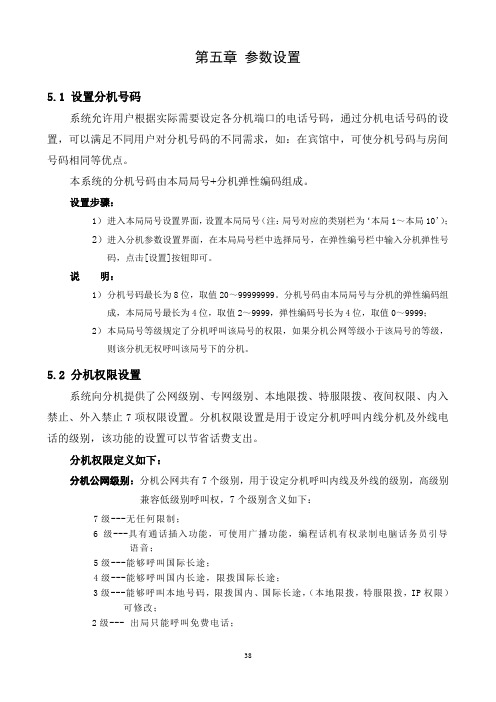
第五章参数设置5.1 设置分机号码系统允许用户根据实际需要设定各分机端口的电话号码,通过分机电话号码的设置,可以满足不同用户对分机号码的不同需求,如:在宾馆中,可使分机号码与房间号码相同等优点。
本系统的分机号码由本局局号+分机弹性编码组成。
设置步骤:1)进入本局局号设置界面,设置本局局号(注:局号对应的类别栏为‘本局1~本局10’);2)进入分机参数设置界面,在本局局号栏中选择局号,在弹性编号栏中输入分机弹性号码,点击[设置]按钮即可。
说明:1)分机号码最长为8位,取值20~99999999。
分机号码由本局局号与分机的弹性编码组成,本局局号最长为4位,取值2~9999,弹性编码号长为4位,取值0~9999;2)本局局号等级规定了分机呼叫该局号的权限,如果分机公网等级小于该局号的等级,则该分机无权呼叫该局号下的分机。
5.2 分机权限设置系统向分机提供了公网级别、专网级别、本地限拨、特服限拨、夜间权限、内入禁止、外入禁止7项权限设置。
分机权限设置是用于设定分机呼叫内线分机及外线电话的级别,该功能的设置可以节省话费支出。
分机权限定义如下:分机公网级别:分机公网共有7个级别,用于设定分机呼叫内线及外线的级别,高级别兼容低级别呼叫权,7个级别含义如下:7级---无任何限制;6级---具有通话插入功能,可使用广播功能,编程话机有权录制电脑话务员引导语音;5级---能够呼叫国际长途;4级---能够呼叫国内长途,限拨国际长途;3级---能够呼叫本地号码,限拨国内、国际长途,(本地限拨,特服限拨,IP权限)可修改;2级--- 出局只能呼叫免费电话;1级---能够呼叫本局局号级别小于或等于1的分机号码,限拨外线;0级---不能拨号,只能呼入。
分机专网等级:专网限拨、专网长途、专网区内、专网区外、专网市话五个级别;特服限拨权限:是根据本地局号表中类别号为‘特服限拨号’对应的局号号码来判断的。
当分机[特服限拨]设置为‘限制’时,该分机不能呼叫本地局号表中对应特服限拨号的外线号码本地限拨权限:是根据本地局号表中类别号为‘本地限拨号’对应的局号号码来判断的。
DK224说明书(6)

图4.4.2C界面说明:A)用鼠标点击设置项目名称可得到该项目设置的在线帮助;B)修改方法与“分机设置”完全类似。
4.4.3 局号设置点击图4.4中的‘局号设置’子菜单进入局号设置界面,如图4.4.3A可以对路由参数、中继电路、本局局号、本地局号和专网局号进行设置。
路由参数的单个设置或连续几个同时设置与分机设置相同。
“专网局号”设置仅用于“专用网交换机”,用户交换机使用者不用设置。
图4.4.3A说明1:在路由参数设置里右移滚动条,参数项‘加发号码’为此路由IP加发号码,当此路由不需加发时,“加发号长”栏输入‘0’,“加发号码”栏为空。
例1:在“路由0”加发IP字头“17908”,设置如图4.4.3B操作如下:双击路由参数表格内的“路由0”弹出如图4.4.3B 的信息输入框,在“加发号长”项目内输入“5”,“加发号码”项目内输入“17908”,最后点击“确认”。
图4.4.3.B例2:在路由1—5加发IP字头“193”,设置如图4.4.3C和图4.4.3D操作如下:点击路由参数设置内的“设置”按钮,弹出如图4.4.3C的信息输入框,在“起始路由”项目内输入起始路由号“1”,“连续路由数”项目内输入连续路由数“5”,点击“确认”,弹出图 4.4.3D的信息输入框,在“加发号长”项目内输入“3”,“加发号码”项目内输入“193”,最后点击“确认”。
图4.4.3C 图4.4.3D说明2:在局号参数设置界面中间位置的[设置]按钮是设置路由对应的中继电路,点击“设置”按钮,即弹出如图4.4.3E的信息输入框,输入中继号,选择“增加”或“删除”可对当前路由的中继电路号进行修改。
例1:在“路由0”增加中继电路号1。
操作如下:在“路由中继”的参数设置内选中“路由0”,此时“路由中继”的参数列表内会列出“路由0”现有的中继电路号,然后点击“设置”,弹出如图4.4.3E的信息输入框,选择“增加”,在“中继电路号”项目内输入“1”,最后点击“确认”。
DK224说明书(1)
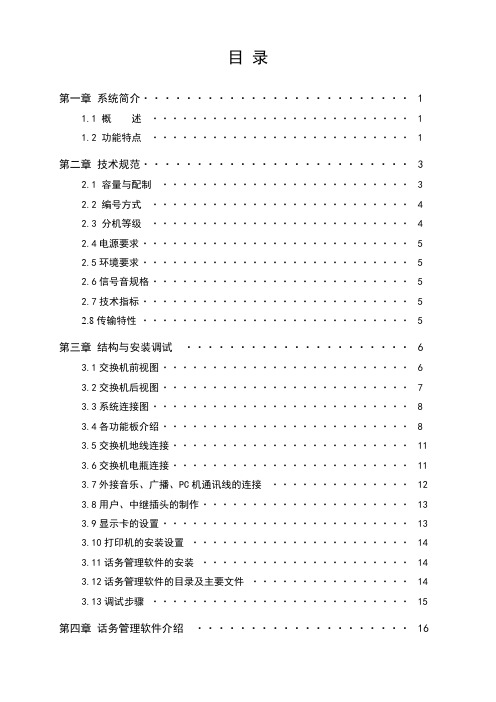
目录第一章系统简介 (1)1.1 概述 (1)1.2 功能特点 (1)第二章技术规范 (3)2.1 容量与配制 (3)2.2 编号方式 (4)2.3 分机等级 (4)2.4电源要求 (5)2.5环境要求 (5)2.6信号音规格 (5)2.7技术指标 (5)2.8传输特性 (5)第三章结构与安装调试 (6)3.1交换机前视图 (6)3.2交换机后视图 (7)3.3系统连接图 (8)3.4各功能板介绍 (8)3.5交换机地线连接 (11)3.6交换机电瓶连接 (11)3.7外接音乐、广播、PC机通讯线的连接 (12)3.8用户、中继插头的制作 (13)3.9显示卡的设置 (13)3.10打印机的安装设置 (14)3.11话务管理软件的安装 (14)3.12话务管理软件的目录及主要文件 (14)3.13调试步骤 (15)第四章话务管理软件介绍 (16)4.1 话务管理软件启动 (16)4.2 主界面 (18)4.2.1状态监控区 (18)4.2.2话单监控区 (19)4.2.3键盘控制区与交互提示框 (19)4.2.4主菜单 (20)4.3权限管理 (20)4.3.1登陆 (21)4.3.2设置管理员 (21)4.4维护管理 (22)4.4.1分机设置 (23)4.4.2中继设置 (24)4.4.3局号设置 (25)4.4.4系统设置 (29)4.4.5帐号设置 (30)4.5计费管理 (31)4.5.1折扣设定 (31)4.5.2费率设定 (31)4.5.3区号设定 (32)4.6 用户管理 (32)4.6.1用户信息 (33)4.6.2 押金管理 (33)4.7话单管理 (33)4.8数据备份与恢复 (35)第五章参数设置 (38)5.1 设置分机号码 (38)5.2 分机权限设置 (38)5.3分机分组管理 (39)5.4 分机来显功能 (40)5.5 分机限时功能 (41)5.6 IP加发功能实现 (41)5.7中继转接方式与值班/群呼分机 (41)5.8中继计费类型 (42)5.9帐号设置、使用 (43)第六章分机功能 (44)6.1分机自检 (44)6.2内线呼叫 (44)6.3出中继呼叫 (44)6.4来话转接 (44)6.5强插 (45)6.6分机自改呼出等级 (45)6.7广播功能 (45)6.8帐号密码设置与使用 (45)6.9新业务功能 (46)6.9.1使用须知 (46)6.9.2内线热线服务 (46)6.9.3离位转移 (46)6.9.4闹钟服务 (47)6.9.5免打扰 (47)6.9.6遇忙转移 (47)6.9.7遇忙回叫 (47)6.9.8中继热线业务 (48)6.9.9来话代接 (48)6.9.10秘书功能 (48)6.9.11来显功能 (49)6.9.12 代拨功能 (49)6.10用户语音信箱 (49)6.10.1查询交换机时间 (49)6.10.2查询交换机程序版本 (49)6.10.3查询分机号码 (49)6.10.4查询分机端口号 (49)6.10.5查询分机公网级别 (49)6.10.6电话追踪 (49)第七章编程分机功能 (50)7.1使用编程分机须知 (50)7.2中继引导与提示语音录制 (50)7.3自动呼入查号或拨错号处理 (51)7.4交换机广播功能开关 (52)7.5交换机COM2口功能定义 (52)7.6中继占用方式选择 (52)7.7回振功能选择 (52)附录一:综合举例 (53)附录二:PC话务台使用 (59)附录三:话务转接台使用 (62)第一章系统简介1.1 概述本系列数字用户交换系统遵照ITU和CEPT规范标准设计,将传统的PABX演变为一个灵活的、适应各种通讯需求的语音交换平台;其设计思想既适应当今的语音通话的使用,又考虑到未来的技术及应用的发展趋势。
中兴交换机配置流程和配置命令

中兴交换机数据配置流程图1.确定交换机管理vlan,本例子为vlan1002.确定用户vlan,本例子所有用户vlan为vlan23.确定用户vlan与端口的对应情况,本例子的所有用户端口都为vlan24.确定交换机管理地址,本例子为确定交换机主机名,本例子为zte6.确定交换机上行口,本例子为1口7.确定远程登陆交换机的用户名和密码,本例为zte与zte,enable密码为zte8.确定交换机的缺省网关,本例为确定snmp团体属性子串,本例为zte10.确定snmp网管服务器地址,本例为通过串口登陆交换机1.将交换机包装箱里的串口线(一头为RS232口,一头为RJ45)的RJ45口连接到中兴交换机前面板的console口2.串口线的RS232口连接到PC的串口3.打开PC的超级终端,COM端口属性请点击“还原为默认值”。
中兴交换机的COM属性为:每秒位数9600,数据位8,奇偶校验位无,停止位为1,数据流控制为无4.设置完毕敲回车连接5.输入用户名admin,密码zhongxing,再输入enable后回车,再输入密码zhongxing后进入全局配置模式,提示为zte(cfg)#。
中兴交换机缺省用户名和密码为admin和zhongxing,enable密码为zhongxing设置主机名zte(cfg)#hostname zte远程登陆设置zte(cfg)#create user zte //远程登录用户名zte(cfg)#loginpass zte //远程登录密码zte(cfg)#adminpass zte //enable密码端口协商配置一般需要将上行口配置成强制100M或者1000M全双工模式,对端设备也需要这么配置,此时如果端口起不来,可尝试更改回自适应模式zte(cfg)#set port 1 duplex full //上行口配置为强制全双工zte(cfg)#set port 1 speed 100 //上行口配置为强制100M(可选)zte(cfg)#set port 1 auto enable //上行口配置更改为自适应配置vlanzte(cfg)#set vlan 2 enable //创建vlan2zte(cfg)#set vlan 100 enable //创建vlan100上行端口vlan配置本系列的交换机端口模式为混合模式,上行口一般配置为tag方式zte(cfg)#set vlan 100 add port 1 tag //将交换机管理vlan100绑定到上行口,以tag方式zte(cfg)#set vlan 2 add port 1 tag //将用户vlan2绑定到上行端口,以tag方式用户端口vlan配置用户端口一般以untag方式绑定到指定的vlan,这时候需要配置端口的pvid,该pvid与用户端口所绑定的vlan id一致zte(cfg)#set vlan 2 add port 2-24 untag //将用户vlan2绑定到用户端口zte(cfg)#set port 2-24 pvid 2 //配置用户端口的pvid交换机管理IP配置zte(cfg-router)#config router //进入交换机三层配置模式zte(cfg-router)#set ipport 0 ipaddress //配置管理IPzte(cfg-router)#set ipport 0 vlan 100 //将管理IP绑定到管理vlan100 zte(cfg-router)#set ipport 0 enable //启用该管理zte(cfg-router)#iproute //配置缺省路由zte(cfg-router)#exit //退出三层配置模式Snmp属性配置说明:配置团体属性时private表示相应的字串有读写权限,public 则只有只有读权限zte(cfg)#config snmp //进入交换机snmp配置模式zte(cfg-snmp)#create community zte private //创建团体字串,配置为private,表示该子串zte有读写权限zte(cfg-snmp)#create view zteview //创建视图zte(cfg-snmp)#set community zte view AllView //将团体字串与视图对应起来zte(cfg-snmp)#set traphost zte //trap信息上告网管服务器zte(cfg-snmp)#exit //退出snmp配置模式端口隔离配置zte(cfg)#set pvlan session 1 add promiscuous-port 1 //上行口1配置为共享端口zte(cfg)#set pvlan session 1 add isolated-port 2-24 //用户端口配置为隔离端口二层组播配置zte(cfg)#set igmp snooping enable //启用igmpzte(cfg)#set igmp snooping add vlan 2 //设置igmp监听的vlan为用户vlan用户端口速率限制zte(cfg)#set port 2-24 bandwidth egress on rate 1000 //设置用户端口的下行速率为1M,以1k为单位用户端口广播包限制zte(cfg)# set port 2-24 bandwidth ingress on rate 500 //配置上行广播包速率zte(cfg)# set port 2-24 ingess_limit_mode broadcast //设置上行速率限制模式为广播包用户端口mac学习限制zte(cfg)#set port 2-24 macaddress 1 //限制用户端口的mac地址学习数量为1个配置端口描述zte(cfg)#set port 1 description uplink-to-XXX //端口注释Vlan描述zte(cfg)#create vlan 100 name guanli //vlan描述保存交换机数据配置zte(cfg)#save //保存交换机数据配置zte(cfg)#exit //退出交换机。
- 1、下载文档前请自行甄别文档内容的完整性,平台不提供额外的编辑、内容补充、找答案等附加服务。
- 2、"仅部分预览"的文档,不可在线预览部分如存在完整性等问题,可反馈申请退款(可完整预览的文档不适用该条件!)。
- 3、如文档侵犯您的权益,请联系客服反馈,我们会尽快为您处理(人工客服工作时间:9:00-18:30)。
VG224 安装配置手册
1、VG224配置fa0/0 的IP地址,默认路由。
2、配置SCCP
sccp local FastEthernet 0/0
sccp ccm 10.165.22.135 identifier 12345 version 3.1
sccp ccm 10.165.22.134 identifier 1234 version 3.1
sccp ccm 10.165.22.133 identifier 123 version 3.1
sccp
!
sccp ccm group 1
associate ccm 1234 priority 1
associate ccm 12345 priority 2
associate ccm 123 priority 3
show sccp
查看sccp 协议与CM之间的通迅情况。
3、配置stcap
stcapp ccm-group 1
stcapp
show stca device sum
查看stcap 情况
4、配置dial-peer 使voice-port 使用stcap
!
dial-peer voice 500 pots
service stcapp
port 2/0
!
dial-peer voice 501 pots
service stcapp
port 2/1
!
dial-peer voice 502 pots
service stcapp
port 2/2
!
dial-peer voice 503 pots
service stcapp
port 2/3
!
dial-peer voice 504 pots
service stcapp
port 2/4
!
dial-peer voice 505 pots
service stcapp
port 2/5
!
dial-peer voice 506 pots
service stcapp
port 2/6
-一直到port 2/23为止。
5、在CM上添加VG224
1、在CM中的网关中添加,使用SCCP协议。
2、添加VG224时需要设备的Fa0/0的MAC地址,后10位。
6、CM中添加完VG224后,可以通过手工和BULK设置号码。
VG224 功能
1、VG224无法挂断
voice-port 2/0
timing hookflash-in 300 150
timing digit 500
caller-id enable
2、VG224设定speeddial, transfer, callforward.
stcapp call-control mode standard
stcapp feature access-code
prefix #
call forward all 2
call forward cancel 3
pickup local 7
pickup group 9
pickup direct 1
stcapp
3、Vg224配置双线电话
见手册
4、VG224 FXS口噪声
voice-port 2/0
input gain 3
no comfort-noise。
