Samsung Galaxy A9(2016) SM-A9000(6.0.1)如何设置流量使用量限制
安卓手机行走捐适用哪些机型

蚂蚁金服公益
Q1:行走捐适用哪些机型?
支付宝版本要求9.2及以上。
Android支持机型如下(系统要求4.4以上)
品牌 型号 手机类型
LG Nexus 5 Nexus5
LG-H860 G5
摩托罗拉 Nexus 6 Nexus6
索尼 L50u Xperia Z2
5000步起兑,1万步可兑换1元公益金,兑换步数上不封顶,当日仅限兑换一次。每日可兑换的公益金数额有限,兑完即止。公益金由爱心企业为你捐赠给相应的公益项目,兑换后不影响你的运动数据。
Q3:为什么没有行走数据?
未开启行走。如果更换手机登录支付宝,或者是卸载过钱包app重新安装,需要点击“开启行走”,方可开始计步功能。
HUAWEINXT-TL00 Mate8 移动版
HUAWEINXT-CL00 Mate8 电信版
HUAWEINXT-DL00 Mate8 联通版
HUAWEIGRA-UL10 P8 双4G
HUAWEIGRA-TL00 P8 移动版
HUAWEICRR-CL20 Mate S电信版
EVA-TL00 P9 移动版
D6633 Xperia Z3 Dual
三星 SM-N9150 GALAXY Note Edge公开版
SM-N9006 GALAXY Note 3
SM-N9100 GALAXY Note 4
SM-N9200 GALAXY Note 5
SM-G9200 GALAXY S6 全网通
SM-G9208 GALAXY S6 移动4G
酷派 Coolpad8690_T00 大神X7 移动版
中兴 ZTE A2017 ZTE AXON天机7
三星i9001(盖世系列)设置本机号码教程

三星i9001(盖世系列)设置本机号码教程
最近很多人购入韩版手机,很多机型都需要设置本机号码才可以发送短信。
其实是一个很简单的问题,但是对于很多新手来说,设置本机号码仿佛很困难。
因为之前各位大大的经验是:
1,找台山寨机设置。
这个可能在稍微有钱点的家庭或者单位,
一时半刻找不到。
你也不好到处问别人用的是不是山寨机。
2,找台非NOKIA的非智能手机设置。
这个没有说具体,到底得找
什么很多人也不明白。
最近,我发现三星GALAXY系列的很多机器都是可以设置本机号码
的,所以提供以下方法,仅供参考。
不代表每一台同一型号都可
以设置,毕竟现在的手机ROM是多不胜数。
我手头可以设置本机号码的型号有
i909,i9000,i9001,i919。
欢
迎大家一起提供更多的型号。
更新型号:iphone,
索爱W850
三星S5360
以下说说三星安卓系统的i9001设置本机号码步骤。
老鸟请无视,此贴仅为更方便新手找到能设置本机号码的手机。
步骤很简单,全图片无说明。
请先把你的手机sim卡插入能设置本机号码的手机。
三星i9001刷机教程

刷机有风险,请大家谨慎操作!
先说下,刷机前的准备工作一定要做好请大家,按照以下步骤进行:
1.在PC端安装驱动;
2.下载刷机工具Odin Multi Downloader;
3.下载ROM(刷机文件自行解压到任意地方,只要你找的到);
以上3项,一定要准备好。
4.关机后,按下组合键“音量下键+HOME键+开机键”进入“挖煤模式”,屏幕上显示小绿人就行了
5.打开Odin Multi Downloader,如图;
6.相应的刷机文件设置到OPS和Phone两项,如图;
7.使用数据线,手机与电脑连接,Odin Multi Downloader会自动连接上您的手机,现实COM呈黄色,这样的话也说明你的驱动是完好的
一些机友反映,数据线要从主机后连接。
用笔记本的随意!还有,一定要进入“挖煤模式”!
8.以上完成,点击Start,刷机开始,如图;
中途手机会自动重启,此时刷机还没有完成,请耐心等候(千万不要断开手机连接)
9.整个过程大约10分钟,Odin Multi Downloader显示PASS,刷机完成,如图;
10.关闭刷机工具Odin Multi Downloader,断开手机连接,对手机进行格式化输入*2767*3855#
完成以上步骤,刷机是很轻松的事情。
三星 A9100常见问题处理及使用技巧

三星A9100常见问题处理及使用技巧三星A9100死机、重启、定屏、不开机如何处理?手机在使用过程中出现的死机、重启、不开机现象,有可能是手机中安装的第三方软件故障导致。
1、如果手机可以通过硬件复位键重新开机,建议先进行设置菜单中的恢复出厂设置操作;如果手机不能开机,可进入recovery模式,选择wipe data/factory reset恢复出厂设置。
2、如果手机还有问题,可以进行刷机,刷入新的系统;3、若版本升级无效,请联系当地售后进行维修处理。
如果忘记了三星A9100的解锁图案该如何处理?通过进入recovery模式,选择wipe data/factory reset恢复出厂设置,此方法也会清除用户信息。
三星A9100无法拍照如何处理?照片的默认存储路径为手机内置存储卡,确认内置存储卡上有足够的存储空间。
如果照片的默认存储路径为外置存储卡,确认SD卡已经正常插入到手机中,确认SD卡能够正常匹配手机,并且SD卡上有足够的存储空间,如果还不能解决更换SD卡确认拍照功能是否正常。
三星A9100无法收发彩信如何处理?1、请确认手机的彩信设置是否正常,进入无线和网络设置,在移动网络中进行接入点设置,如果没有接入点信息,请手动添加APN,相关信息请联系当地运行商获取;2、请确认手机信号强度处于正常状态,如果手机无信号或者信号较弱,请到信号较强的地方再进行测试;3、检查手机的内存空间,确认手机是否有足够的空间接收信息,如果空间不足,请将手机空间清理一下,进入设置中的存储选项查看手机的内部存储空间及SD 卡的空间状态信息;三星A9100无法收发短信如何处理?1、请确认手机信号强度处于正常状态,如果手机无信号或者信号较弱,请到信号较强的地方再进行测试;2、检查手机短信的存储空间,确认手机是否有足够的空间接收信息,如果空间不足,请将手机空间清理一下;3、发送信息时请使用完整的手机号码;4、确认短信中心号码是否正常,相关短信中心号码请联系当地运营商获取;为什么三星A9100内存比标称容量少?由于还有很多除了处理器以外的其它硬件设备,比如GPU(显卡)、DSP(解码加速器)等都会占用一些内存,这些硬件划走了部分专用内存,而这部分专用内存对于用户是不可见的。
三星Galaxy S20 Ultra 5G 使用手冊说明书
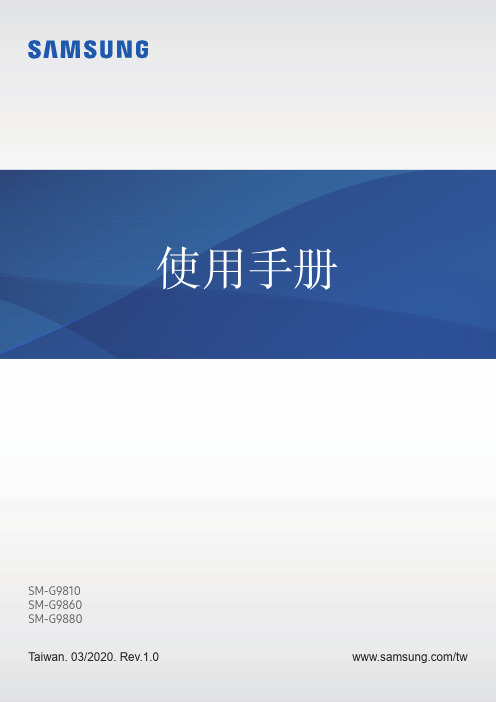
說明圖示
警告:可能會對您或其他人造成傷害的情形
小心:可能會導致裝置或其他設備受損的情形
注意:註解、使用提示或其他資訊
6
基本功能
裝置過熱情形與解決方法
電池充電時裝置發生過熱情形
充電時,裝置與充電器可能會變熱。無線充電或閃充期間,裝置摸起來可能會更 燙。這並不會影響裝置的使用期限或效能,且此為裝置運作時的正常情形。若電池 過熱,充電速度可能會下降或充電器停止充電。
• 如果裝置溫度持續升高,導致第二個警告訊息出現,裝置將會關閉。在裝置溫 度低於指定水平前,請勿使用裝置。如果在撥打緊急電話時出現第二個警告訊 息,通話並不會因強制關機而中斷。
操作環境注意事項
於下列情況中,您的裝置可能因外在環境而產生過熱情形:小心使用,避免縮短電 池的生命週期、損壞裝置或造成著火。
使用手冊
SM-G9810 SM-G9860 SM-G9880
Taiwan. 03/2020. Rev.1.0
/tw
功能表
基本功能
4 請先參閱說明文件 7 裝置過熱情形與解決方法 10 裝置部位圖和功能 16 電池 23 SIM 或 USIM 卡 (nano-SIM 卡) 25 記憶卡 (microSD 卡) 27 開啟和關閉裝置 29 初始設定 30 三星帳號 31 從先前的裝置傳輸資料 (Smart
• 注意事項 – –使用 30 分鐘請休息 10 分鐘。 – –2 歲以下幼兒不宜觀看螢幕,2 歲以上每次看螢幕不超過 1 小時。
Samsung电视用户操作手册说明书
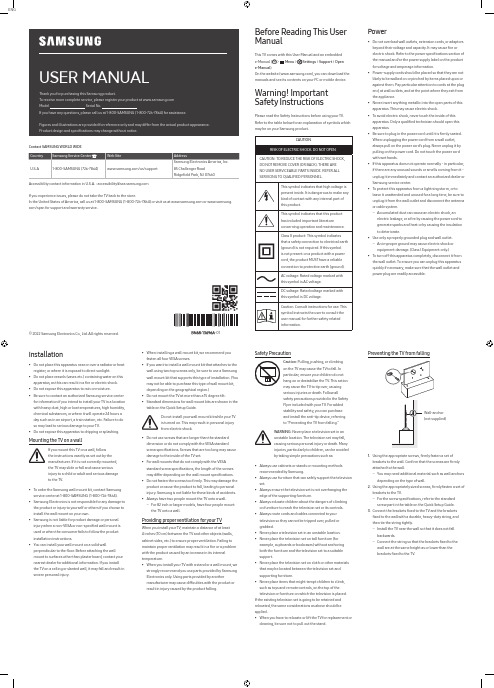
ENGUSER MANUALThank you for purchasing this Samsung product.To receive more complete service, please register your product at Model Serial No.If you have any questions, please call us at 1-800-SAMSUNG (1-800-726-7864) for assistance.Figures and illustrations are provided for reference only and may differ from the actual product appearance.Product design and specifications may change without notice.© 2022 Samsung Electronics Co., Ltd. All rights reserved.Before Reading This UserManualThis TV comes with this User Manual and an embeddede-Manual ( > Menu > Settings > Support > Opene-Manual).On the website (), you can download themanuals and see its contents on your PC or mobile device.Warning! ImportantSafety InstructionsPlease read the Safety Instructions before using your TV.Refer to the table below for an explanation of symbols whichmay be on your Samsung product.CAUTIONRISK OF ELECTRIC SHOCK. DO NOT OPEN.CAUTION: TO REDUCE THE RISK OF ELECTRIC SHOCK,DO NOT REMOVE COVER (OR BACK). THERE ARENO USER SERVICEABLE PARTS INSIDE. REFER ALLSERVICING TO QUALIFIED PERSONNEL.This symbol indicates that high voltage ispresent inside. It is dangerous to make anykind of contact with any internal part ofthis product.This symbol indicates that this producthas included important literatureconcerning operation and maintenance.Class II product: This symbol indicatesthat a safety connection to electrical earth(ground) is not required. If this symbolis not present on a product with a powercord, the product MUST have a reliableconnection to protective earth (ground).AC voltage: Rated voltage marked withthis symbol is AC voltage.DC voltage: Rated voltage marked withthis symbol is DC voltage.Caution. Consult instructions for use: Thissymbol instructs the user to consult theuser manual for further safety relatedinformation.Power•Do not overload wall outlets, extension cords, or adaptorsbeyond their voltage and capacity. It may cause fire orelectric shock. Refer to the power specifications section ofthe manual and/or the power supply label on the productfor voltage and amperage information.•Power-supply cords should be placed so that they are notlikely to be walked on or pinched by items placed upon oragainst them. Pay particular attention to cords at the plugend, at wall outlets, and at the point where they exit fromthe appliance.•Never insert anything metallic into the open parts of thisapparatus. This may cause electric shock.•To avoid electric shock, never touch the inside of thisapparatus. Only a qualified technician should open thisapparatus.•Be sure to plug in the power cord until it is firmly seated.When unplugging the power cord from a wall outlet,always pull on the power cord's plug. Never unplug it bypulling on the power cord. Do not touch the power cordwith wet hands.•If this apparatus does not operate normally - in particular,if there are any unusual sounds or smells coming from it -unplug it immediately and contact an authorized dealer orSamsung service center.•To protect this apparatus from a lightning storm, or toleave it unattended and unused for a long time, be sure tounplug it from the wall outlet and disconnect the antennaor cable system.–Accumulated dust can cause an electric shock, anelectric leakage, or a fire by causing the power cord togenerate sparks and heat or by causing the insulationto deteriorate.•Use only a properly grounded plug and wall outlet.–An improper ground may cause electric shock orequipment damage. (Class l Equipment only.)•To turn off this apparatus completely, disconnect it fromthe wall outlet. To ensure you can unplug this apparatusquickly if necessary, make sure that the wall outlet andpower plug are readily accessible.Installation•Do not place this apparatus near or over a radiator or heat register, or where it is exposed to direct sunlight.•Do not place vessels (vases etc.) containing water on this apparatus, as this can result in a fire or electric shock.•Do not expose this apparatus to rain or moisture.•Be sure to contact an authorized Samsung service center for information if you intend to install your TV in a location with heavy dust, high or low temperatures, high humidity, chemical substances, or where it will operate 24 hours a day such as in an airport, a train station, etc. Failure to do so may lead to serious damage to your TV.•Do not expose this apparatus to dripping or splashing. Mounting the TV on a wallIf you mount this TV on a wall, followthe instructions exactly as set out by themanufacturer. If it is not correctly mounted,the TV may slide or fall and cause seriousinjury to a child or adult and serious damageto the TV.•To order the Samsung wall mount kit, contact Samsung service center at 1-800-SAMSUNG (1-800-726-7864).•Samsung Electronics is not responsible for any damage to the product or injury to yourself or others if you choose to install the wall mount on your own.•Samsung is not liable for product damage or personal injury when a non-VESA or non-specified wall mount is used or when the consumer fails to follow the product installation instructions.•You can install your wall mount on a solid wall perpendicular to the floor. Before attaching the wall mount to surfaces other than plaster board, contact your nearest dealer for additional information. If you install the TV on a ceiling or slanted wall, it may fall and result in severe personal injury.Safety PrecautionCaution: Pulling, pushing, or climbingon the TV may cause the TV to fall. Inparticular, ensure your children do nothang on or destabilize the TV. This actionmay cause the TV to tip over, causingserious injuries or death. Follow allsafety precautions provided in the SafetyFlyer included with your TV. For addedstability and safety, you can purchaseand install the anti-tip device, referringto "Preventing the TV from falling."WARNING: Never place a television set in anunstable location. The television set may fall,causing serious personal injury or death. Manyinjuries, particularly to children, can be avoidedby taking simple precautions such as:•Always use cabinets or stands or mounting methodsrecommended by Samsung.•Always use furniture that can safely support the televisionset.•Always ensure the television set is not overhanging theedge of the supporting furniture.•Always educate children about the dangers of climbingon furniture to reach the television set or its controls.•Always route cords and cables connected to yourtelevision so they cannot be tripped over, pulled orgrabbed.•Never place a television set in an unstable location.•Never place the television set on tall furniture (forexample, cupboards or bookcases) without anchoringboth the furniture and the television set to a suitablesupport.•Never place the television set on cloth or other materialsthat may be located between the television set andsupporting furniture.•Never place items that might tempt children to climb,such as toys and remote controls, on the top of thetelevision or furniture on which the television is placed.If the existing television set is going to be retained andrelocated, the same considerations as above should beapplied.•When you have to relocate or lift the TV for replacement orcleaning, be sure not to pull out the stand.•When installing a wall mount kit, we recommend youfasten all four VESA screws.•If you want to install a wall mount kit that attaches to thewall using two top screws only, be sure to use a Samsungwall mount kit that supports this type of installation. (Youmay not be able to purchase this type of wall mount kit,depending on the geographical region.)•Do not mount the TV at more than a 15 degree tilt.•Standard dimensions for wall mount kits are shown in thetable on the Quick Setup Guide.Do not install your wall mount kit while your TVis turned on. This may result in personal injuryfrom electric shock.•Do not use screws that are longer than the standarddimension or do not comply with the VESA standardscrew specifications. Screws that are too long may causedamage to the inside of the TV set.•For wall mounts that do not comply with the VESAstandard screw specifications, the length of the screwsmay differ depending on the wall mount specifications.•Do not fasten the screws too firmly. This may damage theproduct or cause the product to fall, leading to personalinjury. Samsung is not liable for these kinds of accidents.•Always have two people mount the TV onto a wall.–For 82 inch or larger models, have four people mountthe TV onto a wall.Providing proper ventilation for your TVWhen you install your TV, maintain a distance of at least4 inches (10 cm) between the TV and other objects (walls,cabinet sides, etc.) to ensure proper ventilation. Failing tomaintain proper ventilation may result in a fire or a problemwith the product caused by an increase in its internaltemperature.•When you install your TV with a stand or a wall mount, westrongly recommend you use parts provided by SamsungElectronics only. Using parts provided by anothermanufacturer may cause difficulties with the product orresult in injury caused by the product falling.Preventing the TV from fallingWall-anchor(not supplied)1. Using the appropriate screws, firmly fasten a set ofbrackets to the wall. Confirm that the screws are firmlyattached to the wall.–You may need additional material such as wall anchorsdepending on the type of wall.2. Using the appropriately sized screws, firmly fasten a set ofbrackets to the TV.–For the screw specifications, refer to the standardscrew part in the table on the Quick Setup Guide.3. Connect the brackets fixed to the TV and the bracketsfixed to the wall with a durable, heavy-duty string, andthen tie the string tightly.–Install the TV near the wall so that it does not fallbackwards.–Connect the string so that the brackets fixed to thewall are at the same height as or lower than thebrackets fixed to the TV.Contact SAMSUNG WORLD WIDECountry Samsung Service Center Web Site AddressU.S.A1-800-SAMSUNG (726-7864)/us/support Samsung Electronics America, Inc.85 Challenger Road Ridgefield Park, NJ 07660Accessibility contact information in U.S.A. : accessibility@If you experience issues, please do not take the TV back to the store.In the United States of America, call us at 1-800-SAMSUNG (1-800-726-7864) or visit us at or www.samsung. com/spsn for support and warranty service.-01–If your access point or modem has a standby mode button, use it to disconnect your home network from the Internet when it is not in use.•Use strong passwords for all your Internet accounts (Netflix, Facebook, etc.).•If any unexpected messages appear on your TV screen requesting permission to link a device or enable a remote session, do NOT accept.•Do not visit suspicious web sites and do not install any suspicious programs. We recommend that users install only those authorized apps provided by Samsung through Samsung Smart Hub.Operation•This apparatus uses batteries. In your community, there might be environmental regulations that require you to dispose of these batteries properly. Please contact your local authorities for disposal or recycling information. •Store the accessories (remote control, or etc.) in a location safely out of the reach of children.•Do not drop or strike the product. If the product is damaged, disconnect the power cord and contact a Samsung service center.•Do not dispose of remote control or batteries in a fire. •Do not short-circuit, disassemble, or overheat the batteries.•CAUTION : There is danger of an explosion if you replace the batteries used in the remote with the wrong type of battery. Replace only with the same or equivalent type. •WARNING - TO PREVENT THE SPREAD OF FIRE, KEEP CANDLES AND OTHER ITEMS WITH OPEN FLAMES AWAY FROM THIS PRODUCT AT ALL TIMES.Caring for the TV•To clean this apparatus, unplug the power cord from the wall outlet and wipe the product with a soft, dry cloth. Do not use any chemicals such as wax, benzene, alcohol, thinners, insecticide, air fresheners, lubricants, or detergents. These chemicals can damage the appearance of the TV or erase the printing on the product.•The exterior and screen of the TV can get scratched during cleaning. Be sure to wipe the exterior and screen carefully using a soft cloth to prevent scratches.•Do not spray water or any liquid directly onto the TV. Any liquid that goes into the product may cause a failure, fire, or electric shock.01 Initial SetupWhen you turn on your TV for the first time, it immediately starts the Initial Setup. Follow the instructions displayed on the screen and configure the TV's basic settings to suit your viewing environment.Using the TV ControllerYou can turn on the TV with the TV Controller button at the bottom of the TV, and then use the Control menu . The Control menu appears when the TV Controller button is pressed while the TV is On.•The screen may dim if the protective film on the SAMSUNG logo or the bottom of the TV is not removed. Please remove the protective film.Control menuTV Controller button / Remote control sensor / Microphone switchHow to turn on and off the MicrophoneType AOn Off Type BOn OffYou can turn on or off the microphone by using the switch at the bottom of the TV. If microphone is turned off, All voice and sound features using microphone are not available. •This function is supported only in Q7*B/Q8*B/QN8*B/QN9*B Series.•The position and shape of the microphone switch may differ depending on the model.•During analysis using data from the microphone, the data is not saved.Internet securitySamsung takes a number of steps to protect its Internet-compatible Smart TVs against unauthorized incursions and hacking. For example, certain sensitive communications between the TV and the Internet servers are encrypted. In addition, the TV’s operating system has adopted controls to prevent the installation of unauthorized applications.Although we take steps to protect your Smart TV and personal information, no Internet-connected device or transmission is completely secure. We therefore encourage you to take additional steps to safeguard your TV, secure your Internet connection, and minimize the risk of unauthorized access. These steps are listed below:•When Samsung releases software updates to improve the security of your TV, you should promptly install these updates. To automatically receive these updates, turn on Auto Update in the TV's menu (>Menu >Settings > Support > Software Update > Auto Update ). When an update is available, a popup message appears on the TV screen. Accept the software download and update by selecting Yes when prompted. Take steps to secure your wireless access point and network. Your access point's manual should provide additional details about how to implement the following measures: –Secure your wireless access point's management settings with a unique password to prevent unauthorized changes to security related settings. –Implement standard encryption (e.g., WPA2 encryption) on your wireless access point to secure your wireless network signal.–Secure access to your wireless network with a hard-to-guess password.–Confirm your access point's firewall setting is enabled (if so equipped).–Make sure that all your Internet-connected devices are behind your network's firewall.02 Troubleshooting and MaintenanceTroubleshootingFor more information, refer to "Troubleshooting " or "FAQ " in the e-Manual. >Menu >Settings > Support > Open e-Manual >Troubleshooting or FAQIf none of the troubleshooting tips apply, please visit "" and click Support or contact the Samsung service center.•This TFT LED panel is made up of sub pixels which require sophisticated technology to produce. There may be, however, a few bright or dark pixels on the screen. These pixels will have no impact on the performance of the product.•To keep your TV in optimum condition, upgrade to the latest software. Use the Update Now or Auto Update functions on the TV's menu ( >Menu >Settings> Support > Software Update > Update Now or AutoUpdate ).The TV won’t turn on.•Make sure that the power cord is securely plugged in to the TV and the wall outlet.•Make sure that the wall outlet is working and the remote control sensor at the bottom of the TV is lit and glowing a solid red.•Try pressing the TV Controller button at the bottom of the TV to make sure that the problem is not with the remote control. If the TV turns on, refer to "The remote control does not work."03 Specifications and Other InformationSpecificationsDisplay Resolution3840 x 2160Sound (Output)Q6*B/Q7*B Series: 20 W Q8*B Series: 60 W (50": 40 W)QN85BA Series: 60 W QN85BD Series: 70 WQN90BA Series: 60 W (43": 20 W, 50": 40 W)QN90BD Series: 70 W (43": 20 W, 50": 40 W)Operating Temperature50 °F to 104 °F (10 °C to 40 °C)Operating Humidity10 % to 80 %, non-condensingStorage Temperature-4 °F to 113 °F (-20 °C to 45 °C)Storage Humidity5 % to 95 %, non-condensing Notes•This device is a Class B digital apparatus.•For information about the power supply, and more information about power consumption, refer to the information on the label attached to the product. –On most models, the label is attached to the back of the TV. (On some models, the label is inside the cover terminal.)•To connect a LAN cable, use a CAT 7 (*STP type) cable for the connection. (100/10 Mbps)* Shielded Twisted Pair•The images and specifications of the Quick Setup Guide may differ from the actual product.The remote control does not work.•Check if the remote control sensor at the bottom of the TV blinks when you press the button on the remotecontrol.–When the remote's battery is discharged, charge the battery using the USB charging port (C-type), or turn over the remote to expose the solar cell to light. •Try pointing the remote directly at the TV from 5 ft. to 6 ft. (1.5-1.8 m) away.•If your TV came with a Samsung Smart Remote (Bluetooth Remote), make sure to pair the remote to the TV. To pair a Samsung Smart Remote, press the andbuttonstogether for 3 seconds.Eco Sensor and screen brightnessEco Sensor adjusts the brightness of the TV automatically. This feature measures the light in your room and optimizes the brightness of the TV automatically to reduce power consumption. If you want to turn this off, go to >Menu>Settings > All Settings > General & Privacy > Power andEnergy Saving > Brightness Optimization .•The eco sensor is located at the bottom of the TV. Do not block the sensor with any object. This can decrease picture brightness.Decreasing power consumptionWhen you shut the TV off, it enters Standby mode. In Standby mode, it continues to draw a small amount of power. To decrease power consumption, unplug the power cord when you don't intend to use the TV for a long time.LicensesThe terms HDMI and HDMI High-Definition Multimedia Interface, and the HDMI Logo are trademarks or registered trademarks of HDMI Licensing Administrator, Inc. in the United States and other countries.。
Samsung Galaxy A9(2016) SM-A9000(6.0.1)如何开启智能休眠功能

Samsung Galaxy A9(2016) SM-A9000(6.0.1)如何开启智能休眠功能?
Last Update date : 2016.06.30
智能休眠功能是指通过机器前置摄像头眼部智能识别技术,实现自动保持屏幕亮度的功能。
开启此项功能后,当您在阅读电子书或者浏览网页时,可以免受黑屏打扰,享受持续观赏的乐趣,具体设置方法如下:
注意:智能休眠功能在以下情形时可能无法运作:
(1)当前部摄像头不能检测面部和眼睛时。
(2)当光源位于您背后或在暗处使用设备时。
(3)前部摄像头用于应用程序时。
1.在标准模式下,向左滑动屏幕。
2.点击【设置】。
3.点击【显示】。
4.点击【智能休眠】。
5.点击右侧的滑块,显示【开】代表开启。
相关型号信息
SM-A9000EDACHC。
三星手机的工程模式大全
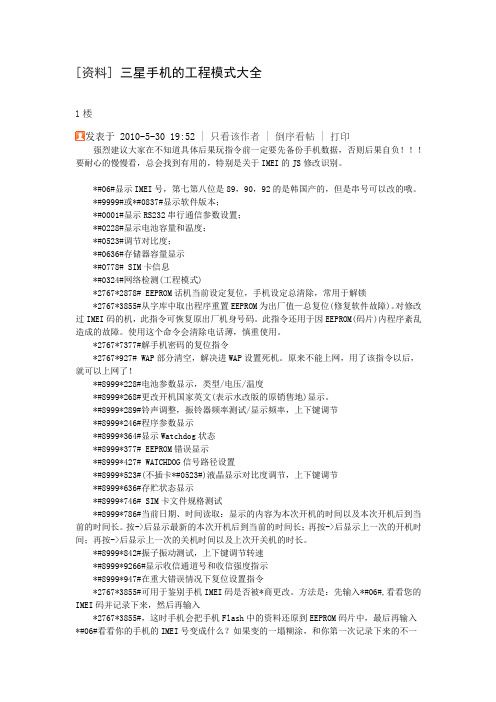
[资料]三星手机的工程模式大全1楼发表于 2010-5-30 19:52 | 只看该作者 | 倒序看帖 | 打印强烈建议大家在不知道具体后果玩指令前一定要先备份手机数据,否则后果自负!!!要耐心的慢慢看,总会找到有用的,特别是关于IMEI的JS修改识别。
*#06#显示IMEI号,第七第八位是89,90,92的是韩国产的,但是串号可以改的哦。
*#9999#或*#0837#显示软件版本;*#0001#显示RS232串行通信参数设置;*#0228#显示电池容量和温度;*#0523#调节对比度;*#0636#存储器容量显示*#0778# SIM卡信息*#0324#网络检测(工程模式)*2767*2878# EEPROM话机当前设定复位,手机设定总清除,常用于解锁*2767*3855#从字库中取出程序重置EEPROM为出厂值—总复位(修复软件故障)。
对修改过IMEI码的机,此指令可恢复原出厂机身号码。
此指令还用于因EEPROM(码片)内程序紊乱造成的故障。
使用这个命令会清除电话薄,慎重使用。
*2767*7377#解手机密码的复位指令*2767*927# WAP部分清空,解决进WAP设置死机。
原来不能上网,用了该指令以后,就可以上网了!*#8999*228#电池参数显示,类型/电压/温度*#8999*268#更改开机国家英文(表示水改版的原销售地)显示。
*#8999*289#铃声调整,振铃器频率测试/显示频率,上下键调节*#8999*246#程序参数显示*#8999*364#显示Watchdog状态*#8999*377# EEPROM错误显示*#8999*427# WATCHDOG信号路径设置*#8999*523#(不插卡*#0523#)液晶显示对比度调节,上下键调节*#8999*636#存贮状态显示*#8999*746# SIM卡文件规格测试*#8999*786#当前日期、时间读取:显示的内容为本次开机的时间以及本次开机后到当前的时间长。
三星Galaxy S I9000救砖教程
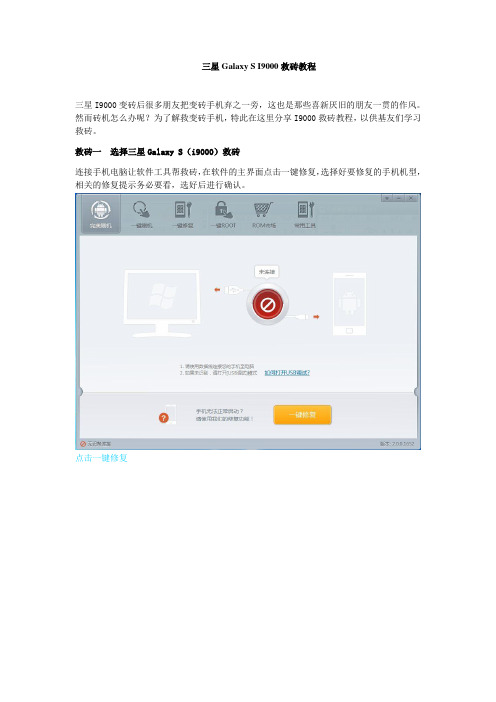
三星Galaxy S I9000救砖教程三星I9000变砖后很多朋友把变砖手机弃之一旁,这也是那些喜新厌旧的朋友一贯的作风。
然而砖机怎么办呢?为了解救变砖手机,特此在这里分享I9000救砖教程,以供基友们学习救砖。
救砖一选择三星Galaxy S(i9000)救砖连接手机电脑让软件工具帮救砖,在软件的主界面点击一键修复,选择好要修复的手机机型,相关的修复提示务必要看,选好后进行确认。
点击一键修复主界面选择品牌机型救砖二进入i9000救砖修复模式手动操作须知:第一,同时按住音量下键,电源键,Home键,等待手机屏幕出现如图所示的界面,再按动音量下键就进入三星修复模式了。
按照正确的方法进入到修复模式,否则就会失败。
三星修复模式救砖三选择版本获取方案三星Galaxy S救砖需要选择手机版本,留心观察进入三星修复模式时手机屏幕所显示的文字,国行版显示中文,国际版显示英文或繁体。
根据提示选择并点击确定按钮。
软件为I9000变砖手机获取修复方案。
救砖四软件为三星9000变砖手机下载固件下载修复固件需要网速,想要快速救活三星I9000变砖手机,那么,建议在网速较好时为三星Galaxy S救砖。
下载修复固件救砖五三星i9000变砖手机的刷机过程固件已下好,准备刷机,刷机过程要耐心等待5-10分钟。
此过程不要对手机做任何操作。
正在刷机救砖六i9000救砖成功三星I9000救砖结束了,手机现在正在重启,等待开机即可。
点击完成按钮关闭软件。
修复成功三星I9000救砖全过程分享完毕。
还请多多关注完美刷机动态,最新最有用功能帮您解决刷机问题。
速速来体验最新最有用刷机新版本。
三星Galaxy、Note系列参数大全
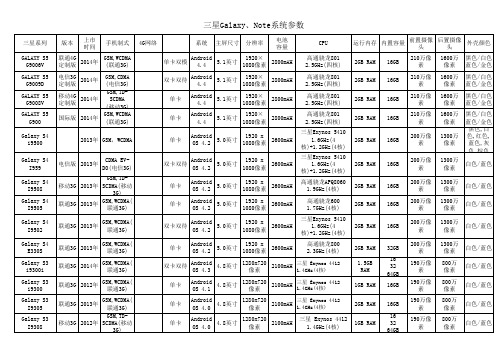
联通4G GSM,WCDMA 2014年 定制版 (联通3G) 电信3G 2014年 定制版 移动4G 2014年 定制版 GSM,CDMA (电信3G)
Android 1920× 5.1英寸 2800mAH 4.4 1080像素 Android 1920× 5.1英寸 2800mAH 4.4 1080像素 Android 1920× 5.1英寸 2800mAH 4.4 1080像素 Android 1920× 5.1英寸 2800mAH 4.4 1080像素 Android 1920 x 5.0英寸 2600mAH OS 4.2 1080像素
联通3G 2012年 联通3G 2012年 联通版 2011年 联通版 2011年
GSM,WCDMA( 联通3G) GSM,WCDMA( 联通3G) GSM,WCDMA( 联通3G) GSM,WCDMA( 联通3G) 单卡 单卡 单卡 单卡 双卡双待 单卡 单卡 单卡 单卡 双卡双模 双卡双待 单卡 单卡 单卡 单卡
800万 像素 800万 像素 800万 像素 800万 像素 800万 像素 800万 像素 800万 像素 800万 像素 500万 像素 500万 像素 500万 像素 500万 像素 1300万 像素 1300万 像素 1300万 像素 1300万 像素 1300万 像素
白色/蓝色 白色/蓝色 黑色 黑色/白色 黑色/白色 黑色/白色 黑色/白色 黑色/白色
Android 480×800 德州仪器 OMAP4430 4.3英寸 1650mAH 2.3 像素 1228MHz 双核
GSM,TD移动版 2011年 SCDMA(移动 3G) GSM,WCDMA( 联通版 2011年 联通3G) GSM,CDMA 电信版 2011年 EV-DO(电信 3G) GSM,WCDMA( Infuse 2011年 联通 4G 3G),LTE(4G GSM,WCDMA( 联通版 2010年 联通3G) GSM,TD移动版 2010年 SCDMA(移动 3G) GSM,TD移动版 2011年 SCDMA(移动 3G) CDMA EV电信版 2010年 DO(电信3G)
Samsung Galaxy A9(2016) SM-A9000(6.0.1)如何设置流量使用量限制

Samsung Galaxy A9(2016) SM-A9000(6.0.1)如何设置流量使用量限制?
Last Update date : 2016.06.30
若想设置手机的流量使用量限制,可以按照以下方法操作:
1.在标准模式下,向左滑动主屏幕页面。
2.点击【设置】。
3.点击【流量监控】。
4.选择想要设置的SIM卡,这里以【SIM卡2】为例。
5.点击【设置流量使用量限制】。
6.点击右侧的滑块,显示【开】代表开启。
7.点击【每月流量使用量限制】。
8.根据需要输入限制值,然后点击【设置】。
9.点击【流量使用量警告】。
10.选择一个选项,这里以选择【80%】为例,设备将在达到警告百分比时在通知栏给予提醒。
11.点击【←】图标,返回设置流量使用量限制界面。
12.若想设置设备在流量超额时自动关闭移动数据功能,点亮【限制流量使用】右侧滑块开关开启该功能。
13.若想更改监测期的每月重置日期,点击【设置资费套餐开始日期】,设置使用流量计算起始日期后,点击【设置】即可。
相关型号信息
SM-A9000EDACHC。
关于三星手机恢复出厂设置

关于三星I9100解锁及出厂设置解话机锁:*2767*2878#/*2767*7377#码片复位:*2767*3855# 也可用于解机锁或卡锁调对比度:*#0523#看软件版本:*#9999#三星600万用密码:9998三星600码片复位指令:旧版用*2767*2878#或*2767*3855#;新版用*2767*7377#。
(无卡状态下输入)三星A100-A188看版本:*#0837#WAP复位:*2767*927# 可以解决部分机型出现“请稍候”的故障X199手机锁:去卡输入*759#813580,输入73,出现点之后,输入02启动。
里面的数据会全部清空N299、A399、A539、A599手动解锁:输入*759#813580#进入工厂模式,按29,过两三分钟锁自动解除A188/A388解SIM卡锁:不插卡输入*#9998*627837793#显示错误信息;再输入*#9998*737#;按向上键找到PCK码,有一个9位数的数字,去掉第一位后记下;关机将卡装上,开机后键入后8位数即可解锁。
三星A408解SIM卡锁:不插卡输入*#0737#,然后上下查找PCK码,去除首位就是SIM 卡锁解密码。
三星2400解锁密诀:用尾插供电,不装卡开机,再装卡,输*2767*2878#,然后按住开机键直到显示“请稍侯”就放开按键;再到保密菜单中把密码关掉。
三星A800的解锁指令:手机解锁密码是:*2767*2878# ;不插卡输入*2767*637# 手机自动关机再开机,能解网络锁。
三星S308/A408话机初始密码和更改话机密码:00000000三星N628/S308/S508/V200/V208/T108/T408解锁指令:*2767*2878#话机当前设定复位(手机解锁);*2767*3855#话机EEPROM总复位(修复软件故障);*2767*7377#解手机密码的复位指令。
三星A188/A388/A408/T208/S108/S308的工程模式前缀都是*#9998*……#;三星A288/N288/N628/T108/T408/T508的工程模式前缀都是*#8999*……#。
支持中国联通4G的三星手机型号列表

的三星手机型号列表
LTE网络制式 GSM|WCDMA||||FDD-LTE GSM|WCDMA|||TD-LTE| GSM|WCDMA|||TD-LTE|FDD-LTE GSM|WCDMA|||TD-LTE|FDD-LTE GSM|WCDMA||||FDD-LTE GSM|WCDMA|||TD-LTE|FDD-LTE GSM|WCDMA|||TD-LTE|FDD-LTE GSM|WCDMA|||TD-LTE|FDD-LTE GSM|WCDMA|||TD-LTE|FDD-LTE GSM|WCDMA||||FDD-LTE GSM|WCDMA|||TD-LTE|FDD-LTE GSM|WCDMA||||FDD-LTE GSM|WCDMA|||TD-LTE| GSM|WCDMA|||TD-LTE|FDD-LTE GSM|WCDMA||||FDD-LTE GSM|WCDMA||||FDD-LTE GSM|WCDMA|CDMA2000|||FDD-LTE GSM|WCDMA||||FDD-LTE GSM|WCDMA||||FDD-LTE GSM|WCDMA|||TD-LTE| GSM|WCDMA||||FDD-LTE GSM|WCDMA||TD-SCDMA|TD-LTE|FDD-LTE GSM|WCDMA|||TD-LTE|FDD-LTE GSM|WCDMA||||FDD-LTE GSM|WCDMA||||FDD-LTE GSM|WCDMA||||FDD-LTE GSM|WCDMA||||FDD-LTE GSM|WCDMA||||FDD-LTE GSM|WCDMA|||TD-LTE|FDD-LTE GSM|WCDMA||TD-SCDMA|TD-LTE| GSM|WCDMA||TD-SCDMA|TD-LTE|FDD-LTE GSM|WCDMA||TD-SCDMA|TD-LTE|FDD-LTE GSM|WCDMA||||FDD-LTE GSM|WCDMA|||TD-LTE|FDD-LTE GSM|WCDMA|||TD-LTE| GSM|WCDMA||TD-SCDMA|TD-LTE| GSM|WCDMA|||TD-LTE| GSM|WCDMA|||TD-LTE| GSM|WCDMA|CDMA2000||TD-LTE|FDD-LTE GSM|WCDMA||TD-SCDMA|TD-LTE|FDD-LTE
Galaxy S22 Ultra 用户手册说明书

SM-S9180中文 02/2023 版本 1.0/cn目录入门指南5 设备部位图和功能9 为电池充电14 SIM 或 USIM 卡 (Nano-SIM 卡)16 打开或关闭设备17 初始设置18 三星帐户19 从之前的设备传输数据 (S 换机助手)21 了解屏幕29 通知面板31 屏幕截图和屏幕录制32 输入文本应用程序与功能35 安装或卸载应用程序36 S 触控笔52 电话56 联系人59 信息60 相机77 相册81 AR 区87 Bixby89 Bixby 视觉90 Bixby 识屏92 多窗口 (同时使用多个应用程序)95 三星浏览器96 三星钱包97 Samsung Pay99 三星健康100 三星笔记105 盖乐世社区105 Samsung Kids106 Galaxy Shop106 主题商店106 三星智能穿戴107 日历108 提醒 (接收待办事项通知)109 录音机110 时钟110 计算器111 游戏中心112 游戏助推器 (配置游戏环境)113 Samsung Connect114 共享内容116 音乐分享118 Smart View (投屏到电视上)118 三星多屏联动119 连接至 Windows (通过电脑连接使用设备)120 Samsung DeX146 安全与隐私147 面部识别149 指纹识别152 安全文件夹154 定位服务155 安全和紧急状况155 帐户与备份156 三星云157 高级功能158 动作与手势159 视频通话效果160 应用分身160 数字健康161 智能管理器161 优化设备161 电池162 存储162 内存162 设备保护162 流量监控162 骚扰拦截162 应用程序管理163 软件更新163 诊断163 维护模式163 我的文件 (查看和管理文件)164 应用程序164 常规管理165 辅助功能166 软件更新166 关于手机125 三星生活助手126 三星畅联设置127 简介127 三星帐户127 连接129 WLAN 130 蓝牙132 NFC 和非接触式支付133 限制后台流量134 移动热点134 更多连接设置136 已连接的设备137 模式和日常程序137 使用模式137 使用日常程序138 声音和振动139 音质和音效139 单独播放应用程序声音140 通知140 显示142 动作流畅度142 更改屏幕模式或调整显示颜色143 壁纸和风格143 主题143 主屏幕144 锁定屏幕144 息屏提醒 (在屏幕关闭时显示信息)使用须知167 设备使用注意事项169 包装和配件上的说明170 防水和防尘171 设备过热情况与解决办法附录174 辅助功能187 故障排除193 通知入门指南设备部位图和功能前置相机镜头音量键侧键SIM 卡托听筒指纹识别传感器侧键音量键触摸屏侧屏幕侧屏幕前置相机镜头S 触控笔SIM 卡托话筒距离/光线传感器耳机插口/多功能插口 (C 型 USB)后置相机镜头后置相机镜头GPS 天线激光自动对焦传感器主天线扬声器话筒排气孔闪光灯话筒NFC 天线/无线充电线圈·使用扬声器时 (例如,播放媒体文件或使用免提时),请勿让设备靠近耳朵。
全球首发骁龙652处理器:三星GalaxyA9发布6英寸超大屏幕+4000mAH电池
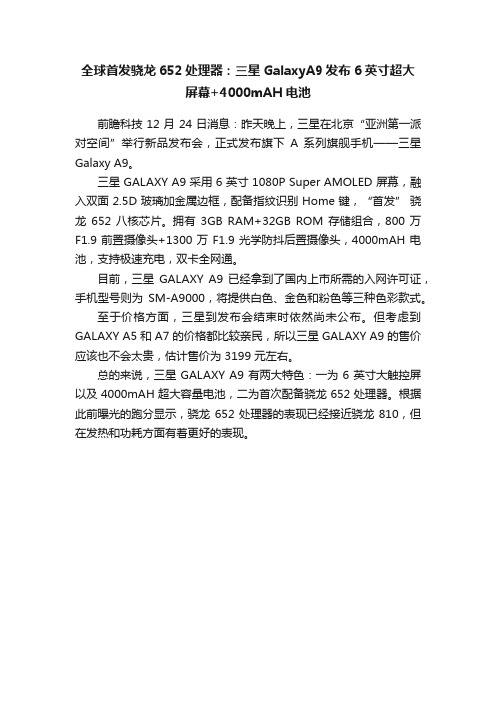
全球首发骁龙652处理器:三星GalaxyA9发布6英寸超大
屏幕+4000mAH电池
前瞻科技 12 月 24 日消息:昨天晚上,三星在北京“亚洲第一派对空间”举行新品发布会,正式发布旗下A 系列旗舰手机——三星Galaxy A9。
三星 GALAXY A9 采用 6 英寸 1080P Super AMOLED 屏幕,融入双面 2.5D 玻璃加金属边框,配备指纹识别 Home 键,“首发” 骁龙652 八核芯片。
拥有3GB RAM+32GB ROM 存储组合,800 万F1.9 前置摄像头+1300 万 F1.9 光学防抖后置摄像头,4000mAH 电池,支持极速充电,双卡全网通。
目前,三星GALAXY A9 已经拿到了国内上市所需的入网许可证,手机型号则为SM-A9000,将提供白色、金色和粉色等三种色彩款式。
至于价格方面,三星到发布会结束时依然尚未公布。
但考虑到GALAXY A5 和 A7 的价格都比较亲民,所以三星 GALAXY A9 的售价应该也不会太贵,估计售价为 3199 元左右。
总的来说,三星 GALAXY A9 有两大特色:一为 6 英寸大触控屏以及 4000mAH 超大容量电池,二为首次配备骁龙 652 处理器。
根据此前曝光的跑分显示,骁龙 652 处理器的表现已经接近骁龙 810,但在发热和功耗方面有着更好的表现。
三星A9Star评测:颜值性能均衡,冲击线下的中端神机?
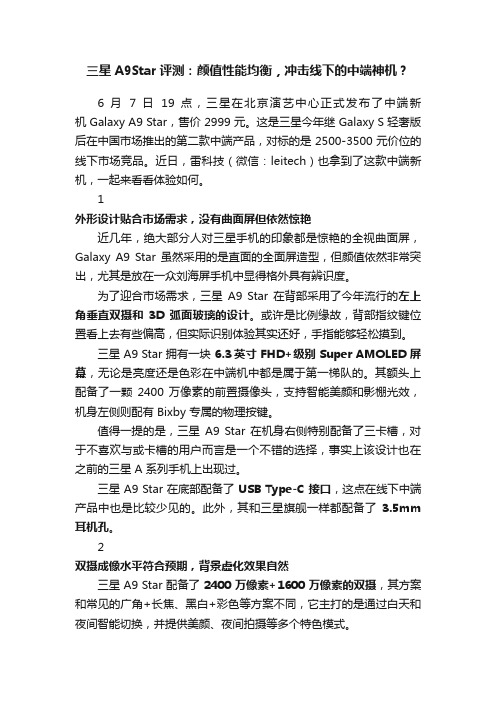
三星A9Star评测:颜值性能均衡,冲击线下的中端神机?6 月7 日19 点,三星在北京演艺中心正式发布了中端新机 Galaxy A9 Star,售价 2999 元。
这是三星今年继 Galaxy S 轻奢版后在中国市场推出的第二款中端产品,对标的是 2500-3500 元价位的线下市场竞品。
近日,雷科技(微信:leitech)也拿到了这款中端新机,一起来看看体验如何。
1外形设计贴合市场需求,没有曲面屏但依然惊艳近几年,绝大部分人对三星手机的印象都是惊艳的全视曲面屏,Galaxy A9 Star 虽然采用的是直面的全面屏造型,但颜值依然非常突出,尤其是放在一众刘海屏手机中显得格外具有辨识度。
为了迎合市场需求,三星A9 Star 在背部采用了今年流行的左上角垂直双摄和3D 弧面玻璃的设计。
或许是比例缘故,背部指纹键位置看上去有些偏高,但实际识别体验其实还好,手指能够轻松摸到。
三星 A9 Star 拥有一块 6.3英寸 FHD+级别 Super AMOLED 屏幕,无论是亮度还是色彩在中端机中都是属于第一梯队的。
其额头上配备了一颗2400 万像素的前置摄像头,支持智能美颜和影棚光效,机身左侧则配有 Bixby 专属的物理按键。
值得一提的是,三星A9 Star 在机身右侧特别配备了三卡槽,对于不喜欢与或卡槽的用户而言是一个不错的选择,事实上该设计也在之前的三星 A 系列手机上出现过。
三星 A9 Star 在底部配备了 USB Type-C 接口,这点在线下中端产品中也是比较少见的。
此外,其和三星旗舰一样都配备了3.5mm 耳机孔。
2双摄成像水平符合预期,背景虚化效果自然三星 A9 Star 配备了2400 万像素+1600 万像素的双摄,其方案和常见的广角+长焦、黑白+彩色等方案不同,它主打的是通过白天和夜间智能切换,并提供美颜、夜间拍摄等多个特色模式。
从拍摄样张来看,三星A9 Star 在拍照方面给小雷的第一印象是白平衡准确,饱和度恰到好处,无论是蓝天还是落日余晖的色彩都非常的自然。
三星sm-f9000手机使用说明书

三星sm-f9000手机使用说明书
1、删除屏幕上多余的应用图标:
按住屏幕上多余的应用图标,屏幕右上角会出现
“移除”选项,直接拖动多余图标到“移除”选项上,即可删除。
2、在“联系人”中查找相关人员拨打电话:点击屏幕上“联系人”图标,找到需要的联系人,
点击电话后面的绿色话筒图标即可。
3、添加新“联系人”和编辑已有的“联系人”:点击屏幕上“联系人”图标,再点击右上角添加联
系人图标,输入联系人姓名,电话等,再点击右上角储存即可。
4、查看手机通话记录:
点击屏幕上“手机”图标,在最上面一行,有四个选项,第一个选项是“键盘”,功能是直接输入电话号码拨打电话,第二个选项是“记录”,功能是查看之前的通话记录,第三、四个选项没有实际用途。
5、编辑短信息:
点击屏幕上“信息”图标,进入后点击屏幕右上角
“编辑信息”图标,再点击右上角“联系人”图标,点击需要的联系人前的方框后,会出现“√”,再点击右上角完成,完成后会自动跳转到编辑短信状态,选择拼音输入短信内容,再选择右下角哪个号码发送即可。
6、转发短信息:
点击屏幕上“信息”图标,点击想要转发的短信息,
按住短信息内容,会出现多个选项,包括“删除”,“转发”等,点击转发,再点击右上角“联系人”图标,点击需要的联系人前的方框后,会出现“√”,再点击右上角完成,选择右下角哪个号码发送即可。
7、删除短信:
点击屏幕上“短信”图标,按住想要删除的短信,
出现“删除”等选项,点击删除即可。
- 1、下载文档前请自行甄别文档内容的完整性,平台不提供额外的编辑、内容补充、找答案等附加服务。
- 2、"仅部分预览"的文档,不可在线预览部分如存在完整性等问题,可反馈申请退款(可完整预览的文档不适用该条件!)。
- 3、如文档侵犯您的权益,请联系客服反馈,我们会尽快为您处理(人工客服工作时间:9:00-18:30)。
Samsung Galaxy A9(2016) SM-A9000(6.0.1)如何设置流量使用量限制?
Last Update date : 2016.06.30
若想设置手机的流量使用量限制,可以按照以下方法操作:
1.在标准模式下,向左滑动主屏幕页面。
2.点击【设置】。
3.点击【流量监控】。
4.选择想要设置的SIM卡,这里以【SIM卡2】为例。
5.点击【设置流量使用量限制】。
6.点击右侧的滑块,显示【开】代表开启。
7.点击【每月流量使用量限制】。
8.根据需要输入限制值,然后点击【设置】。
9.点击【流量使用量警告】。
10.选择一个选项,这里以选择【80%】为例,设备将在达到警告百分比时在通知栏给予提醒。
11.点击【←】图标,返回设置流量使用量限制界面。
12.若想设置设备在流量超额时自动关闭移动数据功能,点亮【限制流量使用】右侧滑块开关开启该功能。
13.若想更改监测期的每月重置日期,点击【设置资费套餐开始日期】,设置使用流量计算起始日期后,点击【设置】即可。
相关型号信息
SM-A9000EDACHC。
