USB-HUB配合安卓一体机使用说明书
易拓 USB 延长器 Plus T R 设置指南说明书

1USB Extenders Plus T/R • Setup GuideThis guide provides basic instructions for an experienced technician to install and operate the Extron USB Extender Plus Series.The series includes the USB Extender Plus T/R, AAP™ T/R, and Decorator-Style T/R. These transmitter and receiver pairs extend signals from USB peripheral devices located up to 330 feet (100 meters) away from the host computer using a single CATx twisted pair cable. They are compatible with USB 3.0, 2.0, 1.1, and 1.0 devices with transfer data rates up to 480 Mbps. The transmitters include USB peripheral emulation to enable trouble-free booting of a host computer that is not connected to a keyboard or mouse. The receivers feature built-in active four-port hubs that supply 5 V , 500 mA on each port to power attached devices. The USB Extender Plus T/R series support a variety of USB peripherals in many environments.The USB Extender Plus HID Only models allow only the use of keyboards, mice, and smart card readers. See the USB Extender Plus T/R User Guide , available at , for more information.InstallationMountingInstall the USB Extender Plus T/R transmitter and receiver following the instructions supplied with the mounting kit (see for a list of suitable kits). If the rear panel connectors will be covered after mounting, make all connections and perform pairing prior to permanently mounting the unit. The installation must conform to national and local electrical codes and to the wall plate size requirements. • USB Extender Plus T/R can be rack or furniture mounted, or placed on a tabletop with the provided rubber feet attached. • USB Extender Plus T/R AAP models fit in double-space Architectural Adapter Plate frames (available at ). •USB Extender Plus T/R D models fit a one-gang decorator-style trim for mounting in a one-gang junction box or mud ring.Connecting CablesI M P t o w ww .e x t r o n .c o g u i d e a n d i n s ta l l a t n e c t i n g t he2For information on safety guidelines, regulatory compliances, EMI/EMF compatibility, accessibility, and related topics, see the Extron Safety and Regulatory Compliance Guide on the Extron website.Connecting PowerEach unit is provided with a 12 VDC power supply. Connect a power supply to the 2-pole captive screw connector on the rear panels of the transmitter and receiver (see the illustration at right for wiring instructions). For the AAP and decorator-style models, do this before mounting the unit. The front panel Power LED (A ) lights.Connecting the Host (Transmitter)1. Connect a USB cable from a USB port on the PC or laptopcomputer to the transmitter Host port as shown in the Connecting Cables diagram on the previous page.2. Pair the transmitter with the receiver (see Pairing andUnpairing the Transmitter and Receiver ).3. Mount the extenders, if appropriate.4. Power on the computer. On the transmitter, theHost LED (C ) on the front panel and the green Activity LED on the rear panel RJ-45 LAN connector light when the computer recognizes the transmitter. When the transmitter and receiver are paired with each other, the front panel Link LEDs (E ) light on both the transmitter and receiver.Connecting the Hub (Receiver)1. Connect up to four USB cables from peripheral devicesto the receiver Hub ports. The order of connection does not matter. The Host LED on the receiver (C ) lights as communication between the USB transmitter and host is established.2. As each peripheral device is connected, the LED for its Hubport (D ) lights when the host PC has detected the device. The USB Extender Plus receiver supplies up to 0.5 A to each connected peripheral device.Pairing and Unpairing the Transmitter and ReceiverIn order to function together, the transmitter and receiver must be paired the first time they are used together. After they havebeen paired initially, they do not need to be paired again, even after a power cycle. However, if connecting either unit to a differenttransmitter or receiver, you must perform the pairing operation again.Unpairing the transmitter and receiver1. Using a small screwdriver or stylus, press and hold the Pair button (B ) on either the transmitter or the receiver until thetransmitter Link LED turns off and the Link LED on the receiver begins to blink (approximately 10 seconds).2. Release the Pair button and proceed with pairing the units (see Pairing the transmitter and receiver).Pairing the transmitter and receiver1. Connect both units together via their RJ-45 connectors.2. Using a stylus or small screwdriver, press the recessed transmitter Pair button (B in the USB Extender Plus T/R illustrationabove right or on the rear panel of the AAP and decorator-style models) and hold it for 1 second. The front panel Link LED on the transmitter (E ) blinks as pairing begins.3. Within 10 minutes of pressing the transmitter Pair button, press the receiver Pair button and hold it for 1 second. The LinkLED on the receiver front panel (E ) blinks.When the LEDs of both units have stopped blinking and remain lit steadily, the pairing is complete.© 2017-2018 Extron Electronics All rights reserved. All trademarks mentioned are the property of their respective owners. 68-2652-50 Rev. F10 18。
usb使用说明书

XBR2= 0x40;//交叉开关使能
XBR3= 0x01; // T3连到0.6
P0MDOUT = 0x81;//P0.0及P0.7输出为推挽方式,P0.1~P0.6输出为漏极开路。
P1MDIN= 0xfd;//P1.1输入为模拟输入方式,P1其他位为数字输入方式。
上位机的波形显示采用的是NTGraph控件。选择正确的输出/输入通道后即可点击“试验开始”按钮进行本次采样了,与此同时,“试验开始”按钮将变化为“试验结束”按钮。待采样完成后点击“试验结束”按钮即可。
采样完成后,点击上位机界面的“波形显示”即会显示刚刚采集过的数据。由于本USB数据采集卡采用的是批量传输,故一次传输的数据较多,从而导致无法实线实时波形显示。本系统采用的是将N次采样数据求平均值的方法显示波形。故N不宜过大,建议不大于5次
ADCn(n=0,1)的电压基准电路允许使用多种不同的电压基准配置,可以使用专用的内部电压基准或外部基准。
此外,本系统还使用了C8051F060单片机的ADC2转换测量得到的单体泵工作环境温度。ADC2子系统包括一个9通道的可编程模拟多路选择器(AMUX2),一个可编程增益放大器(PGA0)和一个200ksps,10位分辨率的逐次逼近型寄存器。ADC中集成了跟踪保存电路和可编程窗口检测器。ADC2可以工作在单端方式或差分方式,可以被配置为测量端口1任一引脚的输入或温度传感器的输出。
USB数据采集系统
技术手册
济南润天测试机械有限公司
第一章
本产品是一款主要面向同步高速信号测量的USB2.0总线采集模块。采用新华龙电子公司的C8051F060单片机,基于16位AD转换,采集的数据通过CYPRESS公司的CY68013型USB转换芯片上传给上位机,上位机将采集的数据进行保存,并进行相关数据、波形处理。使采样结果能够简单明了的展示给用户。
戴尔显示器 P 系列 USB-C HUB 系列说明书

出货量全球排名靠前的显示器公司*戴尔 24、27 和 32 系列 U S B C H U B 显示器P2423DE 、P2723DE 、P3223DE高效办公的不二利器P2423DEP2723DEP3223DE高效办公的不二利器使用这些 QHD 分辨率 HUB 显示器,体验生产力、强大功能和舒适度。
管理多个任务菊花链连接添加第二台显示器,将效21%2。
内置ComfortView Plus 可在不牺牲色彩性能的情况下减少有害蓝光辐射,从而提升眼部舒适度。
易于使用的控制杆在屏幕显示菜单中导航看到更多,成就更多在具有 QHD (2560 x 1440)分辨率的 23.8"、27" 或 31.5"显示器上提高工作效率。
增强的可管理性MAC 地址直通1、PXE 引导和通过唤醒均为内置功能,为您带来极大方便。
生产力中心通过 USB-C 实现的高达 90 W 的功率传输和丰富的连接选项(如用于以太网连接的 RJ45),获得充足电力并保持连接—所有这些都在整洁有序的环境中实现。
标配的色彩一致性采用平面转换 (IPS) 技术,在宽视角内实现均匀一致且鲜亮的色彩。
具备 99% sRGB 覆盖率,您可以直接获得精确的色彩。
灵活调节,尽享舒适可倾斜、侧转、沿枢轴调整并可调节高度(最多功能设计采用三面超窄边框设计、小巧底座和改进的线缆管理设计,让您在家中或办公室的桌面整洁有序。
迅速进入高效工作状态通过部分戴尔 PC的戴尔电源同步功能,即使笔记本电脑上盖合上,环保标准能源之星®、TCO Certi edEdge、EPEAT® Gold 认证多种连接方式通过广泛的连接端口轻松连接到各种设备,包括DisplayPort、HDMI、和快可提高工作效率的连接性这些 USB-C HUB 显示器支持多种连接方式,包括 USB-C (高达 90 W 功率传输)、用于有线以太网访问的 RJ45、用于快速数据传输的超高速 USB 等。
EasyTech 3.0 USB 外部硬盘说明书
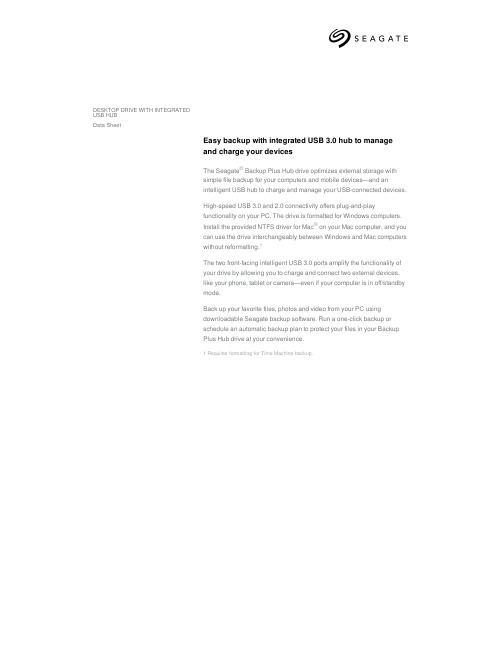
Limited Warranty (years) 3 3 3 3
UPC Code 763649095454 763649093832 763649093849 763649123980
Pallet Dimensions 40 in/1,016 mm 47.992 in/18 lb/452.04 kg
Region APAC APAC APAC APAC
Model Number STEL4000300 STEL6000300 STEL8000300 STEL10000400
Capacity 4TB 6TB 8TB 10TB
1 Reformatting for Mac may be required. 2 Compatibility may vary depending on user’s hardware configuration and operating system. 3 Requires Internet connection.
High-speed USB 3.0 and 2.0 connectivity offers plug-and-play functionality on your PC. The drive is formatted for Windows computers. Install the provided NTFS driver for Mac® on your Mac computer, and you can use the drive interchangeably between Windows and Mac computers without reformatting.1
USB HUB转接板使用说明

说明:在端口⑤、⑥任意位置插入串口通 讯线,拨码开关S2、S3、S4按照下表设置, 在端口⑫输出TTL信号,可以通过3456
S2-⑬ 0FF 0FF ON ON 0FF 0FF
S3-⑮ X X X X - -
S4-⑭ X X X X - -
拨码开关
开关状态
123456
S2-⑬ 0FF 0FF 0FF 0FF ON ON
S3-⑮ X X X X - -
S4-⑭ X X X X - -
备注:“X”表示任意状态,“-”表示无 “ON”表示开启状态,“OFF”表示关闭状态
DB9串口输入4PIN插座输出TTL电平示图
②①
③ ⑲
⑤
⑥ ⑬
⑦ ⑧
②
USB转串口输出232电平示图
②①
③ ⑲
⑤
⑥ ⑬
⑦ ⑧
②
⑭⑮ ⑪ ⑩⑫ ⑨
说明:在端口①、②、 ③、 ⑲任意位置插 入USB通讯线,拨码开关S2、S3、S4按照下 表设置,在端口⑨、 ⑩ 输出RS232信号,
可以通过⑦、⑧位置接通讯线进行数据监 控
拨码开关
开关状态
123456
S2-⑬ 0FF 0FF X X X X
备注:“X”表示任意状态,“-”表示无 “ON”表示开启状态,“OFF”表示关闭状态
S3-⑮ ON ON 0FF 0FF -
-
S4-⑭ ON ON 0FF 0FF -
-
备注:“X”表示任意状态,“-”表示无 “ON”表示开启状态,“OFF”表示关闭状态
USB转串口4PIN插座输出232电平示图
②①
③ ⑲
⑤
⑥ ⑬
⑦ ⑧
②
⑭⑮ ⑪ ⑩⑫ ⑨
Dynex USB 7-Port Hub 快速入门指南说明书

Model No.DX-H720PQuick Start GuideforUSB 2.0 7-Port Hub This USB Hub makes the most of your computer and workspace by increasing the number of available USB ports.There has never been a moreconvenient way to expand your USB capacity.Introduction. . . . . . . . . . . . 1 System Requirements. . . 2 Package Contents. . . . . . 2 Specifications. . . . . . . . . . 3 Product Overview. . . . . . . 4 Installation. . . . . . . . . . . . 6 Appendix A. . . . . . . . . . . . 7 TroubleshootingAppendix B. . . . . . . . . . . . . . . . 8Radio Interference Statement Appendix C. . . . . . . . . . . . . . . . 9Limited LIfetime WarrantyThank you for purchasing a Dynex Product. For optimum performance and safety, please read these instructions carefully.USB is currently the (Universal Serial Bus)standard for most computers, notebooks and peripherals.The USB connections allow the user to easily connect multiple devices.The Dynex USB 7-Port Hub provides additional ports to connect up to 7-USB devices to a single USB port on your computer.An AC power adapter is included for you to use the self-powered mode.The Quick Start Guide contains easy instructions in order to show you how to set up and start using your Dynex USB Hub.1Any PC or Macintosh computer with an available USB port and USB-compliant operating system (Windows 95 OSR 2.0,Windows 98, Windows ME, Windows 2000,Windows XP , MacOS 8.1 or later, etc.).This package includes:Dynex Model DX-H720P USB HubAC Power AdapterA-B USB cableUser Manual!!!!232354Model DX-H720P4front view rear view 1221) Power Indicator -2) Downstream Ports -3) Port Status Indicators -4) Root (Upstream) Port5) AC Adapter Power ConnectionBlue LED when lit indicateswhen USB Hub is receiving power.Connect your USB devices tothese ports. (Includes 1 Flash Drive port)Green LEDs indicate portstatus and overcurrent detection. When a device is connected to one of the ports, the associated LED will illuminate. If an overcurrent condition occurs,the LED for that port will turn off, indicating a problem with that device.Connect your computer to this port to provide a link between the hub and devices.Connect your AC power adapter here.This hub operates in self-powered mode to ensure sufficient power is provided to connected USB devices.5This USB Hub is a plug and play device.Your computer will display the “Add New Hardware”Wizard after connecting the hub to your computer. Installation may be done whether your computer is powered on or off. It is not necessary to restart your computer after installation.1) Connect the A-B cable (included in thispackage) to the Upstream port on the USBHub, then connect the other end of the cable to an unused USB port on your computer.2) Connect your USB devices to the Downstreamports on the USB Hub.Self-Powering the Hub:if additional power is required for connected USB devices, plug the DC power adapter into the power jack, then plug the power adapter into a wall outlet Note:Please use this USB Hub under Self Powered Mode..6Troubleshooting7Radio & TV Interference StatementThis equipment has been tested and found to comply within the limits for a Class B digital device, pursuant to Part 15 of the FCC rules.These limits are designed to provide reasonable protection against harmful interference in a residential installation.This equipment generates, uses and can radiate radio frequence energy and if not installed and used in accordance with the instructions, may cause harmful interference to radio communications.There is no guarantee, however, that interference will not occur in a particular installation.Life Time Limited WarrantyContact Information:Dynex warrants this USB Hub (the “Hub”) to be free from defect inmaterial or manufacture for its lifetime. If a defect results in product failure during its normal use, Dynex's sole responsibility is to repair or replace (at its sole option) the Hub.The foregoing Limited Warranty is the consumer's sole and exclusive remedy and excludes any incidental or consequential damages. Some States do not allow the exclusion or limitation of incidental andconsequential damages, so certain of the above limitations or exclusions may not apply to you (the Consumer).This limited warranty gives the Consumer specific legal rights and the Consumer may have other rights,which vary from State to State.To make a Limited Warranty claim:1.Pack and ship the Hub to Dynex at 5555 12th Ave E, Suite 110,Shakopee, MN 55379;2.Clearly indicate on the outside of the packaging that this is a“WARRANTY RETURN” ;3.Clearly include your name and address (a) on the outside packagingand (b) on a sheet of paper enclosed in the box with the Hub that is being returned; and4.You MUST prepay all shipping costs and you are responsible forpackaging and shipment.Dynex will inspect and examine the Hub. If the Hub is defective in material or workmanship, Dynex will repair or replace it and return it to you at Dynex's expense at the place you have indicated.Dynex,555512th Ave E,Suite 110,Shakopee,MN 55379,(800)305-2204(toll free).Dynex is the warrantor under this Limited Warranty.You may also visit Dynex on the Internet at 。
戴尔27系列USB-C HUB显示器说明书
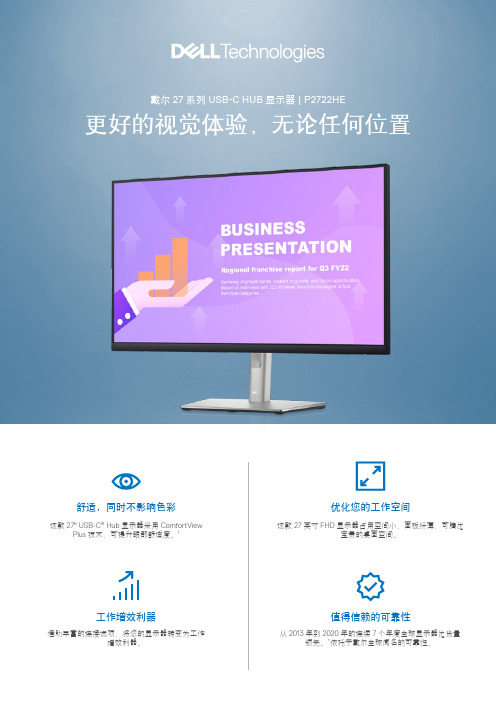
轻松省心:根据戴尔卓越面板保证,在有限硬件保修6 期内,即便只发现一个亮斑,戴尔也会免费为您更换面板。
更少停机:您的显示器享有 3 年高级更换服务7,因此在 3 年有限硬件保修6 期内,如果需要更换,我们将在下一个工作日为您寄送更换的显示器。
获得更高级别的支持:选购 Dell ProSupport 选项8,即可升级至由经过认证的工程师为您提供的 24x7 全天候区域内电话技术支持。
全球领先的全球显示器出货量*精美时尚且井然有序:将线缆隐藏于显示器立柱之内,确保一切井然有序。
这款时尚的显示器采用三面超窄边框、小型底座和改进的简单易用的线缆管理系统。
舒适是关键:显示器可倾斜、侧转、沿枢轴转动,并可调节高度(150 毫米高度调节范围),为您带来舒适的工作体验。
贴心设计,想您所想: 利用便于使用的控制杆在菜单间导航及调整屏幕设置。
卡入可选配的戴尔纤薄型音棒 (SB521A),提升您的听觉体验。
经过优化的工作区工作增效利器:利用 RJ45 有线以太网连接和供电功率高达 65 W 的 USB-C 端口,将您的显示器变为增效利器 — 同时提供简洁的环境。
增强的可管理性:MAC 地址直通2、PXE 引导和 LAN 唤醒均为内置功能,为您带来极大方便。
只需一根线缆即可便捷连接:通过 USB-C 连接减少线缆杂乱情况,它可灵活地连接到多供应商 USB-C 系统3,并可节省多达 72% 的工作空间设置时间。
4迅速进入高效工作:只需按下显示器电源按钮,电源同步功能就会同步启动您的显示器和连接的戴尔 PC ,即使笔记本电脑未掀开上盖也能启动。
兼容部分戴尔 PC 5。
扩大视野,助您提高工作效率:通过 Dell Express 菊花链实现双显示器设置,可将工作效率提升多达 21%。
4 Dell Express 菊花链可自动检测第二台显示器,无需手动更改 OSD 设置。
轻松连接,提高效率舒适,同时不影响色彩:这款 27" 全高清显示器采用 ComfortView Plus 技术1,提升眼部舒适度,它是一种始终开启的内置屏幕功能,可减少有害蓝光辐射,同时呈现非凡的色彩准确度。
Hubport 2.0 自电 USB 集线器用户手册说明书

Hubport Installation GuideIntroductionThank you for purchasing the Hubport ™, a self-powered Universal Serial Bus (USB) hub designed to provide a convenient and effective means of bringing USB connectivity to your PC, server, or laptop. The Hubport also delivers the potential of Inside Out Network’s flagship product — the Edgeport ™ USB to Serial (RS-232) expansion module.Hubs, critical components in the plug-and-play architecture, are wiring concentrators that enable the attachment of multiple devices, thus converting a single attachment point into multiple attachment points. USB architecture allows a cascaded multiple hub configuration with certain power limitations (explained later in this section). See figure 1.Each hub has an upstream port, connecting to the host, and multiple downstream ports, connecting to downstream devices,including other hubs. A hub can detect attachment and detachment of downstream devices and enable and monitor the distribution of the power to downstream devices via their integral hardware and the operating system.Each USB device reports its power requirements to the operating system, which then enables and disables the device as a function of its power requirements and the amount of available power. High-speed devices typically need to be connected to a self-powered hub, such as the Hubport, which obtains power from its external power supply and provides up to 500 mA for each downstream port. Only simple devices, such as a mouse, can be connected to a bus-powered hub, which obtains power from its upstream host and provides up to 100 mA for each downstream port.Due to the limited available power for bus-powered hubs, cascading two bus-powered hubs is an illegal topology, and devices connected to the second hub will not function. (USB specifications limit the connection of a bus-powered hub to a self-powered hub or host only.) Since the Hubport is a self-powered hub, it is not affected by this limitation.Verifying Correct Installation of USBSupportIf you are using Windows 98, which fully supports USB, you may proceed to “Installing Hubport.” If you are using Windows 95 OSR2.1 or above,please continue with the section below.Checking for Full USB Support in the Device Manager1)From the main desktop area of Windows, right click on the My Computer icon and choose Properties to open the System Properties window.2)Click once on the Device Manager tab to view a listing of installed hardware devices.Figure 1: Example of a Typical Hub ConfigurationPCHOST HubportHubportEdgeportEdgeportEdgeportscannerbus-powered hubjoystick mouseFigure 2: Example of the USB Devices Listed in theDevice Manager Tab3)In the Device Manager tab, your hardware devices are in alphabetical order and should include a Universal serialbus controller toward the bottom of the list. Double click on this device to open it.In order for the Hubport and other USB devices to work properly at least two devices are required and will be listed. Although the exact name of each manufacturer’s device listing can vary, the names of these two required USB devices should include the following descriptive words:•USB Root Hub•USB Host ControllerFigure 2 shows an example of what you might see listed under the Universal serial bus controller. If you do not see one or both of these devices, go to “Determining Why Support Is Not Present.”Installing HubportPlugging Hubport Into Your PCPlug in the power supply. Plug the flat end of the UBS cable into the downstream A connector located in the back of your computer or USB hub port. Plug the D-shaped end into the Hubport.If previously installed, the Hubport will be listed in the System Device Manager and is ready for immediate use. With the initial installation, the Update Device Driver Wizard automatically appears and you may continue with “Installing the Drivers” below. If the Update Device Driver Wizard does not appear, go to the preceeding section, “Verifying Correct Installation of USB Support.”Installing the DriversTo install your Hubport drivers:1Click on NEXT to initiate a search for the updated driver device.2)Click on FINISH to continue with the installation.You have now successfully installed your Hubport!Determining Why Support Is Not PresentTo verify that the necessary hardware, a USB Host Controller, is installed in your system, make sure that your PC has USB connectors. If not, then this system will not support USB regardless of the Windows version. You will need to purchase a PCI USB controller card, such as the Step Up Kit™ from Inside Out Networks. If your PC has USB connectors, verify that the USB hardware is enabled in your system BIOS configuration.In some cases your manufacturer may have elected to ship your PC without the USB support drivers installed. If the two USB device manager hardware listings are absent in your Device Manager, proceed to the next section, “Installing Microsoft USB Support.”After installing USB Support from your Microsoft Windows 95 OEM system disk, check your Device Manager again. If the two devices are not present or Windows Plug & Play does not auto detect the Hubport, try the following:1)If only the HOST Controller is listed in the Device Manager then remove it and reboot.2)From the Control Panel, open the System Properties and select “Check for a device labeled ?UNKNOWN.” IfROOT HUB and HOST Controller are listed, then remove them and reboot.If, after rebooting, the Add Hardware Wizard finds the USB devices and requires new drivers, such as UHCD.SYS, you can locate the drivers in the C:\WINDOWS\SYSTEM directory. If, after following the proceedures decribed in this guide, you still cannot install you Hubport, please call (512)301-7080 and ask for Technical Support.Installing Microsoft USB SupportMicrosoft provides a supplemental program (usbsupp.exe) to allow users to upgrade Windows 95 version OSR2 to support the Universal Serial Bus. In order to install this support perform the following steps:1)Insert your Microsoft Windows 95 OEM system disk into your CD drive.2)In the START menu, select RUN.3)Type <CD drive letter>:\other\usb\usbsupp.Follow the instructions on the screen.After rebooting, continue with the “Installing Hubport” section.Note that Windows 95 version 4.0.950 and 4.0.950a do not support the upgrade path to USB. Unfortunately, Microsoft has not provided an upgrade path to OSR2 from earlier versions of Windows. OSR2 must be preinstalled by your PC vendor. Contact your PC vendor for more information.Copyright © 1998 by Inside Out Networks. All rights reserved.Version 2.0 November 1998Hubport, Edgeport, and Step-Up Kit are trademarks of Inside Out Networks. All other products are trademarks or registered trademarks of their respective owners. Information in this documentation is subject to change without notice and does not represent a commitment on the part of Inside Out Networks Inc.Inside Out Networks provides this document “as is,” without warranty of any kind, either expressed or implied, including, but not limited to, the particular purpose. Inside Out Networks may make improvements and/or changes to this documentation or to the product(s) and/or program(s) described in this documentation at any time.Inside Out Networks assumes no responsibility of any errors, technical inaccuracies, or typographical errors that may appear in this documentation, nor liability for any damages arising out of its use. Changes are made periodically to the information herein; these changes may be incorporated in new editions of the publication.For U.S. Government use:Any provision of this document and associated computer programs to the U.S. Government is with “Restricted Rights.” Use, duplication, or disclosure by the gov-ernment is subject to the restrictions set forth in, subparagraph (c) (1) (ii) of the Rights in Technical Data and Computer Software clause of DFARS 52.277-7013.For non-U.S. Government use:These programs are supplied under a license. They may be used, disclosed, and/ or copied only as supplied under such license agreement. Any copy must contain the above copyright notice and restricted rights notice. Use, copying, and/or disclosure of the programs is strictly prohibited unless otherwise provided for in the license agreement.Federal Communications Commission (FCC)Regulatory Information (USA only)This equipment has been tested and found to comply with the limits for a Class B digital device, pursuant to Part 15 of the FCC Rules. These limits are designed to provide reasonable protection against harmful interference in a residential installa-tion. This equipment generates, uses, and can radiate radio frequency energy and, if not installed and used in accordance with the instructions, may cause harmful inter-ference to radio communications. However, there is no guarantee that interference will not occur in a particular installation. If this equipment does cause harmful inter-ference to radio or television reception, which can be determined by turning the equipment off and on, the user is encouraged to correct the interference by one or more of the following measures:±Reorient or relocate the receiving antenna.±Increase the separation between the equipment and the receiver.±Connect the equipment into an outlet that is on a circuit different from the receiver.±Consult the dealer or an experienced radio/TV technician for help.Warning: The connection of a non-shielded interface cable to this equipment will invalidate the FCC Certification for this device.Department of Communication (DOC) Notice(Canada only)This Class B digital apparatus meets the requirements of the Canadian Interfer-ence-Causing Equipment Regulations.Cet appareil numérique de la Classe B respecte toutes les exigences du Règlement sur le matériel brouiller du Canada.Declaration of Conformity (DOC)according to ISO/IEC Guide 22 and EN 45014Manufacturer’s Name:Inside Out NetworksManufacturer’s Address:8313 Highway 71 West, Suite BAustin, Texas 78735 USAdeclares that the productProduct Name:Hubport/7, Hubport/4Model Number(s):301-1010-07, 301-1010-04, 301-1011-04Product Options:Allconforms to the following Product Specifications:Safety:IEC 950:1991 +A1, A2, A3/EN 60950:1992 + A1, A2, A3UL 1950, 3rd edition, CSA No. 950EMC:FCC Title 47 CFR, Part 15 Class BFCC/CISPR 22/85 Class B (ANSI C63.4 1992)EN 55022 Class B (1994 w/A1 1995)EN 50082-1:1992 - Generic ImmunityIEC 801-2:1991/prEN 55024-2:1992 - kV CD, 8 kV ADIEC 801-3:1994/prEN 55024-3:1991 - 3V/mIEC 801-4:1988/prEN 55024-4:1992 - 0.5 kV Signal Lines,1 kV Power LinesSupplementary InformationThe Product herewith complies with the requirements of the following Direc-tives and carries the CE marking accordingly.±the EMC Directive 89/336/EEC (including 93/68/EEC)±the Low V oltage Directive 73/23/EEC (including 93/68/EEC)This device complies with Part 15 of the FCC Rules. Operation is subject to the following two conditions: (1) this device may not cause harmful interference, and (2) this device must accept any interference received, including interference that may cause undesired operation.Quality ManagerAustin, Texas April, 1998To Contact Inside Out Networks...Our Web Page is located at , where you may download drivers and get current product information.For more information on Inside Out Networks’ products, you may contact us by E-Mail at ******************* or at the address and telephone number below. For sales, you may contact us by E-mail at ********************.For technical support, you may contact us at (512) 301-7080.Inside Out Networks, 8313 Hwy. 71 West, Suite B, Austin, TX 78735 ph: (512) 301-7080 fax: (512) 301-7060。
Edgeport USB-到-串行转换器说明说明书
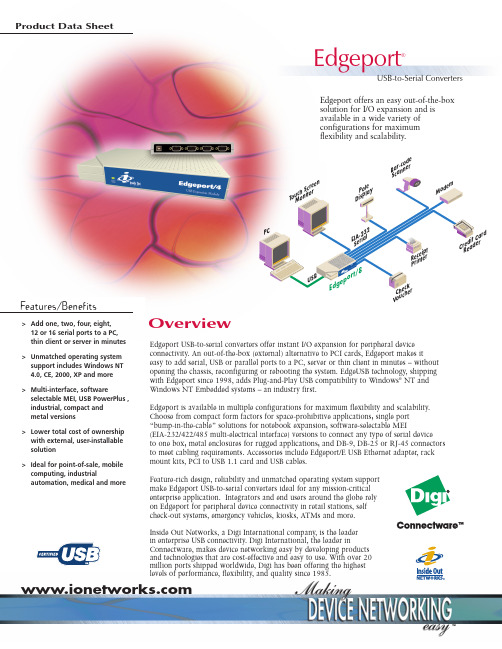
Edgeport USB-to-serial converters offer instant I/O expansion for peripheral device connectivity. An out-of-the-box (external) alternative to PCI cards, Edgeport makes iteasy to add serial, USB or parallel ports to a PC, server or thin client in minutes – without opening the chassis, reconfiguring or rebooting the system. EdgeUSB technology, shipping with Edgeport since 1998, adds Plug-and-Play USB compatibility to Windows ®NT and Windows NT Embedded systems – an industry first.Edgeport is available in multiple configurations for maximum flexibility and scalability.Choose from compact form factors for space-prohibitive applications; single port “bump-in-the-cable” solutions for notebook expansion; software-selectable MEI(EIA-232/422/485 multi-electrical interface) versions to connect any type of serial device to one box; metal enclosures for rugged applications; and DB-9, DB-25 or RJ-45 connectors to meet cabling requirements. Accessories include Edgeport/E USB Ethernet adapter, rack mount kits, PCI to USB 1.1 card and USB cables.Feature-rich design, reliability and unmatched operating system support make Edgeport USB-to-serial converters ideal for any mission-critical enterprise application. Integrators and end users around the globe rely on Edgeport for peripheral device connectivity in retail stations, self check-out systems, emergency vehicles, kiosks, ATMs and more.Inside Out Networks, a Digi International company, is the leader in enterprise USB connectivity. Digi International, the leader inConnectware, makes device networking easy by developing products and technologies that are cost-effective and easy to use. With over 20 million ports shipped worldwide, Digi has been offering the highest levels of performance, flexibility, and quality since 1985.Product Data SheetOverviewEdgeport offers an easy out-of-the-box solution for I/O expansion and is available in a wide variety of configurations for maximum flexibility and scalability.Features/Benefits12 or 16 serial ports to a PC, thin client or server in minutes >Unmatched operating system support includes Windows NT 4.0, CE, 2000, XP and more >Multi-interface, softwareselectable MEI, USB PowerPlus , industrial, compact and metal versions >Lower total cost of ownership with external, user-installable solution >Ideal for point-of-sale, mobile computing, industrialautomation, medical and moreC V ou c h a r de rB a r -c o d e n e r Edgeport®USB-to-Serial Converters•USB 1.0 and 1.1 compatible;backwards compatibility for 2.0•USB-IF certified•Plug-and-Play•Baud rate:to 230Kbps per serialport simultaneously•Automatic port reacquisition•COM port assignmentsmaintained across reboots•Full hardware and softwareflow control•Tri-state LED displays devicestatus and COM port activity•No additional IRQ or memoryaddress requirements•Low power consumption•Rack mountable•Hot-swappable•One-meter USB cable included(unless otherwise specified)•Bulk packaging and customizedcabling options•Multiple versions available formaximum flexibility andscalabilityEdgeport Serial•One,two,four,eight,12 or16 EIA-232 serial ports•DB-9,DB-25,RJ-45 connectors•Versions with onboard USB hub(four ports)Edgeport Compact•Two versions with DB-9connectors-Two EIA-232 serial ports-Two EIA-232 serial,twoUSB ports•Captive two-meter cable forsecure connection in ruggedenvironments like mobilecomputing•Smaller form factor and lowercost per port than standardEdgeportEdgeport Industrial•One,two,four or eight serialports with DB-9 connectors•EIA-232,-422 and -422/485•Software selectableEIA-232/422/485 MEIEdgeport Metal•Two or four serial ports withDB-9 connectors•Aluminum chassis•Designed for rugged environmentslike emergency vehicles andrestaurant kitchens•Rack mount brackets for addedsecurityEdgeport Multi-Interface•Two versions with DB-9 connectors-Two EIA-232 serial;1 parallelprinter port-Four USB,two EIA-232 serial,1parallel printer port•Ideal for workstations orthin clientsEdgeport USB Plus•Four powered USB,two EIA-232serial ports with DB-9 connectors•Connect standard USB,poweredUSB and legacy serial devices toone box•Cable locking mechanisms ensuresecure connection forperipheral devices•Part of Digi’s USB Plus Series(visit Web site for moreinformation)Edgeport/E USB EthernetAdapter•USB to RJ-45•Add a PC or laptop to a 10/100Base-T Ethernet in minutes•Data transfer rates up to 10Mpbs•Bus-poweredF E A T U R E SFeatures/Specifications• Ambient temperature:32º F to 131º F (0º C to 55º C)• Relative humidity:0% to 95% (non-condensing)E N V I R O N M E N T A L•FCC Part 15,Class B•CE•EN55022•EN55024•EN60950•UL 1950•CSA 2.2 No.950•IEC-950R E G U L A T O R YA P P R O V A L S•External power supply notrequired for versions without USBports (USB-powered)•Versions with USB ports(Edgeport/421,416,412,42+)ship with plug-mounted powersupply:120/230VAC 60/50Hz at5Vdc @3Amps maxP O W E RR E Q U I R E M E N T S•Windows®XP,Windows XP Embedded•Windows NT®4.0,Windows NT Embedded•Windows CE•Windows 2000•Windows Me•Windows 98/SE•Windows 95•Windows Server™2003•Linux•Sun Solaris (SPARC)O P E R A T I N G S Y S T E M Sd ge por t/Ve r aR uNDimensionsEdgeport/E, 1, 1i,•Length: 3.15 in (8.0 cm)•Width: 1.75 in (4.4cm)•Height:0.80 in (2.03 cm)•Weight: 1.6 oz (45.36 g)Edgeport/2c, 22c•Length: 2.38 in (6.04 cm)•Width: 4.94 in (12.55cm)•Height: 1.0 in (2.54 cm)•Weight: 5.0 oz (141.75 g)Edgeport/2, 2i, 2+2i, 21,4, 4i, 4s MEI, 421, 8r•Length:4.35 in (11.05 cm)•Width:7.2 in (18.29cm)•Height: 1.03 in (2.61 cm)•Weight:10.0 oz (311.0 g)Edgeport/4/DB-25, 42+, 8, 8i•Length:4.35 in (11.05 cm)•Width:7.2 in (18.29cm)•Height: 1.75 in (4.45 cm)•Weight:16.0 oz (453.59 g)Edgeport/2m, 4m•Length: 4.35 in (11.05cm)•Width:7.2 in (18.29cm)•Height: 1.03 in (2.61 cm)•Weight:10.0 oz (311.0 g)Edgeport/412, 412/DB-25,416, 416/DB-25, 8/DB-25•Length: 5.0* in (12.7cm)•Width:17.0** in (43.118cm)•Height: 1.8 in (4.53 cm)•Weight:41.3 oz (1170.84 g)*8.63 in (21.92 cm) with optionalmounted power supply tray** 19.0 in (48.26 cm) withoptional rack mount earsr e di t Ca r dR ea de re c ei p tP r in t ero ne yD i sp en se re po si t or yApplications•Retail/Point-of-Sale•Mobile computing•Medical•Financial•Hospitality•Industrial AutomationModelNorth America International Edgeport Serial Edgeport/1 (1 serial DB-9)301-1001-11301-1001-11Edgeport/1 25-Unit Bulk Pack (25 ea.301-1001-11)301-1001-21301-1001-21 Edgeport/1 100-Bulk Pack (100 ea.301-1001-11)301-1001-22301-1001-22 Edgeport/1 Captive Cable (1 serial DB-9,attached 2m USB cable)301-1001-15301-1001-15Edgeport/2 (2 serial DB-9)301-1000-02301-1000-02Edgeport/4 (4 serial DB-9)301-1000-04301-1000-04Edgeport/4/DB-25 (4 serial DB-25)301-1016-01301-1016-01Edgeport/412 (4 USB,12 serial DB-9)301-1004-12301-2004-12Edgeport/412/DB-25 (4 USB,12 serial DB-25)301-1016-12301-2016-12Edgeport/416 (4 USB,16 serial DB-9)301-1000-10301-2000-10 Edgeport/416/DB-25 (4 USB,16 serial DB-9)301-1016-16301-2016-16Edgeport/8 (8 serial DB-9)301-1002-08301-1002-08Edgeport/8/DB-25 (8 serial DB-25)301-1016-08301-1016-08Edgeport/8r (8 serial RJ-45)301-1002-14301-1002-14Edgeport CompactEdgeport/2c (2 serial DB-9,captive 2m USB cable)301-1003-10301-1003-10Edgeport/22c (2 serial DB-9,2 USB,captive 2m USB cable)301-1003-30301-1003-30Edgeport IndustrialEdgeport/1i (1 EIA-422/485 serial DB-9)301-1001-31301-1001-31Edgeport/2i (2 EIA-422/485 serial DB-9)301-1000-12301-1000-12Edgeport/2+2i (2 EIA-232 serial,2 EIA-422 serial DB-9)301-1022-04301-1022-04Edgeport/4i (4 EIA-422 serial DB-9)301-1000-24301-1000-24Edgeport/8i (8 EIA-422 serial DB-9)301-1000-28301-1000-28 Edgeport/4s MEI (4 EIA-232/422/485 software selectable)301-1000-94301-1000-94Edgeport MetalEdgeport/2m (2 serial DB-9,metal chassis)301-1000-80301-1000-80Edgeport/4m (4 serial DB-9,metal chassis)301-1000-81301-1000-81Edgeport Multi-Interface Edgeport/21 (2 serial DB-9,1 parallel)301-1000-21301-1000-21Edgeport/421 (4 USB,2 serial DB-9,1 parallel)301-1004-21301-2004-21Edgeport USB PlusEdgeport/42+ (4 powered USB,2 serial DB-9)301-1001-42301-2001-42AccessoriesEdgeport/E (USB Ethernet adapter)301-1050-01301-1050-01USB 1.1 Upgrade Kit (PCI to USB 1.1 card)301-1101-01301-1101-011-Meter USB Cable (A to B USB cable,3.3 ft)301-9000-01301-9000-012-Meter USB Cable (A to B USB cable,6.6 ft)301-9000-07301-9000-073-Meter USB Cable (A to B USB cable,9.8 ft)301-9000-06301-9000-064-Meter USB Cable (A to B USB cable,13 ft)301-9000-10301-9000-105-Meter USB Cable (A to B USB cable,16.4 ft)301-9000-02301-9000-02USB Repeater/Extender Cable A to A extender,16.4 ft)301-9002-01301-9002-01USB to Parallel Printer Cable (1.8 m,6 ft)301-9006-01301-9006-01Rack Mount Kit (19”shelf)301-9001-01301-9001-01Small Shelf Mount Bracket (mounts Edgeport/4-sized boxes to wall or shelf)301-9003-01301-9003-01Large Shelf Mount Bracket (mounts Edgeport/8-sized boxes to wall or shelf)301-9004-01301-9004-01Serial ports are EIA-232 unless otherwise specified.Bulk packs include one copy of software and documentation with limited use reproduction license.M O D E L......................P A R T N U M B E R SFeatures/SpecificationsDigi Internationa l11001 Bren Road E.Minnetonka,MN 55343 USA PH:877-912-3444952-912-3444FX:952-912-4952Email:*************Digi Internationa l GmbH J oseph-von-Fraunhofer Str.23D-44227 Dortmund GermanyPH:+49-231-9747-0 FX:+49-231-9747-111www.digi.deDigi Internationa l (HK)LimitedSuite 1703-05,17/F.,K Wah Centre 191 Java RoadNorth Point,Hong Kong PH:+852-2833-1008FX:+Inside Out Networks7004 Bee Caves Road Building 3,Suite 200Austin,TX 78746 USA PH:512-306-0600FX:512-306-0694Email:*******************91001226A2/604© 2003-2004 Digi International, Inc.Digi, Digi International, the Digi logo, the Digi Connectware logo, Inside Out Networks, the Inside Out Networks logo, Edgeport, and Watchport are either trademarks or registered trademarks of Digi International, Inc. in the United States and other countries worldwide. Microsoft, Windows, and the Windows logo are trademarks, or registered trademarks of Microsoft Corporation in the United States and/or other countries. All other trademarks are the property of their respective owners.D I G I SE R V I C EA N DS U P P O R TYou can purchase with confidence knowing that Digi is here to support you with expert technical support and a strong five-year warranty.Connectware ™®。
倍思一拖五USB-A口HUB功能使用

倍思一拖五USB-A口HUB功能使用
随着USB口设备的不断增加,电脑上原有的USB口数量远远不能满足需要,尤其对笔记本,本身USB口就少,拥有一款颜值高,性能优HUB相当重要,下面就带你看一款倍思一拖五USB-A口HUB。
工具/原料
USB-A口HUB
usb
笔记本电脑
卡尺
第一部分:产品包装
白色的包装盒上面印有产品图,上方是厂家的标识,盒子顶端有便于悬挂的勾耳,方便实体店上架销售
包装盒背面是产品的详细信息及厂商信息
侧面也是印有一个产品图片
打开包装盒,产品放在内包装材料上
另外还有使用说明书等资料
第二部分:产品外观
产品外壳是由铝合金材料,表面阳极氧化处理,手感比较不错,上面是两个USB30口
侧面有两个USB20口和一个USB30口
端部是塑料封盖
背面底部技术参数说明和各种标识
连线过渡处也是采用塑料材料
蓝色的USB-A公口
总体长度25cm
USB线采用编制丝网
第三部分:功能使用
接线插上一个U盘,简单的测试一下
插上电脑,显示自动安装驱动
驱动装好以后,测一下20口U盘的速度
再把U盘插到30口上测一下,速度不错
这下再也不怕需要插得东西多二电脑没有插口了
第四部分:产品总结
产品优点:
通过试用,感觉这款产品颜值高,性能比较稳定
产品缺点:
如果能把两个20口变成C口,我想会更好,毕竟现在C口是潮流,并且20的USB设备用30的插口一样可以兼容的。
Transcend USB 2.0 4-Port Hub TS0MHUB4 中文说明书

USB 2.04-Port Hub TS0MHUB4 中文使用手冊目錄產品介紹包裝內容 (1)產品特色 (1)系統需求 (2)安裝使用硬體安裝 (2)移除安裝 (4)產品規格 (4)保固條款產品介紹感謝您選購創見資訊所生產製造的4-Port Hub。
本產品完全符合USB 2.0規格並且向下相容於USB 1.1標準。
遠大於USB 1.1規格的頻寬,創見4-Port Hub具備每秒最高480Mb的傳輸速率,讓您在桌上型及筆記型電腦上輕鬆地使用需要傳輸大量資料的裝置,例如:數位相機/攝影機、掃描器、印表機、DVD、燒錄機等裝置。
其使用簡便、易於攜帶、隨插即用,再加上令人驚豔的外型,將會帶給您一個全新的體驗。
包裝內容4-Port Hub包裝盒內應含有下列物品:• 4-Port Hub• 電源供應器• USB連接線• 快速安裝說明產品特色完全符合USB 2.0傳輸規格向下相容於USB 1.1傳輸規格隨插即用:可自動偵測並安裝其他週邊裝置熱插拔功能:不需關閉電源即可插拔裝置資料傳輸:支援高速(480M bps)、中速(12M bps)及低速(1.5M bps)傳輸 提供四個Series A 之USB連接埠(downstream ports)經由Hub串接,最多可支援127個USB裝置電源指示燈:顯示4-Port Hub之供電狀態USB埠指示燈:顯示已連接裝置支援self-powered模式支援OHCI及EHCI過電流偵測及個別電源控制系統需求具備功能正常之USB連接埠,且已安裝下列任一作業系統的桌上型或筆記型電腦:• Windows® 98/98第二版, Windows® Me, Windows® 2000或Windows® XP • Mac™ OS 8.6或更新的版本安裝使用硬體安裝1. 在安裝4-Port Hub之前,請先確認您電腦的USB埠可以正常使用。
2. 將變壓器的電源線插入位於4-Port Hub側面的電源插孔,然後將變壓器之插頭插入電源插座。
DS-700 USB设备网络服务器说明书

DS-700141-20170-100USB devices such as scanners,MFP (Multi-Functional Printer),hard disks,and cameras are used at offices.DS-700allows users to free from constrain of USB cables and place devices more freely by converting USB cables to a network.More than one users share a single USB device easily by using DS-700,so that they can optimize the number of USB devices at offices and expect to reduce installation costs.USB Device Server with USB3.0 SupportSecurely share USB devices over the network in your facilitiesOverviewUSB Device ServerWith silex technology’s USB virtual technology (USB Virtual Link Technology®),USB devices connected to a network can be used as if they are connected to a PC with a USB cable.The driver and the application software of the USB devices can be used without modification.●SX Virtual LinkSX Virtual Link is application software designed for USB Virtual Link Technology®.SX Virtual Link allows users to manage USB devices connected toDS-700.•Users can remotely connect/disconnect a USB device.•Users can send a message requesting to disconnect when another user isalready using the USB device.Features1High Data BandwidthDS-700supports USB3.0SuperSpeed to transmit data faster than the previous model.In combination with USB3.0,DS-700can transmit even a large amount of data of devises such as document scanners to a network for a short time,so that it can be expected to improve business efficiency.2Various USB Devices Support●Isochronous Transfer ModeUSB devices such as web cameras and USB speakers requiring continuous and real-time data transfer can also be used in a network environment.●Standard TCP/IP Printing (LPR/RAW)When a printer is connected to DS-700,users can use DS-700as a print server.The print server function is based on the commonly used network printing protocol.DS-700supports “RawMode Print”and“LPRPrint.”3Easy Configuration and Installation“Device Server Setup”utility makes the DS-700setup easy.The DS-700configuration after the installation is also made easy by an integrated web configuration page or AMC Manager®.4ECO ModeWhen the DS-700is not used for a certain period of time,the DS-700shuts off the USB bus power to save the power.Once the DS-700detects an activity from the network,the USB bus power is automatically powered on.Sharing of OA Equipment Between Two NetworksOA (Office Automation)devices including MFP and a printer are oftenaccessible from only one network because they have only one Ethernet LAN interface.The DS-700adds one more network connectivity to OA devices utilizing the USB port to access from another network.This IT architecture has been one of the popular use cases of the USB device server to provide a guest access for printing.* Some USB devices have complex transfer modes, so it is recommended to verify theperformance before large deployment.Network 1Network 2DS-700USB2 device server0200400600800(Mbps)* Comparison of data transfer rate of the device servers (silex’s comparison)silex technology europe,GmbH+49-2154-88967-0Germany toll free0800-7453938*********************silex technology america,Inc.US toll free 657-218-5199**********************+91-44-43033234***********************CorporateHeadquarters silextechnology india,Pvt.Ltd.silex technology,Inc.+81-774-98-3781www.silex.jp****************silex global sales&support locationsWireless Option of DS-700DS-700AC Wireless Device ServerUSB3.0 Enterprise SecuritySilex technology is a registered trademark of silex technology, Inc. other product or brand names may be registered trademarks or trademarks of their respective owners. Technicalinformation and specifications are subject to change without notice. © 2021 silex technology, Inc. All rights reserved.•IEEE802.11a/b/g/n/ac•USB3.0(Type-A)x1port,USB2.0(Type-A)x1port•Isochronous transfer•WPA2/WPA3-Enterprise*with802.1x security141-20164-100A11/12/2020 (silex Embedded Software Suite)silex has Software Development Kit(SDK)for client devices to add USBdevice server functions,SX Virtual Link,to customers’applications.Withthe SDK,the customers can use DS-700functions on Windowsapplications,smartphones and tablets run on iOS and Android.SX UVL Client SDK for Win32SX UVL Client SDK for iOSSX UVL Client SDK for AndroidDevice InterfaceRJ-45: x110BASE-T/100BASE-TX/1000BASE-T (Auto)DimensionWeightOperatingEnvironmentPower SupplyRegulatory Compliance110mm X 109mm X 27mm(the main body size excluding protrusions)130g (the main body only)Temperature: 0 to +40℃Humidity: 20 ~ 80% RHDC 12VDC Jack (EIAJ4)FCC Class B, ICES Class B, CE Class B, VCCIClass B, RoHSWired LAN InterfaceProduct Name DS-700USB: x2 (USB3 SuperSpeed Type-Ax1*,USB2 Hi-Speed Type-A x1)Storage ConditionTemperature: -10 to 50℃Humidity: 20 ~ 90% RHRJ-45: x2LEDSwitch Push Switch x 1Max Power Consumption4.2W (12VDC, 0.35A) * USB bus powerexcludedDS-700, AC adapter, setup guide, GPLinquiry sheetIncluded ItemsWarranty 5 yearsSecurityUSB connection password protectionIP address filterPort filterSupported SoftwareSX Virtual Link Device, Device Server SetupAMC Manager®Supported OSWindows10(32/64-bit),W indows8/8.1(32/64-bit),W indows7(32/64-bit),WindowsServer2019,W indowsServer2016,WindowsServer2012R2, Windows Server2012,W indows Server2008R2* The bus power supply current is 900mA for the USB3.0 port and 500mA for theUSB2.0 port. USB hubs and devices with a built-in USB hub inside cannot be used forthe USB3.0 port. USB image conversion devices cannot be used for the USB3.0 port. At Silex,we offer our customers the opportunity to customize products.Asan OEM,this gives you the ability to specify what the product looks likeand you choose what goes into the product.* Please contact our sales representatives for more details.MFP scanner HDD cameraPCPCDS-700Re-branding ofsilex productsFeature Enhancementbased on silex productsTechnology porting toyour platformFull Customization basedon your requirements* WPA3-Enterprise supports only 128-bit security。
aigale海联达 Ai-H100 无线USB Hub 用户使用手册

2
1.介绍
Ai-H100是一个802.11n 2*2 的无线USB Hub,支持4个USB2.0端口及USB音频 输出功能。使用这种创新型共享工具,无需繁多复杂的电缆线,你就能方便的连 接到USB设备。甚至只需要连接喇叭或耳机到Hub上,就能欣赏到您个人音乐库 里的美妙音乐。 1.1 功能 通过无线网络共享USB设备(存储,打印机,显示器等等) 4个高速的USB 2.0接口 立体声输出 采用IEEE 802.11n 2*2 MIMO技术,支持最高达300Mbps的传输速率 支援Windows XP,Vista,Windows 7系统 支持USB控制/中断/同步/批量数据传输,与大多数的USB设备兼容 通过PC控制程序就能无线连接或断开USB设备
1.2 主要规格说明 产品型号 音频规格 编码器 音频输出 网络 10/100M 网口 USB USB 无线网络 标准 工作模式 范围 射频功率 加密方式 频率 天线 供电电源 输入电压 12V
3
Ai-H100 I2C/PCM 音频 DAC 立体声输出 10/100M 以太网(LAN)接口插孔(RJ45) *1 USB1.1/2.0 A 型公口 *4 IEEE 802.11 n/g/b 基础结构模式 室外: 100m(同环境有关) 11g/n:13 dBm ( +1.0 / -1.0 dBm) 11b: 16 dBm ( +1.0 / -1.0 dBm) 64/128 位 WEP 加密 WPA-PSK / WPA2-PSK 加密 2.4GHz ISM 无线电波段(2.412~2.472GHz) 两根 2dBi 偶极天线
11.在弹出的网络连接窗口中点ቤተ መጻሕፍቲ ባይዱ选择 Ai-H100
7
12.在 安全密钥 处输入您在第八步操作中设置的口令
星科技SV231DPDDUA双显示器USBKVM切换器与USB hub说明书

DE: Bedienungsanleitung - FR: Guide de l'utilisateur - ES: Guía del usuario - IT: Guida per l'uso - NL: Gebruiksaanwijzing - PT: Guia do usuário - SV231DPDDUA2 Port Dual DisplayPort USB KVM Switch with Audio & USB Hub*actual product may vary from photosFCC Compliance StatementThis equipment has been tested and found to comply with the limits for a Class B digital device, pursuant to part 15 of the FCC Rules. These limits are designed to provide reasonable protection against harmful interference in a residential installation. This equipment generates, uses and can radiate radio frequency energy and, if not installed and used in accordance with the instructions, may cause harmful interference to radio communications. However, there is no guarantee that interference will not occur in a particular installation. If this equipment does cause harmful interference to radio or television reception, which can be determined by turning the equipment off and on, the user is encouraged to try to correct the interference by one or more of the following measures:• Reorient or relocate the receiving antenna.• Increase the separation between the equipment and receiver.• Connect the equipment into an outlet on a circuit different from that to which the receiver is connected.• Consult the dealer or an experienced radio/TV technician for help.Use of Trademarks, Registered Trademarks, and other Protected Names and Symbols This manual may make reference to trademarks, registered trademarks, and other protected names and/or symbols of third-party companies not related in any way to . Where they occur these references are for illustrative purposes only and do not represent an endorsement of a product or service by , or an endorsement of the product(s) to which this manual applies by the third-party company in question. Regardless of any direct acknowledgement elsewhere in the body of this document, hereby acknowledges that all trademarks, registered trademarks, service marks, and other protected names and/or symbols contained in this manual and related documents are the property of their respective holders.Table of ContentsIntroduction (1)Packaging Contents (1)System Requirements (1)Front View (2)Rear View (2)Installation (3)Hardware Installation (3)Driver Installation (4)Operation (5)Front Panel (5)HotKey Control (5)Alternative Hotkey Commands (8)Change Leading Hotkey (9)Specifications (10)Technical Support (11)Warranty Information (11)IntroductionThe SV231DPDDUA 2-Port USB Dual DisplayPort KVM Switch with Audio and USB 2.0 Hub combines next generation digital display standards with seamless KVM control, allowing you to switch between 2 dual head or twin DisplayPort systems. Also ideal for systems with a single DisplayPort output, and a second video source such as DVI or HDMI, using a low cost accessory adapter.Delivering multi-computer control for high-res multimedia applications, the dual view KVM supports resolutions of 2560x1600 (@60 Hz) with DisplayPort HD audio, as well as 2-channel analog stereo audio and microphone input.Suitable for high quality static imaging, such as medical applications (MRI, X-ray, etc.), a maximum resolution of 3840x2400 is supported at reduced refresh ratesBacked by a 3-year warranty and free lifetime technical support. Packaging Contents• 1 x SV231DPDDUA KVM switch• 1 x Power Adapter• 1 x Rubber Feet• 1 x Instruction ManualSystem Requirements• DisplayPort enabled display device (e.g. monitor, projector, TV, etc.)• DisplayPort enabled computer system/video card• USB enabled computer system• Standard 104-key wired USB keyboard• Standard 3-button wired USB mouse• 3.5mm mini-jack Microphone and/or Speakers (OPTIONAL)Front ViewRear ViewPort Selection/Link LED ButtonInstallationNOTE: Prior to the installation, please power off all devices that will be connected to this system.Ensure that all devices you will connect are properly grounded.Place cables away from fluorescent lights, air conditioners, and machines that are likely to generate electrical noise.If you experience any problems using a USB KVM switch, the following BIOS setup changes may be necessary for PC users and not necessary for Mac users:• Set HALT ON ERROR to ALL BUT KEYBOARD.• In PNP AND PCI SETUP, set PNP OS INSTALLED to YES and set USB IRQ to ENABLED. Different systems may use different naming, so contact your system manufacturer for further assistance with these settings.Hardware Installation*installation pictures are representations only1. Plug one or two monitor(s) into the Console’s DisplayPort connector; plug a USB keyboard and a USB mouse into the dedicated USB keyboard and mouse ports on the KVM switch. If using audio, also connect speakers with 3.5mm mini-jack plugs.2. Use male-to-male DisplayPort video cable(s) to connect the DisplayPort connector(s) on the computer’s video card, to one of the KVM’s PC ports (i.e. PC1).3. Use a USB type A-B Cable to connect the KVM’s USB port (type B, square connector)for the PC port used in Step 2, and the USB port on the computer (type A, flat connector). If using audio, connect 3.5mm mini-jack cables from the PC port to the sound card.NOTE: A DisplayPort + USB KVM combo cable is also available which can be used in place of separate individual cables, ID: DP4N1USB6.4. Repeat Steps 2 and 3 for each PC port on the KVM switch, or each computer you wish to use on the KVM.5. OPTIONAL: Connect any other USB peripherals you wish to share between the connected computers/devices to the extra USB Hub ports on the Console side.6. Connect the external power adapter from a wall outlet to the power connector on the rear panel of the KVM switch.7. Power up the first computer/device and wait for it to fully boot and test keyboard/ mouse functionality.8. Once operation has been successfully confirmed, switch to the next port and power up that computer/device and confirm.9. Once completed for all computers/devices connected to the KVM switch, you should be able to switch between ports freely.Driver InstallationNo driver installation is required for the KVM switch, as the keyboard and mouseuse generic USB keyboard/mouse drivers that are already installed on any operating system that fully supports USB.OperationFront PanelPort Selection/Link LEDThe LED turns green when the connected computer is powered-on. The corresponding LED will also illuminate red when that PC port is currently selected.Port Selection ButtonEach push of the Selection Button on the front of the KVM switch will immediately switch between the two ports on the KVM switch.AutoScanThe system automatically scans through the power-on computers in sequence with a fixed interval (see Scan Time below).Scan TimeFour options are available for users to set the Scan Time duration, it Includes 3, 8, 15 and 30 seconds.Note: Scan Time is set to 3 seconds by default.HotKey ControlA Hotkey command is a short keyboard sequence for selecting a computer, activating computer scan, etc. A hotkey sequence starts with two left <CTRL> keystrokes (successively within 0.2 seconds) followed by one or two more keystrokes. A built-in tone generator creates a high-pitch beep for correct hotkey command; otherwise, one low-pitch beep is generated for errors and the bad key sequence will not be forwarded to the selected computer.NOTE: Press and hold Left <SHIFT> and press <NumLock> twice, then release <SHIFT> followed by pressing left <CTRL> once, which will enable / disable the hotkey feature. To select a computer:Left <CTRL> + Left <CTRL> + <1>(Example: Selects the computer at port 1.)Left <CTRL> + Left <CTRL> + <2>(Example: Selects the computer at port 2.)NOTE: Do not use the keypad on the right-side of the keyboard.Auto ScanThe KVM automatically scans through the powered-on computers in sequence on a fixed time interval (see Scan Time below).Note: The keyboard and mouse are not operable during Auto Scan.To start Auto Scan:Left <CTRL> + Left <CTRL> + <F1>To abort the Auto Scan mode, press the left <CTRL> key twice. When Auto Scan detects any keyboard or mouse activity, it suspends the scanning till the activity stops; it then resumes with the next computer in sequence. The length of the Auto Scan interval (Scan Time) is adjustable, see below.Manual Scan allows users to manually switch back and forth between powered-on computers.Left <CTRL> + Left <CTRL> + <F2>To select the previous or the next computer, press <UP> or <DOWN> arrow keys. To abort the Manual Scan, press any other key.Scan TimeFour options are available for users to set the Scan Time duration, it Includes 3, 8, 15 and 30 seconds.Note: Scan Time is set to 3 seconds by default.To adjust Scan Rate, set the scan time of duration before switching to the next computer:Left <CTRL> + Left <CTRL> + <F3>The KVM Switch generates 1 to 4 beeps indicating a scan time duration for 3, 8, 15 or 30 seconds respectively.Audio LockThere are two options for Audio Lock: ON and OFF. When ON, audio selection follows computer selection. When OFF, audio selection stops following computer selection. It is useful if you want to listen to a particular computer’s audio signal while operating other computers.Left <CTRL> + Left <CTRL> + <F5>The KVM switch beeps once or twice corresponding to ON and OFF respectively.To change which computer port the audio stays on to the currently selected port, press the following hotkey:Left <CTRL> + Left <CTRL> + <A>USB-Port RuleThere are two settings for USB-Port Rule: ON or OFF.When set to ‘ON’, the USB Hub ports follows computer selection.When set to ‘OFF’, the USB Hub ports stays on the currently selected PC port.Pressing the hotkey below to turn ON/OFF the USB-Port Rule on both USB Hub ports:Left <CTRL> + Left <CTRL> + <F7>To change the PC port that the USB hub stays on to the currently selected PC port, press the following hotkey:Left <CTRL> + Left <CTRL> + <U>NOTE: Please make sure that installation of the USB device has been accomplished before switching to the next computer.Alternative Hotkey CommandsIn addition to the Left <CTRL> + Left <CTRL> hotkeys, there are two alternative hotkey sequences available.1. For the following operations, users may press <ScrollLock> twice instead of pressing left <CTRL> twice.To select a computer:<ScrollLock> + <ScrollLock> + <1>(Example: Select the computer at port 1.)<ScrollLock> + <ScrollLock> + <2>(Example: Select the computer at port 2.)NOTE: Do not use the keypad at the right of the keyboard.2. For those keyboards that do not have or support <ScrollLock>, please press and HOLD the Left <SHIFT> and press <NumLock> twice instead of pressing Left<CTRL> twice.To select a computer:hold Left <SHIFT> + press <NumLock> + press <NumLock>then release <SHIFT> + Press <1>Example: Select the computer at port 1.)hold Left <SHIFT> + press <NumLock> + press <NumLock>then release <SHIFT> + press <2>(Example: Select the computer at port 2.)NOTE: Do not use the keypad at the right of the keyboard.Change Leading HotkeyThe default leading hotkey sequence involves pressing the left <CTRL> twice in succession (e.g. left <CTRL> + left <CTRL>). This can be changed to the right <CTRL> key instead, to avoid accidental activation due to using the left <CTRL> key for functions such as Copy/Paste.To change the leading hotkey sequence to Right <CTRL>:Left <CTRL> + Left <CTRL> + hold <ALT> + press Right <CTRL>All hotkey commands that previously required pressing the Left <CTRL> will be switched to requiring the right <CTRL> instead.To change the leading hotkey sequence back to Left <CTRL>:Right <CTRL> + Right <CTRL> + hold <ALT> + press Left <CTRL>SpecificationsTechnical Support’s lifetime technical support is an integral part of our commitment to provide industry-leading solutions. If you ever need help with your product, visit /support and access our comprehensive selection of online tools, documentation, and downloads.For the latest drivers/software, please visit /downloads Warranty InformationThis product is backed by a three year warranty.In addition, warrants its products against defects in materials and workmanship for the periods noted, following the initial date of purchase. During this period, the products may be returned for repair, or replacement with equivalent products at our discretion. The warranty covers parts and labor costs only. does not warrant its products from defects or damages arising from misuse, abuse, alteration, or normal wear and tear.Limitation of LiabilityIn no event shall the liability of Ltd. and USA LLP (or their officers, directors, employees or agents) for any damages (whether direct or indirect, special, punitive, incidental, consequential, or otherwise), loss of profits, loss of business, or any pecuniary loss, arising out of or related to the use of the product exceed the actual price paid for the product. Some states do not allow the exclusion or limitation of incidental or consequential damages. If such laws apply, the limitations or exclusions contained in this statement may not apply to you.Hard-to-find made easy. At , that isn’t a slogan. It’s a promise. is your one-stop source for every connectivity part you need. From the latest technology to legacy products — and all the parts that bridge the old and new — we can help you find the parts that connect your solutions.We make it easy to locate the parts, and we quickly deliver them wherever they need to go. Just talk to one of our tech advisors or visit our website. You’ll be connected to the products you need in no time.Visit for complete information on all products and to access exclusive resources and time-saving tools. is an ISO 9001 Registered manufacturer of connectivity and technology parts. was founded in 1985 and has operations in the United States,。
Razer USB Hub 说明书

The Razer Base Station Chroma provides versatility and organization to your gaming setup. Designed for convenience, the set includes a headphone stand, a 3-port USB hub and Razer Chroma lighting for notifications.CONTENTS1. PACKAGE CONTENTS / SYSTEM REQUIREMENTS (3)2. REGISTRATION / TECHNICAL SUPPORT (4)3. TECHNICAL SPECIFICATIONS (5)4. DEVICE LAYOUT (6)5. INSTALLING RAZER SYNAPSE FOR YOUR RAZER BASE STATION CHROMA (7)6. CONFIGURING YOUR RAZER BASE STATION CHROMA (8)7. SAFETY AND MAINTENANCE (17)8. LEGALESE (18)1. PACKAGE CONTENTS / SYSTEM REQUIREMENTSPACKAGE CONTENTS▪Razer USB Hub▪USB 3.0 Standard-A to USB Type-C cable▪USB 3.0 Standard-A to USB Type-C adapter▪Power Adapter▪Interchangeable plugs*▪Important Product Information Guide*May vary for specific regionsSYSTEM REQUIREMENTS▪PC or Mac with a free USB 3.0 port▪Windows® 7 / OS X 10.9 (or higher)▪Devices with USB Standard-A connectors2. REGISTRATION / TECHNICAL SUPPORTREGISTRATIONRegister your product online at /warranty to get real-time information on your product’s warranty status.If you haven’t registered for a Razer ID yet, register now at to get a wide range of Razer benefits.Your product’s serial number can be found here.TECHNICAL SUPPORT▪ 2 years limited manufacturer’s warranty.▪Free online technical support at .3. TECHNICAL SPECIFICATIONSTECHNICAL SPECIFICATIONS▪Made from lightweight high-grade plastic▪Access to Chroma lighting effects and Notifications via Synapse ▪Anti-slip feet▪Detachable headphone stand▪Chroma SDK compatibility▪ 3 USB 3.0 SuperSpeed ports▪ 3.5mm hybrid output port4. DEVICE LAYOUTA.Headset standB.3x USB 3.0 Standard-A downstream portsC.Underglow lightingD.Non-slip rubber baseB 3.0 Standard-A upstream port5. INSTALLING RAZER SYNAPSE FOR YOUR RAZER BASE STATION CHROMAStep 1: Connect your Razer device to the USB port of your computer.Step 2: Install Razer Synapse when prompted* or download the installer from /synapse. Step 3: Create your Razer ID or log into Razer Synapse with an existing account.*Applicable for Windows 8 or later.6. CONFIGURING YOUR RAZER BASE STATION CHROMADisclaimer: The features listed here require you to log in to Razer Synapse. These features are also subject to change based on the current software version and your Operating System.SYNAPSE TABThe Synapse tab is your default tab when you first launch Razer Synapse 3. This tab allows you to navigate the Dashboard subtab.DashboardThe Dashboard subtab is an overview of your Razer Synapse 3 where you can access all your Razer devices, modules, and online services.ACCESSORY TABThe Audio tab is the main tab for your Razer Base Station Chroma. From here, you can customize your device’s settings to unleash its full potential. Changes made under this tab are automatically saved to your system and cloud storage.LightingThe Lighting subtab enables you to modify your Razer device’s light settings.BrightnessYou can turn off your Razer device’s lighting by toggling the Brightness option or increase/decrease the luminance using the slider.Switch Off LightingThis is a power saving tool which allows you to disable your device’s lighting in response to yours ystem’s display turning off.Quick EffectsA number of quick effects can be selected and applied to your mouse’s lighting, as listed here:If you have other supported Razer Chroma-enabled devices, you can synchronize their quick effectswith your Razer device by clicking the Chroma Sync button ( ).Advanced EffectsThe Advanced Effects option allows you to choose a Chroma Effect you want to use on your Razer Chroma-enabled peripheral. To start making your own Chroma Effect, simply press the Chroma Studiobutton ( ). Click here to learn more about the Chroma StudioPROFILES TABThe Profiles tab is a convenient way of managing all your profiles and linking them to your games and applications.DevicesView which Razer device is using a specific profile using the Devices subtab. To create a new profile within the selected device, simply click the add button ( ). To rename, duplicate, or delete a profile, simply press the Miscellaneous button ( ). Each profile can be set to automatically activate when you run an application using the Link Games option.Linked GamesThe Linked Games subtab gives you the flexibility to add games, view peripherals that are linked to games, or search for added games. You can also sort games based on alphabetical order, last played, or most played. Added games will still be listed here even if it is not linked to a Razer device.CHROMA TABThe Chroma tab enables you to either create advanced lighting effects through the Studio subtab or enable/disable third party integrated apps to all Razer Chroma-enabled devices for a truly immersive lighting and gaming experience.StudioThe Studio subtab enables you to create and edit your own Chroma Effects which you can apply to all supported Razer Chroma-enabled devices. This tab can also be accessed under the Dashboard’s Chroma module.To add, rename, duplicate, or delete a Chroma Effect, simply click the Miscellaneous button ( ). To revert the selected layer to its original setting, click the Reset button ( ). And to apply and save a modified layer, click the Save button ( ).Quick SelectionsThe Quick Selections menu are a preset of lighting regions which you can use to easily customize your Razer device. Alternatively, you can individually select an LED by clicking on the area or select multiple LEDs by using click and drag.Effect LayerLighting effects are arranged in layers wherein the topmost layer takes priority. . You can group multiple lighting effects by clicking the Add Group button ( ) and dragging the layers you want to group to the newly added folder, duplicate a layer by clicking the Copy button ( ), or delete a layer by clicking the Trash button ( ). Some layers may have overlapping effects so you may need to arrange layers in a specific order.Add EffectAll supported quick effects are listed under the Add Effect option which you can click to insert onto the Effect Layer. Quick Effects can be edited on the Chroma Studio by allowing you to change its preset color, properties, and playback options.AppsThe Apps subtab is where you can enable or disable third party integrated apps for your Razer Chroma-enabled peripherals. The Apps tab can also direct you to the Chroma Workshop where you can download these third-party apps.SETTINGS WINDOWThe Settings window, accessible by clicking the () button on Razer Synapse 3, enables you to configure the startup behavior, change language, view your Razer device’s master guide, or perform factory reset on any connected Razer device.General tabThe default tab of the Settings window, The General tab enables you to change the software’s display language and start-up behavior, or view the master guide of all connected Razer devices.Reset tabThe Reset tab allows you to perform a factory reset on all connected Razer devices with on-board memory. All profiles stored on the selected device’s on-board memory will be erased.Note: Performing a factory reset on devices without on-board memory will only create a new profile for your device on Razer Synapse 3 using the default settings.About tabThe About tab displays brief software information, its copyright statement, and also provides relevant links for its terms of use. You may also use this tab to check for software updates, or as a quick access t o Razer’s social communities.7. SAFETY AND MAINTENANCESAFETY GUIDELINESIn order to achieve maximum safety while using your Razer Base Station Chroma, we suggest that you adopt the following guidelines:Should you have trouble operating the device properly and troubleshooting does not work, unplug the device and contact the Razer hotline or go to for support.Do not take apart the device (doing so will void your warranty) and do not attempt to operate it under abnormal current loads.Keep the device away from liquid, humidity or moisture. Operate the device only within the specific temperature range of 0°C (32°F) to 40°C (104°F). Should the temperature exceed this range, unplug and/or switch off the device in order to let the temperature stabilize to an optimal level.MAINTENANCE AND USEThe Razer Base Station Chroma requires minimum maintenance to keep it in optimum condition. Once a month we recommend you unplug the device from the computer and clean it using a soft cloth or cotton swab with a bit of warm water to prevent dirt buildup. Do not use soap or harsh cleaning agents.8. LEGALESECOPYRIGHT AND INTELLECTUAL PROPERTY INFORMATION©2018 Razer Inc. All rights reserved. Razer, the triple-headed snake logo, Razer logo, “For Gamers. By Gamers.”, and “Powered by Razer Chroma” logo are trademarks or registered trademarks of Razer Inc. and/or affiliated companies in the United States or other countries. All other trademarks and trade names are the property of their respective owners and other company and product names mentioned herein may be trademarks of their respective companies.Windows and the Windows logo are trademarks or registered trademarks of the Microsoft group of companies.Razer Inc. (“Razer”) may have copyright, trademarks, trade secrets, patents, patent applications, or other intellectual property rights (whether registered or unregistered) concerning the product in this guide. Furnishing of this guide does not give you a license to any such copyright, trademark, patent or other intellectual property right. The Razer Base Station Chroma (the “Product”) may differ from pictures whether on packaging or otherwise. Razer assumes no responsibility for such differences or for any errors that may appear. Information contained herein is subject to change without notice.LIMITED PRODUCT WARRANTYFor the latest and current terms of the Limited Product Warranty, please visit /warranty.LIMITATION OF LIABILITYRazer shall in no event be liable for any lost profits, loss of information or data, special, incidental, indirect, punitive or consequential or incidental damages, arising in any way out of distribution of, sale of, resale of, use of, or inability to use the Product. In no event shall Razer’s liability exceed the retail purchase price of the Product.COSTS OF PROCUREMENTFor the avoidance of doubt, in no event will Razer be liable for any costs of procurement unless it has been advised of the possibility of such damages, and in no case shall Razer be liable for any costs of procurement liability exceeding the retail purchase price of the Product.GENERALThese terms shall be governed by and construed under the laws of the jurisdiction in which the Product was purchased. If any term herein is held to be invalid or unenforceable, then such term (in so far as it is invalid or unenforceable) shall be given no effect and deemed to be excluded without invalidating any of the remaining terms. Razer reserves the right to amend any term at any time without notice.。
Dell UltraSharp 34 曲面 USB-C Hub 显示器使用指南说明书

Dell UltraSharp 34 曲面 USB-C Hub 顯示器 - U3421WE使用指南機型:U3421WE規格型號:U3421WEb注意:「注意」意指重要資訊的注意事項,可幫助您更妥善使用電腦。
小心:顯示「小心」,表示未遵循指示可能導致硬體損壞或資料遺失。
警告:「警告」標誌意指可能會造成財產損害、人體傷害或導致死亡。
Copyright © 2020 Dell Inc. 或其子公司。
版權所有。
Dell、EMC 及其它商標為 Dell Inc. 或其子公司的商標。
其它商標可能為個別所有者的商標。
2020 - 12Rev. A00目次關於您的顯示器 . . . . . . . . . . . . . . . . . . . . . . . . . . . . . 6包裝內容 . . . . . . . . . . . . . . . . . . . . . . . . . . . . . . . . . . . . . . . 6產品功能特色. . . . . . . . . . . . . . . . . . . . . . . . . . . . . . . . . . . . 8認識各部位與控制裝置. . . . . . . . . . . . . . . . . . . . . . . . . . . . . 9前視圖 . . . . . . . . . . . . . . . . . . . . . . . . . . . . . . . . . . . . . . . . . . . . . . . 9背視圖 . . . . . . . . . . . . . . . . . . . . . . . . . . . . . . . . . . . . . . . . . . . . . . .10底視圖 . . . . . . . . . . . . . . . . . . . . . . . . . . . . . . . . . . . . . . . . . . . . . . . 11顯示器規格 . . . . . . . . . . . . . . . . . . . . . . . . . . . . . . . . . . . . 13解析度規格 . . . . . . . . . . . . . . . . . . . . . . . . . . . . . . . . . . . . 15支援視訊模式. . . . . . . . . . . . . . . . . . . . . . . . . . . . . . . . . . . . . . . . . .15預設顯示模式. . . . . . . . . . . . . . . . . . . . . . . . . . . . . . . . . . . . . . . . . .15電氣規格 . . . . . . . . . . . . . . . . . . . . . . . . . . . . . . . . . . . . . . . . . . . . .16實體特性 . . . . . . . . . . . . . . . . . . . . . . . . . . . . . . . . . . . . . . . . . . . . .17環境特性 . . . . . . . . . . . . . . . . . . . . . . . . . . . . . . . . . . . . . . . . . . . . .18針腳定義 . . . . . . . . . . . . . . . . . . . . . . . . . . . . . . . . . . . . . . . . . . . . .19隨插即用相容性. . . . . . . . . . . . . . . . . . . . . . . . . . . . . . . . . 21通用序列匯流排 (USB) 介面 . . . . . . . . . . . . . . . . . . . . . . . 21 USB 3.2 上載連接器. . . . . . . . . . . . . . . . . . . . . . . . . . . . . . . . . . . . .21 USB 3.2 下載連接器. . . . . . . . . . . . . . . . . . . . . . . . . . . . . . . . . . . . 22 USB Type-C 連接器. . . . . . . . . . . . . . . . . . . . . . . . . . . . . . . . . . . . 22 USB 連接埠 . . . . . . . . . . . . . . . . . . . . . . . . . . . . . . . . . . . . . . . . . . 23 RJ45 連接器. . . . . . . . . . . . . . . . . . . . . . . . . . . . . . . . . . . . . . . . . . 23支援 OS . . . . . . . . . . . . . . . . . . . . . . . . . . . . . . . . . . . . . . . . . . . . . 24液晶顯示器品質與像素政策 . . . . . . . . . . . . . . . . . . . . . . . . 25維護指南 . . . . . . . . . . . . . . . . . . . . . . . . . . . . . . . . . . . . . . 25清潔您的顯示器 . . . . . . . . . . . . . . . . . . . . . . . . . . . . . . . . . . . . . . . 25│3設定顯示器 . . . . . . . . . . . . . . . . . . . . . . . . . . . . . . . 26安裝支架 . . . . . . . . . . . . . . . . . . . . . . . . . . . . . . . . . . . . . . 26連接您的顯示器. . . . . . . . . . . . . . . . . . . . . . . . . . . . . . . . . 29連接 DisplayPort(DisplayPort 轉 DisplayPort)連接線 . . . . . . . . 29連接 HDMI 連接線. . . . . . . . . . . . . . . . . . . . . . . . . . . . . . . . . . . . . . 30連接 USB Type-C 連接線 . . . . . . . . . . . . . . . . . . . . . . . . . . . . . . . . 31連接超高速 USB 5 Gbps (USB 3.2 Gen1) 連接線. . . . . . . . . . . . . . . 32對於 RJ45 連接線(選購)連接顯示器 . . . . . . . . . . . . . . . . . . . . . . 33整理您的連接線. . . . . . . . . . . . . . . . . . . . . . . . . . . . . . . . . 33移除顯示器支架. . . . . . . . . . . . . . . . . . . . . . . . . . . . . . . . . 34 VESA 壁掛式組件(選配). . . . . . . . . . . . . . . . . . . . . . . . . 34操作顯示器 . . . . . . . . . . . . . . . . . . . . . . . . . . . . . . . 36開啟顯示器電源. . . . . . . . . . . . . . . . . . . . . . . . . . . . . . . . . 36使用搖桿控制. . . . . . . . . . . . . . . . . . . . . . . . . . . . . . . . . . . 36使用畫面顯示項目 (OSD) 功能表 . . . . . . . . . . . . . . . . . . . . 38存取功能表系統. . . . . . . . . . . . . . . . . . . . . . . . . . . . . . . . . . . . . . . . 38 OSD 警告訊息. . . . . . . . . . . . . . . . . . . . . . . . . . . . . . . . . . . . . . . . .56設定最大解析度. . . . . . . . . . . . . . . . . . . . . . . . . . . . . . . . . 60設定 KVM 切換器. . . . . . . . . . . . . . . . . . . . . . . . . . . . . . . . 61設定自動 KVM. . . . . . . . . . . . . . . . . . . . . . . . . . . . . . . . . . 63使用傾斜、旋轉、垂直展開功能和傾斜調整 . . . . . . . . . . . . 65傾斜、旋轉 . . . . . . . . . . . . . . . . . . . . . . . . . . . . . . . . . . . . . . . . . . .65垂直展開. . . . . . . . . . . . . . . . . . . . . . . . . . . . . . . . . . . . . . . . . . . . .65傾斜調整. . . . . . . . . . . . . . . . . . . . . . . . . . . . . . . . . . . . . . . . . . . . . 66疑難排解 . . . . . . . . . . . . . . . . . . . . . . . . . . . . . . . . . .67自我測試 . . . . . . . . . . . . . . . . . . . . . . . . . . . . . . . . . . . . . . 67內建診斷工具. . . . . . . . . . . . . . . . . . . . . . . . . . . . . . . . . . . 68一律啟動 USB Type-C 充電. . . . . . . . . . . . . . . . . . . . . . . . 70常見問題 . . . . . . . . . . . . . . . . . . . . . . . . . . . . . . . . . . . . . . 704 │產品特定問題. . . . . . . . . . . . . . . . . . . . . . . . . . . . . . . . . . . 73通用序列匯流排 (USB) 特定問題 . . . . . . . . . . . . . . . . . . . . 74喇叭特定問題. . . . . . . . . . . . . . . . . . . . . . . . . . . . . . . . . . . 75附錄. . . . . . . . . . . . . . . . . . . . . . . . . . . . . . . . . . . . . 76 FCC 聲明(僅針對美國)與其它法規資訊 . . . . . . . . . . . . . 76 RoHS 聲明(僅針對台灣)/ T aiwan RoHS. . . . . . . . . . . . 76與 Dell 聯絡. . . . . . . . . . . . . . . . . . . . . . . . . . . . . . . . . . . . 77歐盟能源標籤產品資料庫和產品資訊表. . . . . . . . . . . . . . . . 77│56 │ 關於您的顯示器關於您的顯示器包裝內容您的顯示器包裝中包含以下表格內的元件。
USB 无线协助会议系统 使用说明书

USB无线协助会议系统使用说明书目录使用准备 (3)USB传屏 (4)Windows软件传屏 (5)手机传屏 (6)连接无线网络 (6)IOS传屏 (7)Android传屏 (8)(1)APP传屏 (8)(2)Miracast传屏 (9)常见问题处理 (11)USB传屏问题 (11)(1)电脑插入USB传屏器无反应 (11)(2)USB传屏提示未检测到接收端 (11)(3)USB传屏器配对 (12)(4)USB传屏器升级 (12)(6)查看USB传屏器版本号 (13)手机传屏问题 (13)(1)安卓手机搜索不到热点 (13)(2)安卓手机搜索不到设备 (14)(3)安卓手机无法传声音 (14)(4)苹果手机无法投屏 (14)更换默认屏保 (14)更换默认信道 (15)更换默认壁纸 (15)调整分辨率 (16)更新应用 (17)定时重启 (17)跨网段投屏 (18)反镜像 (21)集控 (22)(1)打开整机集控功能 (22)(2)集控管理平台 (23)使用准备(1)打开产品包装盒,请检查如下设备和配件:主机x1、3229天线x3、3288天线x4、电源适配器x1、USB传屏器1~2个;(2)使用前,把天线安装到主机上,使用HDMI线或VGA线(3288)连接主机和显示设备,插上电源适配器,上电,按下开关机键开机,红色电源灯常亮代表开机状态,等待15~20秒后进入系统待机画面;(3)如下图所示:屏幕默认分辨率为1080P,主界面从上至下,从左至右分别是:热点名称及密码、主机IP地址、设备名称及设备密码、投屏码;右上角的设置图标(齿轮状);以及下方的应用图标。
(4)对主机进行设置需要准备一个usb鼠标,将鼠标插入主机任意usb口即可。
左键点击代表确认,右键点击代表返回。
(5)长按主界面右下角的两个应用图标中的其中一个,会弹出一个应用列表,选择系统设置,切换应用成功后如下图所示:USB传屏将USB传屏器接到电脑的USB口进行传屏(当用户的电脑第一次使用传屏器时,需要到该电脑的计算机-可移动储存设备-双击盘符CD驱动器:USBDisplay),此时传屏应用将会自动运行。
Novation Audiohub 2x4 设备说明书

Getting Started Guide
FFFA001083-01
t’s in the box?
The Novation Audiohub 2x4
Power Supply USB cable Software / Registration card
Getting Started Overview
iPad To use the Novation Audiohub 2x4 you will need to connect it via an Apple Camera Connection Kit (not included). The Audiohub must also be connected to the included power supply either for audio, USB hub use or both.
• Loopmasters Sample Content
• Ableton Live Lite
• Documentation
Hardware features
RCA sockets for unbalanced outputs 1&2, 3&4
轮椅与Hub一键操作手册说明书

One Touch with Hub 使用手冊按一下此處存取該文件最新線上版本。
您也可以找到最新內容,以及可擴展圖像、簡易導覽和搜尋功能。
. . . . . . . . . . . . . . . . . . . . . . . . . . . . . . . . . . . . . . . . . . . . . . . . . . . . . . . . . . . . . . . . . . . . . . . . . . . . . . . . . . . . . . . .. . . . . . . . . . . . . . . . . . . . . . . . . . . . . . . . . . . . . . . . . . . . . . . . . . . . . . . . . . . . . . . . . . . . . . . . . . . . . . . . . . . . . . . . . . . . . . . . . . . . . . . . . . . . . . . . . . . . . . . . . .. . . . . . . . . . . . . . . . . . . . . . . . . . . . . . . . . . . . . . . . . . . . . . . . . . . . . . . . . . . . . . . . . . . . . . . . . . . . . . . . . . . . . . . . . . . . . . . . . . . . . . . . . . . . . . . . . . . . . . . . . .. . . . . . . . . . . . . . . . . . . . . . . . . . . . . . . . . . . . . . . . . . . . . . . . . . . . . . . . . . . . . . . . . . . . . . . . . . . . . . . . . . . . . . . . . . . . . . . . . . . . . . . . . . . . . . . . . . . . . . . . . .. . . . . . . . . . . . . . . . . . . . . . . . . . . . . . . . . . . . . . . . . . . . . . . . . . . . . . . . . . . . . . . . . . . . . . . . . . . . . . . . . . . . . . . . . . . . . . . . . . . . . . . . . . . . . . . . . . . . . . . . . . . . . . . . . . . . . . . . . . . . . . . . . . . . . . . . . . . . . . . . . . . . . . . . . . . . . . . . . . . . . . . . . . . . . . . . . . . . . . . . . . . . . . . . . . . . .. . . . . . . . . . . . . . . . . . . . . . . . . . . . . . . . . . . . . . . . . . . . . . . . . . . . . . . . . . . . . . . . . . . . . . . . . . . . . . . . . . . . . . . . . . . . . . . . . . . . . . . . . . . . . . . . . . . . . . . . . .. . . . . . . . . . . . . . . . . . . . . . . . . . . . . . . . . . . . . . . . . . . . . . . . . . . . . . . . . . . . . . . . . . . . . . . . . . . . . . . . . . . . . . . . . . . . . . . . . . . . . . . . . . . . . . . . . . . . . . . . . .. . . . . . . . . . . . . . . . . . . . . . . . . . . . . . . . . . . . . . . . . . . . . . . . . . . . . . . . . . . . . . . . . . . . . . . . . . . . . . . . . . . . . . . . . . . . . . . . . . . . . . . . . . . . . . . . . . . . . . . . . . . . . . . . . . . . . . . . . . . . . . . . . . . . . . . . . . . . . . . . . . . . . . . . . . . . . . . . . . . . . . . . . . . . . . . . . . . . . . . . . . . . . . . . . . . . .. . . . . . . . . . . . . . . . . . . . . . . . . . . . . . . . . . . . . . . . . . . . . . . . . . . . . . . . . . . . . . . . . . . . . . . . . . . . . . . . . . . . . . . . . . . . . . . . . . . . . . . . . . . . . . . . . . . . . . . . . .. . . . . . . . . . . . . . . . . . . . . . . . . . . . . . . . . . . . . . . . . . . . . . . . . . . . . . . . . . . . . . . . . . . . . . . . . . . . . . . . . . . . . . . . . . . . . . . . . . . . . . . . . . . . . . . . . . . . . . . . . .. . . . . . . . . . . . . . . . . . . . . . . . . . . . . . . . . . . . . . . . . . . . . . . . . . . . . . . . . . . . . . . . . . . . . . . . . . . . . . . . . . . . . . . . . . . . . . . . . . . . . . . . . . . . . . . . . . . . . . . . . . . . . . . . . . . . . . . . . . . . . . . . . . . . . . . . . . . . . . . . . . . . . . . . . . . . . . . . . . . . . . . . . . . . . . . . . . . . . . . . . . . . . . . . . . . . .. . . . . . . . . . . . . . . . . . . . . . . . . . . . . . . . . . . . . . . . . . . . . . . . . . . . . . . . . . . . . . . . . . . . . . . . . . . . . . . . . . . . . . . . . . . . . . . . . . . . . . . . . . . . . . . . . . . . . . . . . .. . . . . . . . . . . . . . . . . . . . . . . . . . . . . . . . . . . . . . . . . . . . . . . . . . . . . . . . . . . . . . . . . . . . . . . . . . . . . . . . . . . . . . . . . . . . . . . . . . . . . . . . . . . . . . . . . . . . . . . . . . . . . . . . . . . . . . . . . . . . . . . . . . . . . . . . . . . . . . . . . . . . . . . . . . . . . . . . . . . . . . . . . . . . . . . . . . . . . . . . . . . . . . . . . . . . .. . . . . . . . . . . . . . . . . . . . . . . . . . . . . . . . . . . . . . . . . . . . . . . . . . . . . . . . . . . . . . . . . . . . . . . . . . . . . . . . . . . . . . . . . . . . . . . . . . . . . . . . . . . . . . . . . . . . . . . . . .. . . . . . . . . . . . . . . . . . . . . . . . . . . . . . . . . . . . . . . . . . . . . . . . . . . . . . . . . . . . . . . . . . . . . . . . . . . . . . . . . . . . . . . . . . . Contents1歡迎包裝內容最低系統要求視角2開始使用連接電源連接至電腦設定 One Touch with Hub 3使用 Toolkit 獲得安全防護能力和更多功能啟用安全防護開始備份計劃 (僅限 Windows)設定鏡射資料夾4格式化和磁碟分割(可選)選擇檔案系統格式格式化說明5從您的電腦中安全地移除裝置Windows Mac 6常見問題. . . . . . . . . . . . . . . . . . . . . . . . . . . . . . . . . . . . . . . . . . . . . . . . . . . . . . . . . . . . . . . . . . . . . . . . . . . . . . . . . . . . . . . . . . . . . . . . . . . . . . . . . . . . . . . . . . 連接埠. . . . . . . . . . . . . . . . . . . . . . . . . . . . . . . . . . . . . . . . . . . . . . . . . . . . . . . . . . . . . . . . . . . . . . . . . . . . . . . . . . . . . . . . . . . . . . . . . . . . . . . . . . . . . . . . . . 作業系統. . . . . . . . . . . . . . . . . . . . . . . . . . . . . . . . . . . . . . . . . . . . . . . . . . . . . . . . . . . . . . . . . . . . . . . . . . . . . . . . . . . . . . . . . . . . . . . . . . . . . . . . . . . . . . . . . . 最低可用磁碟空間. . . . . . . . . . . . . . . . . . . . . . . . . . . . . . . . . . . . . . . . . . . . . . . . . . . . . . . . . . . . . . . . . . . . . . . . . . . . . . . . . . . . . . . . . . . . . . . . . . . . . . . . . . . . . . . . . . 正面. . . . . . . . . . . . . . . . . . . . . . . . . . . . . . . . . . . . . . . . . . . . . . . . . . . . . . . . . . . . . . . . . . . . . . . . . . . . . . . . . . . . . . . . . . . . . . . . . . . . . . . . . . . . . . . . . . 背面. . . . . . . . . . . . . . . . . . . . . . . . . . . . . . . . . . . . . . . . . . . . . . . . . . . . . . . . . . . . . . . . . . . . . . . . . . . . . . . . . . . . . . . . . . . . . . . . . . . . . . . . . . . . . . . . . . Start Here . . . . . . . . . . . . . . . . . . . . . . . . . . . . . . . . . . . . . . . . . . . . . . . . . . . . . . . . . . . . . . . . . . . . . . . . . . . . . . . . . . . . . . . . . . . . . . . . . . . . . . . . . . . . . . . . . . 註冊裝置. . . . . . . . . . . . . . . . . . . . . . . . . . . . . . . . . . . . . . . . . . . . . . . . . . . . . . . . . . . . . . . . . . . . . . . . . . . . . . . . . . . . . . . . . . . . . . . . . . . . . . . . . . . . . . . . . . 下載 Toolkit . . . . . . . . . . . . . . . . . . . . . . . . . . . . . . . . . . . . . . . . . . . . . . . . . . . . . . . . . . . . . . . . . . . . . . . . . . . . . . . . . . . . . . . . . . . . . . . . . . . . . . . . . . . . . . . . . . 安裝 Toolkit . . . . . . . . . . . . . . . . . . . . . . . . . . . . . . . . . . . . . . . . . . . . . . . . . . . . . . . . . . . . . . . . . . . . . . . . . . . . . . . . . . . . . . . . . . . . . . . . . . . . . . . . . . . . . . . . . . 與 Windows 和 Mac 皆相容. . . . . . . . . . . . . . . . . . . . . . . . . . . . . . . . . . . . . . . . . . . . . . . . . . . . . . . . . . . . . . . . . . . . . . . . . . . . . . . . . . . . . . . . . . . . . . . . . . . . . . . . . . . . . . . . . . 為 Windows 最佳化效能. . . . . . . . . . . . . . . . . . . . . . . . . . . . . . . . . . . . . . . . . . . . . . . . . . . . . . . . . . . . . . . . . . . . . . . . . . . . . . . . . . . . . . . . . . . . . . . . . . . . . . . . . . . . . . . . . . 為 macOS 最佳化效能. . . . . . . . . . . . . . . . . . . . . . . . . . . . . . . . . . . . . . . . . . . . . . . . . . . . . . . . . . . . . . . . . . . . . . . . . . . . . . . . . . . . . . . . . . . . . . . . . . . . . . . . . . . . . . . . . . 瞭解更多. . . . . . . . . . . . . . . . . . . . . . . . . . . . . . . . . . . . . . . . . . . . . . . . . . . . . . . . . . . . . . . . . . . . . . . . . . . . . . . . . . . . . . . . . . . . . . . . . . . . . . . . . . . . . . . . . . 透過 Finder 視窗退出. . . . . . . . . . . . . . . . . . . . . . . . . . . . . . . . . . . . . . . . . . . . . . . . . . . . . . . . . . . . . . . . . . . . . . . . . . . . . . . . . . . . . . . . . . . . . . . . . . . . . . . . . . . . . . . . . . 透過桌面退出444444445667888991111111112121212121313141414141415. . . . . . . . . . . . . . . . . . . . . . . . . . . . . . . . . . . . . . . . . . . . . . . . . . . . . . . . . . . . . . . . . . . . . . . . . . . . . . . . . . . . . . . . . . . . . . . . . . . . . . . . . . . . . . . . . . . . . . . . . . . . . . . . . . . . . . . . . . . . . . . . . . . . . . . . . . . . . . . . . . . . . . . . . . . . . . . . . . . . . . . . . . . . . . . . . . . . . . . . . . . . . . . . . . . . . . . . . . . . . . . . . . . . . . . . . . . . . .. . . . . . . . . . . . . . . . . . . . . . . . . . . . . . . . . . . . . . . . . . . . . . . . . . . . . . . . . . . . . . . . . . . . . . . . . . . . . . . . . . . . . . . . . . . . . . . . . . . . . . . . . . . . . . . . . . . . . . . . . .. . . . . . . . . . . . . . . . . . . . . . . . . . . . . . . . . . . . . . . . . . . . . . . . . . . . . . . . . . . . . . . . . . . . . . . . . . . . . . . . . . . . . . . . . . . . . . . . . . . . . . . . . . . . . . . . . . . . . . . . . . . . . . . . . . . . . . . . . . . . . . . . . . . . . . . . . . . . . . . . . . . . . . . . . . . . . . . . . . . . . . . . . . . . . . . . . . . . . . . . . . . . . . . . . . . . .. . . . . . . . . . . . . . . . . . . . . . . . . . . . . . . . . . . . . . . . . . . . . . . . . . . . . . . . . . . . . . . . . . . . . . . . . . . . . . . . . . . . . . . . . . . . . . . . . . . . . . . . . . . . . . . . . . . . . . . . . .所有使用者Windows Mac 7Regulatory Compliance China RoHS Taiwan RoHS . . . . . . . . . . . . . . . . . . . . . . . . . . . . . . . . . . . . . . . . . . . . . . . . . . . . . . . . . . . . . . . . . . . . . . . . . . . . . . . . . . . . . . . . . . . . . . . . . . . . . . . . . . . . . . . . . . 問題:檔案傳輸速度過慢. . . . . . . . . . . . . . . . . . . . . . . . . . . . . . . . . . . . . . . . . . . . . . . . . . . . . . . . . . . . . . . . . . . . . . . . . . . . . . . . . . . . . . . . . . . . . . . . . . . . . . . . . . . . . . . . . . 問題:我的電腦僅有 USB-C 連接埠. . . . . . . . . . . . . . . . . . . . . . . . . . . . . . . . . . . . . . . . . . . . . . . . . . . . . . . . . . . . . . . . . . . . . . . . . . . . . . . . . . . . . . . . . . . . . . . . . . . . . . . . . . . . . . . . . . 問題:我的 USB 裝置一定得使用 USB 集線器. . . . . . . . . . . . . . . . . . . . . . . . . . . . . . . . . . . . . . . . . . . . . . . . . . . . . . . . . . . . . . . . . . . . . . . . . . . . . . . . . . . . . . . . . . . . . . . . . . . . . . . . . . . . . . . . . . 問題:隨附的 USB 連接線過短. . . . . . . . . . . . . . . . . . . . . . . . . . . . . . . . . . . . . . . . . . . . . . . . . . . . . . . . . . . . . . . . . . . . . . . . . . . . . . . . . . . . . . . . . . . . . . . . . . . . . . . . . . . . . . . . . . 問題:出現檔案傳輸錯誤訊息. . . . . . . . . . . . . . . . . . . . . . . . . . . . . . . . . . . . . . . . . . . . . . . . . . . . . . . . . . . . . . . . . . . . . . . . . . . . . . . . . . . . . . . . . . . . . . . . . . . . . . . . . . . . . . . . . . 問題:電腦上並未顯示該硬碟機的圖示。
- 1、下载文档前请自行甄别文档内容的完整性,平台不提供额外的编辑、内容补充、找答案等附加服务。
- 2、"仅部分预览"的文档,不可在线预览部分如存在完整性等问题,可反馈申请退款(可完整预览的文档不适用该条件!)。
- 3、如文档侵犯您的权益,请联系客服反馈,我们会尽快为您处理(人工客服工作时间:9:00-18:30)。
USB-HUB配合安卓一体机使用说明书USB-HUB外观图
与驱动板连接接线图
住:USB-HUB上PC/DB口对应安卓驱动板上的RXD2口,
USB-HUB上PC/ON口对应安卓驱动板上的TXD2口,
USB-HUB上pcDE口对应安卓驱动板上的SYNC口。
主要功能说明:
1.触摸屏可在安卓主板和电脑间随意切换
电视功能菜单内有项触摸屏设置的功能。
为安卓时触摸屏总在安卓主板上。
为电脑时触摸屏总在电脑上。
为自动(默认值)时,当切换到HDMI4通道时(没有就切换到HDMI3)触摸屏就会自动切换到电脑上,当切换到安卓桌面时触摸屏就会自动切换到安卓主板上。
按键板的K7键可以实现HDMI4通道(没有就为HDMI3)与安卓桌面的相互切换。
2.为安卓主板添加了三个UBS接口
USB(A,B,C)口,为安卓主板专用HUB功能,不能切换到PC。
B (D) 为触摸屏USB输出专用接口
它没有USB输入功能,没有电源输出功能。
直接连接外部电脑时触摸屏会自动切换到电脑上。
4.可侦测和控制电脑开关机
此功能UBS-HUB线路接法有点不同,程序也不一样。
