Dell Storage Center SC4020 存储系统 用户手册
Dell Storage Center SCv2000 和 SCv2020 存储系统 用户手册
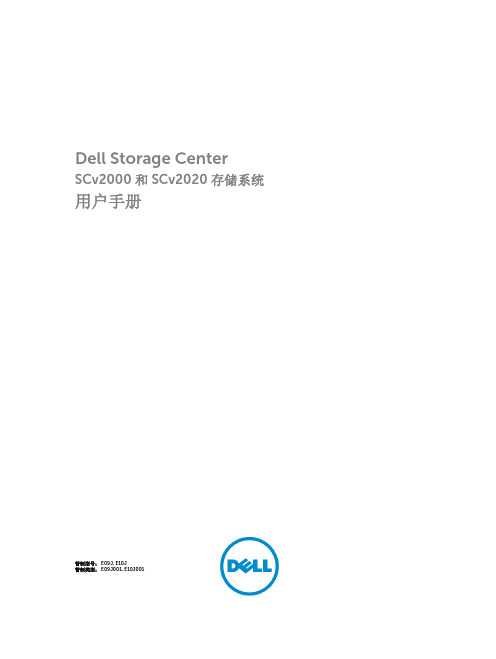
目录
关于本指南.................................................................................................................. 5
1 关于 SCv2000/SCv2020 存储系统.......................................................................7
SCv2000/SCv2020 存储系统监测和诊断程序....................................................................................... 7 SCv2000/SCv2020 存储系统硬件......................................................................................................... 7
修订历史记录.......................................................................................................................................... 5 读者对象................................................................................................................... 5 相关出版物............................................................................................................................................. 5
DellCompellent存储用户手册
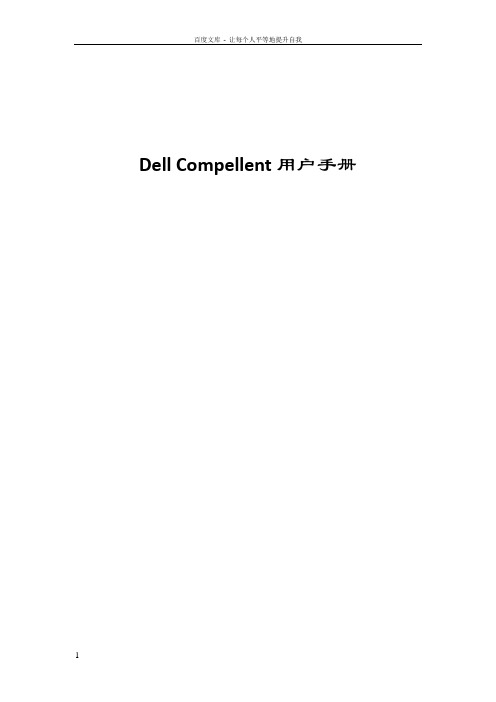
Dell Compellent用户手册Contents第一章存储管理基本操作 (6)系统信息 (6)IP地址 (6)拓扑 (7).. 7一、系统登录 (7)二、逻辑卷管理 (9)1、创建卷文件夹 (9)2、创建一个逻辑卷 (9)三、服务器管理 (12)1、创建服务器文件夹 (12)2、创建一个服务器 (12)3、绑定HBA卡或网卡(iSCSI方式) (13)四、逻辑卷映射服务器 (14)1、映射LUN (14)2、识别LUN (15)五、持续数据保护(数据即时回放,Data Instant Replay) (16)1、创建Replay Profiles (16)2、将Replay Profile应用至数据卷 (18)五、逻辑卷模板(Storage Profiles) (19)第二章主要功能介绍 (21)一、高级精简配置(Dynamic Capacity) (21)二、保护点恢复 (23)第三章MPIO软件 (25)对于Windows 2008 (25)对于Linux系统 (27)对于AIX操作系统 (28)对于VMW ARE (28)对于SUN主机 (29)第四章Compellent存储设备管理 (29)一、开关及步骤 (29)1.关机步骤 (29)2.开机步骤 (31)二、软件监控 (31)1.登入图形界面 (31)2.系统状态监控 (32)3.空间使用监控 (32)4.硬件状态监控 (33)5.存储后端连线图 (34)三、硬件监控 (34)1.系统状态指示灯 (34)2.控制器电源指示灯 (34)3.SAS磁盘箱状态指示灯 (34)4.SAS磁盘箱电源状态指示灯 (35)5.SAS盘箱IO模块状态指示灯 (35)第五章测试 (37)一、存储IO测试 (37)1.测试对象 (37)2.测试方法 (37)3.测试结果 (37)二、存储冗余测试 (37)1.测试方法 (37)2.测试结果 (38)三、以太网冗余测试 (38)1.测试方法 (38)2.测试结果 (38)第六章技术支持 (39)第一章存储管理基本操作 (6)系统信息 (6)IP地址 (6)拓扑 (7).. 7一、系统登录 (7)二、逻辑卷管理 (9)1、创建卷文件夹 (9)2、创建一个逻辑卷 (9)三、服务器管理 (12)1、创建服务器文件夹 (12)2、创建一个服务器 (12)3、绑定HBA卡或网卡(iSCSI方式) (13)四、逻辑卷映射服务器 (14)1、映射LUN (14)2、识别LUN (15)五、持续数据保护(数据即时回放,Data Instant Replay) (16)1、创建Replay Profiles (16)2、将Replay Profile应用至数据卷 (18)五、逻辑卷模板(Storage Profiles) (19)第二章主要功能介绍 (21)一、高级精简配置(Dynamic Capacity) (21)二、保护点恢复 (23)第三章MPIO软件 (25)对于Windows 2008 (25)对于Linux系统 (27)对于AIX操作系统 (28)对于VMW ARE (28)对于SUN主机 (29)第四章Compellent存储设备管理 (29)一、开关及步骤 (29)1.关机步骤 (29)2.开机步骤 (31)二、软件监控 (31)1.登入图形界面 (31)2.系统状态监控 (32)3.空间使用监控 (32)4.硬件状态监控 (33)5.存储后端连线图 (34)三、硬件监控 (34)1.系统状态指示灯 (34)2.控制器电源指示灯 (34)3.SAS磁盘箱状态指示灯 (34)4.SAS磁盘箱电源状态指示灯 (35)5.SAS盘箱IO模块状态指示灯 (35)第五章测试 (37)一、存储IO测试 (37)1.测试对象 (37)2.测试方法 (37)3.测试结果 (37)二、存储冗余测试 (37)1.测试方法 (37)2.测试结果 (38)三、以太网冗余测试 (38)1.测试方法 (38)2.测试结果 (38)第六章技术支持 (39)第一章存储管理基本操作系统信息IP地址Compellent磁盘阵列软件管理共有3个IP地址,分别是控制器A、控制器B和管理IP,在大多数日常工作中,使用最多的应是浮动管理IP地址192.168.0.100,登录帐号Admin/password;拓扑一、系统登录打开IE浏览器,输入管理IP地址,然后输入用户名及口令(默认:Admin/password)用户名认证通过后将进入图形管理界面的主界面。
Storage Center 更新实用程序管理员指南说明书
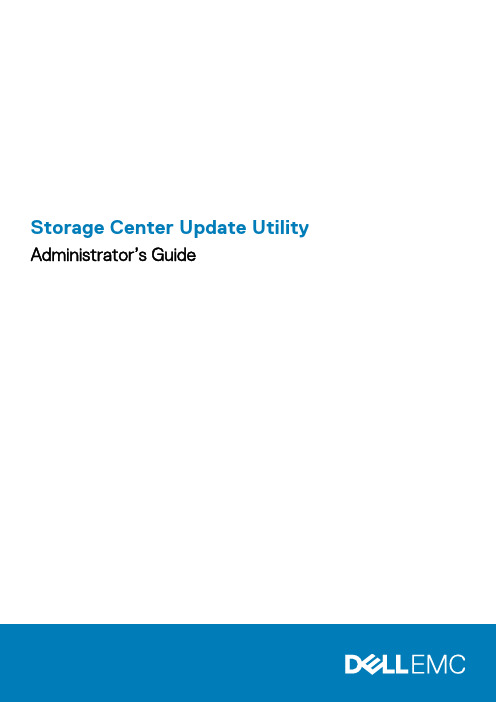
Storage Center Update Utility Administrator’s GuideAbout This GuideThis guide describes how to update your storage system using the Storage Center Update Utility.The Storage Center Update Utility is used to update Storage Center series storage systems that cannot connect to the SupportAssist server. The Update Utility updates the Storage Center Operating System and firmware on any storage system running software version 6.6.5 or later.Revision HistoryDocument Number: 680-118-002Table 1. Document Revision HistoryRevision Date DescriptionA May 2016Initial release in support of Storage Center OS Version 7B April 2017Feature release to address distribution typesC March 2018Add Unisphere 2018 R1 informationD August 2019General updateAudienceThe information provided in this guide is intended for users who cannot use the SupportAssist functionality to perform Storage Center updates.Recovery of Storage Center software or system state is not possible without support assistance. Dell EMCContacting DellDell provides several online and telephone-based support and service options. Availability varies by country and product, and some services might not be available in your area.To contact Dell for sales, technical support, or customer service issues, go to /support.•For customized support, type your system service tag on the support page and click Submit.•For general support, browse the product list on the support page and select your product.Notes, Cautions, and WarningsA NOTE indicates important information that helps you make better use of your product.A CAUTION indicates either potential damage to hardware or loss of data and tells you how to avoid theA WARNING indicates a potential for property damage, personal injury, or death.© 2018 - 2019 Dell Inc. or its subsidiaries. All rights reserved. Dell, EMC, and other trademarks are trademarks of Dell Inc. or its subsidiaries. Other trademarks may be trademarks of their respective owners.2019 - 08Rev. D1 Storage Center Update Utility (5)Application Overview (5)Download the Storage Center Update Utility and Software Distro (5)Install the Storage Center Update Utility (5)Configure SupportAssist Settings (6)Configure SupportAssist Settings with Dell EMC Storage Manager (6)Configure SupportAssist Settings with Unisphere (7)Update Storage Center Software Using a Distro Directory (7)Update Storage Center Software Using a Distro File (8)Manage the Update Utility Information (9)4ContentsStorage Center Update UtilityApplication OverviewReview the following guidelines before downloading and installing the Storage Center Update Utility.Storage Center version 7 and later is managed using either the Dell EMC Storage Manager or Unisphere user Storage Manager Administrator’s Guide or the Unisphere and Unisphere .System RequirementsThe Storage Center Update Utility requires the following software versions.•Storage Center version 6.6.5 or later.•Windows 7, 8, and 8.1; Windows Server 2008 R2, and Windows Server 2012 R2.•.NET Framework version 4.5 or later.System PreparationThe inbound TCP port needs to be open to allow the Update Utility to serve updates. Use either of the following methods to open the inbound TCP port:•Open the inbound TCP port in the Windows firewall. The default port is 9005.•Open the inbound TCP port during the Storage Center Update Utility installation procedure by selecting the Automatically configure Windows Firewall to allow port traffic checkbox in the Preferences dialog box. See Install the Storage Center Update Utility .Download the Storage Center Update Utility and Software DistroYou will need both the Storage Center Update Utility and the software update distro to perform the software update.Steps1.Download the Storage Center Update Utility software from the Drivers and Downloads page of your product on /storagemanuals .2.Download the update distro.•For SCv2000 series, SCv3000 series, SC5020 series, and SC7020 series Storage Centers, download the update distro either from the Dell Digital Locker or using an FTP link provided by technical support •For CT-SC040, SC4020, SC8000, and SC9000, download the update distro using an FTP link provided by technical support.Install the Storage Center Update Utility Use this procedure to install the Storage Center Update Utility.PrerequisitesInstall the Update Utility on a computer that is on the same network as the Storage Center that you want to 1Storage Center Update Utility 5Steps1.To start the installation, double-click the ScuuSetup-1.xx.xx.xx.exe file.2.If prompted, allow the installation program to install the Update Utility.The Update Utility is installed in the C:\Program Files (x86)\Dell\Storage Center Update Utility\ directory and the Update Utility window opens when the installation is complete.The Preferences dialog box opens for new Update Utility installations.Figure 1. Storage Center Update Utility Preferences Dialog BoxSpecify the following information in the Preferences dialog box:•IP address on which the Update Utility listens for update requests. You can specify a specific address, or listen on all IP addresses.•Port through which the Update Utility communicates.Next stepsThe firewall must be disabled on the inbound TCP port to allow the Update Utility to provide updates to theConfigure SupportAssist SettingsTo allow the Storage Center Update Utility to communicate with the Storage Center and provide updates, connect to the Storage Center using either the Dell EMC Storage Manager or Unisphere and configure the SupportAssist settings.Configure SupportAssist Settings with Dell EMC Storage ManagerUse the Dell EMC Storage Manager to connect to the Storage Center and configure the SupportAssist settings.About this taskFor more information about using Storage Manager, refer to the Dell EMC Storage Manager Administrator’s.Steps1.If the Storage Manager Client is connected to a Data Collector, select a Storage Center from the Storage view.2.In the Summary tab, click Edit Settings.The Edit Storage Center Settings dialog box opens.6Storage Center Update Utility3.Click the SupportAssist tab.4.Disable SupportAssist. Click Turn Off SupportAssist.5.Under Configure Update Utility, select the Enabled checkbox.6.In the Update Utility Host or IP Address field, type the host name or IP address of the Storage Center Update Utility.7.In the Update Utility Port field, type the port of the Storage Center Update Utility. The default port is 9005.8.Click OK.Configure SupportAssist Settings with UnisphereUse Unisphere to connect to the Storage Center and configure the SupportAssist settings.About this taskFor more information about using Unisphere, refer to the Unisphere and Unisphere Central for SC Series.Steps1.If you are using Unisphere Central, select a Storage Center from the drop-down list in the left navigation pane.2.Click Summary.The Summary view is displayed.3.Click (Settings).The Storage Center Settings dialog box opens.4.Click the SupportAssist tab.5.Disable SupportAssist. Click Turn Off.6.Under Use Update Utility, select the Enabled checkbox.7.In the Update Utility Host or IP Address field, type the IP address of the Storage Center Update Utility.8.In the Update Utility Port field, type the port of the Storage Center Update Utility.9.Click OK.Update Storage Center Software Using a Distro DirectoryUse these instructions to update Storage Center software using a distro directory.PrerequisitesRecovery of Storage Center software or system state is not possible without assistance from technical About this taskFor more information about using Storage Manager or Unisphere, refer to the Dell EMC Storage Manageror the Unisphere and Unisphere Central for SC Series Version Administrator’s Guide,Steps1.Start the Update Utility.Storage Center Update Utility7Figure 2. Storage Center Update Utility2.Unzip the distro file to a folder on the computer, then click Distro Directory.The Browse For Folder dialog box opens.3.Select the folder that contains the distro files, then click OK.If Validate upgrade distro after selection is selected in the Preferences dialog box, the Update Utility displays a progress message on the main window while the distro is validated. If the distro is valid, the Start button turns green and the message Distro successfully validated displays in the Info pane.4.If Start serving distro for upgrade immediately after selection is selected in the Preferences dialog box, the hosting service isstarted automatically. If not, click Start.The Update Utility hosts the update to the Storage Center, that allows the Storage Center to download the update.5.(Optional) To stop the update service, click Stop.If any update sessions are in progress, a warning displays before the Update Utility stops the update service.6.After starting the Update Utility, connect to the Storage Center to be updated using Storage Manager or Unisphere.•Storage Manager – From the Storage view, select a Storage Center. (Data Collector connected Storage Manager only.)•Unisphere Central only – From the drop-down list in the left navigation pane, select a Storage Center.7.Check for updates.•Storage Manager – In the right pane, select Actions > System > Check for Update.•Unisphere/Unisphere Central – In the right pane, click (More Actions) and select Check for Update.The Update Storage Center dialog box opens and checks for an update.Update Storage Center Software Using a Distro FileUse these instructions to update Storage Center software using a distro ZIP file.PrerequisitesRecovery of Storage Center software or system state is not possible without assistance from technical About this taskFor more information about using Storage Manager or Unisphere, refer to the Dell EMC Storage Manageror the Unisphere and Unisphere Central for SC Series Version Administrator’s Guide,8Storage Center Update UtilitySteps1.Start the Update Utility.Figure 3. Storage Center Update Utility2.Click Distro File.3.Locate and select the distro ZIP file, then click Open.The Update Utility performs the following actions:•Update Utility extracts the ZIP file to the directory specified in the Preferences dialog box.•Update Utility opens the distro.•If Validate upgrade distro after selection is selected in the Preferences dialog box, the Update Utility displays a progress message on the main window while the distro is validated. If the distro is valid, the Start button turns green and the message Distro successfully validated displays in the Info pane.4.If Start serving distro for upgrade immediately after selection is selected in the Preferences dialog box, the hosting service isstarted automatically. If not, click Start.Update Utility now responds to update requests from Storage Centers.5.(Optional) To stop the update service, click Stop.If any update sessions are in progress, a warning displays before the Update Utility stops the update service.6.After starting the Update Utility, connect to the Storage Center to be updated using Storage Manager or Unisphere.•Storage Manager – From the Storage view, select a Storage Center. (Data Collector connected Storage Manager only.)•Unisphere Central only – From the drop-down list in the left navigation pane, select a Storage Center.7.Check for updates.•Storage Manager – In the right pane, select Actions > System > Check for Update.•Unisphere/Unisphere Central – In the right pane, click (More Actions) and select Check for Update.The Update Storage Center dialog box opens and checks for an update.Manage the Update Utility InformationConfigure the Update Utility to use with a different Storage Center and remove the data in the Info and Errors log panes.Steps1.Start the Update Utility.2.Update the options and settings in the Preferences dialog box.a)Select Tools > PreferencesThe Preferences dialog box opens.b)Specify new information in the IP address, port and directories fields.c)Clear or select different Update Utility instruction checkboxes.Storage Center Update Utility93.To delete the data in the Info log pane, select Tools > Clear Info Log Pane.The data is immediately deleted.4.To delete the data in the Errors log pane, select Tools > Clear Error Log Pane.The data is immediately deleted.10Storage Center Update Utility。
Storage Center 操作系统版本 7 软件更新指南说明书
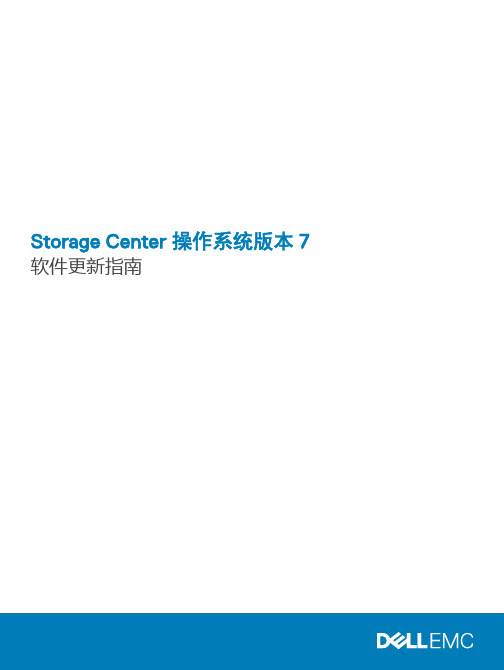
Storage Center 操作系统版本 7软件更新指南注、小心和警告注: “注”表示帮助您更好地使用该产品的重要信息。
小心: “小心”表示可能会损坏硬件或导致数据丢失,并告诉您如何避免此类问题。
警告: “警告”表示可能会导致财产损失、人身伤害甚至死亡。
版权所有© 2018 Dell Inc. 或其附属公司。
保留所有权利。
Dell、EMC 和其他商标均为 Dell Inc. 或其附属公司的商标。
其他商标均为其各自所有者的商标。
2018 - 11Rev. F关于本指南 (4)修订历史记录 (4)读者对象 (4)联系 Dell (4)相关出版物 (4)1 使用入门 (5)Storage Center 配置要求 (5)Storage Manager Client 要求 (5)Storage Center 更新 (6)软件更新类型 (6)决定更新应用方式 (7)验证主机的最佳做法 (7)添加或升级机柜 (7)2 更新 Storage Center 软件 (9)使用 Storage Manager 更新 Storage Center (9)重新平衡端口 (10)使用 Unisphere 更新 Storage Center 软件 (10)重新平衡端口 (11)更新 Storage Center 版本 6.6 软件 (11)重新平衡端口 (12)目录3关于本指南本指南介绍了 Storage Center 更新软件包的内容,并提供了使用 Dell Storage Manager 更新 Storage Center 软件和固件所需的说明。
修订历史记录文档编号:680-025-018读者对象负责更新 Storage Center 软件的存储管理员是本指南的读者对象。
读者对象应该具备一定的存储和联网概念的工作知识。
联系 DellDell 提供了几种联机和电话支持与服务选项。
可用的选项因国家/地区和产品而不同,某些服务在您所在的区域可能并不提供。
戴尔 Inspiron M4040 14-N4050 用户手册.pdf_1700387227.83
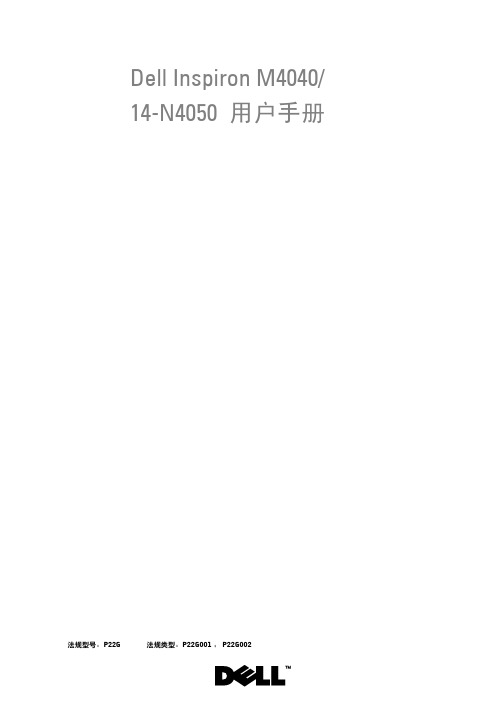
Dell Inspiron M4040/14-N4050用户手册जਖቯǖP22G जਖಢቯǖP22G001ǗP22G002ᓖĂቃቦਜ਼வসᓖǖ“注”表示可以帮助您更好地使用计算机的重要信息。
ቃቦǖĐவসđܭာྙਫݙᔥክႁීLjᎌభถႼડ፮ୈࡴᒘၫࣀပăவসǖĐவসđܭာభถ્ᐆ߅ݤޘႼပĂཽစᒗႌᅾă____________________本说明文件中的信息如有更改,恕不另行通知。
© 2011 Dell Inc. 版权所有,翻印必究。
本文中使用的商标:Dell™,DELL 徽标和 Inspiron™ 是 Dell Inc. 的商标;Bluetooth® 是Bluetooth SIG, Inc. 拥有的注册商标;Microsoft®, Windows®和 Windows 开始按钮徽标是 Microsoft Corporation 在美国和/或其它国家和地区的商标或注册商标。
未经 Dell Inc. 书面许可,严禁以任何形式复制这些材料。
जਖቯǖP22G जਖಢቯǖP22G001ǗP22G0022011 - 05 ۈ۾ A00ഺ1开始之前 (7)ፇဧࡼ (7)ਈܕଐႯ૦ (7)ގᓤଐႯ૦ดݝᔝୈᒄ༄ (8)2电池 (9)ན߲࢟ߔ (9)ᓤૄ࢟ߔ (10)3键盘 (11)ቘሆ (11)ᓤૄ (13)4内存模块 (15)ቘሆดࡀෝ్ (15)ᓤૄดࡀෝ్ (16)5光盘驱动器 (19)ቘሆདࣅ (19)ᓤૄདࣅ (20)目录36掌垫部件 (21)ቘሆᐾ࢞ݝୈ (21)ᓤૄᐾ࢞ݝୈ (23)7电源按钮板 (25)ቘሆ࢟Ꮞږۇ (25)ᓤૄ࢟Ꮞږۇ (26)8硬盘驱动器 (27)ቘሆ፮དࣅ (27)ᓤૄ፮དࣅ (29)9无线小型插卡 (31)ቘሆቃቯރఌ (31)ᓤૄቃቯރఌ (32)10声卡 (35)ቘሆဉఌ (35)ᓤૄဉఌ (36)4目录11币形电池 (37)ན߲ܒተ࢟ߔ (37)ᓤૄܒተ࢟ߔ (39)12USB 板 (41)ቘሆ USB ۇ (41)ᓤૄ USB ۇ (42)13冷却部件 (43)ቘሆದསݝୈ (43)ᓤૄದསݝୈ (44)14处理器模块(仅适用于Inspiron 14-N4050) (45)ቘሆࠀಯෝ్ (45)ᓤૄࠀಯෝ్ (47)15铰接护盖 (49)ቘሆ୪ઐঙ (49)ᓤૄ୪ઐঙ (50)目录516显示屏 (51)መာືݝୈ (51)卸下显示屏部件 (51)装回显示屏部件 (53)መာືࡪۇ (54)卸下显示屏挡板 (54)装回显示屏挡板 (55)መာືෂۇ (55)卸下显示屏面板 (55)装回显示屏面板 (58)17摄像头模块 (59)ቘሆስᄿෝ్ (59)ᓤૄስᄿෝ్ (60)18系统板 (63)ቘሆᇹᄻۇ (63)ᓤૄᇹᄻۇ (65)Ᏼ BIOS ᒦၒྜྷॲᇗܪ (66)19刷新 BIOS (67)6目录开始之前71ఎဪᒄ༄本手册提供卸下和安装计算机组件的步骤。
DellStorageCenterSCv2000和SCv2020存储系统使用入门指引
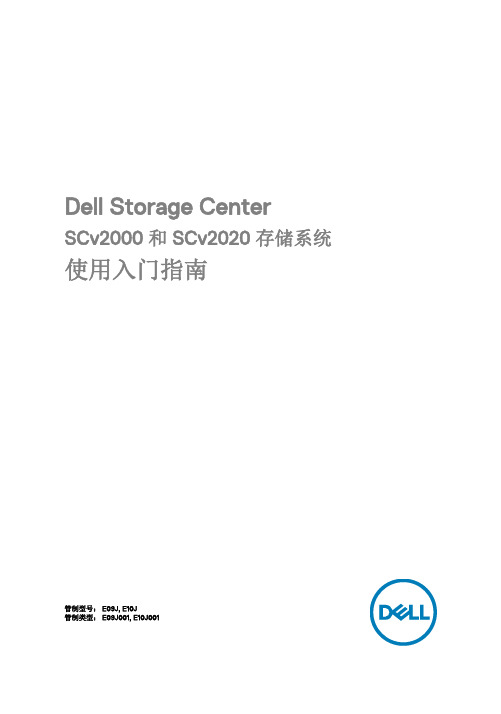
Dell Storage CenterSCv2000 和 SCv2020 存储系统使用入门指南管制型号: E09J, E10J管制类型: E09J001, E10J001注、小心和警告注: “注”表示可以帮助您更好地使用计算机的重要信息。
小心: “小心”表示可能会损坏硬件或导致数据丢失,并说明如何避免此类问题。
警告: “警告”表示可能会造成财产损失、人身伤害甚至死亡。
版权所有© 2016 Dell Inc. 或其附属公司。
保留所有权利。
Dell、EMC 和其他商标均为 Dell Inc. 或其附属公司的商标。
其他商标均为其各自所有者的商标。
2016 - 12Rev. A00设置存储系统在设置 SCv2000/SCv2020 存储系统时,请考虑以下最佳做法。
•在使用 Fibre Channel 或 iSCSI 存储系统时,Dell 建议您通过专用的 SAN 网络进行数据传输。
•完成本指南中的“系统信息记录工作表”,然后再配置存储系统。
•始终配置冗余数据路径,从而在其中一个数据路径被禁用时为主机服务器提供备用路径。
•在存储系统和主机服务器或扩展柜之间连接任何电缆前,请为每个端口和连接器贴上标签。
•对整个网络执行电源关闭重启时,务必遵循正确的通电和断电步骤。
请确认关键的网络组件是否位于独立的电源电路上。
注: 本产品拟用于进出受限制的场所,如专用设备房或设备室。
警告: 如果安装在封闭的或多装置机架部件中,机架周围的操作环境温度可能高于室温。
所以,应考虑将设备安装在与制造商指定的最高环境温度(TMA) 兼容的环境中。
安全警告电池组警告卸下电池组,然后再从存储系统上卸下存储控制器。
警告: 安装不兼容的电池可能会增加火灾或爆炸的危险。
请遵循以下预防措施:•更换电池时,只能使用与出厂时所安装的电池相同或同等的电池。
•请勿尝试打开或维修电池。
请勿将电池扔入火中或与生活垃圾一起处理。
请联系当地的废物处理机构以了解最近的电池回收站点的位置。
戴尔SC4020-企业存储的新生

戴尔SC4020 :企业存储的新生企业存储长期以来就是贵。
戴尔SC4020是有史以来最紧凑的企业存储产品: EQL技术与CML技术的完美结合!类似戴尔EQL的一体化设计:2U 就包含了 2个驱动器槽和 2个控制器目标是向整个中小型客户市场,以及之前感觉企业存储太昂贵的大型客户全面开放高端存储技术,技术内核与SC8000完全保持一致将以全新的高性价比开启企业的新生(目前正在火热预订促销中!)戴尔拥有业界最顶级的一流控制器技术,没有之一;所以能够保证密度优化与成本效益的平衡,同时保持卓越的性能和以及卓越的功能集。
具体来讲,该控制器现在利用最新一代英特尔至强四核处理器来代替的上一代双核处理器,而且拥有的更合理的缓存总量。
独特的成本效益戴尔SC4020不仅为市场带来了全新硬件架构,其极具杀伤力的价格让几乎任何存储客户都用得起企业存储功能和成熟的企业存储特性。
戴尔存储因业界最先进的数据分层和优化技术,赢得了行业领先的声誉。
戴尔SC系列存储的理念是优化数据页面的布局,这些页面是组成虚拟卷的(默认元)数据块。
该技术不断对数据页面进行分析和监视,然后基于性能和类型将数据转移到最佳的磁盘层。
戴尔客户常常会因此沉醉于他们所实现的总体存储效率,因为他们拥有更高的盘阵利用率水平以及英特尔支持的最新高能效性能,而且能全自动优化性能,从而满足任何应用程序组合的需要。
戴尔的客户还能在系统扩展时额外收获价值,客户可感受到一种前所未有的轻松持续优化;戴尔SC系列存储显著降低存储管理的复杂性,这一点可用“惊喜”来描述。
同时,戴尔SC4020还实现了很高的性能。
方法其实很简单,就是:价格与磁盘相当的闪存解决方案。
对比其他厂商的昂贵纯闪存解决方案,戴尔SC4020巧妙的利用读写分离技术,实现了最佳性能与价格的结合。
这个技术在业界是独一无二的。
尽管对外看来可能是一款新产品,但底层技术在过去10年已得到了全面测试,并且已发展成熟,其管理以及系统集成都是巨大的优势。
DellCompellent存储用户手册
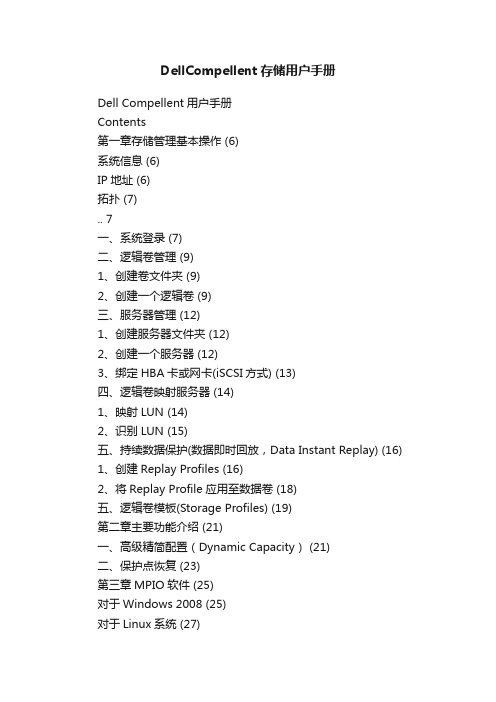
DellCompellent存储用户手册Dell Compellent用户手册Contents第一章存储管理基本操作 (6)系统信息 (6)IP地址 (6)拓扑 (7).. 7一、系统登录 (7)二、逻辑卷管理 (9)1、创建卷文件夹 (9)2、创建一个逻辑卷 (9)三、服务器管理 (12)1、创建服务器文件夹 (12)2、创建一个服务器 (12)3、绑定HBA卡或网卡(iSCSI方式) (13)四、逻辑卷映射服务器 (14)1、映射LUN (14)2、识别LUN (15)五、持续数据保护(数据即时回放,Data Instant Replay) (16)1、创建Replay Profiles (16)2、将Replay Profile应用至数据卷 (18)五、逻辑卷模板(Storage Profiles) (19)第二章主要功能介绍 (21)一、高级精简配置(Dynamic Capacity) (21)二、保护点恢复 (23)第三章MPIO软件 (25)对于Windows 2008 (25)对于Linux系统 (27)对于AIX操作系统 (28)对于VMW ARE (28)对于SUN主机 (29)第四章Compellent存储设备管理 (29)一、开关及步骤 (29)1.关机步骤 (29)2.开机步骤 (31)二、软件监控 (31)1.登入图形界面 (31)2.系统状态监控 (32)3.空间使用监控 (32)4.硬件状态监控 (33)5.存储后端连线图 (34)三、硬件监控 (34)1.系统状态指示灯 (34)2.控制器电源指示灯 (34)3.SAS磁盘箱状态指示灯 (34)4.SAS磁盘箱电源状态指示灯 (35)5.SAS盘箱IO模块状态指示灯 (35)第五章测试 (37)一、存储IO测试 (37)1.测试对象 (37)2.测试方法 (37)3.测试结果 (37)二、存储冗余测试 (37)1.测试方法 (37)2.测试结果 (38)三、以太网冗余测试 (38)1.测试方法 (38)2.测试结果 (38)第六章技术支持 (39)第一章存储管理基本操作 (6)系统信息 (6)IP地址 (6)拓扑 (7).. 7一、系统登录 (7)二、逻辑卷管理 (9)1、创建卷文件夹 (9)2、创建一个逻辑卷 (9)三、服务器管理 (12)1、创建服务器文件夹 (12)2、创建一个服务器 (12)3、绑定HBA卡或网卡(iSCSI方式) (13)四、逻辑卷映射服务器 (14)1、映射LUN (14)2、识别LUN (15)五、持续数据保护(数据即时回放,Data Instant Replay) (16)1、创建Replay Profiles (16)2、将Replay Profile应用至数据卷 (18)五、逻辑卷模板(Storage Profiles) (19)第二章主要功能介绍 (21)一、高级精简配置(Dynamic Capacity) (21)二、保护点恢复 (23)第三章MPIO软件 (25)对于Windows 2008 (25)对于Linux系统 (27)对于AIX操作系统 (28)对于VMW ARE (28)对于SUN主机 (29)第四章Compellent存储设备管理 (29)一、开关及步骤 (29)1.关机步骤 (29)2.开机步骤 (31)二、软件监控 (31)1.登入图形界面 (31)2.系统状态监控 (32)3.空间使用监控 (32)4.硬件状态监控 (33)5.存储后端连线图 (34)三、硬件监控 (34)1.系统状态指示灯 (34)2.控制器电源指示灯 (34)3.SAS磁盘箱状态指示灯 (34)4.SAS磁盘箱电源状态指示灯 (35)5.SAS盘箱IO模块状态指示灯 (35)第五章测试 (37)一、存储IO测试 (37)1.测试对象 (37)2.测试方法 (37)3.测试结果 (37)二、存储冗余测试 (37)1.测试方法 (37)2.测试结果 (38)三、以太网冗余测试 (38)1.测试方法 (38)2.测试结果 (38)第六章技术支持 (39)第一章存储管理基本操作系统信息IP地址Compellent磁盘阵列软件管理共有3个IP地址,分别是控制器A、控制器B和管理IP,在大多数日常工作中,使用最多的应是浮动管理IP地址192.168.0.100,登录帐号Admin/password;拓扑一、系统登录打开IE浏览器,输入管理IP地址,然后输入用户名及口令(默认:Admin/password)用户名认证通过后将进入图形管理界面的主界面。
Storage Center SC4020 Owner's Manual_2014.10.15
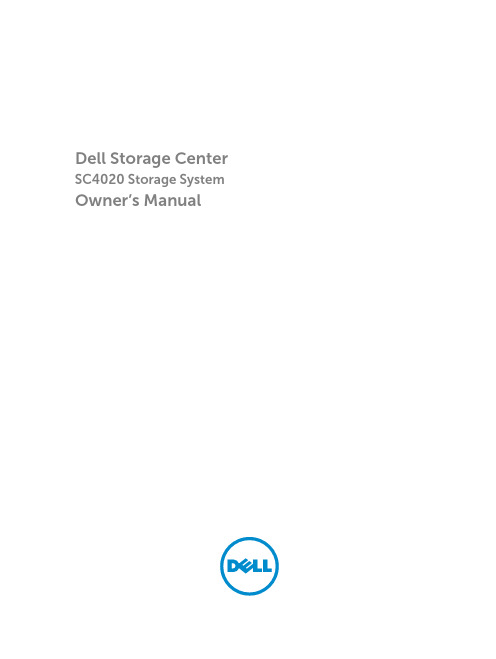
Dell Storage Center SC4020 Storage System Owner’s ManualNotes, Cautions, and WarningsNOTE: A NOTE indicates important information that helps you make better use of your computer.CAUTION: A CAUTION indicates either potential damage to hardware or loss of data and tells you how to avoid the problem.WARNING: A WARNING indicates a potential for property damage, personal injury, or death.Copyright © 2014 Dell Inc. All rights reserved. This product is protected by U.S. and international copyright and intellectual property laws. Dell™ and the Dell logo are trademarks of Dell Inc. in the United States and/or other jurisdictions. All other marks and names mentioned herein may be trademarks of their respective companies.2014 – 10Rev. DContentsAbout this Guide (5)Revision History (5)Audience (5)Enter the title of your reference here (5)1 About the SC4020 Storage Controller (6)Storage Center Hardware Components (6)SC4020 Storage Controller (6)Switches (6)Expansion Enclosures (6)Storage Center Architecture Options (7)Storage Center Communication (8)SC4020 Storage Controller with Fibre Channel HBAs (8)SC4020 Storage Controller with iSCSI HBAs (9)Front-End Connectivity (9)Back-End Connectivity (10)System Administration (10)SC4020 Storage Controller Hardware (10)SC4020 Front Panel Features and Indicators (10)SC4020 Back-Panel Features and Indicators (11)SC4020 Storage Controller Module Features and Indicators (13)SC4020 Drives (15)SC4020 Drive Numbering (15)2 Connect the Front End (16)Types of Redundancy for Front-End Connections (16)Multipath IO (16)MPIO Behavior (16)MPIO Configuration Instructions for Servers (17)Front-End Connectivity Modes (17)Failover Behavior for Legacy Mode and Virtual Port Mode (17)Virtual Port Mode (18)Legacy Mode (20)Fibre Channel Zoning (22)Port Zoning Guidelines (22)WWN Zoning Guidelines (23)Using SFP+ Transceiver Modules (23)Guidelines for Using SFP+ Transceiver Modules (24)Cleaning Fiber-Optic Ports (24)Install an SFP+ Transceiver Module (25)Remove an SFP+ Transceiver Module (26)Connect the Front End for a Storage Center (28)Connect Fibre Channel Servers (28)Connect iSCSI Servers (32)Label the Front-End Cables (36)3 SC4020 Technical Specifications (38)Technical Specifications (38)4 Getting Help (41)Locating Your System Service Tag (41)Contacting Dell Support (41)Documentation feedback (41)About this GuideThis guide describes the features and technical specifications of an SC4020 storage controller. Revision HistoryDocument Number: 680-100-001AudienceThe information provided in this Owner’s Manual is intended for use by Dell end users.Enter the title of your reference hereThe following documentation is available for the Dell Storage Center SC4020 Storage Controller.•Dell SC4020 Storage Controller Getting Started GuideProvides information about SC4020 storage controller setting up the storage controller and technical specifications. This document is shipped with your system.•Storage Center Operating System Release NotesContains information about features and open and resolved issues for a particular Storage Center software version.•Storage Center System Manager Administrator’ GuideDescribes the Storage Center System Manager software that manages an individual Storage Center.•Dell TechCenterProvides technical white papers, best practice guides, and frequently asked questions about Dell Storage products. Go to: /techcenter/storage/ and select DellCompellent in the Table of Contents.51 About the SC4020 Storage ControllerThe SC4020 storage controller provides the central processing capabilities for the Storage Center Operating System (OS), application software (Storage Center System Manager), and management of RAID storage.Storage Center Hardware ComponentsThe Storage Center described in this document consists of an SC4020 storage controller, enterprise-class switches, and expansion enclosures.The SC4020 storage controller supports SC200 and SC220 expansion enclosures.SC4020 Storage ControllerThe SC4020 is a 2U storage controller that supports up to 24 2.5–inch hot-swappable SAS hard drives installed vertically side-by-side.The SC4020 consists of two storage controller modules with multiple IO ports that provide communication with servers and expansion enclosures.SwitchesDell offers enterprise-class switches as part of the total Storage Center solution.The SC4020 supports Fibre Channel (FC) and Ethernet switches, which provide robust connectivity to servers and allow for the use of redundant transport paths. Fibre Channel (FC) or Ethernet switches can provide connectivity to remote a Storage Center to allow for replication of data. In addition, Ethernet switches provide connectivity to a management network to allow configuration, administration, and management of the Storage Center.NOTE: The cabling between the storage controller and switches (and servers) is referred to as front‐end connectivity.Expansion EnclosuresExpansion enclosures allow the data storage capabilities of the SC4020 to be expanded beyond the 24 internal drives in the storage controller chassis.Storage Center supports a total of 120 drives per system. This total includes the drives in the SC4020 storage controller and the drives in the SC200/SC220 expansion enclosures.The SC4020 supports up to eight SC200 expansion enclosures, up to four SC220 expansion enclosures, or any combination of SC200/SC220 expansion enclosures as long as the total drive count of the system does not exceed 120.6About the SC4020 Storage ControllerStorage Center Architecture OptionsA Storage Center that contains an SC4020 storage controller can be deployed in two configurations:•An SC4020 storage controller without SC200/SC220 expansion enclosures.Figure 1. SC4020 without Expansion Enclosures•An SC4020 storage controller with one or more SC200/SC220 expansion enclosures.Figure 2. SC4020 with Two Expansion EnclosuresStorage Center sites can be co-located or remotely connected and continue to share and replicate data between sites. Replication duplicates volume data to support a disaster recovery plan or to provide local access to a remote data volume. Typically, data is replicated remotely to safeguard against data threats as part of an overall disaster recovery plan.About the SC4020 Storage Controller7Storage Center CommunicationA Storage Center uses multiple types of communication for both data transfer and administrative functions. Storage Center communication is classified into three types: front end, back end, and system administration.SC4020 Storage Controller with Fibre Channel HBAsFigure 3. SC4020 Storage Controller Fibre Channel Front-End Communication8About the SC4020 Storage ControllerSC4020 Storage Controller with iSCSI HBAsFigure 4. SC4020 Storage Controller iSCSI Front-End CommunicationFront-End ConnectivityFront-end connections provide IO paths from servers to storage controllers and replication paths from one Storage Center to another Storage Center. The SC4020 provides two types of front-end ports:•Front-end Fibre Channel ports: Hosts, servers, or Network Attached Storage (NAS) appliances access storage by connecting to the storage controller Fibre Channel ports through one or more FibreChannel switches. The Fibre Channel ports are located on the back of the storage controller, but are designated as front-end ports in Storage Center.•Front-end iSCSI ports: Hosts, servers, or Network Attached Storage (NAS) appliances access storage by connecting to the storage controller iSCSI ports through one or more Ethernet switches. TheAbout the SC4020 Storage Controller9SC4020 also uses iSCSI ports to replicate data to a remote Storage Center. The iSCSI ports are located on the back of the storage controller, but are designated as front-end ports in Storage Center.CAUTION: The embedded iSCSI ports are only used for replication to another Storage Center.The embedded iSCSI ports cannot be used for front‐end connectivity to servers.Back-End ConnectivityBack-end connectivity is strictly between the storage controller and expansion enclosures, which hold the physical drives that provide back-end expansion storage.The SC4020 supports SAS connections to SC200/SC220 expansion enclosures. SAS provides a point-to-point topology that transfers data on four lanes simultaneously. Each lane can perform concurrent IO transactions at 6 Gbps. The SAS ports are located on the back of the storage controller, but are designated as back-end ports in Storage Center.System AdministrationTo perform system administration, the Storage Center communicates with computers using Ethernet and serial ports.•Ethernet port: Used for configuration, administration, and management of Storage Center.NOTE: The baseboard management controller (BMC) does not have a physical port on theSC4020. The BMC is accessed through the same Ethernet port that is used for Storage Centerconfiguration, administration, and management.•Serial port: Used for initial configuration of the storage controller modules. In addition, it is used to perform support only functions when instructed by Dell Technical Support Services.SC4020 Storage Controller HardwareThe SC4020 storage controller ships with two power supply/cooling fan modules and two redundant storage controller modules.Each storage controller module contains the communication ports of the storage controller.SC4020 Front Panel Features and IndicatorsThe front panel of the SC4020 contains power and status indicators, a system identification button, and a seven-segment display.In addition, the hard drives are installed and removed through the front of the storage controller chassis.Figure 5. SC4020 Front View10About the SC4020 Storage ControllerSC4020 Back-Panel Features and IndicatorsThe back panel of the SC4020 shows the storage controller module and power supply indicators.Figure 6. SC4020 Back ViewAbout the SC4020 Storage Controller1112About the SC4020 Storage ControllerSC4020 Storage Controller Module Features and IndicatorsThe SC4020 includes two storage controller modules in two interface slots.Figure 7. SC4020 Storage Controller Module with Fibre Channel PortsFigure 8. SC4020 Storage Controller Module with iSCSI PortsAbout the SC4020 Storage Controller1314About the SC4020 Storage ControllerSC4020 DrivesDell Enterprise Plus Drives are the only drives that can be installed in an SC4020 storage controller. If a non-Dell Enterprise Plus Drive is installed, Storage Center prevents the drive from being managed.The indicators on the drives provide status and activity information.Figure 9. SC4020 Hard DriveSC4020 Drive NumberingIn an SC4020 storage controller, drives are numbered from left to right starting from 0.Figure 10. SC4020 Drive NumberingAbout the SC4020 Storage Controller152 Connect the Front EndFront-end cabling refers to the connections between the storage controller and servers.Front‐end connections can be made using Fibre Channel or iSCSI interfaces. Dell recommends connecting servers to the storage controller using the most redundant options available.Types of Redundancy for Front-End ConnectionsFront-end redundancy is achieved by eliminating single points of failure that could cause a server to lose connectivity to Storage Center.Depending on how Storage Center is configured, the following types of redundancy are available.•Path redundancy: When multiple paths are available from a server to a storage controller, a server configured for multipath IO (MPIO) can use multiple paths for IO. If a path fails, the server continues to use the remaining active paths.•Storage controller module redundancy: If one storage controller module fails, the front-end ports fail over to the functioning storage controller module. Both front-end connectivity modes (legacy mode and virtual port mode) provide storage controller module redundancy.•Port redundancy: In virtual port mode, if a port goes down because it is disconnected or there is a hardware failure, the port can fail over to another functioning port in the same fault domain. Port redundancy is available only for Storage Centers operating in virtual port mode.Related LinksMultipath IOVirtual Port ModeLegacy ModeMultipath IOMultipath IO (MPIO) allows a server to use multiple paths for IO if they are available.MPIO software offers redundancy at the path level. MPIO loads as a driver on the server, and typically operates in a round-robin manner by sending packets first down one path and then the other. If a path fails, MPIO software continues to send packets down the functioning path. MPIO is operating-system specific.MPIO BehaviorWhen MPIO is configured, a server can send IO to both storage controller modules.However, a single volume is owned by one storage controller module at a time. Even if there are active paths from a server to both storage controller modules, IO for a single volume is always processed by one storage controller module. This limitation only applies to individual volumes. If a server has two or16Connect the Front Endmore volumes owned by different storage controller modules, the server can send IO to both storage controller modules.MPIO Configuration Instructions for ServersTo use MPIO, configure MPIO on the server prior to connecting the Storage Center front end.To configure MPIO on a server, see the Dell document that corresponds to the server operating system. Depending on the operating system, you may need to install MPIO software or configure server options. Table 1. MPIO Configuration DocumentsFront-End Connectivity ModesStorage Center uses either virtual port mode or legacy mode to transport data to servers that use SAN storage.In virtual port mode, all ports are active, and if one port fails the load is distributed between the remaining ports within the same fault domain. In legacy mode, front-end IO ports are configured in pairs of primary and reserved ports.Failover Behavior for Legacy Mode and Virtual Port ModeLegacy mode and virtual port mode behave differently during failure conditions because they use different mechanisms to provide fault tolerance.Table 2. Differences between Legacy Mode and Virtual Port Mode Failover BehaviorConnect the Front End17Virtual Port ModeVirtual port mode provides port and storage controller module redundancy by connecting multiple active ports to each Fibre Channel or Ethernet switch.In virtual port mode, each physical port has a WWN (World Wide Name) and a virtual WWN. Servers target only the virtual WWNs. During normal conditions, all ports process IO. If a port or storage controller module failure occurs, a virtual WWN moves to another physical WWN in the same fault domain. When the failure is resolved and ports are rebalanced, the virtual port returns to the preferred physical port. Virtual port mode provides the following advantages over legacy mode:•Increased connectivity: Because all ports are active, additional front-end bandwidth is available without sacrificing redundancy.•Improved redundancy–Fibre Channel: A Fibre Channel port can fail over to another Fibre Channel port in the same fault domain on the storage controller module.–iSCSI: In a single fault domain configuration, an iSCSI port can fail over to the other iSCSI port on the storage controller module. In a two fault domain configuration, an iSCSI port cannot fail over to the other iSCSI port on storage controller module•Simplified iSCSI configuration: Each fault domain has an iSCSI control port that coordinates discovery of the iSCSI ports in the domain. When a server targets the iSCSI port IP address, itautomatically discovers all ports in the fault domain.Fault Domains in Virtual Port ModeFault domains group front-end ports that are connected to the same Fibre Channel fabric or Ethernet network. Ports that belong to the same fault domain can fail over to each other because they have the same connectivity.The following requirements apply to fault domains in virtual port mode:• A separate fault domain must be created for each front-end Fibre Channel fabric or Ethernet network.• A fault domain must contain a single type of transport media (FC or iSCSI, but not both).•Dell recommends configuring at least two connections from each storage controller module to each Fibre Channel network (fault domain) or Ethernet network (fault domain).Requirements for Virtual Port ModeThe following requirements must be met to configure a storage controller in virtual port mode.Table 3. Virtual Port Mode Requirements18Connect the Front EndRelated LinksFibre Channel ZoningExample Virtual Port Mode ConfigurationThe following figure shows a Storage Center in virtual port mode connected to servers with Fibre Channel HBAs and two fault domains.Figure 11. Virtual Port Mode Example with FC1.Server 12.Server 23.FC switch 14.FC switch 25.Storage controller module 16.Storage controller module 2NOTE: To use multiple primary paths simultaneously, the server must be configured to use MPIO. The following table summarizes the failover behaviors for this configuration.Connect the Front End19Table 4. Virtual Port Mode Failover ScenariosLegacy ModeLegacy mode provides storage controller module redundancy for a Storage Center by connecting multiple primary and reserved ports to each Fibre Channel or Ethernet switch.In legacy mode, each primary port on a storage controller module is paired with a corresponding reserved port on the other storage controller module. During normal conditions, the primary ports process IO and the reserved ports are in standby mode. If a storage controller module fails, the primary ports fail over to the corresponding reserved ports on the other storage controller module. This approach ensures that servers connected to the switch do not lose connectivity if one of the storage controller module fails. For optimal performance, the primary ports should be evenly distributed across both storage controller modules.Fault Domains in Legacy ModeEach pair of primary and reserved ports is grouped into a fault domain in the Storage Center software. The fault domain determines which ports are allowed to fail over to each other.The following requirements apply to fault domains in legacy mode on a Storage Center:• A fault domain must contain one type of transport media (FC or iSCSI, but not both).• A fault domain must contain one primary port and one reserved port.•The reserved port must be on a different storage controller module than the primary port. Requirements for Legacy ModeThe following requirements must be met to configure a storage controller in legacy mode.Table 5. Legacy Mode Requirements20Connect the Front EndRelated LinksFibre Channel ZoningExample Legacy Mode ConfigurationThe following figure shows a Storage Center in legacy mode connected to servers with Fibre Channel HBAs and four fault domains.•Fault domain 1 (shown in orange) is comprised of primary port P1 on storage controller module 1 and reserved port R1 on storage controller module 2.•Fault domain 2 (shown in blue) is comprised of primary port P2 on storage controller module 2 and reserved port R2 on storage controller module 1.•Fault domain 3 (shown in green) is comprised of primary port P3 on storage controller module 1 and reserved port R3 on storage controller module 2.•Fault domain 4 (shown in purple) is comprised of primary port P4 on storage controller module 2 and reserved port R4 on storage controller module 1.Figure 12. Legacy Mode Example with Fibre Channel1.Server 12.Server 23.FC switch 14.FC switch 25.Storage controller module 16.Storage controller module 2NOTE: To use multiple paths simultaneously, the server must be configured to use MPIO.The following table summarizes the failover behaviors for this configuration.Connect the Front End21Table 6. Failover Scenario BehaviorsFibre Channel ZoningWhen using Fibre Channel for front-end connectivity, zones must be established to ensure that storage is visible to the servers. Plan the front-end connectivity using zoning concepts discussed in this section before starting to cable the storage controller.Zoning can be applied to either the ports on switches or to the World Wide Names (WWNs) of the end devices. Zones should be created using a single initiator (using physical WWNs) and multiple targets (using virtual WWNs). The virtual WWNs from each storage controller module must be included in the zone with each host’s WWN.NOTE: WWN zoning is recommended for virtual port mode.Port Zoning GuidelinesWhen port zoning is configured, only specific switch ports are visible. If a storage device is moved to a different port that is not part of the zone, it is no longer visible to the other ports in the zone.Table 7. Guidelines for Port Zoning22Connect the Front EndWWN Zoning GuidelinesWhen WWN zoning is configured, a device may reside on any port or change physical ports and still be visible because the switch is seeking a WWN.Table 8. Guidelines for WWN ZoningUsing SFP+ Transceiver ModulesTheSC4020 storage controller supports an optical 10Gb iSCSI IO card, which comes with short range (SR) SFP+ transceiver modules.Figure 13. SFP+ Transceiver Module with a Bail Clasp LatchThe SFP+ transceiver modules are inserted into the ports of the 10Gb iSCSI IO card in the SC4020. Fiber-optic cables are then connected from the SFP+ transceiver modules in the SC4020 to SFP+ transceiver modules in enterprise-class switches.Connect the Front End23Guidelines for Using SFP+ Transceiver ModulesThe SC4020 storage controller supports the use of small-form-factor pluggable (SFP+) transceiver modules for 10GbE iSCSI connectivity.Before installing SFP+ transceiver modules and fiber-optic cables, read the following guidelines:CAUTION: When handling static-sensitive devices, take precautions to avoid damaging theproduct from static electricity.•Use only Dell supported SFP+ transceiver modules with the SC4020. Other generic SFP+ transceiver modules are not supported and may not work with the SC4020.•The SFP+ transceiver module housing has an integral guide key that is designed to prevent you from inserting the transceiver module incorrectly.•Use minimal pressure when inserting an SFP+ transceiver module into an iSCSI port. Forcing the SFP+ transceiver module into a port may damage the transceiver module or the port.•The SFP+ transceiver module must be installed into a port before you connect the fiber-optic cable.•The fiber-optic cable must be removed from the SFP+ transceiver module before you remove the transceiver module from the port.Cleaning Fiber-Optic PortsCleaning fiber-optic ports is an important requirement for maintaining quality connections between fiber-optic equipment. Any contamination in the fiber connection can result in degraded performance or communication failures.Micro-deposits of oil and dust on the fiber-optic ports of the transceiver modules or fiber-optic cable connectors can cause loss of light, reduction in signal power, and possibly intermittent problems with the optical connection.To avoid problems with connections between fiber-optic equipment, Dell recommends that you clean the fiber-optic ports and connectors each time you make a connection.NOTE: When you are not using a transceiver module or fiber-optic cable, always install protective covers to prevent contamination.Cleaning SFP+ Transceiver ModulesDell recommends using a can of compressed air to clean the fiber-optic ports of SFP+ transceiver modules.Prerequisites•Handle the SFP+ transceiver module in an ESD safe environment using the proper safety precautions.•Make sure that the can of compressed air is approved for cleaning fibre optics.•Make sure that the can of compressed air has a straw inserted into the nozzle.Steps1.Spray the can of compressed air for 3–5 seconds to make sure that any liquid propellant is expelledfrom the straw.2.Align a fiber-optic port of the transceiver module with the straw on the can of compressed air.Hold the transceiver module near the end of the straw, but do not touch the inner surfaces of the module.24Connect the Front End3.Hold the can of compressed air upright and level with the transceiver module.CAUTION: Tipping the can of compressed air may release liquids in the air stream.e the can of compressed air to blow out particles from the inside of the transceiver module.5.Examine the optical surface of the connector using high intensity light and a magnifying tool.If contaminants still exist, repeat the cleaning process.6.Immediately install the protective dust cover into the transceiver module to avoid recontamination.Keep the protective cover in the transceiver module until you are ready to connect it to a fibre optic cable.Cleaning Fiber-Optic Cable ConnectorsDell recommends using a can of compressed air, methanol or isopropyl alcohol, and a lens tissue to clean fiber-optic cable connectors.Prerequisites•Do not allow the end of the fiber-optic cable to contact any surface, including your fingers.•Make sure that the can of compressed air is approved for cleaning fibre optics•Make sure that the can of compressed air has a straw inserted into the nozzle.•Only use fresh (dry) spectroscopic grade methanol or isopropyl alcohol as a cleaning solvent.•Only use lens tissues with long fibers and a low ash content type that has no chemical additives. Steps1.Spray the can of compressed air for 3–5 seconds to make sure that any liquid propellant is expelledfrom the straw.2.Hold the can of compressed air upright and level with the fiber-optic cable connector.CAUTION: Tipping the can of compressed air may release liquids in the air stream.e the can of compressed air to blow particles off the surface of the fiber-optic cable connector.4.Place 2–3 drops of the methanol or isopropyl alcohol on a lens tissue.5.Place the wet portion of the lens tissue on the optical surface of the fiber-optic cable connector andslowly drag it across.6.Examine the optical surface of the fiber-optic cable connector using high intensity light and amagnifying tool.If streaks or contaminants still exist, repeat the cleaning process using a fresh lens tissue.7.Immediately install the protective dust cover over the end of the cable to avoid recontamination.Keep the protective cover on the end of the cable until you are ready to connect it.Install an SFP+ Transceiver ModuleComplete the following steps to install an SFP+ transceiver module in a 10Gb iSCSI IO card.About this taskRead the following cautions and information before installing an SFP+ transceiver module.WARNING: To reduce the risk of injury from laser radiation or damage to the equipment, observe the following precautions:•Do not open any panels, operate controls, make adjustments, or perform procedures to a laser device other than those specified herein.•Do not stare into the laser beam.Connect the Front End25。
戴尔存储与Microsoft Storage Spaces配置和解决方案ID说明书
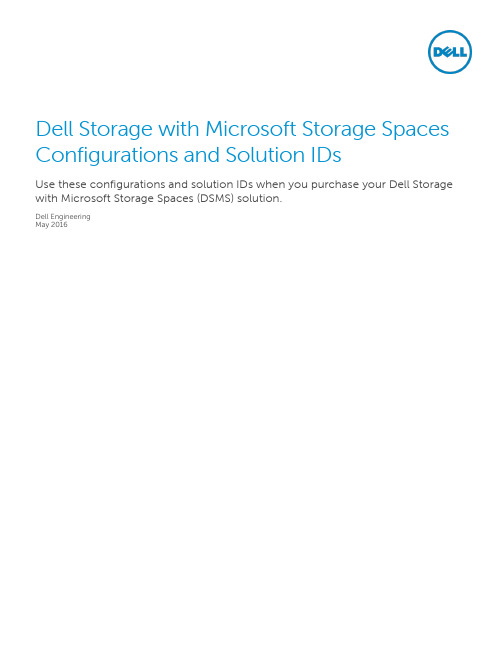
Dell Storage with Microsoft Storage Spaces Configurations and Solution IDsUse these configurations and solution IDs when you purchase your Dell Storage with Microsoft Storage Spaces (DSMS) solution.Dell EngineeringMay 2016RevisionsTHIS WHITE PAPER IS FOR INFORMATIONAL PURPOSES ONLY, AND MAY CONTAIN TYPOGRAPHICAL ERRORS AND TECHNICAL INACCURACIES. THE CONTENT IS PROVIDED AS IS, WITHOUT EXPRESS OR IMPLIED WARRANTIES OF ANY KIND.Copyright © 2016 Dell Inc. All rights reserved. Dell and the Dell logo are trademarks of Dell Inc. in the United States and/or other jurisdictions. All other marks and names mentioned herein may be trademarks of their respective companies.Table of contentsRevisions (2)Introduction (4)1Converged configurations and solution IDs (5)2Scale-Out File Server configurations and solution IDs (8)IntroductionThis document is intended to support Dell Storage with Microsoft Storage Spaces (DSMS) configurations,which have unique solution SKUs called solution IDs. These DSMS solution IDs are required when orderinga DSMS configuration, which is the only way to get access to the benefits such as performance and sizing,optimized server and storage components, single-payload updates, and solution-level technical support.If you are in a geographical area outside of the US, the solution IDs are not available at this time; however,you may reference the configuration name instead. Use this document for the most complete list ofsolution IDs.This document is divided into two sections:∙Converged configurations and solution IDs∙Scale-Out Filer Server Solution IDsFigure 1The correct solution ID or configuration connects you to all the solution has to offer, including Dell Services and Support.1Converged configurations and solution IDsUse the following information to order the proper systems for your converged DSMS solution. If you areUS, use the solution ID, if you are in another geographical area, use the configuration.reference when you purchase the DSMS solution.2Scale-Out File Server configurations and solution IDs Use the following information to order the proper systems for your SOFS DSMS solution. If you are US, use the Solution ID, if you are in another geographical area, use the configuration.。
DELL SC4020存储测试报告

1 概述
DELL SC4020 存储测试报告
本文档主要描述了 DELL SC4020 存储的各个功能应用、测试的方法,通过对 DELL SC4020 基本功能、高级功能、可靠性、易维护性及存储的双活 Live Volume 功能测试,证明 DELL SC4020 能够满足招商银行业务上对存储的需求,可以作为评测部件性能的参考。
文件名:招商银行 DELL SC4020 存储测试报告.docx
版本号
日期
作者
修正章节
0.1
2016.3.12 Hou xiaojia
所有
1.0
2016.3.25 Hou xiaojia
所有
变更记录 各章节重新整理
2 / 70
DELL SC4020 存储测试报告
目录
1 概述................................................................................................................................................. 4 2 测试环境......................................................................................................................................... 4
12 块 1.2TB SAS 10K 2.5 寸 SC220 4*200GB SAS SSD 2 个 580W 电源
2.2 测试服务器及交换机规格
服务器型号 光纤交换机
交换机 配线
Dell_Storage_SC4020产品资料

过去,高级存储优化技术仅在超大规模的业务环境中使用,它是大型企业和大数据业务赖以成功的秘诀。
那些全球最大的公司可以实现丰硕的业务成果,同时还享受着最低的每GB存储总拥有成本。
对于资源紧张的小型企业来说,能节约成本的自动分层和数据迁移功能正是他们亟需的,但价格昂贵,难以企及。
现在,从紧凑、实惠而又功能丰富的可扩展戴尔存储解决方案着手,您的组织即可获取这些功能强大的技术。
隆重推介备受赞誉的Storage Center系列最新成员SC4000系列阵列以戴尔的旗舰平台SC8000为基础。
能够支持多协议的SC4020机型及其可选的扩展盘柜可以添加硬盘(HDD)或固态硬盘(SSD)的任意组合,从而以较小的规模提供类似的性能优势。
虚拟化的多层、多RAID级别存储策略可充分利用您磁盘的特性,快速、自动地投入应用,从而让您以最少的规划或投入,实现特定于应用程序的价格和性能要求目标。
将双冗余控制器、24个内置硬盘插槽、8个8 Gb光纤通道或4个10 Gb iSCSI网络端口1以及另外4个用于管理和复制的10 Gb端口全部集成到节省空间的2U机箱中,使极具灵活性的SC4020成为了真正意义上的一体化解决方案。
如果要扩展到超过24块硬盘,则可添加Dell Storage SC200或SC220盘柜,以获得总计超过400 TB的原始容量。
自动优化您的数据中心,从而最大限度提升性能并节约成本与较大的SC8000类似,SC4000系列产品采用业界独有的Fluid Data技术(含数据调度技术);该技术在后台运行,可在所有硬盘上配置和优化数据放置。
传入的写入数据和其他常用数据被转到具有最高速RAID级别的最高性能层,从而为用户带来卓越的性能体验。
随着数据逐渐陈旧,系统会自动进行识别,并将其迁移到成本较低的存储设备,直到这些数据重新转入活跃状态。
数据将在有需要的时候准确出现在有需要的地方,从而实现高IOPS,并节约成本。
减少配置和管理阵列的时间戴尔的完全虚拟化Storage Center平台可带来前所未有的效率和自动化水平。
Dell Storage Center SCv2000 和 SCv2020 存储系统 使用入门指南
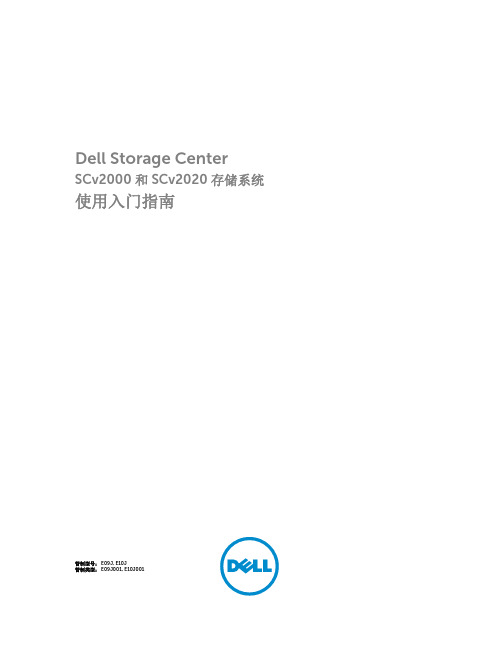
Dell Storage CenterSCv2000 和 SCv2020 存储系统使用入门指南管制型号: E09J, E10J管制类型: E09J001, E10J001注、小心和警告注: “注”表示可以帮助您更好地使用计算机的重要信息。
小心: “小心”表示可能会损坏硬件或导致数据丢失,并说明如何避免此类问题。
警告: “警告”表示可能会造成财产损失、人身伤害甚至死亡。
版权所有© 2015 Dell Inc. 保留所有权利。
本产品受美国、国际版权和知识产权法律保护。
Dell™和 Dell 徽标是 Dell Inc. 在美国和 / 或其他管辖区域的商标。
所有此处提及的其他商标和产品名称可能是其各自所属公司的商标。
2015 - 03Rev. A00开始之前在设置 SCv2000/SCv2020 存储系统之前,请考虑以下最佳做法。
•在使用 Fibre Channel 或 iSCSI 存储系统时,Dell 建议您通过专用的 SAN 网络进行数据传输。
•完成本指南中的“系统信息记录工作表”,然后再配置存储系统。
•始终配置冗余数据路径,从而在其中一个数据路径被禁用时为主机服务器提供备用路径。
•在存储系统和主机服务器或扩展柜之间连接任何电缆前,请为每个端口和连接器贴上标签。
•对整个网络执行电源关闭重启时,务必遵循正确的通电和断电步骤。
请确认关键的网络组件是否位于独立的电源电路上。
注: 本产品拟用于进出受限制的场所,如专用设备房或设备室。
警告: 如果安装在封闭的或多装置机架部件中,机架周围的操作环境温度可能高于室温。
所以,应考虑将设备安装在与制造商指定的最高环境温度 (TMA) 兼容的环境中。
安全警告小心: 卸下电池组,然后再从存储系统上卸下存储控制器。
警告: 安装不兼容的电池可能会增加火灾或爆炸的危险。
请遵循以下预防措施:•更换电池时,只能使用与出厂时所安装的电池相同或同等的电池。
•请勿尝试打开或维修电池。
Dell Storage Center SC9000 存储系统入门指南说明书
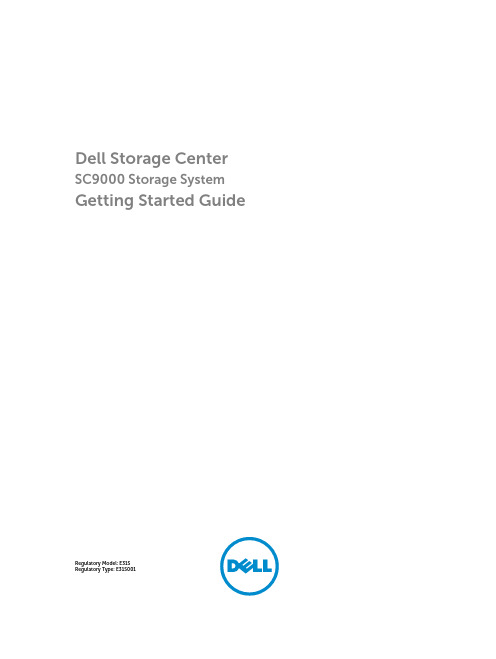
Dell Storage Center SC9000 Storage System Getting Started GuideRegulatory Model: E31SRegulatory Type: E31S001Notes, Cautions, and WarningsNOTE: A NOTE indicates important information that helps you make better use of your computer.CAUTION: A CAUTION indicates either potential damage to hardware or loss of data and tells you how to avoid the problem.WARNING: A WARNING indicates a potential for property damage, personal injury, or death.Copyright © 2015 Dell Inc. All rights reserved. This product is protected by U.S. and international copyright and intellectual property laws. Dell™ and the Dell logo are trademarks of Dell Inc. in the United States and/or other jurisdictions. All other marks and names mentioned herein may be trademarks of their respective companies.2015 - 10Rev. A00Setting Up the Storage SystemConsider the following best practices before setting up your SC9000 storage system.•Dell recommends that you use a dedicated SAN network for data transmission when using a Fibre Channel or iSCSI storage system.•Always configure redundant data paths to provide alternate paths to and from the host server should one of the data paths become disabled.•Before connecting any cables between the storage system and host server or expansion enclosure, physically label each port and connector.•Always follow proper power-up and power-down procedures when cycling power across the network. Verify that critical network components are on separate power circuits.NOTE: This product is intended for restricted access locations, such as a dedicated equipmentroom or equipment closet.WARNING: If installed in a closed or multi-unit rack assembly, the operating ambienttemperature of the rack environment may be greater than room ambient temperature. Therefore, consideration should be given to installing the equipment in an environment compatible with the maximum ambient temperature (Tma) specified by the manufacturer.Safety WarningsThe following information only applies to Fibre Channel storage systems.Laser Radiation for Fibre Channel Storage SystemsCAUTION: Class I laser radiation when open, avoid exposure to beam.WARNING: Laser radiation, avoid direct exposure to beam.The unit is certified in the U.S. to conform to the requirements of DHHS 21 CFR, chapter 1 Subchapter J for Class I (1) laser products, and elsewhere is certified as a Class I laser product conforming to the requirements of IEC 60825-1:2007.Class I laser products are not considered to be hazardous. The laser system and unit are designed so there is never any human access to laser radiation above a Class I level during normal operation, user maintenance or prescribed service condition.Locating Your Service TagYour storage system is identified by a unique Service Tag and Express Service Code.The Service Tag and Express Service Code are found on the front of the system by pulling out the information tag. Alternatively, the information may be on a sticker on the back of the storage system chassis. This information is used by Dell to route support calls to the appropriate personnel.3NOTE: The Quick Resource Locator (QRL) code on the information tag is unique to your system.Scan the QRL to get immediate access to your system information using your smart phone or tablet.Other Information You May NeedTo install the storage system, you may need the following additional information.NOTE: See the safety and regulatory information that shipped with your Storage Centercomponents. Warranty information is included as a separate document.•The Dell Storage Center System Manager Administrator's Guide describes how to use the Storage Center System Manager to manage a Storage Center.•The Dell Enterprise Manager Administrator’s Guide describes how to use Dell Enterprise Manager to manage multiple Storage Center systems.Installation and ConfigurationBefore you begin installation, make sure that the site where you plan to install the storage system has standard power from an independent source or a rack power distribution unit with a UPS.In addition, verify that there is space in the rack to install the storage system.Unpacking Storage Center EquipmentUnpack the storage system and identify the items in your shipment.Figure 1. SC9000 Storage System Components•Documentation•Storage system•Rack rails•Front bezel•Power and network cables (not shown)4Installing the SC9000 Storage System in a RackInstall the storage system and other Storage Center components in a rack.NOTE: Mount the storage system in a manner that allows for expansion in the rack and prevents the rack from becoming top‐heavy.Figure 2. Install the Storage System in a RackInstalling the Front BezelInstall the bezel on the front of the storage system.1.Hook the right end of the bezel onto the storage system.Figure 3. Front Bezel2.Insert the left end of the bezel into the securing slot until the release latch snaps into place.3.Secure the bezel with the keylock.Connecting the Power CablesConnect the power cables to the storage system.1.Before connecting the power cables, make sure that the power switches on the storage system arein the OFF position.2.Connect the power cables to the power supplies in the storage system chassis.5Figure 4. Power Cables3.Secure each power cable to the storage system chassis using the strain relief fasteners.4.Plug the other end of the power cables into a grounded electrical outlet or a separate power sourcesuch as an uninterrupted power supply (UPS) or a power distribution unit (PDU).NOM Information (Mexico Only)The following information is provided on the device described in this document in compliance with the requirements of the official Mexican standards (NOM):Importer:Dell Inc. de México, S.A. de C.VPaseo de la Reforma 2620-11 ° PisoCol. Lomas Atlas11950 México, D.F.Model number:E31SSupply voltage:100–240 VACFrequency:50/60 HzCurrent consumption:12 A–6.5 ATechnical Specifications6789Expanded operating temperature restrictions•Do not perform a cold startup below 5°C.•The operating temperature specified is for amaximum altitude of 3050 m (10,000 ft).•Redundant power supplies are required.•Peripheral cards that are not Dell-qualified arenot supported.•Peripheral cards greater than 25 W are notsupported.10。
Dell Storage SC4020存储阵列白皮书

Dell Storage SC4020阵列自我优化的智能阵列,采用一体式外形设计,价格经济实惠。
谁说成本效益和竞争优势不可兼得?同类最佳的自动分层功能现在就是您的经济之选。
过去,高级存储优化技术仅在超大规模的业务环境中使用,它是大型企业和大数据业务赖以成功的秘诀。
全球最大的公司可以取得丰硕的业务成果,同时还能将每GB存储总拥有成本保持在最低水平。
小型企业的资源紧张,因此亟需可节约成本的自动分层和数据迁移功能,但这对他们来说价格昂贵,一直可望而不可及。
现在,从结构紧凑、价格实惠且功能丰富的可扩展戴尔存储解决方案入手,贵组织即可获取这些功能强大的技术。
SC系列为各类业务提供优势SC4020阵列以戴尔屡获殊荣的中端平台SC8000为基础。
它以较小的规模提供相似的性能优势,可以与任意选择或组合的闪存和传统硬盘驱动器一起部署。
虚拟化的多层存储策略可利用所有硬盘的特性,自动快速地投入应用,从而让您能够以最少的规划投入或工作量,实现特定于应用程序的价格和性能要求目标。
将双冗余控制器、24个内置硬盘插槽,外加多协议网络、复制和扩展端口全部集成到节省空间的2U机箱中,使极具灵活性的SC4020成为真正意义上的一体化解决方案。
附加盘柜让您可以将每个阵列的原始存储容量扩展为1 PB以上;在您准备就绪后,可以将多个SC系列阵列关联在接受统一管理的联合群集中—通过附加的实时迁移功能在阵列之间进行无中断的数据移动。
自动调整您的数据中心,从而最大限度提升性能并节约成本与较大的SC8000或SC9000类似,SC4020采用具有创新性的数据调度技术,该技术在后台运行,可在所有硬盘上配置和优化数据放置。
传入的写入数据被转到具有最高速RAID级别的最高性能层,从而为用户提供卓越的性能体验。
系统会自动识别变得逐渐陈旧的数据,并将其迁移到成本较低的存储设备,直到这些数据恢复活跃状态。
数据将在需要的时候准确供有需要的地方使用,从而实现高IOPS,并节约成本。
戴尔中端存储产品组合及SC4020系列-王文慧
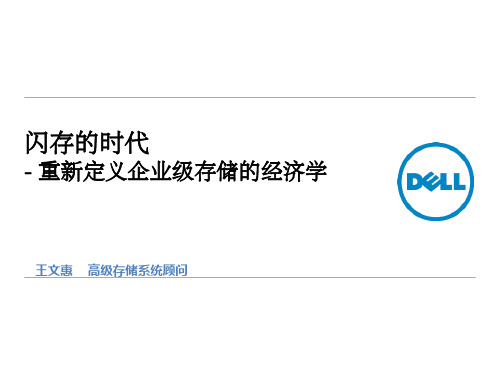
– 当只是容量不够时,只需支付扩盘的成本,无需支 付新NAS控制器的成本
客户端网络
• 横向扩展式架构 - 对于数据和管理,只有一个集 群 – 用更低的采购成本获得线性扩展性能的能力
FluidFS NAS 动力节点
引擎0
引擎1
FC网 或 以太网 存储网络
• 无中断的增加引擎和硬盘来适应不断增长的块数 据和文件系统数据
• 将最繁忙的数据保存在高性能存储上,将不活动 数据保存在高容量、低成本的存储空间上
戴尔存储SC系列
控制器 0 控制器 1
Tier I 盘 (SSD, 15K)
Tier II II and IIIIII disks Tier and 盘 (10K, 7K)
RAID 10
400GB Write-intensive Enterprise SAS SSD
Tier 3
$ RAID 6
RAID 5
RAID 5
1.6TB Read intensive Enterprise SAS SSD
RAID 6
Hard Drives
Fluid Cache概述
什么是 Dell Fluid Cache for SAN是一款用来提高性能的解决方案。Fluid Cache软件可聚合 Fluid Cache 多台PowerEdge服务器中的高速PCIe固态盘,为戴尔SC存储提供一个共享的分布式
FS8600 OPS 性能随着节点数 线性增加
FS8600 SPECsfs performance and list price
600,000 $1,800,000
494,244
$1,600,000
Dell Storage Center SCv2000 和 SCv2020 存储系统 使用入门指南
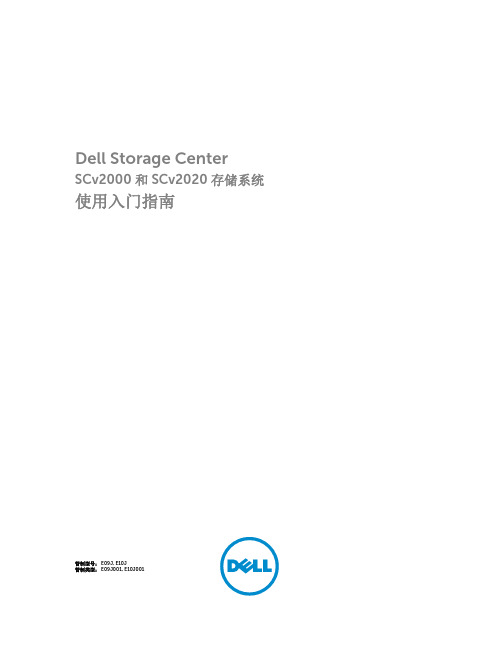
Dell Storage CenterSCv2000 和 SCv2020 存储系统使用入门指南管制型号: E09J, E10J管制类型: E09J001, E10J001注、小心和警告注: “注”表示可以帮助您更好地使用计算机的重要信息。
小心: “小心”表示可能会损坏硬件或导致数据丢失,并说明如何避免此类问题。
警告: “警告”表示可能会造成财产损失、人身伤害甚至死亡。
版权所有© 2015 Dell Inc. 保留所有权利。
本产品受美国、国际版权和知识产权法律保护。
Dell™和 Dell 徽标是 Dell Inc. 在美国和 / 或其他管辖区域的商标。
所有此处提及的其他商标和产品名称可能是其各自所属公司的商标。
2015 - 03Rev. A00开始之前在设置 SCv2000/SCv2020 存储系统之前,请考虑以下最佳做法。
•在使用 Fibre Channel 或 iSCSI 存储系统时,Dell 建议您通过专用的 SAN 网络进行数据传输。
•完成本指南中的“系统信息记录工作表”,然后再配置存储系统。
•始终配置冗余数据路径,从而在其中一个数据路径被禁用时为主机服务器提供备用路径。
•在存储系统和主机服务器或扩展柜之间连接任何电缆前,请为每个端口和连接器贴上标签。
•对整个网络执行电源关闭重启时,务必遵循正确的通电和断电步骤。
请确认关键的网络组件是否位于独立的电源电路上。
注: 本产品拟用于进出受限制的场所,如专用设备房或设备室。
警告: 如果安装在封闭的或多装置机架部件中,机架周围的操作环境温度可能高于室温。
所以,应考虑将设备安装在与制造商指定的最高环境温度 (TMA) 兼容的环境中。
安全警告小心: 卸下电池组,然后再从存储系统上卸下存储控制器。
警告: 安装不兼容的电池可能会增加火灾或爆炸的危险。
请遵循以下预防措施:•更换电池时,只能使用与出厂时所安装的电池相同或同等的电池。
•请勿尝试打开或维修电池。
- 1、下载文档前请自行甄别文档内容的完整性,平台不提供额外的编辑、内容补充、找答案等附加服务。
- 2、"仅部分预览"的文档,不可在线预览部分如存在完整性等问题,可反馈申请退款(可完整预览的文档不适用该条件!)。
- 3、如文档侵犯您的权益,请联系客服反馈,我们会尽快为您处理(人工客服工作时间:9:00-18:30)。
SC4020 存储系统
用户手册
注、小心和警告
注: “注”表示可以帮助您更好地使用计算机的重要信息。 小心: “小心”表示可能会损坏硬件或导致数据丢失,并说明如何避免此类问题。 警告: “警告”表示可能会造成财产损失、人身伤害甚至死亡。
版权所有 © 2015 Dell Inc. 保留所有权利。 本产品受美国、国际版权和知识产权法律保护。 Dell™ 和 Dell 徽标是 Dell Inc. 在美国和 / 或其他管辖区域的商标。所有此处提及的其他商标和产品名称可能是其各自所属公司的商标。 2015 ......................................................................................................................... 24 故障转移行为..................................................................................................................................24 多路径 IO........................................................................................................................................24
2 连接前端................................................................................................................ 20
前端连接模式....................................................................................................................................... 20 虚拟端口模式................................................................................................................................. 20 传统模式......................................................................................................................................... 22
目录
关于本指南.................................................................................................................. 5
修订历史记录.......................................................................................................................................... 5 读者对象................................................................................................................................................. 5 联系 Dell................................................................................................................................................. 5 相关出版物............................................................................................................................................. 5
带有 Fibre Channel IO 端口的 SC4020 存储系统............................................................................9 带有 iSCSI IO 端口的 SC4020 存储系统........................................................................................ 10 前端连接..........................................................................................................................................11 后端连接......................................................................................................................................... 12 系统管理......................................................................................................................................... 12 SC4020 存储系统硬件..........................................................................................................................12 SC4020 存储系统前面板功能部件和指示灯................................................................................... 12 SC4020 存储系统背面板功能部件和指示灯................................................................................... 13 SC4020 存储系统存储控制器功能部件和指示灯 ...........................................................................14 SC4020 存储系统驱动器................................................................................................................ 18 SC4020 存储系统驱动器编号.........................................................................................................19
SAN 连接的主机服务器布线.................................................................................................................26 连接到 Fibre Channel 主机服务器................................................................................................. 26 连接到 iSCSI 主机服务器................................................................................................................ 37
Storage Center 体系结构选项................................................................................................................8 Storage Center 通信.............................................................................................................................. 9
1 关于 SC4020 存储系统...........................................................................................7
Storage Center 硬件组件....................................................................................................................... 7 SC4020 存储系统............................................................................................................................. 7 交换机............................................................................................................................................... 7 扩展柜............................................................................................................................................... 7
