曙光服务器硬盘阵列Word版
曙光DS800-G25磁盘阵列用户手册V1.1
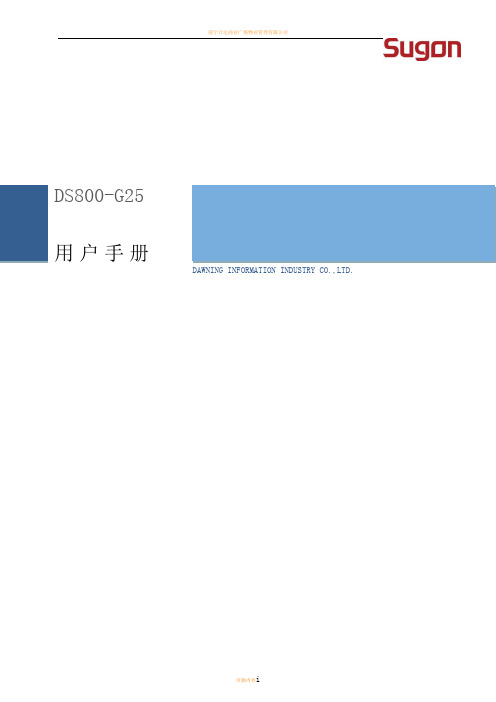
本手册的用途在于帮助您正确地使用曙光公司服务器产品(以下称“本产品”),在安装和第一次使用本产品前,请您务必先仔细阅读随机配送的所有资料,特别是本手册中所提及的注意事项。这会有助于您更好和安全地使用本产品。请妥善保管本手册,以便日后参阅。
本手册的描述并不代表对本产品规格和软硬件配置的任何说明。有关本产品的实际规格和配置,请查阅相关协议、装箱单、产品规格配置描述文件,或向产品的销售商咨询。
商标和版权
“SUGON”及图标是曙光信息产业股份有限公司的商标或注册商标。
“曙光”及图标是曙光信息产业股份有限公司的商标或注册商标,文中“曙光信息产业股份有限公司”简称“曙光公司”。
“Intel”、“Xeon”图标是Intel公司的注册商标。
“Microsoft”、“Windows”、“Windows Server”及“Windows Server System”是微软公司的商标或注册商标。
上面未列明的本手册提及的其他产品、标志和商标名称也可能是其他公司的商标或注册商标,并由其各自公司、其他性质的机构或个人拥有。
在本用户手册中描述的随机软件,是基于最终用户许可协议的条款和条件提供的,只能按照该最终用户许可协议的规定使用和复制。
版权所有©2013曙光信息产业股份有限公司,所有权利保留。
本手册受到著作权法律法规保护,未经曙光信息产业股份有限公司事先书面授权,任何人士不得以任何方式对本手册的全部或任何部分进行复制、抄录、删减或将其编译为机读格式,以任何形式在可检索系统中存储,在有线或无线网络中传输,或以任何形式翻译为任何文字。
对于您在本产品之外使用本产品随机提供的软件,或在本产品上使用非随机软件或经曙光公司认证推荐使用的专用软件之外的其他软件,曙光公司对其可靠性不做任何保证。
曙光A420R-G服务器RAID配置
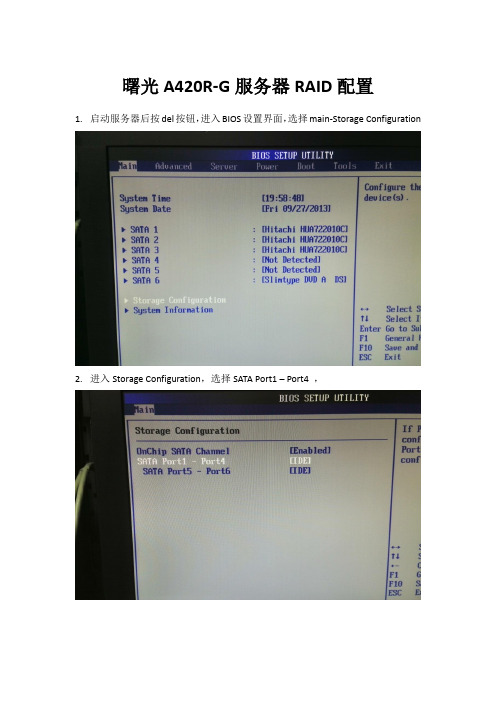
曙光A420R-G服务器RAID配置
1.启动服务器后按del按钮,进入BIOS设置界面,选择main-Storage Configuration
2.进入Storage Configuration,选择SATA Port1 – Port4 ,
3.更改完毕后,按F10,选择OK保存配置
4.重启系统后,按Ctrl+F进入RAID卡设置
5.进入RAID卡主界面
6.输入3,输入,Alt+D进入删除默认磁盘设置
7.删除磁盘设置主界面,选择第一块磁盘,之后按Alt+D,删除此块磁盘设置
8.选择之后按Ctrl+Y,删除选中的磁盘
11.删除完毕后界面
12.删除完毕后,按Esc返回主界面
13.输入2,进入RAID创建界面
14.进入界面,输入Ctrl+C
15.进入RAID配置界面,RAID Mode默认是RAID 0
16.按方向键选择设置选项,按空格键,修改RAID级别设置,选择RAID 5
17.修改Read Policy 为Read Cathe
18.修改Write Policy 为Write Back
19.修改Assignment为Y
20.修改完成后按Ctrl+Y保存配置
21.输入RAID名称
22.输入完毕后,按Ctrl+Y
23.按任意键,使用默认的maxmum capacity
24.创建完成后界面
25.按Esc返回到主界面
26.按Esc,退出RAID设置,到此步RAID配置完毕,重启后即可安装
操作系统。
曙光服务器做RAID步骤

曙光服务器做raid步骤
1.根据服务器屏幕提示,按相应的键进入raid界面,选择start后进入如图界面
2.选择Configuration Wizard后回车
3.首先清空原有的RAID信息,选择Cleaar Configuration,然后点击 Next,再选择后续的Yes
4.选择New configuration,进行新建raid,然后点击Next
5.然后选择Manual confiuration进行手动做RAID,再点击Next
6.按住向下键和shift键选取要进行做raid的硬盘,点击Add to array
7.点击Accept DG
8.选择点击Next
9.选择点击Add to SPAN
10.选择点击Next
的raid所做的磁盘大小,然后点击Accept
12.点击Next
13.点击Accept
14.ALT+H选取Home,回车
15.ALT+E选取Exit,后续点击Yes,然后CTRL+ALT+DELETE重启服务器
欢迎您的下载,
资料仅供参考!
致力为企业和个人提供合同协议,策划案计划书,学习资料等等
打造全网一站式需求。
曙光DS600-G20磁盘阵列教战手册

曙光DS600-G20磁盘阵列教战手册曙光信息产业(北京)有限公司存储产品事业部2015年5月目录1.教战手册作用 (3)2.常见问题及解释 (3)2.1.DS600-G20的产品主要定位在哪个市场 (3)2.2.DS600-G20磁盘阵列特性 (3)2.3.DS600-G20支持多种硬盘,在实际销售中怎么选择 (4)2.4.曙光DS600-G20产品规格有什么优势 (5)1.教战手册作用曙光DS600-G20磁盘阵列教战手册是销售人员在与客户沟通时常见问题的回答要点,是让客户清楚曙光DS600-G20系列产品特性以及曙光的优势,为最终达成销售提供必要的技术解释。
2.常见问题及解释2.1.DS600-G20的产品主要定位在哪个市场DS600-G20 是曙光面向中低端市场推出的SAN/NAS磁盘阵列产品,目前包含NAS和SAN 功能的统一存储成为市场主流方向。
曙光的DS600-G20主要定位在面向中端企业应用的新一代存储产品,支持FC-SAN/ISCSI-SAN/NAS架构,产品采用双冗余控制器,支持高效能的8Gb FC主机接口、GbE 主机接口和10 GbE主机接口,满足企业综合业务的存储需求。
DS600-G20适合数据规模在10TB-200TB之间、服务器数量在1-20台之间、对可靠性要求较高的客户!典型应用环境:音频流媒体事务处理型数据库应用中小规模通用存储数据备份信息归档2.2.DS600-G20磁盘阵列特性DS600-G20提供丰富的主机接口:8Gb FC主机接口,1GbE主机接口和10GbE主机接口。
在核心应用和关键业务中,选择FC SAN,保证性能和可靠性;在非关键应用或者边缘系统中,选择IP SAN;还可以提供网络共享的NAS功能。
FC SAN特性优势:•更好的扩展性。
服务器与存储设备不再一对一固定地连接在一起,新的服务器和存储设备可以动态的加入到SAN的设备池中。
•更好的性能。
通过光纤通道技术,数据的传输速度和应用的性能都有了很大幅度的提高。
曙光服务器常见问题Word版
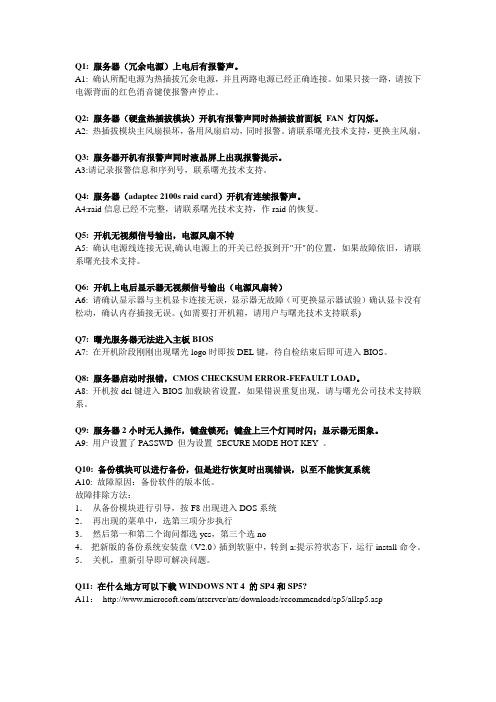
Q1: 服务器(冗余电源)上电后有报警声。
A1: 确认所配电源为热插拔冗余电源,并且两路电源已经正确连接。
如果只接一路,请按下电源背面的红色消音键使报警声停止。
Q2: 服务器(硬盘热插拔模块)开机有报警声同时热插拔前面板FAN 灯闪烁。
A2: 热插拔模块主风扇损坏,备用风扇启动,同时报警。
请联系曙光技术支持,更换主风扇。
Q3: 服务器开机有报警声同时液晶屏上出现报警提示。
A3:请记录报警信息和序列号,联系曙光技术支持。
Q4: 服务器(adaptec 2100s raid card)开机有连续报警声。
A4:raid信息已经不完整,请联系曙光技术支持,作raid的恢复。
Q5: 开机无视频信号输出,电源风扇不转A5: 确认电源线连接无误,确认电源上的开关已经扳到开"开"的位置,如果故障依旧,请联系曙光技术支持。
Q6: 开机上电后显示器无视频信号输出(电源风扇转)A6: 请确认显示器与主机显卡连接无误,显示器无故障(可更换显示器试验)确认显卡没有松动,确认内存插接无误。
(如需要打开机箱,请用户与曙光技术支持联系)Q7: 曙光服务器无法进入主板BIOSA7: 在开机阶段刚刚出现曙光logo时即按DEL键,待自检结束后即可进入BIOS。
Q8: 服务器启动时报错,CMOS CHECKSUM ERROR-FEFAULT LOAD。
A8: 开机按del键进入BIOS加载缺省设置,如果错误重复出现,请与曙光公司技术支持联系。
Q9: 服务器2小时无人操作,键盘锁死;键盘上三个灯同时闪;显示器无图象。
A9: 用户设置了PASSWD 但为设置SECURE MODE HOT KEY 。
Q10: 备份模块可以进行备份,但是进行恢复时出现错误,以至不能恢复系统A10: 故障原因:备份软件的版本低。
故障排除方法:1.从备份模块进行引导,按F8出现进入DOS系统2.再出现的菜单中,选第三项分步执行3.然后第一和第二个询问都选yes,第三个选no4.把新版的备份系统安装盘(V2.0)插到软驱中,转到a:提示符状态下,运行install命令。
曙光DS800-G25磁盘阵列用户手册V1.1
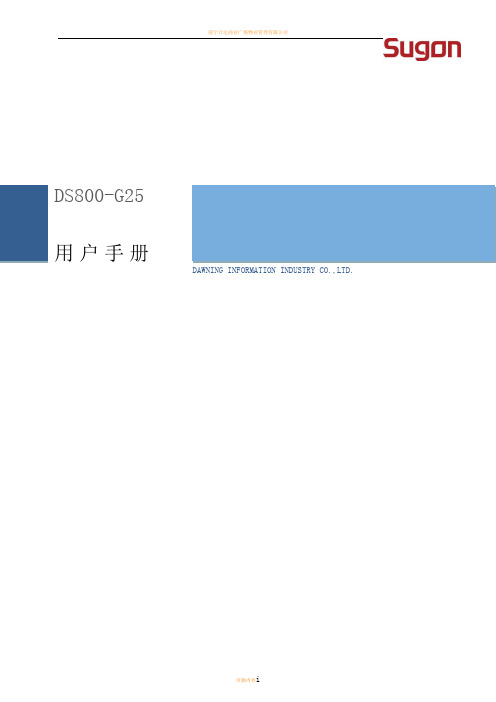
本手册中所提供照片、图形、图表和插图,仅用于解释和说明目的,可能与实际产品有些差别,另外,产品实际规格和配置可能会根据需要不时变更,因此与本手册内容有所不同。请以实际产品为准。
声明
本手册的用途在于帮助您正确地使用曙光公司服务器产品(以下称“本产品”),在安装和第一次使用本产品前,请您务必先仔细阅读随机配送的所有资料,特别是本手册中所提及的注意事项。这会有助于您更好和安全地使用本产品。请妥善保管本手册,以便日后参阅。
本手册的描述并不代表对本产品规格和软硬件配置的任何说明。有关本产品的实际规格和配置,请查阅相关协议、装箱单、产品规格配置描述文件,或向产品的销售商咨询。
声明4:
【注意】
为减少人身伤害、火灾或设备损坏的危险,为机架供电的交流电源分支电路不得超载。请向制定设备布线和安装要求的电气机构咨询。
声明5:
【注意】
请使用调节式不间断电源(UPS),以免服务器受到电源波动和临时断电的影响。此设备可防止硬件因电涌和电压峰值的影响而受损,并且可在电源出现故障时使系统保持正常工作状态。
不要将电源线放在容易踩到的地方,也不要使其受到旁边物体的挤压。要特别注意插头、电源插座以及电源线与服务器的连接处。
插图目录
图352U25盘位扩展柜后视图8
图315电源模块示意图13
图320电池模块示意图15
图3302台2U与2台3U扩展柜级联示意图21
图41浏览器界面27
图516管理用户界面43
图526配置告警事件界面(一)48
本手册中所提及的非曙光公司网站信息,是为了方便起见而提供,此类网站中的信息不是曙光公司产品资料的一部分,也不是曙光公司服务的一部分,曙光公司对这些网站及信息的准确性和可用性不做任何保证。使用此类网站带来的风险将由您自行承担。
曙光存储服务器部署说明简化版
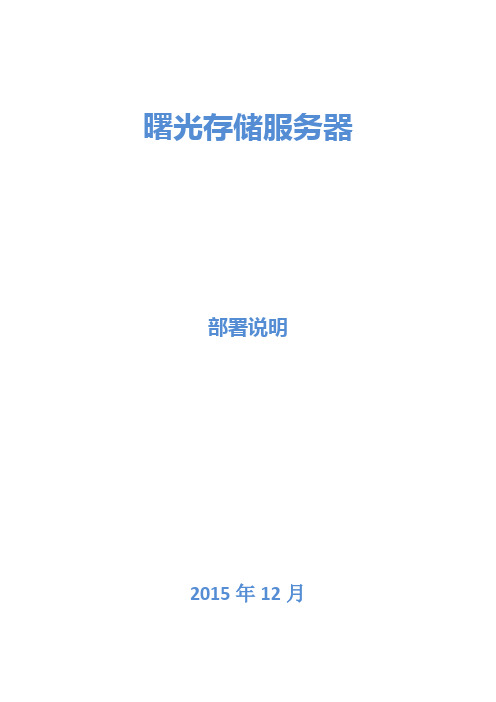
曙光存储服务器部署说明2015年12月拆箱后硬盘按ID:0- ID:23(依次插入硬盘)拔出单电源、连接插上电源、网线(管理口)、显示器、开机长按DELETE键进入BIOS查看ip查看DM(管理口)IP(IP现场为准,可自配置静态IP)通过IP访问http://172.16.2.191/index.html (IP现场为准)账号:admin密码:admin回车双击jviewer.jnlp开机连续不间断点击Ctrl+H一、制作Raid1)服务器启动时按Ctrl+H键进入Raid设置界面(曙光存储一般配的是LSI Raid 卡),如下图点击Start2)选择configuration Wizard进入Raid设置,如下图3)选择Clear Configurationu点击Next先删除Raid4)选择yes5)再次选择configuration Wizard进入Raid设置6)选择New configuration单击NEXT,新建Raid7)选择yes8)默认选择,单击NEXT9)选择硬盘,注最后一块不选留做(热备盘)10)选择完成单击Add To Array,如下图。
11)选择单击Accept DG,如图所示。
12)选择单击NEXT,如图所示13)选择Add to Span,如图所示14)选择单击NEXT15)开始做Raid,配置如下图,配置完成后单击Accept。
注大于8块硬盘做Raid6,小于8块硬盘可做Raid516)选择yes17)选择Back,返回上一层。
18)选择NEXT19)继续做剩下容量Raid配置如下,单击Next。
20)选择yes21)单击Next22)单击Accept23)选择yes24)选择yes25)选择VD0做启动盘,配置如下三步26)单击Home返回首页,选择phyacal View查询状态27)选择最后一块盘(回车),或单击Logical View(Physical view)做热备盘28)选择Make Global HSP,单击GO29)单击GO(Home返回主菜单)30)查看状态后,单击Exit31)选择Yes32)按Ctrl+Alt+Delete重启服务器1)显示如下图界面,选择Media/Virtual Media Wizard加载linux系统文件2)加载linxu系统.ISO文件只引导, 加载完成后单击运行“ConnectCD/DVD”3)单击“Close”4)选择软盘“Ctrl+Alt+Delete”或者选择“Keyboard”菜单下“Ctrl+Alt+Delete”重启。
OWC Mercury Elite Pro 硬盘阵列说明书
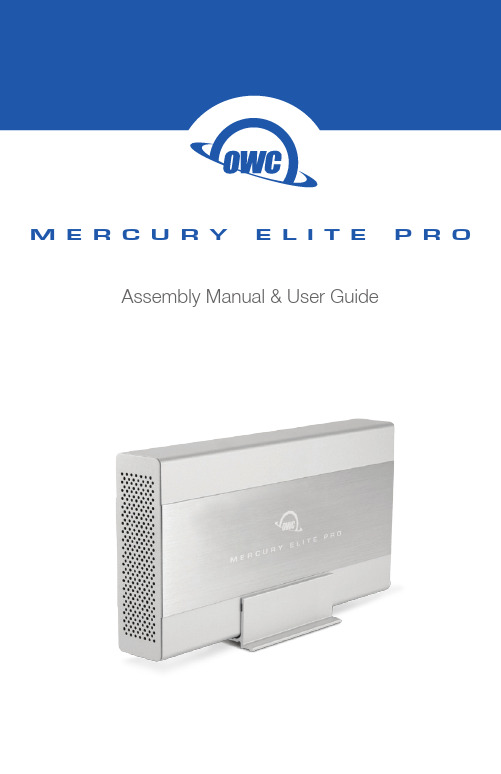
M E R C U R Y E L I T E P R O Assembly Manual & User GuideINTRODUCTION (1)1.1 MINIMUM SYSTEM REQUIREMENTS1.1.1 Apple Mac Requirements 1.1.2 PC Requirements 1.1.3 Supported Hard Drives1.2 PACKAGE CONTENTS 1.3 ABOUT THIS MANUAL 1.4 REAR VIEW1.4.1 Connection1.5 LED INDICATORDEVICE SETUP (3)2.1 QUICK START 2.2 ASSEMBLYSUPPORT RESOURCES (7)3.1 FORMATTING3.2 UNMOUNTING DRIVES 3.3 TROUBLESHOOTING 3.4 ABOUT DATA BACKUP 3.5 ONLINE RESOURCES3.6 CONTACTING TECHNICAL SUPPORTTABLE OF CONTENTS1.1.3 Supported Hard Drives Any 3.5” SATA hard drive1.3 ABOUT THIS MANUALThe images and descriptions may vary slightly between this manual and the unit shipped. Functions and features may change depending on the firmware version. Please visit the product web page for the most recent product specifications.1.1.1 Apple Mac Requirements eSATA: OS X 10.3 or later FireWire: OS X 10.3 or laterUSB 3.1 Gen 1 (backwards compatible to USB 2.0): OS X 10.6 or later 1.1.2 PC RequirementseSATA: Windows® XP or later FireWire: Windows XP or laterUSB 3.1 Gen 1 (backwards compatible to USB 2.0): Windows XP or later1.1 MINIMUM SYSTEM REQUIREMENTS1.2 PACKAGE CONTENTSFireWire 800(1394b) cableeSATA cableUSB 3.1 Gen 1 (A to Standard-B) cable Mercury Elite Pro (with vertical stand)Power supply andpower cableINTRODUCTION1.4 REAR VIEW1.4.1 ConnectionPlug the power supply into a power outlet and then into the Mercury Elite Pro. Next, connect the USB 3.1 Gen 1, FireWire 800, or eSATA cable into the drive and the corresponding port on your computer. USAGE NOTES• If you connect the Mercury Elite Pro to its power source and turn the unit on without connecting it to a computer, the drive will temporarily spin up and then spin back down when a data connection is not detected. • Only one interface (FireWire 800, USB 3.1 Gen 1, or eSATA) at a time can be used.• For the safe removal of your drive and to ensure that no data is lost, always unmount the drive from your operating system before powering off the Mercury Elite Pro. •In order for the computer to access volumes larger than 2TB, the operating system needs to support large volumes (e.g., Windows Vista or OS X 10.4 and above).1.5 LED INDICATORThe Mercury Elite Pro has a blue LED at the front of the enclosure. The LED emits a solid light when the unit is powered on, and a flashing light during hard drive activity.2.1 QUICK STARTTo format this drive for Mac OS X (OS 10.4 and later) or Windows (XP and later), follow the steps below. If you installed your own drive, please use the formatting method you are most familiar with or check Section 3.1 for a link to OWC’s online formatting tips.1. Plug in the power supply then connect the Mercury Elite Pro to your computer using the proper cable. If you prefer to use a different formatting utility, do so at this time and skip the rest of these instructions.2. Your drive will show up as “OWC SETUP”. Open your drive to view its contents.3. D ouble-click the OWC Drive Guide application.4. F ollow the simple on-screen instructions to complete the formatting process.5. O nce the formatting is finished the drive is ready to use.2.2 ASSEMBLYNOTICE: The following assembly instructions are written for users who purchased the Mercury Elite Pro as an empty enclosure. The instructions show how to open the Mercury Elite Pro in order to install a drive. If you purchased the Mercury Elite Pro with a drive already installed, opening the Mercury Elite Pro before the expiration of the original warranty will VOID the warranty. If you wish to remove or replace a drive after the expiration of the original warranty, you may do so at that time.1. Remove the Mercury Elite Pro from the retail box and the protective plastic bag.Set the Mercury Elite Pro on its side and look at the bottom of the enclosure. Usea Phillips screwdriver to remove the two screws, circled below in red.DEVICE SETUP2. Once the two screws are removed, slide the inner chassis out the front of the outer case, as shown below. Start by pushing on the back of the inner chassis, then when you are able to grip the front grill of the inner chassis, pull it out the rest of the way.3. When removed from the outer case, the inner chassis will appear as shown below. Remove the packet of screws and use them as directed later in the assembly instructions.4. To install the hard drive, slide it into the black SATA connector inside the Mercury Elite Pro. You may need to move the blue and black LED cables to the side in order to make room for the hard drive. Make sure the drive is firmly seated before proceeding.5. Using the four screws from the packet you removed from the inner chassis, fasten the hard drive to the inner chassis. There are two screw holes on each side of the inner chassis, circled below in red.6. Slide the inner chassis back into the outer case, as shown below.7. Once the front grill of the inner chassis sits flush with the edge of the outer case, turn the Mercury Elite Pro on its side. Use the two smaller screws you removed in Step 1, and refasten the outer case to the inner chassis.3.1 FORMATTINGFor formatting information, including instructions on how to format your OWC M ercury Elite Pro for Mac or Windows, go to: /format3.2 UNMOUNTING DRIVESTo properly unmount any connected drive from your computer, try the options below.OS X:There are several methods to unmount disks with OS X systems. You can drag the icon for the disk you wish to unmount to the trash can, or right-click the disk icon on the desktop, then click “Eject”. You can also eject the disk in the sidebar of a Finder window, or by selecting the drive icon on the Desktop then pressing Command-E.Windows:1. Go to the System Tray (located in the lower right corner of your screen). Click on the “Eject” icon (a small green arrow over a hardware image).2. A message will appear, detailing the devices that the “Eject” icon controls, i.e., “Safely remove...” Click on this prompt.3. Y ou will then see a message that says, “Safe to Remove Hardware.” It is now safe to disconnect the Mercury Elite Pro from the computer.3.3 TROUBLESHOOTINGBegin your troubleshooting by verifying that the power cable is connected to the Mercury Elite Pro and to a power source. If the power cable is connected to a power strip, make sure that the power switch on the strip is turned on.Then, simply verify that both ends of your cables are properly plugged into the computer and the Mercury Elite Pro. If the Mercury Elite Pro is still not working properly, try connecting to another interface such as the USB connection and see if the device works properly. You can also connect the Mercury Elite Pro to a different computer. If problems persist, seeSection 3.6to contact OWC technical support.SUPPORT RESOURCES3.4 ABOUT DATA BACKUPTo ensure that your files are protected and to prevent data loss, we strongly suggest that you keep two copies of your data: one copy on your OWC Mercury Elite Pro and a second copy on your internal drive or another storage medium, such as an optical backup, or on a second external storage unit. Any data loss or corruption while using the Mercury Elite Pro is the sole responsibility of the user, and under no circumstances may OWC, its parents, partners, and affiliates be held liable for loss of the use of data including compensation of any kind or recovery of the data.3.5 ONLINE RESOURCESData Migration:For a step-by-step walkthrough of our recommended method for migrating your data from an old drive to a new one, go to:/support/data-transferFAQs:Access our online collection of frequently asked questions for this and other products at: /support/faq3.6 CONTACTING TECHNICAL SUPPORT8AM - 8PM (CT) Monday - Friday9AM - 4PM (CT) Saturday(866) 692-7100 (North America)+1 (815) 338-4751 (International)Live chat is available during normal business hours at:/support/Email support is available at:/support/Changes:The material in this document is for information purposes only and subject to change without notice. While reasonable efforts have been made in the preparation of this document to assure its accuracy, OWC and its officers and employees assume no liability resulting from errors or omissions in this document, or from the use of the information contained herein. OWC reserves the right to make changes or revisions in the product design or the product manual without reservation and without obligation to notify any person of such revisions and changes.FCC Statement:Warning! Modifications not authorized by the manufacturer may void the user’s authority to operate this device.NOTE: This equipment has been tested and found to comply with the limits for a Class A digital device, pursuant to Part 15 of the FCC Rules. These limits are designed to provide reasonable protection against harmful interference when the equipment is operated in a commercial environment. This equipment generates, uses, and can radiate radio frequency energy and, if not installed and used in accordance with the instruction manual, may cause harmful interference with radio communications. Operation of this equipment in a residential area is likely to cause harmful interference, in which case the user will be required to correct the interference at his own expense.NOTE: This equipment has been tested and found to comply with the limits for a Class B digital device, pursuant to Part 15 of the FCC Rules. These limits are designed to provide reasonable protection against harmful interference in a residential installation. This equipment generates, uses and can radiate radio frequency energy and, if not installed and used in accordance with the instructions, may cause harmful interference to radio communications. However, there is no guarantee that interference will not occur in a particular installation. If this equipment does cause harmful interference with radio or television reception, which can be determined by turning the equipment off and on, the user is encouraged to try to correct the interference by one or more of the following measures:• Reorient or relocate the receiving antenna.• Increase the separation between the equipment and receiver.• Connect the equipment to an outlet on a circuit different from that to which the receiver is connected.Health And Safety Precautions:• Use proper anti-static precautions while performing the installation of your hard drives into this drive enclosure. Failure to do so can cause damage to your drive mechanisms and/or the hard drive enclosure.• Read this user guide carefully and follow the correct procedures when setting up the device.• Do not attempt to disassemble or modify the device. To avoid any risk of electrical shock, fire, short-circuiting or dangerous emissions, never insert any metallic object into the device. If it appears to be malfunctioning, contact OWC technical support.• Never expose your device to rain, or use it near water or in damp or wet conditions. Never place objects containing liquids on the drive, as they may spill into its openings. Doing so increases the risk of electrical shock, short-circuiting, fire or personal injury.Copyright 2016 OWC. All Rights Reserved. OWC’s Limited Warranty is not transferable and subject to limitations.General Use Precautions:• To avoid damage, do not expose the device to temperatures outside the range of 5° C to 40° C (41° F to 104° F).• Always unplug the device from the electrical outlet if there is a risk of lightning or if it will be unused for an extended period of time. Otherwise, there is an increased risk of electrical shock, short-circuiting or fire.• Do not use the device near other electrical appliances such as televisions, radios or speakers. Doing so may cause interference which will adversely affect the operation of the other products.• Do not place the device near sources of magnetic interference, such as computer displays, televisions or speakers. Magnetic interference can affect the operation and stability of hard drives.• Do not place heavy objects on top of the device.• Protect your device from excessive exposure to dust during use or storage. Dust can build up inside the device, increasing the risk of damage or malfunction.• Do not block any ventilation openings on the device. These help to keep the device cool during operation. Blocking the ventilation openings may cause damage to the device and cause an increased risk of short-circuiting or fire.•For up-to-date product and warranty information, please visit the product web page.Copyrights and Trademarks:No part of this publication may be reproduced, stored in a retrieval system, or transmitted in any form or by any means, electronic, mechanical, photocopying, recording or otherwise, without the prior written consent of OWC.© 2016 OWC. All rights reserved.OWC is a trademark of New Concepts Development Corporation, registered in the U.S. Patent and Trademark Office and/or in Canada. The OWC logo is a trademark of New Concepts Development Corporation. Apple, FireWire, Mac, and OS X are trademarks of Apple Inc., registered in the U.S. and other countries. Windows is a registered trademark of M icrosoft Corporation in the U.S. and other countries. Other marks may be the trademark or registered trademark property of their owners.OWCMANMEPU3FWESR4 04/12/16 DM。
曙光DS8系列磁盘阵列用户手册V1.0

曙光DS8340 系列磁盘阵列®用户手册V1.0声明●本手册所含内容若有任何改动,恕不另行通知。
●在法律法规的最大允许范围内,曙光信息产业有限公司除就本手册和产品应负的瑕疵担保责任外,无论明示或默示,不作其他任何担保,包括(但不限于)本手册中推荐使用产品的适用性和安全性、产品的适销性和适合某特定用途的担保。
●在法律法规的最大允许范围内,曙光信息产业有限公司对于您的使用或不能使用本产品而发生的任何损害(包括,但不限于直接或间接的个人损害、商业利润的损失、业务中断、商业信息的遗失或任何其他损失),不负任何赔偿责任。
●对于在非曙光存储系统上使用曙光存储管理软件,曙光信息产业有限公司对其使用的可靠性或带来的损失概不负责。
注意:使用存储设备之前,请先阅读用户手册。
安全警告和注意事项一、安全警告本手册是供有安装和配置存储设备经验的专业技术人员或用户使用。
1、避免受伤为了避免安装、搬运或拆卸存储设备时人员受伤,请用户尽量避免接触机箱上比较尖锐的地方,注意小心轻放。
2、系统供电①系统电源接通和断开存储设备后部的电源按钮并不能完全断开存储设备系统内部的交流电源。
任何时候在执行本手册中的相关拆装设置操作之前,必须将电源线插头从交流电源插座中拔下。
否则,有可能会造成人员受伤或设备损坏。
②电源的危险状况电源内始终存在危险的电压、电流。
在电源中没有任何用户可维修的零件;维修必须由专业的技术人员来进行。
③设备和电缆的危险状况电源线、电话线和通信电缆可能存在危险的电气状况。
在拆开机箱之前,按电源按钮关闭存储设备,从交流电源、通信系统、网络设备上拔下电源线。
否则,有可能造成人员受伤或设备损坏。
二、注意事项1、静电放电(ESD)和ESD保护所有操作必须在静电放电(ESD)工作台上执行,因为存储设备的部件对静电非常敏感。
如果没有所要求的工作环境,可通过下列方法减小静电放电(ESD)的危害:①戴上防静电腕带,将其连至存储设备的金属机箱表面。
曙光DS200-I10磁盘阵列教战手册
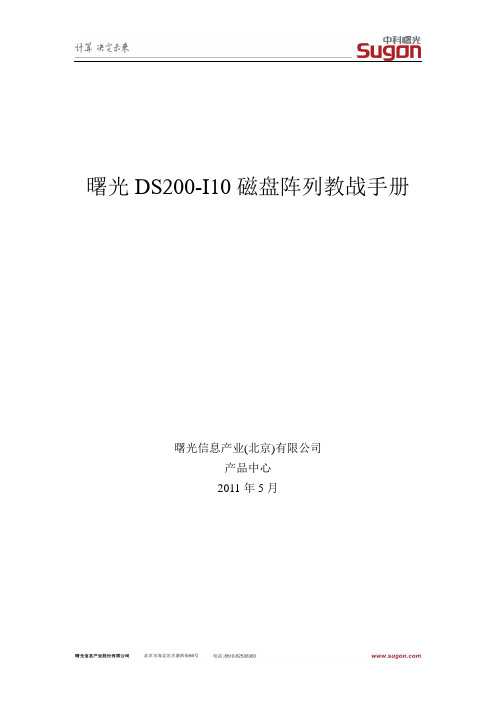
曙光DS200-I10磁盘阵列教战手册曙光信息产业(北京)有限公司产品中心2011年5月目录1.教战手册作用 (3)1.1.DS200-I10的产品主要定位在哪个市场 (3)1.2.DS200-I10 单控,双控产品在销售中怎样选择 (3)1.3.对于FC和ISCSI主机接口产品应该怎样选择 (4)1.4.DS200-I10 支持SAS,SATA硬盘,在实际销售中怎么选择 (4)1.5.DS200-I10 多个主机接口怎么工作 (4)1.6.DS200-I10 产品规格有什么优势 (4)1.教战手册作用曙光DS200-I10磁盘阵列教战手册是销售人员在与客户沟通时常见问题的回答要点,是让客户清楚曙光能做的事情以及曙光的优势,最终为达成销售的目的提供必要的技术解释。
1.1.DS200-I10的产品主要定位在哪个市场DS200-I10是曙光推出的ISCSI-SAS控制器架构的磁盘阵列产品,支持单、双控制器。
ISCSI目前在中低端市场应用非常广泛,ISCSI产品有如下特性:ISCSI采用以太网协议,基于以太网连接,不需要单独的存储网络,使用普通的板载网卡即可,所以连接成本较低。
ISCSI盘阵连接和扩容使用现有的网络架构即可,不需要单独部署,对现有应用环境几乎无影响,部署成本、扩容成本、管理成本低。
ISCSI 目前大多数采用1Gb ISCSI连接,并且需要在OS基础上安装ISCSI连接端软件,传输速率比较低,并且受到系统性能的影响。
根据以上几个特性,DS200-I10定位中低端存储应用,主要面向要求“性价比高、部署成本低、扩展容量大、但对高级软件功能和系统性能要求不是特别高”的行业 ,例如: 视频监控中小企业文件共享中小企业视频共享中小图书馆数据中心数据备份项目以及其它价格比较敏感、对性能没有过高要求的客户。
1.2.DS200-I10 单控,双控产品在销售中怎样选择DS200-I10 有两款产品:◆DS200-SI10 单控产品,每控制器4个IGb ISCSI,共4个IGb ISCSI◆DS200-DI10 双控产品, 每控制器4个IGb ISCSI,共8个IGb ISCSIDS200-SI10 配置单控制器,无控制器路径冗余,系统提供4Gb总带宽,适合对成本要求较高、对可靠性要求不是很高的客户;DS200-DI10 配置双控制器,可以做控制器的路径冗余,系统提供8Gb 总带宽,适合对速度要求不高,对可靠性有一定要求的客户。
中科曙光DS600-G10磁盘阵列用户手册
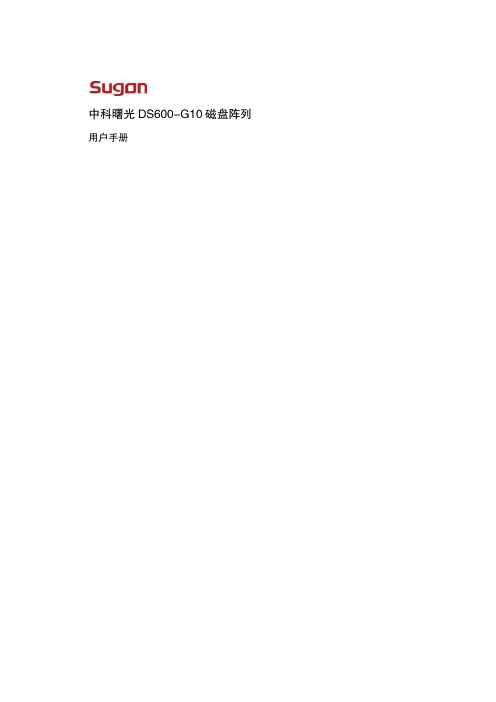
本手册中所提及的非曙光公司网站信息,是为了方便起见而提供,此类网站中的信息不是曙光公司产品资料的一 部分,也不是曙光公司服务的一部分,曙光公司对这些网站及信息的准确性和可用性不做任何保证。使用此类网 站带来的风险将由您自行承担。
手册版本 V1.1
版权所有© 2012 曙光信息产业股份有限公司
8
中科曙光 DS600-G10 磁盘阵列
目录
1 产品简介 .................................................................................................................................... 1
手册版本 V1.1
版权所有© 2012 曙光信息产业股份有限公司
ii
中科曙光 DS600-G10 磁盘阵列
商标和版权
“SUGON”及图标是曙光信息产业股份有限公司的商标或注册商标。 “中科曙光”及图标是曙光信息产业股份有限公司的商标或注册商标,文中“曙光信息产业股份有限公司”简称“曙 光公司”。
“AMD”,“Opteron”及图标是 Advanced Micro Devices 公司的注册商标。 “Microsoft”.“Windows”.“Windows Server”及“Windows Server System”是微软公司的商标或注册商标。
静电释放
防止静电释放
为避免损坏系统,在安装系统或取放部件时应注意采取必要的防范措施。手指或其它导体所释放的静电可能损坏主板或其它
曙光服务器做RAID步骤
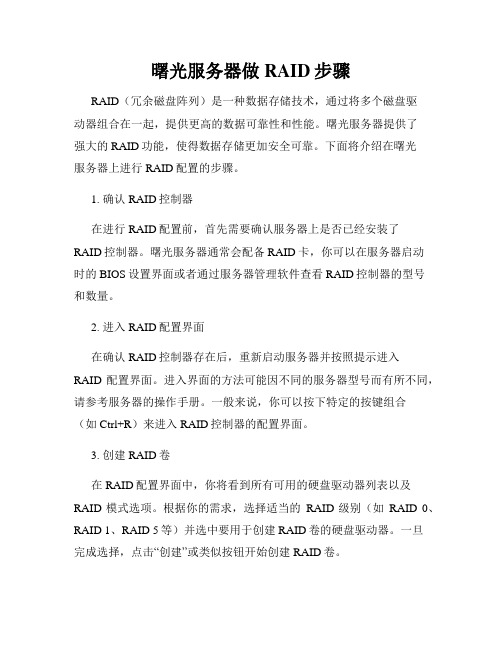
曙光服务器做RAID步骤RAID(冗余磁盘阵列)是一种数据存储技术,通过将多个磁盘驱动器组合在一起,提供更高的数据可靠性和性能。
曙光服务器提供了强大的RAID功能,使得数据存储更加安全可靠。
下面将介绍在曙光服务器上进行RAID配置的步骤。
1. 确认RAID控制器在进行RAID配置前,首先需要确认服务器上是否已经安装了RAID控制器。
曙光服务器通常会配备RAID卡,你可以在服务器启动时的BIOS设置界面或者通过服务器管理软件查看RAID控制器的型号和数量。
2. 进入RAID配置界面在确认RAID控制器存在后,重新启动服务器并按照提示进入RAID配置界面。
进入界面的方法可能因不同的服务器型号而有所不同,请参考服务器的操作手册。
一般来说,你可以按下特定的按键组合(如Ctrl+R)来进入RAID控制器的配置界面。
3. 创建RAID卷在RAID配置界面中,你将看到所有可用的硬盘驱动器列表以及RAID模式选项。
根据你的需求,选择适当的RAID级别(如RAID 0、RAID 1、RAID 5等)并选中要用于创建RAID卷的硬盘驱动器。
一旦完成选择,点击“创建”或类似按钮开始创建RAID卷。
4. 配置RAID参数创建RAID卷后,你可以配置一些RAID参数以满足你的需求。
这些参数包括RAID卷的名称、RAID卷的容量、读写策略等。
根据实际情况进行相应的设置,并点击“应用”或类似按钮保存更改。
5. 确认RAID配置在完成RAID参数配置后,系统将显示一个摘要页面,列出了你的RAID卷的详细信息。
仔细检查这些信息,确保RAID配置满足你的要求。
如果有需要,你可以返回前一步进行更改。
确认无误后,点击“确认”或类似按钮进行RAID配置。
6. 完成RAID配置一旦确认RAID配置,系统将显示配置进度并自动完成RAID卷的创建。
这个过程可能需要一些时间,取决于硬盘驱动器的数量和容量。
请耐心等待系统完成操作,并确保不要中断此过程。
曙光系列磁盘阵列配置使用手册V2.0
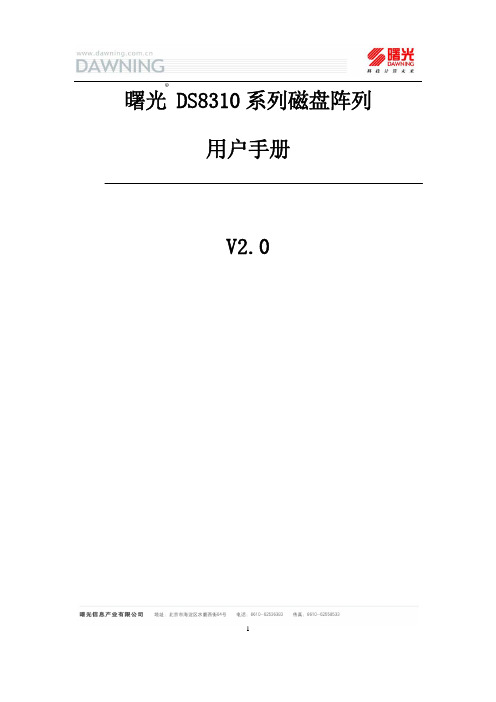
1 曙光 DS8310系列磁盘阵列用户手册V2.0®安 全 说 明提醒用户注意:使用曙光磁盘阵列之前,请先认真阅读本手册!安全警告和注意事项在安装使用曙光系列磁盘阵列之前,请仔细阅读安装和使用过程中的一些注意事项,并严格遵守本手册中的所有操作规范和注意相关的警告说明。
如果仍然存在疑问,请向相关的技术咨询部门联系,以了解符合存储系统安全规范的相关细节。
安全警告本指南仅供有安装和配置磁盘阵列存储系统经验的专业技术人员使用!避免受伤为了避免操作人员在安装、搬运或拆卸磁盘阵列时受伤,请用户尽量避免接触磁盘阵列上比较尖锐的地方,注意小心轻放。
请使用机械助力装置将磁盘阵列运输到安装位置,一定不要使用磁盘阵列前端两个把手搬运阵列,此把手只供阵列在机架上抽拉使用,更不要抓住磁盘阵列机箱后部电源来移动阵列!请使用手推车或其它机械助力装置将磁盘阵列从一个位置移动到另一个位置。
系统供电系统电源接通/断开磁盘阵列后部电源上的开关按钮并不能完全断开其内部的交流电源。
即使通过后部电源上的开关按钮已经关闭了系统电源,磁盘阵列内的一些电路可能仍在继续工作。
在执行本指南中的一些操作之前,必须将电源线从交流电源插座上拔下,否则,有可能会引起人员受伤或设备损坏。
电源的危险状况电源内始终存在危险的电压、电流。
维修必须由专业的技术人员来进行。
设备和电缆的危险状况电源线和通信电缆可能存在危险的电气信号。
在不需要带电更换磁盘阵列内任何部件的情况下,建议用户关闭后部电源上的开关按钮关闭磁盘阵列,并拔掉交流电源线。
否则,可能会造成人员受伤或设备损坏。
23 注意事项静电放电(ESD)和ESD 保护本文中的所有操作必须在静电放电(ESD)工作台上执行,因为存储系统的部件对静电非常敏感。
如果没有满足所要求的工作环境,则必须通过下列方法减小静电放电(ESD)的危害:z 戴上防静电手套,并将它与磁盘阵列机箱或其它外部的金属外壳连接;z 在接触磁盘阵列部件前,先触摸一下磁盘阵列箱体;z 在移走部分部件之前,使身体与磁盘阵列箱体保持接触,放完静电;z 避免部件不必要的来回移动;z 在移动磁盘阵列的部件时,仅拿住部件(特别是板卡)的边缘;z 将磁盘阵列的部件放在接地的、防静电的平台上,最好有导电薄膜垫;z 不要将部件在任何操作平台上滑动。
曙光服务器硬盘阵列
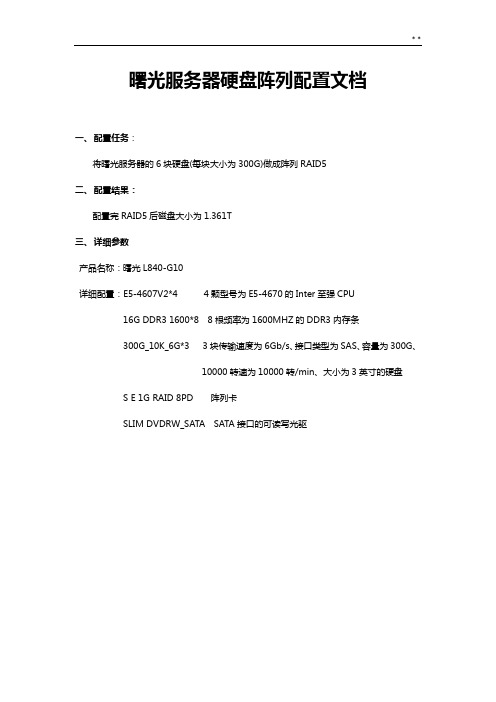
曙光服务器硬盘阵列配置文档一、配置任务:将曙光服务器的6块硬盘(每块大小为300G)做成阵列RAID5二、配置结果:配置完RAID5后磁盘大小为1.361T三、详细参数产品名称:曙光L840-G10详细配置:E5-4607V2*4 4颗型号为E5-4670的Inter至强CPU16G DDR3 1600*8 8根频率为1600MHZ的DDR3内存条300G_10K_6G*3 3块传输速度为6Gb/s、接口类型为SAS、容量为300G、10000转速为10000转/min、大小为3英寸的硬盘S E 1G RAID 8PD 阵列卡SLIM DVDRW_SATA SATA接口的可读写光驱参数信息:四、服务器阵列设置:1、在启动服务器时当自检到如下界面时,按CTRL+H进入WEBBIOS2、进入WEBBIOS界面,选择Configuration Wizard(配置向导)选项,查看硬盘信息3、进入硬盘配置向导选项,点击Clear Configuration(清除所有配置)4、点击Next(下一步),系统提示‘你确定要清除配置吗?’点击yes,清除所有配置5、界面跳转回配置向导选项中,点击New Configuration(新的配置),点击Next6、系统提示,‘你确定清除配置吗?’点击yes,清除并新建配置7、点击Manual Configuration(手动配置)选项,然后Next8、查看并选择驱动组所需要的磁盘9、点击ADD To Array选择所有驱动器到磁盘驱动组中,点击Next10、选择array with free space(自由空间列阵)项中的’Drive Group:,0,Hole:0,R0,R1,R5,1.634TB’点击Next11、确认选择,点击Next12、点击Next13、所选阵列为RAID 5 在Select Size项中输入所选阵列磁盘大小,输入1.361,单位TB,点击Next14、系统提示‘你确定你要选择直写模式’点击yes15、系统跳转到RAID5配置界面,点击Next16、查看磁盘与虚拟光驱,点击Accept(接受)17、提示‘是否保存这些配置’,选择yes18、系统提示,‘在新的虚拟硬盘上所有的数据都将丢失,是否初始化’选择yes,初始化硬盘19、配置成功,跳转设置完成界面四、硬盘阵列RAID5的作用RAID5:将奇偶校验位平均分布在各个磁盘中,若任意损坏一张磁盘,可通过奇偶校验位和其他磁盘数据将其算出优点:浪费空间小利用率高、建设成本低缺点:读取数据的速度比对单个磁盘进行写入稍慢,只允许一块硬盘容错实用范围:数据库服务器、WEB、Email、域网服务器RAID1:一种镜像磁盘阵列,将一块硬盘数据以相同位置指向另一块硬盘位置,最大限度的保证用户数据的可用性和可修复性。
曙光服务器做RAID步骤

曙光服务器做RD步骤1、介绍1.1 目的1.2 背景信息1.3 相关术语和定义2、准备工作2.1 确认曙光服务器型号2.2 确定所需RD级别2.3 确保所有硬件和设备可用2.4 备份重要数据3、安装RD适配卡3.1 打开服务器外壳3.2 插入RD适配卡3.3 连接RD适配卡到主板4、连接硬盘驱动器4.1 确定需要使用的硬盘驱动器数量4.2 插入硬盘驱动器到服务器硬盘槽4.3 连接硬盘驱动器到RD适配卡5、配置RD5.1 启动服务器并进入RD配置界面5.2 创建RD阵列5.3 选择RD级别和其他配置参数5.4 配置热备份驱动器6、完成RD配置6.1 确认RD配置信息和状态6.2 安装操作系统到RD阵列6.3 迁移现有数据到RD阵列7、测试和验证7.1 确认操作系统和数据的可访问性7.2 运行性能测试工具,验证RD阵列的效率7.3 定期检查RD配置的健康状态8、维护和故障排除8.1 更新RD适配卡固件和驱动程序8.2 监控RD阵列的事件和错误8.3 处理RD阵列故障和修复附件:- 无法律名词及注释:- RD:(Redundant Array of Independent Disks) 磁盘冗余阵列,是一种数据存储技术,通过数据分散与冗余实现数据的高可用性和容错能力。
- 适配卡:是一种扩展卡,用于增强电脑的各种功能,例如RD适配卡用于管理硬盘驱动器和实现RD功能。
- 硬盘驱动器:也称硬盘或硬盘设备,是用于数据存储的重要硬件设备。
- 主板:也称为系统板或主板,是计算机的核心组件,用于连接各种硬件和控制数据交换。
- 阵列:指多个硬盘驱动器组合成的一个逻辑设备,提供更高的存储容量、读写性能和容错能力。
- 1、下载文档前请自行甄别文档内容的完整性,平台不提供额外的编辑、内容补充、找答案等附加服务。
- 2、"仅部分预览"的文档,不可在线预览部分如存在完整性等问题,可反馈申请退款(可完整预览的文档不适用该条件!)。
- 3、如文档侵犯您的权益,请联系客服反馈,我们会尽快为您处理(人工客服工作时间:9:00-18:30)。
曙光服务器硬盘阵列配置文档
一、配置任务:
将曙光服务器的6块硬盘(每块大小为300G)做成阵列RAID5
二、配置结果:
配置完RAID5后磁盘大小为1.361T
三、详细参数
产品名称:曙光L840-G10
详细配置:E5-4607V2*4 4颗型号为E5-4670的Inter至强CPU
16G DDR3 1600*8 8根频率为1600MHZ的DDR3内存条
300G_10K_6G*3 3块传输速度为6Gb/s、接口类型为SAS、容量为300G、10000
转速为10000转/min、大小为3英寸的硬盘
S E 1G RAID 8PD 阵列卡
SLIM DVDRW_SATA SATA接口的可读写光驱
参数信息:
四、服务器阵列设置:
1、在启动服务器时当自检到如下界面时,按CTRL+H进入WEBBIOS
2、进入WEBBIOS界面,选择Configuration Wizard(配置向导)选项,查看硬盘信息
3、进入硬盘配置向导选项,点击Clear Configuration(清除所有配置)
4、点击Next(下一步),系统提示‘你确定要清除配置吗?’点击yes,清除所有配置
5、界面跳转回配置向导选项中,点击New Configuration(新的配置),点击Next
6、系统提示,‘你确定清除配置吗?’点击yes,清除并新建配置
7、点击Manual Configuration(手动配置)选项,然后Next
8、查看并选择驱动组所需要的磁盘
9、点击ADD To Array选择所有驱动器到磁盘驱动组中,点击Next
10、选择array with free space(自由空间列阵)项中的’Drive Group:,0,Hole:0,R0,R1,R5,1.634TB’点击Next
11、确认选择,点击Next
12、点击Next
13、所选阵列为RAID 5 在Select Size项中输入所选阵列磁盘大小,输入1.361,单位TB,点击Next
14、系统提示‘你确定你要选择直写模式’点击yes
15、系统跳转到RAID5配置界面,点击Next
16、查看磁盘与虚拟光驱,点击Accept(接受)
17、提示‘是否保存这些配置’,选择yes
18、系统提示,‘在新的虚拟硬盘上所有的数据都将丢失,是否初始化’选择yes,初始化硬盘
19、配置成功,跳转设置完成界面
四、硬盘阵列RAID5的作用
RAID5:将奇偶校验位平均分布在各个磁盘中,若任意损坏一张磁盘,可通过奇偶校验位和其他磁盘数据将其算出
优点:浪费空间小利用率高、建设成本低
缺点:读取数据的速度比对单个磁盘进行写入稍慢,只允许一块硬盘容错
实用范围:数据库服务器、WEB、Email、域网服务器
RAID1:一种镜像磁盘阵列,将一块硬盘数据以相同位置指向另一块硬盘位置,最大限度的保证用户数据的可用性和可修复性。
优点:数据读取较单一硬盘块、最可靠的阵列,总保持者一份完整的数据备份,可支持热交换,数据安全性高
缺点:牺牲硬盘空间大,磁盘利用率低,
适合范围:用于数据安全性很高,而且要求能够快速恢复被破坏的数据场合, 数据库服务器、文件服务器
(注:可编辑下载,若有不当之处,请指正,谢谢!)。
