servicemanual volumed uVP7000
Impulse 6000D 7000DP Getting Started Supplement说明书

Manual Supplement Manual Title: Impulse 6000D/7000DP Getting Started Supplement Issue: 5Part Number 3028662 Issue Date: 3/09Print Date: August 2007 Page Count: 8Revision/Date:This supplement contains information necessary to ensure theaccuracy of the above manual.© 2008-2009 Fluke Corporation. All rights reserved. Printed in the U.S.A.Impulse 6000D/7000DP Getting Started Manual Supplement Change #1, 43260, 43305, 45041, 44082, 46470, 46697, 47714, 48007, 49680Replace pages 15 through 19, with the following:Defibrillator Analyzer SpecificationsEnergy Output MeasurementCompatible Defibrillator Waveshapes................Lown, Edmark, Trapezoidal, DC Bi-phasic, and AC Pulsed Bi-phasicNoteAC Pulsed Biphasic waveform has not been approved in the United States.Autoranged Measurement....................................0.1 to 600 JAccuracy0.1 to 360 J.....................................................±(1 % of reading + 0.1 J)360 to 600 J....................................................±(1 % of reading + 0.1 J), typicalNoteFor Pulsed Bi-Phasic defibrillator, specified accuracy is ±(1.5 % of reading + 0.3 J) on both ranges.Load resistanceResistance..........................................................50 ΩAccuracy.........................................................±1 %, non-inductive (<2 μH)Pulse trigger level.................................................20 VPulse widthRange.................................................................1.0 to 50.0 ms4/08 1Manual Supplement Impulse 6000D/7000DP Getting Started28/08 Accuracy.............................................................±0.1 msVoltageRange.................................................................20 to 5000 VAccuracy.............................................................±(1 % of reading + 2 V)CurrentRange.................................................................0.4 to 100.0 AAccuracy.............................................................±(1 % of reading + 0.1 A)Tilt (biphasic and pulsed biphasic)Range.................................................................1 % to 99 %Accuracy.............................................................±1 digitInterphase delay (biphasic and pulsed biphasic)Range.................................................................0.1 ms to 9.9 msAccuracy.............................................................±0.1 msFrequency (pulsed biphasic only)Range.................................................................2000 Hz to 8000 HzAccuracy.............................................................±1 % of readingDuty cycle (pulse biphasic only)Range.................................................................1 % to 99 %Accuracy.............................................................±1 digitSample rate ...........................................................250 kHz (4 μs sample)Maximum Average Power ....................................12 W, equivalent to 10 defib pulses of 360 J every 5 minutesImpulse 6000D/7000DP Getting Started Manual SupplementScope OutputAutorange...........................................................2000:1, 400:1 and 80:1: dependant on the rangeWaveform PlaybackOutput.............................................................BNCOutput impedance...........................................50 ΩAmplitude Accuracy........................................±5 %Charge Time MeasurementRange.................................................................0.1 to 100.0 sAccuracy.............................................................±0.05 s, typicalSynchronization Test (Elective Cardioversion)Delay Time MeasurementTiming window................................................ECG R-wave peak to the defib pulse peakRange.............................................................-120 to +380 ms; measures timing from 120 ms prior to the R-wave peak to up to 380ms following the R-wave peak.Resolution.......................................................1 msAccuracy.........................................................±1 msECG wavesNormal Sinus Rhythm (NSR)..........................10 to 180 (by 1) BPMAtrial fibrillation................................................Coarse and fineMonomorphic Ventricular Tachycardia...........120 to 240 (by 5) BPMAsystole..........................................................Flat lineAutomated Defibrillator Test ECG WavesNormal Sinus......................................................10 to 300 (by 1) BPM4/08 3Manual Supplement Impulse 6000D/7000DP Getting Started43/09 Ventricular Fibrillation.........................................Coarse and fineMonomorphic Ventricular Tachycardia...............120 to 300 (by 5) BPMPolymorphic Ventricular Tachycardia.................5 typesAsystole..............................................................Flat lineECG WavesECG GeneralLead configuration..............................................12-lead simulation. RA, LL, LA, RL, V1-6 with independent outputsLead to lead impedance.....................................1000 Ω (nominal)Rate accuracy.....................................................±1 % of nominalECG AmplitudesReference Lead...................................................Selectable, Lead II (default) or Lead ISettings................................................................0.05 to 0.45 (by 0.05) mV0.5 to 5.0 (by 0.5) mVAccuracy (All Performance waves and Normal Sinus R waves)Lead II..................................................................±2 %All other leads......................................................±5 %Defib paddles.......................................................±5 %Amplitude of ECG signals relative to amplitude setting (in percent)Lead II reference Performance waves and R wave detectionLead # I II III V1 V2 V3 V4 V5 V6Ref. Amp. 70 % 100 % 30 % 100 %100 %100 %100 %100 % 100 %Impulse 6000D/7000DP Getting StartedManual Supplement8/08 5 Normal Sinus wavesLead # I II III V1 V2 V3 V4 V5 V6Ref. Amp. 70 % 100 % 30 % 24 % 48 % 100 %120 %112 % 80 %Lead I reference Performance waves and R wave detectionLead # I II III V1 V2 V3 V4 V5 V6Ref. Amp. 100 %150 % 50 % 100 %100 %100 %100 %100 % 100 %Normal Sinus waves Lead # I II III V1 V2 V3 V4 V5 V6Ref. Amp. 100 % 150 % 50 % 24 % 48 % 100 %120 %112 % 80 %ECG Normal SinusRates...................................................................10 to 360 (by 1) BPMECG High Level Output (BNC Jack)AmplitudeRange .............................................................0.5 V per mV of reference lead settingAccuracy.........................................................±5 %Output Impedance ..............................................50 ΩECG on Defibrillator Input LoadSame as the LEAD II amplitude but limited to ±4 mVECG Performance WavesSquare wave.......................................................2.0 and 0.125 HzTriangular wave ..................................................2.0 and 2.5 HzManual SupplementImpulse 6000D/7000DP Getting Started6 8/08Sine waves.........................................................0.05, 0.5, 5, 10, 40, 50, 60, 100, 150, and 200 HzPulse...................................................................30 and 60 BPM, 60 ms pulse widthR-Wave DetectionWaveform...........................................................Haver-triangleAmplitude............................................................0.05 to 0.45 (by 0.05) mV0.5 to 5.0 (by 0.5) mVRate....................................................................30, 60, 80, 120, 200, and 250 BPMWidths.................................................................8, 10, 12 ms, and 20 to 200 (by 10) msAccuracy.............................................................±(1 % setting + 1 ms)Noise ImmunityWave...................................................................SineLine Frequency...................................................50 or 60 Hz (± 0.5 Hz)AmplitudeRange.............................................................0.0 to 10.0 (by 0.5) mVAccuracy.........................................................±5 %Transvenous Pacer Pulse SimulationWidthsRange.............................................................0.1, 0.2, 0.5, 1.0, and 2.0 msAccuracy.........................................................±5 % of settingAmplitudeRange.............................................................0 (off) and ±2, ±4, ±6, ±8, ±10, ±12, ±14, ±16, ±18, ±20, ±50, ±100, ±200, ±500, and±700 mVImpulse 6000D/7000DP Getting StartedManual Supplement4/08 7 Accuracy.........................................................±(10 % of setting + 0.2 mV)Amplitude of Transvenous Pacer Pulse Simulation signals relative to amplitude setting (in percent)Lead II reference Lead # I II III V1 V2 V3 V4 V5 V6Ref. Amp. 67 % 100 % 33 %67 %67 %67 %67 %67 % 67 % Lead I referenceLead # I II III V1 V2 V3 V4 V5 V6Ref. Amp. 100 % 150 % 50 %100 %100 %100 %100 %100 % 100 %Arrhythmia SelectionsPacer Interactive (Transcutaneous pacer, Impulse 7000DP only)Demand ..........................................................30 to 360 (by 1) BPMAsynchronousNon-CaptureNon-FunctionThreshold (Interactive pacing simulation only)10 to 250 (by 10) mASupraventricularAtrial Fibrillation CoarseAtrial Fibrillation fineAtrial FlutterSinus ArrhythmiaMissed BeatAtrial TachycardiaManual SupplementImpulse 6000D/7000DP Getting Started8 8/08 Change #2On page 1, under Intended Use , replace the current paragraph with following:The Analyzer is used to determine if defibrillators and transcutaneous pacemakers are performing within their performance specifications through measurement of energy output.Change #3, 48038On page 22, under Pacemaker Input, change:From: Accuracy …………..±1 % non-inductive (<2 μH)To: Accuracy……………±2 % non-inductive (<2 μH)。
Inspiron 27 7000 服务手册说明书

Inspiron 27 7000服务手册计算机型号: Inspiron 27-7775管制型号: W16C管制类型: W16C001注、小心和警告注: “注”表示帮助您更好地使用该产品的重要信息。
小心: “小心”表示可能会损坏硬件或导致数据丢失,并说明如何避免此类问题。
警告: “警告”表示可能会造成财产损失、人身伤害甚至死亡。
版权所有© 2017 Dell Inc. 或其附属公司。
保留所有权利。
Dell、EMC 和其他商标均为 Dell Inc. 或其附属公司的商标。
其他商标均为其各自所有者的商标。
2017 - 05Rev. A00目录拆装计算机内部组件之前 (11)开始之前 (11)安全说明 (11)建议工具 (12)螺钉列表 (12)拆装计算机内部组件之后 (15)技术概览 (16)计算机内部视图 (16)系统板组件 (17)卸下后盖 (19)步骤 (19)装回后盖 (20)步骤 (20)卸下支架 (21)前提条件 (21)步骤 (21)装回支架 (23)步骤 (23)完成条件 (23)3卸下硬盘驱动器。
(24)前提条件 (24)步骤 (24)装回硬盘驱动器 (27)步骤 (27)完成条件 (27)卸下内框架 (28)前提条件 (28)步骤 (29)装回内框架 (32)步骤 (32)完成条件 (32)卸下摄像头 (33)前提条件 (33)步骤 (33)装回摄像头 (35)步骤 (35)完成条件 (35)卸下麦克风 (36)前提条件 (36)步骤 (36)装回麦克风 (38)步骤 (38)完成条件 (38)4卸下电源按钮板 (39)前提条件 (39)步骤 (39)装回电源按钮板 (41)步骤 (41)完成条件 (41)卸下前挡板 (42)前提条件 (42)步骤 (43)装回前挡板 (45)步骤 (45)完成条件 (45)卸下介质卡读取器 (46)前提条件 (46)步骤 (46)装回介质卡读取器 (50)步骤 (50)完成条件 (50)卸下侧面 I/O 板 (51)前提条件 (51)步骤 (51)装回侧面 I/O 板 (53)步骤 (53)完成条件 (53)5卸下系统板护罩 (54)前提条件 (54)步骤 (54)装回系统板护罩 (56)步骤 (56)完成条件 (56)卸下风扇 (57)前提条件 (57)步骤 (57)装回风扇 (59)步骤 (59)完成条件 (59)卸下扬声器 (60)前提条件 (60)步骤 (60)装回扬声器 (62)步骤 (62)完成条件 (62)卸下次低音扬声器 (63)前提条件 (63)步骤 (63)装回次低音扬声器 (65)步骤 (65)完成条件 (65)6取出币形电池 (66)前提条件 (66)步骤 (66)装回币形电池 (68)步骤 (68)完成条件 (68)卸下内存模块 (69)前提条件 (69)步骤 (70)装回内存模块 (71)步骤 (71)完成条件 (71)卸下固态驱动器 (72)前提条件 (72)步骤 (73)装回固态驱动器 (74)步骤 (74)完成条件 (74)卸下无线网卡 (75)前提条件 (75)步骤 (76)装回无线网卡 (78)步骤 (78)完成条件 (79)7卸下散热器 (80)前提条件 (80)步骤 (80)装回散热器 (82)步骤 (82)完成条件 (82)卸下处理器 (83)前提条件 (83)步骤 (84)装回处理器 (85)步骤 (85)完成条件 (86)卸下 I/O 支架 (87)前提条件 (87)步骤 (87)装回 I/O 支架 (89)步骤 (89)完成条件 (89)卸下 I/O 板 (90)前提条件 (90)步骤 (90)装回 I/O 板 (94)步骤 (94)完成条件 (94)8卸下系统板 (95)前提条件 (95)步骤 (95)装回系统板 (99)步骤 (99)完成条件 (99)卸下中框 (101)前提条件 (101)步骤 (102)装回中框 (103)步骤 (103)完成条件 (106)卸下显示屏面板 (108)前提条件 (108)步骤 (108)装回显示屏面板 (112)步骤 (112)完成条件 (115)刷新 BIOS (116)BIOS 设置程序 (117)BIOS 概览 (117)进入 BIOS 设置程序 (117)系统设置选项 (117)清除已忘记的密码 (123)9前提条件 (123)步骤 (123)完成条件 (124)清除 CMOS 设置 (124)前提条件 (124)步骤 (125)完成条件 (125)诊断程序 (126)获取帮助和联系 Dell (128)自助资源 (128)联系 Dell (128)10拆装计算机内部组件之前注: 根据您所订购的配置,本文档中的图像可能与您的计算机有所差异。
HP 3PAR StoreServ 7000 管理维护手册

Physical SP available for added cost – SAS drives, SATA drives, no Fiber Channel drives – Small Form Factor (SFF) drive enclosure for
1. 创建 HOST
a.选择 Hosts 面板 b.在 Hosts 上右键选择 Create Host
点击 next
在弹出窗口中填入 Host 名称(Name)、主机类型(Persona),其他描述 信息可选填,点击 Next
选择你建立主机的 wwn 点击 <= 变为 Assigned
e.在 Fibre Channel 或 iSCSI 页面选择 3PAR 识别到的该主机 HBA WWN 号, 如未能显示请检查 SAN Zone 设置 及连线或手动输入,点击 Finish 完成 Host建立
types
• An Alert will be reported
HP 3PAR StoreServ 7000 管理
© 2009 HP Confidential
管理工具介绍
• IMC连接到3par • CLI连接到3par • 管理界面 • System 查看存储信息 • Performance&Reports查看 • Event&Alerts
• HP24 小时服务热线: 800-810-3860 / 400-810-3860
1. 存储开机步骤
• a) 打开 PDU 电源
• b) 打开各盘笼左右电源模块开关,并等待盘笼硬盘自检 1 分钟
• c) 打开控制器 Nodes 左右电源模块开关
MXP7000 商品说明书

MISSION-CRITICAL CONVERGED TETRA AND LTE PORTABLE DEVICEThe MXP7000 provides versatile communications. It delivers mission-critical TETRA and 4G LTE broadband voice and data communications, in a secure and rugged Android device.It’s easy to use and operate the MXP7000. The large push-to-talk button lets users connect instantly, and the field-swappable battery helps them stay connected longer. Innovative audio technology enables your personnel to hear and be heard clearly, even in noisy and windy conditions. It has a 5-inch touchscreen and the device can run applications for optimal workforce productivity.The MXP7000 is easy to deploy and manage, and it supports Bluetooth® 5.1 for data transfer. It has a GCAI-mini connector, so you can provide your teams with accessories tailored to their needs.No matter their mission, the MXP7000is a device that helps your teams getthe job done.MXP7000TETRA AND LTE PORTABLE DEVICE YOUR APPS. YOUR COMMS. YOUR TEAM. TOGETHERGENERAL SPECIFICATIONSDimensions Height: 210mm (with antenna) Height: 150mm (without antenna) Width: 80mmDepth: 29.85mm (with battery)Weight440g (with battery and antenna) Battery Options5600mAh IMPRES™ 2Housing Colour BlackGreen (selected models)Display 5.0”, 1280 x 720 Capacitive, touch-screen with Corning® Gorilla® glassSupports use with disposable and combat glovesControls Large Push-to-talk button Emergency buttonDual function rotary knob 2 configurable side buttonsMemory 4GB RAM64GB Internal Storage Supports microSDSIM Slots TETRA SIM: 2FF (Mini SIM) LTE: 4FF (Nano SIM)Camera Rear 13MP, with integrated flash Front 8MPVideo Recording Quality1080p at 60 fpsSensors Proximity Ambient Light Accelerometer Barometer GyroscopeE-CompassPorts GCAI-mini USB-CDEVICE SECURIITYUser Authentication PIN or passwordKey Storage Hardware-backed encryption with Trusted Execution Environment (TEE)Trusted Boot Process Included with the use of tamper resistant hardware OS Hardening Android OS hardening and SELinux access controlAuditing Auditing / logging functionality, with security logs captured and stored in a secured mannerData-at-Rest Using Android’s AES256 File Based Encryption Data-in-Transit Encryption with IPSec VPN supportSecured Device Management With the use of Integrated Terminal Management (iTM) solutionRestricted Recovery Mode Included to avoid unauthorised access to features AUDIOAudio Power at Rated2WAudio Distortion at Rated<1%Audio Power at Maximum3WMax loudness99PhonNoise supression Adaptive Multi-Microphone Beam-Forming Number of Microphones3 dedicated + 1 loudspeaker as microphone TETRA SERVICEAuthentication Infrastructure initiated and made mutual by radio terminal Air Interface Encryption- AlgorithmsTEA 1, TEA 2, TEA 3Protocols - Security ClassesClass 1 (Clear)Class 2 (SCK)Class 3 (DCK/CCK, OTAR-CCK, OTAR-SCK)Class 3G (GCK, OTAR-GCK)End-to-End Encryption SIM based encryption including BSIOther Security FeaturesTemporary disable (stun)Permanent disable (either ETSI standard orcustomer restorable)CONNECTIVITYBluetooth Versions Supported Bluetooth 5.1 (data transfer only)Bluetooth Profiles Generic Attribute (GATT)Attribute Protocol (ATT)Generic Access Profile (GAP)Serial Port Profile (SPP)Personal Area Networking Profile (PAN) Object Push Profile (OPP)Headset Profile (HSP)LOCATION SERVICESConstellation Supported GPS, aGPS, Galileo, GLONASS, BDS (BeiDou) GNSS Antenna Internal antennaGNSS Tracking Sensitivity GPS:-158dBm (50% Fix losses) -162dBm (typical)Horizontal Accuracy, 2D <5m (95% probable, -130dBm) TTFF Cold Start<60 sec (95% probable at -130dBm) ProtocolsETSI LIP (short and long), Motorola Solutions LRRP KEY FEATURES & SETTINGSTalkgroup Management User friendly, flexible, fast and efficient interface TalkgroupsTMO folders: up to 256, TMO talkgroups: up to 10000DMO folders: up to 128, DMO talkgroups: up to 2000 Favourite Talkgroup Folders Up to 3Contacts Management Rapid search to find the contact easilyContacts Up to 1000 contactsMultiple Dialling Methods Dialling direct, scroll and select via touchscreenCall Alert Vibrate alert and set ringtones via Android SettingsFall Alert (Man-down)Triggers an emergency alert if the device is continuouslytilted beyond a pre-defined angleMessage ManagementDistinct folders for each message type forflexible message managementText Message ListUp to 200 entries (short messages)At least 20 entries for outbox(long messages up to 1000 characters)At least 10 entries for inbox(long messages up to 1000 characters)Status ListUp to 100 user-defined messagesAssignable to One Touch ButtonsText Entry Touchscreen for ease of useTransmit Inhibit Disables TETRA transmit and puts device into Airplane Mode 1 TETRA communications is still availableDEVICE MANAGEMENT SOLUTIONSIntegrated Terminal Management (iTM)Supports iTM version 8.0 onwardsENVIRONMENTAL SPECIFICATIONSOperating Temperature 2-20°C to + 60°C Storage Temperature -40°C to +85°CHumidity (High) , Low and High Temperature ETSI 300 019-1-7 class 7.3E Shock (bumps & shock), vibration (random)ETSI 300-019 1-7 class 5M3Dust and Water Ingress ProtectionBlack model: IP68 per IEC 60529Green model: IP67 per IEC 60529 Compliance to US Military Standard 810See table to the right2Performance may be limited when operating at extreme temperatures.US MILITARY STANDARD MATRIXMethodProc/CatLow Pressure 500.6II High Temperature 501.7I/A1,II Low Temperature 502.7I,II Thermal Shock 503.7I-C Solar Radiation 505.7I/A1Humidity 507.6II / AggravatedSalt Fog509.7-Blowing Sand 510.7II Vibration 514.8I/Cat 24,II/Cat 5Shock 3516.8I,IV,VI3Drop test is covered as part of Shock Method 516.8 Proc IV, VIMotorola Solutions UK Limited, Nova South, 160 Victoria Street, London, SW1E 5LB.All specifications are subject to change without notice.MOTOROLA, MOTO, MOTOROLA SOLUTIONS and the Stylised M Logo are trademarks or registered trademarks of Motorola Trademark Holdings, LLC and are used under licence. The Bluetooth ® word mark and logos are registered trademarks owned by Bluetooth SIG, Inc. and any use of such marks by Motorola Solutions, Inc. is under licence. All other trademarks are the property of their respective owners. © 2023 Motorola Solutions, Inc. All rights reserved. (09-23)For more information, please visit us at /mxp7000。
Dorner 7000 Series Auto Cycle Belt Splicer 操作指南说明书

For other service manuals visit our website at:/service_manuals.aspDORNER MFG. CORP .INSIDE THE USA OUTSIDE THE USA P .O. Box 20 • 975 Cottonwood Ave.TEL: 1-800-397-8664TEL: 262-367-7600Hartland, WI 53029-0020 USA FAX: 1-800-369-2440FAX: 262-367-5827851-102 Rev. GOperating Instructions for 7000 Series Auto Cycle BeltSplicerDorner Mfg. Corp.2851-102 Rev. GOperating Instructions for 7000 Series Auto Cycle Belt SplicerTable of ContentsTable of Contents................................................................ 2Specifications...................................................................... 2Instructions For Splicing Dorner Conveyor Belting........... 2Operation ......................................................................... 2Troubleshooting Guide.. (6)Accessories........................................................................... 6Notes.................................................................................... 7Return Policy (8)SpecificationsInstructions For Splicing Dorner Conveyor BeltingOperation1.Remove upper half of heat press (Figure 1,item A) and both clamping bars (Figure 4,item B) and (Figure 5,item B). Wipe off white laminate plate (Figure 1,item C) on the lower half (D) of the heat press.Figure 12.Place one of the two pieces of #891-020, textured teflon release fabric (Figure 4,item E) (which was furnished with the heat press), centered horizontally and vertically, on the white laminate plate (C). For splicing belts other than woven polyester or black anti-static, skip to step 4.3.For woven polyester or black anti-static belts only:a.If splicing a woven polyester belt (Figure 2,item K), cut an appropriate length (Figure 4,item I) [to match belt width plus a 2" (51 mm) overlap on both sides] of clear urethane splicing foil (film) (Figure 2,item L) #815-011 (soldseparately). Be sure to remove the white paper backing before installation. When installed, foil will be below belt as shown.Model701270247040Overall DimensionsLength x Width x Height in " (mm)23 x 11 x 13(584) x (279) x (330)35 x 11 x 13(889) x (279) x (330)51 x 11 x 13(1295) x (279) x (330)Weight in pounds (kilograms)Upper Half 31 (14)44 (20) 61 (28)Lower Half45 (20) 62 (28) 85 (39)Total (Includes Clamping Bars)86 (39)120 (54)166 (75)Overload ProtectionElectrical External 15 amp Fuse Thermal Internal Heat Overload Pneumatic35 psi ASME Rated Relief ValvePerformance DataSplice Width Range in " (mm) 0 to 12 (0 to 305)0 to 24 (0 to 610) 0 to 40 (1016)Bonding Temperature Range80 to 400 ° F (27 to 204 ° C)Bladder Pressure0 to 30 PSIG (0 to 210 kPa) RegulatedMaximum Bladder Force in lb (kg)3,500 (1,586)6,500 (2,947)11,000 (4,987)Average Cycle Time 120 minutes 25 minutes30 minutes Input RequirementsElectrical 110 to 120 volts A.C., 15 Amperes Single Phase, 50/60 Hz, Ground Fault InterruptingCircuit (GFI)Pneumatic75 to 125 PSIG (525 to 875) kPa & 4.5 SCFM (1.9 Liters/Second)21.Average cycle based on 70 to 325 (21 to 163° C) heat cycle, 120 volts A.C.2.During cooling cycle.851-102 Rev. G3Dorner Mfg. Corp.Operating Instructions for 7000 Series Auto Cycle Belt SplicerInstructions For Splicing Dorner Conveyor BeltingFigure 2b.If splicing a black anti-static belt (Figure 3,item K), cut an appropriate length (Figure 4,item I) [to match belt width plus a 2" (51 mm) overlap on both sides] of black urethane splicing foil (film) (Figure 3,item L) #815-016 (soldseparately). When installed, foil will be below belt as shown.Figure 3Figure 44.Place the one end of the belt (Figure 4,item F) onto the teflon release fabric (E) so that the splice fingers (J) are horizontally and vertically centered as shown. Next, lay the appropriate thickness (see Table 1) shims (G) against the belt, with equal amounts extending beyond each side of the press as shown. Then, attach the clamping bar (B) by engaging the latches (H). Be sure that the shims are tight against the sides of the belt before tightening the clamping bar knobs (S).Figure 55.Place the other end of the belt (Figure 5,item M) onto the teflon release fabric (Figure 4,item E) so that the splice fingers (Figure 5,item P) are horizontally and vertically aligned, and between and against the shims installed in step 4. Next, proceed to push the fingers, on both ends of the belt, together to create a zig-zag pattern while making sure not to exceed 1/32" (1 mm), at the tips of the fingers (P). Then, attach the other clamping bar (B) by engaging the latches (H). Again, be sure that the shims are completely against the sides of the belt before tightening the clamping bar knobs (S).6.As appropriate, install the following:a.If splicing a woven polyester belt, place the second piece of the #891-020, textured teflon release fabric (Figure 5,item E) (which was furnished with the heat press), centered horizontally and vertically, over the splice.b.If splicing a black anti-static belt, cut two (2) pieces of the appropriate length [to match belt width plus a 2" (51 mm) overlap] of black urethane splicing foil (Figure 3,item N) (film) #815-016 (soldseparately). Center the pieces of foil horizontally and vertically over the splice. Then, place the second piece of the #891-020, textured teflon release fabric (Figure 5,item E) (which wasfurnished with the heat press), centered horizontally and vertically, over the splice.c.If splicing a gray friction belt, place the one piece of the #1U482, silicone impression mat (Figure 5,item O) (which was furnished with the heatpress), centered horizontally and vertically, over the splice. Make sure that the mat is clean and free of dirt and oil.d.For all other smooth surfaced belts, place the oneIMPORTANTTighten knobs (Figure 4,item S) only enough to secure shims and belt from moving.Recheck belt fingers (P), to make sure theyhave not moved apart.IMPORTANTInspect belt to be sure that it is straight and not twisted throughout its length.Dorner Mfg. Corp.4851-102 Rev. GOperating Instructions for 7000 Series Auto Cycle Belt SplicerInstructions For Splicing Dorner Conveyor Beltingpiece of the #891-019, smooth teflon release fabric (Figure 5,item Q) (which was furnished with the heat press), centered horizontally and vertically, over the splice.7.While exercising appropriate caution, install and secure the upper half of the heat press.8.Connect gray bladder air hose (Figure 6,item V), attached to bottom half of heat press, to fitting (W) on top half. Apply 75–125 PSI (525 to 875 kPa) supply air pressure to air inlet fitting (X) on lower press half [gauge (Y) on front should read 15 psi]. If necessary, adjust regulator (Z) on back of press.9.Plug cord (AA) into a 15 ampere, 115 volt A.C. single phase “Ground Fault Interrupt (GFI) circuit. Green cycle indicator (AB) should be lit.Figure 610.Adjust the required set point temperature (listed in Table1) on temperature controller. The set point temperature is displayed when the green (later style) or red (early style) “SP” indicator (Figure 6,item AD) is lit on theCAUTIONUpper half of press is heavy and may require two people to lift it. Make sure temperature controller and pressure gauge are on the same end. Lock down the two main tension latches (Figure 6,item T), on each end. Latches should be snug but not tight. If latches are too tight or too loose adjust barrel nut (U), on each latch, until a slight amount of resistance is felt while being locked.IMPORTANTSupply air pressure to the heat press must be clean and dry. There must be no in-line oiler.NOTEIf pressure, in top bladder, exceeds 35 PSI (245 kPa) internal relief valve will “POP” and thus remove excess pressure.IMPORTANTDo not depress the start button (AC) without both the upper and lower halves correctly and securely locked in place.851-102 Rev. G5Dorner Mfg. Corp.Operating Instructions for 7000 Series Auto Cycle Belt SplicerInstructions For Splicing Dorner Conveyor Beltingkeys.11.“complete” indicator will go out and the red (AH)“cycle in-process” indicator will light. This will start the automatic heating and cooling cycle of the press of approximately 20 to 30 minutes.12.During the cooling cycle, a hissing sound is emitted ascooling air is drawn through the press.13.When the cooling cycle is completed, the air will shutoff and the green (AB) “cycle complete” indicator will light. This indicates the splice is complete.14.To remove belt from press, disconnect gray air hose (V)from the fitting (W) on the top half of the press, unlock 2 main tension latches (T) at each end of the press, and remove upper half of press. Remove both clamping bars (Figure 4,item B) and (Figure 5,item B) by unscrewing knobs (S) until they turn freely, and unlocking latches (H). Peel away both pieces of teflon fabric (or the silicone impression mat) and shims from both sides.15.With belt removed from press, trim off excess urethanefoil from both edges of the belt and stainless steel shims with a utility knife. The belt is now ready to use.Table 1: Heat Settings & Shim SizesA WARNINGDo not attempt to remove the belt until the cooling cycle is completed. The materialcould be in a molten state before that time. In addition, be aware that the air exiting the press (above the temperature controller), at the start of the cooling cycle, will feel hot and may startle you.Belt Type NumberBelt DescriptionShim Thickness Part Number Set Point Temperature in ° F (° C)1Accumulator T op FDA Approved0.060” (16 ga) 660138 310 (154)2Standard Urethane 0.075” (14 ga)665081320 (160)3Soft Top FDA Approved0.060” (16 ga) 660138310 (154)4Gray Friction0.075” (14 ga) 665081330 (166)5Woven Polyester (DoubleCarcass) 0.048” (18 ga)662155 340 (171)6Black Anti-Static0.060” (16 ga)660138325 (163)Dorner Mfg. Corp.6851-102 Rev. GOperating Instructions for 7000 Series Auto Cycle Belt SplicerTroubleshooting GuideAccessoriesDorner Belt Splicing Equipment is covered by patents 5,499,565 and 5,562,796Problem Possible Cause SolutionPress does not heat.No power to press. (Temperature display OFF)Check input circuit and cord connections.Electrical overload. (T emperature display OFF)Replace 15 amp fuse on back end.Thermal overload. (Temperature display OFF)Contact Dorner customer service.Control malfunction. (Temperature display ON or OFF) Contact Dorner customer service.Thermocouple broken. (Temperature display blinks “FFF”) Contact Dorner customer service.Splice not fully melted throughTemperature controller set point too low.See step 10 of the instructions on page 3.Bladder pressure regulator setting too low.Adjust regulator so gauge reads 15 - 20 PSIG (105 to 140 kPa).Pneumatic fittings not connected properly.See step 8 of the instructions on page 3.Control malfunction.Contact Dorner customer service.Splice overheated.(discolored, excessively melted or urethane on backside)Temperature controller set point too high.See step 10 of the instructions on page 4.Insufficient cooling air volume.Insure air input is 4 scfm @ 75 PSI/min (1.9 liter/second @ 525 kPa).Control malfunction.Contact Dorner customer service.Splice fingers separated.Bladder pressure regulator setting too high.Adjust regulator so gauge reads 15 to 20 PSIG (105 to 140 kPa)Belt not properly held in place.See step 5 of the instructions on page 2.Belt improperly cut.Insure belt fingers fit tightly together.Red PROCESSIN-CYCLE light lit when first plugged-in.Control malfunction.Contact Dorner customer service.Black Urethane Foil for Anti-Static Belts815-018 Ordered in Feet Clear Urethane Foil for Woven Polyester Belts *815-017 Ordered in Feet Silicone Impression Mat for Gray Friction Belts 1U482 Ordered in Feet T extured Teflon Release Fabric *891-020 Ordered in Feet Smooth T eflon Release Fabric *891-019 Ordered in Feet 18 ga (0.048,) Edge Shims for Belts 0.040” – 0.055” *662155 (2 Required)16 ga (0.060,) Edge Shims for Belts 0.055” – 0.070” *660138 (2 Required)14 ga (0.075,) Edge Shims for Belts 0.070” – 0.085” *665081 (2 Required)* Included with Belt Splicer Accessory Kit.NotesOperating Instructions for 7000 Series Auto Cycle Belt Splicer851-102 Rev. G7Dorner Mfg. Corp.851-102 Rev. G Printed in U.S.A.Dorner Mfg. Corp. reserves the right to change or discontinue products without notice. Allproducts and services are covered inaccordance with our standard warranty. All rights reserved. © Dorner Mfg. Corp. 2006DORNER MFG. CORP.975 Cottonwood Ave., PO Box 20 Hartland, WI 53029-0020 USAUSATEL 1-800-397-8664 (USA)FAX 1-800-369-2440 (USA)Internet: Outside the USA:TEL 1-262-367-7600FAX 1-262-367-5827Return PolicyReturns must have prior written factory authorization or they will not be accepted. Items that are returned to Dorner without authorization will not be credited nor returned to the original sender. When calling for authorization, please have the following information ready for the Dorner factory representative or your local distributor:1. Name and address of customer.2. Dorner part number(s) of item(s) being returned.3. Reason for return.4. Customer's original order number used when ordering the item(s).5. Dorner or distributor invoice number.A representative will discuss action to be taken on the returned items and provide a Returned Goods Authorization number for reference.There will be a return charge on all new undamaged items returned for credit where Dorner was not at fault. Dorner is not responsible for return freight on such items.Conveyors and conveyor accessories Standard catalog conveyors 30%MPB Series, cleated and specialty belt conveyors 50%7400 & 7600 Series conveyors non-returnable items Engineered special products case by case Drives and accessories 30%Sanitary stand supports non-returnable items PartsStandard stock parts30%MPB, cleated and specialty beltsnon-returnable itemsReturns will not be accepted after 60 days from original invoice date.The return charge covers inspection, cleaning, disassembly, disposal and reissuing of components to inventory.If a replacement is needed prior to evaluation of returned item, a purchase order must be issued. Credit (if any) is issued only after return and evaluation is complete.Dorner has representatives throughout the world. Contact Dorner for the name of your local representative. Our Technical Sales, Catalog Sales and Service Teams will gladly help with your questions on Dorner products.For a copy of Dorner's Warranty, contact factory, distributor, service center or visit our website at .For replacement parts, contact an authorized Dorner Service Center or the factory.。
iCAP 7000 Chinese User Guide (用户手册)
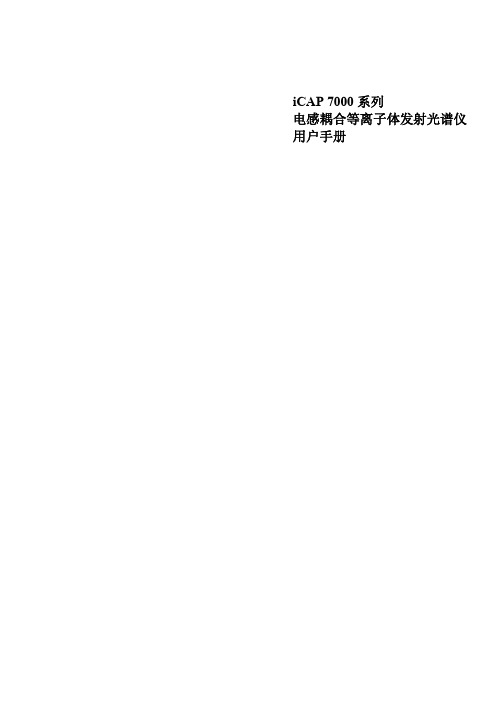
iCAP 7000系列电感耦合等离子体发射光谱仪用户手册© September 2009目录概述 (5)用户文件 (6)预安装手册 (6)硬件手册 (6)iTEVA 软件手册 (6)iTEVA帮助 (6)仪器设备 (7)预安装手册 (7)标准进样系统安装 (8)安装炬管 (8)炬管和中心管插入仪器中 (10)连接雾化室和雾化器 (11)连接进样及排废液的泵管 (13)炬管准直 (15)执行自动寻峰 (15)进样系统配置 (17)蠕动泵管选择 (17)内标 (17)特殊应用硬件 (18)数据库 (19)创建本地数据库 (19)创建数据库连接 (21)第四章 (24)使用iCAP (24)操作前系统准备 (24)关闭仪器 (24)分析操作 (25)方法优化 (25)运行 iCAP (25)操作序列 (26)如何运行分析 (28)创建方法 (28)执行分析 (29)自动寻峰 (30)校正 (30)分析未知物 (31)关闭系统 (31)ThermoFisher Scientific Page 3 of 40iCAP 7000 目录 Page 4 of 40ThermoFisher Scientific 维护..................................................................................................32 仪器清洁.....................................................................................32 进样系统的清洗及去污.............................................................32 清洗炬管.....................................................................................32 清洗雾化室.................................................................................33 清洗雾化器.................................................................................33 清洁吹扫光路视窗.....................................................................34 预防性维护....................................................................................34 冷却水.........................................................................................34 安全..................................................................................................35 的安全.........................................................................35 引言.............................................................................................35 安全预防措施.............................................................................36 电气安全.....................................................................................37 设备清洁及去污.........................................................................37 安全危害防护.............................................................................37 WEEE 指令.................................................................................37 监管公告. (37)Thermo Fisher Scientific Page 5 of 40第一章关于iCAP 7000的介绍 iCAP 7000系列是使用中阶梯光栅设计及电荷注入式装置(CID )固态检测器进行元素分析的系列化电感耦合等离子体发射光谱仪(ICP-OES )。
欧博特纽维尔 IP7000系列产品数据手册说明书

From Product Management Telephone NurembergST-VS ST-VS/MKP1 +49 911 93456 0 12-Jan-2015 Release LetterProduct: DIVAR IP 7000 FamilyVersion: Maintenance Release DOM image v1.0.5This letter contains latest information about the above mentioned Bosch DIVAR IP 7000 Family.1. GeneralDIVAR IP 7000 is an affordable, simple and reliable all-in-one recording, viewing and management solution for network surveillance systems of up to 128 channels (with 32 channels pre-licensed).Running the full Bosch VMS (Video Management System) solution and powered by Bosch Video Recording Manager software, DIVAR IP 7000 is an intelligent IP storage device that eliminates the need for separate NVR (Network Video Recorder) server and storage hardware.It combines advanced recording management and state-of-the-art iSCSI storage into a single cost-effective, plug and play IP recording appliance for IT-minded customers which are seeking for a state-of-the-art “second generation” NVR recording solution.2. Restrictions; Known Issues•Graphics Port: The DVI port must be used for configuration. Do not use the VGA port for configuration.•Initial installation: During initial boot and installation the system must be connected to the network.Please note: All systems come with the same default IP address.•Transcoder: Maximum transcoder source stream resolution is 1920x1080p30•Mobile Video Service: the local MVS needs to be added to the system with the private IP address (not 127.0.0.1), if it shall serve as a fall-back transcoder for Operator Client access.•BVC needs to be upgraded to version 1.6.2 or higher, if it shall serve as replay client for DIVAR IP 7000 appliances with BVMS 5.0.5•VideoSDK needs to be upgraded to 5.81 MR1 or higher, if it shall serve as integration tool for DIVAR IP 3000 appliances with BVMS 5.0.5•3rd party device support restrictions are listed in the Bosch VMS release notes:o /documents/Release_Notes_5.0.5__Release_Note_enUS _16781064459.pdf3. New subcomponent software versions•Bosch VMS 5.0.5.1010 (alternative installation option: BVMS 4.5.9.359)From Product Management Telephone NurembergST-VS ST-VS/MKP1 +49 911 93456 0 12-Jan-2015•Video Recording Manager 3.00.0074•Video Streaming Gateway 5.91.0020•USB-Transcoder Service 5.60.00784. New FeaturesSystem Setup•Initial Setup procedure prompts a selection of two software installation options:o BVMS 5.0.5: recommended for most userso BVMS 4.5.9: recommended if system shall be integrated into existing BVMS 4.5.9 based infrastructureConfiguration Wizard (BVMS 5.0.5)•Remote access: DNS information can be entered in the Basic step. The port rules for router configuration can be retrieved from the detailed report in the last wizard step.•Network address of video devices to be added can be changed, if they are located in a different IP range.•Recording profiles and retention time settings can be changed individually per device or for a selection of devices.Management Server (BVMS 5.0.5)•Additional data: option to record text data together with video streamVideo Streaming Gateway (BVMS 5.0.5)•VSG supports alarm recording triggered by BVMS events5. Applied Changes / Bug FixesBVMS 5.0.5•Tested software/firmware versions, supported devices, bug fixes and change are listed in the Bosch VMS release notes:/documents/Release_Notes_5.0.5__Release_Note_enUS_16781 064459.pdfVideo Recording Manager•Bug fixes and change are listed in the VRM release notes:/downloads/nue-mkp/VRM/3_00/Bosch_Releaseletter_VRM3_00_0073.pdfMobile Video Service•Fixed: correct MVS entry shown in port mapping table for remote access•Fixed: local MVS priority settings prevent system overload•Changed: MVS web page can now be used: https://<system-IP>/mvsFrom Product Management Telephone NurembergST-VS ST-VS/MKP1 +49 911 93456 0 12-Jan-20156. Installation Notes•An upgrade from DOM Image v1.0.1 cannot be performed manually. DOM image v1.0.2 and later require a newer version of the system BIOS•All models are based on Windows Server 2008 R2, 64-bit, Standard Edition7. History7.1 DIVAR IP 7000 DOM image version 1.0.4Restrictions; Known Issues•Graphics Port: The DVI port must be used for configuration. Do not use the VGA port for configuration.•Initial installation: During initial boot and installation the system must be connected to the network.Please note: All systems come with the same default IP address.•Transcoder: Maximum transcoder source stream resolution is 1920x1080p30•ONVIF Support Restrictionso no support for event-based recordingo Audio on some 3rd Party cameras not fully supported which may result in non-availability of audio streamso TCP not supported for ONVIF cameras but with UDP protocol onlyo Motion JPEG is not supportedo VCA is always recorded for Bosch deviceso VCA is not available for ONVIF camerasFrom Product Management Telephone NurembergST-VS ST-VS/MKP1 +49 911 93456 0 12-Jan-2015New subcomponent software versions•BVMS 4.5.9.359•VRM 3.00.0057New FeaturesImage•Added support for 3TB hard drives (DIVAR IP 7000 2U)•Added support for party populated hard drive layouts; 3 to 8 hard drives as part of a RAID 5 configuration (DIVAR IP 7000 2U)Configuration Client and Configuration Wizard•To avoid security issues, a global default password must be set for all devices and all authorization levels (service, live, user) that are not password protected. You can disable this enforced password protection for BVIP devices.•VIP X16 XF E has been moved to Device Family 2 for support of 2nd stream for recording.Deviating from the behaviour of the other devices belonging to Device Family 2, VIP X16 XF Emust use the same stream for all recordings. Although the user can configure stream 1 forcontinuous recording and stream 2 for alarm recording, the second setting will not take effect. After an Bosch VMS upgrade, perform the update of the device family manually.To update the device family:Right-click the device and click Edit Encoder.Click OK.Applied Changes / Bug FixesImage•Fixed: DVD burner permission problem•Fixed: 30days password expiration problem (last fix didn’t apply in every case)•Changed: Client software and documentation updated on the local network share Operator Client•Fixed: Click on find video by event results jumped to wrong playback time.•Fixed: Live video images from NTSC cameras on DVR 670 were squeezed.•Fixed: Sometimes OpClient could crash on loading favorites.•Fixed: ONVIF domes could not be controlled.•Fixed: Under rare circumstances OpClient could crash on logon of dual authorization group.•Fixed: Video viewing via NAT/port mapping routes did not work on Windows XP.•Fixed: Manual focus/iris in automatic mode.•Tested software/firmware versions and supported devices (see BVMS 4.5.9 release notes for details http://144.76.6.227/downloads/support-cctv/DIVAR_IP_3000/BVMS_VERSION_4_5_9_ReleaseNotes.pdf)From Product Management Telephone NurembergST-VS ST-VS/MKP1 +49 911 93456 0 12-Jan-2015 Configuration Client•Fixed: OPC Server Connection for BIS license option was not available.Configuration Collector•Fixed: Config Collector freezed while zipping collected files.VRM•Fixed: Discovery is more stable•Fixed: Reliability of disconnecting transcoders improved•Fixed: Exporting Log-Files large than 100MB•Changed: iSCSI-password is also set on USB-Transcoder7.1 DIVAR IP 7000 DOM image version 1.0.2Restrictions; Known Issues•Graphics Port: The DVI port must be used for configuration. Do not use the VGA port for configuration.•Initial installation: During initial boot and installation the system must be connected to the network.Please note: All systems come with the same default IP address.•ONVIF Support Restrictionso no support for event-based recordingo Audio on some 3rd Party cameras not fully supported which may result in non-availability of audio streamso TCP not supported for ONVIF cameras but with UDP protocol onlyo Motion JPEG is not supportedo VCA is always recorded for Bosch deviceso VCA is not available for ONVIF camerasNew subcomponent software versions•BVMS 4.5.8.151•VSG 5.60.0073• Transcoder 5.60.0073•.NET Framework 4.5New Features•Unlisted Bosch BVIP video devices can be added as generic devices (see BVMS 4.5.5 release notes for details).•Server Lookup improvements (see BVMS 4.5.8 release notes for details).From Product Management Telephone NurembergST-VS ST-VS/MKP1 +49 911 93456 0 12-Jan-2015 •Minor changes in the user and workstation settings (see BVMS 4.5.8 release notes for details).•Client software and documentation can be downloaded from local network share.Applied Changes / Bug Fixes•Fixed: 30days password expiration problem•Fixed: Windows activation problem•Fixed: iSCSI LUN preparation problem•Fixed: firewall rule exceptions•Wizard prompts system reboot option when Network settings are changed•Minor fixes in new subcomponent software versions (BVMS, VRM, VSG, Transcoder)•Minor improvements in the initial installation procedure•Tested software/firmware versions and supported devices (see BVMS 4.5.8 release notes for details → http://144.76.6.227/downloads/support-cctv/DIVAR_IP_3000/BVMS_VERSION_4_5_8_ReleaseNotes_v1.pdf).•Bosch VMS default screen now shows text labels below the icons.•The default network settings now match the default network settings of other Bosch video devices o IP Address: 192.168.0.200o Subnet mask: 255.255.255.0Installation Notes•An upgrade from DOM Image v1.0.1 cannot be performed manually. DOM image v1.0.2 requires a newer version of the system BIOS•All models are based on Windows Server 2008 R2, 64-bit, Standard Edition7.2 DIVAR IP 7000 DOM image version 1.0.1Restrictions; Known Issues•Graphics Port: The DVI port must be used for configuration. Do not use the VGA port for configuration.•Password of limited operational Windows user expires after 30 days:o The password of limited user must be set manually to “never expires” on DIVAR IP 7000 by logging on to the DIVAR IP via remote desktop with user administrator user “BVRAdmin”.In the “Server Manager” the password can be changed to “Password never expires”(Configuration → Local Users and Groups → User (→ user limited)).o For details s. Bosch Security Knowledge Basehttps:///al/12/2/article.aspx?aid=7400&tab=search&bt=4&r= •Default IP Address: The system comes with the following network settingso IP Address: 192.168.178.200o Subnet mask: 255.255.0.0From Product Management Telephone NurembergST-VS ST-VS/MKP1 +49 911 93456 0 12-Jan-2015 •Initial installation: During initial boot and installation the system must be connected to the network.Please note: All systems come with the same default IP address.•Network Settings Change: The DIVAR IP needs to be restarted, if network settings are changed in the Wizard. This applies for the initial setup as well as for changes during standard operation.•Adding Storage: If the wizard stops at Step 8 “Add storage”, because the LUNs aren’t formatted, the LUNs have to be formatted using the Bosch VMS Config Client.•ONVIF Support Restrictionso no support for event-based recordingo Audio on some 3rd Party cameras not fully supported which may result in non-availability of audio streamso TCP not supported for ONVIF cameras but with UDP protocol onlyo Motion JPEG is not supportedo VCA is always recorded for Bosch deviceso VCA is not available for ONVIF camerasNew FeaturesThe DIVAR IP 7000 Family is an all-in-one management solution that comes with BVMS/VRM including Video Streaming Gateway pre-installed and with 32 channels pre-licensed. The system will come with one built-in Transcoder channel.Applied Changes / Bug Fixesn/a。
华为云计算练习(习题卷7)
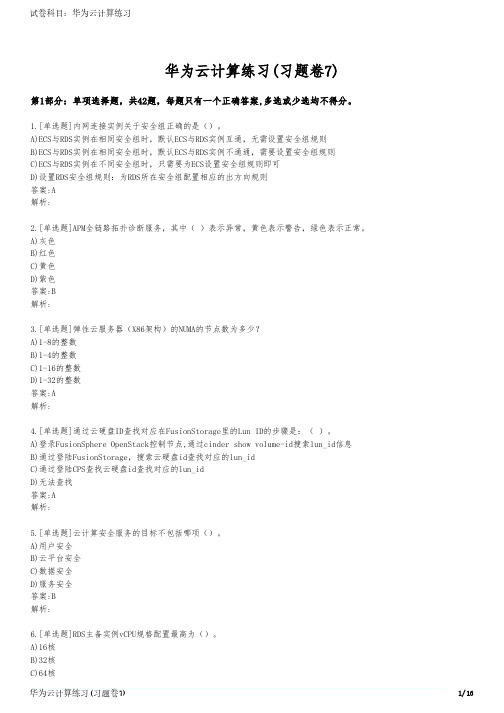
华为云计算练习(习题卷7)第1部分:单项选择题,共42题,每题只有一个正确答案,多选或少选均不得分。
1.[单选题]内网连接实例关于安全组正确的是()。
A)ECS与RDS实例在相同安全组时,默认ECS与RDS实例互通,无需设置安全组规则B)ECS与RDS实例在相同安全组时,默认ECS与RDS实例不通通,需要设置安全组规则C)ECS与RDS实例在不同安全组时,只需要为ECS设置安全组规则即可D)设置RDS安全组规则:为RDS所在安全组配置相应的出方向规则答案:A解析:2.[单选题]APM全链路拓扑诊断服务,其中( )表示异常,黄色表示警告,绿色表示正常。
A)灰色B)红色C)黄色D)紫色答案:B解析:3.[单选题]弹性云服务器(X86架构)的NUMA的节点数为多少?A)1-8的整数B)1-4的整数C)1-16的整数D)1-32的整数答案:A解析:4.[单选题]通过云硬盘ID查找对应在FusionStorage里的Lun ID的步骤是:( )。
A)登录FusionSphere OpenStack控制节点,通过cinder show volume-id搜索lun_id信息B)通过登陆FusionStorage,搜索云硬盘id查找对应的lun_idC)通过登陆CPS查找云硬盘id查找对应的lun_idD)无法查找答案:A解析:5.[单选题]云计算安全服务的目标不包括哪项()。
A)用户安全B)云平台安全C)数据安全D)服务安全答案:B解析:6.[单选题]RDS主备实例vCPU规格配置最高为()。
答案:C解析:7.[单选题]以下关于开发平台SG-UAP的描述不正确的是:A)SG-UAP不能适配阿里的EDAS框架。
B)SG-UAP提供SpringCloud框架开发微服务。
C)SG-UAP的适配层对华为微服务框架的差异进行屏蔽。
D)SG-UAP支持编码、编译和打包。
答案:A解析:8.[单选题]RDS for SQL Server仅()版本支持只读实例。
Yokogawa DeviceXPlorer OPC Server Ver.7 使用手册说明书
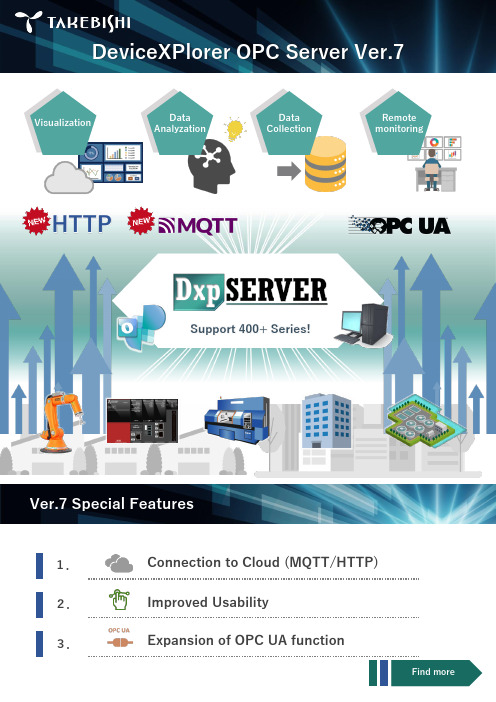
DeviceXPlorer OPC Server Ver.71.2.3.VisualizationData Analyzation Data Collection Remote monitoringConnection to Cloud (MQTT/HTTP)Expansion of OPC UA functionSupport 400+ Series!Ver.7 Special FeaturesHTTPImproved UsabilityFind moreVer.7 New FeaturesDxpSERVER ver.7 supports a general protocol MQTT/HTTP and enables to connect seamlessly with various cloud service.ProductionsiteHTTP■Operational monitoring ■Data collection ■Data AnalyzationCloudConnectable Cloud service・AWS IoT Core ・Azure IoT Hub・・Connection to Cloud (MQTT/HTTP)2.Improved UsabilityAll required functions are in one display. You can start setting all at once.The Setting can be changed duringoperation without turning off OPC Server.change1.Connect to CloudConnect with DeviceAccumulate the data◆Support Reverse Connect◆Support Historical Access◆Support Alarm&ConditionConnectOPC ServerDxpSERVER Ver.7 can notify alarm and manage status.DxpSERVER Ver.7 can acquire historical data.DxpSERVER Ver.7 does not require to open the port when connecting from OPC UA Client on the cloud.OPC ServerOPC ClientOPC ClientCloud3.Expansion of OPC UA functionOPC ClientOPC ServerRenewed edition from Ver. 6Renewal of the EditionRenewal of the License TypeList of License TypeProtection System The product will be delivered;Hardware Key Via Air Courier ,USB Key + Download link of the installation data + Documents(License Certificateetc.)Software Key Via Email ,Download link of the installation data + Documents(License Certificate etc.)Software Key(Subscription License)Protection System Need to be updated annually?How to apply the license Hardware Key ×Attach USB Key(need to attach during the operation)Software Key ×Activate the license via the InternetSoftware Key(Subscription License)✓ItemHardware KeySoftware KeySoftware Key(Subscription License )To activate the license ✓Easy Connection to Internet :✓EasyNo connection to Internet :Some process neededRisk of losing the Key Yes ✓None USB port on PC Must✓No need Updating the license✓No need Need to update annually *Initial costUsual cost✓Low costDelivered by Data (No Media delivery)We provide a subscription license to help to reduce your initial implementation costs.Maintenance service is also included during the subscription term. Subscription license must be updated annually.We deliver you a download link of the installation data when you purchase the product. If you require CD media, you need to make order for the CD media separately.*If you require CD media, please order "DxpSERVER V7 software media (model: DXPV7-MEDIA)" separately.For Ver.7, We deliver you a download link of the installation data when you purchase the product.There are 3 Line-ups for your system requirements.Choose either of Professional/Multi/Single edition.*When updating a subscription license, a license activation process is also required.To renew the subscription license, order "DxpSERVER V7 Subscription (1 year)”.Edition Professional editionfunction *Accessible devices Equivalent edition of Ver.6Professional✓All devices -Multi ×All devices Enterprise Single×1 vendor deviceAdvanced*Professional edition functions are ; MQTT (publish), HTTP Client, OPC UA Historical Access and OPC UA Alarm&Condition functions.*For information on how to activate a PC that cannot connect to the Internet, please refer to the product manual.Need to connect withthe cloud service (HTTP/MQTT)?Do you want to connect to more than one type of device?Use OPC UA Historical Accessor Alarm&Condition?MultiProfessionalNeed to Connect to data sources other than the selectable devicesin the single edition?SingleYESYES YES NOHow to select the EditionYESNONONOSTARTOur system need to be connected with the cloud...so we choose Professional edition!*OPC UA client and Modbus/TCP server functions are not available in the single edition.We provide "OPC DA/UA client" and "Modbus/TCP server" as data sources(a function to connect with devices).Version UpgradeUpgrade from (Ver.3-6)Upgrade to (Ver.7)ModelEnterprise Multi DXPV7ML-●●-VStandard or AdvancedSingleDXPV7SG-●●-V・No other version upgrade service available other than above.To upgrade the version from previous versions please refer to following list.You can select Protect Key. For further details of Protect Key, please see P4.Version UpgradeWhat device can be connected to Single Edition?When you purchase Single edition, you can select one of the models below after installation to communicate with.The Product Model does not differ depending on the device to be connected.You need to purchase Multi or Professional Edition in order to connect the device other than listed below.Selectable DeviceMitsubishi MELSEC iQ-R/Q/L/FX/QnA/A SeriesOMRON SYSMAC-NJ/CJ/CS/CP/CV/C SeriesJTEKT TOYOPUC-PC10/PC3J/PC2J SeriesYOKOGAWA FA-M3 Series HITACHI EH/H SeriesSHARP SATELLITE JW SeriesFUJI MICREX-SX/F Series Panasonic FP-X/FP7/FP2 Series YASKAWA MP Series (MEMOBUS )LSIS XGT SeriesYaskawa Robot simulator KEYENCE KV SeriesRockwell AB ControlLogix (EtherNet/IP )SIEMENS SIMATIC-S7 SeriesAZBIL (Yamatake )CPL Protocol Modbus/TCP,Modbus/RTU, Modbus/ASCII (Client )*FANUCPMC SeriesKAWASAKI Robot ControllerOPC DA2.05A/3.0 Client function *Renewed support service from Ver. 6At product purchase1 year1yearAdd (1 year)Additional maintenance(1 year)No additional maintenance Renewal of Maintenance services1 year maintenance1 YearAt product purchase1 yearMaintenance service period *2・Additional Maintenance can be purchased at the purchase of a product or at the time of update of the maintenance service period.・1 Additional maintenance can be purchased per product serial number(Additional maintenance is serviced for either 1 year or 4 years).Example: It is not available to make additional maintenance 2 year by purchasing 1 year x 2 service.You can purchase additional maintenance (1 year) again after the expiry of the additional maintenance (1 year).At renewal of maintenance service periodAdditional maintenance(4 year)No additional maintenanceAdd (1year )Add (1 year)Add (1year )Add (1 year)Add (1 year)VersionMaintenance service detailsWho is covered by the serviceVer.6andearlier ・Free version upgrade service (including major versions)・Only for licenses with maintenancesubscription and user registered products Ver.7・Free version upgrade service (including major versions)・Product inquiry support・Only for licenses with maintenancesubscription and user registered productsThe maintenance service is only provided to products which within the maintenance service period and registered User registration .The maintenance service period can be extended by purchasing Additional Maintenance separately.Free upgrade service *1This service makes your software license kept on a latest version for this period.There are no expense for upgrading software.Support service *2For products that have already been registered as users, you can receive product inquiry support during the contract period .Since we cannot accept inquiry support for products that have not been registered as a user, we recommend that you complete the procedure as soon as possible after purchasing.Additional maintenance (Update of maintenance service period)*The user will be notified when the maintenance service period is due to be renewed.The maintenance service period for the additional maintenance starts the day after the expiry date of the previous maintenance period.*1Any products can be upgraded for Minor version upgrades (version upgrades in the second digit or later digits) free ofcharge without the maintenance service.*2 We ask you to show the product serial number when you require support service. For pre-purchase support, such asproduct selection, can be provided without the maintenance service. Please note the service is not to guarantee to provide you identification of certain cause of the problem or resolve issues.The changes in the maintenance service content are as follows.Price ListProduct NameLicense TypeProtection System Model*2Price DxpSERVER V7 Professional OPC ServerPerpetual Hardware Key DXPV7PR-HW USD 2,240PerpetualSoftware Key DXPV7PR-SW USD 2,240Subscription (1 year )Software Key DXPV7PR-SS USD 1,100 / yearSubscription (1 year )(Usage in the cloud)-DXPV7PR-CL Contact us UpdateSubscription (1 year )Software Key DXPV7PR-SS-RE USD 1,100 / yearSubscription (1 year )(Usage in the cloud)-DXPV7PR-CL-RE Contact us Bulk purchase (10 pcs)Perpetual Hardware Key DXPV7PR-HW-A10USD 21,000Perpetual Software Key DXPV7PR-SW-A10USD 21,000Additional maintenance (1 year)*3--DXPV7PR-MNT1USD 430Additional maintenance (4 years)*3--DXPV7PR-MNT4USD 1,680Product NameLicense TypeProtection System Model*2Price DxpSERVER V7 Multi OPC ServerPerpetual Hardware Key DXPV7ML-HW USD 1,480Perpetual Software Key DXPV7ML-SW USD 1,480Version Up(Target :Ver.4-6 Enterprise Edition)Perpetual Hardware Key DXPV7ML-HW-V USD 740PerpetualSoftware Key DXPV7ML-SW-V USD 740Bulk purchase (10 pcs)PerpetualHardware Key DXPV7ML-HW-A10USD 12,760Perpetual Software Key DXPV7ML-SW-A10USD 12,760Additional maintenance (1 year)*3--DXPV7ML-MNT1USD 320Additional maintenance (4 years)*3--DXPV7ML-MNT4USD 1,230Product NameLicense TypeProtection System Model*2PriceDxpSERVER V7 Single OPC ServerPerpetual Hardware Key DXPV7SG-HW USD 780Perpetual Software Key DXPV7SG-SW USD 780Version Up(Target :Ver.4-6 Standard / Advanced Edition)Perpetual Hardware Key DXPV7SG-HW-V USD 390Perpetual Software Key DXPV7SG-SW-V USD 390Bulk purchase (10 pcs)Perpetual Hardware Key DXPV7SG-HW-A10USD 6,720Perpetual Software Key DXPV7SG-SW-A10USD 6,720Additional maintenance (1 year)*3--DXPV7SG-MNT1USD 160Additional maintenance (4 years)*3--DXPV7SG-MNT4USD 620Product NameLicense TypeProtection System ModelPriceDxpSERVER V7 Software Media--DXPV7-MEDIA USD 110DxpSERVER V7 license key replacement (Hardware key ⇔ Software key)--DXPV7-LICCHGUSD 220Professional EditionMulti EditionSingle EditionOthersA EditionPR :Professional ML :Multi SG :SingleB License Key /Protection System*1HW :Hardware Key (Perpetual)SW :Software key (Perpetual)SS :Software key (Subscription) CL :Software key (Subscription, For Cloud)C Maintenance /Upgrade / Bulk purchase Unspecified : Normal product RE : Update Subscription V : Version UpgradeMNT1 : Additional maintenance (1 year) MNT4 : Additional maintenance (4 years) A10 : Bulk purchase 10 pcs DDestination country *2Unspecified :Japan E :Outside of JapanModel Code definition :DXPV7A B C D---*1License type: Subscription (1 year) is only for Professional Edition.*2 Add "-E" to the end of each model for overseas markets. The display language of the software can be selected separately from the software screen.Supported languages: Japanese, English, Korean, Chinese (simplified/traditional)*3 When purchasing additional maintenance when renewing the maintenance service period, the serial number of the product is required. See page 10 for details onmaintenance services.The data can be downloaded from the website .If you need CD media, please place an order "DxpSERVER V7 software media (model: DXPV7-MEDIA)" separately.。
HPE 3PAR StoreServ 7000配置指南

如果不需要盘柜高可用,那么 第一列中列出了每个 RAID 类 型的最小驱动器数。
14 16 18 20
24
18 e.
Y
Y
8+1
8+1
10 + 2
14 + 2
R1、R5、 R6
R1、R5、
15 e.
3PAR 7400 4 控制器配置
针对 4 控制器的建议配置选项
控制器对后的均衡盘柜
盘柜符合给定驱动器类别的 RAID 要求(R5 3+1 SAS、 SSD 需要 4 个盘柜;R6 6+2 SAS、SSD 或 NL (LFF) 需要 3 个盘柜) 升级具有相似驱动器配置的盘柜 升级跨所有盘柜按列进行
21 e.
建议的自适应优化 (AO) 配置
配置类型 2 层 SSD+SAS SSD 层 最少为容量的 2.5%1 最多为 IOPS 目标的 50%* 2 层 SAS+NL N/A SAS 10K/15K 层 容量的 97.5% 最少为 IOPS 目标的 50% 最少为容量的 40% 最多为容量的 60% NL 层 N/A
* SFF 和 LFF 盘柜的混合配置提供了其他的 SAS、SSD 和 NL HA 盘柜选项 - 应谨慎混合盘柜类型
16 e.
3PAR 7400 4 控制器配置
4 控制器和盘柜高可用最佳实践
如果您想最大限度地提高 HA 盘柜的可用性及 4 个控制器 的性能,那么建议考虑下面有关升级系统的一些附加注意事 项
(仅 RAID 1 或 RAID 5,RAID 6 需要 12 个驱动器)
Philips 7000 Series 用户手册说明书

变更语言
你可选择变更菜单的语言。 1 - 打开快速菜单,选择全部设置,进入设置菜单,选择 [通用设置] > [语言] > [菜单语言],然后按确认键。 2 - 选取你想要的语言后按 确认。
本产品含有开机推送广告且不可关闭,但广告播放过程中 按右键可以跳过。
1.2
像素特性
此液晶显示产品具有很高的彩色像素。 尽管其有效像素高达 99.999% 或更高,但屏幕仍可能持续 出现黑点或亮点(红色、绿色或蓝色)。 这是显示器的结构 属性(在通用行业标准之内),不是故障。
1.3
保修
用户不可更换任何组件。 请勿打开或取下电视机后盖暴露出产品内部。 必须由Philips 服务中心和官方修理店进行维修。否则所有 声明或暗示的保修都将失效。
(12) - 彩色按钮 多功能键。
(13) - 信号源 开启信号源选单,选择连接的设备。 (14) - 频道列表 显示频道列表。 (15) - 信息 提示当前电视所处的状态。 (16) - 应用选单 访问与当前活动或选择相关的选项。
(17) - 确认 确认输入或选择和在观看电视时显示频道列表。 (18) - 导航按钮
12 开源 23
12.1 开源软件 23 12.2 开源执照 23
2
1
公告
1.1
公告
2022 © Koninklijke Philips N.V 保留所有权利。
规格如有更改,恕不另行通知。 所有商标均是Koninklijke Philips N.V 或它们各自所有者的财产。TPV Display Technology (Xiamen) Co.,Ltd. 保留随时更改产品的权利 ,而且没有义务对较早前提供的产品进行相应的调整。
制造商:冠捷显示科技(厦门)有限公司 本手册中的材料对于此系统的设计用途来说已经足够。 如 果产品或其单个模块或程序用于除此处指定用途之外的其 它目的,则必须首先确认其有效性和适合性。
HP X27q模型维护和服务指南简介说明书

Maintenance and Service GuideX27q modelSUMMARYThis guide provides information about spare parts, removal and replacement of parts, diagnostic tests, problem troubleshooting, and more.© Copyright 2021 HP Development Company, L.P.AMD is a trademark of Advanced Micro Devices, Inc. Bluetooth is a trademark owned by its proprietor and used by HP Inc. under license. NVIDIA is a trademark and/or registered trademark of NVIDIA Corporation in the U.S. and other countries. USB Type-C and USB-C are registered trademarks of USB Implementers Forum. DisplayPort and the DisplayPort logo are trademarks owned by the Video Electronics Standards Association (VESA) in the United States and other countries.The information contained herein is subject to change without notice. The only warranties for HP products and services are set forth in the express warranty statements accompanying such products and services. Nothing herein should be construed as constituting an additional warranty. HP shall not be liable for technical or editorial errors or omissions contained herein.First Edition: Mar. 2022Document Part Number: M42004-X27q-MSG-V1Assembly part number: M42004-001 Product noticeOnly trained service personnel familiar with this product should service it. Before performing any maintenance or service, be sure to read “Important Safety Information”.Table of Contents1.Getting started (2)Important safety information (2)Important service information and precautions (2)RoHS (2002/95/EC) requirements (3)General descriptions (3)Firmware updates (3)Before returning the repaired product to the customer (3)2.Monitor features (5)Features (5)Front components (6)Rear components (7)Locating the serial number and product number (8)3. Illustrated parts catalog (10)How to order parts (11)4.Removal and replacement procedures (13)Preparation for disassembly (13)Rear cover (13)Power board (17)Connector repair (19)Audio connector M1 (20)HDMI connector J2 (20)DP connector J3 (21)Function test (22)Table 4-1: Function test (22)Support and troubleshooting (23)11.Getting startedRead this chapter to learn about safety information and where to find additional HP resources. Important safety informationCarefully read the cautions and notes within this document to minimize the risk of personal injury to service personnel.The cautions and notes are not exhaustive. Proper service methods are important to the safe, reliable operation ofequipment. Improper service methods can damage equipment.The service procedures recommended and described in this service manual provide effective methods of performingservice operations. Service engineers should have prior repair knowledge and experience as well as appropriate trainingfor the product before performing service procedures.●Be sure your working environment is dry and clean and meets all government safety requirements.●Be sure that other persons are safe while you are servicing the product.●Do not perform any action that can cause a hazard to the customer or make the product unsafe.●Use proper safety devices to ensure your personal safety.●Always use approved tools and test equipment for servicing.●Never assume the product’s power is disconnected from the main power supply. Check that it isdisconnected before opening the product’s cabinet.●Modules containing electrical components are sensitive to electrostatic discharge (ESD). Follow ESD safetyprocedures while handling these parts.●Some products contain more than one battery. Do not disassemble or expose a battery to high temperatures,such as throwing into fire, or the battery may explode.●Refer to government requirements for battery recycling or disposal.This information provides general service information for the monitor. Adherence to the procedures andprecautions is essential for proper service.IMPORTANT: Only trained service personnel who are familiar with this HP product should perform service ormaintenance for it. Before performing any service or maintenance, personnel must read the important safety information.IMPORTANT: You must disconnect the power cord from the power source before opening the monitor toprevent component damage.Important service information and precautions●Repair must be performed by professional service technicians in a repair center. End users should notperform these procedures.●Please note during servicing that the primary side is the high voltage area.●This monitor meets ROHS requirements. Be sure to use lead-free solder wire when soldering.●If you must change a capacitor, be sure to match the polarity as printed on the PCB.●If you must replace a capacitor, make sure the specification and part number match the BOM and location. 2●If you must replace a capacitor, insert new parts carefully to avoid a short circuit caused by the near pin.●Do not get the board wet. Water and moisture can cause a short circuit that causes malfunctions.●To avoid damage, be sure to use lead-free solder.●When soldering, work quickly to avoid overheating the circuit board.●Keep the soldering iron tip clean and well tinned when replacing parts.●After repair, perform a close inspection of the circuit board to confirm it is in good condition.●After repair, perform a function test to confirm the power supply is working properly.ERP Lot5 requirement1. A professional repairer must have the technical competence to repair electronic displays and comply with theapplicable regulations for repairers of electrical equipment in the Member States where the repairer operates.Reference to an official registration system as professional repairer, where such a system exists in the MemberStates, shall be accepted as proof of compliance.2. A professional repairer must have insurance that covers liabilities resulting from repairs, regardless of whetherrequired by the Member State.RoHS (2002/95/EC) requirementsApplied to all countries that require RoHS.The RoHS (Restriction of Hazardous Substance in Electrical and Electronic Equipment Directive) is a legalrequirement by the EU (European Union) for the global electronics industry sold in the EU and other countries. Anyelectrical and electronics products launched in the market after June 2006 should meet this RoHS requirement.Products launched in the market before June 2006 are not required to be compliant with RoHS parts. If the originalparts are not RoHS complaint, the replacement parts can be non-ROHS complaint. If the original parts are RoHScompliant, the replacement parts MUST be RoHS complaint.If product service or maintenance requires replacing parts, confirm the RoHS requirement before replacement. General descriptionsThis manual contains general information. There are two levels of service:Level 1: Cosmetic/appearance/alignment serviceLevel 2: Circuit board or standard parts replacementFirmware updatesFirmware updates for the monitor are available at . If no firmware is posted, the monitor does notneed a firmware update.Before returning the repaired product to the customerPerform an AC leakage current check on exposed metallic parts to be sure the product is safe to operate without thepotential of electrical shock. Do not use a line isolation transformer during this check.3Measurements that are not within specified limits present a possible shock hazard. You must check and repair theproduct before returning it to the customer.42.Monitor featuresThis chapter provides an overview of the monitor’s features.FeaturesDepending on the model, your monitor might include the following features:∙68.6 cm (27 in) diagonal viewable screen area with 2560 × 1440 resolution, plus full-screen support for lower resolutions; includes custom scaling for maximum image size while preserving originalaspect ratio.∙ preserving original aspect ratio∙Liquid crystal display (LCD) with active matrix and in-plane switching (IPS)Swivel and height adjustment capabilities∙Wide color gamut to provide coverage of s RGB color spaces∙Non-glare panel with an LED backlight∙Wide viewing angle to allow viewing from a sitting or standing position, or moving from side to side∙Tilt and height adjustment capabilities∙Pivot capability to rotate the monitor head from landscape to portrait orientation (select products only∙Four on-screen display (OSD) buttons, three that you can reconfigure to quickly allow selection of the most commonly used operations∙On-screen display (OSD) adjustments in several languages for easy setup and screen optimization∙Color space presets for Gaming∙Energy saver feature to meet requirements for reduced power consumption∙Security cable slot on the rear of the monitor for an optional security cableNOTE: For safety and regulatory information, refer to the Product Notices provided in your documentation kit.To access the latest user guides or manuals for your product, go to /support and follow theinstructions to find your product. Then select Manuals.5Front componentsTo identify the components on the front of the monitor, use this illustration and table.Table 1-1: Front components and their descriptionsComponent Function1 Menu button Press to open the OSD menu. When the OSDmenu is open, the Menu light turns on.2 OSD buttons When the OSD menu is open, press the buttonsto navigate through the menu. The function lighticons indicate the default button functions.3 Power button Turns the monitor on or off.6Rear componentsTo identify the components on the rear of the monitor, use this illustration and table.Table 1-2: Rear components and their descriptionsComponent Function1 OSD buttons2 Power button Turns the monitor on or off3 Power connector Connects an AC adapter4 HDMI port Connects the HDMI cable to a source devicesuch as a computer or game console.5. Display Port connector Connects the Display Port cable to a sourcedevice such as a computer or game console6 Audio-out (headphone jack)7 Security cable slot Connects an optional security cable.7Locating the serial number and product numberDepending on the product, the serial number and product number are located on a label on the rear ofthe monitor or on a label under the front bezel of the monitor head. You might need these numberscontacting HP for support.For worldwide models (except India):Barcode label and spec labelFor India:893. Illustrated parts catalogTo identify the monitor major components, use this illustration and table.10How to order partsThe HP authorized repair center can purchase the power board from HP.Power boardCapacitors and connectors are available for purchase from the following EU distributors:∙Farnell: Farnell UK - Electronic Components Distributor∙RS Component: Capacitors | RS Components ()∙DK : https:///Capacitors by distributorConnectors by manufacturer11NOTE: Rear cover and chassis need to be modified to hold connector. Connector may need modifications tomeet functional, safety and regulatory requirements accordingly if it doesn’t match exactly.You can purchase cables from the HP part store at https:///Search.aspx.NOTE: HP continually improves and changes product parts. For complete and current information aboutsupported parts for your computer, go to , select your country or region, and then followthe on-screen instructions.I nternal and External Power Supplies are available for purchase from the following EU distributor: EEThttps:///en-eu/12134. Removal and replacement proceduresAdherence to these procedures and precautions is essential for proper service.Preparation for disassemblyUse this information to properly prepare to disassemble and reassemble the monitor.1) Read the “Important safety information” and “Important service information and precautions” sections inthe “Getting started” chapter of this guide. 2) Clean the room for disassembly. 3) Identify the disassembly area.4) Check the position that the monitors are to be placed along with the number of monitors. Prepare the area formaterial flow according to the disassembly layout. 5) Be sure to have the following equipment and materials:∙ Press fixture ∙ Working table ∙ Screwdriver ∙ Knife ∙ Gloves ∙ Cleaning cloth ∙ ESD protection∙Scraper bar in the following dimensions:Rear coverBefore removing the rear cover, follow these steps:▲Prepare the monitor for disassembly. See Preparation for disassembly on page 13.Remove rear cover:Figure 141516Power boardThe power board part number is ADPC1961KFH1Before removing the power board, follow these steps:▲Prepare the monitor for disassembly. See Preparation for disassembly on page 13.Remove the power board:1)The HP X27q power board connector position is as follows:172)Locate the part number location on the board.Warning : after unpluging the power supply, the capacitance is still chagred, do not touch and discharge the capacitor18Connector repairThis procedure includes HDMI, Display Port , USB and audio connectors.The connectors are on the main board (board part number CBPRPA8HPF6).The connectors identifiers are as follows:Audio M1Before repairing connectors, follow these steps:▲Prepare the monitor for disassembly. See Preparation for disassembly on page 13.IMPORTANT:• Repair Condition: Connector repair is only for out of warranty.• Repairing must operate by professional repairers (Note) in repair center, not applicable for end user.• Electrostatic protection is required when component replacement is required.• The monitor meets ROHS, please use Lead-free solder wire for soldering.• If Connector need to replace, must check specification and part number whether match the BOM andlocation.• If connector need to replace, please insert new parts carefully because the near pin may cause shortcircuit by inappropriate operate.• DO NOT allow any liquid on the board. Water and moisture may cause short-circuit to the electroniccomponents and lead to malfunctions.• The fusion point of Lead-Free solder is requested. Repairing with conventional lead wire may causedamage.• Work quickly to avoid overheating the circuit board as soon as you confirm the steady soldering condition.• Keep the soldering iron tip clean and well tinned and when replacing parts.• A close inspection of the circuit board revealed look in good condition.• After repaired, must connect source to each port to check Main board function is ordinary.Note: (The requirement of professional repairers’ regulation by ERP lot5)1) The professional repairer has the technical competence to repair electronic displays and complies with theapplicable regulations for repairers of electrical equipment in the Member States where it operates. Referenceto an official registration system as professional repairer, where such system exists in the Member Statesconcerned, shall be accepted as proof of compliance with this point.2) The professional repairer is covered by insurance covering liabilities resulting from its activity, regardless ofwhether this is required by the Member State.Audio connector M1Repair the audio connector:1)Use a hot air gun to melt the solder on the pins. Pin solder with soldering iron and absorber. You can gentlypush down with the soldering iron once everything is molten to move the M1 out of the through holes.2)Lift the M1 connector from the PCB.3)Place the new component on the PCB. Be sure that it matches the PCB footprint.4)Solder the new component.HDMI connector J2Repair the HDMI connector:1)Use a soldering iron and a desoldering pump to remove as much solder as possible from the pin.2)Use a hot air gun to melt the solder on the pins.3)Lift the J2 connector from the PCB.4)Place the new component on the PCB. Be sure that it matches the PCB footprint.5)Solder the new component.DP connector J3Repair the DP connector:1)Use a soldering iron and a desoldering pump to remove as much solder as possible from the pin.2)Use a hot air gun to melt the solder on the pins.3)Lift the J3 connector from the PCB.4)Place the new component on the PCB. Be sure that it matches the PCB footprint.5)Solder the new component.Function testTable 4-1: Function testTest item Operating description Tool usedComputer or DVD player HDMI test Confirm whether image displays and soundplays correctly on the monitorComputer or DVD player DP test Confirm whether image displays and sound playscorrectly on the monitorSpeakerAudio test Change volume and balance to confirm whethervolume is smooth and loud enoughSupport and troubleshootingThe following table lists possible problems, the possible cause or each problem, and the recommended solutions.Table 4-2: Solving common problemsProblem Possible cause SolutionScreen is blank orvideo is flashing.Power cord is disconnected. Connect the power cord.Monitor is off. Power the power button.NOTE: If pressing the Powerbutton has no effect, press andhold the power button for 10seconds to disable the Powerbutton lockout feature.Video cable is improperly connected. Connect the video cableproperly.System is in Sleep mode. Press any key on the keyboardor move the mouse to exitSleep mode.Video card is incompatible. Open the OSD menu andselect the Input Control menu.Set Auto-Switch Input to Offand manually select the inputImage appears blurred, indistinct, or too dark. Brightness is too low. Open the OSD menu andselect Brightness to adjust thebrightness scale as needed.Check Video Cable is displayed on screen. Monitor video cable is disconnected. Connect the appropriate videosignal cable between thecomputer and monitor. Besure that the computer poweris off while you connect thevideo cable.Input Signal Out of Range is displayed on screen. Video resolution and/or refresh rate are set higherthan what the monitor supports.Change the settings to asupported setting.The monitor is off, but it did not seem to enter into Sleep mode. The monitor’s power saving control is disabled.Open the OSD menu andselect Power Control > Auto-Sleep Mode and set auto-sleepto On.On-Screen Menus are Locked is The monitor’s OSD lock function is enabled.Press and hold the Menubutton on the front bezel todisplayed. 10 seconds to disable theOSD lockout function.Power Button is Locked is Displayed The monitor’s power button is locked.Press and hold the powerbutton for 10 seconds todisable the power button lockfunction.。
技嘉 GT-U7000-RH 说明书
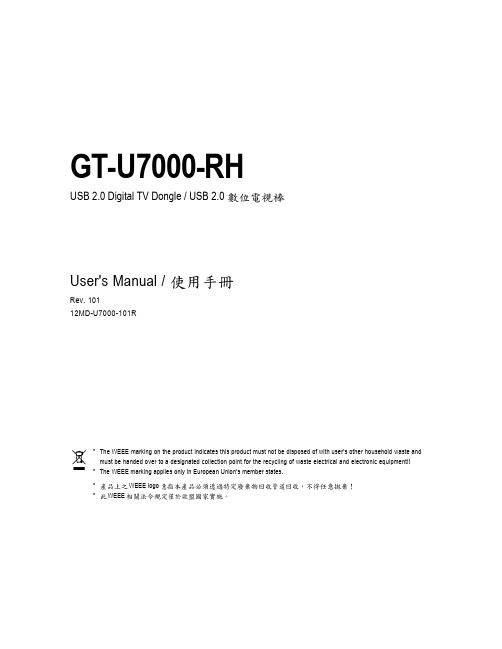
GT-U7000-RHUSB 2.0 Digital TV Dongle / USB 2.0User's Manual /Rev. 10112MD-U7000-101R*The WEEE marking on the product indicates this product must not be disposed of with user's other household waste and must be handed over to a designated collection point for the recycling of waste electrical and electronic equipment!!*The WEEE marking applies only in European Union's member states.*WEEE logo*WEEEGT-U7000-RH USB 2.0 Digital TV Dongle- 2 -1.1.Featuresz Supports high quality Digital TV (DVB-T)z Bundled with professional TV player, CyberLink PowerCinemaz Includes an easy-to-use remote controlz Good reception when moving at high speedz High speed USB 2.0 plug-and-play interfacez Interior thermal solution increases stability and durabilityz Supports world-wide SAP and Stereo soundz Supports Teletext and EPG systemz Instant or scheduled TV program recordingz Supports Time-Shiftingz Captures snapshots of TV imagesz Supports a wide range of video formats, such as .mpg .dat .aviz Supports Windows ® XP MCEz Supports 9 languages, including English, Traditional Chinese, Simplified Chinese, Japanese, Korean,German, Spanish, French, and Italian1.Introduction- 3 -Installation 2.2.Package ContentsUSB 2.0 Digital TV Dongle TV Signal Adaptor Auxiliary USB CableRemote Control(Battery included)Installation CDUser's Manual 2.1.System Requirementsz Intel Pentium ® 4 1.8GHz (or higher) processor(For the time-shifting function, Pentium ® 4 2.4GHz (or higher) processor is recommended.)z One free USB portz 256 MB of system memory ( 512 MB or more is recommended)z Graphics card (supporting Microsoft ® DirectX ® 9.0 or above)z Sound cardz CD-ROM or DVD-ROM playerz 1 GB of free hard disk space is recommended for the time-shifting functionz Windows ®XP Service Pack 1 or abovez Microsoft ® DirectX ® 9.0 or above2.InstallationGIGABYTEGT-U7000-RH USB 2.0 Digital TV Dongle- 4 -2.3.Hardware Installation Connect the GT-U7000-RH digital TV dongle to your system and television, as shown below:Please set up the digital TV dongle in a location where the signal reception is good.Desktop System- 5 -Installation 2.4.Software InstallationSoftware installations in the Windows ® XP and Windows ® XP MCE system are different. Refer to the following directions for software installation:Follow the on-screen instructions to easily com-plete the software installation.Software Installation in Windows ® XPPlease execute the Install TV card driver , Install TV Player , and Install Remote control driver items in sequence, as listed in the autorun window. Then, restart the system and open the TV player--PowerCinema.Software Installation in Windows ® XP MCEPlease execute the Install TV card driver item. After restarting the system, you can enjoy the multimedia functions on the MCE platform. In addition, you can also execute the Install TV Player and Install Remote control driver items to use the TV player--PowerCinema to watch TV.Remote Control GuideAlmost all functions can be easily activated by using the up, down, left, right triangle buttons and the OK and Back buttons.Blue buttons are instant activation buttons. (Note: The GT-U7000-RH does not support FM radio function. The FM radio function can not be activated by using either the blue FM button or software.)The remote control is for GIGABYTE's bundled TV player only. For the multimedia platform in Windows ® XPMCE, you need to buy a MCE-certificated remote control.GT-U7000-RH USB 2.0 Digital TV Dongle- 6 -1.Good reception quality in high mobility GIGABYTE GT-U7000-RH digital TV dongle is equipped with a chip designed by Dibcom--a professional car TV ICdesign house, so it has good reception while moving at high speed (90km/h ~ 110km/h, depending on the quality of the signal source). It is easy to enjoy TV with the GT-U7000-RH when you are in a moving vehicle.2.Time-Shifting functionWhen the time-shifting function is activated, the system will record the live TV program in your hard disk. (The system will reserve the recorded program for up to 30 minutes). Then, you can pause, forward or backward the channel you are watching. If you switch to another channel, the system will erase the previously recorded contents and start to record the current channel. The time-shifting function is defaulted to off when the TV player is installed. Please go to [TV] >[Settings]> [Signal Settings] and enable the [Time-Shifting] function if you want to activate this function. Besides,because the time-shifting function needs more system resources, please confirm whether your system meets the recommended system requirements.3.Scheduled recordingIn the TV or Radio menu, click [Schedule] and select [TV] or [Radio] program to record. Click [New Schedule] to set up the schedule record. Besides, if the TV channel supports the EPG function, you can click the program in the EPG menu to record without setting recording details.4.EPG functionSome TV channels provide Electronic Program Guide function. You can check this by clicking the EPG button on the remote control. Then the screen will show the TV program guide. Moreover, you can directly click the program that you wish to record without setting record details.5.SAP/Stereo sound functionPlease enter [TV]> [Settings]> [Signal settings]> [Audio] to choose SAP or Stereo sound. This function can be activated only when the corresponding channel supports this function.3.Advanced Features。
VM7000A无纸记录仪数据查看器使用说明书
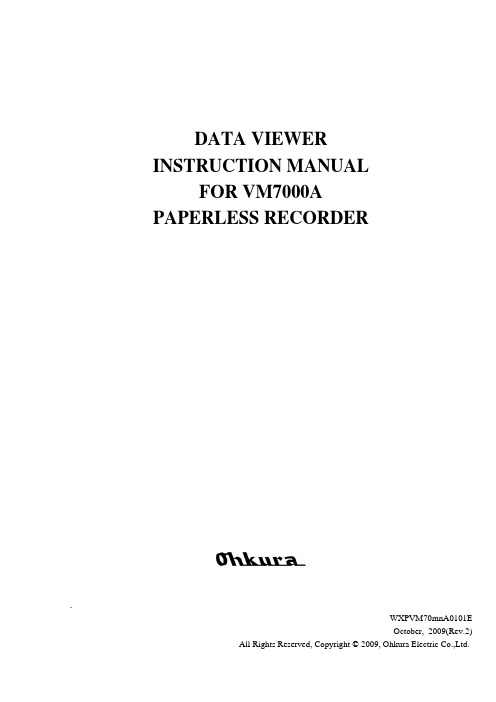
DATA VIEWERINSTRUCTION MANUALFOR VM7000APAPERLESS RECORDER.WXPVM70mnA0101EOctober, 2009(Rev.2)All Rights Reserved, Copyright © 2009, Ohkura Electric Co.,Ltd.<CONTENTS>1. OUTLINE -------------------------------------------------------------- 1-11.1 Foreword --------------------------------------------------------------------------------- 1-11.2 Data viewer ------------------------------------------------------------------------------ 1-11.3 Contents of package ------------------------------------------------------------------- 1-11.4 Recommended operating environment -------------------------------------------- 1-11.5 Install ------------------------------------------------------------------------------------- 1-21.6 Uninstall ---------------------------------------------------------------------------------- 1-22. BASIC OPERATION ------------------------------------------------ 2-12.1 Start --------------------------------------------------------------------------------------- 2-12.2 Open the file ----------------------------------------------------------------------------- 2-22.3 Save the file ------------------------------------------------------------------------------ 2-43. BASIC COMPOSITION OF TREND DISPLAY -------------- 3-13.1 Trend display --------------------------------------------------------------------------- 3-13.2 Instantaneous value ------------------------------------------------------------------- 3-33.3 Event Summary ------------------------------------------------------------------------ 3-44. OPERATION METHOD ------------------------------------------- 4-14.1 File ---------------------------------------------------------------------------------------- 4-14.2 View -------------------------------------------------------------------------------------- 4-14.3 Zoom ------------------------------------------------------------------------------------- 4-24.4 Event/Comment ------------------------------------------------------------------------ 4-24.5 Language -------------------------------------------------------------------------------- 4-24.6 Window ---------------------------------------------------------------------------------- 4-34.7 Help --------------------------------------------------------------------------------------- 4-35. OTHERS --------------------------------------------------------------- 5-15.1 Save CSV -------------------------------------------------------------------------------- 5-15.2 Unites file -------------------------------------------------------------------------------- 5-25.3 Download from Network ------------------------------------------------------------- 5-35.4 Realtime Trend ------------------------------------------------------------------------- 5-41.O UTLINE1.1 ForewordThis instruction manual describes installation and operation for the Data Viewer of the Paperless Recorder. Read it carefully before use.1.2 Data viewerThis Data Viewer refers to the SD card set in a Paperless Recorder and recorded data can be referred to with the personal computer by the adaptor or the FTP.1.3 Contents of packageThe following items are packaged with the product.●CD-ROM for installation: 1●Instruction Manual which is installed above CD-ROM1.4 Recommended operating environment●Microsoft Windows XP or Vista.The Viewer is not run on Windows 95, 98, 2000, NT or Me.●Hard disk with a free capacity of 500MB or more●Capacity of RAM necessary so that OS may operate normally●Memory card. (SD card)(Panasonic company 1~32GB or Sandisk company 1~32GB is recommended)●Printer driver●PC made of maker1.5 Install1)If other application software programs are open, terminate all of them.2)It the data viewer has been already installed, delete it from “Add/Remove Programs” on ControlPanel.3)Set CD-ROM in the personal computer drive.4)Start “Setup.exe” in the CD-ROM disk.Please open index.htm when not starting automatically.The Data Viewer and the Parameter Loader are installed at the same time.5)Follow the instructions displayed on the screen.6)A message is displayed, prompting you to verify that “Data display setup is complete”.Now, the Data Viewer installation is completed.1.6 UninstallPlease uninstall the Data Viewer by the following operations, and delete it according to the instruction of Windows (Notes are included).The Data Viewer and the Parameter Loader are uninstalled at the same time.“START of Windows”⇒“Control Panel”⇒“Add/Remove Programs”⇒“VM7000A”When you install the differing version, before installing the upcoming version, please uninstall the software that is now by the above-mentioned method.There is a possibility of not operating normally.2.B ASIC OPERATION2.1 StartSelect “Programs”⇒“VM7000A”⇒“Data Viewer” from the Start menu.2.2 Open the fileTo open the file of recorded data, the following operation is done.1)The file is copied from the SD card to the personal computer.When you insert the SD card in the main body of a Paperless Recorder, the folder of “Recorder”is automatically made in the SD card.The SD card where the file is preserved is connected with the personal computer, an arbitrary file is selected from “Recorder”⇒“Data”, and it copies it to the personal computer.The SD card reader might become necessary.2)Select “File”⇒“Open file”.The same operation can be done even by the “Open” of tool bar.Refer to item 4.1 for the tool bar.3)Please select “Open” that chooses the file of recorded data in the folder copied to the personalcomputer and opens.If data file is normal, following display is appeared.Data Viewer is composed of three (Trend screen, Instantaneous value, and Event Summary). Instantaneous value and Event Summary can only be changed “Display / Non-display” from “View” of menu. And, Layout can be changed from same Item.Refer to item 4 for the composition of display, and refer to item 5.2 for the “View” of menu.2.3 Save the fileTo save the file of recorded data, the following operation is done.1) Select “File”⇒“Save display state” or “Save As”.The same operation can be done even by the “Save” of tool bar.Refer to item 4.1 for the tool bar.2)The currently screen displayed to select “Save display state” is preserved in former open file inthe superscription by viewer link file format (*.dlk).It preserves it specifying the file name and preserving ahead of new when “Save as” is selected.3. B ASIC COMPOSITION OF TREND DISPLAY3.1 Trend display⑪Alarm occurred /cleared mark① Group tabThe group display can be changed by selecting “①Group tab”. ② Channel tabSelected “②Channel tab” moves at the right of the channel, and displays the corresponding width of the scale in “③Trend display area”. ③ Trend display areaThe trend data recorded can be displayed. ④ Scale displayThe scale width set each channel can be displayed. ⑤ UnitThe unit set each channel can be displayed. ⑥ CursorThis date of line for measured value is displayed on the “⑧Measured value display”. ⑦ Cursor dateThe date that the “⑥Cursor” indicates is displayed. ⑧ Measured value displayMeasured values at the position selected by “③Trend display area” are displayed. And, “Display/non-display” of the trend and the width of the scale in “④Scale display” is switched by selecting the check box.〆display :Display the trend and scale width. ■display :Display the trend.□display :No display the trend and scale width.①Group tab ②Channel tab⑩Comment mark⑫Message mark④Scale display⑭Time (H : M : S) (24-hour display )⑨Tool barThe function often used is displayed as a shortcut key.The set of tool bar cannot be changing.⑩Comment markThe comment set while recording and the comment set in the Data Viewer are marked and displayed.Refer to item 5.4 for the comment setting.⑪Alarm occurred / cleared markThe alarm occurred or cleared while recording is marked and displayed.⑫Message markThe message occurred while recording is marked and displayed.⑬Scroll barWhen the display of the trend overflows with the setting change etc. of the time axis and Y axis of “⑨Tool bar” in the margin, the display can be changed by sliding “⑬Scroll bar”.Refer to item 5.3 for the time axis and Y axis.⑭TimeThe recorded time is displayed.3.2 Instantaneous value①Measured value area④Time①Measured value areaThe recorded data of each channel is listed and the batch display is done.②Page switchThe number of recorded data that can be viewed on a single Instant value Viewer screen is up to 1000.To view data in excess of 1000, select the “②Page switch”.③Scroll barMeasured values that overflow in the margin can be displayed by doing “③Scroll bar” in the slide.④TimeMeasured values are recorded at the cycle set with the main body.3.3 Event Summary②Event display area①Event tab① Event tab The event occurred while recording is changed.② Event display areaThe event occurred while recording is displayed.③ TimeThe occurred event is displayed.4.O PERATION METHOD[View]contents Item Setting Realtime Trend Display the Realtime Trend. ※Instant View Select the “Display/non-display” of instantaneous view.Event summary Select the “Display/non-display” of event summary.Layout Select the layout of trend display.ToolBar Select the “Display/non-display” of tool bar.Option Display the option.※Refer to item 5 for details.[Language]Item Settingcontents Japanese Change the Japanese. ※English Change the English. ※※ It is necessary to reactivate the Data Viewer to apply the change.[Help]contents Item SettingAbout Display the version of Data Viewer.5.O THERS5.1 Save CSVWhen you select “File”⇒“Save CSV” of the menu bar of the data viewer, the recorded data can be converted into the CSV file.The CSV file can be referred to by Excel.When you convert the folder into the CSV file, the following three files are made.● ***dmt.csv file:Trend file● ***dmc.csv file:Comment file● ***dme.csv file:Event file※The record date is written in the part of “***”.5.2 Unites file“dmt file” can be brought together by selecting “File”⇒“Unites file” of menu bar.The same operation can be done even by the “Pre.” and “Next” of tool bar.Refer to item 4.1 for the tool bar.①Unites Previous dataPrevious “dmt file” is united from one file that is opening now, and displays it as a file of one.②Unites Next dataNext “dmt file” is united from one file that is opening now, and displays it as a file of one.※Only when “dmt file” is one, files cannot be united. To make two or more “dmt file”,5.3 Download from NetworkThe record file can be downloaded directly by connecting a Paperless Recorder to the personal computer.When you select “File”⇒“Download from Network”⇒“Connection” of the menu bar of the Data Viewer, the connection with a Paperless Recorder begins.※ Please match “IP Address” of Data Viewer and “IP Address” of Paperless Recorder from “Option”⇒“Communication” of the menu bar before it connects.(IP Address of a Paperless Recorder can be set from “System”⇒“Comm.”⇒“Ethernet1”.)In this case, the file can be downloaded by selecting the “dm file” in the “Data” folder, and pushing “Download”.5.4 Realtime TrendWhen the Paperless Recorder connects to the personal computer, the “Realtime trend” display recording with a Paperless Recorder can be displayed by the Data Viewer.When you select “View”⇒“Realtime Trend” of the menu bar of the Data Viewer, the connection with a Paperless Recorder begins.※ Please match “IP Address” of Data Viewer and “IP Address” of Paperless Recorder from “Option”⇒“Communication” of the menu bar before it connects.(IP Address of a Paperless Recorder can be set from “System”⇒“Comm.”⇒“Ethernet1”. )Aspar s.cul. Kapitańska 981-331 Gdyniatel. +48 58 351 39 89+48 58 732 71 73fax +48 58 732 71 74 email: ***************.pl.pl。
PET-7000 产品说明书
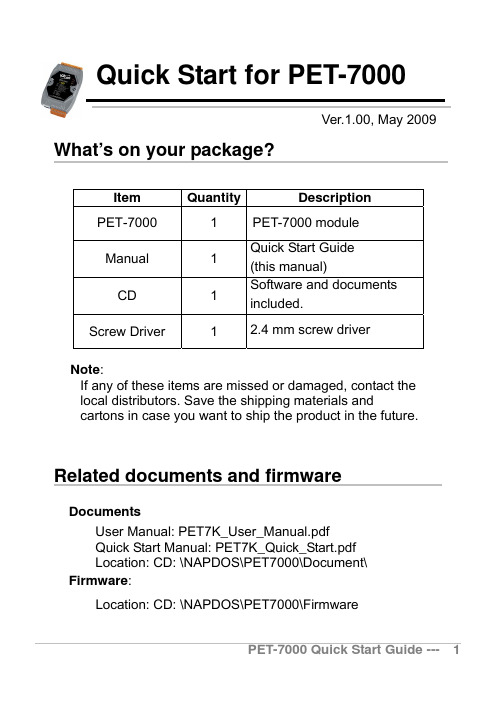
Quick Start for PET-7000Ver.1.00, May 2009DocumentsUser Manual: PET7K_User_Manual.pdfQuick Start Manual: PET7K_Quick_Start.pdfLocation: CD: \NAPDOS\PET7000\Document\ Firmware:Location: CD: \NAPDOS\PET7000\FirmwarePreparationView of the ModuleConnector J1Connector J2LED Indicatorsa. Check Init/Normal switch is on Normal position.b. Connect the PET-7000 to PoE Ethernet switch.c.Check that the L1 LED (“RUN”) periodically ON for 0.5seconds and then OFF for 0.5 seconds.Ethernet ConfigurationThe following network settings need be configured to meet your network demands, and then the PET-7000 can work correctly.Network settings: IP, Mask, and Gateway of PET-7000.IP Address 192.168.255.1Subnet Mask 255.255.0.0Gateway 192.168.0.1Installing SoftwareThe PC tool “MiniOS7 utility” used to configure network settings is located on the shipment CD and FTP.CD: \NAPDOS\ET6000\Tools\Tools for MiniOS7\ftp:///pub/cd/6000cd/napdos/et6000/tools/tools for minios7/minios7_utility/MiniOS7 utility installation procedure:1. Double Click the “Setup.exe” to start installing.2. Click on “Next” when the Welcome window opens.3. Click on “Next” to install program files in the default directory, orselect an alternative location by pressing “Browser…”.4. Select the folder using in list of “Start Menu” >> “Program”>>, andthen click on “Next” to continue5. Click on “Next” to proceed with the installation.6. Click on “Finish” to complete the installation.Configuring the network settings1. Run the MiniOS7 utility2. Click the Search item on the main menu to scan the modules onthe Ethernet network.3. The Search Progress will show on the bottom of the “MiniOS7Scan” windows. Users can press button to cancel thesearch procedure.4. Choose the found module in the table and Press buttonto configure IP settings.5. The pop-up “IP Setting” dialog box shows the current IP settings. Users can change the setting on each item and then press the “Set” button to make the settings take effect.Click the “Set” button will cause the PET-7000 toreboot to make the settings effective.6. Search again to check whether the settings have been changed or not.Connecting to the PET-7000 -- by web browser1. Start upthe web browser (Internet Explorer, Mozilla or Firefox), input the URL address of the PET-7000 (such as http://10.0.8.13) and then press “Enter” key to link to the PET-7000.2. Input the User name and Password.Item Default User name Admin (Case sensitive) PasswordAdmin (Case sensitive)The brief description of the Web page configuration function is listed on six main functions of the tree structure.PET-7000 Quick Start Guide --- 11Technical SupportIf you have problems about using the PET-7000 series modules, please contact ICP DAS Product Support.Email:******************When requesting technical support, providing the following information about your system for us is expected.1. Module name and serial number: the serial number can be found fromthe barcode label attached to the cover of the module.2. Firmware and OS version: See Overview on the web browser linked toPET-7000 as showed as page11 for getting the firmware/OS version information.3. Host configuration:3-1. Host type: PC, PLC or other host device3-2. Operating system (If needed)3-3. Web browser tool (ex. IE, Firefox, Mozilla …) and version4. If the problem is reproducible, please give full details describing theprocedure used to reproduce the problem.5. Specific error messages displayed. If a dialog box with an errormessage is displayed, please include the full text of the dialog box,including the text in the title bar.6. If the problem involves other programs or hardware devices, pleasedescribe the details of the problem in full.7. Any comments and suggestions related to the problem are welcome. ICP DAS will reply to your request by email within three business days.May 2009PET-7000 Quick Start Guide --- 12。
HP 3PAR STORESERV 7000 硬件概述

控制器机箱 磁盘机箱
(可混合安装在一个控制器对后面)
18 © 2012 HP – Peter Mattei
2 144 120 24 GB 12 = 4(内置)+ 8(可选) 4(可选) 2
2/4 240/480 216/432 32/64 GB 24 = 4/8(内置)+ 8/16(可选) 4/8(可选) 2/4
数据“区域”。
14 © 2012 HP – Peter Mattei
5. 永久可用
在线软件更新
• 各个节点可以分别独立更新至新的固件,但在所有节点更新完毕之前仍在旧的固件上运行 • 所有节点的固件更新完毕之后,升级完成命令会使所有节点指向新的固件 • NPIV 可在节点升级过程中更灵活地进行故障转移
HP 3PAR StoreServ 7000 Storage
毫不费力:以中等价位获得独一无二的灵活 第一层存储
高效
容量节约 50%;VM/服务器密度提高 2 倍;性能提高 3 倍
自主
虚拟环境和混合负载的管理工作量减少了 90%
弹性、灵活
第一个四控制器中端平台;第一层的功能可满足不可预测的虚拟化需求
16 © 2012 HP – Peter Mattei
HP 3PAR StoreServ 7000 硬件概述
© Copyright 2012 Hewlett-Packard Development Company, L.P. 本文包含的信息如有更改,恕不另行通知。
ቤተ መጻሕፍቲ ባይዱ
HP 3PAR StoreServ 7000
主盘柜 主机适配器 扩展驱动器机箱 驱动器
机架
管理服务器
HP 3PAR StoreServ 7200
Philips shavers 系列 7000 产品说明书

Philips Shaver series 7000 Wet and dry electric shaverSkinGlide Rings GentlePrecisionPRO Blades Cleansing brush & beard stylerS7530/50Smooth glide, sensitive shave Philips’ no 1 on sensitive skin*The Philips series 7000 protects against the key signs of skin irritation. SkinGlide rings with anti-friction coating enable the shaver to glide effortlessly across your face. Its blades cut close and protect skin, even with 3-day stubble.Easy to use•Intuitive display with 3-level battery indicator•50 minutes of cordless shaving•Shaver can be rinsed clean under the tap•Comes with a 2-year guaranteeA close and smooth shave•Blades protect skin and cut close even with 3-day stubbleDesigned for maximum skin comfort•SkinGlide rings with anti-friction coating for smooth glide•Aquatec gives you a comfortable dry or refreshing wet shave•5 direction flex heads follow contours with less pressureGet the most out of your shaver•Beard styler with 5 settings for styling and pre-trimming•Cleansing brush for deep, gentle cleansing & less irritationHighlightsSkinGlide ringsExperience a more comfortable shave with anti-friction SkinGlide rings coated with microspheres. Thousands of tiny glass-like rounded spheres reduce friction and surface resistance between the shaver and the skin. This gives the shaver a smooth, easy glide and helps protect against skin irritation.GentlePrecision PRO bladesOur updated cutting system has skinprotection technology, designed to only cut hair not skin. V shaped blades guide the skin away from the blades for a close smooth shave - even on 3-day stubble.5-direction Dynamic Flex HeadsOur shaver heads flex easily in 5 directions, gently following all the contours of the face and neck. Less pressure is needed to shave closely and skin stress is minimized.Aquatec Wet & Dry Adapt your shave routine to your needs. With the Aquatec Wet & Dry, you can go for a comfortable dry shave or a refreshing wet shave. You can shave with gel or foam even under the shower.3 level battery indicatorThe shaver's intuitive display shows relevant information, enabling you to get the best performance out of your shaver: 3-levelbattery indicator - cleaning indicator - battery low indicator - replacement head indicator - travel lock indicator50 minutes of cordless shavingThe energy-efficient, powerful lithium-Ion battery system gives you two convenient options: Charge it for an hour for up to 50 minutes of shaving time, or a quick charge for one full shave. All Shaver series 7000 models are designed to operate only in cordless mode to ensure safety in wet environments.Fully washable shaverSimply open the shaver head to rinse it thoroughly under the tap.Built to lastWe back this Philips shaver with a 2-year guarantee. Our Series 7000 shavers are designed for performance and durability.SmartClick Beard StylerThe beard styler has 5 settings for beard styling, perfect stubble and pre-trimming. Rounded tips and combs prevent skin irritation.Issue date 2022-06-25 Version: 9.6.1© 2022 Koninklijke Philips N.V.All Rights reserved.Specifications are subject to change without notice. Trademarks are the property of Koninklijke Philips N.V. or their respective owners.SpecificationsShaving Performance•Shaving system: GentlePrecisionPRO Blades •Contour following: 5-direction DynamicFlex Heads•SkinComfort: SkinGlide Rings, SkinProtection System, AquaTec Wet & DryEase of use•Cleaning: Fully washable•Display: 3 level battery indicator, Battery low indicator, Cleaning indicator, Replace shaving heads indicator, Travel lock indicator•Wet & Dry: Wet and dry use •Operation: Cordless use, Unplug before use Design•Handle: Ergonomic grip & handling •Frame color: Silver•Front color: White mattAccessories•Pouch: Travel pouch•SmartClick: Beard styler, Deep facial cleansingbrushPower•Automatic voltage: 100-240 V•Charging: 1 hour full charge, Quick charge 5 minfor 1 shave•Run time: 50 min / 17 shaves•Battery Type: Lithium-ion•Stand-by power: 0.15 W•Max power consumption: 5.4 WService•Replacement head: Replace every 2 yrs with SH70•2-year guarantee•Cleansing brush head SH560: Replace every 3-6monthsSoftware•Software update: Philips offers relevant softwareupdates for a period of 2 years after the date ofpurchase*Philips' no.1 on sensitive skin - compared to other Philips shavers*91% of subjects experienced less skin irritation when shaving withPhilips S7000 with cleansing brush - tested in UK among dissatisfiedblade users。
Uniwell UX-7000 UX-7500 UX-M750 UX-6000操作手册说明书

UX-7000UX-7500UX-M750UX-6000U02(HMS)TYPE(Hospitality Management System)July 12,1996Uniwell UX-7000 UX-7500 UX-M750 UX-6000 operation ManualCONTENTSSYSTEM OVERVIEW (1)1-ATTENTION (7)2-ABBREVIATIONS (8)3-PART NAMES (9)3.1-ECR DIAGRAM(UX-7000/7500/6000) (9)3.2-ECR DIAGRAM(UX-M750) (10)4-SPECIFICATIONS (11)5-INSTALLATION (12)5.1-UNPACKING (12)5.2-SUGGESTIONS FOR INSTALLATION (12)5.3-BEFORE USING THE MACHINE (12)5.4-CHECK THE FOLLOWING (12)6-REPLACING PAPER ROLLS (13)7-EXPLANATION OF DISPLAY (14)8-KEYS USED IN GENERAL OPERATION (15)9-CLERK OPERATIONS (16)9.1-SIGNING ON A CLERK (16)9.2-SIGNING OFF A CLERK (16)9.3-CLERK TIME AND ATTENDANCE (17)10-FIXED/FLEXIBLE KEYBOARD (19)10.1-EXPLANATION OF FIXED/FLEXIBLE KEYBOARDS (19)11-FIXED FLAT KEYBOARD LAYOUT (20)12-FIXED STROKE KEYBOARD LAYOUT (21)13-OPERATION SEQUENCES (22)13.1-NO SALE (22)13.2-PLU OPERATION (22)13.3-MANUAL PRICE ENTRY (23)13.4-PLU MULTIPLICATION (23)13.5-PLU PRICE LEVELS (24)13.6-PLU MENU LEVELS (25)13.7-PLU MODIFIERS (25)13.8-CONDIMENTS (26)13.9-COOKING INSTRUCTIONS (26)13.10-LINK PLUS(CHAINED UP TO40) (27)13.11-ONE LINK PLU(UN-CHAINED) (28)13.12-MEDIA OPERATION (29)13.13-PRESET TENDERING (29)13.14-SPECIAL MEDIA (30)13.15-FOREIGN CURRENCY (30)13.16-TAX SYSTEM (31)13.17-TAX SHIFTS (31)13.18-TAX EXEMPTION(ADD-ON TAX SYSTEM ONLY) (32)13.19-MANUAL MESSAGE/NON-ADD NUMBER (33)13.20-PERCENTAGE OPERATION (33)13.21-AMOUNT DISCOUNT (34)13.22-ITEM CORRECT(CR) (34)13.23-VOID (34)13.24-REFUND (34)13.25-PAID OUT (35)13.26-DEPOSIT IN/DEPOSIT OUT (35)13.27-BILL/TABLE TRACKING SYSTEM-EXPLANATION (36)13.28-BILL/TABLE TRACKING OPERATIONS (37)13.29-BILL/TABLE TRANSFER (38)13.30-NUMBER OF PERSONS (39)13.31-SERVER NUMBER (39)13.32-SUBTOTAL BILL OPERATIONS (40)13.33-CHECK-OUT BILL OPERATIONS (41)13.34-TICKET SYSTEM (41)13.35-COUPON PLU (42)13.36-TIP OPERATION (42)13.37-DRIVE THRU FUNCTION(without Floating Track System) (43)13.38-SET MENU (44)13.39-SEAT NUMBER SYSTEM (46)13.40-CARD DATA CAPTURE (47)13.41-PRICE INQUIRY (47)14.ON LINE ROOM SYSTEM (48)14.1-ROOM SYSTEM-EXPLANATION (48)14.2-OPERATION (48)15.KITCHEN PRINTER (49)16.SLIP PRINTER (51)17.REPORTING (52)17.1-X/Z REPORTS (52)17.2-PROGRAM DUMPS (55)18.IRC SYSTEM (57)18.1-IRC SYSTEM-EXPLANATION (57)18.2-FLOATING CLERKS (57)18.3-FLOATING TRACKING(BILLS/TABLES) (57)18.4-IRC REPORTING (58)19.reserved (59)20.WARNING MESSAGES (60)20.1-STANDARD WARNING MESSAGES-INDEX (60)20.2-WARNING MESSAGES-LISTINGS (61)This is a “Table of Contents preview” for quality assuranceThe full manual can be found at /estore/catalog/ We also offer free downloads, a free keyboard layout designer, cable diagrams, free help andsupport. : the biggest supplier of cash register and scale manuals on the net。
RD7000操作手册
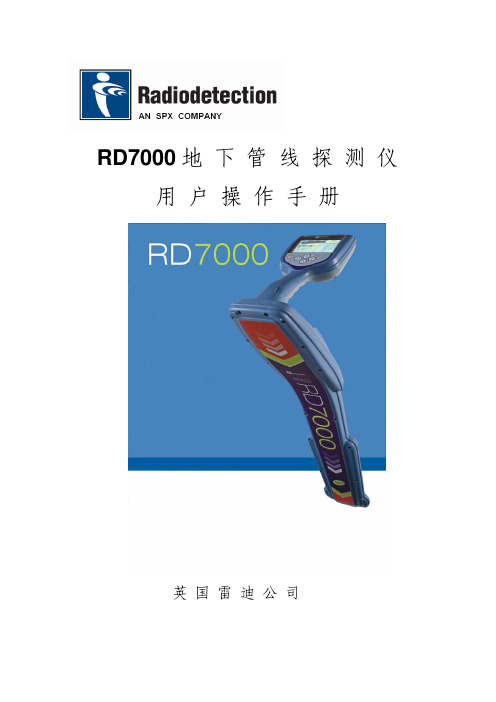
境使用。和信号夹钳一样, RD7000可以兼容 RD4000所有听诊器。 将听诊器插入接收机的附件插口。接收机将自动识别听诊器,同时删除无关
的定位频率。 探头为内置电池供电的发射机,可以有效地定位非金属管道。 RD7000PL,
DL,和 TL可以探测各种探头频率,包括 flexisondes和 P350flexitrax™爬行器发 射的频率。(请登录 网站获取其它英国雷迪产品信息。)
7
注意!在对 RD7000进行操作之前请阅读此章节。
开启系统接收机和发射机由电池供电。将高品质的 D型镍氢电池或碱性电池装 入接收机和发射机的电池舱。您也可以使用电源或通过雷迪适配器使用车载电源对 发射机进行供电。按压电源开关键2秒钟打开接收机或发射机。
注意:系统开机后,快速按压电源开关键可以进入接收机或发射 机菜单。
本手册方便携带,仅供参考使用。要获取详细说明,请参考 RD7000操作手册, 可从 网站进行下载。要下载手册请进入资料区(资料区位于 首页菜单),然后进入管线定位仪一项,选择用户手册,点击 RD7000操作手册的 链接。
在线用户手册资料库同时包含 SurveyCERT™(测绘应用平台)和 eCAL™(网 上标定)的链接。
在任何情况下雷迪公司均不承担任何直接的间接的特殊的偶然的相应而生的或者惩罚性补偿费包括利润损失不论其是否基于保修合同侵权行为或者任何其它法律理论
RD7000 地 下 管 线 探 测 仪 用户操作手册
英国雷迪公司
前言
关于本操作指南
本手册提供 RD7000接收机和发射机的基本操作指南。在开始对 RD7000进行 操作之前,请完整阅读本操作指南。
5
6
发射机功能
1. 防水键盘 2. LCD.液晶显示屏 3. 可拆卸附件盒。
Polycom SoundStation IP 7000 手册说明书

>> Press
.
Rejecting Calls
You can ignore an incoming call (if your system is set up to not automatically answer calls).
To reject a call: >> Press the Reject soft key. (If you
b. Call the second site. See Placing Calls.
The conference is automatically created. (For certain audio-only calls, you have to press the Add Phone soft key again.)
© 2012, Polycom, Inc. All rights reserved. POLYCOM®, the Polycom logo and the names and marks associated with Polycom’s products are trademarks and/or service marks of Polycom, Inc. and are registered and/or common law marks in the United States and various other countries. All other trademarks are property of their respective owners. No portion hereof may be reproduced or transmitted in any form or by any means, for any purpose other than the recipient’s personal use, without the express written permission of Polycom.
- 1、下载文档前请自行甄别文档内容的完整性,平台不提供额外的编辑、内容补充、找答案等附加服务。
- 2、"仅部分预览"的文档,不可在线预览部分如存在完整性等问题,可反馈申请退款(可完整预览的文档不适用该条件!)。
- 3、如文档侵犯您的权益,请联系客服反馈,我们会尽快为您处理(人工客服工作时间:9:00-18:30)。
Maintenance Manual Volumed® µVP7000Swiss Made2 MINContentsPageIndex numbers01.Introduction11.2.2Service Intervals22.Specifications33.Operation43.18Parallel / Multiple Infusions104.Alarm Supervision System115.Warranty13Design Changes136.Inspection and Maintenance Intervals147.Significance of Trumpet Curves158.Technical description 179.Trouble shooting 2110.Replacement of parts2211.Spare parts list 700023Annex A DrawingsAnnex B SchematicsAnnex C Component layoutIndex Numbers1Administration set2Drip chamber3Stop flow clamp (internal or robson clamp) 4Empty container detector (ECD)5Door6Door latch7On / OFF key8Rate display9Volume display10Start / Stop key11Tube guides12Pumping-peristaltic13Occlusion detector14Stop flow device15Air detector16Rate keys17Volume keys18Option key, Alarm tone-mute key19Prime / Bolus key20Alphanumeric LCD display21Alarm window22Information window23Mains supply socket24Fuses25Connector nurse call26Connector empty container detector (ECD) 27External power supply (12 DC)28Infra red interface29Pole clamp30Carrying handleVolumedµVP7000Rear view1.Introduction1.0IntroductionThe Volumed® µVP7000 Volumetric Infusion Pump has been developed using the latest state-of-the-art technology. This microprocessor-controlled volumetric pump operates by pumping the infusate using a peristaltic system. The sterility of the infusate is not affected. The pump is designed to infuse drugs or other infusates into the patient by controlled means under pressure.The Volumed µVP7000 meets the performance requirements of the MDA (UK) for neonatal and high risk infusions. It can be used in both stationary and transportable applications as it has a battery life up to 6 hours duration.Applications include neonatology, intensive and cardiac care, paediatrics, gynaecology and osbstetrics, surgery and general medicine. It can also be used in ambulances or for laboratory use. For infusions with very small rates and small volumes it is recommended to use a syringe pump such as the Syramed®µSP6000 as the the remaining volume in the administration set can become significant compared to the infused volume.The Volumed µVP7000 meets the Medical Device Directive (MDD) requirements of the EC Guideline 93/42 EEC and is marked CE.Classification: Class IIbThe manufacturer according to MDD is Arcomed AG, Althardstrasse 146, CH 8105 Regensdorf, Zurich, Switzerland. Responsible for the EC is Arcomedical Infusion Ltd., West Horndon, Essex CM133XS,UK.The Volumed µVP7000 may be operated only on mains power installed to DIN 57107 VDE 0107 or the appropriate national standards. If the integrity of the mains power supply protective earth system is in doubt, the pump should be operated on battery power. Mobile telephones should not be used anywhere near this equipment.1.1Mounting the pumpCheck the pump and accompanying accessories for damage when unpacking.The pump must not be operated if damaged. Should the pump be damaged contact our Service Department.Permitted mounting: positioned on a flat horizontal surface or pole mounted on an infusion stand or rail mounted.The pump should normally be operated from a mains power supply. The internal batteries will automatically operate the pump in the event of a power failure.CAUTION: This pump is not designed for use in areas where there is an explosion hazard. Environmental requirements as per IEC601-1-2 must be observed. Do not operate this pump in an environment with high levels of electromagnetic radiation such as surgical diathermy or mobile telephones. For further information contact the official distributor in your country or the Customer Service Department in Switzerland:Switzerland: a r c o m e d a g, Althardstr. 146, CH-8105 RegensdorfTel. 0041 (01)840’47’40, Fax. 0041 (01)840’06’49 United Kingdom:Arcomedical Infusion Ltd., 5g West Horndon IndustrialEstate, West Horndon, Essex CM13 3XTel. 0044 (1) 277’81’04’32 Fax. 0044 (1) 277’81’19’67The technical manual and the list of spares and used materials can be requested from Arcomed.1.2.1Cleaning and disinfectionCAUTION: The pump must be switched off and disconnected from the mains power supply before cleaning and disinfecting.The pump must be kept clean and dry. Remove any spillage immediately. The pump must not be placed in an autoclave.The unit is disinfected by wiping over with a cloth which has been damped slightly with an alcohol-based disinfectant. Take care when cleaning that no liquid enters the inside of the pump case. Wait at least 30 seconds after disinfecting before switching the pump on. Use only disinfectant that are compliant with:- ABS, POM, stainless steel, PVC, aluminum, silicone Please check with your supplier of disinfectant.1.2.2Annual safety checkBattery power is provided by a nickel metal hydride (NiMH) battery which must be checked annually. Battery condition is checked by connecting the pump to the mains power supply for 15 hours in a switched off condition so that the battery may be fully charged. Disconnect the mains power supply and switch the pump on using battery power. Determine the operating time when the low battery alarm activates. This should be at least 3 hours - if not the battery must be replaced.Repeated charging and discharging may in certain circumstances cause degeneration of the battery (memory effect).Used batteries must be disposed of in an environmentally friendly manner or returned to the manufacturer.Safety checks (see chapter 6) may be performed only by qualified staff.1.3.Key to symbolsThe pictograms and symbols shown on the reverse of the pump have the following meanings or functions:Empty bag detectorNurse Call12 VDC External 12 VDC supplyIRInterface RS232 (Infrared Interface)IPX 1CF (cardiac floating) partCAUTION: consult accompanyingdocuments Drip-proofclass II double insulated!2.SpecificationsCE Mark A23 02 04 07000 01Classification IIbSoftware revision 1.xxFlow rate range (ml/h)0.1 - 999.0 ml/h, increments: 0.1 ml/h Volume range (ml)0.1 - 9999.9 ml, increments: 0.1 ml Deviation in flow-rate with8101P series administration set typ. +/- 3% (Silicone insert)Deviation in flow-rate with3101P series administration set typ. +/- 5% (PVC line)Overinfusion in case of electrical 1.5 ml max.or mechanical defectKeep vein open rate (KVO) 3.0 ml/h, adjustableBolus rate, Prime rate1000 ml/h, adjustableInfusion pressure min.60 kPa / 450 mmHg / 0.6 barInfusion pressure max.120-250 kPa / 900-1875 mmHg1.5-2.5 bar (according to IV set)Alarm pressure limit0 - 999 mbar/mmHgBolus volume after occlusion Automatic bolus reduction (see also 3.9) Time to alarm after occlusion Depending on rate, pressure limit settingand set, see also table below.Air detection ultrasonicSensitivity typ. 100 µl, adjustable from 50 to 250 µlCumulated 15 min adjustable from500 to 5000 µlBattery operation time (1.85Ah) 3 - 5 hrs (dependent on rate and mode) Charging time15 hours/20 hoursSupply voltage230 VAC+10%-15%, 50/60 HzExternal power supply (optional)12 VDCInput power9.3 VAMains fuse T200 mA/IEC127/III/SEV 1064Type of protection against electric shock Class IIProtection against ingress of liquids IPX 1, drip proofLeakage current< 40µARadio interference CE-Class ANurse call, potential-free24V/0.2Acontact switchDegree of protection against electric shock CF (cardiac floating)Dimensions245x90x180 mm (WxHxD)Housing ABS plastic, UL listedWeight 2.6 kg (approx.)Max. storage period3 months without charging Permitted temperature range 15°C - 35°C / 0°C- 40°C (operation/storage)Permitted relative humidity 20-90% max. (no vapor deposit)Atmospheric pressure 500-1000 hPaSafety certificationDIN IEC 601 Part 1EN55011 Radio interference IEC60601-1-2 Susceptibility IEC60601-2-24Operating modes Continual, manual bolus, automatic bolus, beling of the pump 12 alpha numeric caracters. Configured through IR interface.HistoryUp to 1500 data logs with real time stamps.Read out and printout through IR interface and PC.Time to alarm after occlusion (PVC set), volume of bolus without bolus reduction:1.0 bar 500 mbar 100 mbar1 ml/h >60 min 45 min 8 min 20 ml/h 3.5 min 100 sec 20 sec 100 ml/h 50 sec 25 sec 5 sec 999 ml/h 6 sec 2.5 sec 0.5 sec Bolus0.9 ml0.45 ml0.09 mlPressure Rate3.OperationThe figures in brackets refer to the illustrations of front and rear views shown in the appendices.CAUTION: Use only approved disposable adiministration sets!(cf. leaflet "Accessories and Consumables")The performance of the pump depends on both pump and administration set. The volumed must only be used with the sets the pump has been calibrated to. The functional safety of the pump cannot be guaranteed if non-approved IV sets are used. The safety of the patient may be compromised as a result.Disposable IV sets are for single-use only. Single-use needles carry an infection hazard and must be disposed of in accordance with local guidelines. The IV-set should be replaced every 24 hours.3.1.Preparation and loading of the administration seta) If the pump is to be operated on an infusion stand, care must be taken that thepump is not positioned more than 1.4m above the ground to ensure stability.Ideally use an "Arco Luxe" or "Arco Standard" infusion stand. If several pumpsare mounted one above the other the maximum permitted height from the floormust be observed and measures taken to prevent instability. The pumpmay be fixed to the infusion stand by means of the pole clamp (29) on the rearof the unit.b)Slot the drip chamber (2) into the empty container detector (4). Make surethat there are no large ribs or joints in the passage of the empty containerdetector and that fallen drops are detected by the drop-detector‘s light-barrier.c)Carefully purge the infusion set (1), without allowing any air bubbles toenter, until the drip chamber (2) is 1/4 to 1/3 full. If air has entered, repeatpurge-procedure.d)Close the tubing roller clamp.e) Open the pump door (5) by pulling the latch (6).f)Pump with Robson Clamp:Position the Robson clamp (3) on the tubing. In case of a silicon inserttubing, position the Robson clamp just left of the silicone segment. Close theRobson clamp. Hold the tubing with your right hand with your thumbpositioned on the Robson clamp. Starting with the left side, insert the IV setinto the left tube guide (11). Ensure that the flow direction of the pump fromthe left to the right is respected and the tubing is in a straight line. Put theRobson clamp with your thumb into the Stop Flow device (14) and insertthe remaining tubing onto the right tube guide (11).Pump with internal clamp:Starting with the left side, insert the IV set into the left and right tube guides(11). Ensure that the flow direction of the pump from the left to the right isrespected and the tubing is in a straight line. In case of a silicon insert tubingverify the correct position of the silicon insert as shown in the front view of thismanual.g)Close the door (5) and push the latch (6) firmly against the pump. Open thetubing roller clamp.h)Switch the pump on:beeps once together with the indication < ! > in the alarm window (21). Thesoftware version number (µVP7000, rx.xx) and the configuration of the pump(µVP7000, c.xxx) light up briefly.Wait until the automatic Stop Flow test is terminated.i) Check if there is no free flow. Where possible mains power should be used.Plug the mains power cable into the connector socket (18) at the rear of thepump. The mains pictogram illuminates as soon as the mains supply isconnected. The battery is charged automatically.j)The Volumed µVP7000 has the possibility to prime the line with the pump.Make sure the patient is always disconnected when priming:Press the bolus key (19) until the LCD display (20) shows: priming? Press andhold the bolus key until the priming is finished. To terminate the piming modepress the Start/Stop key (10). Important: during priming both air alarm andempty bag alarm are ignored. The prime rate is displayed in the rate window(8).k) Connect set to the patient.Important: Before the door is opened, close the roller clamp!3.2.Setting rate (ml/h) and volume (ml)Use the UP/DOWN keys (16) to select the required rate in ml/h indicated in the RATE display (8). Arrow up keys provide rate increase, arrow down keys provide rate decrease. Check that each key stroke changes one digit. The least significant digit (small size) indicates 0.1 (units).If a specific volume (VTBI) is to be infused, the required volume in mls may be selected in the VOLUME window (10) using the UP/DOWN keys (13) before starting the pump (optional). Once the VTBI is reached, the pump gives and audible alarm and displays <INF COMPL> (infusion complete) in the Alarm window (21). The pump switches to the KVO rate.Remark: With the empty bag detector (4) the pump stops automatically after the last drop in the bag. If no empty bag detector is used, the volume (VTBI) has to be set to stop before the bag is completely emptied. Otherwise the pump the pump continues infusing until air is detected in the air detector (18). Hence, it is strongly recommended to use the empty bag detector.3.3.Pump runningWhen the pump is running, the green drop symbol flashes (22). The VOLUME display now indicates the volume infused in mls. In order to display various data, such as pump condition, volume to be infused, infusion time, time to end of infusion, battery condition, pressure and pressure limit, press the OPTION key(18) sequentially and observe the LCD window (20) until the required data isdisplayed.If a specific volume to be infused was selected the pump automatically switches to KVO operation when this volume has been infused and an audible and visual alarm (21) activates.Press the ALARM SILENCE key (5) to silence the audible alarm for 2 minutes.3.4.Resetting the volume infusedIn order to reset the volume infused, stop the pump by pressing the STOP key(10). Press the OPTION key (18) for 2 seconds until the VOLUME display (9)flashes. When the LCD window (20) displays "000", confirm this by pressing the START/STOP key (10) to reset the volume infused to zero. If it is not desired to reset the volume infused, press the OPTION key (18) until the normal display appears.3.5.Infusing a bolusWhen the pump is infusing, a manual or an automatic bolus can be given.To infuse a manual bolus:Press the OPTION key (18) and the BOLUS key (19) together.The bolus rate is displayed in the RATE window (8) and the bolus volume infused is displayed in the VOLUME window (9). The LCD window (20) indicates "Bolus manual". Keep the keys depressed until the required bolus volume has been infused. As soon as the keys are released the pump reverts to the normal infusion mode.To infuse an automatic bolus:Press the Bolus key (19) for 2 seconds until the display in the VOLUME window(9) flashes. The desired bolus volume in mls can then be preset in the VOLUMEdisplay using the VOLUME keys (13). Press the BOLUS key (19) to deliver the bolus automatically. If no bolus is required, press the OPTION key (18) to cancel.During automatic bolus delivery, the RATE display (8) indicates the bolus rate and the VOLUME display (9) indicates the bolus volume infused. The LCD window (20) indicates "Bolus automatic".To stop the pump at any time press the STOP key (10).After the selected bolus volume has been delivered, the pump switches automatically to normal delivery mode.Following bolus infusion, the bolus volume is added to the total ml infused.3.6.IV container exchangeWhen changing the plastic container or bottle, infusion can be interrupted at any time by means of the 'Start/Stop' key (18) without affecting the set or displayed values. In this state, handling operations such as changing the container or IV set and rate changes can be implemented without activating the alarm. In the stop mode, 'KVO' operation is automatically activated.If the pump remains in the stop mode for more than 4 minutes, the audible reminder alarm will sound.3.7.Recall of previous dataIf the pump has been accidentally switched off, data such as rate, volume to be infused and volume infused may be recalled during start up. Press the START/STOP key (10) and the ON/OFF key (7) together to recall all data.3.8.Setting volume and timeIf a specific volume is to be infused in a given time the RATE display must be left at zero. After inserting the IV set, closing the door and finishing the automatic test press and hold the OPTION key (18) until the RATE and VOLUME displays flash.The time in hours and minutes may be selected in the RATE display (9) and the volume selected in the VOLUME display (9). The pump automatically calculates the infusion rate. Check this carefully in the LCD window (20) before starting the infusion.3.9.Pressure systemThe Volumed µVP7000 has automatic pressure monitoring whereby the pressure in the system is measured via the pressure transducer. The alarm pressure limit can be set automatically or manually.Automatic setting:If the pump is configured for this mode, the alarm pressure limit is automatically matched to the set rate, the lower the rate, the lower the alarm pressure limit. The time to alarm can be viewed in the table of section 2.Manual setting:Press the OPTION key (18) sequentially to display pressure and alarm pressure limit in the LCD window (20). Hold down the OPTION key (18) until the VOLUME display (9) flashes "Lxxx". The pressure limit may be manually set using the VOLUME keys (17) in the VOLUME display (9) and the data in the LCD window changes accordingly. This can also be done while the infusion is in progress.NOTE: Manual setting of pressure deactivates the automatic pressure setting, i.e.the pressure remains at the current level independent of the rate selected.If the pressure rises beyond the limit set, the pump stops and the stored bolus is automatically reduced to virtually zero volume. An audible and visual alarm is activated. Check the IV carefully for the cause of the alarm. Do not restart the pump until the occlusion is released.3.10.Setting time and datePress the OPTION key (18) sequentially to display date and time in the LCD window (20). Hold the OPTION key (18) down until the display flashes. The time may be set using the volume keys (17) in the Volume display (9), e.g. h9.45 = 9:45 am. This can also be done while the infusion is in progress.The Volumed has the possibility to automatically adjust the daylight save time (summer time). The adjustments can be done as per EU, US or Australian regulations. If the text ‘Clock !’ should appear, replace the Lithium backup battery on the main PCB.To set the date, first switch the pump off. Press the VOLUME 0.1 ml DOWN and VOLUME 100 ml DOWN keys (17) together whilst switching the pump on. This enables the Service Mode. Select the RATE display (8) according to the following table using the RATE keys (16). Then select the corresponding data in the VOLUME display (9) using the VOLUME keys (17). Press the START key (10) each time to confirm each setting:Rate Volume Functiondisplay (9)display (10)1450 - 99Year144 1 - 12Month143 1 - 31Date142 1 - 7Weekday (Monday = 1, Sunday = 7)Press the ON/OFF key (7) to switch the pump off.Note: Incorrect setting of date or time does not affect the correct functioning of the pump.3.11.Different configurationsIf a different configuration is required, please contact our Customer Service Department or the official ARCOMED distributor in your country.3.12.Accessories and consumablesAccessories, expendable parts and single-use items may only be used if they comply with the appropriate international standard and national approvals. Sets, filters and extension sets must be CE marked. The ordering numbers can be found on the leaflet "Accessories and Consumables"The Instructions for Use, the mains power supply cable and the empty bag detector (optional) are included as standard equipment with the Volumed µVP7000. For accessories see also 3.19.3.13.START/STOP key (10)The START/STOP key (10) is used to start the pump after the rate has been selected. The pump may be stopped at any time using this key. An additional function of this key is to confirm various parameters.3.14.Prime / Bolus key (19)The PRIME/BOLUS key (19) key is used to prime the extension set. It is also used to initiate a manual or automatic bolus (3.5).3.15.AUDIBLE ALARM SILENCE/ OPTION key (18)The audible alarm may be silenced for 2 minutes using the ALARM SILENCE/OPTION key (18). The audible alarm is re-activated after this period.If there is no audible alarm, the key serves as an OPTION key which enables selection of any option.3.16.The pump may be switched off using the ON/OFF key (7) if the infusion has been completed. All data displayed (rate and volume) is lost when the pump is switched off. In order to avoid switching the pump off accidentally, the ON/OFF key (7) must be pressed for at least one second before the pump switches off.If the pump is connected to the mains, the STANDBY mode will switch in when the pump is switched off. This means that the battery will be charged and the charge condition indicated in the LCD window.3.17.Keep-Vein-Open (KVO) - RateThe pump may be configured to infuse at the keep vein open rate when the volume to be infused has been delivered. The KVO rate is preset at 3.0 ml/h and may be set (by a technician) to suite individual requirements if necessary. If the set rate is smaller than than the KVO rate, this rate becomes the KVO rate.Remark: The latest standard uses the new wording Keep-Open-Rate (KOR). The meaning is identical to the KVO-rate.ing the pump in parallel or multiple infusionsIf additional infusion systems are connected to the patient's vascular system, this may lead to complications e.g. infusion of air, reverse-flow, interruptions due to alarms and inaccurate flow.To prevent such incidents, please observe the recommendations as stipulated in DIN VDE 0753, Part 5 or contact your distributor.3.19.Options for external connection to the pumpExternal equipment may only be connected to the Nurse call connector (25), empty bag detector (26) and external supply (27) if the system which results from this meets the requirements of standard EN60601-1-1 and if their safety has been certified by an approved international body.- Use cable number 94070 to connect the Nurse call system. Important: The alarms on the pump have to be observed also when the nurse call is connected.- If an external 12 VDC power supply is used and is linked to other equipment, ensure that the safety of the system complies with IEC60601-1. Use cable number 71630.- Use only the external empty conntainer detector Nr. 98502 (4)Please contact the Customer Service Department of ARCOMED AG for details of the RS232 interface (IR interface) and how to link it to external systems.4.Alarm system4.1.Alarm causesThe electronic self-monitoring system continuously monitors the correct functioning of the pump and its displays whilst in operation. If a fault should occur, the infusion is stoppedimmediately and the alarm activates. The corresponding alarm symbol is illuminated continuously with a red colour and there is a continuous audible alarm. The nurse call alarm is activated at the same time.The pump will not start:- if no rate has been set (0 ml/h).- if air is in the line- if the door is open.- if the IV set or the Robson clamp is not correctly installed.During operation an audible alarm activates and the pump switches to the KVO rate if:- the START/STOP key is operated.- the VTBI is reached- attempts are made to alter the rate during operation.During operation an audible alarm activates and the pump stops if:- the roller clamp is not opened.- the bag is empty.- battery capacity is low and the charge can no longer ensure controlled infusion.- the infusion pressure exceeds the limit set.- the door is opened.- there is an internal defect.With empty bag detector:- if the detected drops do not correspond with the set tolerances.- if the level in the drip chamber is too high.4.2.Canceling the alarm conditionAfter rectifying the cause of the alarm or acknowledging the rate change, the alarm condition is canceled and infusion resumed by pressing the START/STOP - key (10).4.3. Pressure limit/occlusion alarmIf the pressure in the system reaches the set pressure limit due either to a total or partial occlusion, the alarm activates and the occlusion alarm symbol and rate display flash. The LCD window displays "occlusion! check line!" The vein site should be checked to ensure there is no complication.If the cause of the occlusion is removed, the occlusion symbol flashes and the pump may be started again.4.3.Battery alarmThe pump may be operated independently of the mains power supply using the internal battery. If the mains power supply fails, the pump switches automatically to battery operation to continue the infusion without interruption.Battery operation is indicated by illumination of the battery symbol (22). Battery capacity permits from 3 up to 6 hours operation (1.85 Ah battery) depending on the infusion rate set. After approximately 3 to 6 hours operation the battery symbol in the alarm display (21) illuminates and an audible alarm activates.Alarms are canceled automatically as soon as mains power is restored.A low battery alert is activated approximately 30 minutes before the battery depleted alarm. The battery symbol (21) flashes and an audible alarm activates.To silence the audible alarm, press the ALARM SILENCE key (18). The battery symbol continues to flash until the pump is reconnected to the mains.A cautionary alarm is activated if the pump is disconnected from the mains power supply whilst in operation. This alarm may be silenced using the ALARM SILENCE key (5).4.4.Nurse callThe pump may be connected to the external nurse call system via the connector(25) on the rear of the unit using cable part number 94070. All alarms are transmitted to the nurse call station. The normal pump alarms and displays continue to function.4.5.Alarm silenceAudible alarms may be silenced for approximately 2 minutes using the ALARM/SILENCE key (18). The audible alarm is reactivated after this period.4.6.Alarm indicators (18)The cause of the alarms are indicated using illuminated pictograms as shown:Occlusion alarm Battery alarmDefectKVO keep vein open rate4.7.Power and running indicators (22)These are indicated by the following:Mains operationBattery operationPump running4.8.LCD window (20)Various messages and infusion parameters are displayed in this window.4.9.Technical descriptionThe Volumed µVP7000 is a microprocessor-controlled infusion pump with stepper motor drive and comprehensive software management function monitoring. The pump is operating range enables infusion rates from 0.1 ml/h to 1, 999 ml/h to be made. An internal rechargeable battery allows the unit to operate independently of the mains in emergencies or when used as a mobile unit. The mechanism is driven by a step motor via a toothed belt and friction spindle. All important operating parameters are clearly shown on an LED indicator. Setting the desired values is done via touch-pad keys. The unit is manufactured using the latest surface mounted control technology (SMD).5.WarrantyArcomed AG offers a twelve month warranty on each Volumed µVP7000 volumetric pump effective from date of delivery.The warranty covers the installation and replacement of faulty parts if caused by faulty assembly or materials. The warranty is rendered null and void if changes or repairs are carried out by persons who have not been authorized in writing to do so by Arcomed AG or Arcomedical Infusion Ltd and if the inspection and maintenance intervals are not observed.The warranty does not cover the elimination of problems caused by incorrect operation, inappropriate handling or normal wear and tear,The supplier only accepts responsibility for the safety, functional reliability and performance of the equipment providing that- assembly, extension work, resetting, modification or installations are carried out by personnel authorized by him.- the electrical system at the operating site meets IEC requirements.- the unit is used in accordance with these Instructions for Use.The information provided in this manual applies to the currently prevailing situation and is given in good faith. The manufacturer reserves the right to make modifications in the interest of technical progress.5.1.Design changesArcomed AG endeavour to ensure that future improvements and modifications are compatible with earlier models.NOTE: Always state the model, serial number and where applicable the colour of the unit in question when ordering spares.。
