DeviceNet使用说明
KUKA KRC2机器人焊机配置说明

Pages1/8广州蓝姆汽车设备有限公司2014.6Pages2/81.准备工作①.焊机的输入输出大小(本例Input=40bit=5Byte,Output=24bit=3Byte)②.机器人及焊机节点号,波特率及相对应的拨码(本例节点号:1拨码对应,波特率500)2.其他①:机器人端后台逻辑编写:R/KRC/R1/System/sps.sub在此可编写逻辑,进行程序或者IO 控制.VB 语法编写.按上诉文档配置完毕后打开配置-输出输出驱动程序--输入/输出重新配置回车.6焊机IO配置打开如图7进入后根据焊机IO进行配置例:正在焊接..焊机那边是焊机输出第一位在机器人这边就是64+1=65位以此类推,进行设置.8完成后进行备份荻原项目博世力士乐焊机启动顺序:机器人To焊机程序Code(out81-out88组成)机器人To焊机程序Code确认(out66)焊机To机器人确认反馈(in66)机器人To焊机焊接启动(out65)焊机完成机器人焊接结束信号(in65)其他信号依据博世说明书配置荻原项目SPS程序追加说明:LOOPif($out[81]or$out[82]or$out[83]or$out[84]or$out[85]or$out[86]or$out[87]or$out[88]and not$in[66])then if$out[72]==true then$out[66]=true$out[72]=falseelse$out[66]=false$out[72]=trueendifEndifENDLOOP如果焊接Code不为0判断out72(此处为中间变量,临时采用机器人To焊机备用输出代替)是否为1进行交替输出OUT660和1LOOP-------ENDLOOP为循环扫描语句.务必在其间编写程序.主要目的:KUKA Servo TC软件包没有程序号确认功能.编写此程序进行控制.。
DeviceNet系统快速参考说明书

DeviceNet System Quick ReferenceImportant User InformationSolid state equipment has operational characteristics differing from those of electromechanical equipment. Safety Guidelines for Application, Installation, and Maintenance of Solid State Controls (publication SGI-1.1 available from your local Rockwell Automation sales office or online at ) describes some important differences between solid state equipment and hard-wired electromechanical devices. Because of this difference, and also because of the wide variety of uses for solid state equipment, all persons responsible for applying this equipment must satisfy themselves that each intended application of this equipment is acceptable.In no event will Rockwell Automation, Inc. be responsible or liable for indirect or consequential damages resulting from the use or application of this equipment.The examples and diagrams in this manual are included solely for illustrative purposes. Because of the many variables and requirements associated with any particular installation, Rockwell Automation, Inc. cannot assume responsibility or liability for actual use based on the examples and diagrams. No patent liability is assumed by Rockwell Automation, Inc. with respect to use of information, circuits, equipment, or software described in this manual. Reproduction of the contents of this manual, in whole or in part, without written permission of Rockwell Automation, Inc., is prohibited.Throughout this manual, when necessary, we use notes to make you aware of safety considerations.WARNING Identifies information about practices or circumstances that can cause an explosion in a hazardous environment, which may lead to personal injury ordeath, property damage, or economic loss.IMPORTANT Identifies information that is critical for successful application andunderstanding of the product.ATTENTION Identifies information about practices or circumstances that can lead topersonal injury or death, property damage, or economic loss. Attentions helpyou identify a hazard, avoid a hazard, and recognize the consequence.SHOCK HAZARD Labels may be on or inside the equipment, for example, a drive or motor, to alert people that dangerous voltage may be present.BURN HAZARD Labels may be on or inside the equipment, for example, a drive or motor, to alert people that surfaces may reach dangerous temperatures.Table of ContentsTopic PageDesign 3 Select 4 Install 5 Configure 6 193-DNCT Handheld Configuration Device 6Node Commissioning on Your DeviceNet Network 6Starting the 193-DNCT Terminal 7Change Node Number 63 to Node Number 1 8Create the 1756-DNB and 1769-SDN Scanlist by Using AutoScan 9Example: Configure the E1 Overload12Maintain 13 Diagnostics and Troubleshooting 13DesignFor this manual, we are looking at a system with these constraints. They do not represent networkmaximums. The DeviceNet network has these capabilities:•Cable length of 100 m (328 ft)•Maximum of 64 nodes•Power supply limited to 4 A (Class 2)Example Media ConfigurationThis example illustrates the layout of a drop system configuration.For detailed wiring information, refer to the Industrial Automation Wiring and Grounding Guidelines,publication 1770-4.1.SelectUse this table to select the appropriate media for your system. For other media choices, refer to Chapter 6 in the On-Machine Connectivity Catalog, publication M116-CA001.Description Cat. No.DeviceNet handheld configuration terminal 193-DNCTIP20 flat media 1485-P1W100Trunk-line connector, IDC 1485P-K1TG4Drop-line connector, IDC 1485P-K1DL4Terminating resistor, IDC 1485P-K1TR4Terminal block, IDC 1485P-K1TLR4Flat-to-thin round cable converter, IDC 1485P-K1GK45-pin open style connector, IDC 1485P-K1G4-Y5Manual crimp tool 1485A-KCRIMPControlLogix DeviceNet scanner module 1756-DNBCompactLogix DeviceNet scanner module 1769-SDN4-in/2-out block I/O 120V AC relay DSA 100-DNY41R4-in/2-out block I/O 24V DC relay DSA 100-DNY42RAC/DC DIN-rail mount power supply, DeviceNet 4 A 1606-XLDNET4E1 DeviceNet module for 193 E1 plus overload relay 193-EDNPowerFlex DeviceNet communication interface 22-COMM-DThin round cable, 50 m (164 ft) roll 1485-P1C50Terminating resistor 1485A-C2InstallLocate and mount the modules. Follow these steps to crimp the connectors.For thin round media, refer to the DeviceNet Media Design Installation Guide,publication DNET-UM072.Important: •Do not crimp the edge of the connector cover.•Do not crimp at the back of the crimp block.•Be sure to set the connector in the correct orientation.1. Set the center of the connector cover (see arrows) in the center of the crimp block of the crimp tool.2. Crimp the connector until you hear the connector lock into place.Configure193-DNCT Handheld Configuration Device, Revision 2.1 or LaterThe 193-DNCT DeviceNet configuration terminal is a handheld device that can configure, program, retrieve historical data, and monitor DeviceNet components, while directly connected to the network. Commissioning is made simple with the capability to upload, store, and download complete device configurations, while online with the network. This tool also aides in troubleshooting by providing physical layer diagnostics and network bandwidth statistics.Node Commissioning on Your DeviceNet NetworkOnce the DeviceNet media and/or cabling system is installed, you need to assign a unique node number, between 0 and 63, to every device on the DeviceNet network. You can do this by setting the rotary or dip switches or by using the Node Commission function via software or a handheld device. Set each device on the network to the same communication rate: 125, 250, 250, or 500 Kbps.Important: The factory default for each device is 125 Kbps, set to node number 63 with autobaud enabled.Starting the 193-DNCT TerminalAttach and connect the 193-DNCT terminal to the DeviceNet network. This display appears for10 seconds.Important: The DeviceNet configuration terminal is shipped so that when it is placed on a DeviceNet network for the first time, it automatically sets its baud rate to that of thetraffic on the network. Auto Addressing automation assigns an unused network nodeaddress to the terminal.After 10 seconds, a Network Who dialog box similar to the one shown below appears with all nodes and associated devices on the network.Notice that the node number in the upper right corner constantly changes. This shows the node number that the 193-DNCT terminal is currently scanning during the active network browse it is performing.If the Network Who dialog box does not appear after 10 seconds, the 193-DNCT terminal is set to Autobaud Enabled and cannot determine a communication rate as no communication is currently occurring on the network.Follow these steps to disable Autobaud.1. On the 193-DNCT keypad, press ESC .2. Select AutoBaud and press the <Up Arrow> to choose Disable.Follow these steps to set the communication rate to 125 Kbps.1. Press SEL to advance to BaudRate.2. Select BaudRate and press the Up Arrow to choose 125 Kbps.3. Press ESC to exit Setup.Change Node Number 63 to Node Number 1No entry exists for node 1 in the Network Who dialog box because the device is currently at node 63. Follow these steps to change to node number from 63 to 1.1. On the 193-DNCT keypad, press the Down Arrow to scroll through the list and select ‘63 – NoProduct Name’.2. Press Enter to advance to the configuration dialog box.3. Press the Down Arrow to select Tools.4. Press Enter .A dialog box appears with NodeComm selected.5. Press Enter again.The Node Commissioning dialog box appears with BaudRate selected.6. Press SEL to advance to Address and select it.7. To change the Address, press 1 and then Enter .An Apply Changes dialog box appears.Tip: You can use the Up Arrow and Down Arrow to scroll through the node numbers.8. Press SEL and then Enter to complete the node commissioning.After approximately 2 seconds the 193-DNCT terminal re-initializes. In another 10 seconds, the terminal again displays the Network Who dialog box with node 1 now visible.Create the 1756-DNB and 1769-SDN Scanlist by Using AutoScanThe DeviceNet network AutoScan feature allows a scanner to automatically map a network of slave devices into its scanlist without the use of RSNetWorx for DeviceNet software. This greatly improves the ease of setting up a DeviceNet network, especially networks comprised of simple devices.When you enable AutoScan, the 1756-DNB or 1769-SDN scanner module searches for devices on the network that are not yet mapped. Once a qualifying device is found, the scanner adds the device to its scanlist and maps its I/O data into a predefined location in the scanner’s I/O memory table. This location is based on the device’s node address and the mapping size.AutoScan is not enabled initially. You must enable AutoScan so that devices are automatically added to the scanlist whenever the scanner module is in Idle mode. The mapping size provides the scanner module with the number of bytes per node to allocate in the I/O tables. Set the mapping size so that it is higher than the maximum input or output size of every device on the network. If a device found on the network has an input or output size larger than the mapping size you set, it will not be added to the scanlist.In this example, the mapping size is set to 32 bytes per node. The 193-DNCT terminal configures and originates AutoScan from a special menu, created specifically for that purpose.1. Turn the key on the front of the 1756-L63 controller (in slot 2) completely clockwise.This puts the ControlLogix controller into Program mode, which also puts the scanner module into Idle mode.2. In the Network Who dialog box, press the Up Arrow to navigate to and select the first line(0 – 1756-DNB DeviceNet Scanner).3. Press Enter to go to its configuration dialog box.4. Press the Down Arrow to navigate to and select Scanner and press Enter .5. Press the Down Arrow to navigate to and select AutoScan and press Enter .This AutoScan Setup dialog box appears.6. If AutoScan is selected and set to Disable, press the Up Arrow to change to Enable.7. Press SEL to select Mapping and press 3, 2, and then Enter .8. Press SEL and then Enter to save your changes.AutoScan begins and the Active Nodes value increments. When the value reaches a node count of 6, AutoScan is finished and found all 6 nodes on the network.9. Select AutoScan and press the Up Arrow to change to Disable.10. Press SELtwice and then press Enter to save your changes.AutoScan is disabled in the scanner.11. Press ESC three times to return to the Network Who dialog box on the 193-DNCT terminal.12. Turn the key on the front of the 1756-L63 controller (in slot 2) completely counter-clockwise.This puts the ControlLogix controller back into Run mode, which will also put the scanner module into Run mode, provided that the scanner run bit is set by the logic or data table.View the I/O Mapping InformationOnce all of the devices have been added to the scanlist via AutoScan, you can check the I/O data mapping that was generated by AutoScan. The 193-DNCT terminal can view the input and output data sizes along with the input and output data mapping assignments for each device.1. In the Network Who dialog box, press the Up Arrow to navigate to and select the first line(0 – 1756-DNB DeviceNet Scanner).2. Press Enter to go to its configuration dialog box.3. Press the Down Arrow to navigate to and select Scanner and press Enter .4. Press the Down Arrow to navigate to and select ScanList and press Enter .This ScanList dialog box appears.5. Press the Down Arrow to navigate to and select 5 – E1 Plus and press Enter .A dialog box appears with the mapping details of the E1 Plus devices scanlist entry. You cantemporarily disable the 1756-DNB scanner scanlist entry.6. Press SEL to select Mapping.This entry lets you modify the size of the native data location for the controller you are using.For example, the Logix-based controllers use a 32 bit Dword for each location in their data table while some other controllers may use only a 16 bit word. Depending on the native data size of the controller you are using, you may need to modify this entry, to accurately view the data mapping assignments for a device in the scanlist.•The input mapping line displays an 8 to signify an input size of 8 bytes of data going back to the scanner.•The next line displays D40:0 --- D41:31 to signify that the data starts at Dword 40, bit 0 of the input table and continues contiguously to Dword 41, bit 31. Therefore the mapping takestwo complete, 32 bit, Dword locations in the data table. The output mapping line displays a 1to signify an output size of 1 byte of data coming from the scanner.•The last line displays D40:0 --- D40:7 to signify that the data starts at Dword 40, bit 0 of the output table and continues contiguously to Dword 40, bit 7.7. Press the Down Arrow to change the mapping value.Notice the effect this change has on the mapping details.8. Press ESC four times to return to the Network Who dialog box on the 193-DNCT terminal.Example: Configure the E1 OverloadWith your fully wired and operational network, there is usually some configuration required for one or more of the devices, including how the device will behave on the DeviceNet network or how the device will act as its main function. The 193-DNCT terminal can configure and monitor parameters in the devices connected to the network. In this example, the 193-DNCT terminal changes the OverLoad Warning Level parameter in the E1 Plus overload unit.1. In the Network Who dialog box, press the Down Arrow to navigate to and select 5 – E1 Plus.2. Press Enter to go to the E1 Plus configuration dialog box.3. Press the Down Arrow to navigate to and select Params and press Enter.Device parameters can be viewed by Groups of similar functions or as a Numerical Listing.4. Press the Down Arrow to navigate to and select Num List and press Enter.The 193-DNCT terminal now displays parameter 1, the Average %FLA parameter.Important: Additional information is provided at the bottom of the display for each parameter display, including the parameter description (that scrolls continuously), minimum andmaximum values, and if the parameter is read only.5. Press 1, then 7, and press Enter to display parameter 17 (the OL Warning Level configuration).The OL Warning Level parameter 17 displays with a value of 80%.6. Press the SEL , then press 9, 0, and Enter to change the value to 90%.Notice how the configuration value changes to 90% on the display. This value was actually written to the E1 Plus and has been stored into nonvolatile memory within the device.MaintainDiagnostics and TroubleshootingThe 193-DNCT terminal has some diagnostics built in that can be used to troubleshoot a DeviceNet network. These diagnostics include bus voltages, bandwidth utilization percentage, and CAN error counts.1.Press the Down Arrow to navigate to Node 62 This DeviceNet HIM.2. Press Enter to select the HIM.3.Press the Down Arrow to navigate to and select the Network group and press Enter . This dialog box, with similar values, appears on the 193-DNCT terminal.The Max Bus % Load and CAN Errors/Sec parameters are not easily measured by other means and are valuable for troubleshooting the network. The Max Bus % Load parameter shows the maximum network bandwidth that has ever been used. If this value goes too high, communication anomalies could occur on the network due to devices being ‘starved’ for bandwidth. The CAN Errors/Sec parameter is generated if packets are being corrupted on the network, such as due to electrical noise or a bad device. This value, which should be zero on a healthy network, is a good barometer of the general health of the DeviceNet packet-delivery mechanism.Allen-Bradley, Rockwell Automation, PowerFlex, ControlLogix, CompactLogix, and RSNetWorx for DeviceNet are trademarks of Rockwell Automation, Inc. Trademarks not belonging to Rockwell Automation are property of their respective companies.Publication DNET-QR001A-EN-E – March 2009Copyright©2009 Rockwell Automation, Inc. All rights Reserved. Printed in USA.。
FANUC DEVICENET配置说明

FANUC DeviceNet IO 配置说明一、硬件连接1.系统要求a.FANUC Device Net 接口板b.FANUC R-J3iC 控制柜c.DeviceNet 接口设备d. 5 芯Phoenix 接口*2+专用电缆+120Ω电阻*2e.系统软件——DeviceNet Interface(J753)2.连线图以WAGO750-346 I/O 模块为例,硬件连接如下:图 1. DeviceNet 连接由于FANUC 按照I/O 个数进行分配,所以WAGO 数字量模块可以单块(750-402,750-504)的加入,无须凑齐8 位的倍数加入。
但是在机器人识别时,仍按照8 的整数倍分配I/O。
配置的最后几位I/O 无法使用。
3.MAC 地址设置接口板和I/O 设备均需要设置MAC 地址,DeviceNet 链中所有设备必须都有唯一的MAC 地址。
后续软件配置中需要使用,必须配置正确。
a.FANUC 接口板MAC 地址设置以单通道DeviceNet 接口板SST-DN3–104 为例:接口板MAC 地 址拨码开关 (DIP )图 2. 接口板MAC 地址设置b. Device Net I/O 设备 MAC 地址设置以 WAGO (750-346)模块为例:图 3. WAGO (750-346)MAC 地址设置二、 软件设置完成硬件连接后,开始软件配置。
必须确保机器人先于 DeviceNet设备上电,否则有很大几率出现设备无法连接的问题。
1. 进入 MENUS->I/O->DeviceNet 界面。
将当前使用的接口卡激活(ONLINE )。
如果出现无法激活的情况,请检查接口卡的MAC 地址设置。
确保DIP 开关号与插槽号(RACK)相一致。
图4. 激活DeviceNet 接口卡2.板卡激活后,按DIAG 键进入诊断界面,开始寻找外部I/O 设备。
如果不确定外部设备的MAC 地址,点击BROWSE 键可以自动寻找外部设备。
DeviceNet协议分析指南

广州致远电子有限公司修订历史目录1. DeviceNet协议分析插件简介 (1)1.1 DeviceNet协议及其插件简介 (1)1.2 DeviceNet协议插件安装说明 (1)1.3 DeviceNet数据分析结果的实例 (2)2. DeviceNet协议分析的方法 (3)2.1 分析DeviceNet协议帧 (3)2.2 发送DeviceNet协议帧 (5)3. 免责声明 (10)1. DeviceNet协议分析插件简介1.1 DeviceNet协议及其插件简介DeviceNet规范是基于CAN-bus总线的开放式应用层协议,由Rockwell公司发布并由ODV A协会管理,目前在北美、亚洲的工业控制市场现场总线应用中占据主导地位。
DeviceNet TM现场总线网络特别适用于工业自动控制。
工业设备(如:限位开关、光电传感器、阀组、马达启动器、过程传感器、变频驱动器、面板显示器和操作员接口等)通过DeviceNet连接构成网络。
DeviceNet协议分析插件是CANPro协议分析平台的一部分,与CAN分析仪配套使用。
用于分析DeviceNet网络的数据、错误状态、网络负载,或模拟DeviceNet应用终端的工作状态等,是DeviceNet网络开发工程师的好帮手,可以大大缩短开发周期,方便实现网络维护、查错、管理等复杂工作。
1.2 DeviceNet协议插件安装说明要使用DeviceNet协议插件分析DeviceNet网络,您需要两个安装包:CANPro协议分析平台安装包和DeviceNet协议分析插件安装包。
安装包可以从广州致远电子有限公司的网站上下载:/products/CANalyst/CANalyst.asp。
注意,安装DeviceNet协议分析插件之前,必须安装好CANPro协议分析平台软件,且CANPro协议分析平台需要1.40或更高的版本。
否则,安装时将出现下图所示的错误提示:图1-1 插件安装错误提示(1)图1-2 插件安装错误提示(2)安装1.40或更高版本的CANPro协议分析平台后,就可以成功安装DeviceNet协议分析插件,开始分析DeviceNet网络数据了。
ABB机器人外部启动配置说明书

ABB机器人外部启动配置说明一、外部IO板的配置ABB标准I/O板DSQC652是最为常用的模块,下面以创建数字输入信号DI,数字输出信号DO,组输入信号GI,组输出信号GO为例做一个详细的讲解。
图1-1对DSQC652端子台的外观进行了描述。
图1-2对DSQC652端子台的各个端子与机器人内部地址(Device mapping)关系进行了描述。
图1-1I/0板上X5为Devicenet通讯端子:其中1-5为Devicenet接线端子,7-12为拨码开关分别对应1.2.4.8.16.32(将任意两个短接片剪断,对应端子上的拨码开关值相加即为该Devicenet地址,例如此处将8和10端子短接片剪短,对应的拨码开关值分别为2和8,所以2+8=10,此Devicenet地址为10)。
图1-21、定义DSQC652板的总线连接ABB标准I/O板都是下挂在DeviceNet现场总线下的设备,通过X5端口与DeviceNet 现场总线进行通讯。
定义DSQC652板的总线连接相关参数说明见表1-1-1单击【ABB菜单】→【控制面板】→【配置】→【DeviceNet Device】→【添加】显示图1-1-1所示的界面图1-1-1单击“使用来自模板的值”行的下拉菜单,选择“DSQC 652 24 VDC I/O Device”,如图1-1-2所示图1-1-2点击【向下】按钮,找到参数名称Address,将值改成10。
单击【确定】,完成DSQC652板的总线连接。
提示“重启”选择【是】。
如图1-1-3所示图1-1-32、创建数字输入信号DI1单击【ABB菜单】→【控制面板】→【配置】→【Signal】→【添加】显示图1-2-1所示的界面,数字输入信号DI1相关参数说明见表1-2-1表1-2-1图1-2-1按照表1-2-1设定,设定完毕后如图1-2-2所示,单击【确定】,提示“重启”选择【是】,完成数字输入信号DI1的创建。
罗克韦尔PLC培训之——DeviceNet组态
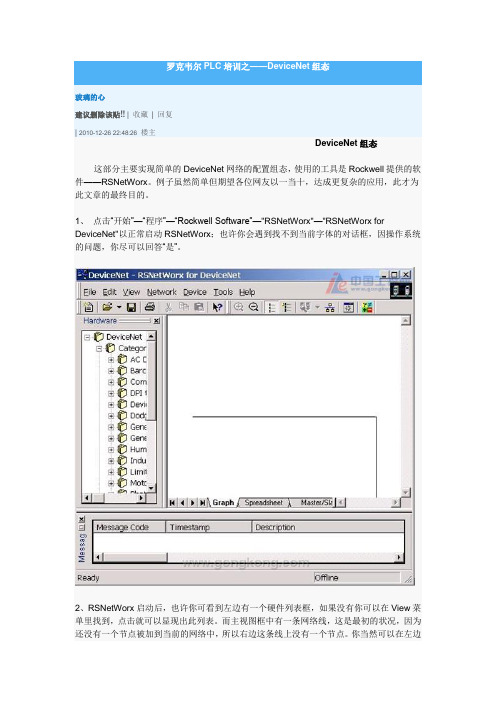
罗克韦尔PLC培训之——DeviceNet组态玻璃的心建议删除该贴!! | 收藏| 回复| 2010-12-26 22:48:26楼主DeviceNet组态这部分主要实现简单的DeviceNet网络的配置组态,使用的工具是Rockwell提供的软件——RSNetWorx。
例子虽然简单但期望各位网友以一当十,达成更复杂的应用,此才为此文章的最终目的。
1、点击“开始”—“程序”—“Rockwell Software”—"RSNetWorx"—"RSNetWorx for DeviceNet"以正常启动RSNetWorx;也许你会遇到找不到当前字体的对话框,因操作系统的问题,你尽可以回答“是”。
2、RSNetWorx启动后,也许你可看到左边有一个硬件列表框,如果没有你可以在View菜单里找到,点击就可以显现出此列表。
而主视图框中有一条网络线,这是最初的状况,因为还没有一个节点被加到当前的网络中,所以右边这条线上没有一个节点。
你当然可以在左边的列表框里选择你目前已经连接好的设备并双击使其加到右边的网络线上,但我们不这样做,RSNetWorx有一个最简单的做法就是利用网络扫描功能,如下图:点击图中的Online 图标或点“NetWork”—"Online"菜单,则可以启动扫描功能。
2、点击“Online”图标后会弹出一个对话框,要你选择用于连接的驱动,你应该可以看到1770-KFD的连接,如果没有,则请参阅本文的第三部分。
3、选中“1770-KFD”驱动并点击OK,或直接双击,会告诉你一个同步确认对话框,点击OK。
RSNetWorx即开始Browsing Network...5、如果此对话框的进度条一直没有动作则表示你的串行通讯连接线有问题,或是你的PC 上正有其它程序使用串行口。
扫描完毕后网络上能找到的所有节点都会显示出来。
在此例中Master(1747-SDN/B)的地址为01,而1770-KFD节点地址为05。
Balluff DeviceNet系统组件说明说明书

24 V 7/8" 5-pin 7/8" 4-pin M12, A-Coded 200 mA 2A 9A 9A IP67 -5°C...+55°C GD-Zn nickel plated Yes Yes Yes PNP inputs / Sourcing outputs CE, ODVA, Shock and Vibration
Head 1/Head 2
Single-Ended
7/8" Thick DeviceNet Media
Head 1/Head 2
Single-Ended
Single-Ended
BCC 0000-0000-00-030-_S85N4-10X
7/8" Female Straight BCC A315-0000-10-030-_S85N4-_ _ _
7/8" Female Right Angle BCC A325-0000-10-030-_S85N4-_ _ _
IP67 Rotary Dials Protected switches allow you to easily set the communication baud rate as well as the node address of the block.
High Density I/O Each port of standard input and output blocks can be run with inputs and/or outputs on pin 2 and pin 4 allowing for multiple inputs/outputs per port.
Product Topology
SMC DeviceNet培训20111208

Modbus 协议简介
◆ Modbus是由Modicon(现为施耐德电气公司的一个品牌)在1979年发明的, 是全球第一个真正用于工业现场的总线协议。为更好地普及和推动Modbus在基于 以太网上的分布式应用,目前施耐德公司已将Modbus协议的所有权移交给IDA (Interface for Distributed Automation,分布式自动化接口)组织,并成立了 Modbus-IDA组织,为Modbus今后的发展奠定了基础。 ◆Modbus 协议是应用于电子控制器上的一种通用语言。通过此协议,控制器 相互之间、控制器经由网络(例如以太网)和其它设备之间可以通信。它已经 成为一通用工业标准。有了它,不同厂商生产的控制设备可以连成工业网络,进行 集中监控。此协议定义了一个控制器能认识使用的消息结构,而不管它们是经 过何种网络进行通信的。
CUP拨码
⒈硬件开关设定—在CPU 上有硬件DIP开关,可控 制协议的切换 ⑴4#DIP开关用于切换 外设口通信协议 ⑵5#DIP开关用于切换 RS-232C口的通信协议 注:4#状态OFF时表 示”auto“,表示默认协 议,一般用来和上位机通 信。状态ON时 为”setup“表示使用用户 自定义参数。
通信协议
◆Toolbus协议,也是用于上 位机和欧姆龙PLC之间的通 信是欧姆龙的专用协议,但 是协议格式不公开。仅支持 CP1,CJ,CS系列PLC使用, 通信速度高,使用方便。主 要用于欧姆龙上位软件和 PLC之间的通信连接。 ◆NT Link协议,主要用于欧 姆龙PLC和触摸屏之间的互 连,是欧姆龙的专用协议, 协议格式不公开。
通信协议
◆协议是通信设备规 定的数据通信有效性 的一组对话规则。可 以理解为设备的”交 流语言“。协议可以 由厂商自行定义,有 标准的格式和数据类 型。 设备间只有具备对等 的通信协议,才能实 现真正的”对话“ 在工业产品中,支 持的协议越多,通信 能力也就越强。
FANUC DEVICENET IO配置说明
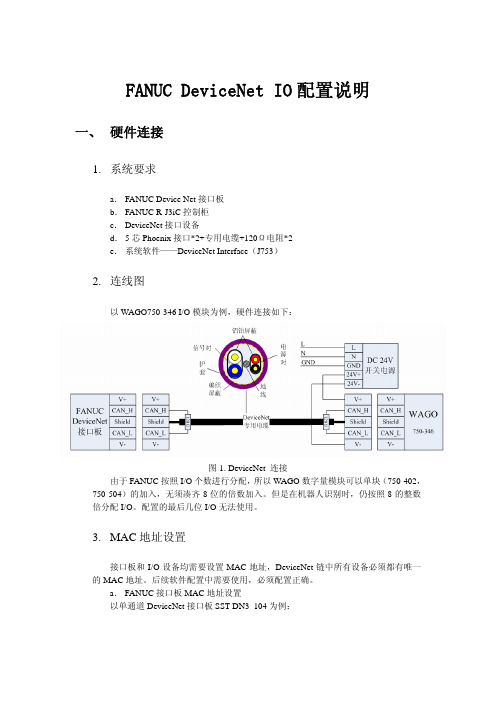
FANUC DeviceNet IO配置说明一、 硬件连接1.系统要求a.FANUC Device Net接口板b.FANUC R-J3iC控制柜c.DeviceNet接口设备d.5芯Phoenix接口*2+专用电缆+120Ω电阻*2e.系统软件——DeviceNet Interface(J753)2.连线图以WAGO750-346 I/O模块为例,硬件连接如下:图1. DeviceNet 连接由于FANUC按照I/O个数进行分配,所以WAGO数字量模块可以单块(750-402,750-504)的加入,无须凑齐8位的倍数加入。
但是在机器人识别时,仍按照8的整数倍分配I/O。
配置的最后几位I/O无法使用。
3.MAC地址设置接口板和I/O设备均需要设置MAC地址,DeviceNet链中所有设备必须都有唯一的MAC地址。
后续软件配置中需要使用,必须配置正确。
a.FANUC接口板MAC地址设置以单通道DeviceNet接口板SST-DN3–104为例:插槽号(RACK)DIP序号(1-6位)81000000820000018300001084000011接口板MAC地址拨码开关(DIP)图2. 接口板MAC地址设置b.Device Net I/O设备MAC地址设置以WAGO(750-346)模块为例:图3. WAGO(750-346)MAC地址设置二、 软件设置完成硬件连接后,开始软件配置。
必须确保机器人先于DeviceNet设备上电,否则有很大几率出现设备无法连接的问题。
1.进入MENUS->I/O->DeviceNet界面。
将当前使用的接口卡激活(ONLINE)。
如果出现无法激活的情况,请检查接口卡的MAC地址设置。
确保DIP开关号与插槽号(RACK)相一致。
图4. 激活DeviceNet接口卡2.板卡激活后,按DIAG键进入诊断界面,开始寻找外部I/O设备。
如果不确定外部设备的MAC地址,点击BROWSE键可以自动寻找外部设备。
设备网(DeviceNet)接口模块说明书

<EX260-SDN1/-SDN2/-SDN3/-SDN4>Installation Switch settingSet the DeviceNet node address (MAC ID), DeviceNet communication speed andfail safe mode of the SI unit with 10-element switch.General instructions on installation and maintenanceConnect valve manifold to the SI unit.Connectable valve manifolds are same as for EX250 series SI unit.Refer to the EX250 series valve manifold section in the valve catalogue for valvemanifold dimension.Power supply connector layoutGround terminalConnect the ground terminal to the ground.Resistance to ground should be 100 ohms or less.SettingNote: Each output can be set under individual conditions through the network.Replacement of the SI unit•Remove the M3 hexagon screw from the SI unit and release the SI unit from thevalve manifold.•Replace the SI unit.•Tighten the screws with the specified tightening torque. (0.6 Nm)Precautions for maintenance•Be sure to switch off the power.•Check there is no foreign matter inside the SI unit.•Check there is no damage and no foreign matter being stuck to the gasket.•Be sure to tighten the screw with the specified torque.If the SI unit is not assembled properly, inside PCBs may be damaged or liquid and/ordust may enter into the unit.Output number assignmentOutput number starts at zero and refers to the solenoid position on the manifold.LED indicationTroubleshootingThe technical document states detail troubleshooting information can be found onthe SMC website (URL )SpecificationsConnected load: 24VDC Solenoid valve with light and surge voltage suppressor of 1.5 Wor less (manufactured by SMC)Current consumption of power supply for SI unit operation: 0.1 A max.Ambient temperature for operation: -10 to50 ℃Ambient temperature for storage: -20 to60 ℃Pollution degree 2: (UL508)The technical document states detail specification information can be found on theSMC website (URL )Akihabara UDX 15F, 4-14-1, Sotokanda, Chiyoda-ku, Tokyo 101-0021, JAPANPhone: +81 3-5207-8249 Fax: +81 3-5298-5362URL Outline DimensionsThe technical document states detail outline dimensions information can be foundon the SMC website (URL )AccessoriesThe technical document states detail accessories information can be found on theSMC website (URL )PWR: M12 4-pole Plug A-codedAddress setting (switch No. 5 to 10)Set the DeviceNet node address (MAC ID) in binary coded. Address range is 0 to 63.Note: Factory default setting is 63.Communication speed setting (switch No. 3 to 4)Set the DeviceNet communication speed in binary coded.Note: Factory default setting is 125kbps.HOLD/CLEAR setting (switch No.2)Set the reaction of outputs to the communication error(All outputs will be set under the same conditions)Note: Factory default setting is CLEARHW/SW mode setting (switch No.1)Set the setting method, either by local or by network, for the setting of address andspeed.Local setting: Hardware mode (Hereinafter referred to as “HW mode”)Network setting: Software mode (Hereinafter referred to as “SW mode”)Note: Factory default setting is "HW mode" settingBUS OUT: M12 5-pole Socket A-codedConnecting cablesSelect the appropriate cables to fit with the connectors mounted on the SI unit.BUS IN: M12 5-pole Plug A-codedSetting over the DeviceNet networkThe technical document states detail setting over the network information can befound on the SMC website (URL )Diagnostic informationThe technical document states detail diagnostic information can be found on theSMC website (URL )Assembly and disassembly of the SI unitNote: Be sure to switch off the power supply when set on the switch.Note: If you are concerned about disruption of "downstream" devices whilst replacing the SI unit,use a DeviceNet tap rather than making connections to the BUS OUT connector.Fieldbus interface connector layoutNOTEWhen conformity to UL is necessary the SI unit must be used with a UL 1310Class2 power supply.Fieldbus deviceOperation ManualEX260 Series for DeviceNet TMThank you for purchasing an SMC EX260 Series Fieldbus device (Hereinafterreferred to as "SI unit" ).Please read this manual carefully before operating the product and make sure youunderstand its capabilities and limitations.Please keep this manual handy for future reference.To obtain more detailed information about operating this product,please refer to the SMC website (URL ) orcontact SMC directly.These safety instructions are intended to prevent hazardous situations and/orequipment damage.These instructions indicate the level of potential hazard with the labels of"Caution", " Warning" or "Danger". They are all important notes for safety andmust be followed in addition to International standards (ISO/IEC), Japan IndustrialStandards (JIS) and other safety regulations.OperatorNote: Specifications are subject to change without prior notice and any obligation on the part of the manufacturer.DeviceNet is a trademark of ODVA.© 2010 SMC Corporation All Rights Reserved。
DeviceNet 网络配置

DeviceNet 网络配置1.EDS注册EDS(Electronic Data Sheet)电子数据表格是支持DeviceNet的设备的网络功能的全面描述。
它相当于Windows上设备的驱动程序。
用户需要把EDS文件注册到 DeviceNet网络组态软件,如RsNetWorx等,才可以通过网络组态软件进行进一步的设备配置。
下面我们以常用的Rockwell Automation公司的RsNetWorx为例(版本4.12.0),说明如何注册,进一步的详细说明,请参考您所用的网络组态软件的说明书。
以下,我们以Rockwell Automation公司的 ControlLogix PLC平台为例说明。
使用的DeviceNet接口卡为1756-DNB。
如果您使用的是其它软硬件平台,欢迎致电我们公司垂询。
Step 1:创建一个新的网络配置文件,并选择网络的路径。
如图所示,选择Online路径你会看到以下画面,选择您的电脑连接到DeviceNet网络的路径。
Step 2:选择EDS操作向导,在“Tool”菜单中,选择“EDS-Wizard”,您会看到:Step 3:选择下一步:Step 4:注册 Modbus/DeviceNet网关 MD21如上图所示,选择“Register an EDS file”,将显示下面界面:请注册我们提供的MD21_Sibotech_2007.EDS文件,根据您EDS文件的位置,选中该文件。
Step 5:确认注册。
Step 6:选择存放路径。
下面网络组态软件将提示您该设备在设备库中存放的类别,按缺省值确认。
点击下一步,该设备已经成功地注册到了组态软件的设备库中的图示位置。
网关EDS的注册位置接下来,将您网关设备MD21接到DeviceNet网络上,按下RsNetWorx的“浏览”按钮,或者在菜单中选择“Network-Online”,您的网关设备将被系统扫描到并且正确的识别。
如果不注册EDS,通过网络扫描也可以发现您的MD21,但是不能编辑设备的参数。
中科易联 DeviceNet转CC-LINK网关 HT3S-DNS-CCS 用户手册 V2

DEVICENET转CC-LINK协议网关HT3S-DNS-CCS用户手册V2.01北京中科易联科技有限公司目录1. 产品概述 (2)1.1 产品功能 (2)1.2 技术参数 (2)1.2.1 DEVICENET技术参数 (2)1.2.2 CC-LINK技术参数 (3)2. 产品外观 (3)2.1 产品尺寸图 (3)2.2端子说明 (4)2.3 指示灯 (4)2.4 拨码说明 (6)3. 硬件电气规范 (7)3.1 电气参数 (7)3.2 DEVICENET的电气连接 (7)3.3 CCLINK 的电气连接 (8)4. 协议及数据转换 (9)4.1 协议转换原理 (9)4.2 DEVICENET 协议介绍 (9)4.3 CC-LINK 协议介绍 (10)5. 软件配置及操作 (11)5.1 配置DEVICENET 从站 (11)5.2 配置CC-LINK 从站 (16)1. 产品概述1.1 产品功能HT3S-DNS-CCS是一款DEVICENET从站功能的通讯网关。
该产品主要功能是将各种CC-LINK 总线和DEVICENET 网络连接起来,进行数据传输。
HT3S-DNS-CCS网关连接到DEVICENET总线中作为从站使用,连接到CC-LINK总线中作为从站使用。
1.2 技术参数1.2.1 DEVICENET技术参数● DeviceNet接口为从站,支持poll扫描;● 支持的波特率:125K, 250K, 500K;● DeviceNet网络总线供电;● DeviceNet最大输入输出长度:各128字节;● DeviceNet站地址:0-31,一个网络,包括主站在内,最多接31个节点。
1.2.2 CC-LINK技术参数●网关的CC-LINK 接口作为从站工作;●网关支持CC-LINK Ver1.0;●网关最大支持输入输出各48 字节;●波特率支持:156K、625K、2.5M、5M 可选;●站地址:0-31;●网关作为远程设备站工作。
DeviceNet模块(适用于C440、S611、S811+及独立I O安装)说明书
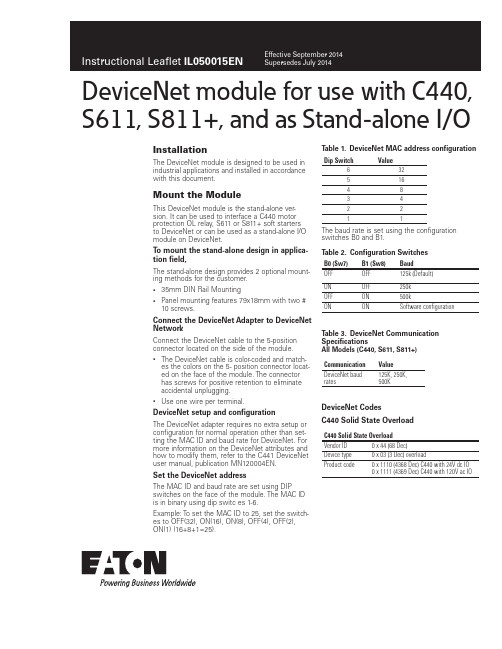
DeviceNet module for use with C440, S611, S811+, and as Stand-alone I/OInstallationThe DeviceNet module is designed to be used in industrial applications and installed in accordance with this document.Mount the ModuleThis DeviceNet module is the stand-alone ver-sion. It can be used to interface a C440 motor protection OL relay, S611 or S811+ soft startersto DeviceNet or can be used as a stand-alone I/O module on DeviceNet.T o mount the stand-alone design in applica-tion field,The stand-alone design provides 2 optional mount-ing methods for the customer.• 35mm DIN Rail Mounting• Panel mounting features 79x18mm with two # 10 screws.Connect the DeviceNet Adapter to DeviceNet NetworkConnect the DeviceNet cable to the 5-position connector located on the side of the module.• The DeviceNet cable is color-coded and match-es the colors on the 5- position connector locat-ed on the face of the module. The connector has screws for positive retention to eliminate accidental unplugging.• Use one wire per terminal.DeviceNet setup and configurationThe DeviceNet adapter requires no extra setup or configuration for normal operation other than set-ting the MAC ID and baud rate for DeviceNet. For more information on the DeviceNet attributes and how to modify them, refer to the C441 DeviceNet user manual, publication MN120004EN.Set the DeviceNet addressThe MAC ID and baud rate are set using DIP switches on the face of the module. The MAC ID is in binary using dip switc es 1-6.Example: To set the MAC ID to 25, set the switch-es to OFF(32), ON(16), ON(8), OFF(4), OFF(2),ON(1) (16+8+1=25).T able 1. DeviceNet MAC address configuration Dip Switch Value63251648342211The baud rate is set using the configuration switches B0 and B1.T able 2. Configuration SwitchesB0 (Sw7)B1 (Sw8)BaudOFF OFF125k (Default)ON OFF250kOFF ON500kON ON Software configurationT able 3. DeviceNet Communication SpecificationsAll Models (C440, S611, S811+) Communication ValueDeviceNet baudrates125K, 250K,500KDeviceNet CodesC440 Solid State OverloadC440 Solid State OverloadVendor ID0 x 44 (68 Dec)Device type0 x 03 (3 Dec) overloadProduct code0 x 1110 (4368 Dec) C440 with 24V dc IO0 x 1111 (4369 Dec) C440 with 120V ac IODefault input assembly 120 DecWord Data Default 0Device status 1Present Faul Bits 2Avgerage Current 3Thermal Memory %Defaul Output Assembly 105 DecByteDataControl Byte Bit Bit Definition 0Out 11Out 22Fault Reset 5Remote TripS611 Softstarter Vendor ID 0 x 44 (68 Dec)Device type 0 x 17 (23 Dec, Softstarter)Product code0 x 1119 (4377 Dec) S611with 24V dc IO0 x 111A (4378 Dec) S611with 120V ac IODefault input assembly 121 DecWord Data Default 0Device status 1RMS Current Avg 2RMS Voltage Avg 3Overload Thermal Pile Defaul Output Assembly 106 DecByteDataControl Byte Bit Bit Definition 0Run 11Permissive 2Fault Reset 3-5Reserved 6Out 1 7Out 2S811+Softstarter Vendor ID 0 x 44 (68 Dec)Device type 0 x 17 (23 Dec, Softstarter)Product code0 x 1142 (4418 Dec) S811with 24V dc IO0 x 1143 (4419 Dec) S811with 120V ac IOS811+ SoftstarterDefault Input assembly 130DecWord Data Default 0Device Status13Ph RMS Line Current (amps)4% Thermal Pile used 5Average current as % FLA 63Ph RMS Mains Voltage 9Motor Control Faults Default Output Assembly 101 DecBit Bit Definition 0Run 11Run 2 (Ramp 2)2Fault Reset4C441 Q1 Relay Out 5C441 Q2 Relay OutC441K, C441KS – 120VAC Input specificationSpecification Value Number of Inputs4Voltage Category 120VAC Operating Range 80-140VAC Operating Frequency 50/60Hz Signal Delay Max 30msInput TypeIEC 61131-2, Type 1 Digital Off State Voltage 0-30VAC On State Voltage 79-140VAC On State Current Max 15mASupply External Supply2Instructional Leaflet IL050015ENEffective September 2014DeviceNet module for use with C440,S611, S811+, and as Stand-alone I/OEATON Specification ValueNumber of Inputs4Supply Voltage24VDCType Current SinkingInput Type IEC 61131-2, Type 1 Digital On State Voltage15V-30VDCSteady State Current Max15mAOff State Voltage0-5VDC24VDC source current limit50mAIsolation Voltage250VACEnvironmental Ratings of the ModuleTransportation and Storage Temperature-50°C to 80°C (-58°F to176°F) Humidity5-95% non-condensingOperating Temperature-40°C to 55°C [-40°F to 131°F]Humidity5-95% non-condensingAltitude Above 2000 meters (6600 feet) consult factoryShockIEC 60068-2-2715G any direction for 11 millisecondsVibration IEC 60068-2-610-150Hz, 3G, 0.3mm Maximum Peak-to-PeakPollution Degree3Approvals/CertificationsElectrical/EMC• Radiated and Conducted Emissions EN 55011 Class A• ESD Immunity (IEC61000-4-2)+/- 8kV air, +/- 4kV contact (IEC61131-2)• Radiated Immunity (IEC61000-4-3)10V/m 80-1000 MHz, 80% amplitudemodulation @ 1kHz (IEC61131-2)• Fast Transient (IEC61000-4-4)+/- 2kV supply and control+/- 1kv communications (IEC31161-2)• Surge (IEC61000-4-5)+/- 1kV line-to-line+/- 2kV line-to-ground (IEC61131-2)• RF Conducted (IEC61000-4-6)10V, 0.15 – 80MHz (IEC61131-2)• Magnetic Field (IEC61000-4-8)30 A/m, 50Hz (IEC61131-2)• Ingress Protection Degree (IEC60947-1)IP20• Circuit Board Coating YesAgency Certifications cULus by UL to UL 508CSA C22.2 No. 14CE (Low Voltage Directive, EMC Directive)Module Electrical RequirementsVoltage Range Nominal 24VDC 18-30VDCCurrent Draw Approx. 30mAotee:N The device is for use with Eaton UL Listed Power Supply, Catalog Nos. PSG60E, PSG60F.Any UL Listed isolated power supply with an isolated 28VDC output may be used, provided that a UL Listed or Recognized Fuse rated no more than 4A maximum be installed.3Instructional Leaflet IL050015ENEffective September 2014DeviceNet module for use with C440,S611, S811+, and as Stand-alone I/OEATON Eaton1000 Eaton Boulevard Cleveland, OH 44122 United States © 2014 EatonAll Rights Reserved Publication No. IL050015EN / 002 September 2014Eaton is a registered trademark.All other trademarks are propertyof their respective owners. DeviceNet module for use with C440, S611, S811+, and as Stand-alone I/OInstructional Leaflet IL050015EN Effective September 2014。
Anybus通讯网关(ab7001 Modbus转DeviceNet)调试说明

Anybus通讯网关(ab7001 Modbus转DeviceNet)调试说明Anybus通讯网关配置说明Ab7001指示灯说明5号指示灯说明5号指示灯为子网通讯指示灯,当子网错误,断电,或者通讯超时,5号指示灯都会亮红色,只有所有的配置命令都全部正常执行一个完整循环,5号指示灯才会亮绿色,如果在写命令中选择当数据变化时写,而不是循环写,则5号指示灯也会亮红色。
因为写命令只有数据变化时才执行,正常循环写数据没有变化时写命令不执行,所以网关也会认为没有完整执行全部命令,而报错,属于正常现象。
报文错误分析,当设备断电时,记录分析报文,会发现只有发送报文,而没有接受报文。
命令执行错误分析,如果发送命令03 03 00 00 00 02 CRC CRC 则说明读取地址为3的从站保持寄存器中前两个数据。
返回03 03 00 00 00 02 数据数据数据数据CRC CRC如果发送错误则会返回03 83 错误代码错误代码,错误代码可查看modbus标准通讯协议错误代码表。
AnyBus网关报文记录HMS Industrial Networks ABAnyBus网关记录文件2010-4-28 9:46:44RX TX线#相对时间(ms) 十六进制十进制ASCII 十六进制十进制ASCII0x01 11 02 0 0xFD 2533 1 0xCA 2024 208 0x01 10 0x02 256 1 0x00 07 1 0x00 08 2 0x00 09 1 0x01 110 1 0xB9 18511 1 0xCA 2020x01 112 413 1 0x02 214 1 0x02 215 1 0x00 016 1 0x00 017 2 0xB9 18518 1 0xB8 18419 50 0x01 120 0 0x04 421 1 0x00 022 2 0x00 023 1 0x00 024 1 0x0C 1225 1 0xF0 24026 1 0x0F 1527 4 0x01 128 2 0x04 429 1 0x18 2430 1 0x00 031 1 0x14 2032 1 0x00 033 1 0x00 034 1 0x00 02 0x14 203536 1 0x00 037 1 0x04 438 1 0x00 039 1 0x14 2040 1 0x00 041 1 0x03 342 2 0x00 043 1 0x14 2044 1 0x00 045 1 0x01 146 1 0x00 047 1 0x14 2048 1 0x00 049 2 0x02 250 1 0x00 01 0x13 195152 1 0x00 053 1 0x06 654 1 0x0B 1155 1 0xEC 2360x02 256 5357 0 0x01 158 1 0x00 059 2 0x00 060 1 0x00 061 1 0x01 162 1 0xFD 25363 1 0xF9 24964 4 0x02 265 1 0x01 166 1 0x02 267 1 0x01 10x01 168 169 2 0x3D 61 =70 1 0xAC 17271 52 0x02 272 0 0x02 273 1 0x00 074 2 0x00 075 1 0x00 076 10x01 177 1 0xB9 18578 1 0xF9 24979 4 0x02 20x02 280 181 1 0x02 282 1 0x04 483 1 0x04 484 2 0xFE 25485 1 0xBB 18786 50 0x02 287 0 0x04 488 1 0x00 089 2 0x00 090 1 0x00 091 1 0x0C 1292 1 0xF0 24093 1 0x3C 60 <94 4 0x02 295 2 0x04 496 1 0x18 2497 1 0x00 098 1 0x14 2099 1 0x00 0100 1 0x00 0101 1 0x00 0102 2 0x14 20103 1 0x00 0104 1 0x00 0105 1 0x00 0106 1 0x13 19107 1 0x00 0108 1 0x09 9109 2 0x00 0110 1 0x14 20111 1 0x00 0112 1 0x00 0113 1 0x00 0114 1 0x14 20115 1 0x00 0116 2 0x01 1117 1 0x00 0118 1 0x13 19119 1 0x00 0120 1 0x02 2121 1 0x5F 95 _122 1 0xB1 177123 53 0x03 3124 0 0x01 1125 1 0x00 0126 2 0x00 0127 1 0x00 0128 1 0x01 1129 1 0xFC 252130 1 0x28 40 (4 0x03 3131132 1 0x01 1133 1 0x02 2134 1 0x00 0135 2 0x00 0136 1 0xC0 192137 1 0x3C 60 <138 49 0x03 3139 0 0x02 2140 1 0x00 0141 2 0x00 0142 1 0x00 0143 1 0x01 1144 1 0xB8 184145 1 0x28 40 ( 146 4 0x03 3147 1 0x02 20x02 2148 1149 1 0x00 0150 1 0x00 0151 2 0xC0 192152 1 0x78 120 x0x03 3153 51 154 0 0x04 4155 2 0x00 0156 1 0x00 0157 1 0x00 0158 1 0x0C 12159 1 0xF1 241160 1 0xED 237161 5 0x03 3162 1 0x04 4163 1 0x18 24164 1 0x00 0165 1 0x13 19166 1 0x00 0167 1 0x08 8168 2 0x00 0169 1 0x13 19170 1 0x00 01 0x08 8171172 1 0x00 0173 1 0x13 19174 1 0x00 0175 2 0x08 8176 1 0x00 0177 1 0x14 20178 1 0x00 0179 1 0x00 0180 1 0x00 0181 1 0x14 20182 2 0x00 0183 1 0x00 0184 1 0x00 0185 1 0x13 19186 1 0x00 01871 0x02 2188 1 0x43 67 C189 2 0x9A 154190 52 0x04 40x03 3191 0 192 2 0x00 0193 1 0x01 1194 1 0x00 0195 1 0x0A 10196 1 0x94 148197 1 0x58 88 X 198 13 0x04 41 0x03 3199200 1 0x14 20201 1 0x00 0202 1 0x91 145203 1 0x00 0204 1 0x80 128 €205 2 0x00 0206 1 0x00 0207 1 0x00 0208 1 0x80 128 €209 1 0xFF 255210 1 0xDE 222211 1 0x00 0212 2 0x80 128 €213 1 0xFF 255214 1 0xEC 236215 1 0x00 0216 1 0x80 128 €217 1 0x00 0218 1 0xDF 223219 2 0x00 0220 1 0x80 128 €221 1 0xEB 235222 1 0x76 118 v223 51 0x04 4224 0 0x03 3 225 1 0x00 0226 1 0x17 23227 1 0x00 00x01 1228 2 229 1 0x34 52 4 230 1 0x5B 91 [ 231 11 0x04 4232 10x03 3233 1 0x02 2234 1 0x00 0235 1 0xEC 236236 1 0x75 117 u237 1 0xC9 201238 53 0x04 4239 0 0x03 3240 1 0x01 1241 1 0x2C 44 , 242 1 0x00 0243 1 0x04 4244 1 0x84 132245 2 0x69 105 i 246 14 0x04 4247 1 0x03 3248 1 0x08 8249 1 0x01 1250 2 0x58 88 X251 1 0x29 41 )252 1 0x99 153253 1 0x00 0254 1 0xF8 248255 1 0x2B 43 +256 1 0x23 35 #257 2 0x59 89 Y258 1 0x2F 47 /259 50 0x04 4260 0 0x01 1261 1 0x00 0262 2 0x00 0263 1 0x00 0264 1 0x0F 15265 1 0x7C 124 | 266 1 0x5B 91 [ 26716 0x04 4268 1 0x01 1269 1 0x02 2270 1 0x00 0271 1 0x00 0272 1 0x75 117 u273 2 0xFC 252274 49 0x04 4275 0 0x03 30x04 4276 1 277 2 0x25 37 % 278 1 0x00 0279 1 0x02 2280 1 0xD4 212281 1 0xA5 165282 16 0x04 4283 1 0x03 30x04 4284 1285 1 0x17 23286 2 0x70 112 p287 1 0x20 32288 1 0x08 8289 1 0xB3 179290 1 0x5A 90 Z291 51 0x04 4292 0 0x06 6293 1 0x07 7 294 1 0xD0 208295 1 0x00 0296 1 0x02 20x08 8297 1 298 2 0xD3 211299 10 0x04 4300 2 0x06 6301 1 0x07 7302 1 0xD0 208303 1 0x00 0304 1 0x02 2305 1 0x08 8306 1 0xD3 21130754 0x05 5308 0 0x03 3309 1 0x00 00x01 1310 2 311 1 0x00 0312 1 0x0A 10313 1 0x95 149314 1 0x89 137315 13 0x05 5316 1 0x03 3317 1 0x14 20318 1 0x00 0319 2 0x29 41 )320 1 0x00 0321 1 0x80 128 €322 1 0xFF 255323 1 0xFE 254324 1 0x00 0325 1 0x80 128 €326 2 0xFF 255327 1 0xEC 236328 1 0x00 0329 1 0x80 128 €330 1 0xFF 255331 1 0xDE 222332 1 0x00 0333 2 0x80 128 €334 1 0x00 0335 1 0xD9 217336 1 0x00 0337 1 0x80 128 €338 1 0xDA 218339 1 0xDB 2190x05 5340 52341 0 0x03 3342 1 0x00 0343 1 0x17 23344 2 0x00 0345 1 0x01 1346 1 0x35 53 5347 1 0x8A 138348 12 0x05 5349 2 0x03 3350 1 0x02 2351 1 0x00 0352 1 0xDF 223353 1 0x08 8354 1 0x1C 28355 52 0x05 5356 0 0x03 3357 2 0x01 1358 1 0x2C 44 ,359 1 0x00 00x04 4360 1361 1 0x85 133362 1 0xB8 184363 13 0x05 50x03 3364 1365 2 0x08 8366 1 0x01 1367 1 0x1F 31368 1 0x8A 138369 1 0x0B 11370 1 0x00 0371 1 0xD8 216372 2 0x87 135373 1 0x0E 14374 1 0x77 119 w375 1 0x4E 78 N376 51 0x05 5377 0 0x01 1378 1 0x00 0379 2 0x00 0380 1 0x00 0381 1 0x0F 15382 1 0x7D 125 } 383 1 0x8A 138384 11 0x05 5385 1 0x01 1386 1 0x02 2387 1 0x00 0388 1 0x00 0389 2 0x48 72 H390 1 0x3C 60 <391 49 0x05 5392 0 0x03 3393 1 0x04 4394 2 0x25 37 % 395 1 0x00 0396 1 0x02 2397 1 0xD5 213398 1 0x74 116 t15 0x05 5399400 1 0x03 3401 1 0x04 4402 1 0x17 23403 2 0x70 112 p404 1 0x20 32405 1 0x08 8406 1 0xA3 163407 1 0x9A 154408 52 0x05 50 0x06 6409 410 1 0x07 7 411 1 0xD0 208412 1 0x00 0413 2 0x02 2414 1 0x09 9415 1 0x02 20x05 5416 15417 2 0x06 6418 1 0x07 7419 1 0xD0 208420 1 0x00 0421 1 0x02 2422 1 0x09 9423 1 0x02 2424 54 0x06 6425 0 0x03 3426 1 0x00 0427 2 0x01 1428 1 0x00 0429 1 0x0A 10430 1 0x95 149431 1 0xBA 186432 17 0x06 6433 1 0x03 3434 1 0x14 20435 1 0x00 0436 1 0x00 0437 1 0x00 0438 2 0x00 0439 1 0x00 0440 1 0x00 0441 1 0x00 0442 1 0x00 0443 1 0x00 0444 1 0x00 0445 2 0x00 0446 1 0x00 0447 1 0x00 0448 1 0x00 0449 1 0x00 0450 1 0x00 0451 1 0x00 0452 2 0x00 0453 1 0x00 0454 1 0x00 0455 1 0xC5 197456 1 0x71 113 q457 51 0x06 6458 0 0x03 3459 2 0x00 0460 1 0x17 23461 1 0x00 0462 1 0x01 1 463 1 0x35 53 5 464 1 0xB9 185465 17 0x06 6466 1 0x03 31 0x02 2467468 1 0x00 0469 1 0x00 0470 1 0x0D 13471 2 0x84 132472 51 0x06 6473 0 0x03 3474 2 0x01 1475 1 0x2C 44 , 476 1 0x00 0477 1 0x04 4478 1 0x85 133479 1 0x8B 139480 18 0x06 6481 2 0x03 3482 1 0x08 8483 1 0x00 0484 1 0x00 0485 1 0x00 0486 1 0x00 0487 1 0x00 0488 2 0x00 0489 1 0x00 0490 1 0x00 0491 1 0x8F 143492 1 0xA3 163493 52 0x06 60 0x01 1494 495 1 0x00 0496 1 0x00 0497 2 0x00 0498 1 0x0F 15499 1 0x7D 125 } 500 1 0xB9 18517 0x06 6501502 2 0x01 1503 1 0x02 2504 1 0x00 0505 1 0x00 0506 1 0x0C 12507 1 0x3C 60 <508 52 0x06 6509 0 0x03 30x04 4510 2 511 1 0x25 37 % 512 1 0x00 0李海强gemilhq@2010-4-28 石家庄。
DeviceNet使用说明

DeviceNet使用说明DeviceNet网络是工控行业的一个公开协议,它应用于广大的设备中。
例如OMRON PLC、GE PLC、 MITSUBISHI PLC及其他的仪表设备。
它一个或多个主通信设备,当主站出现问题时,以这个为主站的通信将会全部中断。
以三台OMRON CJ1M+DRM21系列PLC和五台OMRON CPM2AH+CP1A-DRT21系列PLC为例说明它的使用方法:1、以公用屏的CJ1M PLC为唯一主站,1#水机自动化机、2#机组自动化屏的CJ1M系列PLC及五台CPM2AH系列PLC为从站,说明其地址分配:(1)通信地址设定:公用屏:001#机组自动化屏:012#机组自动化屏;02供水控制屏:03液压控制屏:04排水控制箱:05油压控制箱:06气机控制箱:07(2)PLC地址分配及对应关系:Ⅰ、1#机组自动化屏公用屏(遥信、遥测)1100.00~1144.15 3300.00~3344.151#机组自动化屏公用屏(遥控) 1000.00~1044.15 3200.00~3244.15Ⅱ、2#机组自动化屏公用屏(遥信、遥测)1100.00~1144.15 3345.00~3389.152#机组自动化屏公用屏(遥控) 1000.00~1044.15 3245.00~3289.15Ⅲ、供水泵控制屏公用屏(遥信、遥测)13.00~14.15 3390.00~3391.15供水泵控制屏公用屏(遥控)3.00~4.15 3290.00~3291.15Ⅳ、液压控制屏公用屏(遥信、遥测)14.00~15.15 3392.00~3393.15液压控制屏公用屏(遥控)5.00~6.15 3292.00~3293.15Ⅴ、排水控制箱公用屏(遥信、遥测)12.00~13.15 3394.00~3395.15排水控制箱公用屏(遥控)2.00~3.15 3294.00~3295.15Ⅵ、油压控制箱公用屏(遥信、遥测)13.00~14.15 3396.00~3397.15油压控制箱公用屏(遥控)3.00~4.15 3296.00~3297.15Ⅶ气机控制箱公用屏(遥信、遥测)12.00~13.15 3398.00~3399.15气机控制箱公用屏(遥控)2.00~3.15 3298.00~3299.152、特别应注意的是,因为在DeviceNet网络中一个从站只能归属于一个主站,导致在上述的例子中如果机组自动化屏要向控制屏(箱)下遥控时,必须按以下方法编制程序:(1)、在机组自动化中的遥控命令作为遥信上传到公用屏,再在公用屏的程序中将机组自动化的的遥信MOV 到对应控制箱的遥控地址中,例如1#机组自动化要向供水泵控制屏下遥控命令,要经过以下过程:Ⅰ、在1#机组自动化中将遥控命令MOV 到1000中;Ⅱ、在公用屏中将命令MOV 到供水控制屏的遥控命令地址:MOV 3300 3290485或422转换头 plc1RDB 2RDA 3SDA 4SDB差动保护平衡系数整定及计算方法:列如某站有一台10MVA 主变、110KV 侧CT 角型接线、变比100/5;10KV 侧CT 星型接线,变比600/5高压侧额定电流为I =Klh U KjxP **3*=4.54低压侧额定电流为I =Klh U KjxP **3*=4.8低压侧不平衡系数选为4.54/4.8=0.95Kjx-接线系数,CT为星型接线时:Kjx=1CT 为角型接线时:Kjx =3K lh -CT 变比三圈变31500/11655/9845KVA电压121、38.5、6.3KV一次额定电流 Ie1=3*11Ue Se =3*12131500=150.3Ie2=3*22Ue Se =3*12111655=174.8Ie3=3*33Ue Se =3*3.619845=1818.7二次额定电流Ie1=150.3×2005=3.76 Ie2=174.8×2005=4.73 Ie3=1818.7×25005=3.64正绞线:电脑与HUB相联使用的接法,线的两端都是这个接发。
设备网(DeviceNet)和工业以太网EtherNetIP的设计

实验指导说明书(一) 实验目的通过实验了解、熟悉设备网(DeviceNet)和工业以太网(EtherNet/IP)的设计、组态及操作,掌握数据通讯、OPC技术等概念。
(二) 实验内容z安装连接设备网。
z组态EtherNet/IP。
z添加 I/O模块及设备网扫描模块。
z离线/在线组态设备网。
z通过以太网、设备网分别实现控制程序的上传下载,实现互锁控制。
z通过DDE/OPC方式实现控制器与应用程序(如Excel)的数据交互。
(三) 实验设备硬件:z设备网(DeviceNet)网线、网络连接器z设备网扫描模块1769-SDN、设备网接口模块1761-NET-DNI、1203-GK5 z变频器1336PlusⅡz开关电源(24V)z16口交换机z以太网EtherNet/IP网线z MicroLogix1500、CompactLogix L32E及若干数字、模拟I/O模块软件:z RSLogix5000z RSLogix500z RSNetWorx for DeviceNetz RSLinxz BOOTP-DHCP Serverz Microsoft Excel(四) 网络系统结构示意图MAC ID=62MAC ID=02 MAC ID=06 MAC ID=07 MAC ID=11(五) 实验步骤一硬件平台搭建二串口通信组态1 说明RSLinx软件是在Microsoft操作系统下建立工厂所有通信方案的工具。
它为A-B应用软件,如RSLogix5/500、RSView32、RSBatch、PLC-5A.I.系列、Ladder Logistics以及Panel Builder等软件之间建立起通信联系。
RSLinx的Advance DDE 接口支持处理器与MMI(Man-Machine Interface)和组件软件间进行通信,也可与DDE兼容软件,如Microsoft Excel 、Access 及其它用户定制的DDE引用通信。
麦格米特机器人配套焊机简易操作说明-ABB V1.3
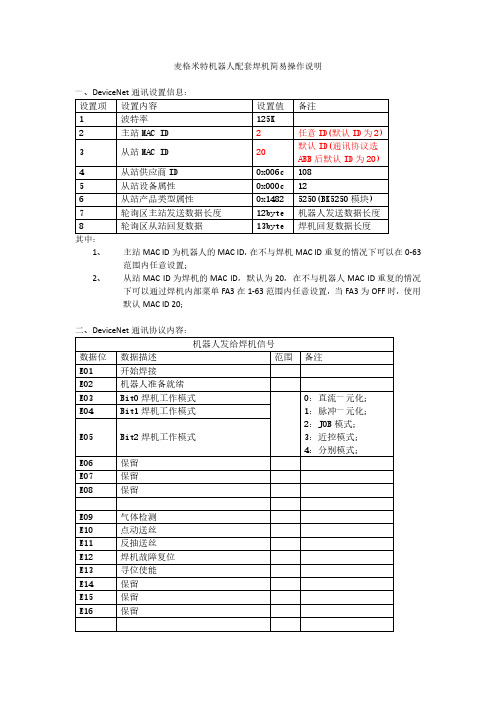
麦格米特机器人配套焊机简易操作说明其中:1、主站MAC ID为机器人的MAC ID,在不与焊机MAC ID重复的情况下可以在0-63范围内任意设置;2、从站MAC ID为焊机的MAC ID,默认为20,在不与机器人MAC ID重复的情况下可以通过焊机内部菜单FA3在1-63范围内任意设置,当FA3为OFF时,使用默认MAC ID 20;三、参数配置曲线:1、给定电流对应关系为1:1,最小限幅值为30A,最大限幅值为500A:2、给定电压对应关系为1:10,最小限幅值为12V,最大限幅值为45V:3、一元化给定电压修正值,以30V为中心点,12V为-30%,45V为+30%,最小限幅值为12V,最大限幅值为45V:4、实时焊接电流反馈,对应关系为1:1:1:10:1:100:四、焊机操作模式:焊机的操作模式由机器人下发的指令(E03-E05)决定,分为五种操作模式:1、直流一元化模式;2、脉冲一元化模式;3、JOB模式;4、近控(自由)模式;5、分别模式;五种模式下的操作方式如下:先选择机器人型号及通讯协议种类,进入内部菜单FA9选择2:ABB-麦格米特通讯协议;1、直流一元化模式:E03-E05:输入0则选择直流一元化模式/直流协同模式;参照配置曲线配置好对应参数过后,E33-E48:输入给定电流;E49-E64:输入给定电压,折算一元化电压修正值;该模式下除焊接方法锁定在直流(无法选择脉冲和双脉冲选项)以外,其他参数和选项均可以自由设置;机器人下发的给定参数为电流和电压,其中一元化修正值通过电压去计算(以30V为中心点,12V为-30%,45V为+30%),再根据电流去计算修正后的一元化电压值;该模式下无法进行存储、调用操作,也无法通过显示面板去调节给定电流电压;2、脉冲一元化模式:E03-E05:输入1则选择脉冲一元化模式/脉冲协同模式;参照配置曲线配置好对应参数过后,E33-E48:输入给定电流;E49-E64:输入给定电压,折算一元化电压修正值;该模式下除焊接方法锁定在脉冲和双脉冲(无法选择直流选项)以外,其他参数和选项均可以自由设置;机器人下发的给定参数为电流和电压,其中一元化修正值通过电压去计算(以30V为中心点,12V为-30%,45V为+30%),再根据电流去计算修正后的一元化电压值;该模式下无法进行存储、调用操作,也无法通过显示面板去调节给定电流电压;3、JOB模式:E03-E05:输入2则选择JOB模式;E17-E24:输入JOB号,调用对应JOB号内存储的参数;如果JOB号内没有参数将无法开始焊接,如果在焊接过程中切换到一个没有存储参数的JOB号则进行收弧操作结束焊接;该模式下仅能通过机器人下发JOB号后去调用已经存储好的参数,无法进行存储、调用操作,也无法通过显示面板去调节任何参数;4、近控(自由)模式:E03-E05:输入3则选择近控模式/自由模式/无焊接参数模式;该模式下只能通过显示面板去调节给定电流/送丝速度、电压/一元化修正值,可以设置所有参数和选项,同时可以进行存储、调用操作;5、分别模式:E03-E05:输入4则选择分别模式;参照配置曲线配置好对应参数过后,E33-E48:输入给定电流;E49-E64:输入给定电压;该模式下除了无法手动选择一元化(双脉冲只有一元化模式)以外,所有参数和选项均可以自由设置;机器人下发的给定参数为电流和电压,显示面板上选择分别时接收的为电流和电压;该模式下无法进行存储、调用操作,也无法通过显示面板去调节给定电流电压;五、其他功能1、机器人DO信号E01开始焊接指令,用以启动焊接和停止焊接的控制;E02机器人准备就绪,用于机器人下发自身的故障状态,用以控制焊机紧急停机;E09气体检测;E10点动送丝;E11反抽送丝;E12焊机故障复位,机器人可以通过该指令恢复E6等故障;E13寻位使能,用于使能寻位模块输出寻位电压并开启寻位功能;2、机器人DI信号A01起弧成功信号,焊机输出电压并等电弧稳定后,该位置1;A03焊接状态信号,从提前送气至回烧结束阶段,该位置1;A06焊机故障信号,焊机报故障后,该位置1,直至故障清除后清零;A07通讯就绪信号,通讯模块与机器人建立通讯后,该位置1;A09-A16焊机故障代码,焊机报故障后,返回对应的故障代码;A25寻位成功信号,该位必须在寻位使能才有效,寻位成功后该位置1;A28送丝机构正常信号,送丝机侧故障E13(电机过流)、E14(气阀故障)、E17(码盘故障)时清零,否则置1;A32给定范围超限,机器人下发给定数据超过焊机范围后置1;A33-A48焊接实时电流,焊接过程中实际输出电流;A49-A64焊接实时电压,焊接过程中实际输出电压;。
DeviceNetTM 设备安装说明书
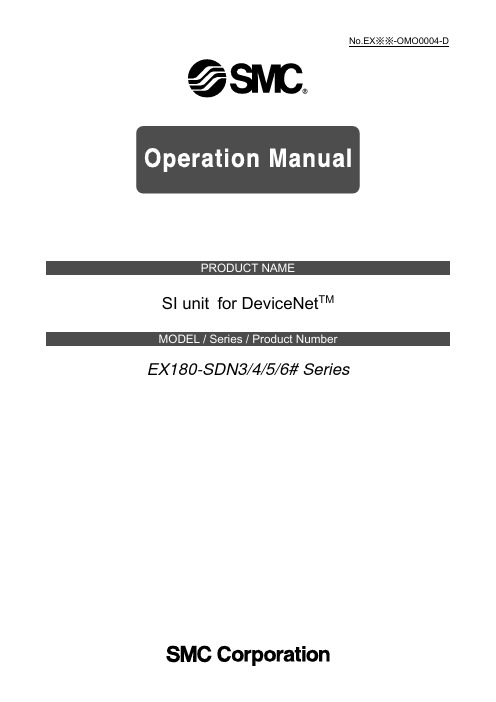
No.EX※※-OMO0004-DSI unit for DeviceNet TMEX180-SDN3/4/5/6# SeriesSafety Instructions 2 How to Order 7 Summary of Product Parts 8 Installation and Cabling 9 General Instructions on Installation 9 Connecting Cables 10 LED Display and Settings 12 DeviceNet TM Objects 15 Troubleshooting and Maintenance 24 Maintenance 29 Specifications 30 Table of Specifications 30 Dimensions 32Safety InstructionsThese safety instructions are intended to prevent hazardous situations and/or equipment damage. These instructions indicate the level of potential hazard with the labels of "Caution", "Warning" or "Danger". They are all important notes for safety and must be followed in addition to International Standards (ISO/IEC)*1), and other safety regulations.*1) ISO 4414: Pneumatic fluid power -- General rules relating to systems.ISO 4413: Hydraulic fluid power -- General rules relating to systems.IEC 60204-1: Safety of machinery -- Electrical equipment of machines. (Part 1: General requirements)ISO 10218: Manipulating industrial robots -Safety.etc.Caution Caution indicates a hazard with a low level of risk which, if not avoided, couldresult in minor or moderate injury.Warning Warning indicates a hazard with a medium level of risk which, if not avoided,could result in death or serious injury.Danger Danger indicates a hazard with a high level of risk which, if not avoided, willresult in death or serious injury.Warning1. The compatibility of the product is the responsibility of the person who designs theequipment or decides its specifications.Since the product specified here is used under various operating conditions, its compatibility with specific equipment must be decided by the person who designs the equipment or decides its specifications based on necessary analysis and test results.The expected performance and safety assurance of the equipment will be the responsibility of the person who has determined its compatibility with the product.This person should also continuously review all specifications of the product referring to its latest catalog information, with a view to giving due consideration to any possibility of equipment failure whenconfiguring the equipment.2. Only personnel with appropriate training should operate machinery and equipment.The product specified here may become unsafe if handled incorrectly.The assembly, operation and maintenance of machines or equipment including our products must be performed by an operator who is appropriately trained and experienced.3. Do not service or attempt to remove product and machinery/equipment until safety isconfirmed.1. The inspection and maintenance of machinery/equipment should only be performed after measures toprevent falling or runaway of the driven objects have been confirmed.2. When the product is to be removed, confirm that the safety measures as mentioned above areimplemented and the power from any appropriate source is cut, and read and understand the specific product precautions of all relevant products carefully.3. Before machinery/equipment is restarted, take measures to prevent unexpected operation and malfunction.4. Contact SMC beforehand and take special consideration of safety measures if theproduct is to be used in any of the following conditions.1. Conditions and environments outside of the given specifications, or use outdoors or in a placeexposed to direct sunlight.2. Installation on equipment in conjunction with atomic energy, railways, air navigation, space, shipping,vehicles, military, medical treatment, combustion and recreation, or equipment in contact with food and beverages, emergency stop circuits, clutch and brake circuits in press applications, safety equipment or other applications unsuitable for the standard specifications described in the product catalog.3. An application which could have negative effects on people, property, or animals requiring specialsafety analysis.4. Use in an interlock circuit, which requires the provision of double interlock for possible failure by usinga mechanical protective function, and periodical checks to confirm proper operation.Safety InstructionsCaution1.The product is provided for use in manufacturing industries.The product herein described is basically provided for peaceful use in manufacturing industries.If considering using the product in other industries, consult SMC beforehand and exchangespecifications or a contract if necessary.If anything is unclear, contact your nearest sales branch.Limited warranty and Disclaimer/Compliance Requirements The product used is subject to the following "Limited warranty and Disclaimer" and "Compliance Requirements".Read and accept them before using the product.Limited warranty and Disclaimer1. The warranty period of the product is 1 year in service or 1.5 years after the product isdelivered, whichever is first.*2)Also, the product may have specified durability, running distance or replacement parts.Please consult your nearest sales branch.2. For any failure or damage reported within the warranty period which is clearly ourresponsibility, a replacement product or necessary parts will be provided.This limited warranty applies only to our product independently, and not to any otherdamage incurred due to the failure of the product.3. Prior to using SMC products, please read and understand the warranty terms anddisclaimers noted in the specified catalog for the particular products.*2) Vacuum pads are excluded from this 1 year warranty.A vacuum pad is a consumable part, so it is warranted for a year after it is delivered.Also, even within the warranty period, the wear of a product due to the use of thevacuum pad or failure due to the deterioration of rubber material are not covered by the limited warranty.Compliance Requirements1. The use of SMC products with production equipment for the manufacture of weapons ofmass destruction (WMD) or any other weapon is strictly prohibited.2. The exports of SMC products or technology from one country to another are governed bythe relevant security laws and regulation of the countries involved in the transaction. Prior to the shipment of a SMC product to another country, assure that all local rules governing that export are known and followed.■NOTE○Follow the instructions given below when designing, selecting and handling the product.∙The instructions on design and selection (installation, wiring, environment, adjustment, operation, maintenance, etc.) described below must also be followed.*Product specifications∙When conformity to UL is necessary the SI unit must be used with a UL1310 Class2 power supply.∙The SI unit is a UL approved product only if they have a mark on the body.∙Use the specified voltage.Otherwise failure or malfunction can result.∙Reserve a space for maintenance.Allow sufficient space for maintenance when designing the system.∙Do not remove any nameplates or labels.This can lead to incorrect maintenance, or misreading of the operation manual, which could cause damage or malfunction to the product.It may also result in non-conformity to safety standards.∙Product handling*Installation∙Do not drop, hit or apply excessive shock to the fieldbus system.Otherwise damage to the product can result, causing malfunction.∙Tighten to the specified tightening torque.If the tightening torque is exceeded the mounting screws may be broken.∙Never mount a product in a location that will be used as a foothold.The product may be damaged if excessive force is applied by stepping or climbing onto it.*Wiring∙Avoid repeatedly bending or stretching the cables, or placing heavy load on them.Repetitive bending stress or tensile stress can cause breakage of the cable.∙Wire correctly.Incorrect wiring can break the product.∙Do not perform wiring while the power is on.Otherwise damage to the fieldbus system and/or I/O device can result, causing malfunction.∙Do not route wires and cables together with power or high voltage cables.Otherwise the fieldbus system and/or I/O device can malfunction due to interference of noise and surge voltage from power and high voltage cables to the signal line.Route the wires (piping) of the fieldbus system and/or I/O device separately from power or high voltage cables.∙Confirm proper insulation of wiring.Poor insulation (interference from another circuit, poor insulation between terminals, etc.) can lead to excess voltage or current being applied to the product, causing damage.∙Take appropriate measures against noise, such as using a noise filter, when the fieldbus system is incorporated into equipment.Otherwise noise can cause malfunction.*Environment∙Do not use the product in area that is exposed to corrosive gases, chemicals, sea water, water or steam.Otherwise failure or malfunction can result.∙Do not use in an area where surges are generated.If there is equipment which generates a large amount of surge (solenoid type lifter, high frequency induction furnace, motor, etc.) close to the fieldbus system, this may cause deterioration or breakage of the internal circuit of the fieldbus system. Avoid sources of surge generation and crossed lines.∙When a surge-generating load such as a relay or solenoid is driven directly, use an fieldbus system with a built-in surge absorbing element.Direct drive of a load generating surge voltage can damage the fieldbus system.∙The product is CE marked, but not immune to lightning strikes. Take measures against lightning strikes in the system.∙Prevent foreign matter such as remnant of wires from entering the fieldbus system to avoid failure and malfunction.∙Mount the product in a place that is not exposed to vibration or impact.Otherwise failure or malfunction can result.∙Do not use the product in an environment that is exposed to temperature cycle.Heat cycles other than ordinary changes in temperature can adversely affect the inside of the product.∙Do not expose the product to direct sunlight.If using in a location directly exposed to sunlight, shade the product from the sunlight.Otherwise failure or malfunction can result.∙Keep within the specified ambient temperature range.Otherwise malfunction can result.∙Do not operate close to a heat source, or in a location exposed to radiant heat.Otherwise malfunction can result.*Adjustment and Operation∙Set the switches by using a sharp-pointed screwdriver etc.It may damage set switches.∙Perform settings suitable for the operating conditions.Incorrect setting can cause operation failure.For details of each setting, refer to page 13 of this manual.∙Please refer to the PLC manufacturer's manual etc. for details of programming and addresses.For the PLC protocol and programming refer to the relevant manufacturer's documentation.*Maintenance∙Turn off the power supply, stop the supplied air, exhaust the residual pressure and verify the release of air before performing maintenance.There is a risk of unexpected malfunction.∙Perform regular maintenance and inspections.There is a risk of unexpected malfunction.∙After maintenance is complete, perform appropriate functional inspections.Stop operation if the equipment does not function properly.Otherwise safety is not assured due to an unexpected malfunction or incorrect operation.∙Do not use solvents such as benzene, thinner etc. to clean the each unit.They could damage the surface of the body and erase the markings on the body.Use a soft cloth to remove stains.For heavy stains, use a cloth soaked with diluted neutral detergent and fully squeezed, then wipe up the stains again with a dry cloth.∙EX180 series SI unit∙Accessories: Communication connector∙Accessories: Power supply connectorCommunication connector for DeviceNet TM (1 pc.)EX180-SDN3/4/5/6EX180-SDN3A/4A/5A/6A(EX180-CDN1) (EX180-CDN2)Power supply connector (1 pc.)(EX180-CP1)Accessories■General Instructions on Installation○Applicable valve seriesThe EX180 series SI unit can be mounted on the following valve manifolds.∙ManifoldsSJ2000, SJ3000, S0700 series*: Refer to the catalogues and operation manuals for details on the solenoid valves and manifolds.∙How to mount the manifold1. Mount the SI unit to the manifold so that the mounting guide of the SI unit case mates with the manifoldgroove.2. Secure the SI unit using the two sliding locks.●CautionThe EX180-SDN1/2can not mount on the valve manifold for the EX180-SDN3/4/5/6. The EX180-SDN3/4/5/6also can not mount on the valve manifold for the EX180-SDN1/2.■Connecting Cables1. Wiring for communicationWiring of the DeviceNet TM cable and communication connector is shown below.(1)Connect the signal lines to the assigned pins. (Figure 1)The DeviceNet TM communication connector is suitable for use with wire sizes from AWG24 to 12(0.2 mm2 to 2.5 mm2).Tighten the wiring screws (M3 slotted head screws) firmly with a tightening torque of 0.5 to 0.6 Nm.Figure 1(2)A bus termination is required at both ends of DeviceNet TM bus segment as shown in the Figure 2.The specification of the terminating resistor is 121 Ω 1%, 1/4 W.Figure 2(3)How to connect.Tighten the connector fixing screws (M2.5 slotted head screws) firmly with a tightening torque of 0.2 to0.3 Nm.Figure 32. Wiring of the power supplyConnect the power supply to the power supply connector (1 pc.).The power supply connector is suitable for use with wire sizes from AWG28 to 16 (0.14 mm2 to 1.5 mm2).The EX180 power supply structure consists of two systems. These systems can operate alone or with another power supply.Wire to the assigned pins. (Figure 4, Figure 5)Tighten the wiring screws (M2 slotted head screws) firmly with a tightening torque of 0.22 to 0.25 Nm.●NoteGround the FG terminal with a ground resistance of 100 Ω or less.Tighten the FG terminal (M3 round head combination screw) firmly with a tightening torque of 0.3 Nm.Tighten the connector fixing screws (M2.5 slotted head screws) firmly with a tightening torque of 0.2 to0.3 Nm.A. Dual power suppliesB. Single power supplyFigure 4 Figure 5○LED Indication○Switch settingTurn off the power supply while setting the DIP switches.Open the cover and set the DIP switches with a small flat blade screwdriver.○Output number assignment*: The output number refers to the solenoid position on the manifold and starts at zero.*: Standard wiring on the manifold is for double-solenoid valves and output number starts A side and B side in that order as shown in the Figure a.If you mount a single-solenoid valve on the standard wiring manifold, output number for B side valve is skipped.*: Custom wiring for mixed mounting single-solenoid valves and double-solenoid-valves can be specified with a Wiring Specification Sheet. For the SJ series valve manifold, the single or double wiring specification can be selected according to the solenoid type.(Figure b)*: Bit status “0” and ”1” on a data corresponds solenoid valve status ON and OFF (0: OFF, 1: ON), and output number starts at zero from LSB (least significant bit).The EX180 SI unit supports the following DeviceNet TM object classes and the device type is Pneumatic Valves. : xxh indicates a hexadecimal number.1. Identity Object (Class ID: 01h)1-5. Specific serviceNone2. Message Router Object (ClassID: 02h)2-5. Specific serviceNone3. DeviceNet TM Object (Class ID: 03h)*1: “Set” is available in SW mode.4. Assembly Object (Class ID: 04h)4-6. Specific serviceNone5. DeviceNet TM Connection Object (Class ID: 05h)6. Discrete Output Point Object (Class ID: 09h): Hold the data in EEPROM.6-5. Specific serviceNone7. Parameter Object (Class ID: 0Fh)8. Acknowledge Handler Object (Class ID: 2Bh)9. SMC SI Object (Class ID: 64h)9-5. Specific serviceNone○Troubleshooting ChartApplicable SI unit: EX180-SDN3#/4#/5#/6#When any malfunction is observed, perform the following troubleshooting.When the troubleshooting does not apply to your problem and the operation returns to normal after replacing the SI unit, it is presumed that SI unit has malfunctioned. It may be possible that the malfunctioning of the SI unit is caused by the operating environment (network structure). Please consult SMC if further troubleshooting is necessary.: When MNS LED red is ON, the SI unit is not automatically recovered even if the cause is eliminated.Supply the power supply for DeviceNet TM of SI unit again.■Maintenance■Table of SpecificationsUnit: mm EX180-SDN3/4/5/6 EX180-SDN3A/4A/5A/6A4-14-1, Sotokanda, Chiyoda-ku, Tokyo 101-0021 JAPANTel: + 81 3 5207 8249 Fax: +81 3 5298 5362URL https://Note: Specifications are subject to change without prior notice and any obligation on the part of the manufacturer. DeviceNet TM is a trademark of ODVA.。
DeviceNet Interface(DNI)Series B 发布说明书

Release Note DeviceNet Interface (DNI), Series B(Cat. No. 1761-NET-DNI)IntroductionRead this document before using the 1761-NET-DNI Series B. This release note contains information about:•new product features and compatibility with 1761-NET-DNI Series A•required files•related publicationsNew Product Features and Compatibility with DNI, Series ADNI Series A configurations are not compatible with the DNISeries B. You must manually re-enter the Series A parameters into theDNI Series B. This step is required because of the enhanced functionalityof the DNI Series B.DNI Series B provides the following new functions:•The DNI can now initiate explicit messages over DeviceNet.•The DNI Series B can accept messages to the new explicit assemblies at any time.•The Standby/Operational parameter has been removed from the EDS file. Theoperating mode is now controlled by the I/O Scan Enable parameter.•You can configure the DNI parameters via the RS-232 port. This can be done using the DNI Configuration Software Utility version 2.001. For applications that use only DNIs, this eliminates the need for configuration tools (such as RSNetWorx and the 1770-KFD Interface).•Three new parameters have been added to the EDS file. The parameters are:–DF1 Substitution Address - The DF1 Substitution Address allows any DF1 device,such as the MicroView, to communicate to Allen-Bradley controllers overDeviceNet.–Input Split Point and Output Split Point - The split point parameters are used todefine how much data is configured as Master/Slave I/O and how much data isconfigured for explicit assembly messaging.Publication 1761-RN001B-EN-P - June 2003Publication 1761-RN001B-EN-P - June 2003PN 40071-059-01(2)Supersedes Publication 1761-5.11-RN1 - June 1999Copyright © 2007 Rockwell Automation, Inc. All rights reserved. Printed in Singapore .Required FilesTo configure the DNI Series B, you must have the DNI Series B EDS file installed in your DeviceNet configuration software. RSNetWorx DeviceNet Network Management software version 2.11.36 or higher includes all DNI Series B files. You can also download the new files from the DeviceNet Interface Software Archive at /micrologix . The DeviceNet Configuration Utility can be downloaded separately from the downloads page at /micrologix.The following table shows the old and new file filenames:Related PublicationsIf you would like a manual, you can:•download a free electronic version from the internet:/micrologix or •purchase a printed manual by:–contacting your local distributor or Rockwell Automation representative–visiting and placing your order–calling 1.800.963.9548 (USA/Canada)or 001.330.725.1574 (Outside USA/Canada)1761-NET-DNIFile Description File Name Series B DNI Electronic Data Sheet 1761DNI3.EDS (FRN 2.02 or lower)1761DNI4.EDS (FRN 2.03 or higher)DNI Icon LibraryDNI.ICL DNI Icon for Configuration SoftwareDNI B3.ICO or DNI B.BMP DNI Configuration Software UtilityDNI_UTIL_B.EXE Series ADNI Electronic Data Sheet1761DNI2.EDS DNI Configuration Software UtilityDNIUTIL1.EXE DNI Icon for Configuration Software 1761DNI.BMP TitlePub. No.Advanced Interface Converter (AIC+) and DeviceNet Interface (DNI) Installation Instructions1761-IN002DeviceNet Interface User Manual1761-6.5。
- 1、下载文档前请自行甄别文档内容的完整性,平台不提供额外的编辑、内容补充、找答案等附加服务。
- 2、"仅部分预览"的文档,不可在线预览部分如存在完整性等问题,可反馈申请退款(可完整预览的文档不适用该条件!)。
- 3、如文档侵犯您的权益,请联系客服反馈,我们会尽快为您处理(人工客服工作时间:9:00-18:30)。
DeviceNet使用说明
DeviceNet网络是工控行业的一个公开协议,它应用于广大的设备中。
例如OMRON PLC、GE PLC、MITSUBISHI PLC及其他的仪表设备。
它一个或多个主通信设备,当主站出现问题时,以这个为主站的通信将会全部中断。
以三台OMRON CJ1M+DRM21系列PLC和五台OMRON CPM2AH+CP1A-DRT21系列PLC为例说明它的使用方法:
1、以公用屏的CJ1M PLC为唯一主站,1#水机自动化机、2#机组自动化屏的CJ1M系列PLC及五台CPM2AH系列PLC为从站,说明其地址分配:(1)通信地址设定:
公用屏:00
1#机组自动化屏:01
2#机组自动化屏;02
供水控制屏:03
液压控制屏:04
排水控制箱:05
油压控制箱:06
气机控制箱:07
(2)PLC地址分配及对应关系:
Ⅰ、1#机组自动化屏公用屏(遥信、遥测)1100.00~1144.15 3300.00~3344.15
1#机组自动化屏公用屏(遥控)
1000.00~1044.15 3200.00~3244.15 Ⅱ、2#机组自动化屏公用屏(遥信、遥测)1100.00~1144.15 3345.00~3389.15
2#机组自动化屏公用屏(遥控)
1000.00~1044.15 3245.00~3289.15 Ⅲ、供水泵控制屏公用屏(遥信、遥测)
13.00~14.15 3390.00~3391.15
供水泵控制屏公用屏(遥控)
3.00~
4.15 3290.00~3291.15
Ⅳ、液压控制屏公用屏(遥信、遥测)
14.00~15.15 3392.00~3393.15
液压控制屏公用屏(遥控)
5.00~
6.15 3292.00~3293.15
Ⅴ、排水控制箱公用屏(遥信、遥测)
12.00~13.15 3394.00~3395.15
排水控制箱公用屏(遥控)
2.00~
3.15 329
4.00~329
5.15
Ⅵ、油压控制箱公用屏(遥信、遥测)
13.00~14.15 3396.00~3397.15
油压控制箱公用屏(遥控)
3.00~
4.15 3296.00~3297.15
Ⅶ气机控制箱公用屏(遥信、遥测)
12.00~13.15 3398.00~3399.15
气机控制箱公用屏(遥控)
2.00~
3.15 3298.00~3299.15
2、特别应注意的是,因为在DeviceNet网络中一个从站只能归属于一个主站,导致在上述的例子中如果机组自动化屏要向控制屏(箱)下遥控时,必须按
以下方法编制程序:
(1)、在机组自动化中的遥控命令作为遥信上传到公用屏,再在公用屏的程序中将机组自动化的的遥信MOV 到对应控制箱的遥控地址中,例如1#机组自动化要向供水泵控制屏下遥控命令,要经过以下过程:
Ⅰ、在1#机组自动化中将遥控命令MOV 到1000中;
Ⅱ、在公用屏中将命令MOV 到供水控制屏的遥控命令地址:
MOV 3300 3290
485或422转换头 plc
1
RDB 2
RDA 3
SDA 4
SDB
差动保护平衡系数整定及计算方法:列如
某站有一台10MVA 主变、110KV 侧CT 角型接线、变比100/5;10KV 侧CT 星型接线,变比600/5
高压侧额定电流为
I =Klh U Kjx
P **3*=4.54
低压侧额定电流为
I =Klh U Kjx
P **3*=4.8
低压侧不平衡系数选为4.54/4.8=0.95
Kjx -接线系数,CT 为星型接线时:Kjx =1
CT 为角型接线时:Kjx =3
K lh -CT 变比
三圈变31500/11655/9845KVA
电压121、38.5、6.3KV
一次额定电流 Ie1=
3*11Ue Se =3*12131500=150.3
Ie2=
3*22Ue Se =3*12111655=174.8
Ie3=3*33
Ue Se =3*3.619845
=1818.7
二次额定电流
Ie1=150.3×200
5=3.76 Ie2=174.8×200
5=4.73 Ie3=1818.7×
25005=3.64
正绞线:电脑与HUB相联使用的接法,线的两端都是这个接发。
反绞线:两台电脑之间连起来的接法。
