asian401_wk6_syntax
Sip 响应状态码功能对照详解

SIP应答消息状态码与类型状态码状态说明ﻫ临时应答(1XX)100 Trying 正在处理中182queue 排队181call being forwarder呼叫正在前向ﻫ180Ringing振铃ﻫ181* sessionprogress会话进行会话成功(2XX)200OK 会话成功重定向(3XX)300 multiple 多重选择301 moved permanently 永久移动302 movedtemporaily 临时移动305 use proxy 用户代理380 alternative service 替代服务请求失败(4XX) 400bad request 错误请求ﻫ401unauthorized未授权402 payment required 付费要求403 forbidden禁止404 not found 未发现405method no allowed 方法不允许406 not acceptable 不可接受ﻫ407 proxyauthentication required 代理需要认证ﻫ408request timeout请求超时ﻫ410gone离开414request—url too long 请求URL太长ﻫ415413 request entity too large请求实体太大ﻫunsupported media type不支持得媒体类型416unsupportedurl scheme 不支持得URL计划ﻫ420bad extension 不良扩展ﻫ421e xtension required需要扩展481call/tran 423intervaltoo brief间隔太短ﻫ480 temporarily unavailable临时失效ﻫ482loopdetected 发现环路ﻫ483 too m sactiondoes not exist 呼叫/事务不存在ﻫ485ambiguous 不明朗ﻫ486busy 484address inplete 地址不完整ﻫanyhops跳数太多ﻫhere这里忙487requestterminated请求终止ﻫ488not acceptable here 这里请求不可接受491request pending 未决请求493undecipherable不可辨识服务器失败(5XX)500server internal error 服务器内部错误5ﻫ01 notimplemented不可执行502 bad gateway 坏网关503 service unavailable 服务无效ﻫ505version n504servertime-out 服务器超时ﻫotsupported版本不支持513message toolarge 消息太大全局性错误(6XX) 600 busy everywhere 全忙ﻫ603 decline丢弃ﻫ604 does not existany where不存在606 not acceptable不可接受SIP应答代码(以下就是详细内容)应答码就是包含了,并且扩展了/1、1应答码。
HTTP状态代码code(错误代码集合)返回错误代码集合

HTTP状态代码code(错误代码集合)返回错误代码集合100 Continue 初始的请求已经接受,客户应当继续发送请求的其余部分。
(HTTP 1.1新)101 Switching Protocols 服务器将遵从客户的请求转换到另外⼀种协议(HTTP 1.1新)200 OK ⼀切正常,对GET和POST请求的应答⽂档跟在后⾯。
201 Created 服务器已经创建了⽂档,Location头给出了它的URL。
202 Accepted 已经接受请求,但处理尚未完成。
203 Non-Authoritative Information ⽂档已经正常地返回,但⼀些应答头可能不正确,因为使⽤的是⽂档的拷贝(HTTP 1.1新)。
204 No Content 没有新⽂档,浏览器应该继续显⽰原来的⽂档。
如果⽤户定期地刷新页⾯,⽽Servlet可以确定⽤户⽂档⾜够新,这个状态代码是很有⽤的。
205 Reset Content 没有新的内容,但浏览器应该重置它所显⽰的内容。
⽤来强制浏览器清除表单输⼊内容(HTTP 1.1新)。
206 Partial Content 客户发送了⼀个带有Range头的GET请求,服务器完成了它(HTTP1.1新)。
300 Multiple Choices 客户请求的⽂档可以在多个位置找到,这些位置已经在返回的⽂档内列出。
如果服务器要提出优先选择,则应该在Location应答头指明。
301 Moved Permanently 客户请求的⽂档在其他地⽅,新的URL在Location头中给出,浏览器应该⾃动地访问新的URL。
302 Found 类似于301,但新的URL应该被视为临时性的替代,⽽不是永久性的。
注意,在HTTP1.0中对应的状态信息是“Moved Temporatily”。
出现该状态代码时,浏览器能够⾃动访问新的URL,因此它是⼀个很有⽤的状态代码。
严格地说,我们只能假定只有当原来的请求是GET时浏览器才会⾃动重定向。
Unify 桌面电话说明书
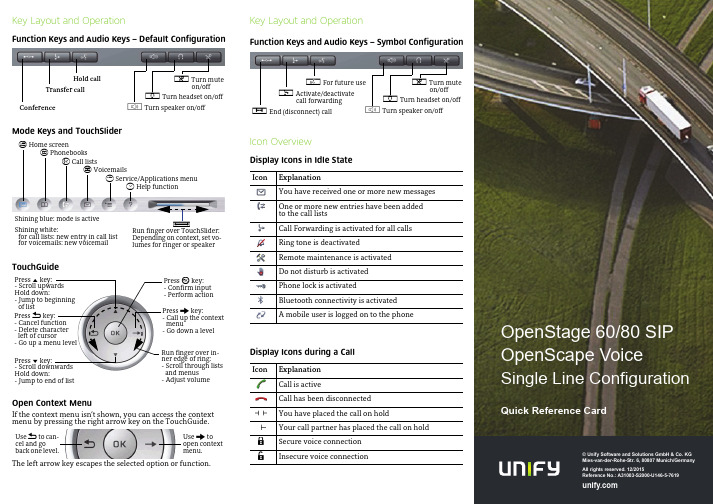
© Unify Software and Solutions GmbH & Co. KGMies-van-der-Rohe-Str. 6, 80807 Munich/GermanyAll rights reserved. 12/2015Reference No.: A31003-S2000-U146-5-7619Key Layout and OperationFunction Keys and Audio Keys – Default ConfigurationMode Keys and TouchSliderTouchGuideOpen Context MenuIf the context menu isn’t shown, you can access the contextmenu by pressing the right arrow key on the TouchGuide.The left arrow key escapes the selected option or function.Hold callTransfer callConferencep Turn muteon/offo Turn headset on/offn Turn speaker on/offt Home screenu Phonebooksw Call listsx Voicemailsv Service/Applications menuy Help functionRun finger over TouchSlider:Depending on context, set vo-lumes for ringer or speakerXShining blue: mode is activeShining white:for call lists: new entry in call listfor voicemails: new voicemailPress m key:- Scroll upwardsHold down:- Jump to beginningof listPress l key:- Scroll downwardsHold down:- Jump to end of listPress g key:- Call up the contextmenu- Go down a levelPress h key:- Cancel function- Delete characterleft of cursor- Go up a menu levelPress i key:- Confirm input- Perform actionRun finger over in-ner edge of ring:- Scroll through listsand menus- Adjust volumeUse g toopen contextmenu.Use h to can-cel and goback one level.Key Layout and OperationFunction Keys and Audio Keys – Symbol ConfigurationIcon OverviewDisplay Icons in Idle StateDisplay Icons during a CallIcon ExplanationYou have received one or more new messagesOne or more new entries have been addedto the call listsCall Forwarding is activated for all callsRing tone is deactivatedRemote maintenance is activatedDo not disturb is activatedPhone lock is activatedBluetooth connectivity is activatedA mobile user is logged on to the phoneIcon ExplanationCall is activeCall has been disconnectedYou have placed the call on holdYour call partner has placed the call on holdSecure voice connectionInsecure voice connectionq For future user Activate/deactivatecall forwardings End (disconnect) callp Turn muteon/offo Turn headset on/offn Turn speaker on/off{}OpenStage60/80SIPOpenScape VoiceSingle Line ConfigurationQuick Reference CardUsing your OpenStagePlace a Call•Lift handset, dial number and press i, or•dial number and lift handset, or•for handsfree call: dial number and press i.Answer a Call•Lift handset, or•for handsfree call: press n.End a Call•Hang up,or•to end a handsfree call: press n.Use the headset•Place a call: dial number and press i.•Answer or end a call: press o.Redial a Number1.Select "Redial" in the context menu and press i.2.Lift handset to use handset mode.Hold or Retrieve a Call•During a call press pre-programmed Hold key.•To retrieve a call: press pre-programmed Hold key.Make a Conference Call1.During a call with party A, press pre-programmed Conferencekey.2.Enter the phone number for party B and press i.3.Once connected with party B, press pre-programmed Confe-rence key.You are now connected in a conference with party A and B. Transfer a CallBlind transfer (no consultation):1.During the call with party A, select"Blind transfer" in the con-text menu and press i.2.Enter the phone number of party B and press i.Semi-attended transfer (transfer while ringing):1.During the call with party A, press pre-programmed Transferkey.2.Enter the phone number of party B and press i.3.When the phone starts to ring, select "Complete transfer"and press i.Attended transfer (with consultation):1.During the call with party A, press pre-programmed Transferkey.2.Enter the phone number of party B and press i.3.Announce the call to party B.4.Select "Complete Xfer" in the context menu and press ing your OpenStageProgramm Call Forwarding1.Press pre-programmed Call Forwarding Key.2.Select "Set a forwarding destiantion" and press i.3.Enter the destination number and press i.4.Select "Save&Exit" in the menu and press i.5.Press v to return to phone mode.Turn Call Forwarding on or off for All Calls•Press r for turning Call Forwarding on/off.Dial from the Call List1.Press w.2.The "Missed" tab will appear first, press w repeatedly for"Dialed", "Received", or "Forwarded" tabs.3.Select the desired phone number and press i.Activate Callback while calling1.Enter the destination phone number and press i.2.If there is no answer or the line is busy: select "Callback"from the context menu and press i.Deflect a Call while ringing1.Select "Deflect" from the context menu and press i.2.Enter a destination phone number and press i.Use Mute during a call•Press p for turning mute on or off.Switch to Speakerphone Mode during a Call•US mode:press n and hang up.•Default mode: hold down n until you hang up.Switch to Handset Mode during a Call•Lift handset.Save a Function to a Key1.Press and hold the desired programmable keyuntil a popup appears.2.Press i to confirm entering programming mode.3.Select "Normal" or "Shifted" and press i.4.Select desired function and press i.5.Define an appropriate key label and press i.6.In some cases: enter additional parameters and press i.7.Select "Save&Exit" in the context menu and press i.8.Press v to return to phone mode.List of Programmable Functions* only visible if provided by adminFunction ExplanationUnallocated Clears the keySelected dialing Dials a pre-defined numberRepeat dialing Calls the last dialed numberForward all calls Forwards all incoming callsForward no reply Forwards calls only if they are notansweredForward busy Forwards calls only when the line isbusyRinger off Switches the ringer off/onHold Places a call on holdAlternate Switches between two callsBlind transfer call Transfers a call without consultationTransfer call Transfers a call with consultationDeflect Deflects a call to another destinationShift Switches to the shifted key levelConference Places a conference callHeadset Answers a call using the headsetDo not disturb Switches the ringer off; callers hear thebusy signalGroup pickup Picks up a group callRepertory dial Dials pre-defined numbers and controlsequencesShow phone screen Toggles features hosted by OpenScapeVoiceMobility Login/Logoff for mobile usersDirected pickup Picks up another ringing phoneCallback Requests an automatic call back(busy/no answer)Cancel callbacks Cancels a callback requestConsultation Puts an active call on hold and providesa prompt for dialingDSS*Dials a pre-defined internal numberCall Waiting Notifies of a second incoming call whilein active callImmediate ring Ringing keyset line without delay(Executive/Assistant configuration)Preview Preview line details for shared linesAICS Zip tone*For headset operation only:auto answer and alert toneStart application Launches an application (short cut)Built in fwd Turns Call Forwarding on/off。
阿里云内容安全API参考(检测服务)说明书

内容安全API参考(检测服务)··法律声明法律声明阿里云提醒您在阅读或使用本文档之前仔细阅读、充分理解本法律声明各条款的内容。
如果您阅读或使用本文档,您的阅读或使用行为将被视为对本声明全部内容的认可。
1. 您应当通过阿里云网站或阿里云提供的其他授权通道下载、获取本文档,且仅能用于自身的合法合规的业务活动。
本文档的内容视为阿里云的保密信息,您应当严格遵守保密义务;未经阿里云事先书面同意,您不得向任何第三方披露本手册内容或提供给任何第三方使用。
2. 未经阿里云事先书面许可,任何单位、公司或个人不得擅自摘抄、翻译、复制本文档内容的部分或全部,不得以任何方式或途径进行传播和宣传。
3. 由于产品版本升级、调整或其他原因,本文档内容有可能变更。
阿里云保留在没有任何通知或者提示下对本文档的内容进行修改的权利,并在阿里云授权通道中不时发布更新后的用户文档。
您应当实时关注用户文档的版本变更并通过阿里云授权渠道下载、获取最新版的用户文档。
4. 本文档仅作为用户使用阿里云产品及服务的参考性指引,阿里云以产品及服务的“现状”、“有缺陷”和“当前功能”的状态提供本文档。
阿里云在现有技术的基础上尽最大努力提供相应的介绍及操作指引,但阿里云在此明确声明对本文档内容的准确性、完整性、适用性、可靠性等不作任何明示或暗示的保证。
任何单位、公司或个人因为下载、使用或信赖本文档而发生任何差错或经济损失的,阿里云不承担任何法律责任。
在任何情况下,阿里云均不对任何间接性、后果性、惩戒性、偶然性、特殊性或刑罚性的损害,包括用户使用或信赖本文档而遭受的利润损失,承担责任(即使阿里云已被告知该等损失的可能性)。
5. 阿里云网站上所有内容,包括但不限于著作、产品、图片、档案、资讯、资料、网站架构、网站画面的安排、网页设计,均由阿里云和/或其关联公司依法拥有其知识产权,包括但不限于商标权、专利权、著作权、商业秘密等。
非经阿里云和/或其关联公司书面同意,任何人不得擅自使用、修改、复制、公开传播、改变、散布、发行或公开发表阿里云网站、产品程序或内容。
GPD_TEE_SE_API_v1.0

TEE Secure Element API
Version 1.0 Public Release
July 2013 Document Reference: GPD_SPE_024
Copyright 2012-2013 GlobalPlatform, Inc. All Rights Reserved. Recipients of this document are invited to submit, with their comments, notification of any relevant patent rights or other intellectual property rights of which they may be aware which might be necessarily infringed by the implementation of the specification or other work product set forth in this document, and to provide supporting documentation. The technology provided or described herein is subject to updates, revisions, and extensions by GlobalPlatform. Use of this information is governed by the GlobalPlatform license agreement and any use inconsistent with that agreement is strictly prohibited.
网页错误代码大全
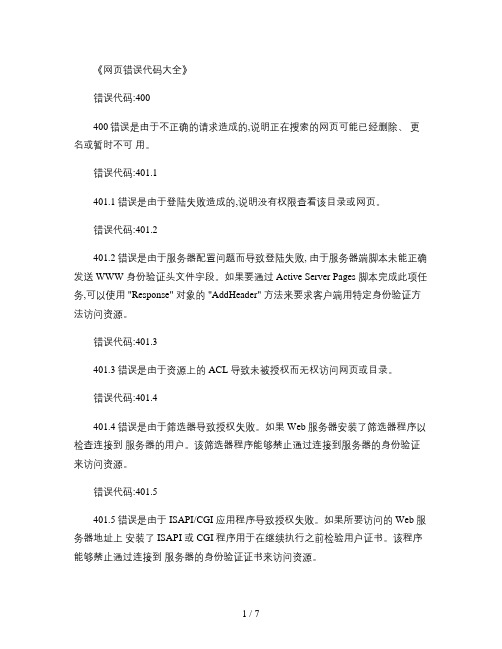
《网页错误代码大全》错误代码:400400错误是由于不正确的请求造成的,说明正在搜索的网页可能已经删除、更名或暂时不可用。
错误代码:401.1401.1错误是由于登陆失败造成的,说明没有权限查看该目录或网页。
错误代码:401.2401.2错误是由于服务器配置问题而导致登陆失败, 由于服务器端脚本未能正确发送 WWW 身份验证头文件字段。
如果要通过 Active Server Pages 脚本完成此项任务,可以使用 "Response" 对象的 "AddHeader" 方法来要求客户端用特定身份验证方法访问资源。
错误代码:401.3401.3错误是由于资源上的 ACL 导致未被授权而无权访问网页或目录。
错误代码:401.4401.4错误是由于筛选器导致授权失败。
如果 Web 服务器安装了筛选器程序以检查连接到服务器的用户。
该筛选器程序能够禁止通过连接到服务器的身份验证来访问资源。
错误代码:401.5401.5错误是由于 ISAPI/CGI 应用程序导致授权失败。
如果所要访问的 Web 服务器地址上安装了 ISAPI 或 CGI 程序用于在继续执行之前检验用户证书。
该程序能够禁止通过连接到服务器的身份验证证书来访问资源。
错误代码:403.1403.1错误是由于 " 执行 " 访问被禁止而造成的,若试图从目录中执行 CGI 、ISAPI 或其他可执行程序,但该目录不允许执行程序时便会出现此种错误。
错误代码:403.2403.2错误是由于 " 读取 " 访问被禁止而造成的。
导致此错误是由于没有可用的默认网页并且没有对目录启用目录浏览,或者要显示的 HTML 网页所驻留的目录仅标记为 " 可执行 " 或 " 脚本 " 权限。
错误代码:403.3403.3错误是由于 " 写入 " 访问被禁止而造成的,当试图将文件上载到目录或在目录中修改文件,但该目录不允许 " 写 " 访问时就会出现此种错误。
Oracle Hyperion Smart View for Office, Fusion Edit
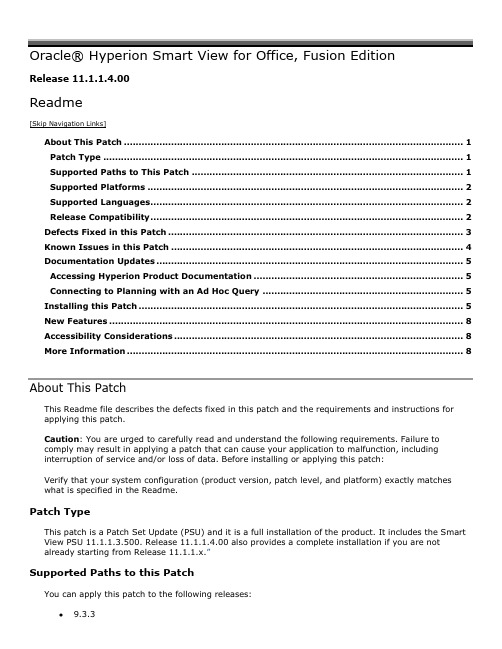
Release 11.1.1.4.00Readme[Skip Navigation Links]About This Patch (1)Patch Type (1)Supported Paths to This Patch (1)Supported Platforms (2)Supported Languages (2)Release Compatibility (2)Defects Fixed in this Patch (3)Known Issues in this Patch (4)Documentation Updates (5)Accessing Hyperion Product Documentation (5)Connecting to Planning with an Ad Hoc Query (5)Installing this Patch (5)New Features (8)Accessibility Considerations (8)More Information (8)About This PatchThis Readme file describes the defects fixed in this patch and the requirements and instructions for applying this patch.Caution: You are urged to carefully read and understand the following requirements. Failure to comply may result in applying a patch that can cause your application to malfunction, includinginterruption of service and/or loss of data. Before installing or applying this patch:Verify that your system configuration (product version, patch level, and platform) exactly matches what is specified in the Readme.Patch TypeThis patch is a Patch Set Update (PSU) and it is a full installation of the product. It includes the Smart View PSU 11.1.1.3.500. Release 11.1.1.4.00 also provides a complete installation if you are not already starting from Release 11.1.1.x.”Supported Paths to this PatchYou can apply this patch to the following releases:9.3.311.1.1.311.1.1.3.500Supported PlatformsInformation about system requirements for EPM System products is now available in a spreadsheet format in the Oracle Hyperion Enterprise Performance Management System Certification Matrix.This matrix is posted at /technology/products/bi/hyperion-supported-platforms.html. System requirements are no longer part of the Oracle Hyperion EnterprisePerformance Management System Installation Start Here.Supported Client SoftwareMicrosoft Office 2003Microsoft Office 2007Microsoft Office 2010 (32 bit versions only)Supported Operating SystemsWindows 7Windows VistaWindows XP Professional SP 2Windows 2003 SP 1Windows 2008Supported LanguagesThis patch is localized. It includes the following languages: English, French, German, Spanish, Italian, Brazilian Portuguese, Japanese, Korean, Simplified Chinese, Traditional Chinese, Russian, Turkish, Danish, and Swedish.This release supports non-English languages. The list of supported languages for all EPM System products is included in the Oracle Hyperion Enterprise Performance Management SystemCertification Matrix, posted at /technology/products/bi/hyperion-supported-platforms.htmlRelease CompatibilityCompatibility MatrixThe two tables in this section provide the data source release numbers supported by Smart View11.1.1.4.00 Table 1 displays release number compatibility between Smart View 11.1.1.4.00 and datasources connected through Provider Services 11.1.1.x. Table 2 displays release compatibility between Smart View 11.1.1.x and data sources that are connected directly.See the Enterprise Performance Management System Installation Start Here for Provider Services installation information.Table 1: Smart View 11.1.1.4.00 Compatibility with Data Sources Connected through ProviderServices 11.1.1.xTable 2: Smart View 11.1.1.x Compatibility with Independent Data SourcesTop of Document Defects Fixed in this PatchIf you are coming from Release 11.1.1.0, 11.1.1.1, or 11.1.1.2, use the Defects Fixed Finder tool to review the list of defects fixed between those releases and Release 11.1.1.4. This tool is available here:https:///oip/faces/secure/km/DocumentDisplay.jspx?id=1292603.1Only administrators are able to create Smart Slices. Thesesecurity restrictions on Smart Slices have been removed:Create (or Add)ModifyRenameDeleteTop of Document Known Issues in this PatchThe following issues are the noteworthy known issues of this patch.Top of Document Documentation UpdatesAccessing Hyperion Product DocumentationThe most recent version of each Hyperion product guide is available for download from theDocumentation area of the Oracle Technology Network (OTN) Web site(/technology/index.html). Deployment-related documentation is also available from the Oracle E-Delivery Web site (/EPD/WelcomePage/get_form).Individual product guides are available for download on the Oracle Technology Network (OTN) Web site only.Note: Not all of the documentation for this product has been updated from Release 11.1.1.1, 11.1.1.2, or 11.1.1.3. Similarly, the product UI may not have been updated since these releases.Connecting to Planning with an Ad Hoc QueryIf you are upgrading from 9.3.x to 11.1.1.3 or 11.1.1.4, you may not be able to connect to Planning with an ad hoc query in Smart View. Workaround:Open the data form in 11.1.1.x Smart View. (11934262).1.Select Hyperion, and then Activate.2.Select Reset.3.Select Activate.4.Refresh.5.Save the connection in Favorites.Top of Document Installing this PatchThe section includes important information about installing this patch of Smart View.If you are upgrading from a Smart View version older than 11.1.1.4.00, you must perform thedeployment steps for data providers as described below.Financial ManagementOn the Financial Management provider machine, copy both smartview.exe and version.xml to the HFM\Web\HFMOfficeProvider\ folder and replace the corresponding files from your previousinstallation.If Always force client to upgrade (even when client and server are compatible) is enabled in the Financial Management Web Server Configuration Utility for Smart View, users can install on their client machine as follows:unch Excel and select Hyperion, then Connection Manager to connect to the FinancialManagement provider.2.On the Upgrade Smart View for Office dialog box, click Install Now.3.On File Download, click Run or Save.4.On Microsoft Office Excel, click Run.5.When prompted, close Excel and all other Microsoft Office applications, then click OK in theInstallation Warning to proceed.6.Close Excel and all other Microsoft Office applications.When the installation is complete, you may be prompted to restart your computer, after which you see a new version of Smart View in the Hyperion > About screen.Planning1.Rename the existing SmartView.exe (to create a backup) and copy the new SmartView.exe to thePlanning directory:Hyperion\products\Planning\bin\SmartView\SmartView.exe2.In Planning, select Administration, then Manage Properties, then System Properties andenter the following setting:For example:Restart the Planning server.Users are prompted to install Smart View 11.1.1.4.00:unch Excel and select Hyperion, then Connection Manager to connect to the Planningprovider.2.On the Upgrade Smart View for Office dialog box, click Install Now.3.On File Download, click Run or Save.4.On Microsoft Office Excel, click Run.5.Close Excel and all other Microsoft Office applications.When the installation is complete, you may be prompted to restart your computer, after which you see a new version of Smart View in the Hyperion > About screen.NOTE: New Smart View client version available may appear even after you upgrade. The workaround is to remove the entries from the Planning system database that were added inSystem Properties of the Planning system database and restart the Planning server.Provider ServicesOn the Provider Services machine, copy both smartview.exe and version.xml to the<SVP_HOME>\redist\ folder and replace the corresponding files from your previous installation.1.Open version.xml in the <APS_HOME>\redist\folder and replace the line, “” with:is the name of the computer on which Provider Services is installed, andis the port number on which Provider Services listens.For example:For Provider Services deployed on WebSphere 6.0.2 only, use the following example (note the = at the end of the line).=Note: To distribute Hyperion Visual Explorer, replace smartview.exe with smartviewHVE.exe in the<APS_HOME>\redist\ folder. Then rename smartviewHVE.exe to smartview.exe.Users perform the following steps on their client machines:unch Excel and select Hyperion, then Connection Manager and connect to Provider Services.2.From New Smart View Client version available, select Click here to install link.3.From File Download, click Run to start the installation.4.If a Microsoft Excel Security Warning dialog box is displayed, click Run.When prompted, close Excel and all other Microsoft Office applications, then click OK in the Installation Warning to proceed.6. In the Smart View installer, click Next to begin the installation, then follow the prompts.When the installation is complete, you may be prompted to restart your computer, after which you see a new version of Smart View in the Hyperion > About screen.Reporting and Analysis1.On the Reporting and Analysis Workspace web application server machine, copy bothSmartView.exe and version.xml to the BIPlus\AppServer\InstalledApps\workspace_static\SmartView folder and replace the corresponding files from your previousinstallation.2.Rename version.xml to SmartViewVersion.xml.Users perform the following steps on their client machines:unch Excel and select Hyperion, then Connection Manager to connect to Reporting andAnalysis.2.From Upgrade Smart View for Office, click Apply Now.3.From File Download, click Open to start the installation.4.Close Excel and all other Microsoft Office applications.When the installation is complete, you may be prompted to restart your computer, after which you seea new version of Smart View in the Hyperion About screen.Top of DocumentNew FeaturesInformation about system requirements for EPM System products is now available in a spreadsheet format in the Oracle Hyperion Enterprise Performance Management System Certification Matrix.This matrix is posted at /technology/products/bi/hyperion-supported-platforms.html. System requirements are no longer part of the Oracle Hyperion EnterprisePerformance Management System Installation Start Here.Top of DocumentAccessibility ConsiderationsAccess to Oracle SupportOracle customers have access to electronic support through My Oracle Support. For information, visit /pls/topic/lookup?ctx=acc&id=info or visit/pls/topic/lookup?ctx=acc&id=trs if you are hearing impaired.Documentation AccessibilityFor information about Oracle's commitment to accessibility, visit the Oracle Accessibility Program website at /pls/topic/lookup?ctx=acc&id=docacc.Top of DocumentMore InformationFor more information about Oracle Essbase; Oracle Hyperion Planning, Fusion Edition; Oracle Business Intelligence, Enterprise Edition; Hyperion Enterprise; Hyperion Shared Services; Oracle Hyperion Financial Management, Fusion Edition; Hyperion Reporting and Analysis; Oracle Crystal Ball, Fusion Edition, Oracle Essbase Visual Explorer, and Oracle Enterprise Performance Management Workspace, Fusion Edition, please see the relevant product documentation.Top of DocumentCopyright © 2011, Oracle and/or its affiliates. All rights reserved.。
常见的状态码有哪些?
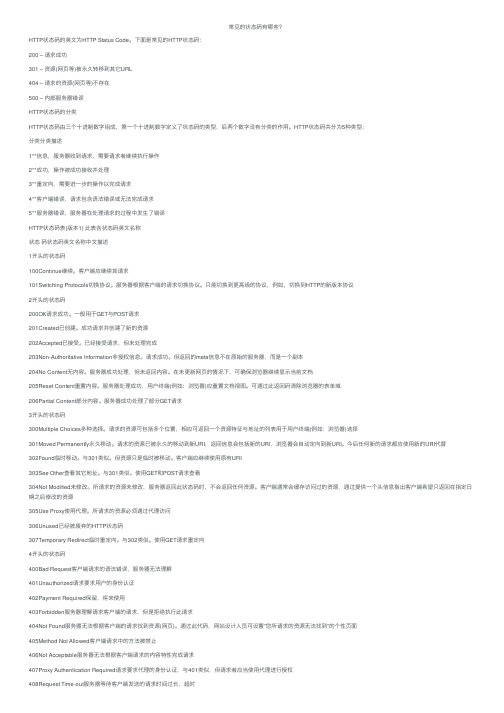
常见的状态码有哪些?HTTP状态码的英⽂为HTTP Status Code。
下⾯是常见的HTTP状态码:200 – 请求成功301 – 资源(⽹页等)被永久转移到其它URL404 – 请求的资源(⽹页等)不存在500 – 内部服务器错误HTTP状态码的分类HTTP状态码由三个⼗进制数字组成,第⼀个⼗进制数字定义了状态码的类型,后两个数字没有分类的作⽤。
HTTP状态码共分为5种类型:分类分类描述1**信息,服务器收到请求,需要请求者继续执⾏操作2**成功,操作被成功接收并处理3**重定向,需要进⼀步的操作以完成请求4**客户端错误,请求包含语法错误或⽆法完成请求5**服务器错误,服务器在处理请求的过程中发⽣了错误HTTP状态码表(版本1) 此表含状态码英⽂名称状态码状态码英⽂名称中⽂描述1开头的状态码100Continue继续。
客户端应继续其请求101Switching Protocols切换协议。
服务器根据客户端的请求切换协议。
只能切换到更⾼级的协议,例如,切换到HTTP的新版本协议2开头的状态码200OK请求成功。
⼀般⽤于GET与POST请求201Created已创建。
成功请求并创建了新的资源202Accepted已接受。
已经接受请求,但未处理完成203Non-Authoritative Information⾮授权信息。
请求成功。
但返回的meta信息不在原始的服务器,⽽是⼀个副本204No Content⽆内容。
服务器成功处理,但未返回内容。
在未更新⽹页的情况下,可确保浏览器继续显⽰当前⽂档205Reset Content重置内容。
服务器处理成功,⽤户终端(例如:浏览器)应重置⽂档视图。
可通过此返回码清除浏览器的表单域206Partial Content部分内容。
服务器成功处理了部分GET请求3开头的状态码300Multiple Choices多种选择。
请求的资源可包括多个位置,相应可返回⼀个资源特征与地址的列表⽤于⽤户终端(例如:浏览器)选择301Moved Permanently永久移动。
apisix 使用 正则改写 -回复

apisix 使用正则改写-回复Apisix 使用正则改写在软件开发中,正则表达式是一种强大而灵活的工具,用于在文本中进行模式匹配和替换。
Apisix 是一个高性能、易于扩展的云原生微服务网关,它通过对请求进行过滤、路由和分流,帮助开发者构建高可用和高性能的微服务架构。
在Apisix 中,使用正则表达式可以对请求进行复杂的过滤和路由规则的定义,使得系统更具灵活性和可扩展性。
本文将以"Apisix 使用正则改写" 作为主题,一步一步回答如何在Apisix 中使用正则表达式来改写请求的过滤和路由规则,帮助开发者更好地利用Apisix 中正则表达式的强大功能。
第一步:了解正则表达式的基础知识在使用正则表达式之前,我们首先需要了解正则表达式的基本语法和常用符号。
正则表达式是由一系列字符和特殊符号组成的模式匹配规则,用于在文本中定位和提取符合特定模式的字符串。
在Apisix 中,我们可以使用正则表达式来定义请求的匹配规则,从而实现更加精确和灵活的请求过滤和路由。
接下来,我们将介绍一些常用的正则表达式符号:1. ^ 符号:表示以什么开头,如"^/api" 表示以"/api" 开头的路径。
2. 符号:表示以什么结尾,如"/index.html" 表示以"/index.html" 结尾的路径。
3. * 符号:表示匹配零个或多个任意字符,如"/api/*" 表示匹配所有以"/api" 开头的路径。
4. + 符号:表示匹配一个或多个任意字符,如"/api/+" 表示匹配"/api" 后紧跟着一个或多个字符的路径。
5. . 符号:表示匹配任意单个字符,如"/api/." 表示匹配"/api" 后紧跟着任意一个字符的路径。
Header出状态代码

Header出状态代码PHP中如何Header出状态代码header("location:login.php\n");在照彭武兴先⽣的《PHP BIBLE》中所述,header可以送出Status标头,如<?phpheader("Status: 404 Not Found");>就可以让⽤户浏览器出现⽂件找不到的404错误,但是我试了这样是不⾏的。
后来我到上查了http的相关资料,终于试出来了如何Header出状态代码(Status),与⼤家分享。
其实应该是这样的:Header("http/1.1 403 Forbidden");>第⼀部分为HTTP协议的版本(HTTP-Version)第⼆部分为状态代码(Status)第三部分为原因短语(Reason-Phrase)三部分中间⽤⼀个空格分开,且中间不能有回车,第⼀部分和第⼆部分是必需的,第三部分则是给⼈看的,可写可不写甚⾄乱写。
还有,这⼀句的输出必须在Html⽂件的第⼀⾏。
下⾯我给出各代码所代表的意思(是从上查到的,够权威了): * 1xx: Informational - Request received, continuing process * 2xx: Success - The action was successfully received, understood, and accepted * 3xx: Redirection - Further action must be taken in order to complete the request * 4xx: Client Error - The request contains bad syntax or cannot be fulfilled * 5xx: Server Error - The server failed to fulfill an apparently valid request | "100" ; Continue | "101" ; Switching Protocols | "200" ; OK | "201" ; Created | "202" ; Accepted | "203" ; Non-Authoritative Information | "204" ; No Content | "205" ; Reset Content | "206" ; Partial Content | "300" ; Multiple Choices | "301" ; Moved Permanently | "302" ; Moved Temporarily | "303" ; See Other | "304" ; Not Modified | "305" ; Use Proxy | "400" ; Bad Request | "401" ; Unauthorized | "402" ; Payment Required | "403" ; Forbidden | "404" ; Not Found | "405" ; Method Not Allowed | "406" ; Not Acceptable | "407" ; Proxy Authentication Required | "408" ; Request Time-out | "409" ; Conflict | "410" ; Gone | "411" ; Length Required | "412" ; Precondition Failed | "413" ; Request Entity Too Large | "414" ; Request-URI Too Large | "415" ; Unsupported Media Type | "500" ; Internal Server Error | "501" ; Not Implemented | "502" ; Bad Gateway | "503" ; Service Unavailable | "504" ; Gateway Time-out | "505" ; HTTP Version not supported。
Avaya 9508电话快速指南说明书

IP Office 9508 TelephoneQuick GuideThe phone supports 24 programmable call appearance/feature buttons. The labels for these are displayed in the main display and can be controlled by the adjacent buttons.Functions can be assigned to the phone's call appearance/feature buttons by your system administrator or by yourself using self-administration. However, you cannot replace call appearance buttons set by your system maintainer. There arefeatures that the system maintainer can set that are not available to you to assign.interactive document and software downloads.1.Press Features . Use the up/downkeys to highlight Forward . Press Select .e theup/downkeys to highlight Forward Unconditional . Press Select .•To Switch On/Off: Highlight Fwd Unconditional . Press On or Off . If no destination is currently set, the display jumps to the destination field. •To Select Which Calls: Highlight Call Type . Press Change and when the required option is displayed press Save . Options are External Only , External and Group , Non Group Calls and All Calls . •To Set the Destination: Highlight Destination . Press Edit and enter the number required or press To VM toforward to voicemail.1.Press Features . Use the up/downkeys to highlight Forward . Press Select .e theup/downkeys to highlight Follow me To . Press Select .3.Dial the number of another user or press Dir to select from the directory. Press Save .1.Press theCONTACTS key. Use the left/right keys to select your Personal directory. 2.To add a contact, press New . To edit a contact, highlight it and press Edit .•Use theup/downkeys to switch between number and name entry.•When the name and number have been entered as required, press Save.1.Press the HISTORY button. Use theleft/right keys to select which calls are shown: All , Missed , Incoming or Outgoing . e the up/down keys to scroll through the records.4.Press More and then press +Contact .e theup/downkeys to switch between the name and number details for the new contact.6.When the name and number are set as required, press Save.your voicemail mailbox. They remain lit until you have played each of the new messages.2.The numbers shown next to Listen indicate the number of new, old and saved messages.3.Highlight Listen and press Select .e the up and down arrow keys to highlight which messages (New , Old or Saved ) that you want to listen to and press Select . The details of the first message of that type are displayed.5.You can use theup and downarrow keys to scroll through the messages.e the soft keys to control the playback actions for the current message.By default, messages are automatically deleted a set time after being played. The delay depends on the particularvoicemail server (24 hours for embedded voicemail, 30 days for Voicemail Pro).play existing messages and use other functions.1.Press the MESSAGES button. Enter your voicemail password if requested and press Done .e theup and downarrow keys to highlight Voicemail .3.Press the Change to switch between On or Off .4.Press Save to save the change.headset or speaker) you are currently using.1.With the call connected, press theVOLUME key.e the + plus and –minus keys to adjust the volume.you switch between calls using hold and or appearance buttons. If you change how you are listening to the call, for example switching from the handset to the speaker, the mute setting is canceled.1.To activate mute, press the MUTE key. The button will be lit while mute is active. 2.To switch mute off, press the key again.•If the call is on the phone's speaker, the SPEAKER key is lit. Pressing the key again will end the call. •If the call is on the phone's headset, theHEADSET key is lit. Pressing the key again will end the call.•If the call is on the phone's handset, replacing the handset will end the call.Otherwise, to start a conference or to add another party to a conference:1.Press Conf . Your current call is automatically put on hold.2.Dial the party that you want to add to the conference.3.If they answer and want to join the call, press Conf again.4.If they do not want to join or do not answer, press Dropand then press the appearance key of the held call.•To drop a caller from the conference, highlight them and press Drop .•To mute a caller, highlight them and press Mute . Repeat this to unmute them. •To return to the call display, press Back.use, end or park one of your existing calls.1.Press Transfer . The current call is automatically put on hold.2.Dial the number for the transfer. Alternatively, press Dir to select a destination from the directory.•To complete the transfer, press Complete while the call is still ringing or after being answered.•If the transfer destination does not answer or does not want to accept the call, press Cancel.1.With a call connected, press the Message key. You can still continue talking.2.Dial the extension number of the user or group and press Select .any group of which you are a member are not presented to you. You can still use the phone to make outgoing calls. When you go off-hook you will hear broken dial tone.1.Press Features . Use theup/downkeys to highlight Call Settings . Press Select .2.Press Change to change the setting.3.Press Save to save the setting.Alternatively, press a specific appearance button in order to make a call using that button.user ends their current or next call, the system will call you and, when you answer, automatically make another callattempt to the user.1.Press theCONTACTS key. The directory menu is displayed.e the left/right keys to select the type of directory entries you want displayed; External , Users , Groups ,Personal (Your own personal directory contacts) or All .e the up/down keys to scroll through the list or start dialing the name you want to find to display matching entries. If you dial a name, to return to the full list, press Clear .4.To view more details of the highlighted name, press Details . To return to the directory press List .5.When the required entry is highlighted, press Callor press the button next to the name.. Use theup/down2.Press Callto call the number displayed in the call record.lamp flashing. If you are currently not on a call:•To quiet the ringing, press Ignore . The call will still continue alerting visually. •To redirect the call to your mailbox, press To VM if shown. •To answer the call using the handset, lift the handset. •To answer the call handsfree, press the SPEAKER key. •To answer the call on a headset, press theHEADSET key.Once you have answered the call, you can switch between different talk modes:•To switch to using the handset, simply lift the handset.•To switch to handsfree, press the SPEAKER key. If you were using the handset you can now replace it. •To switch to headset mode, press theHEADSET key. If you were using the handset you can now replace it.•Pressing the call's appearance key or any other appearance key will put the call on hold.•To answer the call, press the appearance button. Your existing call is put on hold.•Alternatively, using the up/down keys, scroll the display highlight the waiting call and select the action you want to apply; Answer , To VM , Ignore or Drop.1.If the call is not the currently highlighted call on the display, use the up/downkeys to highlight it.2.Press To VM. The call is redirected to your mailbox.1.If the call is not the currently highlighted call on the display, use the up/downkeys to highlight it.2.Press Ignore .。
crack
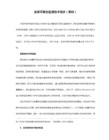
下面是一些建议,假如我们替换JE指令为JNE指令,程序将拒绝正确的密码,并且所有不正确的密码将被接受。假如我们替换TEST EAX,EAX 为 XOR EAX,EAX
执行这段指令,eax中的值总是0,不管你是否输入密码。
剩下的事情就是从文件中找到他们然后修改它。
3. 通过XOR EAX, EAX的反汇编代码找到XOR EAX, EAX的机器码为33 C0
00406060: 50 61 73 73 77 6F 72 64 20 4F 4B 0A 00 00 00 00 Password OK...
密码存储在偏移0x406040处,因此指向它的指针必须是0x406040,让我们使用一个文本编辑器试着去搜索这个数字在反汇编的文件中。下面就是了
00401045: 68 40 60 40 00 push 406040h
00406010: 6E 40 40 00 00 00 00 00 00 00 00 00 20 12 40 00 n@@... .@.
00406020: 00 00 00 00 00 00 00 00 00 00 00 00 00 00 00 00 ...
00406030: 45 6E 74 65 72 20 70 61 73 73 77 6F 72 64 3A 00 Enter password: .
00401069: EB 16 jmp 00401081
...
00401081: 68 60 60 40 00 push 406060h
00401086: E8 A9 01 00 00 ca更多的指针,00401234这个函数我们已经调用过了,用来显示一段字符到屏幕上,我们能够找到这段字符在代码段中,这次“Possword OK”
DS2208数字扫描器产品参考指南说明书
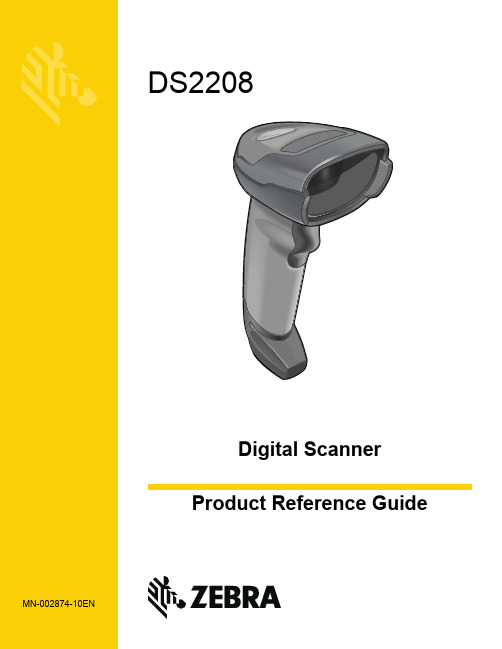
-05 Rev. A
6/2018
Rev. B Software Updates Added: - New Feedback email address. - Grid Matrix parameters - Febraban parameter - USB HID POS (formerly known as Microsoft UWP USB) - Product ID (PID) Type - Product ID (PID) Value - ECLevel
-06 Rev. A
10/2018 - Added Grid Matrix sample bar code. - Moved 123Scan chapter.
-07 Rev. A
11/2019
Added: - SITA and ARINC parameters. - IBM-485 Specification Version.
No part of this publication may be reproduced or used in any form, or by any electrical or mechanical means, without permission in writing from Zebra. This includes electronic or mechanical means, such as photocopying, recording, or information storage and retrieval systems. The material in this manual is subject to change without notice.
Agilent 34401A 多功能测试仪说明书
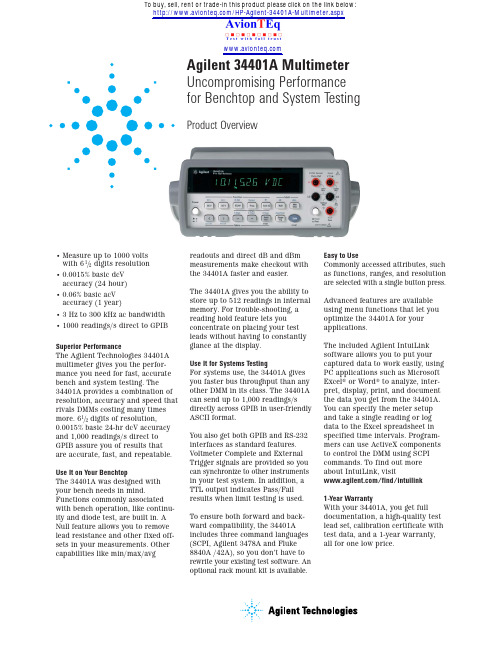
Agilent 34401A Multimeter Uncompromising Performance for Benchtop and System TestingProduct Overview•Measure up to 1000 volts with 61/2digits resolution •0.0015% basic dcV accuracy (24 hour)•0.06% basic acV accuracy (1 year)•3 Hz to 300 kHz ac bandwidth •1000 readings/s direct to GPIB Superior PerformanceThe Agilent Technologies 34401A multimeter gives you the perfor-mance you need for fast, accurate bench and system testing. The 34401A provides a combination of resolution, accuracy and speed that rivals DMMs costing many times more. 61/2digits of resolution,0.0015% basic 24-hr dcV accuracy and 1,000 readings/s direct to GPIB assure you of results that are accurate, fast, and e It on Your BenchtopThe 34401A was designed with your bench needs in mind.Functions commonly associated with bench operation, like continu-ity and diode test, are built in. A Null feature allows you to remove lead resistance and other fixed off-sets in your measurements. Other capabilities like min/max/avgreadouts and direct dB and dBm measurements make checkout with the 34401A faster and easier.The 34401A gives you the ability to store up to 512 readings in internal memory. For trouble-shooting, a reading hold feature lets you concentrate on placing your test leads without having to constantly glance at the display.Use It for Systems TestingFor systems use, the 34401A gives you faster bus throughput than any other DMM in its class. The 34401A can send up to 1,000 readings/s directly across GPIB in user-friendly ASCII format.You also get both GPIB and RS-232interfaces as standard features.Voltmeter Complete and External Trigger signals are provided so you can synchronize to other instruments in your test system. In addition, a TTL output indicates Pass/Fail results when limit testing is used.To ensure both forward and back-ward compatibility, the 34401A includes three command languages (SCPI, Agilent 3478A and Fluke 8840A /42A), so you don’t have to rewrite your existing test software. An optional rack mount kit is available.Easy to UseCommonly accessed attributes, such as functions, ranges, and resolution are selected with a single button press.Advanced features are available using menu functions that let you optimize the 34401A for your applications.The included Agilent IntuiLink software allows you to put your captured data to work easily, using PC applications such as Microsoft Excel® or Word® to analyze, inter-pret, display, print, and document the data you get from the 34401A.You can specify the meter setup and take a single reading or log data to the Excel spreadsheet in specified time intervals. Program-mers can use ActiveX components to control the DMM using SCPI commands. To find out more about IntuiLink, visit/find/intuilink 1-Year WarrantyWith your 34401A, you get full documentation, a high-quality test lead set, calibration certificate with test data, and a 1-year warranty,all for one low price./HP-Agilent-34401A-Multimeter.aspxTo buy, sell, rent or trade-in this product please click on the link below:Accuracy Specifications ±(% of reading + % of range)1FunctionRange 3Frequency, 24 Hour 290 Day 1 Year Temperature Coefficient etc. 23°C ±1°C23°C ±5°C 23°C ±5°C 0°C to -18°C1Specifications are for 1 hr warm-up and 612digits, slow ac filter.2Relative to calibration standards.320% over range on all ranges except 1000 Vdc and 750 Vac ranges.4For sinewave input > 5% of range. For inputs from 1% to 5% of range and < 50 kHz, add 0.1% of range additional error.5750 V range limited to 100 kHz or 8 x 107Volt-Hz.6Typically 30% of reading error at 1 MHz.7Specifications are for 4-wire ohms function or 2-wire ohms using Math Null.Without Math Null, add 0.2 Ωadditional error in 2-wire ohms function.8Input >100 mV. For 10 mV to 100 mV inputs multiply % of reading error x10.9Accuracy specifications are for the voltage measured at the input terminals only. 1 mA test current is typical. Variation in the current source will create some variation in the voltage drop across a diode junction.DC VoltageMeasurement Method:Continuously integrating multi-slope IIIA-D converterA-D Linearity:0.0002% of reading + 0.0001% of range Input Resistance:10 MΩor 0.1 V, 1 V, 10 V ranges: Selectable > 10,000 MΩ100 V, 1000 V ranges: 10 MΩ±1%Input Bias Current:< 30 pA at 25°CInput Protection:1000 V all rangesdcV:dcV ratio accuracy:V input Accuracy + V relevance Accuracy True RMS AC VoltageMeasurement Method:AC-coupled true rms-measures the ac component of the input with up to 400 Vdc of bias on any range.Crest Factor:Maximum of 5:1 at full scale.Additional Crest Factor errors (non-sinewave): Crest factor 1-2: 0.05% of readingCrest factor 2-3: 0.15% of readingCrest factor 3-4: 0.30% of readingCrest factor 4-5: 0.40% of readingInput Impedance:1 MΩ±2% in parallel with 100 pFInput Protection:750 Vrms all ranges ResistanceMeasurement Method:Selectable 4-wire or 2-wire Ohms. Current source referenced to LO input. Maximum Lead Resistance (4-wire):10% of range per lead for 100 Ω, 1 kΩranges.1 kΩper lead on all other ranges.Input Protection:1000 V all rangesDC CurrentShunt Resistance:5 Ωfor 10 mA, 100 mA0.1 Ωfor 1 A, 3 AInput Protection:Externally accessible 3 A 250 V fuse Internal 7 A 250 V fuse True RMS AC CurrentMeasurement Method:Directly coupled to the fuse and shunt.ac coupled true rms measurement(measures the ac component only).Shunt Resistance:0.1 Ωfor 1 A and 3 A rangesInput Protection:Externally accessible 3 A 250 V fuseInternal 7 A 250 V fuseFrequency and PeriodMeasurement Method:Reciprocal counting techniqueVoltage Ranges:Same as ac voltage functionGate Time:1 s, 100 ms, or 10 msContinuity/DiodeResponse Time:300 samples/s with audible toneContinuity Threshold:Selectable from 1 Ωto 1000 ΩMeasurement Noise Rejection 60 (50) Hz1dc CMRR:140 dBac CMRR:70 dBIntegration Time andNormal Mode Rejection2100 plc/1.67 s (2 s): 60 dB310 plc/167 ms (200 ms):60 dB31 plc/16.7 ms (20 ms):60 dB<1 plc/3 ms or 800 µs):0 dBOperating Characteristics4Function Digits Reading/sdcV, dcl, and61/20.6 (0.5)Resistance61/2 6 (5)51/260 (50)51/230041/21000acV, acl61/20.15 slow (3 Hz)61/2 1 medium (20 Hz)61/210 fast (200 Hz)61/2505Frequency61/21or Period51/29.841/280Frequency and PeriodConfiguration rates:26/s to 50/sAutorange rate (dc Volts):>30/sASCII readings to RS-232:55/sASCII readings to RS-232:1000/sMaximum internal trig rate:1000/sMax. ext trig. rate to memory:1000/sTriggering and MemoryReading HOLD Sensitivity:10%, 1%, 0.1%, or 0.01% of rangeSamples/Trigger:1 to 50,000Trigger Delay:0 to 3600 s: 10 µs step sizeExternal Trigger Delay:< 1 msExternal Trigger Jitter:< 500 µsMemory:512 readingsMath FunctionsNULL, min/max/average, dBm, dB, limit test(with TTL output)Standard Programming LanguagesSCPI (IEEE-488.2), Agilent 3478A,Fluke 8840A/42AAccessories IncludedTest lead kit with probe, alligatorand grabber attachmentsOperating manual, service manual,test report and power cordGeneral SpecificationsPower Supply:100 V/120 V/220 V/240 V ±10%Power Line Frequency:45 Hz to 66 Hz and 360 Hz to 440 Hz,Automatically sensed at power-onPower Consumption: 25 VA peak (10 W average)Operating Environment:Full accuracy for 0°C to 55°C,Full accuracy to 80% R.H. at 40°CStorage Temperature:-40°C to 70°CWeight:3.6 kg (8.0 lbs)Safety:Designed to CSA, UL-1244, IEC-348RFI and ESD:MIL-461C, FTZ 1046, FCCVibration & Shock:MIL-T-28800E, Type III, Class 5 (sine only)Warranty:1 yearMeasurement Characteristics1For 1 kΩunbalanced in LO lead,±500 V peak maximum.2For power line frequency ±0.1%.3For power line frequency ±0.1% use 40 dBor ±3% use 30 dB.4Reading speeds for 60 Hz and (50 Hz) operation.5Maximum useful limit with default settlingdelays defeated.6Speeds are for 412 digits, delay 0, auto-zeroand display OFF.Ordering Information Agilent 34401A multimeter accessories included:Test lead kit with probe, alligator, and grabber attachments, operating manual, service manual, calibration certificate,test report, and power cord.Options34401A-1CMRack mount kit*(P/N 5063-9240)34401A-OBODMM without manuals34401A-A6JANSI Z540 compliant calibration Manual Options(Please specify one)34401A-ABA US English34401A-ABD German34401A-ABE Spanish34401A-ABF French34401A-ABJ Japanese34401A-ABZ Italian34401A-AB0Taiwan Chinese 34401A-AB1Korean34401A-AB2 Chinese34401A-AKT RussianAgilent Accessories11059A Kelvin probe set11060A Surface mount device(SMD) test probes 11062A Kelvin clip set34131Hard transit case34161A Accessory pouch34171B Input terminal connector(sold in pairs)34172B Input calibration short(sold in pairs)34330A30 A current shuntE2308A 5 k thermistor probe*For racking two side-by-side,order both items below:Lock link kit (P/N 5061-9694) Flange kit (P/N 5063-9212)/find/agilentdirect Quickly choose and use your test equipment solutions with confidence. AgilentOpen/find/openAgilent Open simplifies the processof connecting and programmingtest systems to help engineers design, validate and manufacture electronic products. Agilent offers open connectivity for a broad rangeof system-ready instruments, open industry software, PC-standard I/O and global support, which are combined to more easily integratetest system development.LXI is the LAN-based successor to GPIB, providing faster, more efficient connectivity. Agilent is a founding member of the LXI consortium.Remove all doubtOur repair and calibration services will get your equipment back to you, performing like new, when prom-ised. You will get full value out of your Agilent equipment through-out its lifetime. Your equipment will be serviced by Agilent-trained technicians using the latest factory calibration procedures, automated repair diagnostics and genuine parts. You will always have the utmost confidence in your measurements. Agilent offers a wide range of ad-ditional expert test and measure-ment services for your equipment, including initial start-up assistance onsite education and training, as well as design, system integration, and project management.For more information on repair and calibration services, go to:/find/removealldoubt。
Unicdoe【真正的完整码表】对照表(二)

UnicdoeQ 真 正 的 完 整 码 表 】 对 照 表 ( 二 )
注意:下面这两段是代理区。即第1——16平面的间接表示,四个字节的汉字就在这里表示
D800-DBFF:High-half zone of UTF-16 DC00-DFFF:Low-half zone of UTF-16
2900-297F:追加箭头-B (Supplemental Arrows-B)
2900 2920 2940 ⥀ ⥁ 2960
⤆⤇ ⤊⤋
Supplementals
2980-29FF:杂项数学符号-B (Miscellaneous Mathematical Symbols-B)
2980 ⦃ ⦄ 29A0 29C0 29E0
2580-259F:方块元素 (Block Element)
2580 ▀ ▁ ▂ ▃ ▄ ▅ ▆ ▇ █ ▉ ▊ ▋ ▌ ▍ ▎ ▏ ▐ ░ ▒ ▓ ▔ ▕ ▖ ▗ ▘ ▙ ▚ ▛ ▜ ▝ ▞ ▟
25A0-25FF:几何图形 (Geometric Shapes)
25A0 ■ □ ▢ ▣ ▤ ▥ ▦ ▧ ▨ ▩ ▪ ▫ ▬ ▭ ▮ ▯ ▰ ▱ ▲ △ ▴ ▵ ▶ ▷ ▸ ▹ ► ▻ ▼ ▽ ▾ ▿ 25C0 ◀ ◁ ◂ ◃ ◄ ◅ ◆ ◇ ◈ ◉ ◊ ○ ◌ ◍ ◎ ● ◐ ◑ ◒ ◓ ◔ ◕ ◖ ◗ ◘ ◙ ◚ ◛ ◜ ◝ ◞ ◟ 25E0 ◠ ◡ ◢ ◣ ◤ ◥ ◦ ◧ ◨ ◩ ◪ ◫ ◬ ◭ ◮ ◯ ◰ ◱ ◲ ◳ ◴ ◵ ◶ ◷ ◸ ◹ ◺ ◻ ◼ ◽ ◾ ◿
⧎⧏⧐⧑⧒⧓⧔⧕ ⧫
⧺⧻
Polycom RPX HD 400和200系列版本2.7.1发布说明书
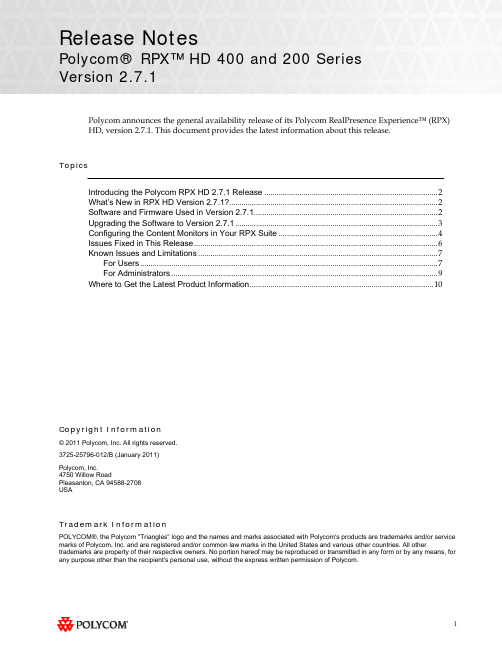
Release NotesPolycom® RPX™ HD 400 and 200 SeriesVersion 2.7.1Polycom announces the general availability release of its Polycom RealPresence Experience™ (RPX) HD, version 2.7.1. This document provides the latest information about this release.TopicsIntroducing the Polycom RPX HD 2.7.1 Release (2)What’s New in RPX HD Version 2.7.1? (2)Software and Firmware Used in Version 2.7.1 (2)Upgrading the Software to Version 2.7.1 (3)Configuring the Content Monitors in Your RPX Suite (4)Issues Fixed in This Release (6)Known Issues and Limitations (7)For Users (7)For Administrators (9)Where to Get the Latest Product Information (10)Copyright Information© 2011 Polycom, Inc. All rights reserved.3725-25796-012/B (January 2011)Polycom, Inc.4750 Willow RoadPleasanton, CA 94588-2708USATrademark InformationPOLYCOM®, the Polycom "Triangles" logo and the names and marks associated with Polycom's products are trademarks and/or service marks of Polycom, Inc. and are registered and/or common law marks in the United States and various other countries. All other trademarks are property of their respective owners. No portion hereof may be reproduced or transmitted in any form or by any means, for any purpose other than the recipient's personal use, without the express written permission of Polycom.Introducing the Polycom RPX HD 2.7.1 ReleasePolycom is pleased to announce the release of the Polycom RPX HD 400 and 200 Series, version 2.7.1.The Polycom RealPresence Experience High Definition offers unprecedented high-definition video ina cinematic view, extraordinary StereoSurround™ audio, and high resolution content. This trulyimmersive meeting environment provides the ultimate meeting experience for executives in anyorganization, linking sites across the globe.What’s New in RPX HD Version 2.7.1?RPX HD version 2.7.1 is a maintenance release for RPX HD version 2.7, which provides the following functionality:∙Optimize bandwidth with H.264 High Profile, a standards-based video compression technology that delivers full HD quality while lowering your bandwidth requirements by up to 50 percent.H.264 High Profile is supported only on RPX HD systems with HDX 8000 series codecs.∙Simply and easily view a list of scheduled meetings and join those meetings using the Polycom Conferencing for Microsoft® Outlook® feature.∙Support for the new Delta VW7028 projector, which replaces the Delta VW7008 projector beginning in the first quarter of 2011.Information on the configuration of these and other RPX features is provided in the PolycomImmersive Telepresence (ITP) Administrator’s Guide.Software and Firmware Used in Version 2.7.1RPX HD version 2.7.1 uses the following software and firmware:∙Polycom Telepresence Tool version: 2.7.1.1 (TelepresenceTool_2.7.1.1.msi)∙Crestron software version: 2.7.1-1 (RPX_2.7.1-1.zip)∙Crestron AV2/PRO2 firmware version: 4.001.1012 (Feb 17 2009)(pro2_av2_cp2_cp2e_rack2_pac2_4.001.1012.zip)∙Crestron Touch Panel firmware version: 3.001.0015 (tps-3000_tps-3000l_tps-3100_tps-4000_tps- 4000l_3.001.0015.zip)∙HDX software version: polycom-hdx-hf-2.6.1.3_00_itp271-5267.pup∙HDX software version without encryption: polycom-hdx-hf-2.6.1.3_00_itp271_ne-5267.pup∙Delta projector firmware version for VW7008 projectors: FD31+SD30. The full file names are FD31-VW7008-20090907 and SD30-VW7008-2008090.∙Delta projector firmware version for VW7028 projectors: FP04+SP04. The full file names are FP04-VW7028BBCP-20101203 and SP04-VW7028BBCP-20100913.For information on versions of other Polycom products, such as RMX™ and CMA™, that are compatible with this release, refer to the Polycom Immersive Telepresence (ITP) Deployment Guide.Upgrading the Software to Version 2.7.1If the software at the RPX HD site is being upgraded to version 2.7.1 from an earlier version, theinstaller must follow these configuration procedures:1.Upgrade the Delta projector firmware if necessary.NOTE If you are upgrading the software to version 2.7.1 and your systemhas Delta projectors, you must ensure that the Delta projectorfirmware is at the correct version listed in the previous section. Thismay require you to upgrade the projector firmware. The firmwareupgrade must be performed onsite by a trained installer.2.Upgrade the HDX software.3.Configure the control system.4.Install and use the Telepresence Tool.5.Configure the Immersive Telepresence features.6.Align and calibrate the projectors (if you upgraded the projector firmware).7.Configure, align, and match the cameras (if you upgraded the projector firmware).The steps above are described in the Polycom RealPresence Experience (RPX) HD 400 Series Installation Guide, Version 2.7.1 or the Polycom RealPresence Experience (RPX) HD 200 Series Installation Guide,Version 2.7.1 as well as the Polycom Immersive Telepresence (ITP) Administrator’s Guide.Important Note: If your RPX HD system was installed after April 30, 2010 and you wish to upgrade from version 2.6 to version 2.7.1 software, you may need to obtain a new 1080p software license (part number 5150-26946-001) from Polycom. Please contact Polycom Customer Support at for more information.Configuring the Content Monitors in Your RPX Suite1.On the laptop, start the Polycom Telepresence Tool.2.The first time you use the Polycom Telepresence Tool with the RPX, the Select TelepresenceModel dialog box will appear and you must do the following:a.In the Select Model field, select the RPX system model.b.In the Select Main Display field, select the video format for the main displays installed inthe room.c.In the Select Content Display field, select Standard – VGA 1024x768.You must select Standard – VGA 1024x768 whether you have standard or widescreencontent monitors.d.Click OK.3.Press the Enter button on the content monitor to display the Configuration screen.4.Press the Right Arrow button on the screen to select Image Properties.5.Click OK.6.Press the Right Arrow button on the screen to select Scaling.7.Click OK.8.Select Full Screen.9.Click OK.10.If needed, press the Auto Sync button to make the content fill the screen.11.Repeat steps 3 through 10 for the remaining content monitors.Issues Fixed in This ReleaseRPX version 2.7.1 incorporates both HDX software version 2.6.1.3 and HDX hotfix version 2.6.1.3-HF5. HDX software version 2.6.1.3 provides a correction for an issue recently observed at the factory in which Polycom HDX systems restarted intermittently while in a call. HDX hotfix version 2.6.1.3-HF5 provides a correction to an intermittent lip sync issue.The following table lists the other issues fixed in RPX HD Version 2.7.1.Feature DescriptionAudio/Video Calls On rare occasions when placing a video or audio call with the Enhanced UI, the system may have automatically dialed the number before you pressed the Connect button.When viewing an RPX system in a 1080p multipoint call with an RMX 2000 or RMX 4000 with MPMx, you will no longer see a thin black vertical line between cells of the RPX system. For more information, refer to the Polycom® ImmersiveTelepresence (ITP) Deployment Guide.Touch Panel/ User Interface When joining a Polycom Conferencing for Microsoft Outlook (PCO) conference from the Touch Panel, you were not prompted for a conference password, even if a password was required for the meeting.With PCO, private meeting details were displayed on the Touch Panel, even if the Primary HDX system was not configured to Show Private Meeting Details.Known Issues and LimitationsFor UsersThe following table lists the known issues relevant to RPX HD end users.Feature DescriptionAudio/Video Calls The RPX will not accept any incoming audio calls when it is already in a video call.To avoid this issue, place outgoing audio calls instead of receiving incoming audio calls when you are already in a video call.When DTMF tones are heard during the process of dialing an audio call, the near-end and far-end audio is muted for a brief moment.If you hang up an incoming audio call and then immediately place an outgoing audio call, the RPX may not hang up the initial incoming audio call.To avoid this issue, wait five seconds between consecutive audio calls.If the RPX is in a single endpoint video call (such as with a VSX or HDX video conferencing system) and the Do Not Disturb feature on the RPX is disabled, an incoming call from a two-codec or three-codec system will cause the center camera on the RPX to momentarily move to the side before returning to its correct position.If the projectors are in sleep mode when an incoming video call is automatically accepted by the RPX, it may take up to 70 seconds for the projectors to automatically power up. During the 70 seconds that it takes for the projectors to warm up and show far-end video, the RPX meeting participants may not notice that the call has been established.To avoid this issue, verify that the projectors are powered up before placing or receiving any video calls.If the projectors are in sleep mode when a video call comes in, any codecs that are not being used will briefly show near-end video. This only occurs when the number of near-end codecs is more than the number of far-end codecs, such as when a RPX 400 on the near end receives an incoming call from an RPX 200 on the far end, or when either an RPX 400 or 200 receives an incoming call from a single endpoint (VSX or HDX).If you place a point-to-point call to an RMX Virtual Meeting Room (VMR) and then add a site to the call from the Conference List on the Meeting Composer screen (with the Enhanced UI only), the point-to-point call will be dropped and a multipoint call will be created with the VMR as a participant in that multipoint call.To avoid this, hang up the VMR call and then make a new call with the participants that you want in that call.If you are using Meeting Composer and you dial two audio sites concurrently, the Touch Panel may show that you are connected to the second audio number dialed when you are actually connected to the first number dialed.To avoid this issue, when want to connect to multiple audio sites or to both audio and video sites when using Meeting Composer, connect to the video sites first (if any), and then add the audio sites one at a time.When you place a call to an RMX VMR using the following syntax, the call will not go through: IP##MeetingRoomID.To avoid this issue, place the call using this syntax: MeetingRoomID@IP (for example,*************.130.21).Feature DescriptionAudio/Video Calls If you dial an incomplete IP address for a video call (for example, 172.16.254.), you may hear a ringing sound for approximately 90 seconds. Until the ringing ceases, you will be unable to place another call.Content If you share content using a laptop, for best results, set its input resolution to 1024x768 and its refresh rate to 75 Hz. This will ensure that the content image renders correctly.Document Cameras The Eye-10 document camera used in some custom solutions does not support the Freeze function that is available for other document camera models.Touch Panel/ User Interface If you press the Content button on the Touch Panel when no content source (such as a laptop) is connected to the RPX with the VGA cable, the Primary HDX codec will generate a hidden message on the Primary wall screen. The message states "PC input resolution and/or refresh rate not supported.” This message will not be visible onscreen because the RPX is programmed to picture mute all wall screens when the system is not in a call. If you establish a video call while the message is activated, the call will take longer than usual to connect. To avoid this issue, wait three seconds (during which time the message will time out) before placing a video call from the Touch Panel.In an audio call from an RPX to a cellular phone or analog phone, if the remote user disconnects the call first, the Touch Panel continues to show the audio call as in progress. To avoid this issue, manually press the Hang Up button after each audio call is completed. The RPX will not accept incoming audio or video calls when the Hang Up button is off hook.When searching for a site in the global directory with the Enhanced UI, up to nine characters can typically be displayed on the screen. However, depending on the width of the letters in the name, more or less of the site name may be truncated.With Meeting Composer, when dialing a phone number with more than 10 digits, or dialing anyotherlongstringsuchasextension@IP_address(ex:*************.130.201),the string will likely be truncated when displayed in the right-hand pane of the Touch Panel.If you place a point-to-point call to an RMX Virtual Meeting Room (VMR) and then add an audio-only site to the call, the two columns on the left side of the Meeting Composer screen in the Enhanced UI will go blank and the icons at the top of the columns will become grayed-out.When Polycom Conferencing for Microsoft Outlook (PCO) is used to schedule multiple meetings and you select one of the meetings on the Touch Panel, the details for that meeting display on the left side of the Touch Panel screen. If that meeting is cancelled, it is removed from the meeting list; however, the details of the cancelled meeting are still displayed on the left side of the Touch Panel screen.To fix this issue, simply select a different meeting from the meeting list.For AdministratorsThe following table lists the known issues relevant to RPX HD administrators.Feature DescriptionAudio/Video Calls When the primary codec answers an incoming video call, any HDX codecs that are not being used will automatically accept any other incoming video calls if the following conditions exist:1. The RPX 200 Series or RPX 400 Series is in a single endpoint video call with aVSX or HDX video conferencing system (video ad-hoc dialing).2. The RPX 400 is in a video call with an RPX 200 Series, a TPX™ 306M, or a TPX204M.To prevent unused codecs from accepting any incoming calls, use the Do Not Disturb timer. To change the amount of time before Do Not Disturb is activated, access the DoNotDisturbTimer field in the System_Config.ini file. In this field, you can enter a value between 10 and 300, or leave the value at 0 if you want to keep the feature disabled: DoNotDisturbTimer=x where x is the value (in seconds) of the desired timeoutperiod.For example, DoNotDisturbTimer=120 sets the parameter to 120 seconds.If you use the web UI to place a call that is not at the default call speed, the codecs will not automatically adjust to the same call speed. The Primary codec will connect at the call speed specified in the HDX web UI Call Quality field, but the remaining codecs will connect at the default call speed.To avoid this issue when placing a call using the web UI, connect to each codec individually at the desired call speed (if the desired call speed is different from the default).Avoid using the suffixes ‘1’, ‘2’, ‘3’, and ‘4’ for your audio speed dial name entries. Using these suffixes may cause the system to incorrectly interpret them as an ITP suite, instead of distinct audio speed dial entries.Avoid creating directory entries that have an “&” symbol in the name. If you do so, the entry will appear on the site list with the word “amp” in the name rather than the “&” symbol.When the RPX is in a call, sending Telnet commands to change the video format may not work properly.To avoid this issue, do not use Telnet commands to change the video format when the RPX is in a call.If you use the web UI to place a call that is not at the default call speed, the codecs will not automatically adjust to the same call speed. The Primary codec will connect at the call speed specified in the HDX web UI Call Quality field, but the remaining codecs will connect at the default call speed.To avoid this issue when placing a call using the web UI, connect to each codec individually at the desired call speed (if the desired call speed is different from the default).When an RPX calls another RPX in a point-to-point call, the codecs begin to connect one at a time. If network resources become limited, not all of the codecs may connect, which may make it appear that one of the projectors is not working properly. If a projector does not work correctly in a call, you should check if the codec connected. If it did not connect, reducing the call bandwidth may solve the issue.If your ITP environment is configured to use both the LDAP directory and H.323 Gatekeeper functions, and your speed dial entries are not IP addresses, video calls may take longer to connect due to the additional communication involved between the various components in the solution.Feature DescriptionControl System When you connect to the codecs through Telnet or through the Crestron Toolbox and use the command prompt, you may see “overflow buffer” and other error messages when you usethe Touch Panel. These errors also appear on the Crestron log. This issue does not affectsystem performance or functionality.Directory If you add a site from the CMA directory to the speed dial list and then later change the name of that site in the CMA, the speed dial entry name that is displayed on the Touch Panel maynot be updated.To fix this issue, reboot the codecs and the AV2 System Controller. Alternatively, from theHDX web UI, delete and re-add the renamed CMA site to the Speed Dial list.Microphones If you disconnect the Polycom Ceiling Microphone Arrays and then connect any microphones other than Ceiling Microphone Arrays, the proper stereo settings may be lost.If this occurs, launch the Polycom Telepresence Tool, make sure that all the HDX codecs areconnected, and then click Configure HDXs to set the microphones to their correct settings.Touch Panel/ User Interface If any of the HDX codecs are rebooted without rebooting the AV2 System Controller as well, the HDX UI remains onscreen.To avoid this issue, reboot the AV2 System Controller whenever any of the HDX codecs are rebooted. The VNOC, Service, and Site Administration teams are advised to reboot (power up) the AV2 System Controller after the HDX reboots (powers up) as part of the reset process or when recovering from a power failure. Placing a call without rebooting the AV2 System Controller will cause the Touch Panel to freeze.If you reboot the Primary HDX codec while the RPX is in an audio call (with the Help Desk, for example), the Hang Up button on the Touch Panel will freeze.To avoid this issue, reboot the AV2 System Controller when the Hang Up button enters that frozen state.Occasionally, the incorrect video format will be displayed on the Touch Panel Admin screen. To determine the correct video format:1. From the web UI, go to Admin Settings > Cameras.2. Check the Video Quality field for the camera being used. If VideoQuality=Sharpness, the video format is 1080p30; if Video Quality=Motion, thevideo format is 720p60.Alternatively, you can check the Video Format on the web UI Place a Call page.When initially loading the Crestron Touch Panel and then loading the AV2 System Controller, a Toolbox Results dialog box may appear at the end of the installation process. Although this dialog box displays an error message, the installation completed successfully.If users report that the Touch Panel seems to take an unusually long time to return directory information, check if there are LDAP entries in the directory that are no longer valid. If there are such entries, correct them.Where to Get the Latest Product InformationTo view the latest Polycom product documentation, visit the Support section of the Polycom website at .。
9650 IP Office电话快速引导页1问题02a(12 19 2011)说明书
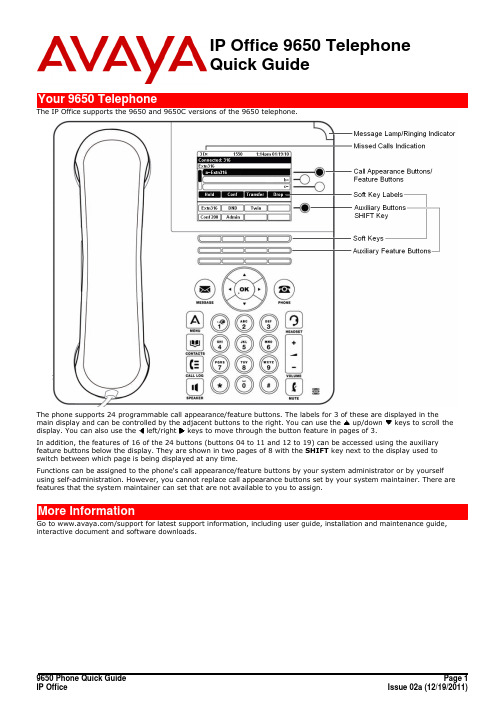
IP Office 9650 TelephoneQuick GuideThe phone supports 24 programmable call appearance/feature buttons. The labels for 3 of these are displayed in the main display and can be controlled by the adjacent buttons to the right. You can use the up/down keys to scroll thedisplay. You can also use the left/right keys to move through the button feature in pages of 3.In addition, the features of 16 of the 24 buttons (buttons 04 to 11 and 12 to 19) can be accessed using the auxiliary feature buttons below the display. They are shown in two pages of 8 with the SHIFT key next to the display used to switch between which page is being displayed at any time.Functions can be assigned to the phone's call appearance/feature buttons by your system administrator or by yourself using self-administration. However, you cannot replace call appearance buttons set by your system maintainer. There are features that the system maintainer can set that are not available to you to assign.interactive document and software downloads.Alternatively, press a specific appearance button in order to make a call using that button.ends their current or next call, the system will call you and, when you answer, automatically make another call attempt to the user.1.Press the CONTACTS key. The directory menu is displayed.e the left/right keys to select the type of directory entries you want displayed; External, Users, Groups,Personal (Your own personal directory contacts) or All.e the up/down keys to scroll through the list or start dialing the name you want to find to display matchingentries. If you dial a name, to return to the full list, press Clear.4.To view more details of the highlighted name, press Details. To return to the directory press List.5.When the required entry is highlighted, press Call or press the button next to the name.up/down arrow keys to scroll through your 10 most recent outgoing calls.2.Press Call to call the number displayed in the call record.message lamp flashing. If you are currently not on a call:·To quiet the ringing, press Ignore. The call will still continue alerting visually.·To redirect the call to your mailbox, press To VM if shown.·To answer the call using the handset, lift the handset.·To answer the call handsfree, press the SPEAKER key.·To answer the call on a headset, press the HEADSET key.Once you have answered the call, you can switch between different talk modes:·To switch to using the handset, simply lift the handset.·To switch to handsfree, press the SPEAKER key. If you were using the handset you can now replace it.·To switch to headset mode, press the HEADSET key. If you were using the handset you can now replace it.·Pressing the call's appearance key or any other appearance key will put the call on hold.·To answer the call, press the appearance button. Your existing call is put on hold.·Alternatively, using the up/down keys, scroll the display highlight the waiting call and select the action you want to apply; Answer, To VM, Ignore or Drop.1.If the call is not the currently highlighted call on the display, use the up/down keys to highlight it.2.Press To VM. The call is redirected to your mailbox.1.If the call is not the currently highlighted call on the display, use the up/down keys to highlight it.2.Press Ignore.1.With the call connected, press the VOLUME key.e the + plus and – minus keys to adjust the volume.Note: The volume is separately adjusted for the device (handset, headset or speaker) you are currently using.you switch between calls using hold and or appearance buttons. If you change how you are listening to the call, for example switching from the handset to the speaker, the mute setting is canceled.1.To activate mute, press the MUTE key. The button will be lit while mute is active.2.To switch mute off, press the key again.·If the call is on the phone's speaker, the SPEAKER key is lit. Pressing the key again will end the call.·If the call is on the phone's headset, the HEADSET key is lit. Pressing the key again will end the call.·If the call is on the phone's handset, replacing the handset will end the call.Otherwise, to start a conference or to add another party to a conference:1.Press Conf.Your current call is automatically put on hold.2.Dial the party that you want to add to the conference.3.If they answer and want to join the call, press Conf again.4.If they do not want to join or do not answer, press Drop and then press the appearance key of the held call.·To drop a caller from the conference, highlight them and press Drop.·To mute a caller, highlight them and press Mute. Repeat this to unmute them.·To return to the call display, press Back.use, end or park one of your existing calls.1.Press Transfer. The current call is automatically put on hold.2.Dial the number for the transfer. Alternatively, press Dir to select a destination from the directory.·To complete the transfer, press Complete while the call is still ringing or after being answered.·If the transfer destination does not answer or does not want to accept the call, press Cancel.1.With a call connected, press the Message key. You can still continue talking.2.Dial the extension number of the user or group and press Select.any group of which you are a member are not presented to you. You can still use the phone to make outgoing calls. When you go off-hook you will hear broken dial tone.1.Press Features. Use the up/down keys to highlight Call Settings. Press Select.2.Press Change to change the setting.3.Press Save to save the setting.1.Press Features. Use the up/down keys to highlight Forward. Press Select.e the up/down keys to highlight Forward Unconditional. Press Select.·To Switch On/Off: Highlight Fwd Unconditional. Press On or Off. If no destination is currently set, the display jumps to the destination field.·To Select Which Calls: Highlight Call Type. Press Change and when the required option is displayed press Save. Options are External Only, External and Group, Non Group Calls and All Calls.·To Set the Destination: Highlight Destination. Press Edit and enter the number required or press To VM to forward to voicemail.1.Press Features. Use the up/down keys to highlight Forward. Press Select.e the up/down keys to highlight Follow me To. Press Select.3.Dial the number of another user or press Dir to select from the directory. Press Save.directory. If capacity is met, you will not be able to add new contacts.1.Press the CONTACTS key. Use the left/right keys to select your Personal directory.2.To add a contact, press New. To edit a contact, highlight it and press Edit.·Use the up/down keys to switch between number and name entry.·When the name and number have been entered as required, press Save.1.Press the HISTORY button. Use the left/right keys to select which calls are shown: All, Missed,Incoming or Outgoing.e the up/down keys to scroll through the records.4.Press More and then press +Contact.e the up/down keys to switch between the name and number details for the new contact.6.When the name and number are set as required, press Save.in your voicemail mailbox. They remain lit until you have played each of the new messages.2.The numbers shown next to Listen indicate the number of new, old and saved messages.3.Highlight Listen and press Select.e the up and down arrow keys to highlight which messages (New, Old or Saved) that you want to listento and press Select. The details of the first message of that type are displayed.5.You can use the up and down arrow keys to scroll through the messages.e the soft keys to control the playback actions for the current message.By default, messages are automatically deleted a set time after being played. The delay depends on the particular voicemail server (24 hours for embedded voicemail, 30 days for Voicemail Pro).play existing messages and use other functions.1.Press the MESSAGES button. Enter your voicemail password if requested and press Done.e the up and down arrow keys to highlight Voicemail.3.Press Change to switch between On or Off.4.Press Save to save the change.。
nsis 使用正则表达式 -回复

nsis 使用正则表达式-回复NSIS(Nullsoft Scriptable Install System)是一种用于创建Windows 安装程序的脚本语言。
正则表达式(Regular Expression)是一种用来模式匹配和处理文本的强大工具。
在NSIS中,正则表达式能够帮助我们实现复杂的文本处理和条件判断功能。
本文将逐步介绍如何在NSIS中使用正则表达式,以及各种常见应用场景。
第一步:正则表达式基础在使用正则表达式之前,我们首先需要了解一些基本的概念和语法。
正则表达式由一系列字符构成,用来描述一种模式,这个模式可以用来匹配和处理文本。
在NSIS中,我们可以使用正则表达式函数来搜索、替换和分割字符串。
下面是一些常见的正则表达式元字符和语法:1. 元字符:元字符是正则表达式中具有特殊意义的字符。
常见的元字符包括:`.`(匹配任意字符)、`*`(表示前面的字符可以重复任意次数,包括0次)、`+`(表示前面的字符可以重复1次或多次)、`?`(表示前面的字符可以重复0次或1次)、`{n}`(表示前面的字符必须重复n次)、`{n,m}`(表示前面的字符可以重复n次到m次)、` `(表示或)、`()`(表示分组)等。
2. 字符类:字符类用来匹配一组字符中的任意一个。
字符类的语法是在方括号`[]`内列举要匹配的字符。
例如,`[abc]`可以匹配a、b或c中的任意一个字符。
字符类还支持范围表示法,例如`[a-z]`可以匹配任意小写字母。
3. 预定义字符类:预定义字符类是一些常用的字符类的简写形式。
例如,`\d`可以匹配任意一个数字字符(相当于`[0-9]`),`\w`可以匹配任意一个字母、数字或下划线字符(相当于`[a-zA-Z0-9_]`),`\s`可以匹配任意一个空白字符(包括空格、制表符等)。
4. 边界匹配:边界匹配用来确保模式出现在文本的特定位置。
常见的边界匹配符号有:`^`(匹配文本的开头)、``(匹配文本的结尾)、`\b`(匹配单词边界)等。
es单词纠错
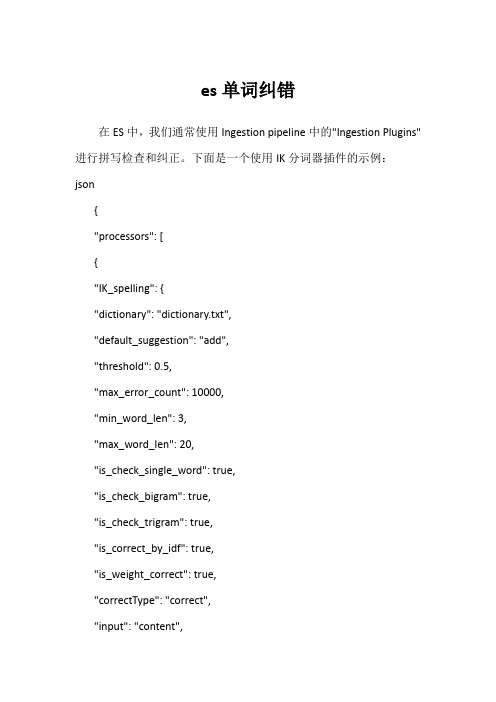
es单词纠错在ES中,我们通常使用Ingestion pipeline中的"Ingestion Plugins"进行拼写检查和纠正。
下面是一个使用IK分词器插件的示例:json{"processors": [{"IK_spelling": {"dictionary": "dictionary.txt","default_suggestion": "add","threshold": 0.5,"max_error_count": 10000,"min_word_len": 3,"max_word_len": 20,"is_check_single_word": true,"is_check_bigram": true,"is_check_trigram": true,"is_correct_by_idf": true,"is_weight_correct": true,"correctType": "correct","input": "content","output": "correctedContent","mode": "server","host": "localhost","port": 9999,"user": "ik","password": "ik","weightField": "weight", "scoreField": "score", "scoreNumField": "scoreNum", "idfField": "idf","isDynamic": true, "hitHighLightField": "hitHighLight", "isBuildIdfDict": true, "isBuildSynonymDict": true, "synonymGraphPath": "/tmp/synonym.graph", "stopWordPath": "/tmp/stopword.txt", "idfDictPath": "/tmp/idf.dict", "bigramDictPath": "/tmp/bigram.dict", "trigramDictPath": "/tmp/trigram.dict", "onUpdateDictionary": false, "onUpdateSynonymGraph": false, "onUpdateStopWordPath": false,"onUpdateIDFDictPath": false, "onUpdateBigramDictPath": false, "onUpdateTrigramDictPath": false, "onUpdateWordNetPath": false, "onUpdateWordNetDictPath": false, "onUpdateWordNetSynonymPath": false, "wordNetSynonymPath": "/tmp/wordnet-synonym.graph", "wordNetDictPath": "/tmp/wordnet.dict", "wordNetSynonymDictPath": "/tmp/wordnet-synonym.dict", "minQueryLength": 2,"maxQueryLength": 200,"delitMaxQueryLength": 100000000, "isBuildWordNetSynonymDict": true, "onUpdateWordNetSynonymDictPath": false, "wordNetSynonymGraphPath": "/tmp/wordnet-synonym.graph", "wordNetSynonymDictGraphPath":"/tmp/wordnet-synonym.dict.graph", "isBuildWordNetDictWithGraph": true, "isBuildWordNetSynonymDictWithGraph": true, "onUpdateWordNetDictWithGraphPath": false, "onUpdateWordNetSynonymDictWithGraphPath": false, "isBuildBigramDictWithGraph": true,"isBuildTrigramDictWithGraph": true, "onUpdateBigramDictWithGraphPath": false, "onUpdateTrigramDictWithGraphPath": false, "isBuildIDFDictWithGraph": true, "onUpdateIDFDictWithGraphPath": false, "isBuildSynonymDictWithGraph": true, "onUpdateSynonymDictWithGraphPath": false, "isBuildBigramSynonymDictWithGraph": true, "isBuildTrigramSynonymDictWithGraph": true, "onUpdateBigramSynonymDictWithGraphPath": false, "onUpdateTrigramSynonymDictWithGraphPath": false, }}]}。
- 1、下载文档前请自行甄别文档内容的完整性,平台不提供额外的编辑、内容补充、找答案等附加服务。
- 2、"仅部分预览"的文档,不可在线预览部分如存在完整性等问题,可反馈申请退款(可完整预览的文档不适用该条件!)。
- 3、如文档侵犯您的权益,请联系客服反馈,我们会尽快为您处理(人工客服工作时间:9:00-18:30)。
SyntaxThe Structure of SentencesAsian 401Syntactic Categories✦= Word Classes = Parts of Speech✦All languages have syntactic categories. The syntactic category of a word determines the role it can play in a sentence.✦Only a noun can complete the sentence “Give a __________ to me.”Lexical vs. Nonlexical✦Noun✦Verb✦Adjective✦Preposition✦Adverb✦Clearly identifiable meanings ✦Determiner (a, the, this, etc.)✦Conjunction (and, or, but, etc.)✦Degree word (too, very, etc.)✦FunctionalIdentifying Categories ✦Native speakers may have a good intuition about the syntactic category of a word.✦But linguists require more objective ways of determining syntactic categories.✦There are two tests one can use:Test 1: Inflection ✦Certain inflectional paradigms apply only to one syntactic category.✦For example, if a word can take the inflectional suffix -ed in English, it must belong to the verb category.✦Problem 1: What about sing?✦Problem 2: Analytic languagesTest 2: Distribution ✦The words with which a word may co-occur can be used to determine its syntactic category.✦Example: only nouns can come after a or the in English.✦All languages have such distributional restrictions on syntactic categories.Other languages ✦Different languages have different syntactic categories.✦Some Asian languages have no adjectives. They have verbs meaning “to be red”, “to be happy”, etc.✦Many Asian languages have a syntactic category called classifier.Classifiers ✦Also called measure words.✦In Thai, Vietnamese, Japanese, Chinese, Korean, Indonesian, etc.✦Co-occur with counted nouns✦Examples: “one student”, “two students”; “one book”, “two books”✦Different classifiers co-occur with different nounsDistribution tests ✦Distribution tests for syntactic categories are different in all languages.✦Chinese has no articles like a, the. So you can’t test for nouns with them.✦But in Chinese, only nouns co-occur with classifiers. If a word can come after a classifier, it must be a noun.Sentence Structure Recall from morphology that words are not simply strings of morphemes. They have a hierarchical structure that we can represent with trees.devaporizevaporizede-vapor-izeSentence Structure ✦Similarly, sentences do not consist of a string of words. They also have an internal hierarchical structure.✦The structural elements of sentences are called syntactic constituents.Constituents ✦The following sentence is not just a string of eleven words:Bill and John ate all the cookies yesterday at the park.✦It is made up of four basic constituents:Bill and John ate all the cookies yesterday at the park.Constituency tests ✦I can demonstrate that these are constituents by movement and substitution tests.✦Only constituents can be moved to another part of the sentence; only constituents can be substituted for in a sentence.Test 1: Movement Bill and John ate all the cookies yesterday at the park.✦We can move at the park:Bill and John ate all the cookies at the park yesterday.✦We can’t move at the:*Bill and John ate all the cookies at the yesterday park.Test 2: Substitution (1)✦Bill and John ate all the cookies at the park yesterday.✦Substitute they for Bill and John:✦They ate all the cookies at the park yesterday.Substitution (2)✦Bill and John ate all the cookies at the park yesterday.✦Substitute did so for ate all the cookies:✦Bill and John did so at the park yesterday.Substitution (3)✦Bill and John ate all the cookies at the park yesterday.✦Substitute there for at the park:✦Bill and John ate all the cookies there yesterday.Substitution (4)✦Bill and John ate all the cookies at the park yesterday.✦Substitute then for yesterday:✦Bill and John ate all the cookies at the park then.Substitution 5✦Can’t substitute across boundaries:✦Bill and John ate all the cookies at the park yesterday.✦Substitute did so for ate all the:✦*Bill and John did so cookies at the park yesterday.Substitution 6✦Can’t substitute across boundaries:✦Bill and John ate all the cookies at the park yesterday.✦Substitute th em for cookies at:✦*Bill and John ate all the th em the park yesterday.Constituents are phrases ✦all the cookies is a noun phrase. We can substitute any noun phrase for it:✦They ate cookies yesterday.✦They ate some cookies yesterday.✦They ate the cookies left over from dinner last week yesterday.✦They ate the cookies that their mother told them several times not to eat yesterday.Sentence structure ✦We form sentences by combining words into phrasal constituents, phrases into larger constituents, and these constituents into sentences.✦All phrases have the same basic structure:Phrase StructurePhrase (XP)Specifier Head (X) Complement(s) The specifier narrows the meaning of the head. The complements give more information about the head.Phrase types ✦Noun Phrase(NP): Functions like a noun, head is noun (N)✦Verb Phrase(VP): Functions like a verb, head is verb (V)✦Adjective Phrase(AP): Functions like an adjective, head is adjective (Adj)✦Prepositional Phrase(PP): Head is preposition (Prep) [in, on, with, etc.]Exercise 1✦On your handout, identify the specifier, head, and complement(s)of each phrase.✦Hint: In English, specifiers come before the head, complements come after the head.Exercise 2✦On your handout, say whether each phrase is a noun phrase, verb phrase, adjective phrase, or prepositional phrase.✦Then identify the specifier, head, and complements of each phrase.✦Warning: Some phrases have other phrases inside them!Specifier types ✦In NP s, specifiers are determiners like a, the, this, that, these, those.✦In VP s, specifiers are adverbs like always, never, seldom, often.✦In AP s, specifiers are degree words like very, quite, too, so.✦In PP s, specifiers are adverbs like almost, nearly.Complement types ✦In NP s, complements can be PPs: cabin by the lake, book on the table.✦In VP s, complements can be NPs or PPs: ate the cookies, ate at the park.✦In AP s, complements can be PPs: happy about the new job.✦In PP s, complements are NPs: at the park.Sentence structure ✦The basic English sentence structure is:SNP(Subject) VP(Predicate)✦For this course, we ignore the I(for “inflection”) found in your textbook.Simple Sentence The NP and VP might only contain a head (no specifiers or complements):SNP VPN VBill swamMore complex sentence 1SNP VPDet N VThe boy swamMore complex sentence 2SNP VPDet N V PPPrep NPDet NThe boy swam in the streamMore complex sentence 3SNP VPDet N PP V PPPrep NP Prep NPN Det NThe boy from Ohio swam in the streamExercise 3✦On your handout, draw trees illustrating the constituent structure of sentences.✦Start by labeling all the syntactic categories. First identify main subject NP and predicate VP of the sentence. Then move from right to left, arranging[Specifier Head Complement(s)] groupings into phrases.Syntax in Asian languages ✦In all languages, sentences are formed from constituent phrases.✦We often say that “word order” is different in different languages.✦More accurate to say that “constituent order is different”.Syntax in Asian languages ✦Languages differ in the order of these constituents.✦In particular, languages can differ in the order of specifier, head, and complement within a phrase.✦Consider the basic order of constituents in a simple sentence:SVOSNP VPN V(head)NP(comp)NJohn speaks English [Subject][Verb][Object]SOV (Japanese)SNP VPNP(comp)V(head)John-ga eigo-o hanasemasu [Subject][Object] [Verb]NP (head-complement)NPN (head)PP (complement)Prep NPNboy from TacomaNP (complement-head)NPcomplement N (head) Tacoma lái de nánhárMain Points (1)✦Words belong to syntactic categories. They determine the role a word playsin a sentence.✦Sentences have hierarchical structure. They are composed of constituents.✦The most basic constituents are phrases.Main Points (2)✦Phrases have three types of components: head, specifier, complement. All phrases have a head.✦In English, specifiers precede heads and complements follow.✦Specifiers are single words; a complement may itself be a phrase with internal structure.Main Points (3)✦Languages differ in their syntactic categories.✦Languages differ in the order of constituents in a sentence.✦Languages differ in the order of elements within a phrase.✦We will learn more about the syntax of Asian languages in Week 9.End。
