FrWay400 IP交换机使用说明书
以太网交换机使用说明书

以太网交换机使用说明书目录物品清单 (4)第一章用户手册简介 (5)1.1 用途 (5)1.2 约定 (5)1.3 用户手册概述 (5)第二章产品概述 (6)2.1 产品简介 (6)2.2 产品特性 (6)2.2.1 主要特性 (6)2.2.2 规格说明 (7)第三章安装指南 (8)3.1 安装 (8)3.1.1 安装在桌面上的方法 (8)3.1.2 安装在机架上的方法 (8)3.1.3 加电 (8)3.2 交换机的外观 (8)3.2.1 前面板 (8)3.2.2 后面板 (10)3.3 注意事项 (10)第四章交换机基本概念 (12)4.1 系统配置 (12)4.1.1 系统信息 (12)4.1.2 IP地址参数 (12)4.1.3 文件传输 (12)4.1.4 保存与复位 (13)4.2 端口管理 (13)4.2.1 端口参数 (13)4.2.2 端口监控 (14)4.2.3 端口描述 (14)4.2.4 端口统计与端口状态 (14)4.2.5 端口带宽 (15)4.2.6 端口广播风暴 (15)4.3 网络配置 (15)4.3.1 最大老化时间与动态地址表 (15)4.3.2 静态地址表 (16)4.3.3 静态安全地址表 (16)4.3.4 Ping检测 (16)4.4 虚拟局域网管理 (16)4.4.1 VLAN模式配置 (17)4.4.2 Global VID配置 (18)4.4.3 VLAN配置 (18)VLAN组 (19)4.4.4 MTU4.5 Trunk配置 (19)4.6 优先级管理 (20)4.6.1 优先级配置 (20)4.6.2 端口优先级表 (20)4.6.3 TOS优先级 (20)4.6.4 802.1p优先级 (20)4.6.5 802.1p优先级映射表 (21)第五章 WEB管理 (22)5.1 概述 (22)5.2 WEB管理的连接 (22)5.2.1 准备工作 (22)5.2.2 连接 (25)5.3 WEB管理界面及操作方法 (26)5.3.1 系统配置 (27)5.3.2 端口管理 (30)5.3.3 网络配置 (37)5.3.4 VLAN管理 (41)5.3.5 Trunk配置 (45)5.3.6 优先级管理 (46)第六章带外管理 (52)6.1 概述 (52)6.2 带外(out-of-out)的连接方法 (52)6.3 带外管理的界面及操作方法 (53)6.4 CLI命令使用说明 (53)6.4.1 语法帮助 (53)6.4.2 命令帮助使用说明 (53)6.4.3 常用命令 (54)管理 (58)第七章 Telnet7.1 概述 (58)7.2 Telnet的连接方法 (58)7.3 连接 (60)附录A RJ-45插座/连接器引脚详细说明 (62)物品清单小心打开包装盒,检查包装盒里应有的配件:一台交换机一根交流电源线一根串口线一本用户手册两个L型支架(KN-S1008M+除外)如果发现包装盒内产品有所损坏或者任何配件短缺的情况,请及时和当地经销商联系。
美一IP网络对讲系统说明手册
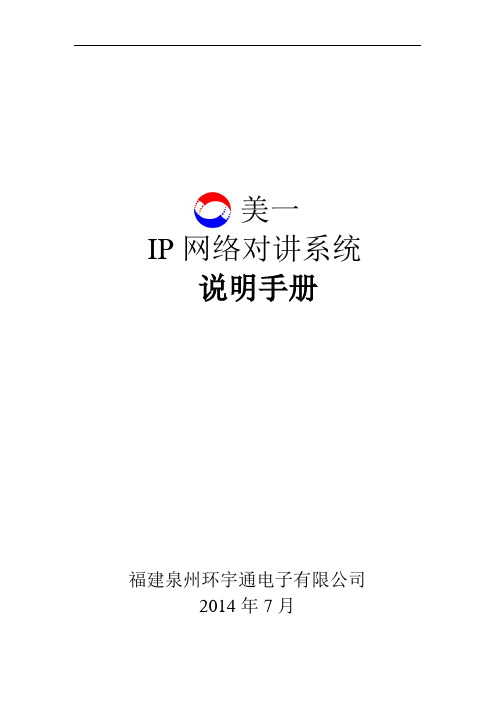
美一IP网络对讲系统说明手册福建泉州环宇通电子有限公司2014年7月目录一、简介 (2)1.1 系统概述 (2)1.2 系统特点 (2)1.3 系统组成 (2)1.4 系统功能介绍 (3)二、系统安装连接 (5)2.1 系统安装调试 (5)三、硬件说明 (6)3.1 一体式对讲终端 (6)3.2 纯音频对讲终端 (8)3.2 分体式对讲终端 (11)3.2.1 网络分体式主控机 (11)3.2.2 分体式面板(分体式对讲终端) (12)3.3 寻呼话筒 (16)四、软件说明 (22)4.1 简介 (22)4.2 软件安装 (22)4.3服务器中心管理软件操作说明 (23)4.3.1 软件登入 (23)4.3.2 系统设置 (24)4.3.3 记录查询 (28)4.3.4 视频 (30)4.3.5 软件升级 (31)4.3.7终端列表 (33)4.3.8功能菜单栏 (33)4.3.9设备管理 (35)4.3.10 终端基本设置 (37)五、常见问题 (41)一、简介1.1 系统概述IP网络对讲系统是环宇通公司的新一代网络音视频对讲产品,它采用TCP/IP网络通讯协议,使得音视频在局域网和广域网上可以双向传输。
相比传统的对讲系统,在稳定性、语音效果、回音、啸叫、杂音等问题上都得到了很好的解决,而且可以传输视频,进行监视监听。
该系统结构简单,组建方便,只需接入计算机网路即可构成强大的数字化通讯系统,可实现计算机网络、视频监控、报警系统等多网合一。
系统广泛应用于银行ATM救助、平安城市、平安校园,监狱系统、医疗系统、电梯求助、高速公路求助等方面。
1.2 系统特点1、采用数字音视频处理技术,具有回音抵消功能,实现全双工通话、可视通话、分区广播。
2、回音消除技术,避免双向通话时声音再次进入话筒从而引起的音质差、啸叫等现象,实现高质量的语音通话。
3、智能带宽检测技术,可根据使用环境检测网络带宽来决定是否关闭视频传输功能,单独作为双向语音对讲系统。
交换机说明书

国威交换机说明书编程,国威交换机说明书下载,国威电话交换机说明书,国威程控交换机的设置,国威集团电话说明书以下编程适用于,ws-824,ws-824(9),ws-848D,ws-16128,WS-3296,ws-32256,ws-288等机型专用话机进入系统编程方法:在挂机(时间显示)状态下,连续按三次检查键,显示屏显示:输入系统密码(系统密码为7位,出厂时为1967590),密码输入正确后,显示屏显示:系统编程状态。
输入项目代码后可进行各分项设置,在光标处可以直接输入分项和相关内容的数字,按转接键可移动光标和转入下一分项。
本项目编程完成后,按保留键,保留内容并退出本项目,可继续进行其他项目编程,所有程序编程完成后,按清除键退出系统编程状态,恢复使用的时间显示状态。
普通话机系统编程进入方法:使用一部音频按键电话,摘机后输入#787+系统密码,密码输入正确后,重新听到拨号音,则进入系统编程。
输入不正确则听忙音。
说明书中*号在不同位置都有不同的意义,有时表示所有的意思,有时表示清除,有时表示空格和转入下一分项,在系统编程中对不同编程项都有具体说明。
系统编程内容及显示屏显示如下:项目(00):日期和时间设置上行显示:日期时间设置下行显示:年:97----年份,输入数字码,两位00--99,输完后按转接键转下一步:月:07----月份,输入数字码,两位0l--12,输完后按转接键转下一步:日:01----日,输入数字码,两位01--31,输完后按转接键转下一步:星期:0一星期,输入数字0-6,0表示星期天,1-6表示星期一至六,输完后按转接键转下一步:小时:00-小时,采用12小时制,输入数字码,两位01--12,输完后按转接键转下一步:分钟:00--分钟,输入数字码,两位00-59,输完后按转接键转下一步:上小午:0--上下午,输入数字码,0表示上午,1表示下午,输完后按转接键又转回年份输入:输入正确后按保留键(即把输入的日期和时间存储),退回到输入项目代码状态。
国威电话交换机说明书
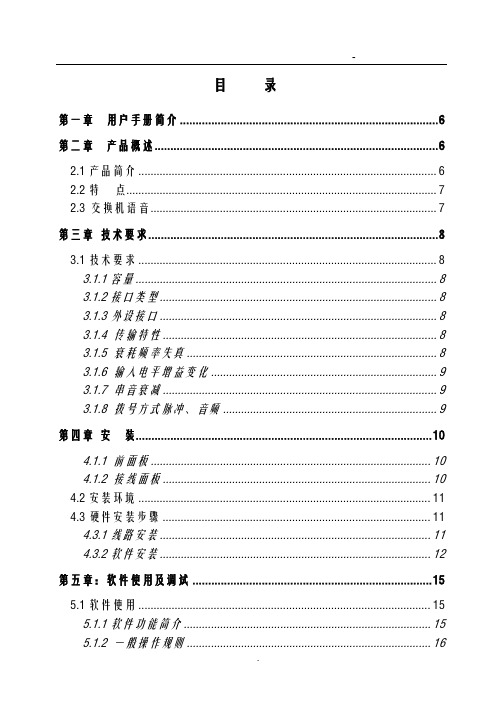
目录第一章用户手册简介 (6)第二章产品概述 (6)2.1产品简介 (6)2.2特点 (7)2.3交换机语音 (7)第三章技术要求 (8)3.1技术要求 (8)3.1.1容量 (8)3.1.2接口类型 (8)3.1.3外设接口 (8)3.1.4 传输特性 (8)3.1.5 衰耗频率失真 (8)3.1.6 输入电平增益变化 (9)3.1.7 串音衰减 (9)3.1.8 拨号方式脉冲、音频 (9)第四章安装 (10)4.1.1 前面板 (10)4.1.2 接线面板 (10)4.2安装环境 (11)4.3硬件安装步骤 (11)4.3.1线路安装 (11)4.3.2软件安装 (12)第五章:软件使用及调试 (15)5.1软件使用 (15)5.1.1软件功能简介 (15)5.1.2 一般操作规则 (16)5.1.4权限管理 (17)5.1.5话务监控 (19)5.1.6押金管理 (19)5.1.7参数设置 (20)5.1.8费率管理 (24)5.1.9话单处理 (27)5.2.0系统 (27)第六章系统编程 (28)6.1系统编程 (28)6.1.1系统功能锁 (28)6.1.2系统初始化(系统清除) (29)6.1.3设置(修改)系统日期 (29)6.1.4分机号长设置 (29)6.1.5中继计费方式设置 (30)6.1.6入中继类型设置 (30)6.1.7中继发码方式设置 (30)6.1.8中继出局方式设置 (30)6.1.9中继出局号设置 (30)6.2.0 批处理代码 (31)6.2.1分机等级设置 (31)6.2.2分机弹性编码 (32)6.2.3话务机设置(修改) (32)6.2.4清除分机密码 (33)6.2.5 系统计费方式 (33)6.2.6 市话计费开关 (33)6.2.7 市话费率设置 (34)6.2.8市话计费延时时间设置 (34)6.2.9 市话、手机手续费和附加费设置 (34)6.3.0特服号码费率设置 (34)6.3.2 本地网(特服号)手续费及附加费设置 (35)6.3.3 国内长途费率设置 (35)6.3.4国内长途手续费和附加费设置 (35)6.3.5国际费率设置 (35)6.3.6预付款超额实时开关 (35)6.3.7国际长途手续费和附加费设置 (35)6.3.8 长途手机费率设置 (36)6.3.9 清除某分机累计话费 (36)6.4.0设置交换机门数 (36)6.4.1 设置分机闹钟服务 (36)6.4.2系统自检 (36)6.4.3 半价折率百分比设置 (36)6.4.4特殊长途手机费率设置 (37)6.4.5 分机特服权设置 (37)6.4.6 分机本地网(郊县)电话权设置 (37)6.4.7内部分机呼叫权设置 (38)6.4.8分机允许中继呼入权设置 (38)6.4.9中继开关设置 (39)6.5.0 中继呼入直拨出错处理设置 (39)6.5.1中继分组设置 (40)6.5.2分机分组中继权设置 (40)6.5.3代理总机设置 (40)6.5.4日/夜自动切换模式及等级 (40)6.5.5引导语音录制 (41)6.5.6手机费率设置 (41)6.5.7手机延时时间设置 (42)6.5.8 分机预付款设置 (42)6.5.9半价时段设置 (42)6.6.0 优惠时段设置 (43)6.6.1 特定优惠率百分比设置 (43)6.6.3分机来电显示 (43)6.6.4中继来电显示设置 (43)6.6.5设置分机呼出时限 (44)6.6.6 附加费类型 (44)6.6.7 设置账号密码及漫游操作 (44)6.6.8账号服务权限 (45)6.6.9 账号预付款 (45)6.7.0 设置账号数量 (45)6.7.1功能首位号设置 (45)6.7.2外线呼入音乐开关 (45)6.7.3 外线连选设置 (46)6.7.4农话权独立设置 (46)6.7.5市话密码限制设置 (46)6.7.6振铃二次来电显示设置 (46)6.7.7 IP字头设置 (46)6.7.8拨总机缩位 (46)6.7.9话务机循环接听 (47)6.8.0外线呼入缩位拨号功能 (47)6.8.1引导语音时长设置 (47)6.8.2内线分组设置 (47)第七章分机操作功能 (47)7.1.1呼叫内部分机 (47)7.1.2呼叫总机 (47)7.1.3呼叫外线 (48)7.1.4指定外线 (48)7.1.5来电转接 (48)7.1.6离位转移 (48)7.1.7免打扰 (48)7.1.8呼叫保护 (49)7.1.9三方通话(电话会议) (49)7.2.0代接来话 (49)7.2.1遇忙转移 (49)7.2.2遇忙回叫 (49)7.2.3密码设置 (49)7.2.4分机功能清除 (50)7.2.5分机查询外线被某分机占用 (50)7.2.6内线热线服务 (50)7.2.7外线热线服务 (50)7.2.8取消内、外线热线服务功能 (50)7.2.9中继呼入 (51)7.3.0外线转外线 (51)7.3.1外线呼叫等待功能 (51)7.3.2强插服务 (52)7.3.3总机代拨功能 (52)7.3.4分机留言功能 (52)7.3.5分机广播功能 (52)7.3.6指定代理总机 (53)7.3.7清除分机密码 (53)7.3.8自报语音服务 (53)7.3.9常见故障排除 (53)RJ45接头接线线序 (55)9A结构图 (57)第八章系统指令表 (59)第一章用户手册简介感谢您购买国威时代ws848系列商务电话交换机!本交换机是专为满足小型企业办公通信需要而设计的。
网络交换机用户手册说明书

16 Port Nway Fast EthernetPoE Web Smart SwitchUser’s ManualVer:1.3.3- 0 -- 1 -Web Smart Switch ConfigurePlease follow the steps to configure this Web Smart switch.Step 1: Use a twisted pair cable to connect this switch to your PC.Step 2: Set your PC’s IP to 192.168.2.xx.Step 3: Open the web browser (like IE…), and go to 192.168.2.1 Then you will see the login screen.ID and the password: admin- 2 -Step 4: After the authentication procedure, the home page shows up.Select one of the configurations by clicking the icon.- Administrator - Port Management - VLAN Setting - Per Port Counter - QoS Setting - Security- Spanning Tree - Trunking- Backup/Recovery - Miscellaneous - LogoutAdministrator: Authentication Configuration1. Change the user name and the password.2. Click “Update” to confirm the new change. Now, you can use the new user name and the password.- 3 -Administrator: System IP Configuration1. Change the IP address: type the new IP address or selectDHCP IP configuration.2. Click “Update” to confirm the new change.“Setting Process OK!!” will be shown on the screen.Now, the setting of “System IP Configuration” is finished.- 4 -Administrator: System StatusMAC address and system version will be shown on the screen.1.Change the new comment of this switch by typing the newcomment.2.Click “Update” to confirm the new change.Now, the setting of “System Status” is finished.- 5 -Administrator: Load Default Setting1.Click “Load” to back to the factory default setting.**Note: Recover switch default setting excluding the IP address, User name and Password.Now, the default is loaded.- 6 -Administrator: Firmware UpdateFollow the instruction on the screen to update the new firmware. Please contact with your sales agents to get the latest firmware information.- 7 -Administrator: Reboot Device1. Click “Confirm” to reboot the device. Now, the setting of “Reboot Device” is finished.- 8 -Port Management: Port ConfigurationSelect the “Port No.” - configure the mode below:1. “Auto-Nego” - enable/disable Auto-Negotiation.2. “Speed” - 10M or 100M mode for the selected port.3.“Duplex” - Full or Half-Duplex mode for the selected port.4. “Pause” - enable/disable for the selected port.5. “Backpressure” - enable/disable for the selected port.6. “Tx Cap (Capability) ” - enable/disable for the selected port.7. “Addr. Learning” - enable/disable for the selected port. Now, the setting of “Port Configuration” is finished.- 9 -Port Management: Port MirroringPort Mirroring is used to mirror traffic, RX, TX or TX&RX, from Source port to Destination port for analysis.1.Select the Destination port: you can choose port 1 to port 162.Select the Source port: by clicking the checking box of theport.3.Click “Update” to save the setting.Now, the setting of “Port Mirroring” is finished.- 10 -Port Management: Bandwidth Control1.Select the “Port No.”: you can choose port 1 to port 162.“TX Rate Value”: set the transmission rate of the selected port.(0:Full speed; 1~255:Specified bandwidth.)3.“RX Rate Value”: set the receiving rate of the selected port. (0:Full speed; 1~255: Specified bandwidth.)4.“Resolution” : Low: 32 kbps / High: 512 kbps5.Click “Update” to confirm the setting or “LoadDefault”. Now, the setting of “Bandwidth Control” is finished.- 11 -Port Management: Broadcast Storm Control1.“Threshold” - Set the threshold from 1~63.2.“Enable Port” - per port to define the status of broadcast packets.3.Click “Update” to confirm the setting.Now, the setting of “Broadcast Storm Control” is finished.- 12 -Port Management: PoE ConfigurationRemote access and monitor the attached PD (Powered Device) status by using Enable/Disable function.1.Enable: POE of the port is able to supply power to the attachedPD (Powered Device)2.PSE Current & Minimum Output Power: The status of theport current and minimum output power.3. POE class: each POE port will detect the class of the attachedPD (Powered Device)4. Click “Update” to confirm and finish the setting.Now, the setting of “PoE Configuration” is finished.- 13 -VLAN Setting: VLAN ModeThere are two VLAN modes : Port Based VLAN and Tagged VLAN. Click “Change VLAN mode” to select the mode.**If the Port Based VLAN function is enabled, Multi to 2 setting and tag Based VLAN will be disabled automatically.Now, the setting of “VLAN Mode” is finished.- 14 -VLAN Setting: VLAN Member Setting (Port Based)You can select a port group.1. Click the port numbers: which you want to put them into theselected VLAN group.2. Click “Update” to confirm and finish the setting.3. Click “LoadDefualt” to back to the original factory setting. Now, the setting of “VLAN Mode” is finished.- 15 -VLAN Setting: Multi to 2 SettingThis is a special design for easily setting the switch VLAN into “VLAN Per Port“.1.Choose “Destination Port No”.2.Choose “Disable Port”3.“Disable Port” – choose the port which you don’t want to use4.Click “Update” to confirm and finish the setting.After this setting, all ports can only connect to destination ports.- 16 -Per Port Counter: Counter CategoryYou can read the transmitting and receiving packet of the connecting port.Click “Refresh” or “Clear” the data.- 17 -QoS Setting: Priority ModeThere are three Priority Modes to select.1.“First-in-First-Out” - the first receiving packet will be firstlytransmitted.2.“All-High-before-Low” – All packets will be assigned to eitherQ2(high) piority queue or Q1(low)priority queue.3.“4 Queue WRR (Weight-Round-Robin)” - set the ratio ofthe transmitting packet for the low priority to high priority. 4.Click “Update” to confirm and finish the setting.- 18 -- 19 - QoS Setting: Class of ServiceYou can set QoS mode of per port by different bases.TCP/UDP > TP TPS/DS > 802.1P > Physical port1.“TCP/UDP Port” – Q1 ~ Q4 options are effective for theselected physical port only. “Drop” option is the global setting for all physical ports.The packet queue will be transferred based on the number of “4 Queue WRR” on QoS Setting: Priority Mode.**WRR –Q1/Q2/Q3/Q4**“Drop” - packets will be dropped.2. “IP TOS/DS” – “Priority Setting”: Q1 ~ Q4; “IP TOS/DS PortSetting” - It means the packets with special IP will befirstly transmitted.3. “802.1p” – Priority mapping table as the screen shown.4. “Physical port” - you can select the port which you want toconfigure as Q1~Q4 priority.5. Click “Update” to confirm and finish the setting.Now, the setting of “Class of Service” is finished.- 20 -Security: MAC Address FilterSet special MAC address to activate on the selected port1.Choose “Select Port” – port 1~162.“Binding” – “Enable”: allow the packet with the specifiedsource MAC address to enter this port.3.Click “Update” to confirm and finish the setting.Now, the setting of “MAC Address Filter” is finished.- 21 -Security: TCP_UDP Filter ConfigurationYou can enable or disable this function of per port.If the “Function Enable” is “Enable”, please kindly check the following setting:1.“Port Filtering Rule” –“Deny”: the outgoing packets to the selected port with selected- 22 -protocol will be dropped and other protocols will beforwarded.“Allow”: the selected protocol will be forwarded and otherprotocol will be dropped.2.“Secure Port” – choose secure ports which you want.**Note 1:a.The secure WAN port should be set at the physical portwhich is connected to the server.b.Once this function is enabled, the switch will check thedestination TCP/UTP port number at the outgoing directionof the secure WAN port.If the condition matches, this packet will be dropped or forwarded.**Note 2: The description of Secure WAN port is shown on the bottom of this screen.3. “Protocol” – choose protocols which you want.4. Click “Update” to confirm and finish the setting.Now, the setting of “TCP/UDP Filter Configuration” is finished.- 23 -Spanning Tree: STP Bridge SettingsThis setting is to avoid the loop network.1.Select the “STP Mode”- choose “Disable”, “STP” or “RSTP”2.Set the “Bridge Priority” – Set the priority of the Bridge3.Set the period of “Hello Time” packet – Provides the time periodbetween root bridge configuration messages.4.Set the “Max Age” – Indicates when the current configurationmessage should be deleted.5.Set the “Forward Delay” time – Provides the length of time thatbridges should wait before transitioning to a new state after a topology change. (If a bridge transitions too soon, not all network links might be ready to change their state, and loops can result.)6. Click “Update” to confirm and finish the setting.Now, the setting of “STP Bridge Settings” is finished.- 24 -Spanning Tree: STP Port Settings1.Choose “Port No.” : Port 1 ~ Port 162. Choose “Priority”: 0~ 2403. “RPC” = Root Path Cost: 0 = AUTO. When the loop is found, the STP/RSTP will calculate the cost of its path.- 25 -Trunking: Link Aggregation SettingsThere are two groups to choose and max. for each group is 4 ports. Click “Submit” to confirm and finish the setting.“State” – Enable / Disable“Type” – LACP/ Static“Activity” – Active/Passive: Both switches use “LACP” to configure the Trunk, at least one of them should be “Active”.- 26 -Backup/RecoveryFollow the instruction on the screen to update the original setting. “Backup” - Click “Download” to confirm the setting. “Recovery” – select a file and key in the password Click “Update”to confirm the setting.- 27 -Miscellaneous: Miscellaneous Setting1.“Output Queue Aging Time” - You can set queue aging time intodifferent milliseconds or disable this function.2.“VLAN Striding” – You can enable/disable this function.3.“IGMP Snooping V1 & V2” – You can enable/disable thisfunction.4.“VLAN Uplink Setting” – Set “uplink1 or uplink2” or “Clearuplink1” or “Clear uplink2”5.Click “Update” to confirm and finish the setting.6.- 28 -Logout: You can click “Logout” to logout.- 29 -。
全网管控交换机用户手册说明书
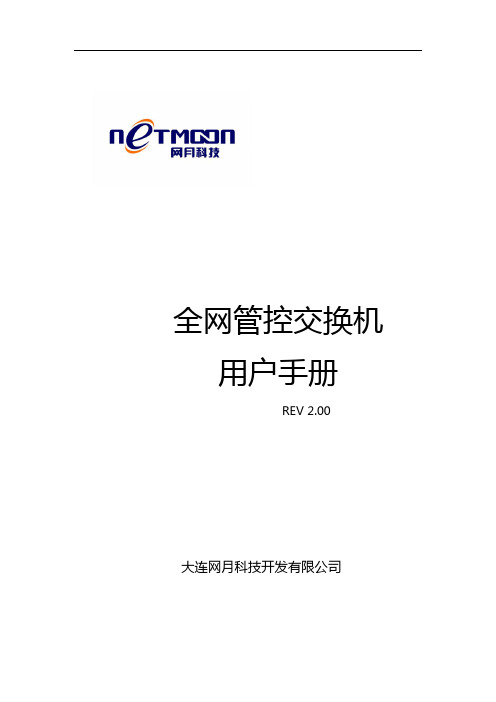
全网管控交换机用户手册REV 2.00大连网月科技开发有限公司版权声明版权所有2006-2014,网月科技开发有限公司,保留所有权利。
使用本产品,表明您已经阅读并接受了EULA 中的相关条款。
如有变更,恕不另行通知。
遵守所生效的版权法是用户的责任。
在未经网月科技开发有限公司明确书面许可的情况下,不得对本文档的任何部分进行复制、将其保存或引进检索系统;不得以任何形式或任何方式(电子、机械、影印、录制或其他可能的方式)进行商品传播或用于任何商业、赢利目的。
网月科技开发有限公司拥有本文档所涉及主题的专利、专利申请、商标、商标申请、版权及其他知识产权。
在未经网月科技开发有限公司明确书面许可的情况下,使用本文档资料并不表示您有使用有关专利、商标、版权或其他知识产权的特许。
此处所涉及的其它公司、组织或个人的产品、商标、专利,除非特别声明,归各自所有人所有。
前言感谢您使用网月科技开发有限公司的全网管控交换机(以下文本中简称本产品)。
本产品是网月科技开发有限公司自主开发的二层智能以太网交换机,提供了多个千兆或万兆以太网端口,支持VLAN、端口镜像、防ARP欺骗、DHCP保护等功能,可以通过Web界面方式进行管理。
本产品针对目前局域网中出现的安全问题,提供了802.1x、Guest VLAN、防ARP欺骗、防蠕虫病毒、防MAC地址攻击、三元绑定等一系列安全特性,并且提供了可视化的WEB操作界面,通过简便操作,即可以有效防御ARP欺骗、DOS攻击及蠕虫攻击;交换机当中提供的多种VLAN功能,采用VLAN方式划分网络体系能够让管理员更加方便的管理企业网络,而VLAN网络灵活的扩展能力也让企业网络规模在不断扩大的同时不会出现网络混乱的情况,VLAN网络所具有的控制广播风暴能力让企业网络资源的性能得到大幅度提高,并且VLAN网络还具有管理简单,安全性高的特点。
同时本产品还支持DHCP保护功能,开启功能之后可以手动指定允许通过的DHCP服务的IP及MAC地址信息,非法的DHCP服务器会被交换机阻断掉,良好的解决酒店,出租屋等复杂环境的DHCP分配问题。
西德摩商业网络5口开关用户指南说明书

©W e s t e r m o T e l e i n d u s t r i A BUser Guide6644-2240Legal informationThe contents of this document are provided “as is”. Except as required by applicablelaw, no warranties of any kind, either express or implied, including, but not limited to,the implied warranties of merchantability and fitness for a particular purpose, are madein relation to the accuracy and reliability or contents of this document. Westermoreserves the right to revise this document or withdraw it at any time without priornotice.Under no circumstances shall Westermo be responsible for any loss of data or incomeor any special, incidental, and consequential or indirect damages howsoever caused.More information about Westermo can be found at the following Internet address:26644-224036644-2240SafetyBefore installation:Read this manual completely and gather all information on the unit. Make sure that you understand it fully. Check that your application does not exceed the safe operating specifications for this unit.This unit should only be installed by qualified personnel.This unit should be built-in to an apparatus cabinet, or similar, where access is restricted to service personnel only.The power supply wiring must be sufficiently fused, and if necessary it must be possible to disconnect manually from the power supply. Ensure compliance to national installation regulations.This unit uses convection cooling.T o avoid obstructing the air flow around the unit, follow the spacing recommendations (see Installation section).Before mounting, using or removing this unit:Prevent access to hazardous voltage by disconnecting the unit from power supply.Warning! Do not open connected unit. Hazardous voltage may occur within this unit when connected to power supply.Class 1 Laser ProductDo not look directly into fibre optical fibre port or any connected fibre although this unit is designed to meet the Class 1 Laser regulations.Care recommendationsFollow the care recommendations below to maintain full operation of unit and to fulfil the warranty obligations.This unit must not be operating with removed covers or lids.Do not attempt to disassemble the unit. There are no user serviceable parts inside.Do not drop, knock or shake the unit, rough handling above the specification may cause damage to internal circuit boards.Do not use harsh chemicals, cleaning solvents or strong detergents to clean the unit.Do not paint the unit. Paint can clog the unit and prevent proper operation.Do not expose the unit to any kind of liquids (rain, beverages, etc). The unit is not waterproof. Keep the unit within the specified humidity levels.Do not use or store the unit in dusty, dirty areas, connectors as well as other mechanical part may be damaged.If the unit is not working properly, contact the place of purchase, nearest Westermo distributor office or Westermo T ech support.Fibre connectors are supplied with plugs to avoid contamination inside the optical port.As long as no optical fibre is mounted on the connector, e.g. for storage, service or transportation, should the plug be applied.SPECIAL CONDITION FOR SAFE USEAmbient temperature:This unit is designed for use in extreme ambient temperature conditions according to the following: –40 ºC to +74 ºC (–40 ºF to +165 ºF)Note. Fibre Optic HandlingFibre optic equipment needs special treatment. It is very sensitive to dust and dirt. Ifthe fibre will be disconnected from the modem the protective hood on the transmitter/ receiver must be connected. The protective hood must be kept on during transportation. The fibre optic cable must also be handle the same way.If this recommendation is not, it jeopardises the warranty.Cleaning of the optical connectorsIn the event of contamination, the optical connectors should be cleaned by the use of forced nitrogen and some kind of cleaning stick.Recommended cleaning fluids:• Methyl-, ethyl-, isopropyl- or isobutyl-alcohol• Hexane• NaphthaMaintenanceNo maintenance is required, as long as the unit is used as intended within the specified conditions.Agency approvals and standards compliance46644-2240Declaration of ConformityWestermo Teleindustri ABPierre Öberg6644-22405Type tests and environmental conditions66644-2240DescriptionThe SDW-541-F1G-T4G is an unmanaged 5-port switch with one SFP fibre port and four copper ports, all supporting 100 Mbit/s or Gbit Ethernet. The Westermo rangeof 100Mbit or Gbit Small Form-factor Pluggable (SFP) transceivers are available as multimode, singlemode or Bi-Di transceivers with distance up to 120 km.The SDW-550-T5G is an unmanaged 5-port Array switch with five copper ports, all supporting 10Mbit/s, 100 Mbit/s or Gbit Ethernet. Both aredesigned for easy use in heavy duty industrial,maritime and rail trackside applications. Theunits support 802.1Q long packets which allowall standard industrial Ethernet protocols tobe used.The units are designed for use in industrialapplications with dual 10 to 57 VDC powerinput. The unique “tri-galvanic” isolationprovides isolation between all ports, powersupply and between each chassis screenavoiding ground loop currents. The IP21rating ensures that the unit can be installed inlocations where condensed water may occur.Only industrial grade components are usedwhich gives an MTBF of 1.182.000 hours forthe SDW-541-F1T4G and 1.121.000 hours forthe SDW-550-T5G and thus ensures a longservice life. A wide operating temperaturerange of –40 to +74 °C (–50 to +165 °F) canbe achieved with no moving parts.The units have been tested both by Westermo and external test houses to meet EMC, isolation, vibration and shock standards, all to the highest levels suitable for heavy industrial, trackside and maritime environments.Network diagnostics are simplified with the inclusion of port mirroring on one port allowing data flow through the switch to be monitored using a network analyzer. All five ports can have data rate and flow control locked by DIP switch which can eliminateproblems with old legacy Ethernet equipment that is unable to support auto negotiation.6644-22407Interface specifications* Refer to Safety section.** T o minimise the risk of interference, a shielded cable is recommended when the cable is located inside 3 m boundary or the cable is longer than 30 m and inside 10 m boundary to the rails and connected to this port.86644-224096644-2240ConnectionsPower connectionNetworkfibre connectionLED indicatorsAvailable models:… SDW-541-F1G-T4G 10/100/1000Base-T/TX: 4 ports, 100/1000Base-FX: 1 port … SDW-550-T5G 10/100/1000Base-T/TX: 5 portsSDW-541-F1G-T4G SDW-550-T5G106644-22401234PowerThe SDW-500 series supports redundant power connection. The positive inputs are DC1 and DC2, the negative inputs for both supplies are –COM. The power is drawn from the input with the highest voltage.TXEthernet TX connection (RJ-45 connector), automatic MDI/MDI-X crossover.CAT 5 cable is recommended.Unshielded (UTP) or shielded (STP) connector might be used.87654321F1G, 1 SFP slotsThe F1G interface has one SFP slot supporting Ethernet 10/100/1000 BaseFX/X. Each slot can hold one SFP transceiver for copper or fibre cable. For supported transceivers see SFP transceivers user guide (art no. 6100-0000) available at www.westermo. com.DIP switch settings SDW-541-F1G-T4G and SDW 550-T5GDIP-switches are accessible under the lid on top of the unit. DIP-switches are used to configure the unit.Warning!discharging your body to a grounding point (e.g. use of wrist strap), before the lid on top/front of the unit is removed.Warning! Do not open connected equipment.Prevent access to hazardous voltages by disconnecting the unit from AC/DC mainssupply and all other electrical connections.NOTEWhen configuration via DIP-switches, the settings of DIP-switches configure the unit only after a reboot (power off/on).Observe this when the DIP-switches are configured… S peed and duplex setting only valid when auto-negotiation is disabled.… W hen monitoring selected all outgoing packets from the switch is also copied to the port 1.… S peed and duplex switch settings are ignored for FX ports.… I f auto-negotiation and auto MDI/MDI-X disabled all TX ports support MDI-X configuration.… I f Hub mode is selected, all incoming and outgoing packets are distributed on all other ports.ONLY VALID FOR SDW-541-F1G-T4G… S peed and duplex switch settings are ignored for FX ports.… I f auto-negotiation and auto MDI/MDI-X disabled all TX ports support MDI-X configuration.6644-224011126644-2240Port settings136644-2240G ig ab it T ra n sc00 seLED indicatorsLEDSFP T ransceiversThe unit supports Westermo labelled transceivers only.See Westermo's modular transceivers datasheets 100 Mbit and 1 Gbit for supportedSFP transceivers. See T ransceiver User Guide "6100-0000" for transceiver handlinginstructions.100 M b it TRe dF ox, L ynx se00 s er ie s146644-2240MountingCoolingThis unit uses convection cooling.T o avoid obstructing the airflow around the unit, use the following spacing rules. Minimum spacing 25 mm (1.0 inch) above / below and 10 mm (0.4 inches) left / right the unit. Spacing is recommended for the use of unit in full operating temperature range and service life.* S156644-2240REV . B 6644-2240 2016-02 Westermo T eleindustri AB, SwedenFor complete contact information, please visit our website at /contact or scan the QR codeChina********************* France*****************www.westermo.fr Germany****************www.westermo.deNorth America **************** Singapore******************.sg Sweden************************www.westermo.seUnited Kingdom *****************.uk Other OfficesSales UnitsWestermo Data Communications Westermo • SE-640 40 Stora Sundby, Sweden T el +46 16 42 80 00 Fax +46 16 42 80 01E-mail:*****************。
国威电话交换机说明书
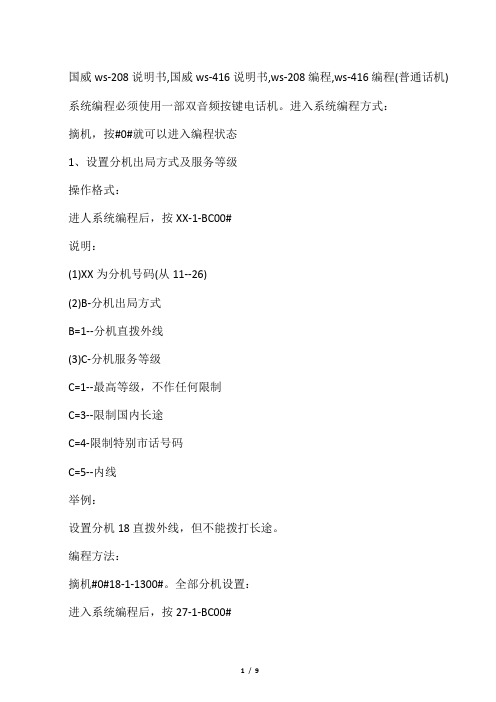
国威ws-208说明书,国威ws-416说明书,ws-208编程,ws-416编程(普通话机) 系统编程必须使用一部双音频按键电话机。
进入系统编程方式:摘机,按#0#就可以进入编程状态1、设置分机出局方式及服务等级操作格式:进人系统编程后,按XX-1-BC00#说明:(1)XX为分机号码(从11--26)(2)B-分机出局方式B=1--分机直拨外线(3)C-分机服务等级C=1--最高等级,不作任何限制C=3--限制国内长途C=4-限制特别市话号码C=5--内线举例:设置分机18直拨外线,但不能拨打长途。
编程方法:摘机#0#18-1-1300#。
全部分机设置:进入系统编程后,按27-1-BC00#2、设置分机外线权操作格式:进入系统编程后,按XX-2-BCDE# 说明:(1)XX为分机号码(从11-26)(2)B-外线1的使用权B=1--可使用B=0--不可使用外线2的使用权C=l--可使用C=0-不可使用D-外线3的使用权D=1--可使用D=0--不可使用E-外线4的使用权E=1--可使用E=0-不可使用3、设置外线打人振铃分机操作格式:进入系统编程后,按XX-3-BCDE# 说明:(1)XX为分机号码(从11-26)(2)B-外线l打人时,分机是否振铃B=1--振铃B=0-不振铃C-外线2打人时,分机是否振铃C=1--振铃C=0-不振铃D-外线3打人时,D=1--振铃D=0--不振铃E--外线4打人时,E=1--振铃E=0-不振铃举例:设置外线1,3打入时分机18振铃编程方法:摘机#0#18-3-10#。
全部分机设置:进入系统编程后,按27-3-BC00# 4、更改系统密码操作格式:进入系统编程后,按7-ABCDEG说明:ABCDEFG为7位新的系统密码举例:将初始系统密码改为。
编程方法:摘机#0#7-#。
5、外线设置操作格式:进入系统编程后,按8-X-AB#说明:(1)X-外线序号(从1-4)(2)A-外线连接与否A=1--连接外线A=0-不连接外线(3)B-外线接答方式B=1--电脑话务员接答B=0-人工接答举例:某公司只接人两条外线(外线1、2),其中要求外线1采用人工接答,外线2采用电脑话务员接答。
交换机 Web 操作手册说明书

交换机Web操作手册法律声明版权所有©杭州海康威视数字技术股份有限公司2022。
保留一切权利。
本手册的任何部分,包括文字、图片、图形等均归属于杭州海康威视数字技术股份有限公司或其关联公司(以下简称“海康威视”)。
未经书面许可,任何单位或个人不得以任何方式摘录、复制、翻译、修改本手册的全部或部分。
除非另有约定,海康威视不对本手册提供任何明示或默示的声明或保证。
关于本产品本手册描述的产品仅供中国大陆地区销售和使用。
本产品只能在购买地所在国家或地区享受售后服务及维保方案。
关于本手册本手册仅作为相关产品的指导说明,可能与实际产品存在差异,请以实物为准。
因产品版本升级或其他需要,海康威视可能对本手册进行更新,如您需要最新版手册,请您登录海康威视官网查阅()。
海康威视建议您在专业人员的指导下使用本手册。
商标声明●为海康威视的注册商标。
●本手册涉及的其他商标由其所有人各自拥有。
责任声明●在法律允许的最大范围内,本手册以及所描述的产品(包含其硬件、软件、固件等)均“按照现状”提供,可能存在瑕疵或错误。
海康威视不提供任何形式的明示或默示保证,包括但不限于适销性、质量满意度、适合特定目的等保证;亦不对使用本手册或使用海康威视产品导致的任何特殊、附带、偶然或间接的损害进行赔偿,包括但不限于商业利润损失、系统故障、数据或文档丢失产生的损失。
●您知悉互联网的开放性特点,您将产品接入互联网可能存在网络攻击、黑客攻击、病毒感染等风险,海康威视不对因此造成的产品工作异常、信息泄露等问题承担责任,但海康威视将及时为您提供产品相关技术支持。
●使用本产品时,请您严格遵循适用的法律法规,避免侵犯第三方权利,包括但不限于公开权、知识产权、数据权利或其他隐私权。
您亦不得将本产品用于大规模杀伤性武器、生化武器、核爆炸或任何不安全的核能利用或侵犯人权的用途。
●如本手册内容与适用的法律相冲突,则以法律规定为准。
前言本节内容的目的是确保用户通过本手册能够正确使用产品,以避免操作中的危险或财产损失。
InHand Networks CR202 便携式4G路由器快速安装手册V1.0—2023.2说明书

InHand Networks CR202 Portable 4G Router Quick Installation ManualV1.0—2023.2ContentsOverview (1)1 Packing List (1)2 Panel Introduction (2)3 Installation (2)3.1 SIM card Installation (2)3.2 Antenna Installation (3)4Access to Internet (3)4.1 Wired to Internet (4)4.2 SIM Card Dialup (6)4.3 Wi-Fi to Internet (7)5 Quick-Use Guidance (9)5.1 Restore to Factory Setting (9)5.1.1 Web Setting (9)5.1.2 Hardware Restore (10)5.2 Import/Export Configuration (10)5.3 Log and Diagnose Record (10)5.4 Connect to InHand platform (10)6 Description of Indicator (12)OverviewThis manual is a guide for the installation and operation of CR202 routers from InHand Networks. Please confirm the product model and packaging accessories (cable, antenna), and purchase SIM cards from local network operatorsAll statements, information and recommendations in this manual do not constitute any expressed or implied warranty.1 Packing ListEach CR202 product includes common accessories, please check carefully when you receive our products. If there is any missing or damage, please contact InHand sales staff.InHand can provide customers with optional accessories according to different field. Please refer to the list of optional accessories for detailed information.Packing list2 Panel Introduction3 InstallationPrecautions for installation:●Power supply: Internal battery or Type-C interface (5V/2A), please pay attention tothe power voltage level.●Environment: Working temperature: -10℃~50℃, storage temperature: -20℃~60℃, equipment surface may be high temperature, please consider the surrounding environment before installation.●Support to be mounted with bracket. Avoid direct sunlight, away from heat sourceor strong electromagnetic interference●Check for cables and connectors required for installation.3.1 SIM card InstallationCR202 supports single nano SIM card or eSIM. Please install the SIM card like below if use nano SIM card.3.2 Antenna InstallationRotate the metal interface clockwise until the movable part cannot be rotated, do not hold the black glue stick to twist the antenna.4A ccess to InternetCR202 supports three ways of accessing to Internet: wired, cellular and Wi-Fi.When CR202 does not access to Internet via cellular, please disable Cellular in “Network>>Cellular”, otherwise the device will restart after trying dial up and fail for several times.4.1 Wired to InternetStep 1: Connect power and Ethernet cable to CR202, connect WAN/LAN1 port to public network, and LAN2 to PC.Step 2: Configure PC to be in the same network segment as the IP address of the router.(1) Enable PC to obtain an IP address from DHCP automatically (recommended).(2) Or configure a fixed IP address in the same network segment as the router for PC. The IP address should be one of the address in 192.168.2.2~192.168.2.254, Subnet mask should be 255.255.255.0, and Default gateway should be 192.168.2.1. DNS server should be 8.8.8.8 or the address of ISP’s DNS server.Step 3: Access to the default IP address 192.168.2.1 in a browser, enter username and password (adm/123456 by default) in pop-up window and then access to router’s WEB management page. If the browser alarms the connection is not private, show advanced, and proceed to access to the address.Step 4: Create a WAN port in “Network >> WAN” in the left menu. Configure an IP address for WAN port and let the router connect to Internet.There are there methods to obtain IP address: Dynamic DHCP (recommend). Static IP (Click Apply & Save after configure manually) and ADLS Dialup (Click Apply & Save after configure manually).Obtain IP address by Dynamic Address (DHCP)Obtain IP address by Static IPObtain IP address by ADSL DialupStep 5: Check th e connectivity in “Tools >> PING”.4.2 SIM Card DialupStep 1: Insert the SIM card when device is power off. Connect 4G antenna to the router, and connect PC to router. Then power on.Note:When insert or plug out SIM card, please power off the device to prevent data loss orStep 2: Open a browser and access to router’s WEB management page. (refer to 4.1) Step 3: Click “Network >> Cellular”, set profile. The device enables the cellular by default, it will connect to Internet within a few minutes. If the device cannot connect to Internet, please disable and restart dialup. (If you use a private network SIM card, you also need to configure APN parameter)Step 4: Check the dialup status in “Status”, if it shows Connected and there is IP address and other dialup parameters, the router has connect to Internet by SIM card.4.3 Wi-Fi to InternetStep 1: Connect Wi-Fi antenna, and connect PC to the device. Access to router’s WEB management page. (refer to 4.1)Step 2: Set Wi-Fi mode: AP or STA.AP mode (default mode):CR202 acts as an accsess point to radiate wireless signals, and other terminal devices can connect CR202 to access the Internet. It is necessary to ensure that CR202 itself has been connected to the Internet through wired orcellular. AP mode supports setting SSID name and encryption method, and terminal devices will need to input password when connecting.STA mode: CR202 connects to other AP Wi-Fi device to access the Internet.1.Select WLAN Type to STA in “Network>>Switch WLAN Mode” and save. Thenreboot the router.2.Click “Scan”to scan available AP in “Network>>WLAN Client”, and clickConnect to choose one of AP.3.Configure Wi-Fi parameters and save. Then check the connection status in“Status>>Network Connection”.4.Configure WAN mode in “Network>>WAN(STA)”, set WA N parameters for Wi-Fi.5 Quick-Use Guidance5.1 Restore to Factory Setting5.1.1 Web SettingLogin to the WEB management page, click on the "System>> Config Management" menu in the navigation tree. Click "Restore default configuration" button, router will restore to default settings after reboot.5.1.2 Hardware RestoreTo restore to default settings via the reset button, please perform the following steps:1. Press the RESET button immediately after power on the device.2. When System LED is steady on, release RESET button, system LED will blink, and press the RESET button again.3. When System LED blinks slowly, release the RESET button. The device has been restored to default settings and will start up normally later.5.2 Import/Export ConfigurationClick "System >> Config Management", click “Browse” in Router Configuration, select a configuration file, and click Import to import the configuration file to the router.Click Backup running-config to export configuration.5.3 Log and Diagnose RecordClick "Status >> log" and check the system log in router. Click Download Log File button to download log from router, and click Download System Diagnosing Data to download diagnose record from router.5.4 Connect to InHand platformMake sure that router has already connect to Internet. Click "Service>>Device Manager" to set router to connect to InHand DM platform. https:// is the server for China, and https:// is the server for global.Fill in your DM account in Registered Account then click "Apply" to save the configuration.If you don’t have DM account, please click "Sign up/Sign in" after select server, then you will be directed to InHand Device Manager website, please follow the instruction to register an account.Login your account in Device Manager, and add your device in “Gateways”, named your device and fill in the serial number from device, then you can manage your router in DM.You can find the serial number in "Status>>System", or you can find it at the back of the device.6 Description of Indicator。
A4400交换机用户操作培训资料

ALCATELA4400用户操作及培训资料目录目录1. 4400交换机机架简介 (3)2. 4400交换机功能板简介 (4)3. 4400交换机系统命令 (6)4. 开关机方法及注意事项 (7)5. 4400交换机系统数据管理 (8)6. mgr 管理工具 (9)7. 分机管理 (10)8. 组管理 (13)9. 中继管理 (15)10. 号码编译 (20)11. 类别管理 (23)1.4400交换机机架简介左图为4400机架ACT 是用于插交换机功能板的分架。
ACT编号从0开始(如:ACT0、ACT1)。
4400有两种ACT,ACT14和ACT28。
ACT14有14个槽口,可插14块功能板(如左图的ACT1);ACT28有28个槽口,可插28块功能板(左图中的ACT2)。
系统有固定的设备号(即物理地址),设备号由ACT号、槽口号和功能板上的电路号组成(如:ACT0上的第5槽口的eUA32板上的第一个端口的设备号为0-5-0,ACT1上的第11槽口的eUA32板上的最后一个设备号为1-11-31)2.4400交换机功能板简介CUP-3、CUP-6→主控板(板上有CPU、硬盘、内存条等主控设备)eZ32、Z24→模拟用户板(板上有32个或24个模拟用户端口,通过交换机后板电缆经配线架接普通电话机)UA16、eUA32→数字用户板(板上有16个或32个数字用户端口, 通过交换机后板电缆接ALCATEL的数字设备,如:4004话机、4010话机、4020话机、4029话机、4039话务台及其他数字设备)NDDI→模拟中继板(板上有8个模拟中继端口, 通过交换机后板电缆接电信中继)PRA2→ T2数字中继板式(板上有30个T2数字中继通道, 通过交换机后板电缆或同轴电缆接电信中继)VG→语音板(板上可插闪存卡,提供系统的语音提示及保留音乐)SUVG→ SU语音板(板上可插闪存卡,提供系统的语音提示及保留音乐,并提供双音频接收功能)MMSFD→软驱板(板上有1.44M软驱,通过软驱可对系统进行数据备份)INTOF→ ACT分架接口板(各ACT分架通过此板与主ACT-CPU分架进行联接)GPA2 →功能辅助板(提供29方会议功能,并可插闪存卡,提供系统的语音提示及保留音乐或双音频接收)VPS35→语音信箱板(提供系统内置语音信箱服务功能)DECT4→内部移动电话板(提供内部移动电话功能)BRA2→ T0/S0接口板(板上有8个T0/S0端口,通过后板电缆接2B+D中继和用户)PCM2→ PCM数字中继板(板上有30个PCM数字中继通道, 通过同轴电缆接电信的中国一号中继)EMTL→ Tie-Line中继板(提供Tie-Line组网功能)LIOE→ IP接口板(提供系统IP电话接口及其它IP接口)LIOB→ DDN接口板(提供 64K/128K DDN中继接口)IO2→输入输出板(提供系统额外的辅助接口)RT2→远端ACT分架接口板(远端ACT分架通过此板与主ACT分架进行联接)3. 4400交换机系统命令登录系统命令和密码退出系统命令a4400a> exit系统复位命令a4400a> shutdown –r now◆慎用,系统将停机后重新启动。
DPtech LSW5600系列以太网交换机安装手册v1.5
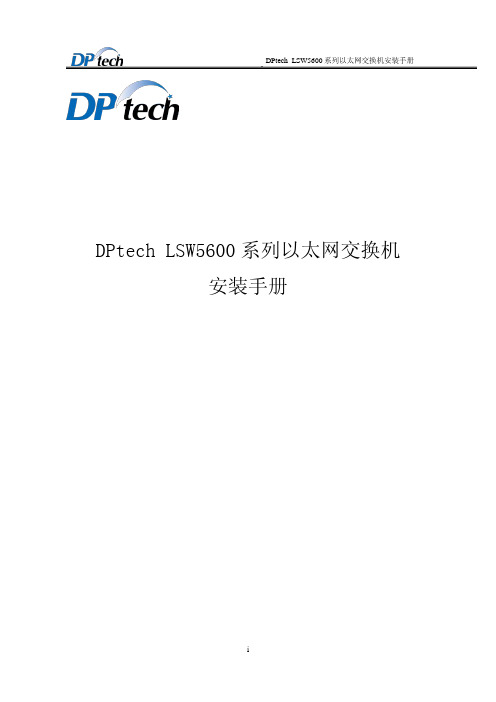
ii
声
明
DPtech LSW5600 系列以太网交换机安装手册
iv
DPtech LSW5600 系列以太网交换机安装手册
2.2.4 抗干扰要求 ..................................................................................................................... 2-3 2.2.5 防雷击要求 ..................................................................................................................... 2-3 2.2.6 接地要求 ......................................................................................................................... 2-3 2.2.7 布线要求 ......................................................................................................................... 2-3 2.3 激光使用安全 .................................................................................................................... 2-3 2.4 安装工具 ............................................................................................................................ 2-4
国威电话交换机说明书
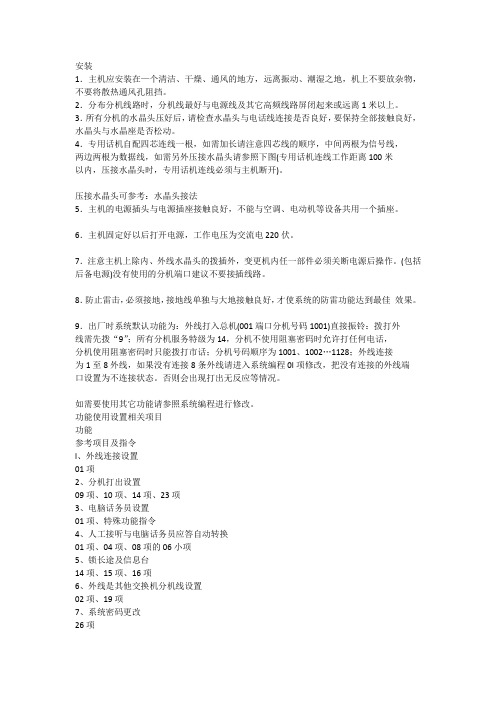
安装1.主机应安装在—个清洁、干燥、通风的地方,远离振动、潮湿之地,机上不要放杂物,不要将散热通风孔阻挡。
2.分布分机线路时,分机线最好与电源线及其它高频线路屏闭起来或远离1米以上。
3.所有分机的水晶头压好后,请检查水晶头与电话线连接是否良好,要保持全部接触良好,水晶头与水晶座是否松动。
4.专用话机自配四芯连线一根,如需加长请注意四芯线的顺序,中间两根为信号线,两边两根为数据线,如需另外压接水晶头请参照下图(专用话机连线工作距离100米以内,压接水晶头时,专用话机连线必须与主机断开)。
压接水晶头可参考:水晶头接法5.主机的电源插头与电源插座接触良好,不能与空调、电动机等设备共用一个插座。
6.主机固定好以后打开电源,工作电压为交流电220伏。
7.注意主机上除内、外线水晶头的拨插外,变更机内任一部件必须关断电源后操作。
(包括后备电源)没有使用的分机端口建议不要接插线路。
8.防止雷击,必须接地,接地线单独与大地接触良好,才使系统的防雷功能达到最佳效果。
9.出厂时系统默认功能为:外线打入总机(001端口分机号码1001)直接振铃:拨打外线需先拨“9”;所有分机服务特级为14,分机不使用阻塞密码时允许打任何电话,分机使用阻塞密码时只能拨打市话;分机号码顺序为1001、1002…1128;外线连接为1至8外线,如果没有连接8条外线请进入系统编程0l项修改,把没有连接的外线端口设置为不连接状态。
否则会出现打出无反应等情况。
如需要使用其它功能请参照系统编程进行修改。
功能使用设置相关项目功能参考项目及指令l、外线连接设置01项2、分机打出设置09项、10项、14项、23项3、电脑话务员设置01项、特殊功能指令4、人工接听与电脑话务员应答自动转换01项、04项、08项的06小项5、锁长途及信息台14项、15项、16项6、外线是其他交换机分机线设置02项、19项7、系统密码更改26项8、强插、强拆外线22项、常用功能指令表9、反极计费02项10、分机提机直拨外线23项11、随身密码设置及使用13项、20项、常用功能指令表12、分机阻塞密码14项、常用功能指令表13、分机遇忙转移指定分机常用功能指令表14、外线通话限时告警06项、22项15、专用线设置01项、09项、10项、1l项、12项16、缩位拨号03项17、打印计费04项、05项、07项18、电脑计费07项19、配接64键直选台06项2l、分机只能打报警台14项、18项22、总台设置27项23、IC卡功能36项24、扩音传呼常用功能指令表25、会议功能特殊功能指令26、IP功能设置参照选配功能编程27、中继连号设置参照选配功能编程28、来电显示设置参照选配功能编程29、系统复位28项一般功能编程:怎样设置外线?如果有外线端口未装外线,那么就必须要设置此外线端口不连接。
4000系列交换机简明配置手册(中文)
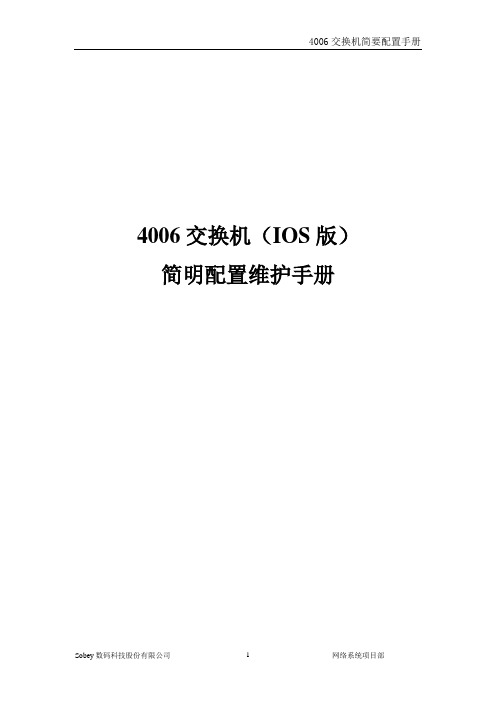
4006交换机(IOS版)简明配置维护手册目录说明 (3)产品特性 (3)配置端口 (5)配置一组端口 (5)配置二层端口 (7)配置端口速率及双工模式 (8)端口描述 (8)配置三层口 (10)监控及维护端口 (12)监控端口和控制器的状态 (12)刷新、重置端口及计数器 (13)关闭和打开端口 (14)配置VLAN (15)理解VLAN (15)可支持的VLAN (15)配置正常范围的VLAN (16)生成、修改以太网VLAN (16)删除VLAN (18)将端口分配给一个VLAN (18)配置VLAN Trunks (19)使用STP实现负载均衡 (22)配置EtherChannel (27)三层以太通道配置 (27)三层物理端口配置 (28)二层以太通道配置 (29)配置以太通道负载均衡 (31)配置SPAN (32)理解SPAN (32)SPAN会话 (32)目标端口 (33)源端口 (33)流量类型 (33)基于VLAN的SPAN (33)SPAN流量 (34)配置SPAN (34)指定源 (34)指定目标 (35)监视一个trunk接口上的源VLAN (35)说明本手册只包括日常使用的有关命令及特性,其它未涉及的命令及特性请参考CISCO官方英文的详细配置手册。
产品特性Cisco Catalyst 4006 Supervisor Engine III将非阻塞的第2/3/4层交换与增强的控制结合在一起,从而让企业和城域以太网用户在部署基于互联网的应用时具有业务灵活性。
作为Cisco A VVID(融合语音、视频和集成数据的网络体系架构)的一个关键性组件,Cisco Catalyst 4000利用智能化的网络服务,将控制从网络骨干扩展到了网络边缘,这些服务包括先进的服务质量(QoS)、可扩展的性能、全面的安全性和简便的管理功能。
第2层特性∙第2层硬件数据包转发率可达48Mpps∙第2层交换端口和VLAN中继∙IEEE 802.1Q VLAN封装∙ISL VLAN封装(不包括WS-X4418-GB 和WS-X4412-2GB-T 中的阻塞端口)∙动态中继协议(DTP)∙VLAN中继协议(VTP)和VTP域∙每个交换机支持4096个VLAN(将来的软件版本)∙每个VLAN的生成树(PVST)和PVST+∙STP PortFast和PortFast防护措施∙STP UplinkFast和BackboneFast∙STP根段防护措施∙Cisco搜索协议∙IGMP侦听v1和v2∙在线路卡中集成Cisco以太通道、快速以太通道、千兆位以太通道技术∙端口集中协议(PAgP)∙单向链路检测(UDLD)和主动型UDLD第3层特性∙IP Cisco快速传送(CEF)路由速度可达48Mpps∙静态IP路由∙IP路由协议(内部网关路由协议[IGRP]、增强型IGRP[EIGRP]、开放式最短路径优先[OSPF]、路由信息协议[RIP]、RIP2)∙边界网关协议[BGP4]和多播边界网关协议[MBGP]∙热待机路由协议(HSRP)∙IGMP v1、v2和v3∙IP多播路由协议(距离向量多播路由协议[DVMRP]、PIM、SSM)∙多播源发现协议(MSDP)∙Cisco群组多播协议(CGMP)服务器∙完全支持互联网控制消息协议(ICMP)∙ICMP路由器发现协议先进的服务质量和成熟流量管理∙针对每个端口的QoS配置∙硬件上支持每个端口四个队列∙严格优先级排序∙IP DSCP和IP 优先权∙基于IP服务类型(ToS)或者DSCP进行分类和标记∙基于完整的第3/4层报头(只限于IP)进行分类和标记∙基于完整的第3/4层报头(只限于IP)制定输入和输出策略∙能够集中或者单独在出口或者入口分别配置1024种监管器∙整形和共享输出队列管理∙细微的QoS功能不会影响正常的交换性能扩展性能∙64Gbps交换矩阵∙第2层硬件数据包转发率可达48Mpps∙第3层IP Cisco 快速转发路由速率可达48Mpps∙第4层(TCP/UDP)基于硬件的过滤速率可达48Mpps∙实现先进的第3/4层服务不会造成任何性能上的损失∙持续以每秒1000台主机的速度进行基于软件的查询∙支持32768个MAC地址∙在路由表(由单点播送和多播共享)中支持131072个记录∙可以扩展到2000个虚拟端口(VLAN端口)∙利用Cisco千兆位以太通道技术,可以汇聚高达16Gbps的带宽∙基于硬件的多播管理∙基于硬件的ACL简便的可管理性∙只需一个控制台端口和IP地址,来管理系统中的所有功能∙软件配置管理,包括本地和远程的存储∙可选的闪存卡,可以用于存储软件影像,进行备份和方便的软件升级∙通过CiscoWorks Windows网络管理软件,对每个端口、每个交换机进行管理,为Cisco的路由器、交换机和集线器提供一个统一的管理接口∙SNMP v1、v2和v3检测,提供全面的带内管理功能∙基于命令行界面(CLI)的管理控制台,提供详细的带外管理∙远程监控(RMON)软件代理,可以支持四个RMON群组(历史、统计、警报和事件),从而可以增强对流量的管理、监控和分析∙利用一个Cisco SwitchProbe Analyzer(交换端口分析器[SPAN]端口支持所有九个RMON群组,这个端口可以通过一个单一的网络分析器或者RMON探测器对一个端口、一组端口或者整个交换机进行流量监控)∙分析支持,包括入口、出口和VLAN SPAN全面的安全性∙TACACS+和RADIUS,它们可以对交换机进行集中控制,并防止未经授权的用户更改配置∙在所有端口上的标准和扩展ACL∙在所有端口上(没有性能损失)采用路由器访问控制列表(RACL)∙专用VLAN(PVLAN),可以在一个交换机的两个端口之间提供安全性和独立性指示灯和端口规格∙系统状态:绿色(正常)/红色(故障)∙交换机负载利用率:总交换使用率在1%到100%之间∙控制端口:RJ-45凹式端口∙重启(交换机隐含保护)∙管理端口:10/100BASE-TX(RJ-45凹式)数据终端设备(DTE);绿色(工作正常)/橙色(禁用)/关闭(没有连接)其它功能:支持以下的GBIC模块:∙1000BASE-SX GBIC: 光纤最长1804 feet (550 m)∙1000BASE-LX/LH GBIC: 光纤最长32,808 feet (6 miles or 10 km)∙1000BASE-ZX GBIC: 光纤最长328,084 feet (62 miles or 100 km)配置端口配置一组端口当使用interface range命令时有如下的规则:∙有效的组范围:o vlan从1 到4094o fastethernet槽位/{first port} - {last port}o gigabitethernet槽位/{first port} - {last port}∙端口号之间需要加入空格,如:interface range fastethernet 2/1 –5是有效的,而interface range fastethernet 2/1-5是无效的.∙interface range命令只能配置已经存在的interface vlan∙所有在同一组的端口必须是相同类别的。
国威说明书
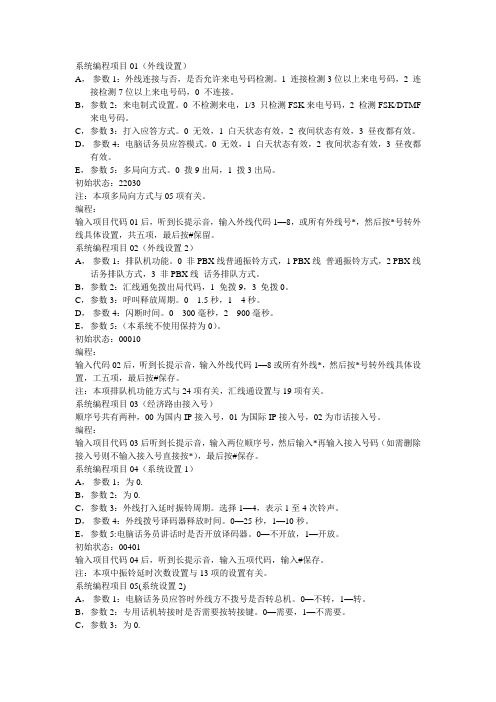
系统编程项目01(外线设置)A,参数1:外线连接与否,是否允许来电号码检测。
1 连接检测3位以上来电号码,2 连接检测7位以上来电号码,0 不连接。
B,参数2:来电制式设置。
0 不检测来电,1/3 只检测FSK来电号码,2 检测FSK/DTMF 来电号码。
C,参数3:打入应答方式。
0 无效,1 白天状态有效,2 夜间状态有效,3 昼夜都有效。
D,参数4:电脑话务员应答模式。
0 无效,1 白天状态有效,2 夜间状态有效,3 昼夜都有效。
E,参数5:多局向方式。
0 拨9出局,1 拨3出局。
初始状态:22030注:本项多局向方式与05项有关。
编程:输入项目代码01后,听到长提示音,输入外线代码1—8,或所有外线号*,然后按*号转外线具体设置,共五项,最后按#保留。
系统编程项目02(外线设置2)A,参数1:排队机功能。
0 非PBX线普通振铃方式,1 PBX线普通振铃方式,2 PBX线话务排队方式,3 非PBX线话务排队方式。
B,参数2:汇线通免拨出局代码,1 免拨9,3 免拨0。
C,参数3:呼叫释放周期。
0 1.5秒,1 4秒。
D,参数4:闪断时间。
0 300毫秒,2 900毫秒。
E,参数5:(本系统不使用保持为0)。
初始状态:00010编程:输入代码02后,听到长提示音,输入外线代码1—8或所有外线*,然后按*号转外线具体设置,工五项,最后按#保存。
注:本项排队机功能方式与24项有关,汇线通设置与19项有关。
系统编程项目03(经济路由接入号)顺序号共有两种,00为国内IP接入号,01为国际IP接入号,02为市话接入号。
编程:输入项目代码03后听到长提示音,输入两位顺序号,然后输入*再输入接入号码(如需删除接入号则不输入接入号直接按*),最后按#保存。
系统编程项目04(系统设置1)A,参数1:为0.B,参数2:为0.C,参数3:外线打入延时振铃周期。
选择1—4,表示1至4次铃声。
D,参数4:外线拨号译码器释放时间。
英特威尔交换机快速入门指南说明书

Getting Started Guide December, 2017Tabl e o f ContentsP urpose (3)Before you start (3)1 L ogin to the switch v ia console port (4)Bring up networ k operating s y ste m I N OS (4)235 4 6 E nter pri v ileged m ode and execute C L I co mm ands (5)L ogin to the switch v ia m anage m ent port - ssh (6)E nter con f iguration m ode (9)Assign static I P address to m anage m ent port (10)Bare m etal switch pre-installed with O N I E (12)78Login to I N OS (5)PurposeThis getting started guide provides steps necessary (as shown below) to initially bring up the Inventec switches for configuration.1.Login to the switch via console port “CON”2.Bring up Inventec Network Operating System “INOS”3.Login to “INOS”4.Enter privileged mode and execute CLI command to show management IP address5.Login to the switch via management port “MGMT”6.Enter configuration mode and perform an simple configuration as an example to show how itworks7.Assign static IP address to the management port8.Bare metal switch preinstalled with ONIEFor additional installation and configuration information for the Inventec switches, see the Inventec switch documentations: INOS Administration Guide and INOS CLI Command Reference.Before you startRefer to the switch User Manual “Appendix A” to make sure the switch is properly positioned o n desktop or rack mounted. DHCP is enabled by default to acquire IP address on the network. To g et access to the IP address information by console, configure the terminal server or terminal-emulation program to use the following settings:Baud rate: 115200 bpsData bits: 8Parity: noneStop bit: 1Flow control: nonePlease note: This getting started guide shows how to access the switch by console, then by management port using IP address acquired by DHCP.To configure static IP address on management port to access the switch. Please refer to Step 7. “Assign static IP address to the management port.”Now connect a console cable from terminal server to the console port “CON” at the back of the switch.1.Login to the switch via console port “CON”To login to the switch. Please note, the first stop is the “Inventec Linux”. In which INOS is running as an application in the background. Use admin/inventec for login and password as shown below to login to Inventec Linux.2.Bring up Network Operating System INOSNext we need to bring up INOS. In order to do so, the root access is required. On command p rompt, type “sudo –s” and insert the default password “inventec” to change user login from “admin” to “root”. The command prompt will be changed from “admin@localhost” to “root@localhost”.Type “inos-console” to bring up INOS to exit current login and a new user login prompt will show up.3.Login to INOSTo login to INOS, type “admin” for User. Please note, there is no password for this. Press “Enter” key to bypass password query. When “(localhost)>” prompt is shown, system is ready for use.4.Enter privileged mode and execute CLI command to show management IP addressIn order to execute CLI command, command prompt needs to be on privileged mode.Type “enable” to enter privileged mode. The command prompt sign should change from “>” to “#”.Let’s try some basic CLI commands:Type “show version” to show basic information of the system.Type “show serviceport” to show management IP address. Record the IP address. You will be using the IP address to login to the switch.5.Login to the switch via management port “MGMT”Connect an Ethernet cable from management port “MGMT” at the back of the switch to network. Launch a terminal emulator program such as “PuTTY”. Use “SSH” to connect to the management IP address with port 22, as shown below. Select “Open” to continue.First time login it will show the warning that “the server’s host key is not cached in the registry. ……”. Press “YES” to continue.On login prompt, enter “admin” and “inventec” for user and password to login to “inventec Linux” as the same shown previously.Type “sudo –s” and enter password “inventec” to change user from “admin” to “root”.Type “inos-cli” to bring up INOS. Please note, this command is not the same as the one (“inos-console”) used in the console login shown previously.Next it will show “Initializing console session. Press ^Z to exit”. Press “Enter” key to continue.6.Enter configuration mode and perform a simple configuration as an example to show how it works Now you can change the command prompt from “localhost” to any name by typing “hostname <new name>”. For example, below shows how to change command prompt name from “localhost” t o “host123”.Next let’s do a basic configuration to turn on a port. Type the configuration b elow. Note the “config” command opens an editor to allow configuration. The “end” command exits the configuration mode. Below example shows how to enable port 1 of the switch.l oca l host:~#l oca l host :~# inos-cliconsole session. Press ^z to exit.l oca l host) #l oca l host) >l oca l host) >enl oca l host) #hostname host123#To verify the configuration. Type the show command as shown below. The output shows port 1 is configured to be enabled.7.Assign static IP address to the management portTo configure static IP address on management port to access the switch built with embedded platform, please refer to INOS Administration Guide, Section 2: Getting Started with Switch Configuration/“Configuring Service Port Information”. If you do not see the serviceport IP configuration commands, chances are you are working with a switch that’s built with x86 base platform, so p lease move on to the below paragraph.To configure static IP address on management port to access the switch built with x86 based platform, please use the following steps to configure static IP address for eth0 port in Linux environment: Steps to make the ip address of a system as static1.Make backup copy of the interface file (cp interfaces interfaces.bak)2.Open interface file (sudo vi /etc/network/interfaces) configureinterface 0/1no shutdownendshow running-config interface 0/13.Look forauto eth0 & iface eth0 inet dhcp4.Replace the above commands withauto eth0iface eth0 inet staticaddress 192.168.1.100(Enter desired ip here)netmask 255.255.255.0network 192.168.1.0broadcast 192.168.1.255gateway 192.168.1.15.Then exit the editor (press ESC and “:”, type “x”), and enter belowsudo ifdown eth0; sudo ifup eth08.Bare metal switch preinstalled with ONIEFor systems shipped as bare metal switches, Inventec provides the ONIE installerthrough which the supported vendor’s NOS can be installed. The followingexample shows the steps to install Pica’s OS image from the ONIE prompt using anexternal USB.1.First, copy the image to the USB formatted with FAT32, then plug the USB to the switch.2.Apply the below steps from ONIE prompt to mount the USB and install the image:3.mkdir /diagmount /dev/sdb1 /diagcd /diag4.ls –l verify the image is there.5.onie-nos-install <Image>rootmkdir /diagmount /dev/sdb1 /diagcd /diagls -lonie-nos-install picos-2.7.1.binAfter installation the switch boots up with PicOS v2.7.1admin pica8version。
威而信程控用户交换机说明书
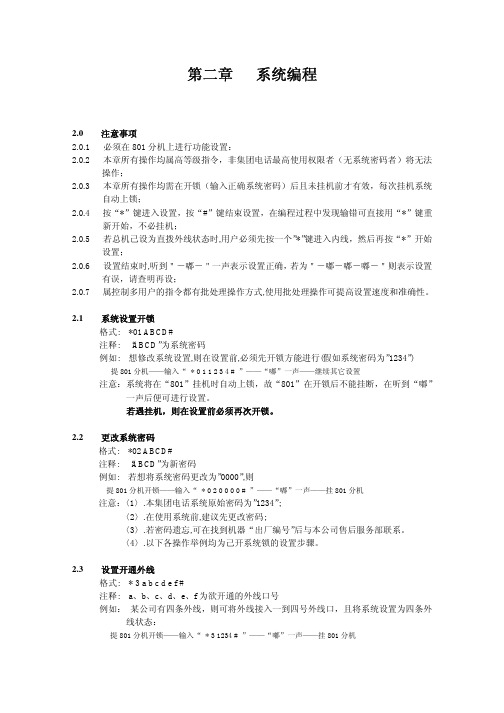
第二章系统编程2.0 注意事项2.0.1 必须在801分机上进行功能设置:2.0.2 本章所有操作均属高等级指令,非集团电话最高使用权限者(无系统密码者)将无法操作;2.0.3 本章所有操作均需在开锁(输入正确系统密码)后且未挂机前才有效,每次挂机系统自动上锁;2.0.4 按“*”键进入设置,按“#”键结束设置,在编程过程中发现输错可直接用“*”键重新开始,不必挂机;2.0.5 若总机己设为直拨外线状态时,用户必须先按一个”*”键进入内线,然后再按“*”开始设置;2.0.6 设置结束时,听到"-嘟-"一声表示设置正确,若为"-嘟-嘟-嘟-"则表示设置有误,请查明再设;2.0.7 属控制多用户的指令都有批处理操作方式,使用批处理操作可提高设置速度和准确性。
2.1 系统设置开锁格式: *01 ABCD#注释: “ABCD”为系统密码例如: 想修改系统设置,则在设置前,必须先开锁方能进行(假如系统密码为”1234”) 提801分机——输入“* 0 1 1 2 3 4 # ”——“嘟”一声——继续其它设置注意:系统将在“801”挂机时自动上锁,故“801”在开锁后不能挂断,在听到“嘟”一声后便可进行设置。
若遇挂机,则在设置前必须再次开锁。
2.2 更改系统密码格式: *02 ABCD#注释: “ABCD”为新密码例如: 若想将系统密码更改为”0000”,则提801分机开锁——输入“* 0 2 0 0 0 0 # ”——“嘟”一声——挂801分机注意:〈1〉.本集团电话系统原始密码为”1234”;〈2〉.在使用系统前,建议先更改密码;〈3〉.若密码遗忘,可在找到机器“出厂编号”后与本公司售后服务部联系。
〈4〉.以下各操作举例均为己开系统锁的设置步骤。
2.3 设置开通外线格式: * 3 a b c d e f #注释: a、b、c、d、e、f为欲开通的外线口号例如:某公司有四条外线,则可将外线接入一到四号外线口,且将系统设置为四条外线状态:提801分机开锁——输入“* 3 1234 # ”——“嘟”一声——挂801分机在使用中,有时有特殊需要,用户无需将外线顺序接入一至四号口,而可按需要接入,如接入二、四、五和第六口,则提801分机开锁——输入“ * 3 2456 # ”——“嘟”一声——挂801分机若用户没有外线而将集团电话作为内部交换机,可将系统设为无外线状态:提801分机开锁——输入“ * 3 # ”——“嘟”一声——挂801分机2.4 中继分组2.4.1 设置某外线为某几部分机的专线格式: * 4 1 A abc #注释: “A”为外线口号;”abc”为分机现时号例如: 将第三号外线设为”803”和”335”(335为某分机的现时号)的专线,设置如下: 提801分机开锁——输入“* 4 1 3 803 # ”——“嘟”一声后挂机——再提机开锁输入“ * 4 1 3 335# ”——“嘟”一声——挂801分机或用批处理方式:提801分机开锁——输入“* 4 1 3 803 # ”——“嘟”一声——继续输入“3 335 #”——“嘟”一声——挂801分机注意:(1)每根外线最多设置四部分机为其专线;(2)取消专线只需重新开通外线(见2.3项)即可。
LaCie FireWire 400 PCI Card 产品说明书
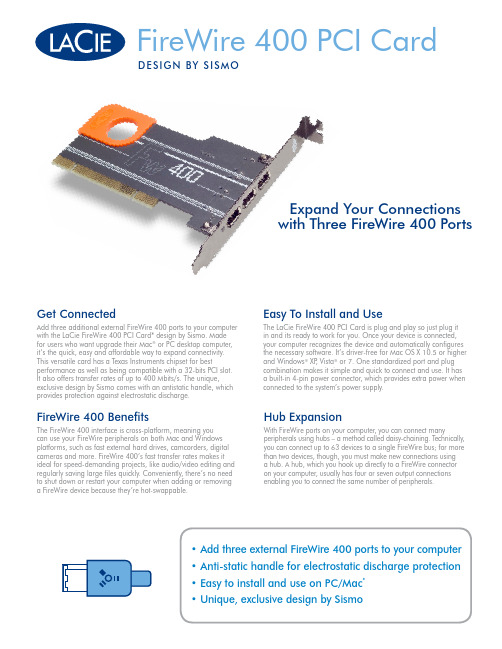
Get ConnectedAdd three additional external FireWire 400 ports to your computer with the LaCie FireWire 400 PCI Card* design by Sismo. Made for users who want upgrade their Mac ® or PC desktop computer, it’s the quick, easy and affordable way to expand connectivity. This versatile card has a T exas Instruments chipset for bestperformance as well as being compatible with a 32-bits PCI slot. It also offers transfer rates of up to 400 Mbits/s. The unique, exclusive design by Sismo comes with an antistatic handle, which provides protection against electrostatic discharge.Easy To Install and UseThe LaCie FireWire 400 PCI Card is plug and play so just plug it in and its ready to work for you. Once your device is connected, your computer recognizes the device and automatically configures the necessary software. It’s driver-free for Mac OS X 10.5 or higher and Windows ® XP , Vista ® or 7. One standardized port and plug combination makes it simple and quick to connect and use. It has a built-in 4-pin power connector, which provides extra power when connected to the system’s power supply.FireWire 400 BenefitsThe FireWire 400 interface is cross-platform, meaning you can use your FireWire peripherals on both Mac and Windows platforms, such as fast external hard drives, camcorders, digital cameras and more. FireWire 400’s fast transfer rates makes it ideal for speed-demanding projects, like audio/video editing and regularly saving large files quickly. Conveniently, there’s no need to shut down or restart your computer when adding or removing a FireWire device because they’re hot-swappable.Hub ExpansionWith FireWire ports on your computer, you can connect manyperipherals using hubs – a method called daisy-chaining. T echnically, you can connect up to 63 devices to a single FireWire bus; for more than two devices, though, you must make new connections using a hub. A hub, which you hook up directly to a FireWire connector on your computer, usually has four or seven output connections enabling you to connect the same number of peripherals.FireWire 400 PCI CardDE sI Gn By s Is M O• Add three external FireWire 400 ports to your computer • Anti-static handle for electrostatic discharge protection • Easy to install and use on PC/Mac *• Unique, exclusive design by SismoExpand your Connectionswith Three FireWire 400 Ports*This card must be set up with a jumper located directly on the PCB in order to be used with a Mac computer. By changing the jumper setting on the card, you can use it with a PC or Mac.This PCI card is not compatible with PCI express slots, laptops, or notebook computers.© 2010, LaCie. The LaCie logo is a trademark of LaCie. Other product and brand names mentioned herein may be trademarks or registered trademarks of their respective owners. Specifications and appearance are given as guidelines and are subject to change without notice. 100205Fast max interface transfer rate up to 400Mbits/s, Windows Vista, Windows 7 /。
- 1、下载文档前请自行甄别文档内容的完整性,平台不提供额外的编辑、内容补充、找答案等附加服务。
- 2、"仅部分预览"的文档,不可在线预览部分如存在完整性等问题,可反馈申请退款(可完整预览的文档不适用该条件!)。
- 3、如文档侵犯您的权益,请联系客服反馈,我们会尽快为您处理(人工客服工作时间:9:00-18:30)。
FrWay IP交换机使用说明书深圳市蓝瑞技术有限公司简介 (4)电话操作指南 (5)硬件特性 (7)基本参数 (7)软件安装 (7)安装步骤 (8)准备工作 (8)网络参数设置 (8)路由设置 (10)新手上路 (10)高级操作指南 (14)登录 (14)模块维护 (15)基本数据设置 (16)其他设置 (19)语音参数 (19)代接组 (20)区域设置、对外地限拨 (20)系统密码设置 (21)信号设置 (22)可查看信息 (22)号码列表 (22)话单 (22)端口实时状态 (24)其他功能 (25)超时登录 (25)软电话维护 (25)电脑话务员功能 (25)QoS 功能 (26)DDNS功能 (27)ADSL功能 (28)SMTP功能 (28)拨号规则 (29)常见问题 (29)简介FrWay400 IP交换机是蓝瑞公司最新研发的新一代IP小交换机。
它采用了VoIP技术,基于现已成熟发达的Internet,为在不同地区的用户之间的电话通讯提供了廉价、高效的解决方案。
FrWay1600 IP交换机具有以下主要特点:z消除长途话费:企业使用IP电话媒体交换网关之后,能够完全消除公司各分部之间的跨区、跨国电话费。
使用异地外线功能还将覆盖面由公司分部之间扩大到城市与城市,国家与国家之间。
z异地分机可直接互拨,加强团队沟通:异地分机呼叫也只需直接拨打内线号码即可,真正实现了天涯若比邻,极大地提高了企业内部的通信效率。
使用异地外线或者外线拨打异地分机也大大方便了与客户的往来z语音与数据网络一体化:IP电话媒体交换网关可以无缝地集成进计算机信息网络中,有利于各种增值业务的开发和多媒体业务的集成。
目前,许多公司和机构都可能并行三条网络:一条用作语音传送、一条用作电话会议、一条用于数据传输。
由媒体交换网关组成的IP电话系统能把这三条网络整合在一起,优化了IT人员,降低了企业的总体成本。
z容量可以任意扩充:开放的体系结构,容量可以从小到大,保护用户的初始投资。
电话操作指南直通外线呼入:当PSTN电话呼叫到直通外线时,呼叫将直接转到其对应的直通分机。
若该分机正在通话,则插入回铃音,提示分机用户有电话呼入。
转接外线呼入:当PSTN电话呼叫到转接外线时,呼叫将由电脑话务员应答,提示输入分机号。
此时可拨本局或外局的分机号;或拨“4+局号”借用外局的外线拨出,听到外局外线的拨号音后再拨被叫号码。
(此功能有可能需要先验证身份,即拨入分机号和分机密码)。
直通分机呼出:摘机即连通到对应的直通外线,直接听外线拨号音。
如果要拨内线或使用功能码,在摘机后按‘R’键,则回到内线拨号音。
普通分机功能:1、分机互打:直接拨分机号码。
2、从外线呼出—— 9 :本地外线——拨“9+被叫号码”异地外线——拨“4+局号+被叫号码”或拨“外局的外线组号码+被叫号码”3、给外线闪断(Flash)——‘R’+‘*’键:分机在与外线通话过程中,如果要Flash外线,可以按‘R’键+‘*’键。
4、重拨外线——“##”键:分机摘机拨“##”,则系统自动呼叫上次按‘9’拨出的被叫号码。
5、呼叫转移、交替通话、三方通话——‘R’键:A与B在通话,B按‘R’键,A听音乐。
B再拨被叫C号码。
若C无人接听,B可按‘R’键回到与A通话。
若C应答后,则B按‘R’键可与A或C交替通话,或按 “*33”进行三方通话。
B在与A通话时挂机,则全部释放。
B在与C通话时,或在等待C应答时挂机,则转移,让A、C直接通话。
6、使用呼叫等待功能 ——‘R’键:激活呼叫等待功能后,A与B在通话状态下,C呼叫B,则B在通话的同时听到回铃音通知,表示有呼叫在排队。
此时B按‘R’键可与C通话,A听音乐。
再按‘R’键可实现与A或C的交替通话,或按 “*33”进行三方通话。
若B听到回铃音通知后直接挂机,则重新振铃,接受C的呼叫。
激活呼叫等待功能:摘机,拨*10。
取消呼叫等待功能:摘机,拨#10。
7、无条件转移——*12 / #12:将所有呼入到分机A的呼叫无条件转移到另一分机B。
激活无条件转移:A摘机,拨*12 + 目的分机B的号码。
取消无条件转移:A摘机,拨#12。
取消所有转移设置,包括“无条件转移”、“延时无条件转移”和“跟我来”。
8、延时无条件转移——*22 / #22:对所有到A的呼入,若在设定的时间(延时值,秒)内A若不应答,则转移到另一分机B。
激活无条件转移:摘机,拨*22 + 延迟值(2位,秒) + 目的分机B的号码。
取消无条件转移:摘机,拨#22或#12。
9、代接——“**”或“*75”:A呼叫B,B振铃,C摘机拨*75,C与A通话。
前提:B与C在同一代接组。
10、修改密码—— *18在分机上修改自己的密码(4位),密码初始值为0000。
分机密码在设定跟我来功能时需要。
操作:摘机,拨*18 + 老密码 + 新密码 + 新密码。
(两次新密码要一致)11、跟我来——*16 / #16在B分机上设置将所有到A的呼叫转移到B。
激活跟我来:B摘机拨*16 + 源分机A的号码 + 分机A的密码(4位)。
在B上取消A的跟我来:B摘机拨#16 + 源分机A的号码。
在A上取消跟我来,同“取消无条件转移”。
硬件特性指示灯:Power:电源指示灯,打开电源即点亮;Run:系统运行灯,每秒钟闪烁一次表示系统正常工作;Alarm:告警灯,微亮。
全亮或熄灭表示系统故障;Ring:铃流指示灯;0~4:对应0~4路线路指示灯,振铃闪烁,摘机点亮,熄灭表示相应线路空闲。
基本参数支持4,8,12,16路电话机FXS,RJ11接口,阻抗200Ω+560Ω//100nF支持4,8,12,16路模拟中继FXO,RJ11接口,阻抗200Ω+680Ω//100nF支持SIP协议支持最多两个10/100BASE T(RJ45)以太网口,支持HTTP、DHCP、FTP、TELNET 等协议支持G723.1_6K3,G729_8K,G726_16K,G726_32K,G711_64K语音编码支持T.38传真支持G.168近端回声消除,最大25毫秒支持主叫识别/来电显示、呼叫保持/等待、呼叫转移、重拨、代接功能等传统交换机功能支持用户可编程的信号音生成和识别支持三方通话功能支持自动话务员/手动话务员切换功能支持掉电后和正常工作时的直通外线功能电源:输入+5V直流电源,通过变频器与家用电相连。
重量: 0.8公斤尺寸:标准1U机箱,24CM*4.44CM*14CM运行环境:温度-10~45℃,相对湿度5℅~90℅,不结露软件安装FrWay400 IP电话系统由多个站点组成,其中一个为中心站点,其他为非中心站点。
中心站点负责全网Internet的地址同步,非中心站点自动与中心站点通信,实现异地站点间的分机通话。
站点由一个主模块和若干个扩展模块组成。
各模块都在同一个局域网内,具有各自不同的模块编号(其中主模块编号为0),也具有各自不同的IP地址。
安装步骤准备工作连接在局域网的PC机,网页浏览器IE,串行口线。
网络参数设置每个模块的网络参数都在出厂时设置为:IP Address:192.168.99.46SubnetMask:255.255.255.0DefaultGateway:192.168.99.1DNS:218.56.57.58DHCP:NO如果以上网络参数在局域网内可用,则无需进行设置。
否则必须修改以上网络参数。
使用串行口设置用串口线将板子与电脑连接好之后,在电脑上点击开始-所有程序-附件-通讯-超级终端,打开超级终端,新建连接,做如下设置:连接成功后,以用户名:root 密码:空(直接回车)登录。
在命令行当中输入cd /frdisk, 再输入:vi initsys,将ifconfig eth0 192.168.99.46处改为可用的地址。
注意:其他地方不要修改,以免造成不良后果。
以上IP地址每个模块均不应相同,修改完毕后,按Esc键,输入:wq保存设置。
回到命令行后,输入reboot重新启动系统。
注意:此方法最好请专业人士设置,在不是很确信的情况下,建议使用1.2.2!使用网页设置将本机的IP设置为与板子默认IP的同一网段,形如:192.168.99.*,然后打开浏览器,输入:192.168.99.46,登录进入(注:登录的用户名和密码默认都为lanrui)。
在数据配置,时间设置网络参数中修改IP地址,子网掩码,网关,DNS等信息。
修改完毕后,按OK保存。
然后转到模块维护页面,选择模块编号,按SA VE按钮保存模块数据,最后按RESET 按钮重启系统。
修改完毕后将本机的IP地址修改回原来的IP即可。
待板子重新启动后,就可使用新的IP地址进行登录。
路由设置如果站点内的模块通过路由器或服务器(如ADSL路由器)接入Internet,则需做相应设置:如果本站点内只有一个模块,建议DMZ功能。
即将路由器的DMZ主机指向该模块;否则用虚拟服务器功能,进行公网到私网的开放端口分配。
给主模块(编号0)的开放端口:TCP:5000 ~ 5999;UDP:5000 ~ 5999。
给扩展模块n的开放端口:TCP:5000+1000×n ~ 5999+1000×n;UDP:5000+1000×n ~ 5999+1000×n(n ≥ 1)。
保存路由器设置并重启路由器。
新手上路如果您是第一次使用该网关,请严格按照以下步骤进行:1)通过串口得到该网关的IP地址,我们的缺省IP地址192.168.99.46,您可以修改该地址(注:本说明书中所有的IP地址将以缺省地址来说明)如果您已经知道该网关的IP 地址,本步可以跳过2)打开IE浏览工具,在地址栏输入http://192.168.99.46,看到如下画面3) 以用户名lanrui密码lanrui登陆,选择语言后进入主页面,点击帮助可以查看话机操作指南4) 进入模块维护页面中,对局域网内模块进行配置。
如果您的局域网内只使用了一个模块,请直接点击连接所有模块即可。
否则请自动按照输入对模块进行编号,如将模块编号1,IP地址192.168.99.251等信息输入后点击OK。
加入了所有模块后点击连接所有模块,当发现所有的模块的当前状态都成为了在线后,再进行后面的操作,否则请查看模块是否设置正确。
5)进入数据配置,时间设置网络参数设置页面对网络参数进行设置先按照模块编号查看所有模块的网络参数,如果和您网络内的参数不一致,请先进行修改成您所要的参数。
如果已经完全相同了,您可以跳过该步后面的操作。
修改完成后,请点击OK按钮,然后进入到上面的模块维护页面中点击保存模块数据并复位模块,等到大约1分钟后再按照上面的1-4步直接进入第6步。
