lab02
实验02 选择结构程序设计

实验2 选择结构程序设计一、实验目的1.熟悉关系表达式和逻辑表达式。
2.掌握逻辑IF、块IF、多支块IF、SELECT语句的语法规则和使用要求。
3.掌握嵌套选择结构和嵌套选择语句的使用要求和实现方法。
4.掌握选择结构概念和选择结构程序设计方法。
二、实验内容1. 教材第35页例3.2 编程求任意一元二次方程AX2+BX+C=0的根,其中A、B、C为任意实数。
分析:该问题根据A是否为0分为两种情况操作步骤:(1)启动Fortran PowerStation 4.0的Microsoft Developer Studio,进入Fortran PowerStation 4.0的集成开发环境。
(2)从File菜单中选择New菜单项,在弹出的对话框中选取Project Workspace建立一个项目工作间,在接着弹出的对话框的Type 选择Console Application, Name栏内填入项目名称(输入LAB02),Location内填入保存位置(输入F:\TM08),单击Create按钮。
(3)在Standard工具栏中选择新建按钮,输入以上程序。
输入完毕,以EX201.F90为文件名保存源程序。
(4) 选择Insert菜单中的Files into Project, 向项目工作间内添加该文件。
(5)按Shift+F8,对项目进行编译和连接,如果有错误,根据提示修改错误;编译无错误,则会生成扩展名为.exe的文件。
(6) 按Ctrl+F5, 程序开始运行,这时输入:2 53 回车10 3 5 回车1 2 1 回车0 3 5 回车0 0 5 回车观察屏幕显示运行结果。
(7) 运行该程序,计算a=17.2 , b=38.3, c=12.1 时x1=…, x2=…2. 教材第35页例3.4 编写程序,输入年月,输出该月所对应的天数。
操作步骤:(1) 新建一个文件,输入自己编写的程序,以EX202.F90为文件名保存源程序。
AAA认证的配置
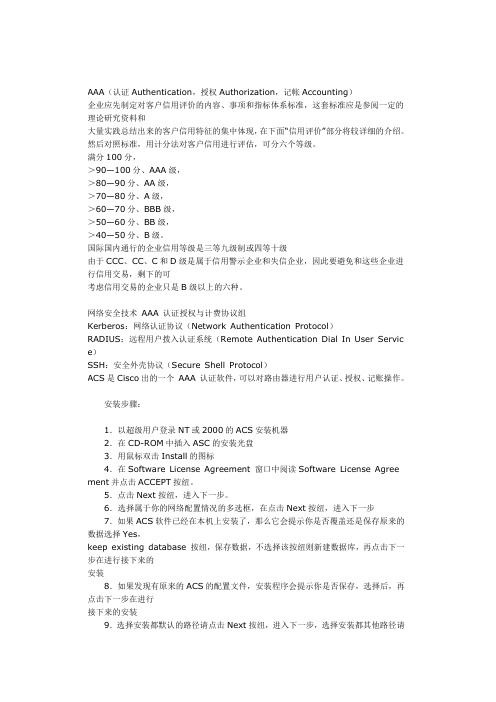
AAA(认证Authentication,授权Authorization,记帐Accounting)企业应先制定对客户信用评价的内容、事项和指标体系标准,这套标准应是参阅一定的理论研究资料和大量实践总结出来的客户信用特征的集中体现,在下面“信用评价”部分将较详细的介绍。
然后对照标准,用计分法对客户信用进行评估,可分六个等级。
满分100分,>90—100分、AAA级,>80—90分、AA级,>70—80分、A级,>60—70分、BBB级,>50—60分、BB级,>40—50分、B级。
国际国内通行的企业信用等级是三等九级制或四等十级由于CCC、CC、C和D级是属于信用警示企业和失信企业,因此要避免和这些企业进行信用交易,剩下的可考虑信用交易的企业只是B级以上的六种。
网络安全技术AAA 认证授权与计费协议组Kerberos:网络认证协议(Network Authentication Protocol)RADIUS:远程用户拨入认证系统(Remote Authentication Dial In User Servic e)SSH:安全外壳协议(Secure Shell Protocol)ACS是Cisco出的一个AAA 认证软件,可以对路由器进行用户认证、授权、记账操作。
安装步骤:1.以超级用户登录NT或2000的ACS安装机器2.在CD-ROM中插入ASC的安装光盘3.用鼠标双击Install的图标4.在Software License Agreement 窗口中阅读Software License Agree ment并点击ACCEPT按纽。
5.点击Next按纽,进入下一步。
6.选择属于你的网络配置情况的多选框,在点击Next按纽,进入下一步7.如果ACS软件已经在本机上安装了,那么它会提示你是否覆盖还是保存原来的数据选择Yes,keep existing database 按纽,保存数据,不选择该按纽则新建数据库,再点击下一步在进行接下来的安装8.如果发现有原来的ACS的配置文件,安装程序会提示你是否保存,选择后,再点击下一步在进行接下来的安装9.选择安装都默认的路径请点击Next按纽,进入下一步,选择安装都其他路径请点击Browse按纽,选择路径。
BL702 704 706 无线通信芯片数据手册说明书
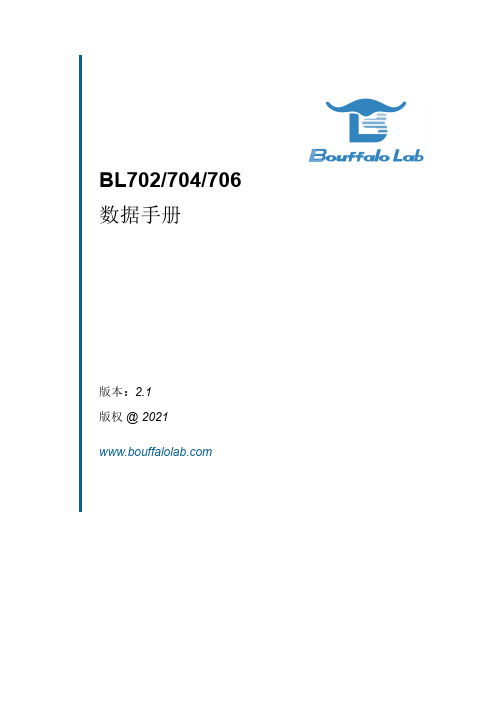
BL702/704/706数据手册版本:2.1版权@2021Features•无线–2.4GHz射频收发器–蓝牙规范v5.0–蓝牙低功耗1Mbps和2Mbps–蓝牙®Long Range Coded500Kbps和125Kbps–Zigbee3.0,基本设备行为,Core Stack R21,绿色能源标准–IEEE802.15.4MAC/PHY–支持BLE/zigbee共存–集成balun,PA/LNA•MCU子系统–带FPU(浮点单元)的32位RISC CPU–一级缓存–1个RTC计时器,最长计数周期为1年–2个32位通用定时器–8个DMA通道–CPU频率可配置为1MHz至144MHz–JTAG开发支持–XIP QSPI Flash/pSRAM具备硬件解密功能•内存–132KB RAM–192KB ROM–1Kb eFuse–嵌入式Flash闪存(选配)–嵌入式pSRAM(BL704/BL706,选配)•安全机制–安全启动–安全调试端口–QSPI Flash即时AES解密(OTFAD)-AES-128和CTR+模式–支持AES128/192/256位加密引擎–支持MD5,SHA-1/224/256/384/512–真实随机数发生器(TRNG)–公钥加速器(PKA)•外设–USB2.0FS(全速)设备接口–红外遥控接口–1个SPI主/从机–2个UART支持ISO17987(本地互连网络)–1个I2C主机–1个I2S主/从–5个PWM通道–正交解码器–按键扫描矩阵接口–12位通用ADC–10位通用DAC–被动红外(PIR)检测–以太网RMII接口(BL704/BL706)–摄像头接口(BL706)–15(BL702)/23(BL704)/31(BL706)个GPIO(功能可配置)•电源管理模式–CPU正常运作BL702/704/706数据手册2/43@2021Bouffalo Lab–空闲模式–睡眠模式(可配置不同区域)–休眠模式–电源关闭模式–主动接收–主动发送•时钟架构–外部主时钟XTAL32MHz–外部低功耗和RTC时钟XTAL32/32.768kHz –内部RC32kHz振荡器–内部RC32MHz振荡器–内部系统PLL–内部音频PLLContents1概述 (9)2功能描述 (10)2.1CPU (11)2.2缓存 (11)2.3内存 (11)2.4DMA控制器 (11)2.5总线结构 (11)2.6中断 (13)2.7启动选项 (13)2.8电源管理单元 (13)2.9时钟架构 (13)2.10外设 (14)2.10.1GPIO (15)2.10.2UART (15)2.10.3SPI (15)2.10.4I2C (15)2.10.5I2S (15)2.10.6TIMER (15)2.10.7PWM (16)2.10.8IR(IR-remote) (16)2.10.9USB2.0(Full Speed) (16)2.10.10EMAC (16)2.10.11QDEC (16)2.10.12ADC (16)2.10.13DAC (17)2.10.14调试接口 (17)BL702/704/706数据手册3管脚定义 (18)4电气特性 (26)4.1绝对最大额定值 (26)4.2运行条件 (26)4.2.1电源特性 (27)4.2.2温度特性 (27)4.2.3通用工作条件 (27)4.2.4GPADC特性 (27)5产品使用 (30)5.1湿敏等级(MSL) (30)5.2静电放电(ESD) (31)5.3回流焊接曲线(Reflow Profile) (31)6参考设计 (33)7封装信息QFN32 (34)8封装信息QFN40 (36)9封装信息QFN48 (38)10标志定义 (40)11订购信息 (41)12版本信息 (43)List of Figures1.1功能框图 (9)2.1系统框图 (10)2.2时钟框图 (14)3.1BL702管脚布局 (18)3.2BL704管脚布局 (19)3.3BL706管脚布局 (20)5.1Classification Profile(Not to scale) (31)6.1参考设计 (33)7.1QFN32封装图 (34)8.1QFN40封装图 (36)9.1QFN48封装图 (38)10.1标志定义 (40)11.1型号命名 (41)List of Tables2.1总线连接 (11)2.2地址映像 (12)2.2地址映像 (13)3.1管脚定义 (20)3.1管脚定义 (21)3.1管脚定义 (22)3.2GPIO Muxed Pins (23)3.2GPIO Muxed Pins (24)3.3UART信号映射表(Default) (25)3.4UART信号映射表(Example) (25)4.1电源的绝对最大额定值 (26)4.2建议电源值范围 (27)4.3建议温度值范围 (27)4.4一般操作条件 (27)4.5GPADC特性 (28)4.6ADC electrical characteristic (29)5.1Reference Conditions for Drying Mounted or Unmounted SMD Packages(User Bake:Floor life be-gins counting at time=0after bake) (30)5.2Classification Reflow Profiles (32)7.1尺寸说明(测量单位:毫米) (34)7.1尺寸说明(测量单位:毫米) (35)8.1尺寸说明(测量单位:毫米) (36)8.1尺寸说明(测量单位:毫米) (37)9.1尺寸说明(测量单位:毫米) (38)9.1尺寸说明(测量单位:毫米) (39)11.1订购选项 (42)12.1修改记录 (43)1概述BL702/BL704/BL706是用于物联网应用的高度集成的BLE和zigbee组合芯片组。
第八部分 临床物理治疗

ZZ0 04计划设计疗计划设计,计划确认及传输。
不含图像采集,传输,计划验证及填写治疗单。
专用X线模摆位及体位固定,x线机操作,射野调整及体定向放疗及照射。
疗程ZW0 01膜制备体部,冷却塑形,在固定罩上进行体位标记及修饰。
辅加操作项目ZW0 01项体位(半坐卧或平卧位),鼻腔黏膜表面麻醉TA0 01妇科疾病治疗专用工具测定病变范围,并确定治疗方案,含治疗剂量和扫描方案。
将专用治疗超声耦合剂充填于治疗头与皮肤之间,根据扫描方案进行不同方式的扫描或结合不同的扫描方式扫描,覆盖整个计划治疗区。
治疗中根据局部组织的反应调节计划治疗剂量,当达到治疗有效的标准,停止治疗。
外阴病变治疗在麻醉下进行,治疗后即刻行局部间歇性冰敷2小时。
慢性宫颈炎治疗后即刻用冰生理盐水冲洗30分钟。
ZX0 01确聚焦超声热消融肿瘤治疗组织一次性整块完全热消融的治疗。
定标器检测换能器输出能量,制备超声偶和介质,在麻醉或镇静镇痛下,安放封水装置,皮肤脱气,固定病人,成像系统定位病灶,计算机辅助治疗计划系统(TPS)获得治疗剂量分布和给予方式。
照射中,当B超显示靶区灰度增加到一定值或MRI温度图显示≥60°,停止照射。
消融后立刻根据超声灰度增加区域或增强MRI的无灌注区估计消融体积。
四周内可根据增强MRI或CT、放射性核素显像或超声造影确定消融的体积。
图文报告。
含超声监控。
不含术中监护、MRI监控、超声直径小于或等于5厘米为一个计价单位,超过范围加收疗程肿ZX002焦超声热消融肿瘤治疗囊性肿瘤、囊实性肿瘤、良性肿瘤实行的疗程式损毁治疗(由于治疗设备的超声强度和精确度的限制,或病灶的局限,无法实现肿瘤的一次性毁损,需要多次治疗才能完成)。
换能器输出能量测定,术前麻醉或镇痛,体表准备,超声病灶定位,剂量与分布设计,照射,消融区超声实时监测。
不含MRI术后评价。
40-55℃备用,在治疗部位涂一层薄泥后将泥饼外敷于患部,包裹保温、计时。
vfdsoft汉化文件

[Langu age]LangI D=1[Main Form]Cap tion=台达变频器软件B utton01=通信设置Bu tton02=打开Butto n03=保存But ton04=离开B utton05=快速设定Bu tton06=参数总管But ton07=高级功能Butt on08=键盘Bu tton09=趋势纪录But ton10=实时监测Hin t01=通讯端口设定Hint02=开启Hint03=储存Hint04=离开Hint05=参数快速设定Hint06=参数总管Hin t07=高级功能H int08=键盘H int09=记录相关变频器的输出信息H int10=监测相关变频器的输出信息Label01=机种系列:L abel02=软件版本:La bel03=功率(马力):L abel04=额定电压:La bel05=额定电流:Lab el06=历史纪录Label07=档案Labe l08=驱动器设定Label09=诊断Labe l10=选项Lab el11=帮助La bel12=PID控制Lab el13=自动量测Label14=多段数设定L abel15=语言设定[C omSet up Fo rm]C aptio n=通信设置Bu tton01=连接测试But ton02=确认Hint01=连接测试Hin t02=确认La bel01=请确认变频器的通讯线已正确的与计算机连接。
La bel02=请选择被连接的通讯端口与通信设置。
L abel03=同意以上的参数设定并且与变频器建立联机。
La bel04=成功L abel05=失败Label06=手册Labe l07=自动测试L abel08=通讯端口La bel09=波特率与协议La bel10=一般设定Labe l11=高级Lab el12=通讯超时Label13=重试次数[QSour ce Fo rm]C aptio n=参数设定来源Butto n01=确认Hi nt01=确认L abel01=从项目加载参数Label02=从通讯读取参数[Qu ickSe tup F orm]Capti on=快速设定B utton01=上一页But ton02=下一页Butto n03=确认Hi nt01=上一页H int02=下一页Hint03=确认Labe l01=用户参数&电机参数L abel02=基本参数Lab el03=操作方式参数Lab el04=输出&输入参数La bel05=显示用户定义的单元,其中单元= H x Pr.00-05Label06=比例常数K,设定用户定义单位单位比例常数。
色差仪使用方法

数字写入式:当光标在图(5)标准01时按下 光 标将跳至右区。我们可分别对L /A /B 值进行写入。
例:光标在图(5)中1时按下 键,显示如图:
标准 清楚
+000.0000
记存及退出
我们可以利用此种方法分别 对标准01、标准02、标准 03…….进行扫描写入数值。
我们可用 对光
标进行移动来选择 要修改的数值,并 用 + 来对选 择的数字进行修改。
Y+M=R Y+C=G
RGB 红、绿、蓝
a+
偏红
a-
偏绿
b+
偏黄
-Lv
偏黑
七、 清洁与保养仪器
常规清洁: 仪器外部可用湿布与温和的清洁剂擦拭。
(注意:请勿用任何溶剂清洁仪器,否则会损坏仪器表面)
清洁光学配件: 小心举器仪器,使用压缩空气清洁测量光圈。这可以帮助清洁光
学配件。 清洁白校正标准:
小心使用干燥不起毛的布清洁标准和白瓷砖。请勿使用任何溶剂 或清洁液。
确认白标准被存储于一个干燥、无灰尘、不直接接受光线照射 的地方。
结束语
END Thank You!Welcome to your good advice and plans! Do it better!
课程结束 谢谢大家的热情参与,欢迎提出您的宝 贵的意见和建议,以便我们共同进步!
----------林廷松 2007.02.23
主菜单 X
相当于手机的挂机键,返回仪器主屏幕, 主目录被加亮。
功能屏幕
仪器功能屏幕包括六个主要区域: 运行中功能 选项菜单 测量列表 测量数据 用户对话框 滤波器类型或光源/视角
以下是对于每个区域的简介。详细描述,请参照下图 每一个功能的分别描述。
Lab 2

Lab 2VelocityOverviewIn this lab, we will explore the relationship between the position function and the velocity function of a moving object. In the lectures, we have seen that the velocity function v(t) is the derivative of the position function s(t) (and therefore s(t) is an antiderivative ofv(t)). We will be examining these statements in this lab by using a motion detector to measure the velocity and position of a person walking.Vocabulary used in this lab•Distance: This is the distance an object is from the motion detector. The words distance and position will be used interchangeably in this lab.•Displacement: This is “change of position,” that is, the difference between the initial and terminal coordinates the object. Displacement can be either positive or negative. (Think about what the difference between positive and negativedisplacement is.)•Velocity and speed: The important thing to note here is that velocity can be either positive or negative, depending on whether motion is in the positive ornegative direction. But speed = |v(t)| is never negative: it is the absolute value of the velocity. For example, a car’s speedometer is measuring speed and alwaysreads positive, regardless of the direction you’re traveling.•Total distance traveled: Perhaps this is best illustrated by an example. If you walk 2 meters forward and then 2 meters backward then your displacement willzero (the initial and terminal positions are the same so therefore the difference of coordinates is zero). But, you actually traveled 4 meters. In this case, the totaldistance traveled would be 4 meters. The “total distance traveled” is nevernegative.Mathematics for this labThe mathematics that we will need is the relationship between displacement and velocity: •Displacement is equal to the definite integral of velocity v(t) over a time interval.•Total distance traveled is equal to the definite integral of speed |v(t)|over a time interval.These ideas are discussed in the textbook on pages 374-375.Materials•Computer with Vernier computer interface.•Vernier motion detector. This will plug into the LoggerPro computer interface.•Separate “Lab Report 2” sheet. This is what you will turn in. It is due one week after your scheduled lab day, by 4:30 pm, in the Mathematics Office (Cupples I,room 100).Comments on the Motion DetectorThe motion detector works by emitting short bursts of ultrasonic sound waves. You will hear a clicking sound when the detector is operating. The detector “listens” for the ech o of these ultrasonic waves returning to it. The motion detector measures the time it takes for the sound waves to make the trip from the detector to the object and back to the detector. Knowing the speed of sound, the detector is then able to calculate the distance to the object.The specifications on the detector state that it has a minimum range of 0.4 m. and a maximum range of 6.0 m. The detector seems to work best if there is a smooth flat surface for the sound waves to bounce off of.Practically speaking, this means that as you collect data•Your motion needs to be parallel to the sensor and not perpendicular to it (i.e., you will need to walk either away from or towards the sensor, or both).•You will probably want to be holding a book or piece of cardboard in the sensor’s “line of sight” while you walk.•If neighboring lab teams are moving while you are collecting data, your motion detector might pick up their motion as well. You will have to cooperate with your neighboring teams so that your motion detector is only picking up data from your walking.•It is very important that the motion detector does not move. (What would the motion detector measure if it was moving?)ProcedureThe first thing to do is get the computer and motion detector ready.Connect the motion detector to the Dig/Sonic 2 port of the Lab Pro. Make sure the Lab Pro is connected to the USB port of the computer. (It is likely that these have already been done for you.)•Set the detector upright on the edge of the desk, facing out in a direction in which you have a clear path at least 2 m. long.•Open the LoggerPro program. You will want to select “Lab Pro USB” for the port in the Setup Interface. It is possible (hopefully not likely) that LoggerProwill not recognize the hardware. If this happens, unplugging the Lab Pro andplugging it back in should take care of the problem.•Open the experiment file for this lab. (Click on the “Open” button and open the file labeled “lab2_velocity.” (It is possible that LoggerPro will complain aboutthis file – just ignore any complaint and click “OK.”)•At this point, you should be able to collect distance and velocity data. Try playing around with the motion detector by pressing the “collect button” on thetoolbar. (For example: turn the sensor to face the nearest wall and collect data—what happens? Turn the sensor around and collect data by moving your handback-and-forth in front of it.) When you start collecting data, notice that velocity and distance data is graphed and the actual data appears in a table to the right ofthe graphs. Notice also that each time you start collecting new data, the data from the previous run is cleared. (Another way to clear recently collected data is toselect Data, Delete Run from the menu.)You are now ready to start collecting data that you will analyze.•Decide who will monitor the computer (and hit the collect button) and who will be the “mover”—the mover will create distance and velocity data bywalking back and forth in front of the motion detector.•Your goal is to generate a data set that exhibits both positive and negative velocity during the five seconds of movement.•There is a limited amount of free space in the lab for straight-line movement, so you will have to coordinate your data collection with your neighbors.Make sure you have a clear path before you start collecting your data.•The mover should take an initial position standing in front of the motion detector, holding a book or a piece of cardboard in the detector’s “line ofsight.” This will help to make a smoother velocity graph as you collect thedata.Before beginning, note the mover’s initial position. When the datacollection stops, the mover should remain in position while his/her partnernotes the terminal position. (An acceptable method to note these positionsis to put a marker, like a pen, on the floor where the mover’s feet start.)Measure and write down these positions (number of meters in front of thesensor); you’ll need this information later. (There will be a tape measurein the lab for you to measure the distances. You’re not looking for greataccuracy—just something in the right ballpark. Remember that 1 meter isapproximately 3.28 feet.).•Click on the “Collect” button and gather the data. When the mover hears the motion detector making the clicking sound, s/he should start moving along astraight line in front of the motion detector. Remember your goal to createdata with positive and negative velocity.After collecting your distance and velocity data, you should make sure your data looks “reasonable”: for example,•Is the graph of the velocity reasonably smooth?•Does the distance data in the table look like what you were expecting? Do the distances more-or-less match up with what you noted for the initial and finalpositions?•Is the velocity positive and negative when you were expecting it to be positive and negative?•If your data looks questionable, collect another set of data. (The good news is that it doesn’t take much time to collect another data set if necessary.) •If your data looks good, save it so that you can finish your report after the lab period if necessary. (If you didn’t bring a diskette, you could e-mail the datato yourself.)At this point, you are ready to analyze your data.•You should have two graphs –position (labeled “Distance vs. Time”) and velocity (labeled “Velocity vs. Time). You should print both of these graphs and also the table: activate each graph or table window before you print (so that youget a nice printout of each one separately).•Click on the “Examine” button (Analyze – Examine in the menu). This should allow you to more easily read both the graph and the data (watch what happenswhen you move the mouse to the graphs and the data table). Using this, answer#1-3 on Lab Report 2.DisplacementWe want to calculate the displacement of the mover after 5 seconds. We can do this in three different ways:a) by having LoggerPro estimate the integral of the velocityfunction v(t) for 0 <= t <= 5b) by using our data and the Fundamental Theorem of Calculus (Part II) to evaluate the same integralc) by using the measurements we made “by hand” during the data collection process.In detail:a) Using LoggerPro to estimate the integral of the velocity:•Click on the left-hand side of the velocity graph (Time=0) and drag the black line across to the right-hand side of the graph. While you are doing this, the values in the table window should be highlighted. Make sure you actually click on thegraph on not outside the graph (otherwise you will see the pop-up box asking you about the y-axis and y-scale).•Click the Integral button or choose Analyze – Integrate from the menu. A floating box with LoggerPro’s estimate of the value of the integral appears in the Veloci ty graph window. Note the units in this box: m/s * s, which is just meters (theseconds cancel out); don’t misread the units as “m/sec2” !! Print a copy of thegraph with the box. Record this value in #4a on the Lab Report.b) According the Fundamental Theorem of Calculus (Part II), we can compute the integral of v(t) over the time interval [0,5] using an antiderivative. In this situation, the numeric result can be worked out using subtracting two numbers taken from your data tables. In the Lab Report #4b state what numbers you are using and give the resulting value for the integral.c) Finally, calculate the displacement using the distances from the sensor that you measured during the data collection process. Record the result of the calculation in Lab Report #4c.In Lab Report #4d, you are asked to offer some reasons why the results in a), b) and c) are (probably) not equal.Total Distance TraveledTo find the total distance traveled, we need to integrate the speed |v(t)| during our 5 second time interval. To have LoggerPro do this,we need the speed data—so we create it in a new column:•Activate the velocity graph window by clicking on the velocity graph. Select View – Graph Options from the menu.•Modify the Graph Title by typing “Speed/” before Velocity. It should now read Speed/Velocity vs. Time. Click Apply, then click OK.•Select Data - New Column, Formula from the Data menu. The New Column window will appear.•Under the Options tab, in the Labels section, type “Speed” for Long Name, “sp”for Short Name and “m/s” for Units.•Click the Definition tab. In the Equation box, enter the formula(abs(“Velocity”)). You can (and should) do this by selecting “abs()” from the Functions list followed by selecting “Velocity” from the Variables list.•Click Try New Column. If it new data looks as it should (how should it look?), then click “OK”.•Notice that the new graph (Speed) coincides with the original velocity graph when the velocity is positive. How do these graphs compare when velocity is negative? •Click on the left-hand side of the speed/velocity graph (Time = 0) and drag the black line across to the right-hand side of the graph. All of the values in the table window should be highlighted.•Click the Integrate button. An Integral Selection window appears. Remove the check next to Velocity by clicking in its box. Make sure that Speed is checked.Click OK.• A floating box with LoggerPro’s estimate of the value of the integral appears in the Speed/Velocity graph window. Print a copy of the graph with the box. Report the total distance traveled on Lab Report, #5.Answer #6 and #7 on the Lab Report sheet.。
lab值范围

lab值范围
标题:理解与应用Lab色彩空间的值范围
文档内容:
一、引言
Lab色彩空间,作为一种设备无关的颜色模型,被广泛应用于色彩管理、图像处理和计算机视觉等领域。
它由三个元素组成:L*(亮度或光亮度)、a*(从绿到红的颜色分量)和b*(从蓝到黄的颜色分量)。
本篇文档主要探讨Lab色彩空间中各分量的值范围及其实际意义。
二、Lab色彩空间各分量值范围解析
1. L*(亮度)
L* 表示颜色的明度或亮度,其值范围通常是从0至100。
其中,0代表纯黑,100代表纯白,中间的数值则对应不同程度的灰色及彩色的亮度等级。
2. a* 和 b*(色度)
a* 分量表示的是从绿色(-128)到红色(+127)的颜色变化;b* 分量则涵盖了从蓝色(-128)到黄色(+127)的颜色变化。
这两个分量在中点(0)处代表了中性灰,正值表示偏向指定颜色,负值则表示偏向相反颜色。
三、Lab色彩空间的特点与应用
由于Lab色彩空间的设计理念是尽可能地模拟人眼对颜色的感知,因此它的值范围能覆盖所有可见光谱颜色,并且不受特定设备色彩表现力的限制。
这种特性使得Lab色彩空间在色彩对比分析、色彩差异计算(如ΔE)、以及跨设备色彩匹配等方面具有显著优势。
四、总结
Lab色彩空间的值范围既直观又全面,为精确描述和量化颜色提供了科学依据。
理解和掌握Lab色彩空间的值域特性,有助于我们更深入地进行色彩研究、色彩管理和高质量的图像处理工作。
通过合理利用Lab色彩空间,可以在不同的显示设备和打印系统之间实现准确一致的颜色再现,满足高标准的专业需求。
lab2 介绍
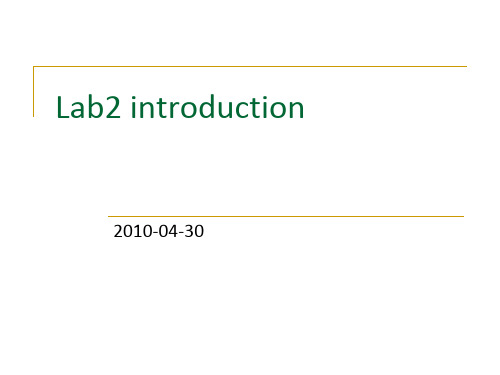
内存布局及相关的宏(2)
KERNBASE
–
内核逻辑地址的起始点。从KERNBASE到4G的逻辑 地址映射了0-256M的物理内存,以方便内核直接访 问 用户态程序可以访问地址的界限,更高的内存用户 不可读。一般用来方便判断用户访存是否超界 用户有写权限的地址界限。UTOP和ULIM之间是用 户只读的内核数据结构,如UVPT,UPAGES
参考资料:
outline
Part 1 Physical Page Management
struct Page数据结构 queue.h中实现的双向链表
Part2--Ex2
Exercise2:
完成函数boot_alloc()、page_init()、page_alloc()、 page_free(),实现对物理内存页面的管理 struct Page queue.h中的链表
保护模式
Call cmain()加载内核。(其中包括 这些操作:检查ELF头、检查读多少 个扇区,加载)
虚拟内存布局及相关的宏(1)
/* Virtual memory map: Permissions * kernel/user * 4 Gig --> +----------------------------+ * | Remapped Physical Memory | RW/-* KERNBASE --> +----------------------------+ 0xf0000000 * | Cur. Page Table (Kern. RW) | RW/-- PTSIZE *VPT,KSTACKTOP --> +----------------------------+ 0xefc00000 --+ * | Kernel Stack | RW/-- KSTKSIZE | * | - - - - - - - - - - - - - -| PTSIZE * | Invalid Memory (*) | --/-| * ULIM --> +----------------------------+ 0xef800000 --+ * | Cur. Page Table (User R-) | R-/R- PTSIZE * UVPT --> +----------------------------+ 0xef400000 * | RO PAGES | R-/R- PTSIZE * UPAGES --> +----------------------------+ 0xef000000 * | | * | Empty Memory (*) | * | | * 0 --> +----------------------------+ */
SELab_Training_Class02_ClearPass基本配置

installed on server1
installed on server1 server2 system ip installed on server2 installed on server2 default uplink 10.154.100.1 ports
ClearPass认证功能初级配置
ClearPass License Case Study
Counting…
License Type License Count
Guest OnGuard 1000 3000
Onboard
4000
Policy Manager 11,000 + 4000 = 15,000
4000 Student Personal Devices Onboarding
ClearPass Onboard license计算
Total Unique Devices Onboard
ClearPass License计算
License Type
Guest Onguard Onboard Policy Manager
Used Count Calculation
30-day average of per-day total unique Guest Authentications 30-day average of 7-day total unique device Health Checks Total Onboarded devices 30-day average of 7-day total unique device Authentications
SE Lab网络环境拓扑图
服务器群 AD CPPM AMP ALE
高一英语课文02

He put a finger in his mouth, tasted it and smiled, looking rather pleased. Then he handed the cup around the class of students. Each student dipped a finger into the mixture and sucked it. Instead of smiling, each of them made a face. The mixture tasted terrible.
我的朋友保罗永远不会忘记他的第一位化学老师。他个子矮小,戴着一副深度眼镜,但是他有一种奇妙的方法,使他的课上得生动有趣。因此,他的课是不容易被忘记的。
Paul remembers one of his first lessons from this teacher. After the students were all in the chemistry lab, the teacher brought out three bottles. One was filled with petrol, one with castor oil and one with vinegar. "Now watch carefully," said the teacher.
朱 先 生:好啦,这是化学实验室。你们以前到过这个实验室吗?
铅酸电池技术的发展历史及展望
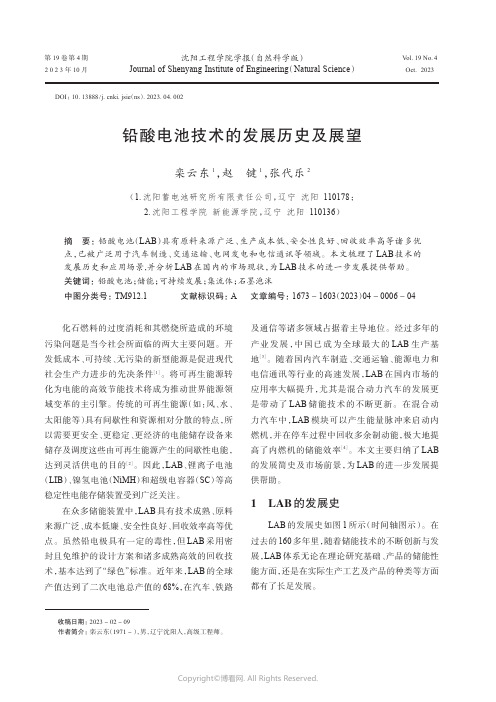
收稿日期:2023-02-09作者简介:栾云东(1971-),男,辽宁沈阳人,高级工程师。
铅酸电池技术的发展历史及展望栾云东1,赵键1,张代乐2(1.沈阳蓄电池研究所有限责任公司,辽宁沈阳110178;2.沈阳工程学院新能源学院,辽宁沈阳110136)摘要:铅酸电池(LAB )具有原料来源广泛、生产成本低、安全性良好、回收效率高等诸多优点,已被广泛用于汽车制造、交通运输、电网发电和电信通讯等领域。
本文梳理了LAB 技术的发展历史和应用场景,并分析LAB 在国内的市场现状,为LAB 技术的进一步发展提供帮助。
关键词:铅酸电池;储能;可持续发展;集流体;石墨泡沫中图分类号:TM912.1文献标识码:A文章编号:1673-1603(2023)04-0006-04化石燃料的过度消耗和其燃烧所造成的环境污染问题是当今社会所面临的两大主要问题。
开发低成本、可持续、无污染的新型能源是促进现代社会生产力进步的先决条件[1]。
将可再生能源转化为电能的高效节能技术将成为推动世界能源领域变革的主引擎。
传统的可再生能源(如:风、水、太阳能等)具有间歇性和资源相对分散的特点,所以需要更安全、更稳定、更经济的电能储存设备来储存及调度这些由可再生能源产生的间歇性电能,达到灵活供电的目的[2]。
因此,LAB 、锂离子电池(LIB )、镍氢电池(NiMH )和超级电容器(SC )等高稳定性电能存储装置受到广泛关注。
在众多储能装置中,LAB 具有技术成熟、原料来源广泛、成本低廉、安全性良好、回收效率高等优点。
虽然铅电极具有一定的毒性,但LAB 采用密封且免维护的设计方案和诸多成熟高效的回收技术,基本达到了“绿色”标准。
近年来,LAB 的全球产值达到了二次电池总产值的68%,在汽车、铁路及通信等诸多领域占据着主导地位。
经过多年的产业发展,中国已成为全球最大的LAB 生产基地[3]。
随着国内汽车制造、交通运输、能源电力和电信通讯等行业的高速发展,LAB 在国内市场的应用率大幅提升,尤其是混合动力汽车的发展更是带动了LAB 储能技术的不断更新。
Windows Server 2012 Hyper-V 故障转移群集部署指南
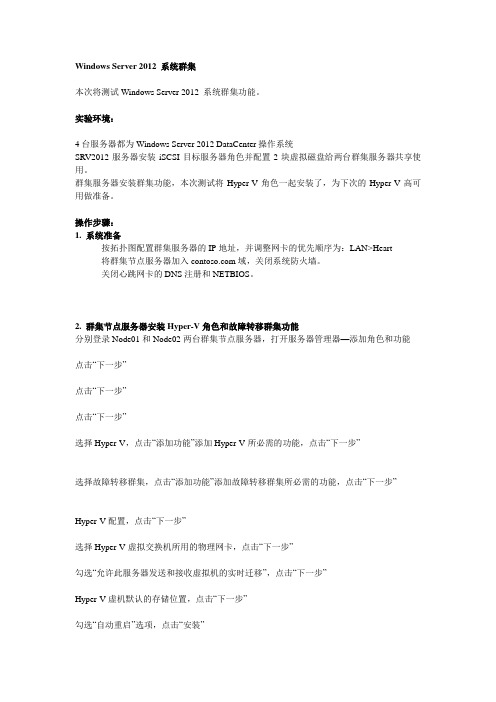
Windows Server 2012 系统群集本次将测试Windows Server 2012 系统群集功能。
实验环境:4台服务器都为Windows Server 2012 DataCenter操作系统SRV2012服务器安装iSCSI目标服务器角色并配置2块虚拟磁盘给两台群集服务器共享使用。
群集服务器安装群集功能,本次测试将Hyper-V角色一起安装了,为下次的Hyper-V高可用做准备。
操作步骤:1. 系统准备按拓扑图配置群集服务器的IP地址,并调整网卡的优先顺序为:LAN>Heart将群集节点服务器加入域,关闭系统防火墙。
关闭心跳网卡的DNS注册和NETBIOS。
2. 群集节点服务器安装Hyper-V角色和故障转移群集功能分别登录Node01和Node02两台群集节点服务器,打开服务器管理器—添加角色和功能点击“下一步”点击“下一步”点击“下一步”选择Hyper-V,点击“添加功能”添加Hyper-V所必需的功能,点击“下一步”选择故障转移群集,点击“添加功能”添加故障转移群集所必需的功能,点击“下一步”Hyper-V配置,点击“下一步”选择Hyper-V虚拟交换机所用的物理网卡,点击“下一步”勾选“允许此服务器发送和接收虚拟机的实时迁移”,点击“下一步”Hyper-V虚机默认的存储位置,点击“下一步”勾选“自动重启”选项,点击“安装”安装完成,点击“关闭”另外一台群集节点服务器也按此步骤进行配置。
3. 群集共享磁盘准备在SRV2012服务器上面启用“iSCSI目标服务器”角色,并配置用于群集的2块共享磁盘:仲裁盘2GB,数据盘30GB。
分别在两台群集节点服务器上面打开iSCSI发起程序,连接iSCSI共享磁盘,对磁盘执行联机、初始化。
在其中任意一台上面执行新建卷、分配驱动器号操作。
本节的具体操作步骤请参考:/thread-132531-1-1.html磁盘准备完成,如图:4. 创建群集登录,打开故障转移群集。
影响棉花长度整齐度检验的因素

86中国纤检 2020年 4月纤·检测园地Fiber · Testing Garden合使用,如格拉布斯与柯克伦组合检验,迪克逊与柯克伦组合检验。
此外,需根据比对项目的不同及得到的数据特点不同选择恰当的检验方法,建议优先选用曼德尔h /k 统计量检验。
参考文献:[1] 邢小茹,马小爽,田文,等.实验室间比对能力验证中的两种稳健统计技术探讨[J]. 中国环境监测, 2011,27(4):4-8.[2] GB/T 6379.2—2004 测量方法与结果的准确度(正确度与精密度)第2部分:确定标准测量方法重复性与再现性的基本方法[S].[3] 牛红梅.巧记狄克逊准则[J].中国计量,2018(9):119.[4] 胡迪忠,谭恺炎.精度、精密度、精确度、准确度、正确度等释义与应用[J].大坝与安全,2017(5):15-17.[5] 徐本平.精密度试验中的数据处理[J].冶金分析,2013,33(11):74-80.[6] 黄文通,吴卓成.沥青混全料比对实验一致性分析[J].石油沥青,2008,22(5):56-58.[7] 冯俊杰,齐小勇.车载式路面激光平整度实验室间比对结果分析[J].公路交通科技:应用技术版,2013(7):20-23.[8] Peter-T. Wilrich. Critical values of Mandel ’s h and k the Grubbs and the Cochran test statistic[J]. AStA-Adv Stat Anal,2013(97):1-10.(作者单位:吴波伟,广州检验检测认证集团有限公司;钱幺,五邑大学纺织材料与工程学院)长度整齐度是棉花的一项重要物理指标,用以表示棉纤维长度分布均匀或整齐的程度,对纱线的条干、落棉率有重要影响,同时对纱线的强度也有影响。
要想得到相对准确的棉花长度整齐度指数数据,就需要HVI 有较好的运行状态。
印刷lab的使用方法

印刷lab的使用方法嘿,朋友们!今天咱就来聊聊印刷 lab 的使用方法。
你可别小瞧这印刷 lab 啊,它就像是一个神奇的魔法盒子,能变出好多让人惊叹的东西呢!印刷 lab 呢,其实就是一个能让你的创意和想法变成实实在在的印刷品的地方。
想象一下,你脑子里那些奇妙的图案、文字,通过印刷lab 的魔力,一下子就出现在纸上啦,多有意思呀!首先呢,你得熟悉印刷 lab 里的各种设备。
就好像你要去一个新地方探险,得先知道那里有啥工具能帮你呀。
那些印刷机呀、墨盒呀、纸张呀,都是你的好伙伴。
你得知道怎么摆弄它们,让它们乖乖听话,给你印出最棒的作品。
然后呢,选好你要印的东西。
这可重要啦,就跟你出门穿啥衣服一样,得好好挑挑。
是印一张漂亮的海报呢,还是印一些精致的卡片?或者是印一本属于自己的小画册?这都得你自己想好咯。
接下来就是动手操作啦!把纸张放好,调整好印刷机的参数,就像给汽车调好速度一样。
然后按下那个神奇的按钮,看着机器嗡嗡地工作起来,哇,那种感觉真的好棒!哎呀,你可别以为这就完事儿了。
印刷出来的东西还得检查检查呢,就像你买了个新东西得看看有没有瑕疵一样。
要是有哪里印得不好,就得重新再来一遍。
可别嫌麻烦呀,这可是为了让你的作品更完美呢!印刷 lab 还能让你尝试不同的颜色搭配哦。
就像画画一样,红色和蓝色能变成紫色,黄色和蓝色能变成绿色。
你可以尽情发挥你的想象力,创造出独一无二的色彩组合。
还有啊,别忘了在印刷之前多设计几个版本。
就像你去参加比赛,得多准备几套方案一样。
这样你就能选出最好的那个啦。
你说,印刷 lab 是不是很有趣呀?它能让你的创意不再只是脑子里的想象,而是能实实在在握在手里的东西。
总之呢,使用印刷 lab 就是一场有趣的冒险。
你要带着好奇心和耐心,去探索它的奥秘。
只要你用心去尝试,一定能印出让你自己都惊叹不已的作品!所以,还等什么呢?赶紧去印刷 lab 里大展身手吧!。
桌面虚拟化VDesk 部署之 Lab02 VDesk服务器初始化配置

桌面虚拟化 VDesk 部署之 Lab02 VDesk 服务器初始化配置
版本:V4.2
上海远传云计算技术有限公司
1/5
搭建手册|白皮书|VDesk
步骤 1
这个章节介绍 VDesk 服务器初始化配置。 操作 浏览器登录到 VDesk 服务器服务器。输入服务器地址 https://172.16.90.11/admin,点击继续浏览此网站。
2 输入初始用户名 admin 密码 Welcome123,登录 VDesk 服务器。
3 以下进入 服务器初始化配置,点击下一步。
上海远传云计算技术有限公司
2/5
搭建手册|白皮书|VDesk
4 选择同意,我接受许可协议中的所有条款。
5 输入集群名称 VDeskCluster。管理网络地址为 VDesk 服务器 IP 地址。点击下一 步。
上海远传云计算技术有限公司
3/5
搭建手册|白皮书|VDesk
6 点击完成,完成 VDesk 服务器配置。
7 登录到 VDesk 服务器地址,服务器主界面。
上海远传云计算技术有限公司
4/5
搭建手册|白皮书|VDesk
上海远传云计算技术有限公司
5/5
- 1、下载文档前请自行甄别文档内容的完整性,平台不提供额外的编辑、内容补充、找答案等附加服务。
- 2、"仅部分预览"的文档,不可在线预览部分如存在完整性等问题,可反馈申请退款(可完整预览的文档不适用该条件!)。
- 3、如文档侵犯您的权益,请联系客服反馈,我们会尽快为您处理(人工客服工作时间:9:00-18:30)。
实验二、栈的应用
【实验目的】
1.了解栈ADT定义的后进先出的访问方式;
2.了解怎样使用栈API解决需要用栈的问题;
3.观察miniStack类的实现,这个类使用向量来实现;
一、实例验证题。
1. 教材p334页,程序7-1,多进制输出。
该程序循环中的每次迭代都会提示用户输入一个非负的10进制数和一个相应的基数。
使用multibaseOutput(), 程序显示以相应的基表示的数字。
当用户输入数字0和基0时,循环结束。
实现代码参见prg7_1.cpp文件,该文件中,程序的主体已经实现,请将string multibaseOutput(int num, int b)的实现代码输入完整。
二、代码填空题
2. 提示输入整形数值n,读取n个整数到一个向量中。
在向量中从位置0到位置size()-1循环,并把每个元素入栈。
用d_util.h中的writeVector()输出最初的向量,并通过把所有元素出栈来输出栈。
当然,第2个输出按照相反的顺序列出元素。
实现代码请参见pex7_25.cpp 文件。
请将该文件中缺失的几处代码补充完整。
3. 编写程序:输入5个整形数据并把它们入栈。
程序应该输出栈中的第一个和第二个元素。
清空栈并输出其元素。
其中,函数second的作用是使用栈操作返回栈中的第二个元素,如果s.size()<2,产生underflowError。
实现代码请参见pex7_26.cpp文件。
请将该文件中缺失的几处代码补充完整。
4. 函数n2top()的作用是把堆栈中第n个元素移动到栈顶(从顶部算起,顶部为第一个元素),其他元素的顺序不变。
编写程序:输入5个整形数据并将它们入栈。
程序应该能够执行下面的每个操作:
(1)把第2个元素移动到栈顶,其余的元素保持不变。
(2)把栈中最后一个元素移动到栈顶,输出其值。
(3)刷新栈,输出栈的元素。
具体描述请参见教材第7章上机题7.27。
实现代码请参见pex7_27.cpp文件。
请将该文件中缺失的几处代码补充完整。
