4039用户使用手册
AS 系列快速入门手册说明书

AS系列快速入门手冊绵密网络 专业服务中达电通已建立了70余个分支机构及服务网点,并塑建训练有素的专业团队,提供客户最满意的服务,公司技术人员能在2小时内回应您的问题,并在48小时内提供所需服务。
中达电通公司版权所有如有改动,恕不另行通知400 - 820 - 9595扫一扫,关注官方微信沈阳电话:(024)2334-1160哈尔滨电话:(0451)5366-5568长春电话:(0431)8892-5060呼和浩特电话:(0471)6297-808北京电话:(010)8225-3225天津电话:(022)2301-5082济南电话:(0531)8690-6277太原电话:(0351)4039-485郑州电话:(0371)6384-2772石家庄电话:(0311)8666-7337上海电话:(021)6301-2827南京电话:(025)8334-6585杭州电话:(0571)8882-0610合肥电话 :(0551)6281-6777武汉电话:(027)8544-8475南昌电话:(0791)8625-5010成都电话:(028)8434-2075长沙电话:(0731)8549-9156重庆电话:(023)8806-0306 昆明电话:(0871)6313-7362广州电话:(020)3879-2175厦门电话:(0592)5313-601南宁电话:(0771)2621-501乌鲁木齐电话:(0991)4678-141兰州电话:(0931)6406-725西安电话:(029)8836-0780贵阳电话:(0851)8690-1374福州电话:(0591)8755-1305地址:上海市浦东新区民夏路238号邮编:201209电话:( 021 )5863-5678传真:( 021 )5863-0003网址: AS-0249310-032022/06/13AS系列快速入门手册版本修订一览表版本变更内容发行日期第一版第一版发行2016/07/15第二版1.第2.2.1节增加挡板安装说明2.第2.3.1节更新电源模块配线说明3.第2.8节更新”新增功能块”软件画面4.第2.9节更新”新增程序”软件画面5.第3.3.1节更新”新增装置监控表”软件画面2017/01/20第三版1.由于AS系列硬件手册及AS系列操作手册已合并为AS系列硬件及操作手册,故更新其相关信息2.增加DIADes igner软件相关信息及第3章DIADes igner程序规划撰写与下载监视3.第1.2节更新AS系统架构最大限制信息4.原第2章及第3章合并为第2章5.第2.1.3.1节更电源端配线信息6.第2.1.5节更新ISPSoft软件开启路径7.第2.2.1.1节更新CO MMG R软件开启路径2022/06/13AS系列快速入门手册目录第1章简介1.1 手册内容简介......................................................................... 1-2 1.2 系统架构简介......................................................................... 1-3 1.3 主机运作介绍......................................................................... 1-4第2章ISPSoft程序规划撰写与下载监视2.1 程序规划编写......................................................................... 2-32.1.1 准备工作........................................................................ 2-32.1.1.1 硬件......................................................................... 2-32.1.1.2 软件......................................................................... 2-42.1.1.3 工具与材料 ................................................................ 2-42.1.2 安装.............................................................................. 2-52.1.2.1 安装模块................................................................... 2-52.1.2.2 安装脱落式端子........................................................... 2-72.1.3 配线.............................................................................. 2-82.1.3.1 电源模块配线.............................................................. 2-82.1.3.2 数字输入模块配线........................................................ 2-92.1.3.3 数字输出模块配线........................................................ 2-92.1.3.4 模拟输入与输出模块配线.............................................. 2-102.1.3.5 送电....................................................................... 2-112.1.4 范例说明...................................................................... 2-112.1.5 建立项目...................................................................... 2-122.1.6 规划硬件架构 ................................................................ 2-152.1.7 建立全局符号 ................................................................ 2-202.1.8 建立功能块 ................................................................... 2-222.1.9 建立主要程序 ................................................................ 2-29 2.2 程序下载与监视.................................................................... 2-352.2.1 COMMGR设定.............................................................. 2-382.2.1.1 启动COMMGR ......................................................... 2-38i2.2.1.2 开启COMMGR ......................................................... 2-382.2.1.3 设定COMMGR ......................................................... 2-382.2.2 专案下载...................................................................... 2-402.2.2.1 设定项目通讯........................................................... 2-402.2.2.2 下载硬件配置........................................................... 2-412.2.2.3 下载程序内容........................................................... 2-422.2.3 程序监视与除错 ............................................................. 2-442.2.3.1 程序监视................................................................. 2-442.2.3.2 程序与系统除错 ........................................................ 2-48第3章DIADesigner程序规划撰写与下载监视3.1 程序规划编写 ........................................................................ 3-33.1.1 准备工作........................................................................ 3-33.1.1.1 硬件 ........................................................................ 3-33.1.1.2 软件 ........................................................................ 3-43.1.1.3 工具与材料................................................................ 3-43.1.2 安装............................................................................. 3-53.1.2.1 安装模块................................................................... 3-53.1.2.2 安装脱落式端子 .......................................................... 3-73.1.3 配线............................................................................. 3-83.1.3.1 电源模块配线............................................................. 3-83.1.3.2 数字输入模块配线........................................................ 3-93.1.3.3 数字输出模块配线........................................................ 3-93.1.3.4 模拟输入与输出模块配线 ............................................. 3-103.1.3.5 送电 ...................................................................... 3-113.1.4 范例说明...................................................................... 3-113.1.5 建立项目...................................................................... 3-133.1.6 规划硬件架构................................................................ 3-153.1.7 建立全局变量................................................................ 3-193.1.8 建立功能块................................................................... 3-213.1.9 建立主要程序................................................................ 3-293.2 程序下载与监视.................................................................... 3-343.2.1 COMMGR设定.............................................................. 3-34 ii3.2.1.1 启动COMMGR ......................................................... 3-34 3.2.1.2 开启COMMGR ......................................................... 3-34 3.2.1.3 设定COMMGR ......................................................... 3-35 3.2.2 专案下载...................................................................... 3-36 3.2.2.1 设定项目通讯............................................................ 3-36 3.2.2.2 下载项目-硬件配置与程序 ............................................ 3-37 3.2.3 程序监视与除错.............................................................. 3-38 3.2.3.1 程序监视................................................................. 3-38 3.2.3.2 程序与系统除错......................................................... 3-43 3.2.4 既有ISPSoft项目转移..................................................... 3-44iiiMEMO iv1第1章简介目录1.1 手册内容简介 .................................................................................. 1-2 1.2 系统架构简介 .................................................................................. 1-3 1.3 主机运行介绍 .................................................................................. 1-41-1AS系列快速入门手册1.1手册内容简介针对AS系列PLC的产品,台达依照不同的应用需求,分别为用户准备了不同的说明手册。
积算仪说明书

+ 二线制变送器
29 15
通讯输出接口 L
24VDC/220VAC
39
流量输入接口 35 36 33 34
N 40 注意: 流量输出电压时 30、31 端需短接。 电源输入接口 31 32 30 31 32 + + + V mA
AL1
AL2 报警输出接口
流量变送输出接口
- 6-
6.2.4 带补偿的流量积算仪 S7 外型接线图
智能流量积算控制器
目
1. 2 3. 4. 5. 6. 7. 8. 9. 概要 技术参数 交货清单 常见故障 安装 接线 面板信息说明 参数设置图 通讯协议
录
1 2 2 3 4 4 10 11 22 24
10. 使用指南
特别说明: 正常情况下,仪表不需要特别维护,请注意防潮、防尘。 因产品质量引起的故障,在出厂三个月内可更换,在出厂 18 个月内实行免费保修,在 18 个月后实行有偿服务,终身维护。 公司保留对产品升级的权利,如有更改恕不另行通知,接线 以仪表后壳附图为准。若发现实物功能菜单与说明书不符,请与 当地供货商或本部联系。
13 14 15 16 17 18 19 20 21 22 23 24
13
P=+24V
配电输出接口 1 2 1 2 3 A B RD TD GD 通讯输出接口 23 24 L N 24VDC/220VAC 电源输入接口 + + + V mA RS232 RS485
+ V + mA + 二线制变送器
6 3 7 3 13 7
1.
概要
1.1 J5000 系列为无补偿功能的智能流量积算显示控制仪表。适用 于自来水、油、液体、固态流体等无需补偿的工业过程流量参 数的测量、显示、控制和计量积算。可接收孔板差压输入或涡 街流量计、电磁流量计、涡轮流量计等各种流量计的输入信号。 1.2 L5000 系列为带自动温压补偿的流量积算显示控制仪表。适用 于水、液体、饱和蒸汽、过热蒸汽、天然气、压缩空气、一般 气体等工业过程流量参数的测量、显示、控制和计量积算及变 送输出,可接受孔板差压输入、涡街流量计、电磁流量计、涡 轮流量计等各种流量计的输入信号,带温度压力补偿。 1.3 采用单片机技术,结合自动冷端补偿,自动稳零及非线性处理 技术,确保其在全量程测量精确性。 1.4 采用宽电源供电及字符人机操作界面,掉电保护设置,密码权 限设置,输入信号故障指示(输入信号断线显示“ ”;超 上限显示“ ”;超下限显示“ ”)以及输入输出 可组态,方便用户使用和维护。 1.5 输入信号 流量输入可接受:0-10mA,4-20mA,0-5V,1-5V 或 0-5KHz 频率 输入信号。 压力补偿输入可接受:0-10mA,4-20mA,0-5V,1-5V 信号。 温度补偿输入可接受:Pt100 热电阻,K 型,E 型电偶或标准信 号。依据国标 GB2624-80 设计,全量程补偿。 1.6 两个报警继电器输出 该继电器可设定成瞬时流量报警或压力报警或温度报警或批量 控制(累积流量报警)等任一方式。 1.7 可带瞬时流量 0-10mA,4-20mA,0-5V,1-5V 隔离变送输出。 1.8 19 种补偿模式适用于各种流体介质和各种流量传感器,可按键 切换,即设即用。 1.9 单点标定,全量程补偿,使用方便。 只需将设计工作点(P1,t1) 、设计工作点处的流量计量程范围 (F0,FFS) 、温度传感器类型以及温度传感器的量程(t0,tFS)、 压力传感器的量程(P0、PFS)一起输入到仪表中去,并选择正 确的补偿模式,仪表即标定完毕即可正常工作,使用极其方便。 1.10 带 RS232 /RS485/RS422 通讯隔离接口。 1.11 输入信号故障处理菜单设置。 - 1 -
att7039 用户手册说明书

ATT7039 用户手册版本更新记录文件编号 版本 日期 修订 更改理由主要更改内容 ATT7039用户手册 V0.1 2010/06/25 yyuan 初稿ATT7039用户手册 V0.2 2010/07/10 yyuan 更新 1.更改存储器寻址空间2.添加引脚分布图ATT7039用户手册 V0.3 2010/07/15 yyuan 添加系统框图;更改EMUIE地址 1、在1.4节添加系统框图,修改2.5节模块框图2、将有关EMUIE的地址由0xAD更改为0xAC目 录1总体概况 (9)1.1简介 (9)1.2特点 (9)1.2.1基本特点 (9)1.2.2电能计量 (9)1.2.3处理器及外设 (9)1.3缩略语 (10)1.4 系统框图 (11)1.5引脚分布 (12)1.6引脚定义 (13)2ATT7039构架 (15)2.1概述 (15)2.2存储器 (15)2.2.1概述 (15)2.2.2内部数据存储器 (15)2.3指令系统 (17)2.3.1寻址方式 (17)2.3.2指令集 (18)2.4特殊功能寄存器 (22)2.4.1概述 (22)2.4.2寄存器写保护 (23)2.4.3CPU52寄存器 (24)2.5模块框图 (28)3存储器控制单元 (29)3.1概述 (29)3.2ATT7039F LASH特性 (29)3.3ATT7039存储器映射 (30)3.3.1XRAM (30)3.3.2Info Flash memory (30)3.3.3Code Flash Memory (31)3.3.4Data Flash Memory (31)3.3.5程序拷贝至XRAM执行的方法 (31)3.3.6第一种映射模式 (31)3.3.7第二种映射模式 (32)3.3.8Flash 的写保护 (33)3.3.9Flash 的读保护 (33)3.3.10寄存器 (33)4电源管理单元 (35)4.2详细功能说明 (35)4.2.1电源切换 (35)4.2.2系统工作电压低于阈值时发生复位 (35)4.2.3电池检测功能 (35)4.3寄存器 (36)5HOLD&SLEEP模式 (41)5.1概述 (41)5.2H OLD模式 (41)5.3S LEEP模式 (41)5.4特殊功能寄存器 (42)6时钟管理单元 (46)6.1概述 (46)6.2时钟系统框图 (47)6.3主要功能 (47)6.3.1低频振荡电路 (47)6.3.2高频振荡电路 (47)6.4系统时钟切换方法 (48)6.4.1概述 (48)6.4.2系统时钟fcpu 从低频时钟fosc切换到高频时钟fpll (48)6.4.3系统时钟fcpu 从高频时钟fpll切换到低频时钟fosc (48)6.4.4EMU的时钟是独立设置可控的 (49)6.4.5进入Hold模式 (49)6.4.6进入Sleep模式 (49)6.4.7时钟管理单元内部保护机制 (49)6.4.8外设时钟管理 (49)6.5特殊功能寄存器 (50)7时钟输出模块 (52)7.1概述 (52)7.2功能描述 (52)7.3特殊功能寄存器 (52)8系统复位 (53)8.1概述 (53)8.2功能说明 (53)8.2.1上电复位POR(Power on reset) (53)8.2.2外部引脚复位 /RST(内部上拉30K电阻) (54)8.2.3掉电复位BOR(Brownout Reset)& LBOR (54)8.2.4Watchdog 复位WDTR (55)8.2.5唤醒复位WKR (55)8.2.6软复位 (55)8.4被分级复位的寄存器说明 (56)9WDT (58)9.1概述 (58)9.2工作模式 (58)9.3特殊功能寄存器 (58)10中断系统 (60)10.1概述 (60)10.2中断列表 (60)10.3中断优先级 (60)10.4寄存器 (61)10.4.1中断使能寄存器 (61)10.4.2中断标志寄存器 (63)10.4.3中断优先级寄存器 (63)10.5中断处理 (64)11GPIO (65)11.1概述 (65)11.2寄存器说明 (65)11.2.1GPIO输出复用配置寄存器 (65)11.2.2P0 (69)11.2.3P1 (69)11.2.4P2 (70)11.2.5P3 (71)11.2.6Port A (71)11.2.7Port B (72)11.2.8Port C (72)11.2.9Port D (73)11.2.10Port E (73)12定时器 (75)12.1概述 (75)12.2模块原理框图 (75)12.2.1模式0/1 (75)12.2.2模式2 (76)12.2.3模式3 (77)12.3定时器0详细说明 (77)12.3.1模式0 (77)12.3.2模式1 (78)12.3.3模式2 (78)12.3.4模式3 (78)12.4定时器1详细说明 (79)12.4.1模式0 (79)12.4.2模式1 (79)12.4.3模式2 (79)12.4.4模式3 (80)12.5定时器2详细说明 (80)12.5.1概述 (80)12.5.2接口描述 (80)12.5.3模块结构图 (80)12.5.4定时器/计数器功能 (80)12.5.5比较器功能 (81)12.5.6捕获器功能 (81)12.6特殊功能寄存器 (82)13串口 (88)13.1波特率产生方式 (88)13.2串口0 (89)13.2.1模块框图 (89)13.2.2模式1 (89)13.2.3模式2 (89)13.2.4模式3 (90)13.2.5多处理器通讯 (91)13.3串口1 (91)13.3.1模块框图 (91)13.3.2波特率产生方式 (91)13.3.3模式A (91)13.3.4模式B (92)13.3.5多处理器通讯 (93)13.4特殊功能寄存器 (93)14红外模块 (96)14.1概述 (96)14.2特殊功能寄存器 (96)16电能计量 (97)16.1概述 (97)16.2功能描述 (98)16.2.1模数转换器 (98)16.2.2ADC采样输出和功率波形输出 (98)16.2.3有功功率、无功功率和视在功率 (98)16.2.4电压、电流有效值 (99)16.2.5电压频率输出 (99)16.2.6灵活的潜动/起动设置 (100)16.2.7功率反向指示 (100)16.2.8防窃电 (100)16.2.9直流偏置自动校正和直流偏置校正寄存器 (101)16.2.10能量寄存器和脉冲输出单元 (101)16.2.11中断系统 (102)16.3寄存器 (103)16.3.1特殊功能寄存器 (103)16.3.2间接寄存器 (106)16.4校表过程 (125)17KBI (127)17.1概述 (127)17.2按键中断 (127)17.2.1按键中断产生 (127)17.2.2按键中断清除 (127)17.3低功耗模式 (127)17.3.1Hold模式 (127)17.3.2Sleep模式 (127)17.4特殊功能寄存器 (127)18LCD (130)18.1概述 (130)18.2LCD与GPIO引脚复用 (130)18.3原理框图 (130)18.4输出波形 (131)18.5寄存器 (134)19TBS (138)19.1概述 (138)19.2功能描述 (138)19.3功能详细说明 (138)19.4模块工作模式说明 (139)19.5测量误差 (139)19.5.1IC的温度测量 (139)19.5.2IC的电池电压测量 (139)19.6特殊功能寄存器 (140)20RTC (142)20.1概述 (142)20.2功能描述 (142)20.3时钟校正 (142)20.4时间和万年历 (143)20.5寄存器写保护功能与复位源 (143)20.6中断功能 (144)20.7RTC指示寄存器读取流程 (145)20.8特殊功能寄存器 (146)22I2C (150)22.1概述 (150)22.2结构框图 (151)22.3功能描述 (151)22.3.1操作模式 (151)22.3.2串行时钟生成 (152)22.3.3地址比较器 (152)22.3.4中断生成 (152)22.4特殊功能寄存器 (152)23JTAG (162)23.1概述 (162)23.2介绍 (162)24电气特性 (163)24.1极限参数 (163)24.2DC参数 (164)24.3功耗参数 (164)24.4电能计量参数 (165)24.5ADC指标 (166)24.6ADC基准电压 (166)1总体概况1.1简介ATT7039是ATT7037的精简版本,片内集成单相计量、处理器、电源管理,时钟管理,PLL,JTAG 调试等功能。
AT32F403入门使用指南说明书

AN0020应用笔记AT32F403入门使用指南前言本应用入门指南旨在让用户快速使用AT32F403xx进行项目开发。
注:本应用笔记对应的代码是基于雅特力提供的V2.x.x 板级支持包(BSP)而开发,对于其他版本BSP,需要注意使用上的区别。
目录雅特力初步环境准备 (6)调试工具及开发板 (6)烧录工具及软件 (6)AT32开发环境 (7)快速替代SXX流程 (12)AT32F403芯片的增强功能配置 (12)PLL时钟设置 (12)如何打开FPU功能(硬件浮点运算单元) (14)AT32F403 零等待/非零等待Flash和内置SRAM大小选择配置说明 (15)加密方式(访问保护,擦写保护,外部Flash的加密) (20)在程序中区分AT32与其他IC方法 (24)下载编译过程常见问题 (27)Keil项目内Jlink无法找到IC (27)程序下载过程出问题 (27)显示Error: Flash Download failed–“Cortex-M4”问题 (27)显示No Debug Unit Device found 问题 (28)显示RDDI-DAP Error 问题 (28)ISP串口下载时卡死问题 (28)AT32恢复下载 (28)文档版本历史 (31)表1. 文档版本历史 (31)图1. AT32F403开发板实物图 (6)图2. 雅特力科技官方网站AT-START-F403开发板资料包 (6)图3. 雅特力科技官方网站ICP/ISP/AT-Link-Family资料包 (7)图4. 雅特力科技官方网站BSP资料包 (7)图5. Keil_v5 templates工程示例 (8)图6. 雅特力科技官方网站Pack包 (8)图7. 安装ArteryTek.AT32F403_DFP (9)图8. 安装Keil4_AT32MCU_AddOn (9)图9. Keil中Pack Installer图标 (9)图10. 安装IAR_AT32MCU_AddOn (10)图11. Keil Debug选项 (10)图12. Keil Debug选项Settings设置 (11)图13. Keil Utilities选项 (11)图14. IAR Debug选项 (11)图15. IAR CMSIS-DAP选项 (12)图16. 使用SXX32F103 程序在AT32F403输出200MHz的时钟配置 (13)图17. AT32F403 crm_pll_output_range参数 (13)图18. 雅特力科技官方网站时钟配置工具 (13)图19. Keil环境中选择开启FPU (14)图20. Keil环境中增加开启FPU的代码 (14)图21. IAR环境中选择开启FPU (15)图22. IAR环境中增加开启FPU的代码 (15)图23. ICP工具编辑用户系统数据选择SRAM大小 (16)图24. 用户系统数据设置选择SRAM大小 (16)图25. ISP 工具编辑用户系统数据选择SRAM大小 (17)图26. ISP Multi-Port Programmer工具用户系统数据设置 (18)图27. SXX程序定义Extend_SRAM(void)函数 (18)图28. AT32程序定义Extend_SRAM(void)函数 (19)图29. Keil启动文件中修改SRAM大小 (19)图30. IAR启动文件中修改SRAM大小 (20)图31. ISP工具启用访问保护 (21)图32. ISP工具解除访问保护 (21)图33. ICP工具启用擦写保护 (22)图34. ICP工具解除擦写保护 (23)图35. ICP工具对外部存储器加密操作 (24)图36. ISP工具对外部存储器加密操作 (24)图37. 读取Cortex型号 (25)图38. 读取UID,PID (25)图39. 增加开启FPU的代码 (27)图40. 下载出现Flash Download failed–“Cortex- 4” (27)图41. KEIL环境中工具ConfigJLink_V1.0.0的操作 (29)图42. KEIL环境中工具ConfigJLink_V1.0.0执行过程 (29)图43. IAR环境中工具ConfigJLink_V1.0.0的操作 (30)图44. IAR环境中工具ConfigJLink_V1.0.0执行过程 (30)雅特力初步环境准备雅特力开发环境下载地址:⏹雅特力官方网站:搭建AT32开发环境调试工具及开发板目前AT32F403开发板都自带AT-Link-EZ调试工具,AT-Link-EZ如下图左边红框所示,它也可拆开后单独搭配其他电路板使用,支持IDE在线调试、在线烧录、USB转串口等功能。
PMC-851X综合保护测控装置用户说明书_V1.5_131014
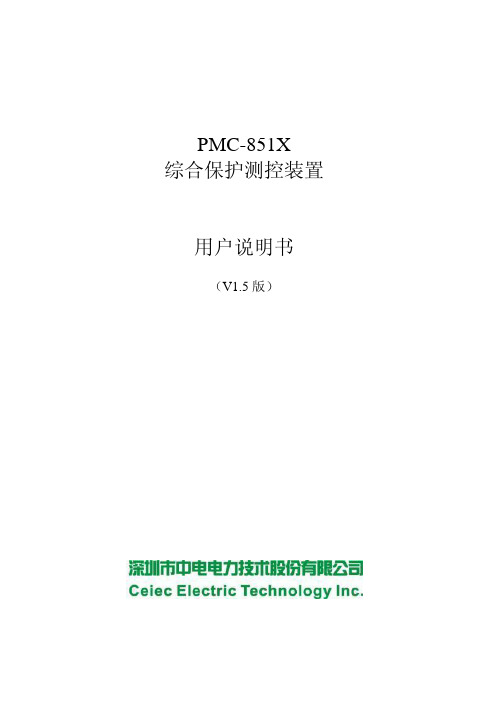
阿尔卡特程控交换机使用说明

ALCATEL PBX
程序管理及使用手册
Shanghai Xundi
交换机功能板简介
主控板 (板上有CPU、硬盘、内存条等主 控设备) eZ32、eZ32-2 模拟用户板 ,板上有32个模拟用户端口 通过交换机后板电缆经配线架接普通电话机 UA32、eUA32 数字用户板 板上有32个数字用户端口, 通 过交换机后板电缆接ALCATEL的数字设备, 如:4019话机、4029话机、4039话机及其 他数字设.) NDDI2-2 模拟中继板板上有8个模拟中继端口, 通过 交换机后板电缆接电信中继. CUP7-2
Shanghai Xundi
OXE交换机系统数据管理
OXE交换机(以下简称“系统”)提供以太网联接和串口联接两种方式:
以太网联接可用Telnet命令(如: ’ 10.197.45.60 ’为系统IP地址)。
Telnet 10.197.45.60
串口联接可用Terminal-终端仿真方式(串口速率9600、数据位8位、无
Shanghai Xundi
分机管理
Shelf Dect system System Translator Categories Attendant Users 分机管理 Profiled Users Set Profiles Groups Abbreviated Numbering Phone Book Entities Trunk Groups External Services Inter-Nodes Links X25 DATA Applications Specific Telephone Services
阿尔卡特朗讯4059话务台用户手册

阿尔卡特-朗讯4059话务台用户手册目录阿尔卡特-朗讯4059话务台第一章4059话务台的简介1.1 简介1.2 系统结构1.2.1 标准配置1.2.2 IP或混合IP配置1.3 MAC/IP 键盘1.3.1 切换键1.3.2 呼叫管理键1.3.3 音频键1.3.4 专用LED1.3.5 呼叫管理的标准键1.3.6 盲操(没有显示下的操作)1.4 IP或混合IP配置的话务台设定1.4.1 类型设定1.4.2 音频设定1.4.3 手提模式与头戴模式的选择1.4.4 蓝牙联络顺序1.4.5 蓝牙呼叫覆盖顺序1.4.6 音频驱动键1.4.7 不兼容功能的设定1.5 呼叫窗口1.5.1 在线帮助1.5.2 标题及菜单栏1.5.3 信息显示窗口1.5.4 状态栏1.5.5 呼叫管理窗口1.5.6 功能键1.5.7 时间日期第二章IP话务激活与非激活状态2.1 编辑4059的IP话务员2.2 删除4059的IP话务员2.3 查看相关联的阿尔卡特-朗讯8或9系列的设定2.4 编辑相关联的阿尔卡特-朗讯8或9系列的设定2.5 删除相关联的阿尔卡特-朗讯8或9系列的设定第三章话务台操作3.1 开启一个会话3.2 控台的执行(状态)3.3 呼叫某个号码的方法3.3.1 直接呼叫3.3.2 使用设定的通讯录呼叫3.3.3 使用已编程键呼叫3.3.4 使用名称呼叫3.3.5 使用快速拨号呼叫3.4 呼叫内线用户3.4.1 保留(锁定)一个内线用户设备(话务员控制)3.4.2 被叫设备空闲3.4.3 被叫设备忙碌3.4.4 特别应用:设定转线或无法送达3.5 外线呼叫3.6 答话3.6.1 选择答话类型:自动或人工3.6.2 选择优先答话3.6.3 内线答话3.6.4 外线答话3.6.5 话务员没有即时答话的情况3.7 保留某个呼叫3.8 重拨功能:重拨一个号码3.9 咨询电话3.10 经纪人电话3.11 话音打断3.12 呼叫转移(路由)3.12.1 选择转线类型:自动或人工3.12.2 没有简介的人工转线3.13 电话会议的操作3.13.1 加入第一与会者3.13.2 加入其它参与者3.13.3 在电话会议中插入参与者3.14 文本短讯第四章附加功能4.1 概述4.2 S键4.2.1 链接呼叫4.2.2 收费呼叫4.2.3 释放控制4.2.4 话务员间的转换4.2.5 DTMF4.2.6 记录4.2.7 轮流拨号4.2.8 闪断4.2.9 自动转线4.2.10 恶作剧4.3 可编程键4.3.1 呼叫简介4.3.2 不设限的列表4.3.3 快速拨号4.3.4 个别路由4.3.5 网络/网络切换4.3.6 线路监控4.3.7 故障线路监控4.3.8 个别保留4.3.9 使用特权转线第五章话务控台端的管理5.1 设备的密码5.2 连接历史记录5.3 配置用户界面5.3.1 选择语言5.3.2 铃声-旋律-音量5.3.3 铃声-预设或缺少5.3.4 窗口外观及显示5.3.5 日期时间的显示5.3.6 背景颜色5.4 编程个人电话簿5.5 配置电话簿5.5.1 增加及配置某个外线电话簿5.5.2 用名称拨号时选择电话簿5.6 预约提醒5.7 建立文本讯息5.8 指派可编程键及监控图标5.8.1 可编程键5.8.2 监控图标5.9 保留某一线路组5.9.1 保留线路组5.9.2 线路组自动保留5.9.3 直接抢线5.10 改变话务组设备或单位的状态5.10.1 编程话务组状态5.10.2 编程单位状态5.11 话务员间的溢出(共同服务)5.11.1 允许话务员间的溢出5.11.2 定义溢出阀值5.12 用户管理5.13 计量(计费)5.13.1 计算器5.13.2 财会报表5.13.3 用户监控5.14 关闭某条故障外线5.15 日期时间5.16 配置DECT/PWT 移动电话5.16.1 谁(机主)5.16.2 PARI5.16.3 DECT/PWT 安装5.16.4 注册5.16.5 注销5.16.6 失效的DECT/PWT 游客帐号第一章4059话务控制台的简介1.1 简介4059 MAC(多媒体话务控制台)终端又叫SBC (可视控台),它将阿尔卡特-朗讯企业通讯服务融于一体。
E版-3.9.0操作手册
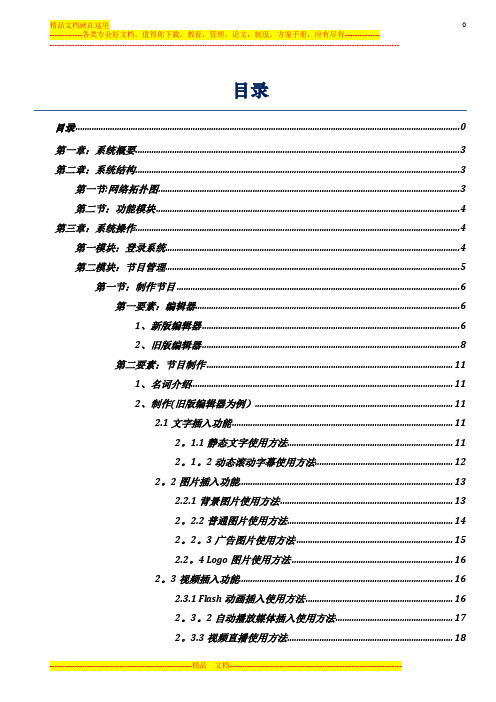
目录目录 0第一章:系统概要 (3)第二章:系统结构 (3)第一节:网络拓扑图 (3)第二节:功能模块 (4)第三章:系统操作 (4)第一模块:登录系统 (4)第二模块:节目管理 (5)第一节:制作节目 (6)第一要素:编辑器 (6)1、新版编辑器 (6)2、旧版编辑器 (8)第二要素:节目制作 (11)1、名词介绍 (11)2、制作(旧版编辑器为例) (11)2.1文字插入功能 (11)2。
1.1静态文字使用方法 (11)2。
1。
2动态滚动字幕使用方法 (12)2。
2图片插入功能 (13)2.2.1背景图片使用方法 (13)2。
2.2普通图片使用方法 (14)2。
2。
3广告图片使用方法 (15)2.2。
4 Logo图片使用方法 (16)2。
3视频插入功能 (16)2.3.1 Flash动画插入使用方法 (16)2。
3。
2自动播放媒体插入使用方法 (17)2。
3.3视频直播使用方法 (18)2.4日期时间插入功能 (18)2。
5倒计时和正计时插入功能 (18)2.5.1倒计时使用方法 (18)2.5。
2正计时使用方法 (19)2。
6 Office组件插入功能 (20)2。
7数据采集组件插入功能 (20)2。
8天气预报插入功能 (20)2。
9触摸卡片的使用方法 (21)2.9。
1 摘要卡片 (21)2.9。
2 图片卡片 (22)2.9.3 视频卡片 (22)2。
10 选择模版功能 (23)2.11播放时间设置 (23)2。
12框架节目(互动节目)的制作 (23)2.13插入按钮的使用方法 (23)2。
14 保存、新建场景、生成节目与预览 (24)第三节:节目管理界面 (24)第四节:节目发布设置 (25)第五节:节目审批 (27)第六节:下载管理 (28)第七节:删除节目 (29)第一要素:终端节目删除 (29)第二要素:管理端节目删除 (30)第八节:节目备份 (30)第九节:节目发布界面 (31)第十节:节目审批界面 (32)第三模块:终端管理 (32)第一节:插播消息 (32)第二节:终端信息管理 (33)第三节:终端监控管理 (35)第四节:终端带宽管理 (36)第五节:终端升级 (37)第四模块:系统设置 (37)第一节:权限管理 (38)第一要素:机构管理 (38)第二要素:角色管理 (39)第三要素:用户管理 (41)第二节:分发服务器管理 (42)第三节:数据采集服务 (43)第一要素:数据采集服务 (43)第四节:参数设置 (44)数据组件节目制作 (46)第五节个性化 (48)第五模块:系统日志 (49)第一节:用户操作日志 (50)第二节:播放日报表 (50)第三节:素材统计表 (50)第六模块:素材管理 (51)第一节:素材管理 (51)第一要素:素材上传 (51)大文件上传 (52)第二节:模版管理 (53)第一要素:背景模板 (53)第二要素:普通模板 (53)第三节:在线资源 (53)多媒体信息发布系统V3。
GCAN-404 单线CAN转换器用户手册

GCAN-404工业级单线CAN转换器用户手册文档版本:V2.01 (2018/01/05)修订历史目录1. 功能简介 (4)1.1 功能概述 (4)1.2 性能特点 (4)2. 设备连接 (4)2.1 外观图片 (4)2.2 接口说明 (5)3. 使用说明 (6)3.1 单线CAN运行模式 (6)3.2 CAN总线波特率 (6)3.3 船型开关的设置 (6)3.4 系统状态指示灯 (6)4. 技术规格 (7)附录 (8)1. 功能简介1.1 功能概述单线CAN网络是指只使用一条CAN信号线即可进行CAN通讯的网络(高速CAN网络使用两条差分信号线:CAN_H、CAN_L)。
单线CAN技术被广泛应用于机动车辆,由于汽车车身可以作为总线的“地”,因此单线CAN可以使用一条数据线连接车内各个通信模块,从而大量减少了布线的开销。
但是总线的最大传输速度,要大大低于高速CAN总线。
使用GCAN-404单线CAN转换器,可以将我公司USB-CAN设备连接至单线CAN网络(SAE J2411)。
GCAN-404模块专为我公司DB9接口CAN卡设计,使用DB9接口公对母的连接方式,可以快速将CAN卡与GCAN-404连接,接入单线CAN网络。
1.2 性能特点●高速CAN接口支持C AN2.0A/B 协议,符合I SO/DIS11898 规范;●单线CAN支持低速33.33K、高速83.33K波特率;●即插即用,无需配置;●体积小巧,即插即用;●工作温度范围:-40℃~+70℃;●单线CAN端 +5V 150mA输入;●尺寸:(长)63mm * (宽)34mm * (高)19mm。
2. 设备连接2.1 外观图片图2.1 GCAN-404外观2.2 接口说明GCAN-404作为我公司DB9接口CAN卡附加模块,可以与DB9接口CAN卡连接。
图2.2 高速CAN端DB9接口定义(母头插座)图2.3 单线CAN端DB9接口定义(公头插针)2.2.1 供电电压GCAN-404需要额外提供5V电源供电,与我公司DB9接口设备同时使用即可正常工作。
Jet Box 9430用户手册说明书

Jet )Box 9430(‐w User ManualHardware0.0.1Copyright NoticeCopyright© 2010 Korenix Technology Co., Ltd.All rights reserved.Reproduction without permission is prohibited.Information provided in this manual is intended to be accurate and reliable. However, the original manufacturer assumes no responsibility for its use, or for any infringements upon the rights of third parties that may result from its use.The material in this document is for product information only and is subject to change without notice. While reasonable efforts have been made in the preparation of this document to assure its accuracy, Korenix assumes no liabilities resulting from errors or omissions in this document, or from the use of the information contained herein.Korenix reserves the right to make changes in the product design without notice to its users.AcknowledgmentsKorenix is a registered trademark of Korenix Technology Co., Ltd.All other trademarks or registered marks in the manual belong to their respective manufacturers.2Overview | KorenixTable of ContentCopyright Notice (2)Acknowledgments (2)Table of Content (3)Chapter 1 Overview (4)Chapter 2 Hardware Specification (5)Chapter 3 Hardware Feature (7)3‐1 Mechanical Outline (7)3‐2 Power Connectors (8)3‐2‐1 Power connector (8)3‐2‐2 Power on/off switch (8)3‐3 I/O Connectors (8)3‐3‐1 Ethernet (RJ45) (8)3‐3‐2 USB (9)3‐3‐3 Console (9)3‐3‐4 Reset button (9)3‐3‐5 CF card slot (9)3‐3‐6 SD card slot (9)3‐3‐7 Digital IO (10)3‐4 Indicators (11)3‐4‐1 Power LED per unit (11)3‐4‐2 Ethernet LED on the port (11)3‐4‐3 System Memory (12)Chapter 4 System Login (12)Chapter 5 Appendix (13)5‐1 Customer Service (13)Korenix | Overview 3Chapter 1 OverviewThe advantage of adopting Korenix JetBox series is ready‐to‐use. Korenix is devoted to improve the usability of embedded computer in industrial domain. Besides operating system, Korenix provides device drivers, protocol stacks, system utilities, supporting services and daemons to make system integration simple. Further, Korenix provides application development toolkits for users to build up their own applications easily.The stylish JetBox 9400 series is an industrial layer‐3 router withpower‐over‐Ethernet technology and Linux computing. It is a gateway to connect different network groups (Ethernet, fieldbus, serial or IO control) in a complex networking architecture and manage peripherals at the front‐end site through its Linux programs or Java applications. It is reliable (network redundancy, system recovery) and robust (passive cooling, protected against the dusts and spills, shock & vibration resistance) to adopt in severe industrial vertical markets, such as transportation, substation, or hazardous environment.4Overview | KorenixKorenix | Hardware Specification5Chapter 2 Hardware Specification Processor Intel Xscale IXP435 667 MHz Boot memory512KB Flash System flash 32MB(25MB for Linux image, 2MB reservedfor system, 5MB for users)System memory128MB DDR2 RAM RTCBattery backup external RTC Battery3V Li ‐Battery (DIP type) HW Watchdog timerGenerates a time ‐out system reset, 1 sec Reset Buttonx1 StorageSD card slot x1 CF card slot x1 Ethernet 10/100 Base ‐Tx RJ45 x5Built ‐in 15KV ESD protection of allsignalsUSB HostUSB v2.0 Host Port x3 DIODIO x8 (configured by users, default: DI) Console3‐pin header (RS232 interface) LED per Ethernet port(on the port)Link/ Activity (Green on/ Green blinking) LED per unitPower on/ off (Green on/ off) x1 Power Switchx1 Power inputDC 12~48V Power Consumption25W OS supportEmbedded Linux 2.6.20 Net Weight900g Dimensions160(H) x 112(W) x 56(D) mm ConstructionRugged aluminum alloy chassis, IP31 protection ColorSilver MountingDIN railOperating Temp. ‐40℃ ~ 80℃, 5 to 95% RH(JetBox9430‐w)Storage Temp. ‐40℃ ~ 80℃, 5 to 95% RHRegulation FCC class A, CE, ULEN55022 class AEN55024EN61000‐3‐2, 3EN61000‐4‐2, 3, 4, 5, 6, 8, 11IEC60950Shock IEC60068‐2‐27 (50g peak acceleration)Vibration IEC60068‐2‐6 (5g/ 10~150Hz/ operating)MTBF Greater than 200,000 hours@25℃6Hardware Specification | KorenixChapter 3 Hardware Feature31 Mechanical OutlineJetBox9430 appearanceJetBox9430 mechanical outlineKorenix | Hardware Feature 732 Power Connectors321Power connectorThe JetBox comes with a Phoenix connector that carries a 12~48 VDC external power input.322Power on/off switchThis switch is used to turn the system power on or off.33 I/O Connectors331Ethernet (RJ45)Standard RJ‐45 jack8 Hardware Feature| Korenix332 USBUSB type “A”333 ConsoleThe JetBox provides for debug use.334 Reset buttonThis button is used to reset the CPU causing the system reboot or reset to the factory default.Press 3seconds for system reboot.Press 7 seconds to reset the JetBox to the factory default.335 CF card slotThis socket is used for the type I/II CF Card and reserved for system extension. 336 SD card slotThis socket is used for a SD Card and is for the users’ applications. There is a externalblanket to cover the SD card slot.Korenix | Hardware Feature9337 Digital IOThe JetBox supports 8 digital channels and users can configure them as digital outputs or digital inputs. Following is the connector pin assignments. (The default setting is digital input)Digital inputBelow figures show 2 ways to use digital input function. The digital input channels can support max. 5V.Dry connect for digital input Wet connect for digital inputDigital OutputBelow figure shows how to use digital output function. The digital output channels can support max. 3.3V.10Hardware Feature | Korenix34 Indicators341Power LED per unitThis LED indicator is used to indicate the power on / off status.Power on/off: Green on/ off342Ethernet LED on the portThe LED indicators show their Active/Link status (Green on/ blinking) and Col/Fdxstatus (Yellow on/ blinking).Korenix | Hardware Feature 11343 System MemoryThe following figure shows the memory architecture of the JetBox. Intel IXP430/43532KB I-CACHE 32KB D-CACHE 2KB MINI D-CACHE 32MB FlashApplication SecurityBoot LoaderSetting 80MHz/16 bits 32MB FlashThere is 32M Byte of Flash ROM for the Boot Loader program.128MB DDR2 RAMThe JetBox supports 128 MB of DDR2 SDRAM. The DDR2 SDRAM is arranged for Linux 2.6 Object Store and applications.Chapter 4 System LoginUsers can enter the JetBox Linux environment via the user name: root and no password is required.login : password : (none)root12System Login | KorenixChapter 5 Appendix51 Customer ServiceKorenix Technology Co., Ltd.Business service: *************************, *****************Customer service: ********************Web Site: , Korenix | Appendix 13。
i95Dev AX Connect用户手册说明书
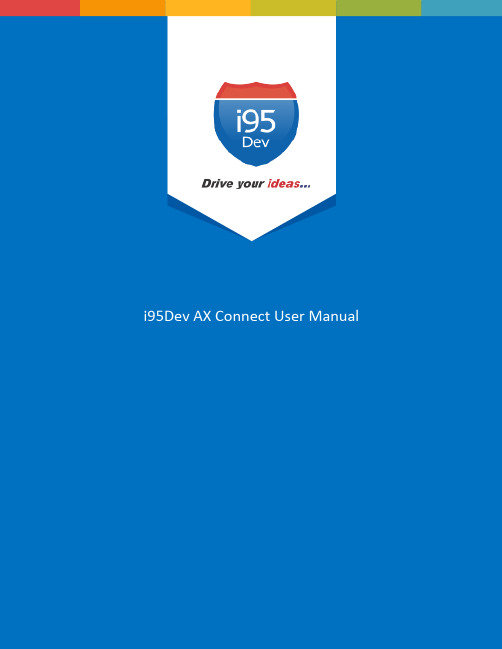
Table of Contentsi95Dev AX Connect User ManualTable of Contents1.Introduction (3)1.1.About this guide (3)1.2.Terminologies (3)2.Configuration and Setup (4)2.1.Enabling the Connector (4)2.2.Setting up the Connector (5)2.3.Setting up Connector notifications (5)2.4.Enabling Message Queue Report (6)2.5.Implementing Locale (6)3.Data synced between Magento and Dynamics AX (7)4.Magento admin dashboard (7)4.1.Customer (7)4.1.1.Email Address (7)4.1.2.Customer grid and information screen (8)4.2.Order (9)4.2.1.Order workflow (9)4.2.2.Order grid and information screen (9)4.3.Product (10)4.3.1.Inventory & Tier Prices (10)4.3.2.Product grid and information screen (10)5.Message Queue Report in Magento (10)5.1.Sync status (11)5.2.Manual data sync (11)5.3.Clean up synced data (11)5.4.Viewing sync report and manually syncing data (11)1.Introductioni95Dev AX Connect is a secure, scalable and an efficient way of integrating your Magento e-commerce and Microsoft Dynamics AX systems without impacting your existing workflow. i95Dev AX Connect is more than just information sync, it helps you increase sales, reduce costs, improve operational efficiency, and provide superior customer experience thus enabling you to take your business to the next level.The bidirectional information sync results in consistent data across the systems, which helps reduce the manual administrative work, improves efficiency, streamlines order fulfilment, inventory, return & refund, and more.1.1.About this guideThe objective of this document is to help you understand i95Dev AX Connect features and itsfunctionality. The document works on the premise that the reader is familiar with Magento and Dynamics AX ERP systems.The manual is divided into the following parts:1 Introduction A note about this guide, and terminologies used.2 Configuration and setup Instructions to enable and configure i95Dev AX Connect.3 Information exchanged betweenMagento and Dynamics AXList of data synchronized between Magento and Dynamics AX.4 Magento admin dashboard Changes made in Magento admin screens to view Dynamics AX information (like AX IDs, order status, etc.) associated with a record in Magento.5 i95Dev message queue report inMagentoAbout report functionality in Magento to view sync status, and more.1.2.Terminologies∙Customer - Customer details∙Address - Order details∙Product - Product detail∙Order - Order details∙Invoice - Invoice details∙Shipment - Shipment details∙Connector– i95Dev AX Connect∙Magento admin - Magento’s admi n panel or web store’s backend2.Configuration and SetupOnce i95Dev AX Connect is installed on your Magento system two tabs, i95Dev Connect Settings and i95Dev Message Queue Report, are added to the store configurations screen. Here you canconfigure settings related to i95Dev AX Connect and Message Queue report.Note - This document is only for your reference. When AX Connect is installed, the i95Dev teamtakes care of installation and configuration of the Connector.i95Dev Connect settings tab is where you can manage all settings related to the connector and has the following four sections.∙i95Dev Extension∙i95Dev Connect Settings∙i95Dev Connect Notifications∙General Contact Infoi95Dev Message Queue Report tab is where you can manage all the settings related to the reporting functionality made available by AX Connect. The Message Queue report allows you to view thestatus of data syncing from Dynamics AX to Magento, and it also allows you to manually sync thedata which did not sync automatically, and more.2.1.Enabling the ConnectorThe connector, when installed, is by default in disabled mode. For connector to start synchronizing data between Magento and Dynamics AX, it must first be enabled from the store configurationsscreen.Follow the following steps to enable the Connector from Magento admin.1.Sign in to your Magento admin dashboard.2.Click Store in the left admin bar, then click Configurations in theSettings group.3.Scroll down and expand i95Dev Connect tab in the left navigationpane as shown in Figure 1.4.Click i95Dev Connect Settings and expand the i95Dev Extensiontab.Figure 1: i95Dev Connect Settingsin store configurationsFigure 2: i95Dev Extension tab5.Select Yes in the Enable drop-down list.2.2.Setting up the Connector1.Select AX in the Component drop-down list.2.In the Capture Invoice drop-down list, select Yes if you would like to capture amount online,else select No.Note: Only and PayPal payment methods are supported by defaultfor capturing the amount online.3.In the Default Tax Class drop-down list, select a Tax Class that is to be automaticallyassigned to a Customer Group that is synced from Dynamics AX to Magento.4.In the Default store drop-down list, select the default store to which the customer, orderand product records must be associated when they are synced from Dynamics AX toMagento.5.In the Default UoM drop-down list, select the default UoM that will be assigned to theProducts synced from Dynamics AX to Magento.2.3.Setting up Connector notifications1.In the E-Mail Confirmations combo-box select the records (use ctrl key to select more thanone options) for which you wish to enable notification.a.Invoice When selected, a confirmation email is sent to the customer afteran invoice is generated in Dynamics AX.b.Shipment When selected, a confirmation email is sent to the customer aftera shipment is created in Dynamics AX.2.In the Order Total Mismatch Notification drop-down list, select Yes if you would like toreceived email in the instance of order total mismatch, else select No.2.4. Enabling Message Queue ReportMessage queue report in Magento admin dashboard enables you to view data sync status for records synced from Dynamics AX toMagento. It also allows you to manually sync the records which did not sync automatically.Refer Message Queue Report in Magento for more information. Follow the following steps to enable message queue report from Magento configuration.1. Click Store in the left admin bar, then click Configurations inthe Settings group.2. Scroll down and expand i95Dev Connect tab in the leftnavigation pane.3. Click i95Dev Message Queue Report , as shown in Figure 3,to view the Message Queue Report Configurations screen. 4. Select Yes in the Enable(extension) drop-down list.Figure 4: Message Queue Report Configurations2.5. Implementing Localei95Dev AX Connect by default is implemented in English language which is configured using a CSV file. Follow the following steps to view custom fields and labels in your preferred language:1. To display customer fields in your preferred language, download the template, addpreferred language, and upload the same to Magento FTP as shown below.Figure 3: i95Dev Message QueueReport ConfigurationFigure 5: Locale implementation3.Data synced between Magento and Dynamics AXConnector by default synchronizes the following information between Magento and Dynamics AX.Element Magento to AX AX to MagentoCustomer Y YAddress Y YProduct Y YInventory N YOrder Y YShipping N YInvoice N YOrder Status N YCustomer Group N YTier Price/ Price Level N YCredit Limit Y Y4.Magento admin dashboardIn the Magento admin dashboard, you can view Dynamics AX information like AX record ID, order status, etc. for records synced between Magento and Dynamics AX.4.1.Customer4.1.1.Email AddressCustomer email address is mandatory field in Magento, hence customer records created inDynamics AX must have an email address. In cases where an email address in not available, the Connector automatically generates and assigns a dummy email address. The email addressgenerated automatically follows the following format:****************************In the above email address the axcustomerid is the Customer ID given at the time of Customer creation in Dynamics AX and companyname is the name of the AX Company. This email id can be updated later.4.1.2.Customer grid and information screenOnce a Customer record is synced between Magento and Dynamics AX, you can view the AX Customer ID in Magento admin’s Customer information screen.We add two additional columns to Magento admin’s Customer grid, Origin - to identify the originator (the source system where the record was created), and AX Customer ID – to display the primary identifier of the record in Dynamics AX to help correlate the records in Magento and AX.Figure 6: Customer grid in Magento adminSimilarly, the Connector adds an additional AX Information section in the account Information tab. This section displays customer’s AX Customer ID and Price Level assigned (if any) to the Customer.1.Go to the Customer View tab in the Customer Information screen.2.Scroll down to the AX Information section to view Customer’s AX Customer ID and PriceLevel.Figure 7: Customer’s AX Information in Magento admin4.2.Order4.2.1.Order workflowIn Dynamics AX, there is a default work flow for Order fulfillment which has 4 steps – Open Order →Picking list → packing slip → Invoice.4.2.2.Order grid and information screenAs with Customer grid, the same two columns are also added to the Order grid –Origin and AX Order ID.Figure 8: Order grid in Magento adminSimilar to Customer information page, an additional section, AX Information, is also added to the Order information page. This section displays AX Order ID, Order Status and AX Invoice ID.The Connector adds an additional AX Information section in the account Information tab. This section displays customer’s AX Customer ID and Price Level assigned (if any) to the Customer.1.Go to Information tab in the Order View screen.2.Scroll down to the AX Information section to view Order’s AX Order ID, AX Order Status andAX Invoice ID.Figure 9: AX Information of Order in Magento admin4.3.Product4.3.1.Inventory & Tier PricesFor inventory and tier prices, the Connector by default assumes the Dynamics AX system as the master. Hence, both the inventory and tier pricing information is synchronized only from Dynamics AX to Magento.4.3.2.Product grid and information screenUnlike Customer and Order grid where we add two columns, in Product grid we add one column –AX Product Status. Products successfully synced between Magento and Dynamics AX have status as “Synced”.Figure 10: Product sync status, from Magento to Dynamics AX5.Message Queue Report in MagentoThe Message Queue Report gives an overview of the status of data sync transactions happening from Dynamics AX to Magento. The sync status can be viewed for the following entities:Customer Product OrderAddress Tier Price InvoiceCustomer Group Price Level ShipmentThis is a dynamic report; once the record has synced successfully there would be no records in the report section.5.1.Sync statusThe Connector assigns the following status to each record during various stages of the sync processPending Status used for incoming data – once the Connector starts receiving a message (data of an entity) from Dynamics AX. At this stage, the data is received by Magento but yet to be synced.Success Status used for records which have successfully synced to Magento.Error Status used when the Connector encounters an error during the sync process.Complete Status used when a record is successfully synced to Magento and the success notification is sent back to the Dynamics AX system.5.2.Manual data syncFor every records that fail to sync to Magento (records with sync status “Error”), the connector attempts to re-sync the record for a pre-configured number of times. In the process, if the record successfully syncs then the status is changed to “Success” and then to “Complete” as discussed above. However, if the record fails to sync even after a pre-configured number of attempts, the automated retry process is stopped and the failed data will be removed from the message queue periodically (pre-configured).Magento administrator can manually sync (after resolving the issue that is causing the automated sync to fail) or delete those records.5.3.Clean up synced dataTo avoid the message queue from getting overwhelmed (to understand and in size), the Connector periodically (pre-defined) removes the data, with sync status “Complete” and “Error”, from the message queue.5.4.Viewing sync report and manually syncing dataPlease follow the following steps to view sync report and to manually sync records with sync status Error.1.Login as administrator in Magento admin panel.2.Click Reports in the Admin sidebar click Message Queue Report in i95Dev MessageQueue group. The system displays the Message Queue Report screen.Figure 11: AXigation to Message Queue Report3.Select the entity type in Entity Type drop-down list for which you wish to see the syncreport.Figure 12: Entity Types in Message Queue Report4.To view records with sync status Error, select Error from the Status drop down list and clickSearch.Figure 13: Entity Status in Message Queue Report5.Select all records (check box) you wish to sync manually and select Sync from the Actionmenu.6.Click Submit.。
三和 LP10激光功率计操作手册说明书

三和电气计器株式会社LP10激光功率计操作手册OPERATION MANUAL目录[1] 使用上的注意事项 (1)[2] 用 途 (1)[3] 特 点 (1)[4] 各部位的名称 (2)[5] 功能说明 (2)[6] 测量方法 (3)[7] 保养.管理 (5)[8] 售后服务 (5)[9] 规 格 (6)非常感谢您购买sanwa激光功率计LP10。
为了确保您正确、安全地使用此产品,请在使用前,仔细阅读此说明书。
并将此说明书与产品一起妥善保管,以便随时查阅。
[1] 使用上的注意事项●测量时,请勿直视激光,并且不要让反射光进入眼内。
激光进入眼内,有可能造成视力降低甚至失明。
尤其是红外线光源,因为肉眼无法看见,所以需要特别小心。
●若输入过强的光束,将会造成感光部的光电器件损坏,所以请勿接收超过测量范围(40 mW)的光束。
●请勿损伤、或者直接用手触摸、弄脏激光感应探头的感光面。
感光面的敏感度会因为伤痕或污垢而降低。
若感光面上有污垢,请使用酒精轻轻擦拭。
●本产品在操作结束15分钟后,会自动转换为节能状态。
在此状态下,若需再次启动时,请按MAX/MIN保持按钮恢复到测量状态,或将电源开关调至OFF 位置后再打开电源。
●使用结束后,请务必将电源开关设为“OFF”。
[2] 用 途本产品是测量激光功率用的便携式激光功率计,尺寸仅相当于上衣口袋大小。
操作性能优越、便于携带、性价比高,适用于激光仪器的检测和维修保养时的激光功率测量。
以He-Ne激光的633 nm为校正波长,可测量激光笔、DVD播放机的可视光的激光功率,直接读取功率数值。
另外测量CD机、激光打印机等校正波长以外的激光功率时,可以根据分光敏感度特性表(代表值)进行换算。
本表只能用来测量直流光(CW),无法正确地测量直流光以外的脉冲等调制光。
[3] 特 点* 尺寸仅为衣服口袋大小,便于携带。
* 激光感应探头可收纳在仪表盒内。
* 4039计数、模拟条显示。
XO Hosted PBX CRM Connect用户指南说明书

Hosted PBX CRM ConnectPC User GuideV1.1XO Hosted PBX CRM User GuideCopyright NoticeCopyright© 2016 XO Communications, LLC.All rights reserved.Any technical documentation that is made available by XO Communications, LLC. is proprietaryand confidential and is considered the copyrighted work of XO Communications, LLC.This publication is for distribution under XO Communications non-disclosure agreement only. Nopart of this publication may be duplicated without the express written permission of XOCommunications, LLC.XO Communications reserves the right to make changes without prior notice.TrademarksAny product names mentioned in this document may be trademarks or registered trademarks ofXO Communications or their respective companies and are hereby acknowledged.This document is printed in the United States of America.Document Revision History ................................................................. Error! Bookmark not defined. Table of Contents (3)1Introduction (4)1.1Overview (4)1.2Audience (4)2Requirements (4)2.1Hardware and Software Requirements (4)2.1.1PC Client Minimum Hardware Requirements (4)2.1.2PC Client Supported Operating Systems (4)2.1.3Web Dialing Supported Browsers (4)2.1.4CRM Applications & Version Information: (4)2.2Licensing Requirements (6)2.3Network and Firewall Requirements (6)3Client Download (7)3.1Log into My Phone (7)3.2Go to My Features/CRM Connect (7)4PC Client Installation (7)5Login Details and Initial Configuration (11)5.1Open the Credentials Window (11)5.2Telephony Configuration (12)5.3CRM Integration Configuration (12)5.4Other Options (13)5.5Menu Help (13)6Troubleshooting (13)6.1Installation (13)6.2Running CRM Connect (14)6.3Login Process (14)6.4Integration with CRM Software and Other Features (14)6.5Taskbar / System Tray Icon and Preview Window Notification Management (14)1.1 OverviewCRM Connect is a Hosted PBX Application for a Desktop that integrates leading CRMApplications into Hosted PBX’s service. CRM Connect works in conjunction with a User’sphone and CRM software to provide a productivity enhancing integrated service. Thisdocument details how to install and begin using CRM Connect.1.2 AudienceThis document is intended for Administrators and End Users who will install and useCRM Connect.In order to successfully install and use CRM Connect, the following installation andlicensing requirements should be met:2.1 Hardware and Software Requirements2.1.1 PC Client Minimum Hardware Requirements∙ 1.8 GHz Pentium-class processor∙2GB Memory∙1GB free hard drive space∙SVGA display∙Keyboard and mouse∙Network adapter connected to a TCP/IP network2.1.2 PC Client Supported Operating Systems∙Windows 7 Professional∙Windows 8 (Desktop mode)∙32 bit and 64 bit versions2.1.3 Web Dialing Supported Browsers∙ Internet Explorer (PC) 11.0 *∙ Google Chrome (PC) 47.0∙ Mozilla Firefox (PC) 38.5.and 43.0* Microsoft security patch MS14-080 stops web-page dialing working with IE11.2.1.4 CRM Applications & Version Information:Some anti-virus software can cause problems when installing other software so considertemporarily disabling your anti-virus application for the duration of this installation;remember to enable it again as soon as the installation is complete.2.2 Licensing RequirementsCRM Connect licenses must be purchased at the Site level and assigned to end users inMy Site/User Features/CRM Connect in order to use the application.2.3 Network and Firewall RequirementsYou may need to allow outbound access for the following on your firewall:When a user has a CRM Connect licensed assigned by an admin via the My Siteportal,the client installation file can be downloaded from a user’s My Phone portal.3.1 Log into My PhoneGo to the My Phone URL in your browswer and enter your username and password.3.2 Go to My Features/CRM ConnectGo to the My Features tab at the top then go to the CRM Connect tab on the left. Click theDownload button for your appropriate computer. A file will be downloaded to your computer.Depending on your computer configuration. you may be asked if you want to Save the file.Log in to an administrator-level user account on the Windows workstation that CRMConnect needs to be installed onto.To begin installing CRM Connect, double-click the ‘CRMConnect.exe’ file and click the ‘Install’ button.Review the End-User License Agreement and hit the I Agree button to continue. You must agree to the End-user License Agreement to complete the installation. You may hit the Cancel button to exit the installation process.The installation will proceed and any third-party software that is required will also be installed at this time; follow any onscreen instructions displayed by the third-party software.Once CRM Connect and any third-party software have finished installing, click the Finish button to close the installer.Once the installation has finished, the user will need to enter their Hosted PBX usercredentials and their CRM user account credentials.If you disabled anti-virus/security software before starting the installation, enable it againnow.5.1 Open the Credentials WindowCRM Connect is designed to be discrete. Always running and providing usefulinformation as you need it, yet at the same time not annoying and interfering when you’retrying to work. So, most of the time, CRM Connect sits silently in your tray menu, waitingfor you to click on it or waiting for calls to be made or received.Note: In Windows, some tray icons become hidden and expressly have to be shown.These s ettings are stored in the ‘Notification Area Icons’ part of the Windows ControlPanel.Right-click on the CRM Connect icon, which is a green circle (or red if you’re on a call)and the tray menu should appear. Click on the Configuration optionConfiguration:5.2 Telephony ConfigurationYou must first configure the Telephony section by selecting the server and entering theuser’s Hosted PBX client credentials.∙Server: Select the appropriate market where the user is located. This determines which server will be used to authenticate the user.∙Username: This is the username found in My Phone under the CRM Connect tab. See Section 3.2 above and the My Phone User Guide for more informationYour Username takes the format: <username>@<domain> For example,*****************∙Password: The Password can be set/changed via My Phone. Go to the My Phone log in page and hit the “Forgot Password?” link. Enter your usernameand hit “Reset Password”. A temporary password will be em ailed to you.5.3 CRM Integration ConfigurationThe user will also need to know which CRM System they are using and their log incredentials for that system. .See the Integration Guide for your CRM application at/php/cpbx/node/929 for specific details on the theintegration.5.4 Other Options5.5 Menu HelpDetailed instruction and information for each tray menu item can be found in the contextsensitive help in the client itself or at the following URL/help6.1 InstallationThe Installation Wizard should report back information on anything that is stoppingsuccessful installation, such as Administrator privileges, Anti-Virus, other openapplications etc. Please ensure that the minimum requirements are met, that theinstallation package is saved and run with local Administrator privileges for successfulinstallation.6.2 Running CRM ConnectCRM Connect should be run with local Administrator privileges. Please see the log withinthe Configuration panel for information on troubleshooting any issues.6.3 Login ProcessCRM Connect requires you to enter the correct Username and Password and have acurrent CRM Connect license applied to the user.∙If the user does not have the required license or their username/password is wrong a pop-up will occur with the error message: “Telephony Device The remoteserver returned an error: (401) Unauthorized.∙Check to make sure the user has the CRM Connect license applied in the My Site/User Features/CRM Connect tab.∙Also make sure the user has the correnct Username and password entered correctly in the CRM Connect client.The icon should be green (or red when on an active call) when you are successfullylogged in. If this is not the case please check the Username and Password.6.4 Integration with CRM Software and Other FeaturesPlease see the appropriate CRM Connect Integration Guides on-line for information onhow to integrate with the chosen CRM software. This User Guide for shows how otherfeatures such as Call History, Web Page Dialling etc. work. If you are having problemsintegrating CRM software with the application or using CRM Connect’s features pleasecheck the log for information.6.5 Taskbar / System Tray Icon and Preview Window Notification ManagementSometimes changes can be made to settings in Windows, CRM Connect or otherapplications to make the visibility and usability of CRM Connect easier.For example, it is advised that Windows 7 Users configure the settings in the WindowsControl Panel >> All Control Panel Items >> Notification Area Icons for CRM Connectand set the behavior to Show icon and notifications. This is shown below:Another example is if you have a Hosted PBX WorkTime Desktop client, which also provides a preview window. This can cause a double pop up notification as shown below:You can disable the notifications in either application to rectify this or move the CRM Connect notification to another location on the desktop.To disable the CRM Connect notification, navigate to the Configuration panel, select Events/Call Events tab from the menu on the left and change the action in the dropdown for “On ringing”, “On answer”, or “On outbound” to No Action and then hit Save.。
4029使用说明

4.
共享 . . . . . . . . . . . . . . . . . . . . . . . . . . . . . . . . . . . . . . . . . . . . . . . . . . . . . . . 16
4.1 应答普通铃声. . . . . . . . . . . . . . . . . . . . . . . . . . . . . . . . . . . . . . . . . . . . . . . . . . . . . 16 4.2 管理人员 / 秘书过滤. . . . . . . . . . . . . . . . . . . . . . . . . . . . . . . . . . . . . . . . . . . . . . . . 16 4.3 呼叫接听 . . . . . . . . . . . . . . . . . . . . . . . . . . . . . . . . . . . . . . . . . . . . . . . . . . . . . . . . 16 4.4 寻线组 . . . . . . . . . . . . . . . . . . . . . . . . . . . . . . . . . . . . . . . . . . . . . . . . . . . . . . . . . . 17 4.5 通过对方呼机呼叫内部通话方 . . . . . . . . . . . . . . . . . . . . . . . . . . . . . . . . . . . . . . . . 17 4.6 通过您的呼机接听呼叫 . . . . . . . . . . . . . . . . . . . . . . . . . . . . . . . . . . . . . . . . . . . . . 17 4.7 通过对方的扬声器呼叫对方 . . . . . . . . . . . . . . . . . . . . . . . . . . . . . . . . . . . . . . . . . . 17 4.8 向内部通话方发送写好的信息 . . . . . . . . . . . . . . . . . . . . . . . . . . . . . . . . . . . . . . . . 18 4.9 发送语音信息副本 . . . . . . . . . . . . . . . . . . . . . . . . . . . . . . . . . . . . . . . . . . . . . . . . . 18 4.10 向某个号码 / 分配列表发送录制的信息 . . . . . . . . . . . . . . . . . . . . . . . . . . . . . . . . . 18 4.11 通过分机组的扬声器广播信息 . . . . . . . . . . . . . . . . . . . . . . . . . . . . . . . . . . . . . . . . 18
403仪表说明书

3C403使用说明书适用于控制各种型号电子皮带秤可以连接任何型号的DCS系统适用于控制各种型号定量给料秤仪表计量精度0.05%3C403使用说明书第一章简介1、注意事项A、仪表的接地线严禁接零线或与其它电器共用地线,必须独立良好接地。
B、供电电源严禁与大功率或启动频繁的设备共用。
C、保护好仪表的操作前板,不禁用硬物划刮或高温烫损。
D、非专业维修人员严禁打开机箱。
E、打开机箱前必须保证拔下电源插头。
F、供电电源上的接线必须接触良好,不得有似接非接的情况。
2、概述3C403控制仪表是专用于重量自动计量及控制的场合,它可以配接多种机械秤体,具有运行可靠,操作简便,维护量少。
配有多个模拟量和开关量输入输出接口,可以方便的与DCS控制系统及PLC系统连接,并可以多种方式组合使用。
3、系统性能A、专用工业级控制芯片,系统稳定、运行可靠。
B、密码保护功能,有效保护运行数据,重要参数防止随意修改。
C、美国进口专用芯片组装(CPLD),超大规模集成电路。
D、环境温度:0℃∽45℃。
E、计量精度:优于0.05%。
F、显示/键盘:14位+8位LED,18键平面键盘,单LED工作状态指示。
G、可以控制多种计量秤体。
H、模拟量和开关的输入、输出全光电隔离。
I、多路模拟量和开关量输入、输出。
J、脉冲/模拟速度输入。
K、外部开关量启动、停机、计量开始、故障确认。
L、0∽10mA,0∽20mA或4∽20mA外部流量设定输入(全隔离输入)。
M、0∽10mA,0∽20mA或4∽20mA当前瞬时流量输出(全隔离输出)。
N、吨脉冲计数输出(全隔离输出)。
O、触点输出:报警、上限、下限、运行、上电备妥。
P、开关量输入:启动(常开)、停机(常闭)、计量开始(常开)。
Q、可选配打印机打印报表。
4、技术指标A、供电电源:AC220V±10%30W 50HZ/60HZ。
B、下料控制输出:DC0∽5V。
C、传感器接口:供电:DC10V/120mA 输入:0∽60mV。
4035总机操作说明书

Alcatel OmniPCX Enterprise4035总机操作手册目录一.话机说明 (3)二.动态功能功能显示屏 (4)三.功能说明 (6)1、开机 (6)2、关机 (6)3、自动应答 (6)4、拨内线分机 (7)5、应答内线 (7)6、应答外线 (7)7、转接电话 (8)8、过滤转接 (9)9、话中插接 (10)10、转接拉回 (10)11、拨接外线 (11)12、续拨分机号码 (11)13、快速键 (11)14、重拨键 (11)15、保留接下通来话 (11)16、免持听筒对讲 (12)17、静音 (12)18、响铃调整 (12)19、屏幕亮度调整 (12)四.特殊功能 (13)1、更改分机等级 (13)2、更改日期时间 (13)3、外线功能设定 (13)一.话机说明01. 听筒02. 喇叭03. 双色LED 灯号04. 功能浏览操作键05. 可程序功能键06. 动态功能操作键07. 动态功能功能显示屏08. 麦克风(免持听筒对讲用)09. 美式键盘10. 固定功能键11. 数字拨号键12. 音量控制键13. 免持听筒对讲及灯号14. 功能启动键15. 挂断或结束键16. 静音1516二. 动态功能功能显示屏可程序功能键及固定功能键用于开机(日间模式) / 开机(夜间模式)设定系统功能如分机等级当来话时会自动接电话(使用耳机或免持对讲)当按 OnHold 时会将外线保留于此 接回请在此按一次当外线故障时会显示,按此键及告知哪一外线故障当外线满线时,会亮点按此键会将最后拨出之内线或外线重拨一次用于保留外线来话,保留时会亮点,接回再按此键一次显示有外线呼叫显示功能启动显示保留(OnHold) 按(CamoOn)当来话时会自动接电话(使用耳机或免持对讲),取消再按一次当按 OnHold 时会将外线保留于此 接回请在此按一次当外线故障时会显示,按此键及告知哪一外线故障开/关机 功能设定 自动应答 HOLD 外线故障 外线群 重拨 外线保留 Call三.功能说明1、开机按会有下面讯息Please confirm .......Yes :确定 No :取消开机(日间模式)画面2、关机按 这时会有下面讯息Please confirm .......Yes :确定 No :取消3、自动应答开机状态下,按自动应答指示灯会亮,再按挂断键,当内线或外线进线时,不需按应答键即可应答,此模式可适用高话量的操作方式(搭配耳机使用)。
奥林4099防盗主机说明书
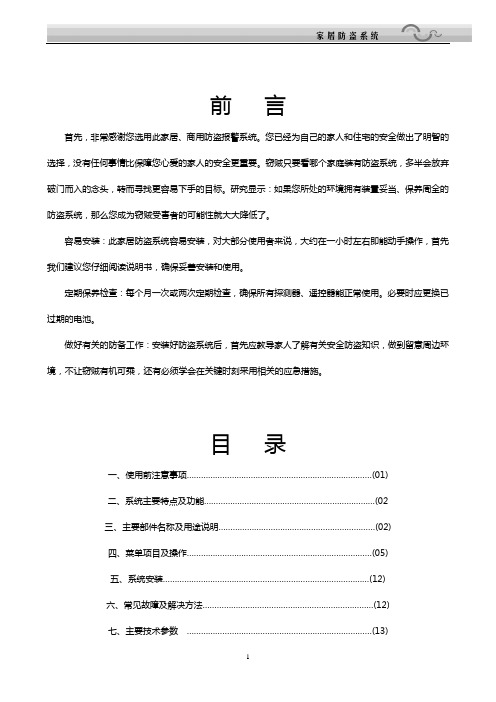
前言首先,非常感谢您选用此家居、商用防盗报警系统。
您已经为自己的家人和住宅的安全做出了明智的选择,没有任何事情比保障您心爱的家人的安全更重要。
窃贼只要看哪个家庭装有防盗系统,多半会放弃破门而入的念头,转而寻找更容易下手的目标。
研究显示:如果您所处的环境拥有装置妥当、保养周全的防盗系统,那么您成为窃贼受害者的可能性就大大降低了。
容易安装:此家居防盗系统容易安装,对大部分使用者来说,大约在一小时左右即能动手操作,首先我们建议您仔细阅读说明书,确保妥善安装和使用。
定期保养检查:每个月一次或两次定期检查,确保所有探测器、遥控器能正常使用。
必要时应更换已过期的电池。
做好有关的防备工作:安装好防盗系统后,首先应教导家人了解有关安全防盗知识,做到留意周边环境,不让窃贼有机可乘,还有必须学会在关键时刻采用相关的应急措施。
目录一、使用前注意事项 (01)二、系统主要特点及功能………………………………………………………………(02三、主要部件名称及用途说明 (02)四、菜单项目及操作 (05)五、系统安装 (12)六、常见故障及解决方法 (12)七、主要技术参数 (13)使用前本公司建议您阅读一遍本说明书,以方便您的使用一、使用前注意事项(1)确保各防区处于正常设置状态。
(2)不要随意拆卸主机、强烈碰撞,以免发生意外和人为的损坏。
(3)在安装连接线时,不要用金属物或用手碰击或触摸电路板上的其他电子元器件。
(4)安装时应确保交流电供电不间断(断电时主机自动切换备用电源)。
(5)确保主机与市话直线相连接。
(6)新购机应当开机连续充电至少12小时。
(7)当交流电停电时,主机键盘AC故障灯亮,提示用户应该及时修复交流供电。
二、系统主要特点及功能(1)内置16路无线防区、8路有线防区;微电脑控制。
(2)键盘菜单式配置,中文液晶显示,操作直观明了。
(3)采用新型美国CPU处理电路,配合尖端的模拟逻辑处理技术和智能分析算法,有效分辩干扰信号和人体移动信号,使稳定性达到新的高度。
- 1、下载文档前请自行甄别文档内容的完整性,平台不提供额外的编辑、内容补充、找答案等附加服务。
- 2、"仅部分预览"的文档,不可在线预览部分如存在完整性等问题,可反馈申请退款(可完整预览的文档不适用该条件!)。
- 3、如文档侵犯您的权益,请联系客服反馈,我们会尽快为您处理(人工客服工作时间:9:00-18:30)。
4039 电话机快速使用指南
功能
使用 免提通话 挂断 致电内线 致电外线线 本地 外地 音乐暂候 取回 应线 来电候接 取回第一个通话及 结束现时的通话 使用 三人电话会议 取消电话会议 及 返回第一个通话者 使用 取回原来通话 使用 所有来电 繁忙 无人接听 取消 接驳 遥控来来转驳 取消 *65 + 自己内线号码 + 重拨 来电代听(同组) 来电代听 (个别) 广播 重拨最后拨出号码 显示重拨列表 使用 使用 使用 长按 { 组代接} 或 *73 *72 + 有来电代接的内线号码 *67 接驳 接驳 使用 拨内线号码 拨 1 + 电话号码 拨 1 + 区号+电话号码 + # 通话时, 按 按 按 按 通话时, { 新的呼叫 } + 内线号码 / 1 + 外线电话号码 (致电第二个 通话者,第一个通话者处于暂候状态) + { 会议} { 结束会议 } 通话时, { 新的呼叫} + 内线号码 + { 结束查询 } { 立即转移 }/*60 *63 *63 接听来电, 原来通话自动进入暂候状态
行动
步骤
转线
来电转驳
+ 内线号码 +
{ 立即转移 } 或 *64 *66 + 目标号码 + 自己内线号码 +
功能
通话暂泊 (由其他内线电话取回通话) 使用 取回 储存 个人快速拨号 接驳
行动
通话时, {新的呼叫 } + *75 +
步骤
*75 + 设置暂泊的内线号码 在 个人 页, 按一个空白显示键, + {快速拨号 } + 输入电话号码 + { 应用} (使用 4029 电话) / + 输入名称 + { 应用 } 在个人 页, 按相关显示键 按 进入 菜单 页, + { 设置} + { 话机} + { 编程键} + { 个人号簿 } + 选择需要 变更 / 删除 的显示键 + { 修改 } / { 删除 } *89 + (00¨ 99) 用字母键盘输入人名 + 按相关的显示键 + + { 语音消息} 或 拨 *77 拨 83079999 + { 文本消息 } + { 发送 } + 输入内线号码 + {预定义} + 选择一个默认讯息+{应用} (使用 4039 电话)
更改 / 删除 系统快速拨号 人名搜寻 讯息 ¨ 语音消息 (默认密码 = 自己内线号码) 接驳 搜寻 / 接驳 使用 (内线) 使用 (外线) 发送: 默认讯息 讯息 ¨ 文字 (只限传送到 4029, 4039 型号 的内线电话机)
默认 (可修改) 讯息 + {未完成 } + 选择及修改一个默认讯息 + { 应用 } 自己编写 + { 新建消息 } + 编写讯息 + { 应用} + { 文本消息 } + {读消息 } + 接收 按 { 滚动消息 } 阅读讯息内容 按 { 下一个消息 } 阅读下一个讯息 按{ 删除 } 删除阅读中的讯息 按{回叫} 致电发送者 按{ 文本应答 } 回复讯息 + { 未应答的呼叫 } + { 未应答的内线呼叫} / { 未应答的外线呼叫 } + {回叫 } 致电该号码 / {删除 } 删除记录 电话处于静止状态时, 按 按 更改 进入菜单 页, 作调较
讯息 ¨ 未接听来电
检查
屏幕对比度
调较
来电铃声 (16 种选择) 调较铃声音量
按 { 设置} + {话机} + { 振铃 } + {内线呼叫 } / { 外线呼叫 } + 选择铃声 + 按 储存已选铃声 +
进入 菜单 页,
按 { 设置 } + { 话机} + { 振铃 } + { 音量 }
Remarks:
1. 2. 3. = 确定键 / 浏览键 (上、下、左、右) 4. 5. 6. = 内线键 = = 讯息键 7. 8. 9. [ XXXX ] { XXXX } = 显示键 = 固定功能键 = 可变功能键
= 记忆重拨 = 重拨
。
