Bladelius使用说明
雷蛇冰尺幻彩版 高级用户指南说明书

雷蛇冰尺幻彩版高级用户指南Razer Hanbo雷蛇冰尺是一款专为实现出色散热性能而设计的一体式(AIO) 液体冷却器。
即刻借助这款产品,在任何负载下都让 CPU 温度更低。
提供 aRGB 泵盖,你可以使用Razer Chroma™ 雷蛇幻彩 RGB 软件进一步个性化你的冷却器。
目录1. 内含物品 (3)2. 要求 (4)3. 简要介绍 (4)4. 入门指南 (5)5. 安全与维护 (10)6. 法律声明 (11)1. 内含物品▪ Razer Hanbo Chroma 雷蛇冰尺幻彩版或▪ 英特尔安装支架(已预装) ▪ AMD 安装支架 ▪ 英特尔背板▪ 120 毫米 Razer Kunai Chroma 雷蛇闪刃幻彩版风扇 (x2/x3*) ▪ USB type C 数据线 ▪ 12 针分支线缆▪ 螺钉、垫圈、螺母包和 L 形六角扳手 ▪ 重要产品信息指南内含物品可能因具体购买的产品而异毫米毫米2. 要求产品要求▪兼容的电脑机箱▪兼容的主板▪兼容的 CPU(英特尔 115X/1366/20XX)或 (AMD AM4)RAZER SYNAPSE 雷云要求▪Windows® 10 64 位(或更高版本)▪互联网连接,用于软件安装3. 简要介绍你现在拥有了一台非常棒的设备,并且附带两年的有限保修。
即刻通过在线注册,充分发挥设备的所有功能,并获得 Razer 雷蛇的独家福利。
产品的序列号位于此处。
如果遇到问题,请通过向 Razer 雷蛇支持团队提出问题。
4. 入门指南警告:继续前请先关闭电脑,以免触电。
为安全起见,请佩戴防静电腕带(未随附),以免损坏电脑的内部组件。
1.为 CPU 选择合适的安装支架。
逆时针旋转预装支架以将其解锁并移除,或顺时针旋转将其锁定到位。
英特尔安装支架或安装支架2.如果适用,将背板连接到主板底部,然后将合适的支架螺钉安装到主板中。
或或兼容的主板或英特尔背板3.将一体式散热器与支架螺钉对齐,然后使用指旋螺钉帽将其固定。
Spetzler-Malis 双刃手术扳手产品参数清单说明书

Disposable Spetzler-Malis Standard Bipolar Forceps7"(18cm)6760-180-015 1.5mm tip6760-180-010 1.0mm tip6760-180-005 0.5mm tip8" (20cm)6760-200-015 1.5mm tip6760-200-010 1.0mm tip6760-200-005 0.5mm tip9" (23cm)6760-230-015 1.5mm tip6760-230-010 1.0mm tip6760-230-005 0.5mm tipDisposable Spetzler-Malis Dual Irrigating Bipolar Forceps7" (18cm)6770-180-015 1.5mm tip6770-180-010 1.0mm tip6770-180-005 0.5mm tip8" (20cm)6770-200-015 1.5mm tip6770-200-010 1.0mm tip6770-200-005 0.5mm tip9" (23cm)6770-230-015 1.5mm tip6770-230-010 1.0mm tip6770-230-005 0.5mm tipDisposable Spetzler-Malis Slim Bipolar Forceps8" (20cm)6780-200-015 1.5mm tip6780-200-010 1.0mm tip6780-200-005 0.5mm tip9" (23cm)6780-230-015 1.5mm tip6780-230-010 1.0mm tip6780-230-005 0.5mm tipThis document is intended solely for the use of healthcare professionals. A surgeon must always rely on his or her own professional clinical judgment when deciding whether to use a particular product when treating a particular patient. Stryker does not dispense medical advice and recommends that surgeons be trained in the use of any particular product before using it in surgery.The information presented is intended to demonstrate a Stryker product. A surgeon must always refer to the package insert, product label and/or instructions for use, including the instructions for cleaning and sterilization (if applicable), before using any Stryker product. Products may not be available in all markets because product availability is subject to the regulatory and/or medical practices in individual markets.Stryker Corporation or its affi liates own, use or have applied for the following trademarks or service marks: Malis, Spetzler-Malis, Stryker. All other trademarks are trademarks of their respective owners or holders.Literature Number: 9100-003-767 Rev. NoneHCB/PS 11/2016Copyright © 2016 StrykerPrinted in USA Stryker Neuro Spine ENT 4100 East Milham Avenue Kalamazoo, MI 49001 USA t: 269 323 7700 f: 800 999 3811toll free: 800 253 Neuro, Spine, ENTFor more information, contact your Sales Representative or call Customer Service at 800 253 Malis Bipolar Generator and Irrigator systemMalis Bipolar Generator and Irrigator system6700-313-500 Malis Bipolar Generator (includes foot pedal and power cord)6700-313-600 Malis Bipolar Irrigator (does not include power cord)6700-100-001 Irrigator power cord6700-313-004 Bipolar generator/irrigator interconnect cable6700-313-002 Bipolar generator cut/coag dual foot pedal 6700-313-700 Bipolar generator cartOther accessories6700-313-003 Single foot pedal 6700-313-304 Single foot pedal adapter cableRotary cord and tubing sets6790-100-003 Bipolar irrigator integrated tubing and bipolar cord set, disposable 6790-100-004 Bipolar irrigator integrated tubing and bipolar cord set, disposable, unitized plugGravity style cord and tubing sets6790-100-001 Integrated tubing and bipolar cord set, disposable 6790-100-002 Integrated tubing and bipolar cord set, disposable, unitized plugCord only sets6790-100-005 Bipolar cord set, disposable6790-100-006 Bipolar cord set, disposable, unitized plug。
【优质文档】像素刀片攻略-实用word文档 (11页)

本文部分内容来自网络整理,本司不为其真实性负责,如有异议或侵权请及时联系,本司将立即删除!== 本文为word格式,下载后可方便编辑和修改! ==像素刀片攻略篇一:201X-11-30CT-20操作说明(切割刀说明书 )CT-20切割刀操作说明* 部件号和图号请参照切割刀原版说明书一:取出切割刀CT-20:1)开锁挡块unlock stopper⑥:轻轻地按住anvil lever①,滑动挡块平面⑥,释放anvil lever①。
2)拿掉放置在上部橡皮夹的保护套(向外拔)二:切割步骤:1.放置光纤在切割刀里:打开盒盖lid②,将剥出的光纤放置在切割刀,裸纤切割的长度不少于30mm,然后关闭lid②。
注意:如果使用AD-12光纤板,根据标尺调节光纤的切割长度。
如果使用光纤夹具(用在带状光纤),应确认光纤平行,不能重叠放置在切割刀里。
2.首先轻轻地按住anvil lever①,直到上面的光纤夹接触到下面的光纤夹。
这一步是将光纤压住在刀片⑦的两边,然后迅速地继续压下anvil lever①直到切割完成。
最后,轻轻地释放压在anvil lever①的力,弹簧力使得anvil lever①恢复至原来的位置。
注意:压下一半就释放anvil lever①可能导致被切光纤的损坏。
快速释放anvil lever①将可能引起切割刀的跳跃,造成某些配件的损坏,这是因为弹簧的释放力。
三:装入切割刀CT-20:将光纤夹保护盖③放置在上部的光纤夹里,然后轻轻地按下anvil lever①直到光纤夹相接触,再继续压下直到能滑动制动伐⑥锁住an vil lever①。
四:刀片的安装和调整注意:为了切割刀的最合适的位置,可用酒精棉经常清洁刀口和橡皮夹。
(图7-1) CT-20切割刀刀片有16个切割位置1. 刀片位置的调整(图7-2)如果切割刀不能很好地切割,则要旋转刀片的1/16,使得锋利的一面代替不可用的一面。
旋转刀片方法:1-1 从光纤搜集器FC-01中拿掉光纤残留物容器④。
外科手术常用器械及使用方法

外科手术常用器械及使用方法任何手术操作,不论大小、复杂或简单,均离不开其工具——手术器械,手术中通用的器械即为外科常用器械,外科常用器械根据结构特点不同而分为许多种类型和型号。
只有掌握了各种手术器械的结构特点和基本性能,才能正确、灵活地使用,才能达到手术“稳、准、快、细”的基本要求。
一、手术刀(Scalpel,Surgical Blade)1、组成及作用:常用的是一种可以装折刀片和手术刀,分刀片(Knife blade)和刀柄(Knife handle)两部分,用时将刀片安装在刀柄上,常用型号为20-24号大刀片,适用于大创口切割,9-17号属于小刀片,刀片的末端刻有号码,适用于眼科及耳鼻喉科,又根据刀刃的形状分为园刀、弯刀、球头刀及三角刀。
刀柄根据长短及大小分型,其末端刻有号码,一把刀柄可以安装几种不同型号的刀片。
如图1-1及表1-1。
刀片宜用血管钳(或持针钳)夹持安装,避免割伤手指。
图1-1 各种手术刀片及手术刀柄表1-1 手术刀型号、刀柄、刀片用途表* L为Long的首字,意思是长。
手术刀一般用于切开和剥离组织,目前已有同时具止血功能的手术刀、用于肝脾等实质性脏器或手术创面较大,需反复止血的手术(如乳腺癌根治术)。
如各种电刀、激光刀、微波刀、等离子手术刀及高压水刀等。
但这些刀具多需一套完整的设备及专业人员操作。
另外还有一次性使用的手术刀、柄。
操作方便,并可防止院内感染。
此处以普通手术刀为例说明其使用情况。
2、执刀法:正确执刀方法有以下四种:1)执弓式:是常用的执刀法,拇指在刀柄下,食指和中指在刀柄上,腕部用力。
用于较长的皮肤切口及腹直肌前鞘的切开等如图(1-2)。
2)执笔式:动作的主要力在指部,为短距离精细换作,用于解剖血管、神经、腹膜切开和短小切口等如图(1-3)。
图1-2 执弓式图1-3 执笔式3)抓持式:握持刀比较稳定。
切割范围较广。
用于使力较大的切开。
如截肢、肌腱切开,较长的皮肤切口等如图(1-4)。
水抗菌胡须剪刀系列9000 0.2毫米精确设置全金属双面剪刀 60分钟无线使用 1小时充电及激光指南

Beardtrimmer series 90000.2mm precision settingsFull metal dual-sided trimmer 60mins cordless use/1h charge with laser guideBT9295/32Ultimate precisionThe only beard trimmer with a laser guide Experience ultimate control with an exclusive laser guide, allowing you to create the exact look you want with total confidence.PrecisionUse the unique laser guide for precise, symmetric resultsThe zoom wheel 'locks in' your chosen length settingDual-sided reversible trimmer for ultimate versatilitySet length to 1/64” (0.4mm) for perfect stubble every daySkin-friendly performanceSkin-friendly, high-performance blades for the perfect trimEasy to useWater-resistant for easy cleaningDetail comb for precision, and beard comb for controlThe LED display clearly shows your chosen length settingLED display shows the battery level60 minutes cordless use after a 1-hour charge, or plug it in2 year warranty, worldwide voltage and no need to oilHighlightsWorld's first laser guideThe unique laser guidance system projects a sharp line of light to pre-align your style before you trim. It will point out where the hairs will be cut so you get it right every time.17 lock-in length settingsTo select your preferred trim length, just turn the zoom wheel on the handle until the length you want is displayed. Your chosen length is now 'locked in' for a precise and even trim.Reversible trimmerThe dual-sided reversible trimmer gives you the versatility to create your unique look. On one side, the 1 17/64" (32mm) high-performance trimmer cuts very close whileprotecting your skin. On the other side, the 5/8"(15mm) precision trimmer creates a detailed look, even in those hard-to-reach areas like under the nose and around themouth. The trimmer's small size and angled design make it easy to see what you are doing for accurate fine lines and details.Skin-friendly high performanceThe steel blades lightly brush against each other, so they sharpen themselves as you trim!The blades stay extra-sharp to always cut hairs neatly and effectively, but have rounded blade tips and combs to prevent skin irritation.Water-resistantTo clean, simply rinse the water-resistant trimmer under the tap.Detail and beard combsThe detail comb gives you more precision as you trim. Use it instead of the beard comb to get into tight spots, or to round off the edges of your beard. The beard comb gives you more control for a fast and even trim.LED displayThe LED display shows your chosen length setting in millimeters, so you're always in control of your style.LED battery level indicatorThe LED display indicates the battery level, so you're never caught short.Rechargeable and corded useYou get 60 minutes of cordless use after a 1-hour charge. If you run out of battery power while trimming, just plug it in and keeptrimming.Philips Green LogoPhilips Green Products can reduce costs,energy consumption and CO2 emissions. How?They offer a significant environmentalimprovement in one or more of the Philips Green Focal Areas – Energy efficiency,Packaging, Hazardous substances, Weight,Recycling and disposal and Lifetime reliability.SpecificationsAccessoriesBeard combDetail Comb Maintenance: Cleaning brush Pouch Ease of useCleaning: 100% WaterproofBattery Run time: 1 hour charge 60 minsruntimeOperation: Corded & Cordless usePrecisionLength Settings: 17 Length from 0.4 mm to 7mmPowerAutomatic voltage: 100-240 VServiceGuarantee: 2 - Year Worldwide GuaranteeCategorizationTrimmers: BeardTrimmer9000© 2019 Koninklijke Philips N.V.All Rights reserved.Specifications are subject to change without notice. Trademarks are the property of Koninklijke Philips N.V. or their respective owners.Issue date 2019‑07‑02 Version: 6.0.1EAN: 08 71010 36727 60 。
Razer Blade 用户手册说明书

. User Manual MODEL: RZ09-0301PACKAGE CONTENTS▪Razer Blade▪Power adapter + regional power cord ▪Micro-fiber cleaning cloth▪Important Product Information Guide™™DEVICE LAYOUTA. Array microphoneB. Infrared sensorC. Built-in webcamD. Webcam indicator lightE. 15.6” DisplayF. Stereo speakersG. Backlit keyboardH. Power buttonI.Precision glass touchpadJ. Front LED power indicatorK. Thunderbolt™ 3 port (USB-C™) L. USB 3.1 Gen 2 portsM. HDMI 2.0b port N. Mini DisplayPort™ 1.4 O. Kensington security slot P. Power portQ. 3.5 mm combo portSETTING UP YOUR RAZER BLADECONNECT THE POWER ADAPTER AS FOLLOWS:Make sure that the AC plug is properly inserted into the power outlet and the power adapter. An indicator will light up to show that the adapter is receiving appropriate power. Insert the power adapter’s connector into the Razer Blade’s power port. Press the power button to turn on your Razer Blade.*Use the appropriate power cord for your region.™™For first time use, please fully charge your Razer Blade or connect it to a power outlet before turning it on. It takes at least 2 hours to fully charge the Razer Blade.™CONNECTING TO THE INTERNETDisclaimer: The screens shown are subject to change based on the current version of your Operating System.1. Click the wireless network icon () to bring up the Wireless network list. The system will automatically search for wireless networks in range.2. Click the network you wish to connect to and click Connect .3. Enter the network password (if any) and select whether to enable network sharing.Click Next.4. Once you are connected to the wireless network, click anywhere outside the window toreturn to the desktop.™™RAZER SYNAPSE 3 ACCOUNT CREATION & INSTALLATIONRazer Synapse 3 allows your Razer Blade and other supported Razer peripherals todownload drivers and firmware updates. Razer Synapse 3 also enables your custom settings to be stored on cloud servers so that they can be accessed anytime, anywhere.1. Razer Synapse 3 will start automatically once you enter Windows 10.2. Register for a Razer Synapse 3 account and confirm your new account.3. Open Razer Synapse 3 and login to your account.4. Wait until Razer Synapse 3 automatically downloads and installs the necessary drivers.™USING YOUR RAZER BLADESTATUS INDICATORKEYBOARD FEATURESPressing the “fn” key in combination with the function keys will activate their secondary functions.Function keysSecondary function descriptionThe audio volume controls allow you to mute ( ), decrease ()and increase () the audio output.Toggles the monitor output.The media keys allow you to play/pause () the current track, returnto the previous track () or skip to the next track ().Sleep OnLow battery (10% left) Low battery (3% left)Front LED indicator™The screen brightness keys allow you to decrease () or increase() the brightness of the Razer Blade’s screen.The LED control keys allow you to decrease () or increase() the brightness of your keyboard’s LEDs.REGISTRATION / TECHNICAL SUPPORTREGISTRATIONRegister your product online at /warrantyusing your Razer ID to get real-time information on your product’s warranty status.If you haven’t registered for a Razer ID yet, register now at to get a wide range of Razer benefits.Your product’s serial number canbe found here.TECHNICAL SUPPORT▪ 1 year limited manufacturer’s warranty*.▪ 1 year limited battery warranty.▪Access to manual and free online technical support at *Warranty may vary by region and is subject to applicable local law.Please refer to the Online Master Guide at for in-depth instructions on how to configure and use your Razer Blade.SAFETY AND MAINTENANCESAFETY GUIDELINESIn order to achieve maximum safety while using your Razer Blade, we suggest that you adopt the following guidelines:1. Should you have trouble operating the device properly and troubleshooting does notwork, unplug the device and contact the Razer hotline or go to for assistance.2. Do not take apart the device (doing so may void your warranty) and do not attempt tooperate it under abnormal current loads.3. Keep the device away from liquid, humidity or moisture. Operate the device only withinthe specific temperature range of 0°C (32°F) to 40°C (104°F). Should the temperature exceed this range, unplug and/or switch off the device in order to let the temperature stabilize to an optimal level.COMFORTResearch has shown that long periods of repetitive motion, improper positioning of your computer peripherals, incorrect body position, and poor habits may be associated with™physical discomfort and injury to nerves, tendons, and muscles. Below are some guidelines to avoid injury and ensure optimum comfort while using your Razer Blade.1. Position your laptop directly in front of you. If you have an external mouse, position itnext to the laptop. Place your elbows next to your side, not too far away and yourmouse within easy reach.2. Adjust the height of your chair and table so that the laptop is at or below elbow height.3. Keep your feet well supported, posture straight and your shoulders relaxed.4. During gameplay, relax your wrist and keep it straight. If you do the same tasks withyour hands repeatedly, try not to bend, extend or twist your hands for long periods.5. Do not rest your wrists on hard surfaces for long periods. When using an externalmouse, use a wrist rest to support your wrist while gaming.6. Do not sit in the same position all day. Get up, step away from your desk and doexercises to stretch your arms, shoulders, neck and legs.7. If you should experience any physical discomfort while using your laptop, such as pain,numbness, or tingling in your hands, wrists, elbows, shoulders, neck or back, pleaseconsult a qualified medical doctor immediately.BATTERY WARNINGThe Razer Blade contains an internal, lithium-ion rechargeable battery. In general, the life expectancy of such battery is dependent upon usage. If you suspect that the lithium-ion rechargeable battery inside the Razer Blade may be drained (has a low charge), try charging it. If the battery does not recharge after several attempts, it may be non-operational.Do not open, mutilate, or expose to conducting materials (metal), moisture, liquid, fire, or heat. Doing so may cause the battery to leak or explode, resulting in personal injury. Do not use or charge the battery if leaking, discolored, or deformed. Do not leave the rechargeable battery discharged or unused for extended periods. When not using your Razer Blade battery for more than 30 days, be sure to store the battery in a fully charged state. Do not tamper withthe battery. Dispose of the used battery according to local regulations.™LEGALESECOPYRIGHT AND INTELLECTUAL PROPERTY INFORMATION©2019 Razer Inc. All rights reserved. Razer, the triple-headed snake logo, Razer logo, “For Gamers. By Gamers.”, and “Powered by Razer Chroma” logo are trademarks or registered trademarks of Razer Inc. and/or affiliated companies in the United States or other countries.Windows and the Windows logo are trademarks of the Microsoft group of companies.DisplayPort™ and the DisplayPort™ logo are trademarks owned by the Video Electronics Standards Association (VESA®) in the United States and other countries.Manufactured under license from Dolby Laboratories. Dolby, Dolby Atmos, and the double-D symbol are registered trademarks of Dolby Laboratories.Thunderbolt and the Thunderbolt logo are trademarks of Intel Corporation in the U.S. and/or other countries.The terms HDMI and HDMI High-Definition Multimedia Interface, and the HDMI Logo are trademarks or registered trademarks of HDMI Licensing LLC in the United States and other countries.Razer Inc. (“Razer”) may have copyright, trademarks, trade secrets, patents, patent applications, or other intellectual property rights (whether registered or unregistered) concerning the product in this guide. Furnishing of this guide does not give you a license to any such copyright, trademark, patent or other intellectual property right. The Razer Blade (the “Product”) may differ from pictures whether on packaging or otherwise. Razer assumes no responsibility for such differences or for any errors that may appear. Information contained herein is subject to change without notice.LIMITED PRODUCT WARRANTYFor the latest and current terms of the Limited Product Warranty, please visit/warranty.LIMITATION OF LIABILITYRazer shall in no event be liable for any lost profits, loss of information or data, special, incidental, indirect, punitive or consequential or incidental damages, arising in any way out of™distribution of, sale of, resale of, use of, or inability to use the Product. In no event shall Razer’s liability exceed the retail purchase price of the Product.GENERALThese terms shall be governed by and construed under the laws of the jurisdiction in which the Product was purchased. If any term herein is held to be invalid or unenforceable, then such term (in so far as it is invalid or unenforceable) shall be given no effect and deemed to be excluded without invalidating any of the remaining terms. Razer reserves the right to amend any term at any time without notice.FCC DECLARATION OF CONFORMANCEThis equipment has been tested and found to comply with the limits for a Class B digital device, pursuant to part 15 of the FCC Rules. These limits are designed to provide reasonable protection against harmful interference in a residential installation. This equipment generates, uses and can radiate radio frequency energy and, if not installed and used in accordance with the instructions, may cause harmful interference to radio communications. However, there is no guarantee that interference will not occur in a particular installation. If this equipment does cause harmful interference to radio or television reception, which can be determined by turning the equipment off and on, the user is encouraged to try to correct the interference by one or more of the following measures:▪Reorient or relocate the receiving antenna.▪Increase the separation between the equipment and the receiver.▪Connect the equipment into an outlet on a circuit different from that to which the receiver is connected.▪Consult the dealer or an experienced radio TV technician for help.For more information, refer to the online help system on .FCC CAUTION STATEMENTAny changes or modifications not expressly approved by the party responsible for compliance could void the user's authority to operate this equipment.This device complies with Part 15 of the FCC Rules. Operation is subject to the following two conditions:▪This device may not cause harmful interference, and™This device must accept any interference received, including interference that may cause undesired operation.IMPORTANT NOTE:FCC Radiation Exposure Statement:This equipment complies with FCC radiation exposure limits set forth for an uncontrolled environment. End users must follow the specific operating instructions for satisfying RF exposure compliance. This transmitter must not be co-located or operating in conjunction with any other antenna or transmitter.USAGE RESTRICTIONSThis Razer device was developed and designed to comply with the various wireless and telecom agency requirements throughout the world. This ensures that the device do not cause any harm to Public Switching Telecommunication Networks (PSTN) and do not violate any power and frequency spectrum allocations on a country by country basis. This device was also designed to be compliant with regulatory agency limits for Electromagnetic Compatibility (EMC).IMPORTANT NOTICE FOR USE IN HEALTHCARE ENVIRONMENTSThis Razer device is not a medical device and is not listed under UL or IEC 60601 (or equivalent). This device should be kept at a certain distance to avoid harmful effects to patients or medical equipment.AVIATION USAGE RESTRICTIONSCertain restrictions apply to this device while on-board an aircraft. Razer encourages you to understand these restrictions to ensure the flight’s safety and security.CANADA STATEMENTThis device complies with Industry Canada’s licence-exempt RSSs. Operation is subject to the following two conditions:(1) This device may not cause interference; and(2) This device must accept any interference, including interference that may cause undesired operation of the device.™Le présent appareil est conforme aux CNR d’Industrie Canada applicables aux appareils radio exempts de licence. L’exploitation est autorisée aux deux conditions suivantes :(1) l’appareil ne doit pas produire de brouillage;(2) l’utilisateur de l’appareil doit accepter tout brouillage radioélectrique subi, même si le brouillage est susceptible d’en compromettre le fonctionnement."This transmitter must not be co-located or operating in conjunction with any other antenna or transmitter. This equipment should be installed and operated with a minimum distance of 0 mm between the radiator and your body.Cet émetteur ne doit pas être Co-placé ou ne fonctionnant en même temps qu'aucune autre antenne ou émetteur. Cet équipement devrait être installé et actionné avec une distance minimum de 0 mm entre le radiateur et votre corps."The device for operation in the band 5150-5250 MHz is only for indoor use to reduce the potential for harmful interference to co-channel mobile satellite systemsles dispositifs fonctionnant dans la bande 5150-5250 MHz sont réservés uniquement pour une utilisation à l’intérieur afin de réduire les risques de brouillage préjudiciable aux systèmes de satellites mobiles utilisant les mêmes canaux;This Class B digital apparatus complies with Canadian ICES-003.Cet appareil numérique de la classe B est conforme à la norme NMB-003 du Canada.STATEMENT OF COMPLIANCE WITH EU DIRECTIVE ENGLISHHereby, Razer Inc. declares that the radio equipment type RZ09-0301 is in compliance with Directive 2014/53/EU. The full text of the EU declaration of conformity is available at the following internet address: .Support Wireless Frequency (Max e.r.i.p):BT(2402-2480MHz):7.11dBmBT LE(2402-2480MHz): 7.07dBmWIFI 2.4GHz(2412-2472MHz):19.86dBmWIFI 5GHz(5150- 5250MHz): 22.90dBm™WIFI 5GHz(5250- 5350MHz): 22.88dBmWIFI 5GHz(5470 -5725MHz): 22.89dBmWIFI 5GHz(5725-5850MHz):13.60dBmIn all EU member states, operation of 5150-5350MHz is restricted to indoor use only.RF exposure (SAR): The device can safely be used with a distance of 0 mm to the human body.Battery replacement warningThis product contain build in battery that need to be removed by a specialist before theproduct disposal mandatory.™。
杂草剃须刀产品手册说明书

Product Contents . . . . . . . . . . . . . . . .2 Assembly Instructions . . . . . . . . . . .3-4 Operating Instructions . . . . . . . . . . . .4 Blade Sharpening Instructions . . . . .5-6Safety Instructions . . . . . . . . . . . . . . .7 Replacement Parts . . . . . . . . . . . . . .8 Product Warranty . . . . . . . . . . . . . . . .8Table of Contents:Item 580110Important Information:2Please read these instructions thoroughly before use. Failure to follow instructions may result in equipment damage or failure, losses, injury or death.WARNING:To reduce the risk of injury:• T he Weed Razer is designed for cutting submerged, partially emergent, or emergent aquatic vegetation from underwater. Any other use is strictly prohibited. Before using the Weed Razer, please read this manual carefully to understand the proper use of the unit.• T he Weed Razer blade(s) are razor sharp. The blade covers should be on while assembling the tool and when tool is not in use. Failing to comply can result in severe lacerations, dismemberment, and even death. SAFETY FIRST:Instructions containing a warning within this manual are marked with a symbol.Keep out of reach of children.Do not use with children in immediate area.IMPORTANT: J enlis, Inc ® is not responsible for equipment damage or failure, losses, injury or death resulting from failure to follow safety precautions, misuse or abuse of equipment.CL D G IAB FEK HJ PRODUCT CONTENTS: 3Notes:Assembly & InstructionsTools Required: • #3 Phillips Screwdriver• 7/16” WrenchStep 1Insert 4 of the 1.2” Bolts (J) into the four outermostholes of one of the triangular Support Brackets (D)making sure to slide the bolts through the domedside, then place the bracket on a flat work surfacewith the screw heads down. Place a Nylon Spacer(G) on each of the bolts at the base of the triangularbracket.Step 2 Place each Blade (C) onto the Support Bracket (D)so that each blade edge faces outward and theholes seat over the two bolts at the narrow endof the triangular bracket. Next, seat the secondtriangular Support Bracket (D) over the assemblywith the domed side facing up and place a washerand nut on each of the four bolts—be sure tosimply hand tighten at this time.Step 3Slide the blade covers back about 2” to makeroom for the handle. Take the two halves of theWeed Deflector (F) and snap together at the pinsmolded into each piece. Slip the Weed Deflector(F) onto the Angled Handle (B) at the end withtwo holes making sure that the hole in the WeedDeflector aligns with the second hole from the end,then slide the Angle Handle (B) into the SupportBracket (D) so that the holes align. At this time, theblade covers can be slid back into place for safetyand will ride up over the Weed Deflector slightly.4Step 4 Next insert a 1.2” bolt (J) into the hole at the baseof the Support Bracket and a 1.5” bolt (I) throughthe hole with the Weed Deflector (F), then secureeach with a washer and nut. Tip the assemblyupright and tighten all fasteners securely using aPhillips screwdriver and 7/16” wrench.Step 5Handle Assembly—Press the spring-loadedbuttons on one end of the Handle Connector (E),slide into the open end of the Handle (B) and turnuntil the buttons snap into the holes in the handle.Repeat this process for the second half of thehandle.Step 1 Throw the Weed Razer out and over area to becleared. If you are on a dock, tie the rope to a postso you don’t throw too far.Step 2Let the Weed Razer sink .Step 3Pull back in using short, hard, jerking motions.Repeat as many times as needed to clear yourweeds.Assembly & Instructions (con’t)Operating Instructions 5Step 1 Always wear cut resistant gloves when handlingthe Weed Razer.Step 2 Stand the assembled Weed Razer up and grip thehandle in one hand, or rest the handle of the WeedRazer against a wall or building.Step 3Kneel or sit in front of the Weed Razer in a stableposition (Figure 1). Do not sharpen while standingor leaning over the cutting edge. Step 4Grip the handle of the Sharpener (L ) so that theguard is between your hand and the blade surface.Step 5 To remove burs from the blade surface,use the inserts on either side of the tool (1). Step 6 To sharpen BOTH SIDES of the blade at once, usethe carbide insert (3) with two pointed tips thatform a V . Run the sharpener down the cutting edgein four to six strokes using less pressure as theedge gets sharper.Notes:Blade Sharpening InstructionsFig. 113WARNING6Notes:Blade Sharpening Instructions (con’t)Step 7 To sharpen ONE SIDE of the blade only, use theinsert (2) with one pointed carbide tip and onerounded metal guide. Press the inside edge of thecarbide insert against the edge of the blade youwant to sharpen. Run the carbide over the entireedge four to six times with consistent pressure.Repeat this process for the other side of the blade.NOTE: We recommend usi ng the process i nSTEP 6 for greater consistency in sharpening.Step 8 In the end of the sharpener’s handle (4), you willfind a screw-in felt pad and oil for lubricatingthe blades. We encourage you to use the WeedRazer Sharpening Tool for all of your sharpeningneeds. When you are sharpening other tools thatmay rust or corrode, add a few drops of oil to thelubricating pad and apply to each blade after everysharpening. 7Notes:Safety Instructions1. Always wear cut resistant gloves whenhandling the Weed Razer, especially duringand after removal of the blade covers.2. The Weed Razer is to be operated by handonly. Do not pull the Weed Razer behind aboat or any other machine driven equipment.Doing so will void the warranty and damageyour Weed Razer.3. Do not use with children in immediate area.4. Do not use the Weed Razer when humansand/or animals are present within 100 feetfrom the launch point.5. Do not place or use near electrical wires orcords.6. Never touch the sharp edges of the bladeswith bare hands at any time.7. Leave blade covers on the cutting edgeswhen not in use.8. Check all bolts, connections, and rope beforeuse.9. Avoid areas with underwater structures.10. When not in use, store in a safe location out of the reach of children.NOTE: Failing to comply can result in severelacerations, dismemberment, and even death.Do not pull behind a boat Do not pull behind a vehicle or any mechanical device Do not use when humans or animals are within100 feet from the launch pointWARNINGReplacement PartsReplacement parts can be found online at ONE YEAR MANUFACTURER’S WARRANTY:1-Year Manufacturer’s Warranty – Jenlis, Inc. warrants this product to be free from defects in workmanship and materials, under normal, non-commercial use and conditions, for a period of (1) one year from the original invoice date. Warranty Limitations – Damage resulting from use in commercial environment, misuse, abuse, negligence, and/or accidents. The manufacturer agrees, at its option during the warranty period, to repair any defect in material or workmanship, or to furnish a repaired or refurbished product without charge. All warranty claims must be sent to Jenlis, at the customer’s expense. Return shipping will be pre-paid. All returns must be pre-approved. Please visit /warranty for an RMA number prior to returning product. Returns without RMA’s will be refused.8View other great products on-line at V1。
瑞士军刀,日常生活中的多面手,10款户外运动时的必备实用小工具

瑞士军刀,日常生活中的多面手,10款户外运动时的必备实用小工具瑞士军刀,又常称为瑞士刀(Schweizer Messer),万用刀,是含有瑞士军刀许多工具在一个刀身上的折叠小刀,由于瑞士军方为士兵配备这类工具刀而得名。
在瑞士军刀中的基本工具常为:圆珠笔、牙签、剪刀、平口刀、开罐器、螺丝刀、木塞钻、镊子等。
要使用这些工具时,只要将它从刀身的折叠处拉出来,就可以使用。
今天Darcy哥给你介绍以下10款不同品牌的瑞士军刀。
1. VICTORINOX 高山游侠锯齿刃 12种用瑞士刀尺寸:111mm重量:-工具:12种:一字改锥、波纹刃主刀、开罐器(单手操作)、木锯、电线剥线槽、十字改锥、开瓶器(兼具)、钻孔锥-铰刀、十字改锥、钥匙环、牙签、镊子材质:不锈钢、胡桃木这把瑞士刀选用铬钼钒钢材,不仅使其具备极佳的抗锈、防腐蚀效能,强韧且耐用的特性也是其优势之一。
而当中囊括了常用的剥线槽、开罐器等12项工具,且主刀还带有自动锁定功能,用来切食材或削木头都相当稳固又安全。
而符合人体工学设计的弧形手柄亦十分好掌握,其胡桃木款更带有独一无二的纹路及颜色;再加上金属制的品牌标志更兼具收刀功能,整体可以说将刀具的实用性与工艺完美结合,怪不得能一举夺下国际知名设计大奖!2. Leatherman FREE T4多功能工具刀尺寸:93mm重量:124g工具:12种:主刀、弹簧剪刀、撬具、包装切割器、锥子、开瓶器、木头/金属锉刀、十字螺丝起子、螺丝起子、小型螺丝起子、特小号螺丝起子、镊子材质:420HC不锈钢握柄有5种缤纷的色彩选择,让其在外观上相当吸睛。
而主要的工具包含了主刀、弹簧剪、各式尺寸的螺丝起子等等,实用度方面也无可挑剔。
尤其这款采用的420HC不锈钢材质具备高硬度,相当的韧性更使其不易崩口;加上有优异的防锈性能加持,在台湾高温潮湿的气候下也能禁得起考验。
另外,Leatherman旗下的所有商品都享有长达25年的原厂保修,购买后若有瑕疵或使用问题都更有保证,相信是一款能陪伴长久的好刀。
雕刻机刀具使用指南
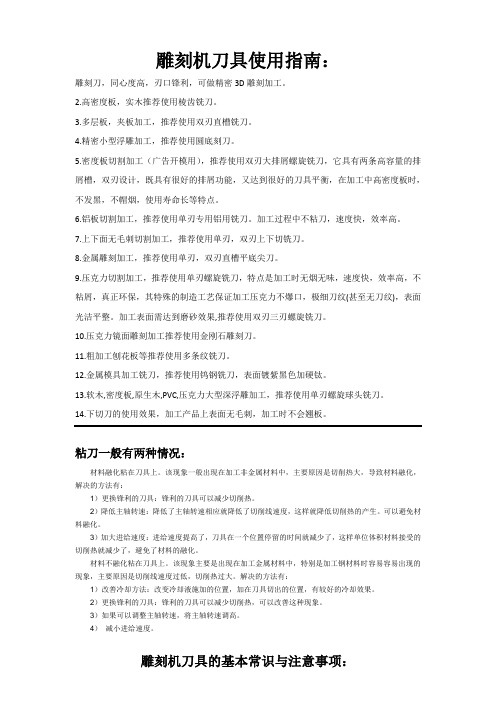
雕刻机刀具使用指南:雕刻刀,同心度高,刃口锋利,可做精密3D雕刻加工。
2.高密度板,实木推荐使用棱齿铣刀。
3.多层板,夹板加工,推荐使用双刃直槽铣刀。
4.精密小型浮雕加工,推荐使用圆底刻刀。
5.密度板切割加工(广告开模用),推荐使用双刃大排屑螺旋铣刀,它具有两条高容量的排屑槽,双刃设计,既具有很好的排屑功能,又达到很好的刀具平衡,在加工中高密度板时,不发黑,不帽烟,使用寿命长等特点。
6.铝板切割加工,推荐使用单刃专用铝用铣刀。
加工过程中不粘刀,速度快,效率高。
7.上下面无毛刺切割加工,推荐使用单刃,双刃上下切铣刀。
8.金属雕刻加工,推荐使用单刃,双刃直槽平底尖刀。
9.压克力切割加工,推荐使用单刃螺旋铣刀,特点是加工时无烟无味,速度快,效率高,不粘屑,真正环保,其特殊的制造工艺保证加工压克力不爆口,极细刀纹(甚至无刀纹),表面光洁平整。
加工表面需达到磨砂效果,推荐使用双刃三刃螺旋铣刀。
10.压克力镜面雕刻加工推荐使用金刚石雕刻刀。
11.粗加工刨花板等推荐使用多条纹铣刀。
12.金属模具加工铣刀,推荐使用钨钢铣刀,表面镀紫黑色加硬钛。
13.软木,密度板,原生木,PVC,压克力大型深浮雕加工,推荐使用单刃螺旋球头铣刀。
14.下切刀的使用效果,加工产品上表面无毛刺,加工时不会翘板。
粘刀一般有两种情况:材料融化粘在刀具上。
该现象一般出现在加工非金属材料中,主要原因是切削热大,导致材料融化,解决的方法有:1)更换锋利的刀具:锋利的刀具可以减少切削热。
2)降低主轴转速:降低了主轴转速相应就降低了切削线速度,这样就降低切削热的产生。
可以避免材料融化。
3)加大进给速度:进给速度提高了,刀具在一个位置停留的时间就减少了,这样单位体积材料接受的切削热就减少了,避免了材料的融化。
材料不融化粘在刀具上。
该现象主要是出现在加工金属材料中,特别是加工钢材料时容易容易出现的现象,主要原因是切削线速度过低,切削热过大。
解决的方法有:1)改善冷却方法:改变冷却液施加的位置,加在刀具切出的位置,有较好的冷却效果。
锋利度及硬度检测仪器

显微维氏硬度计
TMV-1
显微维氏硬度计
设备编号:FH-BS1-3
1. 各键的功能
• 面板的上档是数字键,下档键是功能键 • 开机时下档键有效 • 变换到上档键时,先按“确认”键,再按“▲”键,上档
数字键有效;反之,按“▼”键,下档功能键有效。
左毂轮
右毂轮
升降手轮
1. 各键的功能
2. 校验
页面包含:NO—表示测试的次数
TAB-A:
D —表示压痕对角线长度的平均值 HV—表示硬度值。
2.当你需要保存此页面时,按<SAVE>键。按<OK>键不保存当前页面并返回主页面。若要查阅已保存的页 面,可按上、下键翻阅。
L+/
使测微目镜内测量光源亮度增强键;
PRT: 当需按“PRT”时,需先按<TAB-A>键,显示打印页面。
!
感谢您的观看
查看仪器显示“ 0.98N ”。 1.4 取下砝码,按确认键返回主菜单。
试验材料
2.1 缝线,3-0真丝捻制不 涂层缝线(线径 0.21mm~ 0.22mm)和 抗 张 强 度 应 符 合YY0167的规定。
2.2 缝线表面应洁净、干 燥、无打结缺陷。
2.3 缝线不应超过 YY0167规定的使用期限。
L-/ SAVE
使测微目镜内测量光源亮度减弱键; 保存页面。需先按<TAB-A>键打开页面,需保存时按<SAVE>键.
OK
在主页面时按<OK>键,光标在状态模式处闪烁,等待修改,修改后按OK键,光标消失。
F+/F-: 试验力递增(或减少)键。每按一次,试验力增大(或减少)一档。(2.9/4.9/9.8/19.6/24.5/29.4/49/98) ←/→ 左移/右移方向键
一款由1956年创立的创新刀具品牌推出的专业切割工具系列说明书

DES SOLUTIONS DE DÉCOUPES PROFESSIONNELLESGuide latéral métalSécu r it é l o r s de l a c o u p e !Er go t m ét a lL a m et r èsp e u a pp ar e n t eLame rév ersible - Ambidex tre!123Ch ang em ent de lam e ra pid e e t sa ns out il!S p éc ia l F E U ILL A R D25 m m17,5 m m R ÉT R A C T A B LERÉTRACTABLEC h a r g e m e n t d e l a l a m e A U T O M A T I Q U E 9 m m 25% p lu s tr anch an te q u ’u n ela m e s ta n d ar dP a s b e so in d e g a rd e r le po u ce s u r lecu rs e u r p e n da n t le t ra v a il d e d éco u p e U lt ra t ra n ch an te10 LAMES DE RECHANGE SKB-10/10B. • Largeur 25 mm.Ref. 5 463 217U.V .CUTTER SK-10• Corps ABS. •Ergot métal pour couper le ruban adhésif sur les cartons.Ref. 5 463 206U.V .CUTTER L-1 GREEN•Modèle standard multi-usages.• ABS 100% recyclé. •Robuste et puissant. •Guide lame en acier.•Blocage de la lame par molette.Ref. 5 006 617U.V .CUTTER XH-1•• Guide-lame en acier.•Blocage de la lame par molette.Ref. 9 094 765U.V .M U L T I U S A GE S18 m m G R O S T R A V AU XL A M E N O IR E25 mm Ref. 3 288 003U.V .Ref. 10 152 217U.V .Ref. 9 094 776U.V .10 LAMES NOIRES DE RECHANGE ABB-10B.• Largeur 9 mm. • Biseau de lame très tranchant.10 LAMES DE RECHANGE.• Largeur 18 mm. • Biseau de lame très tranchant.5 LAMES DE RECHANGE HB5-B.• Largeur 25 mm. • Biseau de lame très tranchant.Ref. 3 065 468U.V .CUTTER PA-2•Léger, manche en ABS avec chargeur à 5lames maxi. •Guide-lame en acier. • Lame noire très affûtée.RÉTRACTABLE : la lame rentre automatiquement dans le manche en fi n de coupe pour une sécurité maximale !Ref. 2 924 461U.V .CUTTER SK-4 GREEN• ABS 100% recyclé.• Lame réversible.Ref. 3 821 187U.V .10 LAMES DE RECHANGE SKB-7.• Largeur 12,5 mm.Ref. 5 006 606U.V .CUTTER DE POCHE SK-7 GREEN• Lame réversible. • Manche ABS. • Guide lame en acier.12,5 m mR ÉT R A C T A B LER ése r v e d e 5l a me s les cutters sécuritéPour couper feuillards, plastique, fi lm rétractable... Pour ouverture des cartons dans les services réception, entrepôt, atelier, magasin...R E CO M M A N D A T I O N S R E CO M M A N D A T I O N S Pour couper papier fi lm / carton / papier peintles cutters professionnelsRef. 10 152 228U.V .5 LAMES DE RECHANGE SKB-2/5B.• Largeur 17,5 mm.。
各种手术器械使用大全解读

第一章外科手术常用器械及使用方法任何手术操作,不论大小、复杂或简单,均离不开其工具——手术器械,手术中通用的器械即为外科常用器械,外科常用器械根据结构特点不同而分为许多种类型和型号。
只有掌握了各种手术器械的结构特点和基本性能,才能正确、灵活地使用,才能达到手术“稳、准、快、细”的基本要求。
一、手术刀(Scalpel,Surgical Blade)1、组成及作用:常用的是一种可以装折刀片和手术刀,分刀片(Knife blade)和刀柄(Knife handle)两部分,用时将刀片安装在刀柄上,常用型号为20~24号大刀片,适用于大创口切割,9~17号属于小刀片,刀片的末端刻有号码,适用于眼科及耳鼻喉科,又根据刀刃的形状分为圆刀、弯刀、球头刀及三角刀。
刀柄根据长短及大小分型,其末端刻有号码,一把刀柄可以安装几种不同型号的刀片。
如图1-1及表1-1。
刀片宜用血管钳(或持针钳)夹持安装,避免割伤手指。
图1~1 各种手术刀片及手术刀柄表1~1 手术刀型号、刀柄、刀片用途表* L为Long的首字,意思是长。
手术刀一般用于切开和剥离组织,目前已有同时具止血功能的手术刀、用于肝脾等实质性脏器或手术创面较大,需反复止血的手术(如乳腺癌根治术)。
如各种电刀、激光刀、微波刀、等离子手术刀及高压水刀等。
但这些刀具多需一套完整的设备及专业人员操作。
另外还有一次性使用的手术刀、柄。
操作方便,并可防止院内感染。
此处以普通手术刀为例说明其使用情况。
2、执刀法:正确执刀方法有以下四种:1)、执弓式:是常用的执刀法,拇指在刀柄下,食指和中指在刀柄上,腕部用力。
用于较长的皮肤切口及腹直肌前鞘的切开等如图(1~2)。
2)、执笔式:动作的主要力在指部,为短距离精细换作,用于解剖血管、神经、腹膜切开和短小切口等如图(1~3)。
图1~2 执弓式图1~3 执笔式3)、抓持式:握持刀比较稳定。
切割范围较广。
用于使力较大的切开。
如截肢、肌腱切开,较长的皮肤切口等如图(1~4)。
razer - blade - 灵刃 - 说明书

擁有最實用可攜性設計、絕佳性能、全新使用者介面的Razer™ Blade,堪稱為電玩界最具革命性的代表作。
Razer Blade厚度在0.9吋以下、重量在7.0磅以下,更是17吋高性能筆記型電腦同等級中最薄的一款筆電。
Razer Blade搭載超高速Intel®Core™ i7處理器以及電玩專用高效能NVIDIA®GeForce®獨立顯卡,同時配備最新科技的Switchblade使用者介面–整合式10組動態可自訂觸控按鍵與亮麗的LCD多點觸控面板–兼具第二資訊螢幕及電競級觸控板效能。
在高效能、功能強大及全新使用者介面的加持之下,Razer Blade儼然已成為史上第一款電玩專用筆電。
*以推出時間為準目錄1. 包裝內容 / 註冊 / 技術支援 (2)2. 技術規格 (3)3. 配備概述 (4)4. 鍵盤功能 (5)5. 安装您的 RAZER BLADE灵刃 (6)6. 使用您的RAZER BLADE (9)7. 設定您的RAZER BLADE (16)8. 還原作業系統 (30)9. 安全及維護 (32)10. 重要產品資訊指南 (34)1. 包裝內容 / 註冊 / 技術支援包裝內容∙Razer Blade∙電源供應器∙超細纖維清潔布∙快速使用指南∙保護膜/指南註冊請登入網站/registration進行線上產品註冊。
技術支援您將能獲得:• 為期1年的製造商有限保固• 為期1年的電池有限保固• 擁有可登入網站並取得使用手冊及免費線上技術支援的權限。
• 可透過*****************************取得電子郵件支援功能。
• 若需進一步協助,請撥打下列電話號碼:2. 技術規格處理器: Intel® Core™ i7-3632QM 2.2 GHz / 3.2 GHz (基頻/超頻)圖形引擎: NVIDIA® GeForce® GTX 660M記憶體: 8GB 雙通道 DDR3, 1600MHz螢幕尺寸: 17.3” 寬螢幕 16:9解析度: 1920 x 1080 Full HD儲存裝置: 64GB 固态盘 (SSD) + 500GB 硬碟 (HDD)通訊: Wi-Fi 802.11 A/G/N & Bluetooth® 4.0尺寸: 427mm / 16.81" (寬) x 22mm / 0.88" (高) x 277mm / 10.9" (深) 重量: 3.00kg / 6.63 lbs3. 配備概述A 網路攝影機指示燈B 網路攝影機C 麥克風D 17.3吋Full HD 16:9寬螢幕1920 x 1080 LED背光顯示器E 搭載Dolby® Home Theater® v4技術F 電源按鈕G 鍵盤H 動態可自訂觸控按鍵I LCD多點觸控面板4. 鍵盤功能) ( ((((SWITCHBLADE使用者介面Razer Blade採用最新的動態可自訂觸控按鍵技術,一切以玩家的需求為優先考量。
西餐厨师刀具用法_饮食礼仪_

西餐厨师刀具用法刀具,一向是厨房的必备工具之一,以前我们讲究刀具的锋利与质量,现在则更追求专刀专用,而这也正体现出中、西式刀具不同的文化理念,接下来小编带你了解一下西餐厨师刀具用法。
西餐厨师刀使用方法1、刀的结构1、刀柄(Handle):是指刀上被用来握持的部分。
2、刀格、刀枕(Heel):是指刀上用来隔离刀柄与刀身的部分。
3、刀身、刀片(Blader):是指刀上用来完成切、削、刺等功能的部分。
4、刀刃(Edge):是指刀身上用来切、削、砍的一边。
5、龙骨、刀膛(Tang) 龙骨就是刀身伸入刀柄的部分, 也叫做柄芯, 英语叫"tang".6、指撑(Bolster)用来握住的部分,不同于刀身就是此部分能增加安全和舒适度。
7、铆钉(Rivet)固定龙骨和刀柄。
西餐厨师刀使用方法2、刀各部分使用说明a、刀中部适合处理大部分食材;b、刀前部适合处理细小的食物,如洋葱、大蒜;(此图标出来区域有点太多了!)c、刀背用于敲一些小骨头;d、适合用力处理的食材;e、刀面适合拍肉、大蒜这类食物,也可以用于食物转移;西餐厨师刀使用方法3、窍门掌握刀法:正确使用刀法对拌菜形状美观、保存营养成分意义重大。
凉拌菜一般使用切刀法,按其施刀方法又分为直切、推切、拉切、锯切、铡切和滚刀切等多种刀法。
直切:要求刀具垂直向下,左手按稳原料,右手执刀,一刀一刀切下去。
这种刀法适用于萝卜、白菜、马铃薯、苹果等脆性的根菜或鲜果,是凉拌菜最常用的刀法之一。
推切,适用于质地松散的原料。
要求刀具垂直向下,切时刀由后向前推,着力点在刀的后端。
拉切:适用于韧性较强的原料。
切时刀与原料垂直,由前向后拉,着力点在刀的前端。
锯切:适用于质地厚实坚韧的原料。
若拉、推刀法切不断时,可像拉锯那样,一推一拉地来回切下去。
铡切:适用于切带有软骨和滑性的原料。
着力点在刀的前后端,要一手握刀柄,一手压刀背,两手交替用力,以铡断原料。
滚刀切:是使原料呈一定形状的刀法。
2004-11-30ct-20操作说明(切割刀说明书)

CT-20切割刀操作说明*部件号和图号请参照切割刀原版说明书一:取出切割刀CT-20:1)开锁挡块unlock stopper⑥:轻轻地按住anvil lever①,滑动挡块平面⑥,释放anvil lever ①。
2)拿掉放置在上部橡皮夹的保护套(向外拔)二:切割步骤:1.放置光纤在切割刀里:打开盒盖lid②,将剥出的光纤放置在切割刀,裸纤切割的长度不少于30mm,然后关闭lid②。
注意:如果使用AD-12光纤板,根据标尺调节光纤的切割长度。
如果使用光纤夹具(用在带状光纤),应确认光纤平行,不能重叠放置在切割刀里。
2.首先轻轻地按住anvil lever①,直到上面的光纤夹接触到下面的光纤夹。
这一步是将光纤压住在刀片⑦的两边,然后迅速地继续压下anvil lever①直到切割完成。
最后,轻轻地释放压在anvil lever①的力,弹簧力使得anvil lever①恢复至原来的位置。
注意:压下一半就释放anvil lever①可能导致被切光纤的损坏。
快速释放anvil lever①将可能引起切割刀的跳跃,造成某些配件的损坏,这是因为弹簧的释放力。
三:装入切割刀CT-20:将光纤夹保护盖③放置在上部的光纤夹里,然后轻轻地按下anvil lever①直到光纤夹相接触,再继续压下直到能滑动制动伐⑥锁住anvil lever①。
四:刀片的安装和调整注意:为了切割刀的最合适的位置,可用酒精棉经常清洁刀口和橡皮夹。
(图7-1)CT-20切割刀刀片有16个切割位置1. 刀片位置的调整(图7-2)如果切割刀不能很好地切割,则要旋转刀片的1/16,使得锋利的一面代替不可用的一面。
旋转刀片方法:1-1 从光纤搜集器FC-01中拿掉光纤残留物容器④。
1-2松掉刀片锁定螺钉⑨。
1-3旋转刀片的1/16位置。
1-4拧紧刀片锁定螺钉⑨。
1-5安装上光纤残留物容器④。
2.刀片高度的调整(图7-3)如果旋转了切割刀的刀面,它的高度需要调整。
维氏瑞士军刀各部件使用方法介绍

本文适合瑞士军刀初学者、想买瑞士军刀的朋友、买了瑞士军刀不太会使用的朋友及对瑞士军刀功能有误解的朋友阅读。
近来总有一些朋友的维氏瑞士军刀(以下简称军刀)因为使用不当或意外损坏而问可不可以修理,就目前来说,国内修理军刀的能力还是相当有限的,比如换外壳、换某些零部件(如主刀、剪刀、木锯、钢锯、钳子等)还非常困难,所以,大家的军刀还得省着点用,而正确的使用方法和养成一个良好的使用习惯是保养好一把军刀的前提,才能让军刀使用寿命更长久。
下面我一边举例一边说(主要以轻便、标准、铁人系列的军刀中的常见功能为例):军刀的外壳军刀的外壳主要分四种:光面塑料壳、磨砂塑料壳(俗称:麻面)、纯金属外壳(铝、钢等)、豪华外壳(贝壳、高档木壳、金、银、镶钻等等)。
这篇文章主要讲的是我们日常生活中常见的前三种外壳的军刀。
相对来说光面的塑料壳(透明的与不透的)最“嫩”,用指甲用力一划或用手指用力一擦就会造成永久的不可修复的划伤,军刀从瑞士运来,大部分是与说明书装在纸盒里运来的,纸盒在运输的过程中不可避免的会进一些小的尘土,一但与军刀磨擦就会出现划伤,只不过是大部分军刀划伤的不太明显,不仔细看是看不出来的,而军刀一但使用一天之后,它与手、桌面、衣服、甚至是皮套都会造成刀柄一定程度的划伤,如果不想让外壳划伤,那只有一个办法:不使用军刀。
但这是不现实的,所以对于外壳的划伤大家自己小心就行了。
外壳最怕的就是摔,从一米多高的地方自由落体掉到水泥或大理石地面上,如果是刀头号或是刀尾的塑料壳先着地,就很有可能会摔裂、甚至是摔碎外壳,有的朋友可能会问,那军刀这么贵的东西怎么会这么不经摔?其实说到头,军刀还是民品,外壳就是普通的塑料,外壳的强度还是有限的,磨砂的外壳要比光面的结实一点点,但也怕摔,从再高的地方掉下来,一样会坏。
有的人过份在意军刀的外壳,甚至认为外壳有了划痕军刀都不好用了,这里我要反问一句,你买军刀是用军刀里的功能来解决问题呢?还是用军刀的刀柄解决问题?金属外壳的军刀从不太高的地方掉下来之后可能不会摔裂,但金属外壳也容易变形,所以大家在使用军刀的时候尽量拿住了,不要将它掉在硬的地面上。
最新-西餐厨师刀具用法

西餐厨师刀具用法西餐厨师刀使用方法1、刀的结构1、筒夹(Handle):是指刀上被用于抓握的一部分。
2、刀格、刀枕(Heel):是指刀上用于防护筒夹与刀身的一部分。
3、刀身、刀头(Blader):是指刀上用于进行切、削、刺等作用的一部分。
4、刃口(Edge):是指刀的身上用于切、削、砍的一边。
5、主龙骨、刀膛(Tang) 龙骨便是刀身伸进筒夹的一部分, 也叫做柄芯, 英文叫;tang;.6、指撑(Bolster)用于紧握着的一部分,有别于刀身便是此一部分能提升安全性和舒适感。
7、螺栓(Rivet)固定不动主龙骨和筒夹。
西餐厨师刀操作方法2、刀各一部分使用说明书a、刀中间合适解决绝大多数食物;b、刀前侧合适解决细微的食材,如圆葱、蒜头;(此标志出去地区有点儿太多了!)c、花刀用以敲一些小骨头;d、合适用劲解决的食物;e、刃口合适拍肉、蒜头这类食材,还可以用以食材迁移;西餐厨师刀操作方法3、小技巧把握刀功:恰当应用刀功对凉拌菜样子美观大方、储存营养元素极其重要。
凉菜一般应用切刀功,按其施刀方式又分成直切、推切、拉切、锯切、铡切和滚刀切等多种多样刀功。
直切:规定数控刀片竖直往下,右手按稳原材料,左手主刀,一刀一刀切下来。
这类刀功适用箩卜、大白菜、土豆、iPhone等延性的根菜或水果,是凉菜最经常使用的刀功之一。
推切,适用材质疏松的原材料。
规定数控刀片竖直往下,切时刀由后往前推,发力点在刀的后面。
拉切:适用延展性很强的原材料。
切时刀与原料竖直,由前向后拉,发力点在刀的前面。
锯切:适用材质结实坚毅的原材料。
若拉、推刀功切持续时,可像拉距那般,一推一拉地往返切下去。
铡切:适用切含有软骨组织和滑性的原材料。
发力点在刀的先后端,要一手握筒夹,一手压花刀,双手更替用劲,以铡断原材料。
滚刀切:是使原料呈一定形态的刀功。
每切一刀或几刀,将原材料翻转一次,用这类刀功可切出来梳背块、棱角块、剪子蓼等样子。
切土豆丝前:要视原材料的材质硬软水平,恰当应用刀功,才可以接到理想化的实际效果。
- 1、下载文档前请自行甄别文档内容的完整性,平台不提供额外的编辑、内容补充、找答案等附加服务。
- 2、"仅部分预览"的文档,不可在线预览部分如存在完整性等问题,可反馈申请退款(可完整预览的文档不适用该条件!)。
- 3、如文档侵犯您的权益,请联系客服反馈,我们会尽快为您处理(人工客服工作时间:9:00-18:30)。
Bladelius Embla使用说明Embla这个全功能播放器,说明书是英文的、操作界面是英文的,在国内有些烧友觉得使用起来不便,我在这里抽一些时间简要地写个使用说明,供用户参考。
Embla有一个非常漂亮而大型的显示屏,其操作和设置都可通过查看这个显示屏来实现。
先简单地看看屏上的一些显示项目。
注意左上角一块区域是显示机器设置菜单的,右上角一块区域显示的是播放的方式(5-CD碟、6-内置硬盘、7-外接硬盘、8-网线),下面一排则是常见的控制钮——播放、停止、进曲、退曲等,其上排的CD USB NET字母分别表示“机内有CD”、“USB口有外界存储器”、“有网线接入”。
左下角的+号和-号表示的是选中的数字源(有四个:AES/EBU、电脑USB、同轴、光纤),右下角的+号、-号和数字,显示的是输出音量的大小。
我们知道,EMBLA和其他硬盘播放器之间有一个明显差别是,它能象一台CD机那样播放CD碟,而且音质非常好,我试过,可以说轻松超越我这里的万元级CD参考机——DENON DCD2000AE。
我个人觉得它播放CD碟时可以达到2万元CD机的档次。
当我们把一张CD碟放入EMBLA时(注意它是吸入式的CD机构),它首先会跳出这样一个显示,问你是否要把该碟抓轨下来(Backup)。
如果用户此时想把CD抓轨下来,那么可以按下遥控器上的Enter键,EMBLA就会自动开始抓轨程序,进度会自动显示在屏幕上。
默认状态下机器会把CD的内容抓到内置的SSD 硬盘上,形成一个文件夹,规则是:先是演奏家名字的文件夹,下面是一个唱片专集名字的文件夹,再下面是具体音轨(wav格式)。
也可以通过更改菜单设置,把抓轨文件的保存地址更改为外接硬盘,即插在机器背后USB数据口上的U盘或移动硬盘。
假如顾客不希望抓轨,而是希望通过EMBLA来播放这张CD,那么就按遥控器上的Return 键,此时EMBLA就不会开始抓轨,而是显示出CD曲目。
再按遥控器上的“播放”键(Play),CD就开始播放。
播放时可以操纵遥控器上的进、退、暂停、停止等键。
这些控制键的图标都是世界通用的,很好认。
播放完毕后如要出仓,则按遥控器左下角的open/close键,把CD退出机器。
机器面板上也有出仓键。
如果用家经常把EMBLA作为CD机来用,不需要每次放入CD碟后都问你是否要抓轨,那么可以通过设置,取消每次放入CD碟后的抓轨提示。
具体在设置菜单中的“CD Backup Settings”下的第一项“Backup query at CD insertion”。
把此项设置为Off,这样每次插入CD碟后,就不会询问你是否需要抓轨了,直接进入CD播放。
在这样设置之后,如果偶尔需要对一张CD抓轨,应该怎么操作呢?还是可以的,注意显示屏左上角的第4个红色圆点图标,它就代表“抓轨”。
如果需要对一张碟抓轨时,按遥控器上的Setup键,选中这个图标就可以开始抓轨了。
下面介绍如何播放EMBLA内置硬盘上的文件,也就是CD碟抓取到内置硬盘上后,如何播放。
前面已说过,显示屏的右上角表示的就是EMBLA的四种播放形式,从左到右是CD碟、内置硬盘、外接硬盘、网线。
按遥控器上的Menu键,就可以进入这个选择,然后通过遥控器上的左、右箭头控制,移到“内置硬盘”的位置,即上面图中6的位置,再按遥控器的Enter 键,就可进入EMBLA的内置硬盘目录。
通过上下左右四个方向箭头的控制,可以选择目录、进入子目录,直至找到要播放的音轨,此时按下Enter键就可开始播放。
播放外接硬盘或U盘上的音轨,大体同上。
上图中数字7指向的图标(一个U盘)就代表选择播放外接硬盘或U盘中的音轨。
按Menu键,选中这个图标,按enter,进入这个外接存储设备,EMBLA会自动显示出可播放的音乐文件夹。
注意EMBLA只认FAT32格式的移动硬盘,如果是NTFS格式的移动硬盘,必须格式化成FAT32。
我个人觉得U盘是很方便的,买一个64G的U盘,可以存储七八十张CD的内容,小巧的U盘也便于保存和使用。
如果是机械式的移动硬盘,工作起来可能有少许振动和噪声。
Bladelius把EMBLA这款产品称为Silent Replay System,即静音重播系统,非常强调它的“静音”,所以内部存储采用了毫无噪声和振动的SSD固态硬盘。
按照这个理念,外接存储最好也使用静音的媒体,如固态硬盘、U盘。
右上角的显示中,数字8所指向的那个图标代表的是网线接入。
也就是通过ethernet网线把EMBLA连入路由器。
如果路由器已经上网,那么可以把EMBLA的MAC地址添加进去。
连通后EMBLA的显示屏上会出现一个“NET”字样,表示EMBLA已经连通网络。
此时它会自动搜索最新的软件,并开始自动更新。
据厂家说今后会推出用于网络播放的软件、可用iPad 操纵播放的软件,等软件发布并完成升级后,EMBLA便可作为网络播放器使用,并可由iPad 控制操作。
前面提到的左下角的Source显示的是EMBLA连入的数字源,也就是AES/EBU、同轴、光纤、USB四者之一。
在这个模式下,EMBLA等于是一台解码器,为接入的数字源提供解码,输出模拟信号。
实际使用中,恐怕USB是比较常用到的一个,也就是把电脑通过一根USB 线接入EMBLA(注意EMBLA有两个USB口,一个用于接外置硬盘,一个用于USB解码)。
此时只要把Source选中为USB,EMBLA就变身为一台USB解码器了。
如何选呢?通过遥控器上的Source+和Source-两个键。
当然,我们也可以把其他数字源,比如CD转盘、带数字输出播放器等,接入EMBLA,用它来解码,这都是可以玩玩的。
下面说说EMBLA机器的设置菜单。
在显示屏的左上方部分注意有一个画着老虎钳工具的图标(数字2),它就是重要的设置菜单。
按遥控器上的Setup键,把光标移到这个位置,可以进入设置。
如下图,从上到下有5个设置项目:播放模式设置、音响设置、CD抓轨设置、网络设置、系统设置。
播放模式的设置,我不多说了,这个意思不大,主要是随机播放、重复播放功能的开启/关闭,一般都不用;第2项“音响设置”是比较重要的,特别说一下。
下图为进入音响设置菜单后显示出的可选项目。
第1项Bypass master volume是很重要的,它表示的是EMBLA的模拟输出是否受音量控制。
如果选Off,那么输出是受音量控制的,也就是显示屏右下角的数字的含义。
数字越大,输出电平越高。
通过遥控器上的Volume+和Volume-很容易控制它。
如果这个项目选On,那么EMBLA的输出就是固定电平的,音量控制不起做用。
如果是把EMBLA连到一台合并放大器、前级放大器或耳机放大器,那么应该选On,用放大器的音量控制来调整聆听音量。
第2项Resampling frequency指的是EMBLA的升频功能的控制。
EMBLA可以把信号升频到最高192K,当然也可以关闭升频电路,也就是把第3项Resampling mode选为Off。
我个人比较喜欢升频到96K,而不是192K。
原因我在以前的文章里提过。
第4项Filter mode是指数字滤波器的模式。
一般就选A。
Bladelius另有提供B、C两种不同的滤波电路,声音会有所差异,但一般就是选A即可,A是和Bladelius顶级机Gondul相同的数字滤波线路。
第5项Phase是指相位。
一般选Normal即可。
假如整个系统因某些原因听起来反相,可把它选为Inverted(反相)。
第6项是数字输出模式的选择,可以选择关闭掉EMBLA的数字输出。
CD Backup settings(CD抓轨设置)也是很有用的,见下图。
前面已经介绍了,假如用户经常把EMBLA作为一台CD机使用,不需要每次放入碟片就提示抓轨,那么可以进入此菜单,把“Backup query at CD insertion”设置为Off,这样每次插入CD碟后,就不会询问你是否需要抓轨了,直接进入CD播放。
这样设置之后,如果偶尔需要对一张CD抓轨,应该怎么操作呢?还是可以的,注意显示屏左上角的第4个红色圆点图标,它就代表“抓轨”。
如果需要对一张碟抓轨时,按遥控器上的Setup键,选中这个图标就可以了。
第2项“Backup destination”是选择每次CD抓轨而获得的音轨文件,是保存在EMBLA的内置硬盘(Internal),还是机器背后插入的U盘(USB)。
第3项“Enable music database”表示的是抓轨时所依据的CD库。
如果EMBLA处于联网状态,可以选择Network(网络数据库),否则就选择Local(本机数据库)。
如果抓轨的CD碟在数据库内,那么抓好后就会自动获得演奏家、唱片专集名、音轨名等信息。
如果CD碟不在数据库内,那么就只能显示“Unknown”。
设置菜单中的最下面一项“System Settings(系统设置)”也是比较重要的。
进入这个菜单后,可以调整显示屏的亮度(Display brightness level)、显示屏保护关闭时间(Display off timer)、语言(Language,注意其中虽有“中文”项目但目前尚不支持)、遥控器选择(Remote control input)、软件版本(Software version)、解码器软件版本(DAC sofeware version)。
如下图。
System Settings里的项目比较多,往下还有,如下图。
第一行显示的机器的序列号(Serial number),第2行Enable media SW update的意思是“使用软件升级”。
把它选中为On,如果机器处于联网状态,就可以进行在线软件升级。
第3行Start network SW upate(开始在线软件升级)平时处于暗淡的状态,但如果选中它,而机器又联入了因特网,就会自动搜索可用的更新软件并下载。
每次下载软件后,EMBLA会自动重新启动,安装新的软件。
安装成功后,可以看到前面一页的Software version会更新为最新的版本。
最后一行Format internal memory的意思是把内置硬盘格式化,这样会抹去里面所有的音轨文件。
最后一点,遥控器上有一个Mem键也是很有用的,它可以把EMBLA内置硬盘上的音轨(即EMBLA从CD碟上抓取的音轨)拷贝到外接硬盘或者U盘上。
把一个U盘或移动硬盘接到EMBLA,按Mem键,机器会告诉你在内置硬盘的文件夹里寻找需要拷贝的内容,可以是一个文件夹,也可以是某单个音轨。
选中所要拷贝的文件夹或音轨后,按Enter,就开始拷贝。
不过我发觉这个拷贝过程是比较慢的,需要耐心些等候。
EMBLA的基本操作就介绍到这里,希望通过这个介绍,即使看不懂英文说明书,也可以会操作了。
