lsr_fortessax20_filter_guide
贝尔DSLAM维护命令手册
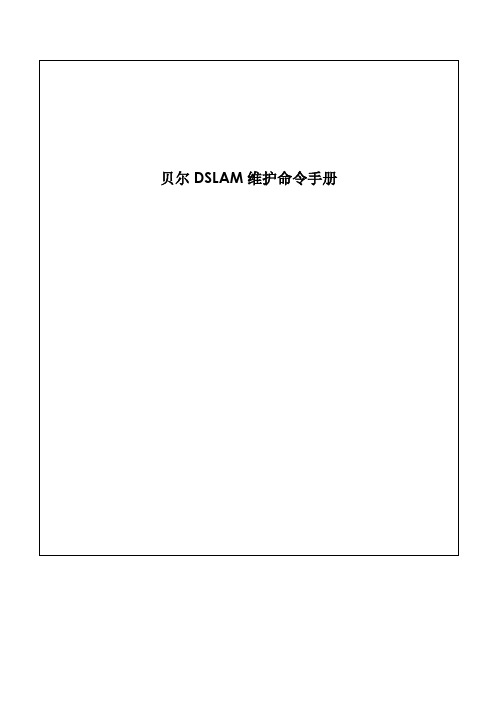
目录Contents一、编写概述 (3)二、适用范围 (3)三、常用操作及命令 (3)(一)配置操作 (3)1.配置IP地址 (3)2.配置模板 (3)3.配置用户板 (4)4.配置上联口 (5)5.配置VLAN (6)6.配置SNMP (6)7.配置XDSL端口 (7)8.配置ATM PVC (7)9.配置bridge port (7)(二)查看操作 (7)1.查看软件版本 (7)2 .查看上联端口 (8)3.查看板卡 (9)4.查看用户端口 (10)5.查看MAC地址 (11)6.查看用户Bridge端口信息 (12)(三)常用操作命令 (12)1.打开/关闭端口 (12)2.修改端口速率模板 (13)(四)其他操作 (13)1.登陆用户名和口令 (13)2.系统时钟 (14)3.命令提示符 (14)4.ACL访问控制 (14)5.数据备份和恢复 (15)6.告警查询 (15)7.系统重启 (15)四、常见故障及维护建议 (16)(一)常见故障 (16)1.无法同步 (16)2.频繁掉线 (16)3.同步无法拨号 (18)4.自动工单系统操作失败 (18)5.用户上网慢 (19)(二)维护建议 (20)1.检查节点备份文件 (20)2.检查节点板卡温度 (20)附录Trace&Debug命令介绍 (20)一、编写概述为帮助更好维护7302ISAM设备,编写本文档。
本文档所有命令以R2.4为基础,可能因为版本不同而有所变化,具体请参各个版本的命令手册。
二、适用范围本手册适用于所有现场工程师、局方维护人员。
三、常用操作及命令(一)配置操作1.配置IP地址从R2.4开始,7302支持单IP管理地址。
configure system single-public-ipconfigure system management host-ip-address manual:192.168.1.100/24查看配置info configure system management2.配置模板线速模板configure xdsl service-profile 1 name 2M-640K-Fastconfigure xdsl service-profile 1 min-bitrate-up 64 min-bitrate-down 64 plan-bitrate-up 640 plan-bitrate-down 2048 max-bitrate-up 640 max-bitrate-down 2048 max-delay-up 1max-delay-down 1 active其中max-delay-up、max-delay-down定义交织延时,=1表示Fast模式查看配置info configure xdsl service-profile 1协议模板configure xdsl spectrum-profile 1 name adsl2plus g992-5-aconfigure xdsl spectrum-profile 1 active其中7302默认配置如下协议,见表3-2-1:g992-5-a为ADSL2+ over POTS协议,需要单独添加,也可以按需添加其他协议,如AnnexM协议等,具体参照标准协议手册。
Secure Series II 产品说明书
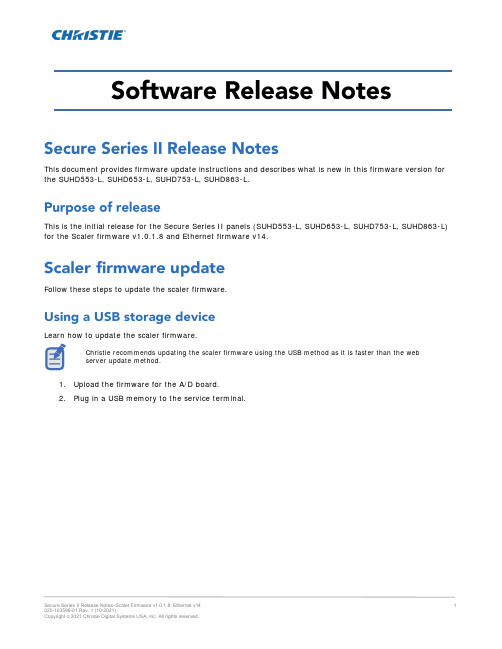
This document provides firmware update instructions and describes what is new in this firmware version for the SUHD553-L, SUHD653-L, SUHD753-L, SUHD863-L.This is the initial release for the Secure Series II panels (SUHD553-L, SUHD653-L, SUHD753-L, SUHD863-L) for the Scaler firmware v1.0.1.8 and Ethernet firmware v14.Follow these steps to update the scaler firmware.Learn how to update the scaler firmware.Christie recommends updating the scaler firmware using the USB method as it is faster than the webserver update method.1.Upload the firmware for the A/D board.2.Plug in a USB memory to the service terminal.3.Enter the Factory-Menu.To enter the Factory-Menu by remote control:After version 1.0.2.1-114.5.Select USB Update.For compatible USB storage devices a Connected message appears. Proceed to step 5. If the USB storage device is not compatible, proceed to step 6.6.If Connected appears, select USB Update.The firmware is updated automatically and the panel goes into Standby mode after a successfulfirmware update (about 30 seconds).a.Reset the main power switch to turn the panel back on.b.When the firmware update is complete, From the Factory-Menu perform an Initial Setting.c.After Initial Setting, power off the panel using the rocker-switch.d.Wait at least 10 seconds and power the panel back on.7.If the USB storage device is not compatible, a Not Connected USB message appears.8.For the software version to upload correctly, ensure the filename is SUHD983P.bin.Follow these steps to update the Ethernet firmware.1.To use a static IP address, select Disable under DHCP.•The default static IP address is 192.168.10.10.•At initial power on, it may take up to 30 seconds for the IP address to be active.2.Select DHCP Enable to use a dynamic IP address.•If there is router, the IP address starts with 192.166.•If there is no router, the IP address starts with 169.254.1.Go to Local Network Setting > Internet protocol version 4 (TCP/IPv4).2.If DHCP is disabled, set the IP address and Subnet mask.The IP address must be a different address than the display.IP address : 192.168.10.50Subnet Mask : 255.255.255.03.If DHCP is enabled, select Obtain an IP address automatically.The ping test checks the Ethernet connection.1.Press Windows + R.2.Type cmd and click OK.3.Type ping –t 192.168.10.10.4.Replace the IP address with the address of the display panel.A response similar to below indicates the ping test was successful.A response similar to below indicates the ping test failed.Connect to the built-in web server open a Web browser (for example, Internet Explorer, Chrome) and follow the instructions below.1.In a web browser, go to the address of the display panel.The web page provides all menu controls on the on-screen display.2.To set a value, click Apply.3.To display the current value, click Read.4.To upgrade the Ethernet or Scaler firmware, go to the General settings page.•Ethernet firmware update time: approximately 5 minutes.File name : Ethernet_FW_Secure_Series_II_V*.bin•Scaler firmware update time: approximately 8 minutesSecure_Series_II.binIf you updated the scaler firmware using the USB method, it does not need to be updated again inthe web server.Before staring the updates, ensure the following settings are selected in the Setup menu of the WebUI or the on screen display:•Setup > Power Save > Off•Setup > Power Off Mode > StandbyScaler F/W update:The panel turns off approximately three minutes after the update starts. Once the update is complete (takes approximately five to eight minutes) an Update completed. Please reboot. messageappears on the WebUI and the panel powers on.Ethernet F/W update:The panel stays on throughout the update. Once the update is complete (takes approximately five to eight minutes) an Update completed. Please reboot. message appears on the WebUI and thepanel stays on.5.Power off the unit using the remote control.6.Power cycle the panel by turning the rocker switch to the OFF position and back to ON after 15 seconds.7.Power on the panel.8.To confirm version of the firmware, click the About page on the WebUI or the panel on-screen display. For installation, setup, and user information, see the product documentation available on the Christiewebsite. Read all instructions before using or servicing this product.1.Access the documentation from the Christie website:•Go to this URL: https://bit.ly/2VccFTr orhttps:///products/lcd-panels/secure-series-II/•Scan the QR code using a QR code reader app on a smartphone or tablet.2.On the product page, select the model and switch to the Downloads tab.Additional information on the LCD panels is available in the following documents.•Secure Series II LCD Panels Product Safety Guide (P/N: 020-001778-XX)•Secure Series II LCD Display Panels External Commands (P/N: 020-001915-XX)•SUHD553-L LCD Panels Service Guide (P/N: 020-001850-XX)•SUHD653-L LCD Panels Service Guide (P/N: 020-001851-XX)•SUHD753-L LCD Panels Service Guide (P/N: 020-001876-XX)•SUHD863-L LCD Panels Service Guide (P/N:020-001877-XX)Technical support for Christie products is available at:•North and South America: +1-800-221-8025 or ************************************•Europe, Middle East, and Africa: +44 (0) 1189 778111 or ********************************•Asia Pacific•Australia: +61 (0)7 3624 4888•China: +86 10 6561 0240•India: +91 (80) 6708 9999•Japan: 81-3-3599-7481•Singapore: +65 6877-8737•South Korea: +82 2 702 1601•Christie Professional Services: +1-800-550-3061 or ***********************。
X20系统用户手册说明书
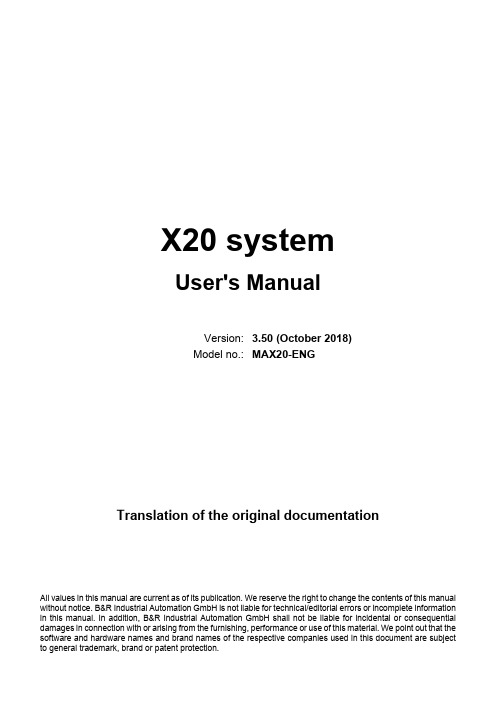
Sophos APX 320X 操作指南说明书
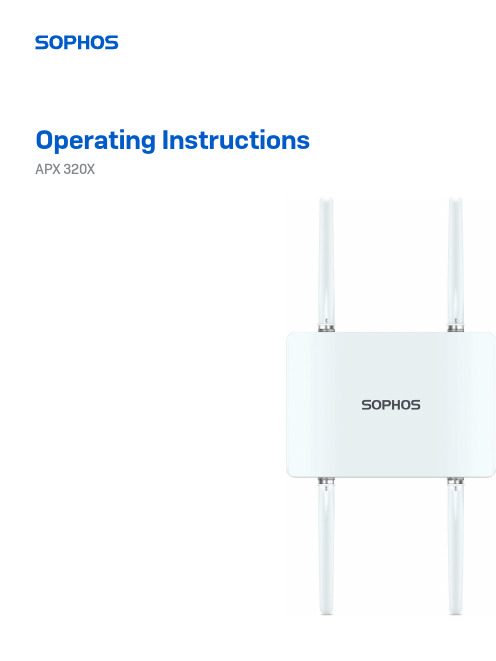
Operating Instructions APX 320XForewardWe are pleased to welcome you as a new Sophos APX Series customer.Sophos APX Series access points are high performance wireless products using the latest 802.11ac Wave 2 technology for a best-in-class user experience. The APX Series models can be easily managed in Sophos Central, our cloud-based security management platform. All you need to do is set up a Sophos Central account and plug in the device anywhere in your network. The access point will find the cloud-based controller automatically and become operable within seconds.These operating instructions will help you set up your Sophos Central account, install and configure your Sophos APX Series access point and also provide detailed technical specifications. In addition, please also see the following documents that contain useful information on safety, regulatory compliance, and configuration options:ÌSophos APX Series Safety Instructions and Regulatory InformationÌSophos APX 320X Quick Start GuideThe instructions must be read carefully prior to using the device and should be kept in a safe place. You can download all user manuals and additional documentation from the Sophos Knowledgebase under /en-us/support/knowledgebase.aspx or from /get-started-ap.Security symbolsThe following symbol and its meaning appears in the Quick Start Guide, Safety Instructions and in these Operating Instructions.Caution and Important Note. If these notes are not correctly observed:ÌThis is dangerous to life and the environmentÌThe access point may be damagedÌThe functions of the access point will be no longer guaranteedÌSophos shall not be liable for damages arising from afailure to comply with the Safety InstructionsDesigned useThe access point must be installed pursuant to the current installation notes. Otherwise failure-free and safe operation cannot be guaranteed. The EU declaration of conformity is available upon request from the following address:Sophos Technology GmbHGustav-Stresemann-Ring 165189 WiesbadenGermanyOperating elements and connections N type connector for 2.4/5 GHz antenna (Radio 1)N type connector for 2.4/5 GHz antenna(Radio 0)N type connector for 2.4/5 GHz antenna (Radio 1)N type connector for 2.4/5 GHz antenna(Radio 0)Forge posts for mounting plate connection Gore vent LED RJ45 connector/Reset button Grounding wireconnectorComponent descriptionsLEDs* Your AP should recover from this state after a maximum of 5 minutes.Connection and configurationYour access point can be managed by a wireless controller located in Sophos Central. The initial connection of your access point to your network and the wireless controller is described in the APX Quick Start Guide which was shipped with your device or is available under /get-started-ap.For the access point to communicate with Sophos Central servers the following ports will need to be open on your firewall:Ì443 (HTTPS)Ì80 (HTTP)Ì123 (NTP)After successful connection you can start your initial configuration.Setting up your access point in Sophos CentralYou will need a Sophos Central account to manage your access points from Sophos Central. Please go to https:// to sign in under your account or create a new account.After signing in select Wireless from the popup screen or click on Wireless in the left navigation to get started.Follow the Onboarding Wizard to register your access point.For more information, please see the Sophos Central Admin Help.Setting up your access point in XG FirewallPlease note: APX 320X is not supported on XG or XGS Firewalls.Reboot and resetYour access point can be rebooted with the installed configuration or reset to the factory default configuration depending on how long you press and hold the reset button. Reboot with current image and configuration1. Press reset button.2. Release reset button.3. AP reboots (LED will go off, then will turn to solid green).Reboot with current image and clear configuration1. Press and hold reset button.2. AP reboots (LED will go off and then switch to green briefly).3. LED will turn solid red for 5 sec. You can still cancel the configuration clearanceprocess by releasing the reset button before the LED starts blinking.4. LED will blink red (configuration will be cleared).5. Release reset button.6. AP reboots with factory default settings.Technical specifications* Not available in the countries listed here: https:///support/s/article/KB-000039850 ** For the countries listed here: https:///support/s/article/KB-000039850Radiation patterns2.4 GHz BandH-plane V-plane—2400 (MHz) —2450 (MHz) —2500 (MHz)5 GHz BandH-plane V-plane—4900 (MHz) —5150 (MHz) —5350 (MHz)—5475 (MHz)—5725 (MHz)—5875 (MHz)Optional Sector / Directional AntennasTechnical specifications120° Sector AntennaFrequency range2400~2500 MHz5150~5850 MHzPort V-pol. / H-pol.V-pol. / H-pol.Antenna Gain10.6~10.8 dBi) / 10.0~11.4 dBi 12.5~13.1 dBi / 11.6~12.9 dBi HPBW / Horizontal76~77 deg / 63~66 deg40~61 deg / 52~76 deg HPBW / Vertical24~25 deg / 26~28 deg11~13 deg / 11~13 deg Isolation20 dBImpedance50 OhmsConnector N JackDimensions320 x 200 x 20.5 mm (12.6 x 7.87 x 0.81 inches)(Height x Width x Depth)30° Directional AntennaFrequency range2400~2500 MHz5150~5850 MHzPort V-pol. / H-pol.V-pol. / H-pol.Antenna Gain11.6~11.8 dBi) / 11.6~12.0 dBi 10.6~11.0 dBi / 10.4~11.5 dBi HPBW / Horizontal36~37 deg / 35~36 deg33~35 deg / 26~36 deg HPBW / Vertical34~35 deg / 36~38 deg32~39 deg / 30~41 deg Isolation20 dBImpedance50 OhmsConnector N JackDimensions320 x 200 x 20.5 mm (12.6 x 7.87 x 0.81 inches)(Height x Width x Depth)Radiation patterns Sector Antenna – Horizontal Polarization 2.4 GHz BandH-plane V-plane—2400 (MHz) —2450 (MHz) —2500 (MHz)5 GHz BandH-plane V-plane—4900 (MHz) —5150 (MHz) —5350 (MHz)—5475 (MHz)—5725 (MHz)—5875 (MHz)Radiation patterns Sector Antenna – Vertical Polarization 2.4 GHz BandH-plane V-plane—2400 (MHz) —2450 (MHz) —2500 (MHz)5 GHz BandH-plane V-plane—4900 (MHz) —5150 (MHz) —5350 (MHz)—5475 (MHz)—5725 (MHz)—5875 (MHz)H-plane V-plane—2400 (MHz) —2450 (MHz) —2500 (MHz)5 GHz BandH-plane V-plane—4900 (MHz) —5150 (MHz) —5350 (MHz)—5475 (MHz)—5725 (MHz)—5875 (MHz)H-plane V-plane—2400 (MHz) —2450 (MHz) —2500 (MHz)5 GHz BandH-plane V-plane—4900 (MHz) —5150 (MHz) —5350 (MHz)—5475 (MHz)—5725 (MHz)—5875 (MHz)Mounting instructionsThere are various mounting options available allowing you to hang your access point on the wall or mount it on a pole. Both options require the use of the mounting bracket which is shipped with your access point. The following sections provide detailed instructions on each of these options.Mounting bracketMounting holesVertical orientation mounting clamp slots Horizontal orientation mounting clamp slotsMountingattachment slotsMount plateattachment screwWall mount1. Use the mounting bracket to mark the screw mounting positions on the wall.2. Attach the access point to the bracket by hanging the 4 forge postsinto the attachment slots of the bracket and pressing it down.3. Tighten the attachment screw to fix the access point to the bracket.1.3.Tighten the attachment screwPole mount1. Attach the two metal clamps to the back of the mounting bracket using thevertical or horizontal mounting slots (according to the desired orientation).2. Hold the bracket against the pole and tighten the metal clamps.3. Attach the access point to the bracket by hanging the 4 forge postsinto the attachment slots of the bracket and pressing it down.4. Tighten the attachment screw to fix the access point to the bracket1. 2.3. 4.Sector / Directional Antenna Mounting Instructions1. Attach the articulating mount to the back of the Sector /Directional antenna using four of the supplied M6 nuts.2. Fix the T-form bracket to the pole by using the two supplied stainless steel hoseclamps.Please note: The clamps can be used for poles of 35-80 mm (1.5-3 inches) diameter.3. Fix the articulating mount to the T-form bracket by using thesupplied M8x40 bolts, nut, spring washer and washer.4.Direct the antenna upward or downward (max. angle is 27°) and fix it into place.1.27°27°Use a No. 12 hexagonal wrench to lock the M8 nut.4.M8x40 ScrewBoltsT-form BracketWasherSpring WasherM8 Nut3.2.Connect the Sector / Directional Antenna to the Access Point Connect the antenna to your APX 320X access point by using the supplied cables. You can use your sector/directional antenna either in combination with the standard omni-directional antennas or with another sector/ directional antenna.Choose the appropriate connection for the scenario which best fits your use case - as shown in the table below.NOTE: If you use the sector/directional antenna with the APX 320X in some countries, the use of Radio-1 may not be possible. Regulatory restrictions in some countries prohibit the use of low band 5 GHz channels which do not support DFS in outdoor environments. Therefore, Radio-1 cannot be configured when used in the countries listed here: https:// /support/s/article/KB-000039850. In those countries, this model will function as a single radio device (2.4 OR 5 GHz), your antennas should be connected to Radio-0 only, and concurrent use of the sector/directional and omni-directional antennas is not possible.a. b. c.Configure Sector / Directional Antenna Software SettingsOnce the external antenna is connected, please select the corresponding antenna settings in your Sophos Central Wireless admin account. Once selected and the configuration synched, the AP reboots and the correct power values will be set. WARNING: Failure to configure the correct antenna settings may place the AP outsideof regulatory limits. The administrator is responsible for ensuring this configuration is correct.Operating Instructions APX 320X© Copyright 2020-22. Sophos Ltd. All rights reserved.United Kingdom and Worldwide Sales Tel: +44 (0)8447 671131Email: ****************North American SalesToll Free: 1-866-866-2802Email: ******************Australia and New Zealand Sales Tel: +61 2 9409 9100Email: ****************.au Asia SalesTel: +65 62244168Email: ********************。
Fortify SSC 20.2.0在CentOS 8上的安装与部署指南说明书
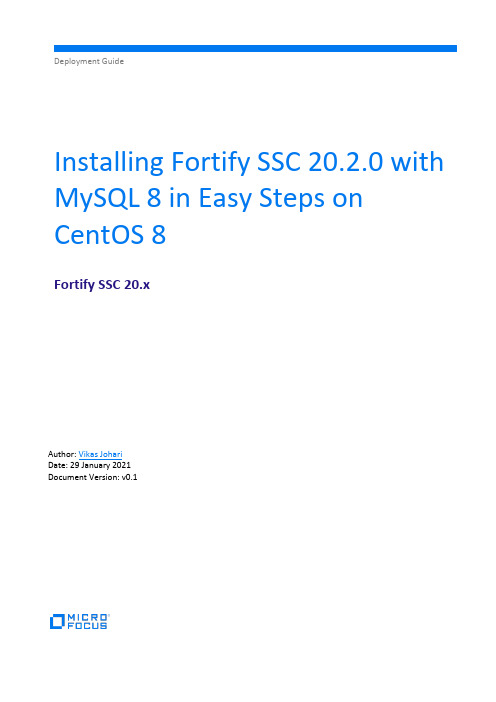
Deployment GuideInstalling Fortify SSC 20.2.0 with MySQL 8 in Easy Steps on CentOS 8Fortify SSC 20.xAuthor: Vikas JohariDate: 29 January 2021Document Version: v0.1ContentsContents (2)Introduction (3)Installation of Oracle JDK 1.8 (3)Installing Tomcat 9.0.41 (4)Configure Apache (optional) (5)Installing MySQL 8 Community Edition (6)Configuring MySQL Database for SSC (8)Deploying JDBC Driver on Tomcat Server (11)Deploying SSC on Tomcat Server (11)IntroductionThis document is written to guide Pre-Sales and Partners to install Fortify SSC 20.2.0 in CentOS 8.x with MySQL 8 Community edition Database, in the same server.This document is not written to install Fortify SSC 20.2.0 in a Production Environment. However, this document can be used to setup Fortify SSC 20.2.0 in a controlled environment like Lab or PoC or CoE Environment.The Hardware and Software requirements are given in the link –https:///documentation/fortify-software-security-center/2020/Fortify_Sys_Reqs_20.2.0/index.htm#SSC/SSC_Reqs.htm?TocPath=Fortify%2520Software%2520 Security%2520Center%2520Server%2520Requirements%257C_____0Detailed SSC 20.2.0 User Guide is given in https:///documentation/fortify-software-security-center/2020/SSC_Help_20.2.0/index.htmI have used a VM with the below hardware configuration –CPU: 4 VCPURAM: 8 GB RAMDisk: 100 GB Thin ProvisionedCentOS 8: Download link /centos/8/isos/x86_64/MySQL 8 Community EditionInternet Connection on CentOS VMInstall CentOS 8 and apply all the required patches.Installation of Oracle JDK 1.8Download Oracle JDK 11 “jdk-11.0.10_linux-x64_bin.rpm” file fromhttps:///in/java/technologies/javase-jdk11-downloads.html and upload “jdk-11.0.10_linux-x64_bin.rpm” to server.Install Oracle JDK 11 using –[root@localhost ~]# rpm -ivh jdk-11.0.10_linux-x64_bin.rpmVerify that only Oracle JDK is installed in the server –[root@localhost ~]# rpm -qa | grep -i jdkjdk-11.0.10-11.0.10-ga.x86_64Add the below lines in /etc/profile file (at the end of it) using a text editor.export JAVA_HOME=$(dirname $(dirname $(readlink $(readlink $(which javac))))) export PATH=$PATH:$JAVA_HOME/binexport CLASSPATH=.:$JAVA_HOME/jre/lib:$JAVA_HOME/lib:$JAVA_HOME/lib/tools.jar Reboot the server and login as root.Installing Tomcat 9.0.41Post-installation of JDK 11, now we can install tomcat 9.[root@localhost ~]# cd Downloads[root@localhost Downloads]# wgethttps://mirrors.estointernet.in/apache/tomcat/tomcat-9/v9.0.41/bin/apache-tomcat-9.0.41.tar.gzExtract tomcat[root@localhost Downloads]# tar -xvf apache-tomcat-9.0.41.tar.gz -C /usr/share/Create a symbolic link -[root@localhost Downloads]# ln -s /usr/share/apache-tomcat-9.0.41/ /usr/share/tomcatCreate a tomcat service[root@localhost Downloads]# vi /etc/systemd/system/tomcat.service Add the below configuration –[Unit]Description=Tomcat 9 ServerAfter=syslog.target network.target[Service]Type=forkingUser=rootGroup=rootEnvironment='JAVA_OPTS=-Djava.awt.headless=true'Environment=CATALINA_HOME=/usr/share/tomcatEnvironment=CATALINA_BASE=/usr/share/tomcatEnvironment=CATALINA_PID=/usr/share/tomcat/temp/tomcat.pidEnvironment='CATALINA_OPTS=-Xms4096M -Xmx6144M'ExecStart=/usr/share/tomcat/bin/catalina.sh startExecStop=/usr/share/tomcat/bin/catalina.sh stop[Install]WantedBy=multi-user.targetStart and enable the tomcat service[root@localhost Downloads]# systemctl daemon-reload[root@localhost Downloads]# systemctl start tomcat[root@localhost Downloads]# systemctl status tomcat● tomcat.service - Apache Tomcat ServerLoaded: loaded (/etc/systemd/system/tomcat.service; enabled; vendor preset: disabled)Active: active (running) since Thu 2021-01-28 22:46:02 CST; 2min 59s agoProcess: 1028 ExecStart=/usr/local/tomcat9/bin/catalina.sh start (code=exited, status=0/SUCCESS) Main PID: 1110 (java)Tasks: 99 (limit: 100787)Memory: 2.0GCGroup: /system.slice/tomcat.service└─1110 /usr/bin/java -Djava.util.logging.config.file=/usr/local/tomcat9/conf/logging.properties -Djava.util.logging.manager=org.apache.juli.ClassLoaderLogManager -Djdk.tls.e>Jan 28 22:46:01 systemd[1]: Starting Apache Tomcat Server...Jan 28 22:46:01 catalina.sh[1028]: Tomcat started.Jan 28 22:46:02 systemd[1]: Started Apache Tomcat Server.[root@localhost Downloads]# systemctl enable tomcatCreated symlink /etc/systemd/system/multi-user.target.wants/tomcat.service →/etc/systemd/system/tomcat.service.Open Port 8080 & 80 in the firewall.[root@localhost Downloads]# firewall-cmd --permanent --add-port=8080/tcp success[root@localhost Downloads]# firewall-cmd --permanent --add-port=80/tcp success[root@localhost Downloads]# firewall-cmd --reloadsuccessConfigure Apache (optional)Apache is an optional component, it is used to act as a reverse proxy for tomcat server.Install apache server using -[root@localhost ~]# yum install httpd -yCreate a reverse proxy configuration for tomcat using a text editor -[root@localhost ~]# vi /etc/httpd/conf.d/tomcat9.conf<VirtualHost *:80>ServerAdmin root@localhostServerName DefaultType text/htmlProxyRequests offProxyPreserveHost OnProxyPass / http://localhost:8080/ProxyPassReverse / http://localhost:8080/</VirtualHost>Configure SELinux Rules –[root@localhost ~]# setsebool -P httpd_can_network_connect 1[root@localhost ~]# setsebool -P httpd_can_network_relay 1[root@localhost ~]# setsebool -P httpd_graceful_shutdown 1[root@localhost ~]# setsebool -P nis_enabled 1Restart and enable the apache service.[root@localhost ~]# systemctl restart httpd[root@localhost ~]# systemctl enable httpdUse a browser to validate the tomcat and apache service is running as per configuration, using, http://ip, :8080, http://ip:8080 of the server.Installing MySQL 8 Community EditionRun the below command to download and install MySQL 8 community edition database.[root@localhost Downloads]# wget https:///get/Downloads/MySQL-8.0/mysql-community-libs-8.0.19-1.el8.x86_64.rpm[root@localhost Downloads]# wget https:///get/Downloads/MySQL-8.0/mysql-community-common-8.0.19-1.el8.x86_64.rpm[root@localhost Downloads]# wget https:///get/Downloads/MySQL-8.0/mysql-community-client-8.0.19-1.el8.x86_64.rpm[root@localhost Downloads]# wget https:///get/Downloads/MySQL-8.0/mysql-community-server-8.0.19-1.el8.x86_64.rpm[root@localhost Downloads]# rpm -ivh mysql-community-client-8.0.19-1.el8.x86_64.rpm mysql-community-common-8.0.19-1.el8.x86_64.rpm mysql-community-libs-8.0.19-1.el8.x86_64.rpm mysql-community-server-8.0.19-1.el8.x86_64.rpmStart and Enable the MySQL Service[root@localhost Downloads]# systemctl start mysqld[root@localhost Downloads]# systemctl enable mysqldGrab the temporary password for root user of mysql[root@localhost ~]# cat /var/log/mysqld.log | grep -i 'temporary password'Note down the password.2020-02-12T13:23:05.319292Z 5 [Note] [MY-010454] [Server] A temporary password is generated for root@localhost: niy4pkkn1t,TTest MySQL server.[root@localhost ~]# mysql -u root -pEnter password: niy4pkkn1t,T <- Enter the temporary password from log fileWelcome to the MySQL monitor. Commands end with ; or \g.Your MySQL connection id is 8Server version: 8.0.19 MySQL Community Server - GPLCopyright (c) 2000, 2020, Oracle and/or its affiliates. All rights reserved.Oracle is a registered trademark of Oracle Corporation and/or itsaffiliates. Other names may be trademarks of their respectiveowners.Type 'help;' or '\h' for help. Type '\c' to clear the current input statement.mysql> show databases;+--------------------+| Database |+--------------------+| information_schema || mysql || performance_schema || sys |+--------------------+4 rows in set (0.00 sec) mysql>quitByeConfiguring MySQL Database for SSCModify the MySQL Configuration file for SSC.[root@localhost ~]# mv /etc/f /etc/f_orig [root@localhost ~]# vi /etc/fPaste the below content in the file -[client]port = 3306socket = /var/run/mysqld/mysqld.sock[mysql]no-beepsocket = /var/run/mysqld/mysqld.sock[mysqld]collation-server = latin1_general_csinit-connect = 'SET NAMES latin1'character-set-server = latin1pid-file = /var/run/mysqld/mysqld.pidsocket = /var/run/mysqld/mysqld.sockport = 3306datadir = /var/lib/mysql/datadefault_authentication_plugin = mysql_native_passworddefault-storage-engine = INNODBsql-mode = "TRADITIONAL"long_query_time=10report_port = 3306lower_case_table_names = 1secure-file-priv = NULLsymbolic-links = 0max_connections = 151table_open_cache = 2000tmp_table_size = 648Mthread_cache_size = 10myisam_max_sort_file_size = 100Gmyisam_sort_buffer_size = 2Gkey_buffer_size = 8Mread_buffer_size = 64Kread_rnd_buffer_size = 256Kinnodb_flush_log_at_trx_commit = 1innodb_log_buffer_size = 1Minnodb_buffer_pool_size = 10Ginnodb_log_file_size = 5Ginnodb_lock_wait_timeout = 300innodb_thread_concurrency = 9innodb_autoextend_increment = 64innodb_buffer_pool_instances = 8innodb_concurrency_tickets = 5000innodb_old_blocks_time = 1000innodb_open_files = 300innodb_stats_on_metadata = 0innodb_file_per_table = 1innodb_checksum_algorithm = 0back_log = 80flush_time = 0join_buffer_size = 256Kmax_allowed_packet = 1Gmax_connect_errors = 100open_files_limit = 4161sort_buffer_size = 256Ktable_definition_cache = 1400binlog_row_event_max_size = 8Ksync_master_info = 10000sync_relay_log = 10000sync_relay_log_info = 10000#!includedir /etc/mysql/conf.d/[mysqldump]max_allowed_packet = 1GStop MySQL Service[root@localhost ~]# service mysqld stopInitialize the MySQL Database server.[root@localhost ~]# mysqld --initialize-insecure --console --user=mysql 2020-03-05T10:20:08.891111Z 0 [Warning] [MY-011070] [Server] 'Disabling symbolic links using --skip-symbolic-links (or equivalent) is the default. Consider not using this option as it' is deprecated and will be removed in a future release.2020-03-05T10:20:08.891266Z 0 [System] [MY-013169] [Server] /usr/sbin/mysqld (mysqld8.0.19) initializing of server in progress as process 32938100 200 300 400 500 600 700 800 900 1000 1100 1200 1300 1400 1500 1600 1700 1800 1900 2000 2100 2200 2300 2400 2500 2600 2700 2800 2900 3000 3100 3200 3300 3400 3500 3600 3700 3800 3900 4000 4100 4200 4300 4400 4500 4600 4700 4800 4900 5000 5100100 200 300 400 500 600 700 800 900 1000 1100 1200 1300 1400 1500 1600 1700 1800 1900 2000 2100 2200 2300 2400 2500 2600 2700 2800 2900 3000 3100 3200 3300 3400 3500 3600 3700 3800 3900 4000 4100 4200 4300 4400 4500 4600 4700 4800 4900 5000 51002020-03-05T10:21:25.170585Z 5 [Warning] [MY-010453] [Server] root@localhost is createdwith an empty password ! Please consider switching off the --initialize-insecure option. Start the MySQL Service[root@localhost ~]# service mysqld startValidate the service, make sure it is running[root@localhost ~]# service mysqld statusSecure the installation of MySQL server.[root@localhost ~]# mysql_secure_installationThis wizard will ask many questions, answer them carefully.Would you like to setup VALIDATE PASSWORD component?Press y|Y for Yes, any other key for No: nPlease set the password for root here.New password: <- Enter a password for root user of mysqlRe-enter new password: <- ReEnter a password for root user of mysqlEstimated strength of the password: 100Do you wish to continue with the password provided?(Press y|Y for Yes, any other key for No) : y......Remove anonymous users? (Press y|Y for Yes, any other key for No) : y......Disallow root login remotely? (Press y|Y for Yes, any other key for No) : y......Remove test database and access to it? (Press y|Y for Yes, any other key for No) : y....Reload privilege tables now? (Press y|Y for Yes, any other key for No) : ySuccess.All done!Now let's create a Database and a User which will be used by SSC.[root@localhost ~]# mysql -u root -pEnter password:<- Enter the root’s password of mysqlmysql> create database SSC_DB DEFAULT CHARACTER SET latin1 COLLATElatin1_general_cs;mysql> CREATE USER 'sscuser'@'localhost' IDENTIFIED WITH mysql_native_password BY 'SscUser@123';You may use any complex password for sscuser of MySQL server, but make a note of it.mysql> GRANT ALL PRIVILEGES ON *.* TO 'sscuser'@'localhost' WITH GRANT OPTION; Query OK, 0 rows affected (0.02 sec)mysql> FLUSH PRIVILEGES;mysql> quitByeNow Create the DB structure.Extract the Fortify_SSC_Server_20.2.0.zip file, then extract Fortify_20.2.0_Server_WAR_Tomcat.zip file.The \Fortify_SSC_Server_20.2.0\Fortify_20.2.0_Server_WAR_Tomcat\sql\mysqlIt contains two files.Upload “create-tables.sql” file into /root/Downloads folder of CentOS server.[root@localhost Downloads]# mysql --user="sscuser" -p --database="ssc_db" --host="localhost" < "create-tables.sql"Enter password: <- Type the password of sscuser and then hit enterValidate the DB Structure is created.[root@localhost Downloads]# mysql -u sscuser -pEnter password: <- Type the password of sscuser and then hit enterWelcome to the MySQL monitor. Commands end with ; or \g.Your MySQL connection id is 23Server version: 8.0.19 MySQL Community Server - GPLCopyright (c) 2000, 2020, Oracle and/or its affiliates. All rights reserved.Oracle is a registered trademark of Oracle Corporation and/or itsaffiliates. Other names may be trademarks of their respectiveowners.Type 'help;' or '\h' for help. Type '\c' to clear the current input statement.mysql> use ssc_db;Reading table information for completion of table and column namesYou can turn off this feature to get a quicker startup with -ADatabase changedmysql> show tables;+------------------------------+| Tables_in_ssc_db |+------------------------------+| activity || activity_persona || activitycomment || activityinstance |mysql> quit;Deploying JDBC Driver on Tomcat ServerThere is no need to deploy the JDBC Driver of MySQL on the Tomcat server because SSC 20.2.0 has the JDBC Driver of MySQL and MSSQL inbuilt into the WAR file.Deploying SSC on Tomcat ServerStop Tomcat server.[root@localhost Downloads]# service tomcat stopUpload ssc.war file from Fortify_20.2.0_Server_WAR_Tomcat.zip file to /usr/share/tomcat/webapps.Start tomcat.[root@localhost Downloads]# service tomcat startWait for few mins, tomcat will take few mins to deploy ssc war file.Open Chrome browser and open the URL http://ip_of_server:8080/sscClick on ADMINISTRATORS./root/.fortify/ssc/init.token and paste it in the token field.Click Sign In.Click Next.Click Next.In the URL: http://ip_of_server:8080/sscEnable HTTP host header validation: DisabledGlobal Search: /globalsearchI have read and understood this warning: EnabledClick Next.Database Type: MYSQLDatabase username: sscuserDatabase Password: ss cuser’s passwordJDBC URL:jdbc:mysql://127.0.0.1:3306/ssc_db?connectionCollation=latin1_general_cs&rewriteB atchedStatements=trueClick Test Connection.If Test connection is successful, then click Next.Browse and Select the Process Seed Bundle.Click on Seed Database.Now, Browse and Select Report Seed Bundle and click on Seed Database.This time, Browse and Select PCI Basic Seed Bundle and click on Seed Database.Now the last one, Browse and select PCI SSF Basic Bundle then click on Seed Database.Click Next.Click Finish.Close and Start Browser, then open SSC url.Login as “admin” and password “admin”.In the Change Password window, change the admin’s password. Click Save.Login with new admin credentials.Click on ADMINISTRTION.Click on Rulepacks, then click on “Update from Server”.Click OK.Click Close.Now SSC is ready to use.< !! End of the Document !! >。
布士安全系统产品参考手册说明书
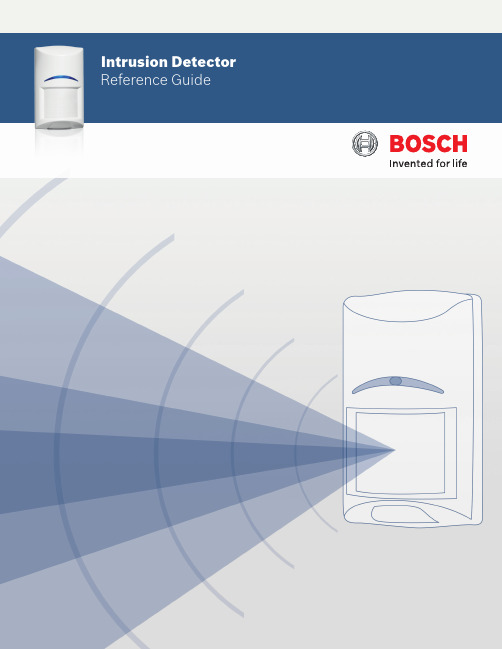
Intrusion DetectorReference Guide2 | Bosch Security SystemsTable of ContentsIntroduction3Blue Line Series6Commercial Series8Professional Series10Classic Line12RADION wireless18Specialty Sensors20Detector Reference Guide | 3Security you can rely onWhether you are securing a home, retail store, bank, museum, commercial business or government facility, you need dependability from your systems. With decades of experience and an unwavering dedication to high-quality and high-performing products, Bosch detectors provide best-in-class false alarm immunity and catch performance while minimizing installation time and complexity. Millions of residential and commercial users rely on Bosch for superior intrusion detection.Bosch is recognized throughout the security industry as a global leader in intrusion detection expertise. We have earned this reputation by consistently providing products that meet your needs with a focus on performance, reliability, durability, and ease of installation.Bosch detectors fulfill the requirements of standards allover the world. In the state-of-the-art Bosch laboratory, we verify that our detectors pass the most stringent requirements of each certification standard. Bosch also designs its own, even more demanding, tests to ensure the detectors are virtually immune to environmental disturbances. As a result, false alarm protection and catch performance exceed the requirements of any single country. With Bosch detectors, there is no hiding place for intruders and zero tolerance for false alarms.4| Bosch Security SystemsWall-to-Wall coverageExcellent catch performanceFirst Step Processing intelligently analyzes motionfor an almost instant response to intruders. Thedetectors automatically adjust to their environment bycompensating for temperature fluctuations, so you areguaranteed optimal performance regardless of changesin room conditions.For more challenging applications, models with SensorData Fusion technology employ a sophisticated softwarealgorithm to analyze signals from multiple sensors,including microwave, temperature, and white light levels,to make the most intelligent alarm decisions in thesecurity industry.No more false alarmsBosch detectors feature Microwave Noise AdaptiveProcessing to easily differentiate humans from falsealarm sources, such as a ceiling fan or hanging sign.For increased reliability, dual sensors process the PIR andmicrowave Doppler radar signals independently and mustagree there is an alarm before the relay activates. Thesealed optical chamber also prevents drafts and insectsfrom affecting the detector. Bosch pet and small animalimmunity provides optimal sensitivity for any application.Minimize time on the ladderBosch detectors include a number of uniquedesign features to help you get the job done fasterand more reliably.▶ A self-locking, two-piece enclosure means no more lostscrews and an easy snap-to-lock installation▶ Integrated biaxial bubble level eliminates the guessworkto ensure proper alignment, requiring one lessinstallation tool▶ The removable, gap-free, liftgate-style terminal stripr educes mounting time to mere seconds and preventsincorrect wiring to eliminate future service calls▶ Optics and electronics are assembled into the frontenclosure and sealed with a protective cover to preventdamage during installation▶ A flexible mounting height makes positioning thedetector easy, and you get no-gap coverage withoutany optical or electronic on-site adjustmentsDetector Reference Guide | 5Ideal for any applicationIntelligent intrusion detection is a delicate balance between responding to real security breaches and ignoring sources of costly false alarms. Bosch offers a choice of detector models that set the standard for reliability and rapid detection.Our intrusion detectors suit the requirements of virtually any application — from residential to large commercial to high security. They stand up to multiple challenges, including strong drafts, moving objects, and the presence of pets.Our complete line includes:▶ Passive Infrared (PIR) and TriTech®(Combination PIR and microwave Dopper radar) – Long-range – 360° ceiling mount – Pet friendly®▶ Request-to-exit PIR ▶ Glass break ▶ Seismic and shock ▶ Photoelectric beam▶ Wireless communication6| Bosch Security SystemsBlue Line Gen2 Series Detection is PowerPIRStandardPet Friendly®Quad PIR* Difficult environments include rooms with potential false alarm sources, such as: air conditioning vents, strong drafts of cold or warm air, slow moving objects such as curtains, plants, or signs hanging from the ceiling, a fan that could be running when the system is activated, under floor heating, room temperatures exceeding 86℉ (30℃), a detector that could be exposed to bright white light (car headlights, floodlights, direct sunlight, etc.)** For UL installations the operating range is 32℉ to 120℉ (0℃ to 49℃), indoor useDetector Reference Guide | 7 TriTech® (PIR + MW)Standard Pet Friendly®8| Bosch Security SystemsCommercial SeriesDetection delivered. Reliability assured.TriTech (PIR + MW)StandardAnti-maskas curtains, plants, or signs hanging from the ceiling, a fan that could be running when the system is activated, under floor heating, room temperatures exceeding 86℉ (30℃), a detector that could be exposed to bright white light (car headlights, floodlights, direct sunlight, etc.)** For UL installations the operating range is 32℉ to 120℉ (0℃ to 49℃), indoor useDetector Reference Guide | 910| Bosch Security SystemsProfessional SeriesIntelligent Motion DetectionPIRTriTech® (PIR + MW)StandardAnti-maskStandard* Difficult environments include rooms with potential false alarm sources, such as: air conditioning vents, strong drafts of cold or warm air, slow moving objects such as curtains, plants, or signs hanging from the ceiling, a fan that could be running when the system is activated, under floor heating, room temperatures exceeding 86℉ (30℃), a detector that could be exposed to bright white light (car headlights, floodlights, direct sunlight, etc.)** For UL installations the operating range is 32℉ to 120℉ (0℃ to 49℃), indoor useTriTech® (PIR + MW)Anti-mask CurtainAnti-mask CurtainClassic Line Long Range PIRLong-range* Difficult environments include rooms with potential false alarm sources, such as: air conditioning vents, strong drafts of cold or warm air, slow moving objects such as curtains, plants, or signs hanging from the ceiling, a fan that could be running when the system is activated, under floor heating, room temperatures exceeding 86℉ (30℃), a detector that could be exposed to bright white light (car headlights, floodlights, direct sunlight, etc.)** For UL installations the operating range is 32℉ to 120℉ (0℃ to 49℃), indoor useTriTech® (PIR + MW)Long-range OutdoorClassic Line Ceiling Mount PIRCurtain Wide angleLow-profile Panoramicas curtains, plants, or signs hanging from the ceiling, a fan that could be running when the system is activated, under floor heating, room temperatures exceeding 86℉ (30℃), a detector that could be exposed to bright white light (car headlights, floodlights, direct sunlight, etc.)** For UL installations the operating range is 32℉ to 120℉ (0℃ to 49℃), indoor usePIR TriTech®(PIR + MW)PIR TriTech® (PIR + MW)PanoramicHigh-Performance PanoramicPIRRecessedas curtains, plants, or signs hanging from the ceiling, a fan that could be running when the system is activated, under floor heating, room temperatures exceeding 86℉ (30℃), a detector that could be exposed to bright white light (car headlights, floodlights, direct sunlight, etc.)** For UL installations the operating range is 32℉ to 120℉ (0℃ to 49℃), indoor useRADION wireless†Superior Range and Reliability PIR TriTech® (PIR + MW) Pet Friendly® Standard Pet Friendly® Curtain Pet Friendly®Standard† Wireless peripherals require a compatible receiver. B810 RADION receiver is compatible with SDI2 bus panels (B Series and G Series); RFRC-OPT is compatible with Option bus panels; RFRC-STR is compatible with Streamline bus panels.* Difficult environments include rooms with potential false alarm sources, such as: air conditioning vents, strong drafts of cold or warm air, slow moving objects such as curtains, plants, or signs hanging from the ceiling, a fan that could be running when the system is activated, under floor heating, room temperatures exceeding 86℉ (30℃), a detector that could be exposed to bright white light (car headlights, floodlights, direct sunlight, etc.)** For UL installations the operating range is 32℉ to 120℉ (0℃ to 49℃), indoor useGlass break Door/Window Contacts OtherAcoustic Surface Mount RecessedMount Universal Transmitter SmokePortable Other Keyfob Panic Button Bill TrapPremises Wireless (ZigBee) RADION ZB PIR TriTech® (PIR+MW) StandardStandard* Difficult environments include rooms with potential false alarm sources, such as: air conditioning vents, strong drafts of cold or warm air, slow moving objects such as curtains, plants, or signs hanging from the ceiling, a fan that could be running when the system is activated, under floor heating, room temperatures exceeding 86°F (30°C), a detector that could be exposed to bright white light (car headlights, floodlights, direct sunlight, etc.)** For UL installations the operating range is 32° to 120°F (0° to 49°C), indoor use.*** Power source has capacity for an additional battery increasing the battery life from 6 to 10 years (RFPR-ZB) or from 3 to 6 years (RFDL-ZB).**** All models feature a two-piece design, self-locking enclosure, interchangeable mounting base and integrated bubble level.Specialty Request-to-exit PIRStandardHigh-performance* Difficult environments include rooms with potential false alarm sources, such as: air conditioning vents, strong drafts of cold or warm air, slow moving objects such as curtains, plants, or signs hanging from the ceiling, a fan that could be running when the system is activated, under floor heating, room temperatures exceeding 86℉ (30℃), a detector that could be exposed to bright white light (car headlights, floodlights, direct sunlight, etc.)** For UL installations the operating range is 32℉ to 120℉ (0℃ to 49℃), indoor useSpecialty Glass Break AcousticStandardComboMagneticContactSpecialty Photoelectric Beam Dual BeamShort RangeMedium Range* Difficult environments include rooms with potential false alarm sources, such as: air conditioning vents, strong drafts of cold or warm air, slow moving objects such as curtains, plants, or signs hanging from the ceiling, a fan that could be running when the system is activated, under floor heating, room temperatures exceeding 86℉ (30℃), a detector that could be exposed to bright white light (car headlights, floodlights, direct sunlight, etc.)** For UL installations the operating range is 32℉ to 120℉ (0℃ to 49℃), indoor useSpecialty Photoelectric Beam Quad BeamMedium RangeLong Range* QS — single channel QF — four channelSpecialty Seismic/ShockSeismic Shock StandardHigh-performanceStandard* Difficult environments include rooms with potential false alarm sources, such as: air conditioning vents, strong drafts of cold or warm air, slow moving objects such as curtains, plants, or signs hanging from the ceiling, a fan that could be running when the system is activated, under floor heating, room temperatures exceeding 86℉ (30℃), a detector that could be exposed to bright white light (car headlights, floodlights, direct sunlight, etc.)** For UL installations the operating range is 32℉ to 120℉ (0℃ to 49℃), indoor useN e wAccessoriesNotesDetector Reference Guide | 31 NotesA Tradition of Quality and Innovation For 125 years, the Bosch name has stood for quality and reliability. Bosch is the global supplier of choice for innovative technology backed by the highest standards for service and support. Bosch Security Systems proudlyoffers a wide range of security, safety, communications and sound solutions that are relied upon every day in applications around the world, from government facilities and public venues to businesses, schools and homes. Bosch Security Systems, Inc.130 Perinton ParkwayFairport, NY 14450 USAPhone: 800.289.0096Fax: 585.223.9180For more information please visit © Bosch Security Systems, 2016 Modifications reservedPrinted in United States | 10/16BINBR_DETECT-REF_v20161028。
FR Series Filter Regulators 安装与维护手册说明书
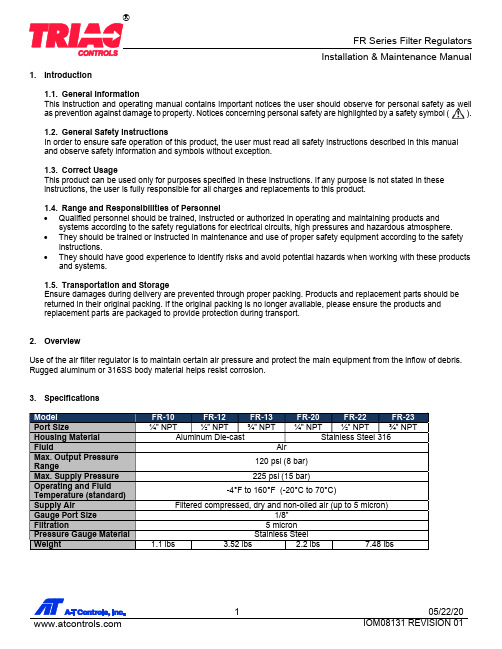
1. Introduction1.1. General InformationThis instruction and operating manual contains important notices the user should observe for personal safety as well as prevention against damage to property. Notices concerning personal safety are highlighted by a safety symbol ( ).1.2. General Safety InstructionsIn order to ensure safe operation of this product, the user must read all safety instructions described in this manual and observe safety information and symbols without exception.1.3. Correct UsageThis product can be used only for purposes specified in these instructions. If any purpose is not stated in these instructions, the user is fully responsible for all charges and replacements to this product.1.4. Range and Responsibilities of PersonnelQualified personnel should be trained, instructed or authorized in operating and maintaining products and systems according to the safety regulations for electrical circuits, high pressures and hazardous atmosphere.They should be trained or instructed in maintenance and use of proper safety equipment according to the safety instructions.They should have good experience to identify risks and avoid potential hazards when working with these products and systems.1.5. Transportation and StorageEnsure damages during delivery are prevented through proper packing. Products and replacement parts should be returned in their original packing. If the original packing is no longer available, please ensure the products andreplacement parts are packaged to provide protection during transport.2. OverviewUse of the air filter regulator is to maintain certain air pressure and protect the main equipment from the inflow of debris. Rugged aluminum or 316SS body material helps resist corrosion.3. Specifications4. Principle of OperationAttach gauge or 1/8” plug to gauge port.Connect air supply to “In” port. Connect regulated air to “Out” port. Output air pressure from the filter regulator willsupply connected equipment when connected.After all connections are made, use “Adjust Screw” to adjust to the desired air pressure. Turn clockwise to increasethe air pressure. Turn counter-clockwise to decrease the air pressure.When output air pressure is at the desired value, tighten the “Locking Nut” to hold the position of the “Adjust Screw” tomaintain adjusted air pressure.- Supplying air with a lot of moisture and oil may cause equipment to fail. It may be necessary to open the “Drain Plug” to discharge the moisture and oil occasionally.- Make sure input and output connections are correct. Reversing the connection may cause air to exit the“Spring Case” and cause the filter regulator to work improperly.5. Spare PartsFR-10, FR-12, FR-13 FR-20, FR-22, FR-236. DimensionsFR-10, FR-20FR-12, FR13, FR22, FR23A-T Controls product, when properly selected, is designed to perform its intended function safely during its useful life. However, the purchaser or user of A-T Controls products should be aware that A-T Controls products might be used in numerous applications under a wide variety of industrial service conditions. Although A-T Controls can provide general guidelines, it cannot provide specific data and warnings for all possible applications. The purchaser / user must therefore assume the ultimate responsibility for the proper sizing and selection, installation, operation, and maintenance of A-T Controls products. The user should read and understand the installation operation maintenance (IOM) instructions included with the product and train its employees and contractors in the safe use of A-T Controls products in connection with the specific application. While the information and specifications contained in this literature are believed to be accurate, they are supplied for informative purposes only. Because A-T Controls is continually improving and upgrading its product design, the specifications, dimensions and information contained in this literature are subject to change without notice. Should any question arise concerning these specifications, the purchaser/user should contact A-T Controls.For product specifications go to /A-T Controls, Inc. • 9955 International Boulevard, Cincinnati, OH 45246 • Phone: (513) 530-5175 • Fax: (513) 247-5462 • 。
明鉴WEB应用弱点扫描器用户手册
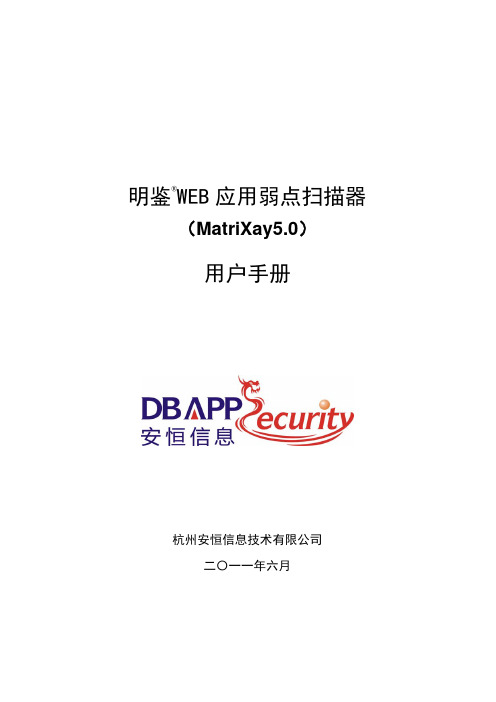
4.1.6. 表单配置.........................................................................................................16
4.1.7. Web 检测配置.................................................................................................17 4.1.8. 扫描策略配置.................................................................................................19 4.2. 系统配置管理.............................................................................................................20
4.8.3. XSS .................................................................................................................32 4.8.4. 表单隐藏域.....................................................................................................32
4.6. SSL 转发器.................................................................................................................29
Xpass 安装指南说明书
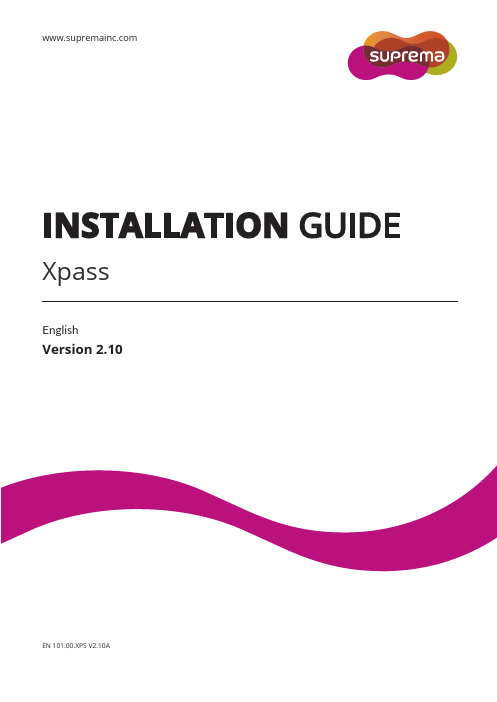
INSTALLATION GUIDEXpassEnglishVersion 2.10EN 101.00.XPS V2.10AContentsSafety Instructions (3)Getting Started (4)Components (4)Features (5)Part names and features (5)Cables and connectors (6)Installation (7)Mounting the Bracket and Product (7)Installing the bracket (7)Connecting to Power (8)Connecting to a Network (9)TCP/IP (9)Connecting to an Door button/Door sensor (10)Digital input connection (Door button, Door sensor) (10)Digital input connection (Alarm, Emergency switch) (10)Connecting to a R elay (11)Fail Safe Lock (11)Fail Secure Lock (11)Connecting to an Automatic door (12)Connecting as a standalone (12)Connecting to Secure I/O 2 (13)Connecting as a Wiegand device (13)External Power Output (14)Resetting Network Settings (14)Product Specifications (15)Dimensions (16)FCC Compliance Information (17)Appendix (18)Disclaimers (18)Copyright Notice (18)Safety InstructionsSafety InstructionsPlease read the following instructions carefully before using the product. This information is important for ensuring the safety of the user and for preventing damage to the user's property.WarningViolation of the instructions may cause serious injury or death.Installation InstructionsDo not install the product in direct sunlight or in a location that is damp or dusty.•This can cause a fire or electric shock.Install the product in a dry place.•Moisture can cause product damage or electric shock.Do not install the product near any heat source such as electric heaters.•This can cause a fire from overheat or electric shock.Install the product in a place where there is no electromagnetic interference.•This can cause product damage or electric shock.Have qualified service professionals install or repair the product.•Otherwise, it can cause a fire, electric shock, or injury.•If the product is damaged due to a user's unauthorized installation or dismantling of the product, a service fee will be charged for repair.Operating InstructionsBe careful not to spill any liquid such as water, drinks, or chemicals inside the product.•This can cause fire, electric shock, or product damage.CautionIgnoring these instructions may result in minor injuries or damage to the product.Installation InstructionsProtect the power cord from being walked on or pinched.•This can cause product damage or injury.Keep the product away from strong magnetic objects such as magnets, TVs, monitors (especially CRT monitors), or speakers. •This can cause a product failure.If installing the product outside where the product is completely exposed, it is recommended to install the product together with the enclosure.Use a separate power supply for Secure I/O 2, electric lock and Xpass respectively.•If connecting and using the power supply to these devices together, the devices may malfunction.Operating InstructionsDo not drop the product or subject it to shock or impact during use.•This can cause a product failure.Do not press the buttons on the product with excessive force or with a sharp tool.•This can cause a failure.Clean the product with a soft, dry cloth. Do not use alcohol, benzene, or water.•This can cause a product failure.Getting StartedComponentsThe components may differ depending on where the product is installed.NoteXpassMain bracketAdapterMounting screws for bracket(2 pcs) PVC anchors (2 pcs) Heat shrink tubesSoftware CDDiodeExtension bracketTCP/IPextension cableFeaturesPart names and featuresNameFeatureLED lamp• Green: Authentication success• Red: Authentication failure • Pink: Processing• Blue and sky-blue alternate flashing every 2 seconds: Normal operation • Red and pink alternate flashing every 2 seconds: The device is locked.• Blue and red alternate flashing every 2 seconds: The clock has been reset due to an empty internal battery. (The clock needs to be reconfigured.)• Blue and yellow alternate flashing every 2 seconds: An IP address has not been received when DHCP is set to USE.• Red flashes every 2 seconds on first use: Failure to reset. Contact the manufacturer. • Red flashes every 2 seconds in a normal operation: The device is secured. •Yellow flashes: Waiting for an input.RF card touch area Reads RF card for entering and exiting.Network reset button Resets the network configurations when the device does not work properly. For details, refer to the Resetting Network Setting .Cables and connectorsInstallationMounting the Bracket and ProductInstalling the bracket1With the mounting screws for the bracket, mount the bracket firmly onto the surface where Xpass is to be installed.If Xpass should be installed onto a concrete wall, make a hole with a drill, and then insert a PVC anchor into the hole before screwing the mounting screw.2Attach Xpass onto the mounted bracket.3Assemble Xpass with the bracket by screwing the mounting screws on the bottom of Xpass.NoteConnecting to Power•Use a power adapter that has a DC 12 V (± 10%) specification of with the minimum current of 1,500 mA and has IEC/EN 60950-1 certification. If the power adapter is shared by other devices, the power adapter should provide a current more than the sum of the power consumption from this device (1,500 mA) and other devices.• Use a separate power supply for Secure I/O 2, electric lock and Xpass respectively. If connecting and using the power supply to these devices together, the devices may malfunction.Note 14 - PWR +VDC Red16 - PWR GNDBlack (White stripe)UPS (Optional)DC powerXpass1614Connecting to a NetworkTCP/IPLAN connection (connecting to a hub)A normal CAT-5 cable can be used to connect to a hub.HubPCXpassLAN connection (connecting directly to a PC)Xpass can be connected directly to a PC by using a normal type CAT-5 cable because it supports an automatic MDI/MDIX function.PCXpassConnecting to an Door button/Door sensorDigital input connection (Door button, Door sensor)7 - TTL IN1 Brown9 - TTL GND Gray11 - TTL IN0 PurpleDoor sensor 97911Xpass Door buttonDigital input connection (Alarm, Emergency switch)7 - TTL IN1 Brown9 - TTL GND Gray11 - TTL IN0 PurpleInput 1 97911Xpass Input 0Connecting to a RelayFail Safe LockTo use fail safe lock, connect N/C terminal as shown below. Normally, there is a current flowing through the relay and the door is opened when the relay is activated by blocking current flows. The door is opened when there is a blackout or power failure caused by external conditions.• Install the diode at both ends of the wire for the door lock device as shown in the figure to protect the relay from being damaged by the reverse current induced when the door lock device operates.• Make sure that the direction of the installed diode is correct. • Install the diode close to the door lock device.•Use a separate power source for Xpass from the door lock device.Fail Secure LockTo use fail secure lock, connect N/O terminal as shown below. Normally, there is no current flowing through the relay and the door is opened when the relay is activated by a current flows. The door is locked when there is a blackout or power failure caused by external conditions.• Install the diode at both ends of the wire for the door lock device as shown in the figure to protect the relay from being damaged by the reverse current induced when the door lock device operates.• Make sure that the direction of the installed diode is correct. • Install the diode close to the door lock device.•Use a separate power source for Xpass from the door lock device.Note 8 - RLY NO Gray (White stripe) 10 - RL Y COMGreen (White stripe)Xpass8 10Deadbolt /Door strikeDC powerNote 10 - RL Y COM Green (White stripe) 12 - RLY NCOrange (Black stripe)XpassDeadbolt / Door strikeDC power10 12Connecting to an Automatic doorConnecting as a standaloneDoor buttonDoor sensorDoor lockInput 1RelayInput 09 7 12 10 911Xpass9 - TTL GND Gray 11 - TTL IN0 Purple 7 - TTL IN1 Brown10 - RL Y COM Green (White stripe) 12-RLY NCOrange (Black stripe)PC8 - RLY NO Gray (White stripe) 10 - RL Y COMGreen (White stripe)XpassSensorAutomatic door controllerDoor buttonDoor lock8 10Connecting to Secure I/O 2Refer to the following figure for connecting.• RS-485 should be AWG24, twisted pair, and maximum length is 1.2 km.• Connect a termination resistor (120Ω) to both ends of a RS-485 daisy chain connection. It should be installed at both endsof the daisy chain. If it is installed in the middle of the chain, the performance in communicating will deteriorate because it reduces the signal level. • Up to 32 devices can be connected via daisy chain (1 master device and 31 other devices).Connecting as a Wiegand deviceRFID reader2 - WG GND Black 4 - WG D1 White 6 - WG D0Green2 4 62 4 6ControllerXpassXpass Door lockInput 1Door buttonDoor sensorInput 05 3 11 - 485 GND White (Black stripe) 5 - 485 TRXP Blue (White stripe) 3 - 485 TRXNYellow (Black stripe)PCXpassSecure I/O 2External Power Output• The external output provides a maximum current of 620 mA. • Xpass connected to PoE supports the external power output.• Be careful not to disconnect the power supply to Xpass when the external power output is connected to a door lock. Disconnecting the power supply to Xpass may cause security problems.•The maximum switching current of the door lock should not exceed 620 mA. For more information on the maximum switching current of the door lock, contact the manufacturer.Resetting Network Settings1 Turn the power on.2 Press the network reset button on the rear of device until the device restart automatically.3 Connect the device with default values. • TCP/IP address: 192.168.0.1 • Server mode: Not checked• RS-485: PC connection, 115200 bps4 Change the TCP/IP address or RS-485 information.5Turn the power off later on and then check the network setting is properly.Note 10 - RLY COM Green (White stripe) 12 - RLY NC Orange (Black stripe) 18 - PWR OUT Sky-blue20 - PWR GNDBlack (White stripe)XpassDeadbolt / Door strike10 12 18 20Product SpecificationsMain IP Rating IP65RF Card 125KHz EM, 125KHz HID Prox, 13.56MHz Mifare/DESFire Multi-Controller Yes (RF)Capacity Max. User (1:1) 40,000 Max. User (1:N) 40,000 Max. Text L og 50,000Interface TCP/IP YesRS-485 1chWiegand 1ch In or Out (Selectable) TTL Input 2 InputsRelay 1 RelayRelay Voltage Max. 24VDC Current Typ. 0.5A, Max. 1.0AHardware CPU 533MHz DSP Memory 16MB RAM + 8MB Flash LED Multi-ColorSound 16-bit Hi-Fi Operating Temp. -20°C ~ 50°CTamper YesPower 12VDCPoE Optional Dimensions (W x H x D mm) 45 x 130 x 27 Certification CE, FCC, KC, RoHSDimensions(Unit: mm)Front viewExtension bracketMain bracketSide viewFCC Compliance InformationFCC Compliance InformationTHIS DEVICE COMPLIES WITH PART 15 OF THE FCC RULES.Operation is subject to the following two conditions:(1) This device may not cause harmful interference, and(2) This device must accept any interference received, including interference that may cause undesired operation.Note: This equipment has been tested and found to comply with the limits for a Class B digital device, pursuant to part 15 of the FCC Rules. These limits are designed to provide reasonable protection against harmful interference in a residential installation. This equipment generates, uses, and can radiate radio frequency energy and, if not installed and used in accordance with the instructions, may cause harmful interference to radio communications. However, there is no guarantee that interference will not occur in a particular installation. If this equipment does cause harmful interference to radio or television reception, which can be determined by turning the equipment off and on, the user is encouraged to try to correct the interference by one or more of the following measures:•Reorient or relocate the receiving antenna.•Increase the separation between the equipment and receiver.•Connect the equipment into an outlet on a circuit different from that to which the receiver is connected.•Consult the dealer or an experienced radio/TV technician for help.Modifications not expressly approved by the manufacturer could void the user's authority to operate the equipment under FCC rules.Appendix AppendixDisclaimersThis document provides the information pertaining to Suprema's products. The right of use is granted only to the products that are covered by the sales agreement and conditions guaranteed by Suprema. Any license of intellectual property that is not dealt within this document is not granted.Suprema does not provide any warranty or liability of fitness or merchantability for a particular purpose and of infringement of patents, copyrights, or other intellectual properties, regarding the sales or use of Suprema's products.Do not use Suprema's products in either circumstances where people could be hurt or die as a consequence of malfunctions of the products or circumstances related to medical treatments, the rescue of lives, or life supports. If a user suffers an accident in one of the circumstances mentioned above, employees, subsidiaries, branches, partners, and distributors of Suprema are exempt from liability even when it is claimed that there is a significant fault in the design or production process, and also they are not liable for any direct or indirect cost or expenditure including legal costs.Suprema can change the standard and specification of its products anytime without notice in order to improve the stability, functions, or design of the products. Designers should keep in mind that the functions or explanations denoted as "to be implemented" or "not defined" can be changed anytime. Suprema will implement or define such items in the shortest possible time, and will not accept any liability for problems incurred including compatibility issues.Contact Suprema, sales representatives of Suprema, or local distributors in order to get the latest specifications before ordering products. Copyright NoticeSuprema has the copyright of this document. The rights of other product names, brands, and trademarks belong to individuals or organizations who own them. 。
半导体组件 CSPEMI205G 3 通道耳机麦克风 EMI 滤波器及 ESD 保护器 用户手册说明
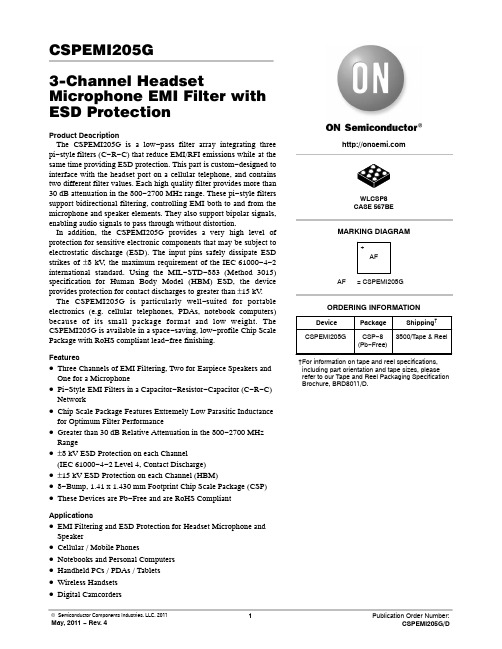
CSPEMI205G3-Channel Headset Microphone EMI Filter with ESD ProtectionProduct DescriptionThe CSPEMI205G is a low−pass filter array integrating three pi−style filters (C−R−C) that reduce EMI/RFI emissions while at the same time providing ESD protection. This part is custom−designed to interface with the headset port on a cellular telephone, and contains two different filter values. Each high quality filter provides more than 30 dB attenuation in the 800−2700 MHz range. These pi−style filters support bidirectional filtering, controlling EMI both to and from the microphone and speaker elements. They also support bipolar signals,enabling audio signals to pass through without distortion.In addition, the CSPEMI205G provides a very high level of protection for sensitive electronic components that may be subject to electrostatic discharge (ESD). The input pins safely dissipate ESD strikes of ±8 kV, the maximum requirement of the IEC 61000−4−2 international standard. Using the MIL−STD−883 (Method 3015) specification for Human Body Model (HBM) ESD, the device provides protection for contact discharges to greater than ±15 kV. The CSPEMI205G is particularly well−suited for portable electronics (e.g. cellular telephones, PDAs, notebook computers) because of its small package format and low weight. The CSPEMI205G is available in a space−saving, low−profile Chip Scale Package with RoHS compliant lead−free finishing.Features•Three Channels of EMI Filtering, Two for Earpiece Speakers and One for a Microphone•Pi−Style EMI Filters in a Capacitor−Resistor−Capacitor (C−R−C) Network•Chip Scale Package Features Extremely Low Parasitic Inductance for Optimum Filter Performance•Greater than 30 dB Relative Attenuation in the 800−2700 MHz Range•±8 kV ESD Protection on each Channel(IEC 61000−4−2 Level 4, Contact Discharge)•±15 kV ESD Protection on each Channel (HBM)•8−Bump, 1.41 x 1.430 mm Footprint Chip Scale Package (CSP)•These Devices are Pb−Free and are RoHS Compliant Applications•EMI Filtering and ESD Protection for Headset Microphone and Speaker•Cellular / Mobile Phones•Notebooks and Personal Computers•Handheld PCs / PDAs / Tablets•Wireless Handsets•Digital CamcordersMARKING DIAGRAMDevice Package Shipping†ORDERING INFORMATIONCSPEMI205G CSP−8(Pb−Free)3500/T ape & ReelWLCSP8CASE 567BE†For information on tape and reel specifications, including part orientation and tape sizes, please refer to our Tape and Reel Packaging Specification Brochure, BRD8011/D.AF= CSPEMI205GAF+ELECTRICAL SCHEMATICEarpiece 1Earpiece 1OutputEarpiece 2Earpiece 2OutputMicrophoneInputMicrophone OutputGND GNDTable 1. PIN DESCRIPTIONS8−bump CSP PackagePin Name DescriptionA1EAR1_IN Earpiece Input 1 (from audio circuitry)A3EAR2_IN Earpiece Input 2 (from audio circuitry)A5MIC_IN Microphone Input (from microphone)B2GND Device Ground B4GND Device GroundC1EAR1_OUT Earpiece Output 1 (to earpiece)C3EAR2_OUT Earpiece Output 2 (to earpiece)C5MIC_OUTMicrophone Output (to audio circuitry)PACKAGE / PINOUT DIAGRAMSO r i e n t a t i o n M a r k i n gCSPEMI205CSP PackageTop View(Bumps Down View)Bottom View (Pins Up View)i e n t a t i o n M a r k i n gSPECIFICATIONSTable 2. ABSOLUTE MAXIMUM RATINGSParameterRating Units Storage Temperature Range −65 to +150°C DC Power per Resistor 100mW DC Package Power Rating300mW Stresses exceeding Maximum Ratings may damage the device. Maximum Ratings are stress ratings only. Functional operation above the Recommended Operating Conditions is not implied. Extended exposure to stresses above the Recommended Operating Conditions may affect device reliability.Table 3. STANDARD OPERATING CONDITIONSParameterRating Units Operating Temperature Range−40 to +85°CTable 4. ELECTRICAL OPERATING CHARACTERISTICS (Note 1)Symbol ParameterConditionsMin Typ Max Units R 1Resistance 91011W R 2Resistance 546875W C 1Capacitance 80100120pF C 2Capacitance384757pF I LEAK Diode Leakage Current V IN = 5.0 V 1.0m A V SIGSignal Voltage Positive Clamp Negative ClampI LOAD = 10 mA5−157−1015−5VV ESDIn −system ESD Withstand Voltagea) Human Body Model, MIL −STD −883, Method 3015b) Contact Discharge per IEC 61000−4−2 Level 4(Notes 2 and 4)±15±8kVV CLClamping Voltage during ESD Discharge MIL −STD −883 (Method 3015), 8 kV Positive Transients Negative Transients (Notes 2, 3 and 4)+15−19Vf C1Cut −off frequency 1; (Note 5)R = 10 W , C = 100 pF 34MHz f C2Cut −off frequency 2; (Note 5)R = 68 W , C = 47 pF63MHz1.T A = 25°C unless otherwise specified.2.ESD applied to input and output pins with respect to GND, one at a time.3.Clamping voltage is measured at the opposite side of the EMI filter to the ESD pin. For example, if ESD is applied to Pin A1, then clamping voltage is measured at Pin C1.4.Unused pins are left open.5.Z SOURCE = 50 W , Z LOAD = 50 WPERFORMANCE INFORMATIONTypical Filter Performance (nominal conditions unless specified otherwise, 50 W Environment)Figure 1. Earpiece Circuit (A1−C1) EMI Filter PerformancePERFORMANCE INFORMATION (Cont’d)Typical Filter Performance (nominal conditions unless specified otherwise, 50 W Environment)Figure 2. Earpiece Circuit (A3−C3) EMI Filter PerformanceFigure 3. Microphone Circuit (A5−C5) EMI Filter PerformanceAPPLICATION INFORMATIONParameterValue Pad Size on PCB0.240 mm Pad Shape RoundPad Definition Non −Solder Mask defined padsSolder Mask Opening 0.290 mm Round Solder Stencil Thickness0.125 mm − 0.150 mm Solder Stencil Aperture Opening (laser cut, 5% tapered walls)0.300 mm Round Solder Flux Ratio 50/50 by volumeSolder Paste Type No CleanPad Protective FinishOSP (Entek Cu Plus 106A)Tolerance − Edge To Corner Ball ±50 m m Solder Ball Side Coplanarity±20 mm Maximum Dwell Time Above Liquidous60 seconds Maximum Soldering Temperature for Lead −free Devices using a Lead −free Solder Paste260°CNon −Solder Mask Defined Pad0.240 mm DIA.Solder Stencil Opening0.300 mm DIA.Solder Mask Opening0.290 mm DIA.Figure 4. Recommended Non −Solder Mask Defined Pad IllustrationFigure 5. Lead −free (SnAgCu) Solder Ball Reflow ProfileTime (minutes)T e m p e r a t u r e (5C )WLCSP8, 1.43x1.41CASE 567BE−01ISSUE ODATE 26 JUL 2010NOTES:1.DIMENSIONING AND TOLERANCING PERASME Y14.5M, 1994.2.CONTROLLING DIMENSION: MILLIMETERS.3.COPLANARITY APPLIES TO SPHERICALCROWNS OF SOLDER BALLS.2XDIMAMIN MAX0.56MILLIMETERSA1D 1.43 BSCEb0.290.35eD0.50 BSC0.650.210.271.41 BSCeE0.435 BSC0.25DIMENSIONS: MILLIMETERS*For additional information on our Pb−Free strategy and solderingdetails, please download the ON Semiconductor Soldering andMounting Techniques Reference Manual, SOLDERRM/D.SOLDERING FOOTPRINT*BOTTOM VIEWA20.40 REFRECOMMENDED MECHANICAL CASE OUTLINEPACKAGE DIMENSIONSON Semiconductor and are trademarks of Semiconductor Components Industries, LLC dba ON Semiconductor or its subsidiaries in the United States and/or other countries.ON Semiconductor reserves the right to make changes without further notice to any products herein. ON Semiconductor makes no warranty, representation or guarantee regarding the suitability of its products for any particular purpose, nor does ON Semiconductor assume any liability arising out of the application or use of any product or circuit, and specifically disclaims any and all liability, including without limitation special, consequential or incidental damages. ON Semiconductor does not convey any license under its patent rights nor thePUBLICATION ORDERING INFORMATIONTECHNICAL SUPPORTNorth American Technical Support:Voice Mail: 1 800−282−9855 Toll Free USA/Canada Phone: 011 421 33 790 2910LITERATURE FULFILLMENT :Email Requests to:*******************onsemi Website: Europe, Middle East and Africa Technical Support:Phone: 00421 33 790 2910For additional information, please contact your local Sales Representative。
FRAX 101 Sweep Frequency Response Analyzer 用户手册说明书
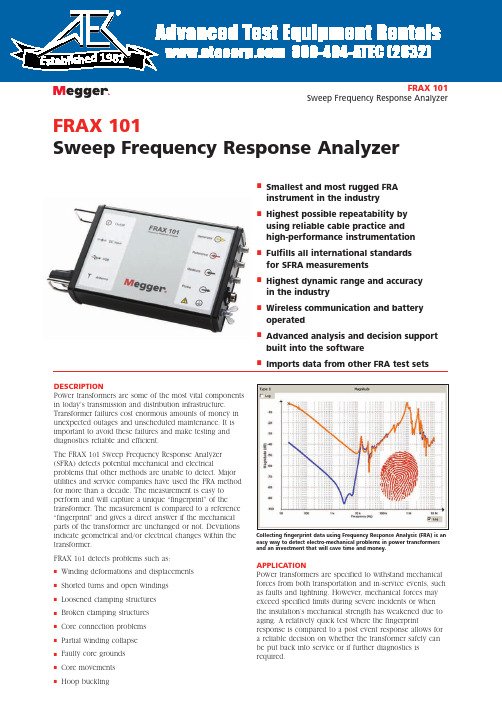
FRAX 101Sweep Frequency Response AnalyzerISmallest and most rugged FRA instrument in the industryIHighest possible repeatability by using reliable cable practice and high-performance instrumentation IFulfills all international standards for SFRA measurementsIHighest dynamic range and accuracy in the industryIWireless communication and battery operatedIAdvanced analysis and decision support built into the softwareIImports data from other FRA test setsFRAX 101Sweep Frequency Response AnalyzerDESCRIPTIONPower transformers are some of the most vital components in today’s transmission and distribution infrastructure.Transformer failures cost enormous amounts of money in unexpected outages and unscheduled maintenance. It is important to avoid these failures and make testing and diagnostics reliable and efficient.The FRAX 101 Sweep Frequency Response Analyzer (SFRA) detects potential mechanical and electricalproblems that other methods are unable to detect. Major utilities and service companies have used the FRA method for more than a decade. The measurement is easy to perform and will capture a unique “fingerprint” of the transformer. The measurement is compared to a reference “fingerprint” and gives a direct answer if the mechanical parts of the transformer are unchanged or not. Deviations indicate geometrical and/or electrical changes within the transformer.FRAX 101 detects problems such as:I Winding deformations and displacements I Shorted turns and open windings I Loosened clamping structures I Broken clamping structures I Core connection problems I Partial winding collapse I Faulty core grounds I Core movements IHoop bucklingAPPLICATIONPower transformers are specified to withstand mechanical forces from both transportation and in-service events, such as faults and lightning. However, mechanical forces may exceed specified limits during severe incidents or when the insulation’s mechanical strength has weakened due to aging. A relatively quick test where the fingerprintresponse is compared to a post event response allows for a reliable decision on whether the transformer safely can be put back into service or if further diagnostics is required.Collecting fingerprint data using Frequency Response Analysis (FRA) is an easy way to detect electro-mechanical problems in power transformers and an investment that will save time and money.1981Method BasicsA transformer consists of multiple capacitances,inductances and resistors, a very complex circuit that generates a unique fingerprint or signature when test signals are injected at discrete frequencies and responses are plotted as a curve.Capacitance is affected by the distance betweenconductors. Movements in the winding will consequently affect capacitances and change the shape of the curve.The SFRA method is based on comparisons between measured curves where variations are detected. One SFRA test consists of multiple sweeps and reveals if the transformer’s mechanical or electrical integrity has been jeopardized.Practical Application In its standard application, a “finger print” reference curvefor each winding is captured when the transformer is new or when it is in a known good condition. These curves can later be used as reference during maintenance tests or when there is reason to suspect a problem.The most reliable method is the time based comparison where curves are compared over time on measurements from the same transformer. Another method utilizes type based comparisons between “sister transformers” with the same design. Lastly, a construction based comparison can,under certain conditions, be used when comparingmeasurements between windings in the same transformer.These comparative tests can be performed 1) before and after transportation, 2) after severe through faults 3) before and after overhaul and 4) as diagnostic test if you suspect potential problems. One SFRA test can detect windingproblems that requires multiple tests with different kinds of test equipment or problems that cannot be detected with other techniques at all. The SFRA test presents a quick and cost effective way to assess if damages have occurred or if the transformer can safely be energized again. If there is a problem, the test result provides valuable information that can be used as decision support when determining further action.Having a reference measurement on a mission critical transformer when an incident has occurred is, therefore, a valuable investment as it will allow for an easier and more reliable analysis.Analysis and SoftwareAs a general guideline, shorted turns, magnetization and other problems related to the core alter the shape of the curve in the lowest frequencies. Medium frequencies represent axial or radial movements in the windings and high frequencies indicate problems involving the cables from the windings, to bushings and tap changers.FRAX 101Sweep Frequency Response AnalyzerAn example of low,medium and high frequenciesThe figure above shows a single phase transformer after a serviceoverhaul where, by mistake, the core ground never got connected (red),and after the core ground was properly connected (green). This potential problem clearly showed up at frequencies between 1 kHz and 10 kHz and a noticeable change is also visible in the 10 kHz - 200 kHz range.The FRAX Software provides numerous features to allow for efficient data analysis. Unlimited tests can be open at the same time and the user has full control on which sweeps to compare. The response can be viewed in traditional Magnitude vs. Frequency and/or Phase vs.Frequency view. The user can also choose to present the data in an Impedance or Admittance vs. Frequency view for powerful analysis on certain transformer types.FRAX 101Sweep Frequency Response AnalyzerTest Object Browser —Unlimited number of tests and sweeps. Full user control.Quick Select Tabs —Quickly change presentation view for differentperspectives and analysis tools.Quick Graph Buttons —Programmablegraph setting lets you change views quickly and easily.Sweep/Curve Settings —Every sweep can be individually turned on or off,change color,thickness and position.Dynamic Zoom —Zoom in and move your focus to any part of the curve.Operation Buttons —All essentialfunctions at your fingertips; select with mouse, function keys or touch screen.Automated analysis compares two curves using an algorithm that compare amplitude as well asfrequency shift and lets you know if the difference is severe, obvious, or light.Built-in-decision support is provided by using a built-inanalysis tool based on the international standard DL/T 911-2004.FRAX 101Sweep Frequency Response AnalyzerConsiderations When Performing SFRA MeasurementsSFRA measurements are compared over time or between different test objects. This accentuates the need to perform the test with the highest repeatability and eliminates the influence from external parameters such as cables,connections and instrument performance. FRAX offers all the necessary tools to ensure that the measured curve represents the internal condition of the transformer.Good Connections Bad connections cancompromise the test results which is why FRAX offers a rugged test clamp thatensures good connection to the bushings and solid connections to the instrument.Shortest Braid ConceptThe connection from the cable shield to ground has to be the same for every measurement on a given transformer.Traditional ground connections techniques have issues when it comes to providing repeatable conditions. This causes unwanted variations in the measured response for the highest frequencies that makes analysis difficult. The FRAX braid drops down from the connection clamp next to the insulating discs to the ground connection at the base of the bushing. This creates near identicalconditions every time you connect to a bushing whether it is tall or short.The Power of WirelessFRAX 101 uses class 1 Bluetooth ®wireless communication.Class 1 Bluetooth ®has up to 100 m range and is designed for industrial applications. An optional internal battery pack is available for full wireless flexibility. Shorter and more light-weight cables can be used when the user is liberated from cable communication and power supply cables.A standard USB interface (galvanically isolated) is included for users who prefer a direct connection to their PC. IMPORT AND EXPORTThe FRAX software can import data files from other FRA instruments making it possible to compare data obtained using another FRA unit. FRAX can import and export data according to the international XFRA standard format as well as standard CSV and TXT formats.Optimized Sweep SettingThe software offers the user an unmatched feature that allows for fast and efficient testing. Traditional SFRAsystems use a logarithmic spacing of measurement points.This results in as many test points between 20Hz and200Hz as between 200KHz and 2MHz and a relatively long measurement time.The frequency response from the transformer contains a few resonances in the low frequency range but a lot of resonances at higher frequencies. FRAX allows the user to specify less measurement points at lower frequencies and high measurement point density at higher frequencies.The result is a much faster sweep with greater detail where it is needed.Variable VoltageThe applied test voltage may affect the response at lower frequencies. Some FRA instruments do not use the 10 V peak-to-peak used by major manufacturers and this may complicate comparisons between tests. FRAX standard voltage is 10 V peak-to-peak but FRAX also allows the user to adjust the applied voltage to match the voltage used in a different test.FTB 101Several international FRA guides recommends to verify the integrity of cables and instrument before and after a test using a test circuit with a known FRA response supplied by the equipment manufacturer. FRAX comes with a field test box FTB101 as a standard accessory and allows the user to perform this important validation in the field at any time and secure measurement quality.The laptop can be operated by touch screen and the communication is wireless via Bluetooth. Measurement ground braids connect close to the connection clamps and run next to the bushing to the flange connectionto avoid cable loops that otherwise affect the measurement.Contacts made with the C-clamp guarantee good connectionsFTB 101 Field Test BoxFRAX 101Sweep Frequency Response AnalyzerDYNAMIC RANGEMaking accurate measurements in a wide frequency range with high dynamics puts great demands on test equipment,test leads, and test set up. FRAX 101 is designed with these requirements in mind. It is rugged, able to filter induced interference and has the highest dynamic range andaccuracy in the industry. FRAX 101 dynamic range or noise floor is shown in red below with a normal transformer measurement in black. A wide dynamic range, low noise floor, allows for accurate measurements in everytransformer. A margin of about 20 dB from the lowest response to the instruments noise floor must be maintained to obtain ±1 dB accuracy.SPECIFICATIONSGeneral FRA Method: Sweep frequency (SFRA)Frequency Range:0.1 Hz - 25 MHz, user selectable Number of Points:Default 1046,User selectable up to 32,000Measurement time:Default 64 s, fast setting,37 s (20 Hz - 2 MHz)Points Spacing:Log., linear or both Dynamic Range/Noise Floor:>130dB Accuracy:±0.3 dB down to -105 dB(10 Hz - 10 MHz)IF Bandwidth/Integration Time:User selectable (10% default) Software:FRAX for Windows 2000/ XP/Vista PC Communication:Bluetooth and USB(galvanically isolated)Calibration Interval:Max 3 yearsStandards/guides:Fulfill requirements in CigréBrochure 342, 2008Mechanical condition assessment of transformer windings using FRA and Chinese standard DL/T 911-2004, FRA on winding deformation of powertransformers, as well as other international standards and recommendations Analog Output Channels:1Compliance Voltage:0.2 - 20 V peak-to-peak Measurement Voltage at 50 Ω:0.1 - 10 V peak-to-peak Output Impedance:50 ΩProtection:Short-circuit protected Analog Input Channels: 2Sampling:Simultaneously Input Impedance:50 ΩSampling Rate:100 MS/sPhysicalInstrument Weight:1.4 kg/3.1 lbs Case and Accessories Weight:15 kg/33 lbsDimensions:250 x 169 x 52 mm 9.84 x 6.65 x 2.05 in Dimensions with Case:520 x 460 x 220 mm 20.5 x 18.1 x 8.7 in.Input Voltage:11 - 16 V dc or 90 - 135 V ac and 170 - 264V ac, 47-63 Hz EnvironmentalOperating Ambient Temp: -20°C to +50°C /-4°F to +122°F Operating Relative Humidity:< 90% non-condensingStorage Ambient Temp:-20°C to 70°C / -4°F to +158°F Storage Relative Humidity:< 90% non-condensingCE Standards:IEC61010 (LVD) EN61326 (EMC)PC Requirements (PC not included)Operating System:Windows 2000/ XP / Vista Processor:Pentium 500 MHz Memory:256 Mb RAM or more Hard Drive:Minimum 30 Mb free Interface:Wireless or USB (client)An example of FRAX 101’s dynamic limit (red) and transformer measurement (black)FEATURES AND BENEFITSI Smallest and most rugged FRA instrument in the industry.IGuaranteed repeatability by using superior cablingtechnology, thus avoiding the introduction of error due to cable connection and positioning (which is common in other FRA manufacturers’ equipment).IFulfills all international standards for Sweep Frequency Response Analysis (SFRA) measurements.IHighest dynamic range and accuracy in the industry allowing even the most subtle electro-mechanical changes within the transformer to be detected.IWireless communication allows easy operation without the inconvenience of cable hook up to a PC.IBattery input capability allows for easy operation without the need for mains voltage supply.IAdvanced analysis and support software tools allows for sound decision making with regard to further diagnostics analysis and/or transformer disposition.FRAX 101Sweep Frequency Response AnalyzerUKArchcliffe Road, Dover CT17 9EN EnglandT +44 (0) 1 304 502101 F +44 (0) 1 304 207342******************UNITED STATES 4271 Bronze WayDallas, TX 75237-1019 USA T 1800 723 2861 (USA only) T +1 214 333 3201 F +1 214 331 7399******************Registered to ISO 9001:2000 Cert. no. 10006.01FRAX101_DS_en_V01Megger is a registered trademark Specifications are subject to change without notice.OTHER TECHNICAL SALES OFFICES Täby SWEDEN, Norristown USA,Sydney AUSTRALIA, Toronto CANADA,Trappes FRANCE, Kingdom of BAHRAIN,Mumbai INDIA, Johannesburg SOUTH AFRICA, and Chonburi THAILANDFRAX cable set consists of double shielded high quality cables, braid for easy and reliable ground connection, and clamp for solid connections to the test object.OPTIONAL ACCESSORIESI The built-in battery pack offers flexibility when performing tests on or off the transformer.IThe Active Impedance Probe AIP 101 should be used when measuring grounded connections such as to the transformer tank or a bushing connected to thetransformer tank. AIP 101 ensures safe, accurate and easy measurements to ground.IThe Active Voltage Probe AVP 101 is designed formeasurements when higher input impedance is needed.AVP 101 can be used for measurements where up to 1M Ωinput impedance is required.Item (Qty)Cat. No.Optional Accessories Battery option, 4.8 Ah AC-90010Calibration setAC-90020 Active impedance probe AIP 101AC-90030Active voltage probe AVP 101AC-90040FRAX Demo box FDB 101AC-90050Field Demo Box FTB 101AC-90060Ground braid set, 4 x 3 m including clamps GC-30031FRAX Generator cable, 2xBNC, 9 m (30 ft)GC-30040FRAX Generator cable, 2xBNC, 18 m (59 ft)GC-30042FRAX Measure cable, 1xBNC, 9 m (30 ft)GC-30050FRAX Measure cable, 2xBNC, 18 m (59 ft)GC-30052FRAX C-clamp GC-80010FRAX for WindowsSA-AC101Item (Qty)Cat. No.FRAX 101complete with: ac/dc adapter,mains cable,ground cable 5 m (16 ft), transport case,USB cable, Bluetooth adapter, Windows software, 4x 3m (10 ft) ground braid set, 2 x C-clamp, field test box, generator cable 18 m (59 ft), measure cable 18 m (59 ft), manual AC-19090FRAX 101, incl. battery,complete with: ac/dc adapter,mains cable,ground cable 5 m (16 ft), transport case,USB cable, Bluetooth adapter,Windows software, 4x 3m (10 ft) ground braid set, 2 x C-clamp, field test box, generator cable 18 m (59 ft), measure cable 18 m (59 ft), battery pack, manual AC-19091ORDERING INFORMATION。
铱迅第二代防火墙系统管理员手册说明书
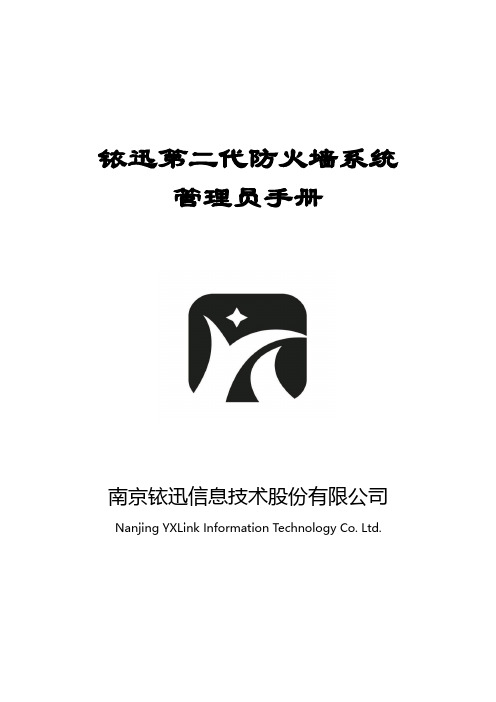
铱迅第二代防火墙系统管理员手册南京铱迅信息技术股份有限公司Nanjing YXLink Information Technology Co.Ltd.注意:●未经南京铱迅信息技术股份有限公司(Nanjing YXLink Information Technology Co.,Ltd.,简称:铱迅信息)的事先书面许可,对本产品附属的相关手册之所有内容,不得以任何方式进行翻版、传播、转录或存储在可检索系统内,或者翻译成其他语言。
●本手册没有任何形式的担保、立场表达或其他暗示。
若有任何因本手册或其所提到之产品信息,所引起直接或间接的数据流失、利益损失或事业终止,铱迅信息不承担任何责任。
●铱迅信息保留可随时更改手册内所记载之硬件及软件规格的权利,而无须事先通知。
●本手册描述的“铱迅第二代防火墙系统”之功能,并非所有型号都支持,对于每个型号拥有的功能模块,请咨询供货商或联系铱迅客服人员。
●本公司已竭尽全力来确保手册内信息的准确性和完善性。
如果您发现任何错误或遗漏,请向铱迅信息反映。
对此,我们深表感谢。
商标信息铱迅信息、铱迅信息的标志、铱迅第二代防火墙系统标志为南京铱迅信息技术股份有限公司的商标或注册商标。
本手册或随铱迅信息产品所附的其他文件中所提及的所有其他商标名称,分别为其相关所有者所持有的商标或注册商标。
版本历史版本发布时间说明1.32019年12月24号更换产品logo和截图阅读指导如果您是第一次使用铱迅第二代防火墙系统,建议您首先阅读如下章节:3.安装部署4.安装及初始化5.快速使用指南6.开始使用如果您做日常入侵告警的查看和分析,建议阅读如下章节:7.系统监控8.数据中心如果您是高级用户,建议重点阅读如下章节:9.策略配置10.网络配置11.VPN配置12.系统管理13.用户管理14.Console功能15.复位与还原如果您想了解产品特点及规格,建议阅读如下章节:1.简介2.产品规格如果您有问题需要寻求答案,建议阅读如下章节:16.常见问题与解答目录前言: (16)1.简介 (18)1.1产品介绍 (18)1.2技术特点 (18)2.产品规格 (19)2.1面板说明 (19)2.1.1接口说明 (20)3.安装部署 (21)3.1透明网桥模式 (21)3.1.1单一混合型Web服务部署模式 (21)3.1.2单一分离式应用服务部署模式 (23)3.1.3集群式/集中式应用服务部署模式 (24)3.1.4半分散式应用服务部署模式 (25)3.1.5全分散式应用服务部署模 (27)3.1.6部署环境举例 (28)3.2网关模式 (29)3.2.1部署环境举例 (29)4.安装及初始化 (31)4.1打开安装箱 (31)4.2安装设备 (31)4.3选择部署方案 (31)4.4初始化设备 (32)4.4.1连接设备的Console口 (32)4.4.2连接设备的DSI接口 (33)4.4.3配置DMI接口网络参数 (35)5.快速使用指南 (38)5.1修改密码 (38)5.2.1系统监控 (39)5.2.2版本信息 (40)5.2.3授权信息 (41)5.2.4查看入侵记录 (42)5.2.5查看网络流量 (42)5.2.6关机和重启 (43)6.开始使用 (44)6.1登录 (44)6.1.1登录系统 (44)6.1.2系统管理员登录 (45)6.1.3安全审计员登录 (46)6.1.4安全管理员登录 (47)6.2密码修改 (50)6.3欢迎页面 (50)6.4功能菜单 (51)6.4.1数据中心 (51)6.4.2策略配置 (52)6.4.3网络配置 (53)6.4.4VPN配置 (54)6.4.5系统配置 (55)6.5通用菜单、按钮介绍 (56)6.5.1保存和应用功能 (56)6.5.2重置和取消功能 (56)6.5.3刷新功能 (57)6.5.4多选功能 (57)6.5.5双击功能 (57)6.5.6翻页功能 (58)6.5.7排序功能 (59)6.5.8选择列功能 (59)7.系统监控 (60)7.1快捷方式 (60)7.2风险等级 (60)7.3系统状态 (61)7.4外部威胁来源分布图 (62)7.5威胁IP Top10视图 (62)7.6威胁Top10视图 (63)7.7威胁分类统计图 (64)7.8接口流量 (64)7.9网络接口 (65)7.10系统运行日志 (65)7.11设备信息 (66)7.12布局换肤 (67)7.13流量统计-应用分类 (67)7.14流量统计-应用 (67)7.15流量统计-IP (68)7.16实时流量-应用分类 (69)7.17实时流量-应用 (69)7.18实时流量-IP (70)7.19新建连接数 (70)7.20并发连接数 (71)8.数据中心 (71)8.1入侵事件 (71)8.1.1入侵记录 (71)8.1.2入侵查询 (76)8.1.3入侵统计 (77)8.1.4防病毒记录 (78)8.1.5DDOS记录 (80)8.1.6ARP防护日志 (80)8.1.7关键字过滤日志 (80)8.2监视 (81)8.2.1IP地址流量统计 (81)8.2.2应用流量统计 (83)8.2.3接口历史流量 (85)8.2.4IP地址实时流量 (85)8.2.5应用实时流量 (86)8.2.6接口实时流量 (87)8.3报表 (87)8.3.1报表管理 (88)8.3.2即时报表 (88)8.3.3定期报表 (89)8.4日志 (89)8.4.1系统日志 (89)8.4.2PPPoE日志 (90)9.策略配置 (91)9.1策略配置 (91)9.1.1访问控制 (91)9.1.2访问控制基本环境举例: (94)9.1.3NAT配置 (100)9.1.4端口映射 (103)9.1.5MAC地址绑定 (104)9.1.6DDOS防护 (107)9.1.7链路负载均衡 (109)9.1.8服务器负载均衡 (112)9.1.9ARP攻击防护 (115)9.1.10长连接组 (116)9.2规则配置 (117)9.2.1防护策略配置 (117)9.2.2防病毒策略配置 (119)9.2.3自定义规则 (120)9.2.4内置规则 (122)9.2.5内置防病毒规则 (124)9.2.6内置应用列表 (125)9.2.7禁用列表 (125)9.2.8关键字过滤 (126)9.2.9文件类型过滤 (127)9.3对象配置 (128)9.3.1IP地址 (128)9.3.2IP地址组 (129)9.3.3MAC地址 (131)9.3.4服务 (134)9.3.5计划任务 (136)9.3.6蜘蛛设置 (139)9.3.7运营商地址 (141)9.3.8内网地址配置 (141)10.网络配置 (142)10.1接口 (142)10.1.1网络接口 (142)10.1.2虚拟网桥 (148)10.1.3PPPoE设置 (149)10.1.4VLAN网络设置 (149)10.1.5接口管理 (150)10.1.6端口汇聚算法 (151)10.2路由 (151)10.2.1静态路由 (151)10.2.2路由信息 (152)10.3高级网络应用 (152)10.3.1本地DNS配置 (152)10.3.2DNS代理 (153)10.3.3动态DNS (155)10.3.4UPnP服务 (156)10.3.5HTTP缓存加速 (157)10.3.6DHCP服务 (159)10.3.7镜像流量监测 (160)10.3.8BYPASS (160)10.4OSPF路由 (161)10.4.1OSPF接口 (161)10.4.2使能网段 (163)10.4.3全局配置 (164)10.4.4OSPF信息 (165)10.5RIP路由 (167)10.5.1RIP接口 (167)10.5.2使能网段 (168)10.5.3邻居配置 (169)10.5.4全局配置 (169)10.5.5RIP信息 (171)11.VPN配置 (172)11.1IPSec VPN (172)11.1.1连接管理 (172)11.1.2证书管理 (175)11.1.3全局配置 (176)11.1.4连接日志 (177)11.1.5环境示例 (178)11.2PPTP VPN (184)11.2.1服务器配置 (184)11.2.2用户管理 (185)11.2.3会话管理 (186)12.系统配置 (186)12.1基本配置 (186)12.1.1时间设置 (186)12.1.2产品授权 (186)12.1.3配置管理 (187)12.1.4告警管理 (188)12.1.5磁盘清理 (190)12.1.6升级配置 (191)12.1.7版本管理 (192)12.1.8杂项配置 (192)12.2高级配置 (192)12.2.1SNMP Trap (192)12.2.2SNMP (193)12.2.3SYSlog (193)12.2.4抓包工具 (194)12.2.5网络工具 (195)12.2.6重新启动 (197)12.2.7高可用性 (198)12.2.8配置同步 (199)13.用户管理 (201)14.Console功能 (205)14.1主菜单 (205)14.2配置菜单(configure) (206)15.复位与还原 (208)16.常见问题与解答 (208)附录A.出厂默认设置 (211)设备设置接口(DSI接口)初始设置 (211)预置账号 (211)安全审计员预置账号 (211)安全管理员预置账号 (211)Console用户预置帐号 (211)默认设置 (212)前言:文档范围本文将覆盖铱迅第二代防火墙系统的硬件产品规格和Web管理界面的所有功能特点,并详细介绍该系统的具体使用方法。
FortiTester 系列产品说明书
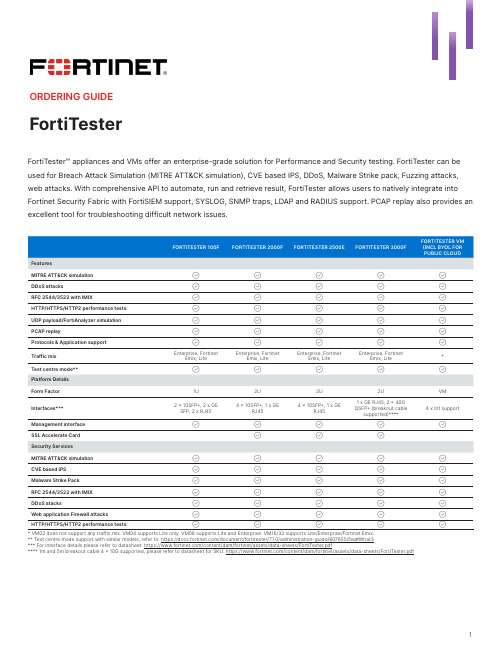
ORDERING GUIDEFortiTester1FortiTester™ appliances and VMs offer an enterprise-grade solution for Performance and Security testing. FortiTester can be used for Breach Attack Simulation (MITRE ATT&CK simulation), CVE based IPS, DDoS, Malware Strike pack, Fuzzing attacks, web attacks. With comprehensive API to automate, run and retrieve result, FortiTester allows users to natively integrate into Fortinet Security Fabric with FortiSIEM support, SYSLOG, SNMP traps, LDAP and RADIUS support. PCAP replay also provides anexcellent tool for troubleshooting difficult network issues.MITRE ATT&CK simulation CVE based IPS Malware Strike Pack RFC 2544/3522 with IMIX DDoS atacksWeb application Firewall attacks HTTP/HTTPS/HTTP2 performance tests* VM02 does not support any traffic mix. VM04 supports Lite only. VM08 supports Lite and Enterprise. VM16/32 supports Lite/Enterprise/Fortinet Emix.** Test centre mode support with similar models, refer to: https:///document/fortitester/7.1.0/administration-guide/807655/faq#What3*** For interface details please refer to datasheet: https:///content/dam/fortinet/assets/data-sheets/FortiTester.pdf**** 1m and 5m breakout cable 4 x 10G supported, please refer to datasheet for SKU: https:///content/dam/fortinet/assets/data-sheets/FortiTester.pdfORDERING GUIDE | FortiTesterVisit for more detailsCopyright © 2023 Fortinet, Inc. All rights reserved. Fortinet®, FortiGate®, FortiCare® and FortiGuard®, and certain other marks are registered trademarks of Fortinet, Inc., and other Fortinet names herein may also be registered and/or common law trademarks of Fortinet. All other product or company names may be trademarks of their respective owners. Performance and other metrics contained herein were attained in internal lab tests under ideal conditions, and actual performance and other results may vary. Network variables, different network environments and other conditions may affect performance results. Nothing herein represents any binding commitment by Fortinet, and Fortinet disclaims all warranties, whether express or implied, except to the extent Fortinet enters a binding written contract, signed by Fortinet’s General Counsel, with a purchaser that expressly warrants that the identified product will perform according to certain expressly-identified performance metrics and, in such event, only the specific performance metrics expressly identified in such binding written contract shall be binding on Fortinet. For absolute clarity, any such warranty will be limited to performance in the same ideal conditions as in Fortinet’s internal lab tests. Fortinet disclaims in full any covenants, representations, and guarantees pursuant hereto, whether express or implied. Fortinet reserves the right to change, modify, transfer, or otherwise revise this publication without notice, and the most current version of the publication shall be applicable.FTS-OG-R2-20231030Includes Enterprise bundle (IPS attack PCAPs update, malware strike pack, web protection & MITRE ATT&CK signature updates) with FortiCare Premium support.FTS-100F-BDL-293-DDFTS-2000F-BDL-293-DD FTS-2000E-BDL-293-DD | FTS-2500E-BDL-293-DD FTS-3000F-BDL-293-DD FC-10-FTVxx-294-02-DD (xx = 02\04\08\16\32)Bundle RenewalFC-10-FT01H-293-02-DDFC-10-FT2KF-293-02-DDFC-10-FTE2K-293-02-DD | FC-10-FT2KE-293-02-DDFC-10-FT3KF-293-02-DDFC-10-FTVxx-187-02-DD (xx = 02\04\-8\16\32)* Individual services can be sold seperately please refer to pricelist for details.。
FRS-1000 远程控制操作指南说明书

9-52, A s h i h a r a -c h o ,N i s h i n o m i y a , J a p a n Te l e p h o n e : 0798-65-2111Te l e f a x : 0798-65-4200A l l r i g h t s r e s e r v e d.Printed in JapanP U B. N o. O S E -34463-AF R S -1000 R E M O T EcB A S IC O O P E R A T I O N O F F F R S 1000P O W E R I N G U U P Y Y O U R F F R S 10001.Press the [POWER] key on the displayA D J U S T I N GB B R I L L I A NC EA D J U S T I N GB B AC K G R O U ND C C O L O Rchoose colors for target video, plotterbackground, etc. in their respective menus.S E L E C T I N G D D I S P L A Y M M O D E SThe FRS1000 allows you to operate up to three (3)modes simultaneously or any combination thereof.NOTE: At least one mode MUST be selected at all times. Each time an individual mode key is pressed,it acts as a toggle switch and turns the respective display mode on or off.1. Radar Display - Press the [RDR] mode key toactivate or deactivate the radar display2.Plotter Display - Press the [PLTR] mode key toactivate or deactivate the plotter display3.Sounder Display - Press the [SNDR] mode keyto activate or deactivate the sounder display 4.To activate multiple display modes at once,press each desired display mode key. To deactivate a mode, simply press that display mode key again to deactivate it. NOTE: At least one display mode MUST be selected at all times.See figures at right for all possible display modes.U S I N G M M E N U /E S C K K E Y SThe individual menu keys allow you to change parameters that are specific to a mode, e.g.Radar/Sounder. Each time the individual menu/Esc keys are pressed, they act as toggle switches,Radar [RDR] ModePlotter [PLTR] ModeSounder [SNDR] Mode Radar & Sounder ModesRadar & Plotter Modes Plotter & Sounder ModesRadar, Plotter & Sounder Modesmarks, waypointsRADAR BUTTONS E L E C T I N G T T H E R R A D A R D D I S P L A Y1.Press the [RDR] MODE key to turn Radar on2.Press the [RDR] MODE key again if you wantto turn the Radar display off.R A D A R O O P E R A T I O NT R A N S M I T T I N G1.Press the [ST-BY/TX] key to transmit2.Press the [ST-BY/TX] key again if you want toreturn to stand-by mode.A D J U S T I N G G G A I N1.Press or hold down the Radar GAIN [v ] key toincrease gain or the Radar GAIN [w ] key to decrease gain2.Observe the gain level indicator in the upperright corner of the display along with the Radar presentation to optimize your Radar ’s gain setting. Adjust for maximum targets with slight background noise or “speckle ”.S E L E C T I N G A A R R A N G E S S C A L E1.Press the ZOOM [IN] key to decrease the Radar range scale and the ZOOM [OUT] key to increase the Radar range scale2.You can see the currently selected range scaleby checking the indicator in the upper left corner of the display.S U P P R E S S I N G S S E A C C L U T T E R1.Press the Radar STC [v ] key to increase sea clutter suppression and the Radar GAIN [w ] key to decrease sea clutter2.You can see the amount you are increasing anddecreasing on the A/C SEA Level Indicator Bar in the upper right corner of the display. The A/C Sea Level indicator bar shows the amount of A/C Clutter suppression being used.For a complete and detailed description of all the Radar functions, please refer to the FRS1000 Operations Guide.S E L E C T I N G T T H E P P L O T T E R D D I S P L A YS E L E C T I N G T T H E R R A N G EIncreases andToggles the Plotter display on and off.Moves Plotter cursor in direction arrow is indicating.Escapes the Plotter M A N O O V E R B B O A R D1.Press and hold the [MOB] key until confirmation E N T E R I N G M M A R K Se the cursor [vw ] keys to move to your desired mark coordinates2.Press the [MARK] key to place a mark at thecursor position. To place a mark at current ships position, turn off the cursor by pressing the +/-key. (See page 3-7 in op. manual to change mark color and shape.)S T O R E A A N E E V E N T1.Press the [MOB] key momentarily to save the R E G I S T E R I N G W W A Y P O I N T SS E T T I N G /C A N C E L I N G D D E S T I N A T I O N1.Press the [GOTO] key to set your destination waypoint by cursor, event, L/L position, waypoint number or route number2.Current destination waypoint may also becancelled in this menu.1.Press the [WPT] key to access the waypoint menu2.When menu appears, you may enter waypointsby using the cursor, saved event, own ships position or via direct entry on the waypoint list.(See page 3-9 in the op. manual)S E L E C T I N G T T H E S S O U N D E R D D I S P L A Y1.Press the [SNDR] MODE key to turn Sounder on2.Press the [SNDR] MODE key again if you wantto turn the Sounder display off.S O U N D E R O O P E R A T I O NFRS-1000www ww w www w wwST -BY TX ZOOMINOUTPLTR MOBMARKGOTOWPTCOMN123456789+/-0CLRENT+MODEDISPHu/Nu/Cu/T MRDRPLTR SNDRMENUARPARDRPLTRSNDRACQSNDRRDRGAIN RANGE GAIN STCESCC H A N G I N G S S O U ND I N G R R A N G E1.Press the Sounder RANGE [v ] key to increaserange or the Sounder RANGE [w ] key to decrease range.A D J U S T I N G G G A I N1.Press or hold down the Sounder GAIN [v ] key to increase gain or the Sounder GAIN [w ] key to decrease gain. Move the cursor control up or down to select either the 200 kHz gain adjustment or the 50 kHz gain adjustment.DepthWater Temperature For a complete and detailed description of all the Sounder functions, please refer to the FRS1000 Operations Guide.Toggles theSounder display on or off.Increases or decreases the Sounder ’s Gain.Increases or decreases the Sounder ’s Range.。
Avnet LSR Wireless Shield 产品说明书
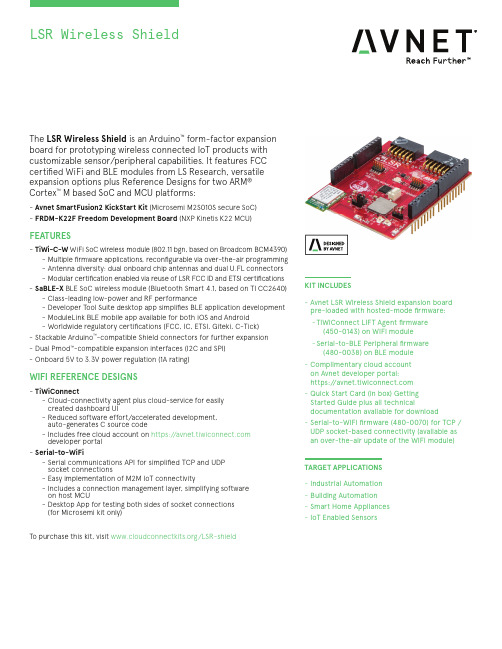
KIT INCLUDES-Avnet LSR Wireless Shield expansion board pre-loaded with hosted-mode fi rmware: -TiWiConnect LIFT Agent fi rmware(450-0143) on WiFi module -Serial-to-BLE Peripheral fi rmware (480-0038) on BLE module -Complimentary cloud account on Avnet developer portal:https:// -Quick Start Card (in box) Getting Started Guide plus all technicaldocumentation available for download -Serial-to-WiFi fi rmware (480-0070) for TCP / UDP socket-based connectivity (available as an over-the-air update of the WiFi module)TARGET APPLICATIONS -Industrial Automation -Building Automation -Smart Home Appliances -IoT Enabled SensorsLSR Wireless ShieldThe LSR Wireless Shield is an Arduino ™ form-factor expansion board for prototyping wireless connected IoT products with customizable sensor/peripheral capabilities. It features FCC certifi ed WiFi and BLE modules from LS Research, versatile expansion options plus Reference Designs for two ARM ® Cortex ™ M based SoC and MCU platforms:-Avnet SmartFusion2 KickStart Kit (Microsemi M2S010S secure SoC) -FRDM-K22F Freedom Development Board (NXP Kinetis K22 MCU)FEATURES-TiWi-C-W WiFi SoC wireless module (802.11 bgn, based on Broadcom BCM4390)-Multiple fi rmware applications, reconfi gurable via over-the-air programming -Antenna diversity: dual onboard chip antennas and dual U.FL connectors -Modular certifi cation enabled via reuse of LSR FCC ID and ETSI certifi cations -SaBLE-X BLE SoC wireless module (Bluetooth Smart 4.1, based on TI CC2640)-Class-leading low-power and RF performance -Developer Tool Suite desktop app simplifi es BLE application development -ModuleLink BLE mobile app available for both iOS and Android -Worldwide regulatory certifi cations (FCC, IC, ETSI, Giteki, C-Tick) -Stackable Arduino ™-compatible Shield connectors for further expansion -Dual Pmod ™-compatible expansion interfaces (I2C and SPI) -Onboard 5V to 3.3V power regulation (1A rating)WIFI REFERENCE DESIGNS-TiWiConnect-Cloud-connectivity agent plus cloud-service for easily created dashboard UI-Reduced software effort/accelerated development, auto-generates C source code-Includes free cloud account on https:// developer portal -Serial-to-WiFi-Serial communications API for simplifi ed TCP and UDP socket connections-Easy implementation of M2M IoT connectivity-Includes a connection management layer, simplifying software on host MCU-Desktop App for testing both sides of socket connections (for Microsemi kit only)To purchase this kit, visit /LSR-shieldBLOCK DIAGRAMAsia151 Lorong Chuan#06-03 New Tech Park Singapore 556741********************+65-6580-6000North America 2211 S 47th StreetPhoenix, Arizona 85034United States of America *******************1-800-585-1602CONTACT INFORMATIONJapanYebisu Garden Place Tower, 23F 4-20-3 Ebisu, Shibuya-ku Tokyo 150-6023 Japan **********************+81-(0)3-5792-8210EuropeGruber Str. 60c 85586 Poing Germany********************+49-8121-77702Copyright © 2017 Avnet, Inc. AVNET, "Reach Further," and the AV logo are registered trademarks of Avnet, Inc. All other brands are the property of their respective owners.LIT# 5102-PB-AES-SHLD-BLEWF-G-V1FEATURED MANUFACTURERSCountries Available for Purchase: Americas, EMEA, Asia, Japan。
Samsung Galaxy S20 FE FRP Bypass Tool说明书
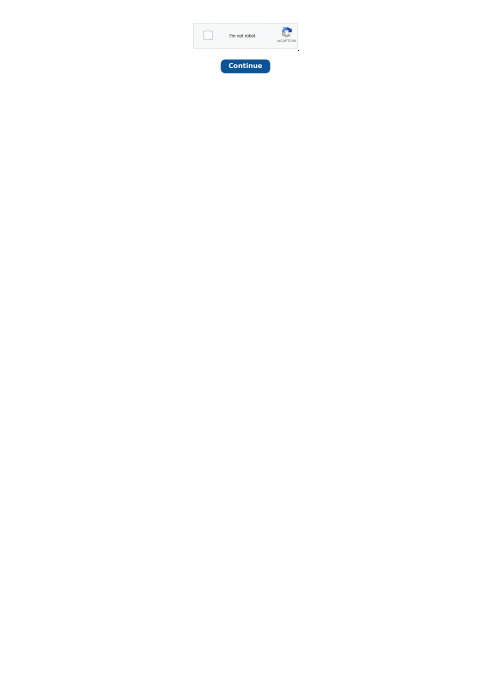
How to bypass google frp onapk is also known as FRP bypass tool is used for bypassing Google factory reset protection. If you have forgotten your Google account password after a factory reset, it comes useful. You can use the FRP bypass method shared in this guide to solve all your issues. In this article, we are going to share all stuff about the FRP bypass apk. As you know many users are facing this problem and they want to know how to bypass google factory reset protection on their android device. Google factory reset protection is a new patch developed by Google which protects the user’s device in case they lost it. This tool is very useful in the time when you have factory reset your android device and you forget your Google account password. So keep reading this guide to know more
SIGLENT SSA3X20Reflection Bridge产品介绍说明书

RBSSA3X20反射电桥产品介绍RBSSA3X20用于配合鼎阳SSA3000X系列频谱分析仪对被测设备进行回波损耗、反射系数和电压驻波比等相关指标的测量。
反射电桥外观如右图所示,该套件同时提供2个N(M)-N(M)型适配器,用于与频谱仪端口连接。
接口说明:-IN(TG)端口:信号输入端,用于连接电桥与频谱仪跟踪源输出端口-OUT(RF)端口:信号输出端,用于连接电桥与频谱仪射频输入端-DUT端口:用于连接电桥与被测设备反射电桥的信号输入端口与信号输出端口的间距专为SSA3000X系列频谱分析仪设计,无需额外电缆连接,以提高测试精度。
参数频率范围端口形式转接器端口阻抗插入损耗方向性尺寸重量 1 MHz至2000 MHz N(阴)型双N(阳)型50 ΩIN 至 DUT 5 dB(典型值)20 dB(典型值)0.3 kg带外包装 0.5 kg136 mm ×75 mm × 30 mm 外围接口 256 mm × 190 mm × 43 mm RBSSA3X20深圳市鼎阳科技有限公司 50 ΩRBSSA3X20RBSSA3X20 Reflection BridgeProduct IntroductionRBSSA3X20 is used in connection withSIGLENT SSA3000X series spectrumanalyzer to measure parameter suchas return loss, reflection coefficient andVSWR. The RBSSA3X20 also provide2 N(M)-N(M) adapters to connect withSSA3000X’s ports.The reflection bridge has 3 portsas the figure shows:-IN(TG): Signal input terminal. This terminalused to connect with the TG terminal of thespectrum analyzer-OUT(RF): Signal output terminal. Thisterminal used to connect with the RF inputterminal of the spectrum analyzer-DUT: Here Device under test is connectedThe distance of ports is designed for SSA3000X series especially in order to reduce extra cables and improve accuracy in measurement.Frequency range1 MHz~2000 MHz Connector typeN(Female)AdapterN(male)-N(male)ImpedanceInsertion lossIN to DUT 5 dB(typical)Directivity20 dB (typical)SizeWeight Parameters0.3 kgWith package 0.5 kg136 mm ×75 mm × 30 mm With package 256 mm × 190 mm × 43 mm SIGLENT TECHNOLOGIES CO.,LTD。
网络损伤仪介绍及运用
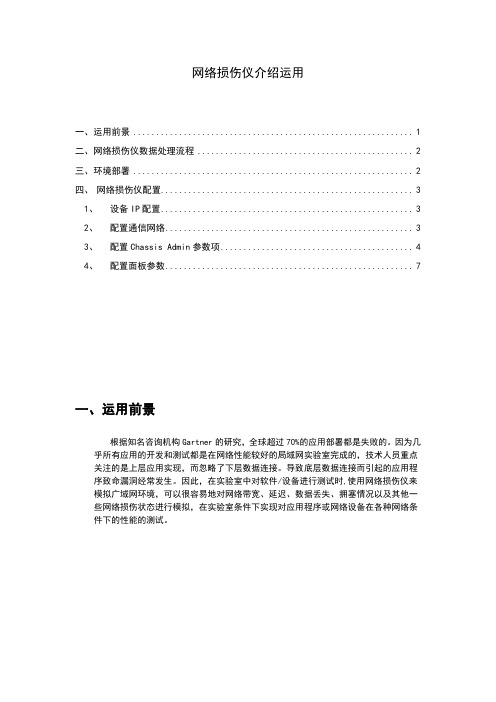
网络损伤仪介绍运用一、运用前景 (1)二、网络损伤仪数据处理流程 (2)三、环境部署 (2)四、网络损伤仪配置 (3)1、设备IP配置 (3)2、配置通信网络 (3)3、配置Chassis Admin参数项 (4)4、配置面板参数 (7)一、运用前景根据知名咨询机构Gartner的研究,全球超过70%的应用部署都是失败的。
因为几乎所有应用的开发和测试都是在网络性能较好的局域网实验室完成的,技术人员重点关注的是上层应用实现,而忽略了下层数据连接。
导致底层数据连接而引起的应用程序致命漏洞经常发生。
因此,在实验室中对软件/设备进行测试时,使用网络损伤仪来模拟广域网环境,可以很容易地对网络带宽、延迟、数据丢失、拥塞情况以及其他一些网络损伤状态进行模拟,在实验室条件下实现对应用程序或网络设备在各种网络条件下的性能的测试。
二、网络损伤仪数据处理流程三、环境部署连接Blade 1网口连接主控网口连接Blade 2网口监控客户端设备控制台交换机四、网络损伤仪配置1、设备IP配置设备前面板图片a.按向下键(↓)2次b.LCD显示为X.0系统界面c.按向右键(→)2次d.LCD显示X.1a系统界面时配置设备IP,此时LCD会显示当前设备的IPe.通过左(←)右(→)键来移动光标,通过上(↑)下(↓)来修改IP地址,修改完毕按确认键(√)来保存设置f.系统进入到X.1b系统界面,可以配置子网掩码,修改方法与e步骤相同g.系统进入到X.1c系统界面,可以配置网关,修改方法与e步骤相同h.最后进入到确认界面X.1d,通过左右键来选择是否保存,最后按确认键进行保存2、配置通信网络a.将管理主机的IP配置在网损的IP段上,在IE上输入网损的IP即可在WEB上登录设备,如下图b.按照环境部署拓扑图将被测设备和监控平台建立连接,如果各网元连接正常,在IE上可以查看到连状态,如下图Blasde1和Blade2Tx/Rx状态都显示为绿色,表示各网元之间通信正常3、配置Chassis Admin参数项a.配置System Setupi.进入IE页面,点击左边的System Setup菜单设置Device Mode,设置Operating mode为GEM,根据需要损伤的网络为千兆或百兆,分别设置Bit Rate为1G-Copper或100M-Copper,设置后点击Set Operating Mode保存,设备会重启。
SmartNode 4830 DSL 系列快速入门指南说明书
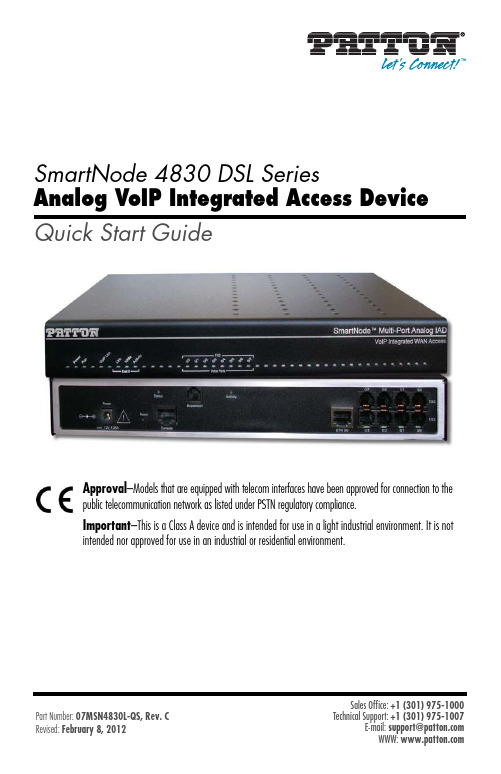
SmartNode 4830 DSL SeriesAnalog VoIP Integrated Access Device Quick Start GuideApproval–Models that are equipped with telecom interfaces have been approved for connection to thepublic telecommunication network as listed under PSTN regulatory compliance.Important–This is a Class A device and is intended for use in a light industrial environment. It is notintended nor approved for use in an industrial or residential environment.Sales Office: +1 (301) 975-10001.0 Powering up the SmartNode1.Connect the SmartNode to the mains (AC) power source with the power cable.2.Wait until the Power LED stops blinking and remains constantly lit. Now the SmartNode is readyto configure.2.0 Configuring your SN-DTARefer to the SmartNode 4830 DSL Series User Manual available online at /manuals/SN4830DSL.pdf for detailed information about:•Installing, configuring, operating, and troubleshooting the SN4830•Warranty, trademark & compliance•Do not open the device when the power cord is connected. For sys-tems without a power switch and without an external power adapter, line voltages are present within the device when the power cord is connected.•For devices with an external power adapter, the power adapter shallbe a listed Limited Power Source The mains outlet that is utilized topower the device shall be within 10 feet (3 meters) of the device,shall be easily accessible, and protected by a circuit breaker in compli-ance with local regulatory requirements.•For AC powered devices, ensure that the power cable used meets allapplicable standards for the country in which it is to be installed.•For AC powered devices which have 3 conductor power plugs (L1, L2& GND or Hot, Neutral & Safety/Protective Ground), the wall outlet(or socket) must have an earth ground.•For DC powered devices, ensure that the interconnecting cables arerated for proper voltage, current, anticipated temperature, flammabil-ity, and mechanical serviceability.•WAN, LAN & PSTN ports (connections) may have hazardous voltagespresent regardless of whether the device is powered ON or OFF.PSTN relates to interfaces such as telephone lines, FXS, FXO, DSL,xDSL, T1, E1, ISDN, Voice, etc. These are known as “hazardous net-work voltages” and to avoid electric shock use caution when workingnear these ports. When disconnecting cables for these ports, detachthe far end connection first.•Do not work on the device or connect or disconnect cables during peri-ods of lightning activity.WARNINGA.0 Customer and Technical SupportToll-Free VoIP support: call sip:****************** with a VoIP SIP clientOnline support: E-mail support: ******************—answered within 1 business dayTelephone support:•Standard: +1 (301) 975-1007 (USA), Monday–Friday: 8:00 am to 5:00 pm EST (1300 to2200 UTC/GMT)•Alternate: +41 (0)31 985 25 55 (Switzerland), Monday–Friday: 9:00 am to 5:30 pm CET (08:00 to 16:30 UTC/GMT)Fax: +1 (253) 663-5693 (USA) or +41 (0)31 985 25 26 (Switzerland)B.0 Factory default settingsUsername:administratorPassword:(blank)IP Address LAN interface Ethernet 1 (ETH 0/0):192.168.1.1Network Mask LAN interface Ethernet 1 (ETH 0/0):255.255.255.0DHCP address range:192.168.1.10–192.168.1.19C.0 Compliance InformationC.1 ComplianceEMC Compliance:•FCC Part 15, Class A•EN55022, Class A•EN55024Safety Compliance:•UL60950-1/CSA C22.2 No. 60950-1•IEC/EN 60950-1•AS/NZS 60950-1PSTN Regulatory Compliance:•FCC Part 68•CS-03•TBR21 (JO Models)•AS/ACIF S002 (JO Models)•AS/ACIF S003 (JO & JS Models)•AS/ACIF S043 (G.SHDSL and ADSL card)C.2 Radio and TV interferenceThe SmartNode router generates and uses radio frequency energy, and if not installed and used properly—that is, in strict accordance with the manufacturer’s instructions—may cause interference to radio and television reception. The SmartNode router have been tested and found to comply with the limits for a Class A computing device in accordance with specifications in Subpart B of Part 15 of FCC rules, which are designed to provide rea-sonable protection from such interference in a commercial installation. However, there is no guarantee that interference will not occur in a particular installation. If the SmartNode router does cause interference to radio or television reception, which can be determined by disconnecting the unit, the user is encouraged to try to correct the interference by one or more of the following measures: moving the computing equipment away from the receiver, re-orienting the receiving antenna and/or plugging the receiving equipment into a different AC outlet (such that the computing equipment and receiver are on different branches).C.3 FCC Part 68 (ACTA) StatementThis equipment complies with Part 68 of FCC rules and the requirements adopted by ACTA. On the bottom side of this equipment is a label that contains—among other information—a product identifier in the format US: AAAEQ##TXXXX. If requested, this number must be provided to the telephone company.The method used to connect this equipment to the premises wiring and telephone network must comply with the applicable FCC Part 68 rules and requirements adopted by the ACTA.If this equipment causes harm to the telephone network, the telephone company will notify you in advance that temporary discontinuance of service may be required. But if advance notice isn’t practical, the telephone com-pany will notify the customer as soon as possible. Also, you will be advised of your right to file a complaint with the FCC if you believe it is necessary.The telephone company may make changes in its facilities, equipment, operations or procedures that could affect the operation of the equipment. If this happens the telephone company will provide advance notice in order for you to make necessary modifications to maintain uninterrupted service.If trouble is experienced with this equipment, for repair or warranty information, please contact our company. If the equipment is causing harm to the telephone network, the telephone company may request that you discon-nect the equipment until the problem is resolved.Connection to party line service is subject to state tariffs. Contact the state public utility commission, public ser-vice commission or corporation commission for information.C.4 Industry Canada NoticeThis equipment meets the applicable Industry Canada Terminal Equipment Technical Specifications. This is con-firmed by the registration number. The abbreviation, IC, before the registration number signifies that registra-tion was performed based on a Declaration of Conformity indicating that Industry Canada technical specifications were met. It does not imply that Industry Canada approved the equipment.This Declaration of Conformity means that the equipment meets certain telecommunications network protective, operational and safety requirements. The Department does not guarantee the equipment will operate to the user's satisfaction. Before installing this equipment, users should ensure that it is permissible to be connected to the facilities of the local telecommunications company. The equipment must also be installed using an acceptable method of connection. In some cases, the company’s inside wiring associated with a single line individual service may be extended by means of a certified connector assembly (telephone extension cord). The customer should be aware that compliance with the above condition may not prevent degradation of service in some situations. Repairs to some certified equipment should be made by an authorized maintenance facility designated by the supplier. Any repairs or alterations made by the user to this equipment, or equipment malfunctions, may give the telecommunications company cause to request the user to disconnect the equipment. Users should ensure for their own protection that the ground connections of the power utility, telephone lines and internal metallic water pipe system, are connected together. This protection may be particularly important in rural areas.C.5 CE NoticeThis equipment conforms to the requirements of Council Directive 1999/5/EC on the approximation of the laws of the member states relating to Radio and Telecommunication Terminal Equipment and the mutual recognition of their conformity.The safety advice in the documentation accompanying this product shall be obeyed. the conformity to the above directive is indicated by the CE sign on the device.C.6 Authorized European RepresentativeD R M GreenEuropean Compliance Services Limited.Oakdene House, Oak RoadWatchfield,Swindon, Wilts SN6 8TD, UKCopyright statementCopyright © 2012, Patton Electronics Company. All rights reserved.The information in this document is subject to change without notice.Patton Electronics assumes noliability for errors that may appear in this document.Trademarks statementThe term SmartNode is a trademark of Patton Electronics Company. All other trademarks presented in this docu-ment are the property of their respective owners.WarrantyFor warranty information, refer to the SmartNode 4830 DSL Series User Manual available onlineat /manuals/SN4830DSL.pdf.In accordance with the requirements of council directive 2002/96/EC on Waste ofElectrical and Electronic Equipment (WEEE), ensure that at end-of-life you separatethis product from other waste and scrap and deliver to the WEEE collection system inyour country for recycling.NOTES____________________________________________________________________ ____________________________________________________________________ ____________________________________________________________________ ____________________________________________________________________ ____________________________________________________________________ ____________________________________________________________________ ____________________________________________________________________ ____________________________________________________________________ ____________________________________________________________________ ____________________________________________________________________ ____________________________________________________________________ ____________________________________________________________________ ____________________________________________________________________ ____________________________________________________________________ ____________________________________________________________________ ____________________________________________________________________。
- 1、下载文档前请自行甄别文档内容的完整性,平台不提供额外的编辑、内容补充、找答案等附加服务。
- 2、"仅部分预览"的文档,不可在线预览部分如存在完整性等问题,可反馈申请退款(可完整预览的文档不适用该条件!)。
- 3、如文档侵犯您的权益,请联系客服反馈,我们会尽快为您处理(人工客服工作时间:9:00-18:30)。
Filter Guide*
4 Laser
Dyes Standard Filters Standard Mirrors
BD Horizon Brilliant™ Ultraviolet 395379/28NA
BD Horizon Brilliant™ Ultraviolet 737740/35690 LP
BD Horizon Brilliant™ Violet 421, BD Horizon™ V450450/50NA
BD Horizon Brilliant™ Violet 510, BD Horizon™ V500525/50505 LP
BD Horizon Brilliant™ Violet 605610/20595 LP
BD Horizon Brilliant™ Violet 650670/30655 LP
BD Horizon Brilliant™ Violet 711710/50690 LP
BD Horizon Brilliant™ Violet 786780/60750 LP
FITC, BD Horizon Brilliant™ Blue 515, Alexa Fluor® 488530/30505 LP
PE, Propidium Iodide (PI)575/26550 LP
BD Horizon™ PE-CF594610/20595 LP
7-AAD, PE-Cy™5, PerCP, PerCP-Cy™5.5670/30655 LP
PE-Cy™7780/60750 LP
APC, Alexa Fluor® 647670/30NA
Alexa Fluor® 700730/45710 LP
APC-H7, APC-Cy7780/60750 LP
Additional UV (355-nm) filters:
DAPI, Hoechst, Indo-1 (violet)450/50NA†
Indo-1 (blue)530/30505 LP
*Commonly used filter configurations recommended by BD Biosciences. Other application-specific configurations with other lasers available through the special order program.†Assumes the 450/50 BP filter is in the last PMT position. A 410-420 LP mirror can be used if the 450/50 BP filter is in any other position.
LP = Longpass Filter
Filter Guide*
Class 1 Laser Product.
For Research Use Only. Not for use in diagnostic or therapeutic procedures.APC-Cy7: US Patent 5,714,386
Alexa Fluor® is a registered trademark of Life Technologies Corporation.CF is a trademark of Biotium, Inc.
Cy™ is a trademark of GE Healthcare. Cy dyes are subject to proprietary rights of GE Healthcare and Carnegie Mellon University and are made and sold under license from GE Healthcare only for research and in vitro diagnostic use. Any other use requires a commercial sublicense from GE Healthcare, 800 Centennial Avenue, Piscataway, NJ 08855-1327, USA.
BD, BD Logo and all other trademarks are property of Becton, Dickinson and Company. © 2014 BD 23-15312-02
BD Biosciences
Dyes
Standard Filters
Standard Mirrors
BD Horizon Brilliant Ultraviolet 395379/28NA BD Horizon Brilliant Ultraviolet 737740/35690 LP BD Horizon Brilliant Violet 421, BD Horizon V450450/50NA BD Horizon Brilliant Violet 510, BD Horizon V500525/50505 LP BD Horizon Brilliant Violet 605610/20595 LP BD Horizon Brilliant Violet 650670/30655 LP BD Horizon Brilliant Violet 711710/50690 LP BD Horizon Brilliant Violet 786780/60750 LP FITC, BD Horizon Brilliant Blue 515, Alexa Fluor® 488530/30505 LP 7-AAD, PerCP , PerCP-Cy5.5670/30655 LP PE, Propidium Iodide (PI)586/15550 LP BD Horizon PE-CF594610/20595 LP PE-Cy5670/30635 LP PE-Cy5.5710/50685LP PE-Cy7780/60750 LP APC, Alexa Fluor® 647670/30NA Alexa Fluor® 700730/45710 LP APC-H7, APC-Cy7
780/60
750 LP
Additional UV (355-nm) filters:DAPI, Hoechst, Indo-1 (violet)450/50NA †Indo-1 (blue)
530/30
505 LP
5 Laser
LP = Longpass Filter
*Commonly used filter configurations recommended by BD Biosciences. Other application-specific configurations with other lasers available through the special order program.†Assumes the 450/50 BP filter is in the last PMT position. A 410-420 LP mirror can be used if the 450/50 BP filter is in any other position.。
