Referencemanager中文说明书
文献管理Reference Manager 教程

Reference Manager 10.0Reference Manager是一个专门用来管理书目参考文献的数据库程序。
任何需要收集参考文献来做研究或是写论文、书目的人都可以利用它老管理文献、数据。
(特别是Reference Manager能够快速地从草稿中按事先设置好的格式,格式化出论文引用文献和参考书目)。
资料来源:医学教育网。
一,首先利用程序提供的模板数据库(Sample database)熟悉如何使用数据库1,运行Reference Manager后,点击“File”菜单中的“Open Database”命令,在Open Reference Manager Database对话框中,找到相应的数据库——Sample Database(Sample.rmd)打开2,在出现的Reference List窗口中分为上、下两个部分,上部分为当前激活的Reference的详细资料,下部分是按一定条件排列的参考文献列表,两部分的大小可以通过拖动中间横线改变3,如何设定参考文献清单区预设的参考文献清单中提供三个字符:Reference ID,Author以及Title:当前您可以设定其他的字符,并改变其栏宽①在Tools菜单中,选取Reference List Display命令,并出现相应的对话框,在对话框中列出了当前显示的3个字符②当鼠标放在“File Order”上,此时指针变为方向向下的箭头,按下鼠标将此列选中。
③点击“Insert Col”钮,在第三栏的前面会插入一个新的字段,而原来的第三栏被移动到右边。
新插入⑧⑨的一栏其Header和Field Type的默认值为RefID。
④按下此栏的Field Type并从下拉的选单中选择Date Primary。
⑤点击Header这以列的Date Primary,删除Primary这个字;⑥点击OK存储这些改变,在后面的提示框中点Yes同意复制格式到所有的List,这样日期一栏将出现在List中。
Reference manager中文说明书

功能:1.随时为着作文本或目录提供固定化格式2.创建并支持本地数据库3.为以后的再次版印提供方便4.可以使图书馆或研究机构的人员方便的管理当前服务5.从各种在线数据库、CD-ROM、或基于web的数据库收集参考文献目录6.为学生创建学科保存和阅读列表7.为员工创建出版物列表8.特殊目录收集二.打开样本数据库(Open sample database)用窗口上方的open打开,打开后发现文件由上下两个窗口区域组成。
上方为编辑区,以文摘的形式显示,不过显示的内容都是下方所选ID的内容。
默认的参考文献列表显示ref ID, Author, title(如下方窗口所示)。
当然这些内容都可以自己定义。
三.参考文献列表显示的用户化定义(Customize the Reference List Display)在菜单栏选择tools——Reference List Display。
出现Reference List fields to Display 对话框,第一行可以指定显示的顺序,第二行可以修饰以标题形式显示的文本,第三行可以选择用户浏览区(点击第三行可以出现上下栏菜单,可通过此菜单选择)。
改变顺序的方法是(比如将第三栏移到第一栏):将鼠标移到第三栏处,当鼠标箭头变成向下的黑体箭头时,按下鼠标拖动即可(拖动方式类似word 文档)!插入一栏可以点击Insert Col或直接在number of colum方框内入所需要的栏数。
新插入的栏都以ID作为默认的标题(header),可以按上述方法修改。
最后点击OK,此时屏幕提示whether you would like to copy this reference list format to all reference lists,点yes,以后参考文献的显示就按照用户定义的格式。
栏宽的调整:类似word中表格的拖动,只要会用鼠标就会拖动调整。
三.数据库选择顺序的用户化定义(Customize the Database Sort Order)1.在已有的数据库中定义搜索顺序:菜单Tools——选择 Change Database Sort Order。
Reference_Manager中文版

使用手冊目次Reference Manager 11新功能 (3)新資料庫特色 (3)參考書目工具 (3)Cite While You Write (3)連線 (3)使用手冊介紹 (4)關於Reference Manager (4)手冊目標 (4)使用範本資料庫(Sample Database)做練習 (4)資料庫容量 (5)參考文獻類型 (5)線上輔助說明 (5)技術支援 (5)第一部份操作Database (6)開啟範本資料庫 (6)設定參考文獻清單區 (8)改變欄寬 (8)設定資料庫排列次序 (9)快速改變排序方式 (10)從資料庫之間複製參考文獻 (10)相關章節 (11)第二部分建立Reference Manager資料庫 (12)從Reference Manager查詢Internet (12)查詢Internet (12)ISI Web of Science (14)輸入參考文獻 (14)插入新的參考文獻 (15)拼字檢查 (18)相關章節 (19)第三部份在資料庫中查找參考文獻 (20)建立檢索策略 (20)儲存檢索策略 (21)相關章節 (21)第四部分管理Term Lists (22)編輯Term Lists (22)建立同義字(Synonyms) (23)複製Periodical List (24)利用Term Lists查詢參考文獻 (25)相關章節 (25)第五部分在文件中建立參考書目 (26)開啟Word文件 (26)在Word 2000、XP或2003中插入References (26)在Word 2000、XP或2003中建立參考書目 (28)相關章節 (30)第六部分從Reference Manager列印參考書目 (31)列印參考文獻 (31)列印主題書目 (32)相關章節 (35)Reference Manager 11新功能新資料庫特色透過Reference Manager的Web Publisher intranet或internet,您可以將您收集完成的Reference Manager資料庫放在網路環境中,讓自己或其他人可以連線進入。
三个参考文献管理软件的比较应用研究——EndNoteReference+Manager与ProCite

万方数据
121
|量垦墅重霍匿曼
!!!呈竺兰兰竺!竺兰竺兰!竺竺竺!
..
V01.5l,No.1l,November,2007
在线数据库、CI)_ROM、或基于web的数据库收集参考文献 目录14]。 1.3 ProCite
ProCite使用标准的Windows和Macintosh浏览工具来组 织资料,可链接到网络并撷取网页资料到ProCite的资料库 中。它能支持多种语种的参考文献,在参考文献不只是英文 语种的情况下,使用ProCite将是最明智的选择“1。ProCite支 持中文,中文文献的导人操作很简单,还可对文献进行分组。
在ProCite中,点选工具列Database—NewRecordⅡ1]可开 始手动新增一条参考书目。可使用鼠标任意选取各栏位,或 利用[Tab]键可移至下一个栏位,用[Tab】+【Shi川键町移至 前一个栏位。点选工具列File—Save储存即可。点选工具列 [Toolsl一[ImportTextFile]一TargetDatabase一点选导入 的资料库,再点选Transfer即可导入网络检索引文数据。
1软件简介
பைடு நூலகம்
1.1 EndNOte
F!|1dnote是一个专门用丁科技文章中管理参考文献数据库 的软件,通过插件可以很方便地在word中插入所引用的文 献,软件自动根据文献出现的先后顺序编号,并根据指定的 格式将引用的文献附在文章的最后。如果在文章中间插入了 引用的新文献,软件将自动更新编号,并将引用的文献插入 到文章最后参考文献中的适当的位置。Endnote可以直接时互 联网上的生物医学数据库进行检索,并将检索结果存人本地 计算机中,而且可以对本地储存的文献资料进行二次检索、 重新排列,形成一个新的文献库。Endnote还可以在论文写作 过程中,按拟投稿期刊要求的格式,自动调整引文的格式∞j。 1.2 Reference Manager
magma中文手册
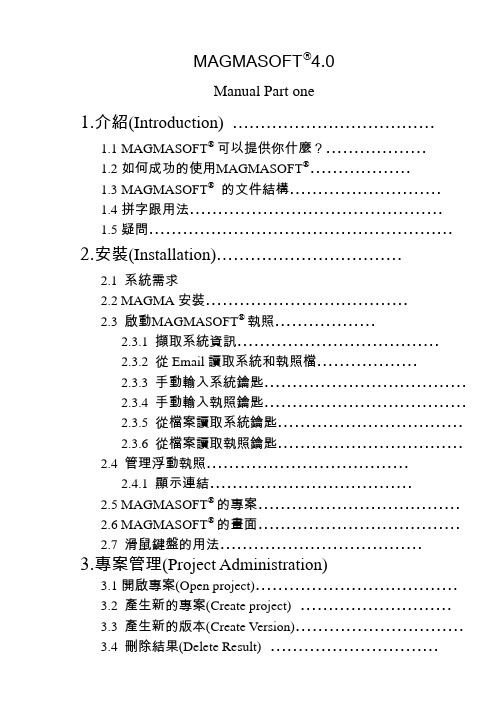
MAGMASOFT®4.0Manual Part one1.介紹(Introduction) ………………………………1.1MAGMASOFT® 可以提供你什麼?………………1.2如何成功的使用MAGMASOFT®………………1.3MAGMASOFT®的文件結構………………………1.4拼字跟用法………………………………………1.5疑問………………………………………………2.安裝(Installation)……………………………2.1 系統需求2.2 MAGMA安裝………………………………2.3 啟動MAGMASOFT® 執照………………2.3.1 擷取系統資訊………………………………2.3.2 從Email讀取系統和執照檔………………2.3.3 手動輸入系統鑰匙………………………………2.3.4 手動輸入執照鑰匙………………………………2.3.5 從檔案讀取系統鑰匙……………………………2.3.6 從檔案讀取執照鑰匙……………………………2.4 管理浮動執照………………………………2.4.1 顯示連結………………………………2.5 MAGMASOFT® 的專案………………………………2.6 MAGMASOFT® 的畫面………………………………2.7滑鼠鍵盤的用法………………………………3.專案管理(Project Administration)3.1開啟專案(Open project)………………………………3.2 產生新的專案(Create project)………………………3.3 產生新的版本(Create Version)…………………………3.4 刪除結果(Delete Result)…………………………3.5 刪除版本(Delete Version)……………………………3.6 刪除專案(Delete project)……………………………3.7專案資訊(Project info)………………………………4.前處理器(Preprocessor)4.1 開始幾何建構………………………………………4.2 管理幾何資料(Sheets)………………………………4.3 幾何資料庫(Geometry database)………………………4.4 輸入CAD資料(Importing CAD Data)…………………4.5 定義角度及精度(Definition of Angles & Accuracy)………4.6 選擇畫面(View options)………………………………4.7建構指令(Construction commands)……………………4.8操作指令(Manipulation commands)……………………4.9控制點(Control Point)………………………………4.10支援幾何功能(Support functions)………………………5.網格化(Mesh Generation)5.1 概論(Overview)………………………………5.1.1格子大小 / ‘wallthickness’………………………5.1.2格子再細化/ ‘accuracy’, ‘element size’……………5.1.3格子的修飾/ ‘smoothing’………………………5.1.4個子的外觀/ ‘aspect ratio’………………………5.2材料群的選用與網格化的改善………………………5.3產生網格(Generate mesh)……………………………5.4檢查網格(Check enmeshment)………………………5.4.1觀看網格(view mesh)…………………………5.4.2觀看網格品質(view mesh quality)………………6.模擬計算(Simulation)6.1 概論(Overview)………………………………6.1.1 充填(Moldfilling)………………………………6.1.2 凝固(Solidification)…………………………6.1.3 充填和凝固………………………………6.1.4 批次生產(Batch production)……………………6.2 模擬參數定義(Defining simulation parameters)…………6.2.1 材料 / ‘Material definition’………………………6.2.2 熱傳導係數/ ‘Heat transfer definition’…………MAGMAshakeout選項…………………………6.2.36.2.4 充填 / ‘filling’………………………………6.2.5 注湯速率/ ‘pouring rate’………………………6.2.6 凝固 /‘solidification’……………………………6.2.7 批次生產/ ‘batch production’……………………6.3 模擬的開始與控制(Simulation control)…………………6.4 錯誤訊息(Error and Warning messages)…………………7. 選項與模組7.1模組………………………………7.2 選項………………………………1介紹(Introduction)鑄造就是將金屬液倒入模穴中成形的一種生產技術,也是一種從設計到成品最快速的方法之一。
Reference manager 的使用

Reference manager 9.5中文说明书翻译者:宋厚辉一、about reference manager (1)二、打开样本数据库(Open sample database) (1)三、数据库选择顺序的用户化定义(Customize the Database Sort Order) (2)四、库间参考文献的拷贝和转移(Copy or Move References from One Database to Another)2五、创建参考文献管理数据库(Building a Reference Manager Database) (2)六、参考文献的输入(Import References) (3)七、插入新的参考文献(Insert a New Reference) (4)八、参考文献拼写检查 (4)九、创建搜索策略(Create a Search Strategy) (4)十、搜索策略的保存(Save a Search Strategy) (5)十一、专业术语列表管理(Managing Reference Manager Term Lists) (5)十二、通过专业术语列表再重新利用参考文献(Retrieve References using Term Lists) (6)十三、在word加工器中建立参考目录(Building Bibliographies in Your Word Processor) (6)一、about reference manager功能:1.随时为著作文本或目录提供固定化格式2.创建并支持本地数据库3.为以后的再次版印提供方便4.可以使图书馆或研究机构的人员方便的管理当前服务5.从各种在线数据库、CD-ROM、或基于web的数据库收集参考文献目录6.为学生创建学科保存和阅读列表7.为员工创建出版物列表8.特殊目录收集二、打开样本数据库(Open sample database)用窗口上方的open打开sample.rmd,打开后发现文件由上下两个窗口区域组成。
klipsch reference premiere 中文手册 - 外观和包装检查说明书
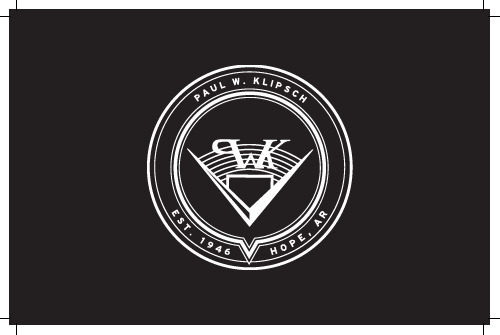
REFERENCE PREMIERE SUBWOOFERSRP-1000SW RP-1200SW RP-1400SW RP-1600SWWe want your new speaker system to look as good as it did leaving the factory! Please check promptly for any transit damage. Carefully unpack your new speaker system and verify the components against the packing list. In extreme circumstances, items may have become damaged in transit. If any damage is discovered, notify the delivery service and dealer where the system was purchased. Make a request for inspection, and follow their instructions for evaluation. Be sure to keep the product’s original shipping carton.INSPECTIONCONNECTIONS AND CONTROLSCAUTION: Ensure that the subwoofer is unplugged from the AC wall outletbefore making any connections.“LINE IN” Connection - Most of today’s surround receivers (and pre-amplifiers) have a line level subwoofer output labeled Subwoofer Pre Out, Sub Out, SW Out, etc. If you have this output, connect one end of a subwoofer cable to it and connect the other end of the cable into the subwoofer line input labeled L/LFE. This connection allows the subwoofer to operate with both music and surround sound movies (refer to your receiver manual). In absence of a subwoofer output on your receiver, as an alternative hookup, you can connect Left and Right channel Pre-Amp Outputs from your receiver (if provided) to the L/LFE and R inputs on the subwoofer.WA-2 Port Connection - For wireless connectivity of your new Klipsch Reference Premiere subwoofer, the optional WA-2 Wireless subwoofer kit is available. The WA-2 will only operate with select Klipsch, Energy, Mirage and Jamo brand subwoofers that have a “WA Port” input. The WA-2 is a 2.4 GHz product designed to wirelessly transmit a signal up to a 50 foot radius. See for more details.Level - If your subwoofer is connected to a Subwoofer Output of a surround receiver, first set the subwoofer volume level control in the receiver to the “half way” or “0 dB” position. Then increase the volume (or gain) of the subwoofer up until the subwoofer’s volume level matches the output of your main speakers. After this setup is completed, the volume control on your system’s main amplifier or pre-amplifier will be the volume control for both your subwoofer and speakers together. If your subwoofer is connected to the L/R Pre-Amp Outputs of a receiver there will be no subwoofer volume in that receiver to set before setting the subwoofer’s gain control.“LOWPASS” Control - The crossover point chosen determines where low bass frequencies are “handed off” from the speakers to the subwoofer. If setting the crossover point in the receiver, turn the Lowpass Filter knob on the subwoofer to the farthest point right (160Hz). Set the crossover point based on the size of the main left/right speakers you are using in the system. As a general rule, for larger, floorstanding speakers, set the crossover point between 50Hz-90Hz. If using small bookshelf or “satellite” speakers forthe mains, set the crossover point between 90Hz-150Hz. The smaller the speaker, the higher the setting until the bass frequencies blend well between the speakers and your subwoofer once your system is completely hooked up. If your receiver does not have a crossover point setting, set the Lowpass Filter on the subwoofer instead within the same recommended settings (see receiver manual for additional speaker setup info).“PHASE” 0/180 - This control is used to acoustically match the subwoofer’s output to your main speakers. Select the position, either 0° or 180°, in which your subwoofer has more output at the listening position.“POWER” AUTO/ON/OFF - When this switch is in the “ON/AUTO/STANDBY” position, the subwoofer will automatically turn “on” when it senses a signal. It will automatically go into “standby mode” after 15-20 minutes with no signal. When this switch is in the “OFF” position, the subwoofer will remain “off” until the switch is manually turned back to the “ON/AUTO/STANDBY” position. Power LED indicator - Located on the front baffle, this LED indicates the operating status of the built-in amplifier. The LED will light green whenthe amplifier is on and receiving a signal. If the LED is dark and not lit, the amplifier is off. For more information on the controls mentioned in this manual and on bass management, see your dealer or visit Your subwoofer has a durable vinyl finish that should only requiredry dusting or cleaning with a dry cloth. Avoid the use of abrasive orsolvent-based cleaners and harsh detergents. The brush attachment ofyour vacuum should remove any dust from your subwoofer enclosure.CARE AND CLEANINGRegister your product online at /register • Keep up-to-date on new products and promotions.• Your personal information will never be resold.• This registration information is not used forwarranty purposes.Please retain your receipt for warranty claims.PRODUCT REGISTRATIONCAISSONS DE GRAVES REFERENCE PREMIERENous voulons que votre nouvelle enceinte soit aussi belle qu’à sa sortie de l’usine ! Veuillez vérifier sans attendre qu’elle n’a pas été endommagée lors du transport. Déballez soigneusement votre nouvelle enceinte et vérifiez que les composants correspondent à la liste fournie. Dans des cas extrêmes, il est possible que des articles aient été endommagés au cours du transport.Si tel est le cas, avisez le livreur et le revendeur auprès duquel vous avez acheté le système. Faites une demande d’inspection, et suivez leurs instructions pour l’évaluation. Veillez à conserver le carton d’emballage d’origine du produit.INSPECTIONRP-1000SW RP-1200SW RP-1400SW RP-1600SWBRANCHEMENTS ET RÉGLAGESATTENTION : Veillez à ce que le caisson de graves soit débranché de la prise murale avant d’effectuer tout raccordement.Branchement d’entrée ligne (« LINE IN ») - La plupart des récepteurs(et préamplificateurs) surround d’aujourd’hui ont une sortie de niveau depréamplification pour caisson de graves intitulée Subwoofer Pre Out, Sub Out, SW Out, etc. Si vous disposez de cette sortie, branchez-y une extrémité d’un câble pour caisson de graves, et insérez l’autre extrémité du câble dans l’entrée de ligne du caisson de graves intitulée L/LFE. Ce branchement permet au caissonde graves de fonctionner aussi bien avec de la musique qu’avec des films en son surround (reportez-vous au manuel de votre récepteur). En l’absence d’une sortie pour caisson de graves sur votre récepteur, vous pouvez raccorder les sortiespréamplifiées des voies de gauche et de droite de votre récepteur (si disponibles) aux entrées L/LFE (Gauche/LFE) et R (Droite) du caisson de graves.Branchement au port WA-2 - Pour une connectivité sans fil de votre nouveau caisson de graves Klipsch Reference Premiere, le WA-2 est disponible en option. Le WA-2 fonctionnera uniquement avec certains caissons de graves de marque Klipsch, Energy, Mirage ou Jamo qui disposent d’une entrée intitulée « WA Port ». Le WA-2 est un produit de 2,4 GHz conçu pour transmettre un signal sans fil dans un rayon de 15 mètres. Consultez pour plus de détails.Réglage du gain (« LEVEL ») - Si votre caisson de graves est connecté à la sortie « Subwoofer » d’un récepteur surround, réglez d’abord le volume du caisson de graves sur la position « médiane » ou « 0 dB » du récepteur. Ensuite, augmentez le volume (ou le gain) du caisson de graves jusqu’à ce que la puissance sonore diffusée par le caisson de graves corresponde à celle de vos enceintes principales. Une fois ce réglage terminé, le bouton de volume de l’amplificateur ou dupréamplificateur de votre système assurera à la fois le réglage du volume de votre caisson de graves et de vos enceintes. Si votre caisson de graves est connecté aux sorties préamplifiées gauche/droite (L/R) d’un récepteur ou branché via la connexion à haut niveau aux bornes d’enceintes du récepteur, aucun réglage de volume du caisson de graves n’est nécessaire au niveau de ce récepteur avant de régler le contrôle de gain du caisson de graves. Réglage du filtre passe-bas (« LOWPASS ») - La fréquence de coupure choisiedétermine le point auquel les basses fréquences sont « transférées » des enceintes au caisson de graves. Pour régler la fréquence de coupure à partir du récepteur, tournez le bouton du filtre passe-bas (Lowpass Filter) du caisson de graves au maximum vers la droite (160 Hz). Réglez la fréquence de coupure en fonction dela taille des enceintes gauche/droite principales que vous utilisez avec le système. En règle générale, pour des enceintes de grande taille, de type colonne, réglezla fréquence de coupure entre 50 et 90 Hz. Si vous utilisez comme enceintes principales des enceintes de type bibliothèque ou satellite, réglez la fréquencede coupure entre 90 et 150 Hz. Plus l’enceinte est petite, plus le réglage doit être élevé pour que les basses fréquences se complètent harmonieusement entre les enceintes et votre caisson de graves une fois votre système entièrement installé. Si votre récepteur ne dispose pas d’un réglage de fréquence de coupure, réglezle filtre passe-bas (Lowpass Filter) du caisson de graves en suivant les mêmes recommandations (consultez le manuel du récepteur pour des renseignements supplémentaires concernant l’installation des enceintes).« PHASE » 0/180 - Ce réglage est utilisé pour ajuster le niveau acoustique du caisson de graves à vos enceintes principales. Sélectionnez la position (0° ou 180°) pour laquelle votre caisson de graves produit davantage de puissance à la position d’écoute.MISE SOUS TENSION (« POWER ») AUTO/ON/OFF - Lorsque ce commutateur est en position « ON », le caisson de graves reste en permanence sous tension. Lorsque ce commutateur est en position « AUTO », le caisson de graves se met automatiquement en marche dès la détection d’un signal. Il passe en mode veilleaprès 15-20 minutes sans signal. Lorsque le commutateur est en position « OFF »,le caisson de graves reste éteint tant que l’interrupteur d’alimentation est en position « ON » ou « AUTO » ou « STANDBY »Témoin de mise sous tension - Situé sur le baffle avant, ce témoin indique l’état opérationnel de l’amplificateur intégré. Le témoin est allumé en vert lorsquel’amplificateur est sous tension et reçoit un signal. Si le témoin n’est pas allumé,l’amplificateur est hors tension. Pour plus de renseignements sur les réglages mentionnés dans ce manuel et sur la gestion des graves, adressez-vous à votre revendeur ou consultez La finition vinyle résistante de votre caisson de graves ne nécessite qu’un dépoussiérage ou un nettoyage au chiffon sec. Évitez d’utiliser des produits de nettoyage abrasifs ou à base de solvant ainsi que des détergents agressifs. La brosse de votre aspirateur devrait être suffisante pour nettoyer la poussière de votre caisson de graves.ENTRETIEN ET NETTOYAGEEnregistrez votre produit en ligne à /register • Restez informé des nouveaux produits et des promotions.• Vos informations personnelles ne seront jamais revendues.• Ces informations d’enregistrement ne sont pas utilisées à des fins de garantie.Veuillez conserver votre reçu pour toute réclamation au titre de la garantie.ENREGISTREMENT DU PRODUITREFERENCE PREMIERE-SUBWOOFERWir wollen sicherstellen, dass Ihr neues Lautsprechersystem fabrikneu aussieht! Prüfen Sie bitte gleich, ob etwaige Transportschäden vorliegen. Packen Sie Ihr neues Lautsprechersystem sorgfältigaus und vergleichen Sie die Komponenten mit der Packliste. In Extremfällen könnten Teile während des Transports beschädigt worden sein.Falls Schäden festgestellt werden, müssen Sie die Speditionund den Fachhändler benachrichtigen, bei dem Sie das System gekauft haben. Verlangen Sie eine Inspektion und folgen Sie den Bewertungsanweisungen. Werfen Sie den Lieferkarton des Produkts nicht weg.INSPEKTIONRP-1000SW RP-1200SW RP-1400SW RP-1600SWANSCHLÜSSE UND REGLERACHTUNG: Stellen Sie vor der Herstellung von Anschlüssen sicher, dass der Subwoofer nicht an eine Steckdose angeschlossen ist.…LINE IN“-Anschluss – Heutzutage verfügen die meisten Surround-Receiver (und Vorverstärker) über einen Line-Level-Subwooferausgang, der als Subwoofer Pre Out, Sub Out, SW Out etc. bezeichnet wird. Wenn dieser Ausgang vorhanden ist, verbinden Sie ein Ende des Subwooferkabels damit und das andere Ende des Kabels an den Subwoofereingang L/LFE. Dadurch kann Ihr Subwoofer sowohl für Musik als auch Surroundsound-Filme eingesetzt werden (nähere Hinweise finden Sie im Handbuch Ihres Receivers). Falls Ihr Receiver keinen Subwooferausgang besitzt, können Sie auch die linken und rechten Vorverstärkerausgänge des Receivers (falls vorhanden) mit dem L/LFE- und R Eingang am Subwoofer verbinden.Anschluss über WA-2-Port - Für den drahtlosen Anschluss Ihres neuen Klipsch-Subwoofers Reference Premiere steht der optionale WA-2 zur Verfügung. Der WA-2 funktioniert nur bei bestimmten Subwoofern der Marken Klipsch, Energy, Mirage und Jamo, die einen als …WA Port“ markierten Eingang besitzen. Der WA-2 ist ein 2,4-GHz-Produkt, das problemlos ein drahtloses Signal in einem Radius von bis zu 15 m ausstrahlt. Weitere Details finden Sie auf .Verstärkungsregler (LEVEL) – Wenn Ihr Subwoofer an den Subwooferausgang eines Surroundsound-Receivers angeschlossen ist, stellen Sie den Subwooferlautstärkeregler des Receivers zunächst auf die mittlere (0 dB) Position. Dann erhöhen Sie die Lautstärke (oder den Verstärkungsfaktor) des Subwoofers, bis der Lautstärkepegel des Subwoofers dem Ihrer Hauptlautsprecher entspricht. Nach Beendigung der Anpassung dient der Lautstärkeregler am Hauptverstärker Ihres Systems bzw. am Vorverstärker als gemeinsamer Lautstärkeregler für den Subwoofer und die Lautsprecher. Wenn Ihr Subwoofer an die linken und rechten Vorverstärkerausgänge eines Receivers angeschlossen ist oder wenn er über die High-Level-Verbindung an die Lautsprecherterminals des Receivers angeschlossen ist, muss am Receiver keine Subwooferlautstärke eingestellt werden, bevor der Verstärkungsfaktor des Subwoofers eingestellt wird. …LOWPASS“ (Tiefpass) – Der gewählte Crossover-Punkt bestimmt, wanntiefe Bassfrequenzen von den Lautsprechern an den Subwoofer …übergeben“ werden. Wenn Sie den Crossover-Punkt am Receiver einstellen, drehen Sie den Tiefpassfilter-Regler am Subwoofer ganz nach rechts (160 Hz). Stellen Sie den Crossover-Punkt entsprechend der Größe der im System verwendeten linken/ rechten Hauptlautsprecher ein. Als Faustregel gilt, dass man bei größeren Standlautsprechern den Crossover-Punkt zwischen 50 und 90 Hz einstellt. Wenn Sie kleinere Regallautsprecher oder Satellitenlautsprecher als Hauptlautsprecher verwenden, stellen Sie den Crossover-Punkt zwischen 90 und 150 Hz ein. Je kleiner der Lautsprecher, desto höher die Einstellung, bis die Bassfrequenzen nach der kompletten Einrichtung Ihres Systems nahtlos zwischen Lautsprechern und Subwoofer übergehen. Wenn Ihr Receiver keine Einstellung für den Crossover-Punkt besitzt, stellen Sie stattdessen den Tiefpassfilter am Subwoofer im Rahmen der gleichen empfohlenen Einstellungen ein (weitere Informationen zum Einrichten der Lautsprecher finden Sie im Handbuch des Receivers).…PHASE“ 0/180 – Mit diesem Regler passen Sie die Ausgabe Ihres Subwoofers akustisch an die Hauptlautsprecher an. Wählen Sie die Position (0° oder 180°), in der der Subwoofer an der Hörposition lauter klingt.…POWER“ AUTO/ON/OFF – Wenn der Schalter auf …ON/AUTO/STANDBY”steht, schaltet sich der Subwoofer bei Entdeckung eines Signals automatisch ein. Wenn kein Signal vorhanden ist, schaltet er in den Standby-Modus nach 20 Minuten automatisch. Wenn dieser Schalter auf …OFF“ steht, bleibt der Subwoofer ausgeschaltet, wenn der Netzschalter in der Position …OFF“ ist.LED-Netzanzeige – Diese LED an der vorderen Schallwand zeigt den Betriebsstatus des eingebauten Verstärkers. Die LED leuchtet grün auf, wenn der Verstärker eingeschaltet ist und ein Signal empfängt. Wenn die LED gar nicht aufleuchtet, ist der Verstärker ausgeschaltet. Weitere Informationen über die in diesem Handbuch erwähnten Regler und das Bass-Management können Sie von Ihrem Fachhändler oder auf erhalten.Ihr Subwoofer verfügt über eine dauerhafte Vinyl-Oberfläche, die nur mit einem trockenen Tuch abgestaubt oder gereinigt werden muss. Verwenden Sie keine Scheuer- oder Lösungsmittel oder scharfen Reinigungsmittel. Sie können Staub auf dem Subwoofergehäuse mit dem Bürstenaufsatz eines Staubsaugers entfernen.PFLEGE UND REINIGUNGRegistrieren Sie Ihr Produkt online unter /register • Dadurch werden Sie über neue Produkte und Sonderangebote informiert.• Ihre personenbezogenen Daten werden nie verkauft.• Diese Registrierungsdaten werden nicht zu Garantiezwecken verwendet.Bewahren Sie bitte Ihre Quittung auf, um die Garantie in Anspruch nehmen zu können.PRODUKTREGISTRIERUNGSUBWOOFERS REFERENCE PREMIEREDeseamos que su nuevo sistema de altavoces se vea tan bien como se veía cuando salió de la fábrica. Vea rápidamente si se han producido daños durante el transporte. Desempaque cuidadosamente sunuevo sistema de altavoces y vea si en el paquete vienen todos los componentes indicados en la lista de empaque. En circunstancias extremas, es posible que algunas piezas o componentes se hayan dañado en tránsito. Si descubre daños, notifique al servicio de entregas y al minorista donde compró el sistema. Solicite una inspección y siga las instrucciones de evaluación. Conserve la caja de cartón original de envío del producto.INSPECCIÓNRP-1000SW RP-1200SW RP-1400SW RP-1600SWCONEXIONES Y CONTROLESPRECAUCIÓN: Desenchufe el subwoofer del enchufe de corriente alterna de la pared antes de hacer conexiones.Conexión de entrada de línea (LINE IN). La mayoría de los receptores (y preamplificadores) surround de hoy en día tienen una salida de subwoofer de nivel de línea que dice Subwoofer Pre Out, Sub Out, SW Out, etc. Si su receptor (o preamplificador) tiene esta salida, conéctele un extremo de un cable de subwoofer y conecte el otro extremo del cable a la entrada de línea del subwoofer que diceL/LFE. Esta conexión le permite al subwoofer funcionar con música y películas de sonido surround (consulte el manual del receptor). Si no hay salida de subwoofer en el receptor, puede conectar alternativamente salidas de preamplificación de canal izquierdo y canal derecho desde el receptor (si las tiene) a la entrada R y la entrada L/LFE del subwoofer.Conexión de Puerto WA-2. Para propósitos de conectividad inalámbrica, su nuevo subwoofer Reference Premiere de Klipsch tiene WA-2 opcional. El WA-2 funciona sólo con ciertos subwoofers marca Klipsch, Energy, Mirage y Jamo con entrada de “puerto WA” en el panel trasero del amplificador (consulte el manual del propietario del subwoofer). El WA-2 es un producto de 2.4 GHz diseñado para transmitir una señal inalámbrica de 50 pies (15 m) de alcance radial.Hay más detalles en .Control de volumen (LEVEL). Si el subwoofer está conectado a la salida de subwoofer de un receptor surround, ponga primero el control de volumen del subwoofer del receptor “a la mitad” o en la posición “0 dB”. Luego aumente el volumen (es decir, la amplificación) del subwoofer hasta que corresponda a la salida de los altavoces principales. Después de hacer esta configuración, el control de volumen del amplificador o preamplificador principal del sistema será el control de volumen común del subwoofer y de los altavoces. Si el subwoofer está conectado a las salidas de preamplificación izquierda y derecha de un receptor, o está cableado a través de la conexión de alto nivel a las terminales de altavoz del receptor, en ese receptor no será necesario fijar el volumen de subwoofer antes de configurar el control de volumen del subwoofer.Control de pasabajas (LOWPASS). El punto de crossover determina el límite superior de las frecuencias que se pasan de los altavoces al subwoofer. Si se vaa fijar el punto de crossover en el receptor, gire la perilla del filtro de pasabajas del subwoofer al máximo a la derecha (160 Hz). Fije el punto de crossoversegún el tamaño de los altavoces principales izquierdo y derecho que tengael sistema. Como regla general, para altavoces grandes, de piso, fije el puntode crossover entre 50 Hz y 90 Hz. Si los altavoces principales son altavoces pequeños o altavoces satélite, fije el punto de crossover entre 90 Hz y 150 Hz. Mientras más pequeño sea el altavoz, más alto debe ser el ajuste hasta quelas frecuencias de bajos se combinen bien entre los altavoces y el subwooferuna vez que el sistema quede completamente cableado. Si el receptor no tiene ajuste del punto de crossover, fije el filtro de pasabajas del subwoofer según las mismas configuraciones recomendadas (consulte el manual del receptor si desea información adicional de configuración de altavoces).Fase (PHASE) 0/180. Este control se utiliza para hacer corresponderacústicamente la salida del subwoofer con la de los altavoces principales. Seleccione la posición, 0° o 180°, en la cual el subwoofer tenga el mayor rendimiento de bajos en la posición de audición.ENCENDIDO Y APAGADO (POWER ON/OFF). Cuando este interruptor estáen la posición ON/AUTO/STANDBY, el subwoofer se enciende automáticamenteal detectar una señal. Si pasan más de 20 minutos sin señal, el subwoofer entra automáticamente en modo de espera. Cuando este interruptor está en la posición OFF, el subwoofer permanece apagado mientras el interruptor de encendido y apagado (POWER ON/OFF) esté en la posición de apagado (OFF).Indicador LED de alimentación. Este LED está ubicado en el bafle delantero del subwoofer e indica el estado de funcionamiento del amplificador integrado. El LED se ilumina de color verde cuando el amplificador está encendido y recibiendo una señal. Si el LED está oscuro, no iluminado, el amplificador está apagado. Para obtener más información sobre los controles mencionados en este manual y sobre procesamiento de bajos, vea a su distribuidor o vaya a El subwoofer tiene un acabado de vinilo resistente que solamente requiere quitarle el polvo o limpiarlo con un paño seco. Evite losdetergentes fuertes y los limpiadores abrasivos o a base de solvente. El accesorio de cepillo de la aspiradora sirve para quitarle el polvo a la caja del subwoofer .CUIDADO Y LIMPIEZARegistre su producto en línea en /register• Klipsch lo mantendrá al día sobre nuevos productos y promociones.• Sus datos personales no se venderán nunca.• Esta información de registro no se utiliza para propósitos de garantía.Conserve su recibo para hacer las reclamaciones de garantía.REGISTRO DEL PRODUCTOSUBWOOFERS REFERENCE PREMIEREQueremos que seu novo sistema de caixas acústicas tenha sempre a aparência de novo! Por isso, inspecione-o imediatamente para verificar se sofreu algum dano durante o transporte. Desembale com cuidado o novo sistema de caixas acústicas e verifique se foram enviados todos os componentes descritos na lista. Em circunstâncias extremas, alguns componentes podem sofrer danos durante o transporte. Nesse caso, avise a transportadora e o revendedor onde o sistema foi adquirido. Faça um pedido de inspeção e siga as instruções recebidas para avaliar os danos. Não descarte a caixa original utilizada para transportar o produto.INSPEÇÃORP-1000SW RP-1200SW RP-1400SW RP-1600SWCONEXÕES E CONTROLESCUIDADO: Certifique-se de que o subwoofer esteja desconectado da tomada antes de fazer qualquer conexão.Conexão “LINE IN” – A maioria dos receivers (e pré-amplificadores) surround atuais tem uma saída de subwoofer de nível de linha identificada com os dizeres Subwoofer Pre Out, Sub Out, SW Out, etc. Se o aparelho tiver este tipo desaída, conecte uma extremidade do cabo de subwoofer nela e conecte a outra extremidade na entrada de linha do subwoofer marcada L/LFE. Esta conexão permite que o subwoofer seja usado para reproduzir trilhas sonoras musicais ede filmes com som surround (consulte o manual do receiver). Como alternativa de conexão, se o receiver não tiver uma saída para subwoofer, é possível conectar as saídas dos canais esquerdo (Left) e direito (Right) para pré-amplificador do receiver (se existirem) à entrada esquerda L/LFE e R (Right) do subwoofer.Conexão da porta WA-2 - Para conectar o novo subwoofer Klipsch Reference Premiere sem fios, use o kit WA-2 opcional. O WA-2 só funciona com subwoofers específicos das marcas Klipsch, Energy, Mirage e Jamo que têm uma entrada “WA Port” (Porta WA). O WA-2 é um produto de 2,4 GHz projetado para transmitir sinais sem fio em um raio de até 15 metros. Acesse o site para obter mais detalhes.Controle “LEVEL” – Se o subwoofer estiver conectado a uma saída para subwoofer de um receiver surround, ajuste primeiro o controle do volume do subwoofer no receiver para “metade”, ou seja, posição de “0 dB”. Em seguida, aumente o volume (ou ganho) do subwoofer até que o nível de volume do subwoofer corresponda à saída das caixas acústicas principais. Depois de completar este ajuste, o controle do volume no amplificador principal do sistema ou do pré-amplificador controlará o volume do subwoofer e das caixas acústicas. Se o subwoofer estiver conectado às saídas de pré-amplificador esquerda/direita de um receiver ou estiver conectado através da conexão High-Level dos terminais de caixas acústicas do receiver, não será necessário fazer qualquer ajuste no volume do subwoofer no receiver antes de ajustar o controle de ganho do subwoofer. Controle “LOWPASS” – O ponto de crossover escolhido determina onde asfrequências passa baixas são “transferidas” das caixas acústicas para o subwoofer. Se for ajustar o ponto de crossover no receiver, gire o botão de controle do filtro passa baixas (Lowpass) todo para a direita (160 Hz). Ajuste o ponto de crossover com base no tamanho das caixas acústicas principais esquerda/direita usadas no sistema. Como regra geral, para caixas acústicas de piso maiores, ajuste o ponto de crossover entre 50 e 90 Hz. Se estiver usando caixas acústicas de estante ou “satélite” como unidades principais, ajuste o ponto de crossover entre 90 e 150 Hz. Quanto menor a caixa acústica, maior o ajuste, até haver uma boa combinação das frequências mais baixas (graves) entre as caixas acústicas e o subwoofer quando todas as conexões do sistema estiverem feitas. Se o receiver não tiver um controle de ajuste do ponto de crossover, ajuste o filtro passa baixas (Lowpass) do subwoofer com os mesmos níveis recomendados (consulte o manual do receiver para obter mais informações de configuração das caixas acústicas).“PHASE” 0/180 – Este controle é usado para estabelecer a correlação acústica entre a saída do subwoofer e a das caixas acústicas principais. Selecione a posição, 0° ou 180°, na qual o subwoofer tem melhor reprodução na posição ocupada pelo ouvinte.“POWER” AUTO/ON/OFF - Quando esta chave está na posição “ON/AUTO/ STANDBY”, o subwoofer liga automaticamente quando detecta um sinal e muda para o modo de espera automaticamente após 20 minutos de ausência de sinal. Quando esta chave está na posição “OFF”, o subwoofer fica desligado enquanto a chave “POWER” ON/OFF estiver na posição “OFF”.LED indicador de ativação - Localizado no sonofletor frontal, este LED indicao estado de funcionamento do amplificador integrado. O LED fica verde quandoo amplificador está ligado e recebendo um sinal. Se o LED estiver apagado, isto indica que o amplificador está desligado. Para obter mais informações sobre os controles mencionados neste manual e sobre os ajustes de controle de graves, consulte o revendedor ou acesse o site 。
reference manager 10使用说明

Reference Manager 101Reference ManagerReference Manager 來 理 參 料 參 Reference更 易 理 料 Reference ManagerReference Manager 列 更‧ 參‧ 立 料‧‧ 理‧ 不 參 來 ( 路 料 ) 參‧ 立 讀‧ 立‧列 練 練練‧ 了 Reference Manager 料‧ 利 易 參‧ 參 立參 來 立 料‧ Reference Manager 料‧ term lists 立‧ 理 Reference Manager 立 料料 (Sample Database) 練練 Reference Manager 料 (Sample Database) 練料 (Sample database) 料 參 料 立 料料 量立 數 Reference Manager 料 料 參 Reference Manager裡 欄 度 類 料 料類 類 料參 類Reference Manager 不 參 類 例 參 Reference Manager 38 參 類 參 Reference Manager 參 來 類 料 參 類 立 類 參 類 37 欄說Reference Manager 說 Reference Manager 列 說‧ 列 Help 利 索‧ Reference Manager Help 行‧ F1 說 說 行Pacific Time 8 5 Reference Manager 聯 ISI ResearchSoft(510)559-8592(510)559-8683E-mail info@E-mail refman@見 (frequently asked questions: FAQs)ISI 理2料‧ 料‧ 參‧ 料 列‧ 料 參練 料練 料1. Reference Manager 10 Reference ManagerOpen Reference Manager Database-------------------------------------------------------------------------------------------------------------------------- Reference Manager 料 料 料 若 File Open Database---------------------------------------------------------------------------------------------------------------------------------------- 2. Open Reference Manager Database Reference Manager 料 Sample Database(Sample.rmd)料 兩 參 (Reference Display) 參 (Reference List)料 參 參 參 來 裡 參參 參 (Reference ID) (Author) (Title) 欄 ( 欄 ) 參 行 參 料 便更 參參參 欄 Reference ID Author Title 欄 來 練 Reference List 不 欄 欄1. Tools 列 Reference List Display欄 Reference List裡 欄 料‧ Field Order 列 欄‧ Header 列‧ Field Type 列 欄2. 3行 欄 滑 欄3. Insert Col欄 欄 來 欄 欄 HeaderField Type RefID4. 欄 Field Type 拉 Date, primary Header FiledType5. Header 列 Date, primary primary6. OK Reference Manager ReferenceList欄 Reference List Yes 欄 Reference List欄 欄 度 練 領 更 Reference List裡 度欄欄 欄 Title 欄 度1. Reference List 兩 欄欄2. 欄 度3. 欄 度料 列Reference Manager 不 料 Reference List 列 利 Reference List 欄1. 料 列 Tool 列 Change Database Sort OrderDatabase to change Sample database (Author) Sort By 更 列 Title Date2. Then By 拉 ( 欄 ) Title 欄 Ascending order3. Then By 拉 ( 欄 ) 欄 Date, primaryDescending order4. Sort Reference Manager sort is complete5. Close--------------------------------------------------------------------------------------------------------------------------------- 立 料 料 File 列 New Database Advanced---------------------------------------------------------------------------------------------------------------------------------若不 Reference List 列 行 列 列1. 欄 Date 參 列 Date列2. 利 欄 例 欄 Marten, Ken Reference List料 參Reference Manager 料 參 料 兩 料 立 料1. File 列 New Database 料 TestNew兩 Reference Manager 料 Test Sample 兩 料2. Sample database Reference List 參參 利 Ctrl Shift 參 了參 Reference Display 參 料 3. 參 Test 料 滑 若 參參 Ctrl 參 Test 料Reference Manager 參 Yes 行 Yes to All-------------------------------------------------------------------------------------------------------------------------- 利 Copy Between Databases 料 參 Reference 列 Copy Between Databases--------------------------------------------------------------------------------------------------------------------------3立Reference Manager 料‧ Reference Manager Internet‧ 路 參‧ 參‧Reference Manager Internet立 料 不 Reference Manager 路 索ISI Web of Science PubMed 數 Z39.50 例 錄 … Reference Manager Internet search 參 料 來 利 參 料 料 行料 來 路 料 路 便練 Reference Manager Internet PubMed 行Internet練 練 料 連 論 路 連 路 練 連 PubMed National Library of Medicine 料 National of Library of Medicine PubMed Medline 料 pre-Medline 錄1. References 列 Internet Search列 料 Internet Search2. 拉 PubMed3. 索力 (the success of corrective eye surgery) 切 (radial keratotomy)‧ 若 行Field 欄 All fields All fields 欄 Enter Parameter 欄‧ Parameter radial keratotomy4. Start Search F12 Internet--------------------------------------------------------------------------------------------------------------------------立連 連 若 連 Reference Manager--------------------------------------------------------------------------------------------------------------------------5. Reference Manager 狀 索 列 Search列 索 例 1000 錄6. 若 索 料 索 列索 切 (the follow-up studies about radial keratotomy)‧ 列 索 留 來 列 Connector AND ( 拉 AND)‧ Field 欄 Keywords Tab‧ Parameter 欄 follow-up studies7. Start Search 225 參8. OK 參 Search 2 索 參 數路 更 不 索 欄 行 索 行若 參 來 參 料 利 File 列 Save As 參 來 若 不 參 索 料 Reference Manager 料ISI Web of ScienceISI Web of Science 路 ISI 料 8,000ISI Links ISI Web of Science 連利 料若 ISI Web of Science 料 索Reference Manager 若 利 ISI Web of Science 料 行 索連 ISI eSource 裡 索 行 料參立 料 不 參 例 索了 料 ISI Web of Science Current Contents Ovid 索 參 ASCII Reference Manager 來 參 利 料利 練 參 Reference Manager-------------------------------------------------------------------------------------------------------------------------- 料 料 料 例 ToxLine Reference Manager 10 Sample 料 料--------------------------------------------------------------------------------------------------------------------------1. 了兩 料 Test Sample Search2. Reference 列 Import Text File3. Database 拉 Test 料4. Filter 拉 […] Reference Manager 10 Import 料filter TOXLINE.CAP5. Text File 拉 […] Samples 料 裡TOXLINE.TXTReference Range All 更 參50 to 124Default Reprint Status 狀 Status 拉In File Not In File On Request One Request6. 利 Additional keywords 參ToxLink 料 ”ToxLink”Enter Tab數 參 料利 Font Greek Symbol7. Import 料料 Reference Manager8.錄 參 數量 料數量 Close參Imported 參 Sample料 參 料 料 Sample 料 若 Import參 Sample 料 參參利 立 料 省 參 例 論 錄 Reference Manager裡 參Reference Manager裡 欄 欄 不 Authors Keywords Periodical 欄料 Term Manager 理參1. Sample 料2. Reference 列 New3. Reference Edit Reference Type欄 拉 referencetype‧ Journal‧ Journal (Full) 不RefID 料 reference4. Title 欄 列 Font 列 拉 不title欄 it is applied later using the Output Styles menu item.The behavior and feeding ecology of the Pacific coast bottlenose dolphin Tursiops truncates5. Author, primary 欄 ShellShell, E.D. Enter 參6.立 Enter欄 (;) 留藍7. Pub Date 欄 年 年更 2001年8. Web/URL Link to PDF Link to Full-text Related Records Imapge(s) 欄裡 連 例 若 路立 連 若路 ( c:\My Documents\research paper.doc) 欄 立 連連 ISI ResearchSoft 練9. URL 連 ISIResearchSoft10. Notes 欄 參 料11. Keywords 欄 索 database 欄料 titles notes abstracts Keywords 欄Keyword 欄(見Tools/Options/Reference Edit)12. 欄 列 若欄 料 列兩 滑欄便dolphinbehavior13. Reprint 欄 拉 In File14. Journal Name 欄 Marine Marine Mammal Science欄15. Tab 滑 欄 列Volume – 3Issue – 2Start Page – 125End Page – 12816. Abstract 欄 度 列 料This is a detailed article on the food chains existing along the Pacific coast.17. 欄 references18. User Defined 欄 欄19. 參 File Save 參 參來 Save 論 參reference list參 兩 利 行 利參 參Reference Manager 識 欄 不 ( 了authors periodicals兩欄) 利1. Sample database 滑 reference Notes 欄2. ”This book is about a famos Greek legend” ( famous )3. 滑 Title 欄 Tools Spell CheckCheck famos 不 Suggestions4. Spellfamous ChangeReference Manager 行 參4料 參裡‧ 立 索 略‧ 索 略立 索 略Reference Manager Database 參 列 料 參 行列 參 欄 欄 立了 索 略 利 不 來 便索 略 列‧ Field 欄 欄‧ Parameter‧ Connector 林邏 (AND OR NOT)Results 欄列 參 數量1. Sample Test 料 Reference 列 Search References 索Internet Search2. 拉 All Databases 拉 料 行3. 滑 Field K Keywords 欄4. Parameter 欄 dolphin dolphin 兩parameter 欄 不 dolphins5. 索 ”行 ” 列 AND ”behavior”Enter6. 滑 列 Connector 欄 A ( AND)7. Field 欄 Y ( year)8. Parameter 欄 1995-19969. Search F12 索10. Results 欄 索 料 數 索 列 Results欄 數11. Retrieved 索 參 來 類 ImportedRetrieved 不 料索 略索 略 來 便 練 索 略1. References 列 Search References 索 立 索略2. Strategy Files Search Strategy3. Save 索 略 例 dolphin OK 索 略索 略 便索 略 Load 來 Close4. 索 Reference List5理Term Lists‧ Term Lists‧ 立‧ Periodical List‧ 利 Term Lists 參Reference Manager Term Manager 便 利 (keywords) (periodicals) (authors) Term Lists 參來 練 行global 立 Quick Retrieve 參 練 利 Help 更 Term ManagerTerm ListsGlobal edit (Authors) (Periodical) (Keywords) 欄---------------------------------------------------------------------------------------------------------------------------------路 路 Reference Manager Term Manager Read/Write 狀 料 料 行 料 度---------------------------------------------------------------------------------------------------------------------------------1. Sample 料2. Term Manager Activate Keyword 列裡 拉Sample 料3. (Author) 拉 ANTHONY,K.-------------------------------------------------------------------------------------------------------------------------- Output Styles--------------------------------------------------------------------------------------------------------------------------4. Term Manager 列 Global Edit5. Destination 欄 Anthony,K. 利 X6. Replace7. OK利 Global Edit Delete立 (Synonyms)1. Term Manager 若 Term Manager 列 ActivateKeyword2. east ”east-coast”Keyword 不 ”eastcoast” ”east coast” 不利 Internet Reference Manager來 利3. Ctrl 兩 來 Term Manager 列 Combine Terms料兩 參Periodical ListPeriodical list Keyword Author Lists不 periodical (journal name) 4 了 兩 欄 不 Reference Manager Output Styles若利 Reference Manager (Chemistry) (the Humanities) (Medicine) 料 料1. Term Manager 若 Term Manager 列 ActivatePeriodical2. Term Manager 列 Copy Periodicals Copy Periodical3. Copy Form 拉 Medical Select Database4. OK便利 Term Lists 參1. Term Manager 若 Term Manager 列 ActivateKeyword2. 利 ”animal behavior” ”animal communication” Ctrl 兩3. Term Manager 列 Quick Retrieval4. 連 ORRetrieved 索6立 (Bibliographies)‧ Word 參‧ Word 立參Reference Manager 10 Word 列 Windows 97 2000 XP裡 Word Windows 8, 2000 2002 WordPerfect 料 理 參練 Reference Manager 列 參Word1. Reference Manager 行 Word2.Word Reference ManagerWord裡 列 不 Reference Manager 列 了不 Reference Manager Reference Manager 列 ” ” ” 列” Reference Manager 10 Reference Manager 列 滑 留--------------------------------------------------------------------------------------------------------------------------------- Word Word Processor Reference Manager 不 料 參 料------------------------------------------------------------------------------------------------------------------------------------------------ 參 Reference Manager 不 料 行Word 97 2000 XP References不 離 Word Reference Manager 參 Word1. Reference Manager 料 參2. Word 滑 參 落3. 列 Reference Manager 10 列 Insert CitationReference Manager Find Citations4. Search for ”dolphin”5. Perform Search索 數 數 參 數 100 參6. 料 dolphin 1996 年 1996 ( )Perform Search 料7. 若 兩 參 參 Shift 兩 參若 參 Ctrl author-date-ID ID number 參{Horton 1996 ID: 66}{Ross & Wilson 1996 ID: 8}------------------------------------------------------------------------------------------------------------------- Instant Formatting 料 料 更 -------------------------------------------------------------------------------------------------------------------8. Reference Manager Reference List 參9. Word 滑 落 Reference Manager 10 列 InsertMarked References Reference Manager裡 參 裡10. 落“Identify text in your manuscript and later scan the document to add Reference Managerplaceholders said Connor. {connor /d; behavior}”了Author/Year類 Output Style Reference Manager 利 ( /d)來 來11. Reference Manager裡 Reference Manager 列 GenerateBibliography OK12. ”Connor” 參Reference Manager 識 ”behavior” 參Word 97 2000 XP 立參Reference Manager 來更 參 Instant Formatting 狀 參 Generate Bibliography 令練 更1. Reference Manager 10 Generate Bibliography2. Output Style […] Reference Manager 10 Styles 錄American Psychological Association 5th ed3. 參 (Bibliographic title) 欄4. OK5. 料 American Psychological Association (APA)21。
卓豪 Applications Manager 快速用户手册说明书
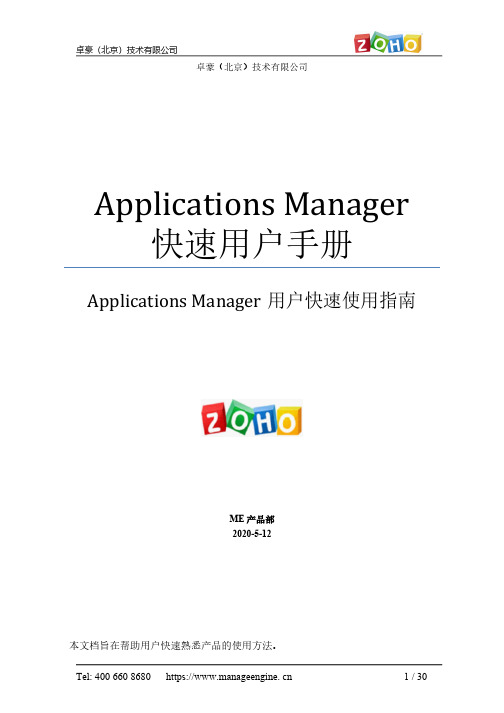
目录简介 (3)系统安装 (3)硬件要求 (3)软件要求 (3)安装部署 (4)启动Applications Manager (10)访问Applications Manager (11)添加监视器 (12)示例:添加Windows监视器: (13)告警管理 (16)1:配置阈值告警 (16)配置邮件服务器 (21)创建邮件动作 (23)3:将动作与监视器关联 (24)使用6:报表 (29)产品文档 (30)是针对企业各种业务监控管理需求推出的应用性能监控管理解决方案。
它采用了无监控代理(Agentless)的最新技术,易于架构,可以对不同的业务系统、应用和网络服务(如服务器、操服务、中间件、邮件系统、其他关键应用等)进行多角use / Ubuntu / Mandri v a /和MS SQL作为后台数据库2.请阅读Manage E ngine Applications Manager的许可协议,然后点击“YES”进入下一步操作;3.这是语言选择界面,请您在下列语言中选择“S implified Chinese”代表简体中文,点击“N ext”进入下一步;4.Applications Manager有免费版,专业版和企业版三个版本,都提供30天的免费试用,请您选择“Professional E dition”专业版,点击“N ext”;5.选择Applications Manager安装路径,您可以通过点击“B rowse”自行更改其安装路径(注:路径中请不要出现中文和特殊字符),点击“N ext”;6.默认程序目录为“Manage E ngine Applications Manager 13如有需要可以更改名称。
点击“N ext”进入下一步;7.Applications Manager默认的Web服务端口为9090,SS L端口为8443,根据您的情况可自行更改,点击“N ext”进入下一步;8.请您根据提示注册技术支持信息,点击“N ext”或“Sk ip”进入下一步;9.请检查安装信息文件,确认无误后点击“N ext”进入下一步;10.请您选择“30 da y trial”选项,安装30天免费试用版,点击“N ext”进入下一步。
Novell 客户管理开发人员工具包用户指南说明书

NovellDeveloper Kitw w w.n o v e l l.c o mC L I E N T M A N A G E M E N TM A r c h1,2006Legal NoticesNovell, Inc. makes no representations or warranties with respect to the contents or use of this documentation, and specifically disclaims any express or implied warranties of merchantability or fitness for any particular purpose. Further, Novell, Inc. reserves the right to revise this publication and to make changes to its content, at any time, without obligation to notify any person or entity of such revisions or changes.Further, Novell, Inc. makes no representations or warranties with respect to any software, and specifically disclaims any express or implied warranties of merchantability or fitness for any particular purpose. Further, Novell, Inc. reserves the right to make changes to any and all parts of Novell software, at any time, without any obligation to notify any person or entity of such changes.Any products or technical information provided under this Agreement may be subject to U.S. export controls and the trade laws of other countries. You agree to comply with all export control regulations and to obtain any required licenses or classification to export, re-export, or import deliverables. You agree not to export or re-export to entities on the current U.S. export exclusion lists or to any embargoed or terrorist countries as specified in the U.S. export laws. You agree to not use deliverables for prohibited nuclear, missile, or chemical biological weaponry end uses. Please refer to /info/exports/ for more information on exporting Novell software. Novell assumes no responsibility for your failure to obtain any necessary export approvals.Copyright © 1993-2005 Novell, Inc. All rights reserved. No part of this publication may be reproduced, photocopied, stored on a retrieval system, or transmitted without the express written consent of the publisher.Novell, Inc. has intellectual property rights relating to technology embodied in the product that is described in this document. In particular, and without limitation, these intellectual property rights may include one or more of the U.S. patents listed at /company/legal/patents/ and one or more additional patents or pending patent applications in the U.S. and in other countries.Novell, Inc.404 Wyman Street, Suite 500Waltham, MA 02451U.S.A.Online Documentation: To access the online documentation for this and other Novell developer products, and to get updates, see /ndk. To access online documentation for Novell products, see /documentation.Novell TrademarksAppNotes is a registered trademark of Novell, Inc.AppTester is a registered trademark of Novell, Inc. in the United States.ASM is a trademark of Novell, Inc.Beagle is a trademark of Novell, Inc.BorderManager is a registered trademark of Novell, Inc.BrainShare is a registered service mark of Novell, Inc. in the United States and other countries. C3PO is a trademark of Novell, Inc.Certified Novell Engineer is a service mark of Novell, Inc.Client32 is a trademark of Novell, Inc.CNE is a registered service mark of Novell, Inc.ConsoleOne is a registered trademark of Novell, Inc.Controlled Access Printer is a trademark of Novell, Inc.Custom 3rd-Party Object is a trademark of Novell, Inc.DeveloperNet is a registered trademark of Novell, Inc., in the United States and other countries. DirXML is a registered trademark of Novell, Inc.eDirectory is a trademark of Novell, Inc.Excelerator is a trademark of Novell, Inc.exteNd is a trademark of Novell, Inc.exteNd Director is a trademark of Novell, Inc.exteNd Workbench is a trademark of Novell, Inc.FAN-OUT FAILOVER is a trademark of Novell, Inc.GroupWise is a registered trademark of Novell, Inc., in the United States and other countries. Hardware Specific Module is a trademark of Novell, Inc.Hot Fix is a trademark of Novell, Inc.Hula is a trademark of Novell, Inc.iChain is a registered trademark of Novell, Inc.Internetwork Packet Exchange is a trademark of Novell, Inc.IPX is a trademark of Novell, Inc.IPX/SPX is a trademark of Novell, Inc.jBroker is a trademark of Novell, Inc.Link Support Layer is a trademark of Novell, Inc.LSL is a trademark of Novell, Inc.ManageWise is a registered trademark of Novell, Inc., in the United States and other countries. Mirrored Server Link is a trademark of Novell, Inc.Mono is a registered trademark of Novell, Inc.MSL is a trademark of Novell, Inc.My World is a registered trademark of Novell, Inc., in the United States.NCP is a trademark of Novell, Inc.NDPS is a registered trademark of Novell, Inc.NDS is a registered trademark of Novell, Inc., in the United States and other countries.NDS Manager is a trademark of Novell, Inc.NE2000 is a trademark of Novell, Inc.NetMail is a registered trademark of Novell, Inc.NetWare is a registered trademark of Novell, Inc., in the United States and other countries. NetWare/IP is a trademark of Novell, Inc.NetWare Core Protocol is a trademark of Novell, Inc.NetWare Loadable Module is a trademark of Novell, Inc.NetWare Management Portal is a trademark of Novell, Inc.NetWare Name Service is a trademark of Novell, Inc.NetWare Peripheral Architecture is a trademark of Novell, Inc.NetWare Requester is a trademark of Novell, Inc.NetWare SFT and NetWare SFT III are trademarks of Novell, Inc.NetWare SQL is a trademark of Novell, Inc.NetWire is a registered service mark of Novell, Inc., in the United States and other countries. NLM is a trademark of Novell, Inc.NMAS is a trademark of Novell, Inc.NMS is a trademark of Novell, Inc.Novell is a registered trademark of Novell, Inc., in the United States and other countries. Novell Application Launcher is a trademark of Novell, Inc.Novell Authorized Service Center is a service mark of Novell, Inc.Novell Certificate Server is a trademark of Novell, Inc.Novell Client is a trademark of Novell, Inc.Novell Cluster Services is a trademark of Novell, Inc.Novell Directory Services is a registered trademark of Novell, Inc.Novell Distributed Print Services is a trademark of Novell, Inc.Novell iFolder is a registered trademark of Novell, Inc.Novell Labs is a trademark of Novell, Inc.Novell SecretStore is a registered trademark of Novell, Inc.Novell Security Attributes is a trademark of Novell, Inc.Novell Storage Services is a trademark of Novell, Inc.Novell, Yes, Tested & Approved logo is a trademark of Novell, Inc.Nsure is a registered trademark of Novell, Inc.Nterprise is a registered trademark of Novell, Inc., in the United States.Nterprise Branch Office is a trademark of Novell, Inc.ODI is a trademark of Novell, Inc.Open Data-Link Interface is a trademark of Novell, Inc.Packet Burst is a trademark of Novell, Inc.PartnerNet is a registered service mark of Novell, Inc., in the United States and other countries. Printer Agent is a trademark of Novell, Inc.QuickFinder is a trademark of Novell, Inc.Red Box is a trademark of Novell, Inc.Red Carpet is a registered trademark of Novell, Inc., in the United States and other countries. Sequenced Packet Exchange is a trademark of Novell, Inc.SFT and SFT III are trademarks of Novell, Inc.SPX is a trademark of Novell, Inc.Storage Management Services is a trademark of Novell, Inc.SUSE is a registered trademark of Novell, Inc., in the United States and other countries. System V is a trademark of Novell, Inc.Topology Specific Module is a trademark of Novell, Inc.Transaction Tracking System is a trademark of Novell, Inc.TSM is a trademark of Novell, Inc.TTS is a trademark of Novell, Inc.Universal Component System is a registered trademark of Novell, Inc.Virtual Loadable Module is a trademark of Novell, Inc.VLM is a trademark of Novell, Inc.Yes Certified is a trademark of Novell, Inc.ZENworks is a registered trademark of Novell, Inc., in the United States and other countries. Third-Party MaterialsAll third-party trademarks are the property of their respective owners.ContentsAbout This Guide91Client Functions11NWEndOfJob . . . . . . . . . . . . . . . . . . . . . . . . . . . . . . . . . . . . . . . . . . . . . . . . . . . . . . . . . . . . . . . . . . . 12NWGetClientType. . . . . . . . . . . . . . . . . . . . . . . . . . . . . . . . . . . . . . . . . . . . . . . . . . . . . . . . . . . . . . . . 13NWGetRequesterVersion. . . . . . . . . . . . . . . . . . . . . . . . . . . . . . . . . . . . . . . . . . . . . . . . . . . . . . . . . . 14NWSetEndOfJobStatus . . . . . . . . . . . . . . . . . . . . . . . . . . . . . . . . . . . . . . . . . . . . . . . . . . . . . . . . . . . 162NWCalls Functions19NWCallsInit. . . . . . . . . . . . . . . . . . . . . . . . . . . . . . . . . . . . . . . . . . . . . . . . . . . . . . . . . . . . . . . . . . . . . 20NWCallsTerm. . . . . . . . . . . . . . . . . . . . . . . . . . . . . . . . . . . . . . . . . . . . . . . . . . . . . . . . . . . . . . . . . . . 22NWGetNWCallsVersion . . . . . . . . . . . . . . . . . . . . . . . . . . . . . . . . . . . . . . . . . . . . . . . . . . . . . . . . . . . 23A Revision History2578NDK: Client ManagementAbout This GuideThis guide provides functions for managing the client and for initializing and terminating theNWCalls library. See the following sections:•Chapter 1, “Client Functions,” on page11•Chapter 2, “NWCalls Functions,” on page19FeedbackWe want to hear your comments and suggestions about this manual and the other documentationincluded with this product. Please use the User Comments feature at the bottom of each page of theonline documentation.Documentation UpdatesFor the most recent version of this guide, see NLM and NetWare Libraries for C (including CLIBand XPlat) (/ndk/clib.htm)Additional InformationFor information about other CLib and XPlat interfaces, see the following guides:•NDK: NLM Development Concepts, Tools, and Functions•NDK: Single and Intra-File Services•NDK: Multiple and Inter-File Services•NDK: NLM Threads Management•NDK: Connection, Message, and NCP Extensions•NDK: Internationalization•NDK: Volume Management•NDK: Network Management•NDK: Program Management•NDK: Server Management•NDK: Unicode•NDK: Sample Code•NDK: Getting Started with NetWare Cross-Platform Libraries for C•NDK: Bindery ManagementFor CLib source code projects, visit Forge ().For help with CLib and XPlat problems or questions, visit the NLM and NetWare Libraries for C(including CLIB and XPlat) Developer Support Forums (/ndk/devforums.htm). There are two for NLM development (XPlat and CLib) and one for Windows XPlat development.9Documentation ConventionsIn this documentation, a greater-than symbol (>) is used to separate actions within a step and itemswithin a cross-reference path.A trademark symbol (®, ™, etc.) denotes a Novell trademark. An asterisk (*) denotes a third-partytrademark.10NDK: Client ManagementClient Functions 111Client Functions This documentation alphabetically lists the Client Management functions and describes their purpose, syntax, parameters, and return values.•“NWEndOfJob” on page 12•“NWGetClientType” on page 13•“NWGetRequesterVersion” on page 14•“NWSetEndOfJobStatus” on page 16NWEndOfJobCauses an end-of-job to be issued by the PC ShellNetWare Server: 3.11, 3.12, 3.2, 4.x, 5.x, 6.xPlatform: Windows NT, Windows 95, Windows 98Library: Cross-Platform NetWare Calls (CAL*.*)Service: Client ManagementSyntax#include <nwmisc.h>or#include <nwcalls.h>NWCCODE N_API NWEndOfJob (void);Pascal Syntaxuses calwin32Function NWEndOfJob: NWCCODE; stdcall;Return ValuesThese are common return values; see Return Values (Return Values for C) for more information.0x0000SUCCESSFULRemarksAn end-of-job is automatically issued by the PC Shell whenever a program exits unlessNWEndOfJob has been disabled by calling the NWSetEndOfJobStatus function. When an end-of-job occurs, all locked files and records are cleared and any open files are closed.NWEndOfJob can be called anytime the program needs the network environment to return to abeginning-of-program state with no files or records logged or locked.See AlsoNWSetEndOfJobStatus (page16)12NDK: Client ManagementNWGetClientTypeDetermines the type of client running on the local workstationNetWare Server: 3.11, 3.12, 3.2, 4.x, 5.x, 6.xPlatform: NLM, Windows NT, Windows 95, Windows 98Library: Cross-Platform NetWare Calls (CAL*.*)Service: Client ManagementSyntax#include <nwmisc.h>or#include <nwcalls.h>nuint16 N_API NWGetClientType (void);Pascal Syntaxuses calwin32Function NWGetClientType: nuint16; stdcall;Return ValuesThese are common return values; see Return Values (Return Values for C) for more information.0x0000nuint16 with At Least One Bit Flag SetRemarksOne or more of the following bit flags (defined in nwapidef.h and nwclxcon.txt) will be set when NWGetClientType returns:1 NW_NETX_SHELL2 NW_VLM_REQ3 NW_CLIENT324 NW_NT_REQ5 NW_OS2_REQ6 NW_NLM_REQNWGetClientType assumes a client is loaded. If no clients are loaded, the results are inconclusive.Client Functions13NWGetRequesterVersionReturns the major version, minor version, and revision number of the OS requester or shellNetWare Server: 3.11, 3.12, 3.2, 4.x, 5.x, 6.xPlatform: Windows NT, Windows 95, Windows 98Library: Cross-Platform NetWare Calls (CAL*.*)Service: Client ManagementSyntax#include <nwmisc.h>or#include <nwcalls.h>NWCCODE N_API NWGetRequesterVersion (pnuint8 majorVer,pnuint8 minorVer,pnuint8 revision);Pascal Syntaxuses calwin32Function NWGetRequesterVersion(majorVer : pnuint8;minorVer : pnuint8;revision : pnuint8) : NWCCODE; stdcall:ParametersmajorVer(OUT) Points to the major version number of the requester or shell.minorVer(OUT) Points to the minor version number of the requester or shell.revision(OUT) Points to the revision number of the requester or shell.Return ValuesThese are common return values; see Return Values (Return Values for C) for more information.0x0000SUCCESSFUL14NDK: Client ManagementRemarksIf VLM.EXE is running, NWGetRequesterVersion returns the version of VLM.EXE, even ifNETX.VLM is running.Client Functions15NWSetEndOfJobStatusAllows an application to enable or disable the EOJs sent when executesNetWare Server: 3.11, 3.12, 3.2, 4.x, 5.x, 6.xPlatform: DOS, Windows 3.1Library: Cross-Platform NetWare Calls (CAL*.*)Service: Client ManagementSyntax#include <nwmisc.h>or#include <nwcalls.h>NWCCODE N_API NWSetEndOfJobStatus (nuint8 endOfJobStatus,pnuint8 prevStatus);Pascal Syntaxuses calwin32Function NWSetEndOfJobStatus(endOfJobStatus : pnuint;prevStatus : pnuint8) : NWCCODE; stdcall;ParametersendOfJobStatus(IN) Specifies the end of job status.prevStatus(OUT) Points to the previous end of job status (optional).Return ValuesThese are common return values; see Return Values (Return Values for C) for more information.0x0000SUCCESSFULRemarksNWSetEndOfJobStatus is useful if the application invokes a secondary command processor anddoes not want to lose its files due to an end of job. The endOfJobStatus parameter remains setto the current setting until it is explicitly reset.16NDK: Client ManagementThe endOfJobStatus parameter should be set to one of the following:0 To disable end-of-job1 To enable end-of-jobClient Functions1718NDK: Client ManagementNWCalls Functions 219NWCalls Functions This document alphabetically lists uses the NWCalls Management functions and describes their purpose, syntax, parameters, and return values.•“NWCallsInit” on page 20•“NWCallsTerm” on page 22•“NWGetNWCallsVersion” on page 23NWCallsInitInitializes the NWCall librariesNetWare Server: 4.x, 5.x, 6.xPlatform: NLM, Windows NT, Windows 95, Windows 98Library: Cross-Platform NetWare Calls (CAL*.*)Service: NWCalls ManagementSyntax#include <nwmisc.h>or#include <nwcalls.h>NWCCODE N_API NWCallsInit (nptr reserved1,nptr reserved2);Pascal Syntaxuses calwin32Function NWCallsInit(reserved1 : nptr;reserved2 : nptr) : NWCCODE; stdcall;ParametersNULL should be passed for both the in and out parameter pointers.Return ValuesThese are common return values; see Return Values (Return Values for C) for more information.Swapped word SUCCESSFUL1Unable to Obtain Double Byte Information0x88F SHELL_FAILURE/REM_FAILURERemarksNWCallsInit operates without double byte support.For all client platforms, NWCallsInit initializes the unicode tables to the native country and codepages defined by the operating system.20NDK: Client ManagementFor Windows 32-bit platforms, NWCallsInit must be called before any other NetWare® Cross-Platform API function.See AlsoNWCallsTerm (page22), NWGetNWCallsVersion (page23)NWCalls Functions21NWCallsTermTerminates the NWCalls library and performs any necessary clean upNetWare Server: 3.11, 3.12, 4.x. 5.x, 6.xPlatform: NLM, Windows NT, Windows 95, Windows 98Library: Cross-Platform NetWare Calls (CAL*.*)Service: NWCalls ManagementSyntax#include <nwmisc.h>or#include <nwcalls.h>N_EXTERN_LIBRARY (NWCCODE) NWCallsTerm (nptr reserved);Pascal Syntaxuses calwin32Function NWCallsTerm (reserved : nptr) : NWCCODE; stdcall;Parametersreserved(IN) Is reserved (pass NULL).Return ValuesThese are common return values; see Return Values (Return Values for C) for more information.0x0000SUCCESSFUL0x89FF FailureNCP CallsNoneSee AlsoNWCallsInit (page20), NWGetNWCallsVersion (page23)22NDK: Client ManagementNWGetNWCallsVersionReturns the version number of the NWCalls library running on the calling entityNetWare Server: 3.11, 3.12, 4.x, 5.x, 6.xPlatform: NLM, Windows NT, Windows 95, Windows 98Library: Cross-Platform NetWare Calls (CAL*.*)Service: NWCalls ManagementSyntax#include <nwmisc.h>or#include <nwcalls.h>void N_API NWGetNWCallsVersion (pnuint8 majorVer,pnuint8 minorVer,pnuint8 revLevel,pnuint8 betaLevel);Pascal Syntaxuses calwin32Procedure NWGetNWCallsVersion(majorVer : pnuint8;minorVer : pnuint8;revLevel : pnuint8;betaLevel : pnuint8); stdcall;ParametersmajorVer(OUT) Points to the major version number of the requester or shell.minorVer(OUT) Points to the minor version number of the requester or shell.revLevel(OUT) Points to the revision number of the requester or shell.betaLevel(OUT) Points to the beta revision number of the requester or shell.NWCalls Functions23Return ValuesThese are common return values; see Return Values (Return Values for C) for more information.0x0000SUCCESSFULNCP CallsNoneSee AlsoNWCallsInit (page20), NWCallsTerm (page22)24NDK: Client ManagementRevision History A 25Revision History The following table outlines all the changes that have been made to the Client Management documentation (in reverse chronological order).March 1, 2006Updated format.October 5, 2005Transitioned to revised Novell documentation standards.March 2, 2005Fixed the preface. Modified the description of the NWCallsInit (page 20) functionto indicate that it initializes the libraries.February 2002Updated Pascal syntaxes.September 2001Added support for NetWare 6.x to documentation.February 2001Added Delphi (Pascal) syntax to functions where missing.September 2000Added this Revision History to the documentation.November 1999Added library information for each function.。
Omega 产品参考手册说明书

Where Do I Find Everything I Need for Process Measurement and Control? OMEGA…Of Course!Shop online at SMTEMPERATUREThermocouple, RTD & Thermistor Probes,Connectors, Panels & AssembliesWire: Thermocouple, RTD & ThermistorCalibrators & Ice Point ReferencesRecorders, Controllers & Process MonitorsInfrared PyrometersPRESSURE, STRAIN AND FORCETransducers & Strain GagesLoad Cells & Pressure GagesDisplacement TransducersInstrumentation & AccessoriesFLOW/LEVELRotameters, Gas Mass Flowmeters & Flow Computers Air Velocity IndicatorsTurbine/Paddlewheel SystemsTotalizers & Batch ControllerspH/CONDUCTIVITYpH Electrodes, Testers & AccessoriesBenchtop/Laboratory MetersControllers, Calibrators, Simulators & PumpsIndustrial pH & Conductivity Equipment DATA ACQUISITIONData Acquisition & Engineering SoftwareCommunications-Based Acquisition SystemsPlug-in Cards for Apple, IBM & CompatiblesData Logging SystemsRecorders, Printers & PlottersHEATERSHeating CableCartridge & Strip HeatersImmersion & Band HeatersFlexible HeatersLaboratory HeatersENVIRONMENTAL MONITORINGAND CONTROLMetering & Control InstrumentationRefractometersPumps & TubingAir, Soil & Water MonitorsIndustrial Water & Wastewater TreatmentpH, Conductivity & Dissolved Oxygen InstrumentsM4770/0509e-mail:**************For latest product manuals:User’Shop online atMADE IN TAIWANHHB1800Wireless BorescopeServicing North America:U.S.A.:ISO 9001 CertifiedOMEGA Engineering, Inc., One Omega Drive, P.O. Box 4047, Stamford, CT 06907-0047 USA Toll-Free: 1-800-826-6342TEL: (203) 359-1660FAX: (203) 359-7700e-mail:**************Canada:976 BergarLaval (Quebec), Canada H7L 5A1Toll-Free: 1-800-826-6342TEL: (514) 856-6928FAX: (514) 856-6886e-mail:*************For immediate technical orapplication assistance:U.S.A. and Canada:Sales Service: 1-800-826-6342/1-800-TC-OMEGA Customer Service: 1-800-622-2378/1-800-622-BEST Engineering Service: 1-800-872-9436/1-800-USA-WHEN Mexico:En Español: 001 (203) 359-7803FAX: (001) 203-359-7807e-mail:**************.mx*****************OMEGAnet ®l i a m -e t e n r e t n I ec i v r e S e n i L -n O mo c.a g e m o @o f n i m o c .a g e m o It is the policy of OMEGA Engineering, Inc. to comply with all worldwide safety and EMC/EMI regulations that apply. OMEGA is constantly pur-suing certification of its products to the European New Approach Directives. OMEGA will add the CE mark to every appropriate device upon certification. The information contained in this document is believed to be correct, but OMEGA accepts no liability for any errors it contains,and reserves the right to alter specifications without notice.WARNING: These products are not designed for use in, and should not be used for, human applications.Benelux:Managed by the United Kingdom Office Toll-Free: 0800 099 3344 TEL: +31 20 347 21 21FAX:+31206434643e-mail:**************Czech Republic:Frystatska 184, 733 01 Karviná, Czech Republic Toll-Free: 0800-1-66342 TEL: +420-59-6311899FAX: +420-59-6311114 e-mail:*****************OMEGA’s policy is to make running changes, not model changes, whenever an improvement is possible. This affords our customers the latest in technology and engineering.OMEGA is a registered trademark of OMEGA ENGINEERING, INC.© Copyright 2009 OMEGA ENGINEERING, INC. All rights reserved. This document may not be copied, photocopied, reproduced,translated, or reduced to any electronic medium or machine-readable form, in whole or in part, without the prior written consent of OMEGA ENGINEERING, INC.RETURN REQUESTS / INQUIRIESDirect all warranty and repair requests/inquiries to the OMEGA Customer Service Department. BEFORE RETURNING ANY PRODUCT(S) TO OMEGA, PURCHASER MUST OBTAIN AN AUTHORIZED RETURN (AR) NUMBER FROM OMEGA’S CUSTOMER SERVICE DEPARTMENT (IN ORDER TO AVOID PROCESSING DELAYS). The assigned AR number should then be marked on the outside of the return package and on any correspondence. The purchaser is responsible for shipping charges, freight, insurance and proper packaging to prevent breakage in transit. Servicing Europe:FOR WARRANTY RETURNS, please have the following information available BEFORE contacting OMEGA:1.Purchase Order number under which the product wasPURCHASED,2.Model and serial number of the product under warranty, and 3.Repair instructions and/or specific problems relative to the product.FOR NON-WARRANTY REPAIRS, consult OMEGA for current repair charges. Have the followinginformation available BEFORE contacting OMEGA:1. Purchase Order number to cover the COST of the repair,2.Model and serial number of the product, and 3.Repair instructions and/or specific problems relative to the product.France:Managed by the United Kingdom Office Toll-Free: 0800 466 342 TEL: +33 (0) 161 37 29 00FAX:+33(0)130575427e-mail:**************Germany/Austria:Daimlerstrasse 26D-75392 Deckenpfronn, GermanyToll-Free: 0 800 6397678 TEL: +49 (0) 7059 9398-0FAX:+49(0)70569398-29e-mail:*************United Kingdom: ISO 9001 Certified OMEGA Engineering Ltd.One Omega Drive, River Bend Technology Centre, Northbank, Irlam, ManchesterM44 5BD England Toll-Free: 0800-488-488TEL: +44 (0)161 777-6611FAX: +44 (0)161 777-6622e-mail:**************.ukCONTENTSProduct Features-----------------------------------------------2 Before Use--------------------------------------------------------4 System Modes---------------------------------------------------5 Multi-function keys-----------------------------------------6 Manual On Screen----------------------------------------- 7 DELETE ALL--------------------------------------------------7 VIDEO OUTPUT--------------------------------------------- 7 DATE/TIME SETUP-----------------------------------------8 LANGUAGE---------------------------------------------------8 VIDEO FORMAT ---------------------------------------------8 AUTO POWER OFF-----------------------------------------8 Channel Adjusting----------------------------------------------9 Operating Instructions--------------------------------------10 Power On/Off-----------------------------------------------10 Change from Wireless to Direct Mode-----------------10 Control Handle Indicator Lights----------------------11 Taking Photos----------------------------------------------11Video Recording-------------------------------------------11 Viewing photos/videos----------------------------------12 Setting Time/Date-----------------------------------------12 Setting Time Display-------------------------------------13 Viewing on a TV monitor-------------------------------13 Setting video format-------------------------------------14 Deleting a specific photo (Browse mode only)-14 Deleting all photos---------------------------------------15 Setting auto power off-----------------------------------15 Re-charging the battery-------------------------------------16 Creation of Memory Card Folder--------------------17 Specifications--------------------------------------------------18 Troubleshooting-----------------------------------------------20 Insertion Tube Maintenance-------------------------------20 Cautions for Use----------------------------------------------21WARRANTY/DISCLAIMEROMEGA ENGINEERING, INC. warrants this unit to be free of defects in materials and workmanship for a period of 13 months from date of purchase. The OMEGA WARRANTY adds an additional one (1) month grace period to the normal one (1) year product warranty to cover handling and shipping time. This ensures that OMEGA’s customers receive maximum coverage on each product.If the unit malfunctions, it must be returned to the factory for evaluation. OMEGA’s Customer Service Department will issue an Authorized Return (AR) number immediately upon phone or written request. Upon examination by OMEGA, if the unit is found to be defective, it will be repaired or replaced at no charge. OMEGA’s WARRANTY does not apply to defects resulting from any action of the purchaser, in cluding but not limited to mishandling, improper interfacing, operation outside of design limits, improper repair, or unauthorized modi fication. This WARRANTY is VOID if the unit shows evidence of having been tampered with or shows evidence of having been damaged as a result of excessive corrosion; or current, heat, moisture or vibration; improper specification; misapplication; or misuse or other operating conditions outside of OMEGA’s control. Components in which wear is not warranted, include but are not limited to contact points, fuses, an d triacs. OMEGA is pleased to offer suggestions on the use of its various products. However, OMEGA neither assumes responsibility for any omissions or errors nor assumes liability for any damages that result from the use of its products in accordance with information provided by OMEGA, either verbal or written. OMEGA warrants only that the parts manufactured by the company will be as specified and free of defects. OMEGA MAKES NO OTHER WARRANTIES OR REPRESENTATIONS OF ANY KIND WHATSOEVER, EXPRESSED OR IMPLIED, EXCEPT THAT OF TITLE, AND ALL IMPLIED WARRANTIES INCLUDING ANY WARRANTY OF MERCHANTABILITY AND FITNESS FOR A PARTICULAR PURPOSE ARE HEREBY DISCLAIMED. LIMITATION OF LIABILITY: The remedies of purchaser set forth herein are exclusive, and the total liability of OMEGA with respect to this order, whether based on contract, warranty, negligence, indemnification, strict liability or otherwise, shall not exceed the purchase price of the component upon which liability is based. In no event shall OMEGA be liable for consequential, incidental or special damages. CONDITIONS: Equipment sold by OMEGA is not intended to be used, nor shall it be used: (1) as a “Basic Component” under 10 CFR 21 (NRC), used in or with any nuclear installation or activity; or (2) in medical applications or used on humans. Should any Product(s) be used in or with any nuclear installation or activity, medical application, used on humans, or misused in any way, OMEGA assumes no responsibility as set forth in our basic WARRANTY/DISCLAIMER language, and, additionally, purchaser will indemnify OMEGA and hold OMEGA harmless from any liability or damage whatsoever arising out of the use of the Product(s) in such a manner.Product Features1 – Handle(1) Insert Tube(2) On/Off Switch & Light Source Adjustment (3) Camera Lens (4) Insert Tube Connector2 – Console (2) SNAP (4) PREVIOUS (5)NEXT(6) OK/MENU (7) ESC (8) SD Port (9) Video Output (10) AC Jack(Please read the entire instruction manual before usage)Handle/Controllereh t f ono i t an i mu l l iy bdewo l l o f”k c i l c“ar aehadjacent green light.the console for 3 seconds until the image isdisplayed on the monitor.STEP 4 - Aim the camera lens at the selected object.Press SNAP to capture a .jpg image, orDirect or Wireless transmitting modesYour HHB1800 provides two transmitting modes, “Direct Mode” and “Wireless Mode”.Direct Mode – Simply insert the insertion tube controller into the USB socket located on the back of theconsole. This will automatically activate the Direct Mode transmitting mode. During Direct Mode, allimages are transmitted through the wired socket, not wirelessly. This can be helpful when working in anarea where other high frequency wireless equipment is being used because there will be no interferencewith the video signal.Note: The system returns to Preview Mode automatically after 10 seconds without any response in Manual Model.»Multi-function keysEach console button performs a unique function depending upon the Mode in which the system is being operated.(Figure.5)(Figure.6)Manual On ScreenThe user may press the OK/MENU button in Manual Mode to execute desired commands as indicated below.DELETE ALLVIDEO OUTPUT DATE/TIME SETUP LANGUAGE VIDEO FORMAT AUTO POWER OFFDELETE ALLAfter initiating this command, select “yes” or “no” by pressing up or down arrow buttons. To delete all, select “yes”. Exit by pressing the OK/MENU button.VIDEO OUTPUTThis command will send the video signal out through the AV port. The monitor will turn black until you execute this command again.MANUALTIME SETUPDISPLAY OFF2000/01/101 10:22:22TIME SET (Figure.7)(Figure.8)(Figure.9)MENUPOWER OFFMANUAL MENUMANUAL MENUDATE/TIME SETUPUse the arrow buttons to select Year/Month/Day or number, or pressSNAP to decrease. Select “DisplayON” to print the date on the photo.LANGUAGEUse this command to select the desired language.VIDEO FORMATSet up your video format.AUTO POWER OFFSet the auto power off feature to your desired length of time.Channel AdjustingThe HHB1800’s handle and console must be on the same channel during wireless transmission. Adjustthe channel by using a small slotted screw driver following the direction of the arrow sign as shown below.Users may refer to the following table to choose a suitable channel.Channel Arrow Indication Frequency 19,12414MHz 2A,22432MHz 3C,42450MHz 48,02468MHzOperating Instructions Power On/OffControl Handle Indicator LightsLight Indication Status DescriptionGreen In useWorking under full batteryDark Red Low batteryPlease recharge the battery when the dark red light appears during usage Orange Charging while in use Charging while in use Red Charging while power off Charging while power offNoneFull battery (during power-off)The light dims when the battery is fully chargedTaking PhotosPress button during Preview mode to take the photo.Or, continue pressing the button to show the photo that had just been taken.Image Status: Returns to preview Mode automatically after photo is taken.Video Recording(Figure.13)(Figure.14)5.Press for next adjustment.6.Repeat step 4 and 5 until the correct time/date are set.7.Press OK/MENU to complete the set up.Setting Time Display1.Press OK/MENU2.Press or to move to “Date/Time” command.3.Press OK/MENU4.Press or for “Display” option.5.Press to switch the “Display” function between ON/OFF.6. Press OK/MENU to complete set up.7. Press ESCto return to Preview mode.Viewing on a TV monitor1. Plug the included AV cord into the AV socket located on the right side of the console.Notice: Please plug the other end of the AV cord into the “AV in” socket on the external monitor.Note: User may return to Preview mode anytime by pressing button regardless of working under Browse modeor Manual mode.Viewing photos/videos1. Press or during preview mode.Image Status: Display the latest photo/video.2. Press or again to view the oldest or second to last photo/video.Image Status: All files will be stored according to the time sequence of photo capture/video recording.Note: When viewing videos, the video will be displayed automatically until it ends and then the next photo or videowill be displayed.Setting Time/Date1.Press OK/MENU2.Press or to move to Date/Time command.3.Press OK/MENU to initiate the command.4.Press to increase the number or to decrease./(Figure.15)(Figure.16)MANUALMENU TIME SETTIME SET2000/02/1417:30:51DISPLAYOFFDISPLAYNOT DISPLAY2000/01/10 10:22:22(Figure.17)2.Press OK/MENU3.Press or to move to “Video output” option.4.Press OK/MENUImage Status: image will be transmitted to the external monitor.Setting video format1.Press OK/MENU2.Press or to move to “Video Format” option.3.Press OK/MENU4.Press or to select NTSC/PAL.5.Press OK/MENUDeleting a specific photo (Browse mode only)1. Enter Browse mode, then press or to locate the photo or video you wish to delete.2. Press OK/MENUImage Status: “Delete yes or no” options(Figure.18)DELETEyes no(Figure.19)3. To select your option, press orImage Status: The selected option flashes.4. Press OK/MENU to execute your selected option or press ESC to cancel.Deleting all photos1. Press OK/MENU during Preview mode.Image Status: Showing the Main Menu2. Press or for “Delete All” command.3. Press OK/MENUImage Status: “yes” or “no” option appears4. Use or to select “yes”.5. Press OK/MENU to execute.Setting auto power off1.PressOK/MENU (during Preview mode.)2.Press or for “Auto power off” command.3.Press OK/MENU(Figure.20)(Figure.21)TIME SET POWER OFFMANUAL MENU4.Press or to select desired time length or choose “Disable”.5.Press OK/MENUThe console will automatically turn off if it has not been used for this preset length of time.Re-charging the batteryRe-charging the Console battery onlyPlug the adapter into the outlet and plug the power jack into the socket on the console.Combined Console and Handle re-chargingInsert the handle into the rear slot of the console to re-charge both simultaneously.Re-charging the Handle Controller onlyConnect the handle controller to a PC or Laptop using a standard Mini USB cable for re-charge. Caution: 1. Turn off the console and handle during re-charging.2. Ensure the power of PC/Laptop is turned on during re-charging by USB cable.3. Ignore the “found new hard drive” message during re-charg by USB cable.•••Creation of Memory Card FolderThe following information applies to the included SD card only. All photos and videos are stored in the [100MEDIA] folder under the [DCIM] folder. All files will be named according to the time/date setup.• Users should complete the time/date setup before usage in order to achieve accurate file management. • The time/date is pre-set to 2007/1/1. Users may identify this when the file name begins with the digits 11.• File names are not labeled by serial number. They are labeled according to the current time/date.• Both photos and videos are named in the same way but with different file extensions, .jpg and .asf.SpecificationsCamera System and Insertion TubeInsertion tubes diameter 5.5 mmRescolution325(H)*250(V)Housing SteelLight Source White LEDLength OBEDIENT 3.3', 6.6', 9.8' (1M, 2M, 3M) SOFT METAL3.3', 6.6', 9.8', 16.4', 32.8', 98.4' (1M, 2M, 3M, 5M, 10M,30M)Field of View Horizontal field angle 46 ºVertical field angle 34ºDiagonal field angle 56ºDepth of Field (DOF)0.4” ~ 2.4”Water Resistant Only the Insertion tube is water resistantWorking Temperature 32°F to 131°FConsoleDimension139.3 * 34.9 * 31.8 mmWeight 220gWireless Transceiver Frequency 2.4GHz 4channels (2414MHz 2432 MHz 2450MHz468MHz)Battery Rechargeable Li-Polymer battery 3.7VBrightness Control VariableAudio Integrated microphoneTroubleshooting2. Can turn on the unit but the image does not appear on the monitorPlease check the insertion tube connector or simply re-connect the insertion tube to correct the problem.3.Unable to capture photos/videoPlease check the status of the SD card. Users will not be able to capture photos or video if the SD card is not installed properly or if it is full, write protected or damaged.Insertion Tube Maintenance1.To avoid danger, please do not put the insertion tube into any flammable liquid or gas.2.The insertion tube contains a series of small wires that control the optics and electronics ofthe camera tip. To ensure long-term reliability, do not bend the insertion tube more than 180 degrees, and always bend the insertion tube in as large an arc as possible during usage and storage.3.Camera Lens cleaningUser may clean the camera lens with a cotton swab and small amount of cleaning naphtha Cautions for Usewriting speed SD cards for better video quality.avoid dangers.- Do not use the HHB1800 in a fuel tank or other dangerous environment such as a gasoline or alcohol storage tank.- Do not use any corrosive liquid for cleaning, such as alcohol.- Do not try to disassemble the product. This presents a shock hazard and could damagethe unit.- Do not bend the insertion tube over 180 degrees rigidly during usage or storage.- Please use only recommended components or accessories.Unapproved accessoriesand components may cause damage.- Please do not use the HHB1800 in a medical facility or on an airplane, as the wireless signal may interfere with other critical equipment nearby.- Avoid direct exposure to sunlight for long periods of time.- Store the system in a cool, dry and well-ventilated place.。
Mitel Phone Manager 4.3 快速参考指南说明书
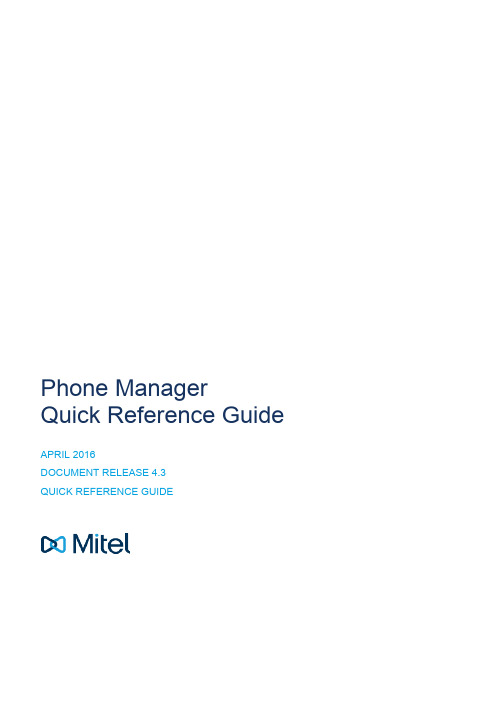
Phone ManagerQuick Reference GuideAPRIL 2016DOCUMENT RELEASE 4.3QUICK REFERENCE GUIDEQuick Start GuideNOTICEThe information contained in this document is believed to be accurate in all respects but is not warranted by Mitel Networks™Corporation (MITEL®). The information is subject to change without notice and should not be construed in any way as a commitment by Mitel or any of its affiliates or subsidiaries. Mitel and its affiliates and subsidiaries assume no responsibility for any errors or omissions in this document. Revisions of this document or new editions of it may be issued to incorporate such changes.No part of this document can be reproduced or transmitted in any form or by any means - electronic or mechanical - for any purpose without written permission from Mitel Networks Corporation.TRADEMARKSThe trademarks, service marks, logos and graphics (collectively "Trademarks") appearing on Mitel's Internet sites or in its publications are registered and unregistered trademarks of Mitel Networks Corporation (MNC) or its subsidiaries (collectively "Mitel") or others. Use of the Trademarks is prohibited without the express consent from Mitel. Please contact our legal department at *************** for additional information. For a list of the worldwide Mitel Networks Corporation registered trademarks, please refer to the website: /trademarks.Windows and Microsoft are trademarks of Microsoft Corporation.Other product names mentioned in this document may be trademarks of their respective companies and are hereby acknowledged.Mitel Phone ManagerRelease 4.3 - April, 2016®,™ Trademark of Mitel Networks Corporation© Copyright 2016 Mitel Networks Corporation All rights reservedQuick StartThe guide provides information for frequently used features. For more information about these and other features, refer to the user guide.Phone Manager UI with Presence Profiles Phone Manager UI without Presence ProfilesMitel Phone Manager 4.3Quick Start GuidePhone Manager Call BannerUsing the Call BannerIf there are any calls at the extension then the Call Banner will appear, this provides control for features such as Hold/Retrieve, Transferring, Answering and Clearing calls. If there is more than one call at the extension the banner will expand to display the different calls and provide a means to swap between them.Call Banner ButtonsButtonActionAnswers an inbound ringing callClears a connected callToggles a connected call between hold and connected stateOffers the ability to divert an inbound call to voicemail or chosen destinationProvides the ability to setup a direct transfer or consultation callWhen performing a consultation transfer, these buttons can be used to complete or cancelthe transferUsed to toggle the mute state of a connected callMitel Phone Manager 4.3Making CallsMaking calls using Phone Manager is a simple process and can be achieved in a number of different ways:Dial a number you know by entering it into the Search or Dial box and press enterDial a user or device from the Contacts window by double clicking or pressing the dial icon next to itSearch the directory by entering a name in the Search or Dial box to find a number to dialHighlight a number in a different application and double click the Highlight & Dial icon which can be found on the righthand side of you screenTransferring CallsCalls can be transferred by using the buttons on the call banner. The main Phone Manager Search or Dial or the Contacts Window should be used for choosing the transfer destination. After pressing Consult or Transfer on the Call Banner the main Phone Manager window will be brought into focus ready for you to enter a number to dial.Alternatively, dialing a number using any of the make call methods described above when a call is in progress will automatically setup a consultation transfer without having to first press a button on the Call Banner.When performing a consultation transfer it can be completed or cancelled using the relevant buttons on the Call Banner or simply hand up to complete.Contacts ViewThe contacts tab within Phone Manager provides a real-time view of information about other devices including users,extensions, agents, speed dials and hunt groups. This gives an overview of the status of these devices and call control features such as single click to dial.The views available include a personal favorites view and centralized business units that have been configured on the server.Use the binder icon to hide or show different views.IconsDescriptionUser icon, This icon appears on the Large view of the contact screen. The users status shows in the circle in the bottom right-hand corner. The user profile image will display in the large circle.If the user has no profile picture then the icons below will be used.User icon, an outlined icon means the user does not have Phone ManagerrunningExtension iconAgent iconDirectory Contacts (Global or Personal Directory, Phone System Directory,Outlook Directory)Color Key: Gray - Offline, Green - Available, Red - Busy, Blue - Do not disturb, Yellow - Wrap upQuick Start GuideApplication ButtonsButtonActionHighlight & Dial, this icon can be found attached the right hand side of the desktop and can beused to dial numbers from other applications. Highlight a number to dial in another applicationand double-click the iconDND, provides control of do not disturb status and displays the current statusACD*, provides control of ACD Hunt Group status and displays the current statusUCD*, provides control of UCD Hunt Group status and displays the current statusVoicemail, provides access to voicemail boxes that notify the local extension and indicates howmany messages are waitingDial Pad, provides access to the Dial Pad which can be used to initiate calls or more commonlyto dial DTMF Tones over an existing callForward, provides control of the forward state of the local extension and displays the currentstatusProvides access to the Chat window and to see existing conversationsBinder, controls visibility of different Contact viewsCan be used to add new contacts to personal or global directoriesUsed to switch the view on the Contact window between large icon and details viewMute, controls the mute status of the local extension when a call is in progressVolume controls, used to change the alerting volume when idle and the call volume when a callis in progressSettings, provides access to the setting area of the application to change things like Hot Keys,CRM integration and personal preferencesHot Desking Toggle, if the associated extension is a Hot Desk Profile then this toggle switch willdisplay to control and display Hot Desk statusToolbars*, launch one or more centrally assigned toolbars to help perform common telephonytasksCampaign Manager*, launch the client UI for MiContact Centre Campaign Manager to makeand disposition outbound dialer calls * This icon will only appear when licensed and/or when configured to appear by an administrator.Mitel Phone Manager 4.3Call HistoryThe Call History window shows all internal, external and missed calls on all of your assigned devices.When the Call History window is not open, any missed calls will be notified with a red circle on the tab. Calls can be returned by pressing the handset icon.A history of any calls made to or by any of the devices associated with your user account will be displayed. To see additional information regarding calls expand the Phone Manager application to full screen.Right clicking on a history line allows you to add the contact to your directory.IconsButtonActionInbound call that was answeredInbound call that was missedOutbound callRedial, used to call back a number on the call history. If this icon is grayed out there is no numberavailable to redialPlayback**, used to playback a recording of external calls ** Only available in conjunction with a Xarios Call Recording solutionQuick Start Guide © Copyright 2016, Mitel Networks Corporation. All Rights Reserved. The Mitel word and logo are trademarks of Mitel Networks Corporation.Any reference to third party trademarks are for reference only and Mitel makes no representation of ownership of these marks.Mitel Phone Manager 4.3。
SoLndstream REFERENCE amplifier 零件电路板用户说明书
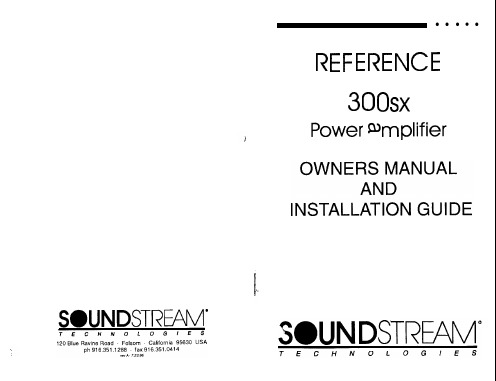
the vehicle. 6. REM - Remote turn-on input from the head unit. Accepts +lZV. 7. Speaker Output Connections - Left and right channels. 0. Input Level - independent Left and Right channel input level
l Flexible hput Sensitivity - accepts voltages from 200 mV to 5.0 V, penitling maximum output from the amplifier with virtually any source.
l Differential Balanced input Design - for added immunity to noise caused ,by component and vehicle electrical system interaction when using \Inbalanced RCA inputs.
value fuse. 11. Crossover S.1.P.s -Crossover frequency settings for the amplifier.
ReferenceMate 便携式参考源 REF2500 操作手册说明书
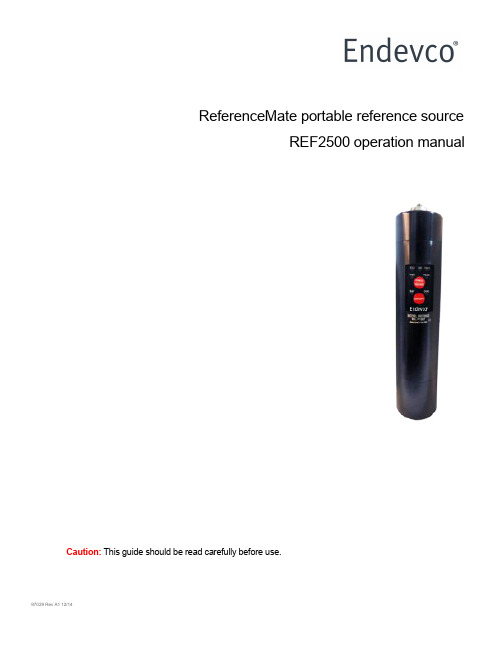
97029 Rev A1 12/14 ReferenceMate portable reference sourceREF2500 operation manualCaution:This guide should be read carefully before use.Safety sectionReferenceMate handheld shakers can be used safely when the instructions in this manual are carefully followed. This section summarizes the safety considerations. Reminders in the form described below, will appear in the detailed instructions to assure operator awareness of these safety considerations. Qualified personnel should use the REF2500 only after becoming thoroughly familiar with this manual.WARNING:This symbol is used in the instruction manual when the safety of the operatormust be considered. The instruction manual should be consulted and read carefully.CAUTION: This symbol is used when caution is needed to prevent damage to equipment.It is used where careful attention to certain procedures described in the instruction manual is needed. This symbol is also used to emphasize procedures other than normal operating procedures.Safety summary1.The products covered in this installation guide do not require any special precautions, protectivedevices or equipment.2.Because these products are designed to be used in an industrial environment, personnelinvolved with the operation of this instrument should be familiar with all plant safety requirements before beginning use.3.The ReferenceMate is NOT certified for use in explosive or hazardous environments.4.There are no user serviceable parts within this product.e common sense and avoid haste during operation.Contents1.0 Introduction (4)2.0 Description (4)3.0 Applicable models (4)4.0 Installation (5)5.0 Operation (6)5.1 Operation steps ..................................................................... 6-75.2 Operational details (8)5.2.1 Mounting (9)5.2.2 Power ON/OFF (9)5.2.3 Frequency selection (10)5.2.4 RMS/PEAK (10)5.2.5 BAT (low power) LED (11)5.2.6 OOR LED (11)5.2.7Orientation during operation (11)6.0 Testing triaxial transducers (12)6.1 Universal AC adaptor (12)7.0 Reference test points (13)7.1 Background information (13)7.2 Recommended instrumentation setup (14)7.3 Protection from the environment (15)8.0 Storage (15)1.0 IntroductionThis guide is designed to assist the user in the proper operation of the ReferenceMate portable reference source (handheld shaker). Further information is provided on the use of accessory items.2.0 DescriptionThe ReferenceMate portable vibration reference source enables users in the field to easily verify sensor performance and the integrity of the cabling between the sensor and read-out equipment, either online or portable units.A built-in reference accelerometer assures that a 1 g test level is maintained for a unit under test (sensor and mounting hardware) weighing up to 250 grams.Frequency of operation and measurement types (peak/RMS) are selected with front panel push buttons.•61.4 Hz for imperial measurements, where 1 g is equal to 1 inch per second (ips), ideal for use with velocity sensors•100.0 Hz to confirm accelerometer performance at the same reference frequency used by most manufacturers•159.2 Hz for metric measurements, where 1 g is equal to 9.81 m/sec2 and 9.81 mm/secA bottom mounted D-ring belt clip is included for hands-free transport betweenlocations when in the field. The belt clip can be removed and replaced with a 70 lbfpull force magnet (optional) for attachment to metal structures for hands-freeoperation.LEDs notify the user when battery condition falls below operational levels or if theunit is overloaded. Reference test points are provided to test and check calibrationof the shaker’s internal accelerometer.3.0 Applicable modelsThe manual covers the model REF2500 handheld shaker included in the REF2510 and REF2520 kits, and the use of applicable accessories, both standard and optional.4.0 Set-upThe unit is powered by four AA alkaline batteries (provided with the unit). Rechargeable and lithium batteries may also be used.NOTE: Never mix battery types. For proper operation, use all alkaline, NiCad, etc. types. When replacing batteries, always replace all four cells.Access the battery compartment by unscrewing and removing the bottom cap (see figure 1A). Remove the battery holder and insert four AA batteries into the holder, being careful to observe correct polarity (see figure 1B). After the batteries are installed, insert the holder into the battery cup and gently snap the holder onto the contacts. Re-attach the bottom cap. The ReferenceMate is now ready to operate.The shaker does not contain a battery charging system. If rechargeable batteries are used, they must be charged external to the shaker.Figure 1A: ReferenceMate with bottom cap removed showing battery holderFigure 1B: ReferenceMate with battery holder removed from battery compartment5.0 OperationBelow are numbered steps to follow for operating the REF2500. Each step is described in detail in section 5.2.WARNING: the REF2500 is NOT certified for use in hazardous environments.5.1 Operating stepsPlease refer to Figure 2 for details.1.The ReferenceMate is provided with a mounting head that accepts a 1/4-28 mounting stud.Attach the unit to be tested (UUT- accelerometer, piezovelocity sensor, etc) to theReferenceMate mounting platform making certain to only hand-tighten the accelerometer to no more than 10 in-lb (112 N-cm). If the accelerometer has something other than a 1/4-28 mounting thread use the appropriate adaptor outlined in Table 2. The appropriate mounting torques for adaptors used with the REF2500 are also shown in Table 2. An open end wrench is provided to stabilize the shaker head and make certain the mounting platform (shaker head) is notexcessively torqued. Over torqueing the shaker head can result in permanent damage to the shaker suspension system. To stabilize the shaker head during accelerometer attachment, slip the open end of the wrench over the flats provided on the shaker head provided for this purpose.2.Once the UUT (and any mounting accessory) is mounted to the ReferenceMate head, connectall cables from the UUT to the readout equipment. You are now ready to test your device.3.Press the ON/OFF button to initiate the 1 g test cycle. The OOR indicator (out of range indicator)will come on momentarily as the control circuit stabilizes to a 1 g test level. The shaker will shut off after approximately 90 seconds if no other buttons are pressed (with fresh batteries).a.Allow at least three seconds for the REF2500 to achieve the controlled vibration level.Observe the BAT and OOR LEDs and make sure they are not illuminated. If the BATindicator remains on, or if the unit will not stay on after releasing the ON/OFF switch, replace the batteries and try again. If the OOR LED illuminates, the maximum load has beenexceeded. The excessive weight must be removed, otherwise a 1 g test level will not beachieved.b.To defeat the auto shutoff feature and enable continuous operation, press and hold theFREQ button before pressing the ON/OFF button. Once the ON/OFF button is pressed, all three frequency LEDs will briefly illuminate to indicate the shaker is in CONTINUOUSoperating mode. The ReferenceMate will now continue to operate until the ON/OFF button is depressed again. This feature may be useful when the ReferenceMate is connected to an AC supply, such as in a laboratory environment. See Section 6.1.When the unit is turned off, it will revert to the AUTO-OFF mode.4.Once the REF2500 has been turned on and stabilized, a frequency LED and measurement typeLED will illuminate. They will indicate the choices made when the shaker was last turned off. To change the frequency (61.4, 100.0 or 159.2 Hz) press and release the FREQ button forapproximately one second. The frequency LED will toggle through the above three choices each time the FREQ button is pressed. To change the measurement type, press and hold the FREQ button for approximately 5 seconds. The measurement type will toggle between RMS and Peak each time the FREQ button is pressed and held this way.5.To turn the ReferenceMate off before the end of its autoshutdown cycle, Press the ON/OFFbutton.Figure 2: control panel of the ReferenceMate5.2 Operational detailsOnce the UUT has been mounted on the ReferenceMate and a 1 g test level has been achieved, you can check the output of your sensor.Table 1 shows the relationship between acceleration, velocity and displacement at the three test frequencies. If taking imperial measurements (US) use Table 1a and select 61.4 Hz as your frequency. 1 g (acceleration) at 61.4 Hz is equivalent to 1 in/sec (velocity). If Peak measurement type is selected, both acceleration and velocity will be peak levels. Conversely, if RMS is the measurement type, then both values will be in RMS.The equivalent peak to peak displacement values in mils are shown in Table 1a for reference. For those using the metric system, Table 1b shows the equivalent values. All the values below are represented in Graph 1.Table 1a: English (1 g) Table 1b: Metric (1 g = 9.81 m/s2)Tables 1 and 2 show the relationships between 1g acceleration and their equivalent displacements and velocities based on selected frequencyGraph 1: the relationships between 61.4 Hz, 100 Hz, and 159.2 Hz5.2.1 MountingThe UUT can be attached directly to the shaker head using a 1/4-28 stud.Adaptor studs and plates are available for mounting sensors with different sizemounting threads. See Table 2 below.NOTE: The stud or adaptor plate should be mounted finger tight only, notexceeding 10 in-lb (112 N-cm) into the shaker head. Exceeding themaximum torque may damage the shaker. It is recommended to use theopen end wrench when mounting sensors to stabilize the shakerarmature.Table 2: Recommended torque values for standard and optional accessoriesA specially designed angular plate is available for calibrating the 993B-7-M12 triaxial accelerometer. This plate will excite all three axes simultaneously resulting in 0.57 g per axis. See section 6.0.5.2.2 Power ON/OFFTurns on the shaker for approximately 90 seconds. The unit will default to the previously selected options. To defeat the auto shutoff feature and enable continuous operation, hold down the FREQ button while turning the unit on. All three frequency LEDs will briefly illuminate to indicate the shaker is in CONTINUOUS operating mode. The unit will now operate until the ON/OFF button is pressed again. When the unit is turned off, it will revert to the AUTO-OFF mode.5.2.3 Frequency selectionThe user has a choice of three frequencies. Momentarily press the FREQ button to select the desired frequency as indicated on the respective LED. During frequency changes, the output of the shaker is turned off momentarily. It is normal for the OOR indicator to illuminate briefly after a new frequency is selected. See table 1 for additional information.The ReferenceMate 2500 will always produce an amplitude of 1 g at the selected frequency.∙61.4 Hz is the most common frequency selected for machinery vibration and analysis when working with imperial units (US) 1 g at 61.4 Hz is equal to 1 in/sec (ips) velocity.∙100 Hz is the preferred frequency for checking accelerometer performance against calibration data. 100 Hz is the most common reference frequency used by accelerometer manufacturers thus allowing for a comparison with the original calibration certificate.∙159.2 Hz is the most common frequency used when working in metric units where 1 g is equal to 9.81 m/sec2 acceleration, 9.81 mm/sec velocity and 9.8 µm.5.2.4 RMS/PEAKSelect between RMS and PEAK by holding down the FREQ button until the desired green LED is lighted. This will take approximately four seconds. Figure 3 below illustrates the relationship between PEAK and RMS.Figure 3: the relationship between peak, RMS, and peak-to-peakRMS value = 0.707 x peak valuePeak value = 1.414 x RMS valuePeak to peak value = 2 x peak valuePeak to peak value = 2.828 x RMS value5.2.5 BAT (low power) LEDThe red BAT LED indicates remaining battery life is short and the batteries should be replaced soon. (See section 4 for battery installation instructions). If the battery voltage becomes too low, the unit will shut off and will not operate. The internal power supply is well regulated and 1g acceleration will be maintained even though the battery voltage fluctuates.Battery life is dependent on the type of batteries used, weight of the load and if the shaker is being operated in the Peak or RMS mode. Table 3 shows approximate battery life expectancy under various payloads and is baed on operating the shaker in RMS mode. Operation in Peak mode will result in longer run times.Table 3: Battery life expectancy in continuous mode5.2.6 OOR LEDThe control time is the required for the unit to achieve the controlled vibration level. The red OOR LED will be illuminated during the control time cycle. Once the LED goes out, the unit is ready for operation. This is normally less than 3 seconds.5.2.7 Orientation during operationThe ReferenceMate maybe may be held in any position during operation without worry of causing an error in the reading. If the control circuitry is unable to maintain 1 g test level the red OOR LED will illuminate. Low battery power or a total load exceeding 250 grams can also cause this condition. When considering the total payload on the shaker, attention must also be given to weights of the sensor, mounting method (stud or adaptor) and the cable and connector.6.0 Testing triaxial transducersAn optional triaxial accelerometer angled adaptor can be purchased separately (part numberTAA01). The fixture has a mounting surface that has been designed to excite all of the sensor’s axes simultaneously. The resulting vibration level will be approximately 57.8% of the applied acceleration. It is important that the sensor be mounted using its positioning pin to achieve the desired result.Figure 4: Triaxial mounting adaptor that allows for simultaneous excitation of all three axes.Note that there are two holes on the mounting surface. The 10-32 threaded hole is for mounting the sensor, the unthreaded hole is to accommodate the alignment pin provided on the 993B-7-M12 accelerometer. The weight of the fixture is 93 grams.6.1 Universal AC adaptorIf AC operation of the ReferenceMate2500 is required part number REF003 is available. This AC adaptor comes with several universal plug adaptors and will operate from 50/60 Hz 110/220 VAC.To power the shaker with the AC adaptor, unscrew and remove the DC jack cover on the rear of the unit. Store the jack cover in a safe location. Connect the coaxial power plug of the power supply to the DC jack on the ReferenceMate. When the power plug is inserted into the DC jack, the batteries are automatically disconnected.CAUTION: The external supply is rated for indoor use only. The shaker should not be powered with an external supply when used outdoors or in wet locations. The shaker does not meet the IP54 rating when the DC jack cover is not securely installed. The DC jack cover should always be installed whenever an external supply is not being used.Voltage: 6 VDCCurrent: 800 mAPlug: 2.1 mm, center conductor positiveSensor mounting surfaceSensitiveaxisTest points7.0Reference test pointsTest points located in the battery compartment allow access to control voltage used as part of the motor feedback loop. Using an accurate AC DMM and/or an oscilloscope can help make a determination as to the condition of the unit.To access the reference test points, remove the battery cover (see section 4) and find the two turret style connectors and connect the desired test leads. The “t” terminal is the AC ou tput voltage. The “-“ terminal is system ground.CAUTION : When accessing the test points, proper precautions should be taken against ESD (electrostatic discharge). Checking the test point voltage should be done only in an ESD-safe environment.Figure 5: Test points7.1Background informationThe REF2500 contains an internal sine wave generator with a reference accelerometer in the control loop to maintain a continuous output level of 1 g in either peak or rms. The reference acceleromet er’s signal is fed through a charge amplifier to the control electronics.Proper operation of the feedback control loop and accuracy of the internal voltage reference can be verified by monitoring the voltage at the test point output. Since we are observing the accelerometer signal, the test points will also provide information as to any mechanical or significant electrical anomalies.In the event the REF2500 is dropped or otherwise abused, measuring the output from the test points will confirm if the unit is still operational.7.2Recommended instrumentation setupA digital multimeter (DMM) can be used to measure the signalamplitude. The DMM should be a high quality unit that has a current calibration certificate to ensure measurement accuracy. Figure 6 shows the attachment of a probe and clip lead going to a DMM.An oscilloscope will provide information as to the shaker’s wave shape. The test point output should be a sine wave with lowdistortion (less than 7%), as shown in Figure 7A. Excessivedistortion or high levels of noise (Figure 7B) indicates possiblemechanical damage to the shaker mechanism. If high levels of distortion, an incorrect output level, or out-of-tolerance frequency is observed, the REF2500 should be returned to the factory for service. There are no user-serviceable parts in the unit.The table below shows the expected test point output voltage amplitudes. The amplitude depends on the peak/RMS setting, as shown. Measured values should be within ±1.5% of those specified.Figure 7A: Acceptable sine wave from reference mate. Figure 7B: An example of unacceptable noiseTable 4: Test point output voltagesA frequency counter may also be used to confirm the frequency of the excitation signal. The frequency should be within ±1.5% of the selected frequency.Figure 6: Probe connected to the test point pins7.3 Protection from the environmentThe ReferenceMate meets Ingress Protection Rating IP54 for dust and water resistance. The unit is O-ring sealed to be resistant to dirt, dust and moisture encountered during normal operation. Although moisture resistant, the unit is NOT submersible.CAUTION: To meet the IP54 rating, both the battery cap and DC power jack cover must be securely installed on the unit. Do not expose the unit to dust or moisture without both of these protective mechanisms in place.8.0 StorageIf the unit is going to be out of service for an extended period of time, store in a dry controlled environment. Remove the batteries to prevent possible damage caused by the leakage of battery fluids. Storage temperature range is -40°C (-40°F) to 85°C (185°F).。
ReferenceManager9.0使用介绍

Reference Manager 9.0使用介绍一、本地参考文献管理执行reference manager 9.0打开或新建一个参考文献数据库时,一般会打开三个窗口:Reference List; Retrieval; Term Manager。
有时会只有一个窗口--Reference List,可通过菜单References->Retrieval(或Internet Search)以及Term Manager ->Activate来打开另两个窗口。
先对Reference List窗口做介绍。
该窗口分上下两部分,下部分是打开的数据库中参考文献的目录,上部分是下部分当前激活(黑色highlighted)条目的所有内容。
1、增加一条参考文献。
点击References-->New,会出现一个新窗口。
先从Ref Type的下拉菜单中选择想增加的文献类型,下面的内容会根据类型不同作出相应的调整。
按要求填写完保存后关闭窗口。
2、编辑一条参考文献。
指向欲编辑更改的参考文献,点击References->Edit,会出现跟增加参考文献一样的窗口。
修改完毕保存,关闭窗口既可。
另一方法为,指向欲编辑的参考文献后,在Reference List窗口的上部分直接修改保存。
3、删除一条参考文献。
指向欲删除的参考文献,点击References->Delete。
4、文献排序。
简单地点击下部分第一行的标题就可以了。
如要求文献按时间排序,点击Year即可按从小到大排序,再点击一次Year会按从大到小排序。
5、在多个数据库间拷贝数据。
同时打开多个数据库,会发现在下部分左下角有类似excel表格的标签,标题就是打开的数据库的标题,在不同的数据库间切换,点击相应的标题就可以了。
点击References->Copy Between Databases,会出来提示框,选择源数据库中需拷贝的参考文献和目的数据库以及是否做标记就可以根据提示完成了。
COMPASS使用手册,兰德马克说明书
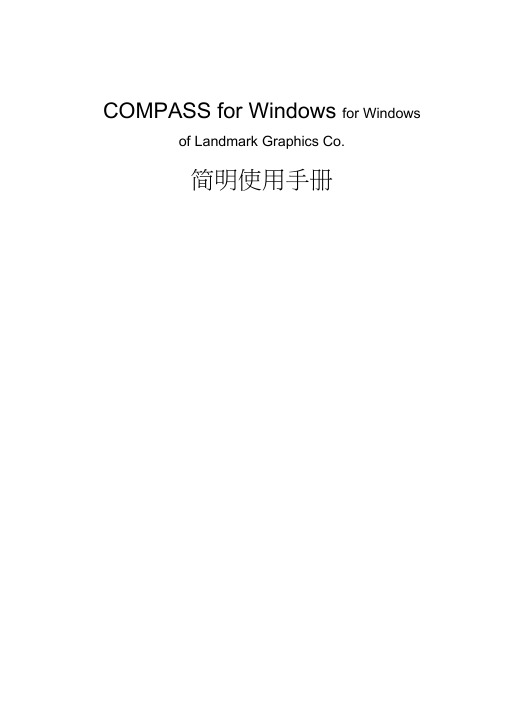
COMPASS for Windows for Windows of Landmark Graphics Co.简明使用手册目录一、COMPASS WELLPLAN FOR WINDOWS能简介二、COMPA NY SETUP - CREATE NEW COMP:公司设置-建立新的公司三、FIELD SETUP- CREATE NEW Fl:曲气田设置-建立新的油气田四、SITE SETUP- CREATE NEW SITE块设置-建立新的区块五、TEMPLATE EDITOR槽口模板编辑器六、WELLSETUP-CREATE NEW W E单井设置-建立新井七、WELLPATH SETUP-CREATE NEW WELLPAT迹设置-建立新的轨迹八、TARGET EDITOR?巴点编辑器九、NEW PLAN & OPEN PLAN井眼轨迹设计十、NEW SERVE Y& OPEN SERVE实测数据建立与编辑ANTICOLLISIO N防碰计算十WALL PLOT COMPOSERS 图制作十三、常用功能简介COMPASS WELLPLAN FOR WINDO功S B简介COMPAS(S 指南针)有三个核心功能:PLANNING (设计)按计划井眼形状设计井眼轨迹SURVEY(实测计算)已钻井眼实测数据的计算及轨迹预测ANTICOLLISION:防碰计算)井眼轨迹之间的距离计算除此之外,COMPAS还有以下功能:COMPANY SETUP 允许你为不同的公司设置COMPASSFIELD SETUP 为同一油田的所有平台定义通用的水平或垂直参考系统TARGET EDITOR 靶点编辑器,设置靶点位置及靶区形状TEMPLATE EDITOR 槽口编辑器,用于丛式井井口坐标计算REFERENCE DATUM ELEVATIONS^不同的海拔高度参照基准MAGNETIC CALCULATO R算不同磁场模型的磁场值GEODETIC CALCULATORS同地质坐标系之间的数值转换计算SURVEY TOOLS 定义不同测量工具的测量误差COMPANY SETUP - CREATE NEW COMPANY公司设置-建立新的公司建立一个新的公司,实际上就是为你建立的这个新公司对 COMPASS 件进行 一些基础参数设置,也就是 COMPANY SETUP 公司设置)。
itgreference帮助
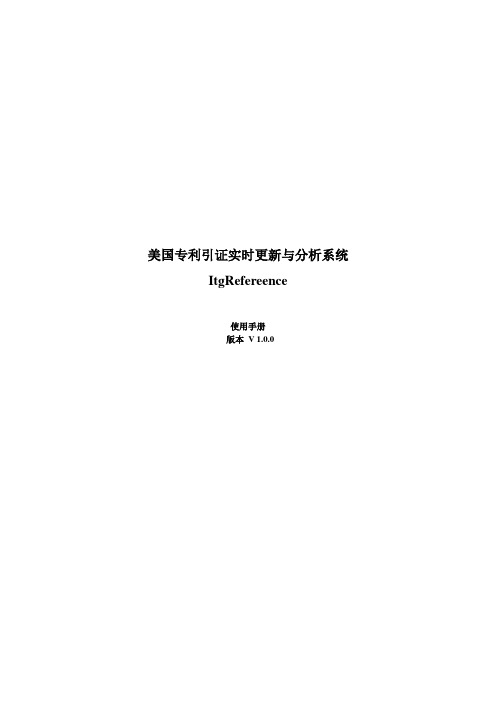
美国专利引证实时更新与分析系统ItgRefereence使用手册版本V 1.0.0目录目录 (I)第一章:功能与用户 (1)1.1 功能简介 (1)1.2 适用用户 (1)第二章:安装与运行 (2)2.1 安装必备 (2)2.2 安装过程 (2)2.3 系统卸载 (4)2.4 系统启动 (4)2.5 系统注册 (5)第三章:系统使用 (7)3.1 输入待分析专利 (7)3.2 前后引分析 (7)3.3 专利选择 (7)3.4 突出专利显示 (7)3.5 查看专利详细信息 (8)3.6 查找根节点专利 (8)3.7 设置搜索模式 (8)3.8 设置图形显示内容 (8)3.9 更改背景色 (11)3.10 更改系统语言设置 (11)3.11 更改连线/字体/节点边框颜色 (11)3.12 更改节点字体 (12)3.13 输出Word报表 (12)3.14 输出PPT演示文稿 (12)3.15 打开保存文件 (13)1.1 功能简介ItgReference美国专利引证实时更新与分析系统是一款“企业专利战略决策”支持工具,该系统主要实现美国单件专利的前引、后引数据采集以及树形呈现。
其最大的特点是前引、后引的专利层数没有限制,在屏幕上显示的专利个数没有限制。
系统采用鼠标双击和拖动进行用户交互,分析图形简洁优美,结构清晰,可以与Aureka的专利引证图谱相媲美。
1.2 适用用户●企业工程技术人员●企业知识产权管理决策人员●高校、科研机构教师、学生●其它知识产权分析师、咨询师、代理人、律所2.1 安装必备●操作系统:Windows XP、Windows Server、Window7●硬件配置:内存:1G以上;硬盘:100M以上;CPU:主频1G以上。
●网络环境采集引证数据需连接Internet,并且网络速度越快,分析的速度越快。
2.2 安装过程●Installer3.1安装,如果计算机无Intaller3.1,需进行网络下载安装。
- 1、下载文档前请自行甄别文档内容的完整性,平台不提供额外的编辑、内容补充、找答案等附加服务。
- 2、"仅部分预览"的文档,不可在线预览部分如存在完整性等问题,可反馈申请退款(可完整预览的文档不适用该条件!)。
- 3、如文档侵犯您的权益,请联系客服反馈,我们会尽快为您处理(人工客服工作时间:9:00-18:30)。
Reference manager 中文说明书翻译者:宋厚辉(记住这个伟大的名字吧)一:about reference manager功能:1.随时为着作文本或目录提供固定化格式2.创建并支持本地数据库3.为以后的再次版印提供方便4.可以使图书馆或研究机构的人员方便的管理当前服务5.从各种在线数据库、CD-ROM、或基于web的数据库收集参考文献目录6.为学生创建学科保存和阅读列表7.为员工创建出版物列表8.特殊目录收集二.打开样本数据库(Open sample database)用窗口上方的open打开,打开后发现文件由上下两个窗口区域组成。
上方为编辑区,以文摘的形式显示,不过显示的内容都是下方所选ID的内容。
默认的参考文献列表显示ref ID, Author, title(如下方窗口所示)。
当然这些内容都可以自己定义。
三.参考文献列表显示的用户化定义(Customize the Reference List Display)在菜单栏选择tools——Reference List Display。
出现Reference List fields to Display 对话框,第一行可以指定显示的顺序,第二行可以修饰以标题形式显示的文本,第三行可以选择用户浏览区(点击第三行可以出现上下栏菜单,可通过此菜单选择)。
改变顺序的方法是(比如将第三栏移到第一栏):将鼠标移到第三栏处,当鼠标箭头变成向下的黑体箭头时,按下鼠标拖动即可(拖动方式类似word 文档)!插入一栏可以点击Insert Col或直接在number of colum方框内入所需要的栏数。
新插入的栏都以ID作为默认的标题(header),可以按上述方法修改。
最后点击OK,此时屏幕提示whether you would like to copy this reference list format to all reference lists,点yes,以后参考文献的显示就按照用户定义的格式。
栏宽的调整:类似word中表格的拖动,只要会用鼠标就会拖动调整。
三.数据库选择顺序的用户化定义(Customize the Database Sort Order)1.在已有的数据库中定义搜索顺序:菜单Tools——选择 Change Database Sort Order。
现在定义是的sample数据库,用户可以通过下拉式菜单定义库选择顺序、升降序(比如作者,升序)。
最后按sort,系统会自动按用户定义的格式搜索一遍,按close关闭。
此时发现下面的窗口不是按ID升序排列,而是按作者进行升序排列。
2.对于新的数据库,通过file——new database——advanced 定义3.选择顺序的瞬间改变(Change the Sort Order Instantly):提供这种功能确实很酷,用户通过点击标题栏的ID(下面的那个窗口)就会发现,用鼠标点一次是升序,再点一次立马变成降序。
点击其他栏目都会有类似的效果。
四.库间参考文献的拷贝和转移(Copy or Move References from One Database to Another)注意此操作需要同时打开至少两个数据库,以创建新库为例:1.菜单file——new database,输入库名(比如test),然后点new保存。
2.窗口下方会出现两个文件名sample 和test,点击窗口下方的sample打开。
选中列表中的记录,如果需要选中多条,可通过shift (或ctrl,用过word人都知道)辅助选择,当选中多条记录时,sample上方的窗口会变成空白(因为上方的窗口以次只能显示一条记录)。
移动时直接用鼠标将选中的记录从sample拖到test即可,如果移动三条记录则sample中将丢失三条(当然是被你移到test库中了)。
如果不想让sample中的数据丢失,当然用拷贝命令了,方法如下:在用鼠标拖动的同时按住ctrl键即可(如果不按,就是移动)。
当然,这项工作也可以通过菜单Reference ——Copy Between Databases来完成,不过要麻烦的多哟。
五.创建参考文献管理数据库(Building a Reference Manager Database)1.从internet上搜索(首先电脑必须能拨号或通过其他方式上网,注意对于拨号连接,搜索完成后需要用户自己断开连接,因为reference manager 不会自动挂断)例如:利用internet搜索OVID技术公司提供的medline数据库(仅仅是全部medline医学数据库的一小部分)。
操作如下:菜单References——Internet Search。
出现Retrieval 窗口,通过下拉式菜单选择数据库,选中 sites。
A.选库:如果以前没有选择过,也会显示Internet Host对话框。
请点击hosts左边的小按钮。
屏幕会出现Internet Host对话框,点下方的clear marks按钮,取消以前选择的数据库。
找到ovid,或者在键盘上敲一下字母O,光标会自动移到以O开头的host上。
点Ovid-Trial Server,又会出现一个下拉式菜单(类似于在windows资源管理器中的文件夹),找到Medline Practice Demo,其他的不要选了。
点击Marked Host,屏幕会出现一行Ovid-Trial Server-Medline Practice Demo(这就是我们要选择的数据库),最后点击OK (在中文系统中为确定)。
回到retrieval窗口,此时Ovid-Trial Server-Medline Practice Demo就出现在hosts的由侧。
B.定义搜索表达式:在field栏中键入any(此时会自动出现下拉式菜单,选中anyfield),在Parameter框内键入要搜索的关键词,按F12自动搜索(或者按菜单上面的“望远镜”符号),对于拨号上网,系统会自动拨号(但不会自动断开)。
如果连接成功屏幕会显示搜索结果(别忘了把需要的参考文献移动到新库中),如果连接失败(尤其是局域网)很容易失败。
屏幕会出现错误信息。
如何通过代理服务器连上网络:在刚才的窗口中请点击hosts左边的小按钮,在出现的对话框中点configure hosts,然后出现一个对话框,在对话框右边看到proxy server没,点它。
出现proxy server properties窗口,在proxy server protocol 栏中,选socks V5(默认状态是not using a proxy server,也就是默认的是拨号上网方式),在proxy server栏中输入本局域网的代理服务器IP地址(比较难,如果用户以前通过代理用OICQ聊过天,就知道这个IP地址的设置和QQ一样,如果不知道,就请教周围的高手吧)和端口port,在proxy server will perform DNS上打钩,然后输入本机上网用的用户名和密码(如果本人所处的局域网很牛逼,是清华或上海交大的,可以不用上网密码,如果本人的局域网只是小屁屁一个,比如浙江大学,还是老老实实的把你的用户名和密码输进去算了。
)C.如果搜索的结果太多怎么办当然是重新定义搜索表达式。
菜单References —— Internet Search,第一行是刚才定义的,不要动。
在Connector的第二行输入A,屏幕会弹出下拉式菜单(AND, NOT, OR),选中AND;在field的第二个框内输入K(通过下拉式菜单选中keywords),在Parameter第二行输入另一个限制关键词(凡是到过图书馆查过资料的人都明白)。
点中望远镜Start Retrieval(或F12),重新搜索。
(注意同样的表达式搜索的结果可能不同,当然是鬼子每天都在更新数据库的缘故)。
将结果中的重要部分拖到自己定义的数据库中,如果全部都想要,File——>Save As即可。
如果一个都不想要,直接关闭即可(系统会提示是否保存,当然是no),(要是拨号上网的千万别忘了断开连接,RM的最大缺点就是完成后不会自动挂断)。
尽管许多 databases都是免费的,但并非每个网络都能连上。
在下列三种情况下可能出现无法连接:一,数据库在更新的时候;二,用户所在的网络限制禁止连接商业端口(好多数据库都是建立在商业端口上的),特别是局域网。
三,有些数据库是付费的(需要输入用户名和密码)。
六.参考文献的输入(Import References)通过RM预设计的输入过滤器可以将用户所在机构提供下载的参考文献ASCII文本文件输入到用户指定的数据库中。
首先从数据库服务机构下载记录(比如是从PubMed下载的)。
1.打开两个数据库表格sample和test2.References——> Import Text File,出现Import Text File对话框。
3.利用下拉式菜单选择test数据库(这个数据库是刚才自己定义的,名称随便定),注意文本文件将要输入这个库中。
4.在Filter下拉式菜单的右侧点击[…]按钮选择软件预设计的输入过滤器文件(默认在Reference Manager 9/Import文件夹中),选中文件。
5.在Text下拉式菜单的右侧选择[..]按钮找到Text File所在的目录(默认在ReferenceManager 9/Samples文件夹中),找到,打开。
在Reference Range栏中输入参考文献范围(all或自己定义,类似于打印文件,有些人喜欢全部打印,也有些人喜欢只打印其中的几页)。
在Default Reprint Status栏中选择“再打印”状态(In File, Not In File and On Request),可以使系统自动跟踪文件。
On request主要是跟踪再打印的日期,选中此项后下面的方框内显示的是当前日期。
6.Additional Keywords栏的作用是在整个输入的参考文献中添加通用关键词,将鼠标移到第一个方框内,输入PubMed,此时随着键盘的输入在方框的下方会自动出现下拉式菜单(和文献中的内容对应),如果输入的内容(pubmed)出现在动态列表中按enter即可,如果没有按Tab键进入下一个方框输入关键词。
也可以根据方框最下面的F或?或?改变输入的关键词的形式(还是F最好)。
最后点击“import”将文本文件输入数据库中,输入完成后OK(确定),屏幕将显示输入结果,按close关闭。
此时会发现当前窗口中又出现了一个以Imported命名的表格,其实该表格已经输入到用户定义的test文件中了,用户如果需要可以对其进行修改。
