5026755_Water_based_printing_ink_prepare
ECOSYS系列打印机说明书

The top device of the new ECOSYS series combines the best colour quality with the lowest of costs – and it will ease your workflow significantly, too. Its dual-scan document processor, the 4.3 inch touch screen for intuitive use, and program keys to simplify complex workflows improve productiv-ity and qualify this device as an absolute all-rounder. Furthermore, this device contains a long-yield toner with a capacity of up to 3,000 pages in colour – offering unrivalled low costs per page. Rest assured, it is the perfect multifunctional partner for your business and will offer you a future of brilliant colours.Up to 26 pages per minute in A4 in colour and b/w1,200 dpi printing quality4,3 inch touch screen for easy operationDual scan document processorWireless support* including AirPrint, Mopria, KYOCERA Mobile Print Direct printing from and scanning to USB flash memoryHigh security through SSL, IPsec and Private Print functionality Double-sided print, copy, scan and fax functionality as standard Compact design with low-noise printingExceptionally low printing costs in its class*Only ECOSYS M5526cdwPRINT COPY SCAN FAXECOSYS M5526cdn ECOSYS M5526cdwCOLOUR MULTIFUNCTIONALS FOR A4 FORMAT Professionalcolour multi-talent.ECOSYS stands for ECOlogy, ECOnomy and SYStem-printing. With their long-life components, ECOSYS devices are designed to maximise durability and minimisethe total cost of ownership with regard to maintenance, administration and consumables. The cartridge-free system means toner is the only consumable for the first 100,000 pages. The modular design concept allows you to add workflow-enhancing functions as required. Integrated system software provides long-term cross-network compatibilityECOSYS M5526cdn/ECOSYS M5526cdw GENERALTechnology: KYOCERA ECOSYS, Colour LaserControl panel display: 10,9 cm (4,3 inch) full colour touch panel displayEngine speed: Up to 26 pages A4 per minute in colour and b/wResolution: 1,200 x 1,200 dpi print at reduced speed, multibit technology for print quality of up to 9,600 x 600 dpi (print), 600 x 600 dpi, 256 greyscales per colour (scan/copy)Duty cycle: Max. 50,000 pages per month Warm-up time: Approx. 29 seconds or lessTime to first print: Approx. 9.5/10.5 seconds or less in b/w/colourTime to first copy: Approx. 8/10 seconds or less in b/w/colour CPU: 800MHzMemory: Standard 512 MB, max. 1,536 MB Standard interface:ECOSYS M5526cdn: USB 2.0 (Hi-Speed), USB Host Inter-face, Gigabit Ethernet (10BaseT/100BaseTX/1000BaseT), Slot for optional SD/SDHC-CardECOSYS M5526cdw: USB 2.0 (Hi-Speed), USB Host Inter-face, Gigabit Ethernet (10BaseT/100BaseTX/1000BaseT), Wireless LAN, Slot for optional SD/SDHC-CardDimensions (W x D x H): Main unit: 417 x 429 x 495 mm Weight: Main unit: Approx. 26 kgPower source: AC 220 ~ 240 V, 50/60 Hz Power consumption:Copy/Print BW/colour: 375 W Ready mode: 41 W Sleep-mode: 1 WNoise (Sound pressure level: ISO 7779/ISO 9296):Copy/Print colour: 49/49 dB(A) LpA Ready/Standby mode: 30 dB(A) LpA Sleep mode: Immeasurably low Safety standards: GS, TÜV, CEThis unit is manufactured according to ISO 9001 quality standard and ISO 14001 environmental standard.PAPER HANDLINGAll paper capacities quoted are based on a paper thick-ness of max. 0.11 mm. Please use paper recommended by KYOCERA under normal environmental conditions.Input capacity: 50-sheet multi-purpose tray; 60–220 g/m 2; A4, A5, A6, B5, B6, Letter, Legal, Custom (70 x 148 mm–216 x 356 mm) 250-sheet universal cassette; 60–163 g/m 2; A4, A5, A6, B5, B6, Letter, Legal, Custom (105 x 148–216 x 356 mm). Max. input capacity with options: 550 sheetsDuplex functionality as standard: Double-sided printing: 60–120 g/m²; A4, A5, B5, Letter, LegalDual scan document processor: 50-sheet, 50–160 g/m 2, A4, A5, A6, B5, Letter, Legal, Custom (105 x 148 to 216 x 356 mm)Output capacity: Max. 150 sheet face down with paper full detectionPRINT FUNCTIONSController language: PRESCRIBE IIcEmulations: PCL 6 (PCL 5c/PCL-XL), PostScript 3 (KPDL 3), PDF Direct Print, XPS Direct PrintOperating systems: All current Windows operating systems, MAC OS X Version 10.8 or higher, Unix, Linux as well as other operating systems on requestFonts/barcodes: 93 scalable fonts for PCL/PostScript, 8 fonts for Windows Vista, 1 bitmap font, 45 barcodes (e.g. EAN8, EAN13, EAN128) with automatic generation of checksums as well as support of two-dimensional bar-codes PDF-417 under PRESCRIBE (PCL and other barcodes available as an option)COPY FUNCTIONSMax. original size: A4/Legal Continuous copying: 1–999Zoom range: 25–400 % in 1 % stepsPreset magnification ratios: 7 Reductions/5 Enlargements Exposure mode: Manual: 9 stepsImage adjustments: Text + Photo, Photo, Text, Map, Printed documentFeatures: Auto Colour Mode, Scan-once-copy-many, electronic sort, 2in1, 4in1, ID-card copy, priority print, program, auto duplex copy, continuous scan, auto cas-sette change, copy density controlSCAN FUNCTIONSFunctionality: Scan-to-e-mail (SMTP), Scan-to-FTP (FTP over SSL), Scan-to-SMB, Scan to USB Host, TWAIN scan (USB, network), WSD (WIA) scan (USB, network)Scan speed: 30 ipm (300 dpi, A4, b/w, simplex), 23 ipm (300 dpi, A4, colour, simplex), 24 ipm (300 dpi, A4, b/w, duplex), 16 ipm (300 dpi, A4, colour, duplex)Scan resolution: 600, 400, 300, 200 dpi (256 greyscales-per colour)Max. scan size: A4, LegalOriginal recognition:Text + Photo, Photo, Text, Light Text, Text (for OCR)Scan file formats: TIFF, PDF, PDF/A , high compression PDF, encrypted PDF, JPEG, XPSCompression method: MMR/JPEGFeatures : Integrated address book, Active directory support, encrypted data transfer, Blank sheet skip FAX FUNCTIONSCompatibility : ITU-T Super G3Modem speed: Max. 33.6 kbpsTransmission speed: Less than 3 secondsScanning speed: 2 sec/sheet or less Address book: 100 entries Scanning densities:Normal: 200 x 100 dpi, Fine: 200 x 200 dpi,Superfine: 200 x 400 dpi, Ultrafine: 400 x 400 dpi Maximum original size: A4, LegalCompression method: JBIG, MMR, MR, MH Memory reception: 256 sheets or moreFeatures: Network fax, duplex transmission and reception, polling transmission and receptionCONSUMABLESAverage continuous toner yield in accordance with ISO/IEC 19798Toner-Kit TK-5240K: black toner yield 4,000 pages A4 Starter toner: black toner yield 1,200 pages A4Toner-Kit TK-5240C, TK-5240M, TK-5240Y: cyan, magenta, yellow toner yield 3,000 pages A4Starter toner: cyan, magenta, yellow toner yield 1,200 pages A4OPTIONSPF-5110 Paper feeder: 250 sheets; 60–163 g/m 2; A4, A5, A6, B5, B6, Letter, Legal, Custom (105 x 148 mm–216 x 356 mm)Memory upgrade: MM3-1GB: 1,024 MB, MM3-512MB: 512MB UG-33: ThinPrint supportUSB IC Card Reader + Card Authentication Kit (B): Support for various authentication keys available CB-510: Wooden cabinetMODEL VARIATIONSECOSYS M5526CDN/KL3: ECOSYS M5526CDN incl. warranty extension KYOlife 3 yearsECOSYS M5526CDW/KL3: ECOSYS M5526CDW incl. warranty extension KYOlife 3 yearsWARRANTY1-year warranty** as standard. KYOCERA guarantees the drum and developer for 3 years or maximum 100,000 pages (whichever occurs sooner), provided the printer is used and cleaned in accordance with the service instructions.The up to 5-year on-site warranty extension for printer and options.Your KYocera Business Partnera u G 2016/e c o s Y s m 5526c d n /m 5526c d w /e m cKYOCERA Document Solutions Europe B.V. – Branch Office Germany Otto-Hahn-Straße 12 – 40670 Meerbusch – Germany Tel +49 (0) 2159 928-500 – Fax +49 (0) 2159 918-100www.kyoceradocumentsolutions.eu–****************.comKYOCERA Document Solutions Inc. – 2-28, 1-Chome – TamatsukuriChuo-Ku – Osaka 540-8585 – Japan – * K YOCERA Document Solutions does not warrant that any specifications mentioned will be error-free. Specifications are subject to change without notice. Information is correct at time of going to press. All other brand and product names may be registered trademarks or trademarks of their respective holders and are hereby acknowledged.** Depending on the country。
雨鸟ESP-TM2系列固定站控制器技术规格说明书

Rain+Birdt Tech SpecESP-TM2Fixed Station ControllerESP-TM2 Series ControllersRain Bird’s ESP Series of controllers has been expanded to offer a contractor grade irrigation controller for residential and light commercial applications.The ESP-TM2 Controller is available in four models suitable for indoor or outdoor applications (4-Station, 6-Station, 8-Station and 12-Station).ApplicationsThe ESP-TM2 provides flexible scheduling features to accommodate a wide variety of landscape applications. Plus powerful advanced irrigation features that help to meet any type of regional watering restrictions.Easy to UseThe ESP-TM2 Controller is designed to be an easy to use, program-based controller with the familiar ESP user interface, a large LCD screen and universal icons on both the controller overlay and the LCD.Easy to InstallThe ESP-TM2 Controller requires only two screws for easy wall mounting. For professional installation, it has a guide for ½“ or ¾” conduit to run field wires into the unit. A factory installed 6’ pigtail offers a plug and play solution out of the box. Controller Hardware• Plastic wall-mount cabinet with door• 4, 6, 8 or 12 station models• Mounting screws with anchor shields• Factory installed pigtailController Features• NEW large back-lit L CD display for improved visibility in low-light and direct sunlight conditions• Familiar, easy to navigate user interface • Rain sensor input with bypass capability• Master valve/pump start circuit• Nonvolatile (100 year) storage memory• Electronic diagnostic circuit breaker• Remote accessory port for Rain Birdapproved accessory devicesScheduling Features• Program based scheduling with 3 indi-vidual programs and 4 independent starttimes per program for 12 total start times• Watering schedule options: Custom Daysof the week, ODD or EVEN calendar days,or Cyclic (every 1 – 30 days)Advanced Features• Manual Watering option for all stations,a single station or an individual program• Seasonal Adjust applied to all programsor an individual program• Delay Watering up to 14 days (appliesonly to stations set to obey Rain sensor)• Permanent Days Off (for Odd, Even orCyclic programming)• Sensor bypass for all programs or for indi-vidual stations• Adjustable delay between stations• Contractor Default™ Program Save andRestore saved program(s)• Master Valve on/off by station• Automatic short detect with stationspecific alarm messagesOperating Specifications• Station timing: 1 minute to 6 hours• Seasonal Adjust: 5% to 200%• Max operating temperature: 149°F (65°C)Electrical Specifications• Input required: 120VAC (±10%) @ 60Hz• Output: 1A at 24VAC• Master Valve/Pump Start Relay• External battery back-up not required.Nonvolatile memory permanently savesthe current programming and a 10year life lithium battery maintains thecontrollers time and date during poweroutages.Certifications• UL, cUL, FCC Part 15b• IP24• WaterSense© certifiedwith up to 30% watersavings when installedwith Rain Bird LNK TM WiFiModule and WR2 RainSensor. Meets EPA criteriafor high-performing,water-efficient products.Dimensions• Width: 7.92 in. (20,1 cm)• Height: 7.86 in. (20,0 cm)•Depth: 3.51 in. (9,0 cm)Rain+Birdtt Registered trademark of Rain Bird Corporation2018 Rain Bird Corporation Rain Bird Corporation 6991 East Southpoint Road Tucson, AZ 85756Phone : (520) 741-6100Fax: (520) 741-6522Rain Bird Technical Services (800) RAINBIRD (1-800-724-6247)(U.S. and Canada )Rain Bird Corporation 970 West Sierra Madre Ave.Azusa, CA 91702Phone : (626) 812-3400Fax: (626) 812-3411Specification Hotline1-800-458-3005 (U.S. and Canada)Rain Bird International, Inc.1000 West Sierra Madre Ave.Azusa, CA 91702Phone : (626) 963-9311Fax: (626) 852-7343The Intelligent Use of Water TM SpecificationsThe ESP-TM2 Controller is a hybrid type combining electromechanical and micro-electronic circuitry. The controller shall be capable of fully automatic or manual operation. The controller shall be housed in a wall-mountable, weather resistant plastic cabinet with lockable door (lock not included).The controller shall have 3 independent programs that allow 4 different start times per program. Firmware programming shall automatically stack multiple start times in sequence to prevent hydraulic overload. All programs shall run consecutively.Watering day schedules shall be: Custom Days of the Week, Odd or Even calendar days and Cyclic (such as every 2 days, or every 3 days, etc.). When the dial is turned to the RUN DAYS position, the display shall indicate the active schedule type (Odd, Even, or Cyclic) for the selected program. Station run times shall range from 1 minute to 6 hours.The controller shall have a 12-hour AM/PM and/or 24 hour mode clock with a midnight day change over. The controller shall have a 365-day calendar backed up against power interruptions by an internal lithium battery that shall maintain date and time for approximately 10 years.The controller shall offer Manual Watering options including all stations, any single station or any individual program. When manual watering is triggered, the unit shall ignore the status of a rain sensor (if con-nected) and re-enable the sensor when manual watering is completed.The controller shall be capable of bypassing a rain sensor (if connected) for each station independently.The controller shall have a Seasonal Adjust feature to adjust the run time from 5% to 200% in 5% increments. Seasonal Adjust shall be capable of being applied to all programs simultaneously or to individual programs.The controller shall have a Delay Watering feature that can override and suspend programmed watering for up to 14 days.The controller shall have a Permanent Days Off feature that is available for Odd, Even, and Cyclic days programming. A day set to “Permanent Off” shall override the normal repeating schedule.The controller shall be equipped with a variety of Special Features that can be accessed by turning the dial to the appropriate dial position and then pressing and holding both the left and right arrow (or back and next) keys simultaneously for 3 seconds.Special Features shall include: • Set Interstation Delay • Reset to Factory Defaults• Rain Sensor Bypass by Station • Save/Restore Programming • Set Master Valve By StationThe controller shall provide the ability to clear all programming and reset to factory default settings if desired.The controller shall provide a method for the operator to save an irrigation schedule into nonvolatile memory for future recall.The controller shall be capable of operating one 24VAC solenoid valve per station plus a separate master valve or remote pump start relay.The controller shall operate on 120VAC (±10%) at 60Hz. If connected, a master valve or pump start shall operate on 24VAC at 60Hz.The controller shall have an electronic diagnostic circuit breaker that can detect if a station has an electrical overload or short circuit condition. The controller shall then bypass the error detected station while continuing to operate all other stations.The controller shall have a reset button to re-boot the factory default firmware, in case of controller interface “freezing” due to a power surge or interruption of power to the power supply.The controller shall be upgradable to an EPA WaterSense approved smart controller without having to replace the cabinet, nor disconnect station modules.The controller shall provide an option for the installer to run field wires through a ½” or ¾” wire conduit fitting, allowing for a clean, professional installation.The controller shall be compatible with Rain Bird’s L NK WiFi Module, allowing wireless connectivity to the controller.The controller shall be compatible with Rain Bird’s L IMR (L andscape Irrigation Mainte-nance Remote) and have a 5-pin accessory port to communicate with Rain Bird ap-proved expansion accessories.Suggested accessories for use with this controller:• LNK WiFi Module (wireless connectivity)• Rain Bird RSD Series Rain Sensors • Rain Bird WR2 Wireless Rain/Freeze Sen-sors• Rain Bird Landscape Irrigation & Mainte-nance Remote (Available in USA/Canada Only)• All Rain Bird residential and commercial rotors, valves, nozzles, sprays and drip productsThe ESP-TM2 controller shall be manufac-tured by Rain Bird Corporation in a NAFTA member country.D41348 12DE18。
EPSON 打印机设置指南说明书
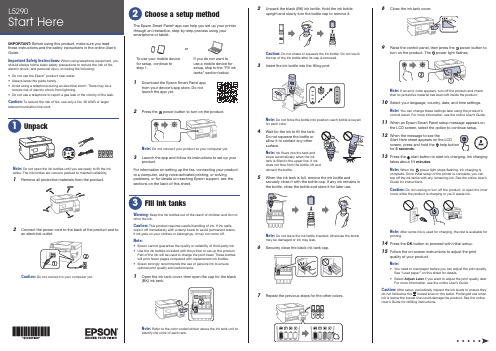
8 Close the ink tank cover.9 R aise the control panel, then press the power button toturn on the product. Thepower light flashes.Note: If an error code appears, turn off the product and check that no protective material has been left inside the product.10 S elect your language, country, date, and time settings.Note: You can change these settings later using the product’s control panel. For more information, see the online User’s Guide .11 W hen an Epson Smart Panel setup message appears onthe LCD screen, select the option to continue setup.12 WStart Here sheet appears on the LCDscreen, press and hold the help button for 5 seconds .13 P ress the start button to start ink charging. Ink chargingtakes about 11 minutes .Note: When the power light stops flashing, ink charging is complete. Once initial setup of the printer is complete, you can top off the ink tanks with any remaining ink. See the online User’s Guide for instructions.Caution: Do not unplug or turn off the product, or open the innercover while the product is charging or you’ll waste ink.Note:14 P ress the OK button to proceed with initial setup.15 F ollow the on-screen instructions to adjust the printquality of your product.Note:• Y ou need to load paper before you can adjust the print quality. See “Load paper” on this sheet for details.• S elect Adjust Later if you want to adjust the print quality later.For more information, see the online User’s Guide .Caution:User’s Guide for refilling instructions.Do not open the ink bottles until you are ready to fill the inktanks. The ink bottles are vacuum packed to maintain reliability.emove all protective materials from the product.The Epson Smart Panel ® app can help you set up your printer through an interactive, step-by-step process using your smartphone or tablet.If you do not want to use a mobile device for setup, skip to the “Fill ink tanks” section below.To use your mobile device for setup, continue to step 1.or1 D ownload the Epson Smart Panel appfrom your device’s app store. Do notlaunch the app yet.2 P ress the power button to turn on the product.Note: D o not connect your product to your computer yet.3 L aunch the app and follow its instructions to set up yourproduct.For information on setting up the fax, connecting your productto a computer, using voice-activated printing, or solving problems, or for details on reaching Epson support, see the sections on the back of this sheet.Warning: Keep the ink bottles out of the reach of children and do not drink the ink.Caution: This product requires careful handling of ink. If ink spills,wipe it off immediately with a damp towel to avoid permanent stains. If ink gets on your clothes or belongings, it may not come off.Note:• E pson cannot guarantee the quality or reliability of third-party ink.• U se the ink bottles included with the printer to set up the product. Part of the ink will be used to charge the print head. These bottles will print fewer pages compared with replacement ink bottles.• E pson strongly recommends the use of genuine ink to ensure optimal print quality and performance.1 O Note: Refer to the color-coded sticker above the ink tank unit to identify the color of each tank.Note:• I f you are using a Mac or your computer does not have aCD/DVD drive, an Internet connection is required to obtain the product software.• T o print from a Chromebook™, go to/support/chromebookprint for instructions.1 M ake sure the product is NOT CONNECTED to yourcomputer.W indows ®: If you see a Found New Hardware screen, click Cancel and disconnect the USB cable.2 I nsert the product CD (Windows only) or download andrun your product’s software package. For the latestsoftware, visit /support/L5290.3 F ollow the instructions on the computer screen to run the setup program.4 W hen you see the Select Your Connection screen, selectone of the following and follow the on-screen instructions:•Wireless connectionIn most cases, the software installer automatically attempts to set up your wireless connection. If setup is unsuccessful, you may need to enter your network name (SSID) and password.• Direct USB connectionMake sure you have the USB cable ready.•Wired network connectionMake sure you have an Ethernet cable (not included).Mobile and voice-activated printing• Print directly from your Android™ (v4.4 or later) device*.Simply connect your printer and device to the same networkand tap the menu icon to select the print option.• Turn your mobile device into an intuitive, easy-to-useprinting and scanning control center with Epson Smart Panel. Download the app from your mobile device’s app store.• Print from wherever you are, next to your printer orremotely, with Epson Connect™. Learn more at /connect .• Use voice-activated assistants to print a variety of creativeand everyday items from your Epson product. Simply add your product to an Epson Connect account, then link the account to a voice-activated assistant. See/support/voice for more information.* M ay require the Epson Print Enabler or Mopria Print Service app from Google Play™.EPSON and Epson Smart Panel are registered trademarks, EPSON Exceed Your Vision is a registered logomark, and Epson Connect is a trademark of Seiko Epson Corporation.Designed for Excellence is a trademark of Epson America, Inc.Windows is a registered trademark of Microsoft Corporation in the United States and/or other countries.Mac is a trademark of Apple Inc., registered in the U.S. and other countries.Android, Chromebook, and Google Play are trademarks of Google LLC.General Notice: Other product names used herein are for identification purposes only and may be trademarks of their respective owners. Epson disclaims any and all rights in those marks.This information is subject to change without notice.© 2021 Epson America, Inc., 2/21Printed in XXXXXXCPD-60040See the online User’s Guide for information about loading capacity, available paper types and sizes, loading envelopes, and using the ADF .1 M ake sure the product is not charging ink. Then raise thepaper support and tilt it backwards slightly.2 S lide the edge guides all theway out.3 L oad paper, glossy orprintable side up and shortedge first, in the middle of the rear paper feeder.Note:guides.4 Slide the edge guides againstthe paper, but not too tightly.5 Pthe paper stopper.6 Select the paper settings on the product’s control panel.C onnect the fax line1 C onnect a phone cord to a telephone wall jack and to theLINE port on your product. See the online User’s Guidefor more information.2 P ress the OK button to set up the fax, or press the #pound button to set it up later.Any problems?Network setup was unsuccessful.• Make sure you select the right network name (SSID).• Restart your router (turn it off and then on), then try toconnect to it again.• The printer can only connect to a network that supports2.4 GHz connections. If your router offers both 2.4 GHz and5 GHz connections, make sure 2.4 GHz is enabled.• If you see a firewall alert message, click Unblock or Allow to let setup continue.• If your network has security enabled, make sure you enteryour network password (WEP key or WPA passphrase) correctly. Be sure to enter your password in the correct case.• Print a network connection report to identify networkproblems and solutions. See your online User’s Guide forinstructions.There are lines or incorrect colors in my printouts.Run a nozzle check to see if there are any gaps in the printout. Then clean the print head, if necessary. See the online User’s Guide for more information.The product’s screen is dark.Make sure your product is turned on and press any button to wake it from sleep mode.Setup is unable to find my product after connecting it with a USB cable.Make sure your product is on and the USB cable is securely connected.Any questions?User’s GuideWindows: Click the icon on your desktop or Apps screen to access the online User’s Guide .Mac: Click the icon in Applications/Epson Software/Guide to access the online User’s Guide .If you don’t have a User’s Guide icon, go to the Epson website, as described in “Technical support.”Technical supportVisit /support/L5290 to download drivers, view manuals, get FAQs, or contact Epson.You can also speak to a service technician by calling one of these numbers:Argentina (54 11) 5167-0300 Guatemala * 1-800-835-0358 0800-288-37766 Mexico 01-800-087-1080Bolivia * 800-100-116 Mexico City (52 55) 1323-2052Chile (56 2) 2484-3400 Nicaragua * 00-1-800-226-0368Colombia 018000-915235Panama * 00-800-052-1376 Bogota (57 1) 592-2200 Paraguay 009-800-521-0019Costa Rica 800-377-6627 Peru 0800-10126DominicanLima (51 1) 418-0210 Republic * 1-888-760-0068 Uruguay 00040-5210067Ecuador * 1-800-000-044 Venezuela (58 212) 240-1111El Salvador * 800-6570* C ontact your local phone company to call this toll-free number from a mobile phone.If your country does not appear on the list, contact your nearest Epson sales office. Toll or long distance charges may apply.Need paper and ink?Ensure brilliant results with Epson specialty and plain papers, engineered specifically for Epson printers. You can purchase them from an Epson authorized reseller. To find the nearest one, visit or contact Epson as described in “Any questions?” on this sheet.L5290 replacement inks。
RM10C混合记录仪规格说明书

RM10C HYBRIDRECORDER OUTLINERM10C is 100mm calibrated hybrid recorder in a 144x144DIN front panel and short depth of 150mm case housing.The recorder has versatility of universal input and scale inwide ranges and flexibility of user-reconfigurable uniquefunctions. RM10C offers 1, 2 continuous pen and 6 dotpoint models.FEA TURESShort case depth size of 150mmIP65: Dust-proof, Water-proofWide LED with 18mm heights displayAllows user-selected consumablesRS-232C communication interface instandard specificationsUL, C-UL, CE approvedWeights only 1.5kg (Multipoint type)Optional portable housing case availableSPECIFICA TIONSz Input signalDC voltage:± 10, 0 ~ 20, 0 ~ 50, ± 200 mV DC, ± 1, 0 ~ 5,± 10 V DCThermocouple:B, R, S, K, E, J, T, C, Au-Fe, N, PR40-20, PLII, U, L Resistance temperature detector: Pt100, JPt100DC current: 4 ~ 20mA DC(with external shunt resistor: 250Ω<Charged: HMSU3081A11>) z PerformanceAccuracy: See RANGE TABLEDead band: Within 0.2% (Pen Model only)Input impedance:10MΩ min. in mV, TC input;200kΩ min. in mV, TC input (with burnout protection);1MΩ min. in Voltage input;250Ω (External shunt resister) in mA inputAllowable signal source resistance:10kΩ max. in mV, TC input;100Ω max. in mV, TC input (with burnout protection);1kΩ max. in Voltage input;10Ω max. per line in RTD inputNormal mode reduction ratio: 60dB min. (50/60 ± 0.1Hz) Common mode reduction ratio: 140dB min. (50/60 ± 0.1Hz) Isolation resistance: 0.5kV DC 20MΩ min. between theeach terminal and grounding terminal Dielectric strength:1.5kV AC for 1 minute between power terminal andgrounding terminal;0.5kV AC for 1 minute between input terminal andgrounding terminal;0.2kV AC for 1 minute between the input terminalsInter channel maximum noise voltage:200 V AC at 50/60 HzVibration resistance: 10 ~ 60Hz 1m/s2 max.Shock resistance: 2m/s2 max.Clock precision: ± 50ppm max.Chart feed accuracy: ± 0.1% max.z StructureMounting: Panel mountAllowable backward inclination: Within 30°Material (Color):Case, Polycarbonate (Black), Glass 10% UL94-V2;Door, Polycarbonate, UL94-V2 (Clear)Dust-proof, Water-proof(Complies with the IEC529-IP65) z Power Supply V oltagePower voltage (rated): 100 ~ 240V AC Power voltage: 85 ~ 264V ACFrequency (rated): 50/60HzFrequency: 45 ~ 65Hzz Normal Operating ConditionsAmbient temperature: 0 ~ 50°C Ambient humidity: 20 ~ 80%RH Supply voltage: 85 ~ 264V ACz Alarm (Relay output is optional)Alarm types: 2 types(H,L),4 levels/channelAlarm output: 250 V AC, 3 A max. (resistance load) 125 V DC, 0.5 A max.(resistance load) 30 V DC, 3 A max.(resistance load) Hysteresis width: 0.5 ± 0.2 % Setting accuracy: ± 0.5 % Outputs:Pen Model, 3 point (Built-in option, normally open); Multipoint Model, 6 point (Built-in option, normally open)z Safety Standard and EMI Standard Electrical safety:IEC1010-1,UL3101-1 installation category II and pollution degree 2. UL3101-1Emissions: EN55011 Group1 Class A Immunity: EN50082-2z Communication Interface RS-232C (Standard): 1200, 2400, 4800, 9600 RS-485 (Option): 1200, 2400, 4800, 9600z DI functionFunction Description Chart Feed Start/Stop Close: Starts Open: Stops Change Chart Speed Close: Chart speed 1 Open: Chart speed 2 Comment Print Prints programmed characters(Multipoint model is up to 16characters per line. Pen model is up to 12 characters per line.)Manual Print Close: Start to print Date and Time Print Close: Start to printUp to 3 functions among above can be selected in one recorder.z OptionChart sensor: Detects paper-out to output an alarm.INDIVIDUAL SPECIFICA TIONSBlock Item Pen Model Multi point Model Measuring Point 1, 2 6 Input Sampling 125ms 10s/6chInput Unit Display Interval 2.5s 2.5sRecording Form Disposable felt penPrinting Form Wire dot (one color ink ribbon) Wire dot with 6-color ink ribbonRecording Width 100 mmStep Response 1.0s max. to 95% of step-wise input - Dot Print Interval - 10s/ch (Note 2) Chart Paper Length : 16m, Width : 114 mm Folding width : 40 mm (Note3) Chart Speed 5, 10, 15, 20, 25, 30, 40, 50, 60, 75, 80, 90, 100,120, 150, 160, 180, 200, 240, 300, 360, 375, 450, 600, 720, 750, 900, 1200, 1500, 1800, 2400, 3000, 3600, 4500, 4800, 5400, 6000, 7200, 9000, 10800, 12000 mm/h0, 1, 2, 3, 4, 5, 10, 15, 20, 25, 30, 40, 50, 60,75, 80, 90, 100,120, 150, 160, 180, 200, 240, 300, 360, 375, 450, 600, 720, 750, 900, 1200, 150 mm/h (Analog recording is notdone during the chart speed setting 0 mm/h.)Recording Color (Note1) 1 pen (Red), 2 pen (Green)No.1 (Purple), No.2 (Red), No.3 (Green),No.4 (Blue), No.5 (Brown), No.6 (Black) Record & Printer Printing Color Purple Purple, Red, Green, Blue, Brown, Black Weight 1 pen: 2.0kg max., 2 pen: 2.5kg max, 1.5kg max. Power Consumption 30V A max. (at 100V AC) 25V A max. (at 100V AC)(Note 1) User-changeable arbitrary colors with set-up configuration. (Note 2) User-selective interval from 10, 20, 30 and 60 seconds. (Note 3) Clean Chart Paper: Length 12 mMEASUREMENT RANGEThe junction compensation accuracy is not calculated into digital readout accuracy and recording accuracy . The junction compensation accuracy is based on operating conditions: T emperature, 23 ± 2°C; Humidity , 55 ± 10%RH; Power source 85 ~ 264V AC; Frequency , 50/60Hz ± 1%; Warm-up time 30 minutes min.; No effect of vibration and shock of over recorder’s resistibility .Junction compensation accuracy: B, R, S, Au-Fe, PR40-20 ± 1°CK, E, J, T , C, N, PLII, U, L ± 0.5°CMeasurementDigital AnalogType RangeMeasurementrangeAccuracy Max.ResolutionAccuracy- 10.00 ~ 10.00mV ±(0.2% of rdg + 3digits) 10µV0.00 ~ 20.00mV ±(0.2% of rdg + 3digits) 10µV 0.00 ~ 50.00mV ±(0.2% of rdg + 2digits) 10µV - 200.0 ~ 200.0mV ±(0.2% of rdg + 3digits) 100µV - 1.000 ~ 1.000V ±(0.1% of rdg + 3digits) 1mV0.000 ~ 5.000V±(0.2% of rdg + 2digits)1mV - 10.00 ~ 10.00V ±(0.3% of rdg + 3digits) 10mV DC Voltage/ Current Input4 ~ 20mA ±(0.2% of rdg + 2digits) 0.01mADigital accuracy ±(0.3% of span)B 0.0 ~ 1820.0°C ±(0.15% of rdg + 1°C) (Note 1) R1 0.0 ~ 1760.0°C ±(0.15% of rdg + 1°C) (Note 2) R2 0.0 ~ 1200.0°C ±(0.15% of rdg + 0.8°C) (Note 2) S 0.0 ~ 1760.0°C ±(0.15% of rdg + 1°C) (Note 2) K1 - 200.0 ~ 1370.0°C ±(0.15% of rdg + 0.7°C) (Note 3) K2 - 200.0 ~ 600.0°C ±(0.15% of rdg + 0.4°C) (Note 3) K3 - 200.0 ~ 300.0°C ±(0.15% of rdg + 0.3°C) (Note 3) E1 - 200.0 ~ 800.0°C ±(0.15% of rdg + 0.5°C) E2 - 200.0 ~ 300.0°C ±(0.15% of rdg + 0.4°C) E3 - 200.0 ~ 150.0°C ±(0.15% of rdg + 0.3°C)J1 - 200.0~ 1100.0°C ±(0.15% of rdg + 0.5°C) (Note 4) J2 - 200.0 ~ 400.0°C ±(0.15% of rdg + 0.4°C) (Note 4)J3 - 200.0 ~ 200.0°C ±(0.15% of rdg + 0.3°C) (Note 4) T1 - 200.0 ~ 400.0°C ±(0.15% of rdg + 0.5°C) (Note 4) T2 - 200.0 ~ 200.0°C ±(0.15% of rdg + 0.4°C) (Note 4) C 0.0 ~ 2320.0°C ±(0.15% of rdg + 1°C) 0.1°CAu-Fe 1 .0 ~ 300.0K ±(0.15% of rdg + 1K) (Note 5) 0.1KN 0.0 ~ 1300.0°C ±(0.15% of rdg + 0.7°C) PR40-20 0.0 ~ 1880.0°C ±(0.15% of rdg + 1°C (Note 6) PLII 0.0 ~ 1390.0°C ±(0.15% of rdg + 0.7°C) U - 200.0 ~ 400.0°C ±(0.15% of rdg + 0.5°C) (Note 7) Thermo- couple L - 200.0 ~ 900.0°C ±(0.15% of rdg + 0.5°C) (Note 7) 0.1°CDigital accuracy ±(0.3% of span)Pt100-1 - 200.0 ~ 650.0°C ±(0.15% of rdg + 0.3°C)Pt100-2 - 200.0 ~ 200.0°C ±(0.15% of rdg + 0.2°C)JPt100-1 - 200.0 ~ 630.0°C ±(0.15% of rdg + 0.3°C) ResistanceT emperatureDetectorJPt100-2 - 200.0 ~ 200.0°C ±(0.15% of rdg + 0.2°C)0.1°CDigital accuracy ±(0.3% of span)Note 1: 400 ~ 600°C: ± 2°CA range under a span of 400°C: Accuracy is out of guaranteeNote 2: 0 ~ 100°C: ± 3.7°C 100 ~ 300°C, ± 1.5°C Note 3: - 200 ~ -100°C: ± (0.15% of rdg + 1°C) Note 4: - 200 ~ -100°C: ± (0.15% of rdg + 0.7°C) Note 5: 1 ~ 20 K: ±2.4 KNote 6: 0 ~ 300°C: ± 37.6°C 300 ~ 800°C, ±18.8°C Note 7: - 200 ~ -100°C: ± (0.15% of rdg + 0.7°C)STANDARD FUNCTIONSItem Description Analog recording Pen Models: Continuous pen tracingMulti point Model: Dot printing with 6-color ribbon cartridgeDigital display Indicates channel no., processvariable, date, chart speed, alarm setpoint in front display.Logging print Prints date, time, scale, chart speed,each channel’s process variable andengineering unit at a programmedinterval.List print Prints chart speed, type of input, range,engineering unit, alarm set point,comment print status, Printingdescription, logging print ON/OFFconfiguration, ZONE recordingconfiguration, point focus configurationEngineering list print Prints configuration of channel/tag print switch, alarm print, logging print ON/OFF, reference time, interval, alarm hysteresis, burnout protection, scaling print ON/OFF, DI function (option)Affix print (Multipoint Model) Prints Channel number besides analog recording line.Manual print Prints measured data by the front keyoperation. Analog recording stopsduring manual printing.Skip (Multipoint model) Abandon dot print of inputs as required.Programming Programs chart speed, alarm setpoint, logging print interval, skip, dateand time.Memory Backup Back-up for clock by built-in lithiumbattery for 10 years, 5 years inunpowered state.A non-volatile memory storesconfiguration and calibration data. Alarm Sets 2 types (H, L) of alarms perchannel. Sets a total of 4 levels. Chart Speed Selects Chart speed from 41 types. Clock Indication Indicates Y ear, Month, Day, Hour andMinute. Sets the year in A.D, andadjusts leap year automatically.Self Diagnostics Occurring some type of the defect toindicate “ERROR”.Scaling Indicates and record the input of aunification signal etc. is changed intothe engineering scales. CONFIGURABLE FUNCTIONSFunction Description Burnout protection Sets pointer at over 100% perinputs when input becomesopen for T/C or ±50mV max.input.T ag Number T ag number up to 5 charactersfor pen models/7 characters formultipoint model per channelcan be programmed, and printsat logging print.T emperatureCompensationInside/outside of referencejunction compensation (DE/DHconnection) can be specified.Copy Function Channel configuration data canbe copied to another channel.Input offset Input offset per channel can beprogrammed.ZONE Recording Recording on the chart track inspecified range per channel.Point focus recording Recording by point focus to1-crease line per channel.Decade Recording •IndicatingRecords and indicates up to 5decades. 2 figures of effectivenumber to indicate and print.Alarm print Prints time, channel number,setting number and type ofalarm in alarming.Alarm recovery print Prints recovery time, recoverychannel number, settingnumber and type of alarm atrecovery.Record start/end print Prints time and comment(“Start” or “End”) when recordbeginning or end.Square root Square root available.Integration Sum, balance, average amongchannels can be integrated.Damping(Pen Model)Digital filtering for measureddata (PV) in unsteady process.Filter constant range ability:1.0000 to 0.0001Formula is: k = 0.64/T Ik = Filter constantT I= 99.5% dampingAlarm Hysteresis Width Alarm hysteresis width can beprogrammed at 0% FS or 0.5%FS.DIMENSIONSPanel Cutout (mm)TERMINAL ARRANGEMENTMultipoint ModelPen ModelLN 1A 2 C 2 A 1 C 3 A 4 C 4A 3 C 5 A 6 C 6 A 5 C 4 +B4- B 4 A 5+B 5 - B 5 A 6+B 6- B 6 A 1 + B 1 - B1 A2 + B 2 - B 2 A 3+B 3- B3 ASG R D T D +– D I C O M D I 3 D I2 D I 1 LN1A 2 C 2 A 1 C 3 A 3 C 1+B 1-B 1A 2+B 2-B 2ASG R D T D + –D I C O M D I 3 D I2 D I 1T h e r m o c o u p l e i n p u t+-R T D i n p u tm A i n p u t m V , V i n p u t + + +A B bS h unt resistor R2 5 0Ω <Charged HMSU3081A11>+ - + - --Power GroundLN AC I N 7max.(Panel thickness)25150(Unit = mm)1 4 41 4 43 . 52 . 5CH, NO.DA T ARUN M E NU P RINT F E E D E NT200 min.200 m i n .138 138 –0+1 –0+1MODEL CODE NUMBER(Note 1) Combination of RS-232C and RS-485 unavailable.(Note 2) Nos. of relay outputs:6 point recorder 6 relays; Pen recorder 3 relaysCAUTIONDo not install this device before consulting instruction manualSpecifications are subject to change without notice.For further information, a quotation or a demonstration please contact to:Head Office / Factory Saitama, JAP ANSales Offices T okyo, Osaka, Nagoya, Kyushu, T ohokuURL http://www.ohkura.co.jp/e-mail (in English) ******************.jpPrinted in Japan: Aug. 2006。
fi-7480 fi-7460 消耗品替换和清洁指南说明书

fi-7480 / fi-7460 CONSUMABLE REPLACEMENT AND CLEANING INSTRUCTIONfi-748PRB ImprinterConsumable Replacement ProcedurePick Rollers Qty 2 Brake Roller Qty 1Brake Roller Assembly (with shaft) Pick Roller Assembly (with shaft)REPLACING THE BRAKE ROLLERThe Glass inside the ADF becomes very hot when the scanner is being used. Before you replace the consumables, turn off the power, unplug the power cable, and let cool for 15 minutes1. Remove all documents from the ADF paper chute2. Open the ADFWhen the ADF is open, it might close accidentally. Use caution when the ADF is open.3. Remove the Brake Roller Shaft Assemblya. Hold both Ends of the cover and open it in the direction of the arrow.b. Lift the right side of the roller. Pull out the shaft form the slot on the left4. Remove the brake roller from the Brake Roller Shaft Assembly5. Attach a new brake roller on the Brake Roller Shaft Assemblya. Insert the Protrusion on the Brake Roller Shaft Assembly into the slot on the brake roller.6. Attach the Brake Roller Shaft Assemblya. Insert the left end of the Brake Roller Shaft Assembly into the hole in accordance with thehole shape and then attack the right side of the shaftb. Close the cover7. Close the ADF8. Reset the Brake Roller CounterReplacing the Pick RollerThe Glass inside the ADF becomes very hot when the scanner is being used. Before you replace the consumables, turn off the power, unplug the power cable, and let cool for 15 minutes1. Remove the documents from the ADF paper Chute2. Remove the ADF Paper Chute3. Open the ADF - Open the ADF by pressing the ADF Open Lever and Pull the ADF towardsthe front of the scanner in the direction of the arrow shown in the pictures below.When the ADF is open, it might close accidentally. Use caution when the ADF is open.4. Remove the Pick Shaft Assemblya. Open the sheet guide by lifting the tabsb. Rotate the bushing on the Pick Shaft Assembly in the direction of the arrowc. Remove the Pick Shaft Assemblyd. Hold and lift the bushing in the direction of the arrow below (1)e. Pull the bushing up in the direction of the arrow below (2)f. Lift the Pick Shaft Assembly up in the direction of the arrow below (3)*Be careful not to touch the gear near the bushing on the shaft as it contains grease*5. Remove the two (2) pick rollers from the Pick Shaft Assembly on at a time.a. Pull out one of the pick rollers from the as you press the retaining clip.b. Pull out the other pick roller from the Pick shaft Assy as you press the retaining clip6.Attach two (2) new pick rollers on the Pick shaft Assembly one at a timea.Insert the retaining clip of the pick roller into the slotb.Insert the retaining clip of the other pick roller into the slotCheck that the pick rollers are attached properly. Otherwise, it may cause feedingerrors such as paper jams. Make sure to insert the pick rollers until they lock in place.7.Reinstall the Pick Shaft Assemblya.Insert the left end of the shaft into the slot and lower the other end gradually.b.Rotate the bushing on the pick shaft in the direction of the arrow belowc.Close the sheet guide. Make sure that both ends of the sheet guide are locked firmly.Confirm that the pick Shaft Assembly is installed properlyOtherwise, it may cause feeding errors such as paper jams8.Close the ADF9.Attach the ADF paper Chute10.Reset the pick Roller CounterIf you find the counts are close to or over 200,000 and cleaning doesn’tresolve a feeding issue it might be time to replace the consumables.1. Checking and resetting the Sheet Counters After Consumable Replacementa. Start up the Software Operation Panel (SOP)b. From the listing on the left, Select “Device Setting”c. Resetting the sheet countersd. Click the “Clear(2) button for “Brake Roller” -> the counter is reset to “0”e. Click the “Clear(3) button for “Pick Roller” -> the counter is reset to “0”If the glass surface or the rollers are still dirty after they are wiped with a dry cloth, use a cloth moistened with 90% or higher Isopropyl Alcohol. As the scanner continues to feed documents, paper dust will accumulate inside the ADF and it may cause scanning errors. Cleaning should be performed approximately every 5,000 sheers scanned.∙The glass inside the ADF can be very hot when the scanner is being used. Before you start cleaning the inside, make sure to turn off the power, unplug the power cable and wait at least 15 minutes for the inside of the ADF to cool down.Note -∙Do not use water or mild detergent to clean the ADF∙When using Isopropyl Alcohol, use small quantities. Excessive amount of alcohol may take a while to dry∙Do not us alcohol on the plastic frame. It may deteriorate the frameCLEANING INSTRUCTIONSThe following table shows the specifications of consumables and their standard replacement cycle. It is recommended that you stock extra consumables before the ones in the scanner reach the end of their service life. The consumables must be replaced periodically. You can check the number of scanned pages for the Brake roller unit and the Pick roller unit by referring to each counter on this scanner.Description Qty Life Fujitsu P/NPick Rollers (2) 1 200,000 PA03710-0001Brake Roller 1 200,000 PA03670-0002Note: Replacement Cycles are estimated guidelines established by testing with A4/Letter sized wood free and wood based 17 lb. paper. NCR or Carbonless paper has chemical composition which damages the pad and the pick roller. Cleaning of the consumables will be required more frequently to avoid feed problems. Consumable life will be reduced if NCR or Carbonless paper is scanned.C LEANING THE S CANNERThe Scanners Automatic Document Feeder (ADF) should be cleaned at least every 5000 pages. This is very dependent on the types of paper being scanner, when scanning documents with toner that has not fused will or have ink, the scanner may require more frequent cleaning.2. Turn off the scanner and wait for at least 15 minutes3. Open the ADF by pressing the ADF Open Lever and Pull the ADF towards the front of thescanner in the direction of the arrow shown in the pictures below.When the ADF is open, it might close accidentally. Use caution when the ADF is open.4. Clean the following parts with a dry lint free cloth or moistened with F1[1] Cleaning the Brake Roller (x2)a. Remove the Brake Roller (Refer to )b. Gently wipe off any dirt or dust along the grooves, taking care not to damage the rollersurface.[2] Cleaning the Pick Roller (x2)Gently wipe off any dirt along the grooves as you rotate the roller manually, taking care not to damage the roller surface. Make sure that it is wiped properly because black residue on the roller will affect the feeding performance.[3] Cleaning the Plastic Idler Roller (x4)Gently wipe off any dirt or dust on the roller, taking care not to damage the roller surface.Make sure that it is wiped properly because black residue on the roller will affect the feeding performance. When wiping the roller, be careful not to damage the sponge that is attached to the middle of the plastic idler roller.[4] Cleaning the Glass (x2)Gently wipe off any dirt or dust on surface of the glass sections[5] Ultrasonic Senor (x2)See pictures below[6] Document Sensor (x8)Gently wipe the dirt and dust off the surface of the ultrasonic/ document sensorsIf it is difficult to clean, use a cotton swab[7] Feed Roller (x2)[8] Eject Roller (x2)To Clean the Feed/Eject rollers, turn the rollers in the machine to clean all of theroller5. Checking and resetting the Sheet Counters After Cleaninga. Start up the Software Operation Panel (SOP)b. From the listing on the left, Select “Device Setting”1. C hecking when to perform Cleaning2. C heck After Cleaning3. T his counter turns yellow when the page count after cleaning reaches 100% ofthe value specified in “Cleaning Cycle” (Scanner cleaning cycle setting) inSoftware Operation Panel.c. Resetting the sheet countersd. Click the “Clear(1) button for “After Cleaning” -> the counter is reset to “0”The following message may appear while the scanner is in use. In this case check the message and perform cleaning.Replacing the Print Cartridge (Consumable) for the ImprinterThe Print Cartridge is replaced approx. 4,000,000 characters depending on the font or Every 6 months Check the expiration date on the package to make sure it hasn’t expiredo The install-by date is printed on the package of the print cartridge. The Cartridge needs to be installed by the date specifiedo The cartridge can be used for six months from the time the package is opened.Notice – when installing the print cartridge, make sure it is installed properly1. Turn of the Scanner2. Place your hand in the middle part of the print cartridge cover and open it as shown below.3. When using the imprinter for the first time, remove the tape on the print cartridge holder.4. Lift the print cartridge holder by pinching the lever with your fingers as shown below.5. If there is a print cartridge already installed, remove the print cartridge.6. When replacing the print cartridge, prepare a new print cartridge as shown below. Notice – Do not touch the metal part of the print cartridge or put the tape back on again.7. Put the print cartridge into the holder with its tabs pointing to the right.Notice – be careful not to let the print cartridge catch the print circuit film8. Lower the print cartridge holder gently until it locks in place.9. Place the print cartridge within the printing area.a. Hold the print cartridge as shown below and slide it left and right to place it wherethe document will pass through.10. Close the print cartridge cover11. If you replace the print cartridge, reset the ink counter after replacing the print cartridge.a. Using the Service Operation Panel see page 9 or 1412. After replacing the print cartridge, run a test print in maintenance menua. Hit the Menu button in the Operator Control Panelb. Use the down arrow to go to option 3 – Test Printc. Hit the Scan/Enter buttoni. 1: If you select “1” printing is not performedii. 2: if you select “2”, the test proceeds to print patternd. Select the print pattern you wish to printi. L = Landscape and P= Portrait for paper orientation。
洗衣机干衣机操作说明书

123456H |+ "drying, iron dry, cupboard dry, fluff/finishedn (Container). (Filter)Empty the condensate container.Clean the fluff filter and/or air cooler under running water a Page 4/6.Emptying condensationEmpty container after each drying operation!1.Pull out condensate container keeping it horizontal.2.Pour out condensation.3.Always push container in fully until it clicks into place.If n (Container) flashes in the display panel a What to do if..., Page 10.Cleaning the fluff filterClean the fluff filter after each drying operation.1.Open the door, remove fluff from door/door area.2.Pull out and fold open the fluff filter.3.Remove the fluff (by wiping the filter with your hand).If the fluff filter is very dirty or blocked, rinse with warm water and dry thoroughly.4.Close and reinsert the fluff filter.Switching off the dryerTurn the programme selector to 0 (Off).Do not leave laundry in the dryer.Removing the laundryThe automatic anti-crease function causes the drum to move at specific intervals, the washing remains loose and fluffy for an hour (two hours if the additional S c (Reduced Ironing) function is also selected-depending on model ).... and adapt to individual requirementsNever start the dryer if it is damaged!Inform your after-sales service.Inspecting thedryer Sorting and loading laundryRemove all items from pockets.Check for cigarette lighters.The drum must be empty prior to loading.See programme overview on page 7.See also separate instructions for “Woollens basket” (depending on model)Your new dryerCongratulations - You have chosen a modern, high-quality Bosch domestic appliance.The condensation dryer is distinguished by its economical energy consumption.Every dryer which leaves our factory is carefully checked to ensure that it functions correctly and is in perfect condition.Should you have any questions, our after-sales service will be pleased to help.Disposal in an environmentally-responsible manner This appliance is labelled in accordance with European Directive 2012/19/EU concerning used electrical and electronic appliances (waste electrical and electronic equipment - WEEE). The guideline determines the framework for the return and recycling of used appliances as applicable throughout the EU.For further information about our products, accessories, spare parts and services, please visit: Intended usePreparing for installation, see Page 8Selecting and adjusting the programmeDryingCondensate container Control panelʋfor domestic use only,ʋonly to be used for drying fabrics that have beenwashed with water.This appliance is intended for use up to a maximum height of 4000 metres above sea level.Keep children younger than 3 years old away from the dryer.Do not let children make the cleaning andmaintenance work on the dryer without supervision.Do not leave children unsupervised near the dryer.Keep pets away from the dryer.The dryer can be operated by children 8 years old and older, by persons with reduced physical, sensory or mental abilities and by persons with insufficient experience or knowledge if they are supervised or have been instructed in its use by a responsible adult.Select the drying programme ...Press the (Start/Stop) button123Make sure your hands are dry. Hold the plug only.Connecting themains plugDryingInformation on laundry ...Labelling of fabricsFollow the manufacturer's care information.(c Drying at normal temperature.'c Drying at low temperature a also select V (Low Heat).)c Do not machine dry.Observe safety instructions without fail a Page 11!Do not tumble-dry the following fabrics for example:–Impermeable fabrics (e.g. rubber-coated fabrics).–Delicate materials (silk or curtains made from synthetic material) a they may crease –Laundry contaminated with oil.Drying tips–To ensure a consistent result, sort the laundry by fabric type and drying programme.–Always dry very small items (e.g. baby socks) together with large items of laundry (e.g. hand towel).–Close zips, hooks and eyelets, and button up covers.Tie fabric belts, apron strings, etc. together–Do not over-dry easy-care laundry a risk of creasing!Allow laundry to finish drying in the air.–Do not dry woolens in the dryer, only use to freshen them up a Page 7, /c Wool finish Programme (depending on model).–Do not iron laundry immediately after drying, fold items up and leave for a while a the remaining moisture will then be distributed evenly.–The drying result depends on the type of water used during washing. a Fine adjustment of the drying result a Page 5/6.–Machine-knitted fabrics (e.g. T-shirts or jerseys) often shrink the first time they are dried a do not use the +: Cupboard Dry plus programme.–Starched laundry is not always suitable for dryers a starch leaves behind a coating that adversely affects the drying operation.–Use the correct dosage of fabric softener as per the manufacturer's instructions when washing the laundry to be dried.–Use the timer programme for small loads a this improves the drying result.Environmental protection / Energy-saving tips–Before drying, spin the laundry thoroughly in the washing machine a the higher the spin speed the shorter the drying time will be (consumes less energy), also spin easy-care laundry.–Put in, but do not exceed, the maximum recommended quantity of laundry a programme overview a Page 7.–Make sure the room is well ventilated during drying.–Do not obstruct or seal up the air inlet.–Keep the air cooler clean a Page 6 “Care and cleaning”.Fine adjustment of the drying resultAdjustment of the levels of dryness1 x to the rightPress and hold V (Low Heat)and turn 5 x to the rightPress V (Low Heat) until the required level is reachedTurn to 0 (Off)Turn to 0 (Off)DrumAll buttons are sensitive and only need to be touched lightly.Only operate the dryer with the fluff filter inserted!Air inletFluff filterDrum interior light (depending on model)Maintenance flapProgramme end once lights up in the display.Interrupt programme removing or adding laundry.The drying cycle can be interrupted for a brief period so that laundry may be added or removed. The programme selected must then be resumed and completed.Never switch the dryer off before the drying process has ended.Drum and door may be hot!1.Open door, the drying process is interrupted.2.Load or remove laundry and close door.3.If required, select a new programme and additional functions.4.Press the (Start /Stop) button.Additional functionsProgramme selectorTime remainingDisplay panelSelect On/Off for a acoustic signal at end of programme.ʋ&(Buzzer)Reduced temperature for delicate fabrics 'that require a longer drying time;e.g. for polyacrylics, polyamide, elastane or acetate.ˎV (Low Heat)Reduces creasing and extends the anti-creasing phase once the program has ended.ˎS c (ReducedIroning)ContentsPageʋPreparation . . . . . . . . . . . . . . . . . . . . . .2ʋSetting the programmes . . . . . . . . . . . . .2ʋDrying . . . . . . . . . . . . . . . . . . . . . . . .3/4ʋInformation on laundry. . . . . . . . . . . . . . 5ʋFine adjustment of the drying result . .5/6ʋCare and cleaning . . . . . . . . . . . . . . . . .6ʋProgramme overview. . . . . . . . . . . . . . . .7ʋInstallation . . . . . . . . . . . . . . . . . . . . . . . .8ʋFrost protection / Transport. . . . . . . . . . .8ʋTechnical data . . . . . . . . . . . . . . . . . . . .9ʋOptional accessories. . . . . . . . . . . . . . . .9ʋWhat to do if... / After-sales service. . . .10ʋSafety instructions . . . . . . . . . . . . . . . .11Read these instructions and the separate Energy-saving mode instructions before operating the dryer.Observe the safety instructions on page 11.ˎh:min End of programme in 1*-24 hours (Press button several times if required)(*depending on the selected programme, e.g. duration 1:54h a 2h. Can always be selected to the next full hour.)Fine adjustment of the drying result The drying result (e.g. Cupboard Dry) can be adjusted over three levels (1 - max. 3) for the L Cottons ,I Easy-Care,L Mix and A Super Quick 40’ programmes a presetting = 0. After one of these programmes has been finely adjusted, the setting is retained for the others. Further information a Page 5/6.0, 1, 2, 3Fine adjustment of the drying resultCare and cleaningDryer housing, control panel, air cooler, moisture sensors–Wipe with a soft, damp cloth.–Do not use harsh cleaning agents and solvents.–Remove detergent and cleaning agent residue immediately.–During drying, water may collect between the door and seal. This does not affect your dryer's functions in any way.Clean the protective filter 5 - 6 times a year or if .(Filter) flashes after cleaning the fluff filter.Air cooler / Protective filterWhen cleaning, only remove the protective filter. Clean the air cooler behind the protective filter once a year.–Allow the dryer to cool.–Residual water may leak out, so place an absorbent towel underneath the maintenance door.1.Unlock the maintenance door.2.Open the maintenance door fully.3.Turn both locking levers towards each another.4.Pull out the protective filter/air cooler.Do not damage the protective filter or air cooler.Clean with warm water only. Do not use any hard or sharp-edged objects.5.Clean the protective filter/air cooler thoroughly,Allow to drip dry.6.Clean the seals.7.Re-insert the protective filter/air cooler,with the handle facing down.8.Turn back both locking levers.9.Close the maintenance door until the lock clicks into place.Moisture sensorsThe dryer is fitted with stainless steel moisture sensors. The sensors measure the level of moisture in the laundry. After a long period of operation, a fine layer of limescale may form on the sensors.1.Open the door and clean the moisture sensors with a damp spongewhich has a rough surface.Do not use steel wool or abrasive materials.L:00, L:01, L:02, L:03 are shown in sequenceShort signal when changing from L:03 to L:00, otherwise long signal.Page 11.Connect to an AC earthed socket. If in doubt have the socket checked by an expert.The mains voltage and the voltage shown on the rating plate (a Page 9) must correspond.The connected load and necessary fuse protection are specified on the rating plate.Note the fuse protection of the socket.Make sure that the air inlet remains unobstructedClean and level press and hold selection then turn 3 x to the rightturn to 0(Off)setamperage off flashes33Do not operate the dryer if there is a danger of frost.en Instruction manualDryerWTE86363SNRemove all items from pockets.Check for cigarette lighters.The drum must be empty prior to loading.See programme overview on page 7.See also separate instructions for “Woollens ba(depending on model)Programme selectorAll buttons areneed to be tou34Emptying condensationEmpty container after each drying operation!1.Pull out condensate container keeping it horizontal.2.Pour out condensation.3.Always push container in fully until it clicks into place.If n (Container) flashes in the display panel a What to do if..., Page 10.Cleaning the fluff filterClean the fluff filter after each drying operation.1.Open the door, remove fluff from door/door area.2.Pull out and fold open the fluff filter.3.Remove the fluff (by wiping the filter with your hand).If the fluff filter is very dirty or blocked, rinse with warm water and dry thoroughly.4.Close and reinsert the fluff filter.Switching off the dryerTurn the programme selector to 0 (Off).Do not leave laundry in the dryer.Removing the laundryThe automatic anti-crease function causes the drum to move at specific intervals, the washing remains loose and fluffy for an hour (two hours if the additional S c (Reduced Ironing) function is also selected-depending on model ).idual requirementsspecting thedryeroading laundryasket”he programmeDryingCondensate container Control paneldrying programme ...(Start/Stop) button123nnecting the mains plugDryingDrume sensitive and only uched lightly.the dryer with nserted!Air inletFluff filterDrum interior light (depending on model)Maintenance flapProgramme end once lights up in the display.Interrupt programme removing or adding laundry.The drying cycle can be interrupted for a brief period so that laundry may be added or removed. The programme selected must then be resumed and completed.Never switch the dryer off before the drying process has ended.Drum and door may be hot!1.Open door, the drying process is interrupted.2.Load or remove laundry and close door.3.If required, select a new programme and additional functions.4.Press the (Start /Stop) button.the g = 0. others.0, 1, 2, 3Information on laundry ...Labelling of fabricsFollow the manufacturer's care information.(c Drying at normal temperature.'c Drying at low temperature a also select V(Low Heat).)c Do not machine dry.Observe safety instructions without fail a Page 11!Do not tumble-dry the following fabrics for example:–Impermeable fabrics (e.g. rubber-coated fabrics).–Delicate materials (silk or curtains made from synthetic material) a they may crease–Laundry contaminated with oil.Drying tips–To ensure a consistent result, sort the laundry by fabric type and drying programme.–Always dry very small items (e.g. baby socks) together with large items of laundry(e.g. hand towel).–Close zips, hooks and eyelets, and button up covers.Tie fabric belts, apron strings, etc. together–Do not over-dry easy-care laundry a risk of creasing!Allow laundry to finish drying in the air.–Do not dry woolens in the dryer, only use to freshen them up a Page 7, /c Wool finishProgramme (depending on model).–Do not iron laundry immediately after drying, fold items up and leave for a while a theremaining moisture will then be distributed evenly.–The drying result depends on the type of water used during washing. a Fine adjustment of the drying result a Page 5/6.–Machine-knitted fabrics (e.g. T-shirts or jerseys) often shrink the first time they are drieda do not use the +: Cupboard Dry plus programme.–Starched laundry is not always suitable for dryers a starch leaves behind a coating that adversely affects the drying operation.–Use the correct dosage of fabric softener as per the manufacturer's instructions whenwashing the laundry to be dried.–Use the timer programme for small loads a this improves the drying result.Environmental protection / Energy-saving tips–Before drying, spin the laundry thoroughly in the washing machine a the higher the spin speed the shorter the drying time will be (consumes less energy), also spin easy-carelaundry.–Put in, but do not exceed, the maximum recommended quantity of laundry a programmeoverview a Page 7.–Make sure the room is well ventilated during drying.–Do not obstruct or seal up the air inlet.–Keep the air cooler clean a Page 6 “Care and cleaning”.Fine adjustment of the drying resultAdjustment of the levels of dryness1 x to the right Press and hold V (Low Heat)and turn 5 x to the rightPress V (Low Heat) untilthe required level is reachedTurn to 0 (Off)Turn to0 (Off)Fine adjustment of the drying resultCare and cleaningDryer housing, control panel, air cooler, moisture sensors–Wipe with a soft, damp cloth.–Do not use harsh cleaning agents and solvents.–Remove detergent and cleaning agent residue immediately.–During drying, water may collect between the door and seal.This does not affect your dryer's functions in any way.Clean the protective filter 5 - 6 times a yearor if .(Filter) flashes after cleaning the fluff filter.Air cooler / Protective filterWhen cleaning, only remove the protective filter. Clean the air coolerbehind the protective filter once a year.–Allow the dryer to cool.–Residual water may leak out, so place an absorbent towelunderneath the maintenance door.1.Unlock the maintenance door.2.Open the maintenance door fully.3.Turn both locking levers towards each another.4.Pull out the protective filter/air cooler.Do not damage the protective filter or air cooler.Clean with warm water only. Do not use any hard or sharp-edgedobjects.5.Clean the protective filter/air cooler thoroughly,Allow to drip dry.6.Clean the seals.7.Re-insert the protective filter/air cooler,with the handle facing down.8.Turn back both locking levers.9.Close the maintenance door until the lock clicks into place.Moisture sensorsThe dryer is fitted with stainless steel moisture sensors. The sensorsmeasure the level of moisture in the laundry. After a long period ofoperation, a fine layer of limescale may form on the sensors.1.Open the door and clean the moisture sensors with a damp spongewhich has a rough surface.Do not use steel wool or abrasive materials.L:00, L:01, L:02, L:03 are shown in sequenceShort signal when changing from L:03 to L:00, otherwise longsignal.56Page 11.Connect to an AC earthed socket. If in doubt have the socket checked by an expert.The mains voltage and the voltage shown on the rating plate (a Page 9) must correspond.The connected load and necessary fuse protection are specified on the rating plate.Note the fuse protection of the socket.Make sure that the air inlet remains unobstructedClean and level press and hold selection then turn 3 x to the rightturn to 0(Off)setamperage off flashes33Do not operate the dryer if there is a danger of frost.en Instruction manualDryerWTE86363SN。
Epson 打印机用户手册.pdf_1701930246.6936662说明书
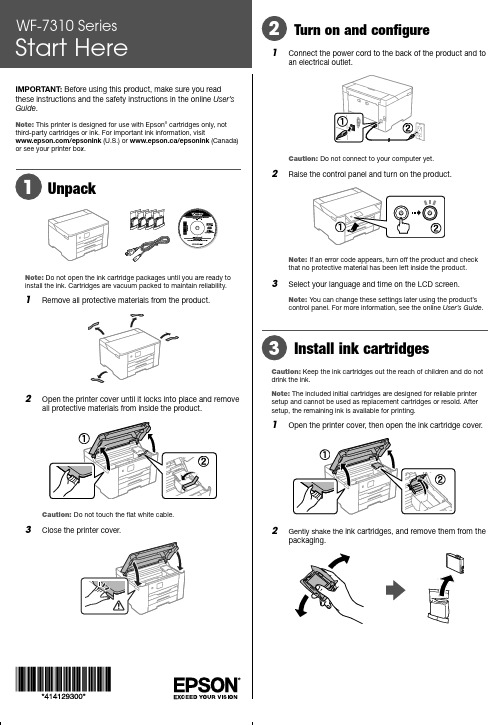
IMPORTANT:Before using this product, make sure you readthese instructions and the safety instructions in the online User’s Guide.Note: This printer is designed for use with Epson® cartridges only, not third-party cartridges or ink. For important ink information, visit/epsonink (U.S.) or www.epson.ca/epsonink (Canada) or see your printer box.Note: Do not open the ink cartridge packages until you are ready to install the ink. Cartridges are vacuum packed to maintain reliability.1 R emove all protective materials from the product.2 O pen the printer cover until it locks into place and removeall protective materials from inside the product.3Turn on and configure1 C onnect the power cord to the back of the product and toan electrical outlet.Caution: Do not connect to your computer yet.2 R aise the control panel and turn on the product.Note: If an error code appears, turn off the product and checkthat no protective material has been left inside the product.3 S elect your language and time on the LCD screen.Note: You can change these settings later using the product’scontrol panel. For more information, see the online User’s Guide.Install ink cartridgesCaution: Keep the ink cartridges out the reach of children and do not drink the ink.Note: The included initial cartridges are designed for reliable printer setup and cannot be used as replacement cartridges or resold. After setup, the remaining ink is available for printing.1 O pen the printer cover, then open the ink cartridge cover. 2See the online User’s Guide for information about loadingcapacity, available paper types and sizes, loading envelopes, and using the rear paper feed slot.1 M ake sure the product is done charging the ink, then pullout the paper cassette.2 S lide the side edge guides all the way out and set the3 Insert paper with the glossy or printable side down.Note: Make sure the paper is under the arrow mark for yourpaper type and loaded against the front edge of the cassette.4 S lide the edge guides against the paper, but not tootightly.3 Remove only the yellow tape from each ink cartridge.the areas shown above. Doing so may prevent normal operation and printing.4 I nsert the cartridge in the holder for each color. Press eachcartridge down until it clicks. Make sure all cartridges arepushed down into place.5 Close the ink cartridge cover, then lower the printer cover.Note:•T he cartridges included with the printer are designed for printer setup and not for resale. After some ink is used for charging, the rest is available for printing.• A s part of setup, your product’s serial number will be sent to a secure Epson server so that you can be eligible to participate in programs we may offer from time to time, including the Epson ink replenishment program. You will have a separateopportunity to consent to participating in such programs.Mobile printing andvoice-activated printingNote: You can connect your printer to your network with a smartphone or tablet using iOS or Android™. For instructions, see the online User’s Guide .• Print directly from your Android (v4.4 or later) device*.Simply connect your printer and device to the same network and tap the menu icon to select the print option.• Turn your mobile device into an intuitive, easy-to-use printing and scanning control center with Epson Smart Panel ®. Download the app from your mobile device’s app store.• Print from wherever you are, next to your printer or remotely, with Epson Connect™. Learn more at /connect (U.S.) or www.epson.ca/connect (Canada).• Use voice-activated assistants to print a variety of creative and everyday items from your Epson product. Simply add your product to an Epson Connect account, then link the account to a voice-activated assistant. See /voice (U.S.) or www.epson.ca/voice (Canada) for more information.* M ay require the Epson Print Enabler or Mopria Print Service app fromGoogle Play™.Any problems?Network setup was unsuccessful.• Print a network connection report to identify network problems and solutions. See the online User’s Guide for instructions. • Make sure you select the right network name (SSID).• If your network has security enabled, make sure you enter your network password (WEP key or WPA passphrase) correctly. Be sure to enter your password in the correct case.• Restart your router (turn it off and then on), then try to connect to it again.• If you see a firewall alert message, click Unblock or Allow to let setup continue.There are lines or incorrect colors in my printouts.Run a nozzle check to see if there are any gaps in the printout. Then clean the print head, if necessary. See the online User’s Guide for more information.The product’s screen is dark.Make sure your product is turned on, and press any button to wake it from sleep mode.Setup is unable to find my printer after connecting it with a USB cable.5 Keep the cassette flat as you insert it all the way.6 S elect the paper settings on the product’s control panel.Note :• I f you are using a Mac or your computer does not have aCD/DVD drive, an Internet connection is required to obtain the product software.• T o print from a Chromebook™, go to/support/chromebookprint (U.S.) or www.epson.ca/support/chromebookprint (Canada) for instructions.Firmware Update Notice: The printer is designed to work only with genuine Epson-branded cartridges. Other brands of ink cartridges and ink supplies are not compatible and, even if described as compatible, may not function properly or at all. Epson periodically providesfirmware updates to address issues of security, performance, minor bug fixes and ensure the printer functions as designed. These updates may affect the functionality of third-party ink. Non-Epson branded or altered Epson cartridges that functioned prior to a firmware update may not continue to function.1 M ake sure the product is NOT CONNECTED to yourcomputer.Windows ®: If you see a Found New Hardware screen, click Cancel and disconnect the USB cable.2 I nsert the product CD (Windows only) or download andrun your product’s software package. For the latestsoftware, visit:/support/wf7310 (U.S.) www.epson.ca/support/wf7310 (Canada)3 F ollow the instructions on the computer screen to run the setup program.4 W hen you see the Select Your Connection screen, selectone of the following and follow the on-screen instructions:• Wireless connectionIn most cases, the software installer automaticallyattempts to set up your wireless connection. If setup is unsuccessful, you may need to enter your network name (SSID) and password.• Direct USB connectionMake sure you have a USB cable (not included).• Wired network connectionMake sure you have an Ethernet cable (not included).nsure brilliant results with Epson specialty Extra high-capacity812XXL120User’s GuideWindows:access the online Mac: access the online VideosVisit Visit 8 pm apply.Recyclingor。
华为S6720-HI系列路由交换机说明书
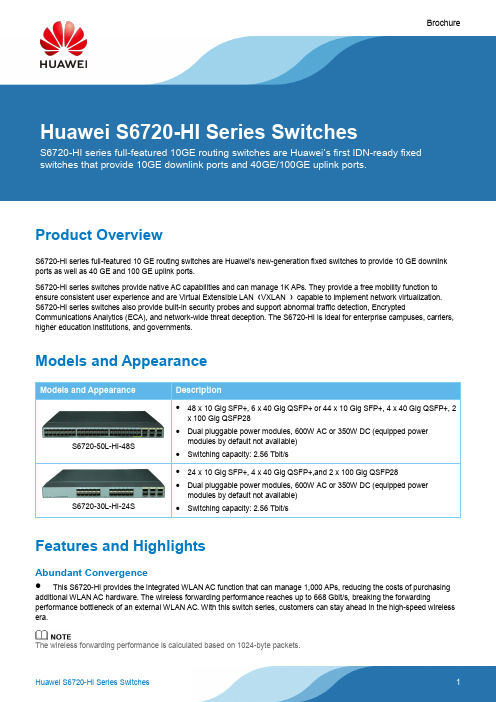
BrochureProduct OverviewS6720-HI series full-featured 10 GE routing switches are Huawei's new-generation fixed switches to provide 10 GE downlink ports as well as 40 GE and 100 GE uplink ports.S6720-HI series switches provide native AC capabilities and can manage 1K APs. They provide a free mobility function to ensure consistent user experience and are Virtual Extensible LAN(VXLAN )capable to implement network virtualization.S6720-HI series switches also provide built-in security probes and support abnormal traffic detection, Encrypted Communications Analytics (ECA), and network-wide threat deception. The S6720-HI is ideal for enterprise campuses, carriers, higher education institutions, and governments.Models and AppearanceModels and AppearanceDescriptionS6720-50L-HI-48S ●48 x 10 Gig SFP+, 6 x 40 Gig QSFP+ or 44 x 10 Gig SFP+, 4 x 40 Gig QSFP+, 2x 100 Gig QSFP28●Dual pluggable power modules, 600W AC or 350W DC (equipped powermodules by default not available)●Switching capacity: 2.56 Tbit/sS6720-30L-HI-24S ●24 x 10 Gig SFP+, 4 x 40 Gig QSFP+,and 2 x 100 Gig QSFP28●Dual pluggable power modules, 600W AC or 350W DC (equipped powermodules by default not available)●Switching capacity: 2.56 Tbit/sFeatures and HighlightsAbundant Convergence●This S6720-HI provides the integrated WLAN AC function that can manage 1,000 APs, reducing the costs of purchasing additional WLAN AC hardware. The wireless forwarding performance reaches up to 668 Gbit/s, breaking the forwarding performance bottleneck of an external WLAN AC. With this switch series, customers can stay ahead in the high-speed wireless era.The wireless forwarding performance is calculated based on 1024-byte packets.●The S6720-HI supports SVF and functions as a parent switch. With this virtualization technology, a physical network with the "Small-sized core and aggregation switches + Access switches + APs" structure can be virtualized into a "super switch", greatly simplifying network management.●The S6720-HI provides excellent QoS capabilities and supports queue scheduling and congestion control algorithms. Additionally, it adopts innovative priority queuing and multi-level scheduling mechanisms to implement fine-grained scheduling of data flows, meeting service quality requirements of different user terminals and services.Providing Granular Network Management●The S6720-HI uses the Packet Conservation Algorithm for Internet (iPCA) technology that alters the traditional method of using simulated traffic for fault location. iPCA technology can monitor network quality for any service flow anywhere, anytime, without extra costs. It can detect temporary service interruptions in a very short time and can identify faulty ports accurately. This cutting-edge fault detection technology turns "extensive management" to "granular management."●The S6720-HI supports Two-Way Active Measurement Protocol (TWAMP) to accurately check any IP link and obtain the entire network's IP performance. This protocol eliminates the need of using a dedicated probe or a proprietary protocol. Flexible Ethernet Networking●In addition to traditional Spanning Tree Protocol (STP), Rapid Spanning Tree Protocol (RSTP), and Multiple Spanning Tree Protocol (MSTP), the S6720-HI supports Huawei-developed Smart Ethernet Protection (SEP) technology and the latest Ethernet Ring Protection Switching (ERPS) standard. SEP is a ring protection protocol specific to the Ethernet link layer, and applies to various ring network topologies, such as open ring topology, closed ring topology, and cascading ring topology. This protocol is reliable, easy to maintain, and implements fast service switching within 50 milliseconds. ERPS is defined in ITU-T G.8032. It implements millisecond-level protection switching based on traditional Ethernet MAC and bridging functions.●The S6720-HI supports Smart Link and Virtual Router Redundancy Protocol (VRRP), which implement backup of uplinks. One S6720-HI switch can connect to multiple aggregation switches through multiple links, significantly improving reliability of access devices.Intelligent Stack (iStack)●The S6720-HI supports the iStack function that combines multiple switches into a logical switch. Member switches in a stack implement redundancy backup to improve device reliability and use inter-device link aggregation to improve link reliability. iStack provides high network scalability. You can increase a stack's ports, bandwidth, and processing capability by simply adding member switches. iStack also simplifies device configuration and management. After a stack is set up, multiple physical switches can be virtualized into one logical device. You can log in to any member switch in the stack to manage all the member switches in it.Cloud-based Management●The Huawei cloud management platform allows users to configure, monitor, and inspect switches on the cloud, reducing on-site deployment and O&M manpower costs and decreasing network OPEX. Huawei switches support both cloud management and on-premise management modes. These two management modes can be flexibly switched as required to achieve smooth evolution while maximizing return on investment (ROI).VXLAN●VXLAN is used to construct a Unified Virtual Fabric (UVF). As such, multiple service networks or tenant networks can be deployed on the same physical network, and service and tenant networks are isolated from each other. This capability truly achieves 'one network for multiple purposes'. The resulting benefits include enabling data transmission of different services or customers, reducing the network construction costs, and improving network resource utilization.●The S6720-HI series switches are VXLAN-capable and allow centralized and distributed VXLAN gateway deployment modes. These switches also support the BGP EVPN protocol for dynamically establishing VXLAN tunnels and can be configured using NETCONF/YANG.Clock Synchronization●The S6720-HI supports the IEEE 1588v2 protocol, which implements low-cost, high-precision, and high-reliability time and clock synchronization. This feature can meet strict requirements of power and transportation industry customers on time and clock synchronization.OPS●Open Programmability System (OPS) is an open programmable system based on the Python language. IT administrators can program the O&M functions of a switch through Python scripts to quickly innovate functions and implement intelligent O&M. Big Data Powered Collaborative Security●Agile switches use NetStream to collect campus network data and then report such data to the Huawei Cybersecurity Intelligence System (CIS). The purposes of doing so are to detect network security threats, display the security posture across the entire network, and enable automated or manual response to security threats. The CIS delivers the security policies to the Agile Controller. The Agile Controller then delivers such policies to agile switches that will handle security events accordingly. All these ensure campus network security.●The S6720-HI supports Encrypted Communication Analytics (ECA). It uses built-in ECA probes to extract characteristics of encrypted streams based on NetStream sampling and Service Awareness (SA), generates metadata, and reports the metadata to Huawei Cybersecurity Intelligence System (CIS). The CIS uses the AI algorithm to train the traffic model and compare characteristics of extracted encrypted traffic to identify malicious traffic. The CIS displays detection results on the GUI, provides threat handling suggestions, and automatically isolates threats with the Agile Controller to ensure campus network security.●The S6720-HI supports deception. It functions as a sensor to detect threats such as IP address scanning and port scanning on a network and lures threat traffic to the honeypot for further checks. The honeypot performs in-depth interaction with the initiator of the threat traffic, records various application-layer attack methods of the initiator, and reports security logs to the CIS. The CIS analyzes security logs. If the CIS determines that the suspicious traffic is an attack, it generates an alarm and provides handling suggestions. After the administrator confirms the alarm, the CIS delivers a policy to the Agile Controller. The Agile Controller delivers the policy to the switch for security event processing, ensuring campus network security. Intelligent O&M●The S6720-HI provides telemetry technology to collect device data in real time and send the data to Huawei campus network analyzer CampusInsight. The CampusInsight analyzes network data based on the intelligent fault identification algorithm, accurately displays the real-time network status, effectively demarcates and locates faults in a timely manner, and identifies network problems that affect user experience, accurately guaranteeing user experience.●The S6720-HI supports a variety of intelligent O&M features for audio and video services, including the enhanced Media Delivery Index (eMDI). With this eDMI function, the S6720-HI can function as a monitored node to periodically conduct statistics and report audio and video service indicators to the CampusInsight platform. In this way, the CampusInsight platform can quickly demarcate audio and video service quality faults based on the results of multiple monitored nodes.Intelligent Upgrade●Switches support the intelligent upgrade feature. Specifically, switches obtain the version upgrade path and download the newest version for upgrade from the Huawei Online Upgrade Platform (HOUP). The entire upgrade process is highly automated and achieves one-click upgrade. In addition, preloading the version is supported, which greatly shortens the upgrade time and service interruption time.●The intelligent upgrade feature greatly simplifies device upgrade operations and makes it possible for the customer to upgrade the version independently. This greatly reduces the customer's maintenance costs. In addition, the upgrade policies on the HOUP platform standardize the upgrade operations, which greatly reduces the risk of upgrade failures. Product SpecificationsFixed ports 48 x 10 Gig SFP+, 6 x 40 Gig QSFP+ or 44 x 10Gig SFP+, 4 x 40 Gig QSFP+, 2 x 100 Gig QSFP2824 x 10 Gig SFP+, 4 x 40 Gig QSFP+, 2 x100 Gig QSFP28MAC 256000(Max) MAC address entriesIEEE 802.1d standards complianceMAC address learning and agingStatic, dynamic, and blackhole MAC address entries Packet filtering based on source MAC addressesVLAN 4K VLANsGuest VLANs and voice VLANsGVRPMUX VLANVLAN assignment based on MAC addresses, protocols, IP subnets, policies, and ports VLAN mappingIP routing Static routes, RIP v1/2, RIPng, OSPF, OSPFv3, IS-IS, IS-ISv6, BGP, BGP4+, ECMP, routing policyInteroperability VLAN-Based Spanning Tree (VBST), working with PVST, PVST+, and RPVST Link-type Negotiation Protocol (LNP), similar to DTPVLAN Central Management Protocol (VCMP), similar to VTPWireless service AP access control, AP domain management, and AP configuration template management Radio management, unified static configuration, and dynamic centralized management WLAN basic services, QoS, security, and user managementCAPWAP, tag/terminal location, and spectrum analysisEthernet loop protection RRPP ring topology and RRPP multi-instanceSmart Link tree topology and Smart Link multi-instance, providing millisecond-level protection switchoverSEPERPS (G.8032)BFD for OSPF, BFD for IS-IS, BFD for VRRP, and BFD for PIMSTP (IEEE 802.1d), RSTP (IEEE 802.1w), and MSTP (IEEE 802.1s)BPDU protection, root protection, and loop protectionMPLS MPLS L3VPNMPLS L2VPN (VPWS/VPLS) MPLS-TEMPLS QoSIPv6 features Neighbor Discover (ND)PMTUIPv6 Ping, IPv6 Tracert, IPv6 TelnetACLs based on source IPv6 addresses, destination IPv6 addresses, Layer 4 ports, or protocol typesMulticast Listener Discovery snooping (MLDv1/v2)IPv6 addresses configured for sub-interfaces, VRRP6, DHCPv6, and L3VPNMulticast IGMP v1/v2/v3 snooping and IGMP fast leaveMulticast forwarding in a VLAN and multicast replication between VLANs Multicast load balancing among member ports of a trunkControllable multicastPort-based multicast traffic statisticsIGMP v1/v2/v3, PIM-SM, PIM-DM, and PIM-SSMMSDPMulticast VPNQoS/ACL Rate limiting in the inbound and outbound directions of a portPacket redirectionPort-based traffic policing and two-rate three-color CARHQoSEight queues on each portDRR, SP, and DRR+SP queue scheduling algorithmsWREDRe-marking of the 802.1p and DSCP fields of packetsPacket filtering at Layer 2 to Layer 4, filtering out invalid frames based on the source MAC address, destination MAC address, source IP address, destination IP address, TCP/UDP source/destination port number, protocol type, and VLAN IDQueue-based rate limiting and shaping on portsSecurity Hierarchical user management and password protectionDoS attack defense, ARP attack defense, and ICMP attack defenseBinding of the IP address, MAC address, port number, and VLAN IDPort isolation, port security, and sticky MACMAC Forced Forwarding (MFF)Blackhole MAC address entriesLimit on the number of learned MAC addressesIEEE 802.1X authentication and limit on the number of users on a portAAA authentication, RADIUS authentication, and HWTACACS authenticationNACSSH V2.0HTTPSCPU protectionBlacklist and whitelistAttack source tracing and punishment for IPv6 packets such as ND, DHCPv6, and MLD packets IPSec for management packet encryptionReliability LACPE-TrunkEthernet OAM (IEEE 802.3ah and IEEE 802.1ag)ITU-Y.1731DLDPLLDPBFD for BGP, BFD for IS-IS, BFD for OSPF, BFD for static routesVXLAN VXLAN functions, VXLAN L2 and L3 gateways, BGP EVPN VXLAN configuration using NETCONF/YANGSVF Acting as the parent node to vertically virtualize downlink switches and APs as one device for managementTwo-layer client architectureASs can be independently configured. Services not supported by templates can be configured on the parent node.Third-party devices allowed between SVF parent and clientsiPCA Marking service packets to obtain the packet loss ratio and number of lost packets in real time Measurement of the number of lost packets and packet loss ratio on networks and devicesManagement and maintenance Cloud-based managementVirtual cable testSNMP v1/v2c/v3RMONWeb-based NMSSystem logs and alarms of different severities GVRPMUX VLAN802.3az Energy Efficient Ethernet (EEE) NetStreamDying gasp upon power-offDimensions (W x D xH)442 mm x 420 mm x 43.6 mm 442 mm x 420 mm x 43.6 mm Height 1 U 1 UInput voltage AC:●Rated AC voltage: 100V to 240V AC; 50/60 Hz ●Max. AC voltage: 90V to 264V AC; 47–63 Hz DC:●Rated DC power: –48V to 60V DC●Max. DC voltage: –38.4V to 72V DCMaximum powerconsumption279W 232WPower consumption(30% traffic load)194W 138WOperating temperature ●0–1800 m altitude: 0°C to 45°C●1800–5000 m altitude: The operating temperature reduces by 1°C every time the altitudeincreases by 220 m.Relative humidity 5% to 95% (non-condensing)Heat dissipation Heat dissipation with fan, intelligent fan speed adjustmentNetworking and ApplicationsHuawei S6720-HI is the first fixed agile switch with 10GE downlink and 40GE/100GE uplink ports. It supports in-depth wired and wireless convergence and unified management on devices, users, and services. The S6720-HI can be used as the core device in an enterprise branch network or a small- or middle-sized campus network, or as the aggregation device in a large-sized campus network. The switch helps achieve a manageable and highly reliable enterprise campus network with scalable services.Ordering InformationThe following table lists ordering information of the S6720-HI series switches.Model Product DescriptionS6720-50L-HI-48S S6720-50L-HI-48S (48 x 10 Gig SFP+, 6 x 40 Gig QSFP+ or 44 x 10 Gig SFP+, 4 x 40 Gig QSFP+, 2 x 100 Gig QSFP28; without power module)S6720-30L-HI-24S S6720-30L-HI-24S (24 x 10 Gig SFP+, 4 x 40 Gig QSFP+, 2 x 100 Gig QSFP28; without power module)PAC-600WA-B 600W AC power modulePDC-350WA-B 350W DC power moduleMore InformationFor more information about Huawei Campus Switches, visit or contact us in the following ways:●Global service hotline: /en/service-hotline●Logging in to the Huawei Enterprise technical support website: /enterprise/●Sending an email to the customer service mailbox: ********************Copyright © Huawei Technologies Co., Ltd. 2019. All rights reserved.No part of this document may be reproduced or transmitted in any form or by any means without prior writtenconsent of Huawei Technologies Co., Ltd.Trademarks and Permissionsand other Huawei trademarks are trademarks of Huawei Technologies Co., Ltd.All other trademarks and trade names mentioned in this document are the property of their respective holders.NoticeThe purchased products, services and features are stipulated by the contract made between Huawei and thecustomer. All or part of the products, services and features described in this document may not be within thepurchase scope or the usage scope. Unless otherwise specified in the contract, all statements, information, andrecommendations in this document are provided "AS IS" without warranties, guarantees or representations ofany kind, either express or implied.The information in this document is subject to change without notice. Every effort has been made in thepreparation of this document to ensure accuracy of the contents, but all statements, information, andrecommendations in this document do not constitute a warranty of any kind, express or implied. Huawei Technologies Co., Ltd. Address:Huawei Industrial Base Bantian, Longgang Shenzhen 518129 People's Republic of China Website:。
阿尔法冷(Alphacool)Eisblock Aurora Acrylic GPX图形卡水冷器说明
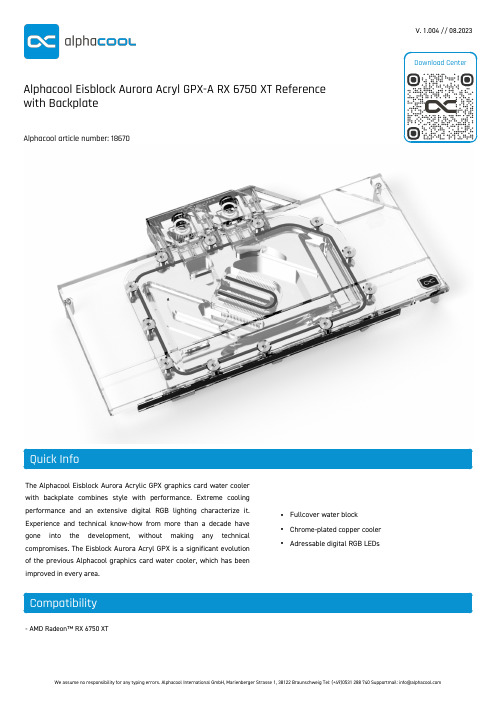
The Alphacool Eisblock Aurora Acrylic GPX graphics card water coolerwith backplate combines style with performance. Extreme coolingperformance and an extensive digital RGB lighting characterize it.Experience and technical know-how from more than a decade havegone into the development, without making any technicalcompromises. The Eisblock Aurora Acryl GPX is a significant evolutionof the previous Alphacool graphics card water cooler, which has beenimproved in every area.•Fullcover water block •Chrome-plated copper cooler •Adressable digital RGB LEDs- AMD Radeon™ RX 6750 XT V. 1.004 // 08.2023Alphacool Eisblock Aurora Acryl GPX-A RX 6750 XT Reference with BackplateAlphacool article number: 186702x 15x42x1mm thermal pad (7 W/mK) 1x 15x56x1mm thermal pad (7 W/mK) 1x 8x74x1mm thermal pad (7 W/mK) 1x 15x51x2mm thermal pad (7 W/mK) 1x 15x76x2mm thermal pad (7 W/mK) 1x 8x74x3mm thermal pad (3 W/mK) 2x 15x40x3mm thermal pad (3 W/mK) 1x 8x56x3mm thermal pad (3 W/mK) 1x 30x30x3mm thermal pad (3 W/mK) 6x M2x5 screw 6x M2 washer1x Thermal grease (Alphacool Subzero 16 W/mK) 7x M2x11 screw1x digital-RGB adapter1x plug tool2x screw plug1x M3x5 screw1x M3 nut1x backplateThe Alphacool Eisblock Aurora Acrylic GPX graphics card water cooler with backplate combines style with performance. Extreme cooling performance and an extensive digital RGB lighting characterize it. Experience and technical know-how from more than a decade have gone into the development, without making any technical compromises. The Eisblock Aurora Acryl GPX is a significant evolution of the previous Alphacool graphics card water cooler, which has been improved in every area.More performance!During the development of the Eisblock Aurora Acryl GPX graphics card water cooler, emphasis was naturally placed on increasing performance. First, the cooler was brought closer to the individual components by reducing the thickness of the heat conducting pads. Next, the nickel-plated copper block was also made thinner. Step 3 involves the constant optimisation of the water flow within the cooler. The result: All important components such as voltage converters and RAM are cooled much better and more effectively by the water and the cooling performance increases significantly.Chrome-plated copperThe cooler is made entirely of chrome-plated copper. A chrome plating is much harder than a nickel plating and therefore less sensitive to acids, scratches and damage. It completely eliminates the risk of chipping nickel plating. Additionally, chrome plating looks much more homogeneous and provides a shine that cannot be achieved by nickel plating. Chrome-plated coolers have previously only been used in the industrial sector in areas where extreme influences act on the coolers.Brilliant design!The addressable digital aRGB LEDs are embedded directly in the cooling block and run along the sides of the entire cooler. The effect is an illumination that engulfs the entire cooling block. No corner or edge is left unlit by the aRGB LEDs. The new design is more angular, with all edges bevelled. The result is better light diffusion in the water cooler due to the reflections on these bevels. They also create various contours that give the Eisblock Aurora Acryl GPX cooler its very own visual touch.Thermal paste & thermal padsThe included thermal compound is Alphacool's Subzero. With a thermal conductivity of 16 W/mk, it is one of the highest performing thermal pastes on the market. The electrically non-conductive thermal compund is particularly well suited for high contact pressures, but can still be processed perfectly due to its viscosity of 850000 TF. Alphacool Soft Pads with 1mm and 2mm thickness are used on the voltage converter and the graphics memory. The thermal conductivity of the pads is 7W/mK. The pads for the back of the PCB are 3mm thick and have a thermal conductivity of 3W/mk.Other special featuresThe Eisblock Aurora Acryl GPX GPU cooler has the patented screw plugs, which sit flush with the surface of the terminal. The Alphacool logo sits in the corner on the top and is also fully illuminated. On the front of the terminal, corresponding designations of the compatible graphics card manufacturers can be seen. Of course, these are also fully illuminated by the adressable digital LEDs. IN and OUT are marked by small discreet triangles. They are easily recognisable and fit perfectly into the overall visual line of the graphics card water cooler.Drawing。
HP Deskjet 5940 照片打印机说明书
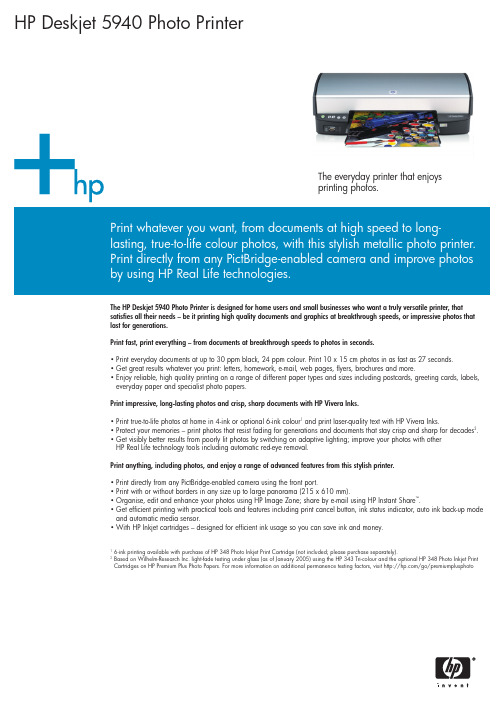
HP Deskjet 5940 Photo PrinterThe everyday printer that enjoysprinting photos.Print whatever you want, from documents at high speed to long-lasting, true-to-life colour photos, with this stylish metallic photo printer.Print directly from any PictBridge-enabled camera and improve photosby using HP Real Life technologies.The HP Deskjet 5940 Photo Printer is designed for home users and small businesses who want a truly versatile printer, thatsatisfies all their needs – be it printing high quality documents and graphics at breakthrough speeds, or impressive photos thatlast for generations.Print fast, print everything – from documents at breakthrough speeds to photos in seconds.•Print everyday documents at up to 30 ppm black, 24 ppm colour. Print 10 x 15 cm photos in as fast as 27 seconds.•Get great results whatever you print: letters, homework, e-mail, web pages, flyers, brochures and more.•Enjoy reliable, high quality printing on a range of different paper types and sizes including postcards, greeting cards, labels,everyday paper and specialist photo papers.Print impressive, long-lasting photos and crisp, sharp documents with HP Vivera Inks.•Print true-to-life photos at home in 4-ink or optional 6-ink colour1and print laser-quality text with HP Vivera Inks.•Protect your memories – print photos that resist fading for generations and documents that stay crisp and sharp for decades2.•Get visibly better results from poorly lit photos by switching on adaptive lighting; improve your photos with otherHP Real Life technology tools including automatic red-eye removal.Print anything, including photos, and enjoy a range of advanced features from this stylish printer.•Print directly from any PictBridge-enabled camera using the front port.•Print with or without borders in any size up to large panorama (215 x 610 mm).•Organise, edit and enhance your photos using HP Image Zone; share by e-mail using HP Instant Share™.•Get efficient printing with practical tools and features including print cancel button, ink status indicator, auto ink back-up modeand automatic media sensor.•With HP Inkjet cartridges – designed for efficient ink usage so you can save ink and money.6-ink printing available with purchase of HP 348 Photo Inkjet Print Cartridge (not included; please purchase separately).Based on Wilhelm-Research Inc. light-fade testing under glass (as of January 2005) using the HP 343 Tri-colour and the optional HP 348 Photo Inkjet PrintCartridges on HP Premium Plus Photo Papers. For more information on additional permanence testing factors, visit /go/premiumplusphotoTechnical specificationsPrint technology HP Thermal InkjetPrint head nozzles 672 black ink nozzles, 600 colour ink nozzles, 600 photo ink nozzles (optional)Print speedDocument type Draft Fast normal Normal Best (Up to # pages per minute)Black text A430118.5 2.4(Up to # pages per minute)Mixed text/colour graphics A424 8 5.3 2.3(As fast as # secs)10 x 15 cm colour photo (photo paper)27274662Dependent upon document type and print mode.Print quality Black: Up to 1200-rendered dpi black when printing from a computerColour: Up to 4800 x 1200-optimised dpi colour when printing from a computer and 1200-input dpi Colour technologyHP Photoret III (HP Photoret IV enabled with optional photo cartridge)Operating systems compatibility Microsoft Windows 98 SE, Me, 2000, XP Home, XP Professional; Mac OS X 10.2, 10.3 and higherMinimum system requirementsWindows: CD-ROM drive; USB port; USB cable; Internet access recommended; Microsoft Internet Explorer 5.01 Service Pack 1or higher; SVGA monitor (800 x 600 with 16-bit colour); 233 MHz Pentium II, Celeron or compatible processor (Pentium III or higher recommended); 64 MB RAM (for Windows 98 SE, Me, 2000), 128 MB RAM (for Windows XP Home, XP Professional);600 MB available hard disk space for full software installation (300 MB for basic software installation); Windows 98 SE, Me,2000, XP Home, XP Professional (does not support Windows 3.1, 98, NT 4.0 and MS-DOS)Macintosh: CD-ROM drive; USB port; USB cable; any Web browser; SVGA monitor (800 x 600 with 16-bit colour); G3 processor (higher recommended); 128 MB RAM; 150 MB available hard disk space; Mac OS X 10.2, 10.3 and higher (does not support Mac OS 9 and earlier or Mac OS X 10.1.5 and earlier)Memory 32 MB Printer languages HP PCL3 – GUITypefaces/fonts 8 built-in, 4 each in portrait and landscape orientations: CG Times, CG Times Italic; Univers, Univers Italic; Courier, Courier Italic;Letter Gothic, Letter Gothic Italic Cartridge alignment +/– 0.05 mmDuty cycleUp to 3,000 pages per monthRecommended media weight A4: 60 to 90 g/m , HP envelopes: 70 to 90 g/m , HP cards: up to 200 g/m , HP photo paper: up to 280 g/m Recommended media Paper (plain, inkjet, photo, glossy), envelopes, transparencies, labels, cards (index, greeting), borderless mediaMedia sizesStandard: Paper: A4 210 x 297 mm, A5 148 x 210 mm, B5 176 x 250 mm, transparencies: A4 210 x 297 mm, envelopes: DL 110 x 220 mm, C6 114 x 162 mm, cards: A6 105 x 148 mm, labels: A4 210 x 297 mm, photo paper: A4 210 x 297 mm,panorama 30 x 10 cm, 13 x 18 cm, 10 x 15 cm (with or without tear-off/cut-off tab)Custom: 77 x 127 to 215 x 610 mmMedia handling/input (up to #)Sheets: 100, envelopes: 10, cards: 20, transparencies: 30, labels/A4 sheets: 20Media handling/output (up to #)Sheets: 50Duplex printing ManualPaper input trays 100-sheet input tray (fold up)PowerRequirements: Input voltage 100 to 240 VAC (±10%), 50 to 60 Hz (±3 Hz)Supply type: ExternalPower consumption: 44 watts average when printing, 7 watts average non-printing Interface and connectivity USB – compatible with USB 2.0 specifications, PictBridge Control panel On/off button, ‘print cancel’ button, ink status indicator Software included HP Image Zone photo and imaging softwareDimensions (w x d x h)Out of package: 459 x 220 x 169 mm; packaged: 500 x 300 x 225 mm WeightOut of package: 3.6 kg; packaged: 4.9 kgOperating environmentEnvironmental ranges: Operating temperature: 10 to 35˚ C, recommended operating temperature: 15 to 30˚ C, operating humidity:15 to 80% RH, non condensing, recommended operating humidity: 20 to 80% RH, non condensing, storage temperature: -40 to 60˚ C, storage humidity: 5 to 90% RH, non condensing.Noise level per ISO 9296: sound power: LwAd Best: 5.3 B(A), sound pressure: LpAm Best: 40 dB(A)Safety IEC 60950: 1999 third edition/EN 60950: 2000; IEC 60950-1: 2001 first edition/EN 60950-1: 2001; IEC 60825-1+A1+A2and EN 60825-1: 1994+A11: 1996+A2: 2001/Class 1 for LEDsCertifications EN 55022: 1998/Class B/CISPR 22: 1997 Class B/CISPR 22: +A1 2000; EN 55024: 1998/A1: 2001; A2: 2003/CISPR 24:1997; EN 61000-3-2: 2000 (second edition); EN 61000-3-3: 1995 + A1: 2001; FCC Title 47 CFR, Part 15 Class B Energy Star Yes (until Summer ‘06)Supplies lifeC9364EE HP 337 Black Inkjet Print Cartridge (11 ml) 400 pages C8767EE HP 339 Black Inkjet Print Cartridge (21 ml) 800 pages C8766EE HP 343 Tri-colour Inkjet Print Cartridge (7 ml) 260 pages (±10%)C9363EE HP 344 Tri-colour Inkjet Print Cartridge (14 ml) 450 pages (±10%)C9369EE HP 348 Photo Inkjet Print Cartridge (13 ml) 135 10 x 15 cm photos (±10%)Based on 5% coverage for black and white and 15% for colour, in normal mode.In combination with HP 343 Tri-colour Inkjet Print Cartridge (7 ml) or HP 344 Tri-colour Inkjet Print Cartridge (14 ml). Preliminary estimates, tested results by printer at /go/pageyieldWarranty One-year limited hardware warranty backed by HP service and support; one-year technical phone supportOrdering informationC9017B HP Deskjet 5940 Photo Printer,HP 339 Black Inkjet Print Cartridge (21 ml), HP 343 Tri-colour Inkjet Print Cartridge (7 ml), HP Image Zone photo & imaging software, printer software and user’s guide on CD-ROM, setup poster, user’s guide, power supply,power cord, media sample packCablesC6518AHP USB Cable, 2 mInkjet printing supplies C9364EE HP 337 Black Inkjet PrintCartridge (11 ml)C8767EE HP 339 Black Inkjet PrintCartridge (21 ml)C8766EE HP 343 Tri-colour Inkjet PrintCartridge (7 ml)C9363EE HP 344 Tri-colour Inkjet Print Cartridge (14 ml)C9369EEHP 348 Photo Inkjet PrintCartridge (13 ml)Small format mediaC6832A/Q1786A HP Premium PlusPhoto Paper, High-gloss, A4 (20/50 sheets, 280 g/m )C6951A HP Premium Plus Photo Paper,Satin-matt, A4 (20 sheets, 280 g/m )Q6573A HP Premium Plus Photo Paper,High-gloss, 10 x 30 cmpanorama (20 sheets, 280 g/m )Q6572A HP Premium Plus Photo Paper,High-gloss, 13 x 18 cmborderless (20 sheets, 280 g/m )Q1979A/Q1980A HP Premium PlusPhoto Paper, High-gloss, 10 x 15 cm(20/60 sheets)Q2503A HP Premium Plus Photo Paper,High-gloss, 10 x 15 cm borderless(20 sheets, 280 g/m )Q2507A/Q2508A HP Premium PlusPhoto Paper, Satin-matt, 10 x 15 cm(20/60 sheets)Q5433A/Q5434A HP Premium PhotoPaper, Satin-matt, A4 (20/50 sheets, 240 g/m )Q5479A/Q6601A HP Premium PhotoPaper, Glossy, 10 x 15 cm borderless (20/60 sheets)51634Z HP Premium Paper, A4(200 sheets)Q1991A/Q1992A HP Premium PhotoPaper, Glossy, 10 x 15 cm(20/60 sheets)Q2519A/C7040A HP Premium PhotoPaper, Glossy, A4 (20/50 sheets)C1853A HP Premium HeavyweightPaper, Matt, A4 (100 sheets)C3832A/C3835A HP PremiumTransparent Film, A4 (20/50 sheets)C7031A/C7029A HP Premium Plus Transparency Film, A4 (20/50 sheets)C5977B/C1825A HP Bright White Paper,A4 (250/500 sheets)Q2510A HP Everyday Photo Paper,Semi-glossy, A4 (100 sheets)C6818A HP Superior Inkjet Paper180 glossyQ2525A HP Superior Inkjet Paper180 glossy, trifoldThis printer and its replacement cartridges are designated for sale only in EU, EFTA and BG, RO, MD, TR, AL, BIH, YU, MK, HR, DOM/TOM.For more information, please call your local HP sales office or representative: Albania: +49 89 9396 1803; Algeria: +213 (0) 61 56 45 43; Austria: +43 (0) 810 00 60 80; Bahrain: 800 171; Belgium: +32 (02) 729 71 11;Bulgaria: +359 2 960 19 40; Bosnia-Herzegovina: +49 89 9396 1803; Commonwealth of Independent States (CIS): +(095) 923 50 01; Croatia: +385 1 606 02 00; Czech Republic: +420 261 10 81 11;Denmark: +45 45 99 10 00; Egypt: HP +202 345 13 52 or CPQ +202 792 50 70;Estonia: +372 6 813 820; Finland: HP Myyntipalvelu 010 217 2700; France: +33 (0) 826 800 400; Germany: +49 0180 532 62 22;Greece: +30 801 11 22 55 47; HP East Africa, Authorized Consultant: +254 20 271 6111; Hungary: +36 (1) 382 11 11; Iceland: +354 (1) 67 10 00; Ireland: +353 1 615 82 00;Israel: +972 9 830 48 48;Italy: Personal computer, Server Intel e periferiche +39 02 92607 330, Server e workstation UNIX, Storage, OpenView +39 02 92607 322; Kazakhstan & Kyrgyzstan: +7 327 2 58 43 43; Latvia: +371 703 07 00;Lithuania: +370 5 2103 300; Macedonia: +49 89 9396 1803; Malta: +49 89 9396 1803; Middle East (Within UAE Toll Free): 800 45 20; Moldova: +49 89 9396 1803;Morocco (African Region): Call Centre +212 2240 47 47, HP Sale Office +212 22 97 37 37; Netherlands: + 31 (30) 222 2000; Nigeria: + 234 1 26 26 720 / 1; Norway: +47 24 09 70 00; Poland: 0 801 522 622 and/or 00 48 565 77 00; Portugal: +351 (1)301 73 43; Romania: +40 (21) 303 83 00; RSA: +0800 11 88 83; Russia: +7 095 797 37 97; Slovenia: +386 1 230 74 20; Slovakia: 0800 147 147; Saudi Arabia: +800 897 14 33; Serbia and Montenegro: +38111 201 99 00; South Africa: 0800 11 88 83; Spain: +34 (91) 631 16 00; Sweden: +46 200 27 00 00; Switzerland: Pre-sales/product information +41 (0) 848 88 44 66, Spare parts, manuals +41 (0) 848 84 74 64; Tunisia: +216 1 89 12 22; Turkey:+90 (216) 579 79 00; UAE (Toll Free): 800 45 20; United Kingdom: HP Teleweb Glasgow +44 (0) 845 270 40 00; Ukraine: +380 44 490 61 20.©2005 Hewlett-Packard Development Company, L.P . The information contained herein is subject to change without notice. The only warranties for HP Products and services are set forth in the express warranty statements accompanying such products and services. Nothing herein should be construed as constituting an additional warranty. HP shall not be liable for technical or editorial errors or omissions contained herein.Published in EMEA 07/05 5983-2919EEE。
ZEBRA ZT231 快速启动指南说明书

Zebra Technologies | 3 Overlook Point | Lincolnshire, IL 60069 USAZEBRA and the stylized Zebra head are trademarks of Zebra TechnologiesCorp., registered in many jurisdictions worldwide. All other trademarks are theproperty of their respective owners. © 2022 Zebra Technologies Corp. and/or itsaffiliates. All rights reserved.Connect the USB CableRemove and discardany dirty or torn labels.P1127660-01ENRotate the printhead latch (a)to release the printhead assembly (b).a - Remove the port blockerlabel.b - Connect the USB cable tothe printer and your computer.Install printer driver beforeconnecting the USB cable./zt231-infoIMPORTANTaWatch the videoFeed the media as shown:a - Under the black media dancer.b - Inside the gap sensor.c - Under the inner media guide.Adjust the outer media guide until it almosttouches the edge of the media.Wrap the ribbon around the coreseveral times, and then rotatethe spindle to tighten and alignFeed the ribbon as shown.Place the ribbon on the ribbonsupply spindle as shown. Push-The printer auto-calibrates and severallabels feed.-The ribbon tightens and aligns on theprinthead.Rotate the printhead lever down to close theprinthead.media hanger.Fold up the media guide, andthen slide it in until it almostView user documentationand how-to videos./zt231-infoNeed to design a label?/zebradesignerNeed to secure your printer?/printsecureNeed to manage your printer?/profilemanagerLearn about genuineZebra supplies./suppliesContact Zebraabout your printer./contactsupportView Quick Answersand Knowledge Base./knowledgeJoin Community Connectionof Zebra users and ambassadors./supportcommunityt e nt/dam/zebr a_new_i a/en-u s/vi d eos/pr i n t e r s/i n dust r i a l/zt200/how-t o/en-u s/zt231-r i b bon-m edi a-l o ad-e n.m p4。
BNI IOL-771-000-K027 BNI IOL-772-000-K027 BNI IOL-

BNI IOL-771-000-K027BNI IOL-772-000-K027 BNI IOL-771-002-K027-003 BNI IOL-772-002-K027-003IO-Link Version 1.1User´s GuideInhalt1Notes for the user 21.1.About this guide 21.2.Structure of the guide 21.3.Typographical conventions 2Enumerations 2 Actions 2 Syntax 2 Cross references 21.4.Symbols 21.5.Abbreviations 21.6.Differing views 2 2Safety 32.1.Intended use 32.2.Installation and startup 32.3.General safety instructions 32.4.Resistance to Aggressive Substances 3Hazardous voltage 3 3Getting started 43.1.Connection overview 43.2.Electrical connection 4IO-Link connection 4 PIN assignment 5 In- / Outputs 5 4IO-Link Interface 6munication parameters 64.2.Process data 6Output data 6 Input data 64.3.Parameter data / On-request data 7Inversion 40hex 8 Port Direction 41hex 8 Fault State Output 42hex 9 Supply Status 44hex 9 Actuator short circuit 45hex 10 Actuator warning 46hex 10 Serial number 54hex 104.4.Events 114.5.Error Code 11 5IO-Link 1.1 Functions 125.1.IO-Link Version 1.0 / 1.1 125.2.Data Storage 125.3.Block parameter 125.4.Reset factory setting 12 6Technical Data 136.1.Dimensions 136.2.Mechanical data 136.3.Electrical data 136.4.Operating conditions 13ed cable 136.6.Indicators / LEDs 14 7Appendix 157.1.Type designation code 157.2.Order information 15Balluff Network Interface / IO-Link1Notes for the user1.1.About this guide This guide describes the Balluff Network Interface BNI IOL-… to control various devices ofdifferent manufacturers. Connection to the host interface IO-Link master is made throughThe IO-Link protocol.1.2.Structure of theguide The chapters in this guide build on one another. Section 2: Safety………..1.3.TypographicalconventionsThe following typographical conventions are used in this guide.Enumerations Enumerations are shown in list form with bullet points:•Entry 1,•Entry 2.Actions Action instructions are indicated by a preceding triangle. The result of an action is indicated by an arrow.➢Action instruction 1.Action result.➢Action instruction 2.Syntax Numbers:Decimal numbers are shown without additional indicators (e.g. 123),Hexadecimal numbers are shown with the additional indicator (e. g. 00hex).Cross references Cross references indicate where additional information on the topic can be found.1.4.Symbols Attention!This symbol indicates a security notice which must be observed.NoteThis symbol indicates general notes.1.5.Abbreviations BNIDPPEMCFEIOLLSBMSBSPDU Balluff Network InterfaceDirect Parameter PageElectromagnetic compatibilityFunction earthIO-LinkLeast Significant BitMost Significant BitService Protocol Data Unit (see IO-Link Specification)1.6.Differing views Product views and images in this manual may differ from the product described. They areintended to serve only as illustrations.2Safety2.1.Intended use The BNI IOL-…serves as a decentralized output module that communicates with a IO-LinkMaster. This allows to control various devices.2.2.Installation andstartup Attention!Installation and startup are to be performed only by trained specialists. Qualified personnel are persons who are familiar with the installation and operation of the product, and who fulfills the qualifications required for this activity. Any damage resulting from unauthorized manipulation or improper use voids the manufacturer's guarantee and warranty. The Operator is responsible for ensuring that applicable of safety and accident prevention regulations are complied with.2.3.General safetyinstructions Commissioning and inspectionThe operating company shall be responsible for observance of locally applicable safety instructions.Before commissioning, carefully read the operating manual.The system must not be used in applications in which the safety of persons is dependent on the function of the device.Authorized PersonnelInstallation and commissioning may only be performed by trained specialist personnel. Intended useWarranty and liability claims against the manufacturer are rendered void by: •Unauthorized tampering•Improper use•Use, installation or handling contrary to the instructions provided in this operating manualObligations of the Operating CompanyThe device is a piece of equipment from EMC Class A. Such equipment may generate RF noise. The operator must take appropriate precautionary measures. The device may only be used with an approved power supply. Only approved cables may be used.MalfunctionsIn the event of defects and device malfunctions that cannot be rectified, the device must be taken out of operation and protected against unauthorized use.2.4.Resistance toAggressiveSubstances Attention!The BNI modules always have good chemical and oil resistance. When used in aggressive media (such as chemicals, oils, lubricants and coolants, each in a high concentration (i.e. too little water content)), the material must first be checked for resistance in the particular application. No defect claims may be asserted in the event of a failure or damage to the BNI modules caused by such aggressive media.Hazardous voltage Attention!Disconnect all power before servicing equipment.NoteIn the interest of product improvement, the Balluff GmbH reserves the right to change the specifications of the product and the contents of this manual at any time without notice.Balluff Network Interface / IO-Link3 Getting started3.1.Connectionoverview1 Connector IO-Link2 Status LED …COM“3 Status LED …UA“4 Cable 0,5mtr3.2.Electricalconnection The Interface has no separate power supply connection. The supply of the power comes from the IO-Link master unit at pin 1 and pin 2 of the M12 male connector.IO-Link connectionIO-Link (M12, A-coded, male)Pin BNI IOL-77x-00x-K0271 Power Supply Module (US), +24V2 Power Supply Actuators (UA), +24V3 GND UA / US4 C/Q, IO-Link communication line5 -NoteThe IO-Link cable must not be longer than 20 meters.34213 Getting startedPIN assignment In- / Outputs•The output pins are overcurrent protected.•Wire length of the I/O< 3m•Note: According to the IO-Link specification the current at pin 1 is limited to 200mA, this limit also applies for US OUT. If you use Balluff IO-Link Master the maximum value 1,0 A is possible.Balluff Network Interface / IO-Link4IO-Link Interfacemunicationparameters4.2.Process data The BNI IOL-…has 2 bytes of input and 2 bytes of output data. The direction of the datatransmission for output data is IO-Link Master to IO-Link device, the direction of the datatransmission for input data is IO-Link device to IO-Link Master.Output data Input data4 IO-Link Interface/ On-requestdataBalluff Network Interface / IO-Link 4 IO-Link Interface40hexFor "772" only Byte 0Inversion Port (x)0 - Normal1 - Inversion Array Port Direction41hexFor "772" only Byte 0Direction Port (x)0 - Input1 - Output4 IO-Link InterfaceFault State Output 42hex With “Fault State” – parameter you are able to program the outputs for fail situation. If there is no IO-Link communication or the Process data outputs valid flag is not set by the IO-Link master the outputs will be set to the programmed values. Each pin can be programmed toSupply Status 44hex4 IO-Link InterfaceSerial number 54hex The serial number has the default value 16*0x00. To use the master validation mode "Identity", with this Parameter are set a serial number. This prevents that a Device will be connected to a wrong master.Actuator short circuit 45hex Actuator warning 46hex4 IO-Link Interface4.4.Events4.5.Error Code5IO-Link 1.1 Functions5.1.IO-Link Version1.0 / 1.1 This Device is compatible to IO-Link Master version 1.0 and 1.1 version specific functions like Data Storage will be supported only in combination with an IO-Link Master accordant to the IO-Link Version of the function.5.2.Data Storage Each IO-Link Master of the IO-Link Version 1.1 supports data storage. This can be used tosave the device parameter in the IO-Link Master. In case of a device swap, the saveddevice parameter will be transferred to the new device.5.3.Blockparameter This feature allows writing parameters in one block. It´s necessary of one parameter depends on the other.5.4.Reset factorysetting The System Command "reset factory settings", resets the device to factory settings. It can be executed by writing 0x82 to Index 2 subindex 0.6Technical Data6.1.Dimensions6.2.Mechanical data6.3.Electrical data6.4.Operatingconditionsed cable Flexible PUR Control cableUL Style 20223Outer diameter 10 mm6 Technical Data6.6.Indicators / LEDs See "Dimensions"7 Appendix7.1. Type designation code7.2. OrderinformationBNI IOL-77x-00x-K027Balluff Network Interface IO-Link InterfaceFunction771 = Interface, 16 In-/Outputs, free configurable, IO-Link 772 = Interface, 8 In-/Outputs, free configurable, IO-Link Version000/002 = Standard version without additional function Mechanical designK027 = Plastic housingNotesBalluff GmbHSchurwaldstrasse 973765 Neuhausen a.d.F. GermanyTel. +49 7158 173-0 N r . 893207-726 E •09.129982 • E d i t i o n F 20 • R e p l a c e s E d i t i o n J 18 • S u b j e c t t o m o d i f i c a t i o n。
EPSON Ink Cartridge T7021 Material Safety Data She

Material Safety Data SheetSECTION 1: Identification of the substance/mixture and of the company/undertaking1.1. Product identifier: EPSON Ink Cartridge T70211.2. Relevant identified uses of the substance or mixture and uses advised against:Identified uses; Ink for Inkjet Printing1.3. Details of the supplier of the safety data sheet:Distributor: EPSON EUROPE B.V.Address: Azie building, Atlas ArenA, Hoogoorddreef5,1101 BA AmsterdamZuidoost The Netherlands TEL: +31-20-314-5000 FAX: +31-20-314-5100e-mail: Date Prepared: 30 May 2012Revision: A1.4. Emergency telephone number: Giftnotruf Berlin +49 030 19240SECTION 2: Hazards identification2.1. Classification of the mixture:Classification (1999/45/EC); Not Classified2.2. Label elements: Label in Accordance with 1999/45/ECSymbol(s); NoneIndication(s) of danger; NoneRisk phrase; NoneSafety advice; None2.3. Other hazards:Classification (PBT,vPvB(EC)No1907/2006); No data availableSECTION 3: Composition/information on ingredientsSubstance / Mixture: Mixture (Ink Composition)Ink Composition CAS No. EEC No. EU registration No. % ByWeight EU Symbols EU R-phrase EU OELs RemarkWater7732-18-5 231-791-2 Exemption < 80 None None None None Proprietary organicmaterialsTrade secret Trade secret Not available for the moment 10 - 15None None None None Glycerols TradesecretTrade secret Not available for the moment 10 - 15None None None None Carbon Black 1333-86-4 215-609-9 Not availablefor the moment 5 - 10 None None None NoneTEGBE 143-22-6 205-592-6 Not available for the moment 1 - 5 X i R-41None None Please refer to the section 16, where the full text of each relevant R-phrase.SECTION 4: First aid measures4.1. Description of first aid measures:4.1.1. Eyes : Immediately flush with room temperature, low pressure and clean water for at least 15 minutes.Seek medical attention if eye irritation continues.4.1.2. Skin : Wash surface areas with soap and water. Wash soiled clothing before wearing again.Consult a physician if irritation continues.4.1.3. Inhalation : Remove subject to ventilated fresh air. If not breathing, give artificial respiration right away.If breathing is difficult, give oxygen. Seek immediate medical attention.4.1.4. Ingestion : Seek medical advice; and attention if stomach continues to be upset.4.2. Most important symptoms and effects, both acute and delayed:Skin:Ink contact with skin may cause irritation, swelling or redness.4.3. Indication of any immediate medical attention and special treatment needed: Not necessarySECTION 5: Fire-fighting measures5.1. Extinguishing Media5.1.1.Suitable extinguishing media: Dry chemical , carbon dioxide or water.5.1.2.Unsuitable extinguishing media: None5.2. Special hazards arising from the substance or mixture: None5.3. Advice for firefighters: No special fire fighting procedures are required other than breathing apparatus.No special explosion hazards are known.SECTION 6: Accidental release measures6.1. Personal precautions, protective equipment and emergency procedures6.1.1.For non-emergency personnel: Eye or Skin protection required during e proper ventilation.6.1.2. For emergency responders: None6.2. Environmental precautions: Do not release to sewer, surface- or ground-water.6.3. Methods and material for containment and cleaning up6.3.1. Advice on how to contain a spill:Use sponges to wipe-up ink.6.3.2. Advice how to clean-up a spill: Rinse area with damp cloth.Place waste in closed container for disposal.Wash hands with soap and water.6.3.3. Any other information: Do not dispose of waste to the sewer.6.4.Reference to other sections: NoneSECTION 7: Handling and storage7.1. Precautions for safe handling7.1.1. Recommendations:Keep out of reach of children and do not drink ink. Do not dismantle cartridge.7.1.2.Advice on general occupational hygiene:Avoid contact with eyes or clothing. In the case of skin contact, wash with soap and water. 7.2. Conditions for safe storage, including any incompatibilities:Do not store the cartridge in high or freezing temperatures. Keep cartridge out of direct sunlight. Do not store cartridges with oxidizing agents or explosives. Make sure cartridge is dry before insertion into printer housing.7.3. Specific end use(s): Not specifiedSECTION 8: Exposure controls/personal protection8.1.Control parameters: Not established8.2. Exposure Controls8.2.1. Appropriate engineering controls: Proper ventilation, in prevention8.2.2. Individual protection measures, such as personal protective equipment8.2.2.1. Use of personal protective equipment:Not required under suitable use as setting the cartridge on the printer.8.2.2.2. Detailed specification on equipment to provide adequate and suitable protection(a) eye/face protection:Not required under suitable use as setting the cartridge on the printer.(b) skin protection: hand protection & others:Not required under suitable use as setting the cartridge on the printer.(c) respiratory protection: Not required under suitable use as setting the cartridge on the printer.(d) thermal hazards: Not required under suitable use as setting the cartridge on the printer.8.2.3. Environmental exposure controls: Not establishedSECTION 9: Physical and chemical properties9.1. Information on basic physical and chemical propertiesAppearance: Black LiquidSlightlyOdour:Odour threshold: No data availablepH: about 8.7 at 20°CMelting point / freezing point: No data availableInitial boiling point and boiling range: No data availableFlash point: Not detected until 95°C (Closed cup, ASTM D3278)Evaporation rate: No data availableFlammability (solid, gas): Not applicable (liquid)Upper/lower flammability or explosive limits: No data availableVapor pressure: No data availableVapor density: No data availableRelative density: 1.067 at 20°CSolubility(ies): CompletePartition coefficient: n-octanol/water:No data availableAuto-ignition temperature: No data availableDecomposition temperature: No data availableViscosity:Less than 5 mPa·s at 20°CExplosive properties: NoneOxidizing properties: None9.2. Other information: NoneSECTION 10:Stability and reactivity10.1. Reactivity: Stable under normal temperature10.2. Chemical stability: Stable under normal temperature10.3. Possibility of hazardous reactions:None10.4. Conditions to avoid: High and freezing temperatures10.5. Incompatible materials:Oxidizers and explosives10.6. Hazardous decomposition products: No data availableSECTION 11: Toxicological informationAcute toxicity: Not meet the criteria for classification according to EU Directive 1999/45/EC Irritation: Eye:Not meet the criteria for classification according to EU Directive 1999/45/EC Skin: Not meet the criteria for classification according to EU Directive 1999/45/EC Corrosivity: Not meet the criteria for classification according to EU Directive 1999/45/EC Sensitisation: Skin:Not meet the criteria for classification according to EU Directive 1999/45/EC Carcinogenicity: Not meet the criteria for classification according to EU Directive 1999/45/ECWith excessive exposure, carbon black has been listed as a possible humancarcinogen. However, as engineered within this ink cartridge, emissions to air ofcarbon black during normal printing use have not been found. IARC, theInternational Agency for Research on Cancer, has found printing inks to be notclassifiable as human carcinogens.Mutagenicity: Not meet the criteria for classification according to EU Directive 1999/45/EC Ames assay: NegativeToxicity for reproduction:Not meet the criteria for classification according to EU Directive 1999/45/EC SECTION 12:Ecological information12.1. Toxicity: No data available12.2. Persistence and degradability: No data available12.3. Bioaccumulative potential: No data available12.4. Mobility in soil: No data available12.5. Results of PBT and vPvB assessment: Has not carried out PBT and vPvB assessment12.6. Other adverse effects: No data availableSECTION 13: Disposal considerations13.1. Waste treatment methods: Disposal should be in accordance with federal, state, and local requirements. SECTION 14: Transport information14.1. UN number Not applicable14.2. UN proper shipping name Not applicable14.3. Transport hazard class(es) Not applicable14.4. Packing group Not applicable14.5. Environmental hazards Not applicable14.6. Special precautions for user Not applicable14.7. Transport in bulk according to Annex II of MARPOL 73/78 and the IBC Code Not applicable SECTION 15:Regulatory information15.1. Safety, health and environmental regulations/legislation specific for the substance or mixture:EU Information:Regulation (EC) No 2037/2000: Is not subjectRegulation (EC) No 850/2004: Is not subjectRegulation (EC) No 689/2008: Is not subjectUS Information:TSCA Section 4(a) Final Test Rules Regulated: Not regulatedTSCA Section 5 Significant New Use Rule Regulation: Not regulatedTSCA Section 8(a) Preliminary Assessment Information Rule (PAIR): Not regulatedTSCA Section 12(b) One-Time Export Notification Regulated: Not regulatedCalifornia Proposition 65: Not regulatedCanada Information:WHMIS Controlled Product: Not applicable (Manufactured article)Australia Information:Statement of Hazardous Nature: Not classified as hazardous according to criteria of NOHSC15.2. Chemical safety assessment: This ink has not carried out any Chemical Safety Assessment yet. SECTION 16:Other informationList of relevant R-phrases:R-41 Risk of serious damage to eyes.This “Material Safety Data Sheet” contains health, safety, and environmental information. It does not replace any precautionary language or use and disposal information which accompanies the product. The information contained herein is believed to be accurate at the time of preparation, but should only be used as a guide. It is subject to revision from time to time. EPSON does not warrant the completeness or accuracy of the information contained herein.。
EPSON 墨盒T099520产品说明书
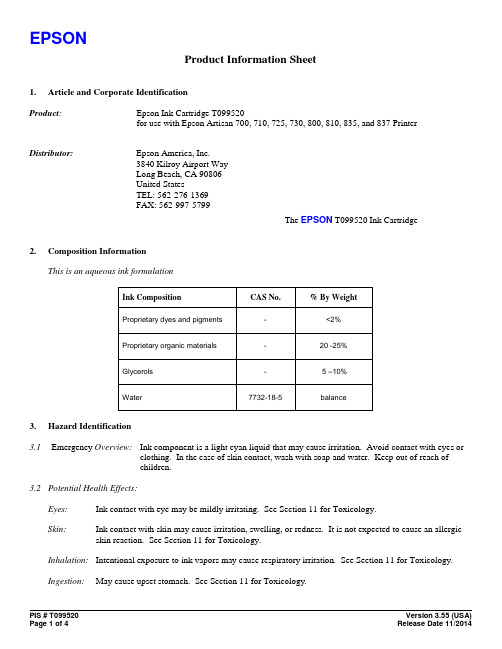
Product Information Sheet1. Article and Corporate IdentificationProduct: Epson Ink Cartridge T099520for use with Epson Artisan 700, 710, 725, 730, 800, 810, 835, and 837 Printer Distributor: Epson America, Inc.3840 Kilroy Airport WayLong Beach, CA 90806United StatesTEL: 562-276-1369FAX: 562-997-5799The EPSON T099520 Ink Cartridge2. Composition InformationThis is an aqueous ink formulationInk Composition CAS No. % By WeightProprietary dyes and pigments -<2%Proprietary organic materials -20 -25%Glycerols - 5 –10%Water 7732-18-5 balance3. Hazard Identification3.1 Emergency Overview: Ink component is a light cyan liquid that may cause irritation. Avoid contact with eyes orclothing. In the case of skin contact, wash with soap and water. Keep out of reach ofchildren.3.2 Potential Health Effects:Eyes: Ink contact with eye may be mildly irritating. See Section 11 for Toxicology.Skin: Ink contact with skin may cause irritation, swelling, or redness. It is not expected to cause an allergic skin reaction. See Section 11 for Toxicology.Inhalation: Intentional exposure to ink vapors may cause respiratory irritation. See Section 11 for Toxicology.Ingestion: May cause upset stomach. See Section 11 for Toxicology.4. First Aid Measures4.1 Eyes: Immediately flush with room temperature, low pressure, clean water for at least 15 minutes. Seekmedical attention if eye irritation continues.4.2 Skin: Wash surface areas with soap and water. Wash soiled clothing before rewearing. Seek medicalattention if irritation continues.4.3 Inhalation: Remove subject to ventilated fresh air. Consult physician if necessary.4.4 Ingestion: Seek medical attention if stomach continues to be upset.5. Fire Fighting Measures5.1 Flammability: Flash point is greater than 248 deg. F / 120 deg. C (closed cup in accordance withASTM D3278)5.2 Extinguishing Media: Dry chemical or carbon dioxide5.3 Fire Fighting Instructions: No special fire fighting procedures are required other than breathing apparatus. Nospecial explosion hazards are known.6. Accidental Release MeasuresIf a spill occurs, use sponges to wipe-up ink, then rinse area with damp cloth. Place waste in closed container for disposal. Use proper ventilation. Do not dispose of waste to the sewer. No eye or skin protection required during clean-up. Wash hands with soap and water.7. Precautions for Safe Handling and UseKeep out of reach of children and do not drink ink. Do not store the cartridge in high or freezing temperatures. Keep cartridge out of direct sunlight. Do not dismantle cartridge. Do not store cartridges with oxidizing agents orexplosives. Make sure cartridge is dry before insertion into printer housing.8. Exposure Controls and Personal Protection8.1 Engineering Controls: None required8.2 Exposure Controls: None required8.3 Personal Protection: None required when cartridges are used as intended9. Physical and Chemical Properties of Ink FormulationAppearance: Light Cyan LiquidOdor: NonepH: 8.0 – 9.0Boiling point: Approximately 212 deg. F / 100 deg. CFreezing point: Less than 32 deg. F / 0 deg. CMelting point: Less than 32 deg. F / 0 deg. CFlash point: Greater than 230 deg. F / 110 deg. C (closed cup, ASTM D3278)Autoflammability: NoneExplosive properties: NoneOxidizing properties: NoneVapor density: Greater than 1 (air = 1)Relative density: 1.06 at 68 deg. F / 20 deg. CSolubility in water: CompleteSolubility in fat: No data availablePartition coefficient: No data availableViscosity: Less than 5 mPa-s10. Stability and ReactivityStability: StableHazardous polymerization: Will not occurHazardous decomposition products: NoneIncompatible materials: Oxidizers and explosives11. Toxicology and Health HazardsRoutes Of Overexposure: Eye, skin, inhalation, and oralAcute Health Hazards:•Overexposure of eye surface to ink may be mildly irritating•Overexposure of skin to ink contact may cause irritation and in some people swelling and redness•Intentional inhalation overexposure to ink vapors may result in respiratory tract irritation•Intentional or accidental oral ingestion may cause an upset stomachChronic Health Hazards: None knownCarcinogenicity: None knownToxicity Data: Oral LD50 Dermal LD50 Inhalant LC50 OSHA Regulated?> 5000mg/kg(Rats) >2000mg/kg(Rats) Not Applicable Not Established 12. Ecological InformationNo data available on the adverse effects of this material on the environment13. Disposal ConsiderationsUsed and unused cartridges are not a federal RCRA hazardous waste. Disposal should be in accordance with federal, state, and local requirements.14. Transportation InformationNot regulated as a Hazardous Material by DOT, IMO, or IATA15. Regulatory ConsiderationsU.S. DOT Hazard Class Regulated? NOU.S. OSHA Inhalation Hazard? NOIn U.S., NFPA/HMIS Hazard Rating: Health (1), Flammability (1), Instability/Reactivity (0), Other (0)16. Other InformationThis PIS adheres to U.S. regulatory requirements and standards and may not meet the regulatory requirements in other locations.This is a revised Product Information Sheet which replaces all prior U.S. PIS for this product.This “Product Information Sheet” contains health, safety, and environmental information. It does not replace any precautionary language or use and disposal information which accompanies the product. The information contained herein is believed to be accurate at the time of preparation, but should only be used as a guide. EPSON does not warrant the completeness or accuracy of the information contained herein. It is subject to revision from time to time.YOU’VE GOT TO SEE IT IN EPSON C O L O R™。
Quick reference guide Dishwasher.pdf_1701987359.11

en Before using for the first time, read the operating instructions.
Short and handy...
... everything your dishwasher needs.
7. To cancel the programme, press
for
approx. 4 seconds.
The programme is cancelled and ends after ap-
prox. 1 minute.
Cleaning filters
1. After each wash check the filters for
2. Add rinse aid up to the
2
max mark.
max
1
3. Close the lid of the dispenser for rinse aid. a The lid clicks into position.
Adding detergent
1. Add the detergent to the dry detergent dispenser.
4. Insert the lower spray arm. a The spray arm clicks into position. 5. Insert the upper spray arm and screw it firmly in place.
Clean wastewater pump
1. Disconnect the appliance from the power supply. 2. Remove the filter system. 3. Scoop out any water. 4. Prise off the pump cover using a
PFU限公司PaperStream IP扫描驱动程序说明书

Advanced software for maximized efficiencyBypass the inconvenience of making fine adjustments to OCR settings with thePaperStream IP scanner driver, supporting both TWAIN and ISIS. The software automati-cally converts scanned images into exception-ally clean images, supporting OCR accuracy even when scanning documents withbackground patterns or wrinkled and soiled documents. Seamlessly linked to Paper-Stream IP, PaperStream Capture offers various batch scanning capture features to effectively and efficiently feed information into your organization workflow. Automatically utilizing data extracted from barcodes (2D included) and patch codes, the software also deter-mines your preferred saving destinations and eliminates time allocated to routine tasks.* Based on PFU’s investigation performed as of August 31st, 2013 for A4 ADF type document scanners between US$1,500 - $3,999.Boosted usability with a user-friendly and compact designThe scanner’s compact design is suitable for use anywhere: on desks, in back offices, and inside small companies. Start scanning with a single push of a button. Keep track of scanner operations such as document scanning settings, number of sheets scanned, as well as any existing error statuses, using the LCD operation panels. Daily maintenance tasks, including interior cleaning and roller replace-ment, can also be done with ease for long-lasting utilization.High quality images in any condition Enjoy sharp, high quality images with the fi-7180’s CCD image sensors. Subtle changes in scanning environment, such as in air temperature and LED illumination, are also no longer a need for concern with thescanner automatically changing background colors to maintain consistently crisp images.The fi-7180 scans A4 portraits at80 ppm/160 ipm (200/300 dpi), loads up to 80 sheets at a time, and ensures utmost efficiency with best-of-class* scanning performance.Assistance for safe and reliable scanning The fi-7180 possesses diverse stable paper feeding mechanisms, ensuring speedy and high quality scanning without relying on PC performance. Minimize risk of document damage with Paper Protection function detecting anomalies in sound and monitor-ing paper feed distance. And bid farewell to missing edges with the scanner’s Skew Reducer mechanism. Potential information loss, resulting from multiple sheets being fed through the scanner at once, is also no longer an issue with Ultrasonic Multi-feeddetection.Compact ADF scanner offers best performance out of its classDatasheetFUJITSU Image Scanner fi-7180Datasheet FUJITSU Image Scanner fi-7180TrademarksABBYY™ FineReader™ Engine © ABBYY. OCR by ABBYY. ABBYY and FineReader are trademarks of ABBYY Software, Ltd. which may be registered in some jurisdictions. ISIS is a trademark of Open Text. Microsoft, Windows, and Windows Server are either registered trademarks or trademarks of Microsoft Corporation in the United States and/or other countries. Linux is the registered trademark of Linus Torvalds in the U.S. and other countries. Any other products or company names appearing in this document are the trademarks or registered trademarks of the respective companies.Safety PrecautionsBe sure to carefully read all safety precautions prior to using this product and use this device as instructed. Do not place this device in wet, moist, steamy, dusty or oily areas. Using this product under such conditions may result in electrical shock, fire or damage to this product. Be sure to limit the use of this product to listed power ratings.ENERGY STAR®PFU Limited, a Fujitsu company, has determined that this product meets the ENERGY STAR® guidelines for energy efficiency. ENERGY STAR® is a registered trademark of the United States.Specifications are subject to change without notice. Visit your local Fujitsu website for more information.*1 Actual scanning speeds are affected by data transmission and software processing times. *2 Indicated speeds are from using JPEG compression. *3 Indicated speeds are from using TIFF CCITT Group 4 compression.*4 Selectable maximum density may vary depending on the length of the scanned document. *5 Limitations may apply to the size of documents that can be scanned, depending on system environment, whenscanning at high resolution (over 600 dpi). *6 Scans folded documents of up to 297 x 432 mm (11.7 x 17 in.) with carrier sheet scanning. *7 Capable of scanning documents longer than A4 (210 x 297 mm / 8.3 x 11.7 in.) sizes. When using PaperStream IP (TWAIN/ISIS) to scan at 200 dpi, the maximum scanning length is 5,588 mm (220 in.). *8 Thicknesses of up to 127 to 209 g/m² (34 to 56 lb) can be scanned for A8 (52 x 74 mm / 2.1 x 2.9 in.) sizes.*9 Capable of scanning up to 1.25 mm (0.049 in.) when scanning in landscape orientation at 300 dpi (80 ppm). *10 Capable of scanning up to 3 cards at a time (Note: does not set more than one embossed card at a time). *11 Maximum capacity depends on paper weight and may vary. *12 Capable of setting additional documents while scanning. *13 Numbers are calculated using scanning speeds and typical hours of scanner use, and are not meant to guarantee daily volume or unit durability. *14 Intelligent Sonic Paper Protection. *15 Connection with USB 3.0 / 2.0 requires the USB port and hub to support USB 3.0 / 2.0. Also note that scanning speed slows down when using USB 1.1. *16 Excludes the ADF paper chute and stacker. *17 Requires PaperStream IP 2.2.0 or earlier. *18 Functions equivalent to those offered by PaperStream IP may not be available with the Image Scanner Driver for Linux and WIA Driver. *19 Refer to the fi Series Support Site for driver/software downloads and full lineup of all supported operating system versions.Datasheet FUJITSU Image Scanner fi-71804,000,000 printed characters or 6 months after opening the bagBrake Roller PA03670-0001 Every 200,000 sheets or one year Pick RollerPA03670-0002Every 200,000 sheets or one yearConsumablesPA43404-A675 PaperStream Capture Pro optional license PaperStream Capture Pro Scan Station (DP)PA03360-0013 Each package contains 5 carrier sheetsCarrier SheetsPA03670-D201 Back-side printing on document Post Imprinter (FI-718PR) OptionsADF paper chute, AC cable, AC adapter, USB cable, Setup DVD-ROMIncluded ItemsMulti image output, Automatic color detection, Blank page detection, Dynamic threshold (iDTC), Advanced DTC, SDTC,Error diffusion, Dither, De-Screen, Emphasis, Dropout color (None/Red/Green/Blue/White/Saturation/Custom), sRGBoutput, Hole punch removal, Index tab cropping, Split image,De-Skew, Edge filler, Vertical streaks reduction, Cropping,Static threshold, Moire removalImage Processing FunctionsPaperStream IP Driver (TWAIN/TWAIN x64/ISIS), WIA Driver *¹⁸, PaperStream Capture, ScanSnap Manager for fi Series *¹⁹, Software Operation Panel, Error Recovery Guide, ABBYY FineReader for ScanSnap™*¹⁹, Scanner Central Admin, 2D Barcode for PaperStream *¹⁹Included Software / DriversWindows® 10, Windows® 8.1, Windows® 7, Windows Server® 2019, Windows Server® 2016, Windows Server® 2012 R2, Windows Server® 2012, Windows Server® 2008 R2, Windows Server® 2008*¹⁷, Linux (Ubuntu)*¹⁸*¹⁹Supported Operating System4.2 kg (9.3 lb)Weight300 x 170 x 163 mm (11.8 x 6.7 x 6.4 in.)Dimensions *¹⁶(Width x Depth x Height)ENERGY STAR®, RoHSEnvironmental Compliance Print Cartridge CA00050-026220 to 80% (non-condensing)Relative Humidity5 to 35 °C (41 to 95 °F)Temperature Operating Environment Less than 0.35 WAuto Standby (Off) Mode 1.8 W or less Sleep Mode42 W or less Operating Mode Power Consumption AC 100 to 240 V ±10 %Power Requirements USB 3.0 / USB 2.0 / USB 1.1Interface *¹⁵Lag detection, Sound detection (iSOP)*¹⁴Paper Protection Overlap detection (Ultrasonic sensor), Length detectionMultifeed Detection 11,000 sheetsExpected Daily Volume *¹³80 sheets (A4 80 g/m² or Letter 20 lb)ADF Capacity *¹¹*¹²27 to 413 g/m² (7.2 to 110 lb)*⁸Plastic Card 1.4 mm (0.055 in.) or less *⁹*¹⁰Paper Paper Weight (Thickness)5,588 mm (220 in.)Long Page Scanning *⁷ (Maximum)50.8 x 54 mm (2 x 2.1 in.)Minimum216 x 355.6 mm (8.5 x 14 in.)Maximum *⁶Document Size White / Black (selectable)Background Colors Color: 24-bit, Grayscale: 8-bit, Monochrome: 1-bit Output Format 50 to 600 dpi (adjustable by 1 dpi increments),1,200 dpi (driver)*⁵Output Resolution *⁴(Color / Grayscale / Monochrome)600 dpiOptical ResolutionWhite LED Array x 2 (front x 1, back x 1)Light Source Color CCD x 2 (front x 1, back x 1)Image Sensor Type Simplex: 80 ppm (200/300 dpi)Duplex: 160 ipm (200/300 dpi)Scanning Speed *¹ (A4 Portrait)(Color *²/Grayscale *²/Monochrome *³)ADF (Automatic Document Feeder), DuplexScanner TypeTechnical InformationContactIndonesiaPT Fujitsu Indonesia Tel: +62 21 570 9330 *********************.com/id/scannersMalaysiaFujitsu (Malaysia) Sdn Bhd Tel: +603 8230 4188*********************.com/my/scannersPhilippinesFujitsu Philippines, Inc. Tel: +63 2 841 8488 ***************.com/ph/scannersSingaporeFujitsu Asia Pte Ltd Tel: +65 6512 7555******************.com/sg/scannersThailandFujitsu (Thailand) Co., Ltd. Tel: +66 2 302 1500 ***************.com/th/en/scannersVietnamFujitsu Vietnam Limited Tel: + 84 4 2220 3113 ****************.com/vn/en/scanners。
PFU 限量版 2020年9月 PaperStream IP 扫描仪说明书
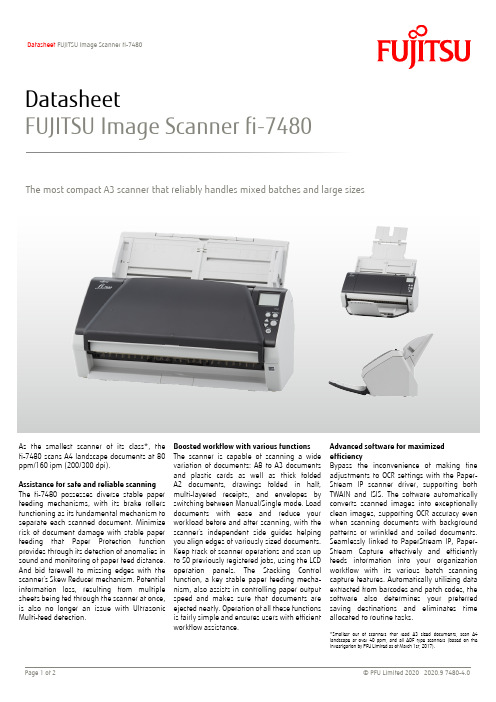
Advanced software for maximized efficiency Bypass the inconvenience of making fineadjustments to OCR settings with the Paper-Stream IP scanner driver, supporting both TWAIN and ISIS. The software automatically converts scanned images into exceptionally clean images, supporting OCR accuracy even when scanning documents with background patterns or wrinkled and soiled documents. Seamlessly linked to PaperStream IP, Paper-Stream Capture effectively and efficiently feeds information into your organization workflow with its various batch scanning capture features. Automatically utilizing data extracted from barcodes and patch codes, the software also determines your preferred saving destinations and eliminates timeallocated to routine tasks.*Smallest out of scanners that read A3 sized documents, scan A4 landscape at over 40 ppm, and all ADF type scanners (based on the investigation by PFU Limited as of March 1st, 2017).Boosted workflow with various functions The scanner is capable of scanning a wide variation of documents: A8 to A3 documents and plastic cards as well as thick folded A2 documents, drawings folded in half, multi-layered receipts, and envelopes by switching between Manual/Single mode. Load documents with ease and reduce your workload before and after scanning, with the scanner’s independent side guides helping you align edges of variously sized documents. Keep track of scanner operations and scan up to 50 previously registered jobs, using the LCD operation panels. The Stacking Control function, a key stable paper feeding mecha-nism, also assists in controlling paper output speed and makes sure that documents are ejected neatly . Operation of all these functions is fairly simple and ensures users with efficient workflow assistance.As the smallest scanner of its class*, the fi-7480 scans A4 landscape documents at 80 ppm/160 ipm (200/300 dpi). Assistance for safe and reliable scanningThe fi-7480 possesses diverse stable paper feeding mechanisms, with its brake rollers functioning as its fundamental mechanism to separate each scanned document. Minimize risk of document damage with stable paper feeding that Paper Protection function provides through its detection of anomalies in sound and monitoring of paper feed distance. And bid farewell to missing edges with the scanner’s Skew Reducer mechanism. Potential information loss, resulting from multiple sheets being fed through the scanner at once, is also no longer an issue with UltrasonicMulti-feed detection.The most compact A3 scanner that reliably handles mixed batches and large sizesDatasheetFUJITSU Image Scanner fi-7480Datasheet FUJITSU Image Scanner fi-7480TrademarksABBYY™ FineReader™ Engine © ABBYY. OCR by ABBYY. ABBYY and FineReader are trademarks of ABBYY Software, Ltd. which may be registered in some jurisdictions. ISIS is a trademark of Open Text. Microsoft, Windows, and Windows Server are either registered trademarks or trademarks of Microsoft Corporation in the United States and/or other countries. Linux is the registered trademark of Linus Torvalds in the U.S. and other countries. Any other products or company names appearing in this document are the trademarks or registered trademarks of the respective companies.Safety PrecautionsBe sure to carefully read all safety precautions prior to using this product and use this device as instructed. Do not place this device in wet, moist, steamy, dusty or oily areas. Using this product under such conditions may result in electrical shock, fire or damage to this product. Be sure to limit the use of this product to listed power ratings.ENERGY STAR®PFU Limited, a Fujitsu company, has determined that this product meets the ENERGY STAR® guidelines for energy efficiency. ENERGY STAR® is a registered trademark of the United States.Specifications are subject to change without notice. Visit your local Fujitsu website for more information.*1 Actual scanning speeds are affected by data transmission and software processing times. *2 Indicated speeds are from using JPEG compression. *3 Indicated speeds are from using TIFF CCITT Group 4 compression.*4 Selectable maximum density may vary depending on the length of the scanned document. *5 Limitations may apply to the size of documents that can be scanned, depending on system environment, when scanning at high resolution (over 600 dpi). *6 Capable of scanning documents longer than A3 (297 x 420 mm / 11.7 x 16.5 in.) sizes. When using PaperStream IP (TWAIN/ISIS) to scan at 200 dpi, the maximum scanning length is 5,588 mm (220 in.). *7 Capable of scanning up to 3 cards at a time. (Note: does not set more than one embossed card at a time.) *8 Maximum capacity depends on paper weight and may vary. *9 Numbers are calculated using scanning speeds and typical hours of scanner use, and are not meant to guarantee daily volume or unit durability. *10 Intelligent Sonic Paper Protection. *11 Excludes the ADF paper chute and Stacker. *12 Requires PaperStream IP 1.60.0 or earlier and PaperStream Capture 2.8.2 or earlier. *13 Functions equivalent to those offered by PaperStream IP may not be available with the Image Scanner Driver for Linux or WIA Driver. *14 Refer to the fi Series Support Site for driver/software downloads and full lineup of all supported operating system versions.Datasheet FUJITSU Image Scanner fi-74804,000,000 printed characters or 6 months after opening the bagPrint Cartridge CA00050-0262Brake Roller PA03710-0001 Every 200,000 sheets or one year Pick RollerPA03670-0002Every 200,000 sheets or one yearConsumablesPA43404-A675 PaperStream Capture Pro optional license PaperStream Capture Pro Scan Station (DP)Post Imprinter (FI-748PRB) PA03710-D401 Back-side printing on document OptionsADF paper chute, AC cable, AC adapter, USB cable, Setup DVD-ROMIncluded ItemsMulti image output, Automatic color detection, Blank page detection, Dynamic threshold (iDTC), Advanced DTC, SDTC,Error diffusion, Dither, De-Screen, Emphasis, Dropout color (None/Red/Green/Blue/White/Saturation/Custom), sRGBoutput, Hole punch removal, Index tab cropping, Split image,De-Skew, Edge correction, Vertical streaks reduction, Cropping, Static thresholdImage Processing FunctionsPaperStream IP driver (TWAIN/TWAIN x64/ISIS), WIA Driver *¹³,Image Scanner Driver for Linux (SANE)*¹³*¹⁴, PaperStream Capture, Software Operation Panel, Error Recovery Guide, ABBYY FineReader for ScanSnap™*¹⁴, Scanner Central Admin, 2D Barcode for PaperStream *¹⁴Included Software / DriversWindows® 10, Windows® 8.1, Windows® 7, Windows Server® 2019, Windows Server® 2016, Windows Server® 2012 R2, Windows Server® 2012, Windows Server® 2008 R2, Windows Server® 2008*¹², Linux (Ubuntu)Supported Operating System7.6 kg (16 lb)Weight380 x 209 x 168 mm (15.0 x 8.2 x 6.6 in.)Dimensions *¹¹(Width x Depth x Height)ENERGY STAR®, RoHSEnvironmental Compliance 20 to 80% (non-condensing)Relative Humidity 5 to 35 °C (41 to 95 °F)Temperature Operating Environment Less than 0.35 WAuto Standby (Off) Mode1.4 W or less Sleep Mode43 W or less Operating Mode Power Consumption AC 100 to 240 V ±10 %Power Requirements USB 3.0 / USB 2.0 / USB 1.1InterfaceLag detection, Sound detection (iSOP)*¹⁰Paper Protection Overlap detection (Ultrasonic sensor),Length detectionMultifeed Detection 24,000 sheetsExpected Daily Volume *⁹100 sheets (A4 80 g/m² or Letter 20 lb)ADF Capacity *⁸27 to 413 g/m² (7.2 to 110 lb)A8 size: 127 to 209 g/m² (34 to 56 lb)Plastic Card Up to 1.4 mm *⁷Paper Paper Weight (Thickness)5,588 mm (220 in.)Long Page Scanning *⁶50.8 x 69 mm (2 x 2.7 in.) (Portrait)Minimum304.8 x 431.8 mm (12 x 17 in.)Maximum Document Size White / Black (selectable)Background Colors Color: 24-bit, Grayscale: 8-bit, Monochrome: 1-bit Output Format 50 to 600 dpi (adjustable by 1 dpi increments)1,200 dpi (driver)*⁵Output Resolution *⁴(Color / Grayscale / Monochrome)600 dpiOptical ResolutionWhite LED Array x 4 (front x 2, back x 2)Light Source Color CCD x 2 (front x 1, back x 1)Image Sensor Type Scanning Speed *¹ (A4 Portrait)(Color *²/Grayscale *²/Monochrome *³)Simplex: 80 ppm (200/300 dpi)Duplex: 160 ipm (200/300 dpi)Simplex: 65 ppm (200/300 dpi)Duplex: 130 ipm (200/300 dpi)Scanning Speed *¹ (A4 Landscape)(Color *²/Grayscale *²/Monochrome *³)ADF (Automatic Document Feeder) / Manual Feed, DuplexScanner TypeTechnical InformationContactIndonesiaPT Fujitsu Indonesia Tel: +62 21 570 9330 *********************.com/id/scannersMalaysiaFujitsu (Malaysia) Sdn Bhd Tel: +603 8230 4188*********************.com/my/scannersPhilippinesFujitsu Philippines, Inc. Tel: +63 2 841 8488 ***************.com/ph/scannersSingaporeFujitsu Asia Pte Ltd Tel: +65 6512 7555******************.com/sg/scannersThailandFujitsu (Thailand) Co., Ltd. Tel: +66 2 302 1500 ***************.com/th/en/scannersVietnamFujitsu Vietnam Limited Tel: + 84 4 2220 3113 ****************.com/vn/en/scanners。
潜艇超声器说明书
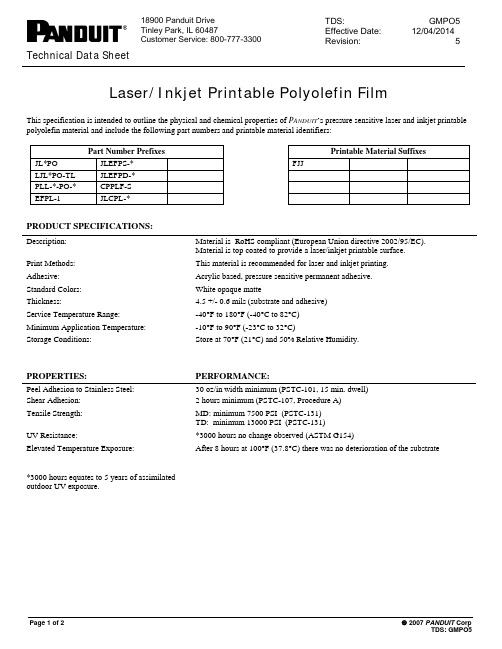
Laser/Inkjet Printable Polyolefin FilmThis specification is intended to outline the physical and chemical properties of P ANDUIT’s pressure sensitive laser and inkjet printable polyolefin material and include the following part numbers and printable material identifiers:Part Number Prefixes Printable Material SuffixesJL*PO JLEFPS-* FJJLJL*PO-TL JLEFPD-*PLL-*-PO-* CPPLF-SEFPL-1 JLCPL-*PRODUCT SPECIFICATIONS:Description: Material is RoHS compliant (European Union directive 2002/95/EC).Material is top coated to provide a laser/inkjet printable surface.Print Methods: This material is recommended for laser and inkjet printing.Adhesive: Acrylic based, pressure sensitive permanent adhesive.Standard Colors: White opaque matteThickness: 4.5 +/- 0.6 mils (substrate and adhesive)Service Temperature Range: -40°F to 180°F (-40°C to 82°C)Minimum Application Temperature: -10°F to 90°F (-23°C to 32°C)Storage Conditions: Store at 70°F (21°C) and 50% Relative Humidity.PROPERTIES: PERFORMANCE:Peel Adhesion to Stainless Steel: 30 oz/in width minimum (PSTC-101, 15 min. dwell)Shear Adhesion: 2 hours minimum (PSTC-107, Procedure A)Tensile Strength: MD: minimum 7500 PSI (PSTC-131)TD: minimum 13000 PSI (PSTC-131)UV Resistance: *3000 hours no change observed (ASTM G154)Elevated Temperature Exposure: After 8 hours at 100°F (37.8°C) there was no deterioration of the substrate*3000 hours equates to 5 years of assimilatedoutdoor UV exposure.Page 1 of 2 2007 PANDUIT CorpCHEMICAL/SOLVENT RESISTANCE:Samples were laser and inkjet printed. These samples were laminated to flat steel panels. The test was conducted at room temperature after 24 hour dwell. The samples were then immersed in the specified reagents for 5 immersions using the following cycle: a 10 minute immersion time followed by a 30 minute recovery time. After the fifth immersion, the samples were rubbed 10 times with a lint free gauze. Visual observations were noted for any adhesive bleed, print smear or loss of legibility.Chemical Reagent Visual ObservationDistilled Water No effectMineral Spirits Slight adhesive bleedToluene Slight adhesive bleedIsopropyl alcohol Loss of print legibilityMethanol Loss of print legibilityAcetone No effectMethyl Ethyl Ketone No effect1,1,1 Trichloroethane Loss of print legibilityFreon TF No effectSuper Agitene No effectJet A Fuel No effectArco Truslide 68 No effectSAE 30 Motor Oil No effect10% Nitric Acid No effectPSTC: Pressure Sensitive Tape CouncilASTM: American Society for Testing and Materials (U.S.A.)Approvals:UL Recognized: UL969 File Number MH14979CUL Recognized: C22.2 No. 0.15-01 File Number MH14979LIMITED WARRANTYAll P ANDUIT Identification Solution Products (except for Software programs) are warranted to be free from defects in material and workmanshipat the time of sale but our obligation under this warranty is limited to replacement of the product proved to be defective within 6 months from thedate of sale, or in the case of printers, within 90 days from the date of sale. This warranty is void if the products or printers are modified, alteredor misused in any way. Use of P ANDUIT printers with any product other than the specified P ANDUIT products for which the printer was designed constitutes misuse. Before using, the user shall determine the suitability of the product for its intended use and user assumes all risk andliability whatsoever in connection therewith. The foregoing may not be altered except by an agreement signed by officers or seller and manufacturer.NEITHER P ANDUIT OR SELLER SHALL BE LIABLE FOR ANY OTHER INJURY, LOSS OR DAMAGE, WHETHER DIRECT OR CONSEQUENTIAL, ARISING OUT OF THE USE OF, OR THE INABILITY TO USE THE PRODUCT OR THE PRINTER.THIS WARRANTY IS MADE IN LIEU OF AND EXCLUDES ALL OTHER WARRANTIES, EXPRESS OR IMPLIED. THE IMPLIEDWARRANTIES OF MERCHANTABILITY AND FITNESS OF PARTICULAR USE ARE SPECIFICALLY EXCLUDED.The information contained in this literature is based on our experience to date and is believed to be reliable. It is intended as a guide oruse by persons having technical skill at their own discretion and risk. We do not guarantee favorable results or assume any liability inconnection with its use. Dimensions contained herein are for reference purposes only. This publication is not to be taken as a license tooperate under, or a recommendation to infringe any existing patents. This supersedes and voids all previous literature, etc.Page 2 of 2 2007 PANDUIT Corp。
