motherboard_manual_6oxta_sc
主板的奥密

MainBoard的概念、功能、应用,重要性主板是电脑系统中最大的一块电路板,它的英文名字叫做“Mainboard”或“Motherboard”,简称M/B。
主板上布满了各种电子元件、插槽、接口等。
它为CPU、内存和各种功能(声、图、通信、网络、TV、SCSI等)卡提供安装插座(槽);为各种磁、光存储设备、打印和扫描等I/O设备以及数码相机、摄像头、“猫”(Modem)等多媒体和通讯设备提供接口,实际上电脑通过主板将CPU等各种器件和外部设备有机地结合起来形成一套完整的系统。
电脑在正常运行时对系统内存、存储设备和其它I/O设备的操控都必须通过主板来完成,因此电脑的整体运行速度和稳定性在相当程度上取决于主板的性能。
主板的分类不同的CPU需要搭配不同的主板,在早期的电脑系统(包括早期的486电脑)里,CPU都是直接焊接在主板上的。
到了486时代,为了增强用户购买电脑的灵活性和便于用户升级电脑,就在焊接CPU的位置装上了CPU插座,而不再将CPU焊在主板上。
现在根据主板上所设置的CPU安装插座类型分为Slot 架构和Socket架构。
其中Slot 架构中又分为Slot 1、Slot 2和Slot A三种,目前Slot 1、Slot 2仅用于Intel的CPU,而Slot A则仅用于AMD公司的K7(Athlon);在Socket架构中分为Super 7(支持AGP总线的Socket 7主板)和Socket 370两种。
其中Super 7主板上的Socket 7插座目前仍为各种品牌的586和686级CPU共用,而Socket 370目前则由Intel的赛扬专用。
由于Intel公司从Pentium II级和赛扬CPU开始分别使用Slot x或Socket 370插座安装,主板的设计和生产自然也得跟着CPU转,所以在ATX等各结构主板上也分别使用相应的Slot x或Socket 370安装插槽(座)。
因此除了个别同时设有Slot1和Socket 370型的“双子星”型主板外,一旦选定使用Slot 1或Socket 370型安装CPU的主板,在日后升级时则只能使用相同安装规范的CPU。
EVGA X99 FTW Motherboard用户指南说明书

User GuideEVGA X99 FTWSpecs and Initial Installation(Part 1)- 1 -Table of ContentsBefore you Begin (3)Parts Not in the kit (4)Intentions of the kit (4)Motherboard Specifications (5)Unpacking and Parts Descriptions (7)Equipment (7)Hardware Installation (8)Component legend (8)PCI-E Slot Breakdown (9)Rear I/O Panel legend (10)Preparing the Motherboard (11)Installing the CPU (11)Installing the Cooling Device (12)Installing System Memory (DIMMs) (13)Compliance Information (14)- 2 -Before You Begin… EVGA welcomes you to the next generation of ground breaking performance, the X99 FTW. The X99 platform redefines high performance with the introduction of the firstever quad channel DDR4 architecture fueled by Intel’s Haswell-E/Broadwell-E CPUfamily for up to 128GB’s of RAM running at a maximum memory speed up to3000MHz+ (OC), possible due to the 4 layer memory T-Routing design. An Advanced8 phase Digital VRM (IR3563B+IR3350) and a CPU socket with 150% higher Gold content, all rested on a 8 layer Hybrid Black PCB to provide industry leading stability forall your applications.Also, the board is not ONLY for peak overclocking, it is also fully featured to supportany/all peripherals and functions available, 4 way SLI support without the need for PLX chips, 2 Intel Gigabit LAN, Intel AIC with Thunderbolt support, right angle power connectors, PCI-E disable switches and much more!Lastly, a motherboard is only as good as its BIOS, and we have revamped our GUIBIOS with a focus on overclocking, functionality, in a lean, straight forward package.And you should expect nothing less from a modern enthusiast BIOS.With the features above and many more, EVGA is going to redefine motherboard performance.- 3 -Parts NOT in the KitThis kit contains all the hardware necessary to install and connect your newEVGA X99 FTW Motherboard. However, it does NOT contain the followingitems that must be purchased separately in order to make the system fullyfunctional and install an Operating System:Intel Socket 2011-3 ProcessorDDR4 System MemoryCPU Cooling DevicePCI Express Graphics CardPower SupplyHard Drive or SSDKeyboard / MouseMonitor(Optional) Optical DriveEVGA assumes you have purchased all the necessary parts needed to allow forproper system functionality. For a full list of supported CPUs on thismotherboard, please visit /support/motherboardIntentions of the KitThis kit provides you with the motherboard and all connecting cables necessaryto install the motherboard into a PC case.When replacing a motherboard in a PC case, you will need to reinstall anoperating system even though the current storage drive may already have oneinstalled.- 4 -MotherboardMotherboard SpecificationsSize:EATX form factor of 12 inches x 10.375 inches (305x264mm)Microprocessor support:Intel Socket 2011-3 ProcessorOperating Systems:Supports Windows 8 / 7Contains Intel X99 chipsetSystem Memory support:Supports Quad channel DDR4 up to 3000MHz+ (OC).Supports up to 128GB of DDR4 memory.USB 2.0 Ports:8x from Intel X99 PCH – 6x external, 2x internalSupports hot plugSupports wake-up from S1 and S3 modeSupports USB 2.0 protocol up to a 480 Mbps transmission rateUSB 3.0 Ports:6x from Intel X99 PCH – 4x external, 2x internalSupports transfer speeds up to 5GbpsBackwards compatible USB 2.0 and USB 1.1 supportSATA Ports:Intel X99 PCH Controller6x SATA 3/6G (600 MB/s) data transfer rate- Support for RAID 0, RAID 1, RAID 5, AND RAID 10- Supports hot plug4x SATA3/6G AHCI OnlyOnboard LAN:1x Intel i217 Gigabit Ethernet PHY1x Intel i210 Gigabit Ethernet MACSupports 10/100/1000 Mb/sec Ethernet- 5 -Ethernet Teaming SupportedOnboard Audio:Realtek Audio (ALC1150)Supports 8-channel (7.1) audioSupports Optical OutputPCI-E 3.0 Support:Low power consumption and power management featuresPower Functions:Supports ACPI (Advanced Configuration and Power Interface)Supports S0 (normal), S1 (power on suspend), S3 (suspend to RAM), S4 (Suspend to disk - depends on OS), and S5 (soft - off)Expansion Slots:5x PCI-E 16x slot 2x16/8, 3x8, 4x81x PCI-E 4x slot- 6 -- 7 -Unpacking and Parts DescriptionsEquipmentThe following accessories are included with the EVGA X99 FTW Motherboard:The EVGA X99 FTW MotherboardThis PCI-E motherboard contains the Intel X99 chipset.I/O ShieldInstalls in the system case to protect internal components from dust, foreign objects, and aids in proper airflow within the chassis.6x SATA 6G Data CablesUsed to support the SATA protocol and each one connects a single drive to the motherboard.I/O CoverThis optional cover attaches to the PCB and covers the I/O areaInstallation CDContains drivers and software needed to setup the motherboard.User ManualThe user manual you are reading right now!- 8 -Intel X99 FTW MotherboardThe EVGA X99 FTW Motherboard with the Intel X99 and PCH Chipset. Figure 1 shows the motherboard and Figure 2 shows the back panel connectorsFIGURE 1. X99 FTW Motherboard Layout1. CPU Socket 2011-3 12. CMOS Battery 23. EVGauge2. Intel X99 Southbridge 13. USB 3.0 Headers 24. Thunderbolt GPIO Connector3. CPU Fan Header (1 amp PWM) 14. USB 2.0 Headers 25. Back Panel Connectors (Figure 2)4. DDR4 Memory DIMM Slots 1-8 15. CMOS Reset Button 26. 8 pin EPS Connector5. 24-pin ATX power connector 16. Power Button 27. Supplemental PCI-E 6pin Power6. Fan Headers (1 amp DC) 17. Reset Button 28. S/PDIF Out7. PCI-E Disable Dipswitches 18. PC Speaker 29. Probe It Header8. Intel Sata 6G RAID Ports 19. PCI-E Slot 16x/8x 30. BIOS Selector Switch9. Intel Sata 6G AHCI Ports 20. PCI-E Slot 8x 31. Removable BIOS Chip10. Front Panel Connectors 21. PCI-E Slot 4x11. Debug LED / CPU Temp Monitor 22. Front Panel Audio ConnectorPCI-E Slot BreakdownPCI-E Lane Distribution (40 Lane Processor)PE1 – x16 (x8 if PE2 is used)PE2 – x8PE3 – x8PE4 – x16 (x8 if PE3 is used)PE5 – x4 (Gen 2 only, 4 lanes pulled from PCH)PE6 – x8PCI-E Lane Distribution (28 Lane Processor)PE1 – x16 (x8 if PE2)PE2 – x8PE3 – x8 (Not functional with a 28 lane processor.)PE4 – x8PE5 – x4 (Gen 2 only, 4 lanes pulled from PCH)PE6 – x4- 9 -- 10 -Figure 2. Chassis Rear Panel Connectors1. USB2.0 4. Intel i217 NIC 7. Analog Audio Output Jacks2. USB3.05. Intel i210 NIC 3. BIOS/CMOS Reset6. Optical OutAnalog Audio Port Breakdown 2/2.1 Channel 4.0/4.1 Channel 5.1 (6 Channel)7.1 (8 Channel) Blue Line in Line InLine in* Side channel Green Line Out/ Speaker Out Front Speaker/ Speaker+Sub Out Front Speaker/ Speaker+Sub Out Front Speaker/ Speaker+Sub Out Pink Mic InMic InMic InMic InBlackRear Speaker OutRear Speaker Out Rear Speaker Out OrangeCenter/Voice channelCenter/Voice channel*Only used in 7.1 and is changed via Realtek Software from within Windows.- 11 -Preparing the MotherboardInstalling the CPUBe very careful when handling the CPU. Hold theprocessor only by the edges and do not touch thebottom of the processor. Note: Use extreme caution when working withthe CPU, not to damage any pins in theCPU socket on the motherboard!Use the following procedure to install the CPU onto the motherboard:Unhook the left socket lever by pushing down and towards the socket.Unhook the right socket lever by pushing down and towards the socket.Gently press the left socket lever and the load plate will lift from the socket.Open the load plate and make sure not to damage any of the pins inside of the socket.Note: After removing the CPU socket cover, it is recommended to store it in caseyou ever need to transport your motherboard. If you ever remove the CPU, it is highly recommended to reinstall the socket cover.- 12 -Align the notches on the CPU to the notches in the socket.Lower the processor straight down into the socket.Note: Make sure the CPU is fully seated and levelin the socket.Lower the load plate so it is resting on the CPU.Press the right socket lever down to lock into place.Carefully lock the left lever back into place.Installing the CPU Cooling DeviceThere are many different cooling devices that can be used with this motherboard. Follow the instructions that come with your cooling assembly.Installing System Memory (DIMMs)Your X99 FTW has (8) 288-pin slots for DDR4 memory. These slots support2GB, 4GB, 8GB and 16GB DDR4 DIMMs. There must be at least onememory slot populated to ensure normal operation.The Intel X99 chipset supports quad channel memory; supports a maximum of128GB of DDR4 and up to Array 3000MHz+ (OC) in quad channelconfiguration. It is required topopulate an odd slot (1, 3, 5, 7) first.The board will not boot if only evenslots (2, 4, 6, 8) are populated.Use the following procedure to installDIMMs. Note that there is only onegap near the center of the DIMMslots. This slot matches the slot onthe DIMM to ensure the componentis installed properly.Unlock a DIMM slot by pressing the module clips on both sidesoutward.Align the memory module to the DIMM slot, and insert the modulevertically into the DIMM slot, pressing straight down to seat themodule. The plastic clips at top side of the DIMM slot automaticallylock the DIMM into the connector.Note: The memory controller on most Haswell-E and Broadwell-E CPUs runs at adefault frequency of 2133MHz. To achieve memory speeds above 2133MHz+may require manual setting of the memory timings, frequency and voltagesand/or overclocking of the CPU.Refer to the memory manufacturer specifications for the recommendedmemory timings. For overclocking support you can visit our forums:/- 13 -Compliance InformationFCC Compliance InformationThis device complies with FCC Rules Part 15. Operation is subject to the following two conditions: (1) This device may notcause harmful interference, and (2) this device must accept any interference received, including interference that maycause undesired operation. This equipment has been tested and found to comply with the limits for a Class B digital device, pursuant to Part 15 of the FCC Rules. These limits are designed to provide reasonable protection against harmful interference in a residential installation. This equipment generates, uses and can radiate radio frequency energy and, ifnot installed and used in accordance with the manufacturer’s instructions, may cause harmful interference to radio communications. However, there is no guarantee that interference will not occur in a particular installation. If this equipment does cause harmful interference to radio or television reception, which can be determined by turning the equipment off and on, the user is encouraged to try to correct the interference by one or more of the following measures:(1) Increase the separation between the equipment and signal source, or (2) connect the equipment to an outlet on acircuit different from that to which the signal source is connected. Consult the dealer or an experienced computer technician for help. The use of shielded cables for connection of peripheral devices to the PC systems is required toensure compliance with FCC regulations. Changes or modifications to this unit not expressly approved by the party responsible for compliance could void the user’s authority to operate the equipment.CE Compliance InformationGeneric Radiation Interference Standard for Information Technology Equipment. (EN 55022: 2006, Class B), (EN 61000-3-2: 2006), (EN 61000-3-3: 1995 + A1: 2001 + A2: 2005). Warning: This is a Class B product. In a domestic environmentthis product may cause radio interference in which case the user may be required to take adequate measure. GenericImmunity Standard for Information Technology Equipment. (EN 55024: 1998 + A1: 2001 + A2: 2003).Trademark & Copyright Information2001-2014 EVGA Corp. EVGA, the EVGA logo and combinations thereof are trademarks of EVGA Corp. All brand names, company names, service marks, logos, and trademarks of the company, or its affiliates or licensors are trademarks or registered trademarks of the company or its subsidiaries, affiliates or licensors in the US and other countries. Other company, products and service names may be trademarks or service marks of others. EVGA reserves the right to terminate this license if there is a violation of its terms or default by the Original Purchaser. Upon termination, for any reason, all copies of Software and materials must be immediately returned to EVGA and the Original Purchaser shall beliable to CORP for any and all damages suffered as a result of the violation or default.Legal InformationAll material including but not limited to, text, data, design specifications, diagnostics, graphics, logos, reference boards,files, images, drawings, and software including this document and the software itself (together and separately) is owned, controlled by, licensed to, or used with permission by EVGA Corporation and is protected by copyright, trademark, andother intellectual property rights. All is being provided “as is”, EVGA Corporation makes no warranties, whether expressor implied, statutory or otherwise with respect to the materials and expressly disclaims all implied warranties of non-infringement, merchantability, and fitness for a particular purpose. In no event shall the liability of EVGA Corporation forclaims arising from the use of the materials by anyone exceed the original purchase price of the materials (or replacementof the materials at EVGA Corporation’s option). All information furnished is believed to be accurate and reliable. However,EVGA Corporation assumes no responsibility for the consequences of use of such information or for any infringement of patents or other rights of third parties that may result from its use, or use of the Software. No license is granted by implication or otherwise under any patent or patent rights of EVGA Corporation except as expressly provided herein. All specifications mentioned in this publication are subject to change without notice.Ver. 2- 14 -。
ASRock A75M Motherboard 说明书
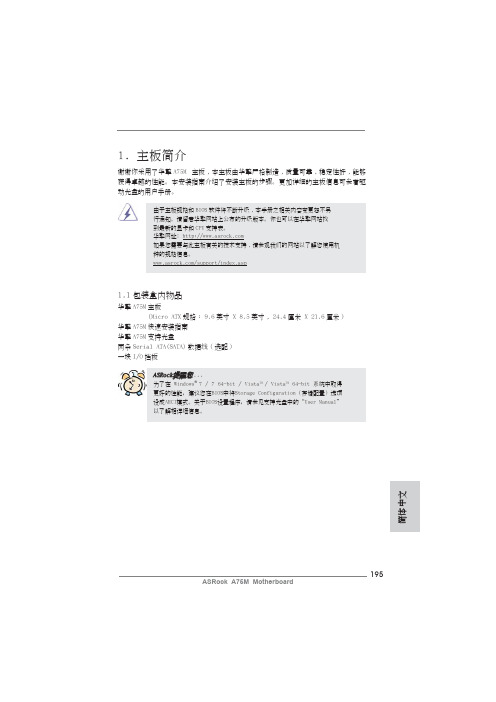
195ASRock A75M Motherboard簡體中文1. 主板簡介謝謝你采用了華擎A75M 主板,本主板由華擎嚴格制造,質量可靠,穩定性好,能夠獲得卓越的性能。
本安裝指南介紹了安裝主板的步驟。
更加詳細的主板信息可參看驅動光盤的用戶手冊。
1.1包裝盒內物品華擎A75M 主板 (Micro ATX 規格: 9.6英吋 X 8.5英吋, 24.4厘米 X 21.6厘米)華擎A75M 快速安裝指南華擎A75M 支持光盤兩條Serial ATA(SATA)數據線(選配)一塊I/O擋板ASRock提醒您...為了在 Windows ®7 / 7 64-bit / Vista TM / Vista TM 64-bit 系統中取得更好的性能,建議您在BIOS中將Storage Configuration(存儲配置)選項設成AHCI模式。
關于BIOS設置程序,請參見支持光盤中的“User Manual”以了解相詳細信息。
1.2主板規格架构 - Micro ATX規格:9.6英吋 X 8.5英吋, 24.4厘米 X 21.6厘米- 全固態電容設計處理器 - FM1插槽支持100W處理器- 支持 AMD Cool ‘n’ Quiet™冷靜技術- UMI-Link GEN2芯片組 - AMD A75 FCH (Hudson-D3)系統內存 - 支持雙通道DDR3內存技術(見警告1)- 配備2個DDR3 DIMM插槽- 支持DDR3 2400+(超頻)/1866/1600/1333/1066/800 non-ECC、un-buffered內存(見警告2)- 最高支持16GB系統容量(見警告3)擴展插槽 - 1 x PCI Express 2.0 x16插槽- 1 x PCI Express 2.0 x1插槽- 2 x PCI插槽- 支持AMD雙顯卡技術板載顯卡 - AMD Radeon HD 65XX/64XX顯卡- DirectX 11、Pixel Shader 5.0技術- 最大共享內存512MB(見警告4)- 雙VGA輸出:通過獨立顯示控制器提供HDMI和D-Sub接口- 支持HDMI 1.4a,最高分辨率達1920x1200 @ 60Hz- 支持D-Sub,最高分辨率達1920x1600 @ 60Hz- 支持HDMI,可支持Auto Lip Sync、Deep Color (12bpc)、xvYCC與HBR(高位速音頻)(需配備兼容HDMI的顯示器)(詳見警告5)- 支持藍光立体3D和HDMI 1.4a- 支持AMD Steady Video TM:最新視頻后處理能力,可為家庭/在線視頻提供自動降低抖動的功能- 通過HDMI接口支持HDCP功能- 通過HDMI接口可播放10800線藍光光盤(BD) / HD-DVD光盤 音效 - 7.1聲道高保真音頻,支持內容保護功能(Realtek ALC892音頻編解碼器)簡體中文- 支持優質藍光音效- 支持THX TruStudio TM板載LAN功能 - PCIE x1 Gigabit LAN 10/100/1000 Mb/s- Realtek RTL8111E- 支持网路喚醒(Wake-On-LAN)- 支持網路線偵測功能- 支持Energy Efficient Ethernet 802.3az- 支持PXE196ASRock A75M Motherboard197ASRock A75M Motherboard簡體中文Rear Panel I/O 界面I/O- 1個PS/2 鼠標接口 (后面板輸入/ - 1個PS/2 鍵盤接口 輸出接口) - 1個D-Sub 接口 - 1個HDMI 接口- 1個光纖SPDIF 輸出接口- 2個可直接使用的USB 2.0接口 - 1個eSATA3接口- 4個可直接使用的USB 3.0接口- 1個RJ-45局域网接口與LED 指示燈(ACT/LINK LED 和 SPEED LED)- 高保真音頻插孔:后置喇叭/中置喇叭/低音喇叭/音頻輸入/前置喇叭/麥克風 (見警告6)SATA3 - 5 x SATA3 6.0Gb/s 連接頭,支持RAID (RAID 0, RAID 1和RAID 10),NCQ,AHCI 和熱插拔功能USB 3.0 - 4 x USB 3.0連接頭,支持USB 1.0/2.0/3.0到5Gb/s 連接頭 - 5 x SATA3 6.0Gb/s 連接頭 - 1 x 紅外線模塊接頭- 1 x 消費類紅外線模塊接頭- 1 x 打印機端口接針 - 1 x 串行接口- 1 x HDMI_SPDIF 接頭 - CPU/機箱/電源風扇接頭 - 24針ATX 電源接頭 - 8針12V 電源接頭 - 前置音頻面板接頭- 3 x USB 2.0接口 (可支持6個額外的USB 2.0接口) BIOS - 32Mb AMI BIOS- AMI UEFI Legal BIOS,支持GUI- 支持即插即用(Plug and Play,PnP) - ACPI 1.1 電源管理 - 支持喚醒功能- 支持jumperfree 免跳線模式- DRAM、VDDP、SB 電壓多功能調節器支持光盤 - 驅動程序,工具軟件,殺毒軟件(測試版本),AMD Live! Explorer, AMD Fusion, CyberLink MediaEspresso 6.5試用版, 華擎軟件套裝(CyberLink DVD Suite - OEM 試用版)獨家功能 - ASRock Extreme Tuning Utility (AXTU)(詳見警告7)- 華擎即時開機功能- 華擎Instant Flash(見警告8)- 華擎APP Charger(見警告9)- 華擎SmartView(見警告10)- 華擎XFast USB(見警告11)- 華擎開/關播放技術(見警告12)- Hybrid Booster(安心超頻技術):- ASRock U-COP(見警告13)硬件監控器 - CPU溫度偵測- 主板溫度偵測- CPU/機箱/電源風扇轉速計- CPU/机箱靜音風扇- CPU/機箱風扇多速控制- 電壓範圍:+12V, +5V, +3.3V, 核心電壓操作系統 - Microsoft®Windows®7/7 64位元/Vista TM/Vista TM 64位元/XP SP3/XP 64位元适用于此主板認證 - FCC, CE, WHQL- 支持ErP/EuP(需要同時使用支持ErP/EuP的電源供應器)(見警告14)* 請參閱華擎網站了解詳細的產品信息: 警告請了解超頻具有不可避免的風險,這些超頻包括調節BIOS設置、運用異步超頻技術或使用第三方超頻工具。
微软 SideWinder X6 游戏专用键盘说明书

Microsoft®keyboard................QT a bERTYUIFGHJZXCVBNA l tC t rl `~!21@3#4$5%6^7&8*9(WASDC a p s L o ck 0S h if t */9+78456t e r3ENG: Microsoft ® SideWinder™ X6 KeyboardJPN: Microsoft ® SideWinder™ X6 KeyboardSCH: Microsoft ® SideWinder™ X6 游戏专用键盘KOR: Microsoft ® SideWinder™ X6TCH: Microsoft ® SideWinder™ X6THA:แป้นพิมพ์ Microsoft ® SideWinder™ X61Install the software You must install the sofware for full keyboard functionality.ソフトウェアのインストール安装软件您必须安装该软件才能使用键盘的全部功能。
소프트웨어설치 .安裝軟體การติดตังซอฟต์แวร์คุณต้องติดตังซอฟต์แวร์เพือให้แป้นพิมพ์ทำงานได้อย่างเต็มประสิทธิภาพ3Connect the keypad You can connect the keypad to either side of thekeyboard. Slide the two sections together or apart carefully.キーパッドの接続 连接小键盘您可以将小键盘与键盘的任意一侧进行连接。
请通过滑动来小心地接合或者拆分两个键盘。
키패드 연결. .連接數字鍵台การเชือมต่อแป้นพิมพ์ตวเลขคุณสามารถเชือมต่อแป้นพิมพ์ตวเลขทีดานซ้ายหรือด้านขวาของแป้นพิมพ ์เลือนทังสองส่วนเชือมต่อเข้าด้วยกันหรือแยกออกจากกันอย่างระมัดระวังUse the combined power of the IntelliType Pro software with the SideWinder Keyboard to map the 30 programmable keys (per bank) to your macros. Click IntelliType Pro Help for tips and information.IntelliType Pro SideWinder 30 ( ) IntelliType Pro [ ]将 IntelliType Pro 软件与 SideWinder 键盘组合使用,您可以在每种键盘方案中将 30 个可编程键映射到您的宏。
BOSCH Forum 6 系列 60 x 60 cm 烤箱说明书

Serie 6, Forno con vapore daincasso, 60 x 60 cm, AcciaioHRG5785S6Accessori integrati1 x Teglia da forno smaltata, 1 x Griglia combinata, 1 x Leccarda universale smaltataAccessori opzionaliHEZ317000 Teglia per pizza, HEZ327000 Pietra per pane e pizza, HEZ531000 Leccarda bassa 455x375x30 mm (LxPxA), HEZ531010 Leccarda antiaderen 455x375x30mm (LxPxA), HEZ532000 Leccarda profonda 455x375x38 mm (LxPxA), HEZ532010 Leccarda antiaderen 455x400x38mm (LxPxA), HEZ538000 Guide telescopiche clip a 1 livello, HEZ629070 Teglia per grigliare adatta a pirolisi, HEZ634000 Griglia combinata 455x375x31 mm (LxPxA), HEZ638000 Guide telescopiche clip a 1 livello, HEZ660050 Accessory, HEZ664000 Griglia combinata 455x375x59 mm (LxPxA), HEZ915003 Pirofila in vetro con coperchio 5,4 l., HEZG0AS00 Cavo di collegamento 3m • 30 programmi automatici di cottura: cucinare sarà semplicissimo grazie ai programmi con impostazioni già preselezionate.• Controllo digitale LCD bianco: semplice da utilizzare grazieall'accesso diretto alle funzioni addizionali, suggerimenti di temperatura ed indicazioni di temperatura.• Autopulizia pirolitica: pulizia del forno senza sforzo• Porta piatta con sistema SoftMove: SoftOpen e SoftClose, apertura e chiusura ammortizzate• Termosonda PerfectRoast: rileva la temperatura interna della pietanza con una precisione al grado e al secondo.Dati tecniciTipologia costruttiva del prodotto: .....................................Da incasso Sistema di pulizia: ....................................................................Pirolisi Dimensioni del vano per l'installazione (AxLxP): 585-595 x 560-568 x 550 mmDimensioni (AxLxP): ............................................595 x 594 x 548 mm Dimensioni del prodotto imballato (AxLxP): .......670 x 690 x 660 mm Materiale del cruscotto: ...................................................acciaio inox Materiale porta: ..........................................................................vetro Peso netto: ..............................................................................40.0 kg Volume utile: .................................................................................71 l Metodo di cottura: ...........rigenerazione cibi, Scongelamento, Grill a superficie grande, Aria calda delicata, aria calda, Riscaldamento statico, Funzione pizza, Cottura a bassa temperatura, grill ventilato Materiale della cavità: .................................................................Altro Regolazione della temperatura: .........................................elettronica Numero di luci interne: (1)Lunghezza del cavo di alimentazione elettrica: .....................120.0 cm Codice EAN: (4242005165926)Numero di vani - (2010/30/CE): (1)Classe di efficienza energetica: .........................................................A Energy consumption per cycle conventional (2010/30/EC): ........0.99 kWh/cycleEnergy consumption per cycle forced air convection (2010/30/EC):0.81 kWh/cycleIndice di efficienza energetica (2010/30/CE): ..........................95.3 % Potenza: ..................................................................................3600 W Corrente: .....................................................................................16 A Tensione: .............................................................................220-240 V Frequenza: ...........................................................................50; 60 Hz Tipo di spina: ..........................................................................Schuko Accessori inclusi: 1 x Teglia da forno smaltata, 1 x Griglia combinata, 1 x Leccarda universale smaltataSerie 6, Forno con vapore daincasso, 60 x 60 cm, AcciaioHRG5785S6Caratteristiche principali- Forno con 9 funzioni di cottura: MultiCottura HotAir 3D, Riscaldamento superiore e inferiore, Grill ventilato, Grill a superficie grande, Funzione pizza, Cottura a bassa temperatura, Scongelamento, Aria calda delicata, rigenerazione cibi- Funzioni combinabili con gli impulsi di vapore: aria calda 3D, grill ventilato, riscaldamento statico (resistenza inferiore e superiore)- Display digitale LCD bianco- Volume cavità: 71 l- Regolazione della temperatura da 30 °C a 275 °C- Autopulizia pirolitica- Programmi automatici: 30Altre caratteristiche- Temperatura porta max. 30 °C- Riscaldamento rapido- Illuminazione interna alogena, Illuminazione disinseribile- Orologio elettronico con impostazione inizio e fine cottura- Porta a ribalta, Porta con chiusura ammortizzata SoftClose, SoftMove: grazie ad un meccanismo di ammortizzazione intelligente, la porta si apre e si chiude delicatamente e silenziosamente- Termosonda PerfectRoast- HomeConnect readyAccessori- Accessori: 1 leccarda smaltata bassa, 1 griglia combinata, 1 leccarda universale profonda smaltataEtichetta energetica- Assorbimento massimo elettrico: 3.6 kW- Classe di efficienza energetica (acc. EU Nr. 65/2014): A(in una scala di classi di efficienza energetica da A+++ a D)- Consumo energetico per ciclo durante funzionamento convenzionale:0.99 kWh- Consumo energetico per ciclo durante funzionamento ventilato:0.81 kWh- Numero di cavità: 1 Tipo di alimentazione: elettrica Volume della cavità:71 lSerie 6, Forno con vapore da incasso, 60 x 60 cm, Acciaio HRG5785S6。
XMC4500自动化输入输出芯片模块说明书
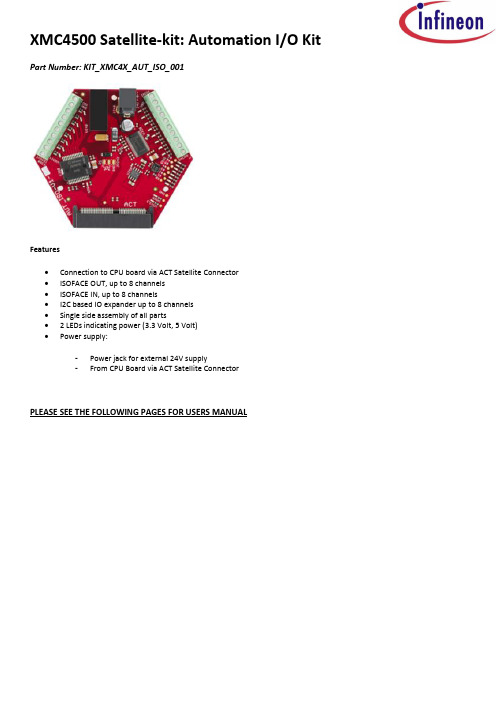
XMC4500 Satellite-kit: Automation I/O Kit Part Number: KIT_XMC4X_AUT_ISO_001Features∙Connection to CPU board via ACT Satellite Connector∙ISOFACE OUT, up to 8 channels∙ISOFACE IN, up to 8 channels∙I2C based IO expander up to 8 channels∙Single side assembly of all parts∙ 2 LEDs indicating power (3.3 Volt, 5 Volt)∙Power supply:-Power jack for external 24V supply-From CPU Board via ACT Satellite ConnectorPLEASE SEE THE FOLLOWING PAGES FOR USERS MANUALHexagon Application Kit For XMC4000 FamilyAUT_ISO-V1Automation I/O CardBoard User's Manual Revision 1.0, 2012-02-28Edition 2012-02-28Published byInfineon Technologies AG81726 Munich, Germany© 2012 Infineon Technologies AGAll Rights Reserved.Legal DisclaimerThe information given in this document shall in no event be regarded as a guarantee of conditions or characteristics. With respect to any examples or hints given herein, any typical values stated herein and/or any information regarding the application of the device, Infineon Technologies hereby disclaims any and all warranties and liabilities of any kind, including without limitation, warranties of non-infringement of intellectual property rights of any third party.InformationFor further information on technology, delivery terms and conditions and prices, please contact the nearest Infineon Technologies Office ().WarningsDue to technical requirements, components may contain dangerous substances. For information on the types in question, please contact the nearest Infineon Technologies Office.Infineon Technologies components may be used in life-support devices or systems only with the express written approval of Infineon Technologies, if a failure of such components can reasonably be expected to cause the failure of that life-support device or system or to affect the safety or effectiveness of that device or system. Life support devices or systems are intended to be implanted in the human body or to support and/or maintain and sustain and/or protect human life. If they fail, it is reasonable to assume that the health of the user or otherTrademarks of Infineon Technologies AGAURIX™, C166™, CanPAK™, CIPOS™, CIPURSE™, EconoPACK™, CoolMOS™, CoolSET™, CORECONTROL™, CROSSAVE™, DAVE™, EasyPIM™, EconoBRIDGE™, EconoDUAL™, EconoPIM™, EiceDRIVER™, eupec™, FCOS™, HITFET™, HybridPACK™, I²RF™, ISOFACE™, IsoPACK™, MIPAQ™, ModSTACK™,my-d™, NovalithIC™, OptiMOS™, ORIGA™, PRIMARION™, PrimePACK™, PrimeSTACK™, PRO-SIL™, PROFET™, RASIC™, ReverSave™, SatRIC™, SIEGET™, SINDRION™, SIPMOS™, SmartLEWIS™, SOLID FLASH™, TEMPFET™, thinQ!™, TRENCHSTOP™, TriCore™.Other TrademarksAdvance Design System™ (ADS) of Agilent Technologies, AMBA™, ARM™, MULTI-ICE™, KEIL™, PRIMECELL™, REALVIEW™, THUMB™, µVision™ of ARM Limited, UK. AUTOSAR™ is licensed by AUTOSAR development partnership. Bluetooth™ of Bluetooth SIG Inc. CAT-iq™ of DECT Foru m. COLOSSUS™, FirstGPS™ of Trimble Navigation Ltd. EMV™ of EMVCo, LLC (Visa Holdings Inc.). EPCOS™ of Epcos AG. FLEXGO™ of Microsoft Corporation. FlexRay™ is licensed by FlexRay Consortium. HYPERTERMINAL™ of Hilgraeve Incorporated. IEC™ of Commission Electrotechnique Internationale. IrDA™ of Infrared Data Association Corporation. ISO™ of INTERNATIONAL ORGANIZATION FOR STANDARDIZATION. MATLAB™ of MathWorks, Inc. MAXIM™ of Maxim Integrated Products, Inc. MICROTEC™, NUCLEUS™ of Mentor Graphics Corporation. Mifare™ of NXP. MIPI™ of MIPI Alliance, Inc. MIPS™ of MIPS Technologies, Inc., USA. muRata™ of MURATA MANUFACTURING CO., MICROWAVE OFFICE™ (MWO) of Applied Wave Research Inc., OmniVision™ of OmniVision Technologies, Inc. Openwave™ Openwave Systems Inc. RED HAT™ Red Hat, Inc. RFMD™ RF Micro Devices, Inc. SIRIUS™ of Sirius Satellite Radio Inc. SOLARIS™ of Sun Microsystems, Inc. SPANSION™ of Spansion LLC Ltd. Symbian™ of Symbian Software Limited. TAIYO YUDEN™ of Taiyo Yuden Co. TEAKLITE™ of CEVA, Inc. TEKTRONIX™ of Tektronix Inc. TOKO™ of TOKO KABUSHIKI KAISHA TA. UNIX™ of X/Open Company Limited. VERILOG™, PALLADIUM™ of Cadence Design Systems, Inc. VLYNQ™ of Texas Instruments Incorporated. VXWORKS™, WIND RIVER™ of WIND RIVER SYSTEMS, INC. ZETEX™ of Diodes Zetex Limited.Last Trademarks Update 2011-02-24Table of ContentsTable of Contents1Overview (7)1.1Key Features (7)1.2Block Diagram (8)2Hardware Description (8)2.1ISOFACE OUT (9)2.2ISOFACE IN (9)2.3IO Expander (10)2.4Power (11)2.5Satellite Connector (12)3Production Data (13)3.1Schematics (13)3.2Layout and Geometry (16)3.3Bill of Material (17)List of FiguresFigure 1Automation I/O Card (AUT_ISO-V1) (8)Figure 2Automation I/O Card Interfaces (8)Figure 3Power Circuit (11)Figure 4ACT Satellite Connector (12)Figure 5Satellite Connector Type ACT (12)Figure 6Satellite Connector, IO Expander, Power (14)Figure 7ISOFACE (15)Figure 8Automation I/O Card Layout (16)List of TablesTable 1ISOFACE OUT Connector Pinout (9)Table 2ISOFACE OUT signal connection to the Satellite Connector (9)Table 3ISOFACE IN Connector Pinout (9)Table 4ISOFACE IN signal connection to the Satellite Connector (10)Table 5GPIO channel LED/SMD pad mapping (10)Table 6IO Expander I2C signal connection to the Satellite Connector (10)Table 7Power LED’s (11)Table 8PowerScale Jumper (11)Table 9Automation I/O Card BOM (17)OverviewIntroductionThis document describes the features and hardware details of the Automation I/O Card (AUT_ISO-V1) designed to work with Infineon’s XMC4500 CPU board. This board is part of Infineon’s Hexagon Application Kits.1 OverviewThe AUT_ISO-V1 board is an application expansion satellite card of the Hexagon Application Kits. The satellite card along with a CPU board (e.g. CPU_45A-V2 board) demonstrates ISOFACE capabilities together with XMC4500. The focus is safe operation under evaluation conditions. The satellite card is not cost optimized and cannot be seen as reference design.1.1 Key FeaturesThe AUT_ISO-V1 satellite card is equipped with following featuresConnection to CPU board (e.g. CPU_45A-V2) via satellite connector ACTISOFACE OUT, up to 8 channelsISOFACE IN, up to 8 channelsI2C based IO expander up to 8 channelsPower supplyo Powerjack for external 24 V supplyo From CPU board via ACT satellite connector1.2Block DiagramFigure 1 shows the block diagram of the AUT_ISO-V1 satellite card. There are following building blocks:Figure 1Automation I/O Card (AUT_ISO-V1)2 Hardware DescriptionThe following sections give a detailed description of the hardware and how it can be used.Figure 2 Automation I/O Card InterfacesISOFACE OUT (ISO1H812G)ISOFACE IN (ISO1I811T)Power 3.3 V (IFX1763SJV33)ISOFACE IN ConnectorACT Satellite ConnectorPower Jack24 V2.1 ISOFACE OUTISOFACE output device used in AUT_ISO-V1 satellite card is ISO1H812G. It is supplied by VDD3.3 on the CPU side and VDD24 for the ISOFACE OUT side. VDD24 and GNDISO can to be connected either by X300 or by X240(24 V external power jack). This is the same net that supplies the DC/DC converter. VDD24 is +24 Vdc (referred to GNDISO)Table 1 below gives the signal details of ISOFACE OUT connector.Table 12 below gives the details of SPI signal connection to the satellite connector.2.2 ISOFACE INISOFACE input device used in AUT_ISO-V1 satellite card is ISO1I811T. It is supplied by 3.3 V on the CPU side and VBB (24V) for the ISOFACE IN side. VBB and GNDBB need a separate connection to 24 V external power source through connector X320.Resistor R337 is used on board for setting input type to IEC61131-2 Type 1.Resistors R326 and R327 sets the frequency of ISOFACE IN to 100 kHz (default).Table 3 gives the details of ISOFACE IN connector pin mapping.Table 3 ISOFACE IN Connector PinoutISOFACE IN shares the same SPI lines with ISOFACE OUT except the chip select as shown in Table 4.2.3 IO ExpanderThe AUT_ISO-V1 satellite card supports GPIO expansion though I2C IO-Expander on board (U230). The I2C Address for IO expander device is 0x1001000X. The satellite card supports 8 such GPIO’s. All t he GPIO’s are connected to LEDs (V230-V237) and SMD-Pads (TP230 – TP237). The Table 5 gives the GPIO channel and corresponding LED/PAD mapping.Table 6 shows the connection of the IO Expander device to the ACT satellite connector.2.4 PowerThe AUT_ISO-V1 satellite card can be supplied by an external power supply (24 V / 1 A) to be connected to the power jack X240 or by a 5 V supply via the 80-pin ACT satellite connector. An external power supply is necessary only in case the current coming via the ACT satellite connector is not sufficient.A DC-DC converter on board (U240) steps down the input voltage from the power jack X240 to 5 V (VDD5). The input voltage can be in the range from 12 V to 24 V. An on board linear voltage regulator is generating a 3.3 V (VDD3.3) power supply out of the VDD5.Figure 3 Power CircuitA Diode V242 protects the reverse flow of current to an external source. Therefore a simultaneous power supply of the satellite boards via both the power jack and the satellite connector with not harm.LED V210 indicates the presence of 5 V power and LED V211 indicates the presence of 3.3 V power.Table 7 Power LED’sThe AUT_ISO-V1 satellite card supports a PowerScale probe for power measurement purpose.Table 8 PowerScale Jumper2.5 Satellite ConnectorThe satellite connector of the AUT_ISO-V1 satellite card interfaces it’s the signals to a CPU board e.g. CPU_45A-V2. Take care to connect the ACT satellite card always to the corresponding ACT satellite connector of the CPU board only.Figure 4 ACT Satellite ConnectorThe signal mapping of the ACT satellite connector and correponding CPU function are provided in figure 6Figure 5 Satellite Connector Type ACT3 Production Data3.1 SchematicsThis chapter contains the schematics for the Automation I/O Card:Satellite Connector, IO Expander, PowerISOFACEFigure 6 Satellite Connector, IO Expander, PowerFigure 7 ISOFACE3.2 Layout and GeometryFigure 8 Automation I/O Card Layout3.3 Bill of MaterialTable 9 Automation I/O Card BOMTable 9 Automation I/O Card BOMw w w.i n f i n e o n.c o m。
华硕 Commando 说明书

2.1 主板安裝前...................................................................................................... 2-1 2.2 主板概述........................................................................................................... 2-2
目錄內容
安全性須知....................................................................................................................7 電氣方面的安全性...........................................................................................7 操作方面的安全性...........................................................................................7
關於這本用戶手冊......................................................................................................8 用戶手冊的編排方式.......................................................................................8 提示符號 ...........................................................................................................9 跳線帽及圖標說明...........................................................................................9 哪裡可以找到更多的產品信息.................................................................10
主板的英文名称叫做Motherboard也可以译做母板。从

主板的英文名称叫做Motherboard,也可以译做母板。
从“Mother”一词可以看出主板在电脑各个配件中的重要性。
主板不但是整个电脑系统平台的载体,还负担着系统中各种信息的交流。
好的主板可以让电脑更稳定地发挥系统性能,反之,系统则会变得不稳定。
主板的构成主板的平面是一块PCB(印刷电路板),一般采用四层板或六层板。
相对而言,为节省成本,低档主板多为四层板:主信号层、接地层、电源层、次信号层,而六层板则增加了辅助电源层和中信号层,因此,六层PCB的主板抗电磁干扰能力更强,主板也更加稳定。
典型的主板布局如下图,在电路板上面,是错落有致的电路布线;再上面,则为棱角分明的各个部件:插槽、芯片、电阻、电容等。
当主机加电时,电流会在瞬间通过CPU、南北桥芯片、内存插槽、AGP插槽、PCI插槽、IDE接口以及主板边缘的串口、并口、PS/2接口等。
随后,主板会根据BIOS(基本输入输出系统)来识别硬件,⒔氩僮飨低撤⒒映鲋С畔低称教üぷ鞯墓δ堋?/FONT>主板组成部分芯片部分BIOS芯片:是一块方块状的存储器,里面存有与该主板搭配的基本输入输出系统程序。
能够让主板识别各种硬件,还可以设置引导系统的设备,调整CPU外频等。
BIOS芯片是可以写入的,这方便用户更新BIOS的版本,以获取更好的性能及对电脑最新硬件的支持,当然不利的一面便是会让主板遭受诸如CIH病毒的袭击。
南北桥芯片:横跨AGP插槽左右两边的两块芯片就是南北桥芯片。
南桥多位于PCI插槽的上面;而CPU插槽旁边,被散热片盖住的就是北桥芯片。
北桥芯片主要负责处理CPU、内存、显卡三者间的“交通”,由于发热量较大,因而需要散热片散热。
南桥芯片则负责硬盘等存储设备和PCI之间的数据流通。
南桥和北桥合称芯片组。
芯片组在很大程度上决定了主板的功能和性能。
需要注意的是,AMD平台中部分芯片组因AMD CPU内置内存控制器,可采取单芯片的方式,如nVIDIA nForce 4便采用无北桥的设计。
6EX motherboard 说明书

17
Table of Contents 3.10. IDE & ATAPI DEVICE INSTALLATION..........................................................3-9 3.11. PERIPHERAL DEVICE INSTALLATION........................................................3-9 3.12. KEYBOARD & PS/2 MOUSE INSTALLATION...............................................3-9
aigo A16 Tablet PC User Manual
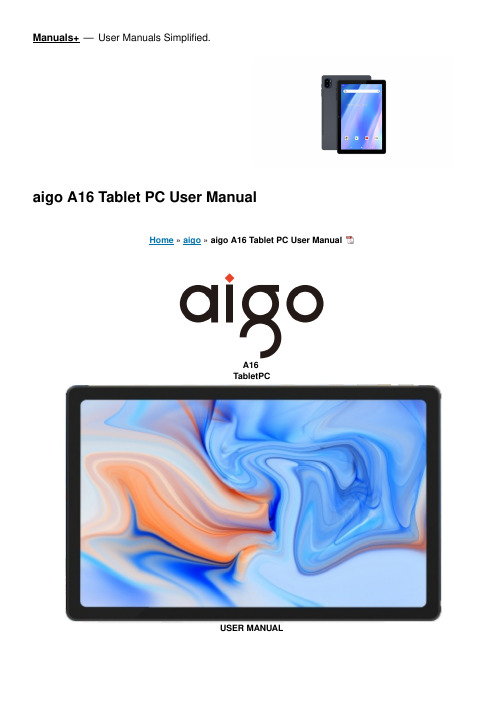
Manuals+— User Manuals Simplified.aigo A16 Tablet PC User ManualHome » aigo » aigo A16 Tablet PC User ManualA16TabletPCUSER MANUALContents1 FEATURES2 UNITATA GLAN3 GETTING STARTED4 ABOUT APPLICATION5 INSTALLING APPLICATIONS6 CONNECTING TO A Wifi NETWORK7 INTERNET NAVIGATING8 CONNECTING TO A BLUETOOTHDEVICE9 OPTIONAL CONNECTIO10 SPECIFICATIONS11 TROUBLESHOOTING12 CONTACT US13 FCC Statement14 Documents / ResourcesFEATURESBrowse the webVisityour favorite websites.Checkyour E-mailKeepin touch with friends and farilies Make watching your favorite videos easier with the YouTube app. Explore brand new content, music, news and more with the official YouTube 2pp.Download your favorite apps on Google PlayDiscover thousands of apps such as music, movies, TV, books, magazines, apps and gamesallon Google Play (Customers need to download these apps on Google Play).Connect to the Internet wirelesslyWith high-speed Wifi 802.11 ac/b/g/n (2.4GHz/5GHz) networking, you can enjoy your media library anytime and anywhere.The 6000mAh battery makes you feel free to listen to popular music, watch videos, and search for photos. Memory card readerIncrease your storage capacity (up to 128G8 supported).Built-in cameraConvenient front-facing camera SMP/rear camera 13MP (support flash).Automatic orientation detectionRead any way you want, the display adjusts automatically!UNITATA GLAN1. Front Camera2. Mmory Cardslot3. Rear Camera4. UsBTypeCPort5. Speaker6. Headphone Jack7. Power Button/Screen Saver8. VoL+poL-GETTING STARTEDTurning on/off the tabletToturn on the tablet;Press and hold the power button till the LCD screen turns on. Wait until the Home screen appears, the tablet s now ready for use.Toturn off the tablet:1. Press and hold the power button tll the Device Options menu appears.2. Tap “Power off” to turn off the tablet.Turning on/off the screen (Sleep mode)Whenthe tablet is on, you can turn off the screento save battery power. Simply press the power button once to turn the screen off. Press the power button again to turn the screen back on.To’save battery power, the screen can be st to turn off automatically when the tabletis notin use (between 15 seconds and 30 minutes).To change the screen timeout, tap Settings — Display — Screen timeout.Changing the languageYou can change the display language to your preferred language at any time.1. Tap Settings — System — Languages & input > Languages — Add a language.2. Select your preferred language from the list by tapping ont.If prompted, select the region for your chosenlanguage.3. Tap and hold your preferred language and drag it to the top of the st Toremove alanguage from the list, tap * –Remove, markthe language you would like to remove, and tap.Home Screen1. Back: Press to check the previous operating display.2. Home Screen: Press to go to the home screen.3. Background: Press to check applications runningin the background. Closing dle apps may help improveperformance.4. Application Panel: Swipe up to check all available applications.Wallpaper1. On yourtablet’s home screen, touch and hold an empty space.2. Tap Wallpapers.3. Pickyourwallpaper.4. Tap Set wallpaper.5. favailable, pick which screen(s) show the wallpaper.Widgets1. On yourtablet’s home screen, touch and hold an empty space.2. Tap “Widgets”.Tip:1. Tomakea folder on the home screen, drag an app or a shortcuton top of another. To rename the folder, tap thefolder, tap “Unnamed Folder”, and then enter the newname.2. Toaccess the quick notification settings, swipe down from the top of your screen.ScreenLockSetascreen lock tosecure your tablet. Goto Settings, tap “Security” – “Screen lock”,and select amode from None, Swipe, Pattern, PIN and Password. You can create a Backup PIN as a safety measure in case: you forgetyour code.Unlocking the ScreenWhen the screen turns off, you will have to unlock the screen when you turn it back on. Tounlock the screen, swipe up the lock icon.Taking a ScreenshotPress and hold the power button and volume down button at the same time to take ascreenshot. The screenshots will be saved in the photos file.ABOUT APPLICATIONTo open an application,tap the application icon on the home screen or swipe up to checkallavailable applications.The screen shown above isfor illustrative purposes only. We reserve the right to modify and improve the final list of applications available on the tabletPre-installed ApplicationsSome applications have beeninstalled on your tablet for your convenience. These applications include:Browse the web.Perform simple mathematical operations.Take picturesorvideoswith the cameracheckyoure-mailPlay musicINSTALLING APPLICATIONSYou can also download and install additional applications from Google Play, the web browser, or other sources. odownload apps from sources other than Google Play, your tablet must be set to allow app installations from unknown sources. Goto Settings, tap “Apps & notifications” — “Advanced” — “Special app access” = “Install unknown apps”. Select the app then tap the Allow from this source switch to turn on or off.Note:1. Usersare responsible for ll charges from specific apps i itis necessary.2. Manufacturers/sellers are not responsible for apps that are incompatible with the device3. In some cases, there may be no icon in the App Panel after an app s installed. Possiblereasons may be thatthis app is not compatible with your OS or the downloaded ile s broken one so you may need to downloada full version. Ifyouinstall and use an OS other than the one provided by the manufacturer,itmay cause your device to malfunction, therefore, your device will o longer be covered by the warranty in this condition.CONNECTING TO A Wifi NETWORKThe Notification bar displays icons thatindicate your tablet’ s ifi statusNotification that an open Wifi networkisin range.Connected to a Wifi network (waves indicate connection strength).[noicon] There are no Wifi networks in range, or the Wifi radio i off1. Turningon Wifia. Swipe up on the screen and tap Settings.b. Tap Network & nternet, and then Wific . Turn on Use Wif.Your device will automatically search for available Wifi networks.Note: Ifa network that you’ve connected to before s available, the tablet connecttoit. Ifthe network you want isn’tlisted, butis nearby, wait or the lst to refresh. Or, tap Add network, enter the network name (SS1D) and security details, andtap Save.2. Connecting to WifiTap the Wifi network you would like to connectto.If the network s open, the tablet will prompt you to confirm the connection to the network. Tap “CONNECT” to confirm. Ifthe network secured (as indicated by a Lock icon), the tablet will promptyou to entera password or other credentials. Enter the network password using the onscreen keyboard, and tap “CONNECT. Youwill see “Connected” below your selected Wifinetwork as well asa Wifiicon i the Status Bar indicating that you are connected.INTERNET NAVIGATINGBefore using your browser, make sure Wifi or mobile data s turned on.Setting BrowserYou can use the pre-installed browser or download others you prefer. Tap more detailed settings.NavigatingTap the browser icon to open your browser. You can access a website quickly by entering the URL using the onscreen keyboard. Websites are optimized for viewing, onyour actual devices.Bookmarks1. Tap on any web page to add a bookmark. You can then tap ” Edit” to save or rename the website.2. Atthetop ight, tap ” § * – “Bookmarks” to see alist of your bookmarks. You can manage your bookmarks. CookiesYou can clear cookies from your device at any time. On a webpage, tap ‘ § “Settings” – “Privacy &security” –“Clear browsing data”.CONNECTING TO A BLUETOOTH DEVICETurning Bluetooth on1. Go to Settings.2. Tap “Connected devices” – “Connection preferences” – “Bluetooth” and tap theslider to turnit on. You will seethe BT icon in the Status Bar.Pairing a Bluetooth Device1. Swipe down from the top of the screen.2. Tapand hold the Bluetoothicon.3. Tap “Pair new device’ Itwill automatically scan and you will see a st of available devices. Ifthe deviceyouwanttopair with sn’tin the list, ensure that the other deviceis in Paring Mode and set to be discoverable.4. Tapthe name of the Bluetooth device you want to pair with.5. Tap “PAIR”. On the other device, accept the pairing if prompted.Device ResetYoumay reset your tablet when necessary. For example, you can choose to reset your tabletif you forgot ts password or PIN. Resetting your tablet willclear allinfo in your tabletand restore it to factory default settings. Warning: If you perform a Hard Reset, al data from your tablet, includingyour account configuration, apps, music, pictures, and files, will be deleted. Pleaseremembertoback up anyimportant data before performing a Hard Reset.OPTIONAL CONNECTIOConnecting to a ComputerConnect the tablet to a computer to transfer files.1. Connect your tablet to the computer. Connect the tablet to your computer’ s USB port after plugging theincluded USB cable into its Type-C port.2. Change the USB computer connection Swipe down the notification panel and tap “Charging this device viaUSB” for more options.SPECIFICATIONSCPU Octa-coreRAM4GBROM128GBDisplay10.61″ IPS Capacitive Touchscreen Wifi Networking WIFI 802.11ac/b/g/n/a(2.4+5G) Audio Output0 3.5mm CTIA headphone jackPC Interface USB Type-C PortAdditional Features Built-in microphone and 2X1W speakers, Front camera 8MP and Rear ca mera 13MPBluetooth BTS.OOperating System AndroidTNPower Rechargeable Li-poly battery with USB Type-C Power Ada pter(5V/2A) Playback Time(hours)15 days of standby time, 1080P playback, 5 hours of video playbackTROUBLESHOOTING1. Device doesn’ t power on.• Reboot your device after charging it for 30 minutes.• Shortly press your power button to check if it lights up in case your device is in sleep mode.• Press the power button for 20 seconds.• Start a hard reset by pressing the reset button with a pin.2. Device doesn’ t take charge.• Charge your tablet for at least 30 minutes before restarting.• Check that the cable is securely connected to the charger and to your tablet.• Try another outlet or compatible charger.3. Error message appears during operation.• If an error message appears, uninstall the app and then reinstall it. Or update the app to the latest version.• Reset it to factory settings.4. Device can’ t be detected by a PC.• Make sure your device is in “ON” status.• Try with another USB cable.• Connect your device to a different port on your PC.5. Device can’ t be connected with Wifi.• Make sure your turn Wifi to “ON” status.• Unplug the Wifi router, wait for 2 minutes and plug to connect again.• Make sure you input the correct password by selecting “show password” when you input it.• Check and make sure there is no filtering setting or device connection limit in your router setting.• Forget original Wifi connection, reset the Wifi router, and connect again.6. Insufficient storage available.• Delete applications you don’t use often to spare some space.• Clean caches in your device regularly. Tap “Settings” —) “Apps & notifications” to see all apps. Tap on an app, then tap “Storage & cache” to clear cache or data.• Install a third-party system cleaner.• Factory reset your tablet to clear all data.• Insert a memory card to expand its memory.CONTACT USFor any inquiries about aigo products, please feel free to contact us. We will respond within 24 hours. Tel: Email: Web: FCC StatementThis equipment has been tested and found to comply with the limits for a Class B digital device, pursuant to part 15 of the FCC Rules. These limits are designed to provide reasonable protection against harmful interference in a residential installation. This equipment generates, uses and can radiate radio frequency energy and, if not installed and used in accordance with the instructions, may cause harmful interference to radio communications. However, there is no guarantee that interference will not occur in a particular installation. If this equipment does cause harmful interference to radio or television reception, which can be determined by turning the equipment offand on, the user is encouraged to try to correct the interference by one or more of the following measures: Reorient or relocate the receiving antennaIncrease the separation between the equipment and receiver.Connect the equipment into an outlet on a circuit different from that to which the receiver is connected.Consult the dealer or an experienced radio/TV technician for help.Caution:Any changes or modifications to this device not explicitly approved by manufacturer could void your authority to operate this equipment. This device complies with part 15 of the FCC Rules. Operation is subject to the following two conditions: (1) This device may not cause harmful interference, and (2) this device must accept any interference received, including interference that may cause undesired operation. Specific Absorption Rate (SAR) information: This tablet PC meets the government’s requirements for exposure to radio waves. The guidelines are based on standards that were developed by independent scientific organizations through periodic and thorough evaluation of scientific studies. The standards include a substantial safety margin designed to assure the safety of all persons regardless of age or health. FCC RF Exposure Information and Statement the SAR limit of USA (FCC) is 1.6 W/kg averaged over one gram of tissue. Device types: tablet PC has also been tested against this SAR limit. This device was tested for typical body-worn operations with the back of the phone kept 0mm from the body. To maintain compliance with FCC RF exposure requirements, use accessories that maintain an 0mm separation distance between the user’s body and the back of the phone. The use of belt clips, holsters and similar accessories should not contain metallic components in its assembly. The use of accessories that do not satisfy these requirements may not comply with FCC RF exposure requirements, and should be avoided.Documents / Resourcesaigo A16 Tablet PC [pdf] User Manual2BB5W-A16, 2BB5WA16, A16, A16 Tablet PC, Tablet PC, PCManuals+,。
MotherBoard构造简介

Compal ET
Editor:Bell.Wang
Mother Board組成簡介
七.各種電阻/電容/電感等其他電氣元件
方形晶片電阻 平 板 型 積層陶瓷電容 (MLCC) 晶片鉭質電容 其他 薄膜電容
晶片電阻 圓 型 晶片形陶瓷振盪器 電阻(排組) 複 合 型 晶片電容(排組) 積層晶片(薄膜形) 其他 鋁電解電容 異 型 陶瓷微調 電容 半固定可 變電阻 開關 石英 振盪器 測針 連接器 晶片線圈 繼電器 陶瓷電容
PLCC
PLCC SOP
Compal ET
Editor:Bell.Wang
Mother Board組成簡介
六.各種Socket/Connect 從Socket/Connect與PCB的連結方式來看,可 以分為:BGA封裝,SMD,PIP等. CPU Socket為BGA封裝,隊SMT的製程來講, 難度較大.不同廠商生產的CPU Socket,其底部引 腳(錫球)分布會有差異.機器在置件作業時,圖像處 理系統若要檢測錫球,望望會因此差異,造成Main Source與2nd Source之閒相互替代時作業困難.
PCB上的零件 定位孔
Connect上的 零件定位孔
Compal ET
Editor:Bell.Wang
Mother Board組成簡介
DDR Socket Connect 的剖面
Compal ET
Editor:Bell.Wang
Mother Board組成簡介
PIP (Pin In Past)方式的Connect主要有USB Conn,1394 Conn,RJ45 Connect等.
Editor:Bell.Wang
Mother Board組成簡介
ASRock B75M-ITX Motherboard 说明书

156ASRock B75M-ITX Motherboard1. 主板簡介謝謝你采用了華擎B75M-ITX 主板,本主板由華擎嚴格制造,質量可靠,穩定性好,能夠獲得卓越的性能。
本安裝指南介紹了安裝主板的步驟。
更加詳細的主板信息可參看驅動光盤的用戶手冊。
1.1 包裝盒內物品華擎B75M-ITX 主板 (Mini-ITX 規格: 6.7英吋 X 6.7英吋, 17.0厘米 X 17.0厘米)華擎B75M-ITX 快速安裝指南華擎B75M-ITX 支持光盤兩條Serial ATA(SATA)數據線(選配)一塊I/O擋板ASRock提醒您...為了在 Windows ®7 / 7 64-bit / Vista TM / Vista TM 64-bit 系統中取得更好的性能,建議您在BIOS中將Storage Configuration(存儲配置)選項設成AHCI模式。
關于BIOS設置程序,請參見支持光盤中的“User Manual”以了解相詳細信息。
簡體中文157ASRock B75M-ITX Motherboard簡體中文1.2 主板規格架构 - Mini-ITX 規格:6.7英吋 X 6.7英吋, 17.0厘米 X 17.0厘米- 全固態電容設計(100%日制高品質高傳導性固態電容)處理器 - 支持第三代和二代Intel ® Core TMi7 / i5 / i3處理器 (LGA1155針腳) - Digi 電源設計- 4 + 2電源相位設計- 支持Intel ®Turbo Boost 2.0技術 - 支持K-系列解鎖的CPU(詳見警告1)- 支持 Hyper-Threading 超線程技術(詳見警告2)- 支持Intel ® Ivy Bridge CPU 的Intel ®快速啟動技術和Intel ®智能連接技術芯片組 - Intel ®B75- 支持Intel ®Small Business Advantage(詳見警告3) 系統內存 - 支持雙通道DDR3內存技術(見警告4) - 配備兩個DDR3 DIMM 插槽- 支持DDR3 1600/1333/1066 non-ECC、un-buffered 內存(Intel ® Ivy Bridge CPU 支持DDR3 1600,Intel ®Sandy Bridge CPU 支持DDR3 1333 )- 最高支持16GB 系統容量(見警告5)- 支持Intel ®Extreme Memory Profile(XMP)1.3/1.2擴展插槽 - 1 x PCI Express 3.0 x16插槽(PCIE1: x16模式)(見警告6)*使用Intel ®Ivy Bridge CPU 方可支持PCIE 3.0。
PurePath Console Motherboard用户指南说明书
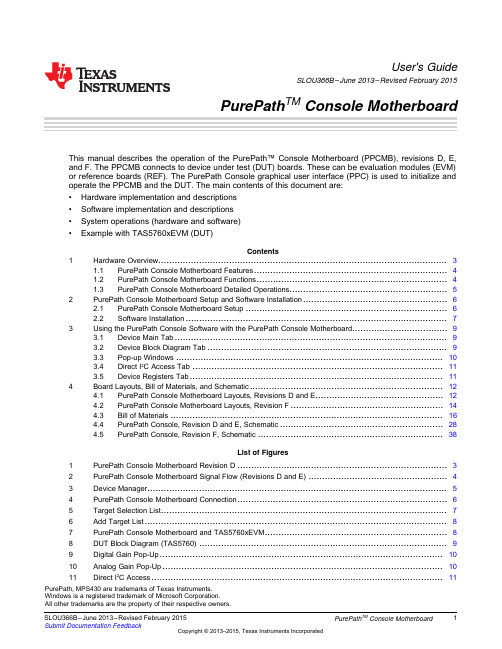
User's GuideSLOU366B–June2013–Revised February2015PurePath TM Console Motherboard This manual describes the operation of the PurePath™Console Motherboard(PPCMB),revisions D,E,and F.The PPCMB connects to device under test(DUT)boards.These can be evaluation modules(EVM) or reference boards(REF).The PurePath Console graphical user interface(PPC)is used to initialize andoperate the PPCMB and the DUT.The main contents of this document are:•Hardware implementation and descriptions•Software implementation and descriptions•System operations(hardware and software)•Example with TAS5760xEVM(DUT)Contents1Hardware Overview (3)1.1PurePath Console Motherboard Features (4)1.2PurePath Console Motherboard Functions (4)1.3PurePath Console Motherboard Detailed Operations (5)2PurePath Console Motherboard Setup and Software Installation (6)2.1PurePath Console Motherboard Setup (6)2.2Software Installation (7)3Using the PurePath Console Software with the PurePath Console Motherboard (9)3.1Device Main Tab (9)3.2Device Block Diagram Tab (9)3.3Pop-up Windows (10)3.4Direct I2C Access Tab (11)3.5Device Registers Tab (11)4Board Layouts,Bill of Materials,and Schematic (12)4.1PurePath Console Motherboard Layouts,Revisions D and E (12)4.2PurePath Console Motherboard Layouts,Revision F (14)4.3Bill of Materials (16)4.4PurePath Console,Revision D and E,Schematic (28)4.5PurePath Console,Revision F,Schematic (38)List of Figures1PurePath Console Motherboard Revision D (3)2PurePath Console Motherboard Signal Flow(Revisions D and E) (4)3Device Manager (5)4PurePath Console Motherboard Connection (6)5Target Selection List (7)6Add Target List (8)7PurePath Console Motherboard and TAS5760xEVM (8)8DUT Block Diagram(TAS5760) (9)9Digital Gain Pop-Up (10)10Analog Gain Pop-Up (10)11Direct I2C Access (11)PurePath,MPS430are trademarks of Texas Instruments.Windows is a registered trademark of Microsoft Corporation.All other trademarks are the property of their respective owners.1 SLOU366B–June2013–Revised February2015TM 12Device Registers Tab (11)13PurePath Console Motherboard,Revision D and E,Top Composite Assembly (12)14PurePath Console Motherboard,Revision D and E,Copper Layer2 (12)15PurePath Console Motherboard,Revision D and E,Copper Layer3 (13)16PurePath Console Motherboard,Revision D and E,Bottom Composite Assembly (13)17PurePath Console Motherboard,Revision F,Top Composite Assembly (14)18PurePath Console Motherboard,Revision F,Copper Layer2 (14)19PurePath Console Motherboard,Revision F,Copper Layer3 (15)20PurePath Console Motherboard,Revision F,Bottom Composite Assembly (15)21PurePath Console Revisions D and E(1of10) (28)22PurePath Console Revisions D and E(2of10) (29)23PurePath Console Revisions D and E(3of10) (30)24PurePath Console Revisions D and E(4of10) (31)25PurePath Console Revisions D and E(5of10) (32)26PurePath Console Revisions D and E(6of10) (33)27PurePath Console Revisions D and E(7of10) (34)28PurePath Console Revisions D and E(8of10) (35)29PurePath Console Revisions D and E(9of10) (36)30PurePath Console Revisions D and E(10of10) (37)31PurePath Console Revision F(1of12) (38)32PurePath Console Revision F(2of12) (39)33PurePath Console Revision F(3of12) (40)34PurePath Console Revision F(4of12) (41)35PurePath Console Revision F(5of12) (42)36PurePath Console Revision F(6of12) (43)37PurePath Console Revision F(7of12) (44)38PurePath Console Revision F(8of12) (45)39PurePath Console Revision F(9of12) (46)40PurePath Console Revision F(10of12) (47)41PurePath Console Revision F(11of12) (48)42PurePath Console Revision F(12of12) (49)43PurePath Console Revisions D,E,and F (50)List of Tables1Bill of Materials,Revision D (16)2Bill of Materials,Revision E (19)3Bill of Materials,Revisions F (23) Hardware Overview 1Hardware OverviewThe PPCMB provides control signals and audio signals to the DUT.The PPC sends the control signals to the TAS1020B device through the USB human-interface device(HID)protocol.The TAS1020B deviceconverts to I2C and sends to the appropriate I2C address.The audio signals are provided through USB audio,SPDIF,or analog signals.The aforementioned signals are converted to I2S–see Figure2.Figure1.PurePath Console Motherboard Revision D3 SLOU366B–June2013–Revised February2015TMHardware Overview Figure2shows the PPCMB Revisions D and E signal flow.For Revision F,refer to the block diagram in Section4.5.Figure2.PurePath Console Motherboard Signal Flow(Revisions D and E)1.1PurePath Console Motherboard Features•The PPC sends I2C control signals through the USB link:the initialization sequence is sent utilizing auto DUT detection reducing hardware setup time•Three I2S audio sources:USB audio,SPDIF,and ADC•Audio processing:TLV320AIC3262(mini-DSP)•Dual asynchronous sample-rate converters(ASRC)PWM modulator:TAS5548•Interface with PurePath Smart Amp and audio devices designed for use in TV,mini-component,AVR application1.2PurePath Console Motherboard FunctionsThe PPCMB is organized into two sections:control data and audio data.Control data is routed through the I2C bus and audio data is routed through the I2S bus.An analog signal can also be routed directly to and from the DUT.The control data is sent from the PPC through the TAS1020B USB to I2C commands.The MPS430™microcontroller can also be used independent of the PC host.The MSP430device is used for stand-alone demonstrations;therefore,it is configured for each application. Hardware Overview The digital audio data input is selectable from USB audio,optical SPDIF,coaxial SPDIF,and analog ADC.When a digital audio data input is selected,the PPC will automatically send appropriate scripts to thedevice in-use.When direct audio analog input is required,the PPCMB will provide this signal through a line-in connector.•TLV320AIC3262(mini-DSP)provides programmable algorithms and audio post-processing for many applications•PWM modulator with dual ASRC and post-processing capability can be used in mini-component or AVR systems.The PWM output is connected directly to TI's high-power(300W)amplifier TAS5624AEVM.•I2S audio from the DUT can be captured through the USB link or optical SPDIF for signal analysis1.3PurePath Console Motherboard Detailed OperationsThe following information can be used as a debugging guide.Upon power-on,the PPCMB uses optical SPDIF input(default).The I2S signals can be seen with anoscilloscope probe at the pin headers LRCLK,SCLK,SDIN,and MCLK.EEPROM1(EP1)is flashed with firmware that runs the TAS1020B for the USB audio(USB-miniEVM), HID,and the USB composite device.Figure3shows the Device Manager.Figure3.Device ManagerWhen the PPCMB is plugged in to a PC,the Device Manager should show all of the USB devices shown in Figure3.If one of the devices does not show up,the PPCMB will not work correctly.When the PPC is executed,the PPC uses the USB audio as the default I2S input.The PCM9211acts as the multiplexor that selects among the following I2S signal sources:optical SPDIF,coaxial SPDIF,andUSB audio.The output of the PCM9211device is routed to the TLV320AIC3262device.The signal from the TLV320AIC3262is then routed to the TAS5548device and the output connector(J1).TheTLV320AIC3262can be bypassed by switching the MUX3select control signal to high and the MUX4,MUX5,and MUX6select control signals to low by using the PPC;and adding jumpers between pins1and 2of the header LRCLK,SCLK,SDIN,and MCLK pins.5 SLOU366B–June2013–Revised February2015TMMicro USB24VDCPSU ANALOGINEXT I2SThe I 2S header pins are used for three purposes:probing I 2S signals coming out of PCM9211,bypassing I 2S signals from TLV320AIC3262and using the PCM9211I 2S signals,and bypassing I 2S signals from the TLV320AIC3262and using an external I 2S source.The TAS5548device is used for PWM input devices such as the TAS5624.The TAS5548is TI's latest 8-channel PWM modulator and has dual ASRC with audio post processing.For more information go to /product/TAS5548.The PCM3168A takes analog inputs (AIN1and AIN2)and routes them to the TLV320AIC3262.AIN1is converted to I 2S and routed to TAS5548and J1.The analog switch,MUX2,routes analog input directly to DUT through J1.The GPIO extender (TCA6424A –U8)is used for initialization of the multiplexors and discrete signals.It is controlled from the PPC through the I 2C.The MSP430is populated but is not programmed.It is used in place of a PC for specifically-designed demonstrations using a combination of TI devices on the PPCMB and a DUT evaluation board or reference boards.2PurePath Console Motherboard Setup and Software InstallationThis section describes the PPCMB setup and software installation.Since the PPCMB connects to one of the DUT EVMs,it is necessary to show the connection in this section.The TAS5760xEVM is used for this purpose.2.1PurePath Console Motherboard SetupFigure 4shows the PPCMB connection.Figure 4.PurePath Console Motherboard ConnectionThe hardware requirements are listed as:•Desktop or laptop PC running either Windows®XP or Windows7•DUT EVM such as TAS5760xEVM;It is used here as an example•Power supply24VDC•Speakers and cables•A USB micro type B cable•Audio source:this can be a DVD player with appropriate SPDIF cable or Windows Media Player from Windows XP or Windows7For hardware setup,follow these steps:Step1.Plug in the USB cable from the PC to the PPCMB;the USB Lock LED(blue)is illuminatedStep2.Connect the PPCMB to the DUT EVM,in this case the TAS5760xEVMStep3.Connect the PSU to DUT EVM and turn on the power.5-V and3.3-V LEDs are illuminatedStep4.If an optical SPDIF source is used,the blue SPDIF clock-locked LED is illuminatedStep5.Disregard the orange LED indicating the energy threshold(ET)level is exceeded.The ET value must be cleared for the orange LED to be extinguished.2.2Software InstallationDownload the PPC from the TI Web site(/tool/purepathconsole).The TI Web site has thelatest release of the GUI.Execute the GUI installation program,Setup_PurePathConsole_Main_vxx_revxx.exe.When the program is installed,the program group and shortcut icon is created in Start→Program→Texas Instruments Inc →PurePath Console→Choose Target.The Target Selection window is displayed;select TAS5760as shown in Figure5.Figure5.Target Selection ListIf the device is not listed in the Target Selection list,click the Add Target button.Windows explorerdisplays.Navigate to the folder that contains the target zip files(plugins)and choose the DUT.7 SLOU366B–June2013–Revised February2015TMFigure6.Add Target ListFigure7.PurePath Console Motherboard and TAS5760xEVMClick on the Connect button.The green LED on the bottom left corner of the PurePath Console window indicates the initialization of TAS5760is valid.The PPCMB is initialized with the selected USB audio(USB-miniEVM).Streaming audio from the USB host is routed to the DUT(TAS5760).If optical SPIDF is used,simply click on the SPDIF/OPT symbol on the PPC,the I2S is routed with the optical SPDIF signal.Likewise,if analog input signal(line-in)is selected,the ADC(PCM3168A)is thesource of I2S data.3Using the PurePath Console Software with the PurePath Console Motherboard The TAS5760xEVM is initialized upon PPC startup.Audio is streaming to the speakers if the Windows Media Player(or similar program)is playing and mini-USB EVM is selected in the sound playbackproperties.The following indicators show both the PPC and TAS5760xEVM are operating correctly:•On the PPCMB,the USB blue LED is on,the green LEDs for3.3V and5V are on•On the PPC,the green LED on the bottom left corner is onNOTE:For PPCMB,yellow LED indicator on for ET is normal.This indicates the energy threshold isabove the default limit in the TAS5548.The VALID blue LED is on if the TAS5548is correctlyinitialized.3.1Device Main TabThe DUT tab is displayed when the PPC starts up.Click on the TAS5760icon to be directed back to the device block diagram,as shown in Figure8.3.2Device Block Diagram TabThis tab shows the device major blocks.The boxes with black background are selectable.When one is selected,it shows pop-up settings for the particular setting.Figure8.DUT Block Diagram(TAS5760)9 SLOU366B–June2013–Revised February2015TM3.3Pop-up WindowsFor the TAS5760,several settings are set through the I2C and the GUI facilitates these settings seamlessly using the pop-up windows shown in Figure9and Figure10.Figure9.Digital Gain Pop-UpFigure10.Analog Gain Pop-Up Using the PurePath Console Software with the PurePath Console Motherboard 3.4Direct I2C Access TabI2C registers read and write can be performed on this tab(see Figure11).Type in the device I2C address and click the Set button.On the Direct I2C Read/Write box,type in a valid I2C register for read and type in both valid register and data for write.Figure11.Direct I2C Access3.5Device Registers TabThe device registers tab(Figure12)shows the current I2C registers values(hexadecimal and decimal)in the TAS5760.Figure12.Device Registers Tab11 SLOU366B–June2013–Revised February2015PurePath TM Console Motherboard Submit Documentation FeedbackCopyright©2013–2015,Texas Instruments Incorporated4Board Layouts,Bill of Materials,and Schematic4.1PurePath Console Motherboard Layouts,Revisions D and EFigure13through Figure16show the board layouts for the PurePath Console Motherboard.Figure13.PurePath Console Motherboard,Revision D and E,Top Composite AssemblyFigure14.PurePath Console Motherboard,Revision D and E,Copper Layer212SLOU366B–June2013–Revised February2015 PurePath TM Console MotherboardSubmit Documentation FeedbackCopyright©2013–2015,Texas Instruments IncorporatedFigure15.PurePath Console Motherboard,Revision D and E,Copper Layer3Figure16.PurePath Console Motherboard,Revision D and E,Bottom Composite Assembly13 SLOU366B–June2013–Revised February2015PurePath TM Console Motherboard Submit Documentation FeedbackCopyright©2013–2015,Texas Instruments Incorporated4.2PurePath Console Motherboard Layouts,Revision FFigure17Figure17.Assembly214SLOU366B–June2013–Revised February2015 PurePath TM Console MotherboardSubmit Documentation FeedbackCopyright©2013–2015,Texas Instruments Incorporated3Figure20.Assembly15 SLOU366B–June2013–Revised February2015PurePath TM Console Motherboard Submit Documentation FeedbackCopyright©2013–2015,Texas Instruments Incorporated。
华硕 P5B SE Motherboard 说明书

第二章:硬件設備信息
2.1 主板安裝前 ...................................................................................................... 2-1 2.2 主板概述 .......................................................................................................... 2-2 2.2.1 主板的擺放方向 .............................................................................. 2-2 2.2.2 螺絲孔位 ............................................................................................ 2-2 2.2.3 主板結構圖 ........................................................................................ 2-3 2.2.4 主板元件說明 ................................................................................... 2-4 2.3 中央處理器(CPU) ................................................................................... 2-6 2.3.1 安裝中央處理器 .............................................................................. 2-7 2.3.2 安裝散熱片和風扇 .......................................................................... 2-9 2.3.3 卸除散熱器與風扇 ....................................................................... 2-11 2.4 系統內存 ....................................................................................................... 2-13 2.4.1 概述 .................................................................................................. 2-13 2.4.2 內存設置 ......................................................................................... 2-14 2.4.3 安裝內存條 ..................................................................................... 2-18 2.4.4 取出內存條 ..................................................................................... 2-18 2.5 擴充插槽 ....................................................................................................... 2-19 2.5.1 安裝擴充卡 ..................................................................................... 2-19 2.5.2 設置擴充卡 ..................................................................................... 2-19 2.5.3 指定中斷要求 ................................................................................ 2-20 2.5.4 PCI 擴展卡擴充插槽 ................................................................... 2-21 2.5.5 PCI Express x1 擴展卡插槽 ................................................... 2-21
msi ms-7778 jasmine motherboard 说明书

MSI MS-7778 (Jasmine) PC mainboard hardware details, and breakdown of MSI MS-7778 MSI MS-778 (Jasmine) motherboard can be found in the Desktop Computer HP P71539. MSI MS-7778 (Jasmine) Technical Specifications. Motherboard Details MSI MS-7778 (Jasmine). CPU Make: AMD. Chipset: A75 FCH. Form Factor: UTX. CPU socket: Socket FM2. Total RAM: 32GB. Total USB:. Motherboard. Graphics Card. Desktop. Monitor Downloads Receive the latest software, drivers, manual, utilities. Warranty Check the warranty policy.
I've been looking for a mother MSI MS-7778 map manual with no luckdoes anyone have a link or an idea where I could find this? Specifically, I'm looking.
ver 1 related issues.drivers MSI K8MM-V (Msi ms 7142 ver 1.0)Motherboard for HP/MSI MS-7778 (ver: 1.0) 64/32Bit: Download Video: Win 7, 64bit ms 7778. GPU compatibility for MSI MS-7778 Motherboard. Hi, this is an older motherboard and I can't seem to find any information on PC Specs or part picker, would this. HP and Compaq Desktop PCs - Motherboard Specifications, MSI MS-7778 (Jasmine). Figure : The Jasmine motherboard. Photograph of motherboard.
EVGA e-7050 610i GPU母板说明书

Before You Begin…Parts NOT in the KitThis kit contains all the hardware necessary to install and connect your new EVGA e-7050/610i GPU motherboard with integrated GeForce graphics processing. However, it does not contain the following items that must be purchased separately to make themotherboard fully functional.Intel microprocessor:Cooling fan and heat sink for the microprocessorSystem memory supportHard Disk Drive(s)Operating SystemPower SupplyGraphics CardEVGA assumes you have purchased all necessary parts needed to allow for proper systemfunctionality.Motherboard SpecificationsSizemATX form factor.Microprocessor supportIntel Core 2 Extreme, Intel Core 2 Quad, Intel Core 2 Duo, Pentium EE, Pentium, andCeleron. (The e-7050/610i supports up to 1066MHz FSB CPU’s)Operating systemsSupports Windows XP and Windows Vista.Contains an NVIDIA nForce MCP and integrated GeForce graphicsSystem Memory•Single-channel DDR2 667/533•Supports up to 4 GB DDR2 memory (2GB x 2)USB 2.0 Ports•Supports hot plug•Up to eight (4 onboard) USB 2.0 ports•Supports USB 2.0 protocol up to 480Mbps transmission rateOnboard Serial ATA II•3Gb/s data transfer rate•Four Serial ATA II connectors•Support for RAID 0, RAID 1•Supports hot plug and NCQ (Native Command Queuing ) Onboard LAN•LAN interfaces built-in onboard•10/100 LANOnboard Audio•Supports 6-channel audio•Supports Jack-Sensing functionPCI Express x16 Support•Supports 4 GB/sec (8 GB/sec concurrent) bandwidthOnboard Video•Integrated video• A VGA output is providedExpansion Slots•Two PCI slots•One PCI Express x1 slot•One PCI Express x16 Graphics slotHardware InstallationThis section will guide you through the installation of the motherboard. The topics covered in this section are:•Preparing the motherboard•Installing the CPU•Installing the CPU fan•Installing the memory•Installing the motherboard•Connecting cables and setting switchesSafety InstructionsTo reduce the risk of fire, electric shock, and injury, always follows basic safetyprecautions.Remember to remove power from your computer by disconnecting the AC mainsource before removing or installing any equipment from/to the computer chassis.EVGA nForce MotherboardThe EVGA nForce motherboard with the 600 series MCP processor is a PCI Expressmotherboard with an onboard GeForce graphics card. Figure 1 shows the 7150/630imotherboard and Figures 2 shows the back panel connectors.1.2.3.4.5.6.7.8.9.101110CPU SocketNVIDIA MCP with4-Pin CPU Fan CoDDR2 DIMM MemFDD Connector24-Pin ATX PowerIDE HDD ConnectSATA PortsFront Panel Heade912FigurePassive Coolingnnectormory Slotsr Connectortorer12131819e 1. e-7010Note: Actual m10. USB11. Fron12. PCI S13. PCI-E14. PCI-E15. Back16. 4-Pin17. 3-Pin18. Moth/610i Motmotherboard may vary2.0 Headert Panel Audio HeadSlotsE x1 SlotE x16 Slotk Panel Connectorsn CPU Power Connen System Fan Connherboard CMOS Bat617therboard Ly from pictures19.derectornectorttery5LayoutClear CMOS Jumpe e r1243161. PS/2. LAN3. PS/4. e-75. USB6. Aud Gre Pin Ora Bla Gre/2 Keyboard Po N Port with LED/2 Mouse Port 7050 Integrated B 2.0 ports (Fo dio Port 2-C een Lin k Mic ange ckey 13 ort Ds to indicate s d Graphics VGA our) Channel ne-Out c In Figu Activity LED Status OffBlinking (Green)status:A Output 6-ChannelFront Speake Mic In Center/Subw Rear Speaker re 1. Chas 4Description No data transmission Data transmissioner Out woofer r Outsis Back Pa n Speed/Link LGree Off anel Connec 5LED Statusen 100 M f 10 Mb ctors25 Descriptionbps data rate ps data rate6Installing the CPUBe very careful when handling the CPU. Hold the processor only by the edges and do not touch the bottom of the processor.Use the following procedure to install the CPU onto the motherboard. 1. Unhook the socket lever by pushing down and away from the socket. 2. Lift the load plate. There is a protective socket cover on the load plate to protect the socket when there is no CPU installed.3. Remove the protective socket cover from the load plate.4. Remove the processor from its protective cover, making sure you hold it only by the edges.It is a good idea to save the cover so that whenever you remove the CPU, you have a safe place to store it.5.Align the notches in the processor with the notches on the socket.6. Lower the processor straight down into the socket with out tilting or sliding it into the socketNote: Make sure the CPU is fully seated and level in the socket.7. Close the load plate over the CPU and press down while you close and engage the socket lever.Installing the CPU heat sink/fanThere are many different heat sink types that can be used with this motherboard. Follow the instruction that came with your fan assembly. Be sure that the fan orientation is correct for your chassis type and your fan assembly.Installing System Memory (DIMMs)Your new motherboard has two 1.8V 240-pin slots for DDR2 memory. These slots support 256 MB, 512 MB, 1 GB, and 2 GB DDR2 technologies. There must be at least one memory bank populated to ensure normal operation.*Any of the two DIMM slots may be used as primary if only using one memory module. 1. Unlock a DIMM slot by pressing the module clips outward.2. Align the memory module to the DIMM slot, and insert the module vertically into the DIMM slot. The plastic clips at both sides of the DIMM slot automatically lock the DIMM into the connector.Align notches with notches on the CPUThe sequence of installing the motherboard into the chassis depends on the chassis you are using and if you are replacing an existing motherboard or working with an empty chassis.Determine if it would be easier to make all the connections prior to this step or to secure the motherboard and then make all the connections.Use the following procedure to install the I/O shield and secure the motherboard into the chassis.Note:Be sure that the CPU fan assembly has enough clearance for the chassis covers to lock into place and for the expansion cards. Also make sure the CPU Fan assembly is alignedwith the vents on the covers.Installing the I/O ShieldThe motherboard kit comes with an I/O shield that is used to block radio frequencytransmissions, protects internal components from dust, foreign objects, and promotescorrect airflow within the chassis.Before installing the motherboard, install the I/O shield from the inside of the chassis. Press the I/O shield into place and make sure it fits securely. If the I/O shield does not fit into the chassis, you would need to obtain the proper size from the chassis supplier. Securing the Motherboard into a System CaseMost computer chassis have a base with mounting studs or spacers to allow themotherboard to be secured to the chassis and help to prevent short circuits. If there arestuds that do not align with a mounting hole on the motherboard, it is recommended that you remove that stud to prevent the possibility of a short circuit.1.Carefully place the motherboard onto the studs/spacers located inside the chassis.2.Align the mounting holes with the studs/spacers.3.Align the connectors to the I/O shield.4.Ensure that the fan assembly is aligned with the chassis vents according to the fanassembly instruction.5.Secure the motherboard with a minimum of six screws.Pow 24-p 8-pinFDCo wer Con This mothe provide en in ATX Pow PWR1 is th DIMM slo connector make sure n ATX 12V P PWR2, the the pins to only fit in oDD Connect The mothe drive (FDD onnecting I The IDE c 133/100/6Connect th motherboa If you insta drive as a sthe hard di nnection erboard requir ough wattage wer (PWR1)he main powe ts. Make sure on the motheit is secure.Power (PW e 4-Pin ATX 1the connecto one way. torerboard suppo D).DE Hard Di connector sup 66 IDE hard d he cable end w ard.all two hard di slave device byisk documenta nsres an ATX p to power all tr supply conn that the powe erboard. Firml R2) 12V power con or and press firorts a standard isk Drivesports Ultra AT disk drives.with a single co isk drives, you y setting its juation for the ju ower supply. the componen nector located er supply cabl ly plug the pow nnection, is us rmly until seat d 360K, 720K TA onnector to th u must configu mper accordinumper setting Make sure yo nts you will be along the edg e and pins are wer supply cased to provide ted. The conn K, 1.2M, 1.44m he ure the second ngly. Refer togs.our power sup e installing.ge of the board e properly alig ble into the co e power to the nection is notc m, and a 2.88M d PWR1 connecto Plug power cabl from system pow supply to PWR1pply cand next to thegned with theonnector and e CPU. Alignched and willM floppy diskor ewerCoT coCo Pl L USBonnecting S The Serial A ATA II dev the thin Se current Sertransfer rat There are four onnectors sup onnecting I lease refer to ayout for the Front Pan The front p connect th PWRL Attach indicat PWRS Attach on the HD_LE Attach LED in RESET Attach systemNote : the namB HeadersThe mothe These can Serial ATA C ATA II conne vice to the mo rial ATA II ca rial ATA II int te. serial ATA co pport RAID 0nternal Hea #9 of in the t location of th nel Header panel header o e following fo EDh the front pan tes the system Wh the power bu front panel tu EDh the hard disk ndicates the a Th the Reset swi m restarts when Some chassis me on the con erboard contai be used for a Cables ector is used t otherboard. T ables for prim terface allows onnectors on t , RAID 1. aderstable of Figure he Front Panelon this mothe our cables:nel power LED ’s status. utton cable fro urns the system k drive indicat activity status o witch cable from n the RESET s do not have a nnectors to th ins 10-pin inte front panel U to connect the These connecto mary storage de up to 300MB the motherbo e 1. e-7010/61l Headers.erboard is one D cable to the om the case to m on off rath tor LED cable of the hard di m the front pa switch is press all four cables he correspondi ernal USB hea USB connectio e Serial ors support evices. TheB/s data oard. These 10i Motherboa connector us e PWR LED c o these two pi er than using e to these two sks. anel of the cas sed. s. Be sure to m ing pins.ader connecto on or USB bra ard ed toconnector. Th ins. Pressing th the power sup pins. The HD se to these tw match or(s).acket.he Power LED he powerbutto pply button.DD indicatorwo pins. The DonAudioThe audio connector supports the HD audio standard. Most cases come with a 10 pin standard block which will align and plug directly in to the header. In some cases there will be individual plugs which will need to be plugged in.Table 1.Front Audio ConnectorFan ConnectionsThere are two types fan connections, the system fan and the CPU fan. The fan speed can be detected and viewed in the PC Health Status section of the CMOS Setup. Both fans are automatically turned off after the system enters S3, S4 and S5 mode.Note that the CPU fan cable can be either a 3-pin or a 4-pin connector. Connect a 3-pin connector to pins 1, 2, and 3 on the motherboard connector.Expansion SlotsThe EVGA nForce motherboard contains four expansion slots, two PCI Express slots and two PCI slots.PCI SlotsThe two PCI slots support many expansion cards such as a LAN card, USB card, SCSI card and other cards that comply with PCI specifications. When installing a card into the PCI slot, be sure that it is fully seated. Secure the card’s metal bracket to the chassis back panel with the screw used to hold the blank cover.PCI Express x1 SlotThere is one PCI Express x1 slot that is designed to accommodate less bandwidth-intensive cards, such as a modem or LAN card. The x1 slot provides 250 MB/sec bandwidth.PCI Express x16 SlotThe PCI Express x16 slot is reserved for a graphics card. The bandwidth of the x16 slot is up to 4GB/sec (8GB/sec concurrent). When installing a PCI Express x16 card, be sure the retention clip snaps and locks the card into place. If the card is not seated properly, it could cause a short across the pins. Secure the card’s metal bracket to the chassis back panel with the screw used to hold the blank cover.Install your Operating SystemBoot up your machine, setup any hardware configurations within the BIOS setup if needed.Boot from your OS disk. Once your operating system is installed use the provided driver disk to install the appropriate drivers.。
motherboard_manual_6vem_e

GA-6VEM Series Socket 370 Processor MotherboardUSER’S MANUALSocket 370 Processor MotherboardRev. 100612ME-6VEM-1006GA-6VEM Series MotherboardTable of ContentRevision History (4)Item Checklist (4)WARNING! (5)Chapter 1 Introduction (6)Summary of Features (6)GA-6VEM Series Motherboard Layout (8)Chapter 2 Hardware Installation Process (9)Step 1: Install the Central Processing Unit (CPU) (10)Step1-1: CPU Speed Setup (10)Step1-2: CPU Installation (11)Step1-3:CPU Heat Sink Installation (12)Step 2: Install memory modules (13)Step 3: Install expansion cards (14)Step 4: Connect ribbon cables, cabinet wires, and power supply (15)Step4-1:I/O Back Panel Introduction (15)Step4-2: Connectors Introduction (17)Chapter 3 BIOS Setup (22)The Main Menu (For example: BIOS V er. :F1) (23)Standard CMOS Features (25)Advanced BIOS Features (29)Advanced Chipset Features (32)Integrated Peripherals (35)2Table of Content Power Management Setup (40)PnP/PCI Configurations (45)PC Health Status (47)Frequency/V oltage Control (49)Load Fail-Safe Defaults (50)Load Optimized Defaults (51)Set Supervisor/User Password (52)Save & Exit Setup (53)Exit Without Saving (54)Chapter 4 T echnical Reference (55)Block Diagram (55)@ BIOS Introduction (56)Easy TuneIII TM Introduction (57)Chapter 5 Appendix (58)34GA-6VEM Series MotherboardThe author assumes no responsibility for any errors or omissions that may appear in this document no r does the author ma ke a commitment to u pdate the informatio n contained herein. Third-party brands and names are the property of their respective ow ners.Please do not remove any labels onmotherboard, this may void the warranty of this motherboard.þThe GA-6VEM Series motherboard þIDE cable x 1/ Floppy cable x 1þCD for motherboard driver & utility (VUCD)þGA-6VEM Series user’s manual þI/O Shield (6VEML only)RevisionRevision Note Date 1.0Initial release of the GA-6VEM Series motherboard user's manual.Sep.20011.0Second release of the GA-6VEM Series motherboard user's manual.Oct .20011.0Third release of the GA-6VEM Series motherboard user's manual.Dec .20011.0Fourth release of the GA-6VEM Series motherboard user's manual.Mar .20021.0Fifth release of the GA-6VEM Series motherboard user's manual.Jul . 20021.0Sixth release of the GA-6VEM Series motherboard user's manual.Jun . 2003WARNING!Computer motherboards and expansion cards contain very delicate Integrated Circuit (IC) chips. T o protect them against damage from static electricity, you should follow some precautions whenever you work on your computer.1.Unplug your computer when working on the inside.e a grounded wrist strap before handling computer components. If you do not haveone, touch both of your hands to a safely grounded object or to a metal object, such asthe power supply case.3.Hold components by the edges and try not touch the IC chips, leads or connectors, orother components.4.Place components on a grounded antistatic pad or on the bag that came with thecomponents whenever the components are separated from the system.5.Ensure that the ATX power supply is switched off before you plug in or remove the ATXpower connector on the motherboard.Installing the motherboard to the chassis…If the motherboard has mounti n g holes, b ut they don’t line up with the ho les on the b ase and the re are no slots to attach the spacers, do not become alarmed you can still attach the spacers to the mounting holes. Just cut the bottom portion of the spacers (the spacer may be a little hard to cut off, so be careful of your h ands). In this wa y you can still at t ach the motherbo ard to the base without worrying ab out short circuits. Sometimes you may need to use the plastic springs to isolate the screw from the motherboard PCB surface, because the circuit wire may be near by the hole. Be careful, d on’t let the screw contact any printed circuit write or parts on the PCB that a re near the fixing hole, otherwise it may damage the board or cause board malfunctioning.56GA-6VEM Series MotherboardForm Factor—24.4cm x 19.5cm Micro ATX size form factor, 4 layers PCB.Motherboard—GA-6VEM Series Motherboard GA-6VEM and GA-6VEML CPU —Socket 370 processorsupports all new Pentium ®III processors (FC-PGA & FC-PGA2package)supports Celeron processors in FC-PGA packagesupports 66/100/133MHz system bus frequency—2nd cache depend on CPUChipset —VT8601T HOST/AGP/Controller—VT82C686BMemory — 2 168-pin DIMM sockets—Supports PC-100/PC-133 SDRAM (Auto)—Supports only 3.3V SDRAM DIMM—Supports up to 1.0GB SDRAM (Max)I/O Control —VT82C686BSlots — 1 AMR(Audio Modem Riser) Slot (Only Secon dary mode Su pport)— 3 PCI slot supports 33MHz & PCI 2.2 compliant— 1 ISA slotOn-Board IDE — 2 IDE bus master (DMA33/AT A66/AT A100) IDE ports for up to 4AT API devices—Supports PIO mode3,4 (UDMA 33/AT A66/AT A100) IDE & AT API CD-ROMOn-Board Peripherals— 1 Floppy port supports 2 FDD with 360K, 720K,1.2M, 1.44Mand 2.88M bytes.— 1 Parallel port supports Normal/EPP/ECP mode— 1 Serial port (COMA)— 4 USB ports (Rear USB x 2, Front USB x 2)—1 IrDA connector for IRto be continued......IntroductionHardware Monitor—CPU/System Fan Revolution detect—CPU/System temperature detect—System Voltage DetectOn-Board Sound—AC97 CODEC—Line In/Line Out/Mic In/CD In/Game PortOn-Board LAN—Build in RTL8100L Chipset*On-Board VGA—Build in Trident Blade 3D/Pro Media in VT8601TPS/2 Connector—PS/2 Keyboard interface and PS/2 Mouse interace BIOS—Licensed AWARD BIOS, 2M bit Flash ROMAdditional Features—STR(Suspend-T o-RAM)—Wake on LAN—AC Recovery—USB KB/Mouse wake up from S3—Supports @BIOS TM—Supports Easy TuneIII TMM Please set the CPU host frequency in accordance with your processor’s specifications.We don’t recommend you to set the system bus frequency over the CPU’s specificationbecause these specific bus frequencies are not the standard specifications for CPU,chipset and most of the peripherals. Whether your system can run under these specificbus frequencies properly will depend on your hardware configurations, including CPU,Chipsets,SDRAM,Cards….etc."*" Only for GA-6VEML.7GA-6VEM Series Motherboard"*" Only for GA-6VEML.89Hardw are Installation ProcessTo set up your computer, you must complete the following setups:Step 1- Set Dip SwitchStep 2- Install the Central Processing Unit (CPU)Step 3- Install memory modulesStep 4- Install expansion cardsStep 5- Connect ribbon cables, cabinet wires, and power supplyStep 6- Setup BIOS softwareStep 7- Install supporting software toolsStep 3Step 2Step 1GA-6VEM Series MotherboardStep 1: Install the Central Processing Unit (CPU) Step1-1: CPU Speed SetupThe system bus frequency can be switched at 66/100/133MHz by BIOS. The clock ratio can be switched by adjusting CLK_RATIO(SW1). (The external frequency depend on CPU .)10 CLK_RATIO (SW 1)CLK_RATIO(SW 1)11Hardware Installation ProcessStep1-2: CPU InstallationCPU T op View CPU Bottom View1.Pull up the CPU socket level and up to 90-degree angle.2.for a (golden) cut edge on the CPU upper corner. Then insert the CPU into the socket.For example: The newest Pentium III processor (FC-PGA2 package).M Please make sure the CPU type is supported by the motherboard.M If you do not match the CPU socket Pin 1 and CPU cut edge well, it will cause improper installation. Please change the insert orientation.GA-6VEM Series MotherboardStep1-3:CPU Heat Sink Installation3.Fasten the heatsink supporting-baseonto the CPU socket on the main-board.2.Use qualified fan approved by Intel.4.Make sure the CPU fan isplugged to the CPU fan connector,than install complete.1.Press down the CPU socketlever and finish CPU installation.M Please use Intel approved cooling fan.M We recommend you to apply the thermal paste to provide better heat conduction between your CPU and heatsink.M Make sure the CPU fan power cable is plugged in to the CPU fan connector, this completes the installation.M Please refer to CPU heat sink user’s manual for more detail installation procedure.1213Hardw are Installation ProcessStep 2: Install memory modulesThe motherboard has 2 dual in-line memory module (DIMM) sockets support 4 banks. The BIOS will automatically detects memory type and size. T o install the memory module, just p ush it vertically into the DIMM Sl o t .The DIMM module can only fit in one di r ection due to the two notch . Memory size c an vary between sockets.1.The DIMM slot has two notch, so the DIMM memory module can only fit in one direction.2.Insert the DIMM memory module vertically into the DIMM slot. Then push it down.3.Close the plastic clip at both edges of the DIMM slots to lock the DIMM module.Reverse the installation steps when you wish to remove the DIMM module.SDRAMM When STR/DIMM LED is ON, do not install/remove SDRAM from socket.M Please note that the DIMM module can only fit in one direction due to the two notches. Wrong orientation will cause improper installation. Please change the insert orientation.GA-6VEM Series MotherboardStep 3: Install expansion cards1.Read the related expansion card’s instruction document before install the expansion card intothe computer.2.Remove your computer’s chassis cover, necessary screws and slot bracket from the computer.3.Press the expansion card firmly into expansion slot in motherboard.4.Be sure the metal contacts on the card are indeed seated in the slot.5.Replace the screw to secure the slot bracket of the expansion card.6.Replace your computer’s chassis cover.7.Power on the computer, if necessary, setup BIOS utility of expansion card from BIOS.8.Install related driver from the operating system.14Hardw are Installation ProcessHardw are Installation Process Step4-2: Connectors IntroductionIA)A TXPWR H)USB2B)JP10I)BA TTERYC)SYS FAN J)CD_IND)Floppy/IDE1/IDE2K)CPU FANE)J7L)COMBF)LAN WAKE UP M)FRONT AUDIOG)IR N)USB_VS1721Hardw are Installation ProcessE) J7 (2x11 pins jumper)ØPlease connect t h e power LED, PC speaker, reset switch and p ower switch etc of your chassis front panel to the front panel jumper according to the pin assignment above.GN (Green Switch)Open: Normal Operation Close: Entering Green ModeGD (Green LED)Pin 1: LED anode(+)Pin 2: LED cathode(-)HD (IDE Hard Disk Active LED)Pin 1: LED anode(+)Pin 2: LED cathode(-)SPK (Speaker Connector)Pin 1: VCC(+)Pin 2- Pin 3: NC Pin 4: Data(-)RE (Reset Switch)Open: Normal OperationClose: Reset Hardware SystemP+P-P-(Power LED)Pin 1: LED anode(+)Pin 2: LED cathode(-)Pin 3: LED cathode(-)PW (Soft Power Connector)Open: Normal OperationClose: Power On/Off11111GN HDSPKRE GDP-P-P+PWGA-6VEM Series Motherboard22<á>Move to previous item <â>Move to next item<ß>Move to the item in the left hand <à>Move to the item in the right hand<Esc>Main Menu - Quit and not save changes into CMOS Status Page Setup Menu and Option Page Setup Menu - Exit current page and return to Main Menu <+/PgUp>Increase the numeric value or make changes <-/PgDn>Decrease the numeric value or make changes<F1>General help, only for Status Page Setup Menu and Option Page Setup Menu <F2>Reserved <F3>Reserved <F4>Reserved<F5>Restore the previous CMOS value from CMOS, only for Option Page Setup Menu <F6>Load the default CMOS value from BIOS default table, only for Option Page Setup Menu<F7>Load the Setup Defaults <F8>Reserved <F9>Reserved<F10>Save all the CMOS changes, only for Main MenuBIOS Setup is an overview of the BIOS Setup Program. The program that allows users to modify the basic system configuration. This type of information is stored in battery-backed CMOS RAM so that it retains the Setup information when the power is turned off.E NTE RING SE TUPPower ON the computer and press <Del> immediately will allow you to enter Setup.CONTROL KEYSBIOS SetupGE TTING HE LPMain MenuThe on-line description of the highlighted setup function is displayed at the bottom of the screen.Status Page Setup Menu / Option Page Setup MenuPress F1 to pop up a small help window that describes the appropriate keys to use and the possible selections for the highlighted item. T o exit the Help Window press <Esc>.The Main Menu (For example: BIOS V er. :F1)Once yo u enter Award BIOS CMOS Setu p Utility, th e Main Menu (Figure 1) will appear on the screen. The Main Menu allows you to select from ei g ht setup functio ns and two exit choices. Use arro w keys to select among the items and press <Enter> to accept or enter the sub-menu.CMOS Setup Utility-Copy right (C) 1984-2001 Aw ard Softw are}Standard CMOS Features}Frequency/Voltage Control}Adv anced BIOS Features Load Fail-Safe Defaults}Adv anced Chipset Features Load Optimized Defaults}Integrated Peripherals Set Superv isor Passw ord}Pow er Management Setup Set User Passw ord}PnP/PCI Configurations Sav e & Ex it Setup}PC Health Status Ex it Without Sav ingESC:Quit higf:Select ItectF10:Sav e & Ex it SetupTime, Date, Hard Disk Ty pe...Figure 1: Main Menul Standard CMOS FeaturesThis setup page includes all the items in standard compatible BIOS.l Advanced BIOS FeaturesThis setup page includes all the items of Award special enhanced features.l Advanced Chipset FeaturesThis setup page includes all the items of chipset special features.23GA-6VEM Series Motherboardl Integrated PeripheralsThis setup page includes all onboard peripherals.l Power Management SetupThis setup page includes all the items of Green function features.l PnP/PCI ConfigurationsThis setup page includes all the configurations of PCI & PnP ISA resources.l PC Health StatusThis setup page is the System auto detect T emperature, voltage, fan, speed.l Frequency/Voltage ControlThis setup page is control CPU’s clock and frequency ratio.l Load Fail-Safe DefaultsFail-Safe Defaults indicates the value of the system parameters which the system wouldbe in safe configuration.l Load Optimized DefaultsOptimized Defaults indicates the value of the system parameters which the system would be in best performance configuration.l Set Supervis or passwordChange, set, or disable password. It allows you to limit access to the system and Setup, or just to Setup.l Set User passwordChange, set, or disable password. It allows you to limit access to the system.l Save & E xit SetupSave CMOS value settings to CMOS and exit setup.l E xit Without SavingAbandon all CMOS value changes and exit setup.24BIOS Setup Standard CMOS FeaturesCMOS Setup Utility-Copy right (C) 1984-2001 Aw ard Softw areStandard CMOS FeaturesDate (mm:dd:y y)Mon, Feb 21 2000 Item HelpTime (hh:mm:ss)22:31:24Menu Lev el}IDE Primary Master Press Enter None}IDE Primary Slav e Press Enter None}IDE Secondary Master Press Enter None}IDE Secondary Slav e Press Enter NoneDriv e A 1.44M, 3.5 in.Driv e B NoneFloppy 3 Mode Support DisabledVideo EGA / VGAHalt On All, But Key boardBase Memory640KEx tended Memory130048KTotal Memory131072Khigf: Mov e Enter:Select +/-/PU/PD:Value F10:Sav e ESC:Ex it F1:General HelpF5:Prev ious Values F6:Fail-Safe Defaults F7:Optimized DefaultsFigure 2: Standard CMOS FeaturesC DateThe date format is <week>, <month>, <day>, <year>.8Week The w eek, from Sun to Sat, determined by the BIOS and is display only8Month The month, Jan. Through Dec.8Day The day, from 1 to 31 (or the max imum allow ed in the month)8Year The y ear, from 1994 through 207925GA-6VEM Series MotherboardC TimeThe times format in <hour> <minute> <second>. The time is calculated base on the 24-hour military-time clock. For example, 1 p.m. is 13:00:00.C IDE Primary Master, Slave / Secondary Master, SlaveThe category identifies the ty pes of hard disk from driv e C to F that has been installed in the compute r. There are t w o types: auto type, and man ual type. Manu al type is use r-definable; Auto type which will automatically detect HDD type.Note that the specifications of your drive must match with the d rive table. The hard disk w ill not work properly if you enter improper information for this category.If you select User T ype, related information will be asked to enter to the following items. Enter the informati o n directly from the keyboard and press <Enter>. Such information should be provid ed in the documentation form your hard disk vendor or the system manufacturer.8CYLS.Number of cy linders8HEADS Number of heads8PRECOMP Write precomp8LANDZONE Landing zone8SECTORSNumber of sectorsIf a hard disk has not been installed select NONE and press <Enter>.C Drive A / Drive BThe category identifies the types of floppy disk drive A or drive B that has been installed in the computer.8None No floppy driv e installed8360K, 5.25 in. 5.25 inch PC-ty pe standard driv e; 360K by te capacity.81.2M, 5.25 in. 5.25 inch AT-ty pe high-density driv e; 1.2M by te capacity(3.5 inch w hen 3 Mode is Enabled).8720K, 3.5 in. 3.5 inch double-sided driv e; 720K by te capacity81.44M, 3.5 in. 3.5 inch double-sided driv e; 1.44M by te capacity.82.88M, 3.5 in. 3.5 inch double-sided driv e; 2.88M by te capacity.26BIOS Setup C Floppy 3 Mode Support (for Japan Area)8Disabled Normal Floppy Driv e. (Default v alue)8Driv e A Driv e A is 3 mode Floppy Driv e.8Driv e B Driv e B is 3 mode Floppy Driv e.8Both Driv e A & B are 3 mode Floppy Driv es.C VideoThe category detects the type of adapter used fo r the primary system monitor that must match your video display card and mo nitor. Although secondary monitors are supported, you do not have to select the type in setup.8EGA/VGA Enhanced Graphics Adapter/Video Graphics Array. For EGA, VGA,SVGA, or PGA monitor adapters8CGA 40Color Graphics Adapter, pow er up in 40 column mode8CGA 80Color Graphics Adapter, pow er up in 80 column mode8MONO Monochrome adapter, includes high resolution monochrome adaptersC Halt onThe category determines whether the computer will stop if an error is detected during power up.8NO Errors The sy stem boot w ill not stop for any error that may be detectedand y ou w ill be prompted.8All Errors Whenev er the BIOS detects a non-fatal error the sy stem w ill be stopped.8All, But Key boar The sy stem boot w ill not stop for a key board error; it w ill stop forall other errors. (Default v alue)8All, But Diskette The sy stem boot w ill not stop for a disk error; it w ill stop for allother errors.8All, But Disk/Key The sy stem boot w ill not stop for a key board or disk error; it w illstop for all other errors.27GA-6VEM Series MotherboardC MemoryThe categ ory is display-onl y which is determi n ed by POST (Power On Self T est) of t he BIOS.Base MemoryThe POST of the BIOS will determine the amount of base (or conventional) memoryinstalled in the system.The value of the base memory is typically 512 K for systems with 512 K memoryinstalled on the motherboard, or 640 K for systems with 640 K or more memoryinstalled on the motherboard.E xtended MemoryThe BIOS determines how much extended memory is present during the POST.This is the amount of memory located above 1 MB in the CPU’s memoryaddress map.28BIOS SetupAdvanced BIOS FeaturesCMOS Setup Utility-Copy right (C) 1984-2001 Aw ard Softw areAdv anced BIOS FeaturesBIOS Flash Protection Auto Item Help Processor Serial Number Disabled Menu Lev elFirst Boot Dev ice FloppySecond Boot Dev ice HDD-0Third Boot Dev ice CDROMBoot Up Floppy Seek DisabledBoot Up Num-Lock OnPassw ord Check SetupMPS Version Control For OS 1.4HDD S.M.A.R.T. Capability DisabledDelay For HDD (Secs)3higf: Mov e Enter:Select +/-/PU/PD:Value F10:Sav e ESC:Ex it F1:General Help F5:Prev ious Values F6:Fail-Safe Defaults F7:Optimized DefaultsFigure 3: Adv anced BIOS FeaturesC BIOS Flash Protection8Auto Auto detect BIOS Flash Protection function. (Default Value)8Enable Enabled BIOS Flash Protection.C Processor Number Feature8Enabled Pentium III Processor Number Feature.8Disabled Disable this function.(Default Value)C First / S econd / Third Boot device8Floppy Select y our boot dev ice priority by Floppy.8LS120Select y our boot dev ice priority by LS120.8HDD-0~3Select y our boot dev ice priority by HDD-0~3.8SCSI Select y our boot dev ice priority by SCSI.29GA-6VEM Series Motherboard8CDROM Select y our boot dev ice priority by CDROM.8ZIP Select y our boot dev ice priority by ZIP.8USB-FDD Select y our boot dev ice priority by USB-FDD.8USB-ZIP Select y our boot dev ice priority by USB-ZIP.8USB-CDROM Select y our boot dev ice priority by USB-CDROM.8USB-HDD Select y our boot dev ice priority by USB-HDD.8LAN Select y our boot dev ice priority by LAN.8Disabled Select y our boot dev ice priority by Disabled.C Boot Up Floppy SeekDuring POST, BIOS will determine the floppy disk drive installed is 40 or 80 tracks. 360 K type is40 tracks 720 K, 1.2 M and 1.44 M are all 80 tracks.8Enabled BIOS searches for floppy disk driv e to determine it is 40 or 80 tracks. Notethat BIOS can not tell from 720 K, 1.2 M or 1.44 M driv e ty pe as they areall 80tracks.8Disabled BIOS w ill not search for the ty pe of floppy disk driv e by track number. Notethat there w ill not be any w arning message if the driv e installed is 360 K.(Default v alue)C Boot Up NumLock8On Key pad is number key s. (Default v alue)8Off Key pad is arrow key s.C Password CheckThis category allows you to limit access to the system and Setup, or just to Setup.8Sy stem The sy stem can not boot and can not access to Setup page w ill be deniedif the correct passw ord is not entered at the prompt.8Setup The sy stem w ill boot, but access to Setup w ill be denied if the correctpassw ord is not entered at the prompt. (Default v alue)30BIOS SetupC MPS Version Control For OS(Support Multi Processor Specification revision 1.4)81.4Support MPS Version 1.4 . (Default Value)81.1Support MPS Version 1.1.C HDD S.M.A.R.T. Capability8Enabled Enabled HDD S.M.A.R.T. Capability.8Disabled Disabled HDD S.M.A.R.T. Capability. (Default v alue)C Delay For HDD (Secs)80~15Set delay for HDD from 0secs to 15 secs.31GA-6VEM Series MotherboardAdvanced Chipset FeaturesCMOS Setup Utility-Copy right (C) 1984-2001 Aw ard Softw areAdv anced Chipset FeaturesBank 0/1 DRAM Timing SDRAM 8/10 ns Item Help Bank 2/3 DRAM Timing SDRAM 8/10 ns Menu Lev el SDRAM Cy cle Length3DRAM Clock Host CLKAGP Aperture Size64MOnChip USB EnableOnChip USB2EnableUSB Key board Support DisableUSB Mouse Support DisableOnChip Sound AutoOnChip Modem AutoPCI Delay Transaction Enablehigf: Mov e Enter:Select +/-/PU/PD:Value F10:Sav e ESC:Ex it F1:General Help F5:Prev ious Values F6:Fail-Safe Defaults F7:Optimized DefaultsFigure 4: Adv anced Chipset FeaturesC Bank 0/1 DRAM Timing8Normal Set Bank 0/1 DRAM Timing is Normal.8Medium Set Bank 0/1 DRAM Timing is Medium.8Fast Set Bank 0/1 DRAM Timing is Fast.8Turbo Set Bank 0/1 DRAM Timing is Turbo.8SDRAM 8/10ns Set Bank 0/1 DRAM Timing is SDRAM 8/10ns. (Default Value)C Bank 2/3 DRAM Timing8Normal Set Bank 2/3 DRAM Timing is Normal.8Medium Set Bank 2/3 DRAM Timing is Medium.8Fast Set Bank 2/3 DRAM Timing is Fast.8Turbo Set Bank 2/3 DRAM Timing is Turbo.8SDRAM 8/10ns Set Bank 2/3 DRAM Timing is SDRAM 8/10ns. (Default Value)32BIOS Setup C SDRAM CAS Latency83Set SDRAM CAS Latency is 3SCLKS.(Default Value)82Set SDRAM CAS Latency is 2SCLKS.C DRAM Clock8Host CLK Set DRAM CLK equal to Host CLK. (Default Value)8HCLK-33M Set DRAM CLK to HCLK-33M.C AGP Aperture Size84MB Set AGP Aperture Size to 4MB.88MB Set AGP Aperture Size to 8 MB.816MB Set AGP Aperture Size to 16 MB.832MB Set AGP Aperture Size to 32 MB.864MB Set AGP Aperture Size to 64 MB. (Default Value)8128MB Set AGP Aperture Size to 128 MB.C OnChip USB8Enabled Enabled Onchip USB. (Default Value)8Disabled Disabled Onchip USB.C OnChip USB28Enabled Enabled Onchip USB2. (Default Value)8Disabled Disabled Onchip USB2.C USB Keyboard Support8Enabled Enabled USB Key board Support8Disabled Disabled USB Key board Support (Default Value)33GA-6VEM Series MotherboardC USB Mouse Support8Enabled Enabled USB Mouse Support8Disabled Disabled USB Mouse Support (Default Value)C OnChip Sound8Auto Enabled Onchip Sound. (Default Value)8Disabled Disabled Onchip Sound.C OnChip Modem8Auto Enabled Onchip Modem. (Default Value)8Disabled Disabled Onchip Modem.C PCI Delay T ransaction8Disabled Normal operation.8Enabled For slow speed ISA dev ice in sy stem. (Default Value)34BIOS Setup Integrated PeripheralsCMOS Setup Utility-Copy right (C) 1984-2001 Aw ard Softw areIntegrated PeripheralsIDE1 Conductor Cable AutoIDE2 Conductor Cable AutoOn-Chip IDE Channel 0Enabled Item HelpOn-Chip IDE Channel 1EnabledInit Display First PCI Slot Menu Lev el Enhance ATAPI Performance DisabledOnboard FDD Controller EnabledOnboard Serial Port A AutoOnboard Serial Port B AutoSerial Port B Mode Normalø Duplex Mode HalfOnboard Parallel Port378/IRQ7Onboard Parallel Mode ECPECP Mode Use DMA3øParallel Port EPP Ty pe EPP 1.9Onboard Legacy Audio EnabledSound Blaster DisabledøSB I/O Base Address220HøSB IRQ Select IRQ5øSB DMA Select DMA1MPU-401DisabledøMPU-401 I/O Address330-333HGame Port (200-207H)Enabledhigf: Mov e Enter:Select +/-/PU/PD:Value F10:Sav e ESC:Ex it F1:General Help F5:Prev ious Values F6:Fail-Safe Defaults F7:Optimized DefaultsFigure 5: Integrated Peripherals35GA-6VEM Series MotherboardC IDE 1 Conductor Cable8Auto Set IDE 1 Conductor cable to auto.(Default v alue)8ATA66/100Set IDE 1 Conductor cable to ATA66/100.8ATA33IDE 1 Conductor cable to ATA33.C IDE 2 Conductor Cable8Auto IDE 2 Conductor cable to auto.(Default v alue)8ATA66/100IDE 2 Conductor cable to ATA66/100.8ATA33IDE 2 Conductor cable to ATA33.C On-Chip IDE Channel 08Disabled Disable onboard 1st channel IDE port.8Enabled Enable onboard 1st channel IDE port. (Default Value)C On-Chip IDE Channel 18Disabled Disable onboard 2nd channel IDE port.8Enabled Enable onboard 2nd channel IDE port. (Default Value)C Init Display First8PCI Slot Set Init Display First to PCI Slot.(Default v alue)8AGP Set Init Display First to AGP.C E nhance AT API Performance8Disabled Disabled enhance ATAPI Performance.(Default v alue) 8Enabled Enabled enhance ATAPI Performance.C Onboard FDD Controller8Enabled Enable onboard FDD port. (Default Value)8Disabled Disable onboard FDD port.36。
MSI MAG B550 TOMAHAWK MAX Motherboard说明书

© 2022 Micro-Star Int'l Co.Ltd. MSI is a registered trademark of Micro-Star Int'l Co.Ltd. All rights reserved.SPECIFICATIONSOperating SystemWindows 10 HomeWindows 10 ProFree Upgrade to Windows 11*CPU Up to AMD Ryzen™ 7 3700XChipset AMD B450System Memory 4 x DDR4 2666MHz U-DIMMs, up to 64GBSound7.1 Channel HD Audio (Realtek ALC892)Storage1x M.2 SSD (Auto switch)2x 2.5" Driver Bays2x 3.5" Driver BaysWireless LAN Intel Wireless AC 3168 (Optional)Bluetooth v4.2I/O (Internal)1x USB 3.2 Gen 1 Type C2x USB 2.0 Type A1x Mic-in1x Headphone-outLAN Realtek RTL8111HAC Adapter / PSU500W 80 Plus Bronze Certified PSU750W 80 Plus Bronze Certified PSUCooling System Air CoolerSystem Fan120*120*25.4mmVolume40L / 84.53ptDimension (WxDxH)195 x 514.8 x 466 (mm)7.68 x 20.27 x 18.35 (inch)Accessories1x Manual (optional)1x Quick guide1x Warranty card1x Power cordSoftwareBurnRecoveryNorton SymSilentOffice 16.4Super chargerNorton Internet Security (60-day Trial)PowerDVD 14(UWP)Mystic Light 3.0Photo Director 8Power Director 15NoteUpgrade timing may vary by device. Features and appavailability may vary by region. Certain featuresrequire specific hardware (see aka.ms/windows11-spec).USB 3.2 Gen 1 Type CGet all the performance benefits from USB 3.2 Gen 1 combinedwith the convenience of the reversible USB Type-C connector.Customizable Tempered Glass Panel DesignLooking for some versatility on the style of your gaming PC? Youare in the right place.Mystic LightMake your build look on fire or cold as ice. You are in control.Customize colors and effects with RGB LED.Easy to upgradeEasy to access and upgrade components to keep the system upto date with the latest hardware.CONNECTIONS1. 1x Headphones / 1x Microphone3. 2x USB 2.0 Type A / 1x PS/2Combo Port5. 1x HDMI out (1.4) / 2x USB 3.2Gen 1 Type A7. 2x USB 2.0 Type A / 1x RJ452. 1x USB3.2 Gen 1 Type C / 2xUSB 2.04. 1x D-sub out / 1x DVI-D out6. 2x USB 2.0 Type A8. 3x Audio jacksGenerated222-2-24,checkforthelatestversionwww.msi.com/datasheet.Theinformationprovidedinthisdocumentisintendedforinformationalpurposesonlyandissubjecttochangewithoutnotice.。
- 1、下载文档前请自行甄别文档内容的完整性,平台不提供额外的编辑、内容补充、找答案等附加服务。
- 2、"仅部分预览"的文档,不可在线预览部分如存在完整性等问题,可反馈申请退款(可完整预览的文档不适用该条件!)。
- 3、如文档侵犯您的权益,请联系客服反馈,我们会尽快为您处理(人工客服工作时间:9:00-18:30)。
GA-6OXT(-A) Socket 370Socket 370Rev. 10032GA-6OXT(-A).............................................................................3.............................................................................3........................................................................4 (4)GA-6OXT(-A)Layout...................................................................7......................................................71:(CPU).................................................................81-1...................................................................................81-2..................................................................92:.........................................................................103:..................................................................................114:......124-1I/O...........................................................................124-2 (14)3;GA-6OXTGA-6OXT-A;x 1 /x 1;(IUCD);GA-6OXT(-A);1.2.3.(CPURAM)4.5.ATXPCB4GA-6OXT(-A).......zATX30.5x 18zSocket370Pentium ®III(FC-PGAFC-PGA2)CeleronFC-PGA66/100/133 MHzz2ndCPUz Chipset FW82815EP HOST/AGP/SDRAM Controller z82801BA(ICH2)I/O Controller Hub z3 168-pin DIMMz PC-100 / PC-133 SDRAMz512MBz3.3V SDRAM DIMMI/OzITE 8712z1 AGP 4X/2X mode AGP 2.0 compliant z5 PCI33MHz & PCI 2.2 compliantz1 CNR (Communication and Networking Riser) IDEz2 IDE bus master (UDMA 33/ATA 66/ATA 100) IDE4 ATAPIzPIO mode 3,4,5,UDMA33/ATA66/ATA100 IDE ATAPI CD-ROM z1(360K,720K,1.2M,1.44M2.88M bytes)z1Normal/EPP/ECPz2(COM A & COM B)z4USB(x 2,x 2)z1*zCPU /zCPU /z"*"GA-6OXT-A5*zCODECz Line In/Line Out/Mic In/CD_In/AUX_IN/Game PortPS/2zPS/2PS/2BIOSzAWARD BIOS, 2M bitz STR(Suspend-To-RAM)zz AC Recovery zUSB/wake up from S3z @BIOSzEasy Tune IIICPUCPU,,,,;CPU,,,."*"GA-6OXT-AGA-6OXT(-A)71 -(CPU)2 -3 -4 -5 -BIOS6 -8GA-6OXT(-A)1:(CPU)1-11.902.0C PU,91-21.2.IntelI n t e l0C PU,0CPUCPU FAN,()3.CPU4.CPUCPU FAN10GA-6OXT(-A)2:3168Pin(DIMM),BIOS.DIMM,,,,:NEC, Toshiba, PQI, Winbond.1.2.,L E D1S D R AMSDRAM3.DIMM13:1.2.()3.4.5.6.7.BIOS8.AGPAGPVGACNRCNR ()CNR14:4-1PS/2(6 pin Female) (6 pin Female)PS/2ZUSB USBUSB USB ZIP USB.USBZ A/B/(9 pin Male)GAME/MIDI Ports ()*(15 pin Female))*GA-6OXT-A14GA-6OXT(-A)"*"GA-6OXT-A4-2A)CPU_FAN I)F_PANEL B)ATX J)WOL C)LED1K)IR/CIR D)FDDL)F_AUDIO*E)IDE1/IDE2M)CD_IN*F)BAT1N)AUX_IN*G)SYS_FAN H)F_USB)B) ATX (ATX Power )¾CPU600PS-ON(Soft On/Off)VCC AC (110/220V)ATXAC (110/220V))+12V/ControlM) CD_IN ()*)*GA-6OXT-A)I D EI D E¾:IDE))3.3VSTR(AC110/220V))*Front Audio (L):Pin3-4Pin5-6Jumper)USBUSB D2-USB D2+USB D3+))5IR IRPin1Pin518GA-6OXT(-A)I) F_PANEL ()GN (Green Switch)Open: Normal OperationClose: Entering Green ModeGD (Green LED)Pin 1: LED anode(+)Pin 2: LED cathode(-)HD (IDE Hard Disk Active LED)Pin 1: LED anode(+)Pin 2: LED cathode(-)0SPK (Speaker Connector)Pin 1: VCC(+) +5v Pin 2- Pin 3: NC Pin 4: Data(-)RE (Reset Switch)Open: Normal OperationClose: Reset Hardware System 0P-P-P+(Power LED)Pin 1: LED anode(+) Pin 2: LED cathode(-)Pin 3: LED cathode(-)PW (Soft Power Connector)Open: Normal Operation :Close: Power On/Off :/¾11111GNHD SPKREGDP-P-P+PW。
