为本本巧设“精巧”监视器
ASUS VA249系列LCD监视器用户指南(第二版)说明书
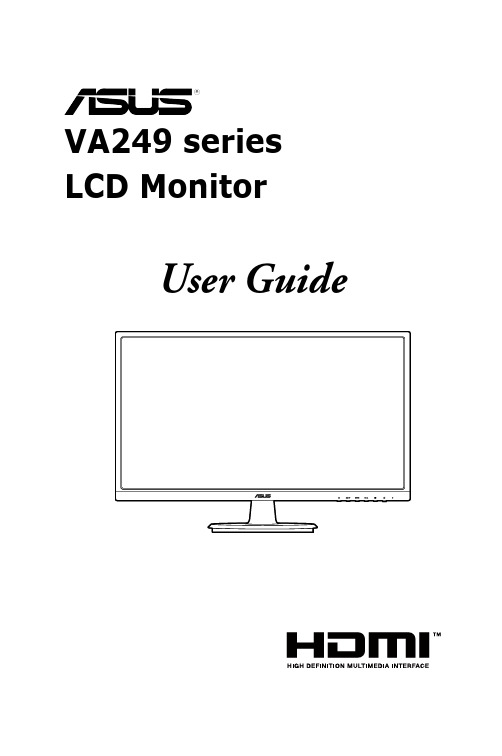
User GuideFirst EditionJune 2016Copyright © 2016 ASUSTeK COMPUTER INC. All Rights Reserved.No part of this manual, including the products and software described in it, may be reproduced,transmitted, transcribed, stored in a retrieval system, or translated into any language in any form or by any means, except documentation kept by the purchaser for backup purposes, without the express writtenpermission of ASUSTeK COMPUTER INC. (“ASUS”).Product warranty or service will not be extended if: (1) the product is repaired, modified or altered, unless such repair, modification of alteration is authorized in writing byASUS; or (2) the serial number of theproduct is defaced or missing.ASUS PROVIDES THIS MANUAL “AS IS” WITHOUT WARRANTY OF ANY KIND, EITHER EXPRESS OR IMPLIED, INCLUDING BUT NOT LIMITED TO THE IMPLIED WARRANTIES OR CONDITIONS OF MERCHANTABILITY OR FITNESS FOR A PARTICULAR PURPOSE. IN NO EVENT SHALL ASUS, ITS DIRECTORS, OFFICERS, EMPLOYEES OR AGENTS BE LIABLE FOR ANY INDIRECT, SPECIAL,INCIDENTAL, OR CONSEQUENTIAL DAMAGES (INCLUDING DAMAGES FOR LOSS OF PROFITS, LOSS OF BUSINESS, LOSS OF USE OR DATA, INTERRUPTION OF BUSINESS AND THE LIKE),EVEN IF ASUS HAS BEEN ADVISED OF THE POSSIBILITY OF SUCH DAMAGES ARISING FROMANY DEFECT OR ERROR IN THIS MANUAL OR PRODUCT.SPECIFICATIONS AND INFORMATION CONTAINED IN THIS MANUAL ARE FURNISHED FORINFORMATIONAL USE ONLY, AND ARE SUBJECT TO CHANGE AT ANY TIME WITHOUT NOTICE, AND SHOULD NOT BE CONSTRUED AS A COMMITMENT BY ASUS. ASUS ASSUMES NORESPONSIBILITY OR LIABILITY FOR ANY ERRORS OR INACCURACIES THAT MAY APPEAR INTHIS MANUAL, INCLUDING THE PRODUCTS AND SOFTWARE DESCRIBED IN IT.Products and corporate names appearing in this manual may or may not be registered trademarks orcopyrights of their respective companies, and are used only for identification or explanation nd to theowners’ benefit, without intent to infringe.iiContents Notices (iv)rmation (v)Care.&.Cleaning (vi)Takeback.Services (vii)Chapter.1:.....Product.introduction1.1.Welcome!.......................................................................................1-11.2.Package.contents..........................................................................1-11.3.Monitor.introduction.....................................................................1-21.3.1 Front view .......................................................................1-21.3.2 Back view ........................................................................1-31.3.3 GamePlus function ..........................................................1-4 Chapter.2:.....Setup2.1.Assembling.the.monitor.arm/base..............................................2-12.2.Adjusting.the.monitor...................................................................2-12.3.Detaching.the.arm/base.(for.VESA.wall.mount).........................2-22.4.Connecting.the.cables..................................................................2-32.5.Turning.on.the.monitor.................................................................2-3 Chapter.3:.....General.instructions3.1.OSD.(On-Screen.Display).menu..................................................3-13.1.1 How to reconfigure ..........................................................3-13.1.2 OSD function introduction ...............................................3-13.2.Specifications.summary...............................................................3-53.3.Troubleshooting.(FAQ).................................................................3-73.4.Supported.operating.modes........................................................3-8iiiivNoticesFederal Communications Commission StatementThis device complies with Part 15 of the FCC Rules. Operation is subject to the following two conditions:•This device may not cause harmful interference, and • This device must accept any interference received including interference that may cause undesired operation.This equipment has been tested and found to comply with the limits for a Class B digital device, pursuant to Part 15 of the FCC Rules. These limits are designed to provide reasonable protection against harmful interference in a residential installation. This equipment generates, uses and can radiate radio frequency energy and, if not installed and used in accordance with the instructions, may cause harmful interference to radio communications. However, there is no guarantee that interference will not occur in a particular installation. If this equipment does cause harmful interference to radio or television reception, which can be determined by turning the equipment off and on, the user is encouraged to try to correct the interference by one or more of the following measures:•Reorient or relocate the receiving antenna.•Increase the separation between the equipment and receiver.•Connect the equipment into an outlet on a circuit different from that to which the receiver is connected.• Consult the dealer or an experienced radio/TV technician for help.The use of shielded cables for connection of the monitor to the graphics card is required to assure compliance with FCC regulations. Changes or modifications to this unit not expressly approved by the party responsible for compliancecould void the user’s authority to operate this equipment.Canadian Department of Communications StatementThis digital apparatus does not exceed the Class B limits for radio noise emissions from digital apparatus set out in the Radio Interference Regulations of the Canadian Department of Communications.This class B digital apparatus complies with Canadian ICES-003.This Class B digital apparatus meets all requirements of the Canadian Interference - Causing Equipment Regulations.Cet appareil numérique de la classe B respecte toutes les exigences du Réglementsur le matériel brouiller du Canada.vSafety information•Before setting up the monitor, carefully read all the documentation that came with the package. •To prevent fire or shock hazard, never expose the monitor to rain or moisture. •Never try to open the monitor cabinet. The dangerous high voltages inside the monitor may result in serious physical injury. •If the power supply is broken, do not try to fix it by yourself. Contact a qualified service technician or your retailer. • Before using the product, make sure all cables are correctly connected and the power cables are not damaged. If you detect any damage, contact your dealer immediately.• Slots and openings on the back or top of the cabinet are provided for ventilation. Do not block these slots. Never place this product near or over a radiator or heat source unless proper ventilation is provided.• The monitor should be operated only from the type of power source indicated on the label. If you are not sure of the type of power supply to your home, consult your dealer or local power company.• Use the appropriate power plug which complies with your local power standard. • Do not overload power strips and extention cords. Overloading can result in fire or electric shock.• Avoid dust, humidity, and temperature extremes. Do not place the monitor in any area where it may become wet. Place the monitor on a stable surface. • Unplug the unit during a lightning storm or if it will not be used for a long period of time. This will protect the monitor from damage due to power surges.• Never push objects or spill liquid of any kind into the slots on the monitor cabinet.• To ensure satisfactory operation, use the monitor only with UL listed computers which have appropriate configured receptacles marked between 100-240V AC.• If you encounter technical problems with the monitor, contact a qualified service technician or your retailer.•Adjustment of the volume control as well as the equalizer to other settings than the center position may increase the ear-/headphones output voltage and therefore the sound pressure level.This symbol of the crossed out wheeled bin indicates that the product (electrical, electronic equipment, and mercury-containing button cell battery) should not be placed in municipal waste. Please check local regulations for disposal ofelectronic products.AEEE.yönetmeliğine.uygundurviCare & Cleaning• Before you lift or reposition your monitor, it is better to disconnect the cables and power cord. Follow the correct lifting techniques when positioning the monitor. When lifting or carrying the monitor, grasp the edges of the monitor. Do not lift the display by the stand or the cord.• Cleaning. Turn your monitor off and unplug the power cord. Clean the monitor surface with a lint-free, non-abrasive cloth. Stubborn stains may be removed with a cloth dampened with mild cleaner.•Avoid using a cleaner containing alcohol or acetone. Use a cleaner intended for use with the monitor. Never spray cleaner directly on the screen, as it may drip inside the monitor and cause an electric shock. The.following.symptoms.are.normal.with.the.monitor:• The screen may flicker during the initial use due to the nature of the fluorescent light. Turn off the Power Switch and turn it on again to make sure that the flicker disappears.• You may find slightly uneven brightness on the screen depending on the desktop pattern you use.• When the same image is displayed for hours, an afterimage of the previous screen may remain after switching the image. The screen will recover slowly or you can turn off the Power Switch for hours.•When the screen becomes black or flashes, or cannot work anymore, contact your dealer or service center to fix it. Do not repair the screen by yourself!ed.in.this.guideWARNING: Information to prevent injury to yourself when trying tocomplete a task.CAUTION: Information to prevent damage to the components when tryingto complete a task.IMPORTANT: Information that you MUST follow to complete a task.NOTE: Tips and additional information to aid in completing a task.rmationRefer to the following sources for additional information and for product and software updates.1..ASUS.websitesThe ASUS websites worldwide provide updated information on ASUShardware and software products. Refer to 2..Optional.documentationYour product package may include optional documentation that may havebeen added by your dealer. These documents are not part of the standardpackage.Takeback ServicesASUS recycling and takeback programs come from our commitment to the highest standards for protecting our environment. We believe in providing solutions forour customers to be able to responsibly recycle our products, batteries and other components as well as the packaging materials.Please go to /english/Takeback.htm for detail recycling information in different region.viiviii1.1 Welcome!Thank you for purchasing the ASUS® LCD monitor!The latest widescreen LCD monitor from ASUS provides a broader, brighter and crystal-clear display, plus a host of features that enhance your viewing experience. With these features, you can enjoy the convenience and delightful visual experience that the monitor brings to you!1.2 Package contentsCheck your package for the following items:LCD monitorMonitor basePower cableVGA cable (optional)DVI cable (optional)HDMI cable (optional)Quick start guideWarranty cardIf any of the above items is damaged or missing, contact your retailerimmediately.1-1 ASUS VA249 Series LCD Monitor1.3 Monitor introduction1.3.1.1. Button:• Adjusts the blue light filter level.2. Button:• Decreases values or moves your selection left/down.• GamePlus hotkey.3. Button:• Turns on the OSD menu.• Enacts the selected OSD menu item.• Toggles the Key Lock function between on and off with a long press for 5 seconds.4. Button:• Increases values or moves your selection right/up.• Brightness hotkey.5. Button:• Exits the OSD menu or goes back to the previous menu when the OSD menu is active.1-2Chapter 1: Product introduction• Automatically adjusts the image to its optimized position, clock, and phase by pressing this Button for 2-4 seconds (for VGA mode only).6.• Turns the monitor ON/OFF.• The color definition of the power indicator is as the below table.1.3.2.Back.viewVA249NAVA249HE1..AC-IN.port. This port connects the power cord.2..HDMI.port. This port is for connection with an HDMI compatible device.3..DVI.port. This 24-pin port is for PC (Personal Computer) DVI-D digital signalconnection.4..VGA.port. This 15-pin port is for PC VGA connection.5..Kensington.lock.slot.1.3.3.GamePlus.functionThe GamePlus Function provides a toolkit and creates a better gaming environment for users when playing different types of games. In addition, Aimpoint function is specially designed for new gamers or beginners interested in First Person Shooter (FPS) games.Press and to select between Aimpoint and Timer function. Press MENU to confirm the function you choose, and to go back, off, and exit.2.1 Assembling the monitor arm/baseTo assemble the monitor base:1. Have the front of the monitor face down on a table.2. Connect the base with the arm of monitor and turn clockwise.• F or optimal viewing, we recommend that you look at the full face of the monitor, then adjust the monitor to the angle that is most comfortable for you.• Hold the stand to prevent the monitor from falling when you change its angle.• T he recommended adjusting angle is +20 to -5˚.-5 to +20It is normal that the monitor slightly shakes while you adjust the viewing angle.2.3 Detaching the arm/base (for VESAwall mount)The detachable arm/base of this monitor is specially designed for VESA wall mount.To detach the arm/base:1. Have the front of the monitor face down on a table.2. Remove the rubbers in the four screw holes. (Figure 1)3. Remove the base (Figure 2).4. Pry the rear hinge cover (Figure 3).5. Use a screwdriver to remove the four screws on the hinge (Figure 4), thenremove the hinge.We recommend that you cover the table surface with soft cloth to preventdamage to the monitor.2.4 Connecting the cablesConnect the cables as the following instructions:the monitor’s AC input port, the other end to a power outlet.•.To.connect.the.VGA/DVI/HDMI.cable:a. Plug one end of the VGA/DVI/HDMI cable to the monitor’s VGA/DVI/HDMI port.b. Connect the other end of the VGA/DVI/HDMI cable to your computer’sVGA/DVI/HDMI port.c. Tighten the two screws to secure the VGA/DVI connector.When these cables are connected, you can choose the desired signalfrom the Input Select item in the OSD menu.2.5 Turning on the monitor3.1OSD (On-Screen Display) menu3.1.1.How.to.reconfigure1. the OSD menu.2.Pressand navigate through the Highlight the desired and press the MENU Button activate it. If the function selectedhas a sub-menu, pressandagain to navigate through the sub-menu functions. Highlight the desired sub-menu function and press the MENU Button to activate it. 3. Pressandto change the settings of the selected function.4.To exit and save the OSD menu, press the Button repeatedly until the OSD menu disappears. To adjust other functions, repeat steps 1-3.3.1.2.OSD.function.introduction1..SplendidThis function contains 8 sub-functions you can select for your preference. Each mode has the Reset selection allowing you to maintain your setting or return to the preset mode.•.Standard.Mode : best choice for document editing with SPLENDIDPlus Video Enhancement.•.sRGB.Mode : best choice for viewing photos and graphics from PCs.•.Scenery.Mode : best choice for scenery photo display with SPLENDIDPlus Video Enhancement.•.Theater.Mode : best choice for movies with SPLENDIDPlus Video Enhancement.•.Game.Mode : best choice for games playing with SPLENDIDPlus Video Enhancement.•.Night.View.Mode : best choice for dark-scene games or movies with SPLENDIDPlus Video Enhancement.•.Reading.Mode : This is the best choice for book reading.•.Darkroom.Mode : This is the best choice for a weak ambient light environment.• In the Standard Mode, the ASCR, Saturation ,Sharpness functions and Skin Tone are not user-configurable.•In the sRGB Mode, the Saturation, Color Temp., Skin Tone,Sharpness, Brightness, Contrast and ASCR functions are not user-configurable.2..Blue.Light.FilterIn this function, you can adjust the blue light filter level.•.Level.0:.No change.•.Level.1~4: The higher the level, the less blue light is scattered. When Blue Light Filter is activated,the defaultsettings of Standard Mode will be automatically imported. Between Level 1 to Level 3, the Brightness function is user-configurable. Level 4 is optimized setting. The Brightness function is not user-configurable.Please refer to the following to alleviate eye strains:•Users should take some time away from the display if working for long hours. It is advised to take short breaks (at least 5 mins) after around 1 hour of continuous working at the computer. Taking short and frequent breaks is more effective than a single longer break.• To minimize eye strain and dryness in your eyes, users should rest the eye periodically by focusing on objects that are far away.•Eye exercises can help to reduces eye strain. Repeat these exercisesoften. If eye strain continues please consult a physician. Eye exercises: (1) Repeating look up and down (2) Slowly roll your eyes (3) Move your eyes diagonal.•High energy blue light may lead to eye strain and AMD (Age-RelatedMacular Degeneration). Blue light Filter to reduce 70% (max.) harmful blue light to avoiding CVS (Computer Vision Syndrome).3..Color.You can adjust Brightness, Contrast, Saturation, Color Temp., and Skin Tone from this menu.•.Brightness : the adjusting range is from 0 to 100. is a hotkey toactivate this function.•.Contrast : the adjusting range is from 0 to 100.•.Saturation : the adjusting range is from 0 to 100.•.Color.Temp.: contains four modes including Cool, Normal, Warm, and User Mode.•.Skin.Tone : contains three color modes including Reddish, Natural, andYellowish.In the User mode, colors of R (Red), G (Green), and B (Blue) are user-configurable; the adjusting range is from 0-100.Free, Aspect Control, ASCR, only) and Auto Adjust. from this menu. •.Sharpness : the adjusting range is from 0 to 100.•.Trace.Free : Adjusts the response time of the monitor.•.Aspect.Control : adjusts the aspect ratio to “Full” or “4:3”.•.ASCR : turns on/off the ASCR (ASUS Smart Contrast Ratio) function.•.Position.(Only.available.for.VGA.input): adjusts the horizontal position (H-Position) and the vertical position (V-Position) of the image. The adjusting range is from 0 to 100.•.Focus.(Only.available.for.VGA.input): reduces Horizonal-line noise and Vertical-line noise of the image by adjusting (Phase) and (Clock) separately. The adjusting range is from 0 to 100.• Phase adjusts the phase of the pixel clock signal. With a wrong phase adjustment, the screen shows horizontal disturbances.•Clock (pixel frequency) controls the number of pixels scanned by one horizontal sweep. If the frequency is not correct, the screen shows vertical stripes and the image is not proportional.•.Auto.Adjust.: Automatically adjusts the image to its optimized position, clock, and phase (for VGA mode only).5..Input.Select.Allows you to adjust the system.•.Splendid.Demo.Mode:splits the screen into two forSplendid modes comparison.•.ECO.Mode: reduces powerconsumption.•.OSD.Setup:* Adjusts the horizontal position (H-Position)/the vertical position (V-Position) of the OSD from 0 to 100.* Adjusts the OSD timeout from 10 to 120 seconds.* Enables or disables the DDC/CI function.* Adjusts the OSD background from opaque to transparent.•.Language: there are 21 languages for your selection, including English, French, German, Italian, Spanish, Dutch, Portuguese, Russian, Czech,Croatian, Polish, Romanian, Hungarian, Turkish, Simplified Chinese,Traditional Chinese, Japanese, Korean, Thai, Indonesia, Persian.•.Keylock: enables the key lock function. A long press for 5 seconds on the Button disables the key lock function.•.Information: shows the monitor information.•.All.Reset: “Yes” allows you to restore the default settings.3.2 Specifications summary**measuring.a.screen.brightness.of.200.nits.without.audio/USB/Card.reader. connection.3.3 Troubleshooting (FAQ)3.4 Supported operating modesWhen.the.monitor.is.operating.in.the.video.mode.(ie,.not.displaying.data),.the.following.high.。
6181 X危险地点工业计算机系列说明书

6181X Hazardous Location Industrial ComputersIndustrial computers with extreme designThe Allen-Bradley® 6181X line of industrial computers compliments theRockwell Automation® XT extreme environment system portfolio with theability not only to operate efficiently in hazardous locations but actuallyimprove the working experience for operators in these harsh environments.Features shared by all models:Additional Projected Capacitive (PCAP) features available:The latest 6181X model features an integrated display with PCAP multi-touchfunctionality, delivering the familiar experience of a simple and responsivesmartphone screen. Plus, added functionality for hazardous locations:• Intel Dual Core i3, 2.1 GHzprocessor• 8 GB RAM (16 GB System Max)• 128 GB solid-state hard drive• Windows 7* or Windows 10operating system• 2 Gigabit Ethernet ports• Display port and DVI-D port• External CompactFlash Type II cardslot (supports up to 16 GB)• Dry to damp screen operation• Multi-touch settings for thick or thin gloves• Sunlight readable (1300-nit LCD display)• ThinManager Compatible PlusDesigned for extreme environments and hazardous locations6181X Integrated Display, resistive touch6181X Integrated Display,PCAP multi-touch6181X Integrated Display with addedsun shield accessory (sold seperately)6181X Non-Display*Windows 7 operating system not available in PCAP modelFirst, choose your preferred set-up. Choose a non-display computer to build a two-piece solution. Or choose one of our 12-inch touch screen integrated display models for an integrated experience. Computers can be mounted in the same enclosure with a Logix-XT Controller without requiring additional heating or cooling equipment.For integrated display solutions, you may choose a resistive touch screen or a more intuitive, advanced projected capacitive (PCAP) model.Finally, add accessories. Sun shield attachments offer added protection from UV and infrared radiation. PC riser cards add versatility. For added flexibility in the field, memory, CompactFlash drives, and solid-state drives (SSD) can be easily upgraded.Industries and applicationsHeat, cold, dust and hazardous gas challenge equipment and - even worse - threaten production. Our 6181X computers are suited for high performance under these conditions, especially necessary in these industries: Flexible optionsSpecifications➊➋➌➍➎➏➐➑➒➓• Chemical and Pharmaceutical • Energy and Power Generation • Mining and Metals• Water and Wastewater • Oil and GasHazardous location certifications and ratingsAllen-Bradley, Rockwell Automation and Rockwell Software are trademarks of Rockwell Automation, Inc.Trademarks not belonging to Rockwell Automation are property of their respective companies.Publication 6181X-PP001F-EN-P – April 2020 | Copyright © 2020 Rockwell Automation, Inc. All Rights Reserved. Printed in USA.。
SAMSUNG SyncMaster 2243LN 2243LNX 说明书

BN68-01687ห้องสมุดไป่ตู้.indd 1
2008-05-21 �� 10:14:25
附件
➣ 本手册适用于显示器。 ➣ 显示器的功能可能因型号而异。 ➣ 本用户手册中的图例可帮助您更好地理解。 ➣ 视产品型号而定,以下组件可能不受支持。 ➣ 请你一定检查一下与你的显示器在一起的是否还有以下物品,如果缺少任何一项,请与你的经销商联系。 ➣ 请联系当地经销商购买选配件。
亮度按钮 [ ]
当屏幕上没有OSD时,按下按钮可以调节亮度。 (标准型号)
调节按钮 [▲/▼] 进入按钮 [ ]
调节菜单项目。 激活一个高亮显示的菜单项目。
AUTO 按钮 [AUTO]
当按‘AUTO’按钮时,“自动调整”屏幕出现,如屏幕中央的动画所示。自动调整功 能可以让显示器根据输入的模拟信号自己调节。粗调,微调和位置的值是自动调节的。
画面
单色调效果
关 灰阶色系 绿色系 浅绿色系 棕褐色系
灰度
模式 1 模式 2 模式 3
清晰度
水平位置
垂直位置
OSD
语言
汉语 English
水平位置
垂直位置
设置
透明
关 开
显示时间
5秒 10 秒 20 秒 200 秒
复位
否 是
按键自定义
MagicBright MagicColor 单色调效果 画面尺寸
关机定时器
不要将本机器放置在电暖炉或暖气片附近或上方,或阳光可直射的地方。 请勿将蜡烛,烟灰缸,熏香,可燃气体或易爆物质等产热物件放置在产品附近。 不要将盛有水的容器放置在本机器上,因为这样可能导致火患或电击的危险。 不要将本机器暴露在雨中或靠近水的地方。
监控系统实施方案(4篇)

监控系统实施方案监控系统实施方案(4篇)为了确保事情或工作得以顺利进行,我们需要提前开始方案制定工作,方案是在案前得出的方法计划。
那么大家知道方案怎么写才规范吗?以下是小编精心整理的监控系统实施方案,仅供参考,希望能够帮助到大家。
监控系统实施方案1一、系统要求一个稳定,科学,可操作性强,灵活方便,可塑性强的的小区安全防范系统,才是一个完美的安防监控系统,才是视频图像监测系统和报警探测系统的完美结合。
如何将这两个系统的联动功能发挥到最大化,是决定该防范系统是否完善、先进、可靠的重要指标,也是衡量安防监控系统性能高低的关键。
由此,根据多年行业经验,住宅小区安全防范系统的设计和建立应满足以下要求:1)稳定性:系统能够常年连续地稳定运行,保证监控系统的实时性和可靠性要求。
各种信号传输顺畅无干扰,常年使用无衰减。
2)适用性:设备性能精良,适应西部多边的自然环境气候。
3)科学性:方案设计周密、科学、合理,便于实施。
选用设备技术先进,功能完善,能够完全满足用户实际要求。
4)易用性:用户界面友好,易于操作和维护,用户可自行组态。
5)灵活性:报警侦测灵敏,报警信号传输实时性高;监控图像质量清晰自然,无延时和抖动。
6)可塑性:系统具有良好的兼容性、扩充性和升级能力。
可与本单位的其他监控系统实现网络连接,并可成功纳入统一的数字化监控网络。
二、方案构成:居民小区监控系统结构前端采集部分:前端采集设备由摄像机,镜头,防护罩,安装支架,译码器等组成.经过对某居民小区整个环境现场勘察,确定各个重要监控点位置,共设计了30台监控摄像机,尽可能全面地对居民小区进行安全监测。
小区作为人口聚集地,有以下几个特点:1.人员较多,背景纷杂,不易管理;2.日常进出人员混乱,且住户间较生疏,易造成漏洞;3.公共活动面积较大较集中,突发性事件难以预料;根据以上特点,充分把握人员进出的各大门、通道,财物较集中的停车场等基础性设施,具体为:1)在“X小区”小区主要道路、路口、广场、地上停车场等位置安装台彩色带云台低照度一体化摄像机。
PT1700MX PT1785P 触摸屏监视器使用说明书

PT1700MX / PT1785P Touch Screen Monitor USER’S GUIDEThe information contained in this document is subject to change without notice.This document contains proprietary information that is protected by copyright. All rights are reserved. No part of this document may be reproduced, translated to another lan- guage or stored in a retrieval system, or transmitted by any means, electronic, mechanical, photocopying, recording, or otherwise, without prior written permission. Windows is a registered trademark of Microsoft, Inc.Other brand or product names are trademarks of their respective holders.For more information on how to recycle your product, please visit/GREEN.Table of ContentsUsage Notice (3)Precautions (3)Introduction (4)About PT1700MX / PT1785P (4)Touch Screen for PT1700MX (5)Touch Screen for PT1785P (5)Package Overview (6)Installation (7)Product Overview (7)Front View (7)PT1700MX Bottom View (7)PT1785P Bottom View (7)Start Your Installation (8)Connecting the Display (Figure 11.1) (10)(Figure 11.1) (11)Kensington Security Slot (12)VESA Mount your monitor (13)Remove the Deskstand (14)User Controls (15)Side Panel Controls (15)How to Use the OSD Menus (16)On-Screen Display Menus (18)Appendix (19)Troubleshooting (19)Warning Signal (20)No Signal (20)Going to Sleep (20)Out of Range (20)Product Dimensions (21)Compatibility Modes (23)Touch Screen Driver Installation (24)Technical Support (31)Usage NoticeWarning-T o prevent the risk of fire or shock hazards, do not expose this product to rain or moisture.Warning- Please do not open or disassemble the product as this may cause electric shock.PrecautionsFollow all warnings, precautions and maintenance as recommended in this user’s manual to maximize the life of your unit.Do:❑Turn off the product before cleaning.❑Touch screen surface may be cleaned using a soft clean cloth moistened with mild window glass commercial cleaners or 50/50mixture of water and isopropyl alcohol.❑Use a soft cloth moistened with mild detergent to clean the display housing.❑Use only high quality and safety approved AC/DC adapter.❑Disconnect the power plug from AC outlet if the product is not going to be used for an extended period of time.Don’t:❑Do not touch the LCD Display screen surface with sharp or hard objects.❑Do not use abrasive cleaners, waxes or solvents for your cleaning.❑Do not operate the product under the following conditions: - Extremely hot, cold or humid environment.- Areas susceptible to excessive dust and dirt.- Near any appliance generating a strong magnetic field.- In direct sunlight.IntroductionAbout PT1700MX / PT1785PThe PT1700MX / PT1785P is a 17” flat panel screen with an active matrix, thin-film transistor (TFT) liquid crystal display (LCD).This unit is to be used as commercial and light industrial equipment only. Features include:❑Direct Analog signal input❑Active matrix TFT LCD technology❑1280x1024 SXGA resolution❑17” viewable display area❑31.47 ~ 80 kHz horizontal scan❑56 ~ 75 Hz high refresh rate❑0.264mm x 0.264mm Pixel pitch❑Auto adjustment function❑Multilingual OSD user controls❑VESA DPMS power saving❑Kensington security slot❑75 mm / 100 mm VESA mount❑Removable base for flexible mounting solutions.❑PT1700MX – 5-wire resistive touch screen with dual RS-232 Serial/USB controller❑PT1785P – Projected capacitive touch screen with USB controller❑5-wire resistive touch screen with dual RS-232 Serial/USB controller❑Built-in speakers-1W X 2Touch Screen for PT1700MX❑5-wire resistive touch screen for finger and stylus input❑Surface: Anti-glare treatment❑Interface: Dual RS-232 Serial/USB controller❑Durability: 35 million touches at a single point❑Hardness of surface: 3H Typical❑Operating force: 40g~200g when using a silicon rubber tipped pen with a1 mm diameter minimum and a hardness of 60 degree.❑Transmittance: 82%±5%❑Driver: Windows® 7/8, VISTA, XP, 2000, ME, 98, NT4.0, CE, XP Embedded, Linux kernel 2.6.x (32 bit & 64 bit), Apple® Mac OSTouch Screen for PT1785P❑Project capacitive touch screen for finger input only❑Surface: Glare treatment❑Interface: USB controller❑Transmittance: 90%±5%❑Driver: Windows® 7/8, VISTA 64/32 bits, XP, 2000,XP Embedded Express, Linux, Apple® Mac OS6 Package OverviewLCD Display Power CordVGA Signal CableUSB Cable (A to B) RS-232 Cable(PT1700MX only)Landing Strip(sold separately)User’s GuideCable Cover Cable Cover ScrewInstallationProduct Overview►Front ViewPT1700MX PT1785P ►PT1700MX Bottom View (Without Stand)►PT1785P Bottom View (Without Stand)Start Your Installation1. Lay the display flat on an even surface.2. Remove the stand back cover by pulling in the direction of the arrow as seen in step 2 diagram.3. Move the stand into position as seen in step 3 diagram.4. Connect the cables to the appropriate connectors as seen in Step 4 diagram. Use step 4-1 diagram if using the RS-232 serial connector. Use step 4-2 diagram if using the USB connector.5. Take the optional cable cover and screw from the accessory box. Position all cables under the cover lip as seen in the step 5 diagram.6. Using a Philips Head screwdriver, insert the screw (CBM M3x6) into the cable cover and monitor as seen in the step 6 diagram.7. Re-attach the stand back cover to the stand by pressing firmly until the tabs snap into place as seen in the step 7 diagram. Y ou may also keep the cables in order by using the cable organizer.Connecting the Display (Figure 11.1)To setup this display, please refer to the following figure and procedures.1. Be sure all equipment is turned off.2. Connect the AC power cord to the power connector on the monitor andthe other end into an electrical outlet (11.1).3. Connect the D-SUB cable from the display’s VGA input connector to theD-SUB connector of your host computer and tighten the screws (11.1).4. Connect the Audio-In cable from the audio input port of your display tothe Audio-out port of your computer (11.1).5. Connect the RS-232 or USB cable from the RS-232 or USB port of yourdisplay to the RS-232 port or USB port (11.1) of your computer.6. Configure the touch screen. Refer to the “Touch Screen DriverInstallation” section on page 24.7. Once the touch screen is configured, the monitor is ready for use.To ensure the display works well with your computer, please configure the display mode of your graphics card to make it less than or equal to 1280 x 1024 resolution and make sure the timing of the display mode is compatible with the LCD display.We have listed the compatible “Video Modes” of your display in theappendix for your reference.(Figure 11.1) ►PT1700MX►PT1785PKensington Security SlotThe monitor can be secured to your desk or any other fixed object with Kensington lock security products. The Kensington lock is not included.VESA Mount Your MonitorThis monitor conforms to the VESA Flat Panel Mounting Physical Mounting Interface standard which defines a physical mounting interface for flat panel monitors, and corresponding with the standards of flat panel monitor mounting devices, such as wall and table arms. The VESA mounting interface is located on the back of your monitor.To mount the monitor on a UL certified swing arm or other mounting fixture, follow the instructions included with the mounting fixture to be used.Warning!Please select the proper screws!The distance between the back cover surface and the bottom of the screw hole is 8 mm. Please use four M4 screws diameter with proper length to mount your monitor.Please note: the mounting stand must be able to support at least 13.2lbs(6Kg).Remove the Deskstand1. Remove standback cover.2. Remove hingecover3. Remove 4screws and thenremove hinge.User Controls Side Panel ControlsHow to Use the OSD Menus1. Press the “MENU” button to pop up the “on-screen menu” and press “Up”or “Down” button to select among the six functions in the main menu.2. Choose the adjustment items by pressing the “Enter ” button.3. Adjust the value of the adjustment items by pressing the “Up” or “Down”button.4. With the OSD menu on screen, press “ Menu” button to return main menuor exit OSD.5. The OSD menu will automatically close, if you have left it idle for apre-set time.6. To Lock the OSD / Power menu buttons, please follow the instructionsbelow.(Please note: the monitor has to be turned ON with a valid signal pre-set)(a.) Press “Menu” key , the OSD menu will pops upon display.(b.) Press and hold the “Menu” key again with the OSD menu on thescreen, the OSD menu will disappear. Then press the “Power” key 1time while the menu key is still being pressed. The “Lock/Unlock”menu will appear for 3 seconds.(c.) Use the “Enter” key to select OSD or Power setting then set at“Lock” by pushing the “UP” or “Down” button.(d.) When the “UP” or “Down” button is released, the previous settingwill be saved and exit the “Lock/Unlock” menu automatically.7. To Unlock the OSD / Power menu buttons, please follow the instructionsbelow.(Please note: the monitor has to be turned ON with a valid signal pre-set)(a.) Press and hold the “Menu” key then press the “Power” keysimultaneously, the “Lock/Unlock” menu will appear for 3 seconds.(b.) Use the “Enter” key to select OSD or Power setting then set at“Unlock” by pushing the “UP” or “Down” button.(c.) When the “UP” or “Down” button is released, the previous settingwill be saved and exit the “Lock/Unlock” menu automatically. Please note:a. When the OSD Lock function is selected, this indicates that all thebuttons except “power” button are now disabled.b. When the Power Lock function is selected, this indicates that thepower key is disabled; user can not to turn off the monitor by“Power” key.On-Screen Display MenusMain OSD Menu:ITEM CONTENTContrast The monitor luminance level control.Brightness The monitor backlight level control.Auto Adjust Fine-tune the image to full screen automatically.Left/Right Moving screen image horizontal position to left or right.Up/Down Moving screen image vertical position to up or down.Horizontal size The screen image horizontal dot clock adjustment.Fine The screen image pixel phase adjustment.OSD Left/Right Moving OSD menu horizontal position to left or right.OSD Up/Down Moving OSD menu vertical position to up or down.OSD Time out OSD auto-disappear time selection.OSD Language OSD menu language selection. ( English, French, Japanese, Deutsch, Spanish, Italian, Traditional Chinese and Simplified Chinese)Factory Reset Factory default value restored.RGB Color temperature selection. (9300K, 6500K, 5500K, 7500K, User)Volume Audio volume adjustment. Mute Audio On/Off control.AppendixTroubleshootingIf you are experiencing trouble with the display, refer to the following. If the problem persists, please contact your local dealer or our service center.Problem: No image appears on screen.C heck that all the I/O and power connectors are correctly and wellconnected as described in the “Installation” section.M ake sure the pins of the connectors are not crooked or broken. Problem: Partial Image or incorrectly displayed image.C heck to see if the resolution of your computer is higher than that of thedisplay.R econfigure the resolution of your computer to make it less than or equal to 1280 x 1024.Problem: Image has vertical flickering line bars.U se "Fine" to make an adjustment.C heck and reconfigure the display mode of the vertical refresh rate of yourgraphic card to make it compatible with the display.Problem: Image is unstable and flickeringU se "Horizontal size" to make an adjustment.Problem: Image is scrollingC heck and make sure the VGA signal cable (or adapter) is securelyconnected.C heck and reconfigure the display mode of the vertical refresh rate of yourgraphics card to make it compatible with the display.Problem: Vague image (characters and graphics)U se "Fine" to make an adjustment. If this problem still exists, use "Horizontal size" to make an adjustment.Warning SignalIf you see warning messages on your screen, this means that the display cannot receive a clean signal from the computer graphics card.Below are the three kinds of Warning Signal. Please check the cable connections or contact your local dealer or our service center for more information.No SignalThis message means that the display has been powered on but it cannot receive any signal from the computer graphics card. Check all the power switches, power cables, and VGA signal cable.Going to SleepThe display is under the power saving mode. In addition, the display will enter power saving mode when experiencing a sudden signaldisconnecting problem.The monitor can be activated by pressing any keyboard, triggering the mouse or touching the screen.Out of RangeThis message means that the signal of the computer graphic card is not compatible with the display. When the signal is not included in the "Video Modes" list we have listed in the Appendices of this manual, the monitor will display this message.Product Dimensions PT1700MX22 PT1785PCompatibility ModesMode ResolutionH-Frequency(KHz) V-Frequency(Hz)IBM VGA 720x400 31.47 70 IBM VGA 640x480 31.47 60 VESA VGA 640x480 37.86 72 VESA VGA 640X480 37.50 75 VESA SVGA 800x600 35.16 56 VESA SVGA 800x600 37.88 60 VESA SVGA 800x600 48.08 72 VESA SVGA 800x600 46.88 75 VESA XGA 1024x768 48.36 60 VESA XGA 1024x768 56.48 70 VESA XGA 1024x768 60.02 75 VESA SXGA 1280x1024 64.00 60 VESA SXGA 1280x1024 80.00 75 VESA SXGA 1280x960 60.00 60 VESA SXGA 1152x864 67.50 75 Apple Mac II 640x480 35.00 66 Apple Mac 832x624 49.72 75Touch Screen Driver InstallationThe PT1700MX is available with both RS232 and USB connections. The touch driver is located at /support for these operating systems: Windows® 7/8, VISTA, XP, 2000, ME, 98, NT4.0, CE, XP Embedded,Linux kernel 2.6.x (32 bit & 64 bit), Apple® Mac OS.The PT1785P is available with USB connection. The touch driver is located at /support for these operating systems: Windows® 7/8, VISTA 64/32 bits, XP, 2000, XP Embedded (Express only), Linux, Apple® Mac OS.Please Note:1. The PT1700MX is Microsoft® Windows® HID (Human Interface Device)compatible if you use the USB touch screen interface. No additionalsoftware driver is required for general operation of the touch screen. A calibration tool can be installed for improved touch position accuracy.See “Optional Calibration Tool Install”section for more information.2. For PT1785P, the system requires 15 seconds for Windows 7/8 toInstall/uninstall the touch driver while turning power on/off orplugging/unplugging USB cable.PT1700MX Optional Calibration Tool Install:If you would like to use the Optional Calibration Tool, follow the instructions below. Please note: the calibration tool supports Windows® 7/8, VISTA, XPand XP Embedded operating systems via USB only.1. Visit /support.2. Select the monitor size and then model name.3. Click on the “Load Utility” button that appears to the right of the model name.4. The HID calibration tool will automatically open. From here the user canchoose to do the following:a. 4 Points Calibrationb. 9 Points Linearizationc. 25 Points Linearizationd. Cleare. Draw Testf. Advanced. In the Advanced settings area the user may do the following:i. Adjust the Double Click Area.ii. Enable auto right click and adjust the auto right click time.iii. Choose to be either in the HID Mouse Mode or HID Digitizer Mode (Windows® Vista and Windows® 7 and Windows® 8).iv. Simply click the “Apply” button once the settings are finalized.PT1785P Calibration Instructions:Calibrating the touch screen in Windows 7/8:1. Tap the Start button, Control Panel and then Hardware and Sound.2. Under Tablet PC Settings, tap Calibrate the screen for pen or touchinput.3. On the Display tab, under Display options, tap Calibrate and then Yes toallow the program to make changes.4. Follow the on-screen instructions to calibrate the touch screen.PT1700MX / PT1785P Driver Install Instructions:If you are using a PC running Windows® 7/8, VISTA, XP, 2000, ME, 98, NT4.0, follow the instructions below:1. Power on the PC.2. Be sure the USB or the RS-232 Serial cable is connected from the PC to theLCD display.3. Visit /support.4. Follow the step-by-step instructions as shown on the pop-up windows.If you are using a PC running driver Linux kernel 2.6.x (32 bit & 64 bit), follow the instructions below:1. Power on the PC.2. Be sure the USB or the RS-232 Serial cable is connected from the PC to theLCD display.3. Visit /support.4. Follow the step-by-step instructions as shown on the pop-up windows.If you are using a PC running Windows® XP Embedded, follow the instructions below:Express:1. Power on the computer.2. Make sure that the RS232 or USB cable is connected to the computer.3. Be sure that your EWF is disabled. If your EWF is enabled, please disablethe EWF by using the EWF Manager command.4. Once the EWF is disabled click on the XP driver at/support and follow the step-by-step instructions asshown on the pop-up windows.Custom (PT1785P excluded):1. Power on the computer.2. Make sure that the RS232 or USB cable is connected to the computer.3. Follow the step-by-step instructions found in the zipped file at/support.If you are using a PC running Windows® CE, follow the instructions below:1. Power on the computer.2. Make sure that the RS232 or USB cable is connected to the computer.3. Using Platform Builder, build an image file by following thestep-by-step instructions found in the zipped file at/support.If you are using a PC running Linux or Apple® Mac OS, follow the instructions below:1. Power on the computer.2. Make sure that the RS232 or USB cable is connected to the computer.3. Follow the step-by-step instructions found in the zipped file at/support.When changing the Touch Interface (RS-232 or USB), please follow instructions below.1. Uninstall the touch driver.2. Re-start the computer.3. Remove the original Touch Interface (RS-232 or USB).4. Connect the computer to the Touch Interface (RS-232 or USB) that youwould like to use.5. Visit /support, then follow the step-by-step instructions asshow on monitor.PLEASE NOTE!Don’t plug in both the RS-232 and USB cables!Doing so may cause a driver conflict, making your touch screen inoperable.Technical SupportCables and AccessoriesTo find cables and accessories for your Planar monitor, touch screen or other Planar products visit our online store at .Technical SupportVisit Planar at /support for operations manuals touch screen drivers, warranty information and access to Planar’s Technical Library for online troubleshooting.To speak with Planar Customer Support please have you model and serial number available and dial:Planar SupportTel: 1-866-PLANAR1 (866-752-6271) or +1 503-748-5799 outside the US. Hours: 24 hours a day, 7 days a week.Toll or long distance charges may apply.Planar Systems, Inc.Customer Service24x7 Online Technical Support: /support1195 NW Compton DriveBeaverton, OR 97006-1992Tel: 1-866-PLANAR1 (866-752-6271) or +1 503-748-5799 outside the United States. Hours: 24 hours a day, 7 days a week© 2014 Planar Systems, Inc. 4/14 Planar is a registered trademark of Planar Systems, Inc. Other brands and names are the property of their respective owners.Technical information in this document is subject to change without notice.020-0698-00 Rev I820470025106。
惠普 EliteDisplay E324q 31.5英寸 QHD 显示器技术规范说明书
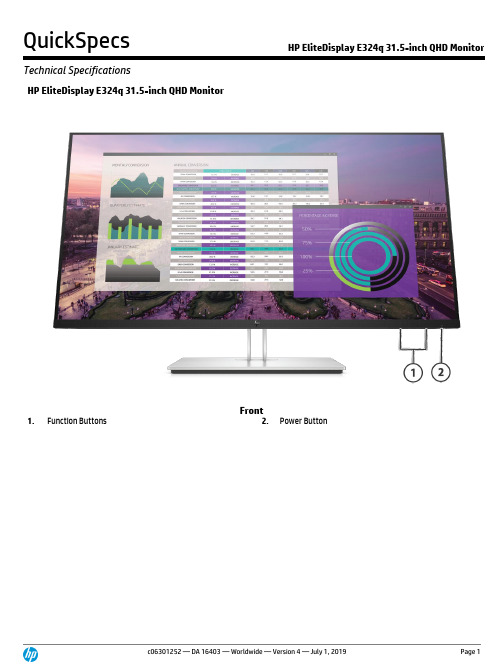
HP EliteDisplay E324q 31.5-inch QHD MonitorFront1. Function Buttons2. Power ButtonHP EliteDisplay E324q 31.5-inch QHD MonitorBack1. Power Connector 5. USB Type-B™2. HDMI Port 6. USB Type-A™3. DisplayPort™7. USB Type-A™4. USB Type-C™ Supporting DisplayPort™ Alternate Mode8. USB Type-C™ Supporting Data OnlyModel: 5DP31AAPanel Specifications Display Size (Diagonal) 31.5-inDisplay Panel Type VAMicro-Edge Bezel Yes, 3-sidedCurved Panel N/ANative Resolution/Timing 2560 x 1440 @ 60 HzNative Resolution Note DisplayPort™ 1.2 or HDMI 1.4 required to drive panel at itsnative resolutionPanel Bit Depth 8-bitAspect Ratio 16:9Brightness - Typical 350 nitsStatic Contrast Ratio - Typical 3000:1Static Contrast Ratio - Minimum 2000:1Dynamic Contrast Ratio (DCR)5,000,000:1Flicker Free YesPixel Pitch 0.2724 x 0.2724 mmPixels Per Inch (PPI) 93.24Backlight Lamp Life (to half brightness- in hours)30k minimumAnti-Glare Panel YesResponse Time - Typical 7ms Gray to GrayHorizontal Viewing Angle (typicalCR>10)178°Vertical Viewing Angle (typical CR>10) 178°Panel Active Area (w x h) 697.344 x 392.256 mmPreset Graphic Modes/Supported Resolutions 640 x 480 @ 60Hz 720 x 400 @ 70 Hz 800 x 600 @ 60 Hz 1024 x 768 @ 60 Hz 1280 x 720 @ 60 Hz 1280 x 800 @ 60 Hz 1280 x 1024 @ 60 Hz 1440 x 900 @ 60 Hz 1600 x 900 @60HZ 1600 x 1200@60HZ 1680x1050 @ 60Hz 1920 x 1080 @ 60 Hz 1920 x 1200@60HZ 2560 x 1440 @ 60 HzMaximum Resolution 2560 x 1440 @ 60 HzRecommended Resolution 2560 x 1440 @ 60 HzVertical Scan Range 50-60 HzHorizontal Scan Range 30-90 HzDefault Color Temperature Standard (6500K)Maximum Pixel Clock Speed 250 MHzColor Gamut Coverage NTSC 72%Color Management Factory Color Calibrated Warm/Neutral/Cool/Low Blue Light/Reading/Night Factory Color Presets NeutralColor Space / Subsampling Support RGB 4:4:4, YCBCR 4:4:4, YCBCR 4:2:2Default Color Temperature NaturalLow Blue Light Modes YesRGB Channel Adjust Yes, RGB GainMonitor Specifications Exterior Color of Monitor Bezel andStandSparking Black and Pike SilverPlug & Play YesTilt Yes -5° to +20°Swivel Yes -30 to +30Pivot YesHeight Adjustment Range Yes, 20 to 170mmVESA Mounting Yes, 100 mm with integrated mount or with includedbracketSecurity Lock Ready YesDetachable Base Yes, ships detachedWarranty 3/3/3On Screen Display (OSD) On Screen Display User Controls Brightness, Contrast, Color, Image, Input, Power, Menu,Management, USB Host, Information, ExitUser Programmable Modes Yes, 10Monitor Control Buttons or Switches Power, Menu/OK, Minus ("-"), Plus ("+"), Exit("X")/Return User-Assignable Function Buttons Yes, 3 (7 options)Languages 10 (English, Spanish, German, French, Italian, Netherlands,Portuguese, Japanese, T-Chinese and S-Chinese)Connector Types DisplayPort™1, DisplayPort™ 1.2HDMI 1, HDMI 1.4USB Type-C™1, USB-C™ supporting Alt Mode (DisplayPort™ 1.2)HDCP support Yes, (DisplayPort and HDMI)USB PortSpecificationsUSB Version 3.1USB Hub YesDownstream Ports 3Upstream Ports 1 USB-BFast Charging USB Ports Yes, with dynamic power managementUSB-Type C™ Port Specifications Downstream USB-Type C™ Ports 1 Upstream USB-Type C™ Ports 1 Video Support Yes Power Output 15 W Power Output Maximum 15 WPower and OperatingSpecsPower Supply InternalPower Source 100 to 240 VACPower Consumption - Maximum 95 WEnergy Saving/Standby Mode 0.3 WPower Consumption - Typical 55 WPower cable length 1.9 mEnergy Star Data Operational Mode at 100 VAC 24.95Operational Mode at 115 VAC 24.81Operational Mode at 230 VAC 24.83EU Energy Efficiency Class (EC1062) On-mode Power Consumption (EC1062/2010)37 W Annual Power Consumption (EC1062/2010)55 WEnergy Efficiency Class (EC 1062/2010) AVisible Screen Size 31.5"Operating Conditions Operating Temperature - Celsius 5°C ~ 35°COperating Temperature - Fahrenheit 41°C~95°FNon-operating Temperature - Celsius -20° ~ 60°CNon-operating Temperature -Fahrenheit29° ~ 140°FOperating Humidity 20% - 80% (non-condensing)Non-operating Humidity 5% - 95%Operating Altitude 0 - 5,000 m (16,400 ft.)Non-operating Altitude 0 - 12.192 m (40,000 ft.)EnvironmentalFeatures andCertificationsMercury-free LED display backlighting Yes, Mercury-free LED backlightingArsenic-Free Display Glass YesLow Halogen Yes GSE HP-00011-01B, table 2 defines low-halogen (BFR,CFR, PVC)NOTE: External power supplies, power cords, cables andperipherals are not Low Halogen. Service parts obtained afterpurchase may not be Low Halogen.Agency Approvals and Certifications WW applicationCE,CB,KC/KCC/ICE/TUV-S/ISO 9241-307/EAC/UL/PSB/ISC/CCC/CEL/CECP/SEPA/TCO/TCO CertifiedEdge/Energy Star/ISC/VCCI/FCC/BSMI/WEEE/GS/Low BlueLight/BISMicrosoft WHQL Certification Win 10, Win 8, Win 7ENERGY STAR® Qualified Yes, ENERY STAR® 7EPEAT® 2019 EPEAT® SilverBased on US EPEAT® registration according to IEEE 1680.1-2018 EPEAT®. Status varies by country. Visit for more information.China Energy Label CEL Grade 1TCO Certified Edge YesTCO Certified YesSmartWay Transport Partnership - NAonlyYes (NA SKU)Contains Recycled Plastics Contains Recycled Plastics in BackCover0.85Contains Recycled Plastics inBase/Stand0.85Contains Recycled Plastics in OtherPartsYesRecyclable Plastics WAM ABS GA85Recyclable Packaging (Box, packingmaterials)100% recyclable fiber packaging1. All specifications represent the typical specifications provided by HP's component manufacturers, actual performance may vary either higher or lower.Based on US EPEAT® registration according to IEEE 1680.1-2018 EPEAT®. Status varies by country. Visit for more information.External power supplies, power cords, cables and peripherals are not Low Halogen. Service parts obtained after purchase may not be Low Halogen.*DisplayPort 1.2 or HDMI 1.4 required to drive panel at its native resolutionMetric ImperialUnit Product/Package Specifications Product Dimensions(Unpacked with stand) (W x D x H)71.4x24.04x43.94 cm71.4x24.04x58.94 cm28.1x9.46x17.3 in28.1x9.46x23.2 in Product Dimensions(Packed) (W x D x H)82.8 x 52.8 x 22.8 cm 32.60 x 20.79 x 8.98 in Display Head Dimensions(Unpacked without stand) (W x D x H)71.4 x 4.75 x 41.94 cm 28.1 x 1.87 x 16.51 in Product Weight(Unpacked with stand) (W x D x H)10.3 kg 22.71 lbProduct Weight(Packed) (W x D x H)16.1 kg 35.5 lbProduct Weight(Head only) (W x D x H)6.28 kg 13.85 lbBase Area Footprint 300.23 x 240.43 mm 11.81 x 9.46 inBezel Measurements Bottom 16.4 mm Bottom 0.646 inPallet Information Pallet Dimensions(W x D x H)1150 x 840 x 2241mm 45.28 x 33.07 x 88.23 in Pallet Weight(W x D x H)343 kg 755.5 lbsPallet Layers 4Pallet Product per Layer 5Total Products per Pallet 20Container Load, 20-Foot 280 unitsContainer Load, 40-Foot 560 unitsContainer Load, 40-Foot HighQ 560 unitsRecommendedAccessories*Description Part NumberHP B300 PC Mounting Bracket 2DW53AAHP S101 Speaker Bar 5UU40AAHP Quick Release Bracket EM870AAHP Single Monitor Arm BT861AAHP Business PC Security Lock v3 Kit 3XJ17AA*Sold separately and availability may vary by countrySoftware included HP Display AssistantWhat's in the box? AC power cord (1.9m) 6.2 ftUSB B-to-A data cable (1.8m)USB C-to-C data cable (1.8m)DP Cable (1.8m)HDMI Cable (1.8m)Other User Guide Languages English, S. Chinese, T. Chinese, Bahasa Indonesia,Japanese, Korean, French, Spanish, B. Portuguese, Danish,Dutch, Russian, Slovak, Turkish, Arabic, Lithuanian,Romanian, Finnish, German, Hebrew, Italian, Norwegian,Swedish, Czech, Greek, Hungarian, Polish, Portuguese,Iberian, Kazakh, Slovenian, Ukrainian, Bulgarian, LatvianWarranty Languages English, S. Chinese, T. Chinese, Bahasa Indonesia,Japanese, Korean, French, Spanish, B. Portuguese, Danish,Dutch, Russian, Slovak, Turkish, Arabic, Lithuanian,Romanian, Finnish, German, Hebrew, Italian, Norwegian,Swedish, Czech, Greek, Hungarian, Polish, Portuguese,Iberian, Kazakh, Slovenian, Ukrainian, Bulgarian, Latvian Dynamic Contrast Ratios* during video playback only, depending on series of frames or time duration.All specifications represent the typical specifications provided by HP's component manufacturers; actual performance may vary either higher or lower.© Copyright 2019 HP Development Company, L.P. The information contained herein is subject to change without notice. The only warranties for HP products and services are set forth in the express warranty statements accompanying such products and services. Nothing herein should be construed as constituting an additional warranty. HP shall not be liable for technical or editorial errors or omissions contained herein.ENERGY STAR is a registered trademark owned by the U.S. Environmental Protection Agency. DisplayPort™ and the DisplayPort™ logo are trademarks owned by the Video Electronics Standards Association (VESA®) in the United States and other countries.QuickSpecs HP EliteDisplay E324q 31.5-inch QHD Monitor Technical Specifications c06301252 — DA 16403 — Worldwide — Version 4 — July 1, 2019 Page 11。
甘肃省兰州市2022-2023学年高二下学期期末语文试题(解析版)

D.“中西认识的冲突会加剧”错误,于文无据。由原文“无论是中国还是西方,在面对各自的传统文艺观念及其在此基础上所产生的文学现象时,都必须要作出自己的选择,以寻找出文学据以成立的核心观念与发展推进的主要线索”可知,并未提到“认识的冲突会加剧”。
结合“宋代以后,‘文以载道’观念成为普遍的文化共识和社会规范,要求创作者秉持正确的价值观、使命感和深弘气度,在践履社会责任、赓续文化传统中从事文化创造,用文学艺术的有形表达反映广泛的生活现实,传递社会的主流价值思想,引导、带动、升华人们的精神世界”可知,有助于传播积极主流的价值观念、加强社会责任教育;
(二)现代文阅读II(本题共4小题,18分)
阅读下面的文字,完成下面小题。
流年似水
聂鑫森
度若飞做梦都没想到,刹那间他就年满六十了,脱下沾满油泥和铁屑的工装,领取了一个大红封皮的退休证,从城北的轨道交通研究所,回到城南的流年巷度家小院。
流年巷弯弯曲曲,像是一条窄窄的湍急的溪河,流走了无数个春朝秋夕。当度若飞的目光触摸到“流年巷”的巷牌,他真切地听到“流年似水”的哗哗声。他呱呱坠地时,在一家铁道工厂当工程师的父亲,从乐府诗“关山度若飞”一句中,取出“度若飞”三个字作了他的名。这似乎成了一种预言,下一辈也和上一辈一样,干上了铁道工业。
唐宋以来盛行的“文以载道”观念,则进一步彰显了中华优秀传统文化“经世致用”的思想内核。无论是韩愈提出的“文以明道”,还是周敦颐提出的“文以载道”,最初都是为了矫正“文胜于质”的文艺弊病,摆脱文人对技巧、文辞、修饰的偏执迷恋,重新恢复文艺内容的重要价值。宋代以后,“文以载道”观念成为普遍的文化共识和社会规范,要求创作者秉持正确的价值观、使命感和深弘气度,在践履社会责任、赓续文化传统中从事文化创造,用文学艺术的有形表达反映广泛的生活现实,传递社会的主流价值思想,引导、带动、升华人们的精神世界。可以说,“文以载道”在以文育人、以文弘业、以文培元、以文立心、以文铸魂中体现出一种基础、广泛、深厚的文化自信。
Telemecanique 产品系列说明书

A complete range ofinnovative and moresimple to use sensorsBenefit from Telemecanique’s major innovation:A worldwide detection first for improving productivity:b product selection simplifiedb product availability simplifiedb installation and setting-up simplifiedb maintenance simplifiedb detection simplified using a single supplier.Improved simplicity for improved productivity. Osi conceptImprove performance bymaking your selection andassembly lesscomplicated andmore intelligent.Improve serviceexpertise with anefficient product lineoffering simplifiedselection and improvedselling potential.Reduce maintenancetime with products thatare simpler andunequalled in flexibility.“Universal” series: Multi-purpose products providing multiple functions. Osi concept products are included in this series.“Optimum” series:Designed foressential andrepetitive functions.“Application” series:Offers functionsspecifically forspecialist needs, thusproviding the idealsolution for your morecomplex applications.Select the sensor according to your specific requirements> A single product that automatically adapts to all conditions> A single product that automatically adapts to all installation environ-ments> Availability of more than 5,000 interchange-able configurations within 24 hours> A user-friendly product at last; easy to parameter prior to installation and to modify during operation> A single product that automatically learns both its detection mode and detection zone> Simple parametering of many differentresolutions on the same product1/11Contentsb Osiris ™ Photo-electric sensors .......................1/2 to 1/11Detection without contact of objects whatever their shape or material> Detection from a few millimeters to several tens of meters> 3D adjustable fixing accessories> Specific products for particular applicationsb Osiprox ™ Inductive proximity sensors ......1/12 to 1/22Detection without contact of metal objects> Sensor / object distance - 60 mm> Generic cylindrical and flat form products > Specific products for particular applicationsb Osiprox Capacitive proximity sensors ....................1/23b Osiprox Ultrasonic sensors ............................1/24 to 1/33Detection without contact of any object of any material> Detection from a few millimeters up to 8 meters > Extra large range to ensure finding the right product > Specific products for particular applicationsb Osiswitch ™ Limit switches ..........................1/34 to 1/39Detection by contact of rigid objects> Positive opening operation of electrical contacts > Object speed - 1.5 m/s> Specific products for particular applicationsb Nautilus Sensors for pressure control .......1/40 to 1/41Detection by contact with fluid> Electronic pressure and vacuum switches > Analog pressure sensors> Electromechanical pressure and vacuum switches1/2For other versions, please consult with your local Schneider Electric/Square D sales office: visit 1/3For other versions, please consult with your local Schneider Electric/Square D sales office: visit 1/7For other versions, please consult with your local Schneider Electric/Square D sales office: visit 1L = 20 m M4 / M2.6 (1)M4 / L = 90 mm M6M4 / M6M6 / L = 90 mm M4 / M2.6M4 / L = 90 mm es u f f i D ma eb -u r h T 250 to 900(3)200 or 1500(1)1807060601518Ø 1Ø 1Ø 1Ø 1Ø 1+16 Ø 0.265Ø 1Ø 0.5 + 4 Ø 0.23Ø 0.5Ø 2.2Ø 2.2Ø 2.2Ø 2.2 x 2Ø 2.2 x 2Ø 2.2 x 2Ø 1 x 2Ø 1 x 2- 25 to + 60- 25 to + 60 - 25 to + 60- 25 to + 60- 25 to + 60- 25 to + 60- 25 to + 60- 25 to + 60XUFZ920XUFN12301XUFN12311XUFN05321XUFN05323XUFN05331XUFN02323XUFN01331(2)M4 x 0.7M4 x 0.7M6 x 0.75M6 x 0.75 / M4 x 0.7M6 x 0.75M4 x 0.7M4 x 0.7Long distance fibers Flexible fibers for t n e m e v o m l a c o r p i c e r s r e b i f e c n a t s i d g n o L sn e l l a r g e t n i h t i w M3 / M2.6 (1)M3 / L = 90 mm M8 / L = 20 mm M4 / M2.6M3 / L = 15 mm M6 / L = 15 mm M6 / L = 17 mm es u f f i D ma eb -u r h T 50 or 1000 (1)55596810052031 Ø5.1 Ø562.0 Ø5.0 Ø1 Ø5.0 Ø5.0 ØØ 1Ø 1Ø 2.2Ø 1 x 2Ø 1 x 2Ø 2.2 x 2Ø 2.2 x 2- 25 to + 60- 25 to + 60- 25 to + 60- 25 to + 60- 25 to + 60- 25 to + 60- 25 to + 60XUFN35301XUFN35311XUFN2L01L2XUFN01321XUFN04331XUFN5P01L2XUFN5S01L2M3 x 0.5M3 x 0.5M8 x 1.25M4 x 0.7M3 x 0.5M6 x 0.75M6 x 0.75Long distance fibers Flexible fibers Teflon fibers M4 / M2.6 (1)M4 / M2.6 (1)Ø 5 / L = 20 mm4C R U X r o s n e s r o l o c l l u f r o f d e s u c o f e s u f f iD ma eb -u r h T 300 or 2000(1)100 or 750(1)302010001Ø 1.5Ø 1Ø 1Transmitter Ø 1Receiver Ø 1.5Transmitter Ø 1.5Receiver Ø 1.5Transmitter and Receiver Ø 1.52 x 2.2 Ø2 x 2.2 Ø2 x 2.2 Ø2.2 Ø2.2 Ø2.2 Ø55 + o t 01 -55 + o t 01 -55 + o t 01 -06 + o t 52 -06 + o t 52 -06 + o t 52 -2L 30L 5N F U X 2L 20L 5N F U X 2L 10L 5N F U X 2L 10T 2N F U X 2L 10S 2N F U X 2L 10P 2N F U X M2.6 x 0.45 / M4 x 0.7M2.6 x 0.45 / M4 x 0.7by clip (included)2 elongated holes Ø 3.2 x 6.7 for M3 screws / fixing centers = 9.8 mmPlastic fiber optic light guides (length 2 m)Osiris1/8For other versions, please consult with your local Schneider Electric/Square D sales office: visit 1Optical frames for detection of passage of objectsXURZ01distanceFor other versions, please consult with your local Schneider Electric/ Square D sales office: visit a t s i dgn i s ne s l an i moN)5(wo l ebe l bagn i l dnahs l a i r e t aseries processingAnalog output1/9ForksNO/NC programmablePB100 In-line accessorypushbutton for teachingwindow limits (for Virtu TMVirtu Analog1/28For other versions, please consult with your local Schneider Electric/Square D sales office: visit 1(continued)Model Number*Accessories for SM602 Seriesh t g n e L e p y t n o i t c e n n o C °09ht g n e L e p y t n o i t c e n n o C t h g i a r t S XSCD101YM12 connector2 m XSCD111YM12 connector2 mAdditional cable lengths are available(*) All possible sensor configurations are not listed hereCharacteristicsHousing Style/Material 18 mm ULTEM ®Stainless Steel Flat-profile ULTEM ®18 mm ULTEM ®Stainless Steel Flat-profile ULTEM ®r o t c e n n o C e l b a C m3e p y T n o i t c e n n o C Supply Voltage CD V 42-21CD V 42-21RangeWindow178 mm 1.6 mmNO SM600A-701-00SM600A-701-00S SM600A-701-00FP SM650A-701-00SM650A-701-00S SM650A-701-00FP NCSM600A-701-10SM600A-701-10SSM600A-701-10FPSM650A-701-10SM650A-701-10SSM650A-701-10FP13 mmNO SM600A-708-00SM600A-708-00S SM600A-708-00FP SM650A-708-00SM650A-708-00S SM650A-708-00FP NCSM600A-708-10SM600A-708-10SSM600A-708-10FPSM650A-708-10SM650A-708-10SSM650A-708-10FP9 mmNO SM600A-712-00SM600A-712-00S SM600A-712-00FP SM650A-712-00SM650A-712-00S SM650A-712-00FP NCSM600A-712-10SM600A-712-10SSM600A-712-10FPSM650A-712-10SM650A-712-10SSM650A-712-10FP25 mmNO SM600A-716-00SM600A-716-00S SM600A-716-00FP SM650A-716-00SM650A-716-00S SM650A-716-00FP NCSM600A-716-10SM600A-716-10SSM600A-716-10FPSM650A-716-10SM650A-716-10SSM650A-716-10FP51 mmNO SM600A-732-00SM600A-732-00S SM600A-732-00FP SM650A-732-00SM650A-732-00S SM650A-732-00FP NCSM600A-732-10SM600A-732-10SSM600A-732-10FPSM650A-732-10SM650A-732-10SSM650A-732-10FP77 mmNO SM600A-748-00SM600A-748-00S SM600A-748-00FP SM650A-748-00SM650A-748-00S SM650A-748-00FP NCSM600A-748-10SM600A-748-10SSM600A-748-10FPSM650A-748-10SM650A-748-10SSM650A-748-10FP127 mmNO SM600A-780-00SM600A-780-00S SM600A-780-00FP SM650A-780-00SM650A-780-00S SM650A-780-00FP NCSM600A-780-10SM600A-780-10SSM600A-780-10FPSM650A-780-10SM650A-780-10SSM650A-780-10FPSM600 Series Ultrasonic Sensors18 mm & Flat-profile (continued)1/29For other versions, please consult with your local Schneider Electric/Square D sales office: visit 1(*) All possible sensor configurations are not listed hereSM602 Dual-levelSM600 SeriesFor other versions, please consult with your local Schneider Electric/1Osiswitch ™Limit switchesUniversal, complete switchesP ositive opening operation1OsiswitchFor other versions, please consult with your local Schneider Electric/1Osiswitch Limit switchesFor customized assembly of miniature1ver Sprwith plastic tipCat whiskerglass fiberrod leverL = 125 mmMetalspringle verL = 2 m4-pinand compact switchesOsiswitchFor other versions, please consult with your local Schneider Electric/1Osiswitch Limit swtichesClassic - XCKJ, complete switches1Complete switch Body/contact Head Le verwith reinforced with metal with thermoplastic with steel with steel roller with steelsteel roller end plunger roller le ver plunger,roller lever plunger,end plunger ball bear ingend plunger 1 direct. or actuation 1 direct.of actuation end plungerlever (2)Catalog number ZCKE09ZCKY71ZCKY61(1) Adjustable throughout 360° in 5° steps, or in 45° steps by reversing the le ver mounting.(2) Adjustable throughout 360° in 5° steps, or in 90° steps by reversing the notched washer.Customized assembly of Classic XCKJswitchesOperating heads, complete or for customer assemblyOsiswitchFor other versions, please consult with your local Schneider Electric/1/41For other versions, please consult with your local Schneider Electric/Square D sales office: visit 1NautilusSensors for pressure controlElectronic sensors XMLF。
22寸和24寸Hikvision监视器用户手册说明书

22-Inch & 24-Inch MonitorUser ManualLegal Information©2023 Hangzhou Hikvision Digital Technology Co., Ltd. All rights reserved.About this ManualThe Manual includes instructions for using and managing the Product. Pictures, charts, images and all other information hereinafter are for description and explanation only. The information contained in the Manual is subject to change, without notice, due to firmware updates or other reasons. Please find the latest version of this Manual at the Hikvision website (https:///).Please use this Manual with the guidance and assistance of professionals trained in supporting the Product.Trademarksand other Hikvision’s trademarks and logos are the properties of Hikvision in various jurisdictions. Other trademarks and logos mentioned are the properties of their respective owners.: The terms HDMI and HDMI High-Definition Multimedia Interface, and the HDMI Logo are trademarks or registered trademarks of HDMI Licensing Administrator, Inc. in the United States and other countries.DisclaimerTO THE MAXIMUM EXTENT PERMITTED BY APPLICABLE LAW, THIS MANUAL AND THE PRODUCT DESCRIBED, WITH ITS HARDWARE, SOFTWARE AND FIRMWARE, ARE PROVIDED “AS IS” AND “WITH ALL FAULTS AND ERRORS”. HIKVISION MAKES NO WARRANTIES, EXPRESS OR IMPLIED, INCLUDING WITHOUT LIMITATION, MERCHANTABILITY, SATISFACTORY QUALITY, OR FITNESS FOR A PARTICULAR PURPOSE. THE USE OF THE PRODUCT BY YOU IS AT YOUR OWN RISK. IN NO EVENT WILL HIKVISION BE LIABLE TO YOU FOR ANY SPECIAL, CONSEQUENTIAL, INCIDENTAL, OR INDIRECT DAMAGES, INCLUDING, AMONG OTHERS, DAMAGES FOR LOSS OF BUSINESS PROFITS, BUSINESS INTERRUPTION, OR LOSS OF DATA, CORRUPTION OF SYSTEMS, OR LOSS OF DOCUMENTATION, WHETHER BASED ON BREACH OF CONTRACT, TORT (INCLUDING NEGLIGENCE), PRODUCT LIABILITY, OR OTHERWISE, IN CONNECTION WITH THE USE OF THE PRODUCT, EVEN IF HIKVISION HAS BEEN ADVISED OF THE POSSIBILITY OF SUCH DAMAGES OR LOSS.YOU ACKNOWLEDGE THAT THE NATURE OF THE INTERNET PROVIDES FOR INHERENT SECURITY RISKS, AND HIKVISION SHALL NOT TAKE ANY RESPONSIBILITIES FOR ABNORMAL OPERATION, PRIVACY LEAKAGE OR OTHER DAMAGES RESULTING FROM CYBER-ATTACK, HACKER ATTACK, VIRUS INFECTION, OR OTHER INTERNET SECURITY RISKS; HOWEVER, HIKVISION WILL PROVIDE TIMELY TECHNICAL SUPPORT IF REQUIRED.YOU AGREE TO USE THIS PRODUCT IN COMPLIANCE WITH ALL APPLICABLE LAWS, AND YOU ARE SOLELY RESPONSIBLE FOR ENSURING THAT YOUR USE CONFORMS TO THE APPLICABLE LAW. ESPECIALLY, YOU ARE RESPONSIBLE, FOR USING THIS PRODUCT IN A MANNER THAT DOES NOT INFRINGE ON THE RIGHTS OF THIRD PARTIES, INCLUDING WITHOUT LIMITATION, RIGHTS OF PUBLICITY, INTELLECTUAL PROPERTY RIGHTS, OR DATA PROTECTION AND OTHER PRIVACY RIGHTS. YOU SHALL NOT USE THIS PRODUCT FOR ANY PROHIBITED END-USES, INCLUDING THE DEVELOPMENT OR PRODUCTION OF WEAPONS OF MASS DESTRUCTION, THE DEVELOPMENT OR PRODUCTION OF CHEMICAL OR BIOLOGICAL WEAPONS, ANY ACTIVITIES IN THE CONTEXT RELATED TO ANY NUCLEAR EXPLOSIVE OR UNSAFE NUCLEAR FUEL-CYCLE, OR IN SUPPORT OF HUMAN RIGHTS ABUSES.IN THE EVENT OF ANY CONFLICTS BETWEEN THIS MANUAL AND THE APPLICABLE LAW, THE LATTER PREVAILS.Regulatory InformationFCC InformationPlease take attention that changes or modification not expressly approved by the party responsible for compliance could void the user’s authority to operate the equipment.FCC compliance: This equipment has been tested and found to comply with the limits for a Class B digital device, pursuant to part 15 of the FCC Rules. These limits are designed to providereasonable protection against harmful interference in a residential installation. This equipment generates, uses and can radiate radio frequency energy and, if not installed and used in accordance with the instructions, may cause harmful interference to radio communications. However, there is no guarantee that interference will not occur in a particular installation. If this equipment does cause harmful interference to radio or television reception, which can be determined by turning the equipment off and on, the user is encouraged to try to correct the interference by one or more of the following measures:— Reorient or relocate the receiving antenna.— Increase the separation between the equipment and receiver.— Connect the equipment into an outlet on a circuit different from that to which the receiver isconnected.— Consult the dealer or an experienced radio/TV technician for help.This equipment should be installed and operated with a minimum distance 20cm between the radiator and your body.FCC ConditionsThis device complies with part 15 of the FCC Rules. Operation is subject to the following two conditions:1. This device may not cause harmful interference.2. This device must accept any interference received, including interference that may causeundesired operation.EU Conformity StatementThis product and - if applicable - the supplied accessories too are marked with "CE"and comply therefore with the applicable harmonized European standards listedunder the EMC Directive 2014/30/EU, the LVD Directive 2014/35/EU, the RoHSDirective 2011/65/EU.2012/19/EU (WEEE directive): Products marked with this symbol cannot be disposedof as unsorted municipal waste in the European Union. For proper recycling, returnthis product to your local supplier upon the purchase of equivalent new equipment,or dispose of it at designated collection points. For more information see:2006/66/EC (battery directive): This product contains a battery that cannot bedisposed of as unsorted municipal waste in the European Union. See the productdocumentation for specific battery information. The battery is marked with thissymbol, which may include lettering to indicate cadmium (Cd), lead (Pb), or mercury (Hg). For proper recycling, return the battery to your supplier or to a designatedcollection point. For more information see:Applicable ModelsThis manual is applicable to 22-inch and 24-inch monitors.Symbol ConventionsThe symbols that may be found in this document are defined as follows.Safety Instructions● In the use of the product, you must be in strict compliance with the electrical safetyregulations of the nation and region.● The equipment shall not be exposed to dripping or splashing and that no objects filled withliquids, such as vases, shall be placed on the equipment.● CAUTION: To reduce the risk of fire, replace only with the same type and rating of fuse. ● The equipment must be connected to an earthed mains socket-outlet.● Ensure correct wiring of the terminals for connection to an AC mains supply.● The equipment has been designed, when required, modified for connection to an IT powerdistribution system.● Do not ingest battery. Chemical burn hazard!● This product contains a coin/button cell battery. If the coin/button cell battery is swallowed, itcan cause severe internal burns in just 2 hours and can lead to death.● Keep new and used batteries away from children.● If the battery compartment does not close securely, stop using the product and keep it awayfrom children.● If you think batteries might have been swallowed or placed inside any part of the body, seekimmediate medical attention.● CAUTION: Risk of explosion if the battery is replaced by an incorrect type.●Improper replacement of the battery with an incorrect type may defeat a safeguard (forexample, in the case of some lithium battery types).●Do not dispose of the battery into fire or a hot oven, or mechanically crush or cut the battery,which may result in an explosion.●Do not leave the battery in an extremely high temperature surrounding environment, whichmay result in an explosion or the leakage of flammable liquid or gas.●Do not subject the battery to extremely low air pressure, which may result in an explosion orthe leakage of flammable liquid or gas.●Dispose of used batteries according to the instructions.●identifies the battery holder itself and identifies the positioning of the cell(s) inside thebattery holder.●+ identifies the positive terminal(s) of equipment which is used with, or generates directcurrent. - identifies the negative terminal(s) of equipment which is used with, or generates direct current.●No naked flame sources, such as lighted candles, should be placed on the equipment.●The ventilation should not be impeded by covering the ventilation openings with items, suchas newspapers, tablecloths, curtains, etc. The openings shall never be blocked by placing the equipment on a bed, sofa, rug or other similar surface.●The USB port of the equipment is used for connecting to a mouse, a keyboard, or a USB flashdrive only.●NEVER place items that might tempt children to climb, such as toys and remote controls, onthe top of the equipment.●Install the equipment according to the instructions in this manual.●To prevent injury, this equipment must be securely attached to the floor/wall in accordancewith the installation instructions.●Keep vertical when moving or using the equipment.●CAUTION: This equipment is for use only with specified bracket (Hikvision's monitor stand).Use with other (carts, stands, or carriers) may result in instability causing injury.●To prevent possible hearing damage, do not listen at high volume levels for long periods.Chapter 1 Power OnConnect the device to an adapter and plug into an earthed mains socket-outlet, and press the power button.●DC power supply for the adapter: 12 V, 2 A.●Power off the device and disconnect the plug if it is not in use for a long time.Chapter 2 Rear Panel InterfaceThe panel appearances and interfaces vary with different models.Rear PanelInterface DescriptionInterface Description Interface DescriptionHDMI HDMI digital signal input interface VGA VGA analog signal input interface DC 12 V Power adapter interface -- --Chapter 3 Panel ButtonsThe buttons at the bottom-right corner of the front panel are shown as follows.Panel ButtonsButton DescriptionButton DescriptionPower indicator.●Green: Power on.●Red: In standby.Power On/Off●Menu page, source page, and volume page: Exit the current page.●Other pages: Display main menu page.●Display the current input source.●All the menu pages: OK●Second-level page: Add/Reduce●Volume page: Volume up/down●Display all the input sources.●All the menu pages: Switch to next one. Only devices with audio feature supports audio control.Manual Name • Manual TypeChapter 4 Basic OperationThe display interfaces vary with different models. The figures followed are for illustration purpose only.Switch Signal SourceConnect the device to mains socket-outlet and signal source, and power the device on.Press to enter the signal source page.Signal SourcePress to switch input sources, and press to confirm.Menu OperationBasic OperationOperation DescriptionEnter main menu page Press.Check first-level menu On the main menu page, press to switch.Check parameters On the first-level menu page, press to enterand check different parameters.Configure parameters ●Press or to adjust the value of theselected parameter, and press toconfirm.●Press to switch to other parameters.Return to the upper menu P ress on any pages.22-Inch & 24-Inch Monitor • User ManualYou can switch picture modes and adjust image parameters including contrast, brightness, color, sharpness, and hue. The adjustable parameters will change when you switch from a picture mode to another.Image SettingsImage ParametersParameter DescriptionPicture Mode●Standard: Suitable for a normal environment. It is set as thedefault picture mode.●Soft: Suitable for a dark room.●Dynamic: Suitable for a bright room.●Custom: Set the brightness, contrast, color, sharpness or hue toadjust display effect.Brightness Ranges from 0 to 100. The higher the value is, the brighter thedisplay will be.Contrast Ranges from 0 to 100. The higher the value is, the clearer the imagewill beColor Ranges from 0 to 100. The higher the value is, the more colorfulthe image will be.Sharpness Ranges from 0 to 30. Rise the value up to make the image morevivid.Hue Ranges from 0 to 100. It determines the contrast degree betweenthe bright and dark.Eye Protect Off/Weak/Medium/Strong●Under custom mode, brightness, contrast, color, sharpness, and hue are adjustable.●Under other modes, only brightness and contrast are adjustable.●Parameters in white bar are adjustable. If the parameter bar is gray, it indicates that theparameter is not adjustable under the current mode or input source.●Eye protection mode is only available for type C.When you select VGA as the input source, you can adjust VGA parameters to make the picture show in the correct position.VGA SettingsVGA ParametersParameter DescriptionManual AdjustAdjust. Press or to enable or disable.H-Position Ranges from 0 to 100.V-Position Ranges from 0 to 100.Phase Ranges from 0 to 100.Clock Ranges from 0 to 100.Auto Adjust Off/On●Adjusting the value of H-Position and V-Position will change the image position in a largeextent, while Phase and Clock in a slight extent.●Change the value of Clock will stretch or narrow the image.●If Auto Adjust is enabled, the related parameters will self-adjust under the following 3circumstances: The device is restarted, a VGA input source is accessed, and the inputsource is switched to VGA.●VGA parameters cannot be changed when Auto Adjust is disabled.You can change the settings of language, screen saver, volume, and other parameters on the page of system setting. Volume settings is only available to part of the models.System SettingsSystem ParametersParameter DescriptionLanguage中文/English/Русский/Deutsch/Italiano/Français/Nederlands/Português/Español/Tiếng Việt/Български/Magyar/Ελληνικά/Čeština/Slovenčina/Polski/Română/Dansk/Svenska/Norsk/SuomiUser Restore No/YesScreen Saver Black Screen/Blue ScreenAuto Sleep Off/30 S/1 Min/5 Min/10 Min/30 Min/1 HScaling Mode16:9/4:3OSD parameters concern the display effect of OSD, such as position, transparency, and rotation.OSD SettingsOSD ParametersParameter DescriptionHorizontal Ranges from 0 to 100.Vertical Ranges from 0 to 100.Transparency Off/Weak/Medium/StrongOSD Time Out Off/5 S/15 S/30 S/1 MinOSD Rotation Off/OnKeypad Set as On by default. If set as Off, OSD canbe changed within 5 seconds. If there is nooperation with the 5 seconds, the systemwill exit OSD and you can press any buttonto see unlock prompt. You can follow theprompt and hold Menu to unlock.If OSD Rotation is enable, the OSD will rotate 270 degrees clockwise, and the point (0, 0) is at the bottom-left corner.Version。
AES EBU和SPDIF循环通路输入的双路音频分析仪说明书

Features & BenefitsTwo Balanced or Unbalanced AES/EBU or SPDIFLoopthrough Inputs Drive Four-channel Level Meters Adjustable Clip/Mute IndicatorsAudio Phase Display Phase Correlation Meter Unique Session Statistics CompilationVITC and LTC Time Code InputsChannel Status and User Data Decoding AES-3 DARS InputOptional Serial Digital Video (Embedded Audio) Input Optional Balanced Analog Line OutputsSupports a Pair of AES Streams Output by Professional DVTRsConfigurable Level Indicators Support a Variety of Technical PreferencesMono Compatibility and Sound-stage Monitoring Assured via Phase Display Clear Phase Indication Regardless of Signal Amplitude or PanningQuality Control Certificate via Session Statistics Compilation Time Code Stamping of Errors Pinpoints Audio Needing CorrectionSimple Viewing of Encoded Channel Status and User Data System Timing Measurements to Recognized Standard Monitor Embedded Audio Without an External DemultiplexerMonitor Sound viaLoudspeakers Without External ConvertersApplicationsDigital Audio Monitoring in Broadcast and Post Production Facilities Creative Adjustments in Digital Audio ProductionDigital Audio Monitor764The Tektronix 764 Digital Audio Monitor is an advanced monitoring tool for production and quality assessment in modern digital audio facilities.It combines the features of a phase and level meter with those of a digital audio data monitor.The 764 provides technical personnel with a setup and calibration tool and production personnel with an operational monitor capable of conventional and advanced audio assessment tasks.The 764 is well equipped for these tasks.Easy-to-read display screens can be viewed from across a room.An auxiliary VGA output supports larger color display units.Its two AES/EBU input channels have loopthrough capability permitting the 764 to be assigned to any signal path.Operation follows an easy-to-use,menu-driven scheme.Audio LevelAudio amplitude measurement results are displayed on up to four bar graphs.Most characteristics can be configured to user preferences.This includes the amplitude scale and ballistics,peak-hold characteristics and the value of test and peak levels.Other features include detection of digital clipping and muting and detection of system errors.Audio PhaseA Lissajous display is augmented with a mathematical phase correlation meter.In addition,selectable Sum and Difference bars provide an additional phase assessment tool.Time CodeThe 764 features Time Code input and display capabilities.Vertical Interval and Longitudinal Time Code can be displayed for locating specific audio passages.Audio Monitors • /video_audio1 1981Digital Audio Monitor764assess timing relationships between digital audio mon problems due to sample slipping and non-locked signals can easily be detected.Status and User DataChannel Status and User data are recovered and displayed in contiguous 24-byte blocks.This allows the content and format of these auxiliary data channels to be monitored.Optional Embedded Audio InputEmbedded audio technology simplifies routing of video and audio signals in broadcast and post-production facilities,but places new demands on audio monitoring equipment.To eliminate the need for a separate digital audio demultiplexing step for signal monitoring,the Option 01 Embedded Audio Input adds a serial digital video input to the standard digital audio inputs of the 764.Once it extracts the digital audio signal,the 764 provides the same comprehensive monitoring capabilities as it does for discrete AES/EBU audio.The 764’s Embedded Audio Input option extracts digital audio from 270 Mb/s serial component signals and from 143 (525 line)Mb/s serial composite signals.Audio data up to 20 bits at a 48kHz sample rate is supported.Optional Analog Line Outputs Many applications require listening overloudspeakers as a part of the audio monitoring process.In digital facilities,an audio feed istypically routed to a digital-to-analog converter,which drives an amplifier and speakers.Option 02 Analog Line Output provides the digital-to-analog conversion within the 764,eliminating the space requirements and expense of external conversion devices.The balanced line output level can be either fixed or variable (via the headphone Volume control) and calibrated output level settings are selectable by internal jumpers.Jumper settings are also available for driving unbalanced loads at low levels.Rear-panel AES/EBU balanced output capability is lost when this option is installed.Common ApplicationsConsoles and workstations DAT,D1,D2,D3,etc.Digital STL for radio A/D testing and alignment Digital audio routers Signal processing Duplication and masteringAudio Monitors • /video_audioSignal Format –Balanced,24 data bits,4 preamble bits,C,U,V and P bits.Digital Audio Reference InputConnector –XLR conforming to AES3-1992.BNC conforming to AES3-ID.Signal Format –Balanced,24 data bits ignored,4 preamble bits,C,U,V and P bits.Digital Audio Monitor764CharacteristicsPhysical Characteristics Dimensionscm in.Height 13.3 5.25Width 21.68.5Depth 43.217Weightkglb.4.510Option 01 Embedded Audio InputSpecificationsSerial Digital Video InputInput Type – 75 Ω(nominal),BNC.Serial Digital Video Formats Accepted – Audio embedded per SMPTE 272M level B in the following video formats:270 Mb/s component digital (625–and 525-line) complying with SMPTE 259M and CCIR 656-1.Input Level – 800mV p-p ±10%.Return Loss– ≥15dB,power on.Equalization Range – Proper operation with up to 19.0dB loss at 135MHz using coaxial cable having1/f-loss characteristics with a launch amplitude of 800mV.Serial Digital Video OutputOutput Type – 75 Ω(nominal),BNC,active loopthrough.Output Level – 800mV ±10%.Return Loss – ≥15dB.Option 02 Analog Line Output SpecificationsOutput Type – Balanced XLRs (2 channels).Output Impedance – 50Ω,nominal.Frequency Response,20Hz to 20kHz –±2dB.THD+N (20Hz to 20kHz,22kHz measurement bandwidth)– <0.05%.THD+N (at 1kHz,22kHz measurement band-width,fixed or variable (volume control fully CW)level outputs,0dBFS input,RL ≥10 k Ω)– typically <0.005%.Output Levels (0dBFS,RL = 600 Ω)– Fixed:24dBM +1.6,–0.0dB.Variable (volume control fully CW):24dBM +1.6,–0.0dB.Safety – UL3111-1,CSA1010.1,EN61010-1,IEC61010-1.EMC – UL1244.Audio Monitors • /video_audioLongitudinal Time Code Input Connector – XLR.Signal Format – Reads SMPTE and EBU LTC.(Indicates time as hours:minutes:seconds.)Level MetersPhase DisplaySession Screen DisplayOrdering Information764 DIGITAL AUDIO MONITORIncludes instruction manual and power cord.764 OptionsOpt. 01– Embedded audio input.Opt. 02– Analog line output.764 Digital Audio Monitor Field Upgrade Kit764F01– Embedded audio input kit for 764s with serial numbers B020001 and higher.Upgrades a 764 with serial number B020001 or higher with embedded audio input processing.Recommended Accessories Plain Case – 1700F00.Dual Rack Adapter – 1700F05.Portable Case with Handle – 1700F02.764 Service Manual – 070-8810-00.Optional AccessoriesUtility Drawer – 1700F07.Blank Panel – 1700F06.75 ΩTerminator – 011-0102-00..Digital Audio Monitor764All rights reserved.Tektronix products are covered by U.S.and foreign patents,issued and rmation in this publi-cation supersedes that in all previously published material.Specification and price change privileges reserved.TEKTRONIX and TEK are registered trademarks of Tektronix,Inc.All other trade names referenced are the service marks,trademarks or registered trademarks of their respective companies.08/01 HB/XBS21W-7269-3Audio Monitors •/video_audioSynchronization MeasurementPower Supply。
Richtek Technology Corporation RT9807 微型电压检测器说明书
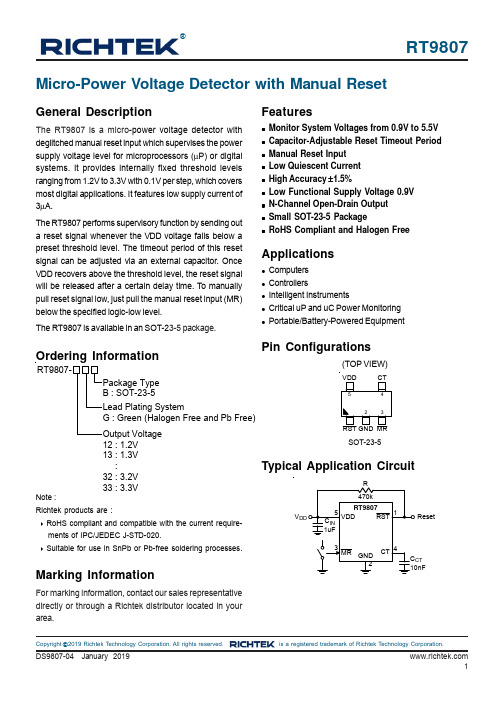
RT9807®DS9807-04 January 20191©Copyright 2019 Richtek Technology Corporation. All rights reserved. is a registered trademark of Richtek Technology Corporation.General DescriptionThe RT9807 is a micro -power voltage detector with deglitched manual reset input which supervises the power supply voltage level for microprocessors (μP) or digital systems. It provides internally fixed threshold levels ranging from 1.2V to 3.3V with 0.1V per step, which covers most digital applications. It features low supply current of 3μA.The RT9807 performs supervisory function by sending out a reset signal whenever the VDD voltage falls below a preset threshold level. The timeout period of this reset signal can be adjusted via an external capacitor. Once VDD recovers above the threshold level, the reset signal will be released after a certain delay time. To manually pull reset signal low, just pull the manual reset input (MR)below the specified logic-low level.The RT9807 is available in an SOT-23-5 package.Ordering InformationPin Configurations(TOP VIEW)SOT-23-5Micro-Power Voltage Detector with Manual ResetFeatures●Monitor System Voltages from 0.9V to 5.5V ●Capacitor-Adjustable Reset Timeout Period ●Manual Reset Input ●Low Quiescent Current ●High Accuracy ±1.5%●Low Functional Supply Voltage 0.9V ●N-Channel Open-Drain Output ●Small SOT-23-5 Package●RoHS Compliant and Halogen FreeApplications●Computers●Controllers●Intelligent Instruments●Critical uP and uC Power Monitoring ●Portable/Battery-Powered EquipmentTypical Application CircuitMarking InformationFor marking information, contact our sales representative directly or through a Richtek distributor located in your area.ResetV 12 : 1.2V 13 : 1.3V :32 : 3.2V 33 : 3.3VNote :Richtek products are :❝ RoHS compliant and compatible with the current require-ments of IPC/JEDEC J-STD-020.❝ Suitable for use in SnPb or Pb-free soldering processes.RT98072DS9807-04 January 2019©Copyright 2019 Richtek Technology Corporation. All rights reserved. is a registered trademark of Richtek Technology Corporation.Recommended Operating Conditions (Note 4)●Junction T emperature Range --------------------------------------------------------------------------------------------−40°C to 125°C ●Ambient T emperature Range --------------------------------------------------------------------------------------------−40°C to 85°CFunction Block DiagramAbsolute Maximum Ratings (Note 1)●Supply Input Voltage, V DD -----------------------------------------------------------------------------------------------−0.3V to 6V ●Reset Output Voltage, RST ---------------------------------------------------------------------------------------------−0.3V to 6V ●Other Pins-------------------------------------------------------------------------------------------------------------------−0.3V to 6V●Power Dissipation, P D @ T A = 25°CSOT-23-5--------------------------------------------------------------------------------------------------------------------0.4W●Package Thermal Resistance (Note 2)SOT-23-5, θJA ---------------------------------------------------------------------------------------------------------------250°C/W ●Junction T emperature Range --------------------------------------------------------------------------------------------150°C ●Lead Temperature (Soldering, 10 sec.)-------------------------------------------------------------------------------260°C●Storage T emperature Range --------------------------------------------------------------------------------------------−65°C to 150°C ●ESD Suscep tibility (Note 3)HBM (Human Body Mode)----------------------------------------------------------------------------------------------2kV MM (Machine Mode)------------------------------------------------------------------------------------------------------200VRT98073DS9807-04 January 2019©Copyright 2019 Richtek Technology Corporation. All rights reserved. is a registered trademark of Richtek Technology Corporation.Electrical Characteristics(T A= 0 to 70°C, unless otherwise specified)Note 1. Stresses listed as the above "Absolute Maximum Ratings" may cause permanent damage to the device. These are forstress ratings. Functional operation of the device at these or any other conditions beyond those indicated in the operational sections of the specifications is not implied. Exposure to absolute maximum rating conditions for extended periods may remain possibility to affect device reliability.Note 2. θJA is measured in natural convection at T A = 25°C on a low effective thermal conductivity test board of JEDEC 51-3thermal measurement standard.Note 3. Devices are ESD sensitive. Handling precaution is recommended.Note 4. The device is not guaranteed to function outside its operating conditions.Note 5. The voltage V OL can be calculated by V OL = V DD - I r x R. Where R is the pull-up resistor and I r is the current flowing throughthe pull-up resistor. For typical application R = 100k Ω, VOL is less than 0.2V.RT98074DS9807-04 January 2019©Copyright 2019 Richtek Technology Corporation. All rights reserved. is a registered trademark of Richtek Technology Corporation.Reset Delay Time vs Capacitance0.11101001000100000.0010.010.11101001000Cpacitance (nF)R e s e t D e l a y T i m e (m s)Typical Operating CharacteristicsDetector Threshold vs. Temperature1.41.451.51.551.61.651.7-50-25255075100125Temperature (°C)D e t e c t o r T h r e s h o l d (V )Supply Current vs. Input Voltage01234560.511.522.533.544.555.5Input Voltage (V)S u p p l y C u r r e n t (μA )CT Threshold Voltage vs. Temperature0.60.610.620.630.640.650.660.67-50-25255075100125Temperature (°C)C T T h r e s h o l d V o l t a g e (V )Power On Reset Delay Time vs. Temperature100150200250300350-50-25255075100125Temperature (°C)P o w e r O n R e s e t D e l a y T i m e (μs )VDD Drop Reset Delay Time vs. Temperature507090110130150-50-25255075100125Temperature (°C)V D D D r o p R e s e t D e l a y T i m e (μs )RT98075DS9807-04 January 2019©Copyright 2019 Richtek Technology Corporation. All rights reserved. is a registered trademark of Richtek Technology Corporation.Application InformationThe RT9807 provides adjustable reset delay time to fit the need of a variety of μP applications. The reset delay time of the RT9807 ca n be adjusted by connecting a capacitor between the CT pin and GND. The CT capacitor must fit the need of low-leakage (<10nA), and it is recommended to use a ceramic capacitor such as X7R or NPO type.Reset Delay Time SettingWhen the VDD voltage exceeds the VDD threshold voltage,a current source will start to charge the CT capacitor and the CT voltage will rise. When the CT voltage exceeds 0.65V, the RST voltage will change from low to high.Therefore, there is a delay time between the point of VDD reaching its threshold voltage and the RST active-high point. The delay time can be calculated according to the following equation.t DELAY (μs) = 2.71 x 106 x C CT (μF) + 275(μs)Delay Time0.65VGND GNDGNDVDD Threshold Voltage Operating with a Voltage DividerThe voltage detector monitors the V CC voltage to generate a reset signal when V CC is higher than the detecting level.The detecting level is determined by an external resistive voltage divider.Figure 1. Delay TimeCC_TH TH TH CC_HYS HYS R1V = V x 1 + , V : Threshold Voltage.R2R1V = V x 1 +R2⎛⎫ ⎪⎝⎭⎛⎫ ⎪⎝⎭The rising and falling of the VCC and RST voltage can be explained in five steps as shown in the following diagram.Figure 2. Voltage DividerFigure 3. Operation DiagramRST VoltageDelay Time1. RST voltage is pulled up to VCC voltage.2. When the VCC voltage is down to the detector threshold voltage (Point A), RST voltage becomes low level.3. When the VCC voltage is lower than minimum operating voltage, the RST voltage is indefinite. In the case of open drain type, RST voltage is equal to pull-up voltage.4. RST voltage becomes low level.5. When the VCC voltage exceeds the threshold voltage (Point B), the internal source current will start to charge CT capacitor. The RST voltage will go high after a delay time when the CT capacitor voltage reaches 0.65V.RT98076DS9807-04 January 2019©Copyright 2019 Richtek Technology Corporation. All rights reserved. is a registered trademark of Richtek Technology Corporation.Interfacing to Other VoltagesThe RT9807 is an open-drain voltage detector that can provide different voltage level of reset signals for processor application. As shown in Figure 4, the open-drain output can be connected to another voltage level less than 5.5V.This allows for easy logic compatibility to various microprocessors.Thermal ConsiderationsFor continuous operation, do not exceed absolute maximum operatio n junction temperature. The maximum power dissipation depends on the thermal resistance of IC package, PCB layout, the rate of surroundings airflow and temperature difference between junction to ambient.The maximum power dissipation can be calculated by following formula :P D(MAX) = ( T J(MAX) − T A ) / θJAwhere T J(MAX) is the maximum operation junction temperature, T A is the ambient temperature and the θJA is the junction to ambient thermal resistance.For recommended operating conditions specification of the RT9807, the maximum junction temperature is 125°C.The junction to ambient thermal resistance θJA is layout dependent. For SOT-23-5 package, the therm al resistance θJA is 250°C/W on the standard JEDEC 51-3 single layerManual Reset InputMany processor based products require manual reset capability, allowing the user or external logic circuitry to initiate a reset. A logic low on MR asserts reset. Reset remains asserted while MR is low and for the reset timeout period after MR returns high. Connect a normally open momentary switch from MR to ground to create a manual reset function.Layout ConsiderationsCT is a precise current so urce. When developing the layout for the application, be careful to minimize board capacitance and leakage currents around this pin.Traces connected to CT should be kept as short as possible. Traces carrying high-speed digital signals and traces with large voltage potentials should be routed as far from CT as possible. Leakage current and stray capacitance (e.g., a scope probe) at this pin can cause errors in the reset delay time.C CT should be placed as close as possible to the IC.CTFigure 6. PCB Layout Guidethermal test board. The maximum power dissipation at T A = 25°C can be calculated by the following formula :P D(MAX) = (125°C − 25°C) / (250°C/W) = 0.4W for SOT-23-5 packageThe maximum power dissipation depends on operating ambient temperature for fixed T J(MAX) and thermal resistance θJA . For RT9807 package, the derating curve in Figure 5 allows the designer to see the effect of rising ambient temperature on the maximum power dissipation.Figure 5. Derating Curve for RT9807 Package0.000.050.100.150.200.250.300.350.400.450.50255075100125Ambient Temperature (°C)M a x i m u m P o w e r D i s s i p a t i o n (W )RT98077DS9807-04 January 2019Richtek Technology Corporation14F, No. 8, Tai Yuen 1st Street, Chupei City Hsinchu, Taiwan, R.O.C.Tel: (8863)5526789Richtek products are sold by description only. Richtek reserves the right to change the circuitry and/or specifications without notice at any time. Customers shouldobtain the latest relevant information and data sheets before placing orders and should verify that such information is current and complete. Richtek cannot assume responsibility for use of any circuitry other than circuitry entirely embodied in a Richtek product. Information furnished by Richtek is believed to be accurate and reliable. However, no responsibility is assumed by Richtek or its subsidiaries for its use; nor for any infringements of patents or other rights of third parties which may result from its use. No license is granted by implication or otherwise under any patent or patent rights of Richtek or its subsidiaries.Outline DimensionA1HLSOT-23-5 Surface Mount Package。
PRO Series LCD Monitor PRO MP2412C (3PA9) 用户指南说明书

PRO Series LCD Monitor PRO MP2412C (3PA9)User GuideContentsGetting Started (3)Package Contents (3)Installing the Monitor Stand (4)Adjusting the Monitor (5)Monitor Overview (6)Connecting the Monitor to PC (7)OSD Setup (8)OSD Keys (8)OSD Menus (10)Luminance (10)Image Setup (11)Color Temp. (11)OSD Setup (12)Extra (12)Specifications (13)Preset Display Modes (15)Troubleshooting (16)Safety Instructions (17)TÜV Rheinland Certification (19)ENERGY STAR Certification (19)Regulatory Notices (20)RevisionV1.0, 2023/08Getting StartedThis chapter provides you with the information on hardware setup procedures. While connecting devices, be careful in holding the devices and use a grounded wrist strap to avoid static electricity.∙Contact your place of purchase or local distributor if any of the items is damaged or missing.∙Package contents may vary by country.∙The included power cord is exclusively for this monitor and should not be used with other products.Installing the Monitor Stand 1. Leave the monitor in its protective foam packaging. Align, insert and push the stand bracket towards the monitor groove until it locks in place.2. In case of improper installation, push the release tab to release and reinstall the stand.3. Connect the base to the stand and tighten the base screw to secure the base.4. Make sure the stand assembly is properly installed before setting the monitor Important ∙Place the monitor on a soft, protected surface to avoid scratching the display panel. ∙Do not use any sharp objects on the panel. ∙This product comes with NO protective film to be removed by the user! Any mechanical damages to the product including removal of the polarizing film may affect the warranty!Adjusting the MonitorThis monitor is designed to maximize your viewing comfort with its adjustment capabilities.⚠ImportantAvoid touching the display panel when adjusting the monitor.Monitor OverviewConnecting the Monitor to PC1. Turn off your computer.2. Connect the video cable from the monitor to your computer.3. Connect the power cord to the monitor power jack. (Figure A)4. Plug the power cord into the electrical outlet. (Figure B)5. Turn on the monitor. (Figure C)6. Power on the computer and the monitor will auto detect the signal source.OSD Setup⚠ImportantThis chapter provides you with essential information on OSD Setup.All information is subject to change without prior notice.OSD KeysThe monitor comes with a set of OSD Keys that help to control the On-Screen Display (OSD) menu.OSD Menus* Based on CIE1976 test standards.Preset Display Modes ImportantTroubleshootingThe power LED is off.• Press the monitor power button again.• Check if the monitor power cable is properly connected.No image.• Check if the computer graphics card is properly installed.• Check if the computer and monitor are connected to electrical outlets and are turned on.• Check if the monitor signal cable is properly connected.• The computer may be in Standby mode. Press any key to activate the monitor. The screen image is not properly sized or centered.• Refer to Preset Display Modes to set the computer to a setting suitable for the monitor to display.No Plug & Play.• Check if the monitor power cable is properly connected.• Check if the monitor signal cable is properly connected.• Check if the computer and graphics card are Plug & Play compatible. The icons, font or screen are fuzzy, blurry or have color problems.• Avoid using any video extension cables.• Adjust brightness and contrast.• Adjust RGB color or tune color temperature.• Check if the monitor signal cable is properly connected.• Check for bent pins on the signal cable connector.The monitor starts flickering or shows waves.• Change the refresh rate to match the capabilities of your monitor.• Update your graphics card drivers.• Keep the monitor away from electrical devices that may cause electromagnetic interference (EMI).Safety Instructions∙Read the safety instructions carefully and thoroughly.∙All cautions and warnings on the device or User Guide should be noted.∙Refer servicing to qualified personnel only.Power∙Make sure that the power voltage is within its safety range and has been adjusted properly to the value of 100~240V before connecting the device to the power outlet. ∙If the power cord comes with a 3-pin plug, do not disable the protective earth pin from the plug. The device must be connected to an earthed mains socket-outlet.∙Please confirm the power distribution system in the installation site shall provide the circuit breaker rated 120/240V, 20A (maximum).∙Always disconnect the power cord or switch the wall socket off if the device would be left unused for a certain time to achieve zero energy consumption.∙Place the power cord in a way that people are unlikely to step on it. Do not place anything on the power cord.∙If this device comes with an adapter, use only the MSI provided AC adapter approved for use with this device.Environment∙To reduce the possibility of heat-related injuries or of overheating the device, do not place the device on a soft, unsteady surface or obstruct its air ventilators.∙Use this device only on a hard, flat and steady surface.∙To prevent the device from tipping over, secure the device to a desk, wall or fixed object with an anti-tip fastener that helps to properly support the device and keep it safe in place.∙To prevent fire or shock hazard, keep this device away from humidity and high temperature.∙Do not leave the device in an unconditioned environment with a storage temperature above 60℃ or below -20℃, which may damage the device.∙The maximum operating temperature is around 40℃.∙When cleaning the device, be sure to remove the power plug. Use a piece of soft cloth rather than industrial chemical to clean the device. Never pour any liquid into the opening; that could damage the device or cause electric shock.∙Always keep strong magnetic or electrical objects away from the device.∙If any of the following situations arises, get the device checked by service personnel:• The power cord or plug is damaged.• Liquid has penetrated into the device.• The device has been exposed to moisture.• The device does not work well or you can not get it working according to the User Guide.• The device has dropped and damaged.• The device has obvious sign of breakage.ENERGY STAR Certification ENERGY STAR is a program run by the U.S. Environmental Protection Agency (EPA) and U.S. Department of Energy (DOE) to promote energy efficiency. This product qualifies for ENERGY STAR in the “factory default” settings through which power savings will be achieved. Changing the factory default picture settings or enabling other features will increase power consumption, which could exceed the limits necessary to qualify for ENERGY STAR rating. TÜV Rheinland CertificationTÜV Rheinland Low Blue Light Certification Blue light has been shown to cause eye fatigue and discomfort. MSI now offers monitors with TÜV Rheinland Low Blue Light certification to ensure users’ eye comfort and well-being. Please follow the instructions below to reduce the symptoms from extended exposure to the screen and blue light. ∙Place the screen 20 – 28 inches (50 – 70 cm) away from your eyes and a little below eye level.∙Consciously blinking the eyes every now and then will help to reduce eye strain after extended screen time.∙Take breaks for 20 minutes every 2 hours. ∙Look away from the screen and gaze at a distant object for at least 20 seconds during breaks. ∙Make stretches to relieve body fatigue or pain during breaks. ∙Turn on the optional Low Blue Light function.TÜV Rheinland Flicker Free Certification ∙TÜV Rheinland has tested this product to ascertain whether the display produces visible and invisible flicker for the human eye and therefore strains the eyes of users. ∙TÜV Rheinland has defined a catalogue of tests, which sets out minimum standards at various frequency ranges. The test catalogue is based on internationally applicable standards or standards common within the industry and exceeds these requirements. ∙The product has been tested in the laboratory according to these criteria. ∙The keyword “Flicker Free” confirms that the device has no visible and invisible flicker defined in this standard within the range of 0 - 3000 Hz under various brightness settings. ∙The display will not support Flicker Free when Anti Motion Blur/MPRT is enabled. (The availability of Anti Motion Blur/MPRT varies by products.)Regulatory NoticesCE ConformityThis device complies with the requirements set out in the Council Directive on the Approximation of the Laws of the Member States relating to Electromagnetic Compatibility (2014/30/EU), Low-voltage Directive (2014/35/EU), ErP Directive (2009/125/EC) and RoHS directive (2011/65/EU). This product has been tested and found to comply with the harmonized standards for Information Technology Equipment published under Directives of Official Journal of the European Union.FCC-B Radio Frequency Interference StatementThis equipment has been tested and found to comply with the limitsfor a Class B digital device, pursuant to Part 15 of the FCC Rules.These limits are designed to provide reasonable protection against harmful interference in a residential installation. This equipment generates, uses and can radiate radio frequency energy and, ifnot installed and used in accordance with the instruction manual, may cause harmful interference to radio communications. However, there is no guarantee that interference will not occur in a particular installation. If this equipment does cause harmful interference to radio or television reception, which can be determined by turning the equipment off and on, the user is encouraged to try to correct the interference by one or more of the measures listed below:∙Reorient or relocate the receiving antenna.∙Increase the separation between the equipment and receiver.∙Connect the equipment into an outlet on a circuit different from that to which the receiver is connected.∙Consult the dealer or an experienced radio/television technician for help. Notice 1The changes or modifications not expressly approved by the party responsible for compliance could void the user’s authority to operate the equipment. Notice 2Shielded interface cables and AC power cord, if any, must be used in order to comply with the emission limits.This device complies with Part 15 of the FCC Rules. Operation is subject to the following two conditions:1. This device may not cause harmful interference, and2. This device must accept any interference received, including interference that may cause undesired operation.MSI Computer Corp.901 Canada Court, City of Industry, CA 91748, USA(626) 913-0828WEEE StatementUnder the European Union (“EU”) Directive on Waste Electrical and Electronic Equipment, Directive 2012/19/EU, products of “electrical and electronic equipment” cannot be discarded as municipal waste anymoreand manufacturers of covered electronic equipment will be obligated totake back such products at the end of their useful life. Chemical Substances InformationIn compliance with chemical substances regulations, such as the EU REACH Regulation (Regulation EC No. 1907/2006 of the European Parliament and the Council), MSI provides the information of chemical substances in products at: https:///global/indexRoHS StatementJapan JIS C 0950 Material DeclarationA Japanese regulatory requirement, defined by specification JIS C 0950, mandates that manufacturers provide material declarations for certain categories of electronic products offered for sale after July 1, 2006.https:///global/Japan-JIS-C-0950-Material-Declarations India RoHSThis product complies with the “India E-waste (Management and Handling) Rule 2016” and prohibits use of lead, mercury, hexavalent chromium, polybrominated biphenyls or polybrominated diphenyl ethers in concentrations exceeding 0.1 weight % and 0.01 weight % for cadmium, except for the exemptions set in Schedule 2 of the Rule. Turkey EEE RegulationConforms to the EEE Regulations of the Republic Of Turkey Ukraine Restriction of Hazardous SubstancesThe equipment complies with requirements of the Technical Regulation, approved by the Resolution of Cabinet of Ministry of Ukraine as of 10 March 2017, № 139, in terms of restrictions for the use of certain dangerous substances in electrical and electronic equipment.Vietnam RoHSAs from December 1, 2012, all products manufactured by MSI comply with Circular 30/2011/TT-BCT temporarily regulating the permitted limits for a number of hazardous substances in electronic and electric products.Green Product Features∙Reduced energy consumption during use and stand-by∙Limited use of substances harmful to the environment and health∙Easily dismantled and recycled∙Reduced use of natural resources by encouraging recycling∙Extended product lifetime through easy upgrades∙Reduced solid waste production through take-back policy Environmental Policy∙The product has been designed to enable proper reuse of parts and recycling and should not be thrown away at its end of life.∙Users should contact the local authorized point of collection for recycling and disposing of their end-of-life products.∙Visit the MSI website and locate a nearby distributor for further recycling information.∙******************************************************************* disposal, take-back, recycling, and disassembly of MSI products. Warning!Overuse of screens is likely to affect eyesight. Recommendations:1. Take a 10-minute break for every 30 minutes of screen time.2. Children under 2 years of age should have no screen time. For children aged 2 years and over, screen time should be limited to less than one hour per day. Copyright and Trademarks NoticeCopyright © Micro-Star Int’l Co., Ltd. All rights reserved. The MSI logo used isa registered trademark of Micro-Star Int’l Co., Ltd. All other marks and names mentioned may be trademarks of their respective owners. No warranty as to accuracy or completeness is expressed or implied. MSI reserves the right to make changes to this document without prior notice.The terms HDMI™, HDMI™ High-Definition Multimedia Interface, HDMI™ Trade dress and the HDMI™ Logos are trademarks or registered trademarks of HDMI™ Licensing Administrator, Inc.Technical SupportIf a problem arises with your product and no solution can be obtained from the user’s manual, please contact your place of purchase or local distributor. Alternatively, please visit https:///support/ for further guidance.。
索尼Alpha7S II镜头说明书

Key Features1920x1080 Full HD 24p/60p w/24.5MP Exmor R ® CMOS SensorCreate cinematic video in high de nition 1920 x 1080 24p/60p and high quality 24.5MP stillimages. Experience stunning low-light sensitivity with improved image clarity and drasticallyreduced grain with Sony’s back-illuminated Exmor R ® CMOS sensor. Designed for compactcameras and camcorders, the Exmor R ® CMOS sensor relocates the photo diodes above thesupport circuitry, maximizing the light gathering area per pixel so you can shoot with better resultsin lower lighting conditions.Balanced Optical SteadyShot™ image stabilizationOn standard Optical SteadyShot™ camcorders a single “shi lens” is moved in the optical blockto o set camera shake. Balanced Optical SteadyShot™ w/ Active Mode moves the entireoptical block at once, maintaining the integrity of the optical path and reducing shake. It alsoreduces vignetting (light fallo towards the edge of a scene) and lowers distortion in videos andstill photos.Project ~200” videos w/ 50lm built-in projector via HDMI ®Enjoy your favorite memories virtually anywhere with the high-contrast 50 lumen projector built-into the LCD panel. The HDMI ® multi-terminal allows you to connect external devices that have anHDMI output (smartphones, laptops, tablets, etc.) and use the camcorder’s projector to enjoyother forms of entertainment such as video games and streaming videos from the Internet. Thecamcorder even has built-in Auto Keystone Adjustment, which corrects the dimensions of theprojected image when you cannot situate the device straight on to the wall.Manual Control (Iris/Shutter/Exposure/White Balance)Get the most out of your camcorder with enhanced manual controls. The assignable dial allowsfor control of focus, exposure, white balance, iris, and shutter speed.Wireless control, transfer, data backup via Wi-Fi ®/NFC 1Built-in Wi-Fi ®/NFC makes for easy one touch connection to compatible mobile devices 1. Turnyour mobile phone and/or tablet into a remote control/viewing device, transfer your les to yourmobile device wirelessly for instant sharing, Back up your data on your PC and even enjoy yourvideos and photos on a TV without wires.Wide Angle G lens to capture more of what you wantExperience the pinnacle of Sony lens technology with the professional-quality G Lens. Engineeredfor superior optical performance, Sony G lenses deliver brilliant, accurate color reproductionand sharp, amazingly detailed images. In addition, the 26.8mm focal length in Photo and VideoModes o ers a broader perspective for enhanced wide angle shooting.Color EVF (0.27” 201K) crisp clear video monitoringA color EVF (electronic view nder) provides clear crisp representation of your video allowing forproper framing, battery conservation, and increased stability.3.0” Xtra Fine LCD™ display (921K) touch screen w/ WhiteMagic™The 3.0” (16:9) Xtra Fine LCD™ screen (921K) displays sharp, bright, vivid images, letting youcompose a shot more easily -- even outdoors, while enabling you to change settings to bestrepresent the scene. Easily scroll through menus and view footage thanks to WhiteMagic™technology that dramatically increases visibility in bright daylight. The large display deliversbrilliant-quality still images and movies while enabling easy focusing operation.5.1ch surround sound mic w/ new audio record controlsHDR-P J810/BFull HD 60p/24p Camcorder w/ advanced Manual ControlsCapture special occasions in the stunningly-sharp, 24p/60p HD they deserve with silky-smooth Balanced Optical SteadyShot™ image stabilization that keeps your memories looking their best. You can also share your family’s special moments up to 200” with the built-in projector for an instant at-the-movies feel. Feeling artistic? Manual control of iris, shutter and more let you express your personal style.Dolby® Digital 5.1 channel recording captures active sounds coming from all directions, so you can experience your home movies the way you experienced them while recording. Premium sound features such as Auto Wind Noise Reduction and Premium Closer Voice make it even easier to attain ideal sound quality in various situations.Get creative w/ 7 picture e ects for video and still photosPicture E ects add a new level of expression and creativity to video and photos. Sevenpicture e ects (Toy Camera, Pop Color, So High Key, Partial Color, Retro Photo, High Contrast Monochrome, and Posterization) are available in both photo and video modes. Shooting with these special modes will provide you an easy way to instantly transform your memories without any post editing so ware needed.Up to FPO hours of recording with 32GB embedded Flash MemoryThe built-in 32GB embedded Flash memory can record and store up XX hours XX minutes of high de nition video footage (HD LP mode).Speci cations1. Requires NFC-compatible mobile device. Check device’s user manual for compatibility.© 2014 Sony Electronics Inc. All rights reserved. Reproduction in whole or in part without written permission is prohibited. Sony, Exmor R, BIONZ and the Sony logo are trademarks of Sony Corporation. All other trademarks are trademarks of their respective owners. Features and speci cations subject to change without notice. / UPC:/ Updated: December 19, 2013。
Alphacool Core 显卡冷却器用户指南说明书

Alphacool's Core product series is characterized by high quality,outstanding performance and the uniform and functional design language.•Optimised fin structure enables very good water flow &increase of cooling surface•Modified jet plate ensures optimal distribution of the water on the cooling fins•Visually calm & simple design with digital aRGB illumination•Chrome-plated copper coolerAttention: Not compatible with the PCB V1.1!- Gigabyte AORUS GeForce RTX 4090 Master 24G, 24GB GDDR6X (GV-N4090AORUS M-24GD)- Gigabyte GeForce RTX 4090 Gaming OC 24G, 24GB GDDR6X (GV-N4090GAMING OC-24GD)V. 1.001 // 11.2023Alphacool Core Geforce RTX 4090 Master with BackplateAlphacool article number: 134781x Core Geforce RTX 4090 Master Cooler 1x Backplate1x 40x15x1mm Pad4x 8x8x1mm Pad2x 51x15x1mm Pad2x 105x8x1mm Pad1x 15x15x1mm Pad3x 100x8x1mm Pad1x 33x8x1mm Pad1x Screwdriver1x Thermal Grease 1x Putty tool6x M2x5mm Screw6x EVA Washer2x 100x8x3mm Pad1x 40x15x3mm Pad1x 45x45x3mm GPU-Pad 2x 40x8x3mm Pad6x M2x10mm Screw1x ARGB Adapter1x Plug tool2x G1/4 PlugAlphacool's Core product series is characterized by high quality, outstanding performance and the uniform and functional design language.The copper cooler which, like the end terminal, is milled from a single piece of copper and is the core of this cooler. The fine workmanship, paired with the hard and resistant chrome plating covering the entire copper cooler, meet the highest quality standards. The chrome-plated brass G1/4" threads integrated on both sides stand out visually from the terminal. They are a central feature of the new design language that will be evident in all products in the Core series.The aluminum backplate adapted to the design, together with the terminal, makes up the entire unit and enhances the back of the cooler with a clean and homogeneous look. The lighting consists of digitally addressable RGB LEDs, which illuminate the entire cooler evenly and effectively.The technical advancements can be seen in the water supply to the jet plate as well as in the optimization of the jet plate itself. The jet plate has been completely redesigned based on many simulations and practical tests in cooperation with board partners. The fin thickness and spacing have been enhanced, the cooling surface has been increased and the water flow to the core components with the greatest heat output has been optimized. The enclosed special soft thermal pads with up to 7 W/mK adapt perfectly to even the smallest tolerances.Drawing。
Philips 27E1N5600AE USB-C 多功能显示器说明书
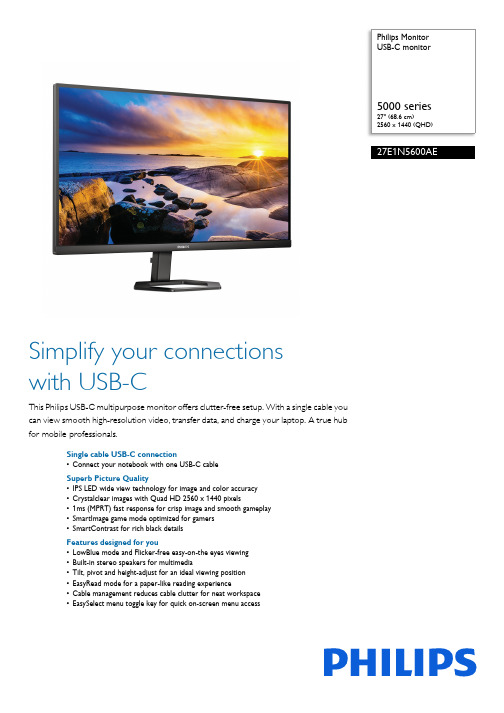
Philips MonitorUSB-C monitor5000 series27" (68.6 cm)2560 x 1440 (QHD)27E1N5600AESimplify your connectionswith USB-CThis Philips USB-C multipurpose monitor offers clutter-free setup. With a single cable youcan view smooth high-resolution video, transfer data, and charge your laptop. A true hubfor mobile professionals.Single cable USB-C connection•Connect your notebook with one USB-C cableSuperb Picture Quality•IPS LED wide view technology for image and color accuracy•Crystalclear images with Quad HD 2560 x 1440 pixels•1ms (MPRT) fast response for crisp image and smooth gameplay•SmartImage game mode optimized for gamers•SmartContrast for rich black detailsFeatures designed for you•LowBlue mode and Flicker-free easy-on-the eyes viewing•Built-in stereo speakers for multimedia•Tilt, pivot and height-adjust for an ideal viewing position•EasyRead mode for a paper-like reading experience•Cable management reduces cable clutter for neat workspace•EasySelect menu toggle key for quick on-screen menu accessHighlightsUSB-C connectionThis Philips display features a USB type-C connector with power delivery. Withintelligent and flexible power management, you can power charge your compatible device directly. Its slim, reversible USB-C allows for easy, one-cable connection. You can watch high resolution video and transfer data at a super-speed, while powering up and re-charging your compatible device at the same time.1ms MPRT fast responseMPRT (motion picture response time) is more intuitive way to describe the response time, which directly refers the duration from seeing blurry noise to clean and crisp images. Philips gaming monitor with 1 ms MPRT effectively eliminates smearing and motion blur, delivers shaper and precise visuals to enhance gaming experience. Best choice for playing thrilling and twitch-sensitive games.Crystalclear imagesThese Philips screens deliver Crystalclear, Quad HD 2560x1440 or 2560x1080 pixel images. Utilizing high performance panels with high density pixel count, enabled by high bandwidth sources like USB-C, Displayport, HDMI, these new displays will make your images and graphics come alive. Whether you are demanding professional requiringextremely detailed information for CAD-CAM solutions, using 3D graphic applications or a financial wizard working on huge spreadsheets, Philips displays will give you Crystalclear images.SmartImage Game modeThe new Philips gaming display has quick access OSD fine tuned for gamers, offering you multiple options. "FPS" mode (First person shooting) improves dark themes in games, allowing you to see hidden objects in dark areas. "Racing" mode adapts display with fastest response time, high color, along with image adjustments. "RTS" mode (Real time strategy) has a special SmartFrame mode which enables highlighting of specific area and allows for size and image adjustments. Gamer 1 and Gamer 2 enable you to save personalcustomized settings based on different games, ensuring best performance.LowBlue Mode & Flicker-freeOur LowBlue Mode and Flicker-freetechnology have been developed to reduce eye strain and fatigue often caused by long hours in front of a monitor.Built-in stereo speakersA pair of high quality stereo speakers built into a display device. It can be visible front firing, or invisible down firing, top firing, rear firing, etc depending on model and design.Compact Ergo BaseThe Compact Ergo Base is a people-friendly Philips monitor base that tilts, pivot and height-adjusts so each user can position the monitorfor maximum viewing comfort and efficiency.Issue date 2023-09-13 Version: 3.1.112 NC: 8670 001 80248 EAN: 87 12581 78340 2© 2023 Koninklijke Philips N.V.All Rights reserved.Specifications are subject to change without notice. Trademarks are the property of Koninklijke Philips N.V. or their respective owners.SpecificationsPicture/Display•LCD panel type: IPS technology•Backlight type: W-LED system•Panel Size: 27 inch / 68.6 cm•Display Screen Coating: Anti-Glare, 3H, Haze 25%•Effective viewing area: 596.736 (H) x 335.664 (V)•Aspect ratio: 16:9•Maximum resolution: 2560 x 1440 @ 75 Hz*•Pixel Density: 108.79 PPI•Response time (typical): 4 ms (Gray to Gray)*•MPRT:1ms•Brightness: 300 cd/m²•Contrast ratio (typical): 1000:1•SmartContrast: Mega Infinity DCR•Pixel pitch: 0.2331 x 0.2331 mm•Viewing angle: 178º (H) / 178º (V), @ C/R > 10•Flicker-free•Picture enhancement: SmartImage game •Color gamut (typical): NTSC 102.2%*, sRGB 114.18%*•Display colors: 16.7 M•Scanning Frequency: 30 - 114 kHz (H) / 48 - 75 Hz (V)•LowBlue Mode•EasyRead•sRGB•Adaptive syncConnectivity•Signal Input: HDMI 1.4 x 1, DisplayPort 1.2 x 1, USB-C 3.2 Gen 1 x 1 (upstream, Power Delivery up to 65W)•HDCP: HDCP 1.4 (HDMI / DisplayPort / USB-C)•USB:: USB 3.2 x 4 (downstream with 1 fast charge B.C 1.2)•Sync Input: Separate Sync•Audio (In/Out): Audio outUSB•USB-C: Reversible plug connector•Super speed: Data and Video transfer•DP: Built-in Display Port Alt mode•Power delivery: USB PD version 3.0•USB-C max. power delivery: Up to 65W (5V/3A, 9V/3A, 10V/3A, 12V/3A, 15V/3A, 20V/3.25A) Convenience•Built-in Speakers: 3 W x 2•User convenience:Power On/Off, Menu, Volume, Input, SmartImage Game•OSD Languages: Brazil Portuguese, Czech, Dutch, English, Finnish, French, German, Greek, Hungarian, Italian, Japanese, Korean, Polish, Portuguese, Russian, Simplified Chinese, Spanish, Swedish, Traditional Chinese, Turkish, Ukrainian •Other convenience: Kensington lock, VESA mount(100x100mm)•Plug & Play Compatibility: DDC/CI, Mac OS X,sRGB, Windows 10 / 8.1 / 8 / 7Stand•Height adjustment: 130 mm•Pivot: -/+ 90 degree•Tilt: -5/20 degreePower•On mode: 29.1 W (typ.)•Standby mode: 0.5 W (typ.)•Off mode: 0.3 W (typ.)•Energy Label Class: F•Power LED indicator: Operation - White, Standbymode- White (blinking)•Power supply: Internal, 100-240VAC, 50-60HzDimensions•Product with stand(max height): 614 x 510 x212 mm•Product without stand (mm): 614 x 365 x 52 mm•Packaging in mm (WxHxD): 780 x 525 x 186 mmWeight•Product with stand (kg): 6.56 kg•Product without stand (kg): 4.70 kg•Product with packaging (kg): 10.64 kgOperating conditions•Temperature range (operation): 0 to 40 °C•Temperature range (storage): -20 to 60 °C•Relative humidity: 20%-80 %•Altitude: Operation: +12,000ft (3,658m), Non-operation: +40,000ft (12,192m)•MTBF: 50,000 hrs (excluding backlight) hour(s)Sustainability•Environmental and energy: RoHS•Recyclable packaging material: 100 %•Specific Substances: Mercury free, PVC / BFR freehousingCompliance and standards•Regulatory Approvals: CB, CE Mark, CU-EAC,EAEU RoHS, FCC Class B, ICES-003, TUV/ISO9241-307, TUV-BAUARTCabinet•Color: Black•Finish: TexturedWhat's in the box?•Monitor with stand•Cables: HDMI cable, USB-C to USB-C cable,Power cable•User Documentation*"IPS" word mark / trademark and related patents on technologiesbelong to their respective owners.*The maximum resolution works for either HDMI input or DP input.*For best output performance, please always ensure that your graphiccard is capable of achieving the maximum resolution and refresh rateof this Philips display.*Response time value equal to SmartResponse*MPRT is to adjust brightness for blur reduction, so cannot adjustbrightness while MPRT is turned on. To reduce motion blur, LEDbacklight will strobe synchronously with screen refresh, which maycause noticeable brightness change.*MPRT is gaming-optimized mode. Turn on MPRT may causenoticeable screen flickering. It is recommended to turn off when youare not using the gaming function.*NTSC Area based on CIE1976*sRGB Area based on CIE1931*For USB-C power and charging function, your Notebook/devicemust support USB-C standard Power Delivery specifications. Pleasecheck with your Notebook user manual or manufacturer for moredetails.*For Video transmission via USB-C, your Notebook/device mustsupport USB-C DP Alt mode*The monitor may look different from feature images.。
为域控制器巧设监控器

责任编辑:张碧薇投稿信箱:n e t a d m in@365m a s t e r.c o m系统维护与管理■System Management为域控制器巧设监控器■河南刘建臣编者按:通过部署 SCOM(Microsoft System Center Operations Manager,即系统中心操作管理器)服务,可 以对域控等重要服务器的运行状态进行监视,这能够帮助管理员深入了解当前企业环境下网络运行状况。
本文 介绍为域控制器设置监控器的方法。
按钮,准备SCOM2012运行环境在本例中,存在名为“xxx. com”的域环境,包含域控DC,S C0M 2012服务器以及文件服务器,在SCOM服务器上安装S Q L Server数据库,以域管理员身份登录DC,在 Active Directory 用户和计算机窗口中左侧选择“Users”容器,在右键菜单上点击“新建一用户”项,新建名为“SCOMAdmin”的账户,并为其设置密码。
注意,需要选择“用户不能更改密码”和“密码永不过期”项。
以域管理员身份登录SCOM服务器,在计算机管理窗口左侧选择“本地用户和组一组”项,在右侧双击 “Administrators”组,在属性窗口中点击“添加”将上述SCOMAdmin”域账户添加进来,即授予其本地管理权限。
在服务器管理器中点击“添加角色和功能”项,在向导界面中的功能列表中确保选择“.N E TFramework3.5 功能”下的“.NET Framework3.5”和“HTTP激活”项,选择“.N E TFram e4.5 功能一WCF服务”下的“HTTP激活”,“TCP激活”和“消息队列激活”项。
【上接第92页】出现登录界面,显示上述联合身份验证服务显示名称的话,而且当输入企业对应的域账户和密码后,点击“登录”按钮,显 示“你己登录”的提示,就说明上述配置是成功的。
在ADFS服务器上打开Windows PowerShell 的 Windows Azure Active Directory模块,执行“C o n n e c t-MsolService”命令,在弹出的窗口中输入Ofice 365的全局管理员账户名和面,连接到Ofice365 中。
《地理信息技术应用》的教学反思范文模板
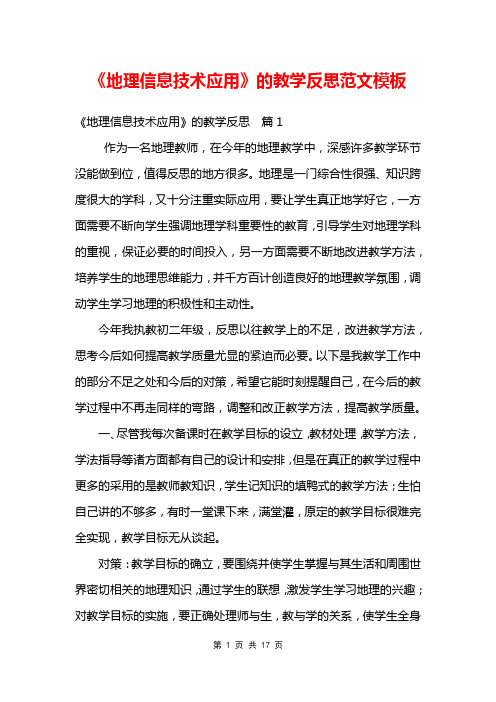
《地理信息技术应用》的教学反思范文模板《地理信息技术应用》的教学反思篇1作为一名地理教师,在今年的地理教学中,深感许多教学环节没能做到位,值得反思的地方很多。
地理是一门综合性很强、知识跨度很大的学科,又十分注重实际应用,要让学生真正地学好它,一方面需要不断向学生强调地理学科重要性的教育,引导学生对地理学科的重视,保证必要的时间投入,另一方面需要不断地改进教学方法,培养学生的地理思维能力,并千方百计创造良好的地理教学氛围,调动学生学习地理的积极性和主动性。
今年我执教初二年级,反思以往教学上的不足,改进教学方法,思考今后如何提高教学质量尤显的紧迫而必要。
以下是我教学工作中的部分不足之处和今后的对策,希望它能时刻提醒自己,在今后的教学过程中不再走同样的弯路,调整和改正教学方法,提高教学质量。
一、尽管我每次备课时在教学目标的设立,教材处理,教学方法,学法指导等诸方面都有自己的设计和安排,但是在真正的教学过程中更多的采用的是教师教知识,学生记知识的填鸭式的教学方法;生怕自己讲的不够多,有时一堂课下来,满堂灌,原定的教学目标很难完全实现,教学目标无从谈起。
对策:教学目标的确立,要围绕并使学生掌握与其生活和周围世界密切相关的地理知识,通过学生的联想,激发学生学习地理的兴趣;对教学目标的实施,要正确处理师与生,教与学的关系,使学生全身心的投入到学习活动中,给足学生思考的空间,突显在学生教学活动中的主体地位,切实达到教学活动的知识目标、能力目标和德育目标。
二、现用的地理教材是在新的教育、教学思想和理念指导下编写的,具有时代性和超前性,特别是强调了生活的地理和学习的实用性,符合当代学生的学习心理和要求,但我教学过程当中仍然难弃传统的思维和方式,乃至全搬教材,因此学生感到课堂空洞、乏味,久而久之产生了对地理学习的抑制情绪,影响了对地理学习的兴趣和非智力因素的调动。
对策:紧扣地理学科的特点,充分挖掘地理学科的特色,优化地理课堂教学。
介绍数码相机的按钮和使用方法英语作文
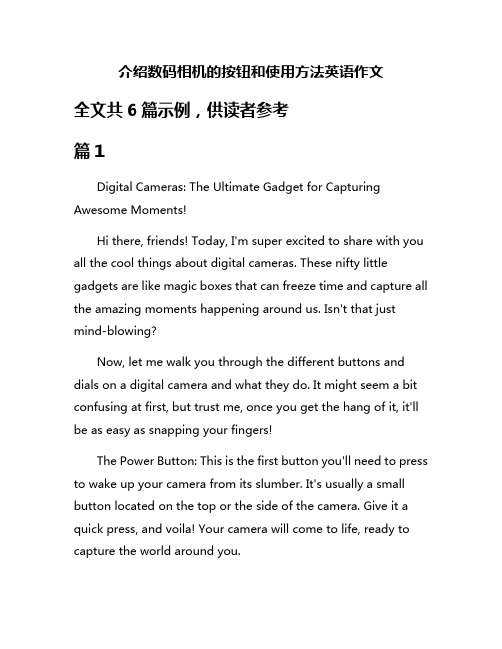
介绍数码相机的按钮和使用方法英语作文全文共6篇示例,供读者参考篇1Digital Cameras: The Ultimate Gadget for Capturing Awesome Moments!Hi there, friends! Today, I'm super excited to share with you all the cool things about digital cameras. These nifty little gadgets are like magic boxes that can freeze time and capture all the amazing moments happening around us. Isn't that just mind-blowing?Now, let me walk you through the different buttons and dials on a digital camera and what they do. It might seem a bit confusing at first, but trust me, once you get the hang of it, it'll be as easy as snapping your fingers!The Power Button: This is the first button you'll need to press to wake up your camera from its slumber. It's usually a small button located on the top or the side of the camera. Give it a quick press, and voila! Your camera will come to life, ready to capture the world around you.The Shutter Button: This button is the real MVP (that's "Most Valuable Player" for those of you who aren't familiar with the lingo). It's the button you'll press to actually take the picture. On most cameras, it's a big, round button right on top. When you press it halfway down, the camera will focus on your subject, and when you press it all the way, it'll snap that perfect shot.Easy-peasy!The Mode Dial: This dial is like the brain of your camera. It's usually a rotating dial on the top of the camera that lets you choose different shooting modes. Some common modes are:Auto Mode: This is the mode for beginners or when you just want to point and shoot. The camera does all the work for you, adjusting the settings automatically.Program Mode: This mode gives you a bit more control over settings like exposure compensation and white balance, but still leaves most of the work to the camera.Aperture Priority Mode: This mode lets you control the aperture (the size of the opening that lets light into the camera), which affects how much of your picture is in focus.Shutter Priority Mode: With this mode, you can control the shutter speed (how long the shutter stays open), which is useful for capturing fast-moving subjects or creating cool blur effects.Manual Mode: This is for the real photography pros. In Manual Mode, you have complete control over all the settings, like aperture, shutter speed, and ISO (the camera's sensitivity to light).The Zoom Buttons: These buttons let you zoom in and out, bringing your subject closer or farther away. They're usually marked with a "+" and "-" sign or something similar. The more you zoom in, the closer your subject will appear in the frame.The Playback Button: After you've taken a bunch of pictures, you'll want to review them, right? That's where the Playback button comes in handy. Press it, and you can scroll through all the amazing shots you've captured on the camera's LCD screen.The Menu Button: This button is like the control center of your camera. Press it, and a whole menu of options will pop up on the screen. Here, you can adjust settings like image quality, white balance, and even customize the functions of some buttons to suit your preferences.The Navigation Buttons: These are the little buttons around the Menu button that let you navigate through the different menu options. They usually have arrows or some other symbols on them, and you'll use them to scroll up, down, left, and right through the menus.Phew, that was a lot of buttons and dials to cover! But don't worry, with a little practice, you'll become a pro at using them all.Now, let's talk about how to actually use your digital camera to take awesome pictures. Here are some tips:Hold the camera steady: Nobody likes blurry pictures, so make sure to hold the camera nice and still when you're taking a shot. You can even use a tripod if you have one handy.Pay attention to the light: Good lighting is key to taking great pictures. Try to position your subject in a well-lit area, but avoid direct sunlight, which can create harsh shadows.Get close to your subject: Don't be shy, get up close and personal with your subject. This will help you capture all the amazing details and really make your pictures pop.Experiment with different angles: Instead of just taking pictures from eye level, try crouching down or standing on achair to get a unique perspective. Different angles can make your pictures way more interesting.Have fun with it: Photography is all about capturing the world around you and having fun while doing it. Don't be afraid to get creative and try new things. Who knows, you might just end up with a masterpiece!Well, that's it, folks! I hope this guide has helped you understand the buttons and dials on your digital camera and how to use them to take amazing pictures. Remember, practice makes perfect, so keep snapping away and don't be discouraged if your first few shots aren't perfect. With time and patience, you'll be a photography pro in no time!Happy shooting!篇2Digital Cameras: Capturing Wonderful Moments with a Click!Have you ever wondered how those amazing pictures you see in magazines or on the internet are taken? The secret lies in the power of digital cameras! These nifty devices are like magic wands that can freeze time and preserve your favorite moments forever.But wait, there's more! Digital cameras aren't just for professional photographers. With a little bit of practice, even kids like you and me can become photo wizards! Let me guide you through the buttons and functions of a digital camera, so you can start capturing your own wonderful memories.The Power Button: The Magical SwitchEvery adventure begins with a single step, and for a digital camera, that step is pressing the power button. It's usually a small button located on the top or the back of the camera. When you press it, you'll hear a friendly beep, and the camera will come to life, ready to capture the world around you.The Shutter Button: The Moment CatcherThis is the button that makes the magic happen! It's usually a big button on the top of the camera, and when you press it, the camera will take a picture. But be careful, you don't want to press it too hard or too soft. Just give it a gentle squeeze, and voila! You've frozen a moment in time.The Zoom Buttons: Bringing Things CloserSometimes, the things you want to photograph are far away, like a bird soaring in the sky or a friend playing on the other side of the park. That's where the zoom buttons come in handy! Lookfor two buttons, one with a plus sign (+) and one with a minus sign (-). Press the plus button to make the image bigger, and the minus button to make it smaller. It's like having a pair of binoculars built right into your camera!The Playback Button: Reliving the MemoriesAfter you've taken a bunch of pictures, you'll want to see how they turned out. That's where the playback button comes in. It's usually a small button with a triangle or a play symbol on it. Press it, and your camera will display all the pictures you've taken. You can scroll through them using the arrow buttons and see which ones turned out the best.The Menu Button: Customizing Your CameraEvery digital camera comes with a menu full of settings and options. By pressing the menu button, you can adjust things like the image quality, the date and time, and even fun special effects. It's like having a control panel for your camera, where you can make it work exactly the way you want.The Flash Button: Lighting Up the SceneSometimes, the lighting around you might not be bright enough for a good picture. That's when you need to use the flash! Look for a button with a lightning bolt symbol on it, and press itto turn the flash on or off. The flash will provide a burst of light, illuminating your subject and giving you a perfectly exposed picture.The Self-Timer Button: Group Photos Made EasyHave you ever tried to take a group photo, but struggled to squeeze everyone into the frame? That's where the self-timer button comes in handy! It's usually a button with a clock symbol on it. When you press it, the camera will wait for a few seconds before taking the picture, giving you enough time to run and join your friends in the frame.The Mode Dial: Choosing the Right SettingDigital cameras often have a mode dial, which allows you to choose different shooting modes for different situations. For example, there might be a mode for taking pictures of sports, another for portraits, and yet another for landscapes. Experiment with the different modes and see how they change the way your pictures look!And there you have it, a guide to the essential buttons and functions of a digital camera! With a little bit of practice, you'll be snapping amazing pictures in no time. Remember, photographyis all about capturing the moments that matter most, so have fun and let your creativity shine!篇3Digital Cameras: Your Friend for Capturing MemoriesDo you love taking pictures? Whether it's your family vacation, your best friend's birthday party, or just a funny moment with your pet, capturing those special moments is so much fun! And digital cameras are the perfect tool to help you do that. Let me tell you all about these amazing devices and how to use them.First things first, let's talk about the different parts of a digital camera. On the front, you'll see a lens – this is like the camera's eye, and it's what captures the image. Above the lens, there's usually a flash. The flash is a bright light that helps you take better pictures in low-light situations, like indoors or at night.Now, let's move to the back of the camera. This is where you'll find the display screen, also called the LCD (Liquid Crystal Display). This screen shows you the picture you're about to take, and also lets you review the photos you've already taken. Pretty cool, right?But the real magic happens with the buttons on the top and back of the camera. These buttons let you control how your pictures turn out. Here are some of the most important ones:Power Button: This turns your camera on and off. Make sure to turn it off when you're not using it to save battery life.Shutter Button: This is the big button you press to actually take the picture. Give it a gentle press halfway down to focus, and then press it all the way to capture the shot.Zoom Buttons: These buttons let you zoom in and out, so you can get closer to your subject or capture a wider scene. Pretty handy, right?Mode Dial: This dial lets you choose different camera modes, like automatic mode (where the camera does everything for you), portrait mode (for taking great people pictures), or even a special mode for taking pictures of pets!Playback Button: This button lets you review the photos you've already taken on the camera's display screen.Delete Button: Oops, did you take a blurry or silly picture by accident? No worries! The delete button lets you get rid of any photos you don't want to keep.Now that you know the basics, let's talk about how to actually use your digital camera to take amazing pictures:Turn the camera on and make sure it's in the right mode for what you want to photograph. If you're not sure, automatic mode is a great place to start.Look through the viewfinder (the little window on the back of the camera) or use the display screen to frame your shot. This means adjusting the camera so that your subject is centered and looks good in the picture.Use the zoom buttons to get closer or farther away from your subject, if needed.Press the shutter button halfway down to focus on your subject. You'll see a little green light or box appear, letting you know the camera is focused.When you're ready, press the shutter button all the way down to take the picture. Easy peasy!If you need a little extra light, press the flash button to make the flash pop up and help illuminate the scene.After taking your shot, you can review it on the display screen. If you like it, great! If not, you can delete it and try again.And that's pretty much it! Of course, there are lots of other advanced features and settings you can explore as you get more comfortable with your camera, but those basics will help you get started.The best part about digital cameras is that you can take as many pictures as you want without worrying about running out of film. So have fun, get creative, and capture all those special moments in your life!Just remember, when you're out and about with your camera, always be safe and respectful of others. Don't take pictures of people without their permission, and be careful not to get in anyone's way or disturb anyone while you're snapping away.With a little practice, you'll be a photography pro in no time! So grab your camera, head out into the world, and start capturing those precious memories. Who knows, maybe one day you'll be a famous photographer with your own gallery or museum exhibit! The possibilities are endless when you have a digital camera by your side.篇4Discovering the Wonders of Digital CamerasHave you ever wondered how those amazing pictures in magazines or on the internet are taken? Well, my friends, the secret lies in the incredible world of digital cameras! These nifty little gadgets are like magic boxes that can capture the beauty of the world around us with just a click of a button. Today, we're going to explore the buttons and functions of a digital camera, so you can become a master photographer too!The Power Button: The First Step to Photographic AdventuresLet's start with the most important button of all – the power button. This is the button that brings your digital camera to life! It's usually a small, round button located on the top or the side of the camera. When you press it, you'll hear a little beep or see a light indicating that your camera is ready to go on an adventure.The Shutter Button: Freeze Time with a Click!Now that your camera is powered on, it's time to introduce you to the shutter button. This is the button that actually takes the picture. It's usually a big, round button located on the top of the camera. When you press it halfway down, you'll see the camera focus on your subject. Then, when you press it all the way down, you'll hear a clicking sound, and voila! You've just captured a moment in time!The Zoom Buttons: Get Up Close and PersonalSometimes, you want to get a close-up view of something far away, like a bird perched on a tree branch or a butterfly fluttering in the garden. That's where the zoom buttons come in handy! These buttons are usually located on the top or the back of the camera, and they'll either have a "+" and "-" symbol or a "T" (for telephoto) and "W" (for wide-angle) symbol.Press the "+" or "T" button to zoom in, and the "-" or "W" button to zoom out. It's like having a pair of binoculars built right into your camera!The Mode Dial: Unleash Your CreativityNow, let's talk about the mode dial. This is a rotating dial on the top of your camera that lets you choose different shooting modes. Each mode is designed for a specific situation, so you can take the perfect picture every time.For example, the "Auto" mode is great for beginners because the camera does all the work for you. Just point and shoot, and the camera will automatically adjust the settings to get the best picture.The "Portrait" mode is perfect for taking beautiful pictures of people. It blurs the background and makes the subject stand out.The "Landscape" mode is ideal for capturing breathtaking scenery, like mountains, forests, or beaches. It keeps everything in focus, from the foreground to the distant horizon.And that's just the beginning! There are all sorts of other modes to explore, like "Sports," "Night," and "Macro" (for close-up shots of tiny objects).The Playback Button: Admire Your MasterpiecesAfter you've taken a bunch of amazing pictures, it's time to admire your work! That's where the playback button comes in. This button is usually located on the back of the camera, and it allows you to view the pictures you've taken.Press the playback button, and you'll see your latest shot displayed on the camera's screen. Use the left and right arrows to scroll through your other pictures, and you can even zoom in or out to get a better look.The Menu Button: Customize Your Camera's SettingsLast but not least, we have the menu button. This button gives you access to all sorts of advanced settings and options, so you can really fine-tune your camera to your liking.In the menu, you can adjust things like the image quality, white balance (for accurate colors), and even set a timer forself-portraits!So, there you have it, my friends – the essential buttons and functions of a digital camera. With a little practice and creativity, you'll be taking incredible pictures in no time! Remember, the key to great photography is patience, experimentation, and most importantly, having fun!Happy shooting!篇5The Wonderful World of Digital CamerasHave you ever wanted to capture special moments and keep them forever? Well, that's exactly what a digital camera does! It's like a magic box that freezes time and turns it into beautiful pictures. Let me tell you all about the different buttons and how to use them.First, let's talk about the power button. This is usually a small button that you press to turn the camera on or off. When you turn it on, the camera will make a little noise and the screen will light up. That's how you know it's ready to take pictures!Next, you'll see the shutter button. This is the most important button because it's what you press to actually take the picture. It's usually a big button right on top of the camera. When you press it halfway down, the camera will focus on whatever you're pointing it at. Then, when you press it all the way down, it will take the picture with a clicking sound.Another button you'll see is the zoom button. This lets you get closer or further away from your subject without actually moving. There are usually two zoom buttons, one to zoom in and one to zoom out. The more you zoom in, the closer and bigger your subject will appear in the picture.The flash button is really handy when it's dark or you're taking pictures indoors. It makes a bright light flash so that your pictures don't come out too dark. Some cameras have the flash pop up automatically when it's needed, but others have a button you have to press to turn it on.Most digital cameras have a mode dial or menu button that lets you change the camera's settings. This is where you can choose to take regular pictures, videos, or special effects like black and white or sepia (that's a brownish color). Play around with the different modes and see what kinds of cool pictures you can create篇6The Wonderful World of Digital CamerasHi friends! Today I'm going to teach you all about digital cameras. Digital cameras are super cool gadgets that let you take pictures without using any film. Instead, the pictures are stored right on the camera as digital files that you can view on the camera screen or transfer to a computer. Isn't that neat?Digital cameras come in all shapes and sizes, but they usually have a lot of different buttons and dials that allow you to control how your pictures turn out. It might seem confusing at first with all those buttons, but don't worry, I'll explain what the main ones do!The Shutter ButtonThis is the most important button on the camera. When you press the shutter button down halfway, it allows the camera to focus on your subject. Then when you press it down all the way, the camera takes the picture! Simple as that. Just be sure to hold the camera still when fully pressing the shutter to avoid blurry shots.The Mode DialThis dial lets you pick what shooting mode you want the camera to be in. Some common modes are:Auto Mode - This is the easiest mode. The camera figures out all the settings for you automatically based on the current lighting and scene.Portrait Mode - Use this for taking nice pictures of people's faces and upper bodies.Landscape Mode - Perfect for capturing beautiful scenes like mountains, lakes, or cityscapes.Sports Mode - This mode is designed for freezing fast action by using a fast shutter speed.There are a bunch of other modes too for things likelow-light conditions, close-ups, and more. Feel free to experiment with the different modes!The Zoom ButtonsThese buttons control the zoom lens of your camera. Pressing the "T" button zooms in and makes your subject appear。
民用机场飞行区目视遮蔽屏技术指南
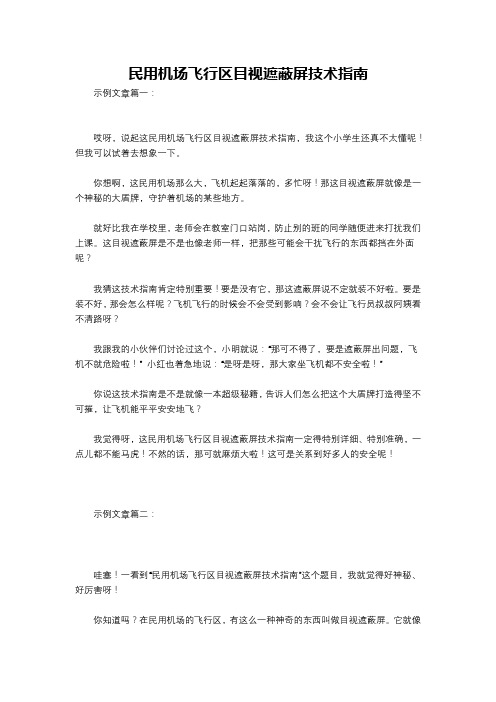
民用机场飞行区目视遮蔽屏技术指南示例文章篇一:哎呀,说起这民用机场飞行区目视遮蔽屏技术指南,我这个小学生还真不太懂呢!但我可以试着去想象一下。
你想啊,这民用机场那么大,飞机起起落落的,多忙呀!那这目视遮蔽屏就像是一个神秘的大盾牌,守护着机场的某些地方。
就好比我在学校里,老师会在教室门口站岗,防止别的班的同学随便进来打扰我们上课。
这目视遮蔽屏是不是也像老师一样,把那些可能会干扰飞行的东西都挡在外面呢?我猜这技术指南肯定特别重要!要是没有它,那这遮蔽屏说不定就装不好啦。
要是装不好,那会怎么样呢?飞机飞行的时候会不会受到影响?会不会让飞行员叔叔阿姨看不清路呀?我跟我的小伙伴们讨论过这个,小明就说:“那可不得了,要是遮蔽屏出问题,飞机不就危险啦!” 小红也着急地说:“是呀是呀,那大家坐飞机都不安全啦!”你说这技术指南是不是就像一本超级秘籍,告诉人们怎么把这个大盾牌打造得坚不可摧,让飞机能平平安安地飞?我觉得呀,这民用机场飞行区目视遮蔽屏技术指南一定得特别详细、特别准确,一点儿都不能马虎!不然的话,那可就麻烦大啦!这可是关系到好多人的安全呢!示例文章篇二:哇塞!一看到“民用机场飞行区目视遮蔽屏技术指南”这个题目,我就觉得好神秘、好厉害呀!你知道吗?在民用机场的飞行区,有这么一种神奇的东西叫做目视遮蔽屏。
它就像是一个超级大英雄,默默地守护着飞机的起降安全。
有一次,我跟着爸爸妈妈去机场送亲戚,我好奇地张望着四周。
突然,我看到了那些高高的、长长的板子,爸爸告诉我那就是目视遮蔽屏。
我当时就想,这东西到底有啥用呢?其实啊,目视遮蔽屏就像是飞机的“保护罩”。
它可以挡住一些不该让飞行员看到的东西,比如说强烈的光线,或者周围一些可能会干扰他们视线的建筑物。
这就好比我们在写作业的时候,如果旁边有一堆乱糟糟的东西,是不是会分心?飞行员也是一样的呀!而且呀,这目视遮蔽屏的安装位置和高度可都是有讲究的。
要是装得不对,那可就糟糕啦!就像我们搭积木,如果最下面的没搭好,整个积木塔都会倒下来。
HP LP2475w 24英寸宽屏LED监视器技术参数说明书

HP LP2475w 24-inch Widescreen LCD MonitorModelKD911A4Type24-inch (61-cm) Wide-Aspect Active Matrix TFT (thin film transistor)Viewable Image Area24in (61cm)widescreen; diagonally measured Screen Opening(W x H)20.49 x 12.83 in (52.04x 32.6cm)Viewing Angle (typical)Up to 178° horizontal/178° vertical (10:1 minimum contrast ratio)Brightness (typical)*400 nits (cd/m 2)Contrast Ratio (typical)*1000:1Response Time (typical)*6 ms (gray to gray); 12ms (on/off)Pixel Pitch0.270mm Backlight Lamp Life(to half brightness)40K hours Panel Colour Gamut HP Vivid Colour support (102% colour gamut)*All performance specifications represent the typical specifications provided by HP's componentmanufacturers; actual performance may vary either higher or lower.Buttons or SwitchesInput Scan, Input QuickSelect, Menu,OSD down (auto adjust), OSD up (reset), PiP/Pop, Power LanguagesEnglish, French, German, Spanish, Italian, Dutch,Japanese,S. Chinese Brazilian Portuguese On Screen Display(OSD) Controls User Controls Brightness, contrast, positioning, colour temperature (6500k, 9300k,custom), individual colour control, serial number, display, clock, clockphase, monitor management, factory resetHorizontal Frequency 30to 94kHzVertical Frequency 48to 85HzNative Resolution1920 x 1200@ 60 Hz (WUXGA), 1.76 million pixels 1920 x 1080 @60Hz1680 x 1050 @60Hz1600 x 1200 @60Hz1600 x 1000 @ 60 Hz1280 x 1024 @ 60 Hz, 75 Hz, and 85 Hz1280 x 960 @ 60Hz1280 x 768 @ 60 Hz1152 x 900 @65Hz1024 x 768 @ 60 Hz, 75 Hz, and 85 Hz800 x 600 @ 60 Hz and 75HzPreset VESA Graphic Modes (non-interlaced)640 x 480 @ 60 Hz and 75 HzSignal Interface/ Performance Text Mode 720 x 400 @ 70 HzMac Mode1152 x 870 @ 75 Hz and 832 x 624 @ 75 HzSun Mode1152 x 900 @ 66HzMaximum Pixel Clock Speed205MHzUser Programmable Modes Yes, 20Anti-Glare YesAnti-Static YesDefault Colour Temperature6500 KPlug and Play YesSelf Powered USB 2.0 Hub One upstream, six downstream ports (cable included)Input Signal(2) DVI-I, (1) HDMI, (1) DisplayPort, (1) Component Video, (1) S-Video, and(1) Composite VideoInput Impedance75 ohms ± 10%Sync Input TTL separate synchHDMI -VGA Cable15pin D-sub VGA; HDMI to VGA, used for VGA inputVideo/Other InputsHDMI -VGA Cable Length 5.9ft (1.8m)Input Power Auto-Sensing, 100 to 240 VAC, 50 +/-3 Hz to 60 +/-3 Hz)Frequency45-63HzTypical Power Consumption< 75 watts (without speaker/with 50% USB)Maximum< 120wattsPower Saving< 2 watts standby; <1watt offPowerPower Cable Length 6.2 ft (1.9m)Unpacked w/stand 16.6to 20.54 x 21.9 x 9.96 in (42.16to 52.16x 55.64 x 25.3cm)Unpacked w/o stand (head only)14.25 x 21.9 x 3.29 in (36.2x 55.64 x 8.35cm)Dimensions(H x W x D)Packaged13.86 x 26.5 x 18.27 (35.2 x 67.2 x46.4 cm)Unpacked w/stand20.06lb (9.1 kg)Unpacked w/o stand (head only)13lb (5.9 kg)WeightPackaged26.46lb (12kg) Tilt Range-5° to + 30° verticalSwivel Range-45° to + 45°Height Adjustable Yes, range 3.94in (10.0 cm)Pivot Rotation YesMechanicalBase Attachable, ships detachedTemperature -Operating41° to 95° F (5° to 35° C)Temperature -Non-operating -29° to 140° F (-20° to 60° C)Humidity -Operating 20% to 80% non-condensingHumidity -Non-operating 5% to 95%, 38.7° C max wet-bulb EnvironmentalAltitude -Operating +12,000 ft (3,658m)Altitude -Non-operating +40,000 ft (12,192 m)Environmental Data Eco-Label Certifications andDeclarations This product has received or is in the process of being certified to the following approvals and may be labeled with one or more of these marks:•ENERGY STAR®•US Federal Energy Management Program (FEMP)•IT ECO declaration•TCO 03•Taiwan Green Mark•CECP•EU Flower (2001/686/EC & 2001/687/EC)•GEEAEnergy Consumption(in accordance with ENERGY STAR®test method)AC Input Voltage at 100VAC +/-5 VAC, 50 Hz+/-3 HzAC Input Voltage at 115VAC +/-5 VAC, 60 Hz+/-3 HzAC Input Voltage at230 VAC +/-5VAC, 50 Hz +/-3HzNormal Operation95watts95watts94watts Sleep 1.2watts 1.2watts 1.4watts Off0.6watts0.6watts0.8wattsHeat Dissipation*AC Input Voltage at 100VAC +/-5 VAC, 50 Hz+/-3 Hz AC Input Voltage at 115VAC +/-5 VAC, 60 Hz+/-3 HzAC Input Voltage at230 VAC +/-5VAC, 50 Hz +/-3HzNormal Operation327.74BTU/hr327.74BTU/hr320.92BTU/hr Sleep 4.10BTU/hr 4.10BTU/hr 4.78BTU/hrOff 2.05BTU/hr 2.05BTU/hr 2.73BTU/hr*NOTE: Heat dissipation is calculated based on the measured watts, assuming the service level is attained for one hour.Longevity and Upgrading Upgradeability features contained in the product include:One upstream and two downstream USB portsErgonomics The monitor meets the ergonomic requirement of EN-ISO 13406-2 for flatpanel displays.Additional Information This product is in compliance with the Restrictions of Hazardous Substances(RoHS) Directive, 2002/95/EC.This HP product is designed to comply with the Waste Electrical andElectronic Equipment (WEEE) Directive, 2002/96/EC.Plastics parts weighing over 25 grams used in the product are marked perISO 11469 and ISO1043.Display meets the requirement for low frequency electromagnetic fields perTCO and prEN50279 A/B/C.Packaging Materials•Corrugated Carton2.4 kg•HDPE Bag0.035kg•Polystyrene0.68kgMaterial Usage This product does not contain any of the following substances in excess ofregulatory limits (refer to the HP General Specification for theEnvironment at/hpinfo/globalcitizenship/environment/supplychain/gen_specifications.html•Asbestos•Certain Azo Colourants•Certain Brominated Flame Retardants –may not be used as flameretardants in plastics•Cadmium•Chlorinated Hydrocarbons•Chlorinated Paraffins•Formaldehyde•Halogenated Diphenyl Methanes•Lead carbonates and sulfates•Lead and Lead compounds•Mercuric Oxide Batteries•Nickel –finishes must not be used on the external surface designed to befrequently handled or carried by the user.•Ozone Depleting Substances•Polybrominated Biphenyls (PBBs)•Polybrominated Biphenyl Ethers (PBBEs)•Polybrominated Biphenyl Oxides (PBBOs)•Polychlorinated Biphenyl (PCB)•Polychlorinated Terphenyls (PCT)•Polyvinyl Chloride (PVC) –except for wires and cables, and certain retailpackaging has been voluntarily removed from most applications.•Radioactive Substances•Tributyl Tin (TBT), Triphenyl Tin (TPT), Tributyl Tin Oxide (TBTO) Packaging HP follows these guidelines to decrease the environmental impact ofproduct packaging:•Eliminate the use of heavy metals such as lead, chromium, mercury andcadmium in packaging materials.•Eliminate the use of ozone-depleting substances (ODS) in packagingmaterials.•Design packaging materials for ease of disassembly.•Maximize the use of post-consumer recycled content materials inpackaging materials.•Use readily recyclable packaging materials such as paper andcorrugated materials.•Reduce size and weight of packages to improve transportation fuel efficiency.•Plastic packaging materials are marked according to ISO 11469 and DIN 6120 standards.End-of-life Management and Recycling Hewlett-Packard offers end-of-life HP product return and recycling programs in many geographic areas. To recycle your product, please go to: /recycle or contact your nearest HP sales office. Products returned to HP will be recycled, recovered or disposed of in a responsible manner.Hewlett-Packard Corporate Environmental Information For more information about HP’s commitment to the environment: Global Citizenship Report/hpinfo/globalcitizenship/gcreport/index.html Eco-label certifications/hpinfo/globalcitizenship/environment productdesign/ecolabels.htmlISO 14001 certificates:/hpinfo/globalcitizenship/environment/ operations/envmanagement.htmlHP Silver LCD Speaker Bar –Part number: EE418AA Powered directly by the monitor or the PC, the Speaker Bar seamlessly attaches to the monitor's lower bezel to bring full audio support to select HP LCD monitors. Features include dual speakers with full sound range and external jack for headphones. Sold separately. For more information, refer to the HP Silver LCD Speaker Bar QuickSpecs.OptionsKensington Security Lock—Part number PC766A Combines aircraft-grade steel and Kevlar fiber to securely lock down your monitor and help prevent theft.Accessories Included DVI-I to VGA cable, DVI-D, HDMI, DisplayPort; USB cable, power cableHP Display Assistant is a software utility that enables theft deterrence andallows monitor adjustment, colour calibration, and security/assetmanagement using the Display Data Channel Command Interface (DDC/CI)protocol of the connected PC.HP Display LiteSaver allows you to schedule Sleep mode at preset times tohelp protect the monitor against image retention, drastically lower powerconsumption and energy costs, and extend the lifespan of the monitor.SoftwarePivot Pro software from Portrait Displays, Inc. interacts with your PC's nativegraphics driver to enable seamless portrait screen redraws with a simplemouse-click or keyboard command. Pivot Pro supports 90-degree portraitand landscape views. Language support is available in English, Japanese,French, German, Spanish, Italian, and Traditional and Simplified Chinese.User Guide Languages English, B. Portuguese, French, LA Spanish, Korean, S. Chinese, T. Chinese,Bahasa, Japanese, Danish, Finnish, German, Norwegian, Spanish,Swedish, Greek, Polish, Russian, Slovenian, TurkishWarranty Languages English, Canadian French, LA Spanish, Brazilian Portuguese, Danish,German, Castilian Spanish, French, Italian, Dutch, Norwegian, Finnish,Swedish, Bahasa Indonesian, Korean, T. Chinese, S. ChineseOtherColour All carboniteVESA External MountingYes, standard 4 hole pattern, 100 mm Kensington Lock-ReadyYes, one Kensington slots availableCertification andCompliance TCO’03, ISO 13406-2 VDT Guidelines Approval, CISPR Requirements, VCCI Approvals, MIC (Korean) Requirements, CSA, Australian ACA Approval, “GS”Mark, TUV Approvals, CE Marking, FCC Approval, ENERGY STAR® qualified,Microsoft® Windows® Certification (Microsoft® Windows® 98, Microsoft Windows 2000, Microsoft Windows XP, and Windows Vista® Premium)Compatibility Compatible with platforms using the VESA standard video modes. Recommended for use with HP products.Service and WarrantyThree years parts, labor, and on-site service. 24-hour, 90-day, toll-free technical support. Replacementoptions may include second business day on-site service, or next business day direct replacement, at HP'ssole discretion.1With direct replacement, HP will ship a replacement display product directly to you. Usingthe prepaid shipping labels provided, return your failed display to HP in the same packaging as thereplacement. Certain restrictions and exclusions apply. For details see your product warranty or contact HP Customer Support.Overview HP LCD Monitor Quick Release1.Release/locking1.Four 100mm VESA mount screw holes 1.Locking pin screw2.Four 100mm VESA mount screwholes 2.Locking pin hole on release/locking arm1Service levels and response times for HP Care Packs may vary depending on your geographic location. Restrictions and limitations apply. For details, visit /go/carepack .3.Mounting holes for attachment toback of monitor stands IntroductionThe HP Quick Release, which ships standard with the HP LP2480zx 24-inch Widescreen LCD Monitor,is an easy to use, 100 mm VESA-compliant, flat panel monitor mounting solution that allows you to quickly and securely attach a flat panel monitor to a variety of stands, brackets, arms or wall mounts. HP Quick Release can also be used for mounting any combination of devices that are compatible with the 100 mm VESA Flat Display Mounting Interface Standard. The failsafe "Sure-Lock" mechanism snaps the monitor (or mounted device) securely in place, and can be further secured with a theft-deterrent security screw.Uniquely flexible product configurationsHP Quick Release enables uniquely flexible product configuration alternatives in a variety of settings, such as:•Storefronts/kiosks: Mount LCD monitors for easy viewing and add touchscreens for interactivity.•Trade shows: Securely mount LCD TVs or monitors in common areas and quickly remove them for safekeeping at the end of the day.•Front office environments: Minimize desk space requirements with wall or swing-arm mounting of monitors in reception areas.•Training labs: Mount a monitor directly on a 100 mm VESA-compatible PC or an HP Thin Client for all-in-one convenience.•Medical/institutional settings: Securely mount monitors in nursing stations and public areas.•Conference rooms: Mount projectors (with 100 mm VESA-compliant pre-drilled holes) on ceilings, and monitors on wallsor tables.Service and supportThe HP LCD Monitor Quick Release has a one-year limited warranty. Technical support is available seven days a week, 24 hours a day, by phone, as well as online support forums. Certain restrictions and exclusions apply.Packaged:7.8 x 6.25 x 1.5 in (19.8 x 15.9 x 3.8 cm)Dimensions (H x W x D)Unpackaged:6.3 x 5.2 x 0.65 in (16 x 13.2 x 1.65 cm)Packaged: 1.1 lb (0.49 kg)Mechanical WeightUnpackaged:0.82 lb (0.37 kg)Additional components Eight 10 mm mounting screws (for attachment to VESA compliantmonitor mounts)Eight 15.5mm mounting screws (for attachment to HP Thin Clientproducts)Four 20 mm mounting screws (for attachment to back of select HP flatpanel monitor stands)One Quick Release "locking" screwColourCarbonite Notes: 1.No HP monitors allow positioning of a thin client product between a monitor screen and itsstand.2.The Quick Release device is not to be used between a monitor screen and its stand unlessprovided that way from the factory.3.Under no circumstances is the Quick Release device intended to be used in an orientationwhere the Release/Lock lever is oriented downward.Supported weight capacity The HP Quick Release has been designed to support a maximum of up to 24 lbs (10.9 kg)depending upon the mounting configuration used. Please note this is a total weight limit for alldevices mounted, i.e. the combined weight of the monitor and a second device such as an HPThin Client cannot exceed 24 pounds. Because mounting surfaces vary widely and the finalmounting method and configuration may vary, mounting fasteners are not supplied (other thanthe VESA-compliant screws). HP recommends that you consult with a qualified engineering,architectural or construction professional to determine the appropriate type and quantity ofmounting fasteners required for your application and to ensure that your mounting solution isproperly installed to support applied loads.© Copyright 2008Hewlett-Packard Development Company, L.P.Microsoft and Windows are trademarks or registered trademarks of Microsoft Corporation in the U.S. and other countries. Windows Vista is either a registered trademark or trademark of Microsoft Corporation in the United States and/or other countries.The only warranties for HP products and services are set forth in the express warranty statements accompanying such products and services. Nothing herein should be construed as constituting an additional warranty. HP shall not be liable for technical or editorial errors or omissions contained herein.。
- 1、下载文档前请自行甄别文档内容的完整性,平台不提供额外的编辑、内容补充、找答案等附加服务。
- 2、"仅部分预览"的文档,不可在线预览部分如存在完整性等问题,可反馈申请退款(可完整预览的文档不适用该条件!)。
- 3、如文档侵犯您的权益,请联系客服反馈,我们会尽快为您处理(人工客服工作时间:9:00-18:30)。
薹一垂一量一一 一一一一一一一一一一一一一一一羹示一一当一 一前一一的薹磁一一盘一一操一一作一一状一态一薹,如一一果一一水一垂草蚕在一一轻薹轻一一摆茎动 一一, 一表 垂一 蓁一一一垂一一一一一一 示 当前正在 写 磁 盘 ,如 果水 草保 持 静止 ,说明 当前 没
有 程 序 读 写 磁 盘 。任 何 程 序 的运行 都 必 须在 CPU指
统都 需 要对 CPU占用率 、内存 分 配 、磁 盘 管理 、交 换 序 ,来 释放 足够 多 的 内存 ,保证 系统 的正常 运 行。在
文件 等 资 源 项 目进 行及 时 的 协 调 与管 理 。如 果 某 个 内存总量 有 限 的情况 下,Windows就会 使 用交 换 文 件
程序 占用 的系统 资源 过高 (例 如消 耗 过 多 的内存 ), 来 弥补 内存不 足的问题 。
源 的使 用情 况 。在Windows中内存 的管 理 对 程 序的 运 表 示 当前 正在 上传数 据 等 。
行 起 着 重 要 的 影 响 ,Rubber Ducky使 用 蓝 色 的水 面
当您 在 执 行 读 写 文件 等 操 作 时 ,就 会 涉及 到 磁
盘 的读 写操 作 。Rubber Ducky使 用水 草 的姿 态来 显
●文/图 刘景云
在使 用 本 本过 程 中 ,有 时会 感 到 系统 速 度 明显 来 显示当前 内存 的使用状态,例如水面较低时,天空
变 慢 ,究其 原 因主 要 是 因 为系统 资 源 被 过 度 消 耗 所 所 占的背 景 就 比较 大 ,说 明空 闲 的内存 比较 多 ,系 统
致。我们知道,在Windows运行过程中,各种资源的 运 行稳 定 (如图 1)。如 果 打开 的程 序 过 多 的话 ,水 面
分 配 情况 时刻 都 关 系 着 系统 是 否能 够 正 常运 作 。例 就 不 同 的往 上 涨 ,慢 慢 地 就将 小 鸭子 淹没 了,这说 明
如 当您 执 行 程序 、读 写文件 、连接 网络 等操 作 时 ,系 内存 的占用 率过 高 ,您 就 需 要 及 时 的关 闭 无 关 的 程
挥 下 才 能 正 常进 行 ,这 就 必 然 涉及  ̄IJCPU资源 分 配
的情 况 ,Rubber Ducky使 用 汽泡 来 表 示 当前 CPU的工
作 状 态 ,如 果水 中的 汽泡 很 多 ,表 示 当前 的cPu处 于
繁 忙 的 工作 状 态 ,反 之 表 示 CPU处 于 比较 清 闲 的状
态 。
当您观察到水 中的大量汽泡长时间存在时,就
说 明有 程序 在 占用 过多 的CPU资源 ,为了避 免 系统 出
现 问题 ,最 好将 消耗 过 多CPU资源 的程 序 关 闭,来保
有键 菜单 上 点茎一击圣薰“S一e一t一ti一n一g在耋s” IIR IfI一项u一b一,b一在e一r 一其D一u设 耋c薹k置耋y ̄,一窗_ 一示一15一1界妻(如面 I}J{I}薹的 图一 一一一蓍一一一一一一一一冀一一一蓁一 一茎一
证 系统 的稳 定 运 行 起 举 足轻 重 的作 用 。一 般 的系 统 时 您 就 需 要 关 闭一 些 占用 内存 资源 较 多 的 程 序 ,来
监控 软件使用起来都比较繁琐 ,其纷乱的数据和图 规 避 内存 分 配上 潜 在 的危 险 。当您 在 上 网冲浪 过 程
表让初学者感到迷茫。相 比之下,使用Rubber Ducky 中,就必 然 涉及 接 收和发 送 网络 数 据 的情况 。Rubber
2)的 “Transparency”栏 中拖 动滑 块 ,可 以调整 其 透 明度,这样避免其对其他窗口显示效果 的影响。勾选
“Always on top'’项 ,表 示 让Rubber Ducky始终 在 屏 幕 顶端 显示 ,让您 可以随时 观察到 相关 的监 视信息。 勾选 “1.oa(1 I1I1 startup”项 ,可 以 ̄LRubber Ducky自 动 跟 随 系统 运行 。下载 地 址 :http://www.mimarsinan.
量小 于 1000kB每 秒 ,有 四 条 于游 动 就 表 明 当前 的 网
不过 您 不 要 以为这 是 一 副 简单 的动 画 ,Rubber 络 数据 流 量大 于1000kB每 秒 而且 如果鱼 从 右 向左 游
Ducky恰 恰 是 以有趣 的动 画造 型来 显 示 不 同 系统 资 动 ,表 示 当前正 在下载 数 据 ,如 果鱼 从 左 向右 游 动 ,
就会导致 系统 出现运行故 障,从而影响了其他程 序
Rubber Ducky使 用 水 的颜色 表 示交 换 文件 的使
的正常运行 。
用 状 态 ,例 如水 的颜 色 从 纯 净 的蓝 色 变 成 混 沌 的颜
因此 ,对 系统资 源的管 理 进行及 时 的监 控 ,对 保 色 ,就表示系统当前使用了较多的交换文件空间,这
的运行界 面 ,您可 以看 到一只可爱 的小 鸭子在清 澈 的 秒 ,有 两 条 鱼 游 动 就 表 明当前 的 网络 数 据 流 量 小 于
水面上 快 乐的 游 动 ,同时 水中 的水 草 在轻 轻 摆动 ,鱼 100kB每 秒 ,有 条鱼 游 动就 表 明当前 的网络 数 据 流
儿 偶尔 出来嬉 戏 ,不 时有 汽泡 从 水底 冒出。
这 款免 费 的软 件 ,就 可 以让 您 以 “新 奇 ”的视 角来 为 Ducky使用鱼的数量和游动的方向来表示 网络的数
系统运行轻松 “把脉条 鱼
况 。当该 软 件运 行后 ,会 在 屏幕 右 下角出现 小 巧别 致 在 游 动 ,就 表 示 当 前 的 网络 数 据 流 量 小 于 25kB每
com/files/RubberDucky e。冀圈
栏 目编 辑 :朱宝 贵 qa@dnzs corn
