安钛克 P193 使用说明书
thinkvision L193p 平面显示器 说明书

舒适与方便 ................................................................................ 2-1 布置工作区 .............................................................................. 2-1 显示器的位置与视角 ...................................................................... 2-1 健康工作习惯快速提示 .................................................................... 2-2 可达性信息 .............................................................................. 2-3
高度调节
压住显示器顶部,拆下固定销,调节显示器高度。
110mm
第1章. 启动
用户指南提供有关 ThinkVisionTM L193p平面显示器的详细信息。要想迅速了解 全面信息,请参阅快速安装指南。
产品内容
产品包装应包括以下项目:
· 快速安装指南 · 显示器安全, 疑难解答与保修指南 · 索引与驱动光盘 · ThinkVision L193p平面显示器 · 电源线 · 模拟接口线 - 附在显示器上 · 数据线
第3章. 参考信息 ......................................................... 3-1
Dell P1913 P1913S P2213 显示器 用户指南说明书
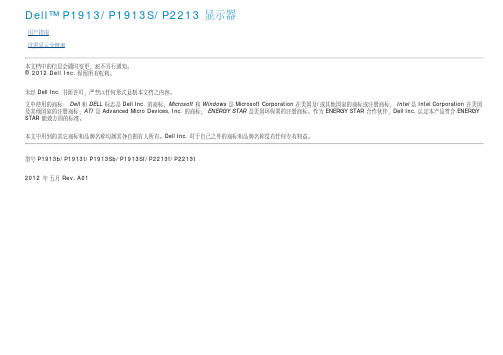
支架电源电缆VGA 电缆(已安装到显示器)DVI 电缆USB 上游线(启用显示器上的USB 端口)驱动程序和文档光盘快速安装指南安全信息产品特性Dell Professional P1913/P1913S/P2213平板显示器采用有源矩阵技术、薄膜晶体管 (TFT)、液晶显示屏 (LCD) 和 LED 背光。
显示器特性包括:■P1913: 48.26 cm(19 英寸)显示区(对角尺寸)。
1440 x 900 分辨率,可支持较低分辨率的全屏显示功能。
■P1913S: 48.26 cm(19 英寸)显示区(对角尺寸)。
1280 x 1024 分辨率,可支持较低分辨率的全屏显示功能。
■P2213: 55.88 cm(22 英寸)显示区(对角尺寸)。
1680 x 1050分辨率,可支持较低分辨率的全屏显示功能。
■视角宽广,无论是坐立还是在侧面移动,均可轻松观看。
■倾斜、旋转、垂直伸展和旋转调节功能。
■可拆卸支架和视频电子标准协会(VESA™)100 mm 安装孔,可实现灵活的安装方案。
■即插即用功能(如果您的系统支持)。
■屏幕菜单(OSD)调节,便于设置和优化屏幕。
■软件及文档光盘中包括信息文件(INF)、图像色彩匹配文件(ICM)和产品文档。
■节能功能,符合 Energy Star 标准。
■安全锁紧槽。
■支架锁。
■支持资产管理。
■可在保持图像品质的前提下从宽屏转换为标准宽高比。
■ EPEAT Gold 认证。
■ P1913/P1913S/P2213 显示器是无 BFR/PVC(无卤素)设备(除外接线缆)。
■取得 TCO 认证的显示器。
■附带 Dell Display Manager 软件(包括在随显示器提供的光盘中)。
■无砷玻璃和无汞仅限面板。
■高动态对比度 (2,000,000:1)。
■处于睡眠模式时待机功率为 0.3 W。
■能量计实时显示显示器所消耗的能量级别。
前面板控制部件标签说明1功能按钮(详情参看操作显示器)2电源开/关按钮(带 LED 指示灯)后视图后视图(包括显示器支架)标签说明使用1VESA 安装孔(100 mm x 100 mm - 位于连接底板后部)。
P3SAE 和 370SAE系列 品 產 主機板 User’s Manual 中文使用手冊说明书
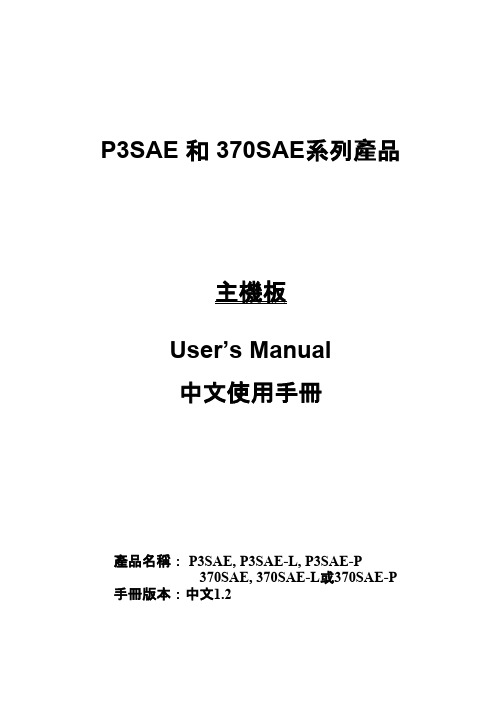
P3SAE 和 370SAE系列品產主機板User’s Manual中文使用手冊品名稱產: P3SAE, P3SAE-L, P3SAE-P370SAE, 370SAE-L或370SAE-P 手冊版本:中文1.2商標聲明Intel, Socket 370, Celeron , Pentium II 及 Pentium III 為 Intel產(英代爾)Corp.之品及註冊商標。
產VIA 為 VIA (威盛)Technologies, Incorporated 之品及註冊商標。
產Award 為 Award Software International Inc. 之品及註冊商標。
MS-DOS, Windows 95, Windows 98, Windows 2000 及Windows NT 為Microsoft Corporation之註冊商標。
Novell 為Novell Corporation之註冊商標。
ADI 為 Analog Devices Inc., 之註冊商標。
產所有其他商標及品名稱屬於各該公司之註冊商標或版權。
-R01-目 錄第一章、簡介1.1品簡介產 (6)產內 (7)1.2品容產 (7)1.3品特色1.4品規格產 (7)1.5主機板零件配置圖 (10)第二章、主機板安裝設定2.1主機板安裝程序 (11)2.1.1一般跳接器設定 (11)2.1.2網路功能設定 (11)2.1.3鍵盤的電壓設定 (12)2.1.4清除 CMOS 的設定值 (12)2.1.5中央處理器電壓設定 (13)2.1.6中央處理器FSB頻率選擇 (13)2.2中央處理器的安裝 (13)2.2.1Slot 1 CPU的安裝方法 (13)2.2.2Socket 370 CPU的安裝方法 (15)2.3安裝系統記憶體 (15)2.3.1安裝168-pin 記憶模組方法 (15)2.3.2移除168-pin 記憶模組方法 (15)2.3.3記憶體的配置結構 (16)2.4輸出入連接埠/外接機殼之連接埠 (16)2.4.1ATX 電源接頭 (17)2.4.2機殼和CPU風扇連接頭 (17)2.4.3 紅外線資料傳輸連接埠 (18)2.4.4連接Creative相容的PCI音效卡的接頭 (19)2.4.5網路喚醒系統功能的接頭 (19)2.4.6磁碟機接頭 (20)2.4.7主要及次要 IDE連接頭 (20)2.4.8PS/2 滑鼠連接埠 (21)2.4.9PS/2 鍵盤連接頭 (21)2.4.10VGA 顯示埠 (21)2.4.11高速串列埠 (21)2.4.12印表機並列埠 (21)2.4.13通用串列匯流排(UBS)連接埠 (22)2.4.14網路連接埠 (22)2.4.15動作/連結顯示燈 (22)2.4.16速度顯示燈 (22)2.4.17Line Out 連接埠 (22)2.4.18Line In 連接埠 (23)2.4.19Microphone In 連接埠 (23)2.4.20Game/MIDI 連接埠 (23)2.4.21ATAPI IDE/SONY Audio 連接埠 (23)2.4.22Mitsumi Audio 連接埠 (23)2.4.23外接機殼之連接埠 (24)第三章、基本輸出入系統設定3.1CMOS 設定程式 (25)3.2標準 CMOS 設定 (26)3.3BIOS 特殊功能設定 (28)3.4晶片組特殊功能設定 (32)3.5週邊整合設定 (34)3.6系統省電管理功能設定 (39)3.7PNP/PCI 組態設定 (42)3.8個人電腦健康狀態 (44)3.9頻率控制 (45)3.10載入基本預設值 (46)3.11載入最佳值 (47)3.12管理者/使用者密碼設定 (47)3.13儲存並跳出設定程式 (47)3.14不儲存並離開設定程式 (47)第四章、驅動程式的安裝4.1Windows 95/98/ME/2000的INF程式更新 (48)4.1.1用於Windows 95/98第一版的安裝方法..484.1.2用於Windows 98SE的安裝方法 (49)4.1.3用於Windows ME/2000的安裝方法 (49)4.2安裝顯示埠的驅動程式(只提供給P3SAE或P3SAE-L )494.2.1用於Windows 95/98/ME的安裝方法 (49)4.2.2用於Windows 2000的安裝方法 (50)4.2.3用於Windows NT 4.0的安裝方法 (50)4.2.4用於Windows 3.11, NT 3.51 & OS/2 (50)4.3安裝音效埠的驅動程式 (50)4.4安裝網路的驅動程式(只提供給P3SAE-L ) (50)4.5安裝Intel防護程式 (51)4.6安裝 Ultra ATA Storage 的驅動程式 (51)4.7安裝硬體偵測的公用程式 (51)附錄 A 使用中止到RAM的功能 (52)第一章、簡介 ( Introduction )產 ( Product Overview )1.1 品簡介歡迎您選擇使用P3SAE 或370SAE 系列主機板. 本主機板是採用Intel公司最新開發之FW82815 或FW82815EP和 FW82801BA晶片組. 經本公司與各種的硬體週邊(如:中央處理器、記憶體、顯示卡、硬碟、光碟機....等)及應用軟體(如: Novell、 MS Office....等),除了符合 Year 2000,並且做各種的相容性測試,及嚴格品質管制,將是您最佳的選擇.本手冊有共分肆個章節。
HP ProDisplay P19A LED背光显示器用户指南说明书

HP ProDisplay P19A LED Backlit MonitorUser Guide© 2013 Hewlett-Packard Development Company, L.P.The only warranties for HP products and services are set forth in the express warranty statements accompanying such products and services. Nothing herein should be construed as constituting an additional warranty. HP shall not be liable for technical or editorial errors or omissions contained herein.This document contains proprietary information that is protected by copyright. No part of this document may be photocopied, reproduced, or translated to another language without the prior written consent of Hewlett-Packard Company.First Edition (April 2013)Document Part Number: 720604–001About This GuideThis guide provides information on monitor features, setting up the monitor, and technicalspecifications.CAUTION:Text set off in this manner indicates that failure to follow directions could result indamage to equipment or loss of information.Text set off in this manner provides important supplemental information.iiiiv About This GuideTable of contents1 Product Features (1)HP LED Monitor (1)2 Setting Up the Monitor (2)Attaching the Stand Base (2)Rear Components (3)Connecting the Cables (4)Front Panel Controls (5)Adjusting the Monitor (6)Turning on the Monitor (6)Using the Accessory Rails (7)Mounting the Monitor Panel (7)Locating the Rating Labels (9)Installing a Cable Lock (9)3 Finding More Information (10)Product Support (10)4 Technical Specifications (11)Preset Display Resolutions (11)Entering User Modes (12)vvi1Product FeaturesHP LED MonitorThe LED (light-emitting diode) monitor has an active matrix, thin-film transistor (TFT) panel. Themonitor features include:●48.2-cm (19-inch) diagonal viewable area display with 1280 x 1024 resolution, plus full-screensupport for lower resolutions; includes custom scaling for maximum image size while preservingoriginal aspect ratio●Non-glare panel with an LED backlight that consumes less energy than traditional CCFLbacklights●Wide viewing angle to allow viewing from a sitting or standing position, or moving side-to-side●Tilt capability●Removable stand for flexible monitor panel mounting solutions●Video signal input to support VGA analog●Accessory rail on monitor to accept optional mounted devices, such as an HP speaker bar●Plug-and-play capability if supported by the operating system●Privacy filter slots to insert filters (purchased separately) to block side screen viewing●Security slot provision on rear of monitor for optional cable lock●On-Screen Display (OSD) adjustments in several languages for easy setup and screenoptimization●HP Display Assistant for adjusting monitor settings and enabling the theft deterrence feature●Software and documentation CD that includes monitor drivers and product documentation●Energy saver feature to meet requirements for reduced power consumption●Safety guidelines, certifications, and regulatory notices for this product is available in the HPLCD Monitors Reference Guide on the CD included with this monitorHP LED Monitor12Setting Up the MonitorTo set up the monitor, ensure that the power is turned off to the monitor, computer system, and otherattached devices, then follow the instructions below.Attaching the Stand Base1.Lift the stand base from the monitor box and set it on a flat surface such as a table top.ing both hands, lift the monitor from its box, position the monitor stand over the stand base,and press down firmly to lock it in place. Be sure the stand base is securely locked in place andadjust the tilt angle to the desired position.normal condition.Figure 2-1 Attaching the Monitor Stand Base2Chapter 2 Setting Up the MonitorRear ComponentsFigure 2-2 Rear ComponentsComponent Function1AC Power Connector Connects the AC power cord to the monitor.2VGA Connects the VGA cable to the monitor.Rear Components3Connecting the Cables1.Place the monitor in a convenient, well-ventilated location near the computer.2.Connect the VGA signal cable.3.Connect one end of the power cord to the AC power connector on the back of the monitor, andthe other end to an electrical wall outlet.Figure 2-3 Connecting the CablesDo not disable the power cord grounding plug. The grounding plug is an important safetyfeature.Plug the power cord into a grounded (earthed) electrical outlet that is easily accessible at alltimes.Disconnect power from the equipment by unplugging the power cord from the electrical outlet.For your safety, do not place anything on power cords or cables. Arrange them so that no onemay accidentally step on or trip over them. Do not pull on a cord or cable. When unplugging fromthe electrical outlet, grasp the cord by the plug.4Chapter 2 Setting Up the MonitorFront Panel ControlsFigure 2-4 Monitor Front Panel ControlsTable 2-1 Monitor Front Panel ControlsControl Function1Menu Opens, selects or exits the OSD menu.If the OSD menu is on, press to select the highlightedmenu item.2Minus/Auto If the OSD menu is on, press to navigate backward throughthe OSD menu and decrease adjustment levels.If the OSD menu is inactive, press to activate the autoadjustment feature to optimize the screen image.3Plus If the OSD menu is on, press to navigate forward throughthe OSD menu and increase adjustment levels.4Power LED White = Fully powered.Amber = Sleep modeFlashing Amber = Sleep Timer mode5Power Turns the monitor on or off.at /go/sml.Front Panel Controls5Adjusting the MonitorTilt the monitor panel forward or backward to set it to a comfortable eye level.Figure 2-5 Tilting the MonitorTurning on the Monitor1.Press the power button on the computer to turn on the computer.2.Press the power button on the front of the monitor to turn on the monitor.should always activate a screen saver application or turn off the monitor when it is not in use for aprolonged period of time. Image retention is a condition that may occur on all LED screens. Monitorswith a “burned-in image” are not covered under the HP warranty.* A prolonged period of time is 12 consecutive hours of non-use.If pressing the power button has no effect, the power button lockout feature may be enabled.You can disable the power LED in the OSD menu. Press the Menu button on the front of theManagement > Bezel Power LED > Off.6Chapter 2 Setting Up the MonitorUsing the Accessory RailsThe monitor features accessory rails on the rear that can be used to mount optional devices, such asthe HP speaker bar, to attach to the monitor. Refer to the documentation included with the optionaldevice for detailed mounting instructions.Figure 2-6 Using the Accessory Rails FeatureMounting the Monitor PanelYou can remove the monitor panel from the pedestal base to install the panel on a wall, a swing arm(sold separately), or other mounting fixture. Four threaded mounting holes are provided on themonitor back panel to be used for mounting purposes.1.Disconnect and remove the signal and power cables from the back of the monitor.y the monitor face down on a flat surface covered by a dry, clean cloth.Using the Accessory Rails73.Remove the three screws from the back of the monitor that connect the monitor panel to thepedestal base (1) and slide the pedestal base from the monitor panel (2).Figure 2-7 Removing the Pedestal Base4.To attach the monitor to a swing arm (sold separately), insert four 10mm screws through theholes on the swing arm plate and into the mounting holes on the monitor.screws are required. Longer screws must not be used because they may damage the monitor. Itis important to verify that the manufacturer’s mounting solution is compliant with the VESAstandard and is rated to support the weight of the monitor display panel. For best performance, itis important to use the power and video cables provided with the monitor.Figure 2-8 Installing the Monitor on a Swing Arm (sold separately)To attach the monitor to other mounting fixtures, follow the instructions included with themounting fixture to ensure that the monitor is safely attached.5.Reconnect the cables to the monitor panel.8Chapter 2 Setting Up the MonitorLocating the Rating LabelsThe rating labels on the monitor provide the spare part number, product number, and serial number.You may need these numbers when contacting HP about the monitor model. The rating labels arelocated on the rear panel of the monitor.Figure 2-9 Locating the Rating LabelsInstalling a Cable LockYou can secure the monitor to a fixed object with an optional cable lock available from HP (soldseparately).Figure 2-10 Installing a Cable LockLocating the Rating Labels93Finding More InformationRefer to the HP LCD Monitors Reference Guide included on the CD with your monitor for additionalinformation on:●Optimizing monitor performance●Safety and maintenance guidelines●Installing software from the CD●Using the OSD menu●Downloading software from the Web●Agency regulatory information●Troubleshooting and recommended solutions to common problemsProduct SupportFor additional information on using and adjusting your monitor, go to /support.Select your country or region, select Product Support & Troubleshooting, and then enter yourmonitor model in the Search window.support.If the information provided in the guide or in the HP LCD Monitors Reference Guide does not addressyour questions, you can contact support. For U.S. support, go to /go/contactHP.For worldwide support, go to /country/us/en/wwcontact_us.html. Here you can:●Chat online with an HP technician●Find e-mail support●Find support telephone numbers●Locate an HP service center10Chapter 3 Finding More Information4Technical SpecificationsTable 4-1 P19A SpecificationsMaximum Weight (Unpacked) 3.47 kg7.65 lbsDimensions (include stand) HeightDepthWidth 41.82 cm20.64 cm41.40 cm16.46 inches8.13 inches16.3 inchesMaximum Graphic Resolution1280 x 1024 (60Hz) analog inputOptimum Graphic Resolution1280 x 1024 (60 Hz) analog inputPower Source100 – 240 VAC 50/60 HzInput Terminal One VGA connectorTilt–5° to 25°Operating Temperature5° to 35° C41° to 95° FOperating Altitude0 to 5,000 m0 to 16,400 ft.NOTE:For more information, go to /go/productbulletin and search for your specific display model to findthe model-specific QuickSpecs.Preset Display ResolutionsThe display resolutions listed below are the most commonly used modes and are set as factorydefaults. This monitor automatically recognizes these preset modes and they will appear properlysized and centered on the screenTable 4-2 Factory Preset ModesPreset Pixel Format Horz Freq (kHz)Vert Freq (Hz)1640 × 48031.4759.942720 × 40031.4770.093800 × 60037.8860.3241024 × 76848.3660.0051280 × 96060.0060.0061280 × 102463.9860.02Preset Display Resolutions11Entering User ModesThe video controller signal may occasionally call for a mode that is not preset if you are not using astandard graphics adapter.12Chapter 4 Technical Specifications。
ElevenHundred使用手册-Antec

Eleven使用手冊HundredEleven Hundred使用手冊感謝您購買Antec Eleven Hundred 機殼!Antec Gaming 系列機殼的新旗艦, Eleven Hundred讓您打造最強電競系統的夢想成真。
Eleven Hundred配置九個免工具安裝的擴充槽,可相容XL-ATX規格的主機板掛架並大大提高顯示卡的兼容程度,可容納3-Way NVIDIA® SLI® / 4-Way AMD® CrossFireX™的配置。
另外,一個頂部 200 mm 散熱風扇,背部120 mm散熱風扇以及配置在最佳關鍵位置的額外7個散熱風扇座–包括主機板掛架後面–讓所有內部的零件都可以輕鬆地運作,大幅提高機箱的性能。
此外,Eleven Hundred 還擁有最好的佈線設計,位於主機板掛架的背部擁有36 mm的寬度以及橡膠軟墊穿線孔,讓您可以建構一個乾淨且強大的電競系統。
Eleven Hundred機殼隨機不附電源供應器,為確保您的電源供應器能夠相容於您的電腦零件,同時也有夠長度的電源線以連結您的主機板及其他電腦周邊裝置,我們建議您選擇Antec High Current Gamer、High Current Pro 或是Earthwatts 電源供應器,以確保其能夠符合最新的ATX規格及節能效能。
在Antec,為維持產品的最高品質,我們持續改善並更新產品的細部規格。
因此,您的機殼有可能會跟這份使用手冊中的說明稍微不同,但並不會造成任何問題,因為由產品發售日起,在使用手冊中的所有產品特色、描述及圖解說明都是正確的。
Antec只是針對細部做更精緻化的升級。
目錄第一章:產品介紹1.1瞭解您的機殼 (5)1.2機殼規格 (6)1.3螺絲 (6)1.4安裝前注意事項 (7)第二章:硬體安裝2.1 安裝說明 (9)2.2 卸下前擋板 (9)2.3 主機板安裝說明 (10)2.4 KUHLER H2O 水冷散熱器安裝說明 (11)2.5 電源供應器安裝說明 (12)2.6 外部5.25吋裝置安裝說明 (13)2.7 內部2.5吋裝置安裝說明 (14)2.8 內部3.5吋裝置安裝說明 (15)2.9 線材管理 (16)第三章:前置I/O連接埠3.1 USB 2.0 (18)3.2 USB 3.0 (18)3.3 AC’97 / HD音效連接埠 (19)3.4 電源開關 /重開機開關 /硬碟讀取LED連接器 (19)3.5 修改主機板上各線材接頭 (20)第四章:冷卻系統4.1 內置風扇 (22)4.2 選配風扇 (22)4.3 空氣過濾網 (24)Eleven Hundred使用手冊1.1 瞭解您的機殼1. 3 x 5.25”免工具設計裝置槽2. 2 x 2.5” 裝置槽 (獨立)3. 6 x 3.5” 硬碟槽: 免螺絲滑軌安裝設計4. 1 x 200 mm頂部藍色LED排氣風扇5. 1 x 120 mm 背面排氣風扇6. 2 x 120 mm側面排氣風扇, 冷卻顯示卡(選配)7. 2 x 120 mm內部排氣風扇(選配)2 x 120 mm前置排氣風扇(選配)8.前置過濾網9.9 個擴充插槽10.CPU cutout11.線材佈局穿線孔12.1 x 120 mm風扇可以安裝在主機板掛架後方13.相容主機板: XL-ATX, 標準 ATX, microATX 及 Mini-ITX14.電源供應器安裝架 /電源供應器過濾網15.前置連接埠 (USB 3.0, USB 2.0, Audio I/O)1.2 機殼規格這裡提供了所有預期需要用的螺絲及數量:A.電源供應器固定螺絲 (4)B.主機板絕緣銅柱(10:6預先安裝)C.主機板固定螺絲 (10)D.選配5.25” 螺絲 (8)E.前置排氣風扇螺絲 (4)F.側面排氣風扇螺絲 (4)G. 3.5” 裝置槽滑軌 (6對)H.束線帶 (6)I.排氣風扇螺絲(4 –沒有附上照片)1.4 安裝前注意事項在安裝之前,請小心閱讀下列安裝前需知,以便於安裝Eleven Hundred機殼時能夠充分享受組裝電腦的樂趣:∙在安裝Eleven Hundred機殼時請保持機殼平坦並在穩固的表面,確保您的安裝環境乾淨,光線充足,並無灰塵。
Advantech ACP-1320MB 1U_上架式工业机箱 用户手册说明书

用户手册ACP-1320MB带双SATA存储托架、适用于ATX /mATX母板的1U上架式工业机箱版权声明随附本产品发行的文件为研华公司2009年版权所有,并保留相关权利。
针对本手册中相关产品的说明,研华公司保留随时变更的权利,恕不另行通知。
未经研华公司书面许可,本手册所有内容不得通过任何途径以任何形式复制、翻印、翻译或者传输。
本手册以提供正确、可靠的信息为出发点。
但是研华公司对于本手册的使用结果,或者因使用本手册而导致其它协力厂商的权益受损,概不负责。
认可声明ACP-1320MB、AIMB-766、AIMB-764、AIMB-762、AIMB-760、AIMB-750、AIMB-744、AIMB-742、AIMB-556和AIMB-554是研华公司的产品名。
所有其他产品名或商标均为各自所属方的财产。
在线技术支持如需技术支持与服务,请访问我们的技术服务网站:/supportPart No. 2002132011第二版中国印刷2009年6月ACP-1320MB用户手册ii安全指示1.请仔细阅读此安全操作说明。
2.请妥善保存此用户手册供日后参考。
3.用湿抹布清洗设备前,请从插座拔下电源线。
请不要使用液体或去污喷雾剂清洗设备。
4.对于使用电源线的设备,设备周围必须有容易接触到的电源插座。
5.请不要在潮湿环境中使用设备。
6.请在安装前确保设备放置在可靠的平面上,意外跌落可能会导致设备损坏。
7.设备外壳的开口是用于空气对流,从而防止设备过热。
请不要覆盖这些开口。
8.当您连接设备到电源插座上前,请确认电源插座的电压是否符合要求。
9.请将电源线布置在人们不易绊到的位置,并不要在电源在线覆盖任何杂物。
10.请注意设备上的所有警告和注意标语。
11.如果长时间不使用设备,请将其同电源插座断开,避免设备被超标的电压波动损坏。
12.请不要让任何液体流入通风口,以免引起火灾或者短路。
13.请不要自行打开设备。
为了确保您的安全,请由经过认证的工程师来打开设备。
PS48600-3B-2900用户手册V1.3
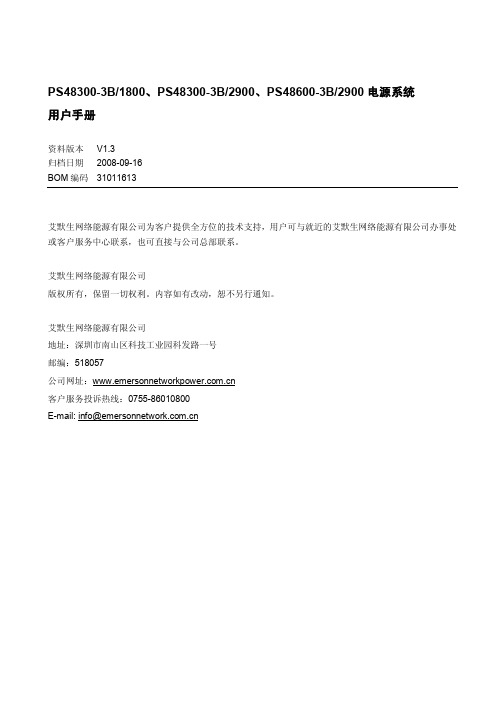
艾默生网络能源有限公司 地址:深圳市南山区科技工业园科发路一号 邮编:518057 公司网址: 客户服务投诉热线:0755-86010800 E-mail: info@
2.1 安全规定 ....................................................................................................................................................................... 7 2.2 安装准备 ....................................................................................................................................................................... 7 2.3 机械安装 ....................................................................................................................................................................... 8
注意
启动电池保护的优点为电池电压较低时可以保护电池;缺点为电池电压下降到一定水平即切断电池,使 得所有负载,包括重要与非重要的负载断电。 软件取消电池保护的优点为延长重要负载供电时间,缺点为无法保护电池。也不能避免误操作或设备故 障导致的非预期的误下电。而硬件取消电池保护则可以避免设备故障与误操作造成的非预期误下电,以 最大限度地保证重要负载供电的不中断。
Philips 13NB3603 13.3 英寸多媒体笔记本说明书

PhilipsNotebook ArrayDual core T340034 cm (13,3")13NB3603Notebook multimídia de 34 cm (13,3")com Microsoft® Windows® Vista Home BasicCriado para pessoas que precisam de mobilidade, velocidade, conectividade e muitomais. Tudo em um só notebook: Pentium Dual Core, 2 GB de memória, capacidade dearmazenamento de 250 GB, além de conexão sem fio, Bluetooth e firewire.Conexão sem fio•Conexão com redes sem fioSuas dimensões e leveza o tornam verdadeiramente portátil•Assista a filmes no formato widescreen 16:9A qualquer hora e em qualquer lugar•Duração da bateria: 3 horasMostre ao mundo quem você realmente é•Tire fotos em condições de pouca luz com a câmera de 3 megapixels com flashCurta as suas músicas, fotos e filmes favoritos•Seus filmes, suas fotos e suas músicas com você onde você estiverData de emissão2017-07-19Versão: 3.1.212 NC: 8670 000 51543EAN: 87 12581 47722 6© 2017 Koninklijke Philips N.V.Todos os direitos reservados.As especificações estão sujeitas a alterações sem aviso prévio. As marcas registradas são de responsabilidade da Koninklijke Philips N.V. ou de seus representantes legais Especificações Notebook Dual core T3400 34 cm (13,3")Destaques Conexão com redes sem fio A certificação Wi-Fi garante a comunicação com todos os dispositivos Wi-Fi. A comissão Wi-Fi é composta pela Philips, Microsoft, IBM, Dell e outras empresas que definem os padrões da indústria.Câmera de 3 megapixels com flash Capture momentos especiais com a câmera de 3 megapixels do telefone. Você pode tirar fotos em condições de pouca luz, tudo isso graças ao flash integrado.Acessórios •Acessórios inclusos: Cabo de energia CA, Manual do usuário, Adaptador de energia bivolt Conectividade •Conexões frontais / laterais: Entrada i.LINK DV (IEEE1394, 4 pinos), Saída para fone de ouvido, Microfone, Saída VGA, 3 saídas USB 2.0•Rede local com fio: Ethernet (RJ 45) 1x •Rede local sem fio: Rede local sem fio (IEEE802.11b), Rede local sem fio (IEEE802.11g)•Versão do Bluetooth: 2,0Imagem/tela •Prop. da imagem: 16:9•Resolução de imagem: WXGA TFT de 13,1'' (1.280 x 800)Dimensões do produto •Dimensões do produto (L x A x P): 30,5 x 2,96 x 22,5 cm •Peso: 1,98 kgEspecificações do PC •Processador: Intel ® Pentium Dual Core T3400•Unidade de disco rígido: 250 GB •Memória: 2 GB •Sistema operacional: Microsoft ® Windows ® Vista, Vista Home Basic•Elementos gráficos: Intel ® GMA965•Chipset: Intel GM965Reprodução de áudio •Mídia de reprodução: CD, CD de MP3, MP3-DVD, Áudio DVD, CD-R/RW Reprodução de vídeo •Mídia de reprodução: CD, DVD, DVD+R, DVD+R DL, DVD+R/+RW, DVD+RW, DVD-R, DVD-R DL, DVD-R/-RW, MPEG4, Foto CD Gravação de vídeo •Mídia de gravação: CD-R/RW, DVD+R DL, DVD+R/+RW, DVD-R DL, DVD-R/-RW Lig/Desl •Fonte de alimentação: 90-240 V Dimensões da embalagem •Tipo da embalagem: Papelão •Número de produtos inclusos: 1•Tipo de colocação em prateleiras: Horizontal •Dimensões da embalagem (L x A x P): 24,7 x 18,55 x 34,7 cm •Peso bruto: 3,6 kg •Peso líquido: 1,98 kg •Peso da embalagem: 1,62 kg •EAN: 87 12581 47722 6。
MEG Trident A 11th 生产商品说明 - 2022-01-03说明书
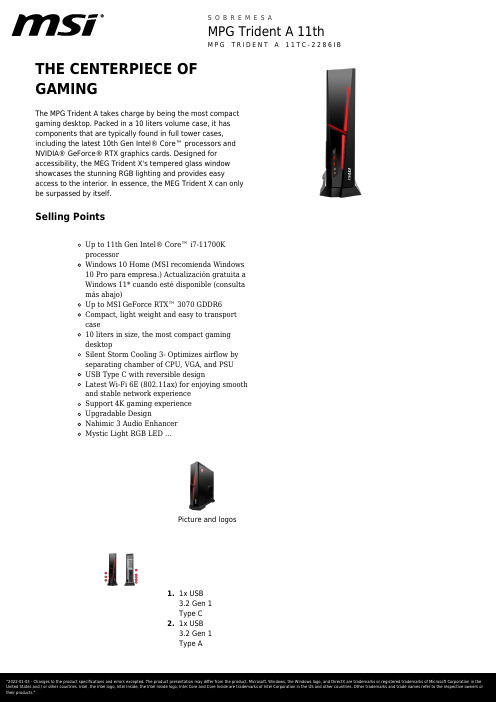
THE CENTERPIECE OFGAMINGThe MPG Trident A takes charge by being the most compact gaming desktop. Packed in a 10 liters volume case, it has components that are typically found in full tower cases, including the latest 10th Gen Intel® Core™ processors and NVIDIA® GeForce® RTX graphics cards. Designed for accessibility, the MEG Trident X's tempered glass window showcases the stunning RGB lighting and provides easy access to the interior. In essence, the MEG Trident X can only be surpassed by itself.Selling PointsUp to 11th Gen Intel® Core™ i7-11700KprocessorWindows 10 Home (MSI recomienda Windows10 Pro para empresa.) Actualización gratuita aWindows 11* cuando esté disponible (consultamás abajo)Up to MSI GeForce RTX™ 3070 GDDR6Compact, light weight and easy to transportcase10 liters in size, the most compact gamingdesktopSilent Storm Cooling 3- Optimizes airflow byseparating chamber of CPU, VGA, and PSUUSB Type C with reversible designLatest Wi-Fi 6E (802.11ax) for enjoying smoothand stable network experienceSupport 4K gaming experienceUpgradable DesignNahimic 3 Audio EnhancerMystic Light RGB LED ...Picture and logos1.1x USB3.2 Gen 1Type C2.1x USB3.2 Gen 1Type A1x USB3.2.04.1x Mic-in/1xHeadphone-out5x Audio5.jacks / 1xOpticalS/PDIF6.1xRJ45(2.5G LAN) /2x USB3.2 Gen 1Type A1x USB7.3.2 Gen 1Type A /1x USB3.2 Gen 1Type C8.1x DP out(1.2) / 1xHDMI out(1.4)9.2x USB2.0 TypeA SpecificationOperatingSystemsWindows 10 HomeFree Upgrade to Windows11*CPU CoreNameROCKET LAKECPU NumberIntel Core i5-11400FCPU SocketLGA-1200pinCPU Clock2.6GHzCPU Cores6TDP65WCPU CoolerAir coolingCache12 MB Intel® Smart Cache Threads12ChipsetsB560GPU1 VRAMSize12GVGA IO PortHDMIx1, Display Portx3NameGeForce RTX 3060 VENTUS2X 12GMemory Size16GB(16GB*1)MemoryTypeDDR4 SDRAMMemorySpeed1600(3200)MHzModule TypeU-DIMMMemorySlot(Total)2MemorySlot(Free)1MaxCapacityMax 64GBSSDInterfacePCIe GEN3x4 w/o DRAMNVMeSSD FormFactorM.2-2280 M-KEYSSD Config1TB*1SSD Size1TBHDD1InterfaceN/AHDD1 FormFactorN/AHDD1 SizeN/AHDD1 RPMN/AODD(Type)N/AODD HeightN/AODD TypeN/AM.2slots(Total)2M.2slots(Free)12.5" DriveBays(Total)22.5" DriveBays (Free)2LANRealtek RTL 8125B WLANINTEL/AX210.NGWG.NV WLAN802.11a/b/g/n/ac 2x2+BT BT Version5.2AudioChipsetRealtek ALC897Audio Type7.1 Channel HD Audio KeyboardInterfaceN/AMouseInterfaceN/APower Cord1WarrantyCard1Quick Guide4User ManualN/AAC AdaptorN/AVESA MountkitN/AKeyboardN/AMouseN/AEAN4719072902759 ProductDimension(WxDxH)(mm)396.57 x 137.06 x 410.39 ProductDimension(WxDxH)(inch)15.61 x 5.4 x 16.16 InsideCartonDimension(WxDxH)(mm)532 x 230 x 501InsideCartonDimension(WxDxH)(inch)20.94 x 9.06 x 19.72 Outer CartonDimensionStandard(WxDxH)(mm)N/AOuter CartonDimensionStandard(WxDxH)(inch)N/AWeight (Netkg)5.53 Weight(Gross kg)7.45 Liter10.36 USB 3.2 Gen2x2 Type CNA USB 3.2 Gen2x2 Type ANA USB 3.2 Gen2 Type CNA USB 3.2 Gen2 Type ANA USB 3.2 Gen1 Type C1 USB 3.2 Gen1 Type A1 USB 2.0Type A1 USB 2.0Type CNA Audio Mic-in1 Audio Headphone-out1 Audio Headphone-out (HiFiSPDIF)NA Mic-inHeadphone-out comboNA ThunderboltN/A USB 3.2 Gen2x2 Type C(R)NA USB 3.2 Gen2x2 Type A(R)NA USB 3.2 Gen2 Type C (R)1 USB 3.2 Gen2 Type A (R)1 USB 3.2 Gen1 Type C (R)NA USB 3.2 Gen1 Type A (R)Type C (R)NAUSB 2.0Type A (R)4Thunderbolt(R)NARJ451WiFiAntennaN/ACard ReaderNAVGA outNAVR-LinkNAHDMI out1x (v2.0)DP out1x (v1.4)mini DP inNAmini DP outNAPS2NACOM PortNADVI-D outNAAudio jack3SPDIFNAFlash BIOSButtonN/AOperating,StorageTemperature0° C ~ 35° C ; -20° C ~ 60°COperating,StorageHumidity0% ~ 85%;0% ~ 90% RegulatoryComplianceFCC(Class B)CB/CEUL(CUL)BSMIVCCIRCM(C-Tick)ColorID1/Black-Black-Black Power450WPowerCertification80PLUS BRONZE FormfactorPOWER SUPPLY VESA sizeNAWarranty36months。
Antec P193 高性能机箱系列 说明书

P 193高性能机箱顶级产品更大空间,更强性能! Antec 的最新品P193机箱一经问世即脱颖而出。
它不但拥有Performance One 系列最著名的冷却技术和静音科技的强势融合,更有精心的空间改良,可以容纳更多大尺寸配件,切合顶级用户需求。
P193给高性能机箱树立了新高度!详细规格:• 双层结构设计:电源放置在独立的空间内,隔绝热量以及减少系统噪音• 不附电源—随机附有转接背板,可使用标准尺寸电源或Antec 最新CP—850电源• 减噪的双层侧板和三层前面板减少噪音(Quiet Computing™)• 11个驱动槽- 外部 4 x 5.25”; 1 x 3.5” - 内部 6 x 3.5” HDD • 冷却系统包括:- 1个背部120mm TriCool™排气风扇 - 2个顶部140 mm TriCool™排气风扇 - 1个底部120mm TriCool™风扇(标配) - 1个侧部200mm 风扇冷却双重显卡(标配) - 1个前置120 mm 风扇冷却HDD(选配) - 1个中部120 mm 风扇(选配)• 优秀线材管理,线路位于主机板后,利于整理• 前置端口: - 2 x USB 2.0 - 1 x eSATA- 音频(兼容AC97’和HAD)输入/输出P193新特色:- 前门框架充满通风口,增加空气流动。
- 滤网和门整合为一个整体,经过改良设计,有助于整体机箱的通风冷却。
- 驱动盒盖也有通风设计,并配有滤网,可以增加整体进风量.- 底部空间的风扇被前移至硬盘驱动盒前方,扩大底部空间,方便安装较大电源以及电源和硬盘盒之间的线路整理.- Big Boy 200风扇被移到外部,给上部的散热器挪出更大的空间。
外部可抽取的空气过滤器方便清洗。
1-800-22ANTEC (US) / +31 (0) 10 462-2060 (EU)• 双铰链门设计,最大开合至270度• 7 个扩展插槽• 0.8mm 冷轧钢板,坚固耐用• 主板: Mini-ITX, microATX, 标准ATX 和扩展型ATX • 净重: 35.8 lbs / 16.25 kg • 总重: 41.7 lbs / 18.9 kg • 机箱尺寸:- 20.25" (H) x 8.1" (W) x 23.25" (D) - 由于侧面的风扇,宽度额外多出9.5” - 51.4 cm (H) x 20.5 cm (W) x 59 cm (D) • 包装尺寸:- 13.25” (H) x 25.8” (W) x 28.75” (D) - 33.7 cm (H) x 65.5 cm (W) x 73 cm (D)高性能机箱系列。
OIDP-25 OIDP-50 OIDP-100高压差分探头使用说明书

INSTRUCTION MANUAL使用说明书1400Vp-p/25MHz 7000Vp-p/50MHz 7000Vp-p/100MHzOIDP-25 / OIDP-50 / OIDP-100耐压曲线参考图目 录1. 简述OIDP-25 40差分探头2. 规格5. 3. 探头面板说明4. 操作环境及状况操作程序6. 维护7. 清洁8. 保修9. 维修10.附件OIDP-50 差分探头2323242OIDP-100 差分探头525262727272729293031313233333333353536373738393939391. 简述2. 规格3. 探头面板说明4. 操作环境及状况5. 操作程序6. 维护7. 清洁8. 保修9. 维修10.附件1. 简述2. 规格3. 探头面板说明4. 操作环境及状况5. 操作程序6. 维护7. 清洁8. 保修9. 维修10.附件! Differential Voltage Probe,Read the instructions before using the instrument:1.Must acquire a differential voltage probe & get the best servicefrom instrument.2.Read carefully the Instruction Manual.3.Respect the safety precautions.! SAFETY PRECAUTIONSWARNING: Risk of Electric Shock,1.Do not use the probe in damp environment or where there isrisk of explosion.2.Do not use the probe with its case open.3.Disconnect the inputs and outputs of the probe beforeopening the case.4.The probes are for indoor use only.Respect the max input voltages:OIDP-25:1.Max differential voltage: 1400V (DC + AC peak) or 450 Vrms2.Max voltage between each input terminal and ground:600 VrmsOIDP-50 & OIDP-100:1.Max differential voltage: 7000V (DC + AC peak) or 2200 Vrms2.Max voltage between each input terminal and ground: 6500 Vrms ! TO ORDER Differential Voltage Probe and Accessories:1 x An Insulated BNC/BNC lead, length 100cm,BP2501 x Supplied a Adapter preset 9 V DC ( 230 V)2 x high voltage IC clips,BP2662 x Banana to Banana high voltage plug,BP3662 x Alligator plug,BP276OIDP-25High Voltage Differential ProbeOI DP-25 HIGH VOLTAGE DIFFERENTIAL PROBE 1. FEATURES2. SPECIFICA The OIDP-25 differential probe provides a safety means for measuring differential voltage to all models of oscilloscopes.The OIDP-25 c onverts the high differential voltage (≦1400Vpeak) into a low voltage (≦7.0V, with reference to the earth) and display on the oscilloscopes.The OIDP-25 is designed to operate with the 1M Ωimpedanceoscilloscopes. When combine with the 50Ω load, the attenuation will be 2 times.We recommend to use OI TEK P L-10 with OI DP-25 to expand the measuring with DMM to observe more accurate measurement. The accuracy of oscilloscope is 3% and the DMM is less than 1%.NOTE: If you connec t OIDP -25 to the DMM without PL-10, the accuracy will be higher than 10%.TIONS(2) Attenuation: x 20, x 50, or x 200(3) Accuracy: ±2%(1) Bandwidth:DC - to 25 MHz (-3 dB) for x 50, or x 200DC - to 15 MHz (for attenuation x 20) (4) Voltage Input Ranges (DC + AC peak to peak)(i.e about 45 Vrms or DC)(i.e about 110 Vrms or DC)(i.e about 450 Vrms or DC)Max differential voltage: 1400 V (DC + AC peak to peak) or 450VrmsMax voltage between each input terminal and ground: ≦ 140 Vp-p for x 20,≦ 350 Vp-p for x 50,≦ 1400 Vp-p for x 200, (5) Permitted Max Input Voltage600 VrmsOIDP -25Instruction Manual (6) Input Impedance:3. PANEL DESCRIPTIO Differential: 4 M Ω / 1.2 pFBetween terminals and ground: 2 M Ω / 2.3 pF (7) Output: ≦± 7.0 V (8) Output Impedance: 50 Ω(9) Rise Time: 14 ns for x 50,and x 200;23.4ns for x 20(10) Rejection Rate on Common Mode:60 Hz: > 80 dB ; 100 Hz: > 60 dB ; 1 MHz: > 50 dB(11) Power Supply: Only External 9 V DC power supply .(12) Consumption: 35 mA max (0.4 WATT)NPower ON/OFF IndicationAttenuation Function SwitchLow Power IndicationInput ConnectorOutput ConnectorExternal Power Source5. OPERATING PROCEDURE!Connect the leads to the input and place the wire-grip on the circuit to be tested.!Connect the probe to the oscilloscope with the insulated BNC/BNC lead.!Adjust the vertical zero adjustment of the oscilloscope if necessary.!Select the attenuation ratio* and the vertical deviation of the oscilloscope in accordance with the conversion table below.!NB: The POWER light must come on.The conversion table gives the real vertical deviation.4. OPERATING ENVIRONMENTAL CONDITIONS(1) Dimensions and Weight:195 x 55 x 30 mm; 250g(2) Electrical Safety to IEC 1010-1!Dual Insulation!Installation Category III !Degree of Pollution 2!Rated Voltage or Max Line-Earth: 600 Vrms(3) CE MarkConforms to EN 50081-1 and 50082-1 standards(4) Indoor use only.X 200X 50X 201400Vp-p 350Vp-p 140Vp-p (±700V DC )(±175V DC )(±70V DC )Voltage Input Range (DC+AC Peak)Attenuation TemperatureRelative Humidity ReferenceUse Storage +20°C … +30°C≦70 % RH0°C … +50°C10 % … 85 % RH -30°C … +70°C10 % … 90 % RH[N.B]The real vertical deviation in V/div is equal to the attenuation factor multiplied by the range of vertical deviation selected on the oscilloscope. It will be doubled in the case of use of a 50 Ω load.Example:With the probe on factor x 200, the oscilloscope on 0.5 V/div, the real vertical deviation is 200 x 0.5 = 100 V/div.With a 50Ω load on the input of the oscilloscope the deviation becomes 200 V/div.200Real Deviation In V/div150201000.52510400.2104200.1521050 m 2.51420 m 10.4210 m 0.50.215 m 0.250.10.42 m0.140 mVertical Deviation on the Oscilloscope in V/di v6. MAINTENANCEFor maintenance, only use specified spare parts.The manufacturer can not be held responsible for any accident arising following a repair made other than its after sales service or approved repairers.x 200x 50x 207. CLEANINGThis probe does not require any particular cleaning. If necessary, clean the case with a cloth slightly moistened with soapy water.8. STORAGEIf the probe is not use more than 60 days, please store the probe ina dehumidified environment to keep dry.9. WARRANTYUnless notified to the contrary, our instruments are guaranteed against any manufacturing defect or material defect. They do not bear the specification known as the safety specification. Ourguarantee, which may not under any circumstances exceed the amount of the invoiced price, goes no further than the repair of our faulty equipment, carriage paid to our workshops.It is applicable for normal use of our instruments, and does notapply to damage or destruction caused, notably by error inmounting, mechanical accident, faulty maintenance, defectiveuse, overload or exceed voltage.Our responsibility being strictly limited to the pure and simplereplacement of the faculty parts of our equipment, the buyerexpressly renounces any attempt to find us responsible fordamages or losses caused directly or indirectly.Our guarantee is applicable for twelve (12) months after the date at which the equipment is made available. The repair, modification or replacement of a part during the guarantee period will not result in this guarantee being extended.10. REPAIRMaintenance, repairs under or out of guarantee. Please return the product to your distributor.OIDP-25Instruction Manual11. ACCESSORIESADP-220V: AC Adapter.BP250: BNC Plug to BNC Plug; 50ΩResistance , RG58C UL,Length 100cm.BP366: Banana Plug to Banana Plug Silicon Wire; UL 6KV,18AWG, Length 60cm.(Red x 1pc , Black x 1pc)BP266: IC Clip, UL 1000V CAT III.(Red x 1pc , Black x 1pc)BP276: Alligator Clip, UL 1000V CAT II, 10A.(Red x 1pc , Black x 1pc)Instruction Manua l(OI tek221201S1).OIDP-50High Voltage Differential ProbeOI DP-50 HIGH VOLTAGE DIFFERENTIAL PROBE 1. FEATURESThe OIDP -50 differential probe provides a safety means for measuring differential voltage to all models of oscilloscopes.The OIDP-50 converts the high differential voltage (≦7000Vpeak)2. SPECIFICA into a low voltage (≦7.0V, with reference to the earth) and display on the oscilloscopes.The OIDP -50 is designed to operate with the 1M Ωimpedance oscilloscopes. When combine with the 50Ω load, the attenuation will be 2 times.We recommend to use OIDP TEK PL-10 with OIDP -50 to expand the measuring with DMM to observe more accurate measurement. The accuracy of oscilloscope is 3% and the DMM is less than 1%.NOTE: If you connect OIDP -50 to the DMM without PL-10, the accuracy will be higher than 10%.TIONS(i.e about 230 Vrms or DC)(i.e about 460 Vrms or DC)≦ 700 Vp-p for x 100,≦ 1400 Vp-p for x 200, ≦(1) Bandwidth:DC - to 50 MHz (-3 dB) for x 200, x 500and x 1000DC - to 25 MHz (for attenuation x 100) (2) Attenuation: x 100, x 200, x 500, x1000(3) Accuracy: ±2%(4) Voltage Input Ranges (DC + AC peak to peak)3500 Vp-p for x 500, (i.e about 1140 Vrms or DC)≦ 7000 Vp-p for x 1000, (i.e about 2300 Vrms or DC)(5) Permitted Max Input VoltageMax differential voltage: 7000 V (DC + AC peak to peak)Max voltage between each input terminal and ground: 6500 Vrms(6) Input Impedance:3. PANEL DESCRIPTIO Differential: 54 M Ω / 1.2 pFBetween terminals and ground: 27 M Ω / 2.3 pF(7) Output: ≦± 7.0 V (8) Output Impedance: 50 Ω(9) Rise Time: 7 ns for x 200,x 500,and x 1000;14ns for x 100(10) Rejection Rate on Common Mode:60 Hz: > 80 dB ; 100 Hz: > 60 dB ; 1 MHz: > 50 dB(11) Power Supply: Only External 9 V DC power supply .(12) Consumption: 35 mA max (0.4 WATT)NPower ON/OFF IndicationAttenuation Function SwitchLow Power IndicationInput ConnectorOutput ConnectorExternal Power Source5. OPERATING PROCEDURE!Connect the leads to the input and place the wire-grip on the circuit to be tested.!Connect the probe to the oscilloscope with the insulated BNC/BNC lead.!Adjust the vertical zero adjustment of the oscilloscope if necessary.!Select the attenuation ratio* and the vertical deviation of the oscilloscope in accordance with the conversion table below.!NB: The POWER light must come on.The conversion table gives the real vertical deviation.4. OPERATING ENVIRONMENTAL CONDITION S(1) Dimensions and Weight:240 x 80 x 30 mm; 280g(2) Electrical Safety to IEC 1010-1!Dual Insulation!Installation Category III !Degree of Pollution 2!Rated Voltage or Max Line-Earth: 6500 Vrms(3) CE MarkConforms to EN 50081-1 and 50082-1 standards(4) Indoor use only.X 1000X 500X 1007000Vp-p 3500Vp-p 700Vp-p (±3500V DC )(±1750V DC )(±350V DC )Voltage Input Range (DC+AC Peak)Attenuation X 2001400Vp-p (±700V DC )TemperatureRelative Humidity ReferenceUse Storage +20°C … +30°C≦70 % RH0°C … +50°C10 % … 85 % RH -30°C … +70°C10 % … 90 % RH[N.B]The real vertical deviation in V/div is equal to the attenuation factor multiplied by the range of vertical deviation selected on the oscilloscope. It will be doubled in the case of use of a 50 Ω load.Example:With the probe on factor x 200, the oscilloscope on 0.5 V/div, the real vertical deviation is 200 x 0.5 = 100 V/div.With a 50Ω load on the input of the oscilloscope the deviation becomes 200 V/div.1000Real Deviation In V/div150********.52501002000.2100401000.15025050 m 25102020 m 1041010 m 5255 m 2.5122 m10.41005020105210.50.2Vertical Deviation on the Oscilloscope in V/div6. MAINTENANCEFor maintenance, only use specified spare parts.The manufacturer can not be held responsible for any accident arising following a repair made other than its after sales service or approved repairers.x 1000x 500x 200x 1007. CLEANINGThis probe does not require any particular cleaning. If necessary, clean the case with a cloth slightly moistened with soapy water.8. STORAGEIf the probe is not use more than 60 days, please store the probe ina dehumidified environment to keep dry.9. WARRANTYUnless notified to the contrary, our instruments are guaranteed against any manufacturing defect or material defect. They do not bear the specification known as the safety specification. Ourguarantee, which may not under any circumstances exceed the amount of the invoiced price, goes no further than the repair of our faulty equipment, carriage paid to our workshops.It is applicable for normal use of our instruments, and does notapply to damage or destruction caused, notably by error inmounting, mechanical accident, faulty maintenance, defectiveuse, overload or exceed voltage.Our responsibility being strictly limited to the pure and simplereplacement of the faculty parts of our equipment, the buyerexpressly renounces any attempt to find us responsible fordamages or losses caused directly or indirectly.Our guarantee is applicable for twelve (12) months after the date at which the equipment is made available. The repair, modification or replacement of a part during the guarantee period will not result in this guarantee being extended.10. REPAIRMaintenance, repairs under or out of guarantee. Please return the product to your distributor.11. ACCESSORIESADP-220V: AC Adapter.BP250: BNC Plug to BNC Plug; 50ΩResistance, RG58C UL,Length 100cm.BP276: Alligator Clip, UL 1000V CAT II, 10A.(Red x 1pc , Black x 1pc)BP266: HV IC Clip, MAX. 6500V(DC+ACp-p).(Red x 1pc , Black x 1pc)BP366: HV Banana Plug to Banana Plug Silicon Wire, 18AWG, UL 20KV, Length 60cm.(Red x 1pc , Black x 1pc)Instruction Manual(OI tek221201S1).OIDP-100High Voltage Differential ProbeOI DP-100 HIGH VOLTAGE DIFFERENTIAL PROBE 1. FEATURESThe OI DP-100 differential probe provides a safety means for measuring differential voltage to all models of oscilloscopes.The OI DP-100 converts the high differential voltage (≦7000Vpeak)2. SPECIFICA into a low voltage (≦7.0V, with reference to the earth) and display on the oscilloscopes.The OI DP-100 is designed to operate with the 1M Ωimpedance oscilloscopes. When combine with the 50Ω load, the attenuation will be 2 times.We recommend to use OI TEK PL-10 with OIDP-100 to expand the measuring with DMM to observe more accurate measurement. The accuracy of oscilloscope is 3% and the DMM is less than 1%.NOTE: If you connect OIDP-100 to the DMM without PL-10, the accuracy will be higher than 10%.TIONS(1) Bandwidth:DC - to 100 MHz (-3 dB) for x 200, x 500and x 1000 DC - to 50 MHz (for attenuation x 100) (2) Attenuation: x 100, x 200, x 500, x1000(3) Accuracy: ±2%(4) Voltage Input Ranges (DC + AC peak to peak)≦ 700 Vp-p for x 100,≦ 1400 Vp-p for x 200, ≦ 3500 Vp-p for x 500, (i.e about 230 Vrms or DC)(i.e about 460 Vrms or DC)(i.e about 1140 Vrms or DC)≦ 7000 Vp-p for x 1000, (i.e about 2300 Vrms or DC)(5) Permitted Max Input VoltageMax differential voltage: 7000 V (DC + AC peak to peak)Max voltage between each input terminal and ground: 6500 Vrms(6) Input Impedance:Differential: 54 M Ω / 1.2 pFBetween terminals and ground: 27 M Ω / 2.3 pF(7) Output: ≦± 7.0 V(8) Output Impedance: 50 Ω(9) Rise Time: 3.5 ns for x 200,x 500,and x 1000;7ns for x 100(10) Rejection Rate on Common Mode:3. PANEL DESCRIPTIO 60 Hz: > 80 dB ; 100 Hz: > 60 dB ; 1 MHz: > 50 dB(11) Power Supply: Only External 9 V DC power supply .(12) Consumption: 35 mA max (0.4 WATT)NPower ON/OFF IndicationLow Power IndicationAttenuation Function SwitchInput ConnectorOutput ConnectorExternal Power Source5. OPERATING PROCEDURE!Connect the leads to the input and place the wire-grip on the circuit to be tested.!Connect the probe to the oscilloscope with the insulated BNC/BNC lead.!Adjust the vertical zero adjustment of the oscilloscope if necessary.!Select the attenuation ratio* and the vertical deviation of the oscilloscope in accordance with the conversion table below.!NB: The POWER light must come on.The conversion table gives the real vertical deviation.4. OPERATING ENVIRONMENTAL CONDITIONS(1) Dimensions and Weight:240 x 80 x 30 mm; 280g(2) Electrical Safety to IEC 1010-1!Dual Insulation!Installation Category III !Degree of Pollution 2!Rated Voltage or Max Line-Earth: 6500 Vrms(3) CE MarkConforms to EN 50081-1 and 50082-1 standards(4) Indoor use only.X 1000X 500X 1007000Vp-p 3500Vp-p 700Vp-p (±3500V DC )(±1750V DC )(±350V DC )Voltage Input Range (DC+AC Peak)Attenuation X 2001400Vp-p (±700V DC )TemperatureRelative Humidity ReferenceUse Storage +20°C … +30°C≦70 % RH0°C … +50°C10 % … 85 % RH -30°C … +70°C10 % … 90 % RH[N.B]The real vertical deviation in V/div is equal to the attenuation factor multiplied by the range of vertical deviation selected on the oscilloscope. It will be doubled in the case of use of a 50 Ω load.Example:With the probe on factor x 200, the oscilloscope on 0.5 V/div, the real vertical deviation is 200 x 0.5 = 100 V/div.With a 50Ω load on the input of the oscilloscope the deviation becomes 200 V/div.1000Real Deviation In V/div 150********.52501002000.2100401000.15025050 m 25102020 m 1041010 m 5255 m 2.5122 m10.41005020105210.50.2Vertical Deviation on the Oscilloscope in V/div6. MAINTENANCEFor maintenance, only use specified spare parts.The manufacturer can not be held responsible for any accident arising following a repair made other than its after sales service or approved repairers.x 1000x 500x 200x 1007. CLEANINGThis probe does not require any particular cleaning. If necessary, clean the case with a cloth slightly moistened with soapy water.8. STORAGEIf the probe is not use more than 60 days, please store the probe ina dehumidified environment to keep dry.9. WARRANTYUnless notified to the contrary, our instruments are guaranteed against any manufacturing defect or material defect. They do not bear the specification known as the safety specification. Ourguarantee, which may not under any circumstances exceed the amount of the invoiced price, goes no further than the repair of our faulty equipment, carriage paid to our workshops.It is applicable for normal use of our instruments, and does notapply to damage or destruction caused, notably by error inmounting, mechanical accident, faulty maintenance, defectiveuse, overload or exceed voltage.Our responsibility being strictly limited to the pure and simplereplacement of the faculty parts of our equipment, the buyerexpressly renounces any attempt to find us responsible fordamages or losses caused directly or indirectly.Our guarantee is applicable for twelve (12) months after the date at which the equipment is made available. The repair, modification or replacement of a part during the guarantee period will not result in this guarantee being extended.10. REPAIRMaintenance, repairs under or out of guarantee. Please return the product to your distributor.11. ACCESSORIESADP-220V: AC Adapter.BP250: BNC Plug to BNC Plug; 50ΩResistance, RG58C UL,Length 100cm.BP276: Alligator Clip, UL 1000V CAT II, 10A.(Red x 1pc , Black x 1pc)BP286: Test Lead UL 1000V, CAT III.(Red x 1pc , Black x 1pc)BP266: HV IC Clip, MAX. 6500V(DC+ACp-p).(Red x 1pc , Black x 1pc)BP366: HV Banana Plug to Banana Plug Silicon Wire, 18AWG, UL 20KV, Length 60cm.(Red x 1pc , Black x 1pc)Carry Case(PX-502).Instruction Manual(OI tek221201S1).当打开此产品的盒盖时,最高差分电压:1400V(DC+AC peak)或450Vrms 输入端及接地端间的最大差分电压:600VrmsOIDP-50 及最高差分电压:7000V(DC+AC peak)或2200Vrms 输入端及接地端间的最大差分电压:6500Vrms请勿使用此产品在潮湿的环境下或在易爆的风险下操作!请勿使用此产品,当此产品的盒盖被打开!OIDP-100:请将输出及输入端切断!请小心注意触电!请注意最高输入电压!OI DP-25:差分探头 !使用前请详细阅读使用说明!2 . 从使用说明取得最佳维修及服务 。
MEG Trident X 游戏桌面产品说明说明书

Launching The DesktopParagonsThe MEG Trident X takes charge by being the most compactgaming desktop. Packed in a 10 liters volume case, it hascomponents that are typically found in full tower cases,including the latest 10th Gen Intel® Core™ processors andNVIDIA® GeForce® RTX graphics cards. Designed foraccessibility, the MEG Trident X's tempered glass windowshowcases the stunning RGB lighting and provides easyaccess to the interior. In essence, the MEG Trident X can onlybe surpassed by itself.Selling PointsUp to 11th Gen Intel® Core™ i9-11900K processorWindows 10 Pro FREE Upgrade to Windows 11*Up to MSI GeForce RTX™ 3090 GDDR6XCompact, light weight and easy to transport case10 liters in size, the most compact gaming desktopSilent Storm Cooling 3- Optimizes airflow by separatingchamber of CPU, VGA, and PSUDual Thunderbolt 4 supports up to 40Gbps bandwidth,8K displays and PD chargingLatest Wi-Fi 6E(802.11ax) for redefined wirelessgaming experience.Tempered Glass Side PanelUpgradability Design, keep you system in the lateststatusNahimic 3 Audio EnhancerMystic Light RGB LED design, customize your lookEnrich your experience with included MSI software Picture and logosSystem I/O-Ports1.1x USB 3.2 Gen 1 Type C2.1x USB 3.2 Gen 1 Type A3.1x USB 2.0 Type A4.1x Mic-in / 1x Headphone-out5.3x Audio jacks6.2x Thunderbolt 4 (USB-C)/ 2x mini DP for thunderboltpass through7.1x RJ45 (2.5 LAN) / 2x USB 3.2 Gen 2 Type A / 2x USB2.0 Type A/ 2x USB3.2 Gen 1 Type A8.1x DP out (1.4) / 1x HDMI out (2.0b)SpecificationOperating Systems Windows N/AProcessor CPU model Intel Core i7-11700K CPU Clock 3.6GHzCPU Cores8CPU TDP125WCPU Cache16 MB Intel® Smart Cache CPU Threads16CPU Cooling Air coolingChipset Motherboard Chipset Z590Discrete Graphics VGA I/O Port HDMIx1, Display Portx3Graphics Card GeForce RTX 3070 VENTUS 2X 8G LHR Graphics Card VRAM8GMemory Memory Capacity32GB(32GB*1) Memory Type DDR4 SDRAM Memory Speed1600(3200)MHz Memory Module Form Factor U-DIMM Memory Slot (Total/Free)2/1Memory Max Capacity Max 64GBStorage Total SSD Storage Capacity1TBTotal HDD Storage Capacity N/AM.2 Slot (1) Installed SSD1TB*1M.2 Slot (1) Interface PCIe GEN4x4 NVMe M.2 Slot (1) Form Factor M.2-2280 M-KEY M.2 slots (Total/Free)2/1HDD (1) RPM N/AHDD (1) Form Factor N/AHDD (1) Interface N/A3.5" Drive Bays (Total/Free)0/2.5" Drive Bays (Total/Free)2/2ODD(Type)N/AODD Height N/AODD Type N/ACommunications LAN Controller Realtek RTL 8125B Wireless LAN Controller INTEL/AX210.NGWG.NV Wireless LAN standard802.11a/b/g/n/ac 2x2+BT Bluetooth Version 5.2Audio Audio Codec Realtek ALC1220P Audio Support7.1 Channel HD AudioI/O Ports (Front)Thunderbolt N/A USB 480Mbps (USB 2.0)1 USB 5Gbps (USB 3.2 Gen 1 Type-A)1 USB 5Gbps (USB 3.2 Gen 1 Type-C)1 Audio Mic-In (Front)1 Audio-Out (Front)1I/O Ports (Rear)USB 10Gbps (USB 3.2 Gen 2 Type-A)2USB 5Gbps (USB 3.2 Gen 1 Type-A)2USB 480Mbps (USB 2.0 Type A)2Thunderbolt OptionalLAN Ports (RJ45)1WiFi Antenna2HDMI™1x (v2.0b)DP out1x (v1.4a)Thunderbolt mini DisplayPort-in2x (for Thunderbolt passthrough) Audio Jack Total (Rear)3Flash BIOS Button1Power Rated Wattage750WEfficiency Rating80PLUSE GLOD Form factor SFXPower Supply Type POWER SUPPLYIn The Box Keyboard Interface USBMouse Interface USBPower Cord1AC Adaptor N/A Warranty Card1Quick Guide4User Manual N/AVESA Mount kit N/A Keyboard Vigor GK30 US Mouse Clutch GM11Regulatory Compliance Storage Operating Temperature Range0° C ~ 35° C ; -20° C ~ 60° C Storage Operating Humidity Range0% ~ 85%;0% ~ 90%CertificationsFCC(Class B)CB/CEUL(CUL)BSMIVCCIRCM(C-Tick)Dimension & Weight Product Dimensions (WxDxH) (mm)396.57 x 137.06 x 410.39 Product Dimensions (WxDxH) (inch)15.61 x 5.4 x 16.16 Inside Carton Dimensions (WxDxH) (mm)532 x 230 x 501Inside Carton Dimensions (WxDxH) (inch)20.94 x 9.06 x 19.72 Outer Carton Dimensions Standard (WxDxH)(mm)N/AOuter Carton Dimensions Standard (WxDxH)(inch)N/AWeight (Net kg)7.15Weight (Gross kg)10.2Product Volume (Liters)10.36Warranty Warranty36months Barcode Info EAN4719072807191。
P1说明书升级内容0930-01s

通电后常亮蓝色灯,开机或休眠后常亮橙色灯。 2. 梯形校正 可以通过遥控器上的梯形校正按键调节屏幕外形:
操作指南
1. 快速设置 1.1 开机
接上电源线,轻按机身或遥控器上的电源按键,稍作等候, 机器会自动完成系统开机启动。 1.2 关机 1.2.1 Android版本
备注
Windows/Android
Windows/Android 第一次按下切换到后置HDMI,
再次按下切换到前置HDMI
Windows:网站主页
Windows/Android Android:系统主页(在HDMI
或VGA 输入环境下可返回到主页)
Windows/Android
Windows:在HDMI或VGA输入
电子教鞭 激光发射器套件
无线键鼠套件 3D眼镜 吊装支架 投影幕布 投影白板
数量(件) 1 1 1 1 1 1 1 1 1 1 1 1 1 1
标配/选配 标配 标配 标配 标配 标配 选配 选配 选配 选配 选配 选配 选配 选配 选配
2.产品示意图 2.1 接口及按键功能介绍
后侧:
HDMI输入 SPDIF
5
3. 焦距调节 如果发现画面字体模糊不清晰,需要通过调焦齿轮进行调节。
转动调焦齿轮进行调节 6
系统配置
功能特性
处理器
四核处理器
操作系统
Android 系统 / Windows 系统
内存
2GB/4GB/8GB
硬盘
16GB/32GB/64GB/128GB/256GB/500GB/1TB
WIFI
支持 802.11 a/b/g/n 无线网络,双频wifi
安钛克EDGE系列电源使用手册说明书

EDG650 POWER SUPPLY USER’S MANUALEDG650Antec’s EDGE series is the pinnacle of power supplies. EDGE is fully modular with a revolutionary18+10-pin MBU socket for the needs of tomorrow. By using a PSU that is 80 PLUS® GOLD & ErP Lot 6: 2013 certified, operating up to 92% efficient, you can reduce your electricity bill by up to 20% when compared to many other power supplies. EDGE’s innovative 16-pin sockets create a new level of flexibility by doubling the modular connectivity, supporting two different 8-pins connectors and even future connectors of 10, 12, 14 or 16-pins. All cables are darkened and also flat (except MBU cable) to become Flat Stealth Wires and are thus nearly invisible in your chassis. 2 High Current Rails and a ~99% +12V output ratio maximize EDGE’s capabilities to power the latest CPU’s & GPU’s. CircuitShield™ makes EDGE safe and reliable in any environment with its 7 industrial-grade protections. Backed by a 5 year warranty and lifetime global 24/7 support, EDGE embodies everything a power supply can accomplish today.STANDARDS AND FEATURESThe connectors and power specifications of the EDG650 PSU are all compatible with ATX12V v2.4 and EPS12V v2.92 specifications. The EDG650 features Universal Input, which automatically senses when you connect the power supply to any AC power source between 100 - 240V without setting a voltage switch. This power supply also features Active Power Factor Correction (PFC), which improves the power factor value of the power supply by altering the input current wave shape, helping to power transmission across the grid.SYSTEM PROTECTIONA variety of industrial-grade safety circuitry will help protect your computer: Over Current Protection (OCP), Over Voltage Protection (OVP), Short Circuit Protection (SCP), Over Power Protection (OPP), Over Temparature Protection (OTP), Surge & Inrush Protection (SIP) & No Load Operation (NLO). Sometimes the PSU will “latch” into a protected state. You will need to power off the PSU and clear the fault before it will function again. There are no user-replaceable fuses in your EDG650.80 PLUS® CERTIFICATION80 PLUS® certification is the most widely recognizedindependent standard in power supply efficiency. An 80PLUS® certified power supply uses less energy andgenerates less heat to stay cooler, run quieter and lastlonger. The EDG650 has been 80 PLUS® GOLD certified tobe at least 87% efficient at a wide range of operatingloads; this will lower your operating costs and help protectthe environment.POWER OUTPUTTo see the output capacity and regulation for each different voltage, see table 1. TABLE 1MODULAR CABLE JACKSCaution: Please connect only cables provided with this EDG650. Other cables may not be compatible! Please mount the PSU carefully into the case, if you are using the Anti-Noise De-Couplers. Some cases might be incompatible with them.18+10-pin MBU connection You can connect 1 or 2 modular 8-pin cables into any of the 16-pin sockets TABLE 2ConnectorsINSTALLATIONPlease mount the PSU carefully into the case, if you are using the Anti-Noise De-Couplers. Some cases might be incompatible with them.Install the PSU into either the top or bottom of your case with the four screws provided. Refer to yourcase manual if you are unsure where the power supply should be installed.Connect the 24-pin main power connector to your motherboard.Connect the 8-pin or 4+4-pin connector for the CPU. If your motherboard has an 8-pin socket with a cover on some of the openings, we recommend that you remove the cover and use the 8-pinconnector.Note: Please also refer to your motherboards manual for any special instructions.Connect the AC power cord to the power supply AC inlet. Be sure to use the heavy-duty cord suppliedwith your PSU.PCI-E graphics cards use different amounts of power. For some, a single 6-pin connector is sufficient, making the hardwired connector the preferred choice. More powerful cards use multiple connectors, including the advanced 8-pin PCI-E connector. The 8-pin PCI-E connector on the PSU can be used aseither a 6- or 8-pin connector.Hard drives, optical drives (CD/DVD/BluRay™) and other accessories will use either the older 4-pin Molex connector or the newer 15-pin SATA connector. 4-pin Molex connectors have two black, one yellow and one red wire. The SATA connector has an additional orange power wire.When you have all the connections secured, turn the switch on the PSU to the “|” position.Technical Support:/supportUSA & Kanada1-800-22ANTEC*******************Europe31-(0)10-4622060*******************Asia+886 (0)800-060-696 *******************Visit us on Facebook for contests, information & supportUSA & Canada /AntecIncEurope /AntecEuropeUK /AntecUKAustralia & New Zealand /AntecAUIndia /AntecIndiaIsrael /AntecIsraelPhilippines /AntecPHAntec, Inc.47900 Fremont Blvd., Fremont, CA 94538 / USATel: 510-770-1200 - Fax: 510-770-1288©2014 Antec, Inc. All rights reserved.Specifications are subject to change without prior notice. Actual product(s) and accessories may differ from illustrations. Omissions and printing errors excepted. Content of delivery might differ in different countries or areas. Some trademarks may be claimed as the property of others.Reproduction in whole or in part without written permission is prohibited.。
安钛克 Nineteen Hundred 用户手册说明书

NINETEENHUNDRED User ManualNineteen Hundred User Manual Congratulations on your purchase of the Antec Nineteen Hundred!!Meet the Nineteen Hundred, a case engineered for performance and built to enclose the ultimate PC. It is an unbeatable enclosure that delivers a combination of cooling, performance, and convenience and stands head and shoulders above the competition.With 9 expansion slots, the Nineteen Hundred features an advanced cooling system for graphics cards up to 330 mm (13.0 inches) in length. Dual-layer mesh provides a stylish and new fashion into computer hardware. Nineteen Hundred is using silicone grommets technology to limit vibrations.In addition, Its comes with 4 advance silent Fluid Dynamic bearing chassis fan which can provide lowest fan acoustic to under 18dB (A). Finally, the Nineteen Hundred is constructed of durable SECC steel that lasts for builds to come. Along with pioneering design and solid construction the Nineteen Hundred is the last word in ultimate PC buildsAt Antec, we continually refine and improve our products to ensure the highest quality. As such, your new chassis may differ slightly from the description in this manual due to improvements applied for the optimal building experience. As of October 01, 2013, all features, descriptions, and illustrations in this manual are correct.Table of Contents Section 1: Introduction1.1Getting to Know Your Chassis (5)1.2Chassis Specifications (6)1.3Included Screws (6)1.4Before You Begin (7)Section 2: Hardware Installation2.1 Setting Up (9)2.2 Motherboard Installation (9)2.3 Installing KUHLER H2O Liquid Coolers (11)2.4 Power Supply Installation (12)2.5 External 5.25” Device Installation (13)2.6 Internal 3.5” / 2.5” Device Installation (15)2.7 Cable Management (17)Section 3: Front I/O Ports3.1 USB 2.0 (19)3.2 USB 3.0 (19)3.3 AC’97 / HD Audio Ports (20)3.4 Power Switch / Reset Switch / Hard Disk Drive LED Connectors (20)3.5 Rewiring Motherboard Header Connections (21)Section 4: Cooling System4.1 Included Fans (23)4.2 Optional Fans (23)4.3 Fan Switch Controller (24)4.4 Air Filters (25)Section 1 IntroductionNINETEEN HUNDRED User Manual1.1 Getting to Know Your Chassis1. 3 x 5.25” external tool-less drive bays2.12 x3.5/2.5” internal drive bays3. 2 x 2.5” internal drive bays4. 3 x 120 mm front intake fans5. 2 x 120 mm HDD internal fan mounts6. 1 x 120 mm Rear exhaust fan7. 2 x 120 mm top exhaust fans8.Motherboard Mount: SSI CEB, E-ATX, ATX, Micro ATX, Mini-ITX9.CPU cutout10.Extra large cable routing space≦30mm11.Power supply mount: ATX/ESP standard PSU x 212.Front Ports: 4 x USB3.0, 2x USB2.0, Audio In/Out1.2 Chassis Specifications1.3 Included ScrewsAn inventory of all screws and intended usage and quantity is provided here:A.Front fan screw (4)B.HDD screw (50)C.CD-ROM screw (6)D.Motherboard screw (13)E.Motherboard standoff(4)F. Power supply screw(4)G. 2.5” tray-mount screw (16)H.Fan screw for HDD tray (4)1.4 Before You BeginIn order to ensure that your building experience with the NINETEEN HUNDRED will be a positive one, please take note of the following:∙While working inside your NINETEEN HUNDRED, keep your chassis on a flat, stable surface.Make sure your build environment is clean, well-lit, and free of dust.∙Antec chassis feature rounded edges that minimize the occurrence of hand injuries. Nonetheless, exercise caution and control when handling chassis interiors. We strongly recommend taking the appropriate time and care when working inside the chassis. Avoid hurried or careless motions.∙Handle components and cards with care. Do not touch the unshielded components or contacts on a card. Hold a card by its edges. Hold a component such as a processor by its edges, never by its pins.∙To avoid electrostatic discharge, ground yourself periodically by touching an unpainted metal surface (such as a connector or screw on the back of this computer) or by using a wristgrounding strap.∙Before you connect a cable, ensure that both connectors are correctly aligned and oriented.Bent pins can be difficult to fix and may require replacement of the entire connector.∙This manual is not designed to cover CPU, RAM, or expansion card installation. Please consult your motherboard manual for specific mounting instructions and troubleshooting. Beforeproceeding, check the manual for your CPU cooler to find out if there are steps you must takebefore installing the motherboard.∙Do not sit on your chassis. Although it is constructed of heavy-duty steel and internally reinforced, it is not designed to support the weight of an adult, and may buckle.∙Remember to use the right tools for each task. Do not use improvised screwdrivers like coins, nails or knife blades as they may result in damage to screw threads or even injury. Do not useyour fingernails to separate edges or lift the sides of the chassis, as paint chipping or injury may occur.Section 2Hardware InstallationNINETEEN HUNDRED User Manual2.1 Setting UpPut the case upright on a flat, stable surface so that the rearpanel (power supply and expansion slots) is facing you.To remove the left and right side panels, remove thesethumbscrews first.Note : Place the panel thumbscrews aside carefully andremember where they are.Remove the panel by gripping the end of the panel at the top& bottom and swinging the panel outward.Do not pull the panel back toward the rear of the chassis.CAUTION : Do not use your fingernails to pry or lift the panels.Damage to the panels orinjury to your fingernails may result.2.2Motherboard InstallationBefore proceeding:Check the manual for your CPU cooler to find out if there are steps you must do before installing the motherboard.Make sure you have the correct I/O panel for your motherboard. If the panel provided with the chassis isn’t suitable, pl ease contact your motherboard manufacturer for the correct I/O panel.Remove the panel by the end of the panel at the top & bottom and swing the panel outward.The NINETEEN HUNDRED comes with 9 preinstalled motherboard standoffs. These are positioned for Standard ATX motherboards but can be relocated to accommodate other form factors.1. Align the motherboard with the2. in.3. Screw your motherboard into the standoffs with the provided motherboard mounting screws.Install the motherboard standoffs by aligning the motherboard withthe standoff holes.motherboard standoffs. They may come into contact with the back of your chassis2.3 Installing KUHLER H 2O Liquid CoolersThe following instructs how to install the Antec KUHLER H 2O liquid CPU cooler (620 / 920). For any other CPU coolers, please consult your manufacturer’s installation guide.Caution :Check your motherboard’s CPU socket to ensure its compatibility with the KUHLER H 2O. The KUHLER H 2O 620 / 920 is compatible with the following CPU sockets:Intel® LGA 1155 / 1156 / 1366 / 2011* AMD® AM2 / AM3 / AM2+ / AM3+ / FM1*Your unit may not contain the LGA 2011 mounting bracket. To acquire this, please contact Antec customer support (information listed at end of manual).**Be sure to install the KUHLER H 2O with the end of the tubes positioned at the bottom of the radiator.1.Remove the rear fan by first disconnecting the power connectorfrom the fan power hub directly above the fan.2. Remove the screws on the back of the chassis whilesupporting the fan with your other hand.Disconnect the 3-pin power connector.3.Preparing the KUHLER H2O backplate is specific to your CPU socket. Please refer to the KUHLERH2O installation guide, available at/Believe_it/product.php?id=Mjc2OCYxNw== (KUHLER H2O 620) or/Believe_it/product.php?id=NzA0MzcwJjE3 (KUHLER H2O 920) for moreinformation.4.Prepare the retention ring according to the CPU socket you’re using.plete installation according to the KUHLER H2O instructions.2.4 Power Supply Installation1.With the case upright, place the power supply as illustrated in the image to the right.2.Push the power supply to the back of the case and align the mounting holes.3.Attach the power supply to the case with the screws provided.Attach the power supply with the provided screws.2.5External 5.25” Device InstallationTo install a 5.25” drive, you will need to remove the si de panel and open the front panel. (For side panel removal, please see Section 2.1.)1. For front panel removal, please remove the screws on both sides first.(Picture A for locations)2. With the side panel off, carefully push the metal drive bay cover out of the drive bay. (Picture B)Remove the adjacent plastic bay cover from the front panel.3. Slide your 5.25” drive through the front of the chassis until it lines up flush with the front bezel.You will feel the drive lock into position.4. If you need more clearance on the inside of the chassis for your drive, pull the drive bay tab onthe inside of the chassis toward you and push the drive in further.(Picture C)**If you need to install additional 5.25” drive bays, please remove the next metal cover and the adjacent plastic drive bay cover.Before opening the front panel, please remove the screws on the both sides, the yellow circles show screw locationsTo install a 5.25” drive, please open the frontpanel.if you need more clearancefor your drive, pull the drive bay tab on the side (see Section 2.1 for more information about removing the side panel )2.6 Internal 2.5”/3.5” Device InstallationThe NINETEEN HUNDRED has 12 drive bays that are compatible with both 3.5” and 2.5” drives.To install a 3.5” drive:1.Remove one of the drive trays by pinching the ends of the tray inward and pulling the drive trayout.2.Place your3.5” drive on the tray so that the holes line up with the silicone grommets.ing the 3.5” drive screws (B in Secti on 1.3), secure your 3.5” drive to the tray. We recommendusing your hand to find the exact threading of the drive’s holes then using a screwdriver tocompletely secure your drive. Do not over-tighten the screws as this will minimize thegrommets’ ability to reduce vibration.4. Now that your drive is secured to the tray, pinchthe ends of the tray and insert your drive intothe bay. You will hear your device click into place.Use your hand to find the drive’s holes.Secure the screws into the holes of your drive.Pinch the ends of the tray and insert your drive untilit clicks.To install a 2.5” drive:1. Extract one of the drive trays by pinching the ends of the tray inward and pulling the drive trayout.2. Place your 2.5” drive on the tray so that the holes line up with the 2.5” tray holes.3. Using the 2.5” driv e screws (G in Section 1.3), secure your 2.5” drive to the tray with ascrewdriver.4. Now that your drive is secured to the tray, pinch the ends of the tray and insert your drive intothe bay. You will hear your device click into place.Use the grommet-lined cable routing holes to route PSU cables.The yellow circles show cable tiedown.2.7 Cable ManagementThere is a cable management compartment between the motherboard and right side panel, as well as cable tiedowns located on the back of the motherboard panel. You can tuck excess cables in this compartment or route them to the drive bays.Choose the cables you would like to pass through the holes behind the motherboard tray. Pull them through the hole toward the right side of the case.Use the zip ties provided to hold your cables in place. Zip ties can be anchored to tiedown locations located on the back of the motherboard panel.For cables which will be routed back to front drives or other internal accessories, feed the cables back through the insertion point nearest thedestination of the cable. Connect the cable and then pull the slack back to the right side of the case.For cables which will be routed directly to front drives or other internal accessories, cable tiedowns are located along the drive cage. Bundle front drives’ or other internal accessories’ cables together and secure them using tiedowns.Section 3Front I/O PortsNINETEEN HUNDRED User Manual3.1 USB 2.0Connect the front I/O panel USB cable to the USB header pin on your motherboard. Check your motherboard user’s manual to ensure that it matches the table below:3.2 USB 3.0The NINETEEN HUNDRED comes with four front panel USB 3.0 ports and includes an internal motherboard connector. To access USB 3.0 capability from the front panel:1. Identify the USB 3.0 header on your motherboard.2. Connect the USB3.0 header to the motherboard port. Besure to align the connector in the proper orientation so that you do not damage the pins on your motherboard.1 29 10 Align the connector properly to prevent damage to yourmotherboard.3.3 AC’97 / HD Audio PortsThere is an Intel® standard 10-pin AC’97 connector and an Intel® 10-pin HDA (High Definition Audio) connector linked to the front panel of the chassis.You can connect either the AC’97 or the HDA connector, depending on your motherboard. Locate the internal audio connectors from your motherboard or sound card and connect the corresponding audio cable. Consult your motherboard or sound card manual for the pin-out positions. Even if your system supports both standards, only use one connector.3.4 Power Switch / Reset Switch / Hard Disk Drive LED ConnectorsConnected to your front panel are LED leads for power and HDD activity, as well as switch leads for the power and reset buttons. Attach these to the corresponding connectors on your motherboard. Consult your motherboard manual for specific pin header locations. For LEDs, colored wires are positive ( + ). White or black wires are negative ( – ). If the LED does not light up when the system is powered on, try reversing the connection. For more information on connecting LEDs to your motherboard, see your mothe rboard user’s manual.Front panel leads3.5 Rewiring Motherboard Header ConnectionsThere may come a time when you need to reconfigure the pin-out of a motherboard header connector. Examples could be for your USB header, audio input header, or some other front panel connector such as the Power Button connector.Before performing any work, please refer to your motherboard user’s manual or your motherboard manufacturer's website to confirm the pin-out needed for your connector. We strongly recommend making a notated drawing before beginning work so that you can recover if your work gets disturbed.Determine which wires you need to remove in order to rewire your plug to match the USB pin-outs on your motherboard (refer to your motherboard user’s manual). Working on one connector at a time, use a very small flathead screwdriver or similar tool to lift up on the black tab located beside the gold posts (squares). This will allow you to easily slide out the pins from the USB plug.Working carefully so as not to damage the wires, connectors, or pins, slowly remove the pin from the connector. Repeat these steps for each wire you need to change.Working carefully so as not to damage the wires, connectors or pins, slowly insert the pin into thecorrect slot of the connector then snap closed the black tab that was lifted in step 1. Repeat these steps for each wire you need to change.Front panel headersSection 4 Cooling SystemNINETEEN HUNDRED User Manual4.1 Included FansThe NINETEEN HUNDRED comes with two standard top 120 mm TwoCool™ fans and a standard rear 120mm TwoCool™ fan and three standard front 120 mm TwoCool™. These fans have two-speed switches onthe rear of the case that let you choose the speed best suited to your need. The default fan speedsetting is Low.120 mm TwoCool™ fan specifications:Size 120 x 25 mm two-speed fanRated Voltage 12V DCOperating Voltage: 12V±10%The NINETEEN HUNDRED includes mounts for up to two more fans. These mounts are as follows:2 x internal intake 120 mm mountsInternal intake 120 mm fansJust outside of the 3.5” drive bay area are two fan mountsfor 120 mm internal intake fans.1.Align your fan with the pegs that correspond with thefan screw holes on the fan.2.Push your fan into the slot until secure.You will hear your fan lock into place when thebrackets around the fan snap into place.Align your fan with the pegs that correspond with the fan screwholes on the fan.4.3 Fan Switch ControllerThe NINETEEN HUNDRED has two-speed switches on the rear of the case that let you choose the speed best suited to your need.Low mode: 600 R.P.M High mode: 1200 R.P.M Secure an intake fan into place by aligning it with the pegs thatcorrespond with the fan screw holes.4.4 Air FiltersThere are three air filters in the NINETEEN HUNDRED: Top, front and PSU intake filter that can beremoved and washed. It is particularly noteworthy that the top and the front filters are combined with the fan. How to remove the front fan filters? (Picture C) Unscrew top and lower screw to remove fan filter. Gently clean, if water is used, dry and replace top and lower screwNote : From time to time it will be necessary to wash the installed air filter. Not washing the air filter will result in higher system temperatures and possible stability problems. We recommend checking the air filter at least once a month initially. The frequency will change depending on system usage (users whose systems run 24/7 will likely have to check/wash more often than those who don’t use their systems every day) and on environmental conditions.You can access the front filter by openingthe front panel.3x 120mm front intake FDB silent fanAir filterBefore open the front panel, please remove the screws on theboth sides, the yellow circles show screw located. CThe NINETEEN HUNDRED features a removable PSU filter that can be unlocked for maintenance and locked for transport. To remove the PSU filter, push the ends of the filter down then pull the filter toward you using the tab outside of the chassis. You can also lock the filter by pushing up on the tab (once the filter is completely inside the chassis).Remove the filter by pulling on the tab outside the chassis(circled above )..Antec, Inc.47900 Fremont Blvd.Fremont, CA94538tel: 510-770-1200fax: 510-770-1288Antec Europe B.V.Stuttgartstraat 123047 AS RotterdamThe Netherlandstel: +49-40-226139-22fax: +31 (0) 10 437-1752Technical SupportUS &Canada1-800-22ANTEC*************************Europe+31 (0) 10 462-2060****************************© Copyright 2013 Antec, Inc. All rights reserved.All trademarks are the property of their respective owners. Reproduction in whole or in part without written permission is prohibited.Rev.2.310-7-2014。
频谱仪

手持频谱仪用户手册与操作指南
Spectrum Master
Байду номын сангаас
MS2721 B MS2723 B MS2724 B
9 kHz ~ 7.1 GHz 9 kHz ~ 13 GHz 9 kHz ~ 20 GHz
MS2721B, MS2723B, MS2724B Spectrum Master 手持式频谱仪 用户手册与操作指南
衰 减 器 功 能 ...................................................................................................4-2 前 置 放 大 器 的 操 作 ......................................................................................4-2 第5章 现场测试(单键智能测试) .....................................................................5-1 本章内容介绍 .................................................................................................5-1 占用带宽测量(OBW) ................................................................................5-1 信道功率测量(Channel Power).................................................................5-2 CDMA信 道 功 率 ...........................................................................................5-3 CDMA信 道 功 率 测 量 ..................................................................................5-3 GSM信 道 功 率 测 量 ......................................................................................5-4 临 道 功 率 比 (ACPR) ...............................................................................5-5 临 道 功 率 比 测 量 ...........................................................................................5-5 GSM临 道 功 率 比 测 量 .................................................................................5-6 带 外 杂 散 辐 射 测 量 ......................................................................................5-7 带 内/信 道 外 测 量 .........................................................................................5-8 带 内 杂 散 的 测 量 ...........................................................................................5-8 场 强 测 量 ......................................................................................................5-10 AM/FM/SSB解 调 .......................................................................................5-11 C/I( 载 干 比 ) 测 量 ...................................................................................5-11 第6章 干扰分析测量 .............................................................................................6-1 本章内容介绍 .................................................................................................6-1 Measurements(测量)菜单 ..........................................................................6-2 Spectrum(频谱)菜单 ..................................................................................6-3 Spectrogram( 三 维 频 谱 图 ) 菜 单 ...........................................................6-4 Signal Strength( 信 号 强 度 ) 菜 单 ..........................................................6-5 RSSI( 接 收 信 号 强 度 指 示 ) 菜 单 ...........................................................6-7 Marker(光标)菜单 ..................................................................................6-8 Spectrogram( 三 维 频 谱 图 ) 测 量 步 骤 ................................................6-10 Signal Strength( 信 号 强 度 ) 测 量 步 骤 ................................................6-12 RSSI( 接 收 信 号 强 度 指 示 ) 测 量 步 骤 .................................................6-13 第7章 信道扫描测量 .............................................................................................7-1 本章内容介绍 .................................................................................................7-1 Scanner(扫描)菜单.....................................................................................7-2 幅度(Amplitude)菜单 ................................................................................7-4 用户设置(Custom Setup)菜单...................................................................7-4 测量(Measurements)菜单 ..........................................................................7-5 测量步骤示例 .................................................................................................7-7 用户设置步骤 .................................................................................................7-8 第8章 跟踪信号源 .................................................................................................8-1 本章内容介绍 .................................................................................................8-1 菜单结构 .........................................................................................................8-1
asus vp349cgl 液晶显示器 用户指南说明书

VP349CGL系列液晶显示器用户指南ii版权所有© 2021 ASUSTeK COMPUTER INC.保留所有权利。
除了购买者出于备份目的而保留的文档外,未经 ASUSTeK COMPUTER INC.(以下简称“ASUS ”)明确书面许可,不得以任何形式或通过任何方式复制、传播、转录本手册的任何部分,包括其中介绍的产品和软件,也不得将其存储到检索系统中或翻译成任何语言。
在下列情况下,不能享受产品保修或维修服务:(1) 未获得ASUS 书面授权,而修理、修改或改动产品;(2) 产品序列号损毁或缺失。
ASUS “按原样”提供本手册,不提供任何明示或隐含的担保,包括但不限于对于适销性或针对特定目的的适用性的隐含担保或条件。
无论在任何情况下,ASUS 及其董事成员、高级职员、员工或代理不对由于本手册或产品中存在任何缺陷或错误而导致的任何间接、特殊、偶然或必然损失(包括收益损失、业务损失、不能使用或数据丢失、业务中断等)承担任何责任,即使 ASUS 已被告知此类损失的可能性。
本手册中包含的规格和信息仅供一般性参考,可能会随时变更而不另行通知,因此不应构成 ASUS 的承诺。
ASUS 对本手册(包括其中介绍的产品和软件)中可能存在的任何错误不承担任何责任。
本手册中出现的产品名称和公司名称可能分别是或不是相应公司的注册商标或版权,仅用于标示或解释目的,无意侵犯其所有者的权益。
声明 .....................................................................................iii 安全信息................................................................................iv 保养和清洁 . (vii)1.1欢迎使用.........................................................................................1-21.2物品清单.........................................................................................1-21.3组装显示器 .....................................................................................1-31.4连接线缆.........................................................................................1-41.4.1 液晶显示器后部 ...............................................................1-41.5显示器简介 .....................................................................................1-51.5.1 使用控制按钮 .................................................................1-52.1卸下支撑臂/底座(VESA 壁挂安装时) .........................................2-12.2调整显示器 .....................................................................................2-22.3 外形尺寸.........................................................................................2-33.1 OSD (屏幕显示)菜单...................................................................3-13.1.1 如何重新配置 ..................................................................3-13.1.2 OSD 功能介绍 .................................................................3-23.2规格 ..............................................................................................3-143.3故障排除(常见问题) .................................................................3-153.4 支持的时序列表 ............................................................................3-16联邦通信委员会声明本设备符合 FCC 规则第 15 部分的要求。
- 1、下载文档前请自行甄别文档内容的完整性,平台不提供额外的编辑、内容补充、找答案等附加服务。
- 2、"仅部分预览"的文档,不可在线预览部分如存在完整性等问题,可反馈申请退款(可完整预览的文档不适用该条件!)。
- 3、如文档侵犯您的权益,请联系客服反馈,我们会尽快为您处理(人工客服工作时间:9:00-18:30)。
P193 U SER’S M ANUALT ABLE OF C ONTENTSI NTRODUCTION1.1 Case Specifications (3)1.2 Diagram (3)H ARDWARE I NSTALLATION G UIDE2.1 Setting Up (4)2.2 Power Supply Installation (4)2.3 CP Series Power Supply Mount (5)2.4 Cable Management (5)2.5 Motherboard Installation (5)2.6 Internal 3.5” Device Installation (6)2.7 External 3.5” Device Installation (7)2.8 External 5.25” Device Installation (7)C ONNECTING THE F RONT I/O P ORTS3.1 USB 2.0 Ports (8)3.2 eSATA Ports (8)3.3 AC’97 / HD Audio Ports (8)3.4 Switch and LED Connectors (9)3.5 Rewiring Motherboard Header Connections (9)C OOLING S YSTEM4.1 TriCool™ Fans (10)4.2 Optional Fans (11)4.3 Washable Air Filters (12)1P193U SER’S M ANUALAt Antec, we continually refine and improve our products to ensure the highest quality. It’s possible that your new case will differ slightly from the descriptions in this manual. As of the date of publication, all features, descriptions, and illustrations in this manual are correct.Dis c laim erThis manual is intended only as a guide for Antec’s computer enclosures. For more comprehensive instructions on installing the motherboard and peripherals, please refer to the user’s manuals that come with those components.The P193 does not come with a power supply unit (PSU). Make sure you choose a power supply that is compatible with your computer components and has a long enough power harness to reach your motherboard and peripheral devices. We recommend our CP Series, TruePower Series or Signature Series power supplies for the latest ATX specification compliance, broad compatibility, and energy-saving capability.Although care has been taken to prevent sharp edges in your Antec case, we strongly recommend taking the appropriate time and care when working with it. Avoid hurried or careless motions. Please use reasonable precaution.This manual is not designed to cover CPU, RAM, or expansion card installation. Please consult the motherboard manual for specific mounting instructions and troubleshooting. Before proceeding, check the manual for your CPU cooler to find out if there are steps you must take before installing the motherboard. While installing hardware, keep your case on a flat, stable surface.231.1C ASE S PECIFICATIONSCase Type Advanced Mid Tower Color Gunmetal GrayDimensions 514mm (H) x 205mm (W) x 590mm (D)20.25" (H) x 8.1" (W) x 23.25" (D)* Actual clearance for width is 9.5”/241mm due to the side panel fanWeight35.8 lbs / 16.25 kgCooling - 1 x Rear 120mm TriCool™ exhaust fan- 2 x Top 140mm exhaust TriCool™ fan- 1 x Side 200mm Big Boy 200™ fan for dual video cards- 1 x Lower (optional) chamber 120mm TriCool™ fan- 1 x Front (optional) 120mm fan mount for HDD- 1 x Middle (optional) 120mm fan mount for video cardsDrive Bays 11 Drive Bays:- 4 x External 5.25” drive bays- 1 x External 3.5” drive bay- 6 x Internal 3.5” drive baysExpansion Slots 7Motherboard Size Mini-ITX, microATX, Standard ATX, Extended ATXFront I/O Panel2 x USB 2.01 x eSATAAC’97 / HD Audio In and Out1.2 D IAGRAM1.Rear 120mm TriCool™ fan 2.Top 140mm TriCool™ fans 3.200mm side Big Boy 200™ fan 4.Washable air filters 5.Motherboard mount 6.Power supply mount 7.5.25” drive bays 8.3.5” hard drive bays 9. Front I/O panel4H ARDWARE I NSTALLATION G UIDE2.1 S ETTING U P1.Place the case upright on a flat, stable surface with therear of the case facing you.2. Remove the thumbscrews from the right side panel.Grip the panel at the top and bottom and slide it towardyou to open the case.3. Remove the screws from the left side panel. Grip thepanel at the top and bottom and slide it toward you toremove the left side panel.Note : Do not use your fingernails to pry or lift thepanels.Inside the case you should see two separate chambers: the upper chamber for the motherboard, externally accessible drives and hard drives; and the lower chamber for the power supply and hard drives. You will also find some wiring with marked connectors (USB, PWR, etc.), the installed I/O panel, a box containing one set each of drive rails for a 5.25” drive and a floppy disk drive, and a tool box attached to the upper HDD cage containing more hardware (screws, brass standoffs, spare silicone grommets, etc.).2.2 P OWER S UPPLY I NSTALLATIONMost power cables can be routed behind the motherboard through the cable management compartment. If some cables can’t reach, run them through the passage that goes straight into the motherboard compartment.1. Remove both side panels.2. If you are installing an Antec CP series power supply, you will need toremove the PSU adapter plate.3. Slide the power supply into the case. If not routing cables through thecable management compartment behind the motherboard, routecables through the covered opening. This will save a few inches ofcable travel and help improve airflow in the power supplycompartment.Note : Power supplies with fans on the bottom will need to bemounted so that the fan is facing the top of the case. There aremounting holes for power supplies to be installed upside up orupside down.4. Secure the power supply by fastening it to the back of the case withthe provided screws.52.3 CP S ERIES P OWER S UPPLY M OUNTYour Antec P193 enclosure comes with a power supply mountingadapter to mount either a standard-size power supply or the uniqueAntec CP Series high-performance power supply. This adapter ismounted to the chassis with standard Phillips-head screws. In order toinstall the CP Series power supply, remove the mounting plate first.2.4 C ABLE O RGANIZERSThere is a cable management compartment between the motherboard and right side panel. You can tuck or route excess cables in this compartment.1. Remove both side panels.2. Choose the cables you would like to pass through the holes behind the motherboard tray and pullthem out of the power supply chamber toward the right side of the case.3. Use the cable ties provided to hold them in place.4. Feed the cables back through the insertion point nearest the destination of the cable. Connect thecable and then pull the slack back to the right side of the case.2.5 M OTHERBOARD I NSTALLATION1. Lay the case down, with the open side facing up. Thedrive cages and power supply should be visible.2. Make sure you have the correct I/O panel for yourmotherboard. If the panel provided with the case isn’tsuitable, please contact your motherboardmanufacturer for the correct I/O panel.3. Align your motherboard with the standoff holes andremember which holes are lined up. Not allmotherboards will match with all the provided holes;this is normal and won’t affect its functionality.4. Remove your motherboard by lifting it up.5. Install standoffs as needed and put the motherboardback in.6. Screw in your motherboard to the standoffs with theprovided Phillips-head screws.6With the front bezel facing you, swing the front door open. It can swing 270º so the door is parallel with the side of the case. You can see there are four 5.25” and one 3.5” external drive bays. Inside the case there are two 3.5” drive cages, which can house up to six hard drives.Note : We recommend using the lower HDD cage to maximize cooling and quiet computing.Upper HDD Installation1. Remove the thumbscrew holding the upper HDD cage.2. Pull the HDD cage from its position by pulling the ring toward you.3. There are two HDD trays inside the cage. Squeeze the metal clips on each side of the tray and slidethe tray out.4. Mount your hard drive into the drive tray with the special screws provided. Don’t over-tighten thescrews as this will reduce the vibration and noise dampening ability of the silicone grommets. Note : Always mount the HDD with the thicker side of the silicone grommets facing up.5. Slide and lock the tray back into the cage.6. Slide the cage back into the case and fasten the thumbscrew.7. Find the right Molex or SATA connector on the power supply and connect it to the hard drive.8. Repeat the same procedure for the other drives.Lower HDD Installation1. Remove the thumbscrew holding the lower HDD cage.2. Pull the HDD cage from its position by pulling the ring towardsyou.3. You can mount up to four hard drives inside the cage. They aremounted vertically with the silicone grommets sitting at bothsides.4. Mount your hard drive into the drive cage with the special screwsprovided. Don’t over-tighten the screws as this will reduce thevibration and noise dampening ability of the silicone grommets.Note : Always mount the HDD with the thicker side of the siliconegrommets facing up.5. Slide the cage back into the case and fasten the thumbscrew.6. Find a Molex or SATA connector on the power supply and connectit to the hard drive.7There is one external 3.5” drive bay.1. Carefully remove the plastic drive bay cover and metal plate covering the drive bay.2. Find a pair of3.5”drive rails in the hardware kit box.3. Mount the drive rails onto the sides of the 3.5” device. Make sure the metal portion is angled onthe outside and facing forward.4. Slide the device into the drive bay until it clicks into place.5. Connect a small 4-pin connector from the power supply to the 4-pin connector on the floppy drive.2.8 E XTERNAL 5.25” D EVICE I NSTALLATIONThere are four 5.25” drive bays and 8 drive rails.1. Carefully remove the plastic drive bay cover / filter and metalplate covering the drive bay.2. Mount the drive rails onto the sides of the 5.25” device. Makesure the metal portion of the rail faces the front of the drive.3. Slide the device into the drive bay until it clicks into place.4. Mount the other devices accordingly.5. Connect the appropriate Molex or SATA power connector fromthe PSU to the power connector on the device.8Pin Signal Names Pin Signal Names 1 USB Power 1 2 USB Power 2 3 Negative Signal 1 4 Negative Signal 2 5 Positive Signal 1 6Positive Signal 2 7 Ground 1 8 Ground 2 9 Key (No Connection) 10 Empty Pin Pin Signal Names (HDA) Pin Signal Names (AC ’97) 1 MIC2 L 1 MIC In 2 AGND 2 GND 3MIC2 R 3 MIC Power 4AVCC4N C5 FRO-R 5 Line Out (R)6 MIC2_JD 6 Line Out (R)7 F_IO_SEN 7 N C8 Key (no pin) 8 Key (no pin)9 FRO-L 9 Line Out (L) 10 LINE2_JD 10 Line Out (L) C ONNECTING THE F RONT I/O P ORTS3.1 USB 2.0Connect the front I/O panel USB cable to the USB header pin on your motherboard. Check the motherboard manual to ensure that it matches the table below:3.2 E SATAYou will find a SATA connector on a cable attached to the front ports. This internal SATA connector is designed to connect to a standard SATA connector on your motherboard. This will allow high-speed external hard disk enclosures such as the Antec MX-1 to run at the same speeds as internally installed hard disks.3.3 AC'97 / HD A UDIO P ORTSThere is an Intel® standard 10-pin AC’97 connector and an Intel® 10-pin HDA (High Definition Audio) connector linked to the front panel of the case.You can connect either the AC’97 or the HDA connector, depending on the model of the motherboard. Locate the internal audio connectors from your motherboard or sound card and connect the corresponding audio cable. Consult your motherboard or sound card manual for the pin-out positions. Even if your system supports both audio standards, you may only use one connector. 1 2 9 1093.4 S WITCH AND LED C ONNECTORSConnected to your front panel are LED and switch leads for power,reset, and HDD LED activity. Attach these to the correspondingconnectors on your motherboard. Consult your motherboardmanual for specific pin header locations. For LEDs, colored wiresare positive ( + ). White or black wires are negative ( – ). If the LEDdoes not light up when the system is powered on, try reversing theconnection. For more information on connecting LEDs to yourmotherboard, see your motherboard manual.Note : Polarity (positive and negative) does not matter for switches.3.5 R EWIRING M OTHERBOARD H EADER C ONNECTIONSThere may come a time when you need to reconfigure the pin-out of a motherboard header connector. Examples could be for your USB header, audio input header, or some other front panel connector such as the Power Button connector. Before performing any work, please refer to your motherboard manual or your motherboard manufacturer's website to be sure of the pin-out needed for your connector. We strongly recommend making a notated drawing before beginning work so that you can recover if your work gets disturbed.1. Determine which wires you need to remove inorder to rewire yourplug to match the USB pin-outs on your motherboard (refer to yourmotherboard manual). Working on one connector at a time, usea very small flathead screwdriver or similar tool to lift up on the blacktab located beside the gold posts (squares). This will allow you toeasily slide out the pins from the USB plug.2. Working carefully so as not to damage the wires, connectors, or pins,slowly remove the pin from the connector. Repeat these steps foreach wire you need to change.3. Working carefully so as not to damage the wires, connectors or pins,slowly reinsert the pin into the correct slot of the connector, thensnap closed the black tab that was lifted in Step 1.C OOLING S YSTEM4.1T RI C OOL™F ANSRear / Top TriCool™ Fans – There is one rear 120mm and two top 140mm TriCool™ fans pre-installed in the case. They have external, three-speed switches that let you choose between quiet, performance, or maximum cooling on each of the fans. The default speed setting is Low. The two fans are mounted so that the air is exhausting from the case. There are externally accessible switches for these fans located at the top rear of your case.120mm TriCool™ Specifications:Size: 120 x 25mm TriCool™ fanRated Voltage: 12VOperating Voltage: 10.2V - 13.8VSpeed (RPM)InputCurrentAir FlowStaticPressureAcousticNoiseInputPowerHigh 2000 0.24A(Max.)2.2 m³ / min(79 CFM)2.5mm-H2O(0.10 inch-H2O)30 dBA 2.9WMedium 1600 0.20A1.6 m³ / min(56 CFM)1.5mm-H2O(0.06 inch-H2O)28 dBA 2.4WLow 1200 0.13A1.1 m³ / min(39 CFM)0.9mm-H2O(0.04 inch-H2O)25 dBA 1.6W140mm TriCool™ Specifications: Size: 140 x 25mm Rated Voltage: DC 12V Operating Voltage: 10.2V ~ 13.8VSpeed (RPM)InputCurrentAir FlowStaticPressureAcousticNoiseInputPowerHigh 1500 0.28A(Max.)2.7 m³ / min(94.6 CFM)1.7mm-H2O(0.07 inch-H2O)32 dBA 3.4WMedium 1100 0.20A1.9 m³ / min(66.8 CFM)0.9mm-H2O(0.04 inch-H2O)21 dBA 2.4WLow 700 0.15A1.33 m³ / min(47 CFM)0.4mm-H2O(0.02 inch-H2O)20 dBA 1.8W10Side Panel TriCool™ Fan – This Big Boy 200™ fan is placed in the side panel of the case, ensuring proper cooling of the hottest graphics cards and motherboard equipment.Big Boy 200™ Specifications:Size: 200 x 30mmRated Voltage: DC 12VOperating Voltage: 10.2V ~ 13.8VSpeed (RPM)InputCurrentAir FlowStaticPressureAcousticNoiseInputPowerHigh 8000.3A(Max.)3.8 m³ / min(134 CFM)0.7mm-H2O(0.03 inch-H2O)29 dBA 3.6WMedium 600 0.17A3.1 m³ / min(108 CFM)0.4mm-H2O(0.02 inch-H2O)27 dBA 2.0WLow 400 0.08A2.3 m³ / min(83 CFM)0.2mm-H2O(0.01 inch-H2O)24 dBA 1.0WNote: The minimum voltage to start a 120mm TriCool™ fan is 5V. We recommend that you set the fan speed switch to High if you choose to connect the fan(s) to a fan control device or to theFan-Only connector found on some Antec power supplies. A fan control device regulates thefan speed by varying the voltage, which may start as low as 4.5V to 5V. Connecting a TriCool™fan set on Medium or Low to a fan-control device may result in the fan not being able to startbecause the already lowered voltage from the fan control device will be further reduced bythe TriCool™ circuitry below 5V.4.2 O PTIONAL F ANSThere are three optional 120mm fan mounts – two front fans and a middle fan (at the rear of the upper HDD cage). These three fans should be installed so that the air is blowing into the case from the front. Front Fans – The front fans are designed to enhance the HDD cooling.Middle Fan – The middle fan is designed to cool the VGA solution in your computer. In this case, the HDD cage acts as a duct, drawing cool air from the front of the case. You can choose to mount only the middle fan or you can mount both the front and the middle fan to enhance cooling. If you decide to mount any HDD into the upper cage you will not be able to use the middle fan.1. Find the two fan wire brackets from the hardware kit box.2. Install the wire brackets into the HDD cage.3. Clip the fan into position.11Note: In order to build a quieter system we recommend NOT installing the optional fans if they are not necessary for the cooling of your components. If you choose to install them, werecommend using Antec 120mm TriCool™ fans and setting the speed to Low.4.3W ASHABLE A IR F ILTERSThere are two filters located behind the front grills and one behind the grill of the side Big Boy 200™. Occasionally, it will be necessary to wash the installed air filters, as not washing them may result in higher system temperatures and possible stability problems. We recommend checking the air filter at least once a month initially. The frequency will change depending on environmental conditions and system usage, as users whose systems run 24/7 will likely have to check more often than those who do not use their systems every day.To remove the front filters:1. Push one of the fan grills at the right middle edge to separate the grill from the chassis. The filterwill still be attached by a hinge on the opposite side of the filter. Swing the filter out so that it is perpendicular to the case.2. Using both hands, lift the filter up and angle the base of the filter toward you until both tabs detachfrom the hinge. Remove the filter.To remove the side filter:1. Examine the external fan assembly on the panel and locate the filter tab.2. Pull on the tab to remove the filter.12Antec, Inc.47900 Fremont Blvd.Fremont, CA 94538USAtel: 510-770-1200fax: 510-770-1288Antec Europe B.V.Stuttgartstraat 123047 AS RotterdamNetherlandstel: +31 (0) 10 462-2060fax: +31 (0) 10 437-1752Customer Support: US & Canada1-800-22ANTECcustomersupport@Europe+31 (0) 10 462-2060europe.techsupport@© Copyright 2009 Antec, Inc. All rights reserved.All trademarks are the property of their respective owners. Reproduction in whole or in partwithout written permission is prohibited.13。
