VCN-LITE-SB系列调光照明和遮阳控制器
利维顿智能照明系统:知识型照明控制系统说明书

What is the Leviton Intellect IntelligentFixture Control System?This system allows customers to easily implement wireless dimming, occupancy/vacancy sensing, multizone daylight harvesting, scene control and manual control using Leviton Lighting Intellect fixtures and an Intellect Keypad Room Controller. One installation delivers flexible individual fixture control and/or multi-zone control for a future proof system that can be simply configured using the Intellect App to meetever-changing business needs.Leviton Lighting Intellect Fixtures Integrate advanced lighting controls and enable wireless communication via a robust mesh network What are Leviton Lighting Intellect Fixtures?Intellect Keypad Room Controller Coordinates all Intellect devices in the space and provides dimming, switching and scene controlIntellect App for iOS & AndroidThe only setup tool needed; configures the system and wirelessly communi-cates with the Intellect Keypad Room Controller using Bluetooth technology•Leviton Lighting offers Intellect Embedded, Enabled and Intellect Compatible fixtures within the Intense, ConTech and Birchwood brands•Intellect fixtures are easy to install LED fixtures with built in wireless control•Delivers an easy LED and controls solution for retrofits and new construction•Assures compatibility with Intellect controls allowing the fixture to seamlessly operate with other Intellect enabled devices•Integrates wireless dimming, occupancy/vacancy sensing and multi-zone daylight harvesting capabilities• Enables wireless communication via a robust mesh network •Factory equipped by the fixture manufacturerWhat Does Embedded, Enabled and Compatible fixtures mean?Intellect Embedded signifies that the Intellect sensor andPower Pack is integrated within the fixture .Intellect Enabled signifies that the fixture houses the Intellect Power Pack and cable with the sensor adjacentWhat is the Keypad Room Controller?Provides the Bluetooth interfacefor connection to the IntellectApp via an Android or iOS smartdeviceUses the Intellect App toconfigure button operationto meet the unique lightingneeds of each spaceAlso known as “the brain” of the sys-tem, acts as the primary user interfaceand coordinates all the energy man-agement functions within the spacewithout requiring a gateway or hubWhat are the benefits of a Leviton Intellect Intelligent Fixture Control System solution? • Easy Energy Savings• Intellect fixtures are out-of-the-box, self-containedsolutions that can be used to comply with dimming,occupancy/vacancy sensing and daylight harvest-ing requirements for Title 24, ASHRAE 90.1 and IECC• Compliant with Design Lights Consortium (DLC)Advanced Lighting Control specifications• Easy Layout and Design• Each Intellect fixture integrates a sensor whichwirelessly communicates with the Keypad RoomController and other Intellect devices within thespace• No additional gateway or hub needed• Easy Installation• Plug and play operation with no expensivecommissioning required• Ladderless commissioning with the Intellect App• Easy Operation• Configure, monitor and control the system from anAndroid or iOS smart device with the Intellect App• Easily program the Intellect Keypad Room Controllerto meet the unique lighting needs of any space withthe Intellect AppHow do you install the Leviton Intelligent Fixture Control System solution?Easy 3 Step Installation:1. Install Intellect-enabledfixtures 2. Install Intellect KeypadRoom Controller3. Configure the systemwith the Intellect App The Intellect Solution• Programmable using any Bluetooth-enabled Android or iOS smart device using the Intellect App• Multi-location switching• Occupancy detection—minor motion coverage area is equivalent to fixture coverage area• Auto-ON/Auto-OFF—automatically turns the lightsON on occupancy, turns the lights OFF on vacancy• Manual-ON/Auto-OFF—upon occupancy, nothinghappens, user must push a button or control thelights from the app to turn them on; turns the lightsOFF on vacancy• Multi-zone daylight harvesting—no limit to number of zones• Closed loop daylight harvesting• Configurable dead band• Room daylight harvesting has two operating modes • CAP at Target—lights will never go brighter thanthe programmed target level• Override Allowed—lights can temporarilyoverride the daylighting target • Programmable Intellect Keypad Room Controller but-tons— assignable with one of the following behaviors• Scene—collection of groups at a level• Toggle—button turns an individual group ON/OFF• Room ON—all lights go to their target level or to MAXif they are not in a daylighting zone• Room OFF—all lights go OFF• Raise—lights get incrementally brighter from theircurrent position; lights that are off, stay off• Lower—lights get incrementally dimmer from theircurrent position; lower will only dim the lights to theirminimum value• User controlled fixture groups—no limit to number of groups• Integral scene support—scenes are collections of groups, each at their own level, programmed with afade time and recalled from a push button or the app。
智能家居五大系统解决方案
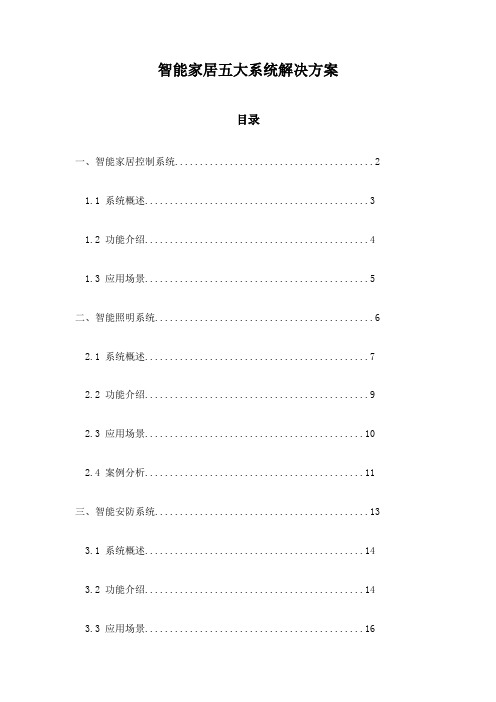
智能家居五大系统解决方案目录一、智能家居控制系统 (2)1.1 系统概述 (3)1.2 功能介绍 (4)1.3 应用场景 (5)二、智能照明系统 (6)2.1 系统概述 (7)2.2 功能介绍 (9)2.3 应用场景 (10)2.4 案例分析 (11)三、智能安防系统 (13)3.1 系统概述 (14)3.2 功能介绍 (14)3.3 应用场景 (16)3.4 案例分析 (17)四、智能家电控制系统 (18)4.1 系统概述 (20)4.2 功能介绍 (21)4.3 应用场景 (23)4.4 案例分析 (24)五、智能环境监测系统 (26)5.1 系统概述 (27)5.2 功能介绍 (28)5.3 应用场景 (29)5.4 案例分析 (31)一、智能家居控制系统智能家居控制系统是整个智能家居生态系统的核心,它负责统一管理和协调各个子系统的工作,为用户提供舒适、便捷、安全的生活环境。
该系统通过先进的物联网技术、人工智能算法和自动化控制手段,将家中的各种智能设备连接在一起,形成一个互联互通的网络。
在智能家居控制系统中,用户可以通过手机、平板等移动设备,随时随地对家中的设备进行远程控制。
系统支持语音识别控制,用户只需简单的语音指令,即可实现设备的开关、调节等操作。
智能家居控制系统还具备学习适应能力,能够根据用户的使用习惯和偏好,自动调整设备的运行参数,从而为用户提供更加个性化的居住体验。
在安全性方面,智能家居控制系统也做足了功夫。
它配备了完善的安全防护体系,包括家庭防盗、防火、防水等多重保障措施。
用户可以通过手机实时查看家中的安全状况,确保家中安全无忧。
系统还具备自动报警功能,在发生异常情况时,能够及时向用户发送警报信息,确保用户的生命财产安全。
智能家居控制系统作为智能家居生态系统的核心组成部分,以其智能化、高效化、安全化的特点,极大地提升了用户的生活品质和便利性。
随着技术的不断进步和应用场景的不断拓展,智能家居控制系统将继续发挥重要作用,为人们创造更加美好的居住环境。
nb-iot低碳智慧照明解决方案

03
低碳智慧照明解决方案
方案的目标和特点
目标:通过NB-IoT技术,实现城市照明 的智能化、节能化和低碳化,提升城市 照明的管理效率和市民的照明体验。
低碳化:减少碳排放,推动绿色城市建 设。
节能化:采用LED灯具,结合智能控制 ,有效降低能耗。
特点
智能化:通过物联网技术,实现远程控 制和管理。
方案实施步骤
要作用。
随着城市化进程的加速和节能减 排的推进,城市照明面临着巨大
的挑战和机遇。
为了实现城市照明的低碳化和智 能化,需要引入新技术和解决方
案。
解决方案的概述
01
02
03
nb-iot技术
基于窄带物联网(nb-iot )技术,实现城市照明的 智能化管理和控制。
智能照明系统
通过安装智能照明设备, 实现远程控制、自动调节 等功能,提高照明质量和 节能效果。
理效率。
节能减排
通过智能控制和LED灯 具,有效降低能耗和碳
排放。
市民体验改善
提供更舒适、安全的照 明环境,提升市民的照
明体验。
经济效益显著
长期运营下,该解决方 案将带来可观的经济效
益。
04
智慧照明系统的组成
硬件设备
LED灯具
采用高效、低能耗的LED灯具, 具有长寿命、高亮度、低热量等
优点。
控制设备
技术选型
选择合适的物联网 技术和灯具,进行 系统集成。
测试与优化
进行系统测试,根 据反馈进行优化。
需求调研
了解城市照明现状 和需求,确定解决 方案的初步框架。
系统部署
安装NB-IoT设备, 建立远程管理平台 。
正式运行与维护
Wisdomstar C_light智能照明控制器介绍

关于C_LIGHT产品C_LIGHT项目组北京威德思达科技有限公司2012年12月seles@概要C_LIGHT是利用智能开关和继电器盘对照明或电源进行远距离控制的一种遥控系统。
作为控制装置的继电器盘和各个开关之间,仅用一根通讯线就可以实现接续,从而轻而易举的构筑总长达1000m,最大800回路的照明、电器控制系统。
另外,从家用电脑接口,到手机,PAD,网络的接口都已经预留,非常容易的就能实现远程的控制和集中管理。
更进一步来讲,控制器上还有传感器输入,输出接口,也可以实现安全保障系统,温度,光强等信号的控制,整个系统可以轻易地融入“物联网”。
系统的特点一,丰富的控制点数和长距离的传送。
二,多功能的智能控制开关。
三,充实和多样化的外部接口。
四,多样的系统组合,以适应不同工程的需要。
五,简单的施工和节省配线。
六,功能强大的“互联网远程控制”应用。
系统的产品构成C_LIGHT系统主要由3种智能控制器,十几种智能开关,以及扩展应用的电脑接口,传感器,后台软件构成。
控制器种类:8回路开关接点控制器CL_KG84回路白炽灯调光控制器CL_TG4多功能控制器CL_M4421开关种类:单个智能开关SL_1,2,4,8区域控制开关AL_8 X 8调光系列开关ML_4集中控制开关TL_800定时控制开关TL_15程序控制开关PL_4,8PC接口端口扩展器后台控制软件向照明等负荷提供电源(220V )的控制装置。
一台控制器可以控制8回路的ON/OFF8回路控制器CL_KG8控制器整机功率小于5W回路回路不超过12000W)4回路调光控制器CL_TG4向照明等负荷提供可调节电源(AC,0-220V )的控制装置。
一台控制器可以控制4回路的调压功能CL_TG4整机功率小于5W回路回路不超过2000W)多功能控制器CL_M4421具有4回路的开关控制,4回路的日光灯调节,2回路的传感器输入,1回路的开关量输入功能CL_M4421整机功率小于5W10A x 4回路回路不超过6000W)单个智能开关SL_1,2,4,8,16对所连接的控制器回路进行ON/OFF设定点灯的状态可以用LED确认有1-8回路的开关可供选择开关的面板可以由用户指定模式(86开关盒)区域控制开关AL_8x8附带区域控制机能的集中开关(86开关盒)。
特里多尼克基础照明控制与连接性产品说明书

Product description• Compact dimensions for luminaire installation• For up to 20 DSI or DALI devices (max. 10 per output channel)• DALI IN input• 2 DALI/DSI output channels with adjustable offset from channel 2 to channel 1• 1 relais output• Sensor input for up to 4 basicDIM DGC sensors 5DPI 14• 2 switch inputs for on/off switching and dimming• Individual adjustment of the parameters withbasicDIM DGC Programmer orsoftware masterCONFIGURATOR• 5 years guarantee (conditions at )ÈWiring diagrams and installation examples, page 10basicDIM DGC Compact control moduleTechnical dataRated supply voltage220 – 240 V Mains frequency50 / 60 Hz Power 2.5 WStand-by power0.5 WCurrent draw, input (DALI bus) 2 mAMax. number of switched drivers2Max. Inrush current of the load (peak / duration)55 A / 400μs Typ. number of switching cycles150,000Max. resistive load500 WMax. inductive / capacitive load200 VA Dimming range 1 – 100 %tc70 °C Operating temperature0 ... +60 °C Storage temperature-25 ... +70 °C Type of protection IP20 Dimensions L x W x H159 x 30 x 21 mm basicDIM DGCCompact control moduleOrdering dataType Article number Mounting Packaging carton Weight per pc. basicDIM DGC28000920Luminaire installation10 pc(s).0.06 kgSpecific technical dataType Inputs Outputs CH2 as Link LineDimming switch Max. cable length at1.5 mm²Max. basicDIMDGC sensorsMax. sensor linelength at 0.2 –1.5 mm²Digital controlline DALI/DSIControl output per physicaloutput (devices)Maximum cablelength at 1.5mm²Voltage DC Maximum cablelength at 1.5mm²Number ofcombinablemodulesbasicDIM DGC double100 m410 m210100 m13 V100 m10 1 See data sheet 8.2 Switching cycles.Product description• Light measurement and motion detection• Up to 4 basicDIM DGC sensors on one basicDIM DGC• Can be remote controlled• Light measurement and motion detection can be deactivated • Individual adjustment of the parameters with basicDIM DGC Programmer or software masterCONFIGURATOR• Power supply via basicDIM DGCTechnical dataØ of detection range, mounted at a height of 2.5 m 4.5 mSwivel design noDetection angle84°Light measurement at the sensor head 110 – 650 lxInfra-red control range 5 mMax. mounting height 5 mOperating temperature0 ... +50 °CStorage temperature-25 ... +55 °CType of protection IP20basicDIM DGC Sensor 5DPI 14f44,4Ø13,916,41,9312,8219,7Ordering dataType Article numberPackaging,Weight per pc.1The measured value at the sensor head corresponds to approx. 15 to 2,000 lux on the surface measured.Product description• Mounting frame for attaching all 5DP 14f sensor directly to the luminaire housing• Shutter for preventing movement detection in one direction•Glow wire test with 750 °C according to EN 61347-15DPI 14f Mounting KitOrdering dataProduct description• Mounting frame for wired 5DP 14f sensors allowing direct mounting to the ceiling• Easy …click in“ installation of the sensor• IP20• Casing: plastic, white• UV stabilized plastic• DALI MSensor 5DPI 14 is powered via DALI circuit, basicDIM DGC Sensor 5DPI 14f powered via control unit• Optional shutter for reduction of movement detection area allowing to decrease the movement detection area from 360° to 240°• Mounting kit with screws and decorative plugs• 0.5 mm wiring for the sensor• Two 3 x 1.5 mm² clamps with cable management (2 entry points on oppsite sides)• Glow wire test with 750 °C according to EN 61347-1ACU Sensor Housing 14rs IP20Ordering databasicDIM DGC Sensor 5DPI 14rc65,45,5Ø46,75Ø58128Ordering dataTypeArticle number Packaging, Weight per pc.Product description• Light measurement and motion detection• Up to 4 basicDIM DGC sensors on one basicDIM DGC • Can be remote controlled• Light measurement and motion detection can be deactivated • Individual adjustment of the parameters with basicDIM DGC Programmer or software masterCONFIGURATOR • Power supply via basicDIM DGC Technical dataØ of detection range, mounted at a height of 2.5 m 4.5 m Swivel design no Detection angle84°Light measurement at the sensor head 110 – 650 lx Infra-red control range 5 m Max. mounting height 5 m Operating temperature 0 ... +50 °CStorage temperature -25 ... +55 °C Type of protectionIP201The measured value at the sensor head corresponds to approx. 15 to 2,000 lux on thesurface measured.Product description• Optional infra-red programming unit for basicDIM DGC • Setting of predefined discrete parameter values • Programmable functions such as light level, time delay,P.I.R., bright-out, power upbasicDIM DGC ProgrammerOrdering dataREMOTECONTROL IR6A C C E S -S O R I E SOrdering dataProduct description• Optional infra-red remote control • Switching on and off (On/Off button)• Dimming (Up/Down button)• Activation of automatic lighting control •Setting the threshold control point (Set button)Strain-relief setOrdering dataProduct description• Strain relief for up to 3 cables suitable for cable with diameter from 2.5 up to 9 mm • A: 2.5 – 5 mm diameter • B: 5 – 9 mm diameter • C: 5 – 9 mm diameter• Optional strain-relief set for independent applications • Transforms the unit into a full Class II compatible unit (e.g. for ceiling installation)• One set includes 2 pieces strain-reliefs • 5 years guarantee1. StandardsEN 55015EN 61000-3-2EN 61347-1EN 61347-2-11EN 61547EN 62386-101EN 60598-11.1 DALI standardThe basicDIM DGC is designed to control control gear with DALI standardIEC 60929 (DALI V0) and IEC 62386 (DALI V1).1.2 Glow-wire testaccording to EN 61347-1 passed.2. CommonThe basic DIM DGC provides the basis for an easy-to-use and cost-effective lighting system with motion detection.When the sensor detects movement it triggers a individual adjustable motion detection profile in the control unit.As the amount of natural ambient light changes the illuminance from the artificial lighting system is adjusted.The connected luminaires can be switched on and off via momentary-action switch or remote control possible.The DALI IN interface allows integration of the basicDIM DGC module also into a comfortDIM system.The basicDIM DGC module has 5 preprogrammed profiles which can be selected using the basicDIM DGC Programmer.The profiles can be adjusted to your application via the masterCONFIGURATOR (≥ V2.12) software.If the basicDIM DGC module is used in the basic application, the CH2 can be used as control channel for controlling subordinate basicDIM DGC modules (basic connection), so that the controlling and the subordinate basicDIM DGC modules can be programmed and allocated to groups using the masterCONFIGURATOR software. Every single basicDIM DGC module can be allocated to a group and respond to the presence of up to 5 groups (for more detailed information please refer to the masterCONFIGURATOR documentation).3. Interfaces / communication3.1 DALI INThe DALI IN interface allows integration of the basicDIM DGC module alsointo a comfortDIM or other BMS systems.However, not all DALI commands are supported. The DALI commandssupported are listed in the operating instructions.By using the DGC in basic configuration (additional DGC‘sconnected to CH2) DALI IN interface will be deactivated.3.2 DALI/DSI output channels CH1 - CH2The output channels can be set to DSI or DALI (default) using the basicDIMDGC Programmer or the masterCONFIGURATOR software.After mains failure the basicDIM DGC will set new the followingparameters to CH1/CH2:POWER ON LEVELSYSTEM FAILURE LEVELFADE TIMEMIN LEVELMAX LEVELFor more detailed information please refer to the manual.4. Installation• basicDIM DGC can be operated without sensor.The motion detection must be disabled via masterCONFIGURATOR or with unique connecting a sensor and basicDIM DGC Programmer.• DSI/DALI is not SELV. The installation instructions for mains voltage therefore apply.• The maximum cable length between the external switch and basicDIM DGC is 100 m.• The maximum cable length between the sensor and basicDIM DGC is 10 m.• A synchronous operation of DALI and DSI ballasts at the same control gear is not possible.• The output channels (for a cable cross-section of 1.5 mm2) must not be exceeded 100 m.• If CH2 is used as link line, the maximum cable length must not exceed 100 m (at 1.5 mm²).• If a basicDIM DGC is connected to CH2, DALI IN is disabled and CH2 is used as Link-Line (neighbourhood function).No control commands are transmitted via CH2, to reactivate DALI IN see basicDIM DGC manual.• Any number of push to make switches may be connected in parallel to the inputs.• Do not connect standard switches to the input.• Please ensure that the detection range of the sensor lies in the lighting area of the controlled luminaires.• Heaters, fans, printers and copiers located in the detection zone may cause incorrect presence detection.• To avoid false readings, the sensor should be installed so there is no direct light from the lamp in the detection zone.• Sensor wires must be routed separately from the lamp wires andmains cables otherwise the lighting control system may malfunction.If separate routing is not possible (for reasons of space) shieldedlamp wires and mains cables must be used.• Avoid direct illumination of the light source on the sensor includinghousing.3.3 SwitchbasicDIM DGC has two inputs (T1 and T2) for two external switches. Any number of switches can be connected in parallel to the inputs(parallel connection of T1 and T2 possible).Short press (< 500 ms):ON/OFFLong press (> 500 ms):Dim up/downA change in the light value deactivates lighting regulation only temporarily. As soon as the luminaire has beenautomatically switched on again (motion detection) or manually switched off and on again, regulation isactivated again.2 x short press:The overwritten setpoint light value is stored (luminaire acknowledges by flashing twice)Function is lockable via the DSI programmerDifferent output channels are controlled, depending on the profile selected.4.1 Wiring diagram basicDIM DGC DALIN L DA DA* must be the same phase as for LRelais in standbyN L L’DA DAmax. 64 DGC* must be the same phase as for LWiring diagram basicDIM DGC for Inteligent LuminaireNL DA DAmax. 64 DGCNL4.2 Wiring diagram basicDIM DGC with DALI PS1(2)Use only in combination with DALI Repeater (86458401) and one of the following DALI supplies:DALI PS1 (24034323), 200 mA, max. 100 additional devices DALI PS2 (28000876), 240 mA, max. 120 additional devices This combination can be used on CH1 and CH2.SensorD1D2D1D2D1D2C0C1B0B1A1A24.3 Wiring and mounting ACU Sensor Housing 14rs IP20wire preparation:4.4 Wiring type and cross-sections for basicDIM DGC For wiring use solid wire from 0.5 to 1.5 mm².wire preparation:4.5 Wiring type and cross section for sensor rc versionFor wiring use stranded wire with ferrules or solid wire from 0.2 to 1.5 mm².���� – ��� mm² solid or 4.6 Wiring type and cross section for sensor f versionFor wiring use stranded wire with ferrules from 0.2 to 0.5 mm² or solid wire from 0.14 to 0.5 mm².4.7 Mounting variants luminaire installation sensor Size of the sheet: 0.8 – 1.8 mmø14,1+0,21,5 – 2,5Size of the sheet: 0.8 – 3.0 mmSize of the sheet: 0.6 – 0.8 mm3,2 0 -0,15ø1,8 +0,1 020 +0,1 -0,14+0,2 02,2+0,219,1-0,24.8 Mounting in luminaire housing with Mounting Kit:Size of the sheet: 0.8 – 2.0 mmDimension drawing for neededmounting opening4.9 Mounting Kit mounting4.10 Mounting Kit Shutter Area which is masked by the shutter.4.11 Mounting in class II luminaireThe Sensor provides basic insulation as required by IEC 62386-101 and defined in IEC 61347-1.If the sensor is built into a class II luminaire which has to provide double or reinforced insulation it has to be considered that the Sensor is not a class II device. Still the Sensor can be used for such projects as the front of the sensor is tested to fulfill the class II requirements for double or reinforced insulation.Class II5. basicDIM DGC sensor functions5.2 Presence / motion detection5.1 Light level recognition area* The recommended maximum room height for officeapplications is 3 m and for corridor applications for example 4 m. Up to 2 m mounting height presence is detected andover 2 m motion is detected.Calculation of the diameter (light area):x1 = tan(a x1) × h x2 = tan(a x2) × h y = tan(a y ) × hCalculation of the diameter (motion area):d = 2 × tan(0,5 × a ) × hh *x1x2y d 1.7 m1.3 m 0.7 m 1.0 m 3.0 m2.0 m 1.6 m 0.8 m 1.2 m3.6 m 2.3 m 1.8 m 0.9 m 1.3 m4.1 m 2.5 m 2.0 m 1.0 m 1.4 m 4.5 m 2.7 m 2.1 m 1.1 m 1.6 m 4.9 m 3.0 m 2.3 m 1.2 m 1.7 m5.4 m 3.5 m 2.7 m 1.4 m 2.0 m6.3 m 4.0 m3.1 m1.6 m2.3 m7.2 mExample for light and motion detection area at height of 1.7 m:6. Functions6.1 RelaisThe relay can be used in four different operating modes:• Reduction of standby losses (standby wiring example)• Independent output channel for switching non-dimmable luminaires (DALI wiring example)Depending on the profile used, the relay will respond differently. For the 5 main profiles, the two relay profiles used are Standby and OnlyOFF. The masterCONFIGURATOR software allows to enable or disable the relay profiles as well.Depending on the profile used, different operating modes arepreprogrammed for the presence detector. These can be changed using thebasicDIM DGC Programmer or the masterCONFIGURATOR software.6.2 Run-on timeRun-on time of the presence detector, run-on time starts when no presence is detected.The run-on time may vary depending on the profile used.You can choose whether you want the basicDIM DGC module to switch off the light completely or to dim it down to the absence value after the run-on time.It can also be changed using the basicDIM DGC Programmer or the masterCONFIGURATOR software.Absence valueSwitch-off delayThe absence value (light level) and the switch-off delay (the period for which the level is maintained) differ depending on the profile used; theseparameters may be changed using the basicDIM DGC Programmer or themasterCONFIGURATOR software.6.3 OffsetDepending on the profile used, a negative offset may be enabled between CH2 and CH1. Using the basicDIM DGC Programmer and themasterCONFIGURATOR software, this parameter may be changed (also positive offset possible).6.4 Manual-off delayIf the light is switched off manually via momentary-action switch or remote control, the presence detector is disabled. After a period of delay without any presence detected, the presence detector is enabled again. If the sensor detects presence during the “Manual Off” delay, the delay time will start all over again. It can only be changed by using the masterCONFIGURATOR software.6.5 Lighting controlLighting control is started via the Auto key of the basicDIM Programmer or REMOTECONTROL IR6.If the basicDIM DGC module has been switched on via the ON key, lighting control is disabled.If you want to use lighting control, you need to start the DGC module via the Auto key.Lighting control can also be disabled using the masterCONFIGURATOR software.6.6 Set target valueThe light level can be set via following options: • REMOTECONTROL IR6 (press the key for > 3 s)• basicDIM DGC Programmer (press the key for > 3 s)•masterCONFIGURATOR software • external momentary-action switch: By briefly pressing the momentary-action switch twice the currently measured light level is saved as new target value.(Depending on the profile used, this function is enabled or disabled, but it can be changed using the basicDIM DGC Programmer or the masterCONFIGURATOR software)6.7 Bright-outIf the nominal illuminance level (e.g. 500 lx) is exceeded for 10 minutes at over 150 % (e.g. 750 lx), the light is switched off, even if presence is detected.The light is switched on again as soon as the measured light level falls below the target value.Depending on the profile used, this function is either enabled or disabled and can be changed using the basicDIM DGC Programmer orthe masterCONFIGURATOR software.The bright-out status can be indicated on the sensor by a slowly flashing green status LED.By default this function is disabled, but it can be enabled using the masterCONFIGURATOR software.Light control incl. bright-out activated for CH1. CH2 is not illuminated controlled.6.8 Neighbourhood functionDepending on the profile used, the basicDIM DGC can respond to presence detected in other groups.These functions can be changed using the basicDIM DGC Programmer or the masterCONFIGURATOR software.6.9 Momentary-action switch inputs6.10 Basic functions 6.12 Behaviour after return of powerThe basicDIM DGC module features two different types of starting behaviourafter mains failure.6.11 ProfilesProfile 1: Individual room Profile 2: Classroom Profile 3: Corridor Profile 4: WCProfile 5: Free-standing luminaire (default profile)Profile Test:You may use the Profile Test to check the profile you selected.All times relevant to the profile are reduced to 15 s.The Profile Test will automatically be terminated after 1 h, or by pressing the Auto key of the basicDIM DGC Programmer.The profiles can be adjusted to your needs via the masterCONFIGURATOR software or the DGC Programmer.For more detailed information please refer to the masterCONFIGURATOR documentation at .7. Brief description of profiles7.1 Individual room profile7.2 Classroom profile7.3 Corridor profile7.4 WC profile7.5 Free-standing luminaire profile (default)8. Miscellaneous8.1 DisposalAccording to the WEEE directive return old equipment at appropriate collection facilities.8.2 Additional informationAdditional technical information at → Technical Data Guarantee conditions at → ServicesLifetime declarations are informative and represent no warranty claim.No warranty if device was opened.8.3 Switching cyclesThe number of switching cycles is directly related to the level and duration of the inrush current. To increase the number of cycles either LED drivers with lower inrush current (e.g. Tridonic Industry LED drivers) oran additional external relay can be used.。
(太阳能充电路灯控制器说明书)CMLNL

丝,以提供短路保护。保险丝必须能承受控制器的额定电流:
CML05,08:20A,CML10,15:30A,CML20:40A
3 按照正确的极性,将太阳能电池板与控制器连接在一起。为
避免故障,请先把电线接在控制器上,然后是太阳能电池
板。推荐线径:
CML05:最小 2.5 平方毫米
CML08:最小 4 平方毫米
一个按照 DIN 标准设计的导轨安装板,作为配件可选。此安装板用于将控制器安装 在标准的 35 毫米间距的导轨上。请使用两个紧固螺丝将控制器固定在轨道安装板 上。
2
按照正确的极性,将蓄电池与控制器连接在一起。为避免故
障,请先把电线接在控制器上,然后是蓄电池。
注意:推荐的控制器与蓄电池之间的距离为 30 厘米与 100 厘
注释:请按照下面描述的步骤,连接控制器,避免错误的安装。
控制器的启动 自我测试 如果控制器一旦通电(能量可能来自蓄电池或太阳能电池板),自动测试程序马上启 动。然后,控制器显示进入正常运行状态。
系统电压 控制器自动识别 12V 或 24V 系统电压。 在启动时电压超过 20V,控制器识别为 24V 系统。 如果在启动时,蓄电池电压不在正常的工作范围(大约 12 到 15.5V,或者大约 24 到 31V),显示器将显示错误状态,请参考故障描述查明原因。
米之间。如果极性接反,会引起持续的警报声。推荐线径:
CML05:最小 2.5 平方毫米
CML08:最小 4 平方毫米
CML10:最小 6 平方毫米
CML15,CML20:最小 10 平方毫米
警告:如果蓄电池的极性接反,负载输出端的极性也同时反转。不要在这种情况下,
接通负载。
注释:请注意您的蓄电池供应商的推荐。我们强烈建议在蓄电池的接线端接一个保险
施耐德电气C-Bus智能灯光控制系统介绍

18m(2.4m)
360度红外探测器 12m*14m(2.4m)
90度红外探测器 6m*6m(2.4m)
23
C-Bus 输入单元
特殊输入类
总线耦合器5104BCL 4路开关量输入,外形小巧,安装灵活方便
开关量输入单元 35mm导轨安装最大开关及线缆阻抗,1000欧
通用输入单元
电压输入信号,电流输入信号,输入电阻
CBS CBS CBS CBS CBS CBS CBS CBS CBS CBS CBS CBS CBS CBS
4路10A智能继电器(内置总线电源) 4路20A智能继电器(20A/路)_带电源 4路20A智能继电器(不带总线电源) 4路16A智能继电器(16A/路)_带电源 4路16A智能继电器(不带总线电源) 4路转换继电器(内置总线电源) 4路转换继电器(不带总线电源) 4路10A智能继电器(不带总线电源) 8路10A智能继电器(内置总线电源) 8路10A智能继电器(不带总线电源) 12路10A智能继电器(内置总线电源) 12路10A智能继电器(不带总线电源) 8路ELV继电器 单路窗帘模块(不带总线电源)
RS-232
IBM Compatible
11
基于TCP/IP 的多网络C-Bus系统
5500CN
Electrical Distribution C-Bus Network Interface
Local C-Bus Network
C-Bus Network
C-Bus Network Interface
MCB箱
总线电缆 动力电线
34
设计举例 - 步骤六
会议室需要的CBS元件为
8路开关继电器带电源 2路10A调光控制器 8路开关继电器 DLT动态标识面板 90度感应器 L5508RVF 5102D10 L5508RVFP 5085DL E5751L 1个 1个 1个 2个 1个
威斯丹利智能家庭中控网关说明书

扫扫码码关关注注公公众众号号
广州市威士丹利智能科技有限公司
GGuanggzzhhoouuVAePnsOi LInLtOelliSgmenatrtTeTcehcnhonloogloy gCyoC., oL.t,dLtd 广广州州市市⻩⻩埔埔区区科科学学大大道道181号8号广广州芯州大芯厦大8厦楼8楼 全全国国服服务务热热线线::4040-06-868-84-2432838
Q3:网关无法添加 a. 指示灯是否亮的。若不亮,请确认线路是否联通的,是否停电。 b. 指示灯亮的,复位后,指示灯是否有相应改变。若指示灯没有相应反应,
尝试重启。
3. 包装成箱的产品,应放在通⻛、干燥、无腐蚀性气体的地方 贮存,堆放高度不能超过十层,仓库温度-10℃~+40℃,湿 度≤75%。
4. 避免雨、雪、猛力撞击等。
Zigbee指示灯
WAN网口 LAN网口 CLR复位孔 电源插孔
电源指示灯 网络指示灯
USB插口 POWER按键 C-3B401-10
Zigbee指示灯
WAN网口 CLR复位孔
电源插孔
USB插口 POWER按键
Zigbee入网孔: 短按,网关打开设备搜索入网。 CLR 复 位 孔: ⻓按5秒,设备恢复出厂默认状态 POWER 按键: ⻓按5秒,清除用户信息,用户可重新绑定
最大发射功率:20dbm 无线信道:2.4GHz 材质:PC+ABS 工作温度:0-40℃ 工作湿度:10%-90%RH
三.孔位标示
C-3B501-10
C-3B502-10
指示灯
Zigbee入网孔 CLR复位孔
POWER按键 LAN/WAN
LAN/WAN POWER按键
-2-
NEC 移动投影仪产品介绍说明书

From Digital Cinema to Mobile Convenience - NEC Projector is the Best SolutionPortable ProjectorVT700/VT695/VT595/VT590VT491/VT59/VT49•DVI input connector (DVI-I) and HDCP compatible (VT700 / VT695 and VT595 only)•Quick start & quick cool down•Auto Vertical Keystone Correction (VT700 / VT695 and VT595 only)•Wall Colour Correction •Very quiet operation•Built-in speaker (5W for VT700 / VT695 / VT595 and 1W for VT590 / VT491 / VT59 / VT49)•Security functionHigh-performance, cost-effective projector offers easy, multifunction operation perfect for business and education.*1 : LCD Panel technology consists of fine picture cells with more than 99.99% of the cells being active.*2 : Lamp life is defined as the average time span for the brightness of the lamp to be reduced by half, it dose not refer to the warranty period for the lamp.*3 : VT700 : 3.3/1.5A(100/240V AC), VT700G/VT700+ : 1.7A(200/240V AC)*4 : VT700 : 100-240V AC(50/60Hz), VT700G/VT700+ : 200-240V AC(50/60Hz)*5 : VT700/VT695/VT595/VT590/VT491/VT49 only.All specifications are subject to change without notice.WLPJ-0706-011RRRemote ControlAll other trademarks are the property of their respective owners.The images in this brochure are samples.This brochure uses recycled paper.Throwing Distance and Image SizeThe actual throwing distance may vary within plus or minus 5%. The indicated distance is a design value only.Wide-0.720.871.171.772.372.973.574.475.375.977.178.97Tele 0.730.871.051.412.132.853.574.295.376.457.178.6110.7756710141924293643485771Screen Size (inch)212530406080100120150180200240300Throwing distance(m)BottomHeight(cm)Wide-0.740.901.211.832.453.073.694.625.546.167.409.26Tele 0.750.901.091.462.202.943.694.435.546.667.408.8911.125679131822273340445366Screen Size (inch)212530406080100120150180200240300Throwing distance(m)BottomHeight(cm)-0.891.071.442.182.923.654.395.506.617.348.8211.03-679131822273340445366Screen Size (inch)212530406080100120150180200240300Throwing distance(m)BottomHeight(cm)DimensionsAlthough the appearance is slightly different, the VT700, VT695, VT595, VT590, VT491, VT59 and VT49 are the same in dimensions.120.8258.365.3308.771.3583Lens CentreLens CentreUnit: mmThrowing DistanceScreen Centre Lens CentreScreen BottomProjector BottomReplacement lampVT85LP (VT695/VT595/VT590/VT491)VT80LP (VT59/VT49)Soft Case (basic accessory)OptionsReplacement lamp NP05LP (VT700)SpecificationsVT700VT695VT595VT590VT491VT59VT49200W DC 2500 ANSI lumens (Approx.75% in Eco Mode)285W 35dB 0.7m to 10.7m 210W DC 172W 3000 ANSI lumens (Approx.80% in Eco Mode)500 : 1295W240W 8W3.3/1.5A(100/240V AC)*33.1kg 270W XGA (1024 x 768)–SVGA (800 x 600)XGA (1024 x 768)2Same with Computer 10.5Vrms/22k Ω or overVariable Output Level. Selected Computer & Video, S-Video with Audio Signal Output 1Same with Video–SVGA (800 x 600)(Range 1.8)(f=22.4mm)Digital (Ratio:1.2)25 to 300 inches 0.9m to 11.0m8.4° to 8.7°0.6inches p-Si TFT active-matrix with MLA0.63inches p-Si TFT active-matrix with MLA 190W DC 2000 ANSI lumens(Approx.80% in Eco Mode)34dB2000H 3000H 29dB150W DC 120W3000H 4000H1600 ANSI lumens (Approx.80% in Eco Mode)32dB 25dB 1–Same with Video–205W 170W 2.4/1.0A(100/240V AC)2.8kg LCD Panel *1Resolution Lens Lamp Lamp Life *2Light OutputContrast Ratio (White/Black)Fan NoiseImage SizeProjection Distance Projection Angle Colour Reproduction Maximum ResolutionKeystone Correction Vertical Scan RateInput Signal BandwidthInput TerminalsOutput Terminals Control Terminals Built-In Speaker Environment Power Consumption Input CurrentPower Requirement RegulationsNet WeightDimensions (WxHxD)Computer Input (VT700/VT695/VT595/VT491: 2 Inputs)Component Input (Sharing withComputer 1Input)Video Input S-Video Input Computer OutputAudio output PC ControlRGBH/V SyncComposite Sync Sync on G DVI digital DVI analog Stereo L/RYCb · Cr ( Pb · Pr)Compatible signals Composite VideoStereo L(MONO)/R Y CStereo L(MONO)/R Normal Mode Eco Mode Standby ModeNumberD-Sub Mini 15pin (Computer 1)DVI-I 29pin (Computer 2)D-Sub Mini 15pin (Computer 2)Audio Input (Sharing with Computer 1&2)Stereo Mini Jack D-Sub Mini 15pin(Sharing With Computer 1 Input)Audio Input (Sharing with Computer)RCA pin 2 RCA pin Mini DIN-4pinAudio Input (Sharing with Video)D-Sub Mini 15pin Stereo Mini Jack Mini DIN-8pinManual Focus ZoomNormal Mode Eco Mode Normal Mode Eco ModeNormal Mode Eco Mode Horizontal VerticalOperational Temperatures Storage TemperaturesFor United States *5For Canada *5For Australia/New Zealand *5For China *5For Europe Manual ±30degrees –1W Monaural (Range 1.5 to 1.8)(f=18.9mm to 22.7mm)Manual (Ratio:1.2)21 to 300 inches8.3° to 8.6° (Tele) , 9.9° to 10.3° (Wide)Manual/Automatic ±30degrees2T.M.D.S Specifications with H.D.C.PSame with Computer 10.5Vrms/22k Ω or overVariable Output Level. Selected Computer & Video, S-Video with AudioSignal Output5W Monaural150W 3.1/1.3A(100/240V AC)220W3.0kgFull Colour, 16.77Million Colours SimultaneouslyUXGA (1600 x 1200)15kHz to 100kHz (RGB : 24kHz or over)50Hz to 120HzRGB : 80MHz/Video : 6.5MHz0.7Vp-p/75Ω positive 4.0Vp-p/TTL Level polarity 4.0Vp-p/TTL Level polarity1.0Vp-p/75Ω(With Sync)Negative polarity1.0Vp-p/75Ω(With Sync)0.7Vp-p/75ΩDTV : 480i, 480p, 720p, 1080i (60Hz) / 576i, 576p, 1080i (50Hz)DVD : Progressive (50/60Hz)Same with ComputerNTSC/NTSC4.43/PAL/PAL-N/PAL-M/PAL-60/SECAM1.0Vp-p/75Ω(With Sync)0.5Vrms/22k Ω or over 1.0Vp-p/75Ω(With Sync)0.286Vp-p/75ΩSame with VideoOnly Computer1 can be outputRS-232C5°C to 40°C, 20% to 80% Humidity (Non-Condensing) Eco mode selected automatically at 35°C to 40°C-10°C to 50°C, 20% to 80% Humidity (Non-Condensing)255W 205W 100 - 240V AC (50/60Hz)*4UL Approved(UL 60950-1), Meets FCC Class B RequirementsUL Approved(CSA 60950-1), Meets DOC Canada Class B RequirementsMeets IEC60950-1, Meets AS/NZS CISPR.22 Class BGB4943, GB9254,GB17625.1Meets EMC Directive(EN55022, EN55024, EN61000-3-2, EN61000-3-3), Meets Low Voltage Directive (EN60950-1, TÜV GS Approved)2.9kg 309mm x 112mm x 258mm (Not Including Protrusions)600 : 10.7m to 11.1m 9WVT700/VT695/VT595/VT590VT491/VT59/VT49DVI input connector (DVI-I) and HDCP compatible (VT700 / VT695 and VT595 only)With the DVI-I input connector (DVI-I), the projector can display digital RGB images. By using the DVI-RGB adapter, analogue RGB signals can be connected from two computers. The DVI-I input connector supports HDCP .Quick start & quick cool downEight seconds after turning on the power, the projector is ready to display PC or video images. Powering down, the fans stop 30 seconds after turning off the power from the remote control or cabinet control panel. The projector can be stored immediately after powering down.The main power for the projector can be turned off by either pressing the main power switch or by unplugging the power cable, even during the cool down period after the projector is turned off.Auto Vertical Keystone Correction adjusts the trapezoidal distortion to correct the projected image (VT700 / VT695 and VT595 only)If the position of the screen is too high or low, the projector must be installed at an angle, resulting in trapezoidal distortion of the projected images. The acceleration sensor built into the main unit senses the inclination of the unit in the vertical direction and then corrects for any trapezoidal distortion in the projected image automatically to project square images (+/- 30 degrees from the projection angle). Projector setup is quick and easy as manual correction is not necessary. Manual vertical Keystone Correction is available on the VT590/VT491/VT59/VT49.Wall Colour Correction for vivid images even without a screenWithout a screen, projected images are affected because of the colour of the wall or blackboard you are projecting on to. The built-in colour correction for projecting images on a coloured wall or blackboard in this projector means that the colour tones of the projected image is approximate to those that are projected on to a white screen. The following eight colour options are available : blackboard, blackboard (grey), light yellow, light green, light blue, sky blue,light rose, and pink.Very quiet operation in Eco ModeEco Mode operation drops projector noise to 25 dB for very quiet operation (VT59/VT49) and extends the lamp replacement period up to a maximum of 4000 hours (VT59/VT49). In this mode, total cost of ownership can be effectively reduced. The projector can be put in to Eco Mode very easily with a button on the remote control.Easy to UseQuick StartDigital Zoom VT49Terminal PanelVT700/VT695/VT595 Terminal Panel VT590/VT59/VT49Terminal Panel VT491From Digital Cinema to Mobile Convenience - NEC Projector is the Best SolutionQuiet OperationManual ZoomVT700/695/595/590/491/59•Auto startTurns the projector on automatically when the power cable is inserted into an active power outlet. This eliminates the need to use the POWER button on the remote control or projector cabinet. *To use Auto Start, first set the main power switch to "On" before plugging in the power cable.•Built-in speaker for integrated audio solutionsThe built-in monaural speaker (5W for VT700/VT695/VT595 and 1W for VT590/VT491/VT59/VT49) on the main unit outputs audio from computer, video, and S-video inputs.•Security function prevents unauthorized use or theftPassword access prevents unauthorized use of the projector. Once the security function is activated, a message requesting the password is displayed when the power of the main unit is turned on. It is not possible to project an image unless the correct password is entered.•Carrying handle for easy transport The supplied carrying handle can be installed on the main unit for easy transportation. (VT700/VT695/VT595/VT590/VT491 only)•Remote Mouse OperationYou can use the supplied wireless remote control and the optional remote mouse receiver to control your PC from across the room. The optional remote mouse receiver (NP01MR) supports almost any PC with a USB connection.•High Altitude ModeThe high altitude mode, allows operation of the projector in low air pressure / high altitudes, eg. venues located over 1,600m above sea level.(VT700)•Supports component signals•Preset function for setting and storing your favorite colour settings •HDTV (1080i, 720p) and SDTV (576p, 480p) compatibility •Short focal length lensModel VT700VT695VT595VT590VT491VT59VT49Speaker5W 5W 5W 1W 1W 1W 1WResolutionXGA XGA XGA XGA SVGA XGA SVGAZoomManual Zoom Manual Zoom Manual Zoom Manual Zoom Manual Zoom Manual Zoom Digital ZoomComputer InputAnalog with DVI-I Analog with DVI-I Analog with DVI-IAnalog Analog Analog AnalogBrightness3000 ANSI lumens 2500 ANSI lumens 2000 ANSI lumens 2000 ANSI lumens 2000 ANSI lumens 1600 ANSI lumens 1600 ANSI lumens。
利维顿(Leviton)智能照明系统的产品说明书

Leviton Manufacturing Co., Inc. Lighting & Controls10385 SW Avery Street, Tualatin, OR 97062 tel 800-736-6682 tech line (6:00AM-4:00PM PT Mon-Fri) 800-959-6004©2022 Leviton Manufacturing Co., Inc. All rights reserved. Subject to change without notice.DescriptionThe Leviton Intellect Linear Power Control Module (PCM) is designed to be mounted directly into lighting fixtures and used as a power pack in an IntellectIntegrated Fixture Control System. The PCM connects to the Intellect Sensor Control Module (SCM) via a short extension cable. Integrate with downlights, track fixtures and other general lighting to create an advanced intelligent lighting system that complies with energy codes.The Leviton Intellect Integrated Fixture Control System is made up of three interchangeable components. A range of options are available to meet the specific needs of each lighting fixture type:• Sensor Control Module —wirelessly communicates to all other wireless devices within the room• Power Control Module —receives commands from the Sensor Control Module and provides relay power control• Keypad Room Controller —acts as the primary user interface and coordinates all the functions within the room; provides the Bluetooth ® interface for connection to the Intellect AppApp ConfigurationFixtures are wirelessly configured, monitored andcontrolled as part of the system they are connected to using that system’s configuration app which operates onan Android or iOs device.Intellect™ Linear Power Control ModuleUse with Intellect Integrated Fixture Control SystemApplications• 0-10V and power control of Intellect-enabled fixtures• Interface to Intellect Sensor Control Module • Wireless lighting control systems• Create Intellect-enabled light fixtures • Integrated, intelligent fixture controls• Primary fixture types: switching only, or 0-10V control where a knockout power pack is desiredFeatures• 120-277V, 50/60 Hz power input • All terminals are spring-loaded• Emergency control—UL924 rated, monitors local normal power through the control input and ensures device is on upon normal power failure when used with Intellect Emergency Sense module • UL2043 Plenum rated• 0-10V control and power relay rated for all common load types:• LED• Fluorescent • Tungsten • Resistive • Motor loads• 3% accurate metrology• Power supply output short circuit protection • Optimal installation flexibility • Monitored points:• kWh • Power factor • kW • kVAR • Voltage • kVARHCOM (PINK*)* Depending on manufacture date, pink wire may be grayLeviton Manufacturing Co., Inc. Lighting & Controls10385 SW Avery Street, Tualatin, OR 97062 tel800-736-6682tech line (6:00AM-4:00PM PT Mon-Fri) 800-959-6004Leviton Manufacturing Co., Inc. Global Headquarters201 North Service Road, Melville, NY 11747-3138tel800-323-8920tech line(8:00AM-10:00PM ET Mon-Fri, 9:00AM-7:00PM ET Sat, 9:00AM-5:00PM ET Sun 800-824-3005 Visit our Website at: /intellect©2022 Leviton Manufacturing Co., Inc. All rights reserved. Subject to change without notice.BG-10290D/H22-mmREV AUG 2022。
视窗之星 VS-BN 系列 PWM 太阳能控制器 用户手册说明书

视窗之星VS-BN系列——PWM太阳能控制器产品手册Models:VS1024BN/VS2024BNVS3024BN/VS6024BN控制器使用之前请仔细阅读本手册,并遵循手册内容进行相应操作。
若由于客户原因使用不当或未遵循本使用手册进行操作,而造成控制器损坏的,本公司概不负责!维修程序参照下述流程进行,只收取维修成本费。
■维修程序在要求维修前,对照使用手册来确定控制器确实有问题。
若无法解决,将有问题的控制器通过快递寄回本公司,运费预付,并提供与购买相关的票据、日期和地点信息。
为了享受返修服务,返回的产品需标明型号,序列号和故障的详细原因,以及系统中组件的类型及相关参数,蓄电池和系统负载的情况,这些信息对于解决您的维修要求很重要。
1 注意事项 (1)2 产品信息 (2)2.1 产品概述 (2)2.2 特征描述 (3)2.3 选配件 (5)3 安装指导 (7)3.1安装 (7)3.2接线 (8)4 功能 (11)4.1串联型脉宽调制技术的特点 (11)4.2电池充电信息 (11)4.3人机界面 (13)4.4控制器的操作及显示 (15)5故障排除与维护 (40)5.1控制器具有的保护功能 (40)5.2发电系统的故障排除 (41)5.3发电系统的维护 (43)6技术参数 (43)附录 (48)1注意事项警告:表示有潜在危险,执行此任务时要格外小心注意:表示控制器安全、正确操作的一个关键程序※安全事项※■使用之前请仔细阅读手册中的说明和注意事项■控制器内部没有需要维护或维修的部件,用户不要自行拆卸和维修控制器■室外安装时应避免阳光直晒■建议在控制器外部安装合适的保险丝或断路器■在安装和调整控制器的接线前断开光伏阵列及蓄电池回路■安装蓄电池时要小心,对于开口式铅酸蓄电池的安装应戴上防护镜一旦接触到蓄电池酸液时,请及时用清水冲洗■蓄电池附近避免放置金属物件,避免蓄电池发生短路■蓄电池充电时可能产生酸性气体,确认环境周围通风良好■虚接的连接点和腐蚀的电线可能造成较大的发热融化电线绝缘层,燃烧周围的材料,甚至引起火灾;所以要拧紧连接头,用扎带固定好电线,避免移动应用时电线摇晃而造成连接头松散■控制器上的蓄电池接线端子既可以同一只蓄电池连接,也可以同一组蓄电池连接手册里后续说明都是针对单只蓄电池使用时,但是同样适用于一组蓄电池的系统■系统连接线按照不大于3.5A/mm2 的电流密度进行选取2感谢您选择“视窗之星”系列太阳能电源控制器。
欧姆龙视觉传感器介绍

ৃ㓪ࠊ఼ CJ2 CPUऩܗ
ᴎ఼Ҏࠊ఼
FQ-M EtherCAT⬉㓚 FQ-MWNL/-WN (RJ45/M12)
FQ-MS@@@ FQ-MS@@@-M
FQ-M I/O⬉㓚FQ-MWDL/-MWD
䚼✻ᯢ˄FL㋏߫˅
✻ᯢࠊ఼ FL-TCC1
⬉⑤ DC24V
㾺থ䕧ܹ Ӵᛳ఼
䞣 ᮟ䕀㓪ⷕ఼
CCTV镜头
类型
FL系列用
型号 FQ-MWDL005 FQ-MWDL010 FQ-MWD005 FQ-MWD010
型号 FQ-XPM FQ-AC@ * FQ-BAT1 FQ-XT FQ-XH HMC-SD291 HMC-SD491
型号
W4S1-03B W4S1-05B W4S1-05C
型号
GX-JC03 GX-JC06
新的基于轮廓的检索算法为取放应用带来独一无二的性能。变化的照明条件、反射、物体倾斜或部分 隐藏的物体不再是问题。无论同时检测的物体数量多少,即便高速时,FQ-M也可获得稳定的结果。
同类最佳的性能
360°检测、
每分钟5000件的高速处理。
30
物 25 体 数 20
15
10 146
15ms
时间(ms)
161
FQ-M EtherCAT ⬉㓚 FQ-MWNEL/-MWNE (M12/M12)
FQ-M I/O⬉㓚
FQ-M EtherCAT ⬉㓚 FQ-MWNL/-WN (M12/RJ45)
⬉⑤ DC24V
㾺থ䕧ܹ Ӵᛳ఼
䞣 ᮟ䕀㓪ⷕ఼
⫼Ѣ I/O ࠊⱘ PLC
* Sysmac Studio㾺ᓣপ᱃఼᮴⊩ϔ䍋Փ⫼DŽ䖲Ѡ㗙ᯊˈSysmac StudioᇚӬܜDŽ Փ⫼Sysmac Studioᷛޚ⠜ᴀᇍᴎ఼㞾ࡼ࣪ࠊ఼NJ㋏߫䖯㸠䆒ᅮᯊˈ䇋⫼USB䖲Ethernet㔥㒰䖲⬉㛥ϢNJDŽ
LT-0610P智能调光控制器用户手册说明书

LT-0610P智能调光控制器用户手册北京星光莱特电子有限公司BEIJING STARLIGHT ELECTRONICS CO.,LTD北京市大兴区西红门镇金盛大街2号院18号楼3层100076 交货-拆包安全知识操作电缆注意事项主要功能产品特性产品安装和要求控制器的安装环境要求控制器的安装尺寸要求控制器的固定和安装电源线的连接主供电网络形式供电电缆接线要求接线端口星形系统单相变换输出连接控制信号的连接方式及走线要求协议简介:DMX512/1990协议简介:LT-NET控制电缆连接标准工作状态及方式的选择各类检测、保护及恢复方法交货-拆包当您收到LIGHTSPACE®的产品时,请确认包装尚未拆卸,并仔细检查设备是否完好;所有设备是经严格检验,并确认完好才允许出厂的;如果发现设备有任何损坏,请及时联系相关人员,并记录在案。
核对您收到的产品和系列产品规格与清单上的是否一致;检查您收到的设备的型号、数量与交付单上的是否一致;一旦发现出错,立即与发货方联系,说明情况直到收到满意答复。
确认无误后,把产品放回包装,置于符合存储条件的位置,等待最后的安装。
安全知识LT-0610P是专业型的全数字调光器,符合欧洲安全标准:EN60439,EN60950,它属于Ⅰ类设备,按EN 60439设计生产,按当地规格强制安全接地。
为防止任何触电事故,请不要打开外壳和防护措施,正常操作无需了解设备内部情况。
如设备有损坏必须由专业人员检查和维修,在检查和维修之前请确认电源已切断。
警告!!!内有致命电压!注意您的安全!安装调试和维修服务应由专业人员操作!任何人员使用前,务必仔细阅读此手册,并按照要求使用。
操作电缆注意事项供电电缆和连接器是设备安全的重要组成部分。
⚫电缆供电端必须有主断路器、保险器等,用于切断电源,并且不能触碰到电缆;⚫安装和检查时,要确保电缆和连接器无任何损坏;⚫电缆和信号线不能置于一处。
主要功能⚫6个调光通道输出,每个通道10A⚫每个通道有一个10A小型断路器和一个旁路直通开关⚫应用于分布式智能灯光控制系统⚫双接口输入,可接收LT-NET信号和DMX-512信号⚫系统输出一组12V直流电压,供给控制系统使用⚫三相电源LED指示及一个通讯指示LED⚫可预置场景128个⚫可分区域128个⚫渐变时间:1~100秒⚫采用大功率可控硅及快速电磁开关,降低因短路事故烧毁可控硅的概率⚫每个通道有一个专业滤波器上升斜率为120uS,减少灯丝噪音⚫自动限压功能使输出电压限制在230V以内,延长灯泡的使用寿命⚫可以控制白炽灯泡、卤钨灯泡、经变压器的低电压灯泡产品特性电子控制:全数字、微处理器控制额定功率:调光器连续工作额定负荷:6 x 2 kWLT-0610P 最大整机负荷为12 kW工作温度范围:0℃到40℃,25℃时相对湿度不大于90%,大气压力小于106kP供电系统:3NPE 400V 50Hz (TN-S 系统, 中性线直接连接到地,相和中性线间230V) 不允许减少N线线径可以单相工作(单相保护)供电电压范围:198 V 到264 V (230 V±14 %)额定供电电流:星型3-相3N~ with PE 供给: 230V 时每相20 A单相供给:在230 V 时60 A调光器保护:MCB 微型断路器(最大分断能力6kA)输入控制:双接口输入,DMX 和LT-NET信号可同时工作,遵从大者优先原则DMX控制信号:正确的DMX 信息——通讯LED指示灯连续闪动LT-NET控制信号:正确的LT-NET信息——通讯LED指示灯红绿交替变化控制端输出电压:12V /0.2A地址:调光器的首地址可通过手持编程器设定(设定时应将机内拨码开关拨下)前面板指示:每个通道电源连接是否正常(MCB是否跳开)DMX512 或LT-NET 控制信号是否正常(通讯LED指示灯显示)电源故障信息(电源LED指示灯显示)调光器测试功能:当按下紧急直通按钮时,可使用机内的微调电位器0~100%调整6路通道的输出亮度旁路直通开关:当功能模块出现故障,可按下对应回路的旁路直通开关响应时间:DMX≤30ms调光器精度:1024 级功率半导体器件:反并联可控硅每路调光器最小负荷:≥60W输出电压的DC成份:在额定负载范围内低于1V负载类型:白炽灯泡、卤钨灯泡、经变压器的低电压灯泡供电电缆颜色:相线L1,L2,L3棕色或黑色中性线N蓝色地线PE黄绿色电磁兼容标准:EN55103-1:1996EN55103-2:1996安全标准:EN60439,EN60950保护:⑴由MCB (6k A 分断能力)提供每路保护,在规定条件下系统安全运行;⑵电源端子进线线径:刚性最大25 mm2、柔性最大16 mm2;⑶负载端子出线线径:刚性最大6mm2、柔性最大4 mm2;⑷从机框的顶部敲落孔或后面板中的进线方孔进电缆;⑸控制信号的接线端在底部敲落孔进线。
纽博伦NX 系列室内照明控制器手册说明书

Room Controller Operation GuideTABLE OF CONTENTSIntroductionGetting StartedSelf ConfiigurationOccupancy SensorsDigital Switch StationsDaylight SensorsManual ConfigurationEnter Manual Configuration ModeExit Manual Configuration ModeEnter Manual Configuration Mode from A Switch Exit Manual Configuration Mode from A Switch Assign Loads to ButtonsConfigure Loads for Auto/Manual Operation Configure Loads for PhotocellSelect Photocell Performance Autocalibration of PhotocellResetting the Room ControllerReset Factory Defaults Using A Switch Station 3 3 3 4 4 5 5 5 6 6 6 6 6 7 7 7 8 8INTRODUCTIONThe NX™ Room Controller is designed to control and manage lighting within a single room or zone in a building.Working in conjunction with an occupancy sensor(s), daylight sensor, and wall switch station(s), the room controller intelligently responds to inputs to perform the required lighting control sequence of operation. The room controlleroperates with the connected control devices as a stand-alone local control system but can be extended to participate in a building-wide networked lighting control system with the addition of the NXHNB Network Bridge Module.GETTING STARTEDThis document assumes that the room controller has been installed and tested using the instructions and procedures described in the NX Room Controller Installation Instructions provided with the unit. When powered from either 120 or 277 VAC, the room controller is capable of providing a source of 24 VDC current to power the connected controldevices such as switch stations and sensors. A maximum of 250 mA of 24 VDC current is available. Since the control components draw differing amounts of current, the following table should be used to determine how many controldevices can be connected to a single room controller. In cases where two or more room controllers are connectedtogether, the power budget is determined for each room controller based on the control devices that are plugged into that room controller. See figure 1 above.MAXIMUM POWER BUDGET PER ROOM CONTROLLER = 30 LOADSSwitch station = 1 LoadPIR only Occupancy sensor = 1 LoadPIR only Occupancy sensor with RP option = 2 LoadsDual Technology and Ultrasonic Occupancy sensor = 3 LoadsDual Technology and Ultrasonic Occupancy sensor with RP option = 4 LoadsDaylight Sensor (photocell) = 1 LoadNOTE: Only one daylight sensor can be connected in each room/zoneSELF CONFIGURATIONThe sequence of operation in the room will automatically reconfigure as devices are plugged into the room controller as described in the following sections. Note that sefl cofiguration will automatically be disabled once the room has beenmaunally configured. See Manual Configuration section.OCCUPANCY SENSORSThe NX™ room controller is compatible with any low voltage Hubbell Control Solutions vacancy/occupancy sensor that uses the red/black/blue control wires. A wiring adapter (#RJ45ADAPTOR) is required to make the wiring transition from the flying leads on the sensor to the RJ-45 SmartPORT™ on the room controller. Hubbell Control Solutions sensors ordered under model NXOS series model numbers are automatically supplied with the adapter and a short CAT5 jumper cable.The sensor can be connected to the Room Controller SmartPORT using a pre-terminated CAT5 cable (see Figure 2). Alternately, the adapter can be connected to the Room Controller SmartPORT and one or more sensors connected using traditional low voltage wiring. The adapter is color coded to match the flying leads on the sensors.A occupancy sensor connected to a Room Controller will automatically be recognized after the first time it cycles occupancy. This can be expedited by unplugging and replugging the sensor after it has had time to power up (LED blinking activity). This will simulate an occupancy cycle. With only the sensor connected (no switch stations), the lights will turn on automatically and operate in auto on/auto off sequence of operation.NOTE: Once any NX digital switch station is connected to the Room Controller, the mode of operation will automatically switch to vacancy mode (manual on) for all loads. To change one or more load(s) to automatic on operation see Manual Configuration section below.Figure 2DIGITAL SWITCH STATIONSThe NX Digital Switch Stations will automatically configure themselves to control the available loads within 5 seconds after being connected to the Room Controller. For best results, do not press any buttons for 5 seconds after plugging in a switch station. This allows time for the system to self configure and stabilize.Model number switch stations NXSW-1, NXSW-2, NXSW-3, NXSW-4, NXSW-6 will have all buttons configured for ON/ OFF toggle operation by default. These stations will self configure to sequentially control the loads. For example, a NXSW-1 will control load 1, a NXSW-2 will control loads 1 and 2, etc. The relationship between the buttons and the loads can be changed. See Manual Configuration below. NOTE: if the zone has more loads than buttons, the last button inthe sequence will automatically control the remaining loads. This insures that no load is left uncontrolled during the self configuration process.The NX™ Specialty Switch Stations model NXSW-OO and NXSW-TO will self configure the same as the NXSW-1 as described above.The NX Specialty Switch Stations model number NXSW-RL, NXSW-SS and NXSW-ORLO have dimming functionality and will self configure to control all loads. The relationship of the stations to the dimmed loads can be changed. See Manual Configuration below.DAYLIGHT SENSORThe model NXDS Daylight Sensor will self configure to control Load 1 when connected to a room controller. The photocell operation can be verified by observing Load 1 lighting while alternately covering the photocell (Load 1 light will be ON and bright if dimming enabled) or exposing the photocell to bright light (Load 1 light will be OFF or dimmed if so enabled). The relationship between the daylight sensor and the load(s) can be changed.See Manual Configuration below.Figure 3MANUAL CONFIGURATIONThe process of manual configuration allows certain functions to be adjusted using only the A and B pushbuttons and LED indicators on the Room Controller. The functions that can be adjusted are:1. Assign loads to buttons and stations2. Configure loads for manual ON (vacancy mode) orautomatic ON operation3. Configure loads to respond to the photocell4. Calibrate the photocellENTER MANUAL CONFIGURATION MODETo enter manual configuration mode, simultaneously press and hold buttons A and B on the Room Controller until the A and B LEDs start to alternately blink. Release buttons A and B. The room controller will now be in configuration mode. Load A will be ON and all other loads will be OFF. Note, while in configuration mode no more than one load will ever be on and the A and B buttons on the room controller will not control the loads.Hint: If more than one load is on or pressing the A or B button switches a load, you likely did not press both buttons exactly together when entering configuration mode. Repeat the process to enter manual configuration mode.EXIT MANUAL CONFIGURATION MODETo exit configuration mode, simultaneously press and immediately release buttons A and B. The room controller will resume normal operation.ENTER MANUAL CONFIGURATION MODE FROM A SWITCHRemove the faceplate from any wall switch and locate the rectangular opening in the plastic bezel marked “SVC PIN”. Use a thin object such as a straightened paper clip to press the recessed configuration button for 5 seconds. Note that the button is located slightly offset from the opening in the bezel. The LED marked “SVC” will blink while the configuration button is being pressed. Release the configuration button and note that one load turns on and all other loads turn off indicating that the room is in manual configuration mode.EXIT MANUAL CONFIGURATION MODE FROM A SWITCHPress the configuration button for five seconds. Note that the LED marked “SVC” will blink while the configuration button is being pressed. Release the configuration button. The loads in the room will restore to the levels they were prior to entering manual configuration mode.ASSIGN LOADS TO BUTTONSAll NXSW switch stations assume default operation of the load(s) when they areplugged into a SmartPORT™ on the Room Controller. The assignment of the loadsto the buttons can easily be changed as follows:Enter calibration mode as described above. Load A on the first room controller willbe ON. While load A is ON, each button that controls that load will have a lightedLED. To unassign control of the load from the button, press the button to extinguishthe LED. To assign the load to another button, press the switch station button to lightthe LED on the button. Repeat this process for all buttons.To advance to the next load, press and release button A on the room controller. Load A will turn off and next load will turn ON. Repeat the assignment process above for each load.For NXSW switch stations that do not have LED indicators, ie. NXSW-OO, NXSW-ORLO, NXSW-RL , etc., press the ON button or the Raise button to assign the load. Press the OFF button or the Lower button to unassign the load.If using the Switch Station method for manual load configuration, tap the recessed configuration button to advance to the next load as necessary.After all loads are assigned, exit manual configuration mode. Test the button operation and repeat the above if necessary.CONFIGURE LOADS FOR AUTO/MANUAL ON OPERATIONEnter manual configuration mode (see above). While load A is ON, the B LED on the room controller will indicate the current operation mode for the load. If LED B is OFF, the load will operate in manual on (vacancy) mode. If LED B is ON, the load will operate in auto ON mode when the motion sensor detects occupancy. Press and release button B on the room controller to change the operation mode for the current load.To advance to the next load, press and release button A on the room controller. Repeat the above for all loads. When finished, exit manual configuration mode.Assign LoadUnassign LoadNXSW-ORLOHint: a load set to manual ON (vacancy mode) must be controlled by an NXSW wall switch station otherwise the load will never turn on.CONFIGURE LOADS FOR PHOTOCELL OPERATIONEnter manual configuration mode. While in manual configuration mode, simultaneously press and hold buttons A andB for three seconds until LED A begins to blink rapidly. This indicates the room controller has transitioned from load configuration mode into photocell configuration mode. While in photocell configuration mode, only one load will be ON. If the selected load has dimming capability, the light will cycle between minimum to maximum to identify itself during the selection process. If the currently selected load is to be controlled by the photocell, momentarily press and release button B on the room controller. LED B will blink in a pattern to indicate the performance level for daylight harvesting.The blink patterns are as follows:Double blink/pause indicates normal baseline performance (default setting)Triple blink/pause indicates more aggressive performance, lights will dim moreSingle blink/pause indicates less aggressive performance, lights will dim lessNo blinking indicates that the selected load will not participate in daylight harvestingPress and release button B on the room controller to cycle through the performance choices for the selected load. The “more aggressive” selection will cause the light to dim more during daylight harvesting. The “less aggressive” selection will cause the light to dim less.Hint: if the room controller is equipped with dimming capability (NXRC-1RD or NXRC-2RD), the photocell will assume that it’s operation will use dimming. If the room controller does not have dimming capability (NXRC-1R or NXRC-2R), the photocell will operate in switching mode based on a default set point of 150 foot candles.Press and release button A on the room controller save your selection and to advance to the next load. Repeat the above to set the performance for all loads to be controlled by the photocell. Proceed to auto calibration of the photocell.Hint: the above process can be used to set up multi-zone daylight harvesting in applications where more than one row of lights are to be controlled. Simply select a more aggressive performance for the row closest tothe windows and a less aggressive performance for the row away from the windows. Using this process it is possible to set up a room with three zones of daylight harvesting using the triple blink setting for the row by the window, the double blink setting for the row in the center, and the single blink setting for the row away from the window.AUTO CALIBRATING THE PHOTOCELLThe photocell must be calibrated before it will perform proper daylight harvesting operation. Be sure to complete the load assignment process above before proceeding with auto calibration of the photocell.While the room controller is in photocell configuration mode (see above), simultaneously press and hold buttons A andB for three seconds until both LED A and B begin to blink rapidly indicating the auto calibration process has started. Release buttons A and B. The lights will cycle OFF and ON during the calibration process. When calibration is complete, the room controller will automatically exit configuration mode and return to normal operation. Daylight harvesting will now be active based on the settings made during configuration.RESET THE ROOM CONTROLLER TO FACTORY DEFAULT SETTINGSShould you wish to erase all manual configuration and restore the room controller to its factory default settings, perform the following step:Simultaneously press and hold buttons A and B on the room controller. After a few seconds, LED A and B will begin alternately blink. Continue to hold buttons A and B until the blink pattern changes to a double blink pattern. Release buttons A and B. When the blinking stops, all loads will turn on indicating the room controller has be reset to factory default settings.Hint: If the installation has more than one room controller connected together in the room, the reset process done on any one of the room controllers will reset all of the room controllers.RESET FACTORY DEFAULTS USING A SWITCH STATIONRemove the faceplate from any wall switch and locate the rectangular opening in the plastic bezel marked “SVC PIN”. sUse a thin object such as a straightened paper clip to press the recessed configuration button for at least 10 seconds. Note that the button is located slightly offset from the opening in the bezel. The LED marked “SVC” will blink while the configuration button is being pressed. Release the configuration button and note that all loads in the room turn on indicating that the room has been reset to factory default settings.。
LNTECH光电保护装置说明书

四.光轴间距与检测精度的关系
目录
◆ 基本介绍
一. 用途………………………………………………………………………………………………1 二. 特点………………………………………………………………………………………………1 三. 工作示意图与术语………………………………………………………………………………1 四. 光轴间距与检测精度的关系……………………………………………………………………4 五. 分类………………………………………………………………………………………………4 六. 技术参数…………………………………………………………………………………………6 七.规格说明…………………………………………………………………………………………7 八.信号电缆和控制电缆的长度……………………………………………………………………8 九.光电保护装置规格一览表………………………………………………………………………9
◆ 使用、检查与保养
一. 注意事项………………………………………………………………………………………59 二. 检查与保养……………………………………………………………………………………59
◆ 简单故障检修
一. 光电保护装置故障与机床故障判别…………………………………………………………60 二. 控制器故障及检修……………………………………………………………………………60 三. 传感器、发光器、受光器的故障及检修……………………………………………………60
2. 自检功能完善 电路设计采用冗余和自检设计,确保当光电保护装置自身出现故障时,不向所控制的电路发 送错误信号。
3. 可设置自保功能(自锁功能) 设置有自保功能的光电保护装置,在启动时,或者当遮光使压力机滑块机构停止运行后,再 恢复通光时,滑块机构不能恢复运行。要使滑块机构恢复运行,必须先按动“复位按钮”使 光电保护装置复位(即进入正常工作状态)。
萤石 智能遮阳-晾衣架 CS-HAW-MA1 使用说明书

组装晾杆
7 将剪刀架两端安装在主机安装板上,并用剪刀架螺丝锁紧。
(针对不同类型剪刀架的具体安装方法请参考下图图示)
剪刀架
剪刀架螺丝 主机安装板
主机安装板 剪刀架螺丝 剪刀架
8 将钢丝绳的端头套进剪刀架的卡孔内,通过钢丝绳挂件塞固定钢
丝绳。
钢丝绳 剪刀架
钢丝绳挂件塞
端头
卡孔
9 通过端盖上的卡簧将端盖卡到主机上。
键和
键直至听到晾衣机回应四声鸣
整机测试
1. 测试下降功能:按下 动停止运行。
2. 测试上升功能:按下 动停止运行。
3. 测试照明功能:按下
键,观察衣杆下降约1.3m后,能否自 键,观察衣杆上升至顶端时,能否自 键,观察LED平板灯是否正常开启。
日常维护与保养
· 维护保养前,必须拔掉电源插头,确保安全。 · 维护保养前,请带上防护手套,以免在清洁时划伤手指。 · 请使用温润柔软的布擦拭主机以及衣杆,需将软布浸湿后拧干
方可擦拭。 · 清洁时请使用中性洗涤剂,以免破坏产品表面。 · 严禁用水喷淋机体。 · 使用一段时间后,可在升降钢丝绳处加入润滑油。
规格参数
环境温度 额定电压 噪音 LED照明功率 电机额定功率 最大承重 升降高度 衣杆类型 衣杆长度
- 20℃~+40℃ 220V/50Hz ≤50dB(A) 24W 50W 35KG 1300mm 伸缩杆/非伸缩杆 2400mm
售后服务支持
如果您在使用过程中遇到任何问题,您可以拨打服务热线或者联系 在线客服。 服务热线:400- 878- 7878 您可以登录萤石官网查询售后服务站点。 萤石官网: 您还可以添加萤石官方公众号,咨询在线客服。
萤石官方服务号
美国AlconLighting ZigBee RGBW CCT手持遥控器说明书

• Color control
Operation
1.This ZigBee remote is a wireless transmitter that communicates with a variety of ZigBee compatible systems. This transmitter sends wireless radio signals that are used to remotely control a compatible system.
Output clusters:
• Identify
• Group
• Scene
• Identify
• Diagnostics
• On/off
• Level control
• Ota
Safety & Warnings
• This device contains button lithium batteries that shall be stored and disposed properly. • DO NOT expose the device to moisture.
5. Removed from a Zigbee Network through Coordinator or Hub Interface
From your ZigBee controller or hub interface, choose to delete or reset the remote as instructed, indicator flashes 3 times quickly to indicate successful removing.
Step 2: Immediately short press 5 times continuously, indicator flashes 3 times quickly to indicate successful reset.
- 1、下载文档前请自行甄别文档内容的完整性,平台不提供额外的编辑、内容补充、找答案等附加服务。
- 2、"仅部分预览"的文档,不可在线预览部分如存在完整性等问题,可反馈申请退款(可完整预览的文档不适用该条件!)。
- 3、如文档侵犯您的权益,请联系客服反馈,我们会尽快为您处理(人工客服工作时间:9:00-18:30)。
VCN-LITE-SB系列调光照明和遮阳控制器
1、概述
VCN-LITE-SB是为调光照明和电动窗帘控制设计的智能化系列产品,包括主控制器、调光模块和场景控制器。
主控制器由基于LonWorks®技术的通用核心模块和扩展I/O模块组成。
扩展I/O模块基于单片机技术,包括模拟量和数字量I/O组合,其模拟量输出连接可控硅调光模块,驱动电流可达15安培。
场景控制器是基于LonWorks®技术的智能节点,它与主控制器构成LonWorks网络。
根据应用需要,可配置一个或多个场景控制器,一个或多个主控制器,组成调光照明和电动窗帘控制系统。
也可采用主控制器的其它I/O,作为安防和家电监控之用。
触摸式场景控制器可通过双绞线(或选择用电力线)连接到控制网络,控制灯具的开关、调节光亮度、控制电动窗帘的开启/闭合,以及进行场景切换,对灯光照明和电动窗帘实施调节和控制。
采用可选的互联网接入控制器和PDA遥控器,可实现远程控制,适应不同场所、不同用户的应用需求。
2、主要功能
根据预定的要求,每天定时地开启或关闭设备。
任意调节灯光的明暗和窗帘的开闭,通过触摸式场景控制器,可方便地实现预定的场景变化。
根据室外光线的强度自动控制灯光照明和窗帘的开闭程度。
根据不同季节和室外温度,控制窗帘开闭,节省能源。
可根据需要的光照强弱自动控制窗帘或电灯,保证光线充足。
可以手动控制,可按照不同要求,控制照明开关、亮度,或调节窗帘开闭程度。
使用PDA,在室内任意位置都可控制灯光、窗帘。
可通过i.LON100连接互联网进行远程控制。
3、特点
F基于LonWorks®技术的智能节点,应用层开发完全遵照LonMark®标准
F节点核心控制模块采用FLASH存储器,应用程序可在线下载
F通信媒体采用双绞线,网络接口无极性;并可通过更换核心控制模块,选择采用电力线媒体
F电源和服务LED指示灯、安装服务按钮、可插拨端子接口,方便安装与布线
F瞬间过电压保护、反接保护、低压检测保护EEPROM存储器、EMI/RFI滤波等多种保护设计4、技术指标
功能描述
处理器神经元3150核心(Neuron3150/FT3150)
存储器64K FLASH存储器8K字节非易失FRAM
收发器类型FTT-10A/FT3150
指示器服务开关、服务闪烁LED(绿)、电源LED(红)
温度保护功能具有自身温度监测功能,可实现远程监测节点工作温度
输入电源15~24VDC或12-18VAC的宽范围输入电源
网络连接2位可插拔端子
I/O连接56位可插拔端子
电源连接2位可插拔端子
工作环境温度:0~70(℃)
相对湿度:25~90%
存储环境温度:-20~85(℃)
相对湿度:25~95%不结露
尺寸20cm x12cm x3.5cm
5、I/O配置
I/O模块描述
处理器AT2051I
存储器2K FLASH存储器
自检功能通信自检及LED心跳显示,出现异常自动复位
通信方式SPI
输入电源+5V,+12V由VCN-M03主模块底板提供
主模块I/O特性AI:8路单端,采用10位(可选12位)分辨率,可检测标准信号0~10Vdc
输入,输入阻抗40K欧
DO:6路集电极开路输出,額定驱动能力200mA,額定电压不大于30VDCM0440(扩展模块)4路12位D/A,输出0~10V标准直流电压,输出负载能力可达50mA
4路非隔离DI,可适应干触点输入,5~30VDC电平输入及脉冲输入
M0080(扩展模块)8路非隔离DI,可适应干触点输入,电平输入及脉冲输入
M000A(扩展模块)10路DO,DO为集电极开路输出,吸收电流能力最大为200mA
6、场景控制器
功能描述
处理器神经元3150核心(Neuron3150/FT3150)
存储器64K FLASH存储器
收发器类型FTT-10A/FT3150
输入电源12VDC输入电源
网络连接2位可插拔端子
电源连接2位可插拔端子
工作环境温度:0~70(℃);相对湿度:25~90%
存储环境温度:-20~85(℃);相对湿度:25~95%不结露
尺寸8.6cm x9cm x3.1cm
7、调光驱动器
驱动能力4通道,驱动电压220VAC,最大输出电流为10A
调光控制方式光电隔离模拟量输入0~5VDC或0~10VDC,电流不大于2mA
关断性能输入控制电压小于1V时,驱动装置输出为0,此时自身消耗电流不大于
1mA
工作环境温度:-10~+40(℃);相对湿度:25~90%
存储环境温度:-40~+70(℃);相对湿度:25~95%不结露
尺寸18.4cm x11.8cm x3.0cm
8、产品外形
控制器
场景控制器
9、订货信息
名称型号
VCN-LITE-SB控制器VCN-44300
VCN-LITE-SB调光驱动器VCN-44400
VCN-LITE-SB场景控制器VCN-44500。
