SAP库存评估和减值准备手册范本
SAP固定资产计提减值准备重估法操作手册样本
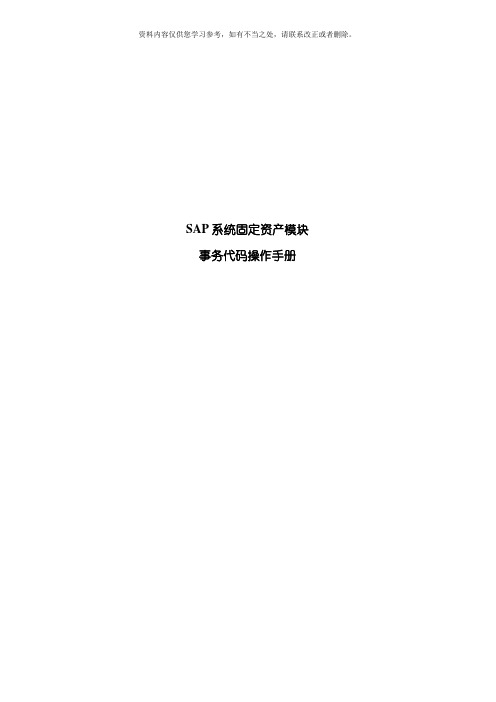
SAP系统固定资产模块事务代码操作手册
事务代码: ABAW和AFAB计提减值准备
事务代码: ABAW 资产负债表重估
1.1功能说明
本事务代码主要用于除短期投资之外的资产减值处理。
1.2系统操作
1.2.1输入资产减值金额
菜单路径: 会计核算-> 财务会计-> 固定资产-> 过账-> ABAW-资产负债表重估
事务代码: ABAW
双击ABAW菜单或直接输入事务代码ABAW进入”资产负债表重新评估”屏幕:
说明如下:
字段名类型字段用途及说明
公司代码必须输入所属公司代码
资产必须输入要计提减值处理的资产编号
次级编号可选如果要对一个次级资产提减值, 输入次级编号凭证日期必须凭证单据上的日期
过帐日期必须记帐日期
过帐期间必须凭证录入的月份
事务类型必须892当年购置项目计提减值准备
893以前年度购置项目计提减值准备按回车键进入下一页面
说明如下:
字段名类型字段用途及说明
记帐金额必须计提减值的金额
资产价值日必须计提减值的日期
文本必须文本描述
点击保存””, 系统出现如下屏幕:
按后又出现如下屏幕:
再次确定后, 出现””等字样即可。
注意: 这时的资产凭证只是资产模块内部的凭证, 还没有真正形成财务凭证, 需要在AF AB折旧事务代码操作中和计提折旧一起形成会计凭证。
但由于资产计提了减值准备, 在形成财务凭证之前, 我们首先要去修改资产的残值, 否则系统按减值后的价值计算残值, 对折旧有影响。
1.2.2修改资产残值
菜单路径: 会计核算财务会计固定资产资产更改AS02-资产。
SAP仓储操作说明书(存)

SAP仓储操作说明书(存)⼀、物资报废物资报废分为两种情况:1、合格状态下的报废2、冻结状态下的报废报废是在WMS系统中操作的,⾸先我们要登陆WMS系统准备⼯作:查询库存,找到需要报废的物资(批次,库存地点)操作:1、点击报升报损、报升报损开票,双击业主编号找到各⾃⼯⼚,然后新增明细,输⼊商品编号回车,双击批次选择需要报废的批次物资回车,输⼊报废的件数或者零散数回车,根据实际情况选择损益原因,点击保存。
2、点击盘点管理、盘点审核,点击查询,选择对应的⾏项⽬,点击审核。
(回传SAP系统)。
⼆、物资移库需要进⾏移库操作,⾸先我们需要维护物资的货位操作:1、点击基础资料、货位档案、货位限定,双击业主编号找到各⾃⼯⼚,输⼊商品编号,点击新增明细,存储限定顺序根据阿拉伯数字依次往后,双击存储限定显⽰,选择对应⼯⼚、对应仓库和不同序号的存储地点,最后点击保存。
维护完货位,我们开始进⾏移库操作:2、点击移库管理、货位调整,双击业主编号找到各⾃⼯⼚,点击新增明细,输⼊商品编号回车,双击移出货位选择当前物资所在位置,输⼊实际件数或者实际零散数回车,双击移⼊货位找到需要移⼊的货位,选择原因(根据实际情况选择),点击保存。
三、库存状态调整在WMS系统中库存状态的调整只有两种情况:1、合格转冻结操作:点击移库管理、库存状态变化,双击业主编号找到各⾃⼯⼚,点击新增明细,输⼊商品编号回车,双击批次选择需要冻结的批次,双击原因,根据实际情况选择原因,点击保存,查看库存是否冻结成功。
2、冻结转合格操作:点击移库管理、库存状态变化,双击业主编号找到各⾃⼯⼚,点击新增明细,输⼊商品编号回车,双击批次选择需要解冻的批次,双击原因,根据实际情况选择原因,点击保存,查看库存是否解冻成功。
四、盘点盘点⽬前没有接⼝,所以要分别在WMS系统和SAP系统中进⾏差异处理(简称盘盈、盘亏)。
盘点的结果分为盘盈、盘亏两种情况:操作:1、点击盘点管理、盘点计划,双击业主编号找到各⾃⼯⼚,点击查询,查询的结果是当前所在⼯⼚的全部库存信息,点击打印(A4)。
SAP固定资产计提减值准备(重估法)操作手册

SAP系统固定资产模块事务代码操作手册事务代码:ABAW和AFAB计提减值准备事务代码:ABAW 资产负债表重估1.1功能说明本事务代码主要用于除短期投资之外的资产减值处理。
1.2系统操作1.2.1输入资产减值金额菜单路径:会计核算-> 财务会计-> 固定资产-> 过账-> ABAW-资产负债表重估事务代码:ABAW双击ABAW菜单或直接输入事务代码ABAW进入“资产负债表重新评估”屏幕:说明如下:字段名类型字段用途及说明公司代码必须输入所属公司代码资产必须输入要计提减值处理的资产编号次级编号可选如果要对一个次级资产提减值,输入次级编号凭证日期必须凭证单据上的日期过帐日期必须记帐日期过帐期间必须凭证录入的月份事务类型必须892当年购置项目计提减值准备893以前年度购置项目计提减值准备按回车键进入下一页面说明如下:字段名类型字段用途及说明记帐金额必须计提减值的金额资产价值日必须计提减值的日期文本必须文本描述点击保存“”,系统出现如下屏幕:按后又出现如下屏幕:再次确定后,出现“”等字样即可。
注意:这时的资产凭证只是资产模块内部的凭证,还没有真正形成财务凭证,需要在AF AB折旧事务代码操作中和计提折旧一起形成会计凭证。
但由于资产计提了减值准备,在形成财务凭证之前,我们首先要去修改资产的残值,否则系统按减值后的价值计算残值,对折旧有影响。
1.2.2修改资产残值菜单路径:会计核算→财务会计→固定资产→资产→更改→AS02-资产事务代码:AS02通过事务代码或双击菜单进入录入界面输入资产编号和公司代码后,按“折旧范围”按钮进入如下屏幕,分别双击01、10和20折旧范围,修改各自折旧范围内的残值,然后按返回按钮,继续修改10和20折旧范围的残值。
返回后,保存。
可以进入资产浏览器查看一下该资产的价值信息可以看到6月和以后各月的折旧差异。
因为减值是从减值的下月开始更改折旧。
系统按减值后的帐面净值减去残值,除以剩余使用年限计算减值后计提的折旧。
SAP固定资产计提减值准备(重估法)操作手册说课讲解
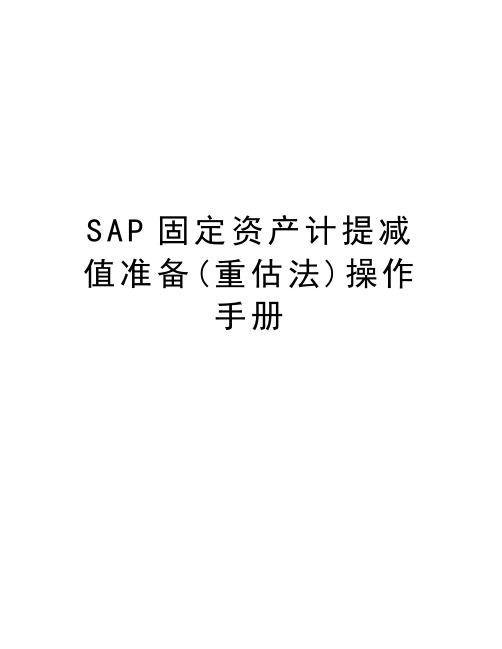
S A P固定资产计提减值准备(重估法)操作手册SAP系统固定资产模块事务代码操作手册事务代码:ABAW和AFAB计提减值准备事务代码:ABAW 资产负债表重估1.1功能说明本事务代码主要用于除短期投资之外的资产减值处理。
1.2系统操作1.2.1输入资产减值金额菜单路径:会计核算 -> 财务会计 -> 固定资产-> 过账-> ABAW-资产负债表重估事务代码:ABAW双击ABAW菜单或直接输入事务代码ABAW进入“资产负债表重新评估”屏幕:说明如下:字段名类型字段用途及说明公司代码必须输入所属公司代码资产必须输入要计提减值处理的资产编号次级编号可选如果要对一个次级资产提减值,输入次级编号凭证日期必须凭证单据上的日期过帐日期必须记帐日期过帐期间必须凭证录入的月份事务类型必须892当年购置项目计提减值准备893以前年度购置项目计提减值准备按回车键进入下一页面说明如下:字段名类型字段用途及说明记帐金额必须计提减值的金额资产价值日必须计提减值的日期文本必须文本描述点击保存“”,系统出现如下屏幕:按后又出现如下屏幕:再次确定后,出现“”等字样即可。
注意:这时的资产凭证只是资产模块内部的凭证,还没有真正形成财务凭证,需要在AFAB折旧事务代码操作中和计提折旧一起形成会计凭证。
但由于资产计提了减值准备,在形成财务凭证之前,我们首先要去修改资产的残值,否则系统按减值后的价值计算残值,对折旧有影响。
1.2.2修改资产残值菜单路径:会计核算→财务会计→固定资产→资产→更改→AS02-资产事务代码:AS02通过事务代码或双击菜单进入录入界面输入资产编号和公司代码后,按“折旧范围”按钮进入如下屏幕,分别双击01、10和20折旧范围,修改各自折旧范围内的残值,然后按返回按钮,继续修改10和20折旧范围的残值。
返回后,保存。
可以进入资产浏览器查看一下该资产的价值信息可以看到6月和以后各月的折旧差异。
SAP固定资产业务配置及操作手册
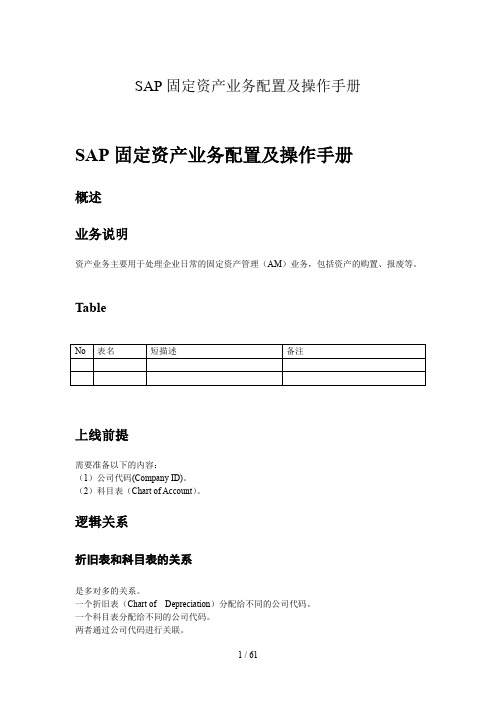
SAP固定资产业务配置及操作手册SAP固定资产业务配置及操作手册概述业务说明资产业务主要用于处理企业日常的固定资产管理(AM)业务,包括资产的购置、报废等。
TableNo 表名短描述备注上线前提需要准备以下的内容:(1)公司代码(Company ID)。
(2)科目表(Chart of Account)。
逻辑关系折旧表和科目表的关系是多对多的关系。
一个折旧表(Chart of Depreciation)分配给不同的公司代码。
一个科目表分配给不同的公司代码。
两者通过公司代码进行关联。
科目的确定逻辑资产类别的科目设置是通过科目决定变式(Account Determination)作为纽带的,每个类别单独定义在每个公司代码对应的科目。
第一步,折旧表下设置不同的折旧范围。
第二步,折旧表分配不同的公司代码。
这样每个公司就会对应有一个折旧表,然后针对折旧范围(Depreciation Area)来进行不同的核算方式,包括核算不同的分类账。
第三步,定义一个科目决定变式。
第四步,设置资产类别对应的科目决定变式,再通过设置折旧表、科目表、科目决定变式、折旧范围来确定一个科目。
不同分类账的处理一个折旧表(Chart of Depreciation)中包含不同的折旧范围,每个折旧范围可以指定不同的分类账,同时可以指定对总账的影响。
在设置每个公司代码的各折旧范围的科目时可以确定不同折旧范围对应不同的分类账。
折旧的计算逻辑在第一次资产价值产生时便会形成资产的各会计期间的折旧信息。
在资产价值发生变化时,系统会根据事务类型确定对资产价值和折旧的影响,如果对当年折旧产生影响,将直接在最近一次的折旧计算时进行调整。
概念折旧表固定资产折旧范围事务类型不同折旧方式正常折旧正常折旧是指每月按照折旧方法确定的方式计提的折旧,sap系统在资产价值形成时便会自动计算出各会计期间的折旧金额,但是不包括特别会计期间,由于小数点的问题,各期间的折旧金额会有几分钱的差异。
SAP库存管理操作手册V1.1(1)
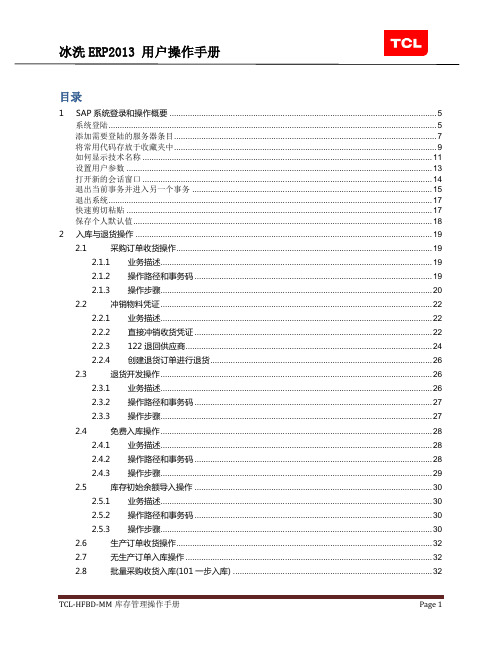
目录1SAP系统登录和操作概要 (5)系统登陆 (5)添加需要登陆的服务器条目 (7)将常用代码存放于收藏夹中 (9)如何显示技术名称 (11)设置用户参数 (13)打开新的会话窗口 (14)退出当前事务并进入另一个事务 (15)退出系统 (17)快速剪切粘贴 (17)保存个人默认值 (18)2入库与退货操作 (19)2.1采购订单收货操作 (19)2.1.1业务描述 (19)2.1.2操作路径和事务码 (19)2.1.3操作步骤 (20)2.2冲销物料凭证 (22)2.2.1业务描述 (22)2.2.2直接冲销收货凭证 (22)2.2.3122退回供应商 (24)2.2.4创建退货订单进行退货 (26)2.3退货开发操作 (26)2.3.1业务描述 (26)2.3.2操作路径和事务码 (27)2.3.3操作步骤 (27)2.4免费入库操作 (28)2.4.1业务描述 (28)2.4.2操作路径和事务码 (28)2.4.3操作步骤 (29)2.5库存初始余额导入操作 (30)2.5.1业务描述 (30)2.5.2操作路径和事务码 (30)2.5.3操作步骤 (30)2.6生产订单收货操作 (32)2.7无生产订单入库操作 (32)2.8批量采购收货入库(101一步入库) (32)2.8.1业务描述 (32)2.8.2操作路径和事务码 (32)2.8.3操作步骤 (32)2.9MB1C收货批量操作 (33)2.9.1业务描述 (33)2.9.2操作路径和事务码 (33)2.9.3操作步骤 (33)3申领申购预留创建 (33)3.1生产申购预留创建 (33)3.1.1业务描述 (33)3.1.2操作路径和事务码 (34)3.1.3操作步骤 (34)3.2生产申领预留创建 (35)3.2.1业务描述 (35)3.2.2操作路径和事务码 (35)3.2.3操作步骤 (35)3.3仓库申购预留创建 (36)3.3.1业务描述 (36)3.3.2操作路径和事务码 (36)3.3.3操作步骤 (36)3.4申领申购批量创建开发操作 (38)3.4.1业务描述 (38)3.4.2操作路径和事务码 (38)3.4.3操作步骤 (38)4物资转库与转移记账操作 (38)4.1工厂间转库 (38)4.1.1业务描述 (38)4.1.2操作路径和事务码 (39)4.1.3操作步骤 (39)4.2同工厂不同仓库之间转库(包括转移记账) (40)4.2.1非限制库转坏料库 (40)4.2.2非限制库转呆滞料库 (42)4.2.3坏料仓或呆滞料仓转报废仓 (44)4.2.4冻结库转非限制库 (47)4.2.5非限制库转外协库 (47)4.2.6订单库存转非限制使用库 (51)4.3批量转库开发操作(工厂间转库和同工厂下不同仓库间转) (53)4.3.1业务描述 (53)4.3.2操作路径和事务码 (53)4.3.3操作步骤 (53)5物资申领申购发料 (54)5.1对生产申购发料 (54)5.1.1业务描述 (54)5.1.2操作路径和事务码 (54)5.1.3操作步骤 (54)5.2对生产申领发料 (55)5.2.1业务描述 (55)5.2.2操作路径和事务码 (55)5.2.3操作步骤 (55)5.3对仓库申购发料 (56)5.3.1业务描述 (56)5.3.2操作路径和事务码 (56)5.3.3操作步骤 (57)5.4寄售物资发料 (58)5.4.1业务描述 (58)5.4.2操作路径和事务码 (58)5.4.3操作步骤 (58)5.5申领申购批量发料开发操作 (60)5.5.1业务描述 (60)5.5.2操作路径和事务码 (60)5.5.3操作步骤 (60)6对生产订单发料批量开发操作 (61)7物资报废操作 (61)7.1呆滞料报废(后变卖) (61)7.1.1业务描述 (61)7.1.2操作路径和事务码 (61)7.1.3操作步骤 (61)7.2非呆滞料报废 (63)7.2.1业务描述 (63)7.2.2操作路径和事务码 (63)7.2.3操作步骤 (63)8库存盘点操作 (65)8.1一般库存盘点清单导出 (65)8.1.1业务描述 (65)8.1.2操作路径和事务码 (65)8.1.3操作步骤 (65)8.2票表票仔打印 (67)8.2.1业务说明 (67)8.2.2菜单路径和事务码 (67)8.2.3操作步骤 (67)8.3水口料盘点出入库 (69)8.3.1业务描述 (69)8.3.2操作路径和事务码 (69)8.3.3操作步骤 (69)9库存管理报表查询 (71)1SAP系统登录和操作概要系统登陆点击,出现如下界面:在如上图的界面输入如下数据:点击或者回车,出现如下界面:添加需要登陆的服务器条目点击,出现如下界面点击,出现如下界面:在如上图的界面输入如下数据:点击,出现如下界面:将常用代码存放于收藏夹中右键点击收藏夹,点击插入事务,出现如下界面:在如上图的界面输入如下数据:点击,出现如下界面:通过系统菜单,右键点击事务代码,出现如下界面:点击,出现如下界面:如何显示技术名称在空白界面点击右键,出现如下界面:点击,出现如下界面:选中,点击,可以出现如下界面:设置用户参数点击,出现如下界面:在如上图的界面输入如下数据:点击页签,出现如下界面:在如上图的界面输入如下数据:点击,保存设置。
SAP-资产业务-用户操作手册
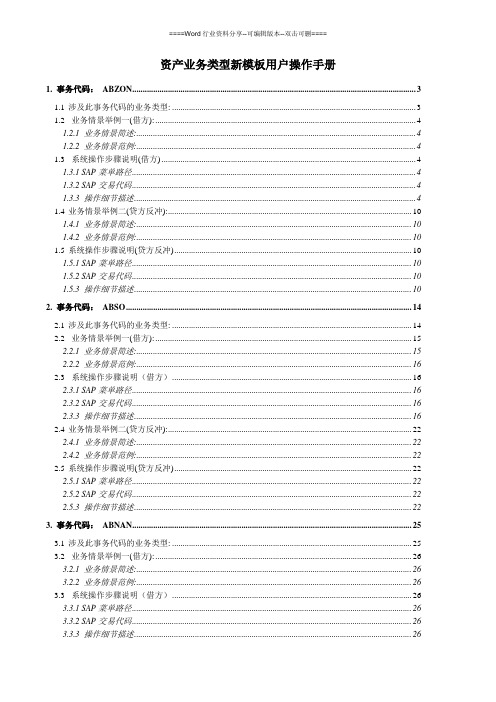
资产业务类型新模板用户操作手册1. 事务代码:ABZON (3)1.1涉及此事务代码的业务类型: (3)1.2业务情景举例一(借方): (4)1.2.1 业务情景简述: (4)1.2.2 业务情景范例: (4)1.3系统操作步骤说明(借方) (4)1.3.1 SAP菜单路径 (4)1.3.2 SAP交易代码 (4)1.3.3 操作细节描述 (4)1.4业务情景举例二(贷方反冲): (10)1.4.1 业务情景简述: (10)1.4.2 业务情景范例: (10)1.5系统操作步骤说明(贷方反冲) (10)1.5.1 SAP菜单路径 (10)1.5.2 SAP交易代码 (10)1.5.3 操作细节描述 (10)2. 事务代码:ABSO (14)2.1涉及此事务代码的业务类型: (14)2.2业务情景举例一(借方): (15)2.2.1 业务情景简述: (15)2.2.2 业务情景范例: (16)2.3系统操作步骤说明(借方) (16)2.3.1 SAP菜单路径 (16)2.3.2 SAP交易代码 (16)2.3.3 操作细节描述 (16)2.4业务情景举例二(贷方反冲): (22)2.4.1 业务情景简述: (22)2.4.2 业务情景范例: (22)2.5系统操作步骤说明(贷方反冲) (22)2.5.1 SAP菜单路径 (22)2.5.2 SAP交易代码 (22)2.5.3 操作细节描述 (22)3. 事务代码:ABNAN (25)3.1涉及此事务代码的业务类型: (25)3.2业务情景举例一(借方): (26)3.2.1 业务情景简述: (26)3.2.2 业务情景范例: (26)3.3系统操作步骤说明(借方) (26)3.3.1 SAP菜单路径 (26)3.3.2 SAP交易代码 (26)3.3.3 操作细节描述 (26)3.4业务情景举例二(贷方反冲): (31)3.4.1 业务情景简述: (31)3.4.2 业务情景范例: (31)3.5系统操作步骤说明(贷方反冲) (31)4. 事务代码:ABUM (34)4.1涉及此事务代码的业务类型: (34)4.2业务情景举例: (36)4.2.1 业务情景简述: (36)4.2.2 业务情景范例: (36)4.3系统操作步骤说明 (36)4.3.1 SAP菜单路径 (36)4.3.2 SAP交易代码 (36)4.3.3 操作细节描述 (36)5. 事务代码:ABAVN (41)5.1涉及此事务代码的业务类型: (41)5.2业务情景举例: (42)5.2.1 业务情景简述: (42)5.2.2 业务情景范例: (42)5.3系统操作步骤说明 (42)5.3.1 SAP菜单路径 (42)5.3.2 SAP交易代码 (42)5.3.3 操作细节描述 (42)6. 配置ABUMN往来变式 (46)6.1配置路径 (46)6.2配置细节描述 (46)6.3往来变式清单: (49)7. 事务代码:ABUMN (50)7.1涉及此事务代码的业务类型: (50)7.2业务情景举例: (50)7.2.1 业务情景简述: (50)7.2.2 业务情景范例: (50)7.3系统操作步骤说明 (50)7.3.1 SAP菜单路径 (50)7.3.2 SAP交易代码 (50)7.3.3 操作细节描述 (50)固定资产会计ERP用户手册(资产业务类型新模板)1. 事务代码: ABZON1.1 涉及此事务代码的业务类型:ABZON涉及到的业务类型,为资产报表的增加及其贷方反冲项目。
SAP仓库管理操作手册
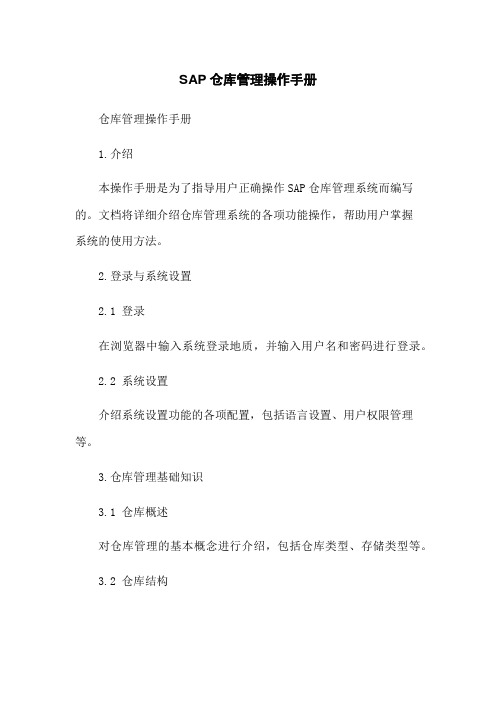
SAP仓库管理操作手册仓库管理操作手册1.介绍本操作手册是为了指导用户正确操作SAP仓库管理系统而编写的。
文档将详细介绍仓库管理系统的各项功能操作,帮助用户掌握系统的使用方法。
2.登录与系统设置2.1 登录在浏览器中输入系统登录地质,并输入用户名和密码进行登录。
2.2 系统设置介绍系统设置功能的各项配置,包括语言设置、用户权限管理等。
3.仓库管理基础知识3.1 仓库概述对仓库管理的基本概念进行介绍,包括仓库类型、存储类型等。
3.2 仓库结构详细描述仓库管理系统中的仓库、存储区、存储单元等组织结构。
3.3 物料主数据介绍物料主数据的创建与维护方法,包括物料类型、基本视图等。
3.4 数量管理介绍如何对仓库中的物料进行入库、出库以及库存盘点等操作。
4.入库管理4.1 入库凭证详细介绍入库凭证的创建过程,包括采购订单入库、生产订单入库等。
4.2 货物移动介绍货物移动过程中的各种类型,包括物料的移动、批次的转移等。
4.3 货物质检详细描述货物质检的过程和方法,包括质检记录的查看与维护等。
5.出库管理5.1 出库凭证介绍出库凭证的创建方法,包括销售订单出库、发货单出库等。
5.2 发货过程详细描述发货过程中的各项操作,包括拣配货物、打包装箱等。
5.3 出库过账介绍出库过账的方法和注意事项,包括库存更新等相关操作。
6.库存管理6.1 库存查询介绍如何进行库存的查询,包括按物料、按仓库等多种方式。
6.2 库存调整详细描述库存调整的过程和方法,包括物料批次的调整等。
6.3 库存盘点介绍库存盘点的操作流程和注意事项,包括盘点方案的创建与执行。
7.报表与分析7.1 库存报表介绍库存报表的和使用方法,包括库存状况报表、库存周转报表等。
7.2 分析工具详细描述系统中提供的各种库存分析工具,包括ABC分析、XYZ 分析等。
8.附件本文档涉及的附件包括相关的截图和示例数据,供用户参考和使用。
9.法律名词及注释本文所涉及的法律名词及其注释,以确保用户对相关法律概念的理解。
sap固定资产减值准备操作手册
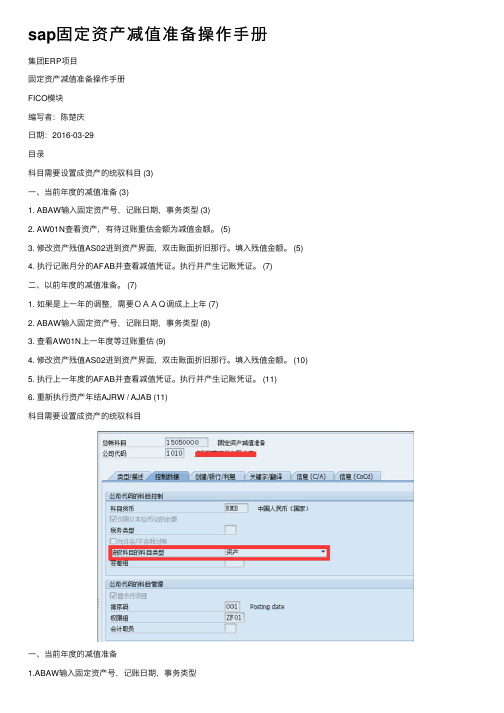
sap固定资产减值准备操作⼿册集团ERP项⽬固定资产减值准备操作⼿册FICO模块编写者:陈楚庆⽇期:2016-03-29⽬录科⽬需要设置成资产的统驭科⽬ (3)⼀、当前年度的减值准备 (3)1. ABAW输⼊固定资产号,记账⽇期,事务类型 (3)2. AW01N查看资产,有待过账重估⾦额为减值⾦额。
(5)3. 修改资产残值AS02进到资产界⾯,双击账⾯折旧那⾏。
填⼊残值⾦额。
(5)4. 执⾏记账⽉分的AFAB并查看减值凭证。
执⾏并产⽣记账凭证。
(7)⼆、以前年度的减值准备。
(7)1. 如果是上⼀年的调整,需要OAAQ调成上上年 (7)2. ABAW输⼊固定资产号,记账⽇期,事务类型 (8)3. 查看AW01N上⼀年度等过账重估 (9)4. 修改资产残值AS02进到资产界⾯,双击账⾯折旧那⾏。
填⼊残值⾦额。
(10)5. 执⾏上⼀年度的AFAB并查看减值凭证。
执⾏并产⽣记账凭证。
(11)6. 重新执⾏资产年结AJRW / AJAB (11)科⽬需要设置成资产的统驭科⽬⼀、当前年度的减值准备1.ABAW输⼊固定资产号,记账⽇期,事务类型(选择892表⽰减值准备记账到当⽉,并且后⾯的折旧按照静值重新计算)2.AW01N查看资产,有待过账重估⾦额为减值⾦额。
3.修改资产残值AS02进到资产界⾯,双击账⾯折旧那⾏。
填⼊残值⾦额。
(系统会按减值后的净值计算残值,所以需要⼿⼯修改残值⾦额)4.执⾏记账⽉分的AFAB并查看减值凭证。
执⾏并产⽣记账凭证。
⼆、以前年度的减值准备。
1.如果是上⼀年的调整,需要OAAQ调成上上年(⽐如2016年想调整2015年底的数据,则OAAQ需要设置成2014);2.ABAW输⼊固定资产号,记账⽇期,事务类型(选择891表⽰减值准备记账到上⼀年度,并且当前年度未记账折旧重新计算)3.查看AW01N上⼀年度等过账重估4.修改资产残值AS02进到资产界⾯,双击账⾯折旧那⾏。
填⼊残值⾦额。
SAP固定资产计提减值准备重估法操作手册
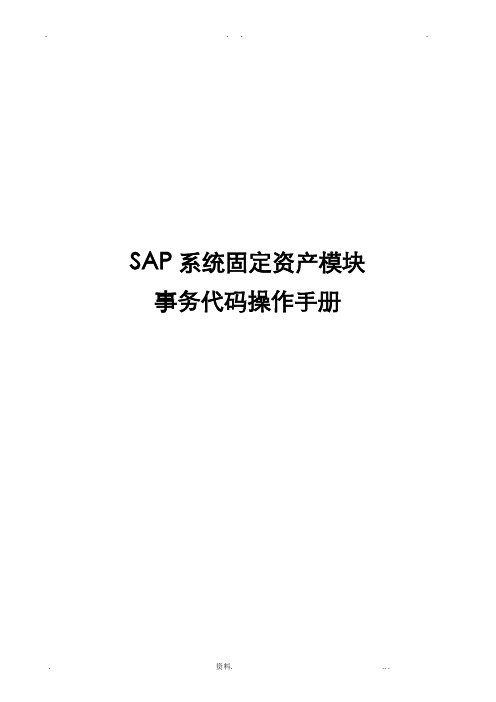
SAP系统固定资产模块事务代码操作手册事务代码:ABAW和AFAB计提减值准备事务代码:ABAW 资产负债表重估1.1功能说明本事务代码主要用于除短期投资之外的资产减值处理。
1.2系统操作1.2.1输入资产减值金额菜单路径:会计核算-> 财务会计-> 固定资产-> 过账-> ABAW-资产负债表重估事务代码:ABAW双击ABAW菜单或直接输入事务代码ABAW进入“资产负债表重新评估”屏幕:说明如下:字段名类型字段用途及说明公司代码必须输入所属公司代码资产必须输入要计提减值处理的资产编号次级编号可选如果要对一个次级资产提减值,输入次级编号凭证日期必须凭证单据上的日期过帐日期必须记帐日期过帐期间必须凭证录入的月份事务类型必须892当年购置项目计提减值准备893以前年度购置项目计提减值准备按回车键进入下一页面说明如下:字段名类型字段用途及说明记帐金额必须计提减值的金额资产价值日必须计提减值的日期文本必须文本描述点击保存“”,系统出现如下屏幕:按后又出现如下屏幕:再次确定后,出现“”等字样即可。
注意:这时的资产凭证只是资产模块部的凭证,还没有真正形成财务凭证,需要在AFAB折旧事务代码操作中和计提折旧一起形成会计凭证。
但由于资产计提了减值准备,在形成财务凭证之前,我们首先要去修改资产的残值,否则系统按减值后的价值计算残值,对折旧有影响。
1.2.2修改资产残值菜单路径:会计核算→财务会计→固定资产→资产→更改→AS02-资产事务代码:AS02通过事务代码或双击菜单进入录入界面输入资产编号和公司代码后,按“折旧围”按钮进入如下屏幕,分别双击01、10和20折旧围,修改各自折旧围的残值,然后按返回按钮,继续修改10和20折旧围的残值。
返回后,保存。
可以进入资产浏览器查看一下该资产的价值信息可以看到6月和以后各月的折旧差异。
因为减值是从减值的下月开始更改折旧。
系统按减值后的帐面净值减去残值,除以剩余使用年限计算减值后计提的折旧。
SAP库存管理流程实施手册

销售公司与分公司成品 库存管理流程实施手册
*集团
KON991122SH-MISC(97GB)mobile
Part Ⅰ:成品库存管理现状及 成品库存管理现状及 问题分析
1
KON991122SH-MISC(97GB)mobile
现状与问题
1、*现有库存使用效率相对较差,表现为库存过 、 现有库存使用效率相对较差 现有库存使用效率相对较差, 高
6
KON991122SH-MISC(97GB)mobile
原因分析: 原因分析:
1、销售分公司无法提供准确的销售预测数据,造成大量随 机要货。 2、半年/年度的计划/预测工作不完善,导致生产与销售之间 缺乏协调,紧缺产品供应不足,分公司要货申请常常无 法得到满足 多要货、多库存以备不时之需。 3、缺乏对分公司库存管理的考核机制 货,库存积压没有压力。 分公司随意要
12
KON991122SH-MISC(97GB)mobile
各分公司运营资金额度的确定方法
运营资金预算=分公司平均日销售额 (成品仓周转天数+在途周转天数 在途周转天数) 运营资金预算 分公司平均日销售额 X(成品仓周转天数 在途周转天数)
•成品仓周转天数为销售公司统一确定的目标,如30天 •在途周转天数为销售公司根据运转距离与运输条件确定的天数, 如4天
客户销售预测 XX年X月X日 客户名称 时间 第一周 第二周 机型 预计销售台数 XX XX
分公司销售预测 XX年X月X日
时间 第一周 台数 X月X日机型 X月X日) 第二周 X月X日X月X日)
A2991 T2998
表一
表二
销售预测讨论会 会议记要 参与人员 主要议题 会议结果
SAP库存评估和减值准备手册
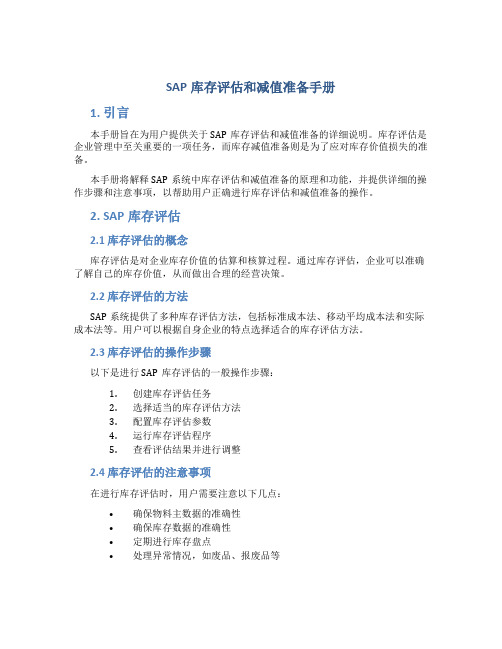
SAP库存评估和减值准备手册1. 引言本手册旨在为用户提供关于SAP库存评估和减值准备的详细说明。
库存评估是企业管理中至关重要的一项任务,而库存减值准备则是为了应对库存价值损失的准备。
本手册将解释SAP系统中库存评估和减值准备的原理和功能,并提供详细的操作步骤和注意事项,以帮助用户正确进行库存评估和减值准备的操作。
2. SAP库存评估2.1 库存评估的概念库存评估是对企业库存价值的估算和核算过程。
通过库存评估,企业可以准确了解自己的库存价值,从而做出合理的经营决策。
2.2 库存评估的方法SAP系统提供了多种库存评估方法,包括标准成本法、移动平均成本法和实际成本法等。
用户可以根据自身企业的特点选择适合的库存评估方法。
2.3 库存评估的操作步骤以下是进行SAP库存评估的一般操作步骤:1.创建库存评估任务2.选择适当的库存评估方法3.配置库存评估参数4.运行库存评估程序5.查看评估结果并进行调整2.4 库存评估的注意事项在进行库存评估时,用户需要注意以下几点:•确保物料主数据的准确性•确保库存数据的准确性•定期进行库存盘点•处理异常情况,如废品、报废品等3. SAP库存减值准备3.1 库存减值准备的概念库存减值准备是指为应对库存价值损失而进行的准备工作。
当库存的实际价值低于其账面价值时,需要进行库存减值准备,以反映库存价值的真实情况。
3.2 库存减值准备的方法SAP系统提供了多种库存减值准备方法,包括标准减值准备法、销售减值准备法和组合减值准备法等。
用户可以根据需要选择适合的库存减值准备方法。
3.3 库存减值准备的操作步骤以下是进行SAP库存减值准备的一般操作步骤:1.创建库存减值准备任务2.选择适当的库存减值准备方法3.配置库存减值准备参数4.运行库存减值准备程序5.查看减值准备结果并进行调整3.4 库存减值准备的注意事项在进行库存减值准备时,用户需要注意以下几点:•根据法规和会计准则规定的要求进行库存减值准备•定期审查库存减值准备的合理性•处理异常情况,如库存退货、库存报废等4. 结论通过本手册的详细介绍和操作指导,用户可以全面了解SAP库存评估和减值准备的原理和功能,并能正确进行相应的操作。
SAP库存评估和减值准备手册
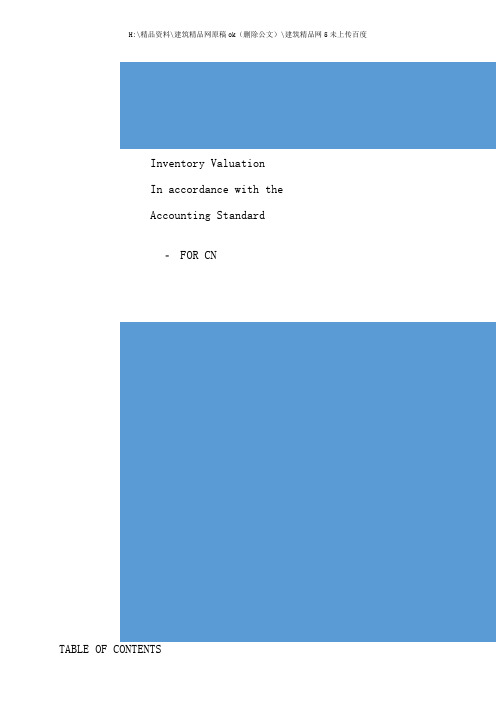
Inventory ValuationIn accordance with theAccounting Standard-FOR CNTABLE OF CONTENTS1.INTRODUCTION ..................................... 错误!未定义书签。
2.INVENTORY VALUATION BUSINESS PROCESS DEFINITION (BPD)错误!未定义书签。
3.INVENTORY VALUATION BUSINESS SCENARIO FLOW (BSF) .. 错误!未定义书签。
4.PRELIMINARY WORK BY THE END USER ................. 错误!未定义书签。
4.1R ESET THE EXISTING VALUES INITIAL P ROCESS E XPLANATION (PE) 错误!未定义书签。
4.2 R ESET THE EXISTING VALUE INITIAL T RANSACTIONAL O PERATION (TO) 错误!未定义书签。
4.3 MASS R ESET OF DEVALUATION INDICATOR (TO) ............ 错误!未定义书签。
4.4 V ERIFICATION OF MATERIAL MASTER .................... 错误!未定义书签。
5.STEP 1: MARKET PRICE ANALYSIS PROCESS EXPLANATION (PE)错误!未定义书签。
5.1 M ARKET PRICE ANALYSIS T RANSACTIONAL O PERATION (TO) .... 错误!未定义书签。
5.2 V ALIDATING THE NEW PRICES......................... 错误!未定义书签。
如何在SAP中实现资产减值准备
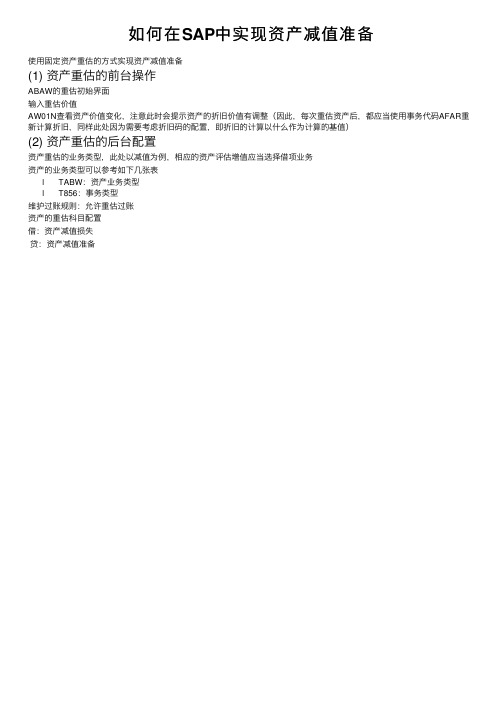
如何在SAP中实现资产减值准备
使⽤固定资产重估的⽅式实现资产减值准备
(1)资产重估的前台操作
ABAW的重估初始界⾯
输⼊重估价值
AW01N查看资产价值变化,注意此时会提⽰资产的折旧价值有调整(因此,每次重估资产后,都应当使⽤事务代码AFAR重新计算折旧,同样此处因为需要考虑折旧码的配置,即折旧的计算以什么作为计算的基值)
(2)资产重估的后台配置
资产重估的业务类型,此处以减值为例,相应的资产评估增值应当选择借项业务
资产的业务类型可以参考如下⼏张表
l TABW:资产业务类型
l T856:事务类型
维护过账规则:允许重估过账
资产的重估科⽬配置
借:资产减值损失
贷:资产减值准备。
SAP系统仓管操作手册V4.0

仓库系统操作手册文件类别:仓库系统操作手册
文件编号:
撰写单位:
版本:第1版
发行日期:
机密等级級:□机密□一般
合计页数:共页
如上图显示为入库验收单
那么在此屏幕中关于此生产订单需要的物料均被带入,其中数量显示的是还未领用的值,我们应输入实际数量,注意左边的小勾如果未被挑上,那么此行输入无效。
如果回车后提示,需要找财务先维护价钱,对于已经维护价钱的管线物料,我们存盘即可完成操作。
在弹出的对话框中输入退料单上的订单号。
回车进入下一屏。
点“到预留〞按钮,将弹出一个小屏幕,如下列图所示:
在“预留编号〞中输入非生产性退料单中的预留号。
回车进入下一屏。
用途与目的:
在BOM中维护的副产品及数量被显示在屏幕上,输入库存地点,经核对后按保存按钮即可完成操作。
在屏幕中直接输入要做废品入库的物料及数量。
核对后点保存按钮即可完成操作。
在做完副产品入库后,还需打印一张废品入库单,我们在下一节讲解。
- 1、下载文档前请自行甄别文档内容的完整性,平台不提供额外的编辑、内容补充、找答案等附加服务。
- 2、"仅部分预览"的文档,不可在线预览部分如存在完整性等问题,可反馈申请退款(可完整预览的文档不适用该条件!)。
- 3、如文档侵犯您的权益,请联系客服反馈,我们会尽快为您处理(人工客服工作时间:9:00-18:30)。
Inventory Valuation In accordance with theAccounting Standard-FOR CNTABLE OF CONTENTS1.INTRODUCTION (3)2.INVENTORY VALUATION BUSINESS PROCESS DEFINITION (BPD) (4)3.INVENTORY VALUATION BUSINESS SCENARIO FLOW (BSF) (4)4.PRELIMINARY WORK BY THE END USER (5)4.1R ESET THE EXISTING VALUES INITIAL P ROCESS E XPLANATION (PE) (5)4.2R ESET THE EXISTING VALUE INITIAL T RANSACTIONAL O PERATION (TO) (6)4.3MASS R ESET OF DEVALUATION INDICATOR (TO) (8)4.4V ERIFICATION OF MATERIAL MASTER (12)5.STEP 1: MARKET PRICE ANALYSIS PROCESS EXPLANATION (PE) (14)5.1M ARKET PRICE ANALYSIS T RANSACTIONAL O PERATION (TO) (14)5.2V ALIDATING THE NEW PRICES (21)5.2.1 Checking the comparison price (22)5.2.2 Checking the last goods receipt price (23)5.3D ATABASE UPDATE............................................................................ 错误!未定义书签。
5.4V ERIFICATION OF MATERIAL MASTER (24)6.STEP 2: INVENTORY COSTING (25)6.1I NVENTORY C OSTING P ROCESS E XPLANATION (PE) (25)6.2I NVENTORY C OSTING T RANSACTIONAL O PERATION (TO) (25)6.3V ERIFICATION OF MATERIAL MASTER (31)7.STEP 3: LOWEST VALUE DETERMINATION BASED ON LOSS-FREE VALUATION (31)7.1L OWEST VALUE DETERMINATION BASED ON LOSS FREE VALUATION (PE) (31)7.2L OWEST VALUE DETERMINATION LOSS FREE VALUATION (TO) (32)7.3V ERIFICATION OF MATERIAL MASTER (36)8.STEP 4: LOWEST VALUE DETERMINATION BASED ON MOVEMENT RATE (37)8.1L OWEST VALUE DETERMINATION BASED ON MOVEMENT RATE (PE) (37)8.1.1Marketability discounts (38)8.2L OWEST VALUE DETERMINATION BASED ON MOVEMENT RATE (TO) (39)8.2.1Finished / Unfinished goods related to Tax price 2 (41)8.2.2Raw materials and supplies related to Commercial price 2 (57)9.EVALUATION (74)9.1E VALUATION (PE) (74)9.2MRN9–A NALYSIS OF DEVALUATION (TO) (74)10.STEP5: CALCULATE SLOW MOVING STOCK ITEMS (78)11.APPENDIX 1: FUNCTIONAL SPECIFICATION (80)11.1C ONFIGURATION (80)11.2E NHANCEMENT OF MRN3 (80)11.3U SER-E XIT OF MRN2 (80)11.4P ROGRAM OF ZAMM002 REPORT (80)1.IntroductionAn inventory valuation is a process of assigning a finanical value to on-hand inventory, based on several different methods.Originally the value of the inventory equals the cost of the materials. However under certain circumstances the inventory values have to be devaluated.The inventory valuation is an important part of the cost of goods sold in the income statement as well of the company’s current assets in the balance sheet.This documentation provides you with a detailed process description, a stepby step guidance through the SAP processes as well with all necessary background information.To get access to the functionality you should select the following path in the SAP Easy Access Menu:Logistics→Material Management→Valuation→Balance Sheet Valuation2.Inventory Valuation Business Process Definition (BPD) The Inventory valuation process contains five subsequent steps which must be executed in chronological order. Each step is based on the values calculated in the previous steps. Jumping, missing or having errors in each step will lead to a false result in the following step. Therefore all steps need to be executed with high attention.3.Inventory Valuation Business Scenario Flow (BSF)Step 5 Calculate Slow moving stock items (T-Code: ZAMM002) Execute program: Slow moving devaluation report4.Preliminary work by the End User4.1 Reset the existing values initial Process Explanation (PE)At the beginning of the process it is mandatory to reset the devaluation indicators as well as the commercial price 2 + 3 and tax price 2 + 3 to 0 (zero).The resetting of those values can be only done by the End User FI/Accounting department.4.2Reset the existing value initial Transactional Operation (TO) Transaction MRN0 – Reset of tax price and commercial price in material master•The commercial prices 2+3 and tax prices 2+3 are still saved in the material master from the former year when the inventory valuationwas processed•With the following steps, these prices are going to be deleted•The End User has to request this reset to the End User FI/Accounting •The reset procedure will then be carried out by the End User FI/Accounting•Use variant: 2290_MRN0 and adjust the company code and plant•Key Date:2015.11.30•Run it for all material type•Enter your Company Code and Key Date•Never update the material price in the material master•Leave the settings as shown in the screen shot for resetting Tax price 2 / 3 and Commercial price 2 / 3•Press click checkbox for resetting Tax price 2 / 3 and Commercial price 2 / 3 to zero in the material master•The download of the printing list is not useful for analyzing the prices that have been reset (information not available)•Leave the transaction by the green arrow4.3MASS Reset of devaluation indicator (TO)•When the inventory valuation was processed from the previous year, the devaluation indicator is still saved in the material master •Transaction MASS, the Devaluation indicator can be deleted with the following steps•The End User has to request this reset at the End User FI or Accounting•Reset procedure has to be done by SAP-FI or Accounting End User•Select the Object Type and Valuation name•select display all recordsSelect the devaluation indicator to run the mass updateMark the column for overwriting the devaluation indicator with 0When all lines have the devaluation indicator 0, the data can be saved4.4 Verification of material masterAfter each step a material master verification is recommended in order to check the values calculated in the previous step. Therefore a new SAP material master query was developed.Transaction: ZAMM001•Download the material master for your company code and plant•Check if the Commercial Price 2+3 and the Tax Price 2+3 are zero •Check if devaluation indicator is zero5.Step 1: Market price analysis Process Explanation (PE)The first step of the Inventory valuation is the market price analysis. With the market prices analysis the lowest price for all raw, auxiliary and operating material can be determined. It compares the standard price or moving average price (depending on the price control) to the last goods receipt price in a given time period. Based on the lowest value comparison the lower price of the standard price or moving average price vs. last goods receipt price is updated into commercial price 2 in the material master.5.1Market price analysis Transactional Operation (TO)•Transaction MRN0 – Determination of lowest price of the Raw material and supplies•Process the price comparison to determine the lowest price for raw materials and supplies•Use variant:2290_MRN0_1 “Fine RM Market Price” and save your own variant•Hint: you can run this transaction for all kind of materials (material type in total), but only purchased parts will becompared. Unfinished and finished goods will be updated,because no receipt price is available•Recommendation: Split the program run into various groups of material type due to high number of materialsSystem steps in background:1.Selection of the last GR/IR invoice of within the chosen time interval2.Selection of the current material price from the material master ascomparison price (原材料选定时间的最低的GR/IR价格 v.s 物料价格)parison of both prices and updating the commercial price 2 field inthe material master with the lowest of both prices (相对低的价格更新到“commercial price 2” )•Enter the company code•Enter the key date which represents the end of a fiscal year or a posting period•If 2 or more plants are assigned to a company code, and the plants have a same material but with different price. And if you want toupdate the market price by plant please make the setting as follows.Step 1:•Receipt price are all goods receipts and invoices which are taken into consideration in the selected posting period•Analyzed prices only 1 receipt price will be taken into consideration (no average calculation with more than 1 price)•Strategy B: If more than 1 receipt price is determined, the last one will be taken into consideration•Exchange rate A: is taken from the posted document•Meaning of percentages :▪The quantity invoiced must not be .…….of the quantity delivered.▪less than•100% invoiced quantity must be the same asdelivered quantity•75% at least 75% must be invoiced•0.01 % no free of charge invoice shall beincluded▪more than•120% invoiced quantity can be at max. 20%more thandelivered quantity•100% invoiced quantity can be at max. thesame as thedelivered quantityExample:▪100% - 100% are only those matching GR / IR’s that are chosen for the market price determination, where thedelivered and invoiced quantity are the same▪0.01% - 100% a minimum of the delivered quantitymust be invoiced but maximum the same quantity asdeliveredAttention:Only if these criteria are fulfilled, the lower price of the matching GR and IR is taken as market price for the comparison Comment SAP F1-HelpStep 2:•Lowest Val. Comparison: The program compares the market price and the comparison price (current material price) and set the lowest ofboth•Lowest of Valuation Area Prices: If more than 1 plant (valuation area) is assigned to a company code and there are different prices calculated – the lowest one will be set for the company code•Current Material price: Standard price for materials with price control key S•Moving average price for materials with price control key VStep 3:•Remain the settings as shown above for updating Commercial price 2•You can change the settings for the output list if differentinformation are requested•If you want to check the prices in advance – Remain the“Database Update” open•Press click checkbox for updating Commercial price 2 in the material master•The download of the list shows you the material document, which leads you to the invoice where the market price was taken fromHint: if no invoice was found in the chosen period – the current price is copied into Commercial price 25.2Validating the new pricesA detailed list with company code, material number, comparison price, new price change in %, date, source and reference will be generated. These values have to be verified. Only after all materials with a new price are verified and the new price is confirmed and update run should be carried out.5.2.1 Checking the comparison priceThe comparison price must always be the moving average price of the material.In the material master record (MM03) under the tap accounting view 1 you can find the current material price of the part.5.2.2 Checking the last goods receipt priceThe detailed list from Transaction MRN0 shows you the purchase document number from which SAP took the new price. You can verify this price in the following way:Transaction MB03Enter the purchasing document number & year from your downloaded excel file.Take the PO number from the displayed documentTransaction ME23N 6500012548Click on purchase order history5.3 Verification of material masterZAMM001➢ Download the material master for your plant into Excel➢Check if Commercial Price 2 was updated for all materials➢Analyze those materials that have stock but no commercial price 26.Step 2: Inventory costing6.1Inventory Costing Process Explanation (PE)In step 1 of the inventory valuation all purchased parts were updated with a new commercial price 2 based on the lowest value comparison. This commercial price 1 is now the new bases for the calculation of the inventory valuation for semi-finished and finished goods. The inventory costing will take the current BOMs, routings and activity rates plus the commercial price 2 and calculate the new value for all own product parts (Material type: ZHIB, ZPRD)This calculated price will then be updated into the Commercial Price 3 in the material master data6.2Inventory Costing Transactional Operation (TO)For the inventory costing has a own costing variant, the CN: C007, KR:K004 calculation. The Costing run after the costing is the update of the commercial price 3Step 1: Create a costing run (Costing Variant: CN: C007, KR:K004)•Transaction CK40N a costing run is performed with the costing variant CN: C007, KR:K004•Run the inventory costing with costing variant CN: C007,KR:K004 for your company code•This costing variant CN: C007, KR:K004 is based upon the Commercial price 2 for raw materials, which was saved in Step 1MRN0 (see previous chapter)•All unfinished / finished goods (Material type: ZHIB, ZPRD) are going to be updated in Commercial price 3•Recommendation: Select only materials with stock. You can use the material master query ZAMM001•Select the data for inventory valuation (30.11.20xx)•Execute the single steps for you company code with material types ZHIB and ZPRD•Analyze the error / warning messages and eliminate them if possible – run the costing run again if necessary or create singlecosting per material (TA: CK11N)The processing steps are planned at this stage. Click on the parameters and select the relevant data.Enter the material numbers and type of material and save the entries. CN: Input.For detailed description refer to the Costing Run Documentation.•When the costing run is finalized, the update of Commercial price3 in the material master has to be started•Determine the settings in the “Parameter” as shown in the following screen print•Save the settings and after leaving the “Parameter”, execute the Commercial price 3 update•Download the analysis from the costing run into Excel by T-Code: S_P99_41000111 and save it for transparency and traceability purposes•Final of costing runFor costing single materials, you can use transaction CK11N andCK24 with selectionCommercial price 3 inThe procedure is the same (define parameters and run) for the rest of the steps.6.3Verification of material masterTransaction ZAMM0001You can found that Coml.Price 3 had been updated by previous steps.CN Company Code: 2290 ,•Download the material master for your plant into Excel•Check if Commercial price 3 was updated for all materials with material type ZHIB and ZPRD.•Analyze those materials that have stock but no Commercial price 37.Step 3: Lowest value determination based on Loss-free valuation7.1Lowest value determination based on loss free valuation (PE)The third step of the inventory valuation compares the commercial price 3 with the last sales price in a given time period. The last sales price is taken out of the SD information from the KE24 line item.The CN: C007, cost calculation variant only calculates the material until product cost.Means outbound logistics, product division, central surcharge, customer centre and other direct sales cost are excluded. Therefore, to compare the prices we need to adjust the KE24 information.7.2Lowest value determination loss free valuation (TO)•Process starting with transaction MRN3•the loss-free evaluation to determine the lowest price for saleable finished (unfinished) goods•Use variant:2290_MRN3•Hint: you can run this transaction also for trading parts with outbound invoices in the chosen period while changing thecomparison price (Commercial price 2)*.You should check for those Valuation Class in your Country*.You should maintain customize tabl e ZJ0000MMT0001 ” withvalue …YCL_IM__SMOD_NIWE0003_IMP“ and related Company Code System steps in background:1.Selection of the Commercial price 3 calculated with the inventorycosting as comparison price2.Selection of the last outbound invoice to determine the sales priceminus sales and administration costsparison of both prices and updating the Tax price 2 field in thematerial master with the lowest of both prices•Enter your company code and the appropriate plant•Enter the key date which represents the end of the fiscal period•Commercial price 3: comparison price is calculated with costing variant CN: C007, and saved for finished (ZPRD) and unfinishedgoods (ZHIB)Step 2:➢Comparison:•the system verifies Commercial price 3 and the Marketprice for updating the lowest of both in Tax field 2 (Step 3)•if no Market price has been found (no outbound invoice) –Commercial price 3 is transferred into Tax price•Remain the settings as shown above for updating Tax price 2•You can change the settings for the output list if different information are requested•If you want to check the prices in advance – leave the “Database Update” open•Press click check for updating Tax price 2 in the material master•An appropriate list can be downloaded which shows the lowest price between [sales price minus administrative and salesoverhead ] and Commercial price 2 from the inventory costing after finishing the program runBecause there is a problem in the current program‘s logic, the sales price is displayed as 0.The issue has already raised and will be fixed soon.7.3Verification of material masterTransaction: ZAMM001•Download the material master for your plant into Excel• Check if Tax price 2 was updated for all materials with material type of finished goods(ZPRD) and unfinished goods(ZHIB)• Analyze those materials that have stock but no Tax price 28.Step 4: Lowest value determination based on movement rate8.1Lowest value determination based on movement rate (PE) The obsolescence of inventories could be countered by marketability discounts. Within the scope of the group evaluation, generally the marketability discounts are applicable. However, the legal assessment rules does not permit the formation of so-called hidden reserves. The benchmark of movement rate is the length of the storage period and the last stock movement.1Inventories are valued in accordance with Group Policy according to the lowest value principle. The settings for this form of evaluation must be set in the system. SAP performs the costing and assessment in accordance with the prescribed standard. In the review you may encounter irregularities and faulty data which could be difficult for the further assessment.Basically in this step of evaluation it is absolutely necessary to distinguish between the categories of raw, auxiliary, and supply materials on the one hand and finished / unfinished goods on the other hand.The determined values in this evaluation step will be eventually used to update the tax-based price 2 which corresponds directly to the actual value reflected in the balance sheet.When determining the lowest value based on movement rate the system examines whether the price of a material should be devalued on the basis of non-movement.The movement of a material is characterized by the percentage which describes how many units have been received or sent off in relation to the material stock.The movement rate can be determined in two ways:• Through the material documentsIn this case the movement rate for inputs and outputs can be examined. If you take in to account inputs as well as outputs you get a movement rate for both received and dispatched goods. In this case the material is considered to be non-moving if both values are smaller than the respective predetermined percentage.• The material master recordIn this case only outputs are considered. This process takes considerably less time than the determination through the material documents.In the next chapters common pitfalls and solutions are described in addition to the instructions to complete the evaluation with SAP.8.1.1 Marketability discountsThe marketability discounts for each group are explained as follows:The movement rate of a material is being determined through the receipts or requirements of the material and the consumption of the material stock: Movement = the total amount of in - or outputs / material stock * 100The movement of a material is characterized by the percentage which describes how many units have been received or required in relation to the material stock.This percentage is compared to a given threshold: If the percentage of the in- or outputs are less than the threshold value it is considered non-moving. If it is bigger the material is considered moving.The material stock used to calculate the movement rate can be defined as the means of the closing stocks of past accounting periods. Weighting factorsmust be specified for material stocks and movements. This can be done in the customizing or using the start screen.To determine the movement rate the system draws only on material movements which are within the observation period. To include non-movement from the more distant past in the devaluation as well, the process proceeds via a devaluation indicator using the following rules:• If a material is classified as non-moving in the current reporting period, the devaluation indicator is increased by 1.• If a material is classified as moving in the current reporting period, the devaluation indicator is set to zero.8.2Lowest value determination based on movement rate (TO) Transaction MRN2 – Determination of lowest price based on historical movements•Starting with transaction MRN2 Process the determination of the non-marketable goods to calculate the lowest price for theinventory valuation•Use variants:2290_MRN2_1, 2290_MRN2_2, 2290_MRN2_32290_MRN2_1_RM , 2290_MRN2_2_RM , 2290_MRN2_3_RM•Hint: you need to change important settings (*.e.g Creation Date, Key Date , Valuation class )by yourself before you run each ofthese variants one after the other.•Hint: The transaction MRN2 should be executed by 3 steps (Run1, Run2 and Run3). If you run the transaction for morethan 3 times, the devaluation indicator may be increased to 4 or5.System steps in background:1.Enter the Movement rate criteria to determine the correctdevaluation indicator(*.Considering the system performance & special movement type for consignment 631/633, we recommended that you change to “from material master data”, and you can run as “background job”) as below2.Check the Settings for the Base price and Enter the Devaluationpercentages3.Update of Tax price 3 field in the material master with the lowestprice•Enter the company code•Enter the key date which represents the end of the fiscal period•Creation date represents the date by when a material must be created so that it can be devaluated – as of: key date minus 6months8.2.1Finished / Unfinished goods related to Tax price 2•The settings of the MRN2 run for finished(ZPRD) and unfinished goods(ZHIB) refer to the marketability criteria BU1 of the guideline •For determination the devaluation indicator and calculation of the lowest price, 3 different update runs have to be executedRUN 1 – Variant: 2290_MRN2_1 Step 1(*.Considering the system performance & special movement type forconsignment 631/633, we recommended that you change to “frommaterial master data”, and you can run as “background job”) asbelow•From material master data: determines that the consumption is based on data in the material master record. Material consumptionand the correction of material issues can be selected.•From material document: determines that the consumption is based on movement type that maintained in this function. Materialreceipts and consumption can be selected.•Period under review: determines the date from which the goods movements are to be included•key date minus 24 monthsFor analyses of the material movements you can use transaction MB51 and the equivalent in the BW-system.•Lower – Upper limit: determines the interval for which the material stocks has to be included•key date minus 24 monthsStep 2:•Tax price 2 : Base price taken for calculation of a possible marketability deduction•Valuation Level : Company Code Level;Devaluation percentages: for calculating the marketability deduction the reduction rate per devaluation indicator has to be maintained for the company codeStep 3:•For updating Tax price 3 in the material master press click checkbox•Remain the settings as shown above for updating Tax price 3•You can change the settings for the output list if different information are requested•If you want to check the prices in advance – Remain the “Database Update” openA detailed list can be downloaded after the run is complete.Please save this list for a audit purpose.RUN 2 – Variant: 2290_MRN2_2Step 1:•Period under review: determines the date from which the goods movements are to be included•key date minus 12 months•Lower – Upper limit: determines the interval for which the material stocks are to be included•key date minus 12 monthsStep 2:•Tax price 2: Base price taken for calculation of a possible marketability deduction•Devaluation percentages: For calculating the marketability deduction the reduction rate per devaluation indicator has to be maintained for the company codeStep 3:•Remain the settings as shown above for updating Tax price 3。
