ELMO简明使用手册
Elm 快速使用指南说明书
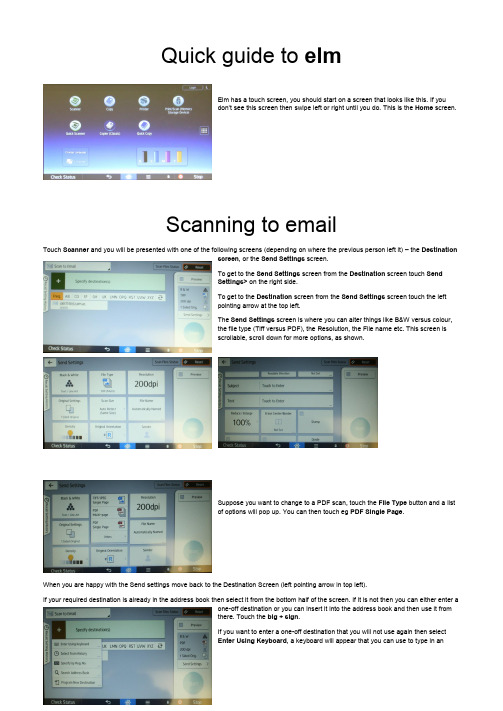
Quick guide to elmElm has a touch screen, you should start on a screen that looks like this. If youdon’t see this screen then swipe left or right until you do. This is the Home screen.Scanning to emailTouch Scanner and you will be presented with one of the following screens (depending on where the previous person left it) – the Destinationscreen, or the Send Settings screen.To get to the Send Settings screen from the Destination screen touch SendSettings> on the right side.To get to the Destination screen from the Send Settings screen touch the leftpointing arrow at the top left.The Send Settings screen is where you can alter things like B&W versus colour,the file type (Tiff versus PDF), the Resolution, the File name etc. This screen isscrollable, scroll down for more options, as shown.Suppose you want to change to a PDF scan, touch the File Type button and a listof options will pop up. You can then touch eg PDF Single Page.When you are happy with the Send settings move back to the Destination Screen (left pointing arrow in top left).If your required destination is already in the address book then select it from the bottom half of the screen. If it is not then you can either enter aone-off destination or you can insert it into the address book and then use it fromthere. Touch the big + sign.If you want to enter a one-off destination that you will not use again then selectEnter Using Keyboard, a keyboard will appear that you can use to type in anaddress. Once you have done that press the Circular Start button on the rightand scanning will start.Note that you can either place the documents you want toscan directly on the scanner glass by opening the lid, or youcan scan multiple pages by placing them in the documentfeeder at the top.To add an entry to the Address book for future use, select Program New Destination and the Program/Change Address Book screen will appear. Press Change and a keyboard will appear to allow you to type in the address you want to store. Then press the Names tab to get the Names screen. Press Change under the Name field and a keyboard will appear to allow you to enter a name to associate with that address (it will also automatically appear next to Key Display as shown, but they don’t have to be the same).Press OK at the top and you should be taken back to the Destinations screen. The name you just entered will appear in the address book areaat the bottom of the screen. Select it, and then press the Circular Start button onthe right and scanning will start.This screen will appear while scanning takes place.Quick ScanningAs an alternative you can select Quick Scanning from the top level screen.Most of the settings are preset, but you can change them. Select Destination andthe Select Destination screen will appear. Select Email (To) and initially it willshow the Address Book (note that this is in Orange at the bottom of the screen)from which you can select, or you can select Manual Entry to type in an address.This will take you back to the initial Quick Scanner screen, and pressing the greenStart button will start the scan.Scanning to memory stickThe initial Home screen features an icon called Print/Scan (Memory Storage Device). If you select that you get a screen which offers achoice between Printing and Scanning from a storage device.The place to insert the memory stick or other storage device is on the side of thescreen as shown. When a stick is inserted an acknowledgment message willappear.Selecting Scan to Storage Device takes you to this screen. Touch the USB iconto confirm.This takes you to a screen showing the contents of the memory stick. You willprobably want to touch the Scan Settings icon at the top which takes you to thestandard Scan Settings screen (as above under Scanning to Email) which willallow you to adjust the resolution, set the file type, name the file etc.As with Scanning to Email above you can scan multiple pages from the topdocument feeder, or single pages from the scanner glass by opening the lid.Press the circular green Start button to start.Remember, toremove thestorage devicesafely click on theUSB icon on thebottom left (next toCheck Status).This will ask youto select thedevice you want toremove, andconfirm when it is safe to remove it.。
ELMO简明使用介绍材料

ELMO简明使用手册一次串口数据监控序十六进制ASCII码含义1 53 52 0D SR<CR> Numerical, bit-coded Metronome status2 53 52 0D 35 30 33 34 39 33 32 38 3B SR<CR>50349328;3 4A 56 0D JV<CR> Speed of jogging motion, in counts per s second24 4A 56 0D 2D 31 36 36 36 36 36 3B JV<CR>-166666;5 43 41 5B 32 33 5D 0D CA[23]<CR> Commutation parameters array6 43 41 5B 32 33 5D 0D 30 3B CA[23]<CR>0;7 43 41 5B 31 38 5D 0D CA[18]<CR>8 43 41 5B 31 38 5D 0D 31 30 30 30CA[18]<CR>10000;30 3B上电ELMO演示箱连接演示箱的ELMO演示箱的COM1 到电脑的串口(COM1)打开ELMO软件(软件可以到官方网站下载)单击完成选择速度模式(Velocity Mode)单击圈选的按钮(motor on)进入速度模式输入一个速度值,单击GO,电机以输入的速度运转单击Stop停止,单击Direction改变方向。
输入20000(cnt/sec)按回车后,相当于输入JV=20000;BG我们可以在命令输入框内输入命令实现控制。
输入:JV=30000;回车BG 回车电机以30000cnt/sec运转输入:ST 回车电机将停止提示:ST(相当于STOP)BG(相当于BEGIN)设定数字输入端口的功能我们可以设定INPUT 1为高电平,硬停止通过命令输入JV=30000;BG电机开始旋转,然后将INPUT 1拨动到高电平,电机停止,当INPUT 1拨回高电平后,电机恢复运转,因为硬停止,并不更改软件的运动状态。
ELMO简明使用手册
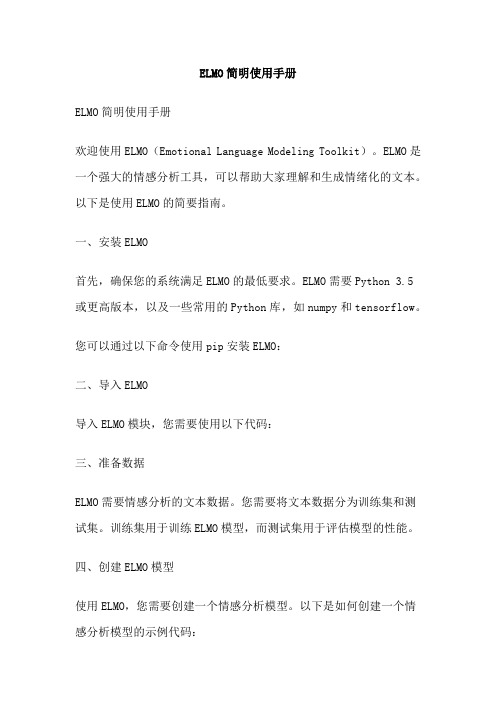
ELMO简明使用手册ELMO简明使用手册欢迎使用ELMO(Emotional Language Modeling Toolkit)。
ELMO是一个强大的情感分析工具,可以帮助大家理解和生成情绪化的文本。
以下是使用ELMO的简要指南。
一、安装ELMO首先,确保您的系统满足ELMO的最低要求。
ELMO需要Python 3.5或更高版本,以及一些常用的Python库,如numpy和tensorflow。
您可以通过以下命令使用pip安装ELMO:二、导入ELMO导入ELMO模块,您需要使用以下代码:三、准备数据ELMO需要情感分析的文本数据。
您需要将文本数据分为训练集和测试集。
训练集用于训练ELMO模型,而测试集用于评估模型的性能。
四、创建ELMO模型使用ELMO,您需要创建一个情感分析模型。
以下是如何创建一个情感分析模型的示例代码:在上面的代码中,num_layers参数指定了ELMO模型的层数。
您可以根据需要调整该参数。
五、训练ELMO模型使用ELMO进行情感分析时,您需要训练模型。
以下是如何训练ELMO 模型的示例代码:在上面的代码中,training_data参数是用于训练ELMO模型的文本数据,epochs参数指定了训练的轮数,batch_size参数指定了每批次训练的文本数量。
您可以根据需要调整这些参数。
六、使用ELMO进行情感分析一旦您的ELMO模型经过训练,您可以使用它进行情感分析。
以下是如何使用ELMO进行情感分析的示例代码:在上面的代码中,test_data参数是用于测试ELMO模型的文本数据,predictions变量包含ELMO模型对测试数据的情感分析结果。
您可以根据需要使用这些结果。
七、评估ELMO模型为了评估ELMO模型的性能,您可以使用一些评估指标,如准确率、精确度和召回率等。
以下是如何评估ELMO模型的示例代码:在上面的代码中,test_data参数是用于评估ELMO模型的文本数据,metrics变量包含ELMO模型的评估结果。
ELMO简明使用手册
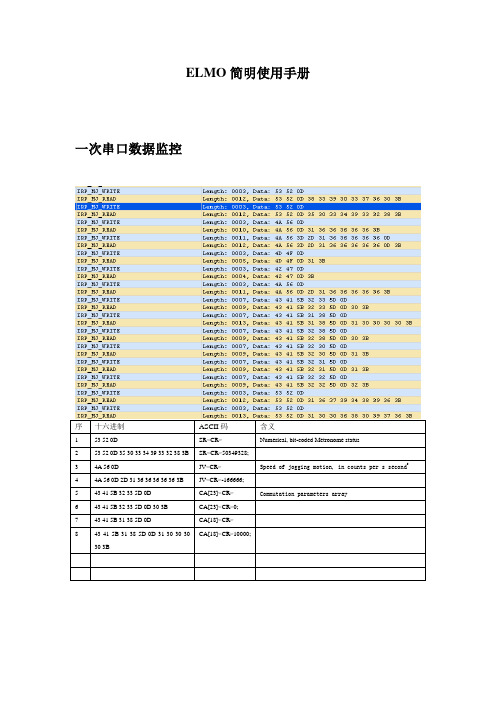
ELMO简明使用手册一次串口数据监控序十六进制ASCII码含义1 53 52 0D SR<CR> Numerical, bit-coded Metronome status2 53 52 0D 35 30 33 34 39 33 32 38 3B SR<CR>50349328;3 4A 56 0D JV<CR> Speed of jogging motion, in counts per s second24 4A 56 0D 2D 31 36 36 36 36 36 3B JV<CR>-166666;5 43 41 5B 32 33 5D 0D CA[23]<CR> Commutation parameters array6 43 41 5B 32 33 5D 0D 30 3B CA[23]<CR>0;7 43 41 5B 31 38 5D 0D CA[18]<CR>8 43 41 5B 31 38 5D 0D 31 30 30 30CA[18]<CR>10000;30 3B上电ELMO演示箱连接演示箱的ELMO演示箱的COM1 到电脑的串口(COM1)打开ELMO软件(软件可以到官方网站下载)单击完成选择速度模式(Velocity Mode)单击圈选的按钮(motor on)进入速度模式输入一个速度值,单击GO,电机以输入的速度运转单击Stop停止,单击Direction改变方向。
输入20000(cnt/sec)按回车后,相当于输入JV=20000;BG我们可以在命令输入框内输入命令实现控制。
输入:JV=30000;回车BG 回车电机以30000cnt/sec运转输入:ST 回车电机将停止提示:ST(相当于STOP)BG(相当于BEGIN)设定数字输入端口的功能我们可以设定INPUT 1为高电平,硬停止通过命令输入JV=30000;BG电机开始旋转,然后将INPUT 1拨动到高电平,电机停止,当INPUT 1拨回高电平后,电机恢复运转,因为硬停止,并不更改软件的运动状态。
EL-MUT-III设备使用说明书
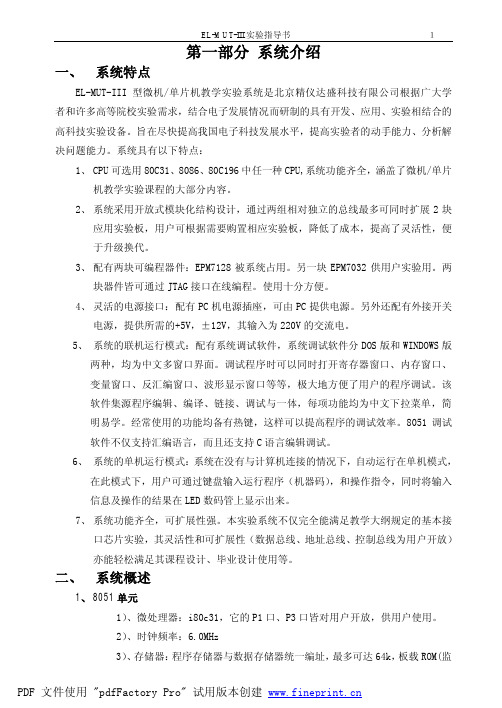
第一部分系统介绍一、系统特点EL-MUT-III 型微机/单片机教学实验系统是北京精仪达盛科技有限公司根据广大学者和许多高等院校实验需求,结合电子发展情况而研制的具有开发、应用、实验相结合的高科技实验设备。
旨在尽快提高我国电子科技发展水平,提高实验者的动手能力、分析解决问题能力。
系统具有以下特点:1、CPU可选用80C31、8086、80C196中任一种CPU,系统功能齐全,涵盖了微机/单片机教学实验课程的大部分内容。
2、系统采用开放式模块化结构设计,通过两组相对独立的总线最多可同时扩展2块应用实验板,用户可根据需要购置相应实验板,降低了成本,提高了灵活性,便于升级换代。
3、配有两块可编程器件:EPM7128被系统占用。
另一块EPM7032供用户实验用。
两块器件皆可通过JTAG接口在线编程。
使用十分方便。
4、灵活的电源接口:配有PC机电源插座,可由PC提供电源。
另外还配有外接开关电源,提供所需的+5V,±12V,其输入为220V的交流电。
5、系统的联机运行模式:配有系统调试软件,系统调试软件分DOS版和WINDOWS版两种,均为中文多窗口界面。
调试程序时可以同时打开寄存器窗口、内存窗口、变量窗口、反汇编窗口、波形显示窗口等等,极大地方便了用户的程序调试。
该软件集源程序编辑、编译、链接、调试与一体,每项功能均为中文下拉菜单,简明易学。
经常使用的功能均备有热键,这样可以提高程序的调试效率。
8051调试软件不仅支持汇编语言,而且还支持C语言编辑调试。
6、系统的单机运行模式:系统在没有与计算机连接的情况下,自动运行在单机模式,在此模式下,用户可通过键盘输入运行程序(机器码),和操作指令,同时将输入信息及操作的结果在LED数码管上显示出来。
7、系统功能齐全,可扩展性强。
本实验系统不仅完全能满足教学大纲规定的基本接口芯片实验,其灵活性和可扩展性(数据总线、地址总线、控制总线为用户开放)亦能轻松满足其课程设计、毕业设计使用等。
Elmo P30可移动视觉传播器说明书

Envision beauty in motionP30Visual PresenterHead ArmLampOptical 15X zoomDigital 4X zoomThe P30 is ideal for a diverse range of presentation applications – from business and research to industry and education.Elmo’s state-of-the-art technologies deliver bothmoving and still images with exceptional beauty and clarity.Capture crisp, live imagesNow you can convey presentations more effectively and inspire youraudience with vivid moving images on the big screen. With a frame rate of 20 fps, the P30 smoothly captures andreproduces moving images that can either be presented live or saved to your PC for future use.P30Visual PresenterThe P30’s advanced camera systemintegrates an 850,000-pixel progressive scan CCD pickup that’s capable of capturing not only the finest details of images — butmoving objects as well! Combined with true XGA (1,024 x 768) resolution, the P30 reproduces three-dimensional objects and subtle shades of color with unsurpassed precision.presentation with the 4X digital zoom function that can enlarge images up to 60 times when combined with the 15X optical zoom lens.free-angle camera The P30’s camera head can be rotated freely tocapture objects at preciseangles, making it easy topresent objectswith the exact look you want. And with the free-angle lamp, you also have all the flexibility you need to set ideal lighting conditions.Crystal Clear ExpressionLightweight andCompactBusiness trip reports Product demosPresentations atmedical/academic meetings Auctions for high-quality items Presentations of large A3-size documents or photosBusiness/IndustryEducation/TrainingOptionalJog DialJog Dial Optional button(optional) button that gives you the flexibility to assign a frequentlyused function to the front panel.USB 2.0SD MemoryCard slotSD Memory CardPCDigital cameraP30A3SizeSDCardNote: The cord cover pictured here is made transparent for explanatory purposes.AnnotationSplit Screen function Save video filesStill imageLive videoBundled SoftwareBundled SoftwareSetting StorageTWAINDriverWith the convenience of bundled software,creating outstanding PC presentations has never been easier.Make effective presentations – even without a PC!Other key featuresQuick and easy PC file transferring opens up a new world of possibilities.“Image Mate for Presentation”• Annotation tools let you draw lines(freehand or straight) in a variety of colors to highlight and enhance screen images, right from your PC.• Split Screen gives you a platform for comparing live video to stored images — side by side for greater visual impact.“Image Mate for Movie Creation”• Moving images can be easily saved to a PC for future use as analog RGB 850,000-pixel video files. Since files are saved in common AVI or WMV format, they can be played back effectively using Windows Media ® Player*.* AVI/WMV file playback is available with Windows Media Player versions 6.4 to 10.State presettingInstead of having to readjust the machine every time you use it, the P30 lets you store up to eight frequently used settings such as iris selection, white balance and lamp on/off. With quick and easy access to settings, your preferred adjustments are always ready to go.Slide Shooting Adapterusing the P30’s included Slide Shooting Adapter. (See the back page.)Split screen and slideshow displayImages previously saved to an SD Memory Card can be conveniently displayed as split screens (9 or 16 splits) or slideshows, enabling quick file searches and smoothoperation.A3-size shooting areacaptures a wider image field compared to the conventional B4 size.Cord coverCables are always neat and tidy thanks to the rear panel cord cover.TWAIN driverWith TWAIN compatibility, the P30 brings you the versatility to import saved image filesto commercially available photo retouching software.SD Memory Card-ready® files and digital camera images, previously saved to an SD Memory Card (sold separately) is ready to go even without a PC. Thanks to the P30’s Image Mate for Presentation software, you can output SD Memory Card data through the P30 for use in slideshowpresentations. Now with the flexibility of SD Memory Card storage, which can hold up to 2,048 image files, as well as conventional PC and camera images, the P30 provides anew dimension of presentation possibilities.ELMO CO., LTD. (Head Office and Factory)’s QMS/EMS has been registered toISO 9001:2000 & ISO 14001:2004.P30 SpecificationsProfileAccessories OptionsSlide Shooting AdapterAll dimensions in inches (mm)Rear PanelELMO’s Helping to Provide a GreenerFuture for Our ChildrenThis ELMO product complies with RoHS Directive 2002/95/EC (Restriction Of the use of certain Hazardous Substances in electronic equipment). This compliance helps to ensure a healthier and greener environment for all our children.5.6-inch color LCD monitorLM-5611AMonitor shoeMS-30H: horizontal, V: verticalDesign and specifications are subject to change without prior notice.is a trademark of ELMO COMPANY, LIMITED.SD logo is a trademark. Other brand names and product names may be trademarks or registered trademarks of their respective owners.。
Elmo 612S-XL Macro 1012S-XL Macro 超8mm家庭电影摄像机使用手册说
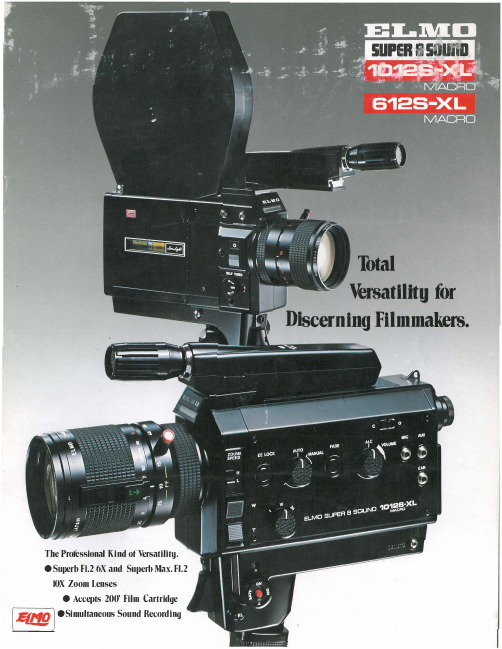
The Professional Kind of Versatility.• Superb FI.2 6X and Su1>erb Max. Fl.2IOX Zoom lenses•Accepts 200' Film Cartridge [ E f!l.9J eSimultaneous Sound RecordingTotalVersatllltg for Discerning Filmmakers.More Than Meets the Eye.All the More to Please the Ear. Elmo's High-Performance 612S-XL Macro and 1012S-XL Macro.Optimum Function and PerformanceWith the sensational debut of the 612S-XL Macro and 1012S-XL Macro Super 8 sound movie cameras, Elmo has once again reaffirmed its world-renowned reputation as a leading manufacturer of fine home movie cameras and related equipment.Elmo conceives the Super 8 sound movie camera in terms of "function", as an instrument destined for the human hand, with the possibility of becoming an actual extension of the mind and of fulfilling its truest expression.No matter how many fine features any movie camera may offer, these are absolutely useless unless the camera can be operated with complete freedom and ease, especially in the unpredictableconditions that are an inevitable partof movie making. Unlike othercamera manufacturers who developtheir products in the laboratory fromformulated criteria of performance,Elmo approached the problem fromthe point of view of the user,keeping ease of operation always inmind.The magnificent results canclearly be seen in the 612S-XLMacro and 1012S-XL Macro, twocamera masterpieces whoseexceptional features respondinstantly to diverse creativedemands. Every detail speaks ofperformance that pleases theprofessional, and a degree ofhandling ease that is sure to delighteven the newest of beginners. Notthe slightest compromise has beenmade in order to offer you premiumquality in both sound and image.Both of these outstanding Super8 sound movie cameras featureincredibly bright Fl.2 lenses that, incombination with other features,such as wide 220° shutter openingangles and the ability to make themost of fast speed films, enableshooting in dim XL ( e xisting light)conditions. The 612S-XL Macro and1012S-XL Macro respectively offer6X and lOX power zooms. Inaddition, they accept large capacity200' film cartridges in order to giveyou everything you require for trulycreative Super 8 sound moviemaking. Their simultaneous soundrecording systems assure high fidelit yreproduction. The film transportsystem incorporates a governormotor that maintains a highlyaccurate filming speed even whenshooting in cold temperatures. A ndthe very same superb standards ofquality can be found in all of theirmany other features.In designing these two soundmovie cameras, Elmo had you inmind all the time.SPECIFICATIONSInformat i on marked i n red refers to the 1012S-X L MACRO, in blue to the 612S-XL MACRO,and in black to both.LensLens.Zooming.Macro.Filter SizeViewfinderSystem.FocusingEyesight Adjustment. Indication.ExposureSystem.ASA Film Speed Photometry Range .Built-in-FilterFade-in/outManual Exposure Control EE LockWide F 1.2 to Tele F 1.8,10 to 1 Elmo Zoom Lens,f=7.5-75mm withFocusfree filming facil i tyF 1.2, 6 to 1 E l m o ZoomLens, f=8.5-51 m m w i thFocusfree filming fac i l i ty2-step powered zooming(appro x. 7/12 sec.) andmanual zooming2-s t e p powered zoom i ng(approx. 5/10 sec.) and manual zoomingTelephoto macro.M i n i mum l ens-to-object distance: 15cmWide macro.Minimum lens-to-object distance: 5cm62mm diam.55mm diam.Single lens reflexSplit-image-6 to +3 diopt.F stop, Closed aperture,· Over/Underexposure, Film transport(green LED), Recording(red LED)and End-of-film/no-filmFive-blade iris diaphragm,TTL Servo EEASA 25/1 00 .... for daylight,ASA 40/160 ..... for artificial light,Type-G filmF1.2-F3285 filter (Type-A)Interlocked with Type-G film cartridgefor automatic release, manual release withfilter selection dial.Automatic simultaneous (picture &sound) fading by fade button.Manual picture fading is possible.PossiblePossibleFilm Drivea. Filming MechanismShutter OpeningAngle. 220°Filming Speed. 18/24 fps and single frame (both sound &silent)Speed Control. Frequency control servo systemFilm Counter Forward counting, Automatic resetb. Sound Recording MechanismRecording Speed 7.62 cm/sec. (18 fps),1 0.16 cm/sec (24 fps)Speed Control .Capstan.Pinch Roller.Recording CircuitAmplifier.Recording LevelControl.200 ft. Film CartridgeViewfinder ShutterFrequency control servo systemBelt drivenMagnetic control1 IC, 4 transistors, 4 diodesAutomatic level control (A L C).Sound fade-in/out is possible with soundfader or fade button.Interlocked with filming speed selectorRed LED in viewfinderPossibleMic: -72 dBs, AUX: -20 dBs9V with 6 penlight batteries (size AA),EE indication battery checkerAcceptableBuilt-inSelf-TimerCue LightBuilt-in (Delay: 10 sec., Filming: 10/20 sec.)Blinks while film is being exposedGrip.Remote Control.Dimensions & Weight.Folding typePossible278 x 247 x 70mm (109.5 x 97.2 x 27.6 in.),1.8 kgs. (4.0 lbs.)238 x 247 x 70mm (93.7 x 97.2 x 27.6 in.),1.55 kgs. (3.4 lbs)* Specifications and desi_g ns are subject to change without prior notice.Simultaneous Recording and Filming Enhanced bg 4 Splendid FeaturesShar11 Fl.2 High Zoom Lens with Macro Ca11ability First of all, take a good close look at the remarkably sharp new lenses featured by the 612S-XL Macro and the 1012S-XL Macro. The 612S-XL offers you a 6X zoom while the 1012S-XL gives you a really fine, powerful lOX zoom. Both qualify as truly professional optical systems. The incredibly large Fl.2 maximum aRerture of these exceptional lenses, perhaps the brightest in their class, affords an excellent flexibility for creative shooting under low level illumination. And since both cameras feature wide 220° shutter opening angles, you can easily capture even the most dimly lit subject.Aberration has been completely compensatedfor throughout the entire range of these zooms so that perfectly sharp focus, contrast and resolution are maintained from wide angle all the way to telephoto. Thanks to their surprisingly small oRtical desig n, compactness and ease of operation, you can really follow the action no matter where or when it is. FOCUSFREf System Assures Shan1 Picture Quality The 612S-XL Macro and the 1012S-XL Macro incorporate Elmo's new FOCUSFREE M system that makes focusing problems just a thing of the past. This wonderful feature is especially convenient in such cases in which the subject is moving either toward or away from the camera. In the focusfree setting 2X zooming (f = 7.5 -1.5 mm.) is possible with the 1012S-XL and about 2X zooming (f = 8.5 -1.5 mm.) is possible with the 612S-XL Macro so that you can zoom right in on moving subjects without worrying about time-consuming focusing adjustments. When the focusfree setting is released the camera switches over automatically to the conventional focusing adjustment.Focusfree Range1012-XL MACRO 612-XL MACROf = 7.5 mm F1 .2 approx. 1.6 m-oo f = 8.5 mm F1 .2 approx. 1.9 m-ooI F4 approx. 0.6 m-oo F4 approx. 0.8 m-ooF11 approx. 0.3 m-oo F11 approx. 0.3 m-oo f = 15 mm Fl .4 approx. 3 m-13m f = 15 mm I F1 .2 approx. 3.3 m-10 m,__I F4F4 approx. 1.8 m-oo approx. 1.8 m-ooF11 approx. 0.9 m-oo F11 approx. 0.9 m-ooElmo·s Exclusive Cordless Action Micro1>honcElmo has designed and. developed a totally new lowprofile type telescoping zoommicrophone for both thesecameras, as an integral part ofthe camera body. The EC-204Action Microphone wasdesigned for maximumhandling ease along with thecamera body itself with nobothersome cord to get inyour way. This electretcondenser microphone easily detaches to be used as a remote cord microphone for interviews and documentary filming. Capable of amplifying low frequency characteristics, its unidirectional d�sign and high sensitivity assure true dynamic sound quality under any condition. 200' Film Cartridge for Prolonged FilmingIn addition to normal Super 8 sound andSuper 8 silent film cartridges, the612S-XL Macro and the 1012S-XLMacro accept special 200' film cartridgesfor extended periods of simultaneoussound filming, four times the amount ofnormal 50' Super 8 sound filmcartridges, exactly thirteen minutestwenty seconds at 18 fps. This meansless film changes during shootingand makes editing of your filmsconsiderably easier. It is a trulyprofessional feature not to befound in amateur equipment.1.200 ft cartridge film is currently being produced by EastmanKodak under the brand name EKTACHROME SM7244 (ASA 100 UNDER DAYLIGHT). If it is not presently available in your country, it can be imported from the United Stat�s. . 2.This film must be developed using Eastman Kodak s specialdeveloping machine. Thus if you import t�e film_, _i� is advised that you verify the availability of processm g fac1hties m your country. It can also be developed in the U.S.Outstanding Performance of Everg Function for True Sound and Image FidelitgTo Satisfy Scri1>t and Plot RequirementsOne Touch Simultaneous Fading of Sound and ImageYou simply have to touch the fade button for simultaneous fading of sound and image, automatically, a feature always at your fingertips. These techniques are very effective for leading and final scenes besides interesting transitions from one scene to another. And you can control these effectsindependently,too, with the A-M dial and the sound fader. Indeed, you have unlimited freedom for creative fading. Instant Macro FilmingPhoto: Telephoto macrocinematography with the 1012S-XL MacroThe red button on the zooming ring instantly makes the camera's zoom lens become a close-up lens. The 612S-XL Macro features a wide angle macro that lends interesting perspective to any subject. The 1012S-XL Macro, on the other hand, gives you a telephoto macro that allows you to make use of dramatic depth of field effects.Unique Built -In Self-Timer• Elmo's 612S-XL Macro and 1012S-XL Macro incorporate built-inself-timer mechanisms that can be set forfilming during 10 or 20 seconds after a IO-second lag.Two-Speed Auto ZoomIn addition to manual zooming, you have the advantage of smooth auto zooming at two different speeds for beautiful compositions that add interest to your movies. The 612S-XL Macro completes fast zooming within about 5 seconds, or within 10 seconds at low speed. The1012S-XL Macro's zooming takes about 7 seconds at high speed and 12 seconds at low speed. You can easily follow your subject without ever changing your stance.Animations and Time Lapse FilmingBesides filming speeds . of 18 fps. and 24 fps., a single frame setting is provided. It is remarkably easy to createyour own animations and to film time lapse sequences. Remote Control ShootingThe remote control accessory allows you to start and stop sound shooting from a distance. It is particularly useful in filming certain subjects which otherwise could not be filmed close up.A-M Dial for the Desired EffectsThe versatile A-M Dial both in the 612S-XL Macro and 1012S-XL Macro offers a TTL automatic exposure control system, and manual adjustmentof the diaphragm, when high key visual effects are in order, or for low key effects to darken a given sequence or scene. Fade-in and fadeout are also possible with this dial. ALC-Equipped Sound FaderElmo's unique sound fader is actually a combination of automatic level control (ALC) and manual volume control. The ALC position maintains the optimum recording level for normal sound shooting automatically. The sound fader can also be used manually to increase or decrease the recording level for sound fade-in and fadeout, but even then the ALC still functions to prevent distortion. Convenient EE LockBy simply pressing the EE Lock button, the diaphragm setting established by the TTL exposure control system can be temporarily locked in position. This feature is especially useful to achieve dramatic compositions.Ca1>ture the Beauty of Natural SoundMicrophone Wireless Tuner0c::=J ")-U-11111111111111\�Action Microphone EC-204TelevisionOJr:----,. �Radio/�= +m J Tape deckAmplifierVersatile 3-Way Sound RecordingThe 612S-XL Macro and 1012S-XLMacro feature a versatile system ofthree sound recording inputs. Inaddition to the cordless actionmicrophone, EC-204, a MIC jack isprovided for connecting anothermicrophone while the AUX jackenables connection to a televisionset, cassette recorder, amplifier, etc.These features have immense potentials for creative expression by permitting advanced sound recordingtechniques for adding backgroundsound to the main sound, besidesvariations and music. Truly professional techniques are possible withthe 612S-XL Macro and the 1012SXL Macro.High-Quality Recording MechanismThe built-in electromagnetic releasesystem incorporated in the 612S-XLMacro and the 1012S-XL Macro isfundamentally different from conventional systems in that the shutterrelease lever and recording buttonare connected mechanically.In this electromagnetic release system, just a light finger pressure onthe shutter release lever is sufficientto activate the recording mechanism,and there is never any deteriorationof sound quality due to poor recording head contact caused by varyingfinger pressures. A special pre-drivemechanism incorporates a flywheelto eliminate wow. This enablesbeautiful continuity and naturalsound transitions from scene toscene. Moreover, the running noiseof the camera has been reduced to avirtually inaudible level, to avoid anyunwanted noise from being pickedup by the recording microphone.--�-,'�={'}__ � 'Capstan..�''"'" """"Sb utter SpringSpringRelease LeverConventional drive systemCapstan Motortr .. ,,:�\,, l��F� __ ,.9-.. /a··"""Release Lever I Spring Solenoid MagnetBatteryDrive system of the 1012S-XL Macro and the612S-XL MacroYet, in its development of the612S-XL Macro and the 1012S-XLMacro, Elmo has gone even one stepfurther in the pursuit of premiumsound quality. In order to suppressundesirable wow and flutter as muchas possible, an FG (frequency generator) servo motor was adopted. Per0feet stability of the film transportsystem is assured since the effects ofvoltage changes due to cold temperatures or battery fatigue are minimal.Furthermore, resonance of thecamera body and microphone havebeen minimized.High Precision ExposureAccurate TTL Servo EE Systemand 5-blade DiaphragmElmo employs a TTLServo EE System toset the proper exposure accurately andautomatically. Thissystem measures the intensity oflight through the lens and diaphragmjust in front of the film plane. Thisinformation feedback is transmittedto a servo motor which in turnreadjusts the diaphragm. Therefore, acontinuous process of diaphragmsetting, light measurement and correction is repeated indefinitely. Sincelight from the subject is measured soclose to the film plane, both accuracy and response are excellent.At a Glance, You Know ExactlgWhat the Mechanisms DoesBright, Easy-to-read ViewfinderInformationDiagram of the Viewfinder0 Film transport/fit� end signal f) Recordingsignal O Split image focusing screen O Filmend mark. 0 f/stop indicator (proper exposuresetting, over/underexposure warning, and f/stopare indicated).A multi-coating is applied to themirrored surface of the split prismwhich greatly improves the brightness of the viewfinder. Its wide fieldof view is remarkably sharp, ahd allfilming information is concentratedin the viewfinder to enable you tokeep your attention fixed on · theaction.Film Counter With ConvenientMemoryThe film counterserves to indicate footage with both 50 ft.and 200 ft. film. Itssliding indicator tellsat a glance exactlyhow much shootingtime remains and howmuch film is exposed.Viewfinder ShutterThe viewfinder shutter prov1s10nshields the film from unwanted lightcoming in through the viewfinder sothat accurate exposure measurementis always assured.Built-in Cue LightA red LED located onthe front of thecamera informs thesubject that filminghas begun.Many Professional-quality Accessories To Give Free Rein to-Your Imagination.@)@CD Action Mike EC-204 ® Action Mike Extension Cord, 5 m (16.5 ft) @ Eyecup @ Action Mike Extension Mount ® Lens Hood ® Mike Cord Holder (J) Hard Case ® Hand. Mike ® Hand Mike Extension Cord, 5 m (16.5 ft) @) Stethoscope Earphone @ Remote Control @ Power Pack (9V) PP-292 @ Movie Light @ Movie Light Bracket @) Headphone EH-75 @ Filters (55 mm¢), (62 mm¢>) @ Shoulder Strap @ MC-010 Cord for Auxiliary InputDynamic Sound and Images. Elmo's 2-track Sound Projectors.ELMOST-600This high performance projector offers remarkable quality reproduction of both optical and magnetic tape sound films. By utilizing 2 tracks, it is easy to add narrations and musical . background. Since an entirely different track is used, there is no risk of unintentional erasures in the original. On the other hand, it reproduces track 1 and track 2 separately.Eft!9 ELMO co., LTD. NAGOYA, JAPANElmo Mfg. Corp.70 New Hyde Park Road, New Hyde Park, NY11040, U.S.A. 21220 Erwin Street, Woodland Hills, Calif 91367, U.S,A. Elmo Canada Mfg. Corp.44 West Drive, Brampton, Ontario, L6T 3T6, Canada Elmo (Europe) G.m.b.H.Elmo Haus, Steinstr. 23, 4, Diisseldorf, West GermanyELMO S T-1200HDWith the same 2-track capability as the Elmo ST-600, · it features an amazingly bright zoom lens, combined with the 15V 150W cold mirror quartz lamp, to obtain one of the brightest Super 8 images possible. The powerful distortion-free 15W amplifier can fill any room with crystal clear sound. With more features than the ST-600, the ST-1200HD projects the full impact and beauty of your films. The 360-meter film capacity provides over 1 hour of continuous projection.ST -@-403C635 Printed in Japan。
ELMO简明使用手册
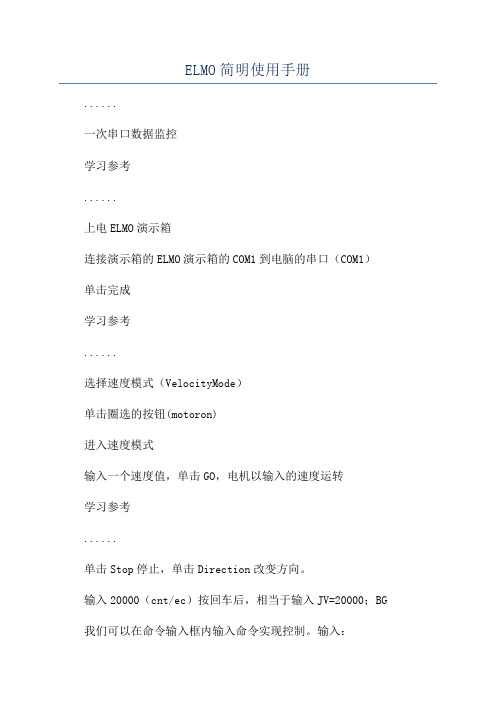
ELMO简明使用手册......一次串口数据监控学习参考......上电ELMO演示箱连接演示箱的ELMO演示箱的COM1到电脑的串口(COM1)单击完成学习参考......选择速度模式(VelocityMode)单击圈选的按钮(motoron)进入速度模式输入一个速度值,单击GO,电机以输入的速度运转学习参考......单击Stop停止,单击Direction改变方向。
输入20000(cnt/ec)按回车后,相当于输入JV=20000;BG 我们可以在命令输入框内输入命令实现控制。
输入:JV=30000;回车BG回车电机以30000cnt/ec运转输入:ST回车电机将停止提示:ST(相当于STOP)BG(相当于BEGIN)设定数字输入端口的功能我们可以设定INPUT1为高电平,硬停止通过命令输入学习参考......JV=30000;BG电机开始旋转,然后将INPUT1拨动到高电平,电机停止,当INPUT1拨回高电平后,电机恢复运转,因为硬停止,并不更改软件的运动状态。
但是,当我们使用“SoftStop”时,当我们置INPUT1为高电平后,软件也停止了,即使,再让INPUT1为高电平后,电机也不能恢复运转。
其他功能的配置如下:更多指令MO=1MO=0以上的含义是:Motoron/offUMUnitmode:tepper,torquecontrol,peedcontrolpoitioncontrolordualloopCurrentMode电流模式下,输入命令UM返回1VelocityMode速度模式下,输入命令UM返回2StepperMode步进模式下,输入命令UM返回3DualLoopMode,输入命令UM返回4PoitionMode,输入命令UM返回5 Unitmode(UM):DefinethefunctionoftheMetronome.Theunitmodeare: UM=1TorquecontrolUM=2SpeedcontrolUM=3Micro-teppingUM=4Dual-feedbackpoitioncontrol学习参考......il[2]=7il[3]=7il[4]=7il[5]=7mo=1while(1)if(ib[1]==1)jv=20000eleif(ib[2]==1)jv=-20000eleif(ib[3]==1)jv=50000eleif(ib[4]==1)jv=-50000eleif(ib[0]==1)jv=an[1]某60000endbgend首先,让电机进入motoroff状态学习参考......编译或者快捷键F7没有错误,编译成功时,单击,下图红色圆圈,上载程序到ELMO驱动器。
ELMO参数下载及调整说明 20130912

ELMO参数Download及PID调整说明书(I type encoder tuning)一、下载参数:1、打开Composer 软件2、点选Open Communication Directly3、点选RS-232(选择与Elmo 连线方式)&Properties…(进入连线设定)4、设定连线的Com Port、Bit Per Second 选择19200、Parity 选择None5、开启Monitor6、将轴推至硬体左极限或下极限7、Indications Display1 点选Position8、Enter Command 写入px=0(将轴位置定为零)9、将轴来回推动于两极限中运动,再推回左极限or 下极限(测试来回重现性),若误差在+-30 内且没有累积误差,则来回重现性测试完成10、Download 参数11、打开参数文件12、设定通讯参数13、按Download 开始下载14、下载完后,设定使能输入功能及电流环增益(驱动器1V指令对应的输出安培数)参数储存,输入SV 然后按 Eenter二、I 类型编码器的调整(I:Interpolated Analog Encoder)1、与驱动器连上线后,新建一个工程;2、下一步,指定电机类型、持续电流(A)、最大速度(RPM或M/s)3、下一步,指定编码器类型和参数再下一步:4、设置系统限定5、输入功能设定(点忽略:ignore)6、输出功能设定(点忽略:ignore)7、设定调整步骤(一般整定电流环和电机换向)8、调整电流环电流环调整完成9、调整换向点RUN,马达将移动一点点OK,马达将往暂定的正方向移动点Yes 为接受刚才移动的方向为正方向;No 为设定刚才移动的方向为反向换向调整成功10、保存新建应用三、故障查询信息1、错误代码2、常用指令: IL、OL、RM、YA、AC、DC、ER、CL、XP、IL:IL[1]=0 servo onOL:OL[1]=7 Motor enable/disable(故障)YA:YA[4]=4 Feedback B 输出主编码器或模仿、编码器信号。
ELMO VP Receiver VPR-2 用户手册说明书
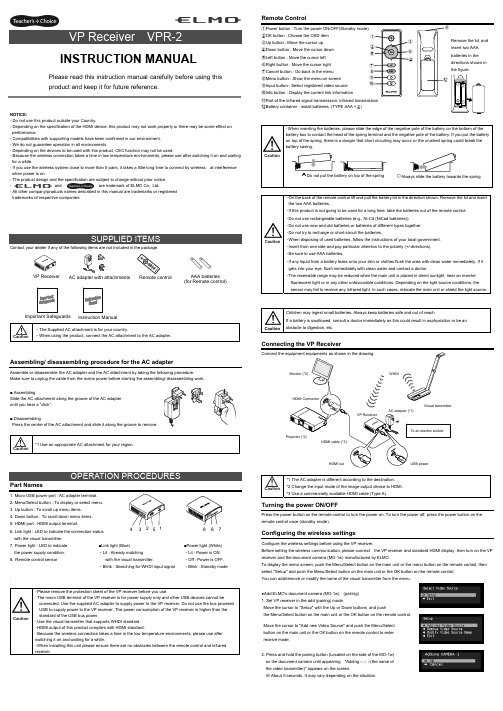
NOTICE:- Do not use this product outside your Country.- Depending on the specification of the HDMI device, this product may not work properly or there may be some effect on performance.- Compatibilities with supporting models have been confirmed in our environment. - We do not guarantee operation in all environments.- Depending on the devices to be used with this product, CEC function may not be used.- Because the wireless connection takes a time in low temperature environments, please use after switching it on and waiting for a while.- If you use the wireless system close to more than 5 pairs, it takes a little long time to connect by wireless at interference when power is on.- The product design and the specification are subject to change without prior notice. -and are trademark of ELMO Co., Ltd.- All other company/products names described in this manual are trademarks or registered trademarks of respective companies.Contact your dealer if any of the following items are not included in the package. Caution・The Supplied AC attachment is for your country.・When using the product, connect the AC attachment to the AC adapter.Assembling/ disassembling procedure for the AC adapterAssemble or disassemble the AC adapter and the AC attachment by taking the following procedure.Make sure to unplug the cable from the mains power before starting the assembling/ disassembling work..■ AssemblingSlide the AC attachment along the groove of the AC adapter until you hear a “click”.■ DisassemblingPress the centre of the AC attachment and slide it along the groove to remove. Caution *1 Use an appropriate AC attachment for your region.Part Names1. Micro USB power port : AC adapter terminal.2. Menu/Select button : To display or select menu.3. Up button : To scroll up menu items.4. Down button : To scroll down menu items.5. HDMI port : HDMI output terminal.6. Link light : LED to indicate the connection status with the visual transmitter.7. Power light : LED to indicate the power supply condition.8. Remote control sensor . Caution・Please remove the protection sheet of the VP receiver before you use.・The micro USB terminal of the VP receiver is for power supply only and other USB devices cannot beconnected. Use the supplied AC adapter to supply power to the VP receiver. Do not use the bus powered USB to supply power to the VP receiver. The power consumption of the VP receiver is higher than the standard of the USB bus power.・Use the visual transmitter that supports WHDI standard. ・HDMI output of this product complies with HDMI standard.・Because the wireless connection takes a time in the low temperature environments, please use after switching it on and waiting for a while.・When installing this unit please ensure there are no obstacles between the remote control and infrared receiver .Remote Control①Power button : Turn the power ON/OFF(Standby mode) ②OK button : Choose the OSD item ③Up button : Move the cursor up ④Down button : Move the cursor down ⑤Left button : Move the cursor left ⑥Right button : Move the cursor right ⑦Cancel button : Go back in the menu ⑧Menu button : Show the menu on screen ⑨Input button : Select registered video source ⑩Info button : Display the current link information⑪Part of the infrared signal transmission: infrared transmission⑫Battery container : install batteries. (TYPE AAA ×2)Caution・On the back of the remote control lift and pull the battery lid in the direction shown. Remove the lid and insert the two AAA batteries.・If this product is not going to be used for a long time, take the batteries out of the remote control. ・Do not use rechargeable batteries (e.g., Ni-Cd (NiCad batteries)). ・Do not use new and old batteries or batteries of different types together. ・Do not try to recharge or short-circuit the batteries.・When disposing of used batteries, follow the instructions of your local government. ・Insert from one side and pay particular attention to the polarity (+/-directions). ・Be sure to use AAA batteries.・If any liquid from a battery leaks onto your skin or clothes flush the area with clean water immediately. If it gets into your eye, flush immediately with clean water and contact a doctor.・The receivable range may be reduced when the main unit is placed in direct sunlight, near an inverter fluorescent light or in any other unfavourable conditions. Depending on the light source conditions, the sensor may fail to receive any infrared light. In such cases, relocate the main unit or shield the light source.CautionChildren may ingest small batteries. Always keep batteries safe and out of reach.If a battery is swallowed, consult a doctor immediately as this could result in asphyxiation or be an obstacle to digestion, etc.Connecting the VP ReceiverCaution *1 The AC adapter is different according to the destination. *2 Change the input mode of the image output device to HDMI. *3 Use a commercially available HDMI cable (Type A).Turning the power ON/OFFPress the power button on the remote control to turn the power on. To turn the power off, press the power button on the remote control once (standby mode).Configuring the wireless settingsConfigure the wireless settings before using the VP receiver.Before setting the wireless communication, please connect the VP receiver and standard HDMI display ,then turn on the VP receiver and the document camera (MO-1w) manufactured by ELMO.To display the menu screen, push the Menu/Select button on the main unit or the menu button on the remote control, then select "Setup" and push the Menu/Select button on the main unit or the OK button on the remote control. You can add/remove or modify the name of the visual transmitter from the menu.●Add ELMO's document camera (MO-1w) (pairing) 1. Set VP receiver in the add (pairing) mode.Move the cursor to "Setup" with the Up or Down buttons and push the Menu/Select button on the main unit or the OK button on the remote control.Move the cursor to "Add new Video Source" and push the Menu/Selectbutton on the main unit or the OK button on the remote control to enter receive mode.2. Press and hold the pairing button (Located on the side of the MO-1w) on the document camera until appearing "Adding ○ ○ ○(the name of the video transmitter)" appears on the screen.※ About 5 seconds. It may vary depending on the situation.CautionPlease read this instruction manual carefully before using this product and keep it for future reference.INSTRUCTION MANUALInstruction ManualVP Receiver3 4 5 6 7■Link light (Blue) ・Lit : Already matchingwith the visual transmitter.・Blink : Searching for WHDI input signal■Power light (White) ・Lit : Power is ON. ・Off : Power is OFF. ・Blink : Standby modeAC adapter with attachments AAA batteries (for Remote control)Important Safeguards ⑪Remove the lid, and insert two AAA batteries in the directions shown in the figure. 83. Move the cursor to "OK" on the screen and push the Menu/Select button on the main unit or the OK button on the remote control.Pairing will start. The image of the documemt camera displays automatically when pairing finishes.If the pairing stops please turn the power of VP receiver power off and the document camera, and restart pairing.4. If you wish to register more than 1 document camera, repeat form step 1. (Up to eight document cameras can be paired). Caution ・For details about the operation of the Visual transmitter, refer to the instruction manual of the respective Visual transmitter.■Remove the visual transmitter1. Select “Setup”. Then press the Menu/Select button on the main unit or the OK button on the remote control.2. Select “Remove Video Source” from the menu. Then press the Menu/Select button of the main unit or the OK button of the remote control.3. Select the name of Visual transmitter to remove. Then press the Menu/Select button of the main unit or the OK button of the remote control.4. Select “OK” and press the Menu/Select button or the OK button of the remote control.5. The confirmation of "Removing ○ ○ ○(Name of the transmitter) " appears, then select OK and press the Menu/Select button on the main unit or the OK button on remote control.■Modify the name of the visual transmitter1. Select “Setup”. Then press the Menu/Select button.2. Select “Modify Video Source Name” from the menu. Then press the Menu/Select button on the main unit or the OK button on the remote control.3. Select the registered visual transmitter. Then press the Menu/Select button on the main unit or the OK button on the remote control.4. (Using the main unit) Use the Up or Down buttons to move the cursor left and right to the character you want to change. Press the Menu/Select button and cursor will change colour to confirm selection. Now usethe up and down buttons to move to the new character you want to replace the old one with and press the Menu/Select button to confirm.(Using the remote control) This is the same procedure as the main unit, but use the remote control left or right button to move the cursor, the up or down buttons to change the character and press the OK button to confirm.5. Once completed press and hold the Menu/Select button on the main unit or press the OK button on the remote control. Then select “Save” and press the Menu/Select button on the main unit or the OK button on the remote control.Selecting the Video SourceDisplay the menu by pressing the Menu/Select button.A list of registered visual transmitters appears in the menu. Select the desired visual transmitter. Press the Menu/Select button to output the image of the selected visual Transmitter.In addition, by pressing the Input button on the remote control you can output video by selecting the video transmitter registration.When the message of “Please remove and register this ○○○ again” is shown while linking with the transmitter, please remove and add the transmitter again.Info MenuPush the Info button on the remote control, to display the current link status. The registered name of the video transmitter and signal strength of the video is displayed on the transmitter.How to wall mount this unitIf you install on a wall as shown below, please install with standard screws (not supplied).If trouble occurs or you have any queries, first check this section.If the problem persists, check your warranty and contact the dealer where you purchased the product.The AC adapter is disconnected. Check the connection between the AC adapter and the wall outlet.Is the visual transmitter registered? Add the visual transmitter.Equipment which uses the same frequency may cause radio interference. Check the surrounding radio frequency environment.The VP Receiver does not work.The AC adapter is disconnected from the VP Receiver.Check the connection between the AC adapter and the VP Receiver. HDMI cable is not connected properly.Firmly insert HDMI cable into the connector. The cable is damaged.Do not use a damaged cable. (Replace the cable)The input signal is out of the display range of the visual transmitter. Check the resolution.No image is displayed. orThe image is distorted.Equipment which uses the same frequency may cause radio interference.Check the surrounding radio frequency environment.HDMI cable is not connected properly.Firmly insert HDMI cable into the connector. The cable is damaged.Do not use a damaged cable.No audio from the visual transmitter is input. No sound is output when there is no audio input.No sound is output.The volume of the visual transmitter or the image output device is set to minimum. Turn up the volume.Caution・When error messages appear, follow the instructions to fix the error. ・If the problem persists, the product may be defective. Contact the dealer where you purchased the product for repair.PRODUCT SPECIFICATIONSOperating Temperature 0℃ - 40℃ (32°F – 104°F) Wireless Band Used 5190MHz - 5670MHz Communication DistanceApprox. 10m (32.8feet)(differs depending on the usage conditions) Power Supply AC adapterInput: 100V-240V, 50/60Hz(0.3A)Output: 5V, 2AStandards HDMI / WHDI standard compliance, including HDCP Transmitter registration 8 setsImage output:VGA (640x480)60Hz/75Hz, SVGA (800x600)60Hz/75Hz, XGA (1024x768) 60Hz/75Hz, WXGA (1280x768) 60Hz, WXGA (1280x800) 60Hz, SXGA (1280x1024) 60Hz/75Hz1152x864 (60Hz), 1280x960(60Hz) 480p, 576p, 720p, 1080i, 1080p HDMI OUT (Type A)Audio output: 192 kHz x 24 bitPower Consumption (Current) 7W( 5V / 1.4A) without AC adapterExternal DimensionsL83 x W80 x H31 (mm)L3 1/4” x W3 1/8” x H1 1/4”Weight 110g (0.24lb)6-14, Meizen-cho, Mizuho-ku, Nagoya, 467-8567, JapanELMO Europe SASHeadquartersImmeuble Elysées La Défense, 7C Place du Dôme, 92056 Paris La Défense, FRANCETel: +33 (0) 1 73 02 67 06 Fax: +33 (0) 1 73 02 67 10E-mail: *********************: /German BranchHansaallee 201, Haus 140549 Düsseldorf, GermanyTel: +49 (0)211 544756 40 Fax: +49 (0)211 544756 60E-mail: ******************** Web: http://www.elmo-germany.de/VPR-2(E2)_M R0-XexCAMERA 1CAMERA 2Pairing ButtonThe side panel of the MO-1wSelection order of the transmitterVP ReceiverPushSignal strengthName of the video transmitter Wall Mount screws are not included. Please use the screws as shown below. The screw head should be about 5mm from wall.When mounted to wall, the remote control operation range is 30 ° left and right , 30 ° to the front wall as shown in the figure.Please attach the screws to the wall. When attached to the wall of the hollow wall material such as gypsum board, please use the plug anchor corresponding to each of the wall material.The distance between screw and screw is 50mm.Then hook the screw hole on the unit.。
ELM USER GUIDE Workforce Development说明书
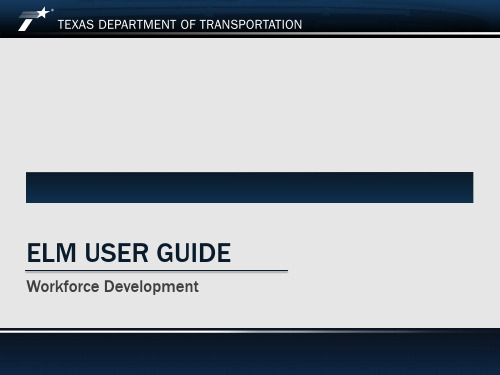
3
3. Enrollment for instructor-led courses require manager’s approval.
4. Once enrollment has been approved by your manager, you will receive an email notification confirming your enrollment.
ELM USER GUIDE
Workforce Development
Footer Text
Date
Access to ELM
Use your Novell user id and password to login.
Navigation
1 2
1
1. Enter the course code in the keyword text box OR to refine your search, click the Find Learning link or the Advanced Search link.
2. Click the “My Learning” link to view completed and enrolled classes and launch online courses.
Searching for a course
1
2
3
1. To search for a specific course, enter the course code in the “Course Code” field and click the “Search” button. 2. Click the class code title to view the course description, prerequisite, class times and facility/room information. 3. To enroll for the class, click the “Enroll Now” button.
e-multi 控制器使用手册说明书

控制器使用手册第3版目录第一章简介............................................................................................................. 1-1 1.1预期用途........................................................................................................... 1-1 1.2版本信息........................................................................................................... 1-1 1.3保修详情........................................................................................................... 1-1 1.4退货政策........................................................................................................... 1-1 1.5模具主产品或系统的移动或转售................................................................... 1-1 1.6版权................................................................................................................... 1-2 1.7计量单位和换算系数....................................................................................... 1-2第二章全球支持...................................................................................................... 2-1 2.1生产基地及各地办公室................................................................................... 2-1 2.2其他各国........................................................................................................... 2-2第三章安全............................................................................................................. 3-1 3.1简介................................................................................................................... 3-1 3.2安全隐患........................................................................................................... 3-2 3.3操作危险........................................................................................................... 3-5 3.4一般安全标识................................................................................................... 3-6 3.5缆线检查........................................................................................................... 3-7 3.6锁定安全........................................................................................................... 3-8 3.7接地连接......................................................................................................... 3-11 3.8处理................................................................................................................. 3-11 3.9E-Multi控制器安全隐患 ............................................................................... 3-12 3.10E-Multi 注塑单元安全隐患标注 .................................................................. 3-14 3.11E-Multi 注塑单元安全隐患标注 .................................................................. 3-15 3.12E-Multi 注塑单元上的安全标识 .................................................................. 3-17 3.13E-Multi 注塑单元安全防护 .......................................................................... 3-18 3.14E-Multi 注塑单元注塑规格 .......................................................................... 3-19 3.15打开E-Multi控制器的包装 .......................................................................... 3-20 3.16吊装E-Multi控制器 ...................................................................................... 3-22 3.17吊装E-Multi注塑单元 .................................................................................. 3-24 3.18EM1/ EM2 / EM3吊装连接.......................................................................... 3-25 3.19E-Multi 注塑单元的安全标准 ...................................................................... 3-27第四章概览............................................................................................................. 4-1 4.1控制器前侧....................................................................................................... 4-1 4.2控制器后侧–连接面..................................................................................... 4-2 4.3线缆支架........................................................................................................... 4-3第五章安装............................................................................................................. 5-1 5.1介绍................................................................................................................... 5-1 5.2将控制器连接至E-Multi .................................................................................. 5-2 5.3连接至机器人................................................................................................... 5-2 5.4控制器与注塑机的连接................................................................................... 5-3 5.5连接至手持HMI(选配) .................................................................................... 5-4第六章操作............................................................................................................. 6-1 6.1简介................................................................................................................... 6-1 6.2断开控制器....................................................................................................... 6-1 6.3打开................................................................................................................... 6-2 6.4关闭................................................................................................................... 6-2第7章- E-Multi控制器屏幕界面 ............................................................................ 7-1 7.1 介绍................................................................................................................... 7-1 7.2 机箱控制按钮................................................................................................... 7-2 7.3 E-Multi 触摸屏界面......................................................................................... 7-3 7.4 界面描述........................................................................................................... 7-8 7.5 概览界面........................................................................................................... 7-9 7.6 注塑设置界面................................................................................................. 7-13 7.7 保压设置界面................................................................................................. 7-16 7.8 恢复设置界面................................................................................................. 7-18 7.9 料筒温度控制–传统控制器* ..................................................................... 7-21 7.10 料筒温度设置- Mold-Masters界面............................................................. 7-23 7.11 集成热流道温度控制(选配)..................................................................... 7-26 7.12 集成E-Drive控制(选配) ........................................................................... 7-37 7.13 总览界面......................................................................................................... 7-39 7.14 设置界面(主管级别)................................................................................. 7-41 7.15 阀浇口设置界面............................................................................................. 7-43 7.16 喷嘴闭合设置界面......................................................................................... 7-45 7.17 闭合喷嘴设置界面—Kortec .......................................................................... 7-48 7.18 生产图界面..................................................................................................... 7-51 7.19 软件示波器..................................................................................................... 7-54 7.20 加工数据(PD) 表格界面.............................................................................. 7-57 7.21 主设置界面..................................................................................................... 7-59 7.22 系统设置界面................................................................................................. 7-61 7.23 E-Multi 旋转/伺服托架界面 ......................................................................... 7-64 7.24 自动清洁界面................................................................................................. 7-66 7.25 信息日志界面................................................................................................. 7-68 7.26 可编程输入/输出(I/O) ............................................................................ 7-70 7.27 生产设置界面................................................................................................. 7-73 7.28 驱动器监控界面............................................................................................. 7-74 7.29 任务监控界面................................................................................................. 7-76 7.30 驱动参数监控界面......................................................................................... 7-77 7.31 PID 设置 ......................................................................................................... 7-78 7.32 参考设置界面................................................................................................. 7-79 7.33 机器数据界面................................................................................................. 7-81 7.34 变量监视器界面............................................................................................. 7-82 7.35 延时设置界面................................................................................................. 7-84 7.36 校准设置界面................................................................................................. 7-85 7.37 报警界面......................................................................................................... 7-867.39 Euromap E67界面 .......................................................................................... 7-90 7.40 传统E67界面................................................................................................ 7-91 第八章维护保养...................................................................................................... 8-1 8.1清洁HMI屏幕.................................................................................................. 8-1 8.2预防性维护....................................................................................................... 8-1 8.3检查注塑压力油路(预加载压力)............................................................... 8-2 8.4喷嘴伸出调整-自动调整.................................................................................. 8-3 8.5注塑轴参考....................................................................................................... 8-5 8.6保养和维修您的控制器................................................................................... 8-6 8.7更新软件........................................................................................................... 8-7第九章故障诊断...................................................................................................... 9-1 9.1感温线电气检查............................................................................................... 9-1 9.2加热器连续性检查........................................................................................... 9-1 9.3传感器输出检查............................................................................................... 9-1 9.4振动器阀门检测............................................................................................... 9-1 9.5伺服电机温度检查........................................................................................... 9-2 9.6控制系统故障排除........................................................................................... 9-2第一章简介本手册的目的是帮助用户整合、操作和维护E-Multi控制器。
Elmo Color Camera Module 说明书
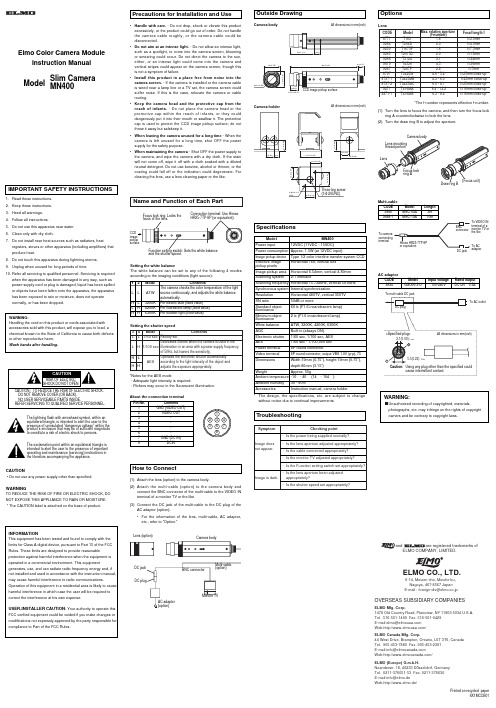
SymptomImage does not appear.Image is dark.Checking point-Is the power being supplied normally?-Is the lens aperture adjusted appropriately?-Is the cable connected appropriately?-Is the monitor TV adjusted appropriately?-Is the Function setting switch set appropriately?-Is the lens aperture been adjusted appropriately?-Is the shutter speed set appropriately?34ModeContentsL L 1/60 sec Factory-set.Decreases flickers when the camera is used in theL H 1/100 sec illumination in an area with a power supply frequency of 50Hz, but lowers the sensitivity.Operates the electronic shutter automaticallyAESaccording to the light intensity of the object and adjusts the exposure appropriately.Elmo Color Camera ModuleInstruction ManualPrecautions for Installation and Use•Handle with care. - Do not drop, shock or vibrate this product excessively, or the product could go out of order. Do not handle the camera cable roughly, or the camera cable could be disconnected.•Do not aim at an intense light.- Do not allow an intense light,such as a spotlight, to come into the camera screen, blooming or smearing could occur. Do not direct the camera to the sun,either, or an intense light could come into the camera and vertical stripes could appear on the camera screen, though this is not a symptom of failure.•Install this product in a place free from noise into the camera screen.- If the camera is installed or the camera cable is wired near a lamp line or a TV set, the camera screen could suffer noise. If this is the case, relocate the camera or cable routing.•Keep the camera head and the protective cap from the reach of infants. - Do not place the camera head or the protective cap within the reach of infants, or they could dangerously put it into their mouth or swallow it. The protective cap is used to protect the CCD image pickup surface; do not throw it away but safekeep it.•When leaving the camera unused for a long time - When the camera is left unused for a long time, shut OFF the power supply for the safety purpose.•When maintaining the camera - Shut OFF the power supply to the camera, and wipe the camera with a dry cloth. If the stain will not come off, wipe it off with a cloth soaked with a diluted neutral detergent. Do not use benzine, alcohol or thinner, or the coating could fall off or the indication could degenerate. For cleaning the lens, use a lens cleaning paper or the like.Name and Function of Each PartFocus lock ring: Locks the Connection terminal: Use Hirose Pin No.Contents1GND (VIDEO OUT)2VIDEO OUT3-4-5-6-7GND (DC IN)8DCINAbout the connection terminalHow to Connect(1)Attach the lens (option) to the camera body.(2)Attach the multi-cable (option) to the camera body andconnect the BNC connector of the multi-cable to the VIDEO IN terminal of a monitor TV or the like.(3)Connect the DC jack of the multi-cable to the DC plug of theAC adaptor (option).•For the information of the lens, multi-cable, AC adaptor,etc., refer to "Option."Lens (option)DC jackDC plugAC adaptor (option)Monitor TVBNC connectorMulti-cable (option)Camera bodyTroubleshootingOutside DrawingCamera bodyCamera holderSpecifications*The design, the specifications, etc. are subject to change without notice due to continual improvements.Model MN400Power input12VDC (11VDC - 15VDC)Power consumption Approx. 1.5W (at 12VDC input)Image pickup device Type 1/2 color interline transfer system CCD Effective image Horizontal 768, vertical 494pickup pixels Image pickup area Horizontal 6.54mm, vertical 4.89mm Scanning system2:1 interlaceScanning frequency Horizontal 15.734kHz, vertical 59.94Hz Synchronous system Internal synchronization Resolution Horizontal 480TV, vertical 350TV SN ratio 50dB or moreStandard object 60 lx (F1.6 incandescent lamp)illuminance Minimum object 2 lx (F1.6 incandescent lamp)illuminance White balance ATW, 3200K, 4200K, 6300K AGCBuilt-in (always ON)Electronic shutter 1/60 sec, 1/100 sec, AES AES1/60 sec - 1/100,000 sec Power terminal 8P round connectorVideo terminal 8P round connector, output VBS 1.0V (p-p), 75 Dimensions Width:19mm (0.75"), height:19mm (0.75"),depth:80mm (3.15")WeightApprox. 50g Ambient temperature -10 - 40 (14 - 104 )Ambient humidity 30 - 90%AccessoriesInstruction manual, camera holderOptions(1)Turn the lens to focus the camera, and then turn the focus lockring A counterclockwise to lock the lens.(2)Turn the draw ring B to adjust the aperture.CODE Model Length 9888MNC-03A 3m 9888-1MNC-10A10mCODE Model Input voltage Rated output 9894GSU06-3-U100-240VDC12V 0.5A18234567Setting the shutter speed *Notes for the AES mode- Adequate light intensity is required.- Flickers may occur in the fluorescent illumination.IMPORTANT SAFETY INSTRUCTIONS1.Read these instructions.2.Keep these instructions.3.Heed all warnings.4.Follow all instructions.5.Do not use this apparatus near water.6.Clean only with dry cloth.7.Do not install near heat sources such as radiators, heatregisters, stoves or other apparatus (including amplifiers) that produce heat.8.Do not touch this apparatus during lightning storms.9.Unplug when unused for long periods of time.10.Refer all servicing to qualified personnel. Servicing is requiredwhen the apparatus has been damaged in any way, such as power-supply cord or plug is damaged, liquid has been spilled or objects have been fallen onto the apparatus, the apparatus has been exposed to rain or moisture, does not operate normally, or has been dropped.WARNING:Handling the cord on this product or cords associated with accessories sold with this product, will expose you to lead, a chemical known to the State of California to cause birth defects or other reproductive harm.Wash hands after handling.CAUTION• Do not use any power supply other than specified.WARNINGTO REDUCE THE RISK OF FIRE OR ELECTRIC SHOCK, DO NOT EXPOSE THIS APPLIANCE TO RAIN OR MOISTURE.* The CAUTION label is attached on the base of product.Printed on recycled paper6X1MCCB01To AC adaptorTo camera connecting terminalDC jackTo VIDEO IN terminal of a monitor TV orthe likeTo multi-cable DC jackModel Slim CameraMN400All dimensions in mm(inch)All dimensions in mm(inch)LensMulti-cableAC adaptorELMO CO., LTD.6-14, Meizen-cho, Mizuho-ku, Nagoya, 467-8567 Japan E-mail:*******************.jpOVERSEAS SUBSIDIARY COMPANIESand are registered trademarks ofELMO COMPANY, LIMITED.ELMO Mfg. Corp.1478 Old Country Road, Plainview, NY 11803-5034 U.S.A.Tel. 516-501-1400 Fax. 516-501-0429E-mail:****************Web:/ELMO Canada Mfg. Corp.44 West Drive, Brampton, Ontario, L6T 3T6, Canada Tel. 905-453-7880 Fax. 905-453-2391E-mail:*******************Web:/ELMO (Europe) G.m.b.H.Neanderstr. 18, 40233 Dusseldorf, Germany Tel. 0211-376051-53 Fax. 0211-376630E-mail:************Web:http://www.elmo.de/877192649250926592669819926787978797-18797-292719271-1T183T204D T1675F T2015D T3124T4536T287P T3425M T3425MB T3425MC T416MA T416MBf=3.0mm f=4.0mm f=7.5mm f=15mm f=24mm f=36mm f=7mmf=25mm close-up f=25mm close-up f=25mm close-up f=16mm close-up f=16mm close-up1.82.01.62.03.14.52.8*4.6 -5.2 *4.3 -6.0 *6.0 - 8.1 *8.4 - 12.2*6.3 - 8.4Max. relative aperture(f-number)CODE Model Focal length f *The f-number represents effective f-number.H L H H。
ELMO简明使用手册
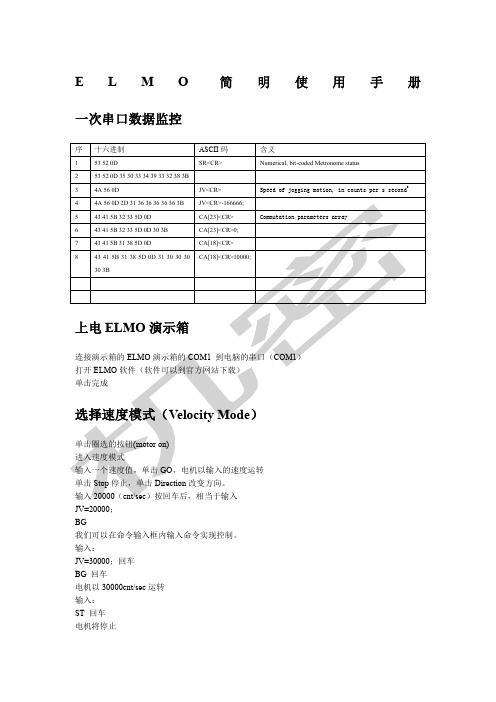
E L M O简明使用手册一次串口数据监控JV=20000;BG我们可以在命令输入框内输入命令实现控制。
输入:JV=30000;回车BG 回车电机以30000cnt/sec运转输入:ST 回车电机将停止提示:ST(相当于STOP)BG(相当于BEGIN)设定数字输入端口的功能我们可以设定INPUT 1为高电平,硬停止通过命令输入JV=30000;BG电机开始旋转,然后将INPUT 1拨动到高电平,电机停止,当INPUT 1拨回高电平后,电机恢复运转,因为硬停止,并不更改软件的运动状态。
但是,当我们使用“Soft Stop”时,当我们置INPUT 1为高电平后,软件也停止了,即使,再让INPUT 1为高电平后,电机也不能恢复运转。
referencing enabled/disabled所有命令:Command DescriptionPP[N]Define the parameters of the CAN or RS-232communicationCommand DescriptionAG[N]Analog gains arrayAS[N]Analog input offsets arrayBP[N]Brake parameterCA[N]Commutation parameters arrayCL[N]Current continuous limitations arrayEF[N]Encoder filter frequencyEM[N]ECAM parametersET[N]Entries for ECAM tableFF[N]Feed forwardFR[N]Follower ratioHM[N]Homing and capture modeKG[N]Gain scheduled controller parametersKI[N]PID integral terms arrayKP[N]PID proportional terms arrayKV[N]Advanced filter for speed loopXA[N]Extra parameters?(more)XP[N]Extra parametersCommand DescriptionBH Get a sample signal as hexadecimalRC Variables to record (two variables at each recordingsequence)RG Recording gap, in samples. Gap between consecutivedata recordings.RL Record lengthRP[N]Recorder parametersRR Recording on/offRV[N]Recorded variablesYM[N]Auxiliary sensor modulo countCommand DescriptionAB[N]Absolute encoder setting parametersID Read active currentUF[N]User float arrayUI[N]User integerWI[N]Metronome data, mainly for use by ComposerWS[N]Metronome data, mainly for use by ComposerZP[N]Integer wizard parametersZX[N]User program and auto-tuning temporary storage Command DescriptionAN[N]Read analog inputsIB[N]Bit-wise digital inputIF[N]Digital input filterIP Read all digital inputsOB[N]Bit-wise digital outputOC[N]Output CompareOL[N]Output LogicOP Set all digital outputsCommand DescriptionAC Acceleration, in counts per second2BG Begin motionBT Begin motion at defined timeDC Deceleration, in counts per second2limitation algorithmMF Motor fault: code for last motor-disable cause MS Motion status reportingPK Peak memorySN Serial numberSR Numerical, bit-coded Metronome statusTI[N]Temperature indications arrayVR Software (firmware) versionCommand DescriptionCC Compile programCP Clear application programDL Receive a program downloaded from host computer toMetronome. Can be used only in Composer software. HP Halt program executionKL Kill motion and stop program (like HP)LP[N]List parametersLS List programMI Mask interruptPS Program statusXC Continue program execution from current pointer,il[1]=7il[2]=7il[3]=7il[4]=7il[5]=7mo=1while(1)if(ib[1]==1)jv=20000 elseif(ib[2]==1)jv=-20000 elseif(ib[3]==1) jv=50000 elseif(ib[4]==1) jv=-50000 elseif(ib[0]==1) jv=an[1]*60000 endbgend。
ELMO简明使用手册

ELMO 简明使用手册次串口数据监控上电ELMO 演示箱连接演示箱的ELMO 演示箱的COM1到电脑的串口( COM1 )单击完成打开ELMO 软件(软件可以到官方网站下载)-L Z JJ L Z^ mrtect 圍 Netv^ork主Ip详|M|耳I |*h “ ily 从山士刃⑥ 刪Ba 屈口卜曲|制團g [囲li^Plcn^r Fntrr Nrw Applicnifnn NninrAjcl]ca±itiL jjarc i-Lin I S'j^ctisCul CgwPULi c^ticbplkiLLiiiiirtteJ : RS?32: COUL 1 t2iDa(bll ;Ki;c|; Parity Ndiie TTF/JTi'4ter4i<± .上十⑨I 淀成 ] II 节段L)f 卽JW ConwbjHGTM 1:円$ 断dm© tirln津|圉2| |'*-lDcir, Mode j 対翔㈱阿I 圈H 卜町刹耀]歎||静|IlNoicI卜openBCfelma LDinwM 佇File 険忡 I Communicction lools ^ndov; yelpA|r|r*i^liiviE.jir 桶汕nmiimfliknlluiiT 科rrlAchfin^e the detauH Communioation pAMmr^Rrn prrtss the <Prnpfirtics^H,> ItlJlhllk.3(!k(:l A Coihiiitiittii Atimn Typr . TbrCniiikrrGqn pftcnrmrlrr* will be celeded automalinlly wtien lhe buHon CFinfeh 〉E« preseed.BE Elmo Comp Dcer Ejle Edit 过ew Coimnjncdtion Took 迥『dci 理 Ueic1 j 厨I @ I |Pu^i(iuriMud[: 3 天||剑 侧|ig 曲I 三冷|冬|圉 峻皤I |Appltcation1_COM1ST1P 忙抽亠止T&rmtrul Ent ErCcrrrri^l :SE 11 4I I -.>£L 1± I ifo :s-i filler | rr oL^cLioiis | Lini Lz ] D 」gL LalFill 厂 TEL 叮",SiioutlL ftcLuii iij«<.ftpcpl prfl + i rn — ppr^l i>7-at i nri Ccniip*八PC 'Ple?3Wfi6 DAcd.4rbti 討I —Test notioi.JokingmLde 験自1 :Sltl0:1 :2J I125300 0Ccoirls 厂XS选择速度模式(Velocity Mode )Etkrwi C«TV>ucr L5m<st_T ct minol 1 岀p罔国庖||Velotrty Mode —耳A 越j 洲|t5殉列門|制单 穹筍 ^Applicnliiifil^COUI jT^TunF"血n |Pu;w r :H.u I hu^TLhUEI^ I LirtilLhllHi ICslwl K I *k厂 Iiulil* FTdfi Sn^olk fac-E DI n^oc 鱼它S ] f ac-E JT^<000ST 虹Piihr/i ・・ ".P I ,J* i 鼻?1 Uiisuit/riaLI r 零 ctJ 匕 r iiLi «] -Ttit 札匕iij£_Steel :]0 OOOIBlft"—iJrd I? Hula 1y GoSlop?回'单击圈选的按钮(motor on) Edit View Communication Tools Window ha, , 1 &" Velocity Mode —寸(宫]睡Cotuniuid : 进入速度模式 T —Test Hoti on -18.000EPMhrectiQA . XSlop ■>输入一个速度值,单击 GO ,电机以输入的速度运转单击stop 停止,单击 Direction 改变方向。
ELMO Interactive Communication Box用户手册说明书
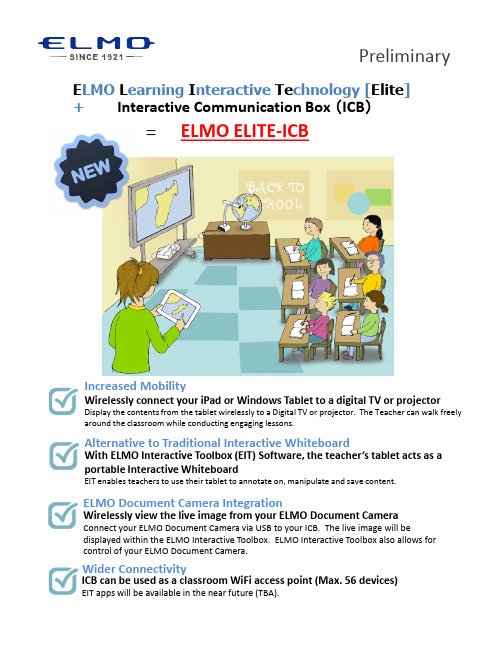
Wirelessly connect your iPad or Windows Tablet to a digital TV or projectorDisplay the contents from the tablet wirelessly to a Digital TV or projector. The Teacher can walk freelyaround the classroom while conducting engaging lessons.Wirelessly view the live image from your ELMO Document CameraConnect your ELMO Document Camera via USB to your ICB. The live image will bedisplayed within the ELMO Interactive Toolbox. ELMO Interactive Toolbox also allows for control of your ELMO Document Camera.Increased MobilityWith ELMO Interactive Toolbox (EIT) Software, the teacher’s tablet acts as a portable Interactive WhiteboardEIT enables teachers to use their tablet to annotate on, manipulate and save content.Alternative to Traditional Interactive WhiteboardELMO Document Camera IntegrationWider ConnectivityICB can be used as a classroom WiFi access point (Max. 56 devices)EIT apps will be available in the near future (TBA).Main Specification USBPre-existing educational contentRouterWiFiconnectionsDigital TV or ProjectorWindows TabletITEM #CRI-1Wired LAN Interface RJ-45 ×1port Auto MDI/MDI-X compatible)Standard IEEE 802.3compliance 10BASE-T/100BASE-TX/1000BASE-T Security MAC address filterInterface802.11a/b/g/n 2T×2R Theoretical figure: 300Mbps)IEEE 802.11a 5GHz modulation method:OFDM)IEEE 802.11modulation method:DS-SS)modulation method:OFDM)modulation method:OFDM)Multiple Input Multiple Output)features A-MPDU or A-MSDUhigh-throughput mode)13ch 5GHz band W52/W53/W56(W53/W56100% at 5% rate with 20 settings are possibleELMO Document CamerasProduct image1-800-947-3566。
- 1、下载文档前请自行甄别文档内容的完整性,平台不提供额外的编辑、内容补充、找答案等附加服务。
- 2、"仅部分预览"的文档,不可在线预览部分如存在完整性等问题,可反馈申请退款(可完整预览的文档不适用该条件!)。
- 3、如文档侵犯您的权益,请联系客服反馈,我们会尽快为您处理(人工客服工作时间:9:00-18:30)。
E L M O简明使用手册一次串口数据监控序十六进制ASCII码含义1 53 52 0D SR<CR> Numerical, bit-coded Metronome status2 53 52 0D 35 30 33 34 39 33 32 38 3B SR<CR>50349328;3 4A 56 0D JV<CR> Speed of jogging motion, in counts per s second24 4A 56 0D 2D 31 36 36 36 36 36 3B JV<CR>-166666;5 43 41 5B 32 33 5D 0D CA[23]<CR> Commutation parameters array6 43 41 5B 32 33 5D 0D 30 3B CA[23]<CR>0;7 43 41 5B 31 38 5D 0D CA[18]<CR>8 43 41 5B 31 38 5D 0D 31 30 30 30CA[18]<CR>10000;30 3B上电ELMO演示箱连接演示箱的ELMO演示箱的COM1 到电脑的串口(COM1)打开ELMO软件(软件可以到官方网站下载)单击完成选择速度模式(Velocity Mode)单击圈选的按钮(motor on)进入速度模式输入一个速度值,单击GO,电机以输入的速度运转单击Stop停止,单击Direction改变方向。
输入20000(cnt/sec)按回车后,相当于输入JV=20000;BG我们可以在命令输入框内输入命令实现控制。
输入:JV=30000;回车BG 回车电机以30000cnt/sec运转输入:ST 回车电机将停止提示:ST(相当于STOP)BG(相当于BEGIN)设定数字输入端口的功能我们可以设定INPUT 1为高电平,硬停止通过命令输入JV=30000;BG电机开始旋转,然后将INPUT 1拨动到高电平,电机停止,当INPUT 1拨回高电平后,电机恢复运转,因为硬停止,并不更改软件的运动状态。
但是,当我们使用“Soft Stop”时,当我们置INPUT 1为高电平后,软件也停止了,即使,再让INPUT 1为高电平后,电机也不能恢复运转。
其他功能的配置如下:更多指令MO=1MO=0以上的含义是:Motor on/offUM Unit mode: stepper, torquecontrol, speed control positioncontrol or dual loopCurrent Mode电流模式下,输入命令UM返回1Velocity Mode速度模式下,输入命令UM返回2Stepper Mode步进模式下,输入命令UM返回3Dual Loop Mode ,输入命令UM返回4Position Mode,输入命令UM返回5Unit mode (UM): Defines the function of the Metronome. The unit modes are: •UM=1 Torque control•UM=2 Speed control•UM=3 Micro-stepping•UM=4 Dual-feedback position control•UM=5 Single-feedback position controlRM Reference mode: external (analog)referencing enabled/disabled所有命令:Command DescriptionPP[N]Define the parameters of the CAN or RS-232communicationCommand DescriptionAG[N]Analog gains arrayAS[N]Analog input offsets arrayBP[N]Brake parameterCA[N]Commutation parameters arrayCL[N]Current continuous limitations arrayEF[N]Encoder filter frequencyEM[N]ECAM parametersET[N]Entries for ECAM tableFF[N]Feed forwardFR[N]Follower ratioHM[N]Homing and capture modeHY[N]Auxiliary home and capture modeMC Define maximum peak current of servo drive, in amperes MP[N]Motion (PT/PVT) parametersPL[N]Peak duration and limitPM Profiler modePT Position time commandPV Position velocity time commandPW[N]PWM signal parametersQP PositionQT TimeQV VelocityRM Reference mode: external (analog) referencingenabled/disabledTR Target radiusUM Unit mode: stepper, torque control, speed controlposition control or dual loopVH[N]High reference limitCommand DescriptionAB[N]Absolute encoder setting parametersID Read active currentIQ Read reactive currentPE Position errorPX Main encoder position, in countsPY Auxiliary positionVE Velocity error, in counts per second2VX Main encoder velocity, in counts per second2VY Velocity of auxiliary feedbackYA[N]Auxiliary position sensor parametersCommand DescriptionCD CPU dump: CPU and database exception summaryDF Download firmwareDS Download firmwareEO Echo modeHX Select hexadecimal or decimal modeLD Load parameters form flash memoryRS Reset Metronome to a pre-defined state and parametervalueBG Begin motionBT Begin motion at defined timeDC Deceleration, in counts per second2IL[N]Input logic, defining how dedicated inputs behave JV Speed of jogging motion, in counts per s second2MO Motor on/offPA Absolute position reference for point-to-point motion PR Relative position reference for point-to-point motion SD Stop decelerationSF Smooth factor for motion commandSP Speed for point-to-point motionST Stop motion using deceleration valueTC Torque commandCommand DescriptionER[N]Maximum tracking errorsHL[N]Over-speed limit and position range limitLL[N]Low actual feedback limitPL[N]Peak current, in amperes; and peak duration, insecondsCommand DescriptionMI Mask interruptPS Program statusXC Continue program execution from current pointer,optionally until a given breakpointXQ Execute program, optionally starting at a given labeland until a given breakpointELMO编程基础示例程序:增加模拟量输入:##STARTmo=0um=2il[1]=7il[2]=7il[3]=7il[4]=7il[5]=7mo=1while(1)if(ib[1]==1)jv=20000elseif(ib[2]==1)jv=-20000elseif(ib[3]==1)jv=50000elseif(ib[4]==1)jv=-50000elseif(ib[0]==1)jv=an[1]*60000endbgend下载程序流程:首先,让电机进入motor off 状态编译或者快捷键F7没有错误,编译成功时,单击,下图红色圆圈,上载程序到ELMO驱动器。
单击“是(Y)”单击“Execute Ctrl+F5”执行程序。
