RG-ZN-02说明书09.02.26
51CTO下载-锐捷产品简明使用指南

配置网络话机
使用web来配置网络话机
用网线将网络话机的以太网口与网络连接并确认物理连接正常 按话机的IP键查看网络话机的IP地址 打开浏览器,在地址栏中输入该IP地址,进入WEB登陆界面 缺省登陆用户名:admin,密码:admin
配置语音话机
使用IP话机面板来查看网络配置
考核数据库默认账户:root
密码:root
协议原理使用
2.掌握各部件主窗口
数据发生器界面介绍
协议原理使用
2.掌握各部件主窗口
协议分析仪
协议原理使用
考核软件
总结
注意:
需要安装wincap 考核系统要安装iis、mysql、dotnet2.0
融合通讯使用
融合通讯使用
登录防火墙
RG-WALL防火墙默认配置
WAN接口为管理接口,IP为192.168.10.100 默认管理员帐号“admin”,密码“firewall”
注意:访问防火墙的主机地址必须是192.168.10.200
登录方式
证书认证
导入管理员证书到浏览器 https://192.168.10.100:6666
防火墙总结
5.掌握连接防火墙注意事项
客户端必须安装证书 客户端ip必须是192.168.10.200 使用安全连接访问 防火墙默认ip:192.168.10.100
https : // 192.168.10.200
VPN使用
VPN使用
1. 识别VPN上相应端口及编号意义
Lan口 Wan口 Com口 局域网端口 广域网端口 命令行console口
安装LogServer
RG-ZN-03说明书08.11.14

目录一、产品简介²²²²²²²²²²²²²²²²²²²²²²²²²²²²²²²²²²²²²²²2二、主要技术参数²²²²²²²²²²²²²²²²²²²²²²²²²²²²²²²²²²²3三、产品分类²²²²²²²²²²²²²²²²²²²²²²²²²²²²²²²²²²²²²²²3四、安装²²²²²²²²²²²²²²²²²²²²²²²²²²²²²²²²²²²²²²²²²²²3五、电动执行机构的调试²²²²²²²²²²²²²²²²²²²²²²²²²²²²²²3六、单相、三相电动执行机构的操作步骤²²²²²²²²²²²²²²²²7七、电动执行机构的内部接线图²²²²²²²²²²²²²²²²²²²²²²²²8八、电动执行机构的外接线图²²²²²²²²²²²²²²²²²²²²²²²²²²13九、各种现场操作器示意图²²²²²²²²²²²²²²²²²²²²²²²²²²²²14十、故障及排除方法²²²²²²²²²²²²²²²²²²²²²²²²²²²²²²²²²²15 十一、贮存²²²²²²²²²²²²²²²²²²²²²²²²²²²²²²²²²²²²²²²²²²16 十二、保证事宜²²²²²²²²²²²²²²²²²²²²²²²²²²²²²²²²²²²²²²16一、产品简介:Q系列智能型电动执行机构是引进法国伯纳德技术并加以改进、创新、研制的新一代产品。
RG-P-720用户使用手册

版权声明
福建星网锐捷网络有限公司©2008 版权所有,保留一切权利。 没有经过本公司书面许可,任何单位和个人不得擅自摘抄、复制 本书内容的部分或者全部,并且不得以任何形式传播。
、
、
、
、
锐捷网络有限公司的注册商标,不得仿冒。
本书适合下列人员阅读: 网络工程师 技术推广人员 网络管理员
本书约定
命令行格式约定
命令行字体采用用 Arial,具体相关格式意义如下: 粗体:命令行关键字(命令中保持不变必须照输的部分)采用加粗字体表示。 斜体:命令行参数(命令中必须由实际值进行替代的部分)采用斜体表示 [ ] :表示用[ ] 括起来的部分,在命令配置时是可选的。 { x | y | ... }:表示从两个或多个选项中选取一个。 [ x | y | ... ]:表示从两个或多个选项中选取一个或者不选。 //:由双斜杠开始的行表示为注释行。
4 网络部署模式 ................................................................................................................................................. 10 4.1 AP + Bridge 模式 ............................................................................................................................... 10 4.2 AP + AP 模式 ..................................................................................................................................... 11
古老的路由器XG-2000_User Manual(ch)V1.0.14使用手册

4.4.1、Wireless settings..................................................................................................19
4.2.2、DHCP Server.......................................................................................................13
4.2.3、Port Forwarding..................................................................................................15
2.1、产品信息..........................................................................................................................7
2.2、系统安装要求..................................................................................................................7
MASTR II 重复器和基站音频板说明书

The 19A129924G2 Audio Board is used in remote/ repeat station combinations. The receiver audio amplifiers, de-emphasis network and repeater audio switch operate in the same manner as described for the 19A129924G1 Board. A separate emitter follower (Q4) is connected to the emitter of Q3 for repeater applications. The REPEATER TX LEVEL control (R15) is connected in the emitter circuit of Q4. R14 in the emitter circuit of (Q3) now serves as the LINE OUT level control.
CIRCUIT ANALYSIS
Audio Board 19A129924G1
Audio from the station receiver is coupled to emitter follower Q1 through the high-pass filter consisting of C2-C3 and R1-R2. This filter attenuates 60 and 120 Hz to reduce the hum and noise. The output of the emitter follower is passed through a de-emphasis network C5 and R6. This network provides a 6dB/octave rolloff. The signal is then amplified by Q2 and fed to another emitter follower
锐捷交换机RG-S2600系列安装手册

2.4 防雷考虑 ......................................................................................................................................................................... 22 2.5 EMI考虑.......................................................................................................................................................................... 22 2.6 光纤连线注意事项 ......................................................................................................................................................... 22 2.7 安装工具要求 ................................................................................................................................................................. 23
Wi-Fi6千兆双频路由器ZN-M2 使用手册说明书

产品型号: 序列号: 检修记录:
日期
故障现象
销售日期: 用户姓名:
维修员
7.有毒有害物质说明
部件名称 PCBA 电源适配器
ห้องสมุดไป่ตู้
有毒有害物质或元素
铅(Pb)
六价铬 多溴联苯 多溴二苯醚
汞(Hg) 镉(Cd)
及其化合物
(Cr6+) (PBB) (PBDE)
X
X
元器件(含模块)
X
金属结构件
塑胶结构件
纸质配件
线缆
本表格依据SJ/T 11364的规定编制 〇:表示该有毒有害物质在该部件所有均质材料中的含量均在GB/T 26572 规定的限量要求以下。 X:表示该有害物质至少在该部件的某一均质材料中的含量超出GB/T 26572规定 的限量要求。本表显示的“X”表明使用了欧盟RoHS对于某些有害物质在特定 应用中豁免的条款。
LAN口 WAN口 WPS按键
复位按键
描述 按键启动/关闭设备电源。 用于连接配套的电源适配器。 用于连接电脑或其他设备网口。 用于连接上级光猫LAN口、入户网线或上级路由器LAN口。 按键3s启动WPS功能
用于将设备恢复出厂设置。在设备工作状态下:用笔尖 或牙签插入并按住8秒,然后放开,设备恢复出厂设置。
常亮:表示已开启WPS功能并且设备已连接。
蓝色 WPS 闪烁:表示已开启WPS功能 ,正在协商。
熄灭:表示WPA表示WPS功能 未开启;或未通电。
LAN灯
蓝色
常亮:表示LAN口有客户端连接。
LAN 熄灭:表示LAN口无客户端连接;或未通电。
WAN灯
蓝色
5G无线灯 蓝色
WAN 5G
常亮:表示WAN口连接并获取到IP地址。 熄灭:表示WAN口未连接;或WAN口连接但未获取到IP地址;或未通电。 常亮:表示WIFI已启用,没有传输数据。 闪烁:表示有传输数据。 熄灭:表示WIFI关闭,或未通电。
链式Wireless-G无线网络接入点产品说明书

Model No.Model No.Product DataWirelessWAP54GFuture-Proof your Wireless Networkwith High-Speed Wireless-G!Set up a high-speed Wireless-G (802.11g) network in your homeor office.Advanced wireless security with WPA, 128-bit WEP encryp-tion, and MAC filtering.Data rates up to54Mbps— 5 times as fast as Wireless-B (802.11b).Also interoperates with Wireless-B net-works (at 11Mbps).Wireless-G is the upcoming 54Mbps wireless networking standard that's almost five times faster than the widely deployed Wireless-B (802.11b) products found in homes, busi-nesses, and public wireless hotspots around the country — but since they share the same 2.4GHz radio band, Wireless-G devices can also work with existing 11Mbps Wireless-B equipment.The Linksys Wireless-G Access Point lets you connect Wireless-G or Wireless-B devices to the network. Since both standards are built in, you can protect your investment in existing 802.11b infrastructure, and migrate your net-work clients to the new screaming fast Wire-less-G standard as your needs grow.To protect your data and privacy, the Wireless-G Access Point can encrypt all wireless trans-missions. The MAC Address filter lets you decide exactly who has access to your wire-less network. Configuration is a snap with the web browser-based configuration utility.Future-proof your wireless network with the Link-sys Wireless-G Access Point. You'll enjoy Wire-less-B connectivity today, and be prepared for a high-speed Wireless-G tomorrow.Access PointWireless-GVerified Linksys products have been tested with Intel® Cen-trino™ Mobile Technology for compatibility and interopera-bility, further enhancing your wireless experience.Model No.Product DataModel No.Features•IEEE 802.11g Supports Data Rates up to 54Mbps •Backwards Compatible with Existing IEEE 802.11b Devices •Setup Wizard for Easy Installa-tion •Supports WPA Security, 64/128-bit WEP Encryption •Built in Web UI Configuration for easy configuration from any Web-browser •Firmware upgradable through Web-browser •Supports Wireless Bridging, MAC Address Filtering, and Event Logging •Free Technical Support—24 Hours a Day, 7 Days a Week, Toll-Free US Calls •3-year limited warrantyLinksysA Division of Cisco Systems, Inc.18582 Teller Avenue Irvine, CA 92612 USA E-mail:************************************Web:Linksys products are available in more than 50 countries, supported by 12 Linksys Regional Offices throughout the world. For a complete list of local Linksys Sales and Technical Support contacts, visit our Worldwide Web Site at .WAP54GPackage Contents•Wireless-G Access Point •Detachable Antennas •Power Adapter•Setup CD with User Guide •Ethernet Network Cable •Quick Installation •Registration CardMinimum Requirements•PC with 200MHz or Faster Processor •64MB RAM Memory•Internet Explorer 4.0 or Netscape Navigator 4.7 or higher for Web-based Configuration •CD-ROM Drive•Windows 98SE, Me, 2000, or XP•802.11b or 802.11g Wireless Adapter with TCP/IP Proto-col Installed per PC or Network Adapter with Ethernet Network Cable and TCP/IP protocol installed per PCSpecifications Model Number WAP54GStandards IEEE 802.11g, IEEE 802.11b, IEEE 802.3,IEEE 802.3uPorts One 10/100 Auto-Cross Over (MDI/MDI-X)port, power port Button Reset Cabling RJ-45LEDsPower, Activity, Link Transmit Power 15dBmSecurity Features WPA, WEP Encryption, MAC Filtering, SSID Broadcast enable/disable WEP Key Bits 64/128-bitEnvironmental Dimensions 7.32" x 1.89" x 6.65"W x H x D (186 mm x 48 mm x 169 mm)Unit Weight 16.23 oz. (0.46 kg)Power External, 12V DC Certifications FCCOperating Temp.32ºF to 122F (0ºC to 40ºC) Storage Temp.-13ºF to 158ºF (-20ºC to 70ºC) Operating Humidity 10% to 80% Non-Condensing Storage Humidity5% to 90% Non-CondensingWAP54G-V1.1-DS-30825A-KLSpecifications are subject to change without notice. Linksys is a registered trademark or trademark of Cisco Systems, Inc. and/or its affiliates in the U.S. and certain other countries. Copyright © 2003 Cisco Systems, Inc. All rights reserved. Other brands and product names are trademarks or registered trademarks of their respective holders.Access PointWireless-G。
XE103 墙级电网适配器用户指南说明书
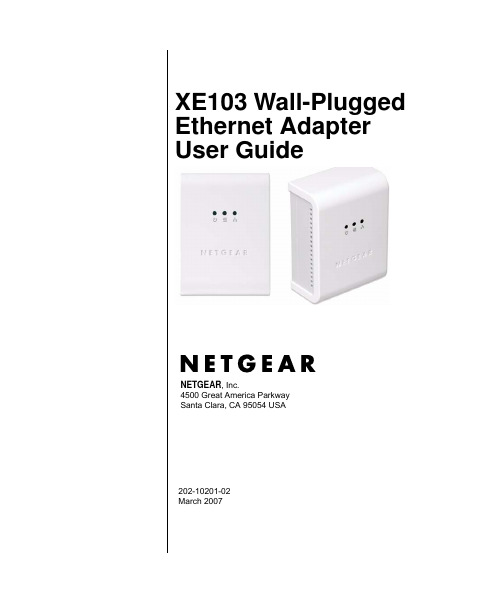
202-10201-02 March 2007NETGEAR , Inc.4500 Great America ParkwaySanta Clara, CA 95054 USAXE103 Wall-Plugged Ethernet AdapterUser Guide© 2007 by NETGEAR, Inc. All rights reserved. March 2007.TrademarksNETGEAR is a trademark of Netgear, Inc. Microsoft, Windows, and Windows NT are registered trademarks of Microsoft Corporation. Other brand and product names are registered trademarks or trademarks of their respective holders.Statement of ConditionsIn the interest of improving internal design, operational function, and/or reliability, NETGEAR reserves the right to make changes to the products described in this document without notice. NETGEAR does not assume any liability that may occur due to the use or application of the product(s) or circuit layout(s) described herein.Federal Communications Commission (FCC) Compliance Notice: Radio Frequency Notice This equipment has been tested and found to comply with the limits for a Class B digital device, pursuant topart 15 of the FCC Rules. These limits are designed to provide reasonable protection against harmful interference in a residential installation. This equipment generates, uses, and can radiate radio frequency energy and, if not installed and used in accordance with the instructions, may cause harmful interference to radio communications. However, there is no guarantee that interference will not occur in a particular installation. If this equipment does cause harmful interference to radio or television reception, which can be determined by turning the equipment off and on, the user is encouraged to try to correct the interference by one or more of the following measures:•Reorient or relocate the receiving antenna.•Increase the separation between the equipment and receiver.•Connect the equipment into an outlet on a circuit different from that to which the receiver is connected.•Consult the dealer or an experienced radio/TV technician for help.Bestätigung des Herstellers/ImporteursEs wird hiermit bestätigt, daß das XE103 85 Mbps Wall-Plugged Ethernet Adapter gemäß der im BMPT-AmtsblVfg 243/1991 und Vfg 46/1992 aufgeführten Bestimmungen entstört ist. Das vorschriftsmäßige Betreiben einiger Geräte (z.B. Testsender) kann jedoch gewissen Beschränkungen unterliegen. Lesen Sie dazu bitte die Anmerkungen in der Betriebsanleitung.Das Bundesamt für Zulassungen in der Telekommunikation wurde davon unterrichtet, daß dieses Gerät auf den Markt gebracht wurde und es ist berechtigt, die Serie auf die Erfüllung der V orschriften hin zu überprüfen.Certificate of the Manufacturer/ImporterIt is hereby certified that the XE103 85 Mbps Wall-Plugged Ethernet Adapter has been suppressed in accordance with the conditions set out in the BMPT-AmtsblVfg 243/1991 and Vfg 46/1992. The operation of some equipment (for example, test transmitters) in accordance with the regulations may, however, be subject to certain restrictions. Please refer to the notes in the operating instructions.Federal Office for Telecommunications Approvals has been notified of the placing of this equipment on the market and has been granted the right to test the series for compliance with the regulations.iiProduct and Publication DetailsModel Number:XE103Publication Date:March 2007Product Family:PowerLine adapterProduct Name:XE103 85 Mbps Wall-Plugged Ethernet AdapterHome or Business Product:HomeLanguage:EnglishTechnical SupportPlease refer to the support information card that shipped with your product. By registering your product at /register, we can provide you with faster expert technical support and timely notices of product and software upgrades.NETGEAR, INC. Support InformationPhone: 1-888-NETGEAR, for US & Canada only. For other countries, see your Support information card.E-mail:*******************Web site: iiiivContentsXE103 Wall-Plugged Ethernet Adapter User GuideAbout This Manual (iii)Conventions, Formats, and Scope (iii)How to Print This Manual (iv)Package Contents (1)Label Information and Status Lights (1)The Label on the Rear Panel (1)Front Panel Status Lights (2)How the PowerLine Adapter Fits in Your Network (3)Prepare to Install Your PowerLine Adapter (3)Connect an XE103 to the Router (4)Connect other Ethernet PowerLine Adapters (6)Install the XE103 PowerLine Encryption Utility(Highly Recommended) (6)Set Your Network Password (10)Add a Device to an Existing PowerLine Network (12)Adding a New Device from a Locally Connected Computer (12)Adding a New Device from a Remotely Connected Computer (12)Troubleshooting (13)NETGEAR Product Registration, Support, and Documentation (13)Basic Functioning (13)Technical Specifications (15)Default Configuration Settings (15)Technical Specifications (15)iiiiii About This ManualThe XE103 Wall-Plugged Ethernet Adapter User Guide describes how to install, configure, and troubleshoot the NETGEAR ® XE103 Wall-Plugged Ethernet Adapter. The information in this manual is intended for readers with intermediate computer and Internet skills. For information about product features, see the NETGEAR website at .Conventions, Formats, and ScopeThe conventions, formats, and scope of this manual are described in the following sections.•Typographical conventions. This manual uses the following typographical conventions.•Formats. This manual uses the following formats to highlight special messages.ItalicsEmphasis, books, CDs, URL names Bold User inputMonospaceScreen text, file and server names, extensions, commands, IP addresses Note:This format is used to highlight information of importance or special interest.Tip: This format is used to highlight a procedure that will save time or resources.Warning: Ignoring this type of note may result in a malfunction or damage to theequipment.Danger: This is a safety warning. Failure to take heed of this notice may result inpersonal injury or death.XE103 Wall-Plugged Ethernet Adapter User Guide iv•Scope. This manual is written for the XE103 Wall-Plugged Ethernet Adapter according tothese specifications.Product updates are available on the NETGEAR website at/products/XE103.asp.How to Print This ManualTo print this manual, you can choose one of the following options, according to your needs. Your computer must have the free Adobe Acrobat Reader installed in order to view and print PDF files. The Acrobat Reader is available on the Adobe website at .•Printing a chapter. Use the PDF of This Chapter link at the top left of any page.–Click the PDF of This Chapter link at the top right of any page in the chapter you want to print. The PDF version of the chapter you were viewing opens in a browser window. –Click the print icon in the upper left of the window.•Printing the full manual. Use the Complete PDF Manual link at the top left of any page.–Click the Complete PDF Manual link at the top left of any page in the manual. The PDF version of the complete manual opens in a browser window. –Click the print icon in the upper left of the window.Product versionXE103 85 Mbps Wall-Plugged Ethernet Adapter Manual publication date March 2007Tip: If your printer supports printing two pages on a single sheet of paper, you cansave paper and printer toner by selecting this feature.Tip: If your printer supports printing two pages on a single sheet of paper, you cansave paper and printer toner by selecting this feature.XE103 Wall-Plugged Ethernet Adapter User Guide Package ContentsThe product package should contain the following items:•One or twoXE103 85 Mbps Wall-Plugged Ethernet Adapters, depending on whether you purhcased a single unit or a bundle.•XE103 Resource CD, including:—This guide.—XE103 Installation Guide.•XE103 Installation Guide, Registration, Warranty Card, and Support Information Card.If any of the parts are incorrect, missing, or damaged, contact your NETGEAR dealer. Keep the carton, including the original packing materials, in case you need to return the PowerLine adapter for repair.Label Information and Status LightsThe PowerLine adapter has a label with important information and status light indicators. Familiarize yourself with these features of your product.The Label on the Rear PanelThe label on the rear panel of the PowerLine adapter contains the items listed below.•MAC address•Model number•Serial number•Unique device Passcode (PWD)1XE103 Wall-Plugged Ethernet Adapter User GuideFront Panel Status LightsThe front panel of the XE103 contains status lights. You can use them to verify connections. The table below describes the lights on the front panel.Table 1-1. Front Panel Status Light DescriptionsFigure 1-12How the PowerLine Adapter Fits in Your NetworkYou can use the XE103 Wall-Plugged Ethernet Adapter to implement or extend an Ethernet local area network (LAN) anywhere in your house using your existing electrical power line in place of a dedicated LAN wiring infrastructure. An example is illustrated in the following diagram for a minimal network consisting of two PowerLine devices:Follow the instructions below to set up your PowerLine adapter.Prepare to Install Your PowerLine AdapterCheck that these minimum requirements are met.•Your Ethernet network is set up and an Ethernet port is available on your router. •Your Internet connection is working.•Each computer or device to be used on your network has an Ethernet port .Figure 1-2XE103Computer InternetEthernet NetworkAccessXE103ComputerEthernet Network (always encrypted)PowerLine NetworkRouterConnect an XE103 to the RouterInternetAccessWirelessRouterXE103Ethernet NetworkFigure 1-31.First, connect an XE103 Wall-Plugged Ethernet Adapter to a LAN port on the router so thatthe PowerLine network can access the Internet.Figure 1-4Do not connect the PowerLine adapter to a power strip, extension cord, or surge protector as this may prevent it from working properly or degrade the network performance.a.Plug the blue Ethernet cable that came in the box into a LAN port on your router or switchin your network.c.Plug the other end of blue Ethernet cable that came in the box into the PowerLine adapter.Check the status lights:•Power: The power LED turns solid green. If it does not, see “Troubleshooting” on page 13.•HomePlug: The HomePlug LED blinks to indicate that the device is connected to the power line, and that no other PowerLine devices have been detected at this stage.•Ethernet: The Ethernet LED blinks to indicate activity. If not, make sure that the Ethernet cable on the PowerLine adapter that you connected in the previous step issecurely attached to the PowerLine adapter and the router, that the router is connected to the modem, and the router and modem are powered on.d.Make sure that the Internet port of your router is connected to your modem, and that yourcomputer is either connected to a LAN port on the router or to a port on the PowerLine adapter.Connect other Ethernet PowerLine Adapters1.Before plugging in your other PowerLine devices, take a note of the device password printedon the label on the back of each device. You will need this password later if you want to change the PowerLine network password. If you are adding more than one other PowerLine adapter, also note the MAC address given on the label, so that you will know which device the password is for.2.Plug your other PowerLine devices into power outlets in your home near to the othercomputers and peripherals to be included in your PowerLine local area network.e an Ethernet cable to connect an Ethernet port on each of the computers and peripherals tothe nearest PowerLine device.4.When you plug in a second PowerLine adapter into a power outlet, check the blue HomePlugLEDs. They should turn on and then briefly blink at the same time as the Ethernet activity LED.This completes the PowerLine installation.Install the XE103 PowerLine Encryption Utility(Highly Recommended)The utility gives you the option of setting a unique encryption PowerLine network password. Important features:•The encryption password is case-sensitive.•Each device must be set to exactly the same encryption password—if they are to communicate on the same network. PowerLine devices on different networks will not be able tocommunicate.• A default button resets the encryption password to the default password (HomePlug).•The encryption password can protect your network from unauthorized access through the PowerLine network.• A device password is printed on each NETGEAR PowerLine product. This is not the network password, but you are required to enter it if you are setting the network password with another PowerLine adapter device.To install the PowerLine Encryption Utility, follow these steps:1.Insert the XE103 Resource CD into a CD drive on the computer that is connected to yourrouter1. The CD starts automatically. The following screen is displayed:Figure 1-6If the CD does not start automatically:•Go to My Computer on the Windows Start menu, and double-click the drive that contains the XE103 Resource CD or•Select the CD drive and click on the Autorun.exe executable file.1. All devices on a PowerLine network can be managed from one computer. If you add another XE103 deviceto an existing PowerLine network, you can install the PowerLine encryption utility on the computerconnected locally to the new XE103 device or on the computer originally used to set up the PowerLinenetwork password. You can use any computer to manage the network, but this procedure assumes that you areworking from the computer that is connected to your router.2.Click Install Software, and the Welcome screen appears.3.Click Next and follow the instructions on the screen.4.Enter your user name and organization and then click Next.Figure 1-7Figure 1-85.Specify where the files will be saved on your computer:•Change. Choose the location. Type a new folder name or select another location using the folder options and then click OK.•Next. Accept the default location.6.The InstallShield Wizard indicates that the program is ready to install.7.Click Install.8.When the installation is complete, click Finish.Figure 1-9Figure 1-10Set Your Network PasswordThe fastest and most reliable way to set the network password is to set the password for all devices at once. To do this, you need the device password on the back label of each PowerLine device. There are two steps to setting the password: first enter the device password for each remote PowerLine device, and then set the network password.1.Enter the device password for each remote PowerLine device:a.Make sure that all PowerLine devices are plugged into 100~240V AC wall sockets.b.Start the PowerLine encryption utility and click the Main tab.c.Check that the utility lists all the remote PowerLine devicesd.Select a PowerLine device and, if more than one remote device is listed, identify it fromthe MAC address.Figure 1-11e.Click Enter Password.f.Enter the password recorded from the label on the back of the selected PowerLine device.g.Click OK.h.Repeat this step for all devices that you want attached to your network.2.Set the network password.a.Select the Security tab.b.Type a password in the Private Network Password text box.c.Click Set All Devices. A pop-up window indicates that the operation was successful.Figure 1-12Figure 1-13Add a Device to an Existing PowerLine NetworkTo add a device to a PowerLine network with the default network password, all you need to do is plug the new device into a power outlet.If the network password has been set, then you will need to run the PowerLine encryption utility to set the new device to the network password. How you do this depends on whether the computer running the PowerLine encryption utility is connnected directly to the new PowerLine device (local) or is connected to a different device in the PowerLine network (remote).Adding a New Device from a Locally Connected Computer1.Plug the new PowerLine device into an available AC power outlet and connect it to anEthernet port on the computer.2.Start the PowerLine encryption utility and select the Security tab.3.Type the network password in the Private Network Password text box and click Set LocalDevice Only.4.Select the Main tab and check that the other devices in the PowerLine network appear in thedevice list. It may take a minute or two for all devices in the network to be detected. Adding a New Device from a Remotely Connected Computer1.Note the device password given on the label on the back of the new PowerLine device.2.Plug the new PowerLine device into an AC power outlet.3.Start the PowerLine encryption utility on the remote computer and select the Security tab.4.Click Use Default (Public Network). The password in the Private Network Password text boxchanges to the default password, HomePlug.5.Click Set All Devices.6.Select the Main tab and wait for the new PowerLine device to be listed.7.Select the new PowerLine device from the device list, and click Enter Password.8.In the pop-up window, enter the password from the back label of the device and click OK.9.Select the Security tab.10.Re-enter the network password in the Private Network Password text box, and then click SetAll Devices.TroubleshootingThis chapter gives information about troubleshooting your XE103 85 Mbps Wall-Plugged Ethernet Adapter. After each problem description, instructions are provided to help you diagnose and solve the problem.NETGEAR Product Registration, Support, and Documentation Register your product at /register.Product updates and Web support are available at:/products/XE103.asp.When the PowerLine adapter is connected to the Internet, click the Knowledge Base or the Documentation link under the Web Support menu to view support information or the documentation for the PowerLine adapter.Basic FunctioningAfter you plug in the PowerLine adapter, the following sequence of events should occur:1.When power is first applied, verify that the Power light is on.2.After approximately 10 seconds, check the LEDs on the PowerLine adapter. The followingshould occur:a.The power LED is solid green.b.The blue HomePlug LED is lit.c.The Ethernet LED blinks.If any of these conditions does not occur, refer to the appropriate following section.Power Light Not OnMake sure that, if power to the AC power outlet is controlled by a wall switch, the wall switch is in the on position.Verify that the wall socket is live. To do this, disconnect the PowerLine adapter and plug in another electrical product, such as a lamp or a hairdryer.If the Power LED still does not come on, and you have confirmed the power outlet is live, you have a hardware problem and should contact technical support.HomePlug Light Not OnIf the power light is on but the HomePlug light is not, check the following:•Make sure that power is being provided to more than one PowerLine device. Another PowerLine device must be installed for successful communication across the PowerLine.•Verify that the network password is the same on all devices in the PowerLine network.Ethernet Light is Off•Make sure that the Ethernet cable is plugged in properly at both ends.•Be sure that you are using the correct cable on the router that the first PowerLine adapter is connected to. When connecting the router’s Internet port to a cable or DSL modem, use the cable that was supplied with the cable or DSL modem. This cable could be a standard straight-through Ethernet cable or an Ethernet crossover cable.•On the attached Ethernet device or network adapter card, check that the Link light is on.Technical SpecificationsThis section provides default settings and technical specifications for the XE103 85 Mbps Wall-Plugged Ethernet Adapter.Default Configuration SettingsTable 1-1. PowerLine Device Default Configuration SettingsFeature DescriptionEncryption Utility EnabledNetworkPort Speed Auto-negotiationPort Duplex Auto-negotiationAdministrationDevice password See product label.Management IP Configuration DHCPPowerLineEncryption password HomePlugTechnical SpecificationsPower Requirements100~240V ACDimensions98mmx 72mm x 40mm (Height x Width x Depth)Weight0.146kgOperating temperature32° to 104° F (0° to 40°C)Operating humidity90% maximum relative humidity, noncondensingPowerline standard HomePlug 1.0HomePlug Frequency 4.3-20.9 MhzData Encoding HomePlug 1.0: Othogonal Frequency Division Multiplexing (OFDM),DQPSK, DBPSK, ROBOHomePlug Security DES (56 bit)Electromagnetic emmissions FCC Part 15 Class B; CE-EMC Class B Power and Safety UL Listed (UL 1950) /cUL IEC950; CE LVD。
无线发射氧化锌避雷器测试仪说明书

无线发射氧化锌避雷器带电测试仪无线发射氧化锌避雷器带电测试仪是用于检测氧化锌避雷器电气性能的专用仪器,该仪器适用于各种电压等级的氧化锌避雷器的带电或停电检测,从而及时发现设备内部绝缘受潮及阀片老化等危险缺陷。
仪器操作简单、使用方便,测量全过程由单片机控制,可测量氧化锌避雷器的全电流、阻性电流及其谐波、工频参考电压及其谐波、有功功率和相位差,大屏幕可显示电压和电流的真实波形。
仪器运用数字波形分析技术,采用谐波分析和数字滤波等软件抗干扰方法使测量结果准确、稳定,可准确分析出基波和3~7次谐波的含量,并能克服相间干扰影响,正确测量边相避雷器的阻性电流。
本机配有高速面板式打印机,可充电电池,试验人员在现场使用十分方便。
仪器采用独特的高速磁隔离数字传感器直接采集输入的电压、电流信号,保证了数据的可靠性和安全性。
一、仪器特点1)本机采用大屏幕液晶显示,全中文菜单操作,使用简便。
2)高精度采样、处理电路,先进的付里叶谐波分析技术,确保数据更加可靠。
3)仪器采用独特的高速磁隔离数字传感器直接采集输入的电压、电流信号,保证了数据的可靠性和安全性。
4)本仪器可以使用电场感应的方法代替PT二次接线。
5)本仪器可以不接PT二,直接测量阻性电流。
6)本仪器可以三相同测,自动补偿。
使用特别方便7)具有阻性电流基波峰值输出、边相校正等功能。
8)仪器配有可充电电池、日历时钟、微型打印机,可存储120组测量数据;二、仪器面板示意图812 39456107图一面板说明:1---参考电压输入端; 2---天线; 3---测量接地端;4---微型打印机; 5---电源开关; 6---充电插座;7---串口; 8---泄漏电流输入端; 9---液晶显示器;10—触摸键盘主要技术参数全电流测量范围: 0~10mA有效值准确度:±(读数×5%+5uA)阻性电流基波测量准确度(有线不含相间干扰):±(读数×5%+5uA)* 电流谐波测量准确度:±(读数×10%+10uA)电流通道输入电阻:≤2Ω参考电压输入范围: 25V~250V有效值准确度:±(读数×5%+0.5V)电压谐波测量准确度:±(读数×10%)参考电压通道输入电阻:≥1800kΩ电场强度输入范围: 30kV/m~300kV/m电场强度测量准确度:±(读数×10%)电场谐波测量准确度:±(读数×10%)交流充电: AC 220V 10%,50Hz 1%电池连续工作时间: 8小时以上电池充电时间: 6小时以上仪器尺寸:34cm×22cm×20cm仪器重量:5kg(不含电缆箱)三、操作模式1.(PT二次)模式,(PT二次同步显示)模式:仪器输入PT二次电压作为参考信号,同时输入MOA电流信号,经过傅立叶变换可以得到电压基波U1、电流基波峰值Ix1p和电流电压角度Φ。
埃德尔布莱德双螺纹管线电缆接入器商品说明书

CERTIFIEDLISTEDWire Connectorbd (2) PLn c m (ref)L C M C 95-1295r /70filta (internal)oNo inspection windowBeveled wire entryNotes:1. Material: High conductivity seamless copper tube.2. Plating: Parts are annealed and tin plated.3. Wire Type: Class 2r/5f & 6f Stranded Copper per DIN VDE 0295, IEC 60228 and HD 383.4. UL Listed Wire Connector: Yes, for applications up to 35kv.Consult cable manufacturer for voltage stress relief instructions with applications greater than 2000 volts.5. UL Temperature Rating: 90 C 6. C.S.A. Certified Wire Connector: Yes7. Parts are CE and tested per EN 61238-1:2003/IEC 61238-1:2003 Class B, with Class 2r wire 10mm² - 630mm².*cULus LISTED WIRE CONNECTORLISTEDWire Connector ALL DIMENSIONS ARE mmPART NUMBER Class 2r Wire Size Class 5f Wire SizeStud Size WIRE STRIP LENGTH Panduit Die Index No.For Class 2r Wire Circumferential Dies Panduit Die IndexNo.For Class 5f & 6f WireCircumferential DiesPanduit Die IndexNo.For Class 5f & 6f WireNest/Indentor Diesl 2.76o .50i .50a 2.25m (ref)c .50n 2.25 d .50b 2.25t .70LCMC10-8-L 10mm2---M825.6P21------87.8 6.80 4.5024.08.544.508.09.0013.5 1.50LCMC16-8-L 16mm 210mm 2M828.8P21P21---91.77.60 5.5027.210.3 6.59.0013.5 1.60*LCMC25-5-L 25mm216mm 2M528.3P29P21---93.28.80 6.9026.710.08.0 5.5014.0 1.60LCMC25-8-L M893.28.80 6.9026.710.08.09.0016.0 1.50LCMC25-10-L M1093.28.80 6.9026.710.08.011.0016.0 1.50LCMC25-12-L M12101.210.407.1426.714.511.514.0020.5 2.20*LCMC35-8-Q 35mm225mm 2M834.4P29P29---101.810.408.2032.812.38.59.0016.0 2.00LCMC35-10-Q M10101.810.408.2032.812.38.511.0016.0 2.00LCMC35-12-Q M12107.811.008.2032.814.511.514.0022.0 1.90LCMC50-10-E 50mm 235mm 2M1038.2P37P33---107.312.309.8036.611.510.011.0018.5 2.30LCMC50-12-E M12110.813.009.8036.614.011.014.0023.5 2.40LCMC70-10-X 70mm 250mm 2M1039.6P45P37---112.714.2011.5038.014.511.511.0021.3 2.60LCMC70-12-X M12112.714.2011.5038.014.511.514.0021.3 2.60*LCMC95-6-X 95mm270mm 2M644.6P54P45P62/4123.516.5013.5043.015.013.5 6.6025.0 2.80*LCMC95-10-X M10123.516.5013.5043.015.013.511.0025.0 2.80LCMC95-12-X M12123.516.5013.5043.015.013.514.0025.0 2.80LCMC95-14-X M14123.516.5013.5043.015.013.516.0025.0 2.80LCMC120-12-X 120mm 295mm2M1241.3P62P50P76/4124.718.6015.2039.715.514.514.0028.0 3.20LCMC120-14-X M14124.718.6015.2039.715.514.516.0028.0 3.20LCMC150-12-X 150mm 2120mm 2M1258.6P66---P76/4144.521.0016.5057.018.016.514.0031.0 4.30LCMC150-14-X M14148.021.0016.5057.022.016.516.0031.0 4.30LCMC185-8-X 185mm2150mm 2M857.9P76---P76/4145.123.0018.6056.316.517.59.0034.0 4.20LCMC185-12-X M12145.123.0018.6056.316.517.514.0034.0 4.20LCMC185-14-X M14149.623.0018.6056.321.017.516.0034.0 4.20LCMC240-12-6240mm 2185mm 2M1265.1P87---P87/4159.526.0020.8063.521.019.514.0038.0 5.00LCMC240-14-6M14159.526.0020.8063.521.019.516.0038.0 5.00LCMC300-12-6300mm 2240mm2M1270.0P94---P106/6167.129.0023.5068.422.020.014.0043.0 5.30LCMC300-14-6M14167.129.0023.5068.422.020.016.0043.0 5.30LCMCX300-12-6---300mm25f ONLYM1274.6------P32/6179.733.0026.2073.026.523.514.0048.5 6.50LCMCX300-14-6M14179.733.0026.2073.026.523.516.0048.5 6.50LCMC400-12-6400mm2---M1266.8P106------171.934.5027.0065.226.523.514.0050.07.20LCMC400-14-6M14171.934.5027.0065.226.523.516.0050.07.20LCMC400-16-6M16171.934.5027.0065.226.523.518.0050.07.20LCMC500-12-3500mm 2M1277.8P125------194.240.0031.0076.228.525.514.0058.08.60LCMC500-14-3M14194.240.0031.0076.228.525.516.0058.08.60LCMC500-16-3M16194.240.0031.0076.228.525.518.0058.08.60LCMC630-12-3630mm2M1285.9P125------203.644.0034.5084.328.527.514.0063.59.20LCMC630-14-3M14203.644.0034.5084.328.527.516.0063.59.20LCMC630-16-3M16203.644.0034.5084.328.527.518.0063.59.20METRIC LUGS - LCMC TWO HOLE SERIES 10-630mmLONG BARREL CUSTOMER DRAWINGREV DATE BY CHK DESCRIPTION ECNDRAWN BYTHIS COPY IS PROVIDED ON A RESTRICTED BASIS AND IS NOT TO BE USED IN ANY WAY DETRIMENTAL TO THE INTERESTS OF PANDUIT CORP.DATECHKTITLESCALESIZEBUNLESS OTHERWISE SPECIFIED,DIMENSIONAL TOLERANCES ARE: IN [mm]THIRD ANGLE PROJECTIONITEM REVISION NAME DATASET FILE NAME.X .XXX .XX ANGLESSHEET 1 0F 1DRAWING NUMBERMATERIAL12J036BK-JC/04.SLDDRW12J036BK/04JHNU7/13TLCONONE12J036BK-JCSEE NOTESDRAWING RELEASEDAPR007/13JHNU TLCO RGB12J036BK-JCJHNU RGB 6/1412J036BK-JC TLCO REVISED o DIM: LCMC50-12 WAS 12.30REVISED t DIM: LCMC50-12 WAS 1.80REVISED NOTE 7: 630 WAS 2400112J036BK-JC ADDED 5f ONLY TO WIRE SIZE FOR X300 PARTS TLCO 7/1402RGB JHNU JHNU ADDED LCMC25-5-L, LCMC35-8-Q, LCMC95-6-X,LCMC95-10-X, LCMC185-8-X 12J036BK-JC RGB TLCO 037/15JHNU RGB REVISED TONGUE WIDTH AND TONGUE THICKNESSDIMENSIONS0412J036BK-JC 2/17JHNU。
Series NRX 固定断路器双向电缆锁定套件说明书
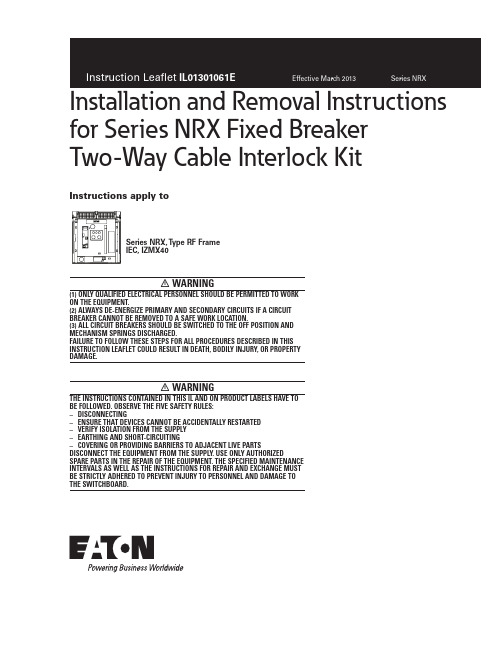
for Series NRX Fixed Breaker Two-Way Cable Interlock KitWARNING(1) ONLY QUALIFIED ELECTRICAL PERSONNEL SHOULD BE PERMITTED TO WORK ON THE EQUIPMENT.(2) ALWAYS DE-ENERGIZE PRIMARY AND SECONDARY CIRCUITS IF A CIRCUIT BREAKER CANNOT BE REMOVED TO A SAFE WORK LOCATION.(3) ALL CIRCUIT BREAKERS SHOULD BE SWITCHED TO THE OFF POSITION AND MECHANISM SPRINGS DISCHARGED.FAILURE TO FOLLOW THESE STEPS FOR ALL PROCEDURES DESCRIBED IN THIS INSTRUCTION LEAFLET COULD RESULT IN DEATH, BODILY INJURY, OR PROPERTY DAMAGE.WARNINGTHE INSTRUCTIONS CONTAINED IN THIS IL AND ON PRODUCT LABELS HAVE TO BE FOLLOWED. OBSERVE THE FIVE SAFETY RULES: – DISCONNECTING– ENSURE THAT DEVICES CANNOT BE ACCIDENTALLY RESTARTED – VERIFY ISOLATION FROM THE SUPPLY – EARTHING AND SHORT-CIRCUITING– COVERING OR PROVIDING BARRIERS TO ADJACENT LIVE PARTSDISCONNECT THE EQUIPMENT FROM THE SUPPLY. USE ONLY AUTHORIZEDSPARE PARTS IN THE REPAIR OF THE EQUIPMENT. THE SPECIFIED MAINTENANCE INTERVALS AS WELL AS THE INSTRUCTIONS FOR REPAIR AND EXCHANGE MUST BE STRICTLY ADHERED TO PREVENT INJURY TO PERSONNEL AND DAMAGE TO THE SWITCHBOARD.Instructions apply toSeries NRX, T ype RF FrameIEC, IZMX402Installation and Removal Instructionsfor Series NRX Fixed Breaker Two-Way Cable Interlock KitEATON CORPORATION Instruction Leaflet IL01301061EEffective March 2013Section 1: General InformationThe mechanical interlock holds one of the breakers tripped (prevents closure) when the other is closed. A lever assembly is mounted on each breaker and interfaces with the pole shaft and tripper bar. The lever assemblies are interconnected with cables. Cables can be used for any orientation of the breakers, and are available in 5, 6, 8 and 10-foot lengths (1.5; 1.8; 2.4 and 3.0 m). Individual cable kits are ordered separately.Required T ools•10 mm drive socket•11/16-inch open-end wrench •3/8-inch open-end wrench •3/8-inch drive socket • 2 mm Allen wrench •Drive extension •Adjustable Wrench •T15 TORX DriverKit Parts IdentificationRefer to Figure 1 for visual identification of the parts listed below:(A) Trip Pin (2)(B) M3 x 16 mm flat-head screw (2)(C) M6 x 12 mm hex bolt (8)(D) Lock washer (8)(E) Drive arm (2)(F) M6 x 30 mm flat-head screw (2)(G) Cable bracket (4)(H) M6 x 10 mm thread-forming screws (10)(I) Grease tube (1)(J) Interlock assembly (2)(K) Cable assembly (2) – 5, 6, 8 and 10-foot lengths (1.5; 1.8; 2.4 and 3.0 m)(L) Long spacer tube(M) Fixed mounting bracket (2)Figure 1. Kit Contents.Section 2: Installation of Two-Way Cable InterlockProceed with the following 9 steps:Step 1. Remove the four screws (six for 4-pole breaker) holding the cover in place. Pull down on the charging handle and remove the front cover.Step 2. Remove and retain the upper right M5 x 12 mm screw (N) rom the Fixed Breaker Mounting feet (ref. IL01301076E).Figure 2. Step 1 and 2.Step 3: Install the drive arm (E) to the end of the pole shaft using an M6 x 30 mm flat-head screw (F). The drive arm should be oriented as shown (Figure 4). Torque to 65-85 in-lbs (7.3-9.6 Nm).Step 4: Install the trip pin (A) to the trip arm using an M3 x 16 mm flat-head screw (B). Use a wrench to hold the trip lever during installation. Torque to 3-5 in-lbs (0.3 - 0.6 Nm). Replace fixed side plate (Figure 4).(A)(B)(D)(C)(G)(F)(E)(H)(K)(J)(I)(L)(M)3Instruction Leaflet IL01301061EEffective March 2013Installation and Removal Instructions for Series NRX Fixed Breaker Two-Way Cable Interlock KitEATON CORPORATION Figure 3.Step 5.hammer to carefully punch out the window. Once the window is removed, use a small file to remove any burrs that remain. Make certain that all pieces and/or particles are cleaned up and removed before proceeding.Step 6: Fasten the interlock assembly (J) to the fixed mounting bracket using four M6 x 12 mm hex bolts (C) and four lock washers (D). Torque to 40 – 50 in-lbs (4.5 – 5.6 Nm) (Figure 5).Step 7: Fasten the fixed mounting bracket (M) to the right side breaker mounting bracket) using three M6 x 10 mm thread-forming screws (H). Torque to 65 – 85 in-lbs (7.3 – 9.6 Nm) (Figure 5).Step 8: Re-install M5 x 12 mm screw (N). Torque to 20 in-lbs (2.2 Nm) (Figure 5).Figure 6. Step 9.Step 10: This step offers cable routing and installation procedures. Make sure that cables move freely in their cable housings before installation.4Installation and Removal Instructionsfor Series NRX Fixed Breaker Two-Way Cable Interlock KitEATON CORPORATION Instruction Leaflet IL01301061EEffective March 2013Installation Recommendations:• 4 inch (102 mm) minimum allowable cable housing bend radius • Use plastic wire ties/clamps to attach cable housing tostructure after installation and adjustment • Do not compress cable housing • Recheck to ensure cables move freelyStep 11: This step describes how to first attach the drive (short) end of a cable to its interlock assembly and cable bracket. See11 for details:1. of rod.2. Slide rubber boot toward tip of rod.3. tip.4. Insert threaded end of rod into swivel fitting.5. slot (see Figure 10).6. Raise cable assembly until threaded portion of bulkhead fitting enters slotted hole in cable bracket (threads show above bracket).7. Bring bulkhead washer and nut down to threads and hand tighten.8. Adjust two bulkhead nuts to approximately center the bulkhead fitting on the cable mounting bracket.9. Hand tighten the bulkhead nuts at this time.10. Slide rubber boot back into place over end of bulkhead fitting .11. Replace spacer tube, compression spring, and small nut on end of rod .12. L ower nuts should be shouldered against end of thread and upper nut tightened against spacer tube.13. H old lower nuts and torque upper nut to 30–40 in-lbs (3.3–4.5 Nm).5EATON CORPORATION Step 12: This step describes how to attach the driven (long rod) end of a cable to its interlock assembly and cable bracket on another breaker. This is accomplished by repeating Step 11, except the driven end does not utilize a compression spring between the swivel and outer nut. Replace short spacer tube on cable with the long spacer tube from this kit. Ensure all bulkhead fittings are still approximately centered on cable mounting bracket, allowing for adjustment room in either direction.Repeat items 8 and 9 of Step 12 if any bulkhead fitting requires centering.Perform initial adjustments on driven (long rod) end of cable (refer to Figure 14).T oo much clearance – adjust both bulkhead nuts to retract cable housing.No clearance – advance cable housing in a similar manner.For additional adjustment length – bulkhead nuts on other end of cable can be used.Torque cable bulkhead nuts on both ends to 100 -120 in-lbs (11 – 13 Nm) when proper clearance is attained on driven end.Figure 14. Steps 10 and 11.6Installation and Removal Instructionsfor Series NRX Fixed Breaker Two-Way Cable Interlock KitEATON CORPORATION Instruction Leaflet IL01301061EEffective March 2013Section 3: Functional T est of Interlock AssemblyBegin test sequence with all breakers OPEN.Check 1: CHARGE and CLOSE Breaker A.•Inspect driven lever on Breaker B – It should be positioned as shown in Figure 14 - Check 1.•CHARGE Breaker B and attempt to close Breaker B – it should not respond to CLOSE attempt (no noise, spring discharge or contact motion)•If Breaker B responds to the CLOSE attempt additional adjustments may be required at cable mounting brackets (refer to Section 2, Step 13).Check 2: OPEN Breaker A •The interlock should release•CLOSE Breaker B – Verify it closes with OPEN/CLOSED indicator •Breaker A should now be held in the OPEN position •OPEN Breaker BRepeat Checks 1 and 2 above on Breaker B •Verify proper operationThe mechanical interlock is now properly installed and adjusted. Utilize a light amount of the supplied lubricant grease (I) if any interlock parts are sticky. This is only recommended if needed.Figure 15. T est Sequence Interlock Logic Breaker A Breaker B 001001(Breaker A OPEN)(Breaker B OPEN)(Breaker B OPEN)(Breaker A OPEN)(Breaker B CLOSED)(Breaker A CLOSED)Begin test sequence.7Instruction Leaflet IL01301061EEffective March 2013Installation and Removal Instructions for Series NRX Fixed Breaker Two-Way Cable Interlock KitEATON CORPORATION Figure 16. Cable Interlock Installed.Both breakers shown OPEN (not interlocked)8Installation and Removal Instructionsfor Series NRX Fixed Breaker Two-Way Cable Interlock KitEATON CORPORATION Instruction Leaflet IL01301061EEffective March 2013Eaton is a registered Trademark of Eaton CorporationAll other Trademarks are property of their respective owners.Eaton Corporation Electrical Group1000 Cherrington Parkway Moon Township, PA 15108United States877-ETN-CARE (877-386-2273)© 2013 Eaton Corporation All Rights Reserved Printed in USAPublication No. IL01301061E / TBG001069Part No. IL01301061EH01March 2013Disclaimer of Warranties and Limitation of LiabilityThe information, recommendations, descriptions, and safety notations in this document are based on Eaton Corporation’s (“Eaton”) experience and judgment, and may not cover allcontingencies. If further information is required, an Eaton sales office should be consulted.Sale of the product shown in this literature is subject to the terms and conditions outlined in appropriate Eaton selling policies or other contractual agreement between Eaton and the purchaser.THERE ARE NO UNDERSTANDINGS, AGREEMENTS, WARRANTIES, EXPRESSED OR IMPLIED, INCLUDING WARRANTIES OF FITNESS FOR A PARTICULAR PURPOSE OR MERCHANTABILITY , OTHERTHAN THOSE SPECIFICALLY SET OUT IN ANY EXISTING CONTRACT BETWEEN THE PARTIES. ANY SUCH CONTRACT STATES THE ENTIRE OBLIGATION OF EATON. THE CONTENTS OF THIS DOCUMENT SHALL NOT BECOME PART OF OR MODIFY ANY CONTRACT BETWEEN THE PARTIES.In no event will Eaton be responsible to the purchaser or user in contract, in tort (including negligence), strict liability, or otherwise for any special, indirect, incidental, or consequential damage or loss whatsoever, including but not limited to damage or loss of use of equipment, plant or power system, cost of capital, loss of power, additional expenses in the use of existing power facilities, or claims against the purchaser or user by its customers resulting from the use of the information, recommendations, and descriptions contained herein.The information contained in this manual is subject to change without notice.。
NETGEAR 无线AC适配器(双频)操作指南说明书
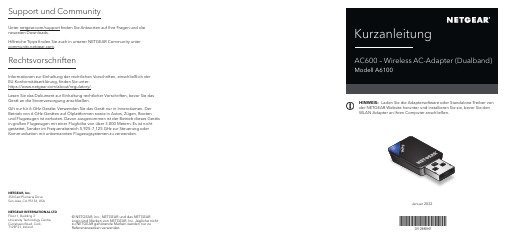
Support und CommunityUnter /support finden Sie Antworten auf Ihre Fragen und die neuesten Downloads.Hilfreiche Tipps finden Sie auch in unserer NETGEAR Community unter .RechtsvorschriftenInformationen zur Einhaltung der rechtlichen Vorschriften, einschließlich der EU-Konformitätserklärung, finden Sie unter: https:///about/regulatory/.Lesen Sie das Dokument zur Einhaltung rechtlicher Vorschriften, bevor Sie das Gerät an die Stromversorgung anschließen.Gilt nur für 6-GHz-Geräte: Verwenden Sie das Gerät nur in Innenräumen. Der Betrieb von 6-GHz-Geräten auf Ölplattformen sowie in Autos, Zügen, Booten und Flugzeugen ist verboten. Davon ausgenommen ist der Betrieb dieses Geräts in großen Flugzeugen mit einer Flughöhe von über 3.000 Metern. Es ist nicht gestattet, Sender im Frequenzbereich 5,925–7,125 GHz zur Steuerung oder Kommunikation mit unbemannten Flugzeugsystemen zu verwenden.Januar 2022HINWEIS: Laden Sie die Adaptersoftware oder Standalone-Treiber von der NETGEAR Website herunter und installieren Sie sie, bevor Sie den WLAN-Adapter an Ihren Computer anschließen.NETGEAR, Inc.350 East Plumeria Drive San Jose, CA 95134, USA NETGEAR INTERNATIONAL LTD Floor 1, Building 3University Technology Centre Curraheen Road, Cork, T12EF21, Ireland© NETGEAR, Inc., NETGEAR und das NETGEARLogo sind Marken von NETGEAR, Inc. Jegliche nicht zu NETGEAR gehörende Marken werden nur zu Referenzzwecken verwendet.Über WPS eine Verbindung mit einem WLAN-Netzwerk herstellen1. Stecken Sie den Adapter in einen USB-Port an Ihrem Computer.2.3. Drücken Sie innerhalb von 2 Minuten die WPS -Taste auf Ihrem WLAN-Routeroder Gateway.Der Adapter stellt nun eine Verbindung mit einem WLAN-Netzwerk her. Dieser Vorgang kann einige Minuten dauern. Ihre Einstellungen werden in einem Netzwerk-Profil gespeichert.Mit der Adaptersoftware können Sie den Adapter mit einem WLAN-Netzwerk verbinden.1. Besuchen Sie https:///support/download/?model=&model=A6100 und laden Sie die neueste Softwaredatei herunter.2. Entpacken Sie die Dateien aus der .zip -Datei.3. Doppelklicken Sie auf die Datei, die auf .exe endet und deren Dateinamenicht Standalone enthält.4. Befolgen Sie die Anweisungen, um die Installation abzuschließen.Installieren der AdaptersoftwareVerbindung mit einem WLAN-Netzwerk herstellenSie können den WLAN-Verbindungsstatus mithilfe des Adaptersymbolsanzeigen, das in der Windows-Taskleiste angezeigt wird. Um Details zur WLAN-Verbindung anzuzeigen, öffnen Sie die Adaptersoftware.Die Farbe des Symbols zeigt die Signalstärke Ihrer WLAN-Verbindung an: • Weiß: Gute Verbindung • Gelb : Schwache Verbindung •Rot : Keine VerbindungWenn Sie den Adapter entfernen, ist die Adaptersoftware nicht mehr verfügbar und das Symbol wird nicht angezeigt. Wenn Sie den Adapter wieder anschließen, wird das Symbol wieder angezeigt.Anzeigen des VerbindungsstatusMit dem Standalone-Treiber können Sie die integrierten Windows WLAN-Netzwerkeinstellungen Ihres Computers verwenden, um den Adapter an ein WLAN-Netzwerk anzuschließen, anstatt die Adaptersoftware zu verwenden.1. Besuchen Sie https:///support/download/?model=&model=A6100 und laden Sie die neueste Softwaredatei herunter.2. Entpacken Sie die Dateien aus der .zip -Datei.3. Doppelklicken Sie auf die Datei, die auf .exe endet und deren DateinameStandalone enthält.4. Befolgen Sie die Anweisungen, um die Installation abzuschließen.Installieren des Standalone-TreibersSie können die Verbindung mit einem WLAN-Netzwerk über dieAdaptersoftware, die in Ihrem Computer integrierten Windows WLAN-Netzwerkeinstellungen oder über WiFi Protected Setup (WPS) herstellen, sofern Ihr WLAN-Router dies unterstützt.Über die Adaptersoftware eine Verbindung mit einem WLAN-Netzwerk herstellen1. Vergewissern Sie sich, dass die Adaptersoftware installiert ist.Weitere Informationen finden Sie unter Installieren der Adaptersoftware .2. 3. Adaptersoftware zu starten.4. Klicken Sie auf die Schaltfläche Join a Network (Netzwerkverbindungherstellen).5. Wählen Sie ein WLAN-Netzwerk.6. Klicken Sie auf die Schaltfläche Connect (Verbinden).7. Wenn das WLAN-Netzwerk gesichert ist, geben Sie das Passwort oder denNetzwerkschlüssel ein.Der Adapter stellt nun eine Verbindung mit einem WLAN-Netzwerk her. Dieser Vorgang kann einige Minuten dauern.Über die integrierten Windows-Netzwerkeinstellungen eine Verbindung mit einem WLAN-Netzwerk herstellen1. Vergewissern Sie sich, dass der Standalone-Treiber installiert ist.Weitere Informationen finden Sie unter Installieren des Standalone-Treibers .2. Stecken Sie den Adapter in einen USB-Port an Ihrem Computer.3. Öffnen Sie die WLAN-Netzwerkeinstellungen auf Ihrem Computer undwählen Sie ein WLAN-Netzwerk aus, um eine Verbindung herzustellen.Weitere Informationen zum Herstellen einer Verbindung mit einem WLAN-Netzwerk über Ihren Computer finden Sie auf der Windows-Supportseite von Microsoft.。
RG-RAP2200(G) V2 无线接入点硬件安装手册说明书

RG-RAP2200(G) V2 无线接入点文档版本V1.1 归档日期 2022-06-29copyright © 2021 锐捷网络版权声明copyright © 2021 锐捷网络保留对本文档及本声明的一切权利。
未得到锐捷网络的书面许可,任何单位和个人不得以任何方式或形式对本文档的部分或全部内容进行复制、摘录、备份、修改、传播、翻译成其他语言、将其部分或全部用于商业用途。
、、和其他锐捷网络商标均为锐捷网络的商标。
本文档提及的其他所有商标或注册商标,由各自的所有人拥有。
免责声明您所购买的产品、服务或特性等应受商业合同和条款的约束,本文档中描述的部分或全部产品、服务或特性可能不在您的购买或使用范围之内。
除非合同另有约定,锐捷网络对本文档内容不做任何明示或默示的声明或保证。
由于产品版本升级或其他原因,本文档内容会不定期进行更新。
锐捷网络保留在没有任何通知或者提示的情况下对文档内容进行修改的权利。
本手册仅作为使用指导。
锐捷网络在编写本手册时已尽力保证其内容准确可靠,但并不确保手册内容完全没有错误或遗漏,本手册中的所有信息也不构成任何明示或暗示的担保。
前言读者对象本书适合下列人员阅读●网络工程师●技术推广人员●网络管理员技术支持●锐捷睿易官方网站:https:///●锐捷睿易在线客服:https:///?p=smb●锐捷网络官方网站服务与支持版块:https:///service.aspx●7天无休技术服务热线:4001-000-078●锐捷睿易技术论坛:/●常见问题搜索:https:///service/know.aspx●锐捷睿易技术支持与反馈信箱:*********************.cn●锐捷网络服务公众号:【锐捷服务】扫码关注本书约定1. 各类标志本书还采用各种醒目标志来表示在操作过程中应该特别注意的地方,这些标志的意义如下:危险表示重要安全操作指导。
在对设备进行操作时,应注意此类信息并了解放置发生意外的标准做法,否则可能会造成人身伤害。
Belden RG-62 U 22 AWG 厚胶纤维喷墨线缆说明书

Yes
EU RoHS Compliance Date (mm/dd/yyyy):
01/01/2006
EU Directive 2002/96/EC (WEEE):
Yes
EU Directive 2003/11/EC (BFR):
Yes
CA Prop 65 (CJ for Wire & Cable):
Nom. Attenuation:
Freq. (MHz) Attenuation (dB/100 ft.)
1
0.3
10
0.9
50
1.9
100
2.7
200
3.8
400
5.3
700
7.3
900
8.2
1000
8.7
Max. Operating Voltage - UL: Voltage 300 V RMS
NEC/(UL) Specification:
CMP
CEC/C(UL) Specification:
CMP
EU Directive 2011/65/EU (ROHS II):
Yes
EU CE Mark:
No
EU Directive 2000/53/EC (ELV):
Yes
EU Directive 2002/95/EC (RoHS):
Yes
MII Order #39 (China RoHS):
Yes
RG Type:
62/U
Flame Test UL Flame Test:
NFPA 262
Page 1 of 3
04-18-2017
Detailed Specifications & Technical Data
PowerBox 2.4 GHz 无线控制系统说明书
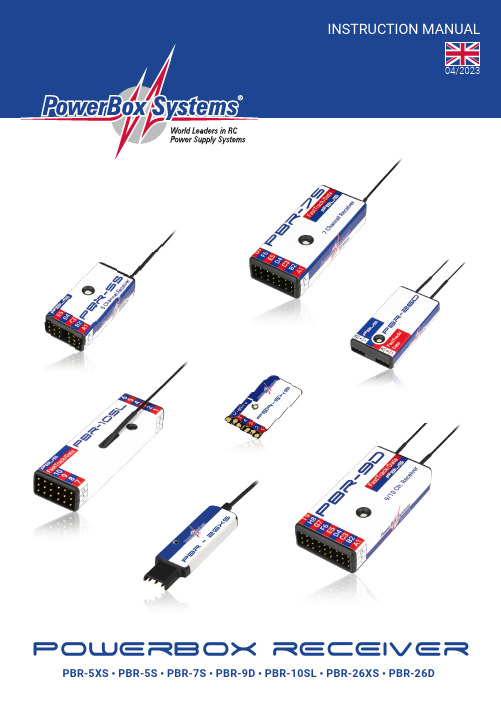
PowErBox RECEIVERPBR-5XS • PBR-5S • PBR-7S • PBR-9D • PBR-10SL • PBR-26XS • PBR-26DDear customer,We are delighted that you have decided to purchase a PowerBox transceiver, which almost certainly represents the most highly developed and most advanced transmitting and receiving system for your valuable models avai-lable anywhere in the modelling world. Unprecedented range in the 2.4 GHz band, and ultra-fast, ultra-precise data transfer in both directions - these are the outstanding features of this radio system.1. PRODUCT DESCRIPTIONIf you study the specifications closely, it is clear that PowerBox receivers are by no means “receivers” in the usual sense; they are “transceivers”. They are capable of transmitting and receiving at the same data rate and the same range as the associated system transmitter.All PowerBox transceivers feature a radio chip, but an essential difference is the integral pre-amplifier, which is one of the factors which make the system’s extremely long range possible. The PowerBox radio link is a hopping system which uses at least 66 of 198 possible channels. An intelligent hopping sequence is employed, ensuring interference-free operation even when the frequency band is heavily used.The suffix D, S/XS or SL indicates the number of radio units installed in the transceiver. The D types PBR-9D and PBR-26D incorporate two fully independent receive / transmit units.Other systems feature two aerials, switching between them 50-50, but if one aerial loses the signal, 50% of the information is inevitably lost; our design does not suffer that drawback. There are also no switching diodes which have a damping effect on the signal as it arrives; this has a particularly adverse effect on the radio chip.In contrast, both the receive units in PowerBox transceivers pick up the data packet in undamped form, and sub-ject it to a full analysis. If one of the two packets contain errors, or if the signal strength is poor, or if the signal is completely absent, the data packet picked up by the other receive unit is used, and passed to the servo outputs or digital outputs. The result is a 100% signal even if one aerial is completely blocked.As of software version 3.5 it is possible to connect a supplementary receiving unit, such as the PBR-26, to the FastTrack socket of receiver types PBR7, PBR9 and PBR10. If the primary receiver should receive no data from its integral aerials, the gap is filled seamlessly with the data from the “satellite receiver”.A further important feature is the integral iGyro system. The PBR-7S, PBR-9D, PBR-10SL and PBR-26D receivers have the iGyro software installed as standard, providing control of six separate axes. To make use of the iGyro all you have to do is connect an iGyro SAT to the FastTrack socket. If the integrated iGyro detects a GPSIII or a PBS-TAV sensor on the P²-BUS, the gyro gain is even speed-compensated!All iGyro settings can be adjusted conveniently from the transmitter using the Telemetry menu.All PBR receivers are capable of generating various BUS signals at the FastTrack socket, in order to maintain compatibility with third-part products such as helicopter gyros. In addition to S.BUS and SRXL, as of Version 3.5 an analogue PPM signal can also be available.One feature which is unique in the market is the facility to update receivers from the transmitter. You do not even need to remove the receiver or receivers from the model, or connect to the model using a laptop and USB inter-face, in order to update the receiver software.2PowerBox-Systems − World Leaders in RC Power Supply SystemsFEATURES:• 2.4 GHz transceiver matching the PowerBox radio control system• One or two receive units• Extreme interference rejection• Ultra-long range• Integrated high-performance six-axis iGyro software• iGyro system with speed-compensation• High-performance real-time telemetry transfers 800 values/second• Integral telemetry for reception quality and battery voltage• Various Bus systems for compatibility with third-party products• Receiver updates from the transmitter• Compact format2. FEATURES AND CONNECTIONSLED3. POWER SUPPLYTo ensure that PBR receivers are as compact as possible, they are not fitted with dedicated power supply sockets. The power supply should always be connected to one of the front servo outputs; use a Y-lead if none of these sockets is vacant. The data sockets of the PBR-7S and PBR-9D should not be used for the power supply, as the maximum current they can handle is 5A.3 4. BINDINGThe transceivers can be bound using either of two methods:a) Connect the transceiver firstThe LED now flashes rapidly for about ten seconds. Press “Bind” at the transmitter, and the transmitter and receiver are bound. If you do not press Bind within ten seconds, the receiver LED switches to a slower flas-hing rate. At this point the receiver can no longer be bound to the transmitter unless the power supply is first disconnected.b) Press “Bind” at the transmitter firstAfter this you connect the receiver to a power supply: the transmitter now binds with the receiver.5. DETAILED DESCRIPTION OF THE SOCKETSa) PWM outputsThe PWM outputs are sequentially numbered from 1 - XX, but are also assigned the letters A - I. As an option, you can also set the receiver outputs to generate different channel numbers. For example, the PBR-9D can be set to generate outputs 10 - 19 as well as channels 1 - 9.b) P²-BUSThis interface is used for the external ultra-fast P²-BUS telemetry system and digital servo output. When the system is switched on, all the sensors connected to this socket are scanned, and displayed at the transmitter. The P²-BUS socket can also be used for updating the receiver using the USB interface adapter.c) FastTrack / DataThis socket can be set to various functions from the transmitter: you can set it to FastTrack, P2BusOUT,S.BUS, SRXL-16, PPM12 or even one further servo output.• FastTrack:The iGyro SAT or a supplementary satellite receiver (PBR-26D or PBR-26XS) can be connected to this so-cket. FastTrack is a high-speed real-time bus system. If you wish to use both the iGyro SAT and the optional satellite receiver simultaneously, they can simply be connected using a Y-lead. Once an iGyro SAT is connec-ted, you have a six-axis iGyro system whose full range of functions can be adjusted from the transmitter.• P2BusOUT:The purpose of this option is to feed telemetry data wirelessly from the model to ground stations, as are typically used in Triangle flying events. The receiver “listens” to the radio traffic between the transmitter and the receiver in the model, and passes on the telemetry information from the model to the connected ground station.• PWM:If you select this option, you can connect an additional servo to the FastTrack/Data socket. The channel generated varies according to the type of receiver you are using. For example, if your receiver is a PBR-9D, then channel 10 is available at this socket.• S.BUS and SRXL-16:These digital bus signals can be processed by many gyros and battery backers, and therefore serve as a uni-versal interface for third-party accessories such as helicopter gyros.• PPM12:As of version V3.5, all receivers also offer the option of generating an analogue PPM12 signal. One practical application for this is a wireless connection for PC flight simulators.4PowerBox-Systems − World Leaders in RC Power Supply Systems6. MEANING OF THE LED DISPLAYThe integral LED can indicate various types of receiver status:• Continuous green or blue light: the transceiver is bound to the transmitter; signal strength is adequate• Flashing rapidly green or blue: the transceiver is waiting for a binding signal• Flashing slowly red: the receiver is picking up no signal• Continuous red light: the update has failed, and the receiver is in bootloader mode. Use the Rescue mode to restart the update process.7. INSTALLATION, DEPLOYING THE AERIALSAll PowerBox receivers pcb´s are manufactured using the SMT method, and are therefore extremely resistant to vibration and shock. In most models the receivers can simply be attached to a smooth surface inside the model using double-sided adhesive tape.The ideal method of aerial deployment varies greatly according to the model, the fuselage material and the receiver’s position in the model. For most cases we recommend routing the aerials out of the fuselage, as this guarantees optimum reception regardless of the materials of which the model is made.8. OTHER SETTINGSThe transceivers offer a number of optional settings which can be selected at the transmitter and sent via the radio link:• FramerateThis defines the servo signal repeat frequency. The default value for this setting is 18ms. Modern digital servos can operate more accurately and smoothly at 12ms.• A Start OutputOffsetting the Start channel. This feature can be used to “cascade” receivers. For example, you can set up a PBR-9D to generate channels 1 - 9, and an additional PBR-7S for channels 10 - 16.• Hold/FailsafeThis setting is adjusted in the Function menu at the transmitter, and not at the receiver.• iGyroYou can find a detailed description of the iGyro’s features in the instructions supplied with the iGyro SAT. The iGyro function integrated into PowerBox receivers is completely identical to the iGyro function in our larger PowerBox systems or the iGyro 3xtra.9. NOTES ON OPERATIONAll PowerBox transceivers are able to transmit battery voltage and reception quality by default. The following values are transmitted:• Battery voltageThis shows the voltage present at the servo sockets. Please note: if you are using a regulated battery backer, the value shown here is the regulated voltage, not the battery voltage.5 • RSSIThis value shows the input level at the aerial, and is displayed in dBm - a logarithmic power value.• LQIThis value indicates the reception quality in percentage form. The value is calculated by the receiver, based on the number of lost data packets and the power level over time.LQI is a very instructive value providing information about the quality of the radio link. In order to monitorit fully, we recommend that you set up a widget at the Telemetry screen showing the LQI value, and set an alarm threshold of 60% to 70%. This ensures that any reception problem immediately triggers an alarm to make you aware of the situation.As of version 3.5 an additional LQI value is available which calculates the LQI value taking both aerials into account. The assessment only takes into account those data packets which are lost at both aerials simulta-neously.• StatusThis displays status messages, such as the status of an iGyro SAT or GPSIII connected to the system.10. SPECIFICATIONPBR-5XS PBR-5S PBR-7S PBR-9D PBR-10SL PBR-26XS PBR-26D Frequency 2.4 GHzOperating voltage4,0 – 9,0 VNumber of transmitted channels26 (at the P²BUS interface)Number of PWM outputs 5579100 0 (1) Servo output resolution4096 Steps (12 Bit)Number of receive units1112112 Range (line of sight)> 1 km > 9 kmTelemetry yesP²BUS telemetry interface yes yes yes yes yes yes yes FastTrack interface no no yes yes yes yes yes Parameter settings from the radio yes yes yes yes yes yes yes Dimensions in mm32 x 18 x 444 x 20 x 1252 x 22 x 1257 x 27 x 1260 x 18 x 1048 x 13 x 448 x 25 x 10 Weight in gram 2 g7 g12 g17 g12 g 3 g10 g Temperature range-10 °C to + 85 °C6PowerBox-Systems − World Leaders in RC Power Supply Systems11. FCCThis device complies with part 15 of the FCC Rules. Operation is subject to the following two conditions: (1) This device may not cause harmful interference, and (2) this device must accept any interference received, including interference that may cause undesired operation.Note: This equipment has been tested and found to comply with the limits for a Class B digital device, pursuant to part 15 of the FCC Rules. These limits are designed to provide reasonable protection against harmful inter-ference in a residential installation. This equipment generates, uses and can radiate radio frequency energy and, if not installed and used in accordance with the instructions, may cause harmful interference to radio communications.However, there is no guarantee that interference will not occur in a particular installation. If this equipment does cause harmful interference to radio or television reception, which can be determined by turning the equipment off and on, the user is encouraged to try to correct the interference by one or more of the following measures:- Reorient or relocate the receiving antenna.- Increase the separation between the equipment and receiver.- Connect the equipment into an outlet on a circuit different from that to which the receiver is connected.- Consult the dealer or an experienced radio/TV technician for help.12. ICThis device contains license-exempt transmitter(s)/receiver(s) that comply with Innovation, Science and Econo-mic Development Canada’s license-exempt RSS(s). Operation is subject to the following two conditions:(1) This device may not cause interference.(2) This device must accept any interference, including interference that may cause undesired operation of the device.Appareils radio exempts de licence (ISDE) L‘émetteur/récepteur exempt de licence contenu dans le présent appareil est conforme aux CNR d‘Innovation, Sciences et Développement économique Canada applicables aux appareils radio exempts de licence. L’exploitation est autorisée aux deux conditions suivantes:1. L’appareil ne doit pas produire de brouillage;2. L’appareil doit accepter tout brouillage radioélectrique subi, même si lebrouillage est susceptible d’en compromettre le fonctionnement.13. RF EXPOSURE STATEMENT (PORTABLE DEVICE)This device complies with the RF exposure requirements for portable devices. The device is intended for hand-held use, with the transmitter antennas kept more than 30mm from the hands in normal use.13. DÉCLARATION D‘EXPOSITION AUX RF (APPAREIL PORTABLE)Cet appareil est conforme aux exigences d‘exposition aux RF pour les appareils portables. L‘appareil est destiné à être utilisé à la main, les antennes de l‘émetteur étant maintenues à plus de 30 mm des mains en utilisation normale.7 8PowerBox-Systems − World Leaders in RC Power Supply Systems14. SET CONTENTS - PowerBox receiver - adhesive pad15. SERVICE NOTEWe make every effort to provide a good service to our customers, and have established a Support Forum which covers all queries relating to our products. It gives you the opportunity to obtain help quickly all round the clock - even at weekends. All the answers are provided by the PowerBox Team , guaranteeing that the information is correct.Please use the Support Forum before you contact us by telephone: 16. GUARANTEE CONDITIONSWe are able to grant a 24 month guarantee on our PowerBox receiver from the initial date of purchase. The guarantee covers proven material faults, which will be corrected by us at no charge to you.The guarantee does not cover damage caused by incorrect usage, e.g. reverse polarity, excessive vibration, ex -cessive voltage, damp, fuel, and short-circuits. The same applies to defects due to severe wear.17. LIABILITY EXCLUSIONWe are not in a position to ensure that you observe our instructions regarding installation of the Power- Box receiver , fullfil the recommended conditions when using the unit, or maintain the entire radio control system competently.For this reason we deny liability for loss, damage or costs which arise due to the use or operation of the Power-Box receiver , or which are connected with such use in any way. Regardless of the legal arguments employed, our obligation to pay damages is limited to the invoice total of our products which were involved in the event, insofar as this is deemed legally permissible.We wish you loads of fun with your new PowerBox receiver !Donauwörth, April 2023PowerBox-Systems GmbHLudwig-Auer-Straße 5 86609 Donauwörth Germany+49-906-99 99 9-200。
PowerBox Gemini II 电源系统用户手册说明书

GEMini iiDear customer,We are delighted that you have decided to purchase the PowerBox Gemini II po-wer supply from our range.We hope you have many hours of pleasure and great success with your Power-Box Gemini II.PRODUCT DESCRIPTIONThe Ge mini II is the logical development of the Powe rBox Ge mini, which we have produced un-changed since 2005. The revised design incorporates ideas gleaned from customer requests and our own experience. The Gemini II has a considerably higher performance than the earlier model, since the case now con-sists of a high-quality machined aluminium heat-sink. Numerous supplementary features have also been added. For example, the pilot now has two options for activating the system: either by push-button using the SensorSwitch, or using a magnet. This also allows the implemen-tation of a concealed installation; in this case an integral buzzer indicates the ON and OFF state. Like all power supply systems from PowerBox-Systems, the Ge mini II boasts consistent redundant con-struction: two regulators, two controllers and two integral Hall sensors en-sure a totally reliable power supply. The external SensorSwitch activates both electronic switches simultaneously. The tri-colour LEDs in the SensorSwitch in-dicate the battery status in four stages. The battery inputs take the form of MPX high-current connectors.The output voltage is double-regulated, and can be set either to 5.9 V or 7.4 V.Features:- Double-regulated output voltage- Electronic On / Off switch, using either a magnetic trigger or the SensorSwitch - On and Off switching signalled by visual and audible indicators- Regulated output voltage of 5.9 V or 7.4 V- LED voltage indicator for each battery separately- Supports three battery types: LiPo/LiIon, NiMH/NiCd, LiFePo- Suppression of any servo feedback currents which might occur- MPX battery inputs- Large-area anodised aluminium case for high regulator capacity- Integral regulator monitorContents:1. Lay-out and connections2. Connecting the batteries and the SensorSwitch3. Switching On and Offa) Using the SensorSwitchb) Using the magnetic trigger4. Setting the battery indicator5. Setting the output voltage6. Specification7. Set contents8. Dimensions9. Servicing10. Guarantee conditions11. Liability exclusion1. LAY-OUT AND CONNECTIONSSockets for patch-leads to receiverBattery inputsHigh-perfor-mance heat-sink SensorSwitch socket+2. CONNECTING THE BATTERIES AND THE SENSORSWITCHConnect your batteries to the MPX high-current inputs, taking care to maintain correct polarity.CAUTION: connecting the batteries with reversed polarity will instantly destroy the two regulators in the Gemini II. If this should happen, the regulator monitor causes the two LEDs to flash alternately red and green to indicate the fault. Connect the SensorSwitch to the socket on the side of the case; the connector cannot be inserted the wrong way round.3. SWITCHING ON AND OFFa) Using the SensorSwitchThe unit is switched on by holding the button on the SensorSwitch pressed in un-til the LEDs light up orange. Release the button for a moment, then press it briefly a second time. This action confirms the switching process.The method of switching off is identical: hold the button pressed in until the LEDs light up orange, then release the button and press it again briefly to confirm the action.The unit emits a double-beep to confirm that it is switched on or off; the audible signal which accompanies the power-on procedure differs in pitch from the po-wer-off signal.b) Using the magnetic triggerHold the magnetic trigger close to the switching zone (depression) in the case - see illus-tration above - and wait a moment until you hear a signal from the inte-gral buzzer. A pair of internal Hall sensors pass on the signal to the two micro-pro-cessors. These are only switched on or off if the signal strength and signal dura-tion are as specified.If you install the unit in a concealed location, make certain that you hear the doub-le-beep which indicates that both switching circuits have been switched on or off. The audible signal which accompanies the power-on procedure differs in pitch from the power-off signal.4. SETTING THE BATTERY INDICATORIf you intend to use a 5S NiCd or NiMH battery, or a 2S LiFePo battery, you must set the voltage monitor correctly, otherwise the LED will constantly flash red. Ho-wever, this setting has no influence at all on the actual switching process or the stabilising circuits.This setting can only be changed using the SensorSwitch. This is the procedure for setting the various battery types:- Connect both batteries, and switch on the Gemini II.- Hold the Set button pressed in, and observe the LEDs.- The LEDs first light up orange, then go out again after a few moments.- Pause: keep the button pressed in.- T he LEDs flash green once, and the unit emits a single beep. If you release thebutton now, the battery type “2S LiPo/LiIon” is selected.- Pause, keep the button pressed in.- T he LEDs flash green twice, and the unit emits a double beep. If you release the button now, the battery type “5S NiMH” is selected.- Pause: keep the button pressed in.- T he LEDs flash green three times, and the unit emits a triple beep. If you release the but-ton now, the battery type “2S LiFePo” is selected.This procedure does take a few seconds, but it is designed to eliminate the risk of changing the setting accidentally. In any case, it only has to be carried out if you switch to a different battery type. The setting is stored permanently in the two micro-controllers.5. SETTING THE OUTPUT VOLTAGEIt is possible to set your Powe rBox Ge mini II to either of two different output voltages. The default stabilised voltage (as delivered) is 5.9 Volt.The performance of your PowerBox Gemini II is around 30% higher when opera-ting at 7.4 Volt due to the reduced dissipated power.The advantage of a stabilised, regulated 7.4 V supply compared with a direct, un-regulated 8.4 V output is the constant voltage. This means that the servos always operate at the same speed and generate the same torque - regardless of the state of charge of the batteries. If the servos are operated on the unregulated voltage of a LiPo pack, their initial torque and speed will vary considerably from the values when the battery is half-discharged. A further major advantage of a regulated 7.4 V voltage is the elimination of voltage peaks, and this extends the useful life of the servos.CAUTION: before you set the unit to 7.4 V it is essential to check that all consu-mer units connected to the system - all servos, receiver, gyro, etc. - are expressly approved for use with the higher voltage. Information on this matter can be found in the instructions provided by the equipment manufacturers.The output voltage setting can only be changed using the SensorSwitch. This is the procedure for setting the output voltage:- Switch the Gemini on using the SensorSwitch; both LEDs must light up green. - Disconnect both batteries from the unit.- Hold the SET button on the switch pressed in.- C onnect the batteries in turn while you continue to hold the SET button pressed in.- T he LEDs on the switch now flash red three times if the unit is set to 7.4 V, or green three times if set to 5.9 V. Check that both inputs display the same colour when the batteries are plugged in.- R elease the Set button when you are sure that both LEDs have indicated the correct setting.The setting is a toggle action, i.e. if you wish to change the output voltage back to 5.9 V, simply repeat the procedure.6. SPECIFICATIONOperating voltage: 4.0 Volt to 9.0 VoltPower supply: 2 x 2S LiPo/LiIon, 2 x 5S NiCd/NiMH, 2 x 2S LiFePo Current drain: Operating approx. 58 mAIdle current approx. 16 µAOutput voltage: 5.9 V or 7.4 VCurrent load: Peak 2 x 6 ADropout voltage: approx. 0.3 VDimensions: 60 x 30 x 15 mmTemperature range: -30°C to +75°CWeight: 33 gSensorSwitch: 11 gEMV approval: EN 55014-1:2006CE approval: 2004/108/EGWEEE Reg. No. DE 639 766 117. SET CONTENTS- PowerBox Gemini II- SensorSwitch- magnetic trigger with PowerBox keyring- 2 patch-leads, 210 mm- Double-sided self-adhesive pad- Operating instructions in German and English8. DIMENSIONS9. SERVICE NOTEWe are anxious to offer good service to our customers, and to this end we have set up a Support Forum which deals with all queries concerning our products. This relieves us of a great deal of work, as it eliminates the need to answer frequently asked questions time and again. At the same it gives you the opportunity to obtain help quickly all round the clock - even at weekends. All the answers are provided by the PowerBox Team, guaranteeing that the information is correct.Please use the Support Forum before you telephone us.You can find the forum at the following address:SERVICE ADDRESS PowerBox-Systems GmbH Ludwig-Auer-Straße 5D-86609 Donauwoerth Germany10. GUARANTEE CONDITIONSAt PowerBox-Systems we insist on the highest possible quality standards in the development and manufacture of our products. They are guaranteed “Made in Germany”!That is why we are able to grant a 24 month guarantee on our PowerBox Gemini ll from the initial date of purchase. The guarantee covers proven material faults, which will be corrected by us at no charge to you. As a precautionary measure, we are obliged to point out that we reserve the right to replace the unit if we deem the repair to be economically unviable.Repairs which our Service department carries out for you do not extend the ori-ginal guarantee period.The guarantee does not cover damage caused by incorrect usage, e.g. reverse polarity, excessive vibration, excessive voltage, damp, fuel, and short-circuits. The same applies to defects due to severe wear.We accept no liability for transit dama-ge or loss of your shipment. If you wish to make a claim under guarantee, please send the device to the following address, together with proof of purchase and a de-scription of the defect:11. LIABILITY EXCLUSIONWe are not in a position to ensure that you observe our instructions regarding installation of the PowerBox Gemini ll, fulfil the recommended conditions when using the unit, or maintain the entire radio control system competently.For this reason we deny liability for loss, damage or costs which arise due to the use or operation of the PowerBox Gemini ll, or which are connected with such use in any way. Regardless of the legal arguments employed, our obligation to pay compensation is limited to the invoice total of our products which were involved in the event, insofar as this is deemed legally permissible.We wish you every success with your new PowerBox Gemini ll. Donauwoerth, December 2020。
- 1、下载文档前请自行甄别文档内容的完整性,平台不提供额外的编辑、内容补充、找答案等附加服务。
- 2、"仅部分预览"的文档,不可在线预览部分如存在完整性等问题,可反馈申请退款(可完整预览的文档不适用该条件!)。
- 3、如文档侵犯您的权益,请联系客服反馈,我们会尽快为您处理(人工客服工作时间:9:00-18:30)。
目录一、产品简介²²²²²²²²²²²²²²²²²²²²²²²²²²²²²²²²²²²²²²²2二、主要技术参数²²²²²²²²²²²²²²²²²²²²²²²²²²²²²²²²²²²3三、产品分类²²²²²²²²²²²²²²²²²²²²²²²²²²²²²²²²²²²²²²²3四、安装²²²²²²²²²²²²²²²²²²²²²²²²²²²²²²²²²²²²²²²²²²² 3五、电动执行机构的调试²²²²²²²²²²²²²²²²²²²²²²²²²²²²²²3六、单相、三相电动执行机构的操作步骤²²²²²²²²²²²²²²²²7七、电动执行机构的内部、外部接线图²²²²²²²²²²²²²²²²²²8八、各种现场操作器示意图²²²²²²²²²²²²²²²²²²²²²²²²²²²²10九、故障及排除方法²²²²²²²²²²²²²²²²²²²²²²²²²²²²²²²²²²12十、贮存²²²²²²²²²²²²²²²²²²²²²²²²²²²²²²²²²²²²²²²²²²²²14 十一、保证事宜²²²²²²²²²²²²²²²²²²²²²²²²²²²²²²²²²²²²²²14一、产品简介:Q系列智能型电动执行机构是引进法国伯纳德技术并加以改进、创新、研制的新一代产品。
该产品主要控制部分采用进口部件,采用单相及三相固体功率元件,集成化控制电路,具有可靠性高、使用寿命长、体积小、重量轻、通用组合性强、防护等级高、日常使用维护方便等优点,并增加了过力矩、电机过热保护、及断号保护等功能,特别在三相电动执行机构中,带有相序自动调整和电子制动的功能。
使用起来避免了因相序错误导致对箱体的损坏。
电制动能使执行器运行更稳定,更准确。
另外将电子行程开关技术也应用到执行器中,使用电子行程开关可避免普通机械行程开关年久失效,而对执行器造成的不必要的损伤。
根据用户的要求可接受标准电流信号、电压信号,脉冲信号、开关量信号,用于实现对各类蝶阀、球阀、调节阀、风门等的调节。
机械部分采用长效极压锂基脂润滑,使用中无漏油现象。
此产品广泛用于电力、冶金、石化、建材、水处理、供热、轻工业等工业,受到国内外用户的欢迎。
本方案将应用伺服电机的手操器软件功能进一步强化并和成了相位差90°的增量式编码器及外部时基输入的虚拟阀位反馈信号以及两位式伺服电机的控方式。
相位差90°的增量式编码器提供了一种替代传统电位器的廉价而又可靠的位置反馈方案本产品在现场断电时能够自动记录相位差90°的传感器及虚拟阀位反馈信号的位置。
在有后备电池的状态下,现场断电后仍可以接受相位差传感器的信号,记录断电时的行程变化。
新方案可根据需要提供125°的产品,3个状态指示灯,可提供4个开关量输入,4个按键及外部按键输入,2个相位差90°的脉冲输入,两路可以选择电流/电压/单圈/多圈/电位器/可变电阻器的模拟量输入,1路模拟量输出,6个开关量(其中3个可直接连接光偶)输出。
可提供与液晶显示器的接口,提供与计算机联络的RS485通讯接口及与手持编程器的通讯接口。
☆无需伺服放大器☆单相或三相正反转控制信号自动识别。
☆阀位反馈信号可选择直流的电流或电压,单圈或多圈电位器,可变电阻器,相位差90°的增量式编码器,以外部时基输入的虚拟阀位反馈信号。
☆阀位反馈断线自动试别及保护功能。
☆单相电机均可以选择电制动方式,电制动时间可选择20mS~1000mS☆依据电机的运行时间,自动选择动作灵敏度及自动识别电制动方式。
☆可以选择动作灵敏度0。
1-25。
0﹪☆可以选择换相延迟时间0。
00-25。
0秒。
☆可以选择堵转识别时间0。
0-25。
3秒后自动关闭强电控制信号。
☆阀位反馈与控制量的差值的模拟量输出及开关量输出。
☆可以无需显示及按键操作方式的嵌入式控制模式。
☆使用4个按键设置---①手动/自动切换,②阀位反馈的零点与满度全自动校准。
③动作灵敏度全自动校准,④阀位反馈的零点与满度手动校准,⑤输入模拟量零点与满度手动校准,⑥输出模拟量的手动校准。
☆上电手动方式时可以选择保持或运行至可设置的指定位置。
☆控制量上限及下限双向限幅设置。
☆阀位反馈量外部输入0。
0—100。
00﹪时可在内部选择转换为100。
0—0。
00﹪阀位反馈模拟量输出0。
0—100。
00﹪或100。
0—0。
00﹪☆正作用或反作用控制方式。
☆自动控制或手动控制的状态可由开关量方式选择。
☆开关量输入口无序干扰识别系统。
☆主控制量出中可选择随时间变化的等差或等比方式的增量模式。
☆外部故障时可选择手操器的主控制量为设置参数或最小值,即时值,最大值。
☆远程优先自动方式或手动方式控制。
☆模拟量输出2路(每路可选择8种方式)☆开关量输出6个,指示灯多种显示方式,组合式按件键选择,智能化方式操作。
二、主要技术参数:三、产品分类:1、以凸轮调节行程的电动执行机构为一类。
2、以凸轮片调节行程的电动执行机构为一类。
四、安装:角行程电动执行机构安装方式分成二种:直联式和底座式。
直联式执行机构可以垂直,水平或倾斜安装。
底座式执行机构可以垂直也可以倾斜安装。
安装面要平整,如果用球型铰链与阀门连接时要注意以下几点:(1)阀门臂的连接尺寸要与执行机构臂连接尺寸一致。
(2)两个臂安装时要保持平行并且在一个平面上。
(3)安装后的两个球铰链受力点要在一个平面上,此平面要与两个臂的平面平行,以免产生附加力矩。
为了防锈和维护方便,在执行机构和阀门装配与连接时,应在安装面与连接处涂上一层润滑脂。
直行程和多回转电动执行机构均为法兰式连接。
法兰尺寸按国际标准,如果有特殊要求请与我公司联系。
五、电动执行机构的调试:电动执行机构的安装应考虑到现场接线,调试及维护的方便性。
日常检修时应注意机构外部是否有螺丝松动以防止内腔进水,一般情况下使用三年后应彻底清洗减速器内部,并更换润滑脂以保证正常使用。
由于每一规格的型号产品的电动执行机构在不同应用方式时,其内部接线端子号和接线方式不同,因此用户在接线前请先核对产品型号及其所对应的接线图。
检查无误后方可接线通电调试。
(在电动执行机构内部均附有一张接线图纸及简单操作说明)。
(一)、调试步骤:1、接线时应断开电源,执行机构的内部接线在出厂前已经接好,用户使用的外部接线都接在控制箱的外接线端子上。
