Filmhandler_Tools_Catalog-High_Resolution[1]
魔影工厂说明
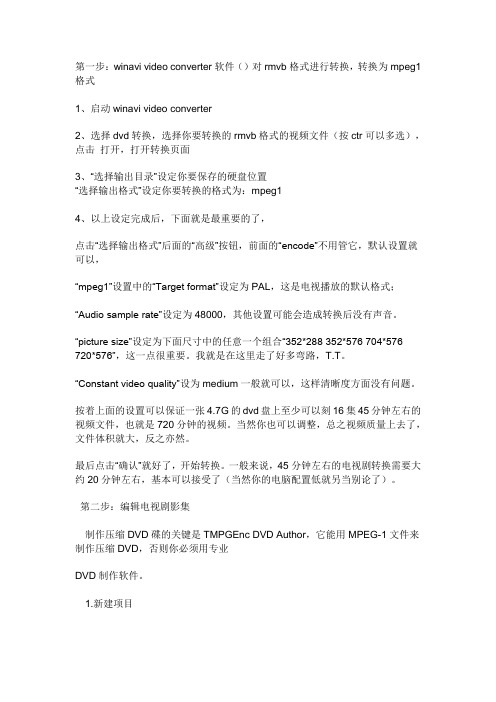
第一步:winavi video converter软件()对rmvb格式进行转换,转换为mpeg1格式1、启动winavi video converter2、选择dvd转换,选择你要转换的rmvb格式的视频文件(按ctr可以多选),点击打开,打开转换页面3、“选择输出目录”设定你要保存的硬盘位置“选择输出格式”设定你要转换的格式为:mpeg14、以上设定完成后,下面就是最重要的了,点击“选择输出格式”后面的“高级”按钮,前面的“encode”不用管它,默认设置就可以,“mpeg1”设置中的“Target format”设定为PAL,这是电视播放的默认格式;“Audio sample rate”设定为48000,其他设置可能会造成转换后没有声音。
“picture size”设定为下面尺寸中的任意一个组合“352*288 352*576 704*576720*576”,这一点很重要。
我就是在这里走了好多弯路,T.T。
“Constant video quality”设为medium一般就可以,这样清晰度方面没有问题。
按着上面的设置可以保证一张4.7G的dvd盘上至少可以刻16集45分钟左右的视频文件,也就是720分钟的视频。
当然你也可以调整,总之视频质量上去了,文件体积就大,反之亦然。
最后点击“确认”就好了,开始转换。
一般来说,45分钟左右的电视剧转换需要大约20分钟左右,基本可以接受了(当然你的电脑配置低就另当别论了)。
第二步:编辑电视剧影集制作压缩DVD碟的关键是TMPGEnc DVD Author,它能用MPEG-1文件来制作压缩DVD,否则你必须用专业DVD制作软件。
1.新建项目运行TMPGEnc DVD Author后,窗口中最先显示的是“Start(开始)”步骤,单击“Create newProject(创建新的项目)”按钮即可进入“创建源码”步骤开始DVD的编辑。
2.编辑DVD内容接下来我们需要导入素材文件并对文件进行剪辑,安排DVD的节目轨。
FCC规范第15部分类A数字设备说明书

O5MDP1Revision History1.Introduction (5)1.1. Overview (5)1.2. Specification (6)1.3. Applications of O5MDP1 (7)2.Product Description (8)2.1. Contents (8)2.2. Product Preview (8)2.3. Physical description (9)2.3.1. External View (9)2.3.2. Dimension (9)2.3.3. External Connector (10)2.3.4. Factory Default Switch (10)2.4. Functional Description (11)3.On Site Installation (13)4.Getting Started (14)4.1. PC Requirement (14)4.2. Quick Installation Guide (14)4.2.1. Connect PC and O5MDP1 to network. (14)4.2.2. Install Speco-NVR and set IP parameters on O5MDP1 (15)4.2.3. Remote video connection to O5MDP1 (17)4.2.4. Additional settings through connection to the Admin Page (19)4.2.5. Panoramic viewing through Speco-NVR (20)5.Trouble Shooting (21)5.1. No power is applied (21)5.2. Cannot connect to the Video (22)5.3. Windows Vista or Windows 7 (23)5.4. Technical Assistance (26)Appendix A – Important Notice in Exchanging SD Card (Micro SD) (27)1.1. OverviewThe O5MDP1 is panoramic IP camera offering panoramic view of 360︒ or 180︒ for covering entire surveillance area with a single IP camera. 5 Mega Pixel image from Panomorph camera module can replace up to 4 PTZ cameras and 5 fixed cameras. It enables real time transmission of synchronized video of up to 2,592x1,944(10fps) video and audio data. Remote clients can connect to O5MDP1 for the real time video/audio data through various client solutions running on PC or smart device. Real time 2-way communication is available through bidirectional audio communication feature.Designed to be a stand-alone streaming audio & video transmission device, O5MDP1 can be applied to various application area such as video security, remote video monitoring, distance education, video conference or internet broadcasting system.Vandal proof and weather proof housingwillextendtheapplication area to harsh environment of wide temperature range. Embedded PoE (Power over Ethernet, IEEE 802.3af) will enable the owner to reduce the total cost of ownership by reducing on-site wiring works for the installation.Original VideoPTZ modePan/Tilt/Zoom ControlQuad modeEach sub-screen with independent Pan/Tilt/Zoom replaces 4 independent PTZ cameras.Perimeter mode2 x180︒views with panning control for ceiling mount. One 180︒ views for wallmount. Replaces two 180︒ cameras..Up to 5 crop windows of 320 x 240. Replaces up to 5 fixed cameras.1.3. Applications of O5MDP1•Security surveillance (buildings, stores, manufacturing facilities, parking lots, banks, government facilities, military, etc.)•Remote monitoring (hospitals, kindergartens, traffic, public areas, etc.)•eleconference (Bi-directional audio conference). Remote Learning, Internet broadcasting•Weather and environmental observation2.1. ContentsThe product package contains followings :12V DC Adaptor(Optional item) 2.2. Product PreviewMain Unit PC software to allocate an IPaddress to the IP CameraPC software to view and record theA/V streaming data transmitted from2.3. Physical description2.3.1. External ViewFigure 2-1. External view of O5MDP12.3.2. DimensionUnit : mmFigure 2-2. Dimension2.3.3. External ConnectorFigure 2-3. Connector for external connection2.3.4. Factory Default SwitchFactory default switch is provided for returning the IP camera to factory default state. Unscrew the cover to access the switch. There are two functions assigned to factory default switch.1. Returning to Factory Default State : Press the switch about 5 seconds while power is applied toreturn to factory default state.2. Safe Removal of Micro-SD Card : Press the switch for 1 second to unmount Micro-SD Card for saferemoval.Figure 2-4. Factory Default switch and Micro-SD Card slotLine Output2.4. Functional Description•Power : Power input for supplying 12V DC, 1A power.Caution : If O5MDP1 is powered by PoE, do not plug in DC Jack with active DC power into DC power connector.• Network (LAN)100Mbps Ethernet connector (RJ-45) with PoE standard (802.3af). LED on the Ethernet connector shows the status of O5MDP1 as the followings:- Status LED (It will be lit in green or red depending on the status)① Green : Green color indicates that the camera is in normal operation mode. Continuous greenindicates that data transmission is possible. Blinking green means that someone is connected to O5MDP1.② Red : Continuous or blinking red indicates that hardware is in abnormal condition.• Micro SD Card slotPlease insert SD memory card when you want to use SD memory card. In case of pulling out SD memory card, please push the SD card.• MIC/Line InputConnect external audio source or microphone.• Line OutputConnect speakers with built in amplifier. Audio from remote site is output through Line out in bi-directional audio mode.LED will be lit with red momentarily and it will be lit with green after a while when power is applied into O5MDP1• Relay OutputRelay output is provided for connecting alarm devices or for remote on/off control of devices such as light. Relay is normal open and it will be closed upon alarm annunciation or remote on. The relay is capable of switching 30V AC/DC, 2A . For the application which needs power switching beyond this limit, use additional relay switch as shown in the right of Figure 2-5.* Left : switching requirement below 30V, 2A* Right : switching requirement higher than 30V, 2A. Apply this connection when either voltage orcurrent exceed the limit.Figure 2-5. RELAY Output connection• Sensor InputConnect external alarm sensor. Examples of sensing devices are infrared sensor, motion sensor, heat/smoke sensor, magnetic sensor, etc. Connect the two wires of the sensors to “S ensor Input ”. The sensor type(NC/NO) can be set in admin page. Multiple sensor devices can be connected in parallel.Figure 2-6. SENSOR input and connection of the sensorUse cables and conduits that are suitable for the installation. Particular attention should be paid in the installation so that no moisture is allowed to penetrate into the unit through the cables or conduits during the life time of the product. Products of which the internal parts are exposed to moisture because of improper installation are not covered by warranty1. Remove the top cover.2. Fix the base on the wall or ceiling.3. Adjust the rotational position of the camera for desired viewing of the site.4. Place top cover.Brief information for first time operation of O5MDP1 is provided in this chapter.4.1. PC RequirementAudio/Video streaming data received from O5MDP1 can be displayed or stored in a PC running client programs. Minimum requirement of the PC is described below:* Operating Systems supported: Windows 2000 Professional, Windows XP / Vista / 74.2. Quick Installation Guide4.2.1. Connect PC and O5MDP1 to network.1. Prepare a PC to run programs for the installation and video connection(PC is needed to assign IP address to O5MDP1)2. In the case of using PoE, connect the PC and O5MDP1 to the network using one of the following ways.If your LAN Switch does not support standard PoE, connect O5MDP1 as shown in dotted line in Figure 4-1. The DC power is applied through DC adapter.Figure 4-1. Power and network connection4.2.2. Install Speco-NVR and set IP parameters on O5MDP1Speco-NVR is a multi-channel VMS program for the IP camera. Install Speco-NVR on remote PC to connect to these products. It is needed to assign connection information to Speco-NVR program before connection. Insert the CD provided with product into the PC and install Speco-NVR.Figure 4-2. Speco-NVRFollow the sequence below for setting the IP parameter 1. Run ONSIP installer2.Click ① in ONSIP installer window.> Double click on ② > Fill in ④ > make a selection in ⑤ > Fill the parameters in ⑥ 3. Click on ⑨ to apply the settings.4.You can connect to admin page by clicking on ⑩.LAN switch with standard POE (802.3af)LAN switchONSIP InstallerClick on the field in ③for sorting and rearranging the list.Select network mode that best suits from the drop down list in ⑤. You can choose either Static or ADSL and Auto (DHCP),respectively. If ADSL and Auto are selected, the fieldsin ⑥ isdeactivated.In case of ADSL, fill the User Name and Password in ⑧ with the values provided by your ISP .If DDNS service is needed, Check at the box and fill the empty field with hostname you want in⑦.4.2.3. Remote video connection to O5MDP11. Connection through Web ViewerWeb Viewer offers simplest way of video connection to O5MDP1. For video connection, enter the IPaddress of O5MDP1 in the URL window of Internet Explorer as:Note : Active-X module should be installed on your PC before actual connection. If your PC is not connected to the internet, you cannot download Active-X module. Most convenient way ofinstalling the Active-X module is installing Speco-NVR which is available from the CD or our web site.Figure 4-3. Web ViewerDefault ID and password of Admin Page are “admin ”, “1234”.For more detailed information, please refer to the“Configuration_Guide ”Guide.[e.g.] Port 80 [e.g.] Port 8080Can be omitted the default port of 802. Connection through Speco-NVRClick the camera assignment button for setting the camera address. Input the description, address, Ch#, User ID, Password and port and then click the save button. After assignment procedure, you must click the SAVE button. You can see the live video when you click the live view button as below. When you exit Speco-NVR, you have to input the ID/PW, admin/1234. Details for Speco-NVR can be found in [Speco-NVR User’s Guide].Figure 4-4. Speco-NVRLive view Exit ProgramDefault ID/PW: admin/1234Camera AssignmentExampleSave4.2.4. Additional settings through connection to the Admin PageAll parameters of the camera are factory default out of the box. For a more sophisticated target application, parameters need to be changed through the admin page. The admin page can be connected through“http://IP_Address:Port_Number/admin.htm”ID and password of the administrator are required. Default ID and password are “admin”, “1234”.It is highly recommended to change the ID and password to prevent illegal access to the IP camera.For more detailed information,Please refer to the “Configuration_Guide”Guide.4.2.5. Panoramic viewing through Speco-NVRPanoramic viewing is supported by Speco-NVR. O5MDP1 can be installed on the ceiling or wall. In case of ceiling mount 360︒ panoramic view is offered, while 180︒ panoramic view is offered for wall mounting. To select the mounting position of the camera, "Panomorph View Type", "Panomorph Cam Position" from the pop-up menu when right mouse button is clicked on the display window of Speco-NVR.Figure 4-4. Speco-NVR Pop-up menu (Panomorph sub-menus)Panomorph View OptionWallGroundCeilingPerimeter QuadPTZPTZ5.1. No power is applied●In case of Standard PoE (Power over Ethernet)Power supply through standard PoE is possible only when the following conditions are met.1. Standard PoE is supported on the product.2. The LAN switch supports standard PoE.Make sure that both the IP camera and the LAN switch support standard PoE (IEEE 802.3af)●In case of DC adaptorIf PoE is not applied, the power and network connection should be made through separate cables.It is recommended to use DC adaptor supplied by provider for the feeding of the power. In case ofreplacing the DC power supply, make sure that the power supply meets with the powerrequirement of the IP camera to prevent damage or malfunction.5.2. Cannot connect to the VideoCheck the status of the network connection through PING test.Try the following on your PC :-Start > Run > Cmd > Ping IP address (Ex : Ping 172.16.42.51)-If “Reply from ~”message is returned (①in the figure below), the network connection is in normal state. Try connection to the video again. If the problem persists, or refer to other trouble shooting notes.-If “Request timed out” message is returned. (②in the figure below), the network connection or network setting is not in normal state. Check the network cable and settings.5.3. Windows Vista or Windows 7Windows Vista and Windows 7 users need to configure UAC (User Access Control) and Privilege Level for proper recording and still video capture in Speco-NVR and Web Viewer.<Windows Vista>1. UAC (User Access Control) configuration1) Double-click “User Accounts” in c ontrol panel2) Double-click “Turn User Account Control on or off”3) Uncheck “Use UAC to help protect your computer”2. Privilege Level Control1) Select “NVR” icon on the desktop2) Click right mouse button and select “Properties”3) Check “Privilege Level” in “Compatibility” tab<Windows 7>1. UAC (User Access Control) configuration1) Double-click “User Accounts” in control panel2) Double-click “Change User Account Control setting”3) Set to “Never notify”2. Privilege Level Control1) Sele ct “NVR” icon on the desktop2) Click right mouse button and select “properties”3) Check “Privilege Level” in “Compatibility” tab5.4. Technical AssistanceIf you need any technical assistance, please contact your dealer. For immediate service please provide thefollowing information.1. Model name2. MAC address and Registration number3. Purchase date4. Description of the problem5. Error messageSD Card is a non-volatile memory device for storing video and audio data on the product. Continued writing to the SD Card will cause wear-off of the memory cell.When you plug out the SD Card for replacement or other purpose, follow the steps below in order to prevent data loss or crash of the SD Card.1. Press factory default button for 1 sec to unmount the SD Card .●SD Card can also be unmounted by going to Admin Page -> Sensor&Capture Setup andclicking on CONFIRM button at the right of SD Card Unmount menu.2. Unplug the SD Card .●If no action is taken within 1 minute, SD Card will be mounted again.3. Plug in new SD Card4. If the SD Card is a new one for the IP camera, format the SD Card by following through the stepsbelow.●Go to Admin Page -> Sensor & Capture Setup●In the SD Card management menu, click on CONFIRM button at the right of SD Card Format.For more detailed information regarding connection to admin page,please refer to the “Configuration_Guide” Guide.。
Infoprint 250 導入と計画の手引き 第 7 章ホスト
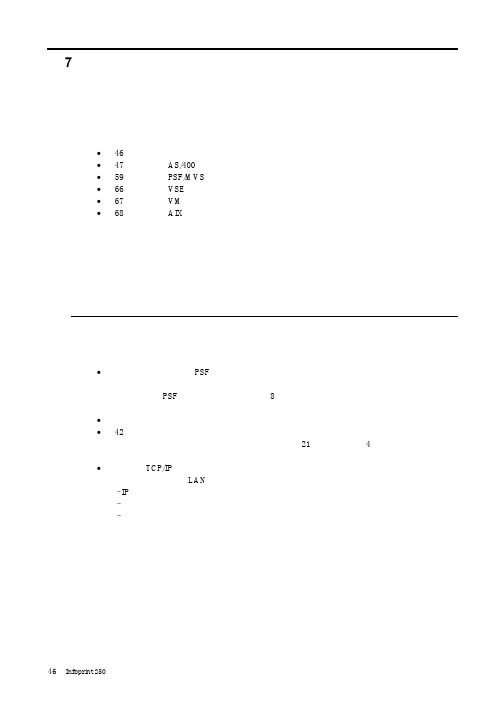
SUBNETMASK
255.255.255.128
Type of service...............: TOS
*NORMAL
Maximum transmission unit.....: MTU
*LIND
Autostart.....................:
AUTOSTART
*YES
: xx.xxx.xxx.xxx
: xx.xxx.xxx.xxx
*
(
)
IEEE802.3
60 1500
: xxxx
48 Infoprint 250
31. AS/400
IP
MTU
1
1
IPDS TCP
CRTPSFCFG (V3R2)
WRKAFP2 (V3R1 & V3R6)
RMTLOCNAME RMTSYS
MODEL
0
Advanced function printing............:
AFP
*YES
AFP attachment........................:
AFPATTACH
*APPC
Online at IPL.........................:
ONLINE
FORMFEED
*CONT
Separator drawer......................:
SEPDRAWER
*FILE
Separator program.....................:
SEPPGM
*NONE
Library.............................:
摄像头技术参数手册说明书

Camera SpecificationsImage Sensor ...................Progressive scan 1/3” CMOS, 2.0MP Maximum Resolution .......1920 x 1080Minimum Illumination .......F1.2, Color: 0.001 lux (Max Intensify) White Balance ..................ATW, Manual, PushExposure Control..............Yes Intensify.............................Selectable / OffDe-Fog ..............................YesBacklight ...........................WDR, BLCDNR ..................................3D (0-20)Video SpecificationsMain Resolution................1920x1080 @ 30fpsCompression ....................H.264 (HP/MP/BP), MJPEGBitrate Control...................VBR, CBRMultiple Streaming............5 profilesAudio SpecificationsMono Input........................64Kbps G.711 / 32Kbps G.726Mono Output.....................64Kbps G.711External T erminal SpecificationsEthernet ............................10/100 Mbps Alarm.................................1 sensor input, 1 relay outputVideo .................................Analog test output Audio.................................1 mic in, 1 line out (3.5mm) Power................................DC jackStorage .............................Micro SD slotNetwork SpecificationsProtocols ...........................IPv4, TCP, UDP, RTP, RTSP, HTTP, HTTPS,SMTP, FTP, DHCP, UPnP, DNS Network Specifications (continued)DDNS support ..................Speco DDNS (free of charge)Security er ID & Password protection, IP address filtering,digest authentication, user access logUser Access......................8 simultaneous users at D1 resolutionNumber of users may vary depending on resolution System SpecificationsPoE ...................................Standard (IEEE 802.3af) Analytics............................Motion detection (3 regions), audio detectionAlarm Triggers ..................Analytics & sensor inputAlarm Events ....................FTP video file upload, email image upload,micro SD card recording, relay outVideo Buffer ......................Configurable pre-record & post-recordImage Settings..................Privacy maskClient SpecificationsWeb Browser Support......Windows (Internet Explorer 8 and up, Chrome, Firefox) PC Application ..................SecureGuard™ PlusOperating & Unit SpecificationsPower Supply ...................PoE, 12VDC (power supply not included)Power Consumption.........8WOperating T emperature ....-4° F - 122° FOperating Humidity ..........8% - 80% RHUnit Dimensions ...............3.62” (H) x 5.11” (Dia.)Unit Weight .......................2 lbs.Certifications .....................FCC, RoHSIncluded in Package.........Unit, CD (manual, software), mounting screws,L wrench800-645-5516 • Fax: 631-957-9142 or 631-957-3880 • Free Apps with support for view on most smart devices*Chameleon Cover™ - for best results when used outdoors, waterproofpaint is recommended.**Visit for latest ONVIFsupport. iPhone and iPad are trademarks of Apple Inc., registered in theU.S. and other countries. Android is a trademark of Google Inc. SpecoTechnologies is constantly developing and improving products. Wereserve the right to modify product design and specifications withoutnotice and without incurring any obligation.Spec Rev. 5/26/15Optional AccessoriesIPPOEINJ129512.95WPoE InjectorPSW512VDCPower SupplyINTWMWall MountINTPMPendantMountDFMTile CeilingFlush MountCVCJBDDome CameraJunction Box。
iVMS-4200 VS 多功能视频管理软件说明书
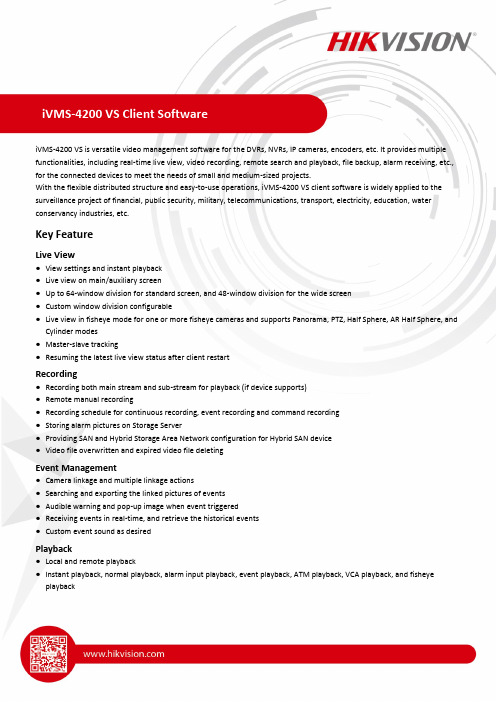
iVMS-4200 VS is versatile video management software for the DVRs, NVRs, IP cameras, encoders, etc. It provides multiple functionalities, including real-time live view, video recording, remote search and playback, file backup, alarm receiving, etc., for the connected devices to meet the needs of small and medium-sized projects.With the flexible distributed structure and easy-to-use operations, iVMS-4200 VS client software is widely applied to the surveillance project of financial, public security, military, telecommunications, transport, electricity, education, water conservancy industries, etc.Key FeatureLive View●View settings and instant playback●Live view on main/auxiliary screen●Up to 64-window division for standard screen, and 48-window division for the wide screen●Custom window division configurable●Live view in fisheye mode for one or more fisheye cameras and supports Panorama, PTZ, Half Sphere, AR Half Sphere, andCylinder modes●Master-slave tracking●Resuming the latest live view status after client restartRecording●Recording both main stream and sub-stream for playback (if device supports)●Remote manual recording●Recording schedule for continuous recording, event recording and command recording●Storing alarm pictures on Storage Server●Providing SAN and Hybrid Storage Area Network configuration for Hybrid SAN device●Video file overwritten and expired video file deletingEvent Management●Camera linkage and multiple linkage actions●Searching and exporting the linked pictures of events●Audible warning and pop-up image when event triggered●Receiving events in real-time, and retrieve the historical events●Custom event sound as desiredPlayback●Local and remote playback●Instant playback, normal playback, alarm input playback, event playback, ATM playback, VCA playback, and fisheyeplayback●Up to 16-ch synchronous playback●Locating the playback time accurately●Skipping unconcerned video during VCA playback●Searching video files which contain POS information●Providing player in the installation directory to view the downloaded video file●Merging video files when downloading by dateStatistics●Data statistics of heat analysis, people counting, counting, road traffic, face retrieval, license plate retrieval, behavioranalysis, face capture, queuing-up time analysis, queue status analysis and intersection analysis●Showing large picture of face retrieval, license plate retrieval, and behavior analysis and the pictures can be exported forlocal storage●Data retrieval for faces, human bodies, vehicles, behavior analysis related pictures and videos, persons who does not wearhard hats, and facial recognition check-in●Search frequently appeared persons and rarely appeared personsNetwork●Encoding devices, Cloud P2P devices, storage servers, stream media servers connectable●Checking device's online users●NTP protocol for time synchronization●Searching the active online devices●Adding devices by Cloud P2P which have been added to the Cloud P2P account●Adding devices by HiDDNS and IP Server; batch importing devices●Two-way audio and broadcast function●Enable transmission encryption using TLS (Transport Layer Security) protocol when adding a devicePTZ Control●Remote PTZ control, preset, patrol, and pattern settings●3D positioning, auxiliary focus, and wiper function●Displaying analog speed dome's local menu via PTZ control panel●PTZ control of one-touch patrol and one-touch parkGeneral●Applied in local area network and wide area network●Facial identification device such as DeepinView and DeepinMind●Transmission encryption when logging with SDK over TLS mode●Remote configuration for added devices●User permission management●Creating a password to activate devices. For device which supports Hik-Connect, enabling Hik-Connect service whenactivating it●Resetting device password●Hardware decoding for live view and playback●Setting email when activating devices, and resetting the password of devices by the email●Downloading video files to PC in MP4 and AVI format●Log search and backup●Importing and exporting configuration file●Auto backing up database according to the configured schedule●Add online devices registered to Hik-Connect after logging into Hik-Connect●Upgrade client and device firmware after getting new versionsSpecificationModel iVMS-4200 VSDatabase SQLite (encrypted)Client GeneralUser 50 users and one super userEncoding Device 256Group256 groups256 channels for each groupChannel 256 channels for all groupsStorage Server 16Stream Media Server 16VideoLive View 64-ch live view at a time on one screenAuxiliary Screen Preview One main screen and 3 auxiliary screens for live view Playback 16-ch playback at a timeSynchronous Playback 16-ch synchronous playbackDownloading 16-ch downloading tasks at a timeStorage Server Recording Performance 64-ch × 2 Mbps at a timeVOD Performance 64-ch × 2 Mbps at a timeUser 32iVMS-4200 VS Client 128 clients connected to the Storage ServerStream MediaServer Incoming/Outgoing Stream64-ch incoming video stream200-ch outgoing video streamSupported Language Arabic, Bulgarian, Croatian, Czech, Danish, Dutch, English, Finnish, French, German, Greek, Hungarian, Indonesian, Italian, Japanese, Korean, Lithuanian, Norwegian, Polish, Portuguese, Portuguese (Brazil), Romanian, Russian, Serbian, Simplified Chinese, Slovak, Slovenian, Spanish, Swedish, Thai, Traditional Chinese, Turkish, Ukrainian, VietnameseSystem Requirement* For high stability and good performance, the following system requirements must be met. Features RequirementsOperating System Microsoft® Windows 7 SP1 and above (32-bit or 64-bit) Microsoft® Windows 8.1 (32-bit or 64-bit)Microsoft® Windows 10 (32-bit or 64-bit)Microsoft® Windows Server 2008 R2 and above (32-bit or 64-bit) Microsoft® Windows Server 2012 R2 and above (32-bit or 64-bit)CPU Intel® Core™ i3 Processors and above Memory 2 GB or aboveResolution 1280×768 and aboveLive View PerformanceH.264Resolution Bit Rate(Mbps)FrameRate(fps)CPU: i3-8100Graphics Card: GT1030 D5Windows 7 64-bitCPU:**************Graphics Card: GTX970Windows 7 64-bitCPU: i7-6700k@4GHzGraphics Card: GTX1070Windows 7 64-bitChannels CPU(%) Memory(MB) Channels CPU(%) Memory(MB) Channels CPU(%) Memory(MB)720P 3 30 - - - 25 78-89 1,330 41 81-90 1,286 1080P 6 30 - - - 11 65-82 460 19 75-89 1,242 8MP 12 30 - - - 3 79-90 2,099 5 63-75 1,454 4CIF 1 30 57 58-78 1,577 - - - - - - H.264+Resolution Bit Rate(Mbps)FrameRate(fps)CPU: i3-8100Graphics Card: GT1030 D5Windows 7 64-bitCPU:**************Graphics Card: GTX970Windows 7 64-bitCPU: i7-6700k@4GHzGraphics Card: GTX1070Windows 7 64-bitChannels CPU(%) Memory(MB) Channels CPU(%) Memory(MB) Channels CPU(%) Memory(MB)720P 3 30 24 62-84 1,208 27 63-90 1,382 48 53-80 1,125 1080P 6 30 11 60-89 1,024 12 61-90 1,536 21 80-90 1,161 8MP 12 30 - - - 3 70-91 686 6 64-92 1,249 H.265Resolution Bit Rate(Mbps)FrameRate(fps)CPU: i3-8100Graphics Card: GT1030 D5Windows 7 64-bitCPU:**************Graphics Card: GTX970Windows 7 64-bitCPU: i7-6700k@4GHzGraphics Card: GTX1070Windows 7 64-bitChannels CPU(%) Memory(MB) Channels CPU(%) Memory(MB) Channels CPU(%) Memory(MB)720P 3 30 14 69-91 1,054 15 70-90 850 26 71-89 1,251 1080P 6 30 8 64-81 1,105 8 60-85 1,239 15 70-88 1,284 8MP 12 30 - - - 2 77-92 666 3 51-64 1,075Typical Application。
sd webui intterrogate clip error
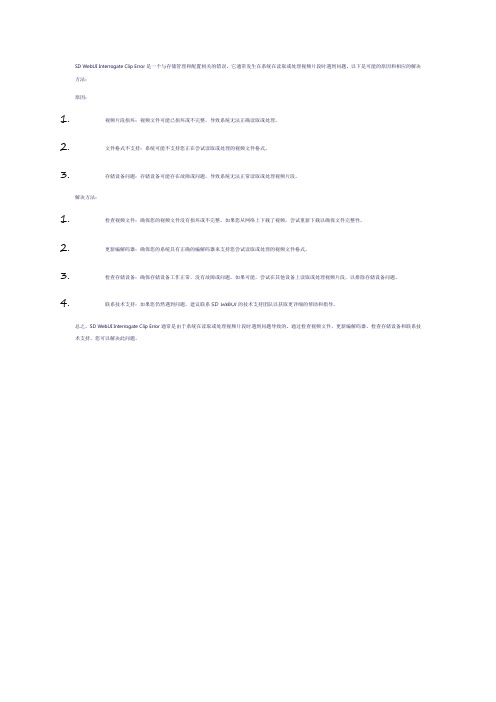
SD WebUI Interrogate Clip Error是一个与存储管理和配置相关的错误。
它通常发生在系统在读取或处理视频片段时遇到问题。
以下是可能的原因和相应的解决方法:
原因:
1.视频片段损坏:视频文件可能已损坏或不完整,导致系统无法正确读取或处理。
2.文件格式不支持:系统可能不支持您正在尝试读取或处理的视频文件格式。
3.存储设备问题:存储设备可能存在故障或问题,导致系统无法正常读取或处理视频片段。
解决方法:
1.检查视频文件:确保您的视频文件没有损坏或不完整。
如果您从网络上下载了视频,尝试重新下载以确保文件完整性。
2.更新编解码器:确保您的系统具有正确的编解码器来支持您尝试读取或处理的视频文件格式。
3.检查存储设备:确保存储设备工作正常,没有故障或问题。
如果可能,尝试在其他设备上读取或处理视频片段,以排除存储设备问题。
4.联系技术支持:如果您仍然遇到问题,建议联系SD WebUI的技术支持团队以获取更详细的帮助和指导。
总之,SD WebUI Interrogate Clip Error通常是由于系统在读取或处理视频片段时遇到问题导致的。
通过检查视频文件、更新编解码器、检查存储设备和联系技术支持,您可以解决此问题。
main concept codec suite使用方法
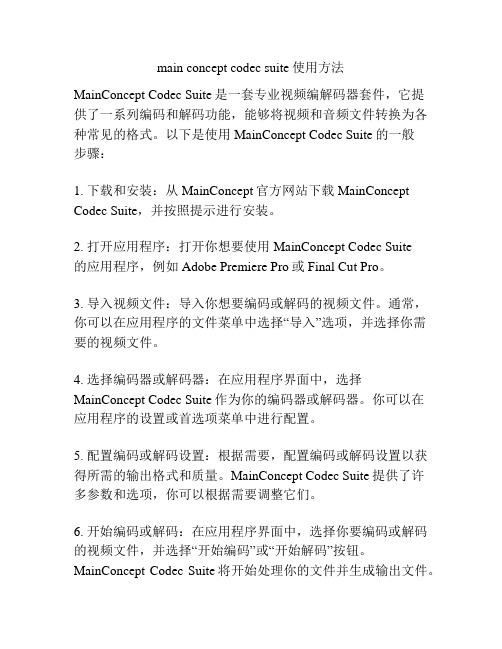
main concept codec suite使用方法MainConcept Codec Suite是一套专业视频编解码器套件,它提供了一系列编码和解码功能,能够将视频和音频文件转换为各种常见的格式。
以下是使用MainConcept Codec Suite的一般步骤:1. 下载和安装:从MainConcept官方网站下载MainConcept Codec Suite,并按照提示进行安装。
2. 打开应用程序:打开你想要使用MainConcept Codec Suite的应用程序,例如Adobe Premiere Pro或Final Cut Pro。
3. 导入视频文件:导入你想要编码或解码的视频文件。
通常,你可以在应用程序的文件菜单中选择“导入”选项,并选择你需要的视频文件。
4. 选择编码器或解码器:在应用程序界面中,选择MainConcept Codec Suite作为你的编码器或解码器。
你可以在应用程序的设置或首选项菜单中进行配置。
5. 配置编码或解码设置:根据需要,配置编码或解码设置以获得所需的输出格式和质量。
MainConcept Codec Suite提供了许多参数和选项,你可以根据需要调整它们。
6. 开始编码或解码:在应用程序界面中,选择你要编码或解码的视频文件,并选择“开始编码”或“开始解码”按钮。
MainConcept Codec Suite将开始处理你的文件并生成输出文件。
7. 检查和保存输出文件:一旦处理完成,你可以检查生成的输出文件,并根据需要进行保存。
这只是一个简要的使用MainConcept Codec Suite的步骤指南。
实际使用时,你可能需要更多的设置和调整,以满足你的具体需求。
建议参考MainConcept Codec Suite的官方文档或用户手册,以获取更详细的指导和说明。
AXIS P7701 高清视频解码器说明书

DATENBLATTEr kann Videoströme in H.264 und MPEG-4 in allen Auflö-sungen bis zu D1 (720 x 480 Pixel in NTSC, 720 x 576 in PAL) bei voller Bildrate decodieren. Motion JPEG kann für alle Auflösungen bis 720p (1280 x 720) decodiert werden.Der AXIS P7701 ermöglicht, Videobilder mit einer Auflö-sung von maximal 1280x720 Pixeln auf LCD-Bildschirmen auszugeben. Auf analogen Monitoren ist eine Auflösung von maximal D1 möglich. Der AXIS P7701 ist zudem in der Lage, Audiodaten von hoher Qualität auszugeben, da er die Formate AAC, G.726 und G.711 unterstützt. Über einen se-riellen RS-422/RS-485-Anschluss können serielle Befehle an Altgeräte im Überwachungssystem gesendet werden.Der AXIS P7701 Video-Decoder ist eine einfache Überwachungslösung, die es ermöglicht, ana-loge oder digitale Monitore mit Netzwerk-Kameras und Video-Encodern von Axis zu verbinden und deren Live-Videobilder darauf abzuspielen. Der AXIS P7701 eignet sich ideal für die Verwen-dung mit einem Monitor für die öffentliche Anzeige sowie für den Einsatz in großen und kleinen Überwachungssystemen.AXIS P7701 Video-DecoderVideo-Decoder mit umfassenden Funktionen und H.264-Unterstützung.> Decodiert H.264, MPEG-4 und Motion JPEG > Ausgabe von Analog- oder Digitalvideo > Sequenzbetrieb und automatischeVerbindung bei Alarm > Ausgezeichnete Audioqualität > Power over EthernetEine beliebige Anzahl von Videoquellen kann nacheinander angezeigt werden. Mithilfe der automatischen Verbindung bei Alarm werden ereignisgesteuerte Videoaufnahmen au-tomatisch angezeigt. Der Decoder kann über Power over Ethernet mit Strom versorgt werden, was die Installation vereinfacht.Wenn ausschließlich L ive-Videobilder angezeigt werden sollen, z. B. mit einem Monitor für die öffentliche Anzeige am Eingang eines Ladengeschäfts, ist die Verwendung des AXIS P7701 wesentlich kostengünstiger, als den Monitor über einen Computer mit dem Netzwerk zu verbinden. Der AXIS P7701 ist zudem die ideale Ergänzung für Videover-waltungssysteme. Durch die Dekodierung der digitalenStröme zu Anzeigezwecken wird der Hauptserver entlastet.Einfache Überwachungslösung für Axis Netzwerk-Produkte.©2012 Axis Communications AB. AXIS COMMUNICATIONS, AXIS, ETRAX, ARTPEC und VAPIX sind eingetragene sowie in verschiedenen Gerichtsbezirken beantragte Marken von Axis. Alle weiteren Firmen und Produktnamen sind Marken oder eingetragene Marken der jeweiligen Firmen. Wir behalten uns das Recht vor, Änderungen ohne vorherige Ankündigungen vorzunehmen.4 9 3 4 2 / D E / R 1 / 1 2 1Weitere Informationen finden Sie unter Optionales ZubehörAXIS T91A02 DIN Rail Clip 77mm。
IDOL Media Server软件版本12.12.0发布说明说明书
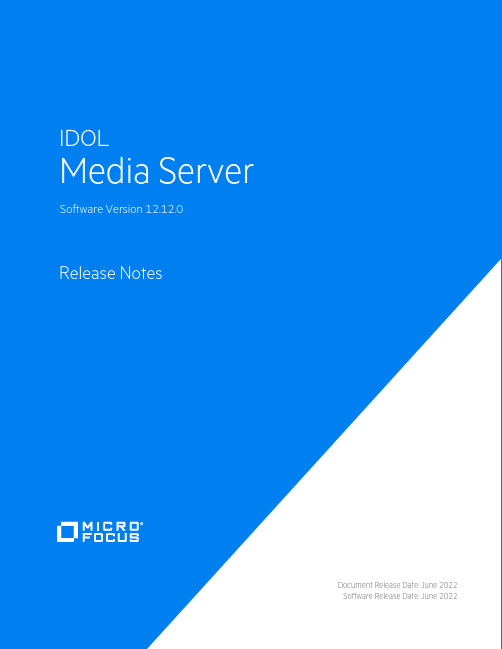
Document Release Date:June2022 Software Release Date:June2022Legal notices©Copyright2022Micro Focus or one of its affiliates.The only warranties for products and services of Micro Focus and its affiliates and licensors(“Micro Focus”)are as may be set forth in the express warranty statements accompanying such products and services.Nothing herein should be construed as constituting an additional warranty.Micro Focus shall not be liable for technical or editorial errors or omissions contained herein.The information contained herein is subject to change without notice.Documentation updatesThe title page of this document contains the following identifying information:l Software Version number,which indicates the software version.l Document Release Date,which changes each time the document is updated.l Software Release Date,which indicates the release date of this version of the software.To check for updated documentation,visit https:///support-and-services/documentation/.SupportVisit the MySupport portal to access contact information and details about the products,services,and support that Micro Focus offers.This portal also provides customer self-solve capabilities.It gives you a fast and efficient way to access interactive technical support tools needed to manage your business.As a valued support customer,you can benefit by using the MySupport portal to:l View information about all services that Support offersl Submit and track service requestsl Contact customer supportl Search for knowledge documents of interestl View software vulnerability alertsl Enter into discussions with other software customersl Download software patchesl Manage software licenses,downloads,and support contractsMany areas of the portal require you to sign in.If you need an account,you can create one when prompted to sign in.ContentsNew in this Release4 Resolved Issues5 Notes6 Documentation8New in this ReleaseNew in this ReleaseThe following new features were released in Media Server version12.12.0.l To improve face recognition accuracy,Media Server can fine-tune the neural network that is used for face recognition,so that it is optimized for your training data.For more informationabout this feature,refer to the documentation for the new action FinetuneFaceDatabase.l Improved OCR accuracy for some atypical images,including some cases where earlier versions of Media Server did not return any text.l When you configure Media Server to output real-world coordinates by calculating the perspective during analysis,Media Server produces records for all recognized objects andvehicles.The first records in the WorldResult track are delayed until the perspective has beencalculated.Earlier versions of Media Server did not output records for objects and vehicles that were recognized before the projection was ready.There is also a new configuration parameter, MinPerspectiveData,so that you can configure the minimum number of data records that must be generated before attempting to calculate the perspective.l The following speech-to-text language packs have been updated(for16kHz broadband only).These are not included in the Media Server package but are available separately.Resolved IssuesResolved IssuesThe following issues were resolved in Media Server version12.12.0.l Using the actions TestObjectClassRecognizerSnapshot or TestClassifierSnapshot,or face recognition,on a GPU could cause subsequent actions to fail with the error"attempted to usetoo much GPU memory(maximum of one concurrent GPU training action)".l Media Server could terminate unexpectedly when running OCR.l(Security update)The third-party OpenSSL library has been upgraded to version1.1.1n to resolve a security vulnerability,CVE-2022-0778.NotesThis section contains information that is important if you are upgrading from an earlier version of Media Server.New Database Schemal The Media Server database schema has changed.If you are using an internal database,the schema upgrade is performed automatically when you start the new version of Media Server.If you are using an external PostgreSQL or MySQL database you must run an upgrade script, which is included in the Media Server12.12.0installation.For more information aboutupgrading the database schema,refer to the Media Server Administration Guide. Deprecated FeaturesThe following features are deprecated and might be removed in a future release.PreAllocateStorage,and RemoveStream.MicroFocus recommends that you use the parameterstream,instead.The action parameters OldName and NewName,onthe action RenameStream.Micro Focusrecommends that you use the parameters Streamand NewStream instead.Removed FeaturesThe following deprecated features have been removed.l The RestrictToInputRegion configuration parameter.Micro Focus recommends setting Region=Input instead.l The following configuration parameters:o BorderUnit(Crop transformation)o CharHeightUnit(Number plate recognition,text detection)o PathUnit(Path alerts)o RegionUnito SizeUnit(Face detection,object recognition,persistent change detection)o TripwireUnit(Tripwire alerts)DocumentationDocumentationThe following documentation was updated for Media Server version12.12.0.l Media Server Administration Guidel Media Server Reference。
Cisco DCM Series D9900数字内容管理器(DCM)转码器说明书
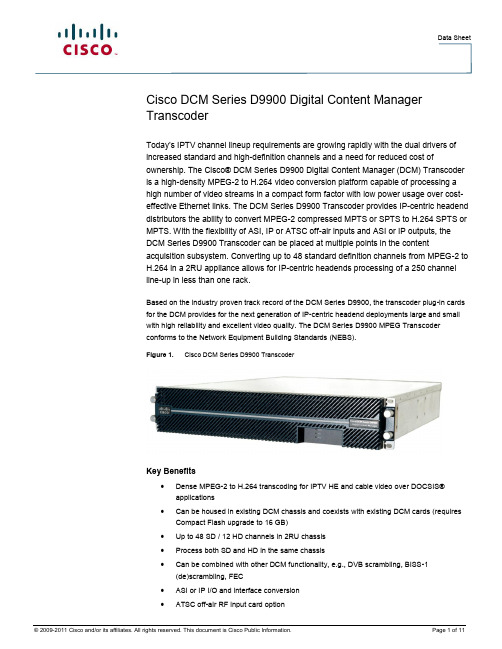
Data SheetCisco DCM Series D9900 Digital Content Manager TranscoderToday’s IPTV channel lineup requirements are growing rapidly with the dual drivers of increased standard and high-definition channels and a need for reduced cost of ownership. The Cisco® DCM Series D9900 Digital Content Manager (DCM) Transcoder is a high-density MPEG-2 to H.264 video conversion platform capable of processing a high number of video streams in a compact form factor with low power usage over cost-effective Ethernet links. The DCM Series D9900 Transcoder provides IP-centric headend distributors the ability to convert MPEG-2 compressed MPTS or SPTS to H.264 SPTS or MPTS. With the flexibility of ASI, IP or ATSC off-air inputs and ASI or IP outputs, the DCM Series D9900 Transcoder can be placed at multiple points in the content acquisition subsystem. Converting up to 48 standard definition channels from MPEG-2 to H.264 in a 2RU appliance allows for IP-centric headends processing of a 250 channel line-up in less than one rack.Based on the industry proven track record of the DCM Series D9900, the transcoder plug-in cards for the DCM provides for the next generation of IP-centric headend deployments large and small with high reliability and excellent video quality. The DCM Series D9900 MPEG Transcoder conforms to the Network Equipment Building Standards (NEBS).Figure 1. Cisco DCM Series D9900 TranscoderKey Benefits∙Dense MPEG-2 to H.264 transcoding for IPTV HE and cable video over DOCSIS® applications∙Can be housed in existing DCM chassis and coexists with existing DCM cards (requires Compact Flash upgrade to 16 GB)∙Up to 48 SD / 12 HD channels in 2RU chassis∙Process both SD and HD in the same chassis∙Can be combined with other DCM functionality, e.g., DVB scrambling, BISS-1 (de)scrambling, FEC∙ASI or IP I/O and interface conversion∙ATSC off-air RF input card option∙Satellite reception for digital turnaround applications∙Descrambling via DVB-CI Conditional Access Modules∙PSI/SI/PSIP processor∙Input error monitoring∙Advanced redundancy schemes maximizing up-time∙Low power consumption∙Flexible modular configuration∙Future-proof against changing system requirements∙Seamless IP video networks integration∙Excellent transcoded video quality∙Picture-in-picture (PIP) outputs∙Dolby Digital (AC-3) and MPEG-1 Layer II to HE-AAC audio transcoding∙Audio and metadata pass-throughPhysical ConfigurationThe DCM Series D9900 Transcoder comes in a compact 2RU chassis with hot-swappable and redundant power supplies and can be configured with up to four plug-in cards. The unit can be configured with up to three transcoder modules, which can transcode up to 16 standard definition channels. The DCM Series D9900 Transcoder can use the standard DCM ASI interface card to connect directly to the ASI outputs of satellite receivers, and/or it can be housed with the standard DCM GbE interface card for IP reception and/or streaming. The DVB DRD Satellite Reception and Decryption card adds high density DVB-S and DVB-S2 reception capabilities and Common Interface decryption functionality. For receiving off-air ATSC terrestrial signals, the unit can be fitted with up to 3 high-density 8-VSB input cards.The ASI cards have 10 ASI ports and support full ASI rates allowing freedom in system design. All ASI ports can be individually configured as input or output, and all ASI ports support MPTS and SPTS streams. The GbE I/O cards support four GbE ports via SFP connectors, with the card having a total throughput of 2 Gbps in and 2 Gbps out. The GbE ports support MPTS and SPTS streams.The DCM Series D9900 Transcoder can be fitted with co-processor cards to support advanced MPEG processing functions like DVB Simulcrypt compliant scrambling.Each 8-VSB input card can simultaneously receive up to 8 RF channels and can fully benefit from DCM’s MPEG pro cessing functionality.The 2RU chassis can host up to 3 DRD Satellite Reception and Decryption that provides 12 RF inputs for the reception of DVB-S and DVB-S2 signals and 12 DVB-CI common interface slots for descrambling using CAM modules.Programs from any input can be descrambled, which allows highly efficient and dense configurations.TranscodingFollowing today’s rapidly growing IPTV channel lineup requirements, the DCM Series D9900 performs high density MPEG-2 to H.264 video transcoding and supports optional audio transcoding from AC-3 and MPEG-1 Layer II to HE-AAC. It is capable of processing a high numberof both SD and HD video streams, supporting 1080i and 720p formats at up to full HD resolution. It is designed to support numerous advanced features like closed caption handling, PIP, audio, and metadata pass-through. Functionality of the transcoding modules is enabled via software licenses, allowing operators to scale and grow to meet their needs.Grooming and RemultiplexingThe DCM Series D9900 Transcoder supports advanced demultiplexing and remultiplexing capabilities including advanced PSI and descriptor handling capabilities. PSI, SI, and PSIP tables can be regenerated and played out, changing dynamically according to input changes and configurations. Integration with Continuum® DVP SI-Server allows customized PSI/SI situations to be addressed.Furthermore, it supports extensive transport stream and program analysis, including program-level bit rate measurements on both incoming and outgoing streams. This allows operators to easily configure the content into logical outgoing program groups. Every version also includes monitoring of many TR 101 290 errors.The high processing power of the DCM Series D9900 Transcoder is designed to meet evolving architectures for certain future applications.Conditional AccessThe built-in scrambler allows easy integration with several Conditional Access (CA) systems. Integrating multiple CA systems at the same time is possible through the Simulcrypt interface. The DCM Series D9900 Transcoder also supports BISS-1 scrambling to secure satellite or IP transmission links. It also provides BISS-1 descrambling functionality for remote locations that need to receive BISS-1 encrypted video streams over secured primary distribution links.ATSC Off-air ReceptionThe state-of-the art 8-VSB input card allows four or eight RF channels to be received simultaneously depending on the chosen hardware version. Each RF input is licensed and can be configured independently to provide full flexibility. After reception, each received transport stream can use all other DCM processing functionality and allows operators to build a flexible solution.Satellite Reception and DVB-CI DescramblingFor digital turn-around distribution applications, the Dense Receiver and Decrypter (DRD) card receives DVB-S and DVB-S2 satellite signals on all inputs simultaneously.Each of the DVB-CI slots on a card can descramble satellite feeds and programs from any input, including ASI and GbE, allowing a more efficient use of the Conditional Access Modules (CAMs).Redundancy and ReliabilityThe DCM Series D9900 Transcoder has been designed to help operators configure highly reliable networks. The DCM Series D9900 Transcoder supports hot-swappable and redundant power supplies and hot-swappable cooling fans. The DCM Series D9900 Transcoder can be configured in a hot 1:1 configuration to support maximum up-time with minimum switch-over interruption. To maximize service availability, the DCM Series D9900 Transcoder also offers port, transport stream, and service redundancy.High-Quality Video Transmission over IP NetworksAs IP is becoming more and more the transport network of choice, advanced functionality is required to maximize quality of service. The DCM Series D9900 Transcoder’s extensive set of IP over GbE features, including extensive protocol support and Forward Error Correction (Pro-MPEG COP3 release 2 / SMPTE-2022 FEC) functionality, allow for seamless integration with these IP networks.Security FunctionsToda y’s IP attack profiles cover operating systems, networks, applications, and protocols. These attacks can cause hours or days of downtime, affecting availability of resources and creating serious breaches in data confidentiality and integrity. Depending on the level of the attack and the type of information compromised, the consequences vary in degree from mildly annoying to completely debilitating, and the cost of troubleshooting and recovery can become considerable. To cope with the increased complex and open nature of the IP network environment, the DCM Series D9900 Transcoder is designed with robust and comprehensive security features.User Interface and ManagementThe DCM Series D9900 Transcoder is controlled via an easy and intuitive GUI. To keep things simple, there is no software to load on the user’s computer. The GUI of the DCM Series D9900 Transcoder is a HTML-based user interface that can be opened using Microsoft® Internet Explorer 7.0 and 8.0 or Firefox 3.5 and 3.6. The GUI supports simple program provisioning through drag-and-drop functionality. The interface provides detailed information to the user, showing the DCM Series D9900 Transcoder configuration, input and output bit rate measurements, transport stream alarms, and other information. For easy access to content details, sorting of program information can be performed on various program criteria, including input and output ports, bit rates, and program names. The general-purpose inputs on the chassis allow for triggering of service backup or digital program insertion.For integrated network monitoring and control, the DCM Series D9900 Transcoder is integrated with the ROSA® Network Management and Control (NMC) system. All functionality available via the HTML interface is available with the ROSA control system..FeaturesInterfaces∙Up to 30 ASI interface ports (10 ASI ports per ASI I/O card)◦SPTS and MPTS supported◦User-configurable as input or output on a per-port basis◦Each ASI port supports up to 213 Mbps data rate◦Connector type: BNC∙Up to 12 GbE ports (four ports per GbE I/O card)◦SPTS and MPTS supported◦Unicast and multicast support◦Protocols supported: 802.3, Ethernet, VLAN, RTP, UDP, IP, ARP, ICMP, IGMPv2 / v3◦Port configurations: 2+2 backup or 2 inputs + 2 outputs◦Quality of Service: Diffserv/TOS 802.1p◦FEC according to Pro-MPEG COP3 release 2 (COP3R2)/SMPTE-2022◦Low latency dejitter option◦Connector type: SFP interfaces∙Up to 24 ATSC 8-VSB RF input ports◦ 4 and 8 RF input version available◦Each RF input is enabled via software licensing◦ATSC A/74 tested◦Supports reception of MPTS and SPTS∙Up to 12 DVB-S and DVB-S2 RF input ports◦ 2 and 4 RF satellite input versions available◦Each RF input is enabled via software licensing◦Supports reception of single and multi-stream signals∙Up to 12 Common Interface slots for CAMs◦ 2 and 4 CI slot versions available◦Supports all major Conditional Access Modules (CAM)◦Supports descrambling of programs from any inputTranscoding∙Up to 48 SD or 12 HD channels in 2RU chassis∙Up to 96 stereo pairs transcoding of AC-3 or MPEG-1 Layer II to HE-AAC∙Support of audio and metadata pass-through∙Closed caption handling∙Integrated PIP support∙Transcoding features enabled through software licenses on a per program basisRemultiplexing∙PID filtering / remapping on each input∙PID tracking∙Auxiliary PID synchronization with video∙Remultiplexing of services and components∙Content routing from any input to any output portMonitoring∙Error monitoring on each input∙Input and output bit rate measurements∙Graphical bit rate viewer showing transrater group bit ratesRedundancy∙1:1 redundant configuration supported∙1:1 GbE port backup supported∙ASI, GbE port and GbE port pair mirroring∙Input service and transport stream redundancyExtended PSI-SI Capabilities∙Dynamic PSI/SI regeneration∙PSI/SI playout carousel∙Import of PSI/SI tables according to DVB Simulcrypt∙PSI descriptor editing capabilities∙Built-in PSI/SI viewer∙Pass-through and regeneration of PSIP tablesSystem∙10 Gbps internal processing throughput with 8 Gbps of I/O capability∙User hot-swappable power supplies and fans∙Redundant load-sharing power supplies, supports both AC and DC power supplies ∙Configuration settings stored on Compact Flash card (transferable to cold standby unit)Management∙SNMP traps∙ROSA management∙Easy control using web browser∙Ethernet interface for communication with management system and web browser∙IPsec∙General-purpose inputsProduct SpecificationsTable 1. Product SpecificationsNotes:1. SFP Module not included.2. Input level range for channel 2: -20 to -79 dBm at ambient temperature.Figure 2. Cisco DCM Series D9900 Transcoder Rear Panel with AC and DC power supply, 1 GbE card, and 3 Transcoder cardsOrdering InformationTable 2. Ordering Information Cisco DCM Series D9900 ComponentsTable 3. Ordering Information SFP Plug-ins (see Note)Note: All Class 1 SFP plug-ins are according to IEC 60825-1 (1997) Amendment 2 (2001).Data SheetService and SupportUsing the Cisco Lifecycle Services approach, Cisco and its partners provide a broad portfolio of end-to-end services and support that can help increase your network's business value and return on investment. This approach defines the minimum set of activities needed by technology and by network complexity to help you successfully deploy and operate Cisco technologies and optimize their performance throughout the lifecycle of your network.For More InformationTo learn more about this product, contact your local account representative.To subscribe to receive end-of-life/end-of-sale information, go to/cisco/support/notifications.html.Manage your network with ROSA service and element management. Get faster mean-time-to-repair, increased uptime, and management that evolves as you provision your networks.US toll-free 1-800-722-2009. EMEA +32 56 445 445. /go/rosa.Cisco and the Cisco logo are trademarks or registered trademarks of Cisco and/or its affiliates in the U.S. and other countries. A listing of Cisco's trademarks can be found at /go/trademarks.DOCSIS is a registered trademark of Cable Television Laboratories, Inc.Other third party trademarks mentioned are the property of their respective owners.The use of the word partner does not imply a partnership relationship between Cisco and any other company. (1009R)Specifications and product availability are subject to change without notice.© 2009-2011 Cisco and/or its affiliates. All rights reserved.Cisco Systems, Inc.800 722-2009 or 678 277-1120 Part Number 7017813 Rev FAugust 2011。
DS-MI9605-GA手机强制执法视频录制器说明书
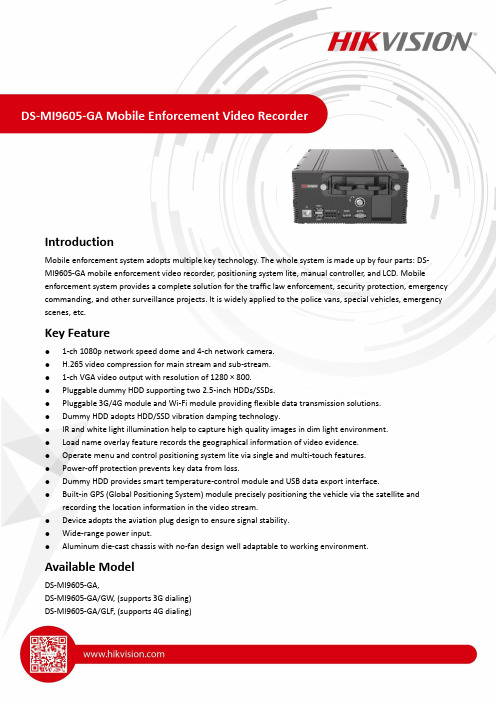
IntroductionMobile enforcement system adopts multiple key technology. The whole system is made up by four parts: DS-MI9605-GA mobile enforcement video recorder, positioning system lite, manual controller, and LCD. Mobile enforcement system provides a complete solution for the traffic law enforcement, security protection, emergency commanding, and other surveillance projects. It is widely applied to the police vans, special vehicles, emergency scenes, etc.Key Feature●1-ch 1080p network speed dome and 4-ch network camera.●H.265 video compression for main stream and sub-stream.●1-ch VGA video output with resolution of 1280 × 800.●Pluggable dummy HDD supporting two 2.5-inch HDDs/SSDs.●Pluggable 3G/4G module and Wi-Fi module providing flexible data transmission solutions.●Dummy HDD adopts HDD/SSD vibration damping technology.●IR and white light illumination help to capture high quality images in dim light environment.●Load name overlay feature records the geographical information of video evidence.●Operate menu and control positioning system lite via single and multi-touch features.●Power-off protection prevents key data from loss.●Dummy HDD provides smart temperature-control module and USB data export interface.●Built-in GPS (Global Positioning System) module precisely positioning the vehicle via the satellite andrecording the location information in the video stream.●Device adopts the aviation plug design to ensure signal stability.●Wide-range power input.●Aluminum die-cast chassis with no-fan design well adaptable to working environment.Available ModelDS-MI9605-GA,DS-MI9605-GA/GW, (supports 3G dialing)DS-MI9605-GA/GLF, (supports 4G dialing)Specifications Model DS-MI9605-GAVideo/Audio Input IP Camera 1 positioning system lite, 4 network cameras (1080p/960p/720p/D1) Two-way Audio 1 (2.0Vp-p, 1K Ω)Video/Audio Output Video Output3: 1 CVBS output (PAL: 720 × 576, NTSC: 704 × 576), 1 VGA output (1280 × 800), 1HDMI outputAudio Output 2-ch. Aviation plug (linear, 600 Ω)Encoding/Decoding Parameters Video Compression H.264, H.265Frame Rate PAL: 1 to 25fps; NTSC: 1 to 30fps Audio Compression G.711, G.722Stream Type Video, video & audioAudio Bitrate 16 KbpsDual Stream SupportedStorage HDD/SSD 2 × 2.5 inch HDD/SSD, up to 2 TB for each HDD/SSDA dummy HDD with USB 3.0 interfaceWireless Network 3G/4G Dialing 1 × 3G/4G card slot, 1 × Rosenberger antenna Wi-Fi 1 × 2.4 G Wi-Fi SMA antennaPositioning GNSS (Global NavigationSatellite System)GPS (Global Positioning System),1 ×Rosenberger antennaExternal Interface Network Interface●Front panel: 1 × 10M/100M/1000M RJ45 self-adaptive Ethernet interface●Rear panel: 4 × 6-pin aviation plugSerial Port 1 × RS-232USB Interface●Front panel: 2 × Type-A USB 3.0●Rear panel: 1 × USB 2.0 of 5-pin aviation plugAlarm Input 8Alarm Output 2eSATA Interface 1 (reserved)General Operating Method Mouse, IR remote control, Web controlPower Supply 9 to 32 VDCConsumption●Standby: ≤ 0.5 W●Full load: ≤ 80 WWorking Temperature●Device that provides dummy HDD with heating function: -30 °C to +60 °C (-22 °Fto +140°F)●Other devices: -10 °C to +60 °C (14 °F to 140°F)Working Humidity 10% to 90%Dimensions (W × D × H) 202 × 252 × 87 mm (8.0 × 9.9 × 3.4 inch)Weight (WithoutStorage Media)≤ 4.5 Kg (9.9 lb)Physical InterfacesNo.NameNo. Name1 LCD Interface7 GPS antenna interface2 Manual controller interface 8 IP camera input of channel 1 to 43 Positioning system lite interface 9 Two-way audio interface4 Anolog video output10 USB 2.0 of 5-pin aviation plug 5Power supply of 6-pin aviation plug11RS-232 interface6 Wi-Fi antenna interfaces 12I/O Interface, including:● Alarm input, triggered by high/low level ● vehicle information input ● Relay signal alarm outputPacking ListDescription Quantity Picture NoteFuse2Power cord1LCD video cable1PTZ cable16-pin aviation plug-to-RJ45 cable43G/4G antenna1For GW/GLF model. Wi-Fi antenna 1GPS antenna1For model with GPS module.Serial port line1 Alarm line1LCD bracket1 Rubber shield1For GW and GLF model. Screwdriver1Key Feature●All-weather positioning system. Wiper and housing made from high-strength aluminum.●IR illumination helps to capture high quality images in dim light environment.●Gyro anti-shake.● 4 MP. 1/1.8" progressive scan CMOS.●35X zoom (optical and digital). Focal length: 5.9 to 135.7 mm.●Minimumillumination:Color,*************.●Max. resolution: 2560 × 1440.●3D DNR, WDR 120 db.Typical ApplicationIt can be widely used in mobile monitoring and common road monitoring.Available ModelDS-TCC400-I/TSpecificationCameraImage Sensor1/1.8" Progressive Scan CMOSResolution Main stream: 50 Hz: 25 fps (2560 x 1440), 60 Hz: 30 fps (2560 x 1440) Sub-stream: 50 Hz: 25 fps (704 x 576), 60 Hz: 30 fps (704 x 480) Third stream: 50 Hz: 25 fps (2560 x 1440), 60 Hz: 30 fps (2560 x 1440)Min. Illumination Color: 0.005 Lux @ (F1.5, AGC ON) B/W: 0.0005 Lux @ (F1.5, AGC ON)S/N Ratio> 52 dBFocal Length 5.9 to 135.7 mm, 23x optical zoomAperture Range F1.5 to F3.4Horizontal View Angle59.8° to 3.3°(W-T)Min. Object Distance10 to 1,500 mm (W-T)Zoom Speed Approx. 4.8 s (optical, W-T)Focus Mode Auto/Semiautomatic/ManualShutter Time1/1 s to 1/30,000 sWhite Balance Auto/Manual /ATW/Indoor/Outdoor/Daylight lamp/Sodium lampDNR3DWDR SupportedPicture Configuration Brightness, contrast, sharpness, saturationDigital Zoom12Day & Night ICRExposure Mode Auto/Iris priority/Shutter priority/ManualDay/Night Mode Auto/Color/B/WVideo Compression H.264/H.265Smart ImageEnhancement120 dB ultra-WDR, HLC, BLC, digital defog, EISNetworkProtocols IPv4/IPv6, HTTP, HTTPS, 802.1x, Qos, FTP, SMTP, UPnP, DNS, DDNS, NTP, RTSP, RTCP, RTP, TCP/IP, DHCP, Bonjour Interface Protocols API, ONVIF, PSIA, CGI, Hikvision SDK, third-party management platform access, EHomePTZHorizontal PresetSpeed100°/sVertical Preset Speed80°/sHorizontal ManualControl of Speed0° to 60°/sVertical ManualControl of Speed0° to 40°/sHorizontal RotationAngle360° unlimited rotationVertical Rotation Angle-90° to 90°RS-485Pelco-D/Pelco-P/HikvisionGeneralNetwork 1 RJ45 10M/100M Ethernet interface, supporting remote upgradePower Supply12 VDC (8 to 36 VDC)Working Humidity< 90%Protection Level IP66Working Temperature-35 °C to 65 °C (-31 °F to 149 °F)Consumption< 50 WShock Resistance≥ 4 GWeight9 kg (19.8 lb.)DimensionFeatures and Functions●Control enforcement system.●Control positioning system lite.●Power lock.●Joystick design.●Buttons with backlight.●Vibration damping design.z SpecificationsTypical Application Mobile environment Available Model DS-1010KI DimensionsModel DS-1010KI manual controller Dimension(W×D×H) 143 × 135 × 40 mm (5.6 × 5.3 × 1.6") Weight ≤ 0.5 Kg (≤ 1.1 lb) Consumption ≤ 2WPower supply 12 VDCTemperature -20 °C to +60 °C (-4 °F to +140 °F)Humidity 10% to 95%Features and Functions●7-inch LCD. LED backlight.●High definition.●Touchscreen.●Display enforcement system image and GUI.●Aviation plug design.●TFT material.Typical Application Mobile environment Available Model DS-MP1308 DimensionsUnit: mm SpecificationsModel DS-MP1308 7-inch HD LCDResolution 1024 × 600Material TFTBacklight mode LED backlightDimensions 7-inchConsumption ≤ 5WWeight ≤ 0.6 Kg (1.3 lb)Working voltage 12 VWorking temperature -20 °C to +60 °C (-4 °F to +140 °F)Working humidity 10% to 95%Touchscreen Supported. Multi-touchPeripheral Connection0501001080928。
追影视频转换器 Uninstall Log

[01/14/2011 08:30:18] Success Remove file: C:\Program Files\追影视频转换器\Mplayer\LICENSE.txt
[01/14/2011 08:30:18] Success Remove file: C:\Program Files\追影视频转换器\Mplayer\mencoder.exe
[01/14/2011 08:30:18] Success Remove file: C:\Program Files\追影视频转换器\Mplayer\mplayer.exe
[01/14/2011 08:30:18] Success Remove file: C:\Program Files\追影视频转换器\Mplayer\fonts\conf.avail\70-no-bitmaps.conf
[01/14/2011 08:30:18] Success Remove file: C:\Program Files\追影视频转换器\Mplayer\fonts\conf.avail\70-yes-bitmaps.conf
[01/14/2011 08:30:18] Success Remove file: C:\Program Files\追影视频转换器\presets.prst
[01/14/2011 08:30:18] Success Remove file: C:\Program Files\追影视频转换器\settings.ini
[01/14/2011 08:30:18] Success Remove file: C:\Program Files\追影视频转换器\Mplayer\fonts\conf.avail\10-autohint.conf
Polycom RPX HD 400和200系列版本2.7.1发布说明书
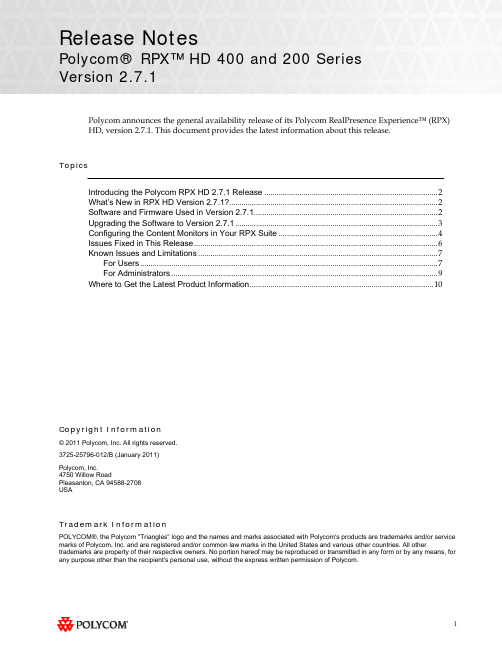
Release NotesPolycom® RPX™ HD 400 and 200 SeriesVersion 2.7.1Polycom announces the general availability release of its Polycom RealPresence Experience™ (RPX) HD, version 2.7.1. This document provides the latest information about this release.TopicsIntroducing the Polycom RPX HD 2.7.1 Release (2)What’s New in RPX HD Version 2.7.1? (2)Software and Firmware Used in Version 2.7.1 (2)Upgrading the Software to Version 2.7.1 (3)Configuring the Content Monitors in Your RPX Suite (4)Issues Fixed in This Release (6)Known Issues and Limitations (7)For Users (7)For Administrators (9)Where to Get the Latest Product Information (10)Copyright Information© 2011 Polycom, Inc. All rights reserved.3725-25796-012/B (January 2011)Polycom, Inc.4750 Willow RoadPleasanton, CA 94588-2708USATrademark InformationPOLYCOM®, the Polycom "Triangles" logo and the names and marks associated with Polycom's products are trademarks and/or service marks of Polycom, Inc. and are registered and/or common law marks in the United States and various other countries. All other trademarks are property of their respective owners. No portion hereof may be reproduced or transmitted in any form or by any means, for any purpose other than the recipient's personal use, without the express written permission of Polycom.Introducing the Polycom RPX HD 2.7.1 ReleasePolycom is pleased to announce the release of the Polycom RPX HD 400 and 200 Series, version 2.7.1.The Polycom RealPresence Experience High Definition offers unprecedented high-definition video ina cinematic view, extraordinary StereoSurround™ audio, and high resolution content. This trulyimmersive meeting environment provides the ultimate meeting experience for executives in anyorganization, linking sites across the globe.What’s New in RPX HD Version 2.7.1?RPX HD version 2.7.1 is a maintenance release for RPX HD version 2.7, which provides the following functionality:∙Optimize bandwidth with H.264 High Profile, a standards-based video compression technology that delivers full HD quality while lowering your bandwidth requirements by up to 50 percent.H.264 High Profile is supported only on RPX HD systems with HDX 8000 series codecs.∙Simply and easily view a list of scheduled meetings and join those meetings using the Polycom Conferencing for Microsoft® Outlook® feature.∙Support for the new Delta VW7028 projector, which replaces the Delta VW7008 projector beginning in the first quarter of 2011.Information on the configuration of these and other RPX features is provided in the PolycomImmersive Telepresence (ITP) Administrator’s Guide.Software and Firmware Used in Version 2.7.1RPX HD version 2.7.1 uses the following software and firmware:∙Polycom Telepresence Tool version: 2.7.1.1 (TelepresenceTool_2.7.1.1.msi)∙Crestron software version: 2.7.1-1 (RPX_2.7.1-1.zip)∙Crestron AV2/PRO2 firmware version: 4.001.1012 (Feb 17 2009)(pro2_av2_cp2_cp2e_rack2_pac2_4.001.1012.zip)∙Crestron Touch Panel firmware version: 3.001.0015 (tps-3000_tps-3000l_tps-3100_tps-4000_tps- 4000l_3.001.0015.zip)∙HDX software version: polycom-hdx-hf-2.6.1.3_00_itp271-5267.pup∙HDX software version without encryption: polycom-hdx-hf-2.6.1.3_00_itp271_ne-5267.pup∙Delta projector firmware version for VW7008 projectors: FD31+SD30. The full file names are FD31-VW7008-20090907 and SD30-VW7008-2008090.∙Delta projector firmware version for VW7028 projectors: FP04+SP04. The full file names are FP04-VW7028BBCP-20101203 and SP04-VW7028BBCP-20100913.For information on versions of other Polycom products, such as RMX™ and CMA™, that are compatible with this release, refer to the Polycom Immersive Telepresence (ITP) Deployment Guide.Upgrading the Software to Version 2.7.1If the software at the RPX HD site is being upgraded to version 2.7.1 from an earlier version, theinstaller must follow these configuration procedures:1.Upgrade the Delta projector firmware if necessary.NOTE If you are upgrading the software to version 2.7.1 and your systemhas Delta projectors, you must ensure that the Delta projectorfirmware is at the correct version listed in the previous section. Thismay require you to upgrade the projector firmware. The firmwareupgrade must be performed onsite by a trained installer.2.Upgrade the HDX software.3.Configure the control system.4.Install and use the Telepresence Tool.5.Configure the Immersive Telepresence features.6.Align and calibrate the projectors (if you upgraded the projector firmware).7.Configure, align, and match the cameras (if you upgraded the projector firmware).The steps above are described in the Polycom RealPresence Experience (RPX) HD 400 Series Installation Guide, Version 2.7.1 or the Polycom RealPresence Experience (RPX) HD 200 Series Installation Guide,Version 2.7.1 as well as the Polycom Immersive Telepresence (ITP) Administrator’s Guide.Important Note: If your RPX HD system was installed after April 30, 2010 and you wish to upgrade from version 2.6 to version 2.7.1 software, you may need to obtain a new 1080p software license (part number 5150-26946-001) from Polycom. Please contact Polycom Customer Support at for more information.Configuring the Content Monitors in Your RPX Suite1.On the laptop, start the Polycom Telepresence Tool.2.The first time you use the Polycom Telepresence Tool with the RPX, the Select TelepresenceModel dialog box will appear and you must do the following:a.In the Select Model field, select the RPX system model.b.In the Select Main Display field, select the video format for the main displays installed inthe room.c.In the Select Content Display field, select Standard – VGA 1024x768.You must select Standard – VGA 1024x768 whether you have standard or widescreencontent monitors.d.Click OK.3.Press the Enter button on the content monitor to display the Configuration screen.4.Press the Right Arrow button on the screen to select Image Properties.5.Click OK.6.Press the Right Arrow button on the screen to select Scaling.7.Click OK.8.Select Full Screen.9.Click OK.10.If needed, press the Auto Sync button to make the content fill the screen.11.Repeat steps 3 through 10 for the remaining content monitors.Issues Fixed in This ReleaseRPX version 2.7.1 incorporates both HDX software version 2.6.1.3 and HDX hotfix version 2.6.1.3-HF5. HDX software version 2.6.1.3 provides a correction for an issue recently observed at the factory in which Polycom HDX systems restarted intermittently while in a call. HDX hotfix version 2.6.1.3-HF5 provides a correction to an intermittent lip sync issue.The following table lists the other issues fixed in RPX HD Version 2.7.1.Feature DescriptionAudio/Video Calls On rare occasions when placing a video or audio call with the Enhanced UI, the system may have automatically dialed the number before you pressed the Connect button.When viewing an RPX system in a 1080p multipoint call with an RMX 2000 or RMX 4000 with MPMx, you will no longer see a thin black vertical line between cells of the RPX system. For more information, refer to the Polycom® ImmersiveTelepresence (ITP) Deployment Guide.Touch Panel/ User Interface When joining a Polycom Conferencing for Microsoft Outlook (PCO) conference from the Touch Panel, you were not prompted for a conference password, even if a password was required for the meeting.With PCO, private meeting details were displayed on the Touch Panel, even if the Primary HDX system was not configured to Show Private Meeting Details.Known Issues and LimitationsFor UsersThe following table lists the known issues relevant to RPX HD end users.Feature DescriptionAudio/Video Calls The RPX will not accept any incoming audio calls when it is already in a video call.To avoid this issue, place outgoing audio calls instead of receiving incoming audio calls when you are already in a video call.When DTMF tones are heard during the process of dialing an audio call, the near-end and far-end audio is muted for a brief moment.If you hang up an incoming audio call and then immediately place an outgoing audio call, the RPX may not hang up the initial incoming audio call.To avoid this issue, wait five seconds between consecutive audio calls.If the RPX is in a single endpoint video call (such as with a VSX or HDX video conferencing system) and the Do Not Disturb feature on the RPX is disabled, an incoming call from a two-codec or three-codec system will cause the center camera on the RPX to momentarily move to the side before returning to its correct position.If the projectors are in sleep mode when an incoming video call is automatically accepted by the RPX, it may take up to 70 seconds for the projectors to automatically power up. During the 70 seconds that it takes for the projectors to warm up and show far-end video, the RPX meeting participants may not notice that the call has been established.To avoid this issue, verify that the projectors are powered up before placing or receiving any video calls.If the projectors are in sleep mode when a video call comes in, any codecs that are not being used will briefly show near-end video. This only occurs when the number of near-end codecs is more than the number of far-end codecs, such as when a RPX 400 on the near end receives an incoming call from an RPX 200 on the far end, or when either an RPX 400 or 200 receives an incoming call from a single endpoint (VSX or HDX).If you place a point-to-point call to an RMX Virtual Meeting Room (VMR) and then add a site to the call from the Conference List on the Meeting Composer screen (with the Enhanced UI only), the point-to-point call will be dropped and a multipoint call will be created with the VMR as a participant in that multipoint call.To avoid this, hang up the VMR call and then make a new call with the participants that you want in that call.If you are using Meeting Composer and you dial two audio sites concurrently, the Touch Panel may show that you are connected to the second audio number dialed when you are actually connected to the first number dialed.To avoid this issue, when want to connect to multiple audio sites or to both audio and video sites when using Meeting Composer, connect to the video sites first (if any), and then add the audio sites one at a time.When you place a call to an RMX VMR using the following syntax, the call will not go through: IP##MeetingRoomID.To avoid this issue, place the call using this syntax: MeetingRoomID@IP (for example,*************.130.21).Feature DescriptionAudio/Video Calls If you dial an incomplete IP address for a video call (for example, 172.16.254.), you may hear a ringing sound for approximately 90 seconds. Until the ringing ceases, you will be unable to place another call.Content If you share content using a laptop, for best results, set its input resolution to 1024x768 and its refresh rate to 75 Hz. This will ensure that the content image renders correctly.Document Cameras The Eye-10 document camera used in some custom solutions does not support the Freeze function that is available for other document camera models.Touch Panel/ User Interface If you press the Content button on the Touch Panel when no content source (such as a laptop) is connected to the RPX with the VGA cable, the Primary HDX codec will generate a hidden message on the Primary wall screen. The message states "PC input resolution and/or refresh rate not supported.” This message will not be visible onscreen because the RPX is programmed to picture mute all wall screens when the system is not in a call. If you establish a video call while the message is activated, the call will take longer than usual to connect. To avoid this issue, wait three seconds (during which time the message will time out) before placing a video call from the Touch Panel.In an audio call from an RPX to a cellular phone or analog phone, if the remote user disconnects the call first, the Touch Panel continues to show the audio call as in progress. To avoid this issue, manually press the Hang Up button after each audio call is completed. The RPX will not accept incoming audio or video calls when the Hang Up button is off hook.When searching for a site in the global directory with the Enhanced UI, up to nine characters can typically be displayed on the screen. However, depending on the width of the letters in the name, more or less of the site name may be truncated.With Meeting Composer, when dialing a phone number with more than 10 digits, or dialing anyotherlongstringsuchasextension@IP_address(ex:*************.130.201),the string will likely be truncated when displayed in the right-hand pane of the Touch Panel.If you place a point-to-point call to an RMX Virtual Meeting Room (VMR) and then add an audio-only site to the call, the two columns on the left side of the Meeting Composer screen in the Enhanced UI will go blank and the icons at the top of the columns will become grayed-out.When Polycom Conferencing for Microsoft Outlook (PCO) is used to schedule multiple meetings and you select one of the meetings on the Touch Panel, the details for that meeting display on the left side of the Touch Panel screen. If that meeting is cancelled, it is removed from the meeting list; however, the details of the cancelled meeting are still displayed on the left side of the Touch Panel screen.To fix this issue, simply select a different meeting from the meeting list.For AdministratorsThe following table lists the known issues relevant to RPX HD administrators.Feature DescriptionAudio/Video Calls When the primary codec answers an incoming video call, any HDX codecs that are not being used will automatically accept any other incoming video calls if the following conditions exist:1. The RPX 200 Series or RPX 400 Series is in a single endpoint video call with aVSX or HDX video conferencing system (video ad-hoc dialing).2. The RPX 400 is in a video call with an RPX 200 Series, a TPX™ 306M, or a TPX204M.To prevent unused codecs from accepting any incoming calls, use the Do Not Disturb timer. To change the amount of time before Do Not Disturb is activated, access the DoNotDisturbTimer field in the System_Config.ini file. In this field, you can enter a value between 10 and 300, or leave the value at 0 if you want to keep the feature disabled: DoNotDisturbTimer=x where x is the value (in seconds) of the desired timeoutperiod.For example, DoNotDisturbTimer=120 sets the parameter to 120 seconds.If you use the web UI to place a call that is not at the default call speed, the codecs will not automatically adjust to the same call speed. The Primary codec will connect at the call speed specified in the HDX web UI Call Quality field, but the remaining codecs will connect at the default call speed.To avoid this issue when placing a call using the web UI, connect to each codec individually at the desired call speed (if the desired call speed is different from the default).Avoid using the suffixes ‘1’, ‘2’, ‘3’, and ‘4’ for your audio speed dial name entries. Using these suffixes may cause the system to incorrectly interpret them as an ITP suite, instead of distinct audio speed dial entries.Avoid creating directory entries that have an “&” symbol in the name. If you do so, the entry will appear on the site list with the word “amp” in the name rather than the “&” symbol.When the RPX is in a call, sending Telnet commands to change the video format may not work properly.To avoid this issue, do not use Telnet commands to change the video format when the RPX is in a call.If you use the web UI to place a call that is not at the default call speed, the codecs will not automatically adjust to the same call speed. The Primary codec will connect at the call speed specified in the HDX web UI Call Quality field, but the remaining codecs will connect at the default call speed.To avoid this issue when placing a call using the web UI, connect to each codec individually at the desired call speed (if the desired call speed is different from the default).When an RPX calls another RPX in a point-to-point call, the codecs begin to connect one at a time. If network resources become limited, not all of the codecs may connect, which may make it appear that one of the projectors is not working properly. If a projector does not work correctly in a call, you should check if the codec connected. If it did not connect, reducing the call bandwidth may solve the issue.If your ITP environment is configured to use both the LDAP directory and H.323 Gatekeeper functions, and your speed dial entries are not IP addresses, video calls may take longer to connect due to the additional communication involved between the various components in the solution.Feature DescriptionControl System When you connect to the codecs through Telnet or through the Crestron Toolbox and use the command prompt, you may see “overflow buffer” and other error messages when you usethe Touch Panel. These errors also appear on the Crestron log. This issue does not affectsystem performance or functionality.Directory If you add a site from the CMA directory to the speed dial list and then later change the name of that site in the CMA, the speed dial entry name that is displayed on the Touch Panel maynot be updated.To fix this issue, reboot the codecs and the AV2 System Controller. Alternatively, from theHDX web UI, delete and re-add the renamed CMA site to the Speed Dial list.Microphones If you disconnect the Polycom Ceiling Microphone Arrays and then connect any microphones other than Ceiling Microphone Arrays, the proper stereo settings may be lost.If this occurs, launch the Polycom Telepresence Tool, make sure that all the HDX codecs areconnected, and then click Configure HDXs to set the microphones to their correct settings.Touch Panel/ User Interface If any of the HDX codecs are rebooted without rebooting the AV2 System Controller as well, the HDX UI remains onscreen.To avoid this issue, reboot the AV2 System Controller whenever any of the HDX codecs are rebooted. The VNOC, Service, and Site Administration teams are advised to reboot (power up) the AV2 System Controller after the HDX reboots (powers up) as part of the reset process or when recovering from a power failure. Placing a call without rebooting the AV2 System Controller will cause the Touch Panel to freeze.If you reboot the Primary HDX codec while the RPX is in an audio call (with the Help Desk, for example), the Hang Up button on the Touch Panel will freeze.To avoid this issue, reboot the AV2 System Controller when the Hang Up button enters that frozen state.Occasionally, the incorrect video format will be displayed on the Touch Panel Admin screen. To determine the correct video format:1. From the web UI, go to Admin Settings > Cameras.2. Check the Video Quality field for the camera being used. If VideoQuality=Sharpness, the video format is 1080p30; if Video Quality=Motion, thevideo format is 720p60.Alternatively, you can check the Video Format on the web UI Place a Call page.When initially loading the Crestron Touch Panel and then loading the AV2 System Controller, a Toolbox Results dialog box may appear at the end of the installation process. Although this dialog box displays an error message, the installation completed successfully.If users report that the Touch Panel seems to take an unusually long time to return directory information, check if there are LDAP entries in the directory that are no longer valid. If there are such entries, correct them.Where to Get the Latest Product InformationTo view the latest Polycom product documentation, visit the Support section of the Polycom website at .。
黑魔法设计黑魔法视频助手技术参数说明书
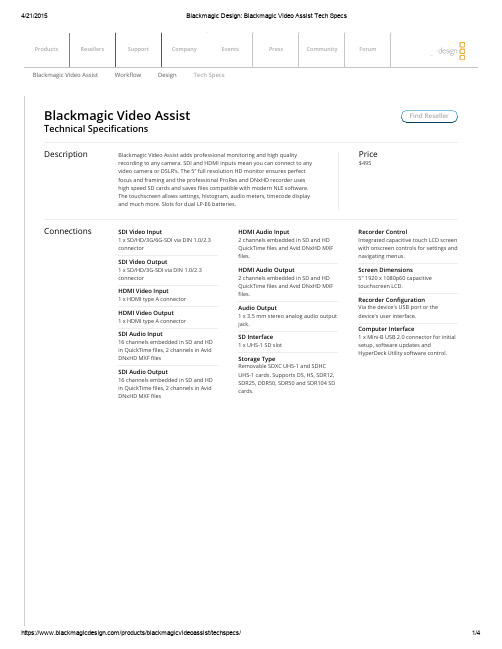
Blackmagic Video Assist Technical SpecificationsDescription Blackmagic Video Assist adds professional monitoring and high qualityrecording to any camera. SDI and HDMI inputs mean you can connect to anyvideo camera or DSLR’s. The 5” full resolution HD monitor ensures perfectfocus and framing and the professional ProRes and DNxHD recorder useshigh speed SD cards and saves files compatible with modern NLE software.The touchscreen allows settings, histogram, audio meters, timecode displayand much more. Slots for dual LP-E6 batteries.Price $495SDI Video Input1 x SD/HD/3G/6G-SDI via DIN 1.0/2.3 connectorSDI Video Output1 x SD/HD/3G-SDI via DIN 1.0/2.3 connectorHDMI Video Input1 x HDMI type A connectorHDMI Video Output1 x HDMI type A connectorSDI Audio Input16 channels embedded in SD and HD in QuickTime files, 2 channels in Avid DNxHD MXF filesSDI Audio Output16 channels embedded in SD and HD in QuickTime files, 2 channels in Avid DNxHD MXF files HDMI Audio Input2 channels embedded in SD and HDQuickTime files and Avid DNxHD MXFfiles.HDMI Audio Output2 channels embedded in SD and HDQuickTime files and Avid DNxHD MXFfiles.Audio Output1 x 3.5 mm stereo analog audio outputjack.SD Interface1 x UHS-1 SD slotStorage TypeRemovable SDXC UHS-1 and SDHCUHS-1 cards. Supports DS, HS, SDR12,SDR25, DDR50, SDR50 and SDR104 SDcards.Recorder ControlIntegrated capacitive touch LCD screenwith onscreen controls for settings andnavigating menus.Screen Dimensions5" 1920 x 1080p60 capacitivetouchscreen LCD.Recorder ConfigurationVia the device's USB port or thedevice's user interface.Computer Interface1 x Mini-B USB 2.0 connector for initialsetup, software updates andHyperDeck Utility software control.Connections Find ResellerProducts Resellers Support Company Events Press Community Forum Blackmagic Video Assist Workflow Design Tech SpecsCodecs Supports: Apple ProRes 422 HQ, ProRes 422, ProRes LT, ProRes Proxy, Avid DNxHD.SD Format Support625/50i PAL, 525/59.94i NTSCHD Format Support1280 x 720p50, 1280 x 720p59.94, 1280 x 720p60, 1920 x 1080i50, 1920 x 1080i59.94, 1920 x 1080i60, 1920 x 1080PsF23.98,1920 x 1080PsF24, 1920 x 1080p23.98, 1920 x 1080p24, 1920 x 1080p25, 1920 x 1080p29.97, 1920 x 1080p30, 1920 x 1080p50, 1920 x 1080p59.94, 1920 x 1080p60.SDI ComplianceSMPTE 259M, SMPTE 292M,SMPTE 296M, SMPTE 425M.SDI Metadata SupportHD RP188 and closed captioning.Audio SamplingTelevision standard sample rate of48 kHz and 24-bit.Video Sampling4:2:2 YUVColor Precision10-bitColor SpaceREC 601, REC 709Multiple Rate supportSDI and HDMI switches between 270Mb/s SD , 1.5 Gb/s HD , and 3.0 Gb/s60P HD.SDI Video StandardsSD Format Support625/25 PAL, 525/29.97 NTSC, 480p60 and 576p50HD Format Support1280 x 720p50, 1280 x 720p59.94,1280 x 720p60, 1920 x 1080i50,1920 x 1080i59.94, 1920 x 1080i60,1920 x 1080p23.98, 1920 x 1080p24,1920 x 1080p25, 1920 x 1080p29.97,1920 x 1080p30, 1920 x 1080p50,HDMI Color Precision10-bitCopy ProtectionHDMI input is unable to capture fromcopy protected HDMI sources. Alwaysconfirm copyright ownership beforeHDMI Video StandardsBlackmagic Video Assist1920 x 1080p59.94, 1920 x 1080p60.capture or distribution of content.Mac OS X 10.9 Mavericks,Mac OS X 10.10 Yosemite or later.Windows 7 or Windows 8.Operating Systems2 x rechargeable LP-E6 Lithium-Ionbatteries.+12V universal power supply included with international socket adapters forall countries.Power Requirements Physical SpecificationsOperating Temperature 5° to 40° C (41° to 104° F)Storage Temperature -21° to 45° C (-6° to 113° F)Relative Humidity 0% to 90% non-condensing Environmental SpecificationsWhat's Included Blackmagic Video Assist+12V universal power supply included with international socket adapters for all countries.Warranty 12 Month Limited Manufacturer’s Warranty.Excluding: batteries and cables which will be free from defects inmaterials and workmanship for a period of 12 months from the date of purchase.NextBlackmagic Video AssistAdd professional monitoring and broadcast quality recording for anycamera or DSLR Includes 5” full HD touchscreen monitor with built inProRes and DNxHD recorder.$495Shipping in JulyFollow usChange your location United StatesAll items on this website are copyright Blackmagic Design Pty. Ltd. 2015, all rights reserved. All trademarks are property of their respective owners.MSRP excludes sales taxes/duties and shipping costs.。
vlc 插件 用法 -回复
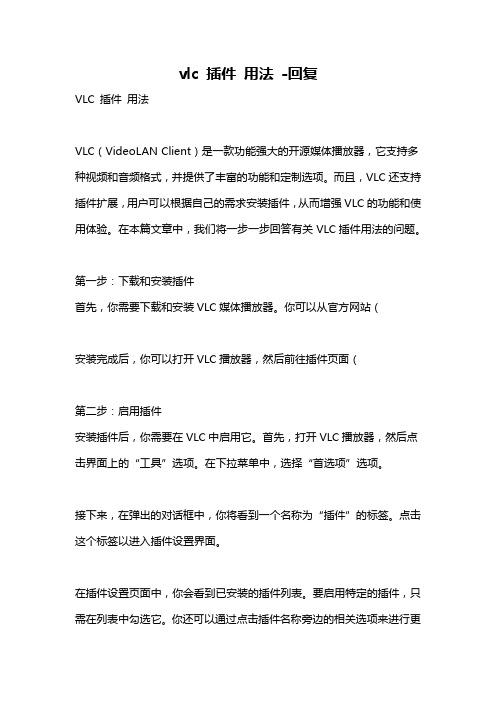
vlc 插件用法-回复VLC 插件用法VLC(VideoLAN Client)是一款功能强大的开源媒体播放器,它支持多种视频和音频格式,并提供了丰富的功能和定制选项。
而且,VLC还支持插件扩展,用户可以根据自己的需求安装插件,从而增强VLC的功能和使用体验。
在本篇文章中,我们将一步一步回答有关VLC插件用法的问题。
第一步:下载和安装插件首先,你需要下载和安装VLC媒体播放器。
你可以从官方网站(安装完成后,你可以打开VLC播放器,然后前往插件页面(第二步:启用插件安装插件后,你需要在VLC中启用它。
首先,打开VLC播放器,然后点击界面上的“工具”选项。
在下拉菜单中,选择“首选项”选项。
接下来,在弹出的对话框中,你将看到一个名称为“插件”的标签。
点击这个标签以进入插件设置界面。
在插件设置页面中,你会看到已安装的插件列表。
要启用特定的插件,只需在列表中勾选它。
你还可以通过点击插件名称旁边的相关选项来进行更多的自定义设置和调整。
第三步:使用插件的功能一旦你启用了插件,它的功能将对VLC播放器生效。
你可以根据插件的类型和目的来使用它们的功能。
例如,如果你安装了一个视频效果插件,你可以在播放视频时应用该效果。
要做到这一点,你需要打开一个视频文件,并点击界面上的“视觉效果”选项。
在下拉菜单中,你将看到你已安装的视频效果插件的名称。
选择一个插件并启用它,你将立即看到效果。
同样地,如果你安装了一个音频效果插件,你可以在播放音频时应用该效果。
要使用这个插件,你需要打开音频文件,并在界面上点击“音频效果”选项。
在下拉菜单中选择你喜欢的音频效果插件并启用它,即可享受到其提供的音频增强功能。
总结:VLC插件提供了诸多的功能扩展,用户可以根据自己的需求选择适合的插件。
安装和启用VLC插件非常简单,只需几个简单的步骤即可完成。
然后,你可以根据插件类型和目的来使用它们的功能。
无论是视觉效果、音频增强还是界面增强,VLC插件都能够为您提供更好的媒体播放和使用体验。
Arista 7050系列管理基础说明书
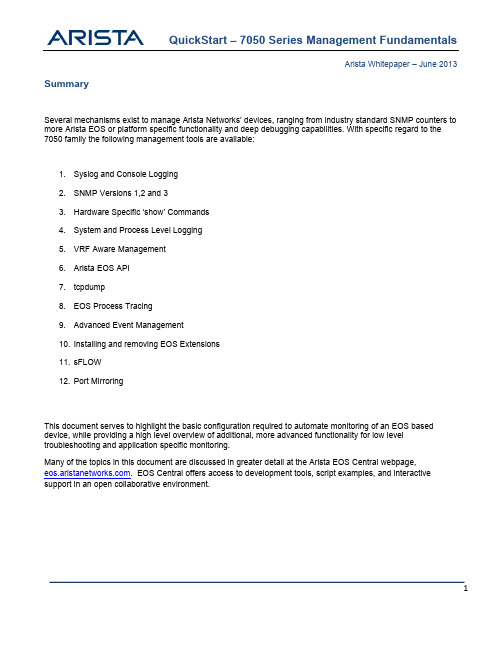
7050-1(config)#logging ?buffered Set buffered logging parametersconsole Set console logging parametersevent Global eventsfacility Set logging facilityformat Set logging format parametershost Set syslog server IP address and parameterslevel Configure logging severityon Enable logging to all supported destinationstrap Set syslog server logging level7050-1(config)#logging host 7050-1(config)#logging console ?alerts Immediate action needed (severity=1) critical Critical conditions (severity=2) debugging Debugging messages (severity=7) emergencies System is unusable (severity=0) errors Error conditions (severity=3) informational Informational messages (severity=6) notifications Normal but significant conditions (severity=5) warnings Warning conditions (severity=4) <0-7> Logging severity level<cr>7050-1#bash cat /var/log/agents/* >/mnt/flash/agents.log7050-1#dirDirectory of flash:/-rwx 221274543 Aug 16 12:21 EOS-4.7.5.swi-rwx 21372 Sep 30 21:26 agents.log-rwx 24 Aug 16 19:21 boot-configdrwx 4096 Sep 30 19:58 debugdrwx 4096 Sep 30 20:48 persist-rwx 1776 Sep 30 20:02 startup-config-rwx 0 Sep 30 19:58 zerotouch-config1830064128 bytes total (1387438080 bytes free)7050-1#7050-1(config)#alias getlogs bash cat /var/log/agents/* >/mnt/flash/agents.log 7050-1(config)#sh aliasgetlogs bash cat /var/log/agents/* >/mnt/flash/agents.log7050-1(config)#getlogs7050-1(config)#dir flash:a*Directory of flash:/a*-rwx 21372 Sep 30 21:26 agents.log1852211200 bytes total (389935104 bytes free)7050-1(config)#7050-1#conf t7050-1(config)#vrf definition MGMT7050-1(config)#rd 100:1007050-1(config)#interface management17050-1(config)#vrf forwarding MGMT7050-1(config)#no snmp-server vrf main7050-1(config)#snmp-server vrf MGMT7050-1(config)#control-plane7050-1(config)#ip access-group default-control-plane-acl vrf MGMT in7050-1(config)#-server host 192.168.1.1 vrf MGMT 7050-1(config)#logging vrf MGMT host 192.168.1.1 7050-1(config)#ntp server vrf MGMT 192.168.1.1{"jsonrpc": "2.0", "method": "runCli“, "params": {"cmds": ["show interface Ethernet3“,], "format": "json" }, "id": 1}7050-1(config)#management api http-commands7050-1(config)#no protocol <http|https> shutdown{"jsonrpc": "2.0”,"result": [ { "Ethernet3" :{'bandwidth': 10000000,'description': '','interfaceStatus': 'up', 'mtu': 9212, 'physicalAddr': '0000.4401.0001’}}], “id”: 1 }7050-1#tcpdump interface Ethernet2 filter stptcpdump: WARNING: et2: no IPv4 address assignedtcpdump: verbose output suppressed, use -v or -vv for full protocol decodelistening on et2, link-type EN10MB (Ethernet), capture size 65535 bytes05:42:38.480733 00:1c:73:10:3f:b2 (oui Arista Networks) > 01:80:c2:00:00:00 (oui Unknown), 802.3,7050-1#bash tcpdump -i et1 arptcpdump: verbose output suppressed, use -v or -vv for full protocol decode listening on et1, link-type EN10MB (Ethernet), capture size 65535 bytes15:25:03.516271 00:1b:21:29:d7:f2 (oui Unknown) > Broadcast, ethertype ARP (0x0806), length 60: Request who-has tell , length 46 15:25:04.516296 00:1b:21:29:d7:f2 (oui Unknown) > Broadcast, ethertype ARP (0x0806), length 60: Request who-has tell , length 46 15:25:05.516309 00:1b:21:29:d7:f2 (oui Unknown) > Broadcast, ethertype ARP (0x0806), length 60: Request who-has tell , length 46 15:25:05.551091 00:25:11:06:87:cb (oui Unknown) > Broadcast, ethertype ARP (0x0806), length 60: Request who-has tell , length 46 ^C5 packets captured5 packets received by filter 0 packets dropped by kernel 7050-1#7050-1#bash ifconfigcpu Link encap:Ethernet HWaddr 00:1C:73:10:BC:BA UP BROADCAST RUNNING MULTICAST MTU:9216 Metric:1 RX packets:0 errors:0 dropped:0 overruns:0 frame:0 TX packets:0 errors:0 dropped:0 overruns:0 carrier:0 collisions:0 txqueuelen:500RX bytes:0 (0.0 b) TX bytes:0 (0.0 b)et1 Link encap:Ethernet HWaddr 00:1C:73:10:BC:BA UP BROADCAST MULTICAST MTU:9212 Metric:1RX packets:0 errors:0 dropped:0 overruns:0 frame:0 TX packets:0 errors:0 dropped:0 overruns:0 carrier:0 collisions:0 txqueuelen:500RX bytes:0 (0.0 b) TX bytes:0 (0.0 b):ma1 Link encap:Ethernet HWaddr 00:1C:73:10:BC:B9inet addr:172.22.30.75 Bcast:255.255.255.255 Mask:255.255.254.0 UP BROADCAST RUNNING MULTICAST MTU:1500 Metric:1 RX packets:2926 errors:0 dropped:0 overruns:0 frame:0 TX packets:1597 errors:0 dropped:0 overruns:0 carrier:0 collisions:0 txqueuelen:1000RX bytes:276100 (269.6 KiB) TX bytes:446088 (435.6 KiB) Interrupt:21vlan20 Link encap:Ethernet HWaddr 00:1C:73:10:BC:BA UP BROADCAST MULTICAST MTU:1500 Metric:1RX packets:0 errors:0 dropped:0 overruns:0 frame:0 TX packets:0 errors:0 dropped:0 overruns:0 carrier:0 collisions:0 txqueuelen:0RX bytes:0 (0.0 b) TX bytes:0 (0.0 b)7050-1#sh trace ?Aaa Aaa agentAcl Acl agentAdt7462Agent Adt7462Agent agentArp Arp agentCdp Cdp agentDcbx Dcbx agentDhcpRelay DhcpRelay agentEbra Ebra agentElectionMgr ElectionMgr agentFPLanz FPLanz agentFanDetector FanDetector agentFileReplicator FileReplicator agentFocalPoint FocalPoint agentFrameBufferAgent FrameBufferAgent agent :7050-1#sh trace Arp | b Trace facilityTrace facility settings for agent Arp is----------------------------------------------- Activity enabled ............ Agent enabled ............ AgentBase enabled ............ AgentEnv enabled ............ ArpRefresher enabled ............ ArpRefresherInputSm enabled ............ ArpResolver enabled ............ CEntityManager enabled ............ Clock enabled ............Dir enabled ............ Entity enabled ............:7050-1(config)#trace Arp filename arp.trace7050s(config)#trace arp enable * all7050-1(config)#bash more /var/log/agents/Arp-1631 | grep Received2013-04-03 05:59:51.682060 1641 Agent 5 Arp: Received warmup report request 0.00592367199715 seconds after it was issued (which was 197282.220214) -- scheduling warmupReportActivity2013-04-03 05:59:53.818020 1641 Agent 7 Arp: Received ping request 0.00318964300095 seconds after it was issued (which was 197284.35892013-04-03 05:59:56.825519 1641 Agent 7 Arp: Received ping request 0.00313452299451 seconds after it was issued (which was 197287.3664542013-04-03 05:59:59.831044 1641 Agent 7 Arp: Received ping request 0.00232277897885 seconds after it was issued (which was 197290.3727912013-04-03 06:00:02.838785 1641 Agent 7 Arp: Received ping request 0.00289291798254 seconds after it was issued (which was 197293.3799627050-1#bash cp /tmp/arp.trace /mnt/flash/arp.trace 7050-1#bash rm /tmp/arp.trace7150s(config)#no trace Arp enable * all7050-1(config)#event-monitor ?arp Monitor ARP table eventsigmpsnooping Monitor IGMP snooping table eventsmac Monitor MAC table eventsmroute Monitor mroute table eventsroute Monitor routing eventssqlite enter a sqlite statement7050-1#show event-monitor route2010-09-28 19:36:31|210.210.210.0/24|connected|1|0|added|342010-09-28 19:36:31|210.210.210.255/32|receiveBcast|0|1|added|352010-09-28 19:36:31|210.210.210.99/32|receive|0|1|added|362010-09-28 19:36:31|210.210.210.0/32|receiveBcast|0|1|added|372010-09-28 19:36:39|210.210.210.100/32|attached|0|1|added|407050-1#show event-mon sqlite select * from route WHERE route.time='2010-09-28 19:29:45'; 2010-09-28 19:29:45|10.10.10.99/32|receive|0|1|added|202010-09-28 19:29:45|10.10.10.255/32|receiveBcast|0|1|added|212010-09-28 19:29:45|10.10.10.0/32|receiveBcast|0|1|added|222010-09-28 19:29:45|10.10.10.99/32||||removed|232010-09-28 19:29:45|10.10.10.255/32||||removed|242010-09-28 19:29:45|10.10.10.0/32||||removed|257050-1(config)#event-handler pim-vrrp-switch7050-1(config-handler-pim-dr-switch)#?action Define event-handler actiondelay Configure event-handler delaytrigger Configure event trigger condition7050-1(config-handler-pim-dr-switch)#trigger onintf Et1 operstatus7050-1(config-handler-pim-dr-switch)#action bash drchange.sh7050-1#dirDirectory of flash:/-rwx 1170 Oct 9 22:15 drchange.sh#!/bin/bash#create an alias for the current event timeNOW=$(date)#set an action for the operstate triggerif [ $OPERSTATE = "linkdown" ] ; thenCli -p 15 -c'conf tint vlan 10ip pim dr 1vrrp 1 pri 1#create a syslog message for the failover eventsend log level notifications message DR/VRRP failover initiated by Event-handler pim-dr-switchwr mem'elif [ $OPERSTATE = "linkup" ] ; thenCli -p 15 -c'conf tint vlan 10ip pim dr 1000000vrrp 1 pri 254#create a syslog message for the failback eventsend log level notifications message DR/VRRP failback initiated by Event-handler pim-dr-switchwr mem'fischedule <name> [at <hh:mm:ss> <mm:dd:yyyy>] interval <minutes> max-log-files <files> command <command to execute>7050-1#show run all | grep scheduleschedule tech-support interval 60 max-log-files 100 command show tech-support7050-1#dir flash:Directory of flash:/-rwx 279358978 Sep 28 19:18 EOS-4.10.4.swi-rwx 664531 Jan 18 11:03 CloudVision-1.2.3_4.10.swix-rwx 19845 Sep 28 21:53 agents.log-rwx 33 Sep 28 19:19 boot-configdrwx 4096 Sep 28 19:25 persistdrwx 4096 Apr 10 01:34 schedule-rwx 1867 Sep 28 19:19 startup-config7050-1#copy flash:CloudVision-1.2.3_4.10.swix extension:7050-1#extension CloudVision-1.2.3_4.10.swixIf this extension modifies the behavior of the Cli, any running Cli sessions will need to be reset in order for the Cli modifications to take effect.7050-1#sh extensionsName Version/Release Status RPMs--------------------------- ------------------------ ----- ----CloudVision-1.2.3_4.10.swix 1.2.3/772419.EOS410XMPP A, I 2A: available | NA: not available | I: installed | NI: not installed | F: forced7050-1#copy installed-extensions boot-extensions7050-1#sh boot-extensionsCloudVision-1.2.3_4.10.swix7050-1#no extension CloudVision-1.2.3_4.10.swix7050-1#copy installed-extensions boot-extensions7050-1#show extensionsName Version/Release Status RPMs--------------------------- ------------------------ ----- ----A: available | NA: not available | I: installed | NI: not installed | F: forced7050-1(config)#sflow ?destination Set the collector IP addresspolling-interval Set polling interval (secs) for sFlowrun Run sFlow globallysample Set sample rate for sFlowsource Set the source IP addresssource-interface Configure the source interface for sFlow datagrams7050-1(config)#sflow destination 192.168.1.657050-1(config)#sflow run7050-1(config)#sh sflow int7050-1(config-if-Et1-24)#7050-1(config-if-Et1-24)#sh sflow intsFlow Interface (s):--------------------Ethernet1Ethernet27050-1(config)#monitor session MON1 destination e17050-1(config)#monitor session MON1 source e4,6-7,10,12-$ 7050-1(config)#sh monitor sessionSession MON1------------------------Source PortsBoth: Et6, Et7, Et10, Et12, Et13, Et14Et15, Et16, Et17, Et18, Et19, Et20Et21, Et22, Et23, Et24Destination Port: Et1。
Motorola Solutions VideoManager 15.2.3 软件更新说明书
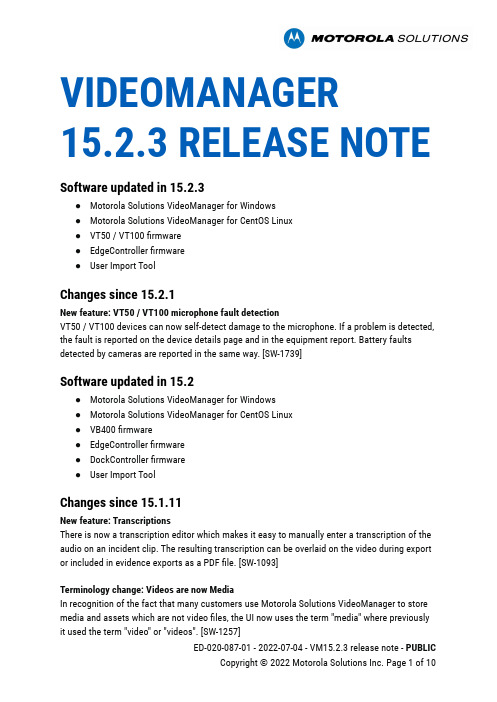
VIDEOMANAGER 15.2.3 RELEASE NOTE Software updated in 15.2.3●Motorola Solutions VideoManager for Windows●Motorola Solutions VideoManager for CentOS Linux●VT50 / VT100 firmware●EdgeController firmware●User Import ToolChanges since 15.2.1New feature: VT50 / VT100 microphone fault detectionVT50 / VT100 devices can now self-detect damage to the microphone. If a problem is detected, the fault is reported on the device details page and in the equipment report. Battery faults detected by cameras are reported in the same way. [SW-1739]Software updated in 15.2●Motorola Solutions VideoManager for Windows●Motorola Solutions VideoManager for CentOS Linux●VB400 firmware●EdgeController firmware●DockController firmware●User Import ToolChanges since 15.1.11New feature: TranscriptionsThere is now a transcription editor which makes it easy to manually enter a transcription of the audio on an incident clip. The resulting transcription can be overlaid on the video during export or included in evidence exports as a PDF file. [SW-1093]Terminology change: Videos are now MediaIn recognition of the fact that many customers use Motorola Solutions VideoManager to store media and assets which are not video files, the UI now uses the term "media" where previously it used the term "video" or "videos". [SW-1257]New feature: VB400 WiFi access point modeVB Companion can now be configured in WiFi Access Point mode. The VB400 will act as a WiFi access point which can be connected to by a mobile device running a version of VB Companion that supports this connectivity mode. In access point mode the WiFi status LED will blink when the access point is ready and go solid when a device connects. When the VB companion isconfigured in access point mode in the selected device profile it is not possible to select a WiFi profile, because the VB400 cannot support being both a WiFi access point and a WiFi station.[S34W-1481, SW-1960]New feature: VB companion proximity security modeThe VB Companion Settings in Motorola Solutions VideoManager can now configure a new "Proximity controlled security" mode. When used in conjunction with versions of the VB companion that support this mode, the VB400 will connect with a nearby mobile device that is attempting to connect. To activate the connection on the VB400, a new "Connect device" button action can be configured in the device profile. [SW-1611]New role permissionsPermission Section Notes On upgrade, granted toView transcription (new/existing/duplicate)Incidentpermissions/Incidentclips(3 permissions)System AdministratorEdit transcription (new/existing/duplicate)Incidentpermissions/Incidentclips(3 permissions)System AdministratorImport transcription (new/existing/duplicate)Incidentpermissions/Incidentclips(3 permissions)System AdministratorExport transcription (new/existing/duplicate)Incidentpermissions/Incidentclips(3 permissions)System AdministratorEdit user property (supervised/any)Userpermissions/User(2 permissions)Roles with permission toedit authentication IDMinor enhancements and bug fixes (Motorola Solutions VideoManager) Issue Id SummarySW-1718Added support for two new ways of connecting the VB Companion to a camera: WifiDirect and Wifi AP mode (which requires a new 'connect peripheral' gesture for thedevice when used in conjunction with 'proximity security' mode). Note that not allversions of the VB Companion app support all connection methods.SW-1680Added support for "proximity security" model for the VB Companion app which allows the app to be provisioned without connectivity between the app and MotorolaSolutions VideoManager. Note that not all versions of the VB Companion appsupport this mode.SW-1424The system will automatically create three new "media" roles on new installs.SW-1603An auto-file export can now optionally include a metadata file created from a template.SW-1549Auto-file export now supports advanced template generation of file names and folders for auto export.SW-1623User's now have a new editable and importable field called "user property". This field can be accessed in filename and metadata file templates in export.VM-22411You can now configure which media fields are displayed in the "large" video summary view.VM-22400The list of columns shown in the media list view is now configurable.VM-23076The device profile now allows you to enable APX radio integration (if you enable this feature in the "Experimental Features" page).VM-22294You can now create a "preparation" on a video as well as a still image.VM-22307The media list view now has a "play" button which allows you to play all the videos in the list in turn.VM-22891The user import tool can now clear fields (e.g. touch assign ID) by importing the value 'NO_VALUE'.VM-22293Media support: import of MP4 files which use the Opus 3 audio codec is now supported.SW-1790The user import tool can now be configured to execute SQL statements prior to importing data to support advanced data manipulation.SW-1564In the device profile when radio integration is enabled, you can now configure a "regex" to control which radios the VB400 will attempt to connect to automatically(based on the Bluetooth name of the radio).SW-955The system can now be configured to send an HTTP notification when a live stream is no longer available.SW-898When live streaming via the VB Companion app, the device ID of the device runningthe app is now available via the device status API.SW-199 A new installation now requires that the administrator enter a complex and long password for the initial account.VM-23340When using the config import function to import roles from different source systems, the roles assigned to users were wrongly swapped around in certain circumstances.SW-935Reduced the server-side CPU utilization required for VB400 live view.VM-23241The "include forgotten devices" checkbox in the device list filter was not cleared when the filter was reset.VM-23124Export profile import/export no longer attempts to import or export the "restrict to users/groups" setting.VM-23142The evidence export profile editor did not allow filename templates to be configured if the inclusion of that file was optional in the profile.SW-1659Configuring Video Metadata Overlay settings which were unsupported by old sites/EdgeControllers broke configuration replication to old sites/EdgeControllers.SW-1780Ensure that new settings use their default values when importing device profiles exported from older versions of the product.SW-964Added the API/Swagger documentation for the device status and assignment APIs.SW-1284Security change: the list of users in the system is no longer cacheable by the browser for auto completion purposes.SW-1660The login via email function now shows an error message if the user does not log in via the public web address.SW-654Security update: Updated many libraries used, including fixing some containing CVEs. None of these CVEs are believed to have represented a vulnerability inMotorola Solutions VideoManager.VM-23242The DockController list filter panel is no longer minimized when it is reset.VM-23165The system now better regulates the replication of metadata replication from sites to ensure that central manager systems with a slow database are not overwhelmed. SW-1910Minor improvements have been made to the way that columns are laid out in the video list and incident list.VM-23021The documentation shortcut installed in the Windows Start menu did not point to the correct file.SW-1168The system no longer produces a file in the backup folder containing a list of all files which are in incidents.Minor enhancements and bug fixes (VB400)Issue IdSummary SW-1481SW-1960Support has been added for WiFi access point mode.SW-1611Support has been added for VB companion proximity security mode.SW-1387Support has been added for VB companion WiFi direct mode.SW-1109SW-1563The Motorola radio integration now supports APX radio models & additional MOTOTRBO models.SW-1618The VB400 did not always reconnect to newly paired MOTOTRBO radios after reassignment.SW-1558On some recent revisions of the VB400 the GPS subtitle track was missing from MP4video files.SW-1595The battery state of charge as shown in the VB companion and video metadata overlay is now available if the battery is being charged.SW-1853If the VB400 was docked with the VB companion connected with WiFi, then theVB400 could attempt to reconnect WiFi after reassigning & undocking even if the VBcompanion is no longer connected.SW-1941Live view in the VB companion did not work if the audio codec for VB400 recordingsand streaming was configured as PCM.VM-22200Playback in the VB companion sometimes required a manual scrub to play beyond acertain point.SW-1453SW-2018The LED battery status shown on a button press was not always correctly showingred for critical if the VB400 was docked and undocked without being charged to anon-critical level.Minor enhancements and bug fixes (VT50/VT100)Issue IdSummary SW-1496The device can now self-detect damage to the microphone.SW-1576Devices unable to connect to Motorola Solutions VideoManager for a long time couldbecome "Locked" and inoperable.Minor enhancements and bug fixes (DockController)Issue Id SummarySW-1341Security update: use the latest version of OpenSSL.Minor enhancements and bug fixes (EdgeController)Issue Id SummarySW-1341Security update: use the latest version of OpenSSL.Minor enhancements and bug fixes (User Import Tool)Issue Id SummaryVM-22891The user import tool can now clear fields (e.g. touch assign ID) by importing the value 'NO_VALUE'.SW-1790The user import tool can now be configured to execute SQL statements prior to importing data to support advanced data manipulation.Earlier changesSee the V15.11 release notes for earlier changes.Known issuesVB400 Bluetooth and Wifi are incompatibleWiFi streaming and download over WiFi cannot be used on a VB400 when it is configured to connect to the VB Companion App over Bluetooth.VB400 Live-view for Android companion app does not work with X-100 or X-200The Live-view for Android companion app feature does not currently work if the X-100 or X-200 external cameras are attached.VB400 WiFi offload of footage can make X-100 or X-200 unreliableIf you configure the device to offload footage over WiFi, then in-progress offloads can sometimes cause the operation of an X-100 or X-200 external camera to be unreliable. It is not currently recommended to enable WiFi offload if using an external camera.DockController assignment groups with overriden device settingsIf you set up multiple DockControllers to share a single RFID reader, then you must ensure that all the DockControllers in the group share the same RFID assignment charge criteria (these can now be overridden for each DockController). If the charge criteria for the DockControllers in the group are not the same, then you may unexpectedly be unable to assign a device in some circumstances.Large Numbers of Incident Clip CountsThe system performs poorly when more than 200 incident clips are created in a single incident. You should not create incidents with more than this many clips. Some functions may not work properly if this limit is exceeded, e.g. export may fail.Upgrade notesInternet Explorer support has endedInternet Explorer is no longer a supported browser.Postgres database upgradeIf you are using the bundled Postgres database server rather than Microsoft SQL Server, and you are upgrading a version earlier than 15.1.0, be aware that when this release is installed, the database must be upgraded to Postgres 13.3. Depending on the size of your database, this can be a time consuming process and it temporarily consumes a significant amount of disk space.HTTP Basic Authentication DisabledSome security analysts now consider the ability to authenticate HTTP requests with "Basic" authentication to be a security vulnerability. For this reason, the Motorola Solutions VideoManager web APIs no longer allow clients to use HTTP Basic authentication. If you directly access the API and you use Basic authentication then you should either switch to using HTTP Digest authentication, or you can re-enable Basic authentication by adding the following text to Admin>System>Advanced Settings:api.key.basic.auth=trueYou should only do this if you are satisfied this does not constitute a security risk in your environment.Microsoft SQL Server TLS requirementsFor installations which use Microsoft SQL Server as the Motorola Solutions VideoManager database, be aware that SQL Server must support TLS 1.2 encryption or the Motorola Solutions VideoManager service cannot connect to it. If you are using SQL Server 2012 and 2014 please ensure that you have the latest service packs installed to ensure TLS 1.2 compatibility.Software assurance requirement for upgradeIn order to upgrade to this version from an older version, you must have software assurance coverage up to 10 September 2021. If you are upgrading from a version older than 10.2, then you must upgrade to 10.2 and install software assurance before installing this version.Licensing change: Asset Import Licensing ChangesThe way that asset import is licensed has changed. The feature is now automatically enabled on all installations by default (along with the media properties feature). However, asset import will only work if your system has a sufficient number of "media user" licenses. A media user is any user who has permission to use the asset import feature. Existing customers should be unaffected by these changes as existing asset import licenses will grant an unlimited number of "media user" licenses. Also note that as a consequence, the built-in "System Administrator" role no longer grants permission to perform an asset import. [SW-1423, SW-1086]Central manager site upgradesWhen upgrading a central manager installation, replication of certain configuration settings from the central manager to sites (including EdgeControllers) will not occur until those sites are upgraded.If you use any of the "Shared configuration settings" - on the Auto-fetch settings page - to replicate configuration information to sites, then the site will use out-of-date configuration information until upgraded to the minimum required version for that setting. Configuration changes made on the central system will have no effect until the site is upgraded.The following table shows the minimum required version of Motorola Solutions VideoManager running at the site in order for each shared configuration setting to replicate correctly.Shared configuration setting Minimum compatible site versionKeys 5.1.0Roles & Password Rules 6.4.0Users14.5.0 **User Groups14.0.0Device Profiles 6.4.1Deletion policies 6.4.0User-defined fields14.1.0 if you enable playback reason auditing14.0.0 if you define any tag list fields6.4.0 otherwiseDevice states and locations10.0.0** - users can be replicated to sites running 7.0.1 to 14.4.x, but an incompatibility warning will be shown and bluetooth pairing information will not be replicated.Supported platformsMotorola Solutions VideoManager is supported on the following platforms:●Windows 8.1 Pro & Enterprise 64-bit‡●Windows 10 Pro & Enterprise 64-bit●Windows 11 Pro & Enterprise●Windows Server 2012 Essentials, Standard & Datacenter *●Windows Server 2012 R2 Essentials, Standard & Datacenter *●Windows Server 2016 Essentials, Standard & Datacenter * **●Windows Server 2019 Essentials, Standard & Datacenter * **●Windows Server 2019 Essentials, Standard & Datacenter * **●Windows Server 2022 Essentials, Standard & Datacenter * **‡ This is the last major version of VideoManager that will support Windows ers still running VideoManager on Windows 8.1 should plan to upgrade to Windows 10 or a suitable server edition of Windows before the next major release of VideoManager.* Accessing the Motorola Solutions VideoManager web application from a web browser running on a Windows Server desktop is not supported. However, Windows Server can be used for running the Motorola Solutions VideoManager service.** USB attached devices are not supported on Windows Server 2016 and later.Supported browsersThe Motorola Solutions VideoManager web application is supported on the following browsers:●Microsoft Edge 79+ (Windows 10/11)●Chrome 48+ (Windows 7/8.1/10/11, MAC OS X v10.10)●Firefox 68 ESR+ (Windows 10/11, Ubuntu 18.04+) *The security settings of your browser may prevent some features of the Motorola Solutions VideoManager web application from working correctly. In particular, some browsers maysilently prevent the download of files from the Motorola Solutions VideoManager web application. Adding Motorola Solutions VideoManager web application to the list of trusted websites will normally fix this.Accessing the Motorola Solutions VideoManager web application from a web browser running on a Windows Server desktop is not supported.* When using Firefox on Windows, you may need to run Windows Media Player once to install codecs before video playback will work. Firefox video playback only works if the operating system provides an MP3 codec. When using Firefox on Ubuntu, you must install a package which provides H.264 and AAC codecs for Firefox, e.g. libavcodec-extra.Supported device firmwareWe do not support assignment of devices running firmware older than version 6.0. These devices will still connect but only for the purposes of upgrading them.Included device firmwareThis release of Motorola Solutions VideoManager includes the following firmware:VB400 firmware V15.2.0VB200 / VB300 firmware V14.4.4VT50 / VT100 firmware V15.1.11DockController firmware V15.2.0Supported radiosThe VB400 Motorola radio integration features are supported in conjunction with the following models:●Any TETRA Radio with Bluetooth hardware and MR19 software or higher with BluetoothConnectivity and Bluetooth Radio Control features enabled.。
- 1、下载文档前请自行甄别文档内容的完整性,平台不提供额外的编辑、内容补充、找答案等附加服务。
- 2、"仅部分预览"的文档,不可在线预览部分如存在完整性等问题,可反馈申请退款(可完整预览的文档不适用该条件!)。
- 3、如文档侵犯您的权益,请联系客服反馈,我们会尽快为您处理(人工客服工作时间:9:00-18:30)。
Rev. 04/11ToolsKnivesOLFA Knife - Stnl Stl Handle -Silver cutter Part# ST0501 Price - $5.70NT Knife Stnl Stl - Auto Lock - Red DotPart# ST0516 Price - $6.23NT Knife - Plastic Comfort Handle - AutoLock Part# ST0517 Price - $5.31NT Knife - Alum - Auto LockPart# ST0518 Price - $3.42OLFA Knife - Cushion ComfortHandle - Auto Lock Part# ST0503 Price - $4.67OLFA Ultramax Knife - Stnl Stl -Antislip PerformancePart# ST0505Price - $4.44OLFA Knife - Stnl Stl Handle -Auto Lock - Silver Part# ST0501AL Price - $6.02OLFA Knife - Plastic Comfort Handle -Yellow Cutter Part# ST0502 Price - $3.67Note: Tool offering is subject to change during the year. For an up to date tool offering, please contact your localservice center.NT Knife - Alum - Auto Lock w/6 BladeCartridge Part# ST0518CTPrice - $14.70OLFA Snap Off Blades - Hvy Dty - CarbonSteel - 50pk Part# ST0535CS-50 Price - $19.98OLFA Snap Off Blades - Carbon Steel -50pkPart# ST0531CS-50 Price - $14.10OLFA Ultramax Hvy Dty Repl Blades -Carbon Steel - 50pk Part# ST0535CSU-50Price - $20.98OLFA Snap Off Blade Disposal Case withSafety Lid Part# ST0547 Price - $3.54OLFA Snap Off Blades - Stnl Stl - 50pkPart# ST0531SS-50 Price - $18.36ToolsKnives, Blades and AccessoriesOLFA Snap Off Blades - Stnl Stl - 10pkPart# ST0531SS-10 Price - $4.69NT Snap Off Blades - Stnl Stl - 50pkPart# ST0532SS-50 Price - $16.74Automotive Glass Edge TrimmerPart# ST0546Price - $43.75Razor Blades - Plastic - 1in (2,54cm) - SingleEdge - 100 pk Part# ST0556 Price - $6.60Razor Blade Scraper - Metal - 1in (2,54cm) -RetractablePart# ST0559Price - $1.19Razor Blade Scraper - 1in (2,54cm) metal-long handlePart# ST0560Price - $9.60Triumph Scraper - 3in (7,62cm) w/BladeCoverPart# ST0561Price - $4.27Scrapers & Replacement BladesToolsRazor Blades - Carbon Steel - 1in (2,54cm) -Single Edge - 100 pkPart# ST0557CSPrice - $6.64Razor Blades - Stainless Steel - 1in (2,54cm)- Single Edge -100pkPart# ST0557SSPrice - $14.69Razor Blade Scraper - Plastic - 1in (2,54cm)- AssortedPart# ST0558Price - $1.20Triumph Repl Blades - Carbon Steel - 3in(7,62cm) - Double Edge -10pkPart# ST0561RB-10Price - $5.08Triumph Scraper - 6in (15,24cm) w/BladeCoverPart# ST0562Price - $12.31Razor Blades - Stainless Steel - 1in (2,54cm)- Single Edge - 100 pk - GenericPart# ST0557SS-GENPrice - $8.09Triumph Repl Blades - Carbon Steel - 6in(15,24cm) - Double Edge - 25 PkPart# ST0562RBCS-25Price - $16.02Triumph Repl Blades - Stnl Stl - 6in (15,24cm) - Double Edge - 25 PkPart# ST0562RBSS-25Price - $19.45Triumph Scraper - 6in (15,24cm) - RubberGripPart# ST0562RG Price - $14.84Triumph Scraper - 6in (15,24cm) - AnglePart# ST0562RGAH Price - $16.80Triumph Scraper - 6in (15,24cm) - Angle -Handle w/Blade Cover Part# ST0562AH Price - $14.92Triumph Scraper - Hvy Dty - 6in (15,24cm) -w/ Blade Cover Part# ST0563 Price - $13.52Scrapers & Replacement BladesToolsUnger Scraper - 4in (10,16cm) - w/BladeCoverPart# ST0565LG Price - $14.18Unger Repl Blade - 4in (10,16cm) - StainlessSteel - 10pkPart# ST0565RBSS-10Price - $7.14Replacement Blades - Stnl Stl - 6in (15,24cm) - Double Edge - 25 pack -GenericPart# ST0562RBSS-25-GENPrice - $13.30Unger Pro Handle Part# ST0576 Price - $7.81Unger Stnl Stl Channel - 12in (30,48cm) w/Black Rubber Blade Part# ST0577-12 Price - $5.51Unger Stnl Stl Channel - 18in (45,72cm) w/Black Rubber Blade Part# ST0577-18 Price - $6.63Unger Stnl Stl Channel - 6in (15,24cm) w/Black Repl Blade Part# ST0577-6 Price - $4.38Unger Stnl Stl Channel - 8in (20,32cm) w/Black Repl Blade Part# ST0577-8 Price - $4.74Black Rubber Repl Blade - 12in (30,48cm)Part# ST0577RB-12Price - $1.82Channel Squeegees & Replacement BladesToolsBlack Rubber Repl Blade - 18in (45,72cm)Part# ST0577RB-18Price - $4.79Black Rubber Repl Blade - 6in (15,24cm)Part# ST0577RB-6 Price - $1.27Black Rubber Repl Blade - 8in (20,32cm)Part# ST0577RB-8 Price - $1.72Unger Stnl Stl Channel - 6in (15,24cm) w/Blue Pow Max Blade Part# ST0578-6 Price - $5.94Blue Pow Max Replacement Blade - 6in(15,24cm) Part# ST0578RB-6 Price - $1.80Smoothie Squeegee - 28in (71,12cm)Part# ST0591-28 Price - $15.88Unger Stnl Stl Channel - 8in (20,32cm) w/Blue Pow Max Blade Part# ST0578-8 Price - $7.14Blue Pow Max Replacement Blade - 8in(15,24cm) Part# ST0578RB-8 Price - $2.10Smoothie Squeegee - 9in (22,86cm)Part# ST0591-9 Price - $7.89Replacement BladesToolsTurbo Squeegee - 4in (10,16cm) - Angle cutPart# ST0591AC-4 Price - $7.94Turbo Squeegee - 18in (45,72cm) YellowPart# ST0594-18Price - $18.27Blue Power Max Replacement Blade - 120inPart# ST0578RB-120Price - $17.51Power Squeegee Blade w/Handle - 8in(20,32cm)Part# ST0606-8Price - $29.40Power Squeegee Repl Blade - 8in (20,32cm)Part# ST0606RB-8Price - $16.74Alum Squeegee Blade w/Handle - 6in(15,24cm)Part# ST0608-6Price - $22.14Alum Squeegee Blade w/Handle - 8in(20,32cm)Part# ST0608-8Price - $23.24Alum Squeegee Repl Blade - 6in (15,24cm)Part# ST0608RB-6Price - $11.10Alum Squeegee Repl Blade - 8in (20,32cm)Part# ST0608RB-8Price - $12.30 Standard Squeegees & Replacement BladesToolsAlum Squeegee w/Beveled Blade - 6in(15,24cm)Part# ST0609-6Price - $21.33Alum Squeegee w/Beveled Blade - 8in(20,32cm)Part# ST0609-8Price - $23.09Alum Squeegee w/Beveled Repl Blade -6in (15,24cm)Part# ST0609RB-6Price - $8.55Alum Squeegee Beveled Repl Blade - 8in(20,32cm)Part# ST0609RB-8Price - $10.95Squeegee with Metal Handle - 8in(20,32cm)Part# ST0614Price - $27.54Squeegee with Wood Handle - 8in(20,32cm)Part# ST0613Price - $20.34Repl Blade - 8in (20,32cm) - for woodhandlePart# ST0613RBPrice - $20.14Repl Blade - 8in (20,32cm) - for metalhandlePart# ST0614RBPrice - $12.30Blue Max Squeegee Blade - 5in (12,70cm)Part# ST0615BPrice - $6.95Standard Squeegees & Replacement BladesToolsClear Max Squeegee - 5in (12,70cm)Part# ST0615CPrice - $7.28Power Stroke - 5 1/2in (13,97cm) - BluePart# ST0616BPrice - $9.54Blue Squeegee GenericPart# ST0615B-GENPrice - $4.30Fusion Crusher Grip - 5in (12,70cm) - BladeGripPart# ST0669-5 Price - $15.00Fusion Crusher Grip - 8in (20,32cm) - BladeGripPart# ST0669-8Price - $18.00Power Stroke - 5 1/2in (13,97cm)- YellowPart# ST0616Y Price - $9.54Orange Crush Blade - 5in (12,70cm)Part# ST0617 Price - $6.00Orange Crush Blade - 8in (20,32cm)Part# ST0617-8 Price - $11.94Orange Crush Blade - Cropped - 5in(12,70cm) Part# ST0617C Price - $6.30Clear Crush Squeegee Blade - 5in(12,70cm) Part# ST0618 Price - $8.94Standard Squeegees & Replacement BladesToolsSuper Grip Part# ST0666Price - $12.66Power Stroke - 5 1/2in (13,97cm) - RedPart# ST0616R Price - $9.54Card SqueegeesLil ChizlerPart# ST0631Price - $0.80Squeegee - Lidco - Hvy Dty - 4in (10,16cm)Part# ST0633Price - $2.033M Squeegee - Blue - 4in (10,16cm)Part# ST0632BPrice - $1.593M Squeegee - Gold - 4in (10,16cm)Part# ST0632GPrice - $4.07Squeegee - Lidco - 4in (10,16cm)Part# ST0634Price - $0.93Squeegee - Lidco - Square Corners - 4in(10,16cm)Part# ST0634SQPrice - $1.01ToolsSqueegee - Lidco Eco - line - 4in (10,16cm)Part# ST0635Price - $1.32Squeegee - Magic Master - 5in (12,70cm)Part# ST0636Price - $0.96Squeegee - Diamond Tip - 5in (12,70cm)Part# ST0637Price - $2.34Hard card - 4in (10,16cm) - BlackPart# ST0638BPrice - $1.88Hard Card - 4in (10,16cm) - GoldPart# ST0638GPrice - $1.88Hard Card - 4in (10,16cm) - WhitePart# ST0638WPrice - $1.18Flat Hard Card w/ Black Rubber Edge - 12in(30,48cm)Part# ST0639-12Price - $2.00Flat Hard Card w/Black Rubber Edge - 6in(15,24cm)Part# ST0639-6Price - $1.19Card & Miscellaneous SqueegeesToolsRed DevilPart# ST0642Price - $1.45Little Red Foot - 6in (15,24cm)Part# ST0643Price - $2.70Squeegee - Contoured - YellowPart# ST0644Price - $3.17Squeegee - Easy Reach GoldPart# ST0645Price - $3.38Squeegee - Bull Dozer - for Flat Glass -15in (38,10cm) in length - 6in (15,24cm)squeegeePart# ST0648Price - $19.20 Squeegee - Slim FootPart# ST0646Price - $27.54Squeegee - Bull Dozer Scrubber - 15in(38,10cm) in length - 3in (7,62cm) squeegeePart# ST0647Price - $19.14Squeegee - Bull Dozer - for Auto - 15in(30,10cm) in length - 6in (15,24cm)squeegeePart# ST0649Price - $19.20Side SwiperPart# ST0650Price - $11.50ToolsMiscellaneous SqueegeesMACtac Felt Squeegee - 2.75in x 4in(7cm x 10,16cm)Part# ST0655Price - $4.74ConquerorPart# ST0652Price - $2.49Shuttle - Yellow - 10in (25,40cm)Part# ST0653Price - $3.13SlammerPart# ST0654Price - $5.94Card SharpenerPart# ST0667Price - $6.305-Way Tool & Trim Guide - BlackPart# ST0676BPrice - $3.355-Way Tool & Trim Guide w/9in (22,86cm)Ruler - WhitePart# ST0676WPrice - $2.70Alum Trim Guide w/Circle Temp - 12in(30,48cm)Part# ST0680-12Price - $16.20ToolsSqueegee AccessoriesAlum Trim Guide w/Circle Temp - 8in(20,32cm)Part# ST0680-8Price - $6.43Aluminum Curved Ruler - 24in (60,96cm)Part# ST0681Price - $15.60Aluminum Ruler - 36in (91,44cm)Part# ST0682-36Price - $5.32Aluminum Ruler - 60in (152,40cm)Part# ST0682-60Price - $11.59Pressure Sprayer - 2 Qt (1,9 liters)Part# ST0693Price - $19.80 Pressure Sprayer - 5 Gal - Refurbished(18,93 liters)Part# ST0691Price - $222.60Hudson Pressure Sprayer - 3 Gal(11,36 liters)Part# ST0692HUDPrice - $32.70Pressure Sprayer - 2 pt (0,94 liters)Part# ST0694Price - $17.64ToolsPressure Sprayers and PartsPressure Spray Nozzle and Hose Assy -5 Gal (18,93 liters)Part# ST0701Price - $70.31Pump Assembly - 3 Gal (11,36 liters)Pressure SprayerPart# ST0703Price - $18.90Hudson Pump Assembly - 3 Gal(11,36 liters) Pressure SprayerPart# ST0703HUDPrice - $21.67Hudson Spray Nozzle Assembly - 3 Gal(11,36 liters)Part# ST0705HUDPrice - $19.33Pressure Spray Replacement Nozzle - 5 Gal(18,93 liters)Part# ST0701APrice - $30.47ToolsPressure Sprayers and PartsTrigger Sprayer Bottle - 32oz (0,95 liters)Part# ST0731-32 Price - $0.78Trigger Spray Nozzle Only - 32oz(0,95 liters) Part# ST0732HD Price - $2.32Trigger Sprayer - 32 oz (0,95 liters) -Chem Res Part# ST0721 Price - $5.98Manual SprayersSpray Nozzle Assy - 3 Gal (11,36 liters)Part# ST0705Price - $20.22Hose Clamp Part# ST0709Price - $0.83Clear Hose - 1/4in - 1ft (0,64cm - 30,48cm) Part# ST0708 Price - $0.47Hudson Black Hose 1/4in - 1ft.(0,64cm - 30,48cm) Part# ST0708HUD Price - $1.88Laser Labs - Two Piece Tint Meter w/CasePart# ST0741Price - $198.00Pocket Detect - Tint Meter and CasePart# ST0742Price - $196.80Digital UV Transmission MeterPart# ST0743BPrice - $154.69 ToolsMetersRaytek Minitemp w/Laser PointerPart# ST0752Price - $107.81Low - E Coating DetectorPart# ST0748Price - $218.52 Digit Solar Trans & Power MeterPart# ST0744Price - $168.57Glass & Air Space Laser Gauge w/CasePart# ST0747Price - $390.63Ultimate Meter Sales KitPart# ST0755UPrice - $1,187.50 Electronics Demonstration CasePart# ST0749Price - $121.43Gasket WizardPart# ST0759Price - $121.20Jiffy SteamerPart# ST0761Price - $233.40Black & Decker Heat GunPart# ST0760Price - $36.27Wagner Heat Gun Multi-Spd and TempGaugePart# ST0760TGPrice - $69.06Little Giant Ladder - 11ftPart# ST0762Price - $466.80DuallyPart# ST0763Price - $26.34 Installation ToolsToolsBone Gasket JammerPart# ST0756Price - $1.32Door Gasket PullerPart# ST0757Price - $8.99Gasket Shield - 6 PkPart# ST0758Price - $3.59Black Out Tape - 1/2in x 150in - RollPart# ST0773Price - $20.70 Black Felt Self - Adhesive 1in x 50ft Roll(2,54cm x 15,24meters)Part# ST0774Price - $36.00Black Opaque Pen - Broad TipPart# ST0774BTPrice - $5.97Black Opaque Pen - Fine TipPart# ST0774FTPrice - $5.48White Marking PencilPart# ST0775Price - $1.25Heat Forming Gloves - PairPart# ST0776Price - $2.34Installation Booties - PairPart# ST0777Price - $1.13 Installation Tools & SuppliesToolsCaulk GunPart# ST0764Price - $62.40Edge Protectant Sealant Application 50pkPart# ST0765Price - $4.92Lint Free Towels - Case of 2 RollsPart# ST0789 Price - $46.09Solar Majik - 16 oz (0,5 liters)Part# ST0802 Price - $3.59Lint Free Towel Dispenser - eachPart# ST0789DIS Price - $53.13Plexus - 7 oz (0,2 liters) - Case of 12Part# ST0804B Price - $121.88Tint Off - 1 Gal (3,8 liters)Part# ST0806 Price - $15.54Cleaning SuppliesChemicals & CleanersToolsScrubbie Pad Part# ST0786 Price - $1.16Scrubbie Pad - Box of 20Part# ST0786B Price - $22.52Towel - Surgical Part# ST0788SURPrice - $0.95Dow Corning 995 - Case of 16 - Grey - 20oz (0,6 liters) Part# ST0811CG Price - $214.06Dow Corning 995 - Case of 16 - White - 20oz (0,6 liters) Part# ST0811CW Price - $214.06Chemicals & CleanersDow Corning 995ToolsSlip Ease Positioning Solution - 64 oz(1,9 liters)Part# ST0808Price - $11.94Dot Devil - 32 oz (0,95 liters) Part# ST0809 Price - $9.63Dow Corning 995 - Case of 16 -Black - 20oz (0,6 liters)Part# ST0811CB Price - $214.06Edge Protectant Sealant Kit Part# ST0812Price - $40.63Mounting Solution Auto Film - 8 oz(0,24 liters)Part# ST0813Price - $9.38CDA Mounting Solution Concentrate - 64oz (1,9 liters) Part# ST08099Price - $5.63ToolsPoly Web Nylon Belt Part# ST0822Price - $5.97Pro-Install Tool Apron - Waist Part# ST0823W STPrice - $10.66Tool ApronsGE SilPruf* SCS2000 - Case of 12 -Black - 20oz (0,6 liters)Part# ST0812BPrice - $165.00GE SilPruf* SCS2000 - Case of 12 -Dark Gray - 20oz (0,6 liters)Part# ST0812DGPrice - $165.00GE SilPruf* SCS2000 - Case of 12 -Light Gray - 20oz (0,6 liters)Part# ST0812LGPrice - $165.00GE SilPruf* SCS2000 - Case of 12 -White - 20oz (0,6 liters)Part# ST0812WPrice - $165.00GE Momentive SilPruf* SCS2000Filmhandler Roller Assy - 3in (7,62cm) - PairPart# ST0856-3Price - $142.80Filmhandler Roller Assy - 6in (15,24cm) -PairPart# ST0856-6Price - $203.13Filmhandler Cutter Shim - 1/4in (0,64cm) -3in (7,62cm) HubPart# ST0858Price - $33.60 Filmhandlers®Filmhandler PartsToolsFilmhandler - 72in (182.88cm) SlitterPart# ST0851-72Price - $715.00Filmhandler - 60in (152.40cm) SlitterPart# ST0851-60Price - $632.50Filmhandler Cutter Shim - 1/4in (0,64cm) -6in (15,24cm) HubPart# ST0858-6Price - $38.40Filmhandler Film Cutter Shim - 1/8in(0,32cm) - 3in (7,62cm) HubPart# ST0859Price - $31.20Filmhandler Film Cutter Shim - 1/8in(0,32cm) - 6in (15,24cm) HubPart# ST0859-6Price - $34.80Filmhandler Repair KitPart# ST0860Price - $15.54Filmhandler Cutter Head Assy Part# ST0861 Price - $67.08Filmhandler Blade Holder Part# ST0862 Price - $46.28Filmhandler Replacement Blades - 20pkPart# ST0863Price - $3.95Filmhandler ® PartsToolsLampsUV Lamp Assembly w/Bulb Part# ST0750UVPrice - $50.09Infrared Heat Lamp AssemblyPart# ST0750Price - $78.13Aluminum Vertical Ruler Assembly - 72in (182,88cm) Part# ST0868Price - $24.98Infrared Heat Lamp - Repl. Bulb - 100watts, 110V Part# ST0750RBPrice - $15.63ToolsLampsInfrared Heat Lamp - Repl. Bulb 50watts,110VPart# ST0443RBPrice - $12.00Payment TermsCredit CardsFilmhandler Tools (as used in these Terms known as either, “Filmhandler Tools” or “Seller”) proudly accepts Visa, Mastercard and American Express as preferred methods of payment. This will also ensure prompt order processing and same day shipping, in most cases. Filmhandler Tools does not accept debit cards except for those that function as credit cards.C.O.D.Seller will also ship under COD terms, however, there will be at least $8.50 fee per package and the order may require a completed and approved check acceptance agreement on file before the order is shipped.There is a $30 charge for all checks returned for insufficient funds.Wire TransfersWire transfers are accepted for international and larger-sized orders. Please call Filmhandler Tools for more details.PricesAll prices and terms are subject to change by Filmhandler Tools without notice.Freight ClaimsAll orders are packed as securely as possible to reduce the risk of damage or loss of contents. Please inspect your package carefully upon receipt and notify the carrier if the package appears to be damaged or is missing items. Filmhandler Tools bears no responsibility for damage caused by a freight carrier and it is the responsibility of the customer to file a claim with the carrier. Please retain the damaged items and the packaging, as the carrier will most likely request these for claim processing.Unless requested otherwise, all orders should include an invoice packing slip to compare the quantities shipped versus physically received. Any backordered items will also be noted on the invoice.WarrantyI. Tools. Except as noted, all tool Products (non-film) are warranted by Seller against failure due to manufacturer’s defect for a period of thirty (30) days from the date of delivery. Any defective merchandise must be reported to Seller within forty-five (45) days of the date of delivery for replacement at no charge. ALL RETURNS MUST HAVE A RETURNED GOODS AUTHORIZATION (RGA) CODE ON THE PACKING SLIP OR WRITTEN ON THE BOX. This code will be issued after calling Seller. Any returns that are not defect related will be subject to a restocking fee equal to 15% of the value of the merchandise. Manufacturing dyes and methods do not always offer consistent color consistency, creating varying color ranges for Seller’s squeegees, spray bottles and possibly other products.II. Electrical Equipment/Tools/Devices. Except as noted below, all electrical equipment/tools/devices Products are warrantedby Seller against failure due to manufacturer’s defect for a period of thirty (30) days from the date of delivery. Any defective merchandise must be reported to Seller within forty-five (45) days of the date of delivery for replacement at no charge. NOTE:The electrical equipment/tools/devices Products have been designed and manufactured solely pursuant to the standards and certifications applicable to such products in the United States of America, and have not been provided, manufactured, designed or sold pursuant to the legal standards, certifications, regulations, laws or other legal requirements of any other country or jurisdiction. BUYER ASSUMES RESPONSIBILITY AND LIABILITY FOR ENSURING THAT THE PRODUCT AND THE USE AND OPERATION OF THE PRODUCT COMPLY WITH THE STANDARDS, CERTIFICATIONS, REGULATIONS LAWS AND OTHER LEGAL REQUIREMENTS OF ITS LOCATION.III. EXCEPT AS EXPRESSLY SET FORTH IN SECTIONS I AND II ABOVE, TO THE FULLEST EXTENT PERMITTED BY LAW,SELLER HEREBY DISCLAIMS ALL REPRESENTATIONS, WARRANTIES AND CONDITIONS, EXPRESS, IMPLIED OR STATUTORY, INCLUDING BUT NOT LIMITED TO, IMPLIED WARRANTIES OF MERCHANTABILITY, FITNESS FOR A PARTICULAR PURPOSE, NON-INFRINGEMENT OR THAT MAY ARISE FROM ANY COURSE OF DEALING, COURSE OF PERFORMANCE, OR USAGE IN THE TRADE. SELLER DOES NOT EXTEND THE FOREGOING WARRANTY, AND BUYER MAY NOT TRANSFER IT, TO BUYER’S CUSTOMERS OR OTHER THIRD PARTIES.IV. IN NO EVENT SHALL SELLER BE LIABLE FOR CLAIMS (BASED UPON BREACH OF CONTRACT, BREACH OF EXPRESSOR IMPLIED WARRANTY, NEGLIGENCE, OR OTHERWISE) FOR ANY OTHER DAMAGES, WHETHER DIRECT, IMMEDIATE, FORESEEABLE, INCIDENTAL, CONSEQUENTIAL, PUNITIVE OR SPECIAL, OR FOR ANY EXPENSES ARISING DIRECTLY OR INDIRECTLY FROM THE SALE, HANDLING, OR USE OF THE PRODUCTS SOLD HEREUNDER AND LISTED IN SECTIONS I ANDII ABOVE, INCLUDING WITHOUT LIMITATION ANY DAMAGES RESULTING FROM COST OF SUBSTITUTE PROCUREMENT, LOSS OF USE, LOSS OF DATA, LOSS OF PROFITS, LOSS BY REASON OF PLANT SHUTDOWN, NON-OPERATION, SAVINGS, GOODWILL AND/OR REVENUES, LOSS OF BUSINESS, FAILURE OR DELAY IN PERFORMANCE, TRANSPORTATION, HANDLING OR INSTALLATION, OR FABRICATION CHARGES OR EXPENSES, EVEN IF SELLER HAS BEEN NOTIFIED OF THE LIKELIHOOD OF SUCH DAMAGES OCCURRING.V. DEALER’S OR DISTRIBUTOR’S REMEDIES WITH RESPECT TO ANY PRODUCT FURNISHED BY SELLER AND SUBJECT TOTHIS SECTION THAT IS FOUND NOT TO BE IN CONFORMITY WITH THESE TERMS BECAUSE OF BREACH OF CONTRACT, BREACH OF WARRANTY, NEGLIGENCE, OR STRICT LIABILITY, SHALL BE LIMITED EXCLUSIVELY TO THE RIGHT OF REPAIR OR REPLACEMENT OF SUCH DEFECTIVE PRODUCT OR REFUND OF THE SALE PRICE OF THE PRODUCT, AT THE SOLE DISCRETION OF SELLER. NO ALLOWANCE SHALL BE MADE FOR ANY LABOR, CHARGES OF DEALER OR DISTRIBUTOR FOR REPLACEMENT OF PARTS, ADJUSTMENTS OR REPAIRS, SHIPPING, IN-OUT COST OR ANY OTHER COST OR EXPENSE, UNLESS SUCH CHARGES ARE AUTHORIZED IN WRITING IN ADVANCE BY SELLER. DEALER’S OR DISTRIBUTOR’S OBLIGATION TO MAKE PAYMENT ON TIME FOR THE BALANCE OF PRODUCTS DELIVERED UNDER THESE TERMS IS NOT AFFECTED BY ANY CLAIM OF DEALER OR DISTRIBUTOR HEREUNDER. SELLER’S TOTAL LIABILITY, WHETHER FOR BREACH OF CONTRACT, WARRANTY OR OTHERWISE, IS LIMITED TO THE PURCHASE PRICE OF THE PARTICULAR PRODUCT SOLD UNDER THIS AGREEMENT OR TERMS.VI. Oral or written statements by Seller’s employees or agents, including via email, do not constitute warranties, shall not be relied upon by a dealer or distributor, and are not part of this Agreement or Terms. Dealer or distributor, as the case may be, hereby acknowledges that it has not entered into this order in reliance upon any warranty or representation by any person or entity except for the warranties or representations specifically set forth herein or made in writing and executed by a duly appointed officer of Seller.VII. Some states do not allow limitations on how long an implied warranty lasts, so the above limitation may not apply to you. Some states do not allow the exclusion or limitation of incidental or consequential damages, so the above limitation or exclusion may not apply to you. This warranty gives you specific legal rights, and you may also have other rights which vary from State to State.All sales of Filmhandler Tools’products are expressly conditioned upon the Terms and Conditions of Sale of Seller, which are incorporated herein by this reference; to obtain a copy of the Terms and Conditions of Sale of Filmhandler Tools call Customer Service at (800) 336-3971 or send a written request to Filmhandler Tools, at 4540 Viewridge Avenue, San Diego, CA 92123; attention: Customer Service, or email at: customer.service@.NOTE: DISCLAIMER WITH REGARD TO HEAT GUNSThe heat gun manufacturers generally do not warrant the heat gun tools for commercial use and do not accept warranty claims on the heat guns when used in commercial use in the manner associated with the film industry. Filmhandler Tools will accept returnson heat guns purchased from our company if they are found to have a manufacturer’s defect upon delivery and inspection within the time frame and under the conditions set forth in the applicable Warranty section above. NOTWITHSTANDING ANY OTHER PROVISION HEREOF, HEAT GUNS, THAT HAVE BEEN USED OR IN SERVICE AND FAIL TO PERFORM, ARE NOT COVERED UNDER THE FOREGOING FILMHANDLER WARRANTY.。
