Dell Precision 490图形工作站测试报告
戴尔 PRECISION 工作站CPU配置 白皮书
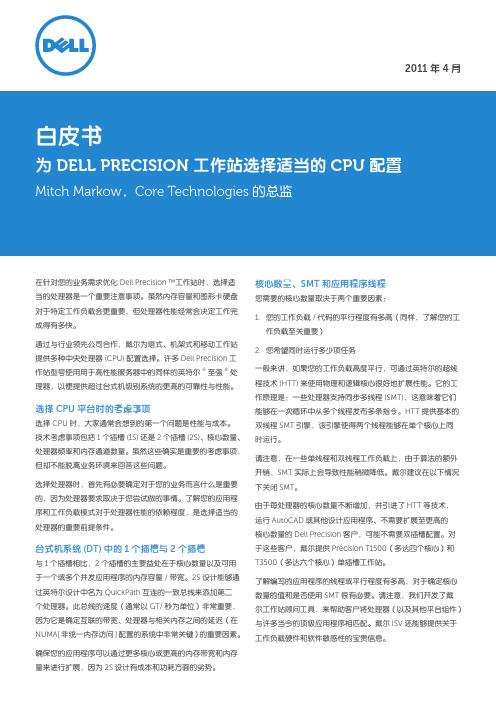
2011年4月白皮书为DELL PRECISION工作站选择适当的CPU配置Mitch Markow,Core Technologies的总监在针对您的业务需求优化Dell Precision™工作站时,选择适当的处理器是一个重要注意事项。
虽然内存容量和图形卡硬盘对于特定工作负载会更重要,但处理器性能经常会决定工作完成得有多快。
通过与行业领先公司合作,戴尔为塔式、机架式和移动工作站提供多种中央处理器(CPU)配置选择。
许多Dell Precision工作站型号使用用于高性能服务器中的同样的英特尔®至强®处理器,以便提供超过台式机级别系统的更高的可靠性与性能。
选择CPU平台时的考虑事项选择CPU时,大家通常会想到的第一个问题是性能与成本。
技术考虑事项包括1个插槽(1S)还是2个插槽(2S)、核心数量、处理器频率和内存通道数量。
虽然这些确实是重要的考虑事项,但却不能脱离业务环境来回答这些问题。
选择处理器时,首先有必要确定对于您的业务而言什么是重要的,因为处理器要求取决于您尝试做的事情。
了解您的应用程序和工作负载模式对于处理器性能的依赖程度,是选择适当的处理器的重要前提条件。
台式机系统(DT)中的1个插槽与 2个插槽与1个插槽相比,2个插槽的主要益处在于核心数量以及可用于一个或多个并发应用程序的内存容量/带宽。
2S设计能够通过英特尔设计中名为QuickPath互连的一致总线来添加第二个处理器。
此总线的速度(通常以GT/秒为单位)非常重要,因为它是确定互联的带宽、处理器与相关内存之间的延迟(在NUMA[非统一内存访问]配置的系统中非常关键)的重要因素。
确保您的应用程序可以通过更多核心或更高的内存带宽和内存量来进行扩展,因为2S设计有成本和功耗方面的劣势。
核心数量、SMT和应用程序线程您需要的核心数量取决于两个重要因素:1. 您的工作负载/代码的平行程度有多高(同样,了解您的工作负载至关重要)2. 您希望同时运行多少项任务一般来讲,如果您的工作负载高度平行,可通过英特尔的超线程技术(HTT)来使用物理和逻辑核心很好地扩展性能。
戴尔图形工作站产品线介绍

免工具机箱 对于 Dell Precision 塔式工作站,普通硬件的更换或升级非常便捷。这是因为我们的 免工具机箱能够让您快速更换硬盘、内存或扩展卡,轻松而简单。
• 专业技术支持的协作式支持功能甚至还可针对非戴尔软 硬件故障为您提供帮助。我们将利用戴尔与顶级第三方
舒适的可管理性 • 安全、可管理、易于维护的工作站,可无缝地与您的环境
供应商建立的合作关系,以单点联系人的身份帮您解决 各种难题。
相集成
• 借助戴尔 CFI 提供简化的采购和部署选项
4
Dell Precision 塔式工作站
特别适合于 :受空间限制的多线程 / 多任务工作站环境, 特别适合于 :高级分析、工程设计和设计环境 ;能够 包括财务分析、专业工程设计、数字视频和内容设计。 为一系列工作站级应用程序提供经认证的可靠性能。
特别适合于 :期望从高端台式机迁移到工作站级处理 器和显卡的专业人士 ;支持 2D 应用程序和入门级 3D 应用程序的理想之选。
机箱内的通风 (Dell Precision T7500)
至尊散热,极致安静 受益于内部安装的温度传感器,Dell Precision 工作站能够持续监控机箱内部的温度, 进而智能地控制风扇速度,最终实现了顶级水准的散热性能。戴尔采用了高级散热工 程设计和高效的处理器散热器,能够维持英特尔睿频加速模式,即使在超长工作时间 内也能如此。
Dell Precision T7500/T5500/T3500/T1600
无与伦比的性能、始终如一的可靠性、超凡脱俗的运行能力和卓尔不群的扩展能力 即使是处理最大型的数据集和最复杂的多线程应用程序,也能尽享快如闪电的性能, 更能做到节能环保 : • 最多支持两个强大的英特尔处理器,让您享受多至十二个内核的超级计算能力 • 最高 192 GB1 的先进纠错码内存 • 快如闪电的 SATA 或 SAS 存储设备 • 支持各种 RAID 选择 • 支持最多两个专业级显卡 • 部分塔式工作站支持 NVIDIA Tesla GPGPU 计算解决方案,能够实现高性能的计算
DELL M4800
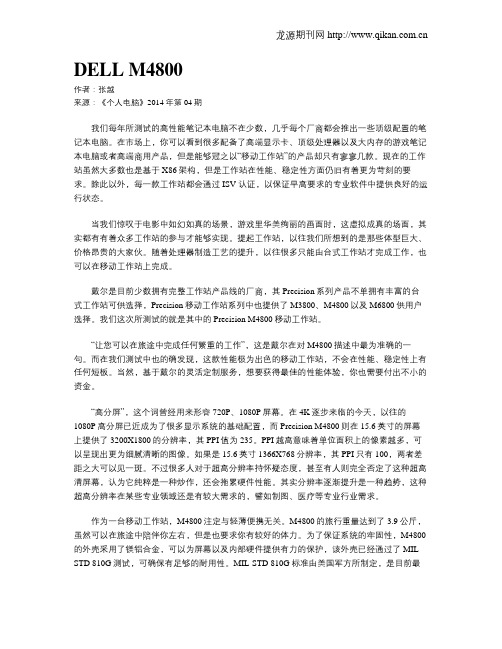
DELL M4800作者:张越来源:《个人电脑》2014年第04期我们每年所测试的高性能笔记本电脑不在少数,几乎每个厂商都会推出一些顶级配置的笔记本电脑。
在市场上,你可以看到很多配备了高端显示卡、顶级处理器以及大内存的游戏笔记本电脑或者高端商用产品,但是能够冠之以“移动工作站”的产品却只有寥寥几款。
现在的工作站虽然大多数也是基于X86架构,但是工作站在性能、稳定性方面仍旧有着更为苛刻的要求。
除此以外,每一款工作站都会通过ISV 认证,以保证早高要求的专业软件中提供良好的运行状态。
当我们惊叹于电影中如幻如真的场景,游戏里华美绚丽的画面时,这虚拟成真的场面,其实都有有着众多工作站的参与才能够实现。
提起工作站,以往我们所想到的是那些体型巨大、价格昂贵的大家伙。
随着处理器制造工艺的提升,以往很多只能由台式工作站才完成工作,也可以在移动工作站上完成。
戴尔是目前少数拥有完整工作站产品线的厂商,其Precision系列产品不单拥有丰富的台式工作站可供选择,Precision移动工作站系列中也提供了M3800、M4800以及M6800供用户选择。
我们这次所测试的就是其中的Precision M4800移动工作站。
“让您可以在旅途中完成任何繁重的工作”,这是戴尔在对M4800描述中最为准确的一句。
而在我们测试中也的确发现,这款性能极为出色的移动工作站,不会在性能、稳定性上有任何短板。
当然,基于戴尔的灵活定制服务,想要获得最佳的性能体验,你也需要付出不小的资金。
“高分屏”,这个词曾经用来形容720P、1080P屏幕。
在4K逐步来临的今天,以往的1080P高分屏已近成为了很多显示系统的基础配置,而Precision M4800则在15.6英寸的屏幕上提供了3200X1800的分辨率,其PPI值为235。
PPI越高意味着单位面积上的像素越多,可以呈现出更为细腻清晰的图像。
如果是15.6英寸1366X768分辨率,其PPI只有100,两者差距之大可以见一斑。
Dell Precision 490 工作站用户指南说明书
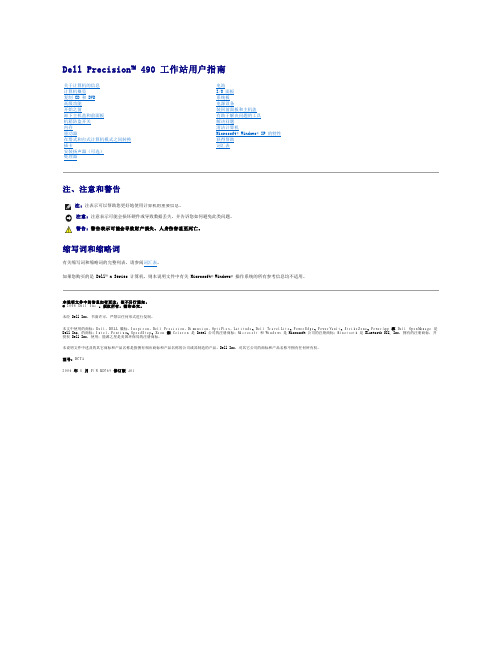
Dell Precision™ 490 工作站用户指南注、注意和警告缩写词和缩略词有关缩写词和缩略词的完整列表,请参阅词汇表。
如果您购买的是 Dell™ n Series 计算机,则本说明文件中有关 Microsoft ® Windows ® 操作系统的所有参考信息均不适用。
本说明文件中的信息如有更改,恕不另行通知。
© 2006 Dell Inc.。
版权所有,翻印必究。
未经 Dell Inc. 书面许可,严禁以任何形式进行复制。
本文中使用的商标:D e l l 、D E L L 徽标、Inspiron 、Dell Precision 、Dimension 、OptiPlex 、Latitude 、Dell TravelLite 、PowerEdge 、PowerVault 、StrikeZone 、PowerApp 和 Dell OpenManage 是 Dell Inc. 的商标;I n t e l 、Pentium 、SpeedStep 、X e o n 和 Celeron 是 Intel 公司的注册商标;Microsoft 和 Windows 是 Microsoft 公司的注册商标;Bluetooth 是 Bluetooth SIG, Inc. 拥有的注册商标,并授权 Dell Inc. 使用;能源之星是美国环保局的注册商标。
本说明文件中述及的其它商标和产品名称是指拥有相应商标和产品名称的公司或其制造的产品。
Dell Inc. 对其它公司的商标和产品名称不拥有任何所有权。
型号:D C T A2006 年 8 月 P/N KD769 修订版 A 01关于计算机的信息 计算机概览 复制 CD 和 DVD 高级功能 开始之前卸下主机盖和前面板 机箱防盗开关 内存 驱动器在塔式和台式计算机模式之间转换 插卡安装扬声器(可选) 处理器电池I/O 面板 系统板 电源设备装回前面板和主机盖 有助于解决问题的工具 解决问题 清洁计算机Microsoft ® Windows ® XP 的特性 获得帮助 词汇表注:注表示可以帮助您更好地使用计算机的重要信息。
戴尔Precision 工作站 T3600 T5600 T7600 安装与配件资讯

Dell Precision 工作站 T3600/T5600/T7600安裝與配件資訊關於警告警告: 「警告」表示有可能會導致財產損失、人身傷害甚至死亡。
Dell Precision 工作站 T3600/T5600 — 前視圖與後視圖圖1. 前視圖與後視圖1.光碟機2.光碟機退出按鈕3.光碟機 (可選)4.光碟機退出按鈕 (可選)B 3.0 連接器 (1 個)6.磁碟機活動指示燈7.電源按鈕、電源指示燈8.麥克風連接器管制型號: D01T, D02X管制類型: D01T001, D01T002, D02X0012012 - 039.耳機連接器10.診斷指示燈 (4 個)B 2.0 連接器 (3 個)12.背面板13.作用中的擴充卡插槽 (6 個)14.空插槽 (1 個)15.安全纜線插槽16.掛鎖扣環17.電源連接器18.電源供應器 (PSU) 釋放閂鎖背面板圖2. 背面板視圖1.信號線輸出連接器2.網路連結完整性指示燈3.網路配接器連接器4.網路活動指示燈5.PS/2 滑鼠連接器6.信號線輸入連接器/麥克風連接器7.序列連接器B 2.0 連接器 (2 個)9.PS/2 鍵盤連接器B 2.0 連接器 (3 個)B 3.0 連接器2Dell Precision 工作站 T7600 —前視圖與後視圖圖3. 前視圖與後視圖1.電源按鈕、電源指示燈B3.0 連接器 (1 個)3.光碟機4.光碟機退出按鈕B 2.0 連接器 (3 個)6.硬碟機活動指示燈7.麥克風連接器8.耳機連接器9.診斷指示燈 (4 個)10.光碟機 (可選)11.光碟機退出按鈕 (可選)12.硬碟機存取護蓋釋放閂鎖13.電源供應器 (PSU) 釋放閂鎖14.電源連接器15.擴充卡插槽 (2 個)16.掛鎖扣環17.安全纜線插槽18.背面板19.作用中的擴充卡插槽 (5 個)20.空插槽 (1 個)註: 僅當安裝第二個 CPU 時,PCIe 擴充卡插槽 (#15) 才處於作用中狀態。
DELL工作站参数

Dell Precision T1500Dell Precision T3500Dell Precision T5500Dell Precision T7500Dell Precision R5400机架式工作站处理器品牌单插槽英特尔® 酷睿™ i5, 英特尔®酷睿™ i7 处理器英特尔®双核至强®, 四核至强®处理器双插槽英特尔®四核至强®处理器双插槽英特尔®四核至强®处理器双插槽英特尔四核至强处理器支持正版Windows Vista®最大内存4个插槽,高达16 GB6个插槽24GB72GB多达9个DIMM插槽:6个插槽(每通道2个)在主板上,其余3个插槽在可选的第2个处理器Riser卡上192GB 多达12个DIMM插槽:6个插槽(每个通道2个)在主板上,其余6个插槽在可选的第2个处理器Riser卡上4个插槽,32GB最大硬盘容量2个SATA4个SATA或3个SAS3个SATA 或 3个SAS4个SATA 或 3个SAS2个SATA RAID支持0、10,1,5,100,1,50,1,5,100,1显存OpenGL 显卡,支持高达 1x512MBOpenGL 显卡,支持高达 1x1.5GBOpenGL 显卡,支持高达 1x4GBOpenGL 显卡,支持高达 2x4GB OpenGL显卡,高达2个768MB插槽1个PCI Express x162 PCI , 2 PCI-e x16, 2 PCI-ex8(1 wired as x4)1 PCI-X, 1 PCI ,2 PCI-ex16, 2 PCI-e x81 PCI-X, 1 PCI , 5 PCI-e x16(2wired as x16,3 wired as x8)2个PCIe x16尺寸(高x宽x深): 37.04 x 17.0 x 43.38厘米 (14.58 x 6.69 x 17.08英寸)(高x宽x深):44.7 x 17.2 x 46.8厘米(17.6" x 6.8" x 18.4" 英寸)(高x宽x深):44.7 x 17.2 x46.8 厘米(17.6" x 6.8" x18.4" 英寸)不含支脚 (高x宽x深):21.59 x56.54 x 53.85 厘米(8.5" x 22.3"x 21.2" 英寸)(高x宽x深):8.65 x 42.62 x 73.25米(3.4 x 16.78 x 28.84英寸)芯片组英特尔® H57芯片组英特尔® X58芯片组英特尔® 5520芯片组英特尔® 5520芯片组英特尔® 5400芯片组网络控制器集成Broadcom® 57780千兆位以太网控制器集成Broadcom® 5761千兆以太网控制器,具有远程唤醒和PXE支持功能集成Broadcom® 5754千兆以太网控制器集成Broadcom® 5761千兆以太网控制器插槽插槽1:PCI-e x16 Gen 2(半长)插槽2:PCI-e x1 Gen 2(3/4长)插槽3:PCI 32位/33 Mhz 5 V插槽(3/4长)插槽4:PCI 32位/33 Mhz 5 V插槽(3/4长)2个PCI-e x8插槽,布线x4(一个为半长)2个PCI-e x16 Gen 2显卡插槽2个PCI插槽(一个为半长,另一个在台式机模式中为半长)2个PCI-e x16插槽,布线x8(半长)2个PCI-e x16 Gen 2显卡插槽,每个插槽功率最高150瓦1个PCI-X 64位/100MHz插槽,支持3.3V卡或通用卡(半长)1个PCI 32位/33MHz 5V插槽(在台式机模式中为全长)1个PCI-e x16 Gen 2插槽,布线x42个PCI-e x16 Gen 2插槽,布线x8 (一个为半长)2个PCI-e x16 Gen 2显卡插槽1个PCI-X 64位/100MHz插槽,支持3.3V卡或通用卡1个PCI 32位/33Mhz 5V插槽行业标准-2 PCI-e x16 Gen1全长显卡插槽,带双路150W;(共300W)选择扩展卡:1 个PCIX 64-位 100MHz; 1 个PCIex16, (默认8线程 )或1 个PCIX 64-位 100MHz; 1个 PCI32-位; 5V12个USB 2.0(四个在前面板上,六个在背板上,两个内置)1个IEEE 1394a(当在PCI插槽中安装了可选1394卡时,一个后置)1个串行2个PS/21个RJ-45端口背板上的立体声输入和耳机输出插孔前面板上的麦克风和耳机(使后置的输出静音)接头电源350瓦525瓦875瓦1100瓦750W应用DellTM PrecisionTM T1500经过证明能够良好运行AutoCAD® ,它融合了各种高级技术,价格也很适宜。
移动设计的魅力——我与DELL Precision M90和Precision M65移动工作站

6 CDCM 4 A / A 与制造业信息化 W a O r WW i d Cr C c n l
维普资讯
,并 打 开 了 日本 客 户 提 供 的 船 体 作性质决定 ,我需要经常参加客户 记 本 包 的 背 带设 计 得 很 宽 ,背 起 来 E rcso 6 的 的 产 品 招 标 会 、 技 术 研 讨 会 ,甚 至 很 舒 服 。但 是 ,Pe iinM 5 重 总 装 模 型 ,虽 然 模 型 打 开 花 费 了将 要参与到客户的实际产品研发流程 量 要 是 能再 轻 点 儿就 好 了 。 另 外 , 中 ,和 客 户 的技 术 人 员一 起 工 作 。
I
争
9  ̄ e iin M 5 P 化”的专业计算机 。这一发展过程 M 0 Nr cso 6 ,
似乎 是摩 尔定 律的完美演绎。
由于 采 用 了双 核 处理
某 产 品 的 液 压 吊臂
除 了技术发展本身的客观规律 器、大容量高速 内存和 推动 技术 产品不断演变的过 程。在 缩短 了移动工作站与台式工作站之
外 ,用 户 的 需 求 增 长 和 差 异 化 也 是 专业 中高端显卡 ,这两款产品大幅 共享他们的使用心得体会。 四位读者分别根据 自己的工作
E LPe iinM 0 N 取 大多数用户开始接受和使用P 构架 间 的 性 能 差 距 ,似 乎 有 “ 代 ” 台 特 点 ,选 择 了 D L rcso 9 ̄ C P e iin 6 其 中 之 一 。 左 下 表 r cso M 5 的 台 式个 人 图 形 工 作 站 后 ,工作 站 式工作站的趋势。
/
一
\ —
‘
Dell Precision 5570 规格表说明书

见证奇迹的地方起始重量为 1.84 kg/4.06 lbs通过 ISV 认证先进的散热技术(图片仅供参考,不是 5570)用户可选择散热表 (USTT)双对向输出 (DOO)风扇,带液晶聚合物叶片双进气孔散热绝缘材料,GORE™Dell Optimizer for Precision我们让它更智能。
您让它更好用戴尔智能调优软件为世界上超级智能提供支持,从而彻底改变您的工作方式。
它是一款基于人工智能的优化软件,可针对您的工作方式进行学习和响应,旨在通过后台运行** 自动提高应用程序性能、电池续航时间、音频设置效果和隐私保护,而丝毫不妨碍您的工作。
专为混合工作打造的个性化性能为创作人员提供强大支撑Dell Optimizer for Precision 凭借增强的音频效果产品1234戴尔 UltraSharp 34 系列曲面 USB-CHUB 显示器— U3421WE戴尔高级多设备无线键盘及鼠标—KM7321W戴尔 Thunderbolt 4 坞站— WD22TB4戴尔 Premier 主动式降噪无线耳机—WL7022戴尔移动适配器扬声器— MH3021P 戴尔 Pro 混合单肩提包双肩背包 15 寸— PO1521HB 34" WQHD 曲面显示器具有宽广的色彩覆盖率和包括 RJ45、USB-C 及便于使用的前置端口在内的多种连接方式,为您带来沉浸式工作体验。
这款高端全尺寸键盘和精致鼠标套装具有可编程快捷键以及长达 36 个月的电池续航时间,让您跨 3 台设备无缝进行多任务处理。
采用未来就绪型模块化设计的 Thunderbolt 4坞站,大幅提升您 PC 的性能。
这款无线耳机通过了 T eams 认证,配有主动降噪功能和智能传感器,可自动将您的通话静音和取消静音,让您随时随地轻松协作。
采用集成式扬声器的多端口适配器,可提供一体化的连接和会议解决方案。
它采用戴尔的 EcoLoop™ 纺液着色工艺制作而成,与传统印染工艺相比,可将废水排放减少 90%,二氧化碳排放量减少 62%,能耗降低 29%。
Precision工作站指示灯以及错误代码
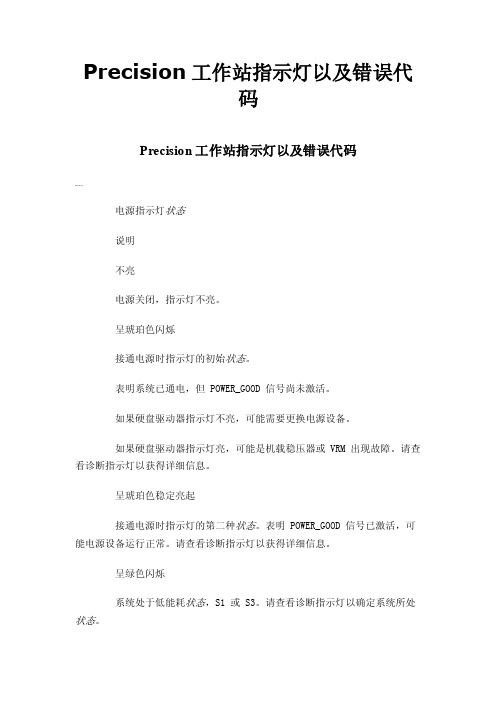
Precision工作站指示灯以及错误代码Precision工作站指示灯以及错误代码0000电源指示灯状态说明不亮电源关闭,指示灯不亮。
呈琥珀色闪烁接通电源时指示灯的初始状态。
表明系统已通电,但 POWER_GOOD 信号尚未激活。
如果硬盘驱动器指示灯不亮,可能需要更换电源设备。
如果硬盘驱动器指示灯亮,可能是机载稳压器或 VRM 出现故障。
请查看诊断指示灯以获得详细信息。
呈琥珀色稳定亮起接通电源时指示灯的第二种状态。
表明 POWER_GOOD 信号已激活,可能电源设备运行正常。
请查看诊断指示灯以获得详细信息。
呈绿色闪烁系统处于低能耗状态,S1 或 S3。
请查看诊断指示灯以确定系统所处状态。
呈绿色稳定亮起系统处于 S0 状态(计算机正常运行时所处的正常电源状态)。
BIOS 会将指示灯变为此状态以表明其已开始访存操作代码。
前控制面板上整合了四 (4) 个单色指示灯,作为系统出现"无开机自测/无视频图像"症状时进行故障排除的诊断辅助。
指示灯不报告运行时错误。
每个指示灯都有两种可能的状态:不亮或亮起。
最高有效位标为 1 号,其它三个位标为 2、3和 4 号,随 LED 堆栈的遍历或切换而变化。
POST 之后的正常操作状态是所有四盏指示灯全部处于亮起状态,然后随着 BIOS 将控制权交给操作系统而关闭。
状态指示灯显示方式( 1 2 3 4 )指示灯说明电源指示灯状态分配状态说明Pb0a 1- 不亮2- 不亮3- 不亮4- 不亮系统未连接电源系统未接通交流电源、PSU 未插入系统板,或控制面板未连接至系统板。
Pb0b 1- 不亮2- 不亮3- 不亮4- 不亮 ACPI S0;正常运行系统正在运行,未检测到任何故障。
这实际上是 BIOS 控制下的状态,同样为 S0e。
Pb0c 1- 不亮2- 不亮3- 不亮4- 不亮 ACPI S1 Windows 待机状态。
Pb1 1- 不亮2- 不亮3- 不亮4- 不亮 ACPI S4 或 S5 休眠或软关机。
最新DELL机器故障判断
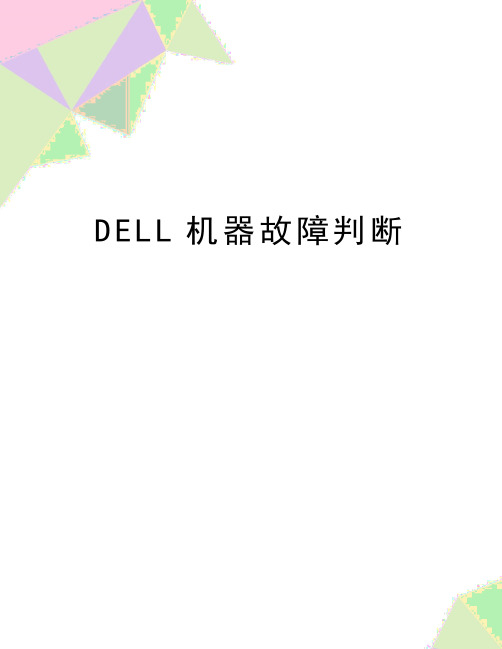
D E L L机器故障判断DELL机器故障判断User Guide返回目录页面有助于解决问题的工具Dell Precision™ 470 和 670 工作站计算机用户指南故障排除提示系统指示灯诊断指示灯哔声代码错误信息 Dell 诊断程序驱动程序使用 Microsoft® Windows® XP 系统还原解决软件与硬件不兼容的问题重新安装 Microsoft® Windows® XP故障排除提示对您的计算机进行故障排除时,请遵循以下提示:在问题出现之前添加或卸下部件时,请查看安装步骤并确保部件安装正确。
如果某个外围设备不能工作,请确保正确连接了此设备。
如果屏幕上显示错误信息,请记下准确的信息。
此信息可能有助于技术支持人员诊断和解决问题。
如果程序中出现错误信息,请查阅此程序的说明文件。
系统指示灯电源按钮指示灯和硬盘驱动器指示灯可能会表明计算机出现的问题。
电源指示灯硬盘驱动器指示灯问题说明建议的解决方法呈绿色稳定亮起无已接通电源,计算机运行正常。
无需采取纠正措施。
呈绿色闪烁不亮计算机处于暂挂状态(Microsoft®Windows® XP)。
按电源按钮、移动鼠标或按键的按键以唤醒计算机。
请参源管理”。
呈绿色闪烁几次然后熄灭无存在配置错误。
检查诊断指示灯以查看是否标特定问题。
呈黄色稳定亮起无Dell 诊断程序正在运行测试程序,或者系统板上的设备可能出现故障或未正确安装。
如果 Dell 诊断程序正在运行许测试过程完成。
检查诊断指示灯以查看是否标特定问题。
如果计算机无法引导,请与 D络寻求技术帮助。
呈黄色闪烁不亮电源设备或系统板出现故障。
检查诊断指示灯以查看是否标特定问题。
请参阅“电源问题呈黄色闪烁呈绿色稳定亮起系统板或 VRM 出现故障。
检查诊断指示灯以查看是否标特定问题。
呈绿色稳定亮起,并在POST 期间发出哔声代码无执行 BIOS 期间检测到故障。
德尔(Dell)精度(Precision)M4800移动工作站产品详情说明书
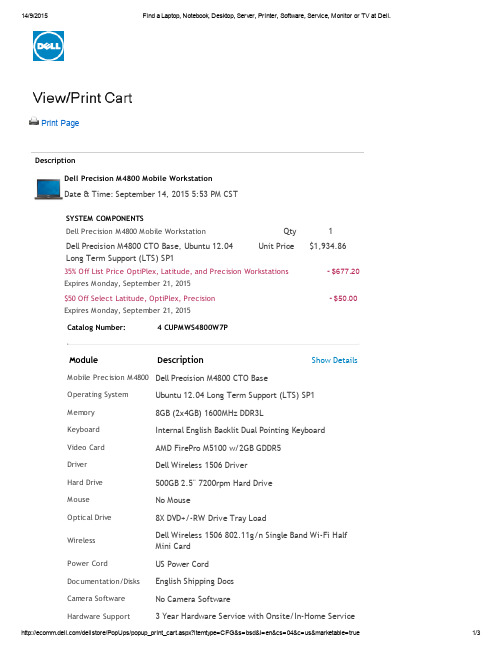
Print PageDescriptionDell Precision M4800 Mobile WorkstationDate & Time:September 14, 2015 5:53 PM CSTSYSTEM COMPONENTSDell Precision M4800 M obile Workstation Qty1Dell Precision M4800 CTO Base, Ubuntu 12.04Long Term Support (LTS) SP1Unit Price$1,934.8635% Off List Price OptiPlex, Latitude, and Precision WorkstationsExpires M onday, September 21, 2015-$677.20$50 Off Select Latitude, OptiPlex, PrecisionExpires M onday, September 21, 2015-$50.00 Catalog Number: 4 CUPMWS4800W7PModule Description Show DetailsM obile Precision M4800Dell Precision M4800 CTO BaseOperating System Ubuntu 12.04 Long Term Support (LTS) SP1M emory8GB (2x4GB) 1600MHz DDR3LKeyboard Internal English Backlit Dual Pointing KeyboardVideo Card AMD FirePro M5100 w/2GB GDDR5Driver Dell Wireless 1506 DriverHard Drive500GB 2.5" 7200rpm Hard DriveM ouse No MouseOptical Drive8X DVD+/-RW Drive Tray LoadWireless Dell Wireless 1506 802.11g/n Single Band Wi-Fi Half Mini CardPower Cord US Power CordDocumentation/Disks English Shipping DocsCamera Software No Camera SoftwareHardware Support 3 Year Hardware Service with Onsite/In-Home ServiceServices After Remote DiagnosisSystems M anagement No Out-of-Band Systems Management Resource DVD No Resource DVDPalmRest Smart Card onlyPlacemat No Quick Reference GuideRFID Label No RFID LabelCanada Ship Options US No Canada Ship ChargePrimary Battery6-cell (65Wh) Primary Battery Additional Battery No Additional BatteryM obile Broadband No Mobile BroadbandChassis Options Smartcard Reader Base (Non FIPS) for HD/FHD/UHD PanelEnergy Star No Energy StarProcessor Intel® Core™ i7-4710MQ Processor (Quad Core2.50GHz,3.50GHz Turbo, 6MB 47W, w/HD Graphics 4600)Dell Data Protection|Encryption SecuritySWNo DDPE Encryption SoftwareOptical Bay Hard Drive No Optical Bay Hard DriveBack Cover Back cover for FHD panel no WiGig Camera Camera and microphone for HD+/FHD panels Display Adapters No AccessoriesDell Data Protection | Endpoint Security Suite No Dell Data Protection | Endpoint Security Suite SoftwareOptical Software No Optical Software Secondary Hard Drive No Additional Hard Drive Label Regulatory LabelProcessor Branding Intel® Core™ i7 Processor LabelLCD 15.6" UltraSharp FHD(1920x1080) Wide View Anti-Glare LED-backlit with Premium Panel GuaranteeOffice ProductivitySoftwareNo Productivity SoftwareNon-M icrosoftApplication SoftwareDell Applications for N-Series Raid Connectivity NO RAIDProtect your new PC No Security SoftwarePower Supply180W AC AdapterSHIPPING MIX SHIP Config (DAO)Operating SystemNot IncludedRecovery OptionsDell Backup & Recovery No Dell Backup & RecoveryTransportation fromStandard shipmentODM to regionTOTAL: $1,207.66Total PriceSub-total$1,207.66Shipping & Handling1--Tax--Total Price2--In the event that you are subject to a taxholiday, you will not be charged tax.Learn More© 2015 Dell Regulatory Compliance Terms of Sale Unresolved Issues Privacy Ads & EmailsDell Recycling Contact Site M ap Visit ID FeedbackProductsPricing, specifications, availability and terms of offers may change without notice, are not transferable and are valid only for new purchases from this site for delivery in the 50 United States and the District of Columbia. Taxes, fees, shipping, handling and any applicable restocking charges extra, vary and are not subject to discount. This site and offers contained herein valid only for end users and not for resellers and/or online auctions. Dell cannot be responsible for pricing or other errors, omissions, or consequences of misuse of site and its functions. Offers not necessarily combinable. Discounts cannot be retroactively applied. Orders subject to cancellation by Dell. Software and peripherals offers do not apply to software and peripherals in the online system configuration pages (including PowerConnect switches); you must purchase eligible items through the separate Software & Peripherals online store. Limit 5 systems and 5 discounted or promotional products per customer. If items purchased under these promotions are leased, items leased will be subject to applicable end of leaseoptions or requirements.If you have a separate purchase agreement with Dell the terms and conditions in that agreement are not applicable to purchases of ink, toner or other printer supplies made by you via /supplies; all such sales are subject to Dell's Terms and Conditions of Sale located at /terms, except for the provision(s) regarding separate purchase agreements.All other sales are subject to Dell's Terms and Conditions of Sale located at /terms.snCM09。
T60p也没法比 !戴尔工作站M90评测(FX2500M)

T60p也没法比!戴尔工作站M90评测Dell Precision M90是戴尔的移动工作站,采用高分辨率17寸宽屏幕,搭载顶级规格的配置。
本着Nvidia Quadro FX高端显卡提供的显示性能,为有移动需求的专业工作者提供可信赖的保障。
此外,这绝对不是一部桌面替代型笔记本,因为,它显然比绝大部分的台式机强多了。
移动工作站Dell Precision M90体型重量因为采用了17寸的宽大屏幕,加上Dell对这款产品特别注重坚固的要求,M90的体型显得巨大且厚实,实测大约有4.3cm的厚度。
不过,机身主要以塑料为材质,因此重量还控制在不算夸张的范围内,差一点点才到4公斤。
以一般对笔记本的标准,M90当然是厚重得令人难以忍受。
但若想到一组跟它同等规格效能的台式机会有多重时,带着这部大家伙出门也算值得考虑。
当然,它一定不适合业务人员背着东奔西跑,而是适用于有固定移动地点的专业人员。
看起来很厚重,其实含电池不到4公斤外观特色大尺寸17寸宽屏幕,体型相当庞大M90用色简单,银灰色与黑色的搭配将其专业性表露无遗。
材质虽以塑料为主,但机壳厚实的程度相当令人放心,可减轻某些艰困工程环境下容易造成的损伤。
单卡榫的屏幕上盖与钢制转轴,坚固且扎实的信赖感,在屏幕开阖间也都能明显感受到。
结实的机身线条尤其上盖那一片金属饰版,加上类似防撞保险杆的屏幕饰条与侧边包覆,光是视觉就给人坚固的印象,似乎就算在沙漠战场上看到这部M90的出现,也不会怀疑它可以正常开机运作。
刻上系列名称的黑色饰条,更加深坚固耐用此外,上盖略带金属拉丝的效果,加上前侧采用与Dell多媒体机种类似的圆滑斜面、金属质感的精致卡榫与一排播放控制键,衬托出强悍中的另一种细腻风情。
不事先提示它是工作站的话,也很容易把它当成大屏幕的多媒体机型看待。
(其实要当行动剧院也可以,但有点浪费就是了)。
前侧造型精致IO配置M90的配置算是相当简单整齐,作为门面的前侧,以中央的多媒体键与两侧对称的立体喇叭,塑造明亮的质感。
HP、Dell两款高端台式工作站评测

HP、Dell两款高端台式工作站评测自从20XXIntel发布Core 2 Duo系列处理器以后,台式工作站产品的逐代升级就像是生物的进化,每次更新的只是那些不痛不痒的硬件规格,整个产业也似乎正逐渐走入同质化时代。
直到Nehalem出现后,以HP和Dell领军的整机厂商终于又打起了精神,台式工作站迎来了革新的一代。
伴随Intel Nehalem至强5500处理器的广泛应用,台式工作站产品也迎来了新一轮的升级。
在今年上半年,HP、Dell和联想先后发布了旗下的台式工作站新品,它们有一个共同的特点―均全线配备至强5500系列处理器及对应平台。
三大厂商中,HP和Dell的动作较快,率先向媒体提供了测试样机。
本次测试的主角是HP Z800和Dell Precison T7500两款定位高端的台式工作站产品,它们都是所属系列的顶级型号。
巧合的是,送测的HP Z800和Dell Precison T7500具备相同的硬件配置规格:双路Xeon E5520处理器、24GB DDR3三通道内存、双10K rpm 2.5英寸SAS硬盘组成的RAID存储系统以及NVIDIA Quadro FX 5800显卡。
台式工作站是一种有趣的整机产品,由于计算性能和可靠性等指标要求比PC高得多,大多数产品故采用服务器同级别的硬件配置,但产品通常交由个人使用,因此设备等级似乎又比服务器低一个级别。
因此在厂商眼里,台式工作站往往被当做台式机进行销售,但研发团队却由服务器部门完成。
与服务器产品一样,不同厂商的台式工作站产品通常具备独有的空间架构以及主板设计。
虽然硬件配置相同,但不同的设计之间很容易存在性能以及功能表现方面的差异,台式工作站产品还没有像普通PC那样已经陷入同质化的局面。
此外,驱动程序的部署也会直接影响到性能,这也增大了性能的变数。
当然,也不可否认,随着软、硬件技术的成熟和标准的规范,以硬件为基础的整机厂商在性能方面的发挥空间也越来越小。
戴尔 Precision 工作站 ResourceCD 用户指南说明书

5.Select the appropriate language for menu options. If you have changed a partition table and restarted your computer, select Option 2,Continue Windows NT Reinstall .A numbered list displays the available options. The following list describes each option.lOption 1 – Start/Continue Windows NT ® Workstation InstallNOTICE: This option has the potential to erase partial data or the entire hard drive.This option helps you reinstall Windows NT 4.0 on your computer. Use this option if your computer has become unusable or if you require a clean installation of this operating system. This option guides you through a basic reinstallation of WindowsNT 4.0. You need your Windows NT 4.0 CD, your service pack CD, and your Windows NT registration number to completethe reinstallation.For more information on this option, refer to the Dell-Installed Microsoft Windows NT 4.0 Installation Guide provided withyour computer.l Option 2 – Run Dell DiagnosticsThis option loads the Dell Diagnostics that enable you to perform tests and help you determine if your computer haspossible hardware problems. These diagnostics are useful in troubleshooting and isolating any type of problems you maybe experiencing. When the Diagnostics Menu appears, select one of the options.l Option 3 – Start Dell ZZTOP Imaging SWNOTICE: This option reformats your hard drive and causes data loss. Do not select this option unless a qualified Delltechnician has instructed you to do so.This option can help you to restore a corrupted hard drive by reinstalling Windows NT, Windows 95, or Windows 98, andreconfiguring the computer to factory defaults.l Option 4 – Run SCSI Hard Drive DiagnosticsThis option runs a diagnostic test on your SCSI hard drive. The diagnostic test does not cause data loss. However, youshould back up any important data before you run the test.l Option 5 – Run 3Com ® NIC Diagnostics/ConfigurationThis option enables you to configure the resources and settings for the integrated and PCI card. It also enables you to run MS-DOS –based diagnostics on the card to help troubleshoot network card issues.For more information on this utility, refer to the 3Com documentation provided with your computer.l Option 6 – Start Adaptec RAID Configuration UtilityNOTICE: This utility can cause data loss if used improperly.The Adaptec redundant array of independent disks (RAID) controller card is an option that may or may not be installed on yourcomputer. This card is designed to enhance your hard drive subsystem. If an Adaptec RAID controller is installed on yourcomputer, this option enables you to configure the RAID subsystem. Use this utility to configure the RAID controller card beforeyou install Windows NT.For more information on this utility, refer to the Adaptec RAID documentation provided with your computer.l Option 7 – Go to Video Diagnostics MenuThis option displays a list of video adapters that might be installed in your computer.See "Changing the Boot Sequence " for more information.If you have a small computer system interface (SCSI) controller installed in your computer, make sure the controller isconfigured to boot after integrated drive electronics (IDE) devices. For more information, see your SCSI controllerdocumentation.NOTE: Once you select one of the following options, you cannot return to the list to select another option. If you decide thatyou do not want to continue with an option or wish to select another option, you must restart your computer.NOTE: The SCSI Hard-Disk Diagnostics are intended for computers with SCSI hard drives only. Do not run theSCSI Hard-Disk Diagnostics if you have an integrated drive electronics (IDE) hard drive.NOTE: To find out what video adapter you have, click the Start button, click Settings , click Control Panel, anddouble-click the Display icon. In the Display Properties window, click the Settings tab, then click AdvancedProperties for Windows 95 and Windows 98 or Display Type for Windows NT.。
Dell Precision 工作站 T3610 用户手册说明书
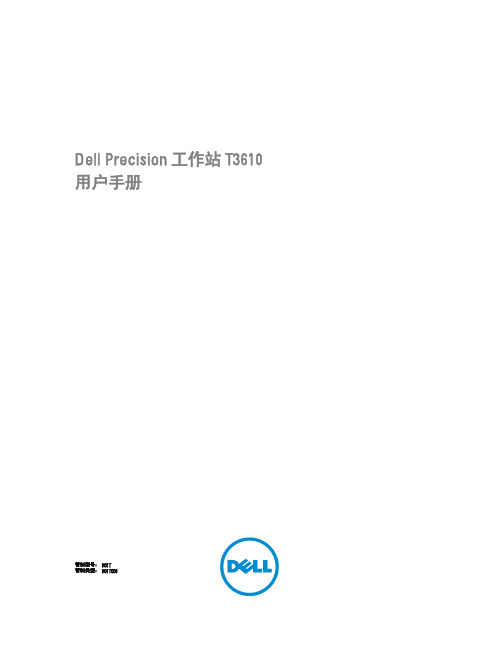
Dell Precision 工作站 T3610用户手册管制型号: D01T管制类型: D01T004注、小心和警告注: “注”表示可以帮助您更好地使用计算机的重要信息。
小心: “小心”表示可能会损坏硬件或导致数据丢失,并说明如何避免此类问题。
警告: “警告”表示可能会造成财产损失、人身伤害甚至死亡。
版权所有© 2014 Dell Inc. 保留所有权利。
本产品受美国、国际版权和知识产权法律保护。
Dell™和 Dell 徽标是 Dell Inc. 在美国和 / 或其他管辖区域的商标。
所有此处提及的其他商标和产品名称可能是其各自所属公司的商标。
2014 – 03Rev. A01目录1 拆装计算机 (5)拆装计算机内部组件之前 (5)关闭计算机电源 (6)拆装计算机内部组件之后 (6)2 卸下和安装组件 (7)建议工具 (7)系统概览 (7)卸下电源设备 (PSU) (8)安装电源设备 (PSU) (8)卸下主机盖 (9)安装主机盖 (10)卸下 PSU 卡 (10)安装 PSU 卡 (12)卸下前挡板 (12)安装前挡板 (13)卸下光盘驱动器 (13)安装光盘驱动器 (16)卸下硬盘驱动器 (16)安装硬盘驱动器 (17)卸下扬声器 (17)安装扬声器 (18)安装热感器 (18)卸下热感器 (19)卸下输入/输出 (I/O) 面板 (19)安装输入/输出(I/O)面板 (21)拆下通风管 (21)安装通风管 (21)卸下内存模块 (22)安装内存模块 (22)取出币形电池 (22)安装币形电池 (23)卸下系统风扇 (23)安装系统风扇 (28)卸下散热器 (28)安装散热器 (28)卸下散热器风扇 (29)安装散热器风扇 (29)卸下处理器 (29)安装处理器 (30)卸下系统板 (31)安装系统板 (32)系统板组件 (33)3 附加信息 (35)内存模块指导原则 (35)电源设备 (PSU) 锁定 (35)4 系统设置程序 (37)引导顺序 (37)导航键 (37)系统设置程序选项 (38)更新 BIOS (44)系统密码和设置密码 (45)设定系统密码和设置密码 (45)删除或更改现有系统密码和/或设置密码 (46)禁用系统密码 (46)5 Diagnostics(诊断程序) (49)增强型预引导系统评估 (ePSA) 诊断程序 (49)6 排除计算机故障 (51)诊断 LED (51)错误消息 (53)不会使计算机停机的错误 (53)使计算机软停机的错误 (53)7 技术规格 (55)8 联系 Dell (63)1拆装计算机拆装计算机内部组件之前遵循以下安全原则有助于防止您的计算机受到潜在损坏,并有助于确保您的人身安全。
DELLPRECISIONM4600评测

外观介绍第一次拿到真机,第一感觉就是专业,全金属材质的设计很快就和普通PC区别开了,戴尔M4600移动工作站机身材质为铝镁合金,边角有弧形过度,看起来整体感很强,笔者很喜欢这种一体化设计,由于设计师经常需要处理大量复杂的图形设计,难免出现审美疲劳,因此简约的设计会更受设计师朋友欢迎。
转到侧面笔者就发现自己的认识肤浅了,简约的知识表面,侧边排列着各种丰富接口,M4600 的本质马上显现出来–一台专业的移动工作站。
下面会详细介绍。
本机配置的是15.6英寸1366x768多点触控LED镜面屏M4600屏幕的可视角度除了高规格的显示屏选项,当然,配置上也是支持选配的,CPU支持i5-i7,最高支持到英特尔酷睿i7 2960XM,无比强悍了;内存方面,根据处理器不同,最多拥有四个DIMM插槽,最大支持到32G的内存;硬盘方面,支持最高750 GB 硬盘 (7200RPM),或者最高512 GB 固态硬盘。
显卡支持AMD FirePro M5950 Quadro 1000M、Quadro 2000M和Nvidia的专业显卡,可以说已经足够强悍,当然如果需要更高规格的显卡,可能得考虑更高端的戴尔M6600移动工作站了。
本机配备的是Nvidia Quadro 2000M的专业显卡,2G的显存是本机的顶配了。
关于这款显卡,笔者认为非常适合做3D设计。
我们也对这块显卡做了3Dmark 相关测试。
3DMark Vantage一举拿下6659分,3DMark11拿下1421分,已然算是同级别中的翘楚。
其他方面,可选的背光键盘、指纹识别器,蓝光光驱还有最高配到9芯电池等。
机身右侧为:2个USB 3.0、1个DisplayPort、1个无线开关;矩形的模块是硬盘放置处,可以方便拆卸。
常用的接口在背后:1个VGA接口、1个RJ-45、1个eSATA/USB 2.0、1个HDMI 接口,以及电源接口。
这样的设计也是戴尔的传统,可以把主要线缆集中到背后,让工作空间更整洁。
戴尔 Precision M70 移动工作站快速参考指南说明书

Dell Precision™ M70 MobileWorkstation Quick Reference GuideModel PP15Lw w w.d e l l.c o m|s u p p o r t.d e l l.c o mNotes, Notices, and CautionsNOTE: A NOTE indicates important information that helps you make better use of your computer.NOTICE: A NOTICE indicates either potential damage to hardware or loss of data and tells you how to avoid theproblem.CAUTION: A CAUTION indicates a potential for property damage, personal injury, or death.Abbreviations and AcronymsFor a complete list of abbreviations and acronyms, see the User’s Guide (depending on your operating system, double-click the User’s Guide icon on your desktop, or click the Start button, click Help and Support Center, and then click User and system guides).If you purchased a Dell™ n Series computer, any references in this document to Microsoft® Windows®operating systems are not applicable.The Drivers and Utilities CD and the Operating System CD are optional and may not ship with all computers._________________Information in this document is subject to change without notice.©2004Dell Inc.All rights reserved.Reproduction in any manner whatsoever without the written permission of Dell Inc.is strictly forbidden.Trademarks used in this text: Dell, the DELL logo, and Dell Precision are trademarks of Dell Inc.; Microsoft and Windows are registered trademarks of Microsoft Corporation; Intel and Pentium are registered trademarks of Intel Corporation.Other trademarks and trade names may be used in this document to refer to either the entities claiming the marks and names or their products. Dell Inc. disclaims any proprietary interest in trademarks and trade names other than its own.Model PP15LOctober 2004P/N D5185Rev. A00ContentsFinding Information for Your Computer (5)Setting Up Your Computer (7)About Your Computer (9)Front View (10)Left View (11)Right View (11)Back View (12)Bottom View (13)Using a Battery (13)Battery Performance (13)Checking the Battery Charge (14)Charging the Battery (16)Removing a Battery (16)Installing a Battery (17)Storing a Battery (17)Solving Problems (17)Notebook System Software (NSS) (17)Lockups and Software Problems (18)Running the Dell Diagnostics (20)Contents34ContentsFinding Information for Your ComputerNOTE: Some features may not be available for your computer or in certain countries.NOTE: Additional information may ship with your computer.What Are You Looking For?Find It Here•A diagnostic program for my computer •Drivers for my computer•My computer documentation•My device documentation •Notebook System Software (NSS)Drivers and Utilities CD (also known as the ResourceCD)Documentation and drivers are alreadyinstalled on your computer when shippedfrom Dell. Y ou can use the CD to reinstalldrivers, run the Dell Diagnostics, or accessyour documentation.Readme files may be included on your CDto provide last-minute updates abouttechnical changes to your computer oradvanced technical-reference material forexperienced users or technicians. NOTE: The Drivers and Utilities CD is optional and may not ship with all computers.NOTE: The latest drivers and documentation updates can be found at .•Warranty information•Terms and Conditions (U.S. Only)•Safety instructions•Regulatory information•Ergonomics information•End User License AgreementDell™ Product Information Guide•Service Tag and Express Service Code •Microsoft® Windows® License Label Service Tag and Microsoft Windows LicenseThese labels are located on thebottom of your computer.•Use the Service Tag to identify yourcomputer when you use or contact technicalsupport•Enter the Express Service Code to direct your call when contactingtechnical support. The Express Service Code is not available in allcountries.Quick Reference Guide56Quick Reference Guidew w w .d e l l .c o m | s u p p o r t .d e l l .c o m•How to remove and replace parts •Specifications•How to configure system settings•How to troubleshoot and solve problemsDell Precision™ M70 User’s GuideMicrosoft ® Windows ® XP Help and Support Center 1Click the Start button and click Help and Support.2Click User and System Guides and click User Guides .•Solutions — Troubleshooting hints and tips, articles from technicians, online courses, frequently asked questions•Community — Online discussion with other Dell customers•Upgrades — Upgrade information forcomponents, such as memory, the hard drive, and the operating system•Customer Care — Contact information, service call and order status, warranty, and repair information•Service and support — Service call status and support history, service contract, online discussions with technical support•Reference — Computer documentation, details on my computer configuration, product specifications, and white papers•Downloads — Certified drivers, patches, and software updatesDell Support Website — NOTE: Select your region to view the appropriate support site.NOTE: Corporate, government, and education customers can also use the customized Dell Premier Support website at . The website may not be available in all regions.•Notebook System Software (NSS)Drivers and Utilities CD or Dell Support WebsiteIf you reinstall the operating system for your computer, you should also reinstall the NSS utility (available on the optional Drivers and Utilities CD or on the Dell Support Site). NSS provides critical updates for your operating system and support for Dell™ 3.5-inch USB floppy drives, Intel ® Pentium ®M processors, optical drives, and USB devices. NSS is necessary for correct operation of your Dell computer. The software automatically detects your computer and operating system and installs the updates appropriate for your configuration.•How to use Windows XP•Documentation for my computer •Documentation for devices (such as a modem)Windows Help and Support Center1Click the Start button and click Help and Support .2T ype a word or phrase that describes your problem and click the arrow icon.3Click the topic that describes your problem.4Follow the instructions on the screen.What Are You Looking For?Find It HereQuick Reference Guide 7Setting Up Your ComputerCAUTION:Before you begin any of the procedures in this section, follow the safety instructions located in the Product Information Guide .1Unpack the accessories box.2Set aside the contents of the accessories box, which you will need to complete your computer setup.The accessories box also contains user documentation and any software or additional hardware (such as PC Cards, drives, or batteries) that you have ordered.3Connect the AC adapter to the AC adapter connector on the computer and to the electrical outlet.NOTICE: When using the AC adapter, secure the cable so that the cable is not pulled, tangled, stepped on, or crushed by objects such as chair legs or desk supports.•How to reinstall my operating systemO p e r a t i n g S y s t e m C DThe operating system is already installed on your computer. To reinstall your operating system, use the Operating System CD. See your Dell Precision User’s Guide for instructions.After you reinstall your operating system, use the Drivers and Utilities CD toreinstall drivers for the devices that came with your computer.The operating system product key is located on your computer.NOTE: The color of your CD varies based on the operating system you ordered.NOTE: The Operating System CD is optional and may not ship with all computers.What Are You Looking For?Find It Here8Quick Reference Guidew w w .d el l .c o m | s u p p o r t .de l l .c o mNOTE: Do not connect the computer to the docking device until the computer has been turned on and shut down at least once.4Open the computer display and press the power button to turn on the computer.power buttonAbout Your ComputerSee your online User’s Guide for detailed information about your computer. Depending on your operating system, double-click the User’s Guide icon on your desktop, or click the Start button,click Help and Support Center, and then click User and system guides. The following itemsaddress some of the more commonly asked questions about the computer.•Modem and network adapter: The computer may include both a v.92 56K modem and a 10/100/1000 Ethernet LOM network adapter. For connector locations, see "Back View" onpage12. For more information on ports and connectors, see "About Y our Computer" in youronline User’s Guide.•Battery life and usage: Various batteries are available for use with your computer. Using the battery that comes standard with the computer, you can expect from 3 to 4 hours of operatingtime from a single fully charged battery with average usage. Performing certain types ofoperations, such as extended wireless operation, can significantly reduce battery life.–For more information on battery performance, usage, and conserving power, see your online User’s Guide.–For information on an optional second battery, see your online User’s Guide .Quick Reference Guide910Quick Reference Guidew w w .d e l l .c o m | s u p p o r t .d e ll .c o m•Module bay devices: For information on the module bay and the devices it supports, see "Using the Module Bay" in your online User’s Guide .•Docking devices: Y our computer supports the Dell D/Dock Expansion Station and the Dell D/Port Advanced Port Replicator.NOTE: Docking devices may not be available in all countries.For information on your optional docking device, see the documentation that accompanied the device.For information on obtaining optimal performance when using a docking device with this computer, see "Solving Problems" in your online User’s Guide .Front Viewdisplay latchkeyboarddisplaytrack stick touch padvolume control buttonsdevice status lightstrack stick/ touch pad buttonsmute buttonpower buttondisplay latch buttonspeakers (2)keyboard status lightsLeft View Right ViewI processor-fan air vent securitycable slot PC Card slot smart card slot hard drive module bay audio connectors (2)USB 2.0 connectors (2)video-fanair ventwww.dell.c om |sup port.dell.comBack View CAUTION: Do not block, push objects into, or allow dust to accumulate in the air vents. Do not store your computer in a low-airflow environment, such as a closed briefcase, while it is running. Restricting the airflow can damage the computer or cause a fire. NOTICE: To avoid damaging the computer, wait 5 seconds after you turn off the computer before you disconnect an external device.video-fan air vent infrared sensor network connector (RJ-45)modem connector (RJ-11)USB 2.0 connectors (2)S-video TV-out connector serial connector video connector AC adapter connector processor-fan air ventBottom ViewUsing a BatteryBattery PerformanceCAUTION:Before you begin any of the procedures in this section, follow the safety instructions located in the Product Information Guide. NOTE: For information about the Dell warranty for your computer, see the Product Information Guide or separate paper warranty document that shipped with your computer.For optimal computer performance and to help preserve BIOS settings, operate your Dell™portable computer with the main battery installed at all times. Use a battery to run the computer when it is not connected to an electrical outlet. One battery is supplied as standard equipment in the battery bay. Battery operating time varies depending on operating conditions. Y ou can install an optional second battery in the module bay to significantly increase operating time. For more information about the optional second battery, see your User’s Guide .NOTE: Battery operating time (the time it can hold a charge) decreases over time. Depending on how often the battery is used and the conditions under which it is used, you may need to purchase a new battery during the life of your computer.battery Mini PCIcard/modem/DIMMmodule coverbattery-bay latch releasedocking device slot processor-fan air vent video-fan air ventwww.dell.com|support.dell.comOperating time is significantly reduced when you perform operations including, but not limited to, the following:•Using CD, DVD, or other optical drives •Using wireless communications devices, PC Cards, or USB devices •Using high-brightness display settings, 3D screen savers, or other power-intensive programs such as 3D games •Running the computer in maximum performance mode NOTE: It is recommended that you connect your computer to an electrical outlet when writing to a CD or DVD.Y ou can check the battery charge before you insert the battery into the computer. Y ou can also set power management options to alert you when the battery charge is low.CAUTION: Using an incompatible battery may increase the risk of fire or explosion. Replace the battery only with a compatible battery purchased from Dell. The lithium-ion battery is designed to work with your Dell computer. Do not use a battery from other computers with your computer.CAUTION: Do not dispose of batteries with household waste. When your battery no longer holds a charge, call your local waste disposal or environmental agency for advice on disposing of a lithium-ion battery. See "Battery Disposal" in the Product Information Guide .CAUTION: Misuse of the battery may increase the risk of fire or chemical burn. Do not puncture, incinerate, disassemble, or expose the battery to temperatures above 65°C (149°F). Keep the battery away from children. Handle damaged or leaking batteries with extreme care. Damaged batteries may leak and cause personal injury or equipment damage.Checking the Battery Charge The Dell QuickSet Battery Meter, the Microsoft ® Windows ® Power Meter window and icon, the battery charge gauge and health gauge, and the low-battery warning provide information on the battery charge. For information about checking the charge on the optional second battery, see your User’s Guide .Dell QuickSet Battery Meter If Dell QuickSet is installed, press <Fn><F8> to display the QuickSet Battery Meter.The Battery Meter window displays status, charge level, and charge completion time for the battery in your computer.NOTE: You can use your docking device to charge a computer battery. However, a battery in a docking device does not power the docking device or computer.In addition, when your computer is connected to a docking device (docked), the Battery Meter window includes a Dock Battery tab, which displays the charge level and current status of the docking device battery.The following icons appear in the Battery Meter window:For more information about QuickSet, right-click the icon in the taskbar, and click Help .Microsoft Windows Power Meter The Windows Power Meter indicates the remaining battery charge. To check the Power Meter, double-click theicon on the taskbar. For more information about the Power Meter tab, see your User’s Guide.If the computer is connected to an electrical outlet, a icon appears.Charge GaugeBefore you install a battery, press the status button on the battery charge gauge to illuminate the charge-level lights. Each light represents approximately 20 percent of the total battery charge. For example, if the battery has 80 percent of its charge remaining, four of the lights are on. If no lights appear, the battery has no charge.Health GaugeThe battery operating time is largely determined by the number of times it is charged. Afterhundreds of charge and discharge cycles, batteries lose some charge capacity, or battery health. To check the battery health, press and hold the status button on the battery charge gauge for at least 3seconds. If no lights appear, the battery is in good condition, and more than 80 percent of its original charge capacity remains. Each light represents incremental degradation. If five lightsappear, less than 60 percent of the charge capacity remains, and you should consider replacing the battery. See your User’s Guide for more information about the battery operating time.NOTE: When you press and hold the status button on the battery charge gauge for at least 3 seconds, the charge-level lights will first light to display the current charge status. Then they switch to Health status where they represent incremental degradation when lit.•The computer or docking device is running on battery power.•The battery is discharging or idle.•The computer or docking device is connected to an electrical outlet andrunning on AC power.•The battery is charging.•The computer or docking device is connected to an electrical outlet andrunning on AC power.•The battery is discharging, idle, or charging.www.dell.com|support.dell.com Low-Battery Warning NOTICE: To avoid losing or corrupting data, save your work immediately after a low-battery warning. Then connect the computer to an electrical outlet. You can also turn the computer off and install a second battery in the module bay. If the battery runs completely out of power, hibernate mode begins automatically.A low-battery warning occurs when the battery charge is approximately 90percent depleted. The computer beeps once, indicating that minimal battery operating time remains. During that time, the speaker beeps periodically. If two batteries are installed, the low-battery warning means that the combined charge of both batteries is approximately 90 percent depleted. The computer enters hibernate mode when the battery charge is at a critically low level. For more information about low-battery alarms, see "Power Management" in your User’s Guide .Charging the BatteryNOTE: The AC adapter charges a completely discharged battery in approximately 1 hour with the computer turned off. Charge time is longer with the computer turned on. You can leave the battery in the computer as long as you like. The battery’s internal circuitry prevents the battery from overcharging.When you connect the computer to an electrical outlet or install a battery while the computer is connected to an electrical outlet, the computer checks the battery charge and temperature. If necessary, the AC adapter then charges the battery and maintains the battery charge.If the battery is hot from being used in your computer or being in a hot environment, the battery may not charge when you connect the computer to an electrical outlet.The battery is too hot to start charging if the light flashes alternately green and orange. Disconnect the computer from the electrical outlet and allow the computer and the battery to cool to room temperature. Then connect the computer to an electrical outlet to continue charging the battery.For more information about resolving problems with a battery, see your User’s Guide .Removing a BatteryCAUTION: Before performing these procedures, disconnect the modem from the telephone wall jackNOTE: For information about removing the optional second battery, see your User’s Guide .1Ensure that the computer is turned off and disconnected from the electrical outlet.2If the computer is connected to a docking device (docked), undock it. See the documentation that came with your docking device for instructions. Slide and hold the battery-bay latch release on the bottom of the computer, and then remove the battery from the bay.Installing a BatteryEnsure that the computer is turned off. Slide the battery into the bay until the latch release clicks. For information about installing the optional second battery, see your User’s Guide.Storing a BatteryRemove the battery when you store your computer for an extended period of time. A battery discharges during prolonged storage. After a long storage period, recharge the battery fully before you use it.Solving ProblemsNotebook System Software (NSS)If you reinstall the operating system for your computer, you should also reinstall the NSS utility. This utility is available on the optional Drivers and Utilities CD and on the Dell Support Website. To download the utility from the Dell Support Website, go to the Downloads section of the website and select your computer model from the pull-down menu. Select the Download Category "System and Configuration Utilities," select your operating system and language, and then follow the posted instructions.NSS provides critical updates for your operating system and support for Dell™ 3.5-inch USB floppy drives, Intel® Pentium®M processors, optical drives, and USB devices. NSS is necessary for correct operation of your Dell computer. The software automatically detects your computer and operating system and installs the updates appropriate for your configuration.NOTE: NSS is critical for the correct operation of USB devices, including the Dell D/Bay, D/Dock, D/Port, and D/View devices.www.dell.com|s upport.dell.comLockups and Software Problems CAUTION:Before you begin any of the procedures in this section, follow the safety instructions in the Product Information Guide .The computer does not start up The computer stops responding NOTICE: You might lose data if you are unable to perform an operating system shutdown.A program stops responding A program crashes repeatedly NOTE: Software usually includes installation instructions in its documentation or on a floppy disk or CD.E N S U R E T H A T T H E AC A D A P T E R I S F I R M L Y C O N N E C T E D T O T H E C O M P U T E R A N D T O T H E E L E C T R I C A L O U T L E T T U R N T H E C O M P U T E R O F F —If you are unable to get a response by pressing a key on your keyboard or moving your mouse, press and hold the power button for at least 8 to 10 seconds until the computer turns off. Then restart your computer. E N D T H E P R O G R A M —1Press <Ctrl><Shift><Esc> simultaneously.2Click Applications .3Click the program that is no longer responding.4Click End Task .C H E C K T H E S O F T W A R E D O C U M E N T A T I O N —If necessary, uninstall and then reinstall the program.A program is designed for an earlier Windows operating systemA solid blue screen appearsOther software problemsI F Y O U A R E U S I N G W I N D O W S XP, R U N T H E P R O G R A M C O M P A T I B I L I T Y W I Z A R D —The Program Compatibility Wizard configures a program so it runs in an environment similar to non-Windows XP operating system environments.1Click the Start button, point to All Programs → Accessories , and then click Program Compatibility Wizard .2In the welcome screen, click Next .3Follow the instructions on the screen.T U R N T H E C O M P U T E R O F F —If you are unable to get a response by pressing a key on your keyboard or moving your mouse, press and hold the power button for at least 8 to 10 seconds until the computer turns off. Then restart your computer. C H E C K T H E S O F T W A R E D O C U M E N T A T I O N O R C O N T A C T T H E S O F T W A R E M A N U F A C T U R E R F O R T R O U B L E S H O O T I N G I N F O R M A T I O N —•Ensure that the program is compatible with the operating system installed on your computer.•Ensure that your computer meets the minimum hardware requirements needed to run the software. See the software documentation for information.•Ensure that the program is installed and configured properly.•Verify that the device drivers do not conflict with the program.•If necessary, uninstall and then reinstall the program.B AC K U P Y O U R F I L E S I M M ED I A TE L YU S E A V I R U S -S C A N N I N G P R O G R A M T O C H E C K T H E H A R D D R I V E , F L O P P Y D I S K S , O R CD S S A V E A N D C L O S E A N Y O P E N F I L E S O R P R O G R A M S A N D S H U T D O W N Y O U R C O M P U T E R T H R O U G H T H E Start M E N Uww w .d e l l .c o m | s u p p o r t .d e l l .c o m Running the Dell DiagnosticsCAUTION: Before you begin any of the procedures in this section, follow the safety instructionslocated in the Product Information Guide.When to Use the Dell Diagnostics If you experience a problem with your computer, perform the checks in "Solving Problems" (seeyour online User’s Guide ) and run the Dell Diagnostics before you contact Dell for technicalassistance. NOTICE: The Dell Diagnostics works only on Dell™ computers.Start the Dell Diagnostics from either your hard drive or from the optional Drivers and Utilities CD (also known as the ResourceCD ).Starting the Dell Diagnostics From Your Hard Drive The Dell Diagnostics is located on a hidden diagnostic utility partition on your hard drive. NOTE: If your computer cannot display a screen image, contact Dell.1Shut down the computer.2If the computer is connected to a docking device (docked), undock it. See the documentation that came with your docking device for instructions.3Connect the computer to an electrical outlet.4T urn on the computer. When the DELL™ logo appears, press <F12> immediately. NOTE: If you cannot see anything on your display, hold down the mute button and press the computer’s power button to begin the Dell Diagnostics. The computer automatically runs the Pre-boot System Assessment. NOTE: If you see a message stating that no diagnostics utility partition has been found, run the Dell Diagnostics from your Drivers and Utilities CD.If you wait too long and the operating system logo appears, continue to wait until you see the Microsoft ® Windows ® desktop. Then shut down your computer and try again.S C A N T H E C O M P U T E R F O R S P Y W A R E —If you are experiencing slow computer performance, you frequently receive pop-up advertisements, or you are having problems connecting to the Internet, your computer might be infected with spyware. Use an anti-virus program that includes anti-spyware protection (your program may require an upgrade) to scan the computer and remove spyware. For more information, go to and search for the keyword spyware .R U N T H E D E L L D I A G N O S T I C S —If all tests run successfully, the error condition is related to a software problem.5When the boot device list appears, highlight Diagnostics and press <Enter>.The computer runs the Pre-boot System Assessment, a series of initial tests of your systemboard, keyboard, hard drive, and display.•During the assessment, answer any questions that appear.•If a failure is detected, the computer stops and beeps. To stop the assessment and restart the computer, press <n>; to continue to the next test, press <y>; to retest thecomponent that failed, press <r>.•If failures are detected during the Pre-boot System Assessment, write down the error code(s) and contact Dell before continuing on to the Dell Diagnostics.If the Pre-boot System Assessment completes successfully, you receive the message BootingDell Diagnostic Utility Partition. Press any key to continue.6Press any key to start the Dell Diagnostics from the diagnostics utility partition on your hard drive.Starting the Dell Diagnostics From the Optional Drivers and Utilities CD1Insert the Drivers and Utilities CD.2Shut down and restart the computer.When the DELL logo appears, press <F12> immediately.If you wait too long and the Windows logo appears, continue to wait until you see theWindows desktop. Then shut down your computer and try again.NOTE: The next steps change the boot sequence for one time only. On the next start-up, the computer3When the boot device list appears, highlight CD/DVD/CD-RW Drive and press <Enter>.4Select the CD/DVD/CD-RW Drive option from the CD boot menu.5Select the Boot from CD-ROM option from the menu that appears.6T ype 1 to start the ResourceCD menu.7T ype 2 to start the Dell Diagnostics.8Select Run the 32 Bit Dell Diagnostics from the numbered list. If multiple versions are listed, select the version appropriate for your computer.9When the Dell Diagnostics Main Menu appears, select the test you want to run.Quick Reference Guide21。
戴尔Precision 5470 工作站 设置和规格
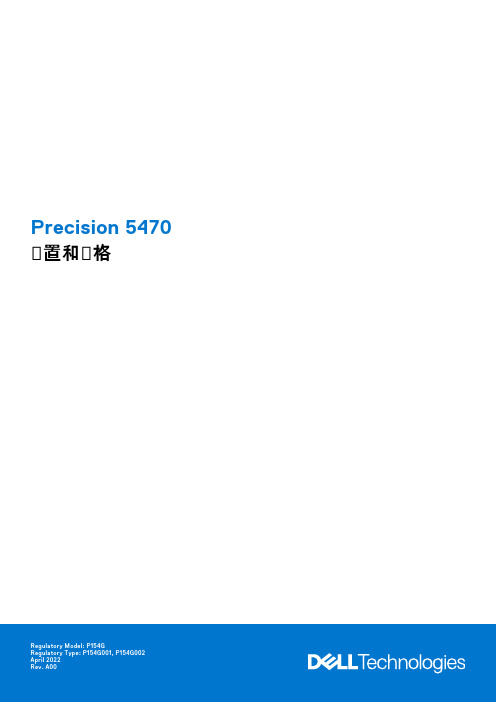
Precision 5470图置和图格注意、小心和警告: “注意”表示帮助您更好地使用该产品的重要信息。
: “小心”表示可能会损坏硬件或导致数据丢失,并告诉您如何避免此类问题。
: “警告”表示可能会导致财产损失、人身伤害甚至死亡。
© 2022 Dell Inc. 或其子公司。
保留所有权利。
Dell Technologies、Dell 及其他商标是 Dell Inc. 或其子公司的商标。
其他商标可能是其各自所有者的商标。
Chapter 1: 设置 Precision 5470 (5)Chapter 2: Precision 5470的视图 (7)右 (7)左侧 (7)顶部 (8)正面 (9)底部 (10)服务编号 (10)电池电量和状态指示灯 (11)Chapter 3: Precision 5470 的规格 (12)尺寸和重量 (12)处理器 (12)芯片组 (13)操作系统 (13)内存 (13)外部端口 (14)内部插槽 (14)无线模块 (14)音频 (15)存储 (15)介质卡读取器 (16)键盘 (16)摄像头 (17)触控板 (17)电源适配器 (18)电池 (18)显示屏 (19)指纹读取器 (20)传感器 (20)GPU — 集成 (21)多显示屏支持值表 (21)GPU — 独立 (21)Multiple display support matrix (21)硬件安全性 (22)智能卡读卡器 (22)非接触式智能卡读卡器 (22)接触式智能卡读卡器 (24)操作和存储环境 (24)Chapter 4: 低蓝光 (25)Chapter 5: Precision 5470的键盘快捷键 (26)Contents3Chapter 6: 获取帮助和联系戴尔 (28)4Contents设置 Precision 5470关于此任务:根据您所订购的配置,本文档中的图像可能与您的计算机有所差异。
Dell Precision 工作站 620 系統使用者指南说明书

在您使用任何音效裝置之前,請確定系統設定程式中的喇叭您的電腦系統支援大部份帶有整合放大器的標準喇叭。
您可以向處理器風扇連接器磁碟機連接器處理器 0 插槽處理器 1 插槽光碟機音效連接器凹槽電源連接器風扇連接器擴充卡電腦系統可容納多達六塊擴充卡 (兩塊 64 位元和四塊 32 位元 PCI 擴充卡)、一塊 32 位元 AGP Pro 卡以及一塊 32 位元 PCI/獨立磁碟冗餘陣列 (RAID) 連接埠。
參見圖 2 中擴充卡的範例。
圖 2:擴充卡擴充插槽Dell Precision 620 系統的兩個同層匯流排上有六個符合 PCI 2.2 規格的擴充槽。
主 PCI 匯流排上有四個 32 位元插槽 (1、2、3 和 4)。
其中的一個或兩個插槽可用於 AGP Pro 連接器。
插槽 4 與 RAID 連接埠功能共用。
次 PCI 匯流排上有兩個 64 位元插槽 (5 和 6)。
您可以將正確鎖定的通用 PCI 擴充卡安裝在 32 位元 (5 伏特 [V]、33 百萬赫茲 [MHz]) 或 64 位元 (3.3 V 、66 或 33 MHz) PCI 擴充槽中。
任何一個 64 位元擴充槽都會接受正確鎖定的 32 位元擴充卡,而不會影響另一個 64 位元擴充槽;但是,如果您將 33 MHz 擴充卡安裝在其中一個 64 位元擴充槽中,另一個 64 位元擴充槽也將以 33 MHz 的速度工作。
安裝擴充卡1.準備好要安裝的擴充卡,並卸下主機蓋。
有關組態擴充卡、完成內部連線和為系統自訂擴充卡的資訊,請參閱擴充卡隨附的說明文件。
2.按照「卸下與裝回 AGP 卡支架」中的指示卸下 AGP 卡支架。
13記憶體擴充卡 B 連接器34AGP Pro 圖形卡連接器14主機板指旋螺絲35網路連接器15RAM 狀態保存 LED 36診斷 LED 16記憶體擴充卡 A 連接器37USB 連接器17LVD SCSI 連接器38麥克風、音效輸入和音效輸出連接器18備用電源 LED39鍵盤和滑鼠連接器19記憶體擴充卡不相符 LED 40系統風扇連接器20控制面板連接器41序列埠連接器 1 和 221遠端 LAN 上喚醒連接器42並列埠和 SCSI 連接埠連接器164 位元 PCI 擴充卡232 位元 PCI 擴充卡332 位元 AGP 擴充卡註:未提供工業標準結構 (ISA) 插槽。
