我的戴尔Inspiron 1525使用手记
戴尔灵越bios教程
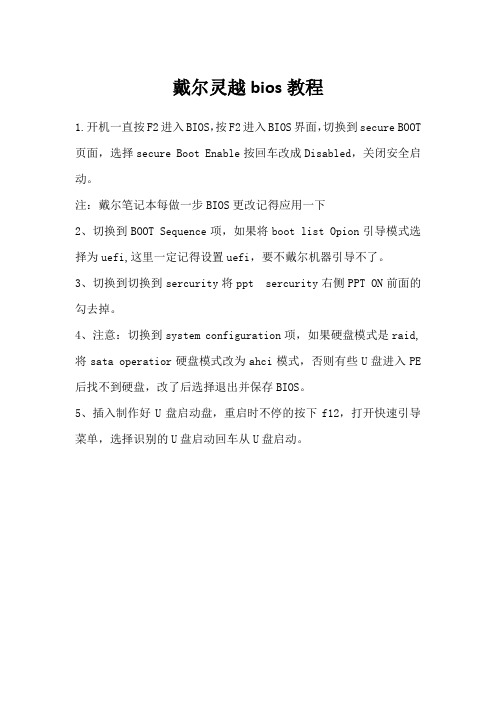
戴尔灵越bios教程
1.开机一直按F2进入BIOS,按F2进入BIOS界面,切换到secure BOOT 页面,选择secure Boot Enable按回车改成Disabled,关闭安全启动。
注:戴尔笔记本每做一步BIOS更改记得应用一下
2、切换到BOOT Sequence项,如果将boot list Opion引导模式选择为uefi,这里一定记得设置uefi,要不戴尔机器引导不了。
3、切换到切换到sercurity将ppt sercurity右侧PPT ON前面的勾去掉。
4、注意:切换到system configuration项,如果硬盘模式是raid,将sata operatior硬盘模式改为ahci模式,否则有些U盘进入PE 后找不到硬盘,改了后选择退出并保存BIOS。
5、插入制作好U盘启动盘,重启时不停的按下f12,打开快速引导菜单,选择识别的U盘启动回车从U盘启动。
Inspiron 15 Gaming 设置和规格说明书
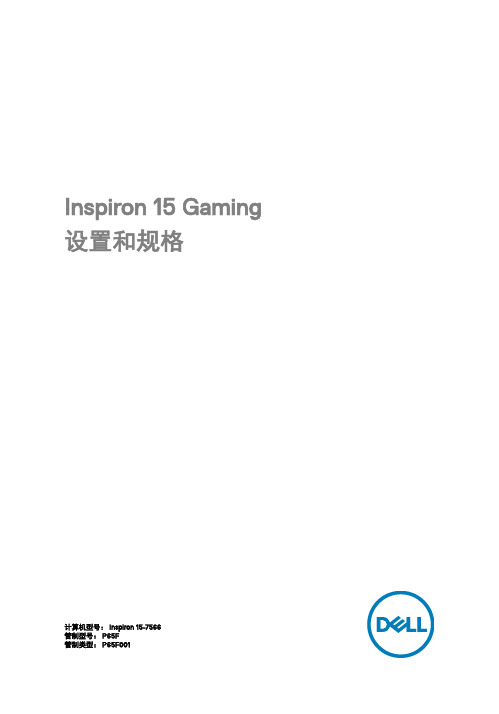
Inspiron 15 Gaming 设置和规格计算机型号: Inspiron 15-7566管制型号: P65F管制类型: P65F001注、小心和警告注: “注”表示帮助您更好地使用该产品的重要信息。
小心: “小心”表示可能会损坏硬件或导致数据丢失,并说明如何避免此类问题。
警告: “警告”表示可能会造成财产损失、人身伤害甚至死亡。
版权所有© 2016 Dell Inc. 或其附属公司。
保留所有权利。
Dell、EMC 和其他商标均为 Dell Inc. 或其附属公司的商标。
其他商标均为其各自所有者的商标。
2016 - 10Rev. A01目录设置您的计算机 (5)视图 (8)正面 (8)左 (8)右 (9)基座 (10)显示器 (11)规格 (13)尺寸和重量 (13)系统信息 (13)内存 (13)端口和接口 (14)通信 (14)音频 (15)存储时 (15)介质卡读取器 (15)键盘 (16)摄像头 (16)触摸板 (17)电源适配器 (17)电池 (17)显示器 (18)Video(视频) (19)计算机环境 (19)键盘快捷方式 (20)3获取帮助和联系 Dell (22)自助资源 (22)联系 Dell (22)4设置您的计算机1 连接电源适配器,然后按下电源按钮。
52 按照屏幕上的说明完成 Windows 设置:a)连接至无线网络。
b)登录您的 Microsoft 帐户或创建一个新帐户。
63 找到 Dell 应用程序。
表. 1: 找到 Dell 应用程序。
注册您的计算机Dell 帮助和支持SupportAssist —检查和更新您的计算机7视图正面1电源和电池状态指示灯/硬盘驱动器活动指示灯指示电池充电状态或硬盘驱动器活动。
注: 按下 Fn + H 可在电池状态指示灯和硬盘驱动器活动指示灯之间切换。
硬盘驱动器活动指示灯计算机从读取数据或写入数据到硬盘驱动器时亮起。
电源和电池状态指示灯指示电源和电池充电状态。
inspiron-1525戴尔笔记本电脑拆机说明书
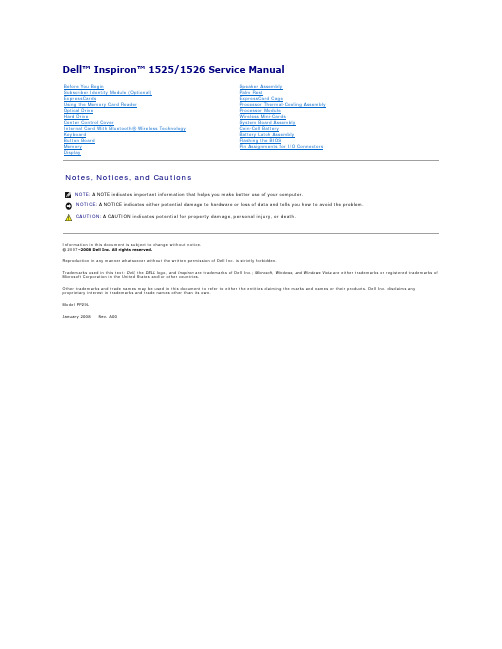
Dell™ Inspiron™ 1525/1526 Service ManualNotes, Notices, and CautionsInformation in this document is subject to change without notice.© 2007–2008 Dell Inc. All rights reserved.Reproduction in any manner whatsoever without the written permission of Dell Inc. is strictly forbidden.Trademarks used in this text: Dell , the DELL logo, and Inspiron are trademarks of Dell Inc.; Microsoft , Windows, and Windows Vista are either trademarks or registered trademarks of Microsoft Corporation in the United States and/or other countries.Other trademarks and trade names may be used in this document to refer to either the entities claiming the marks and names or their products. Dell Inc. disclaims any proprietary interest in trademarks and trade names other than its own.Model PP29LJanuary 2008 Rev. A00Before You BeginSubscriber Identity Module (Optional)ExpressCardsUsing the Memory Card ReaderOptical DriveHard DriveCenter Control CoverInternal Card With Bluetooth ® Wireless TechnologyKeyboardButton BoardMemoryDisplay Speaker Assembly Palm Rest ExpressCard Cage Processor Thermal-Cooling Assembly Processor Module Wireless Mini-Cards System Board Assembly Coin-Cell Battery Battery Latch Assembly Flashing the BIOS Pin Assignments for I/O ConnectorsNOTE: A NOTE indicates important information that helps you make better use of your computer.NOTICE: A NOTICE indicates either potential damage to hardware or loss of data and tells you how to avoid the problem.CAUTION: A CAUTION indicates potential for property damage, personal injury, or death.Back to Contents PageBefore You BeginDell™ Inspiron™ 1525/1526 Service ManualRecommended ToolsBefore Working Inside Your ComputerThis document provides procedures for removing and installing the components in your computer. Unless otherwise noted, each procedure assumes that: lYou have performed the steps in Before Working Inside Your Computer. lYou have read the safety information in your Dell Product Information Guide. l When replacing a component, you have already removed the original, if installed.Recommended Tools The procedures in this document may require the following tools: lSmall flat-blade screwdriverlPhillips screwdriver lSmall plastic scribe lFlash BIOS update (see the Dell Support website at )Before Working Inside Your ComputerUse the following safety guidelines to help protect your computer from potential damage and to help ensure your own personal safety.1.Ensure that the work surface is flat and clean to prevent the computer cover from being scratched.2.Click Start, click the arrow icon, and then click Shut Down to turn off your computer.3.Disconnect your computer and all attached devices from their electrical outlets.4.Disconnect any telephone or network cables from the computer.5.Remove any installed cards from the ExpressCard slot (see Removing an ExpressCard or Blank ) and the 8-in-1 memory card reader (see Removing aMemory Card or Blank ).6.Turn the computer over.NOTE: The color of your system and certain system components may appear differently than shown in this document.CAUTION: Before you begin any of the procedures in this section, follow the safety instructions in the Product Information Guide .NOTICE: Only a certified service technician should perform repairs on your computer. Damage due to servicing that is not authorized by Dell is notcovered by your warranty.NOTICE: To avoid electrostatic discharge, ground yourself by using a wrist grounding strap or by periodically touching an unpainted metal surface, such as a connector on the back of the computer.NOTICE: Handle components and cards with care. Do not touch the components or contacts on a card. Hold a card by its edges or by its metalmounting bracket. Hold a component such as a processor by its edges, not by its pins.NOTICE: When disconnecting a cable, pull on the cable's connector or on its strain-relief loop, not on the cable itself. For cable connectors with locking tabs, press inward on the locking tabs to release the connector. When connecting a cable, ensure that the connectors are correctly oriented andaligned to avoid damage to the connector and/or the connector's pins.NOTE: Ensure that the computer is off and not in a power management mode. If you cannot shut down the computer using the operating system,press and hold the power button for 4 seconds.NOTICE: To disconnect a network cable, first unplug the cable from your computer, and then unplug it from the network wall jack.NOTICE: To help prevent damage to the system board, you must remove the battery from the battery bay before you service the computer.NOTE: To avoid damage to the computer, use only the battery designed for this particular Dell computer. Do not use batteries designed for other Dell computers.1 battery2 battery release latch9.Turn the computer top-side up, open the display, and press the power button to ground the system board.Back to Contents PageFlashing the BIOSDell™ Inspiron™ 1525/1526 Service ManualFlashing the BIOS From a CDFlashing the BIOS From the Hard DriveIf a BIOS-update program CD is provided with a new system board, flash the BIOS from the CD. If you do not have a BIOS-update program CD, flash the BIOS from the hard drive.Flashing the BIOS From a CD1.Ensure that the AC adapter is plugged in and that the main battery is installed properly.2.Insert the BIOS-update program CD, and turn on the computer.Follow the instructions that appear on the screen. The computer continues to boot and updates the new BIOS. When the flash update is complete, the computer will automatically reboot.3.Press <F2> during POST to enter the system setup program.4.Press <Alt> and <f> to reset the computer defaults.5.Press <Esc>, select Save/Exit , and press <Enter> to save configuration changes.6.Remove the flash BIOS update program CD from the drive and restart the computer.Flashing the BIOS From the Hard Drive1.Ensure that the AC adapter is plugged in, the main battery is properly installed, and a network cable is attached.2.Turn on the computer.3.Locate the latest BIOS update file for your computer at .4.Click Download Now to download the file.5.If the Export Compliance Disclaimer window appears, click Yes, I Accept this Agreement .The File Download window appears.6.Click Save this program to disk , and then click OK .The Save In window appears.7.Click the down arrow to view the Save In menu, select Desktop , and then click Save .The file downloads to your desktop.8.Click Close if the Download Complete window appears.The file icon appears on your desktop and is titled the same as the downloaded BIOS update file.NOTICE: Plug the AC adapter into a known good power source to prevent a loss of power. Failure to do so may cause system damage.NOTE: If you use a BIOS update program CD to flash the BIOS, press <F12> before inserting the CD so that you can set up the computer to boot from a CD for one time only. Otherwise, you must enter the system setup program to change the default boot order.NOTICE: Do not interrupt this process once it begins. Doing so may cause system damage.NOTICE: Plug the AC adapter into a known good power source to prevent a loss of power. Failure to do so may cause system damage.9.Double-click the file icon on the desktop and follow the instructions on the screen.Back to Contents Page1 card2 securing screwReplacing the Internal Card With Bluetooth1 button board2 button board cableReplacing the Button BoardBack to Contents PageUsing the Memory Card ReaderDell™ Inspiron™ 1525/1526 Service ManualRemoving a Memory Card or BlankPress the card into the slot to release it from the card reader. When it is partially ejected, remove the card.Installing a Memory CardYou can install a memory card in the computer while the computer is running. The computer automatically detects the card.Memory cards are generally marked with a symbol (such as a triangle or an arrow) or a label to indicate which end to insert into the slot. The cards are keyed to prevent incorrect insertion. If card orientation is not clear, see the documentation that came with the card.1.Hold the card with the top side of the card facing up.2.Slide the card into the slot until the card is completely seated in its connector.If you encounter too much resistance, do not force the card. Check the card orientation and try again.The computer recognizes the memory card and automatically loads the appropriate device driver. If the configuration program tells you to load themanufacturer's drivers, use the media that came with the memory card, if applicable.Back to Contents PageCAUTION: Before you begin any of the procedures in this section, follow the safety instructions in the Product Information Guide .NOTICE: Use the memory card configuration utility (click the icon in the notification area) to select a card and stop it from functioning before you remove it from the computer. If you do not stop the card in the configuration utility, you may lose data.CAUTION: Before you begin any of the procedures in this section, follow the safety instructions in the Product Information Guide .3.Turn the computer top side up, and open the display as far as it will open.4.Insert a plastic scribe into the indent to lift the center control cover on the right side and ease the center control cover up.1 center control cover2 scribe3 media control buttons connector5.Disconnect the cable from the media control buttons connector located underneath the center control cover.NOTICE: To avoid damage to the data cable connected to the system board, ensure that you do not pull hard when you are raising the center control cover.NOTICE: To avoid damage to the center control cover, do not lift the cover on both sides simultaneously.1 screws (2)2 keyboard3 keyboard tabs (5)4 keyboard cable5 keyboard connector latch6 media control buttons connector8.Lift the keyboard and hold it up and slightly forward to access to the media control buttons connector.1 system board2 slot3 coin-cell batteryReplacing the Coin-Cell Battery1.Hold the coin-cell battery with the positive side up.2.Slide the coin-cell battery into the slot and gently press until it snaps to the slot.3.Follow the steps in Removing the Coin-Cell Battery in the reverse order.Back to Contents PageCAUTION: Before you begin the following procedure, follow the safety instructions in the Product Information Guide .1 ZIF-socket cam screw2 ZIF socketNOTICE: To ensure maximum cooling for the processor, do not touch the heat transfer areas on the processor thermal-cooling assembly. The oils in your skin can reduce the heat transfer capability of the thermal pads.NOTICE: When removing the processor module, pull the module straight up. Be careful not to bend the pins on the processor module.4.Lift the processor module from the ZIF socket.1 ZIF-socket cam screw2 ZIF socket3 pin-1 cornerNOTICE: To avoid damage to the processor, hold the screwdriver so that it is perpendicular to the processor when turning the cam screw.2.Tighten the ZIF socket by turning the cam screw clockwise to secure the processor module to the system board.1 module cover2 captive screws (8)4.In sequential order, loosen the five captive screws securing the processor thermal-cooling assembly to the system board, then carefully lift theprocessor thermal-cooling assembly out of the computer.1 captive screws (5)2 processor thermal-cooling assemblyReplacing the Processor Thermal-Cooling Assembly1.Align the five captive screws on the processor thermal-cooling assembly with the screw holes on the system board.2.In sequential order, tighten the five captive screws to secure the processor thermal-cooling assembly to the system board.3.Replace the module cover and tighten the eight captive screws.Back to Contents Page1 securing tabs2 antenna cables5.Remove the two screws securing the display assembly from the bottom of the computer.6.Remove the center control cover (see Removing the Center Control Cover1 display cable2 camera cable10.Pull the antenna cables from the routing hole and release them from the routing channel.1 display assembly2 antenna cables3 camera cable4 display cable5 Hinge screws (4)12.Lift the display assembly out of the computer.Replacing the Display Assembly1 captive screw2 rubber display bumpers (6)3 shoulder screws (5)4 display panel5 display bezelNOTICE: Removal of the bezel from the display back cover requires extreme care to avoid damage to the bezel and the display panel.1 screws (2)2 display panel7.Lift the display panel out of the display cover.8.Remove the eight screws (four on each side of the display panel) securing the two brackets to the display panel and remove the brackets.1 display panel2 screws (8)e the pull tab to disconnect the bottom flex-cable connector from the invertor connector.10.Lift the tape securing the top flex-cable connector and gently pull to disconnect the top flex-cable connector from the display locking connector.1 display panel2 top flex-cable connector3 bottom flex-cable connectorReplacing the Display Panel1 camera cable connector2 camera/microphone assemblyReplacing the Camera and Microphone Assembly1 screws (3)2 ExpressCard cageReplacing the ExpressCard Cage1 screws (2)2 hard driveNOTICE: When the hard drive is not in the computer, store it in protective antistatic packaging (see "Protecting Against Electrostatic Discharge" in the Product Information Guide).3.Slide the hard drive out of the computer.1 screws (2)2 keyboard3 keyboard tabs (5)4 keyboard cable5 keyboard connector latchBack to Contents PageBattery Latch AssemblyDell™ Inspiron™ 1525/1526 Service ManualRemoving the Battery Latch AssemblyReplacing the Battery Latch AssemblyRemoving the Battery Latch Assembly1.Follow the instructions in Before You Begin .2.Remove all memory module (see Removing Memory Module ).3.Remove the hard drive (see Removing the Hard Drive ).4.Remove the optical drive (see Removing the Optical Drive ).5.Remove all Mini-Cards (see Removing Mini-Card ).6.Remove the center control cover (see Removing the Center Control Cover ).7.Remove the keyboard (see Removing the Keyboard ).8.Remove the display assembly (see Removing the Display Assembly ).9.Remove the internal card with Bluetooth wireless technology, if installed (see Removing the Internal Card With Bluetooth ® Wireless Technology ).10.Remove the palm rest (see Removing the Palm Rest ).11.Remove the ExpressCard cage (see Removing the ExpressCard Cage ).12.Remove the processor thermal-cooling assembly (see Removing the Processor Thermal-Cooling Assembly ).13.Remove the processor (see Removing the Processor Module ).14.Remove the system board (see Removing the System Board Assembly ).15.Squeeze the plastic grip together to release the latch button.16.Carefully pry open the spring.17.Slide the battery latch assembly to the right and remove it.CAUTION: Before you begin the following procedure, follow the safety instructions in the Product Information Guide .1 plastic grip2 battery latch assembly3 springNOTICE: Before you remove the battery release button, observe the orientation of the button to ensure proper installation when the button is replaced.Replacing the Battery Latch Assembly1 cover2 captive screws (8)NOTICE: To prevent damage to the memory module connector, do not use tools to spread the memory module securing clips.NOTICE: To avoid electrostatic discharge, ground yourself by using a wrist grounding strap or by periodically touching an unpainted metal surface (such as a connector on the back of the computer).e your fingertips to carefully spread apart the securing clips on each end of the memory module connector until the module pops up.1 securing clips (2)Replacing Memory Module1 tab 2NOTICE: If the cover is difficult to close, remove the module and reinstall it. Forcing the cover to close may damage your computer.Start ®1 cover2 captive screws (8)4.Disconnect the antenna cables from the Mini-card.NOTE: The Mini-card may have two or three connectors, depending on the type of card you ordered.1 antenna cable connectors2 securing screw5.Release the Mini-card by removing the securing screw.6.Lift the card out of its system board connector.1 Mini-cardReplacing Mini-Card1 FCM Card2 M2 x 3-mm securing screwReplacing the FCM1 locking screw2 notch3 optical driveReplacing the Optical DriveBack to Contents PagePalm RestDell™ Inspiron™ 1525/1526 Service ManualRemoving the Palm Rest1.Follow the instructions in Before You Begin.2.Remove the center control cover (see Removing the Center Control Cover ).3.Remove the keyboard (see Removing the Keyboard ).4.Remove the internal card with Bluetooth wireless technology, if installed (see Removing the Internal Card With Bluetooth ® Wireless Technology ).5.Disconnect the button board cable from the system board.6.Disconnect the speaker cable from the system board.7.Remove the display assembly (see Removing the Display Assembly ).8.Remove the nine screws from the bottom of the computer.9.Turn the computer over and remove the two screws securing the top of the palm rest.10.Disconnect the touch pad connector and the device status lights LED connector from the system board.CAUTION: Before you begin the following procedure, follow the safety instructions in the Product Information Guide .NOTE: It is not necessary to remove the Bluetooth cable connector from the system board connector.NOTE: The screw locations may vary slightly from the image shown below.NOTICE: Do not use force to separate the palm rest from the computer. If you encounter resistance, gently flex or apply pressure to the palm rest, or move along the edge, working away from the area of resistance, until the palm rest is free.1 screws (2)2 palm rest3 touch pad connector4 device status lights LED connector5 display hinge screw11.Moving from left to right, carefully lift the palm rest along the rear edge, near the hinge brackets, then gently lift the palm rest to remove it from thecomputer.Back to Contents PageExpressCardsDell™ Inspiron™ 1525/1526 Service ManualRemoving an ExpressCard or BlankPress the card or blank to remove it from its slot.Save a blank to use when no ExpressCard is installed in a slot. Blanks protect unused slots from dust and other particles.Installing an ExpressCard or BlankYou can install an ExpressCard while the computer is running. The computer automatically detects the card.ExpressCards are generally marked with a symbol (such as a triangle or an arrow) or a label to indicate which end to insert into the slot. The cards are keyed to prevent incorrect insertion. If card orientation is not clear, see the documentation that came with the card.To install an ExpressCard:1.Hold the card with the top side of the card facing up.2.Slide the card into the slot until the card is completely seated in its connector.If you encounter too much resistance, do not force the card. Check the card orientation and try again.The computer recognizes the ExpressCard and automatically loads the appropriate device driver. If the configuration program tells you to load themanufacturer's drivers, use the media that came with the ExpressCard.Back to Contents PageCAUTION: Before you begin any of the procedures in this section, follow the safety instructions in the Product Information Guide .CAUTION: Before you begin any of the procedures in this section, follow the safety instructions in the Product Information Guide .PinSignalPinSignalPinSignalS-VideoPinSignalPinSignalPinSignal1 SIM2 battery bayRemoving the SIM1 screws (4)2 speaker cable connector3 speaker assemblyBack to Contents PageSystem Board AssemblyDell™ Inspiron™ 1525/1526 Service ManualS-Video BoardCharger BoardThe system board's BIOS chip contains the Service Tag, which is also visible on a barcode label on the bottom of the computer. The replacement kit for the system board includes media that provides a utility for transferring the Service Tag to the replacement system board.Removing the System Board Assembly1.Follow the instructions in Before You Begin .2.Remove memory module(s) (see Removing Memory Module ).3.Remove the hard drive (see Removing the Hard Drive ).4.Remove the optical drive (see Removing the Optical Drive ).5.Remove all Mini-Cards (see Removing Mini-Card ).6.Remove the center control cover (see Removing the Center Control Cover ).7.Remove the keyboard (see Removing the Keyboard ).8.Remove the display assembly (see Removing the Display Assembly ).9.Remove the internal card with Bluetooth wireless technology, if installed (see Removing the Internal Card With Bluetooth ® Wireless Technology ).10.Remove the palm rest (see Removing the Palm Rest ).11.Remove the ExpressCard cage (see Removing the ExpressCard Cage ).12.Remove the processor thermal-cooling assembly (see Removing the Processor Thermal-Cooling Assembly ).13.Remove the processor (see Removing the Processor Module ).14.Disconnect the processor heat sink fan cable from the system board.15.Disconnect the button board cable from the system board.16.Disconnect the speaker cable from the system board.CAUTION: Before you begin the following procedure, follow the safety instructions in the Product Information Guide .1 processor heat sink fan cable connector2 button board cable connector3 speaker cable connector4 wireless sniffer board connector5 system board17.Remove the four screws from the top of the system board.NOTE: Depending on your system configuration, the number of screws shown may be greater than the number of screws present in your system.18.Lift the right side of the system board, and then carefully lift the system board out of the computer.Replacing the System Board Assembly1 screw2 S-Video connector3 S-Video board4 system board1 screws (2)2 charger board connector3 charger board4 system boardReplacing the Charger Board1.Align the charger board to the system board in the right direction and gently press to connect the charger board connector to the system board.2.Replace the two screws securing the charger board to the system board assembly.3.Follow the steps in Removing the Charger Board in the reverse order.Back to Contents PageCAUTION: Before you begin the following procedure, follow the safety instructions in the Product Information Guide .。
戴尔g5基本操作方法
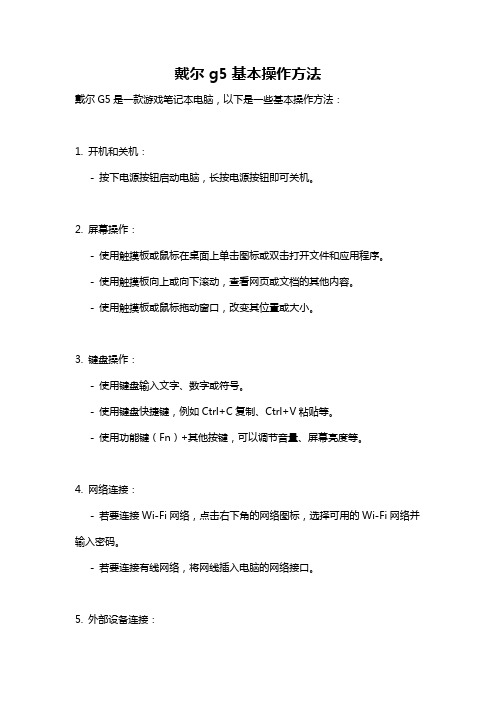
戴尔g5基本操作方法
戴尔G5是一款游戏笔记本电脑,以下是一些基本操作方法:
1. 开机和关机:
- 按下电源按钮启动电脑,长按电源按钮即可关机。
2. 屏幕操作:
- 使用触摸板或鼠标在桌面上单击图标或双击打开文件和应用程序。
- 使用触摸板向上或向下滚动,查看网页或文档的其他内容。
- 使用触摸板或鼠标拖动窗口,改变其位置或大小。
3. 键盘操作:
- 使用键盘输入文字、数字或符号。
- 使用键盘快捷键,例如Ctrl+C复制、Ctrl+V粘贴等。
- 使用功能键(Fn)+其他按键,可以调节音量、屏幕亮度等。
4. 网络连接:
- 若要连接Wi-Fi网络,点击右下角的网络图标,选择可用的Wi-Fi网络并输入密码。
- 若要连接有线网络,将网线插入电脑的网络接口。
5. 外部设备连接:
- 可以通过USB接口连接打印机、鼠标、键盘等外部设备。
- 通过HDMI接口可连接外部显示器或电视。
6. 软件设置:
- 可以在“设置”菜单中调整电脑的各种设置,如背光键盘、触摸板灵敏度等。
- 可以安装和卸载应用程序,管理电脑上的软件。
以上是戴尔G5游戏笔记本电脑的一些基本操作方法,具体细节可能会根据具体型号和操作系统版本而有所不同,建议查看电脑的用户手册以获取更详细的操作指南。
dell inspiron 拆机教程
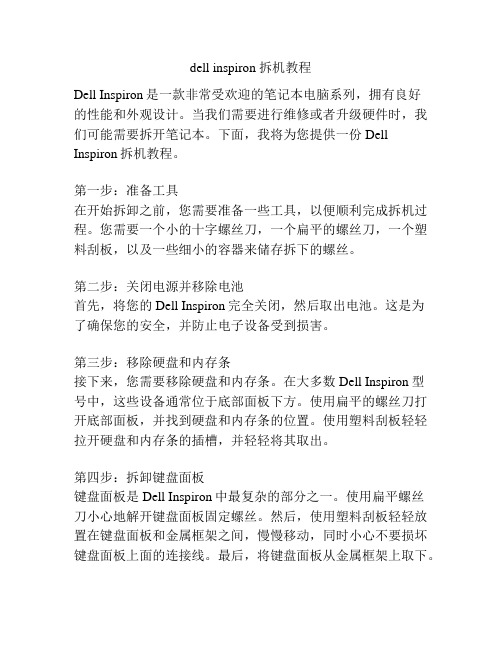
dell inspiron 拆机教程Dell Inspiron是一款非常受欢迎的笔记本电脑系列,拥有良好的性能和外观设计。
当我们需要进行维修或者升级硬件时,我们可能需要拆开笔记本。
下面,我将为您提供一份Dell Inspiron拆机教程。
第一步:准备工具在开始拆卸之前,您需要准备一些工具,以便顺利完成拆机过程。
您需要一个小的十字螺丝刀,一个扁平的螺丝刀,一个塑料刮板,以及一些细小的容器来储存拆下的螺丝。
第二步:关闭电源并移除电池首先,将您的Dell Inspiron完全关闭,然后取出电池。
这是为了确保您的安全,并防止电子设备受到损害。
第三步:移除硬盘和内存条接下来,您需要移除硬盘和内存条。
在大多数Dell Inspiron型号中,这些设备通常位于底部面板下方。
使用扁平的螺丝刀打开底部面板,并找到硬盘和内存条的位置。
使用塑料刮板轻轻拉开硬盘和内存条的插槽,并轻轻将其取出。
第四步:拆卸键盘面板键盘面板是Dell Inspiron中最复杂的部分之一。
使用扁平螺丝刀小心地解开键盘面板固定螺丝。
然后,使用塑料刮板轻轻放置在键盘面板和金属框架之间,慢慢移动,同时小心不要损坏键盘面板上面的连接线。
最后,将键盘面板从金属框架上取下。
第五步:拆卸显示屏接下来,您需要拆下显示屏。
使用十字螺丝刀拆下显示屏上的螺丝,并仔细将显示屏从塑料框架上取下。
请务必小心操作,以免损坏显示屏。
第六步:拆卸主板最后,您需要拆下主板。
将键盘面板和显示屏部分完全移除后,您将能够看到主板和其他部分。
使用扁平螺丝刀解开主板上的螺丝,并小心地将主板从其他连接器上取下。
拆机完成后,您可以进行维修或升级工作。
完成操作后,再按照上述步骤的倒序重新安装硬件和面板。
拆机需要小心操作,务必遵循以上步骤,并时刻注意不要损坏电子设备。
如果您对自己的技能不够自信,建议最好去专业的电子维修中心进行拆装。
希望以上拆机教程对您有所帮助。
祝您操作顺利!。
戴尔_灵越_Dell_Inspiron_15R7520_简体中文说明书
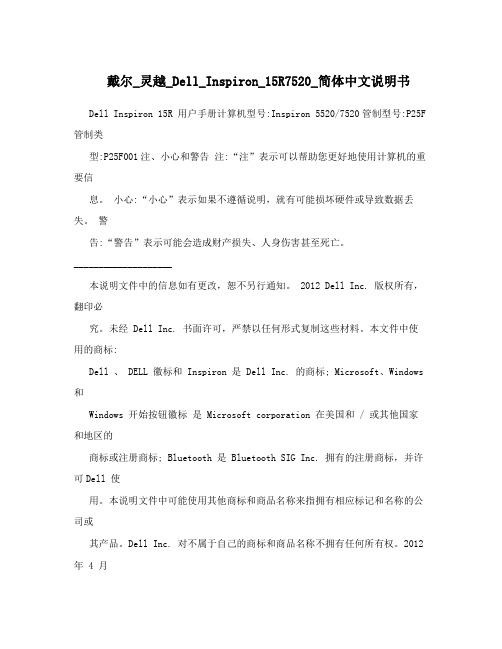
戴尔_灵越_Dell_Inspiron_15R7520_简体中文说明书Dell Inspiron 15R 用户手册计算机型号:Inspiron 5520/7520管制型号:P25F 管制类型:P25F001注、小心和警告注:“注”表示可以帮助您更好地使用计算机的重要信息。
小心:“小心”表示如果不遵循说明,就有可能损坏硬件或导致数据丢失。
警告:“警告”表示可能会造成财产损失、人身伤害甚至死亡。
____________________本说明文件中的信息如有更改,恕不另行通知。
2012 Dell Inc. 版权所有,翻印必究。
未经 Dell Inc. 书面许可,严禁以任何形式复制这些材料。
本文件中使用的商标:Dell 、 DELL 徽标和 Inspiron 是 Dell Inc. 的商标; Microsoft、Windows 和Windows 开始按钮徽标是 Microsoft corporation 在美国和 / 或其他国家和地区的商标或注册商标; Bluetooth 是 Bluetooth SIG Inc. 拥有的注册商标,并许可Dell 使用。
本说明文件中可能使用其他商标和商品名称来指拥有相应标记和名称的公司或其产品。
Dell Inc. 对不属于自己的商标和商品名称不拥有任何所有权。
2012 年 4 月Rev. A01目录 1 开始之前 . . . . . . . . . . . . . . . . . . . . . . . . . . . . . . . 7 关闭计算机及其连接的设备 . . . . . . . . . . . . . . . . . . 7 安全说明 . . . . . . . . . . . . . . . . . . . . . . . . . . . . . . . 7 建议工具 . . . . . . . . . . . . . . . . . . . . . . . . . . . . . . . 8 2 拆装计算机内部组件之后 . . . . . . . . . . . . . . . . . . . 9 3SWITCH . . . . . . . . . . . . . . . . . . . . . . . . . . . . . . . 11 卸下SWITCH . . . . . . . . . . . . . . . . . . . . . . . . . . 11 装回SWITCH . . . . . . . . . . . . . . . . . . . . . . . . . . 12 4 电池 . . . . . . . . . . . . . . . . . . . . . . . . . . . . . . . . . . 13 取出电池 . . . . . . . . . . . . . . . . . . . . . . . . . . . . . . 13 装回电池 . . . . . . . . . . . . . . . . . . . . . . . . . . . . . . 13 5 键盘 . . . . . . . . . . . . . . . . . . . . . . . . . . . . . . . . . . 15 卸下键盘 . . . . . . . . . . . . . . . . . . . . . . . . . . . . . . 15 装回键盘 . . . . . . . . . . . . . . . . . . . . . . . . . . . . . . 16 6 基座盖 . . . . . . . . . . . . . . . . . . . . . . . . . . . . . . . .17 卸下基座盖 . . . . . . . . . . . . . . . . . . . . . . . . . . . . 17 装回基座盖 . . . . . . . . . . . . . . . . . . . . . . . . . . . . 18 7 内存模块 . . . . . . . . . . . . . . . . . . . . . . . . . . . . . . 19 卸下内存模块. . . . . . . . . . . . . . . . . . . . . . . . . . . 19 装回内存模块. . . . . . . . . . . . . . . . . . . . . . . . . . . 20 8 硬盘驱动器 . . . . . . . . . . . . . . . . . . . . . . . . . . . . . 21 卸下硬盘驱动器 . . . . . . . . . . . . . . . . . . . . . . . . . 21 装回硬盘驱动器 . . . . . . . . . . . . . . . . . . . . . . . . . 22 9 光盘驱动器 . . . . . . . . . . . . . . . . . . . . . . . . . . . . . 23 卸下光盘驱动器 . . . . . . . . . . . . . . . . . . . . . . . . . 23 装回光盘驱动器 . . . . . . . . . . . . . . . . . . . . . . . . . 24 目录 3 10 掌垫 . . . . . . . . . . . . . . . . . . . . . . . . . . . . . . . . . .25 卸下掌垫 . . . . . . . . . . . . . . . . . . . . . . . . . . . . . . 25 装回掌垫 . . . . . . . . . . . . . . . . . . . . . . . . . . . . . . 28 11 电源适配器端口 . . . . . . . . . . . . . . . . . . . . . . . . . 29 卸下电源适配器端口 . . . . . . . . . . . . . . . . . . . . . . 29 装回电源适配器端口 . . . . . . . . . . . . . . . . . . . . . . 30 12 显示屏部件 . . . . . . . . . . . . . . . . . . . . . . . . . . . . . 31 卸下显示屏部件 . . . . . . . . . . . . . . . . . . . . . . . . . 31 装回显示屏部件 . . . . . . . . . . . . . . . . . . . . . . . . . 33 卸下显示屏挡板 . . . . . . . . . . . . . . . . . . . . . . . . . 33 装回显示屏挡板 . . . . . . . . . . . . . . . . . . . . . . . . . 34 卸下铰接帽 . . . . . . . . . . . . . . . . . . . . . . . . . . . . 35 装回铰接帽 . . . . . . . . . . . . . . . . . . . . . . . . . . . . 36 卸下显示屏面板 . . . . . . . . . . . . . . . . . . . . . . . . . 36 装回显示屏面板 . . . . . . . . . . . . . . . . . . . . . . . . . 39 13 摄像头模块 . . . . . . . . . . . . . . . . . . . . . . . . . . . . . 41 卸下摄像头模块 . . . . . . . . . . . . . . . . . . . . . . . . . 41 装回摄像头模块 . . . . . . . . . . . . . . . . . . . . . . . . . 43 14 系统板 . . . . . . . . . . . . . . . . . . . . . . . . . . . . . . . . 45 卸下系统板 . . . . . . . . . . . . . . . . . . . . . . . . . . . . 45 装回系统板 . . . . . . . . . . . . . . . . . . . . . . . . . . . . 48 在 BIOS 中输入服务标签 . . . . . . . . . . . . . . . . . . . 49 15 散热部件 . . . . . . . . . . . . . . . . . . . . . . . . . . . . . . 51 卸下散热部件. . . . . . . . . . . . . . . . . . . . . . . . . . . 51 装回散热部件. . . . . . . . . . . . . . . . . . . . . . . . . . . 52 16 处理器 . . . . . . . . . . . . . . . . . . . . . . . . . . . . . . . . 53 卸下处理器 . . . . . . . . . . . . . . . . . . . . . . . . . . . . 53 装回处理器 . . . . . . . . . . . . . . . . . . . . . . . . . . . . 55 17 币形电池 . . . . . . . . . . . . . . . . . . . . . . . . . . . . . . 57 取出币形电池. . . . . . . . . . . . . . . . . . . . . . . . . . . 57 装回币形电池. . . . . . . . . . . . . . . . . . . . . . . . . . . 594 目录18 扬声器 . . . . . . . . . . . . . . . . . . . . . . . . . . . . . . . . 61 卸下扬声器 . . . . . . . . . . . . . . . . . . . . . . . . . . . . 61 装回扬声器 . . . . . . . . . . . . . . . . . . . . . . . . . . . . 6219 读卡器 . . . . . . . . . . . . . . . . . . . . . . . . . . . . . . . . 63 卸下读卡器 . . . . . . . . . . . . . . . . . . . . . . . . . . . . 63 装回读卡器 . . . . . . . . . . . . . . . . . . . . . . . . . . . . 6520 子板 . . . . . . . . . . . . . . . . . . . . . . . . . . . . . . . . . .67 卸下子板 . . . . . . . . . . . . . . . . . . . . . . . . . . . . . . 67 装回子板 . . . . . . . . . . . . . . . . . . . . . . . . . . . . . . 6921 小型插卡 . . . . . . . . . . . . . . . . . . . . . . . . . . . . . . 71 卸下小型插卡. . . . . . . . . . . . . . . . . . . . . . . . . . . 71 装回小型插卡. . . . . . . . . . . . . . . . . . . . . . . . . . .7222 刷新BIOS . . . . . . . . . . . . . . . . . . . . . . . . . . . . . 75 目录56 目录1 开始之前关闭计算机及其连接的设备小心:为避免数据丢失,请在关闭计算机之前,保存并关闭所有打开的文件,并退出所有打开的程序。
Inspiron 15 5000 Series 用户手册说明书
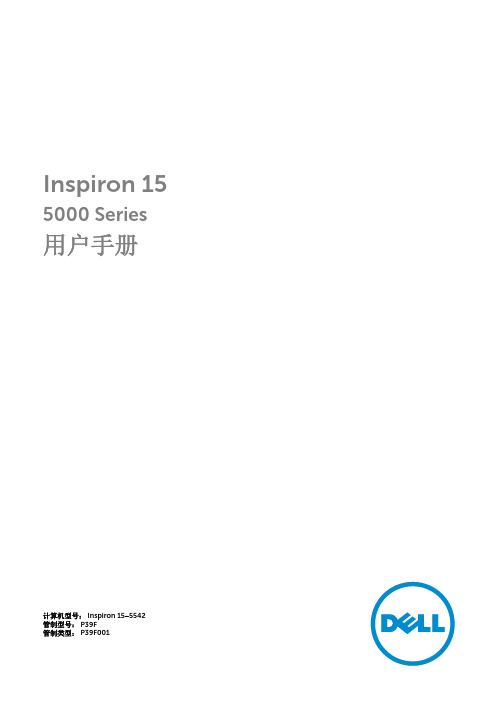
Inspiron 15 5000 Series 用户手册计算机型号: Inspiron 15–5542管制型号: P39F管制类型: P39F001注、小心和警告注: “注”表示可以帮助您更好地使用计算机的重要信息。
小心: “小心”表示可能会损坏硬件或导致数据丢失,并说明如何避免此类问题。
警告: “警告”表示可能会造成财产损失、人身伤害甚至死亡。
版权所有© 2014 Dell Inc. 保留所有权利。
本产品受美国、国际版权和知识产权法律保护。
Dell™和 Dell 徽标是 Dell Inc. 在美国和 / 或其他管辖区域的商标。
所有此处提及的其他商标和产品名称可能是其各自所属公司的商标。
2014 - 06Rev. A00目录拆装计算机内部组件之前 (9)开始之前 (9)安全说明 (9)建议工具 (10)拆装计算机内部组件之后 (11)卸下基座盖 (12)步骤 (12)装回基座盖 (14)步骤 (14)取出电池 (15)前提条件 (15)步骤 (15)装回电池 (16)步骤 (16)完成条件 (16)卸下硬盘驱动器 (17)前提条件 (17)步骤 (18)装回硬盘驱动器 (20)步骤 (20)完成条件 (20)卸下内存模块 (21)前提条件 (21)步骤 (21)装回内存模块 (22)步骤 (22)完成条件 (22)卸下无线网卡 (23)前提条件 (23)步骤 (23)装回无线网卡 (25)步骤 (25)完成条件 (25)卸下风扇 (26)前提条件 (26)步骤 (26)装回风扇 (29)步骤 (29)完成条件 (29)卸下键盘 (30)前提条件 (30)步骤 (31)装回键盘 (33)步骤 (33)折叠键盘电缆 (33)完成条件 (36)卸下基座 (37)前提条件 (37)步骤 (38)装回基座 (41)步骤 (41)完成条件 (41)取出币形电池 (42)前提条件 (42)步骤 (43)装回币形电池 (44)步骤 (44)完成条件 (44)卸下散热器 (45)前提条件 (45)步骤 (46)装回散热器 (47)步骤 (47)完成条件 (47)卸下 I/O 板 (48)前提条件 (48)步骤 (49)装回 I/O 板 (50)步骤 (50)完成条件 (50)卸下扬声器 (51)前提条件 (51)步骤 (51)装回扬声器 (53)步骤 (53)完成条件 (53)卸下状态指示灯板 (54)前提条件 (54)步骤 (54)装回状态指示灯板 (56)步骤 (56)完成条件 (56)卸下电源适配器端口 (57)前提条件 (57)步骤 (57)装回电源适配器端口 (59)步骤 (59)完成条件 (59)卸下系统板 (60)前提条件 (60)步骤 (61)装回系统板 (63)步骤 (63)完成条件 (64)卸下显示屏部件 (65)前提条件 (65)步骤 (66)装回显示屏部件 (68)步骤 (68)完成条件 (69)卸下掌垫 (70)前提条件 (70)步骤 (71)装回掌垫 (73)步骤 (73)完成条件 (73)卸下显示屏挡板 (74)前提条件 (74)步骤 (75)装回显示屏挡板 (76)步骤 (76)完成条件 (76)卸下显示屏面板 (77)前提条件 (77)步骤 (78)装回显示屏面板 (80)步骤 (80)完成条件 (80)卸下显示屏支架 (81)前提条件 (81)步骤 (82)装回显示屏支架 (83)步骤 (83)完成条件 (83)卸下摄像头 (84)前提条件 (84)步骤 (85)装回摄像头 (86)步骤 (86)完成条件 (86)卸下显示屏后盖和天线部件 (87)前提条件 (87)步骤 (87)装回显示屏后盖和天线部件 (89)步骤 (89)完成条件 (89)刷新 BIOS (90)获取帮助和联系 Dell (91)自助资源 (91)联系 Dell (91)拆装计算机内部组件之前小心: 持拿组件和插卡时,请持拿其边缘,切勿触碰插针和接点,以避免损坏。
dell戴尔Inspiron灵越15怎么用U盘装系统
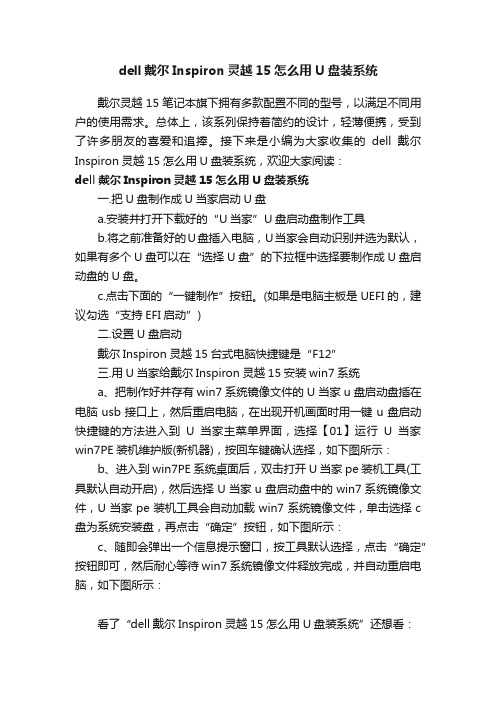
dell戴尔Inspiron灵越15怎么用U盘装系统戴尔灵越15笔记本旗下拥有多款配置不同的型号,以满足不同用户的使用需求。
总体上,该系列保持着简约的设计,轻薄便携,受到了许多朋友的喜爱和追捧。
接下来是小编为大家收集的dell戴尔Inspiron灵越15怎么用U盘装系统,欢迎大家阅读:dell戴尔Inspiron灵越15怎么用U盘装系统一.把U盘制作成U当家启动U盘a.安装并打开下载好的“U当家”U盘启动盘制作工具b.将之前准备好的U盘插入电脑,U当家会自动识别并选为默认,如果有多个U盘可以在“选择U盘”的下拉框中选择要制作成U盘启动盘的U盘。
c.点击下面的“一键制作”按钮。
(如果是电脑主板是UEFI的,建议勾选“支持EFI启动”)二.设置U盘启动戴尔Inspiron灵越15台式电脑快捷键是“F12”三.用U当家给戴尔Inspiron灵越15安装win7系统a、把制作好并存有win7系统镜像文件的U当家u盘启动盘插在电脑usb接口上,然后重启电脑,在出现开机画面时用一键u盘启动快捷键的方法进入到U当家主菜单界面,选择【01】运行U当家win7PE装机维护版(新机器),按回车键确认选择,如下图所示:b、进入到win7PE系统桌面后,双击打开U当家pe装机工具(工具默认自动开启),然后选择U当家u盘启动盘中的win7系统镜像文件,U当家pe装机工具会自动加载win7系统镜像文件,单击选择c 盘为系统安装盘,再点击“确定”按钮,如下图所示:c、随即会弹出一个信息提示窗口,按工具默认选择,点击“确定”按钮即可,然后耐心等待win7系统镜像文件释放完成,并自动重启电脑,如下图所示:看了“dell戴尔Inspiron灵越15怎么用U盘装系统”还想看:dell戴尔Inspiron灵越15怎么用U盘装系统将本文的Word文档下载到电脑,方便收藏和打印推荐度:点击下载文档文档为doc格式。
Inspiron 11-3147 2-in-1 用户手册说明书
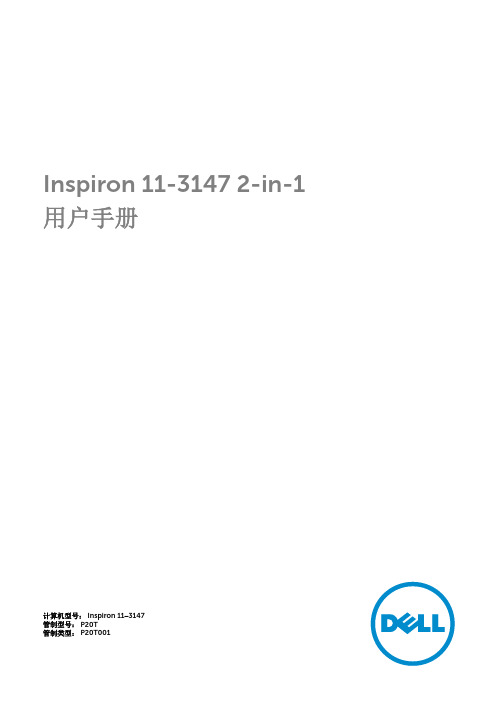
Inspiron 11-3147 2-in-1用户手册计算机型号: Inspiron 11–3147管制型号: P20T管制类型: P20T001注、小心和警告注: “注”表示可以帮助您更好地使用计算机的重要信息。
小心: “小心”表示可能会损坏硬件或导致数据丢失,并说明如何避免此类问题。
警告: “警告”表示可能会造成财产损失、人身伤害甚至死亡。
版权所有© 2014 Dell Inc. 保留所有权利。
本产品受美国、国际版权和知识产权法律保护。
Dell™和 Dell 徽标是 Dell Inc. 在美国和 / 或其他管辖区域的商标。
所有此处提及的其他商标和产品名称可能是其各自所属公司的商标。
2014 - 05Rev. A00目录拆装计算机内部组件之前 (9)开始之前 (9)安全说明 (9)建议工具 (10)拆装计算机内部组件之后 (11)卸下基座盖 (12)步骤 (12)装回基座盖 (13)步骤 (13)取出电池 (14)前提条件 (14)步骤 (14)装回电池 (16)步骤 (16)完成条件 (16)卸下内存模块 (17)前提条件 (17)步骤 (17)装回内存模块 (18)步骤 (18)完成条件 (19)卸下硬盘驱动器 (20)前提条件 (20)步骤 (20)装回硬盘驱动器 (22)步骤 (22)完成条件 (22)取出币形电池 (23)前提条件 (23)步骤 (23)装回币形电池 (24)步骤 (24)完成条件 (24)卸下无线网卡 (25)前提条件 (25)步骤 (25)装回无线网卡 (27)步骤 (27)完成条件 (27)卸下电源和音量按钮板 (28)前提条件 (28)步骤 (28)装回电源和音量按钮板 (29)步骤 (29)完成条件 (29)卸下扬声器 (30)前提条件 (30)步骤 (30)装回扬声器 (32)步骤 (32)完成条件 (32)卸下触摸板 (33)前提条件 (33)步骤 (33)装回触摸板 (35)步骤 (35)完成条件 (35)卸下处理器风扇和散热器部件 (36)前提条件 (36)步骤 (36)装回处理器风扇和散热器部件 (38)步骤 (38)完成条件 (38)卸下 I/O 板 (39)前提条件 (39)步骤 (39)装回 I/O 板 (41)步骤 (41)完成条件 (41)卸下系统板 (42)前提条件 (42)步骤 (42)装回系统板 (46)步骤 (46)完成条件 (46)在 BIOS 中输入服务标签 (46)卸下电源适配器端口 (48)前提条件 (48)步骤 (48)装回电源适配器端口 (50)步骤 (50)完成条件 (50)卸下显示屏部件 (51)前提条件 (51)步骤 (51)装回显示屏部件 (54)步骤 (54)完成条件 (54)卸下掌垫和键盘部件 (55)前提条件 (55)步骤 (55)装回掌垫和键盘部件 (57)步骤 (57)完成条件 (57)卸下显示屏后盖和天线部件 (58)前提条件 (58)步骤 (58)装回显示屏后盖和天线部件 (59)步骤 (59)完成条件 (59)卸下显示屏铰接部件 (60)前提条件 (60)步骤 (60)装回显示屏铰链部件 (62)步骤 (62)完成条件 (62)卸下摄像头 (63)前提条件 (63)步骤 (63)装回摄像头 (65)步骤 (65)完成条件 (65)卸下 Windows 按钮板 (66)前提条件 (66)步骤 (66)装回 Windows 按钮板 (68)步骤 (68)完成条件 (68)卸下显示屏电缆 (69)前提条件 (69)步骤 (69)装回显示屏电缆 (72)步骤 (72)完成条件 (72)刷新 BIOS (73)获取帮助和联系 Dell (74)自助资源 (74)联系 Dell (74)拆装计算机内部组件之前小心: 持拿组件和插卡时,请持拿其边缘,切勿触碰插针和接点,以避免损坏。
戴尔Dell笔记本1525 BIOS设置
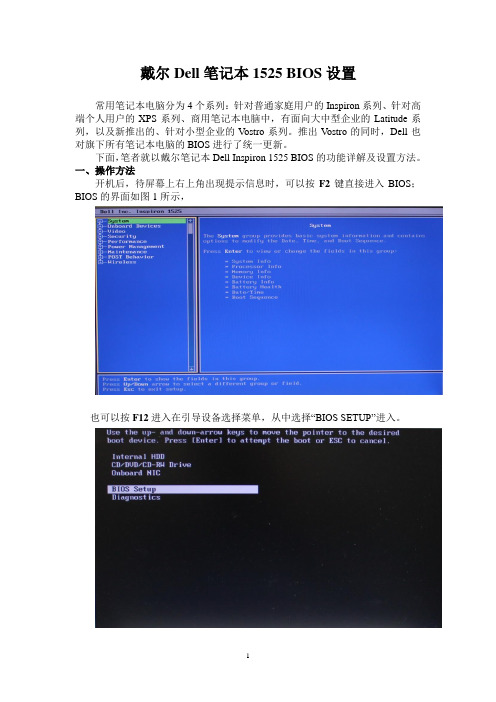
戴尔Dell笔记本1525 BIOS设置常用笔记本电脑分为4个系列:针对普通家庭用户的Inspiron系列、针对高端个人用户的XPS系列、商用笔记本电脑中,有面向大中型企业的Latitude系列,以及新推出的、针对小型企业的V ostro系列。
推出V ostro的同时,Dell也对旗下所有笔记本电脑的BIOS进行了统一更新。
下面,笔者就以戴尔笔记本Dell Inspiron 1525 BIOS的功能详解及设置方法。
一、操作方法开机后,待屏幕上右上角出现提示信息时,可以按F2键直接进入BIOS;BIOS的界面如图1所示,也可以按F12进入在引导设备选择菜单,从中选择“BIOS SETUP”进入。
最上方显示文本的型号,左侧为功能树,右侧为目前状态及说明文字。
界面如此,操作方向也和Windows资源管理器类似:用方向键上下箭头移动光标,用左右箭头展开/折叠子项目,按回车键进入设置,再按回车返回。
设置完后按ESC键,选择“Save/Exit”为保存退出,选择“Discard/Exit”为不保存退出。
有个小技巧,按Alt+F可快速恢复出厂设置。
二、项目释义BIOS各项的意义,请看表1:这张表是Dell Inspiron1525的BIOS,不同的硬件配置会导致项目略有不同,比如高端Latitude文本会有指点杆、键盘灯的设置项。
三、各设置项详解及设置建议下面笔者对各项进行详细的介绍,并从个人用户出发,提供一些设置的建议。
屏幕上条目的中文含义,我将按显示的顺序从上到下,从左到右的进行解释。
一、System (系统)1.1 System Info 查看系统信息查看本本型号、当前BIOS版本、服务编号、资产编号、所有权编号。
个人用户只会有服务编号,大客户批量购买的机器才会有资产编号(Asset Tag)和所有权编号(Ownership Tag)。
1.2 Processor Info 查看处理器信息查看本本处理器类型、编号、当前频率、最低频率、最高频率、缓存大小、是否为双核。
戴尔 Inspiron 15R M521R 用户手册说明书
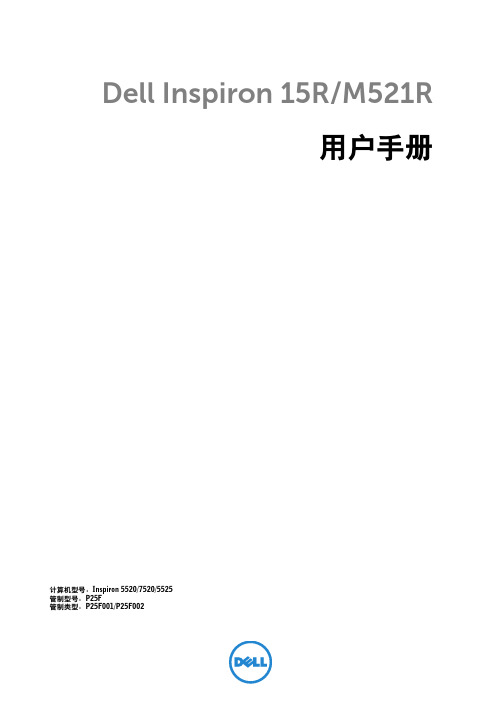
Dell Inspiron 15R/M521R用户手册计算机型号:Inspiron 5520/7520/5525管制型号:P25F管制类型:P25F001/P25F002注、小心和警告注:“注”表示可以帮助您更好地使用计算机的重要信息。
小心:“小心”表示如果不遵循说明,就有可能损坏硬件或导致数据丢失。
警告:“警告”表示可能会导致财产损失、人身伤害甚至死亡。
____________________本说明文件中的信息如有更改,恕不另行通知。
© 2012 Dell Inc. 保留所有权利。
未经 Dell Inc. 书面许可,严禁以任何形式复制这些材料。
本文件中使用的商标:Dell™、DELL 徽标和 Inspiron™是 Dell Inc. 的商标;Microsoft®、Windows®和 Windows 开始按钮徽标是 Microsoft corporation 在美国和/或其他国家和地 区的商标或注册商标;Bluetooth®是 Bluetooth SIG, Inc. 拥有的注册商标,并许可 Dell 使用。
本说明文件中述及的其它商标和商品名称是指拥有相应标记和名称的公司或其制造的产品。
Dell Inc. 对不属于自己的商标和商品名称不拥有任何所有权。
2012 - 09 Rev. A01目录1开始之前 (7)关闭计算机及其连接的设备 (7)安全说明 (7)建议使用的工具 (8)2拆装计算机内部组件之后 (9)3开关 (11)卸下开关 (11)装回开关 (12)4电池 (13)取出电池 (13)装回电池 (13)5键盘 (15)卸下键盘 (15)装回键盘 (16)6基座盖 (17)卸下基座盖 (17)装回基座盖 (18)7内存模块 (19)卸下内存模块 (19)装回内存模块 (20)8硬盘驱动器 (21)卸下硬盘驱动器 (21)装回硬盘驱动器 (23)9光盘驱动器 (25)卸下光盘驱动器 (25)装回光盘驱动器 (26)目录 | 3装回掌垫 (31)11电源适配器端口 (33)卸下电源适配器端口 (33)装回电源适配器端口 (34)12显示屏部件 (35)卸下显示屏部件 (35)装回显示屏部件 (37)卸下显示屏挡板 (37)装回显示屏挡板 (38)卸下铰接盖 (39)装回铰接盖 (40)卸下显示屏面板 (40)装回显示屏面板 (43)13摄像头模块 (45)卸下摄像头模块 (45)装回摄像头模块 (48)14系统板 (49)卸下系统板 (49)装回系统板 (52)在 BIOS 中输入服务标签 (53)15热冷却部件 (55)卸下热冷却部件 (55)装回热冷却部件 (57)16处理器 (59)卸下处理器 (59)装回处理器 (61)17币形电池 (63)取出币形电池 (63)装回币形电池 (65)4| 目录装回扬声器 (69)19介质卡读取器 (71)卸下介质卡读取器 (71)装回介质卡读取器 (73)20子板 (75)卸下子板 (75)装回子板 (77)21小型插卡 (79)卸下小型插卡 (79)装回小型插卡 (80)22刷新 BIOS (83)目录 | 56| 目录开始之前 | 71开始之前小心:为避免数据丢失,请在关闭计算机之前,保存并关闭所有打开的文件,并退出所有打开的程序。
Dell Inspiron 1521 用户手册说明书
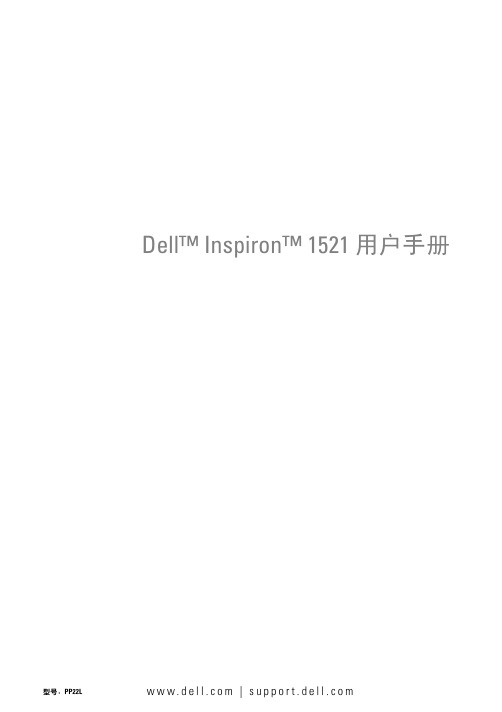
Dell™ Inspiron™ 1521 用户手册w w w.d e l l.c o m|s u p p o r t.d e l l.c o m型号:PP22L注、注意和警告注:注表示可以帮助您更好地使用计算机的重要信息。
注意:注意表示可能会损坏硬件或导致数据丢失,并告诉您如何避免此类问题。
警告:警告表示可能会导致财产损失、人身伤害甚至死亡。
____________________本说明文件中的信息如有更改,恕不另行通知。
©Dell Inc.。
版权所有,翻印必究。
未经 Dell Inc. 书面许可,严禁以任何形式进行复制。
本文中使用的商标: Dell、DELL徽标、Inspiron、Wi-Fi Catcher和Dell MediaDirect 是 Dell Inc. 的商标;AMD、AMD Turion、HyperMemory、ATI Radeon及其组合是 Advanced Micro Devices, Inc. 的商标;Microsoft、Windows和Windows Vista是 Microsoft Corporation 在美国和/或其它国家/地区的商标或注册商标;Bluetooth 是 Bluetooth SIG, Inc. 拥有的注册商标,并许可 Dell 使用。
本说明文件中述及的其它商标和产品名称是指拥有相应商标和产品名称的公司或其制造的产品。
Dell Inc. 对其它公司的商标和产品名称不拥有任何所有权。
型号:PP22L2007 年 3 月P/N RT726Rev. A00目录查找信息 (13)1关于计算机 (19)确定计算机的配置 (19)正面视图 (20)左侧视图 (24)右侧视图 (26)后视图 (28)底部视图 (30)2设置计算机 (33)连接至 Internet (33)设置 Internet 连接 (33)将信息转移到新计算机 (34)Windows 轻松传送 (35)设置打印机 (35)打印机电缆 (35)连接 USB 打印机 (35)电源保护设备 (37)电涌保护器 (37)线路调节器 (37)不间断电源设备 (37)目录33使用显示屏 (39)调节亮度 (39)将视频图像从计算机显示屏切换至投影机 (39)设置显示分辨率和刷新率 (39)4使用键盘和触摸板 (41)数字小键盘 (41)组合键 (42)系统功能 (42)显示功能 (42)电池 (42)电源管理 (42)Microsoft® Windows® 徽标键功能 (42)Dell™ QuickSet 组合键 (43)调整键盘设置 (43)触摸板 (43)自定义触摸板 (44)5使用电池 (47)电池性能 (47)检查电池电量 (48)Dell QuickSet 电池表 (48)Microsoft® Windows®电池表 (48)电量表 (48)电池低电量警告 (49)4目录节省电池电量 (49)配置电源管理设置 (50)使用睡眠电源状态 (50)为电池充电 (51)更换电池 (51)存放电池 (52)6使用多媒体 (53)播放介质 (53)复制 CD 和 DVD 介质 (54)如何复制 CD 或 DVD (55)使用空白 CD 和 DVD 介质 (55)注意事项 (56)调节音量 (57)调整图片 (57)使用 Dell MediaDirect™ (58)将计算机连接至电视或音频设备 (58)S-video 和标准音频 (60)S-video 和 S/PDIF 数字音频 (61)复合视频和标准音频 (63)复合视频和 S/PDIF 数字音频 (65)分量视频和标准音频 (67)分量视频和 S/PDIF 数字音频 (69)启用电视的显示设置 (71)目录57使用 ExpressCard (73)ExpressCard 挡片 (73)安装 ExpressCard (74)卸下 ExpressCard 或挡片 (75)8使用存储卡读取器 (77)存储卡挡片 (77)安装存储卡 (77)卸下存储卡或挡片 (78)9设置和使用网络 (79)连接网络或宽带调制解调器电缆 (79)设置网络 (80)无线局域网 (80)建立 WLAN 连接需具备的组件 (80)检查无线网卡 (80)使用无线路由器和宽带调制解调器设置新WLAN (81)连接至 WLAN (82)移动宽带网(或无线广域网) (83)建立移动宽带网络连接需具备的组件 (84)检查 Dell 移动宽带卡 (84)连接至移动宽带网络 (85)启用/禁用 Dell 移动宽带卡 (85)Dell Wi-Fi Catcher™ 网络定位器 (86)6目录10保障计算机安全 (87)安全缆线锁 (87)密码 (87)如果您的计算机丢失或被盗 (88)11故障排除 (89)Dell 技术更新服务 (89)Dell Diagnostics (89)Dell 支持公用程序 (93)驱动器问题 (93)光盘驱动器问题 (94)硬盘驱动器问题 (95)电子邮件、调制解调器和 Internet 问题 (95)错误信息 (97)ExpressCard 问题 (102)IEEE 1394 设备问题 (102)键盘问题 (103)外部键盘问题 (103)意外字符 (104)锁定和软件问题 (104)计算机不启动 (104)计算机停止响应 (104)程序停止响应或反复崩溃 (104)为较早的 Microsoft® Windows®操作系统设计的程序 (104)目录7出现蓝屏 (105)Dell MediaDirect 问题 (105)其它软件问题 (105)内存问题 (106)网络问题 (106)移动宽带(无线广域网 [WWAN]) (107)电源问题 (107)打印机问题 (108)扫描仪问题 (109)声音和扬声器问题 (110)集成扬声器没有声音 (110)外部扬声器没有声音 (110)耳机没有声音 (111)触摸板或鼠标问题 (111)视频和显示屏问题 (111)如果显示屏为黑屏 (112)如果显示屏不清楚 (112)如果仅部分显示屏显示图像 (113)驱动程序 (113)什么是驱动程序? (113)识别驱动程序 (113)重新安装驱动程序和公用程序 (114)对软件问题和硬件问题进行故障排除 (116)还原操作系统 (116)使用 Microsoft Windows 系统还原 (117)使用 Symantec 提供的 Dell PC Restore (117)使用操作系统介质 (119)8目录12添加和更换部件 (121)开始之前 (121)建议的工具 (121)关闭计算机电源 (121)拆装计算机内部组件之前 (122)硬盘驱动器 (123)卸下硬盘驱动器 (124)更换硬盘驱动器 (124)将硬盘驱动器退回 Dell (125)光盘驱动器 (125)卸下光盘驱动器 (125)装回光盘驱动器 (126)铰接护盖 (126)卸下铰接护盖 (127)装回铰接护盖 (127)键盘 (127)卸下键盘 (128)装回键盘 (129)内存 (129)卸下 DIMM A 内存模块 (129)装回 DIMM A 内存模块 (130)卸下 DIMM B 内存模块 (131)装回 DIMM B 内存模块 (133)用户识别模块 (134)无线小型插卡 (135)取出 WLAN 卡 (136)装回 WLAN 卡 (138)卸下移动宽带或 WWAN 卡 (139)目录9装回 WWAN 卡 (141)取出 WLAN 卡 (142)装回 WPAN 卡 (142)具有 Bluetooth®无线技术的内部插卡 (143)卸下插卡 (143)装回插卡 (144)币形电池 (144)取出币形电池 (144)装回币形电池 (145)13Dell™ QuickSet 功能 (147)14携带计算机旅行 (149)识别您的计算机 (149)包装计算机 (149)旅行提示 (150)乘飞机旅行 (150)15获得帮助 (151)获得帮助 (151)技术支持和客户服务 (151)DellConnect (152)在线服务 (152)自动技术支持服务 (153)订单状态自动查询服务 (153)订购时遇到的问题 (153)10目录产品信息 (153)退回项目以要求保修或退款 (153)致电之前 (154)与 Dell 联络 (156)16规格 (157)17附录 (165)使用系统设置程序 (165)查看系统设置程序屏幕 (165)系统设置程序屏幕 (166)常用选项 (166)清洁计算机 (167)计算机、键盘和显示屏 (167)触摸板 (168)鼠标 (168)介质 (168)Macrovision 产品通告 (169)词汇表. . . . . . . . . . . . . . . . . . . . . . . . . . . . . 171索引 (185)目录1112目录查找信息13查找信息注:某些功能是可选的,您的计算机可能未附带。
戴尔 Inspiron
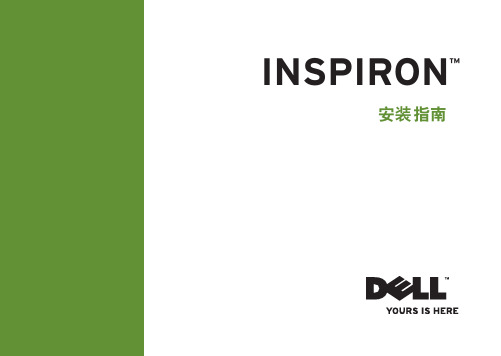
INSPIRON™安装指南INSPIRON™安装指南型号P03T类型 P03T001注、警告和严重警告注:“注”表示可以帮助您更好地使用计算机的重要信息。
警告:“警告”表示可能会损坏硬件或导致数据丢失,并告诉您如何避免此类问题。
如果您购买的是 Dell™ n 系列计算机,则本说明文件中关于 Microsoft® Windows®操作系统的任何参考内容均不适用。
__________________本说明文件中的信息如有更改,恕不另行通知。
© 2009 Dell Inc.。
版权所有,翻印必究。
未经 Dell Inc. 书面许可,严禁以任何形式复制这些材料。
本文中使用的商标:Dell、DELL徽标、YOURS IS HERE、Dell On Call和DellConnect 是 Dell Inc. 的商标;Intel、Celeron和Pentium是 Intel Corporation 在美国和其它国家和地区的注册商标;Microsoft、Windows、Windows Vista 和Windows Vista开始按钮徽标是 Microsoft Corporation 在美国和/或其它国家和地区的商标或注册商标;Bluetooth 是 Bluetooth SIG, Inc. 拥有的注册商标,并许可 Dell 使用。
本说明文件中述及的其它商标和商品名称是指拥有这些商标和商品名称的公司或其制造的产品。
Dell Inc. 对其它公司的商标和商品名称不拥有任何专有权益。
2009 年 8 月P/N 2CGGC Rev. A00安装您的 Inspiron 膝上型计算机 (5)安装计算机之前 (5)连接交流适配器 (6)连接网络电缆(可选) (7)按电源按钮 (8)设置 Microsoft Windows (9)安装 SIM(可选) (10)启用或禁用无线(可选) (12)连接到 Internet(可选) (14)使用 Inspiron 膝上型计算机 (18)右侧部件 (18)左侧部件 (20)计算机基座部件 (22)触摸板手势 (24)媒体控制 (26)显示屏部件 (28)取出和装回电池 (30)软件功能 (32)Dell Dock (35)解决问题 (36)哔声代码 (36)网络问题 (37)电源问题 (38)内存问题 (39)锁定和软件问题 (40)使用支持工具 (42)Dell Support Center (42)系统信息 (43)硬件疑难解答 (44)Dell Diagnostics (44)目录3目录还原操作系统 (48)系统还原 (49)Dell Factory Image Restore (50)操作系统重新安装 (52)获得帮助 (54)技术支持和客户服务 (55)DellConnect (55)在线服务 (56)订单状态自动查询服务 (57)产品信息 (57)退回产品以进行保修或退款 (58)致电之前 (59)与 Dell 联络 (60)查找更多信息和资源 (61)基本规格 (63)附录 (68)Macrovision 产品通告 (68)适用于 NOM(即墨西哥官方标准)的信息(仅适用于墨西哥) (69)索引 (70)4本节提供关于安装 Inspiron™ 11 膝上型计算机的信息。
戴尔灵越笔记本用户指南

显示屏
键盘
摄像头
触摸板
电池
电源适配器
计算机环境
视图
规格
触摸板
分辨率: 水平 垂直 尺寸: 宽度 高度 102.4 毫米(4.03 英寸) 57.4 毫米(2.25 英寸) 1207 dpi 1702 dpi
尺寸和重量
系统信息
内存
端口和接口
通信
视频
音频
存储
介质卡读取器
显示屏
键盘
摄像头
触摸板
电池
电源适配器
尺寸和重量
系统信息
内存
端口和接口
通信
视频
音频
存储
介质卡读取器
显示屏
键盘
摄像头
触摸板
电池
电源适配器
计算机环境
视图
规格
系统信息
计算机型号 处理器 Inspiron 14-3442 • • • • • 第 4 代 Intel Core i3 处理器 (U-Processor Line) 第 4 代 Intel Core i5 处理器 (U-Processor Line) 第 4 代 Intel Core i7 处理器 (U-Processor Line) Intel Pentium 双核处理器 Intel Celeron
连接安全线缆以防止未经授权移动计算机。
5
USB 2.0 端口
连接存储设备、打印机等外设。提供最高 480 Mbps 的数据 传输速率。
电源适配器端口
连接电源适配器,为计算机提供电源和为电池充电。
6
USB 3.0 端口
连接存储设备、打印机等外设。提供最高 5 Gbps 的数据传 输速率。
HDMI 端口
