中里巴人经典笔记版
富士通 生活本LIFEBOOK E5510数据表说明书

Data SheetFujitsu LIFEBOOK E5510Your Powerful and Modern Business DeviceThe FUJITSU Notebook LIFEBOOK E5510 is exclusively designed for office workers needing apowerful, fully-equipped notebook. Thanks to the 10th generation Intel® Core™ processor you can work efficiently wherever you are. The advanced security features like PalmSecure™ are protecting your business data against unauthorized access. Modern Standby provides you an instantly ready and always connected notebook.Modern and robust designReliable mobility, ease of use and modern good looks for everyday business demands Slim 23.9 mm entry notebook starting at 2.04 kg with a solid designEnjoy an ergonomic viewing experience with a 15.6-inch anti-glare FHD display Durability is Military Standard MIL-STD-810H tested Reliable and secure performanceProtect your business data from unauthorized access at all times Integrated PalmSecure™ or finger print sensorInfrared Camera: Allows face recognition with Windows Hello Built-in Privacy Camera Shutter: Protecting your privacy SmartCard reader and TPM 2.0Best in class connectivityBe flexible and stay productive anywhere, anytimeFull set of ports with a full-sized HDMI, VGA and LAN connector and USB Type-C Based on the latest QuadCore Intel processor, enabling data to be processed fasterConvenient serviceability and upgradeabilityEasy access to key components reduces upgrade time and costsBattery, memory, internal storage and connectivity components (LTE & WLAN) can be changed with easeShared port replicator conceptProtect your investments and be ready for shared desk conceptsShared family port replicator with the LIFEBOOK U7 family ensures ultimate flexibility andworkplace sharingComponentsBase unit LIFEBOOK E5510Operating systemsOperating system pre-installed Windows 10 Pro. Fujitsu recommends Windows 11 Pro for business.Windows 10 HomeOperating system compatible Windows 11 Pro. Fujitsu recommends Windows 11 Pro for business.Windows 11 HomeOperating system notes Windows 10 Support: After the end of the product life Fujitsu will continue to test and support all upcoming Window10 releases for a period of maximum 5 years – depending on the available extension of hardware services throughFujitsu Warranty top ups. For details please see “Fujitsu Service Statement for Windows 10 Semi-Annual-ChannelSupport” at .*Processor only for retail, SMB, education and governmentHard disk notes Accessible capacity may vary, also depending on used software.MultimediaBase unitBase unit LIFEBOOK E5510General system informationChipset IntegratedSupported capacity RAM (min.) 4 GBSupported capacity RAM (max.)64 GBMemory slots 2 SO DIMM (DDR4, 2666 MHz)Memory notes Dual channel supportLAN10/100/1,000 MBit/s Intel® I219LMIntegrated WLAN Intel WiFi 6 AX201BIOS version UEFI Specification 2.7BIOS features InsydeH2O BIOSAudio type On boardAudio codec Realtek ALC255 with MaxxAudioAudio features2x built-in speakers (stereo)MIL-STD tested Yes, selected MIL-STD-810H tests passed.MIL-STD-810H test results are not a guarantee of future performance under identified test conditions.Accidental damage is not covered under standard international limited warranty.DisplayBrightness - typical FHD 250 cd/m²Contrast - typical FHD - 700:1Display notes FHD - Viewing angle: Left/Right 80°, Top 80°, Bottom 80°; Color Gamut: 45%, response time 25 msBase unit LIFEBOOK E5510TFT resolution (DisplayPort)up to 4,096 x 2,160TFT resolution (HDMI)up to 4,096 x 2,160TFT resolution (VGA)up to 1,920 x 1,200Graphics brand name Intel® UHD GraphicsGraphics features 3 Display SupportDirectX® 12OpenGL® 4.5Graphics notes Shared memory depending on main memory size and operating systemInterfacesDC-in1Audio: line-out / headphone 1 (combo port with Audio line-in)Audio: line-in / microphone 1 (combo port with Audio line-out)Internal microphones2x digital array microphones (optional)USB 3.2 Gen1 (5 Gbps) total2x Type-A (1 with Anytime USB charge functionality)USB 3.2 Gen2 (10 Gbps) total1x Type-C (Display-Port Tunnel & Power Delivery)VGA1DisplayPort 1 v1.2 (cannot be used together with HDMI)HDMI 1 v1.4b (cannot be used together with DisplayPort)Ethernet (RJ-45) 1 (with status LED)Memory card slots 1 SD 3.0 StandardSD/microSD card: 2GBSDHC/microSDHC card: 32GBSDXC/microSDXC card: 2TBSpeed Class: up to UHS-I (104MB/s)SmartCard slot 1 (optional)SIM card slot 1 (Micro-SIM, only for models with integrated 4G/LTE module)Docking connector for Port Replicator1Kensington Lock support1Keyboard and pointing devicesKeyboard w/o touchstick (spill-resistant), Keyboard w/ touchstick, Backlit keyboard w/o touchstickNumber of keyboard keys: 106, Keyboard pitch: 18.4 mm, Keyboard stroke: 1.7 mmMulti gesture touchpad with two mouse buttonsStatus LEDPower ButtonWireless technologiesAntennas 2 Dual band WLAN antennas, 2 LTE antennas optionalBluetooth v5.0Integrated WLAN Intel WiFi 6 AX201WLAN encryption WPA/WPA2 (Wi-Fi Protected Access)WLAN notes Import and usage according to country-specific regulations.Integrated LTE or UMTS LTE Sierra Wireless EM7455 (cat.6)LTE Sierra Wireless EM7421 (cat.7)GPS Embedded in 4G module if configured with WWANPower supplyNotes65W AC Adapter for usage with system/ 90W AC Adapter for usage with Port Replicator1st battery Lithium polymer battery 4-cell, 50 WhBattery features Quick Charge: 80% in 1hRuntime 1st battery up to 9 h 50 minBattery notes Battery runtime information is based on worldwide acknowledged BAPCo® MobileMark® 2018. Refer to www.bapco.com for additional details.The BAPCo® MobileMark® Benchmark provides results that enable direct product comparisons betweenmanufacturers. It does not guarantee any specific battery runtime which actually can be lower and may varydepending on product model, configuration, application and power management settings. The battery capacitydecreases slightly with every re-charge and over its lifetime.Dimensions / Weight / EnvironmentalDimensions (W x D x H)379 x 256 x 23.9 mm14.92 x 10.08 x 0.94 inchWeight from 2.04 kgWeight (lbs)from 4.49 lbsWeight notes Weight may vary depending on actual configurationOperating ambient temperature 5 - 35 °C (41 - 95 °F)Dimensions / Weight / EnvironmentalOperating relative humidity20 - 80 %ComplianceProduct LIFEBOOK E5510Model5E15A1Germany GS (Full HD Display only)Europe CECBUSA/Canada FCC (depending on configuration) (planned)Global RoHS (Restriction of hazardous substances)WEEE (Waste electrical and electronic equipment)Microsoft Operating Systems (HCT / HCL entry / WHQL)EPEAT® Silver (dedicated regions), depending on configurationTCO Certified 8.0 (depending on configuration)ENERGY STAR® 8.0MIL-STD-810H testedIndia BISRussia EACChina CCC (depending on configuration)Compliance link https:///sites/certificatesAdditional SoftwareAdditional software (preinstalled)McAfee® LiveSafe™ (provides award-winning antivirus protection for your PC and much more. 30 days trial pre-installed)Waves MaxxAudio (audio enhancer)Fujitsu Plugfree Network (network management utility)Fujitsu Anytime USB Charge UtilityFujitsu Battery UtilityFujitsu Function ManagerFujitsu DeskUpdate (driver and utility tool)Additional software (optional)Recovery DVD for Windows®Drivers & Utilities DVD (DUDVD)CyberLink YouCam (webcam software)Microsoft® Office Professional 2019Microsoft® Office Home and Business 2019(A Microsoft Account is required to activate each copy of these products. For purchase and activation only in theregion in which it was acquired.)ManageabilitySecuritySystem and BIOS Security EraseDiskTrusted Platform Module (TPM 2.0)User Security Embedded PalmSecure™ sensor (optional)Embedded fingerprint sensor (optional)Access protection via internal SmartCard reader (optional)Hard disk passwordUser and supervisor BIOS passwordWarrantyWarranty period 1 year (for countries in EMEIA)Warranty type Bring-in Service / Collect & Return Service (depending on country)Product Support - the perfect extensionRecommended Service9x5, Onsite Response Time: Next Business DaySpare Parts availability at least 5 years after shipment, for details see https:///Recommended AccessoriesPort Replicator for LIFEBOOK U7 and E5 family with key lock(2020)Flexibility, expandability, desktop replacement, investment protection – to name just a few benefits of Fujitsu’s docking options.Order Code: S26391-F1607-L219USB Type-C Port Replicator 2Connect to your peripherals. Adapt to the task on demand. The universal USB Type-C interface supports you to get your peripheral devicesconnected easily. Multiply your USB ports to connect your peripherals as well as your external display via HDMI, DisplayPort or VGA.You also can charge your external USB devices without the need of any additional charger.Order Code:S26391-F3327-L100USB Port Replicator PR09The Fujitsu USB Port Replicator PR09 is the perfect solution for shareddesk environments within a hyperconnected world. It connects yourmobile system to your main peripherals with a single USB plug. This Port Replicator is equipped with the most powerful DisplayLink chipset supporting high performance video streaming with Dualhead-DisplayPort.Highest data throughput is guaranteed due to an USB Type-C based Gen2 Hub-Controller enabling up to 10 Gbit/s data streaming. The newestversion of USB Power Delivery chipset (PD3.0) provides powerful charging during your workday.Order Code: S26391-F6007-L500Battery 4 cell 50 WhThe 4 cell 50 Wh battery requires a voltage of 14.4 V and has a capacity of 3490 mAh. The weight of the battery is 300 gms and the recharge time of the cell is 60 minutes for a 80% charge and 150 minutes for a complete 100% charge.Order Code:S26391-F1616-L100USB-C Hub 4 PortsFujitsu offers the first most powerful USB-C hybrid usage hub, following industrial requirements as well as being ready for office desktop usage. The USB-C Hub 4 Ports from Fujitsu makes connecting all of your USB peripherals a quick and simple process. SuperSpeed USB Type-C makes data transfer to and from external storage faster than ever. The hub dynamically selects the optimal speed for each device, giving you more bandwidth where you need it automatically.Order Code:S26391-F6099-L404Privacy FiltersTo use privacy filters is a must in times of increased safety requirements. Fujitsu’s Privacy Filters block unauthorized views on your screen while you are sitting in an external meeting or working in a train. The front view remains clear for the user’s eyes only. The filters are easy to attach and what’s more: They also protect your screen from small scratches and damages.Order Code:S26391-F6098-L215Prestige Top Case 15 (2021)The Prestige Top Case 15 protects notebooks with up to 15.6-inch screens. A padded top-loading notebook compartment made of shock-absorbing foam ensures additional protection. It’s front pouch is ideal for storing of power adaptors, office supplies or personal items. It is the perfect business case in a practical design.Order Code:S26391-F1120-L50Prestige Case 15 (2021)The Prestige Case 15 protects notebooks with up to 15.6-inch screens. The front compartment provides space for your power cord and office supplies.The large compartment is devided for your notebook and a tablet.Order Code:S26391-F1120-L60ContactAddress: x-xx-x, street, city, state, ZIP code, country Phone: xx-xxxx-xxxx Fax : xx-xxxx-xxxxEmail:********************.com Website: /[country]2023-05-02 CE-ENdelivery subject to availability. Any liability that the data and illustrations are complete, actual or correct is excluded. Designations may be trademarks and/or copyrights of the respective manufacturer, the use of which by third parties for their own purposes may infringe the rights of such ownerMore informationAll rights reserved, including intellectual property rights. Changes to technical data reserved. Delivery subject to availability. Any liability that the data and illustrations are complete, actual or correct is excluded.Designations may be trademarks and/or copyrights of the respective manufacturer, the use of which by third parties for their own purposes may infringe the rights of such owner.For further information see /terms_of_use.html Copyright © Fujitsu Technology Solutions。
笔记本电脑发展史1
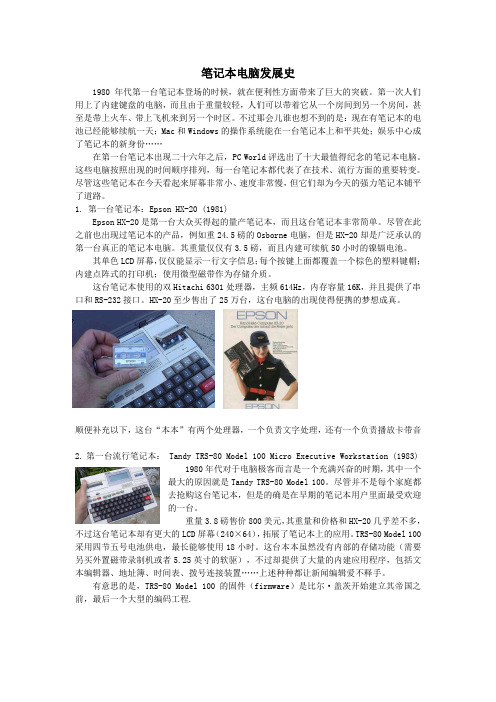
笔记本电脑发展史1980年代第一台笔记本登场的时候,就在便利性方面带来了巨大的突破。
第一次人们用上了内建键盘的电脑,而且由于重量较轻,人们可以带着它从一个房间到另一个房间,甚至是带上火车、带上飞机来到另一个时区。
不过那会儿谁也想不到的是:现在有笔记本的电池已经能够续航一天;Mac和Windows的操作系统能在一台笔记本上和平共处;娱乐中心成了笔记本的新身份……在第一台笔记本出现二十六年之后,PC World评选出了十大最值得纪念的笔记本电脑。
这些电脑按照出现的时间顺序排列,每一台笔记本都代表了在技术、流行方面的重要转变。
尽管这些笔记本在今天看起来屏幕非常小、速度非常慢,但它们却为今天的强力笔记本铺平了道路。
1. 第一台笔记本:Epson HX-20 (1981)Epson HX-20是第一台大众买得起的量产笔记本,而且这台笔记本非常简单。
尽管在此之前也出现过笔记本的产品,例如重24.5磅的Osborne电脑,但是HX-20却是广泛承认的第一台真正的笔记本电脑。
其重量仅仅有3.5磅,而且内建可续航50小时的镍镉电池。
其单色LCD屏幕,仅仅能显示一行文字信息;每个按键上面都覆盖一个棕色的塑料键帽;内建点阵式的打印机;使用微型磁带作为存储介质。
这台笔记本使用的双Hitachi 6301处理器,主频614Hz,内存容量16K,并且提供了串口和RS-232接口。
HX-20至少售出了25万台,这台电脑的出现使得便携的梦想成真。
顺便补充以下,这台“本本”有两个处理器,一个负责文字处理,还有一个负责播放卡带音2.第一台流行笔记本: Tandy TRS-80 Model 100 Micro Executive Workstation (1983)1980年代对于电脑极客而言是一个充满兴奋的时期,其中一个最大的原因就是Tandy TRS-80 Model 100。
尽管并不是每个家庭都去抢购这台笔记本,但是的确是在早期的笔记本用户里面最受欢迎的一台。
hp LaserJet 3380 说明书

目录
ZHCN
Байду номын сангаас
1 初步了解设备
识别 HP LaserJet 3380 all-in-one .............................................................................................2 包装箱物品 .......................................................................................................................... 2
3 打印
使用手动进纸打印 ................................................................................................................... 18 使用手动进纸打印 .............................................................................................................18
Native Instruments MASCHINE MK3 用户手册说明书

The information in this document is subject to change without notice and does not represent a commitment on the part of Native Instruments GmbH. The software described by this docu-ment is subject to a License Agreement and may not be copied to other media. No part of this publication may be copied, reproduced or otherwise transmitted or recorded, for any purpose, without prior written permission by Native Instruments GmbH, hereinafter referred to as Native Instruments.“Native Instruments”, “NI” and associated logos are (registered) trademarks of Native Instru-ments GmbH.ASIO, VST, HALion and Cubase are registered trademarks of Steinberg Media Technologies GmbH.All other product and company names are trademarks™ or registered® trademarks of their re-spective holders. Use of them does not imply any affiliation with or endorsement by them.Document authored by: David Gover and Nico Sidi.Software version: 2.8 (02/2019)Hardware version: MASCHINE MK3Special thanks to the Beta Test Team, who were invaluable not just in tracking down bugs, but in making this a better product.NATIVE INSTRUMENTS GmbH Schlesische Str. 29-30D-10997 Berlin Germanywww.native-instruments.de NATIVE INSTRUMENTS North America, Inc. 6725 Sunset Boulevard5th FloorLos Angeles, CA 90028USANATIVE INSTRUMENTS K.K.YO Building 3FJingumae 6-7-15, Shibuya-ku, Tokyo 150-0001Japanwww.native-instruments.co.jp NATIVE INSTRUMENTS UK Limited 18 Phipp StreetLondon EC2A 4NUUKNATIVE INSTRUMENTS FRANCE SARL 113 Rue Saint-Maur75011 ParisFrance SHENZHEN NATIVE INSTRUMENTS COMPANY Limited 5F, Shenzhen Zimao Center111 Taizi Road, Nanshan District, Shenzhen, GuangdongChina© NATIVE INSTRUMENTS GmbH, 2019. All rights reserved.Table of Contents1Welcome to MASCHINE (25)1.1MASCHINE Documentation (26)1.2Document Conventions (27)1.3New Features in MASCHINE 2.8 (29)1.4New Features in MASCHINE 2.7.10 (31)1.5New Features in MASCHINE 2.7.8 (31)1.6New Features in MASCHINE 2.7.7 (32)1.7New Features in MASCHINE 2.7.4 (33)1.8New Features in MASCHINE 2.7.3 (36)2Quick Reference (38)2.1Using Your Controller (38)2.1.1Controller Modes and Mode Pinning (38)2.1.2Controlling the Software Views from Your Controller (40)2.2MASCHINE Project Overview (43)2.2.1Sound Content (44)2.2.2Arrangement (45)2.3MASCHINE Hardware Overview (48)2.3.1MASCHINE Hardware Overview (48)2.3.1.1Control Section (50)2.3.1.2Edit Section (53)2.3.1.3Performance Section (54)2.3.1.4Group Section (56)2.3.1.5Transport Section (56)2.3.1.6Pad Section (58)2.3.1.7Rear Panel (63)2.4MASCHINE Software Overview (65)2.4.1Header (66)2.4.2Browser (68)2.4.3Arranger (70)2.4.4Control Area (73)2.4.5Pattern Editor (74)3Basic Concepts (76)3.1Important Names and Concepts (76)3.2Adjusting the MASCHINE User Interface (79)3.2.1Adjusting the Size of the Interface (79)3.2.2Switching between Ideas View and Song View (80)3.2.3Showing/Hiding the Browser (81)3.2.4Showing/Hiding the Control Lane (81)3.3Common Operations (82)3.3.1Using the 4-Directional Push Encoder (82)3.3.2Pinning a Mode on the Controller (83)3.3.3Adjusting Volume, Swing, and Tempo (84)3.3.4Undo/Redo (87)3.3.5List Overlay for Selectors (89)3.3.6Zoom and Scroll Overlays (90)3.3.7Focusing on a Group or a Sound (91)3.3.8Switching Between the Master, Group, and Sound Level (96)3.3.9Navigating Channel Properties, Plug-ins, and Parameter Pages in the Control Area.973.3.9.1Extended Navigate Mode on Your Controller (102)3.3.10Navigating the Software Using the Controller (105)3.3.11Using Two or More Hardware Controllers (106)3.3.12Touch Auto-Write Option (108)3.4Native Kontrol Standard (110)3.5Stand-Alone and Plug-in Mode (111)3.5.1Differences between Stand-Alone and Plug-in Mode (112)3.5.2Switching Instances (113)3.5.3Controlling Various Instances with Different Controllers (114)3.6Host Integration (114)3.6.1Setting up Host Integration (115)3.6.1.1Setting up Ableton Live (macOS) (115)3.6.1.2Setting up Ableton Live (Windows) (116)3.6.1.3Setting up Apple Logic Pro X (116)3.6.2Integration with Ableton Live (117)3.6.3Integration with Apple Logic Pro X (119)3.7Preferences (120)3.7.1Preferences – General Page (121)3.7.2Preferences – Audio Page (126)3.7.3Preferences – MIDI Page (130)3.7.4Preferences – Default Page (133)3.7.5Preferences – Library Page (137)3.7.6Preferences – Plug-ins Page (145)3.7.7Preferences – Hardware Page (150)3.7.8Preferences – Colors Page (154)3.8Integrating MASCHINE into a MIDI Setup (156)3.8.1Connecting External MIDI Equipment (156)3.8.2Sync to External MIDI Clock (157)3.8.3Send MIDI Clock (158)3.9Syncing MASCHINE using Ableton Link (159)3.9.1Connecting to a Network (159)3.9.2Joining and Leaving a Link Session (159)3.10Using a Pedal with the MASCHINE Controller (160)3.11File Management on the MASCHINE Controller (161)4Browser (163)4.1Browser Basics (163)4.1.1The MASCHINE Library (163)4.1.2Browsing the Library vs. Browsing Your Hard Disks (164)4.2Searching and Loading Files from the Library (165)4.2.1Overview of the Library Pane (165)4.2.2Selecting or Loading a Product and Selecting a Bank from the Browser (170)4.2.2.1[MK3] Browsing by Product Category Using the Controller (174)4.2.2.2[MK3] Browsing by Product Vendor Using the Controller (174)4.2.3Selecting a Product Category, a Product, a Bank, and a Sub-Bank (175)4.2.3.1Selecting a Product Category, a Product, a Bank, and a Sub-Bank on theController (179)4.2.4Selecting a File Type (180)4.2.5Choosing Between Factory and User Content (181)4.2.6Selecting Type and Character Tags (182)4.2.7List and Tag Overlays in the Browser (186)4.2.8Performing a Text Search (188)4.2.9Loading a File from the Result List (188)4.3Additional Browsing Tools (193)4.3.1Loading the Selected Files Automatically (193)4.3.2Auditioning Instrument Presets (195)4.3.3Auditioning Samples (196)4.3.4Loading Groups with Patterns (197)4.3.5Loading Groups with Routing (198)4.3.6Displaying File Information (198)4.4Using Favorites in the Browser (199)4.5Editing the Files’ Tags and Properties (203)4.5.1Attribute Editor Basics (203)4.5.2The Bank Page (205)4.5.3The Types and Characters Pages (205)4.5.4The Properties Page (208)4.6Loading and Importing Files from Your File System (209)4.6.1Overview of the FILES Pane (209)4.6.2Using Favorites (211)4.6.3Using the Location Bar (212)4.6.4Navigating to Recent Locations (213)4.6.5Using the Result List (214)4.6.6Importing Files to the MASCHINE Library (217)4.7Locating Missing Samples (219)4.8Using Quick Browse (221)5Managing Sounds, Groups, and Your Project (225)5.1Overview of the Sounds, Groups, and Master (225)5.1.1The Sound, Group, and Master Channels (226)5.1.2Similarities and Differences in Handling Sounds and Groups (227)5.1.3Selecting Multiple Sounds or Groups (228)5.2Managing Sounds (233)5.2.1Loading Sounds (235)5.2.2Pre-listening to Sounds (236)5.2.3Renaming Sound Slots (237)5.2.4Changing the Sound’s Color (237)5.2.5Saving Sounds (239)5.2.6Copying and Pasting Sounds (241)5.2.7Moving Sounds (244)5.2.8Resetting Sound Slots (245)5.3Managing Groups (247)5.3.1Creating Groups (248)5.3.2Loading Groups (249)5.3.3Renaming Groups (251)5.3.4Changing the Group’s Color (251)5.3.5Saving Groups (253)5.3.6Copying and Pasting Groups (255)5.3.7Reordering Groups (258)5.3.8Deleting Groups (259)5.4Exporting MASCHINE Objects and Audio (260)5.4.1Saving a Group with its Samples (261)5.4.2Saving a Project with its Samples (262)5.4.3Exporting Audio (264)5.5Importing Third-Party File Formats (270)5.5.1Loading REX Files into Sound Slots (270)5.5.2Importing MPC Programs to Groups (271)6Playing on the Controller (275)6.1Adjusting the Pads (275)6.1.1The Pad View in the Software (275)6.1.2Choosing a Pad Input Mode (277)6.1.3Adjusting the Base Key (280)6.1.4Using Choke Groups (282)6.1.5Using Link Groups (284)6.2Adjusting the Key, Choke, and Link Parameters for Multiple Sounds (286)6.3Playing Tools (287)6.3.1Mute and Solo (288)6.3.2Choke All Notes (292)6.3.3Groove (293)6.3.4Level, Tempo, Tune, and Groove Shortcuts on Your Controller (295)6.3.5Tap Tempo (299)6.4Performance Features (300)6.4.1Overview of the Perform Features (300)6.4.2Selecting a Scale and Creating Chords (303)6.4.3Scale and Chord Parameters (303)6.4.4Creating Arpeggios and Repeated Notes (316)6.4.5Swing on Note Repeat / Arp Output (321)6.5Using Lock Snapshots (322)6.5.1Creating a Lock Snapshot (322)6.5.2Using Extended Lock (323)6.5.3Updating a Lock Snapshot (323)6.5.4Recalling a Lock Snapshot (324)6.5.5Morphing Between Lock Snapshots (324)6.5.6Deleting a Lock Snapshot (325)6.5.7Triggering Lock Snapshots via MIDI (326)6.6Using the Smart Strip (327)6.6.1Pitch Mode (328)6.6.2Modulation Mode (328)6.6.3Perform Mode (328)6.6.4Notes Mode (329)7Working with Plug-ins (330)7.1Plug-in Overview (330)7.1.1Plug-in Basics (330)7.1.2First Plug-in Slot of Sounds: Choosing the Sound’s Role (334)7.1.3Loading, Removing, and Replacing a Plug-in (335)7.1.3.1Browser Plug-in Slot Selection (341)7.1.4Adjusting the Plug-in Parameters (344)7.1.5Bypassing Plug-in Slots (344)7.1.6Using Side-Chain (346)7.1.7Moving Plug-ins (346)7.1.8Alternative: the Plug-in Strip (348)7.1.9Saving and Recalling Plug-in Presets (348)7.1.9.1Saving Plug-in Presets (349)7.1.9.2Recalling Plug-in Presets (350)7.1.9.3Removing a Default Plug-in Preset (351)7.2The Sampler Plug-in (352)7.2.1Page 1: Voice Settings / Engine (354)7.2.2Page 2: Pitch / Envelope (356)7.2.3Page 3: FX / Filter (359)7.2.4Page 4: Modulation (361)7.2.5Page 5: LFO (363)7.2.6Page 6: Velocity / Modwheel (365)7.3Using Native Instruments and External Plug-ins (367)7.3.1Opening/Closing Plug-in Windows (367)7.3.2Using the VST/AU Plug-in Parameters (370)7.3.3Setting Up Your Own Parameter Pages (371)7.3.4Using VST/AU Plug-in Presets (376)7.3.5Multiple-Output Plug-ins and Multitimbral Plug-ins (378)8Using the Audio Plug-in (380)8.1Loading a Loop into the Audio Plug-in (384)8.2Editing Audio in the Audio Plug-in (385)8.3Using Loop Mode (386)8.4Using Gate Mode (388)9Using the Drumsynths (390)9.1Drumsynths – General Handling (391)9.1.1Engines: Many Different Drums per Drumsynth (391)9.1.2Common Parameter Organization (391)9.1.3Shared Parameters (394)9.1.4Various Velocity Responses (394)9.1.5Pitch Range, Tuning, and MIDI Notes (394)9.2The Kicks (395)9.2.1Kick – Sub (397)9.2.2Kick – Tronic (399)9.2.3Kick – Dusty (402)9.2.4Kick – Grit (403)9.2.5Kick – Rasper (406)9.2.6Kick – Snappy (407)9.2.7Kick – Bold (409)9.2.8Kick – Maple (411)9.2.9Kick – Push (412)9.3The Snares (414)9.3.1Snare – Volt (416)9.3.2Snare – Bit (418)9.3.3Snare – Pow (420)9.3.4Snare – Sharp (421)9.3.5Snare – Airy (423)9.3.6Snare – Vintage (425)9.3.7Snare – Chrome (427)9.3.8Snare – Iron (429)9.3.9Snare – Clap (431)9.3.10Snare – Breaker (433)9.4The Hi-hats (435)9.4.1Hi-hat – Silver (436)9.4.2Hi-hat – Circuit (438)9.4.3Hi-hat – Memory (440)9.4.4Hi-hat – Hybrid (442)9.4.5Creating a Pattern with Closed and Open Hi-hats (444)9.5The Toms (445)9.5.1Tom – Tronic (447)9.5.2Tom – Fractal (449)9.5.3Tom – Floor (453)9.5.4Tom – High (455)9.6The Percussions (456)9.6.1Percussion – Fractal (458)9.6.2Percussion – Kettle (461)9.6.3Percussion – Shaker (463)9.7The Cymbals (467)9.7.1Cymbal – Crash (469)9.7.2Cymbal – Ride (471)10Using the Bass Synth (474)10.1Bass Synth – General Handling (475)10.1.1Parameter Organization (475)10.1.2Bass Synth Parameters (477)11Working with Patterns (479)11.1Pattern Basics (479)11.1.1Pattern Editor Overview (480)11.1.2Navigating the Event Area (486)11.1.3Following the Playback Position in the Pattern (488)11.1.4Jumping to Another Playback Position in the Pattern (489)11.1.5Group View and Keyboard View (491)11.1.6Adjusting the Arrange Grid and the Pattern Length (493)11.1.7Adjusting the Step Grid and the Nudge Grid (497)11.2Recording Patterns in Real Time (501)11.2.1Recording Your Patterns Live (501)11.2.2The Record Prepare Mode (504)11.2.3Using the Metronome (505)11.2.4Recording with Count-in (506)11.2.5Quantizing while Recording (508)11.3Recording Patterns with the Step Sequencer (508)11.3.1Step Mode Basics (508)11.3.2Editing Events in Step Mode (511)11.3.3Recording Modulation in Step Mode (513)11.4Editing Events (514)11.4.1Editing Events with the Mouse: an Overview (514)11.4.2Creating Events/Notes (517)11.4.3Selecting Events/Notes (518)11.4.4Editing Selected Events/Notes (526)11.4.5Deleting Events/Notes (532)11.4.6Cut, Copy, and Paste Events/Notes (535)11.4.7Quantizing Events/Notes (538)11.4.8Quantization While Playing (540)11.4.9Doubling a Pattern (541)11.4.10Adding Variation to Patterns (541)11.5Recording and Editing Modulation (546)11.5.1Which Parameters Are Modulatable? (547)11.5.2Recording Modulation (548)11.5.3Creating and Editing Modulation in the Control Lane (550)11.6Creating MIDI Tracks from Scratch in MASCHINE (555)11.7Managing Patterns (557)11.7.1The Pattern Manager and Pattern Mode (558)11.7.2Selecting Patterns and Pattern Banks (560)11.7.3Creating Patterns (563)11.7.4Deleting Patterns (565)11.7.5Creating and Deleting Pattern Banks (566)11.7.6Naming Patterns (568)11.7.7Changing the Pattern’s Color (570)11.7.8Duplicating, Copying, and Pasting Patterns (571)11.7.9Moving Patterns (574)11.7.10Adjusting Pattern Length in Fine Increments (575)11.8Importing/Exporting Audio and MIDI to/from Patterns (576)11.8.1Exporting Audio from Patterns (576)11.8.2Exporting MIDI from Patterns (577)11.8.3Importing MIDI to Patterns (580)12Audio Routing, Remote Control, and Macro Controls (589)12.1Audio Routing in MASCHINE (590)12.1.1Sending External Audio to Sounds (591)12.1.2Configuring the Main Output of Sounds and Groups (596)12.1.3Setting Up Auxiliary Outputs for Sounds and Groups (601)12.1.4Configuring the Master and Cue Outputs of MASCHINE (605)12.1.5Mono Audio Inputs (610)12.1.5.1Configuring External Inputs for Sounds in Mix View (611)12.2Using MIDI Control and Host Automation (614)12.2.1Triggering Sounds via MIDI Notes (615)12.2.2Triggering Scenes via MIDI (622)12.2.3Controlling Parameters via MIDI and Host Automation (623)12.2.4Selecting VST/AU Plug-in Presets via MIDI Program Change (631)12.2.5Sending MIDI from Sounds (632)12.3Creating Custom Sets of Parameters with the Macro Controls (636)12.3.1Macro Control Overview (637)12.3.2Assigning Macro Controls Using the Software (638)12.3.3Assigning Macro Controls Using the Controller (644)13Controlling Your Mix (646)13.1Mix View Basics (646)13.1.1Switching between Arrange View and Mix View (646)13.1.2Mix View Elements (647)13.2The Mixer (649)13.2.1Displaying Groups vs. Displaying Sounds (650)13.2.2Adjusting the Mixer Layout (652)13.2.3Selecting Channel Strips (653)13.2.4Managing Your Channels in the Mixer (654)13.2.5Adjusting Settings in the Channel Strips (656)13.2.6Using the Cue Bus (660)13.3The Plug-in Chain (662)13.4The Plug-in Strip (663)13.4.1The Plug-in Header (665)13.4.2Panels for Drumsynths and Internal Effects (667)13.4.3Panel for the Sampler (668)13.4.4Custom Panels for Native Instruments Plug-ins (671)13.4.5Undocking a Plug-in Panel (Native Instruments and External Plug-ins Only) (675)13.5Controlling Your Mix from the Controller (677)13.5.1Navigating Your Channels in Mix Mode (678)13.5.2Adjusting the Level and Pan in Mix Mode (679)13.5.3Mute and Solo in Mix Mode (680)13.5.4Plug-in Icons in Mix Mode (680)14Using Effects (681)14.1Applying Effects to a Sound, a Group or the Master (681)14.1.1Adding an Effect (681)14.1.2Other Operations on Effects (690)14.1.3Using the Side-Chain Input (692)14.2Applying Effects to External Audio (695)14.2.1Step 1: Configure MASCHINE Audio Inputs (695)14.2.2Step 2: Set up a Sound to Receive the External Input (698)14.2.3Step 3: Load an Effect to Process an Input (700)14.3Creating a Send Effect (701)14.3.1Step 1: Set Up a Sound or Group as Send Effect (702)14.3.2Step 2: Route Audio to the Send Effect (706)14.3.3 A Few Notes on Send Effects (708)14.4Creating Multi-Effects (709)15Effect Reference (712)15.1Dynamics (713)15.1.1Compressor (713)15.1.2Gate (717)15.1.3Transient Master (721)15.1.4Limiter (723)15.1.5Maximizer (727)15.2Filtering Effects (730)15.2.1EQ (730)15.2.2Filter (733)15.2.3Cabinet (737)15.3Modulation Effects (738)15.3.1Chorus (738)15.3.2Flanger (740)15.3.3FM (742)15.3.4Freq Shifter (743)15.3.5Phaser (745)15.4Spatial and Reverb Effects (747)15.4.1Ice (747)15.4.2Metaverb (749)15.4.3Reflex (750)15.4.4Reverb (Legacy) (752)15.4.5Reverb (754)15.4.5.1Reverb Room (754)15.4.5.2Reverb Hall (757)15.4.5.3Plate Reverb (760)15.5Delays (762)15.5.1Beat Delay (762)15.5.2Grain Delay (765)15.5.3Grain Stretch (767)15.5.4Resochord (769)15.6Distortion Effects (771)15.6.1Distortion (771)15.6.2Lofi (774)15.6.3Saturator (775)15.7Perform FX (779)15.7.1Filter (780)15.7.2Flanger (782)15.7.3Burst Echo (785)15.7.4Reso Echo (787)15.7.5Ring (790)15.7.6Stutter (792)15.7.7Tremolo (795)15.7.8Scratcher (798)16Working with the Arranger (801)16.1Arranger Basics (801)16.1.1Navigating Song View (804)16.1.2Following the Playback Position in Your Project (806)16.1.3Performing with Scenes and Sections using the Pads (807)16.2Using Ideas View (811)16.2.1Scene Overview (811)16.2.2Creating Scenes (813)16.2.3Assigning and Removing Patterns (813)16.2.4Selecting Scenes (817)16.2.5Deleting Scenes (818)16.2.6Creating and Deleting Scene Banks (820)16.2.7Clearing Scenes (820)16.2.8Duplicating Scenes (821)16.2.9Reordering Scenes (822)16.2.10Making Scenes Unique (824)16.2.11Appending Scenes to Arrangement (825)16.2.12Naming Scenes (826)16.2.13Changing the Color of a Scene (827)16.3Using Song View (828)16.3.1Section Management Overview (828)16.3.2Creating Sections (833)16.3.3Assigning a Scene to a Section (834)16.3.4Selecting Sections and Section Banks (835)16.3.5Reorganizing Sections (839)16.3.6Adjusting the Length of a Section (840)16.3.6.1Adjusting the Length of a Section Using the Software (841)16.3.6.2Adjusting the Length of a Section Using the Controller (843)16.3.7Clearing a Pattern in Song View (843)16.3.8Duplicating Sections (844)16.3.8.1Making Sections Unique (845)16.3.9Removing Sections (846)16.3.10Renaming Scenes (848)16.3.11Clearing Sections (849)16.3.12Creating and Deleting Section Banks (850)16.3.13Working with Patterns in Song view (850)16.3.13.1Creating a Pattern in Song View (850)16.3.13.2Selecting a Pattern in Song View (850)16.3.13.3Clearing a Pattern in Song View (851)16.3.13.4Renaming a Pattern in Song View (851)16.3.13.5Coloring a Pattern in Song View (851)16.3.13.6Removing a Pattern in Song View (852)16.3.13.7Duplicating a Pattern in Song View (852)16.3.14Enabling Auto Length (852)16.3.15Looping (853)16.3.15.1Setting the Loop Range in the Software (854)16.4Playing with Sections (855)16.4.1Jumping to another Playback Position in Your Project (855)16.5Triggering Sections or Scenes via MIDI (856)16.6The Arrange Grid (858)16.7Quick Grid (860)17Sampling and Sample Mapping (862)17.1Opening the Sample Editor (862)17.2Recording Audio (863)17.2.1Opening the Record Page (863)17.2.2Selecting the Source and the Recording Mode (865)17.2.3Arming, Starting, and Stopping the Recording (868)17.2.5Using the Footswitch for Recording Audio (871)17.2.6Checking Your Recordings (872)17.2.7Location and Name of Your Recorded Samples (876)17.3Editing a Sample (876)17.3.1Using the Edit Page (877)17.3.2Audio Editing Functions (882)17.4Slicing a Sample (890)17.4.1Opening the Slice Page (891)17.4.2Adjusting the Slicing Settings (893)17.4.3Live Slicing (898)17.4.3.1Live Slicing Using the Controller (898)17.4.3.2Delete All Slices (899)17.4.4Manually Adjusting Your Slices (899)17.4.5Applying the Slicing (906)17.5Mapping Samples to Zones (912)17.5.1Opening the Zone Page (912)17.5.2Zone Page Overview (913)17.5.3Selecting and Managing Zones in the Zone List (915)17.5.4Selecting and Editing Zones in the Map View (920)17.5.5Editing Zones in the Sample View (924)17.5.6Adjusting the Zone Settings (927)17.5.7Adding Samples to the Sample Map (934)18Appendix: Tips for Playing Live (937)18.1Preparations (937)18.1.1Focus on the Hardware (937)18.1.2Customize the Pads of the Hardware (937)18.1.3Check Your CPU Power Before Playing (937)18.1.4Name and Color Your Groups, Patterns, Sounds and Scenes (938)18.1.5Consider Using a Limiter on Your Master (938)18.1.6Hook Up Your Other Gear and Sync It with MIDI Clock (938)18.1.7Improvise (938)18.2Basic Techniques (938)18.2.1Use Mute and Solo (938)18.2.2Use Scene Mode and Tweak the Loop Range (939)18.2.3Create Variations of Your Drum Patterns in the Step Sequencer (939)18.2.4Use Note Repeat (939)18.2.5Set Up Your Own Multi-effect Groups and Automate Them (939)18.3Special Tricks (940)18.3.1Changing Pattern Length for Variation (940)18.3.2Using Loops to Cycle Through Samples (940)18.3.3Using Loops to Cycle Through Samples (940)18.3.4Load Long Audio Files and Play with the Start Point (940)19Troubleshooting (941)19.1Knowledge Base (941)19.2Technical Support (941)19.3Registration Support (942)19.4User Forum (942)20Glossary (943)Index (951)1Welcome to MASCHINEThank you for buying MASCHINE!MASCHINE is a groove production studio that implements the familiar working style of classi-cal groove boxes along with the advantages of a computer based system. MASCHINE is ideal for making music live, as well as in the studio. It’s the hands-on aspect of a dedicated instru-ment, the MASCHINE hardware controller, united with the advanced editing features of the MASCHINE software.Creating beats is often not very intuitive with a computer, but using the MASCHINE hardware controller to do it makes it easy and fun. You can tap in freely with the pads or use Note Re-peat to jam along. Alternatively, build your beats using the step sequencer just as in classic drum machines.Patterns can be intuitively combined and rearranged on the fly to form larger ideas. You can try out several different versions of a song without ever having to stop the music.Since you can integrate it into any sequencer that supports VST, AU, or AAX plug-ins, you can reap the benefits in almost any software setup, or use it as a stand-alone application. You can sample your own material, slice loops and rearrange them easily.However, MASCHINE is a lot more than an ordinary groovebox or sampler: it comes with an inspiring 7-gigabyte library, and a sophisticated, yet easy to use tag-based Browser to give you instant access to the sounds you are looking for.What’s more, MASCHINE provides lots of options for manipulating your sounds via internal ef-fects and other sound-shaping possibilities. You can also control external MIDI hardware and 3rd-party software with the MASCHINE hardware controller, while customizing the functions of the pads, knobs and buttons according to your needs utilizing the included Controller Editor application. We hope you enjoy this fantastic instrument as much as we do. Now let’s get go-ing!—The MASCHINE team at Native Instruments.MASCHINE Documentation1.1MASCHINE DocumentationNative Instruments provide many information sources regarding MASCHINE. The main docu-ments should be read in the following sequence:1.MASCHINE Getting Started: This document provides a practical approach to MASCHINE viaa set of tutorials covering easy and more advanced tasks in order to help you familiarizeyourself with MASCHINE.2.MASCHINE Manual (this document): The MASCHINE Manual provides you with a compre-hensive description of all MASCHINE software and hardware features.Additional documentation sources provide you with details on more specific topics:▪Controller Editor Manual: Besides using your MASCHINE hardware controller together withits dedicated MASCHINE software, you can also use it as a powerful and highly versatileMIDI controller to pilot any other MIDI-capable application or device. This is made possibleby the Controller Editor software, an application that allows you to precisely define all MIDIassignments for your MASCHINE controller. The Controller Editor was installed during theMASCHINE installation procedure. For more information on this, please refer to the Con-troller Editor Manual available as a PDF file via the Help menu of Controller Editor.▪Online Support Videos: You can find a number of support videos on The Official Native In-struments Support Channel under the following URL: https:///NIsupport-EN. We recommend that you follow along with these instructions while the respective ap-plication is running on your computer.Other Online Resources:If you are experiencing problems related to your Native Instruments product that the supplied documentation does not cover, there are several ways of getting help:▪Knowledge Base▪User Forum▪Technical Support▪Registration SupportYou will find more information on these subjects in the chapter Troubleshooting.1.2Document ConventionsThis section introduces you to the signage and text highlighting used in this manual. This man-ual uses particular formatting to point out special facts and to warn you of potential issues. The icons introducing these notes let you see what kind of information is to be expected:This document uses particular formatting to point out special facts and to warn you of poten-tial issues. The icons introducing the following notes let you see what kind of information can be expected:Furthermore, the following formatting is used:▪Text appearing in (drop-down) menus (such as Open…, Save as… etc.) in the software and paths to locations on your hard disk or other storage devices is printed in italics.▪Text appearing elsewhere (labels of buttons, controls, text next to checkboxes etc.) in the software is printed in blue. Whenever you see this formatting applied, you will find the same text appearing somewhere on the screen.▪Text appearing on the displays of the controller is printed in light grey. Whenever you see this formatting applied, you will find the same text on a controller display.▪Text appearing on labels of the hardware controller is printed in orange. Whenever you see this formatting applied, you will find the same text on the controller.▪Important names and concepts are printed in bold.▪References to keys on your computer’s keyboard you’ll find put in square brackets (e.g.,“Press [Shift] + [Enter]”).►Single instructions are introduced by this play button type arrow.→Results of actions are introduced by this smaller arrow.Naming ConventionThroughout the documentation we will refer to MASCHINE controller (or just controller) as the hardware controller and MASCHINE software as the software installed on your computer.The term “effect” will sometimes be abbreviated as “FX” when referring to elements in the MA-SCHINE software and hardware. These terms have the same meaning.Button Combinations and Shortcuts on Your ControllerMost instructions will use the “+” sign to indicate buttons (or buttons and pads) that must be pressed simultaneously, starting with the button indicated first. E.g., an instruction such as:“Press SHIFT + PLAY”means:1.Press and hold SHIFT.2.While holding SHIFT, press PLAY and release it.3.Release SHIFT.Unlabeled Buttons on the ControllerThe buttons and knobs above and below the displays on your MASCHINE controller do not have labels.。
Panasonic Toughbook FZ-G1 全 rugged 10.1 英寸 Windows

1.800.662.3537/us/ToughbookG1THE WORLD’S THINNEST AND LIGHTESTFULLY RUGGED 10.1" WINDOWS 10 PRO TABLETThe Toughbook ® FZ-G1 Windows 10 Pro tablet offers a fluid user experience while providing crucial port connectivity and feature-rich options in a compact size. Designed for highly mobile field workers, it’s the thinnest and lightest fully rugged 10.1" tablet running Windows 10 Pro 64-Bit. Powered by an Intel ® Core™ i5 vPro™ processor with a MIL-STD-810G and IP65 certified design, the FZ-G1 leads the way in rugged mobile computing. Add to that an HD daylight-readable 10-point gloved multi touch + waterproof digitizer pen, and it becomes an essential tool for field workers. With added Thermal camera and IR camera options. Can also support “Windows Hello” for enhanced security.TOUGHBOOK FZ-G1n 7th Generation Intel ® Core™ i5 vPro™ Processor n D aylight-readable Display with Gloved MultiTouch + waterproof digitizer pen n U p to 22 Hours of Use with an Optional Long Life Battery 1,6n I ntegrated Bridge Battery 6, SmartCard 6, 2DBarcode, Magstripe 6, RFID 6, Serial Options and More 2,3nC ertified for Use in Hazardous Locations onselected models (Class I Division 2)10n 3-year Warranty with Business Class Support n T hermal Camera option 3n I R Camera option, supports “Windows Hello”5Panasonic is constantly enhancing product specifications and accessories. Specifications subject to change without notice.Trademarks are property of their respective owners. | ©2018 Panasonic Corporation of North America. All rights reserved. Toughbook FZ-G1 mk5 Spec Sheet_07/18 | PSC-M18978SS1.800.662.3537/us/ToughbookG1WARRANTYn 3-year limited warranty, parts and laborDIMENSIONS & WEIGHT 8n 10.6"(L) x 7.4"(W) x 0.8"(H)n 2.4 lbs. (standard battery)n 2.9 lbs. (optional long life battery)INTEGRATED OPTIONS 9n 4G LTE multi carrier mobile broadband with satellite GPSn C hoice of LED or Laser 2D barcode reader (EA15 or EA21), GPS, Serial Dongle, Ethernet, MicroSDXC or second USB 2.0 port n C hoice of bridge battery, magstripe reader, insertable SmartCard reader,insertable SmartCard reader with bridge battery, contactless SmartCard/RFID HF reader or UHF 900MHz RFID reader n Thermal camera option ACCESSORIES 9nAC Adapter (3-prong) CF-AA6413CM n Standard Battery Pack FZ-VZSU84A2U n Long Life Battery Pack FZ-VZSU88U n MIL-461F version of standard battery (required to be 461Fcompliant) FZ-VZSU89A2U n Long Life Battery Bundle(includes rotating hand strap and corner guard set) FZ-BNDLG1LL1ST1CG4n Single Battery Charger Bundle FZ-BNDLG1BATCHRG n LIND 3-Bay Battery Charger FZ-LND3BAYG1n LIND Car Adapter 120W CF-LNDDC120n L IND Car/AC Adapter 90W (with USB port) CF-LNDACDC90n L IND Car Adapter 90W MIL-STD CF-LNDMLDC90n T all Corner Guard Set FZ-WCGG111n R otating Hand Strap and Tall Corner Guard Set Bundle FZ-BNDLG1ST1CG4n T oughMate G1 Always-On Case (with hand strap) TBCG1AONL-P n T oughMate G1 Professional Portfolio TBCG1PFLIO-BLK-P n ToughMate G1 “X” Hand Strap TBCG1XSTP-P n D esktop Cradle FZ-VEBG11AU n Vehicle Docks (no pass-through) – Gamber-Johnson 7160-0486-00-P – Havis with LIND power supply CF-H-PAN-702-P n Vehicle Docks (dual pass-through) – Gamber-Johnson 7160-0486-02-P – Havis with LIND power supply CF-H-PAN-702-2-P n Waterproof digitizer pen FZ-VNPG12U n Tether FZ-VNTG11U n 10.1" LCD Protective Film FZ-VPFG11U n Payment sleeve for Verifone e355 FZ-VPGG11MPlease consult your reseller or Panasonic representative before purchasing.Caution: Do not expose bare skin to this product when handling this unit in extreme hot or cold environments. A pproximate time. Battery operation and recharge times will vary based on many factors, including screen brightness, applications, features, power management, battery conditioning and other customer preferences. Battery testing results from MobileMark 2014. Bridge battery, magstripe reader, insertable SmartCard reader, insertable SmartCard reader with bridge battery, contactless SmartCard reader and UHF RFID reader are mutually exclusive. Please note, USB 3.0 port, HDMI port and Audio Jack cannot be accessed when the unit is equipped with the magstripe reader, but optional USB 2.0 port can be accessed. GPS, Serial Dongle, Ethernet, Barcode Reader, Thermal sensor, MicroSDXC and second USB 2.0 port are mutually exclusive options. 1GB = 1,000,000,000 bytes. Total usable memory will be less depending upon actual system configuration. When GPS or second USB is integrated, the webcam with infrared sensor cannot be installed. M agstripe reader, insertable SmartCard reader, insertable SmartCard reader with bridge battery, long life battery and UHF RFID reader include tall corner guards and rotating hand strap. Bridge battery (without SmartCard reader) includes medium corner guards and rotating hand strap. Requires software and activation to enable theft protection. Length measurements do not include protrusions. Weight varies with options and digitizer pen. A ccessories and Integrated Options may vary depending on your configuration. Visit the Panasonic website for more accessories and details. H azardous location certifications may not apply to all configurations. Consult your Panasonic representative for availability.SOFTWARE n W indows 10 Pro 64 bitDURABILITYn M IL-STD-810G certified (4’ drop, shock, vibration, rain, dust, sand, altitude, freeze/thaw, high/low temperature, temperature shock, humidity, explosive atmosphere)n IP65 certified sealed all-weather design n Optional ANSI/ISA 2.12.01-2013 Class I Division 2 on selected models n Solid state drive heatern Magnesium alloy chassis encased with ABS and elastomer corner guards n Optional hand strap or rotating hand strap n Port coversn Raised bezel for LCD impact protectionn Pre-installed replaceable screen film for LCD protection CPUn Intel Core i5-7300U vPro Processor– 2.6 GHz up to 3.5 GHz with Intel Turbo Boost Technology– Intel Smart Cache 3MBSTORAGE & MEMORY n 8GB DDR3L SDRAMn 256GB solid state drive (SSD) with heaternOptional 512GB and 1TB OptionDISPLAYn 10.1" WUXGA 1920 x 1200 with LED backlightingn 10-point capacitive multi touch + Waterproof Digitizer pen daylight-readable screen– 2-800 nit– IPS display with direct bonding– Anti-reflective and anti-glare screen treatments– Ambient light sensor, digital compass, gyro and acceleration sensors – Automatic screen rotation– Intel HD Graphics 620 (Built-in CPU) video controllerAUDIOn Integrated microphonen Intel High Definition Audio subsystem support n Integrated Monaural speakern On-screen and button volume and mute controls KEYBOARD & INPUTn 10-point gloved multi touch + digitizer screen– Supports bare-hand touch and gestures and electronic waterproof stylus pen – Supports glove mode and wet-touch mode n 7 tablet buttons (2 user-definable) n Integrated stylus holdern On-screen QWERTY keyboardCAMERAS n 2 MP (1920 x 1080 pixels), 30fps(Video), Monaural Microphone– Infrared Sensor with Windows Hello support5n 8MP rear camera with autofocus and LED flash INTERFACEn D ocking connector 24-pin n HDMIType An H eadphones/speaker Mini-jack stereo n USB 3.0 (x 1) Type A n Optional second USB 2.0 Type An Optional 10/100/1000 Ethernet RJ-45WIRELESSn Optional integrated 4G LTE multi carrier mobile broadband with satellite GPS – Sierra Wireless™ EM7455n Intel Dual Band Wireless-AC 8265 (IEEE802.11a/b/g/n/ac) n Bluetooth v4.2 , Classic mode/ Low Energy mode, Class 1 n O ptional dedicated GPS (u-blox)n Dual high-gain antenna pass-through POWER SUPPLYn L i-Ion battery pack:– Standard battery: Li-ion 11.1 V, 4200 mAh (typ.), 4080 mAh (min.)– Optional long life battery : Li-ion 10.8V, 9300mAh(typ.), 8700mAh (min.) n B attery operation :– Standard battery: 11 hours– Optional long life battery : 22 hours n B attery charging time :– Standard battery: 2.5 hours off, 3 hours on– Optional long life battery : 3 hours off, 4 hours onn O ptional bridge battery (1 minute swap time)n A C Adapter: Input: 100 V - 240 V AC, 50 Hz/ 60 Hz, Output: 16 V DC, 4.06ASECURITY FEATURESn Password Security: Supervisor, User, Hard Disk Lock n Kensington cable lock slotn Trusted platform module (TPM) security chip v.2.0 n Computrace theft protection agent in BIOS n Optional Insertable SmartCard readern Optional Contactless SmartCard/HF RFID reader– ISO 14443 A/B compliantPanasonic recommends Windows.。
19032中文说明书

1. 1.1 1.2
2.
3.
4. 4.1 4.2 4.3 4.4 4.5
4.5.1 4.5.2 4.5.3
4.6
4.6.1 4.6.2
4.7
4.7.1 4.7.2
4.8
4.8.1 4.8.2 4.8.3
4.9 4.10 4.11 4.12 4.13
5. 5.1 5.2
5.2.1 5.2.2 5.2.3 5.2.4 5.2.5
讀取記憶體................................................................................................................ 4-8 儲存記憶體................................................................................................................ 4-8 刪除記憶體................................................................................................................ 4-8
測試參數 (PROGRAM) 設定 ....................................................................4-10
操作方式.................................................................................................................. 4-10 各項參數設定資料說明.......................................................................................... 4-10
U937 使用说明书

使用说明书U937i其它所有产品是其它各自公司的商标或注册商标。
版权所有©Fujitsu Limited 2017,保留所有权利。
未经富士通有限公司事先书面同意,严禁拷贝、复制或翻译本出版物中的任何内容。
未经富士通有限公司事先书面同意,严禁以任何电子形式存储或传输本出版物中的任何内容。
操作使用应符合以下两项条件:(1) 本设备不能造成有害干扰。
(2)本设备必须能承受接收到的干扰,包括会造成意外操作的干扰。
版权富士通有限公司会尽力保証本文档内容的准确性和完整性。
但是,由于我们仍在不断改进产品的功能,因此不能确保本文档没有任何差错。
对于文档中错误、疏忽或以后的修改我们不承担任何责任。
LIFEBOOK 是富士通有限公司的商标。
Microsoft 、Windows 、MS-DOS 、Windows NT 、Windows Vista和 Windows 10是美国Microsoft Corporation 在美国和其它国家或地区的注册商标。
Phoenix 是美国Phoenix T echnologiesCorporation 的注册商标。
版权所有©2017M i c r o s o f tCorporation ,保留所有权利。
版权所有©2017P h o e n i x T echnologies, Ltd.,保留所有权利。
一致性声明根据 FCC 第15 部分內容网站:/pcHDMI 、HDMI 高清晰度多媒体接口以及HDMI 标志是HDMILicensing ,LLC 在美国和其它国家的商标或注册商标。
ii重要安全说明使用产品前请仔细阅读这些说明,并保存起来以备今后参考。
遵循本产品上表示的所有警告和指示。
清洁之前先从墙上插座拔下本产品的电线。
切勿使用液体或喷雾清洁剂。
使用湿进行清洁。
不要在靠近水的地方使用本产品。
不要将本产品放在不稳定的车辆、支架或桌子上。
以免产品跌落,造成严重损坏。
Fitbit Inspire HR 手冊 V2.6说明书

使用手冊版本 2.6目錄開始 (5)包裝盒內物品 (5)為智慧手環充電 (6)透過手機進行設定 (7)在 Fitbit 應用程式中查看您的資料 (7)佩戴 Inspire HR (8)整日佩戴和運動時的佩戴方式 (8)慣用手 (9)佩戴與保養技巧 (9)更換錶帶 (10)移除錶帶 (10)安裝錶帶 (10)基本資訊 (11)導覽 Inspire HR (11)基本導覽 (11)快速設定 (13)調整設定 (13)變更錶面 (14)手機通知 (15)設定通知 (15)查看傳入通知 (16)關閉通知 (16)計時 (17)設定鬧鐘 (17)解除或休眠鬧鐘 (18)使用計時器和碼錶 (18)活動與健康 (19)查看統計資料 (19)追蹤每日活動目標 (20)2追蹤每小時的活動 (20)追蹤您的睡眠 (20)設定睡眠目標 (21)瞭解您的睡眠習慣 (21)查看您的心率 (21)練習引導式呼吸 (22)運動和心臟健康 (23)自動追蹤您的運動 (23)使用運動應用程式追蹤與分析運動 (23)GPS 要求 (24)自訂運動設定與快速鍵 (25)查看您的運動摘要 (25)查看您的心率 (25)預設心率區間 (26)自訂心率區間 (26)分享您的活動 (27)檢視心肺健康分數 (27)更新、重新啟動和清除 (28)更新 Inspire HR (28)重新啟動 Inspire HR (28)清除 Inspire HR (28)疑難排解 (29)找不到心率訊號 (29)沒有 GPS 訊號 (29)其他問題 (30)General Info and Specifications (31)感應器與元件 (31)材質 (31)無線技術 (31)觸覺反饋 (31)電池 (31)記憶體 (31)顯示幕 (31)3環境條件 (32)瞭解詳情 (32)退貨政策和保固 (32)Regulatory and Safety Notices (33)USA: Federal Communications Commission (FCC) statement (33)Canada: Industry Canada (IC) statement (34)European Union (EU) (35)Customs Union (36)Argentina (36)Australia and New Zealand (36)Belarus (37)China (37)India (38)Israel (39)Japan (39)Mexico (39)Morocco (39)Nigeria (40)Oman (40)Pakistan (40)Philippines (41)Serbia (41)South Korea (41)Taiwan (42)United Arab Emirates (44)Zambia (44)Safety Statement (44)45開始Fitbit Inspire HR 是一款方便的心率健身智慧手環,可幫助您每天養成健康的習慣。
惠普 LaserJet Enterprise M806 用户指南说明书

DIN EN 1563

Änderungen gegenüber DIN 1693-2:1977-10
den
1997-08
zurückgezogenen
Normen
DIN 1693-1:1973-10
bzw.
Änderungsvermerk aus DIN EN 1563:1997-08: a) Werkstoffkurzzeichen und Werkstoffnummer geändert, siehe Tabelle;
Gegenüber DIN EN 1563:2002-08 wurde folgende Berichtigung vorgenommen: Bild 6 berichtigt.
•
A&I-Normenabonnement - ZOLLERN GmbH & Co. KG - Kd.-Nr.5356007 - Abo-Nr.00831482/004/001 - 2006-09-25 11:09:37
Founding – Spheroidal graphite cast irons; German version EN 1563:1997 + A1:2002 + A2:2005 Fonderie – Fonte à graphite sphéroidal; Version allemande EN 1563:1997 + A1:2002 + A2:2005
b) 23 Werkstoffsorten neu aufgenommen, siehe Tabelle; • Die alten Sorten GGG-35.3 und GGG-40.3 wurden in je drei Sorten aufgeteilt, um einmal die Kerb schlagarbeit bei Raumtemperatur zusätzlich vorschreiben zu können, und um de Werkstoffsorten auch ohne Prüfung der Kerbschlagarbeit, bei GGG-40.3 mit erhöhter Dehnung, einsetzen zu können. Die Sorten EN-GJS-450-10 und EN-GJS-450-10U wurden zusätzlich aufgenommen, um eine (kostengünstige) Werkstoffsorte zwischen den bisher geläufigen Sorten GGG-40 und GGG-50 zur Verfügung zu haben. Das Haupteinsatzgebiet wird bei Schleuderguss gesehen. Aufgrund der bisher gewonnenen Erfahrungen konnten die Sorten EN-GJS-800-2U bei den dickwandigen Gussstücken und die Sorten EN-GJS-900-2 und EN-GJS-900-2U zusätzlich aufgenommen werden.
富士通笔记本电脑 LIFEBOOK E5411 产品规格手册说明书
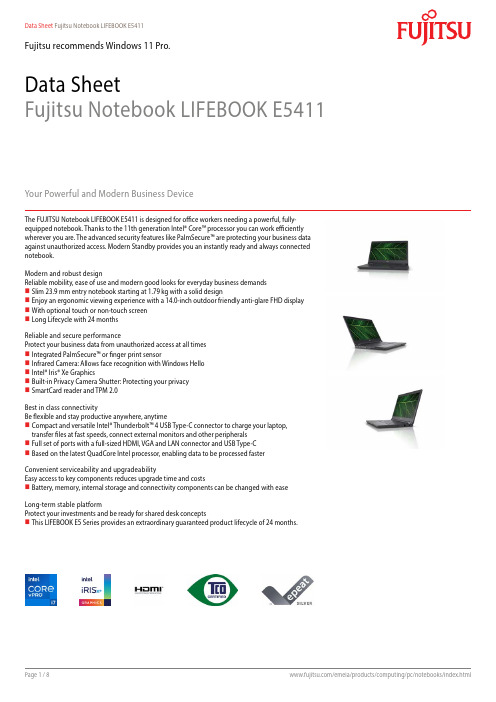
Data Sheet Fujitsu Notebook LIFEBOOK E5411Fujitsu recommends Windows 11 Pro.Data SheetFujitsu Notebook LIFEBOOK E5411Your Powerful and Modern Business DeviceThe FUJITSU Notebook LIFEBOOK E5411 is designed for office workers needing a powerful, fully-equipped notebook. Thanks to the 11th generation Intel® Core™ processor you can work efficiently wherever you are. The advanced security features like PalmSecure™ are protecting your business data against unauthorized access. Modern Standby provides you an instantly ready and always connected notebook.Modern and robust designReliable mobility, ease of use and modern good looks for everyday business demands Slim 23.9 mm entry notebook starting at 1.79 kg with a solid designEnjoy an ergonomic viewing experience with a 14.0-inch outdoor friendly anti-glare FHD display With optional touch or non-touch screen Long Lifecycle with 24 monthsReliable and secure performanceProtect your business data from unauthorized access at all times Integrated PalmSecure™ or finger print sensorInfrared Camera: Allows face recognition with Windows Hello Intel® Iris® Xe GraphicsBuilt-in Privacy Camera Shutter: Protecting your privacy SmartCard reader and TPM 2.0Best in class connectivityBe flexible and stay productive anywhere, anytimeCompact and versatile Intel® Thunderbolt™ 4 USB Type-C connector to charge your laptop, transfer files at fast speeds, connect external monitors and other peripherals Full set of ports with a full-sized HDMI, VGA and LAN connector and USB Type-C Based on the latest QuadCore Intel processor, enabling data to be processed faster Convenient serviceability and upgradeabilityEasy access to key components reduces upgrade time and costsBattery, memory, internal storage and connectivity components can be changed with ease Long-term stable platformProtect your investments and be ready for shared desk conceptsThis LIFEBOOK E5 Series provides an extraordinary guaranteed product lifecycle of 24 months.ComponentsBase unit LIFEBOOK E5411Operating systemsOperating system pre-installed Windows 11 Pro. Fujitsu recommends Windows 11 Pro for business.Windows 11 HomeWindows 10 Pro. Fujitsu recommends Windows 11 Pro for business.Operating system compatible FREE Upgrade to Windows 11**Upgrade timing may vary by device. Features and app availability may vary by region. Certain features requirespecific hardware (see aka.ms/windows11-spec).Operating system notes Windows 11 requires for first device setup:- Internet connectivity- Microsoft account for Home editions or organizational account (e.g. ADD) for Pro editionsAfter product end of life, Fujitsu continues to test and support new Windows releases for max. 5 years, depending onextension of hardware services through warranty top ups.For more details please visit our Fujitsu Service Statement under https:///IndexProdSupport.asp?lng=com&OpenTab=Processor Intel® Core™ i7-1185G7 processor (4 Cores / 8 Threads, up to 4.8 GHz)*Processor only for retail, SMB, education and governmentMemory modules 4 GB (1 module(s) 4 GB) DDR4, 3,200 MT/s, SO DIMM8 GB (1 module(s) 8 GB) DDR4, 3,200 MT/s, SO DIMM16 GB (1 module(s) 16 GB) DDR4, 3,200 MT/s, SO DIMM32 GB (1 module(s) 32 GB) DDR4, 3,200 MT/s, SO DIMMHard disk drives (internal)PCIe-SSD, 512 GB M.2 NVMe module, SEDPCIe-SSD, 256 GB M.2 NVMe module, SEDPCIe-SSD, 256 GB M.2 NVMe modulePCIe-SSD, 1 TB M.2 NVMe module, SEDHard disk notes Accessible capacity may vary, also depending on used software.Interface add on cards/components(optional)3G/4G (optional)LTE Sierra Wireless EM7421 (Cat.7) (Downlink speed up to 300 Mbit/s, Uplink speed up to 150 Mbit/s)Display35.6 cm (14.0-inch), IPS, FHD, 1,920 x 1,080 pixel, Anti-glare multi-touch, 300 cd/m² (Touch), 700:1 (Touch)35.6 cm (14.0-inch), FHD, 1,920 x 1,080 pixel, Anti-glare IPS display, 220 cd/m² (FHD), 700:1 (FHD)MultimediaCamera Built-in webcam (HD) with Status LED Built-in Infrared webcam (HD) with Status LED Camera notes720p, 1 megapixels, 1280 x 720, with Privacy Camera ShutterMicrophone dual digital array microphoneBase unitBase unit LIFEBOOK E5411General system informationChipset IntegratedSupported capacity RAM (min.) 4 GBSupported capacity RAM (max.)64 GBMemory slots 2 SO DIMM (DDR4, 3200 MHz)Memory notes Dual channel supportGeneral system informationLAN10/100/1,000 MBit/s Intel® I219LMIntegrated WLAN Intel WiFi 6 AX201 - WLAN, BT, SRD cat. 1BIOS version UEFI Specification 2.7BIOS features InsydeH2O BIOSAudio type On boardAudio codec Realtek ALC255Audio features2x built-in speakers (stereo)MIL-STD tested Yes, selected MIL-STD-810H tests passed.MIL-STD-810H test results are not a guarantee of future performance under identified test conditions.Accidental damage is not covered under standard international limited warranty.DisplayDisplay notes FHD - Viewing angle: Left/Right 80°, Top 80°, Bottom 80°; Color Gamut: 45% NTSC, response time 25 ms* HD Display option available in LIFEBOOK E5411/HD baseunit *GraphicsBase unit LIFEBOOK E5411TFT resolution (HDMI)Up to 4,096 x 2,160 pixel (30 Hz)TFT resolution (VGA)up to 1,920 x 1,200Graphics brand name Intel® UHD Graphics (with Single channel memory), Intel® Iris® Xe Graphics (with Dual channel memory) Graphics features 3 Display SupportDirectX® 12OpenGL® 4.5Graphics notes Shared memory depending on main memory size and operating systemInterfaces (Base unit specific)DC-in1Audio: line-in / line-out1Internal microphones2x digital array microphones (optional)USB 3.2 Gen1 (5 Gbps) total2x Type-A (1 with Anytime USB charge functionality)USB 4.0 Gen3 (20 Gbps) total1x Type-C Intel® Thunderbolt™ 4 (40Gbps), Power Delivery (15W), DP outVGA1HDMI 1 supports resolutions as specified in HDMI 1.4bEthernet (RJ-45)1Memory card slots 1 SD 3.0 StandardSD/microSD cardSDHC/microSDHC cardSDXC/microSDXC cardSpeed Class: up to UHS-ISmartCard slot 1 (optional)SIM card slot 1 (Nano-SIM, only for models with integrated 4G/LTE module)Docking connector for Port Replicator1Kensington Lock support1Port Replicator interfaces (optional)Thunderbolt™ 4 PR Model: NPR46 (mech. PR)USB Type-C PRDC-in 1 (20V/170W required) 1 (19V/90W required) 1 (19V/90W required)Power on switch111Audio: headphone---1---Audio: microphone---1---Audio: comments 1 Combo jack for headset usage--- 1 Combo jack for headset usage---USB 3.2 Gen1 (5 Gbps) total---4x Type-A2x Type-CDisplayPort2x V1.4++ 2 (up to 2x 3840x2160 60Hz)1x V1.2VGA--- 1 (up to 1920x1200 60Hz)1DVI--- 1 (up to 1920x1200 60Hz)---HDMI text V 2.0b---1Port Replicator interfaces (optional)Interface Notes2x Type-A - 5V/0.9A, 4.5W1x Type-A - 5V/2.4A, 12W2x Type-C - 5V, 1.5A/4.5W chargingport1x Type-C - TBT4 up to 60 W (PD v2.0-1.1), 5-20V/3.0A upstream (PC), IntelAMT support (vPRO)1x Type-C - TBT4 up to 15 W (PDv2.0-1.1), 5V/3.0A downstream, poweroutput to client ---3x Type-A - 5V/0.9A, 4.5W1x Type-C - 15W1x Type-C - Up to 60 W (PD v2.0-1.1)power output to client or 4.5W inputKensington Lock support1 1 (Portrep only, Portrep option withkey lock to secure Portrep & System)no Ethernet (RJ-45) 1 (10/100/1000 Mbit/s, 2,5 Gbps)---1Notes Number of simultaneous useddisplays and its possible resolutionsand frequencies depend on mobilesystem and display interface type.Please consult always also the manualof the connected client.1 RJ45 (10/100/1000)Number of simultaneous useddisplays and its possible resolutionsand frequencies depend on mobilesystem and display interface type.Please consult always also the manualof the connected client.Keyboard and pointing devicesKeyboard w/o touchstick (spill-resistant), Keyboard w/ touchstick, Backlit keyboard w/o touchstickNumber of keyboard keys: 85, Keyboard pitch: 18.4 mm, Keyboard stroke: 1.7 mmMulti gesture touchpad with two mouse buttonsWireless technologiesAntennas 2 Dual band WLAN antennas, 2 LTE antennas optionalBluetooth v5.1Integrated WLAN Intel WiFi 6 AX201 - WLAN, BT, SRD cat. 1WLAN encryption WPA/WPA2/WPA3 (Wi-Fi Protected Access)WLAN notes Import and usage according to country-specific regulations.LTE/UMTS/GPS notes OptionalIntegrated WWAN LTE Sierra Wireless EM7421 (cat.7) - UMTS,LTEGPS Embedded in 4G module if configured with WWANPower supplyAC Adapter20 V / 65 W (3.25 A), 100 V - 240 V, 50 Hz - 60 Hz, 3-pin (grounded) Type-C AC-Adapter standardAC Adapter19 V / 90 W (4.74 A), 100 V - 240 V, 50 Hz - 60 Hz, 3-pin (grounded) DC-in AC-Adapter (for PR)AC Adapter19 V / 65 W (3.42 A), 100 V - 240 V, 50 Hz - 60 Hz, 3-pin (grounded) DC-in AC-AdapterAC Adapter20 V / 65 W (3.25 A), 100 V - 240 V, 50 Hz - 60 Hz, 3-pin (grounded) Type-C AC-Adapter slim&lightNotes65W AC Adapter for usage with system/ 90W AC Adapter for usage with Port Replicator1st battery Lithium polymer battery 4-cell, 50 Wh, 3,490 mAhBattery features Quick Charge: 80% in 1hRuntime 1st battery9 h 10 minBattery notes Battery runtime information is based on worldwide acknowledged BAPCo® MobileMark® 2018. Refer to www.bapco.com for additional details.The BAPCo® MobileMark® Benchmark provides results that enable direct product comparisons betweenmanufacturers. It does not guarantee any specific battery runtime which actually can be lower and may varydepending on product model, configuration, application and power management settings. The battery capacitydecreases slightly with every re-charge and over its lifetime.Noise emissionNoise emission Please refer to the Eco DeclarationDimensions / Weight / EnvironmentalDimensions (W x D x H)333.6 x 234 x 23.9 mm13.13 x 9.21 x 0.94 inchWeight 1.79 kgWeight (lbs) 3.94 lbsDimensions / Weight / EnvironmentalWeight notes Weight may vary depending on actual configurationOperating ambient temperature 5 - 35 °C (41 - 95 °F)Operating relative humidity20 - 80 %ComplianceProduct LIFEBOOK E5411Model5E14A2Germany GS (Full HD Display only)Europe CECBUSA/Canada FCC (depending on configuration) (planned)Global RoHS (Restriction of hazardous substances)WEEE (Waste electrical and electronic equipment)Microsoft Operating Systems (HCT / HCL entry / WHQL)TCO Certified 8.0 (depending on configuration)EPEAT® Silver (dedicated regions), depending on configurationENERGY STAR® 8.0MIL-STD-810H testedIndia BISRussia EACChina CCC (depending on configuration)Compliance link https:///sites/certificatesAdditional SoftwareAdditional software (preinstalled)Fujitsu Plugfree Network (network management utility)Fujitsu Anytime USB Charge UtilityFujitsu Battery UtilityFujitsu Function ManagerFujitsu DeskUpdate (driver and utility tool)Additional software (optional)Recovery DVD for Windows®Drivers & Utilities DVD (DUDVD)Microsoft® Office Professional 2019Microsoft® Office Home and Business 2019(A Microsoft Account is required to activate each copy of these products. For purchase and activation only in theregion in which it was acquired.)Additional software (notes)Use of accompanying and/or additional Software is subject to proactive acceptance of the respective LicenseAgreements /EULAs/ Subscription and support terms of the Software manufacturer as applicable for the relevantSoftware whether preinstalled or optional. The software may only be available bundled with a software supportsubscription which – depending on the Software - may be subject to separate remuneration.ManageabilityManageability technology DeskUpdate Driver managementPXE 2.1 Boot codeWake up from S5 (off mode)WoL (Wake on LAN)Intel® vPro™ technologyManageability software DeskView ClientDeskView Instant BIOS ManagementDeskView components Inventory ManagementBIOS ManagementDriver ManagementSecurity ManagementAlarm ManagementSupported standards WMI (Windows Management Instrumentation)PXE (Preboot Execution Environment)DMI (Desktop Management Interface)SMBIOS (System Management BIOS)CIM (Common Information Model)BootP (made4you)Manageability link https:///global/products/computing/pc/manageability/SecuritySystem and BIOS Security EraseDiskTrusted Platform Module (TPM 2.0)User SecurityEmbedded PalmSecure™ sensor (optional)Embedded fingerprint sensor (optional)Access protection via internal SmartCard reader (optional)Hard disk passwordUser and supervisor BIOS passwordSecurity NotesThe properties of the product provide a baseline for product security and therefore end-customer IT security. However, these properties are not sufficient on their own to protect the product from all existing threats, such as intrusion attempts, data exfiltration and other forms of cyberattacks. To customize security settings, please use the configuration options as available for the respective product. During operation, the IT security of this product is within the responsibility of the respective administrator/end-user of the product. Please note, that Fujitsu as a manufacturer does not make any policy prescriptions or advocacy statements regarding IT security best practices and/or general product operation.Warranty Warranty period 1 year (for countries in EMEIA)Warranty typeBring-in Service / Collect & Return Service (depending on country)Warranty Terms & Conditions /warrantyDigital bug fixesSubject to availability and following their generic release for the product, bug fixes and function-preserving patches for product-related software (firmware) can be downloaded from the technical support at: https:/// free of charge by entering the respective product serial number. For application software supplied together with the product, please directly refer to the support websites of the respective software manufacturer.Product Support - the perfect extension Recommended Service 9x5, Onsite Response Time: Next Business DaySpare Parts availability at least 5 years after shipment, for details see https:///Service Weblink/emeia/products/product-support-services/Recommended AccessoriesPort Replicator for LIFEBOOK U7 and E5 family with key lock(2020)Flexibility, expandability, desktop replacement, investment protection – to name just a few benefits of Fujitsu’s docking options.Order Code: S26391-F1607-L219USB Type-C Port Replicator 2Connect to your peripherals. Adapt to the task on demand. The universal USB Type-C interface supports you to get your peripheral devicesconnected easily. Multiply your USB ports to connect your peripherals as well as your external display via HDMI, DisplayPort or VGA.You also can charge your external USB devices without the need of any additional charger.Order Code:S26391-F3327-L100Battery 4 cell 50 WhThe 4 cell 50 Wh battery requires a voltage of 14.4 V and has a capacity of 3490 mAh. The weight of the battery is 300 gms and the recharge time of the cell is 60 minutes for a 80% charge and 150 minutes for a complete 100% charge.Order Code:S26391-F1616-L100Prestige Backpack 17 (2021)The Fujitsu Prestige Backpack 17 (2021) protects notebooks with up to 17-inch displays. It contains three large compartments, an elastic mesh side pocket and a front bay. The padded back compartment provides protection for your notebook, while the other sections store power adaptors and office supplies. Padded shoulder straps and back cushions provide comfort on the move.Order Code:S26391-F1120-L135Wireless Mouse WI860 BTCThe Wireless Mouse WI860 BTC can be paired with up to 3 different clients, 2x Bluetooth and 1x wireless USB Type-C dongle.With the blue optical sensor, it works on nearly all surfaces with an 3-step adjustable DPI selector (800/1600/2400).The mouse charges wirelessly through Qi or by USB Type-C cable.A utility button on the side is programmable. The default functions are optimized for Teams calls.Order Code:S26381-K474-L100ContactFujitsu Technology Solutions GmbH Website: 2023-05-02 EM-ENworldwide project for reducing burdens on the environment.Using our global know-how, we aim to contribute to the creation of a sustainable environment for future generations through IT.Please find further information at http://www./global/about/environmenttechnical specification with the maximum selection of components for the named system and not the detailed scope ofdelivery. The scope of delivery is defined by the selection of components at the time of ordering.Technical data is subject to modification and delivery subject to availability. Any liability that the data and illustrations are complete, actual or correct is excluded. Designations may be trademarks and/or copyrights of the respective owner, the use of which by third parties for their own purposes may infringe the rights of such owner.The overall product has been designed and manufactured for general office use, regular personal use and ordinary industrial use.More informationAll rights reserved, including intellectual property rights. Designations may be trademarks and/or copyrights of therespective owner, the use of which by third parties for their own purposes may infringe the rights of such owner. For further information see https:///global/about/resources/terms/ Copyright 2023 Fujitsu Technology Solutions GmbH。
ThinkPad:一个黑盒子的20年
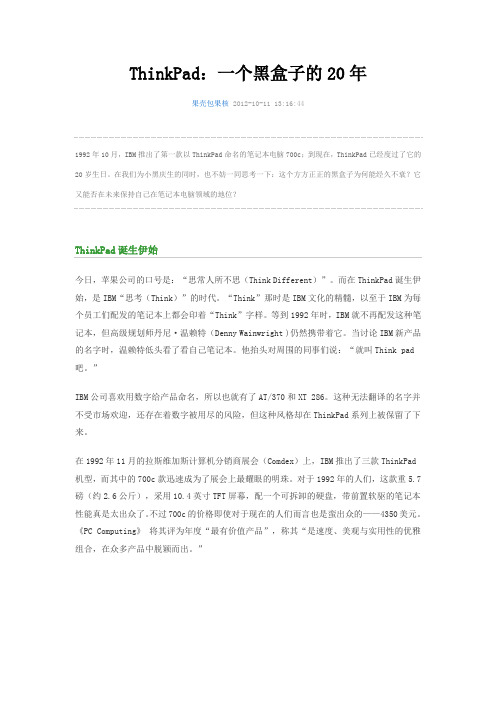
ThinkPad:一个黑盒子的 20 年果壳包果核 2012-10-11 13:16:441992 年 10 月,IBM 推出了第一款以 ThinkPad 命名的笔记本电脑 700c;到现在,ThinkPad 已经度过了它的 20 岁生日。
在我们为小黑庆生的同时,也不妨一同思考一下:这个方方正正的黑盒子为何能经久不衰?它 又能否在未来保持自己在笔记本电脑领域的地位?ThinkPad 诞生伊始今日,苹果公司的口号是:“思常人所不思(Think Different)”。
而在 ThinkPad 诞生伊 始,是 IBM“思考(Think)”的时代。
“Think”那时是 IBM 文化的精髓,以至于 IBM 为每 个员工们配发的笔记本上都会印着“Think”字样。
等到 1992 年时,IBM 就不再配发这种笔 记本,但高级规划师丹尼·温赖特(Denny Wainwright )仍然携带着它。
当讨论 IBM 新产品 的名字时,温赖特低头看了看自己笔记本。
他抬头对周围的同事们说:“就叫 Think pad 吧。
” IBM 公司喜欢用数字给产品命名,所以也就有了 AT/370 和 XT 286。
这种无法翻译的名字并 不受市场欢迎,还存在着数字被用尽的风险,但这种风格却在 ThinkPad 系列上被保留了下 来。
在 1992 年 11 月的拉斯维加斯计算机分销商展会(Comdex)上,IBM 推出了三款 ThinkPad 机型,而其中的 700c 款迅速成为了展会上最耀眼的明珠。
对于 1992 年的人们,这款重 5.7 磅(约 2.6 公斤),采用 10.4 英寸 TFT 屏幕,配一个可拆卸的硬盘,带前置软驱的笔记本 性能真是太出众了。
不过 700c 的价格即使对于现在的人们而言也是蛮出众的——4350 美元。
《PC Computing》 将其评为年度“最有价值产品”,称其“是速度、美观与实用性的优雅 组合,在众多产品中脱颖而出。
联想ThinkPad笔记本电脑的「小红帽」和「触控板」应用与设置
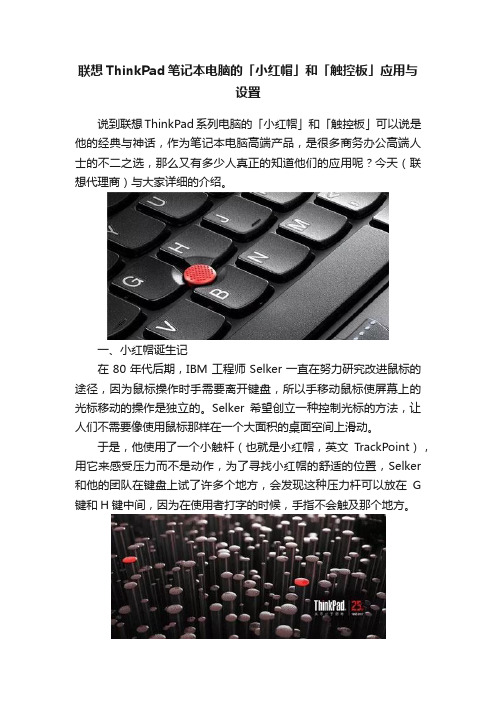
联想ThinkPad笔记本电脑的「小红帽」和「触控板」应用与设置说到联想ThinkPad系列电脑的「小红帽」和「触控板」可以说是他的经典与神话,作为笔记本电脑高端产品,是很多商务办公高端人士的不二之选,那么又有多少人真正的知道他们的应用呢?今天(联想代理商)与大家详细的介绍。
一、小红帽诞生记在80年代后期,IBM工程师Selker一直在努力研究改进鼠标的途径,因为鼠标操作时手需要离开键盘,所以手移动鼠标使屏幕上的光标移动的操作是独立的。
Selker希望创立一种控制光标的方法,让人们不需要像使用鼠标那样在一个大面积的桌面空间上滑动。
于是,他使用了一个小触杆(也就是小红帽,英文TrackPoint),用它来感受压力而不是动作,为了寻找小红帽的舒适的位置,Selker 和他的团队在键盘上试了许多个地方,会发现这种压力杆可以放在G 键和H键中间,因为在使用者打字的时候,手指不会触及那个地方。
就此首台带小红帽的笔记本ThinkPad700C于1992年10月5日诞生,经典延续至今。
ThinkPad这样经典的笔记本品牌,人们也许很难说出它历史上的每一款机型。
但人们只要看到黑色、有小红点的笔记本电脑,都知道他就是如今联想ThinkPad电脑。
二、小红帽的应用小红帽优势在于它位于键盘的正中间,这样手不必离开键盘就能方便地操作,而且操作时手指不需要移动,点击按钮时位置固定,易于点击,需要大幅度移动指针的操作和拖拽操作都变得异常简单。
仅仅是轻轻碰触它不会引起指针的移动,所以不会出现误操作。
小红帽配合按键可以完全代替鼠标,轻松执行、选择、移动、拖拽等功能,需要滚动阅读较长的文章时,通常的方式是拖拽滚动条。
而使用小红帽做同样操作时,要准确地拖拽细细的滚动条,还需要稍微习惯一些后才能操作自如,这样就很容易分散注意力,影响阅读效果。
而使用中心按钮就可以解决这一问题。
只要点击触摸板中心按钮,无论指针处于什么位置,都可以实现与移动滚动条同样的效果,然后只要上下移动指点杆,就可以滚动画面进行浏览了。
Native Instruments MASCHINE MK3 用户手册说明书

The information in this document is subject to change without notice and does not represent a commitment on the part of Native Instruments GmbH. The software described by this docu-ment is subject to a License Agreement and may not be copied to other media. No part of this publication may be copied, reproduced or otherwise transmitted or recorded, for any purpose, without prior written permission by Native Instruments GmbH, hereinafter referred to as Native Instruments.“Native Instruments”, “NI” and associated logos are (registered) trademarks of Native Instru-ments GmbH.ASIO, VST, HALion and Cubase are registered trademarks of Steinberg Media Technologies GmbH.All other product and company names are trademarks™ or registered® trademarks of their re-spective holders. Use of them does not imply any affiliation with or endorsement by them.Document authored by: David Gover and Nico Sidi.Software version: 2.6.11 (11/2017)Hardware version: MASCHINE MK3Special thanks to the Beta Test Team, who were invaluable not just in tracking down bugs, but in making this a better product.NATIVE INSTRUMENTS GmbH Schlesische Str. 29-30D-10997 Berlin Germanywww.native-instruments.de NATIVE INSTRUMENTS North America, Inc. 6725 Sunset Boulevard5th FloorLos Angeles, CA 90028USANATIVE INSTRUMENTS K.K.YO Building 3FJingumae 6-7-15, Shibuya-ku, Tokyo 150-0001Japanwww.native-instruments.co.jp NATIVE INSTRUMENTS UK Limited 18 Phipp StreetLondon EC2A 4NUUKNATIVE INSTRUMENTS FRANCE SARL 113 Rue Saint-Maur75011 ParisFrance SHENZHEN NATIVE INSTRUMENTS COMPANY Limited 203B & 201B, Nanshan E-Commerce Base Of Innovative ServicesShi Yun Road, Shekou, Nanshan, Shenzhen China© NATIVE INSTRUMENTS GmbH, 2017. All rights reserved.Table of Contents1Welcome to MASCHINE (23)1.1MASCHINE Documentation (24)1.2Document Conventions (25)1.3New Features in MASCHINE 2.6.11 (27)2Basic Concepts (29)2.1Important Names and Concepts (29)2.2Adjusting the MASCHINE User Interface (32)2.2.1Adjusting the Size of the Interface (32)2.2.2Switching between Ideas View and Arranger View (33)2.2.3Showing/Hiding the Browser (34)2.2.4Minimizing the Mixer (34)2.2.5Showing/Hiding the Control Lane (35)2.3Common Operations (36)2.3.1Using the 4-Directional Push Encoder (36)2.3.2Pinning a Mode on the Controller (37)2.3.3Pinning a Mode on the Controller (38)2.3.4Undo/Redo (39)2.3.5List Overlay for Selectors (41)2.3.6Zoom and Scroll Overlays (42)2.3.7Focusing on a Group or a Sound (42)2.3.8Switching Between the Master, Group, and Sound Level (47)2.3.9Navigating Channel Properties, Plug-ins, and Parameter Pages in the Control Area.482.3.9.1Extended Navigate Mode on Your Controller (53)2.3.10Using Two or More Hardware Controllers (56)2.3.11Touch Auto-Write Option (58)2.4Native Kontrol Standard (60)2.5Stand-Alone and Plug-in Mode (62)2.5.1Differences between Stand-Alone and Plug-in Mode (62)2.5.2Switching Instances (63)2.5.3Controlling Various Instances with Different Controllers (64)2.6Preferences (65)2.6.1Preferences – General Page (66)2.6.2Preferences – Audio Page (70)2.6.3Preferences – MIDI Page (74)2.6.4Preferences – Default Page (77)2.6.5Preferences – Library Page (81)2.6.6Preferences – Plug-ins Page (89)2.6.7Preferences – Hardware Page (94)2.6.8Preferences – Colors Page (98)2.7Integrating MASCHINE into a MIDI Setup (100)2.7.1Connecting External MIDI Equipment (100)2.7.2Sync to External MIDI Clock (101)2.7.3Send MIDI Clock (102)2.8Syncing MASCHINE using Ableton Link (103)2.8.1Connecting to a Network (103)2.8.2Joining and Leaving a Link Session (103)2.9Using a Pedal with the MASCHINE Controller (105)2.10File Management on the MASCHINE Controller (105)3Browser (107)3.1Browser Basics (107)3.1.1The MASCHINE Library (107)3.1.2Browsing the Library vs. Browsing Your Hard Disks (108)3.2Searching and Loading Files from the Library (109)3.2.1Overview of the LIBRARY Pane (109)3.2.2Selecting or Loading a Product and Selecting a Bank from the Browser (114)3.2.2.1Browsing by Product Category Using MASCHINE MK3 (118)3.2.2.2Browsing by Product Vendor Using MASCHINE MK3 (119)3.2.3Selecting a Product Category, a Product, a Bank, and a Sub-Bank (119)3.2.3.1Selecting a Product Category, a Product, a Bank, and a Sub-Bank on theController (124)3.2.4Selecting a File Type (125)3.2.5Choosing Between Factory and User Content (126)3.2.6Selecting Type and Mode Tags (127)3.2.7List and Tag Overlays in the Browser (133)3.2.8Performing a Text Search (135)3.2.9Loading a File from the Result List (135)3.3Additional Browsing Tools (140)3.3.1Loading the Selected Files Automatically (140)3.3.2Auditioning Instrument Presets (142)3.3.3Auditioning Samples (143)3.3.4Loading Groups with Patterns (144)3.3.5Loading Groups with Routing (145)3.3.6Displaying File Information (145)3.4Using Favorites in the Browser (146)3.5Editing the Files’ Tags and Properties (152)3.5.1Attribute Editor Basics (152)3.5.2The BANK Page (154)3.5.3The TYPES and MODES Pages (155)3.5.4The PROPERTIES Page (157)3.6Loading and Importing Files from Your File System (158)3.6.1Overview of the FILES Pane (158)3.6.2Using Favorites (160)3.6.3Using the Location Bar (161)3.6.4Navigating to Recent Locations (162)3.6.5Using the Result List (163)3.6.6Importing Files to the MASCHINE Library (166)3.7Locating Missing Samples (168)3.8Using Quick Browse (170)4Managing Sounds, Groups, and Your Project (175)4.1Overview of the Sounds, Groups, and Master (175)4.1.1The Sound, Group, and Master Channels (176)4.1.2Similarities and Differences in Handling Sounds and Groups (177)4.1.3Selecting Multiple Sounds or Groups (178)4.2Managing Sounds (183)4.2.1Loading Sounds (185)4.2.2Pre-listening to Sounds (186)4.2.3Renaming Sound Slots (187)4.2.4Changing the Sound’s Color (187)4.2.5Saving Sounds (189)4.2.6Copying and Pasting Sounds (191)4.2.7Moving Sounds (194)4.2.8Resetting Sound Slots (196)4.3Managing Groups (197)4.3.1Creating Groups (198)4.3.2Loading Groups (200)4.3.3Renaming Groups (201)4.3.4Changing the Group’s Color (201)4.3.5Saving Groups (203)4.3.6Copying and Pasting Groups (205)4.3.7Reordering Groups (208)4.3.8Deleting Groups (209)4.4Exporting MASCHINE Objects and Audio (210)4.4.1Saving a Group with its Samples (211)4.4.2Saving a Project with its Samples (212)4.4.3Exporting Audio (214)4.5Importing Third-Party File Formats (221)4.5.1Loading REX Files into Sound Slots (221)4.5.2Importing MPC Programs to Groups (222)5Playing on the Controller (226)5.1Adjusting the Pads (226)5.1.1The Pad View in the Software (226)5.1.2Choosing a Pad Input Mode (228)5.1.3Adjusting the Base Key (231)5.1.4Using Choke Groups (233)5.1.5Using Link Groups (235)5.2Adjusting the Key, Choke, and Link Parameters for Multiple Sounds (238)5.3Adjusting the Base Key (239)5.4Playing Tools (240)5.4.1Mute and Solo (241)5.4.2Choke All Notes (245)5.4.3Groove (246)5.4.4Level, Tempo, Tune, and Groove Shortcuts on Your Controller (248)5.4.5Tap Tempo (252)5.5Performance Features (253)5.5.1Overview of the Perform Features (253)5.5.2Selecting a Scale and Creating Chords (256)5.5.3Scale and Chord Parameters (256)5.5.4Creating Arpeggios and Repeated Notes (262)5.5.5Swing on Note Repeat / Arp Output (267)5.6Using Lock Snapshots (268)5.6.1Creating a Lock Snapshot (268)5.6.2Using Extended Lock (269)5.6.3Updating a Lock Snapshot (269)5.6.4Recalling a Lock Snapshot (270)5.6.5Morphing Between Lock Snapshots (270)5.6.6Deleting a Lock Snapshot (271)5.6.7Triggering Lock Snapshots via MIDI (272)5.7Using the Smart Strip (274)5.7.1Pitch Mode (274)5.7.2Modulation Mode (275)5.7.3Perform Mode (275)5.7.4Notes Mode (276)6Working with Plug-ins (277)6.1Plug-in Overview (277)6.1.1Plug-in Basics (277)6.1.2First Plug-in Slot of Sounds: Choosing the Sound’s Role (281)6.1.3Loading, Removing, and Replacing a Plug-in (281)6.1.3.1Browser Plug-in Slot Selection (287)6.1.4Adjusting the Plug-in Parameters (290)6.1.5Bypassing Plug-in Slots (290)6.1.6Using Side-Chain (292)6.1.7Moving Plug-ins (292)6.1.8Alternative: the Plug-in Strip (294)6.1.9Saving and Recalling Plug-in Presets (294)6.1.9.1Saving Plug-in Presets (295)6.1.9.2Recalling Plug-in Presets (296)6.1.9.3Removing a Default Plug-in Preset (297)6.2The Sampler Plug-in (298)6.2.1Page 1: Voice Settings / Engine (300)6.2.2Page 2: Pitch / Envelope (302)6.2.3Page 3: FX / Filter (305)6.2.4Page 4: Modulation (307)6.2.5Page 5: LFO (309)6.2.6Page 6: Velocity / Modwheel (311)6.3Using Native Instruments and External Plug-ins (313)6.3.1Opening/Closing Plug-in Windows (313)6.3.2Using the VST/AU Plug-in Parameters (316)6.3.3Setting Up Your Own Parameter Pages (317)6.3.4Using VST/AU Plug-in Presets (322)6.3.5Multiple-Output Plug-ins and Multitimbral Plug-ins (325)7Working with Patterns (326)7.1Pattern Basics (326)7.1.1Pattern Editor Overview (327)7.1.2Navigating the Event Area (333)7.1.3Following the Playback Position in the Pattern (335)7.1.4Jumping to Another Playback Position in the Pattern (337)7.1.5Group View and Keyboard View (338)7.1.6Adjusting the Arrange Grid and the Pattern Length (341)7.1.7Adjusting the Step Grid and the Nudge Grid (344)7.2Recording Patterns in Real Time (349)7.2.1Recording Your Patterns Live (349)7.2.2The Record Prepare Mode (352)7.2.3Using the Metronome (353)7.2.4Recording with Count-in (354)7.2.5Quantizing while Recording (356)7.3Recording Patterns with the Step Sequencer (356)7.3.1Step Mode Basics (356)7.3.2Editing Events in Step Mode (359)7.3.3Recording Modulation in Step Mode (361)7.4Editing Events (361)7.4.1Editing Events with the Mouse: an Overview (362)7.4.2Creating Events/Notes (365)7.4.3Selecting Events/Notes (366)7.4.4Editing Selected Events/Notes (372)7.4.5Deleting Events/Notes (378)7.4.6Cut, Copy, and Paste Events/Notes (381)7.4.7Quantizing Events/Notes (383)7.4.8Quantization While Playing (385)7.4.9Doubling a Pattern (386)7.4.10Adding Variation to Patterns (387)7.5Recording and Editing Modulation (391)7.5.1Which Parameters Are Modulatable? (392)7.5.2Recording Modulation (393)7.5.3Creating and Editing Modulation in the Control Lane (395)7.6Creating MIDI Tracks from Scratch in MASCHINE (401)7.7Managing Patterns (403)7.7.1The Pattern Manager and Pattern Mode (403)7.7.2Selecting Patterns and Pattern Banks (406)7.7.3Creating Patterns (408)7.7.4Deleting Patterns (410)7.7.5Creating and Deleting Pattern Banks (411)7.7.6Naming Patterns (413)7.7.7Changing the Pattern’s Color (415)7.7.8Duplicating, Copying, and Pasting Patterns (416)7.7.9Moving Patterns (419)7.7.10Adjusting Pattern Length in Fine Increments (420)7.8Importing/Exporting Audio and MIDI to/from Patterns (421)7.8.1Exporting Audio from Patterns (421)7.8.2Exporting MIDI from Patterns (422)7.8.3Importing MIDI to Patterns (425)8Audio Routing, Remote Control, and Macro Controls (434)8.1Audio Routing in MASCHINE (435)8.1.1Sending External Audio to Sounds (436)8.1.2Configuring the Main Output of Sounds and Groups (441)8.1.3Setting Up Auxiliary Outputs for Sounds and Groups (446)8.1.4Configuring the Master and Cue Outputs of MASCHINE (450)8.1.5Mono Audio Inputs (456)8.1.5.1Configuring External Inputs for Sounds in Mix View (457)8.2Using MIDI Control and Host Automation (461)8.2.1Triggering Sounds via MIDI Notes (462)8.2.2Triggering Scenes via MIDI (469)8.2.3Controlling Parameters via MIDI and Host Automation (471)8.2.4Selecting VST/AU Plug-in Presets via MIDI Program Change (479)8.2.5Sending MIDI from Sounds (480)8.3Creating Custom Sets of Parameters with the Macro Controls (484)8.3.1Macro Control Overview (485)8.3.2Assigning Macro Controls Using the Software (486)8.3.3Assigning Macro Controls Using the Controller (492)9Controlling Your Mix (494)9.1Mix View Basics (494)9.1.1Switching between Arrange View and Mix View (494)9.1.2Mix View Elements (495)9.2The Mixer (497)9.2.1Displaying Groups vs. Displaying Sounds (498)9.2.2Adjusting the Mixer Layout (500)9.2.3Selecting Channel Strips (501)9.2.4Managing Your Channels in the Mixer (502)9.2.5Adjusting Settings in the Channel Strips (504)9.2.6Using the Cue Bus (508)9.3The Plug-in Chain (510)9.4The Plug-in Strip (511)9.4.1The Plug-in Header (513)9.4.2Panels for Drumsynths and Internal Effects (515)9.4.3Panel for the Sampler (516)9.4.4Custom Panels for Native Instruments Plug-ins (519)9.4.5Undocking a Plug-in Panel (Native Instruments and External Plug-ins Only) (523)9.5Controlling Your Mix from the Controller (525)9.5.1Navigating Your Channels in Mix Mode (526)9.5.2Adjusting the Level and Pan in Mix Mode (527)9.5.3Mute and Solo in Mix Mode (528)9.5.4Plug-in Icons in Mix Mode (528)10Using the Drumsynths (529)10.1Drumsynths – General Handling (530)10.1.1Engines: Many Different Drums per Drumsynth (530)10.1.2Common Parameter Organization (530)10.1.3Shared Parameters (533)10.1.4Various Velocity Responses (533)10.1.5Pitch Range, Tuning, and MIDI Notes (533)10.2The Kicks (534)10.2.1Kick – Sub (536)10.2.2Kick – Tronic (538)10.2.3Kick – Dusty (541)10.2.4Kick – Grit (542)10.2.5Kick – Rasper (545)10.2.6Kick – Snappy (546)10.2.7Kick – Bold (548)10.2.8Kick – Maple (550)10.2.9Kick – Push (551)10.3The Snares (553)10.3.1Snare – Volt (555)10.3.2Snare – Bit (557)10.3.3Snare – Pow (559)10.3.4Snare – Sharp (560)10.3.5Snare – Airy (562)10.3.6Snare – Vintage (564)10.3.7Snare – Chrome (566)10.3.8Snare – Iron (568)10.3.9Snare – Clap (570)10.3.10Snare – Breaker (572)10.4The Hi-hats (574)10.4.1Hi-hat – Silver (575)10.4.2Hi-hat – Circuit (577)10.4.3Hi-hat – Memory (579)10.4.4Hi-hat – Hybrid (581)10.4.5Creating a Pattern with Closed and Open Hi-hats (583)10.5The Toms (584)10.5.1Tom – Tronic (586)10.5.2Tom – Fractal (588)10.5.3Tom – Floor (592)10.5.4Tom – High (594)10.6The Percussions (595)10.6.1Percussion – Fractal (597)10.6.2Percussion – Kettle (600)10.6.3Percussion – Shaker (602)10.7The Cymbals (606)10.7.1Cymbal – Crash (608)10.7.2Cymbal – Ride (610)11Using the Bass Synth (613)11.1Bass Synth – General Handling (614)11.1.1Parameter Organization (614)11.1.2Bass Synth Parameters (616)12Using Effects (618)12.1Applying Effects to a Sound, a Group or the Master (618)12.1.1Adding an Effect (618)12.1.2Other Operations on Effects (627)12.1.3Using the Side-Chain Input (629)12.2Applying Effects to External Audio (632)12.2.1Step 1: Configure MASCHINE Audio Inputs (632)12.2.2Step 2: Set up a Sound to Receive the External Input (635)12.2.3Step 3: Load an Effect to Process an Input (637)12.3Creating a Send Effect (639)12.3.1Step 1: Set Up a Sound or Group as Send Effect (639)12.3.2Step 2: Route Audio to the Send Effect (644)12.3.3 A Few Notes on Send Effects (646)12.4Creating Multi-Effects (647)13Effect Reference (650)13.1Dynamics (651)13.1.1Compressor (651)13.1.2Gate (655)13.1.3Transient Master (659)13.1.4Limiter (661)13.1.5Maximizer (665)13.2Filtering Effects (668)13.2.1EQ (668)13.2.2Filter (671)13.2.3Cabinet (675)13.3Modulation Effects (676)13.3.1Chorus (676)13.3.2Flanger (678)13.3.3FM (680)13.3.4Freq Shifter (681)13.3.5Phaser (683)13.4Spatial and Reverb Effects (685)13.4.1Ice (685)13.4.2Metaverb (687)13.4.3Reflex (688)13.4.4Reverb (Legacy) (690)13.4.5Reverb (692)13.4.5.1Reverb Room (692)13.4.5.2Reverb Hall (695)13.4.5.3Plate Reverb (698)13.5Delays (700)13.5.1Beat Delay (700)13.5.2Grain Delay (703)13.5.3Grain Stretch (705)13.5.4Resochord (707)13.6Distortion Effects (709)13.6.1Distortion (709)13.6.2Lofi (711)13.6.3Saturator (713)13.6.4Analog Distortion (716)13.7Perform FX (718)13.7.1Filter (719)13.7.2Flanger (721)13.7.3Burst Echo (724)13.7.4Reso Echo (726)13.7.5Ring (729)13.7.6Stutter (731)13.7.7Tremolo (734)13.7.8Scratcher (737)14Working with the Arranger (740)14.1Arranger Basics (740)14.1.1Navigating the Arranger (743)14.1.2Following the Playback Position in Your Project (745)14.1.3Jumping to Other Sections (746)14.2Using Ideas View (748)14.2.1Scene Overview (748)14.2.2Creating Scenes (750)14.2.3Assigning and Removing Patterns (751)14.2.4Selecting Scenes (755)14.2.5Deleting Scenes (757)14.2.6Creating and Deleting Scene Banks (758)14.2.7Clearing Scenes (759)14.2.8Duplicating Scenes (759)14.2.9Reordering Scenes (761)14.2.10Making Scenes Unique (762)14.2.11Appending Scenes to Arrangement (763)14.2.12Naming Scenes (764)14.2.13Changing the Color of a Scene (765)14.3Using Arranger View (767)14.3.1Section Management Overview (767)14.3.2Creating Sections (772)14.3.3Assigning a Scene to a Section (773)14.3.4Selecting Sections and Section Banks (774)14.3.5Reorganizing Sections (778)14.3.6Adjusting the Length of a Section (779)14.3.6.1Adjusting the Length of a Section Using the Software (781)14.3.6.2Adjusting the Length of a Section Using the Controller (782)14.3.7Assigning and Removing Patterns (783)14.3.8Duplicating Sections (785)14.3.8.1Making Sections Unique (786)14.3.9Removing Sections (787)14.3.10Renaming Scenes (789)14.3.11Clearing Sections (790)14.3.12Creating and Deleting Section Banks (791)14.3.13Enabling Auto Length (792)14.3.14Looping (793)14.3.14.1Setting the Loop Range in the Software (793)14.4Playing with Sections (794)14.4.1Jumping to another Playback Position in Your Project (795)14.5Triggering Sections or Scenes via MIDI (796)14.6The Arrange Grid (798)14.7Quick Grid (800)15Sampling and Sample Mapping (801)15.1Opening the Sample Editor (801)15.2Recording a Sample (802)15.2.1Opening the Record Page (802)15.2.2Selecting the Source and the Recording Mode (803)15.2.3Arming, Starting, and Stopping the Recording (806)15.2.5Checking Your Recordings (810)15.2.6Location and Name of Your Recorded Samples (813)15.3Editing a Sample (814)15.3.1Using the Edit Page (814)15.3.2Audio Editing Functions (820)15.4Slicing a Sample (828)15.4.1Opening the Slice Page (829)15.4.2Adjusting the Slicing Settings (830)15.4.3Live Slicing (836)15.4.3.1Live Slicing Using the Controller (836)15.4.3.2Delete All Slices (837)15.4.4Manually Adjusting Your Slices (837)15.4.5Applying the Slicing (844)15.5Mapping Samples to Zones (850)15.5.1Opening the Zone Page (850)15.5.2Zone Page Overview (851)15.5.3Selecting and Managing Zones in the Zone List (853)15.5.4Selecting and Editing Zones in the Map View (858)15.5.5Editing Zones in the Sample View (862)15.5.6Adjusting the Zone Settings (865)15.5.7Adding Samples to the Sample Map (872)16Appendix: Tips for Playing Live (875)16.1Preparations (875)16.1.1Focus on the Hardware (875)16.1.2Customize the Pads of the Hardware (875)16.1.3Check Your CPU Power Before Playing (875)16.1.4Name and Color Your Groups, Patterns, Sounds and Scenes (876)16.1.5Consider Using a Limiter on Your Master (876)16.1.6Hook Up Your Other Gear and Sync It with MIDI Clock (876)16.1.7Improvise (876)16.2Basic Techniques (876)16.2.1Use Mute and Solo (876)16.2.2Use Scene Mode and Tweak the Loop Range (877)16.2.3Create Variations of Your Drum Patterns in the Step Sequencer (877)16.2.4Use Note Repeat (877)16.2.5Set Up Your Own Multi-effect Groups and Automate Them (877)16.3Special Tricks (878)16.3.1Changing Pattern Length for Variation (878)16.3.2Using Loops to Cycle Through Samples (878)16.3.3Using Loops to Cycle Through Samples (878)16.3.4Load Long Audio Files and Play with the Start Point (878)17Troubleshooting (879)17.1Knowledge Base (879)17.2Technical Support (879)17.3Registration Support (880)17.4User Forum (880)18Glossary (881)Index (889)1Welcome to MASCHINEThank you for buying MASCHINE!MASCHINE is a groove production studio that implements the familiar working style of classi-cal groove boxes along with the advantages of a computer based system. MASCHINE is ideal for making music live, as well as in the studio. It’s the hands-on aspect of a dedicated instru-ment, the MASCHINE hardware controller, united with the advanced editing features of the MASCHINE software.Creating beats is often not very intuitive with a computer, but using the MASCHINE hardware controller to do it makes it easy and fun. You can tap in freely with the pads or use Note Re-peat to jam along. Alternatively, build your beats using the step sequencer just as in classic drum machines.Patterns can be intuitively combined and rearranged on the fly to form larger ideas. You can try out several different versions of a song without ever having to stop the music.Since you can integrate it into any sequencer that supports VST, AU, or AAX plug-ins, you can reap the benefits in almost any software setup, or use it as a stand-alone application. You can sample your own material, slice loops and rearrange them easily.However, MASCHINE is a lot more than an ordinary groovebox or sampler: it comes with an inspiring 7-gigabyte library, and a sophisticated, yet easy to use tag-based Browser to give you instant access to the sounds you are looking for.What’s more, MASCHINE provides lots of options for manipulating your sounds via internal ef-fects and other sound-shaping possibilities. You can also control external MIDI hardware and 3rd-party software with the MASCHINE hardware controller, while customizing the functions of the pads, knobs and buttons according to your needs utilizing the included Controller Editor application. We hope you enjoy this fantastic instrument as much as we do. Now let’s get go-ing!—The MASCHINE team at Native Instruments.MASCHINE Documentation1.1MASCHINE DocumentationNative Instruments provide many information sources regarding MASCHINE. The main docu-ments should be read in the following sequence:1.MASCHINE Getting Started: This document provides a practical approach to MASCHINE viaa set of tutorials covering easy and more advanced tasks in order to help you familiarizeyourself with MASCHINE.2.MASCHINE Manual (this document): The MASCHINE Manual provides you with a compre-hensive description of all MASCHINE software and hardware features.Additional documentation sources provide you with details on more specific topics:▪Controller Editor Manual: Besides using your MASCHINE hardware controller together withits dedicated MASCHINE software, you can also use it as a powerful and highly versatileMIDI controller to pilot any other MIDI-capable application or device. This is made possibleby the Controller Editor software, an application that allows you to precisely define all MIDIassignments for your MASCHINE controller. The Controller Editor was installed during theMASCHINE installation procedure. For more information on this, please refer to the Con-troller Editor Manual available as a PDF file via the Help menu of Controller Editor.▪Online Support Videos: You can find a number of support videos on The Official Native In-struments Support Channel under the following URL: https:///NIsupport-EN We recommend that you follow along with these instructions while the respective appli-cation is running on your computer.Other Online Resources:If you are experiencing problems related to your Native Instruments product that the supplied documentation does not cover, there are several ways of getting help:▪Knowledge Base▪User Forum▪Technical Support▪Registration SupportYou will find more information on these subjects in the chapter Troubleshooting.1.2Document ConventionsThis section introduces you to the signage and text highlighting used in this manual. This man-ual uses particular formatting to point out special facts and to warn you of potential issues. The icons introducing these notes let you see what kind of information is to be expected:This document uses particular formatting to point out special facts and to warn you of poten-tial issues. The icons introducing the following notes let you see what kind of information can be expected:Furthermore, the following formatting is used:▪Text appearing in (drop-down) menus (such as Open…, Save as… etc.) in the software and paths to locations on your hard disk or other storage devices is printed in italics.▪Text appearing elsewhere (labels of buttons, controls, text next to checkboxes etc.) in the software is printed in blue. Whenever you see this formatting applied, you will find the same text appearing somewhere on the screen.▪Text appearing on the displays of the controller is printed in light grey. Whenever you see this formatting applied, you will find the same text on a controller display.▪Text appearing on labels of the hardware controller is printed in orange. Whenever you see this formatting applied, you will find the same text on the controller.▪Important names and concepts are printed in bold.▪References to keys on your computer’s keyboard you’ll find put in square brackets (e.g.,“Press [Shift] + [Enter]”).►Single instructions are introduced by this play button type arrow.→Results of actions are introduced by this smaller arrow.Naming ConventionThroughout the documentation we will refer to MASCHINE controller (or just controller) as the hardware controller and MASCHINE software as the software installed on your computer.The term “effect” will sometimes be abbreviated as “FX” when referring to elements in the MA-SCHINE software and hardware. These terms have the same meaning.Button Combinations and Shortcuts on Your ControllerMost instructions will use the “+” sign to indicate buttons (or buttons and pads) that must be pressed simultaneously, starting with the button indicated first. E.g., an instruction such as:“Press SHIFT + PLAY”means:1.Press and hold SHIFT.2.While holding SHIFT, press PLAY and release it.3.Release SHIFT.Unlabeled Buttons on the ControllerThe buttons and knobs above and below the displays on your MASCHINE controller do not have labels.1234567812345678The unlabeled buttons and knobs on the MASCHINE controller.For better reference, we applied a special formatting here: throughout the document, the ele-ments are capitalized and numbered, so the buttons above the displays are written Button 1 to Button 8, while the knobs under the displays are written Knob 1 to Knob 8. E.g., whenever you see an instruction such as “Press Button 2 to open the EDIT page,” you’ll know it’s the second button from the left above the displays.1.3New Features in MASCHINE2.6.11The following two new features have been added to MASCHINE 2.6.11 and are only aimed at MASCHINE MK3 users:▪Introduction of the General, Audio, MIDI and Hardware Preferences direct from the MA-SCHINE MK3 controller using the SETTINGS button. For more information on using the Preferences from the hardware, refer to each section of the following chapter: ↑2.6, Prefer-ences.。
东芝 TECRA R10 笔记型电脑 使用者手册

內容表
版權聲明 . . . . . . . . . . . . . . . . . . . . . . . . . . . . . . . . . . . . . . . . . . . . . . . . . . . vi 免責聲明 . . . . . . . . . . . . . . . . . . . . . . . . . . . . . . . . . . . . . . . . . . . . . . . . . . . vi 商標 . . . . . . . . . . . . . . . . . . . . . . . . . . . . . . . . . . . . . . . . . . . . . . . . . . . . . . vi FCC 資訊 . . . . . . . . . . . . . . . . . . . . . . . . . . . . . . . . . . . . . . . . . . . . . . . . . vii EU 符合法規聲明 . . . . . . . . . . . . . . . . . . . . . . . . . . . . . . . . . . . . . . . . . . . vii VCCI Class B Information. . . . . . . . . . . . . . . . . . . . . . . . . . . . . . . . . . . . . viii
第 4章
基本操作 使用觸控板 . . . . . . . . . . . . . . . . . . . . . . . . . . . . . . . . . . . . . . . . . . . . . . . 4-1 使用指紋感應器 . . . . . . . . . . . . . . . . . . . . . . . . . . . . . . . . . . . . . . . . . . . 4-2 網路攝像頭 . . . . . . . . . . . . . . . . . . . . . . . . . . . . . . . . . . . . . . . . . . . . . . . 4-7 使用 TOSHIBA Face Recognition. . . . . . . . . . . . . . . . . . . . . . . . . . . . . . 4-8 使用光碟機 . . . . . . . . . . . . . . . . . . . . . . . . . . . . . . . . . . . . . . . . . . . . . . .4-11 使用 DVD Super Multi 光碟機燒錄 CD/DVD . . . . . . . . . . . . . . . . . . . . . 4-14 TOSHIBA DVD PLAYER . . . . . . . . . . . . . . . . . . . . . . . . . . . . . . . . . . . 4-19
中东地理笔记本电脑

中东地理笔记本电脑中东地理笔记本电脑,简称MEGC,是一款专为中东市场设计的笔记本电脑。
MEGC采用了独特的设计和特色功能,旨在满足中东地区用户对高性能、高质量和专业应用的需求。
一、设计与外观MEGC的设计灵感源自中东地区的文化和美学,融入了阿拉伯风格的元素。
笔记本电脑的外壳采用优质金属材质,并配备了精细的雕花工艺和独特的几何图案,使其在外观上更加独特、大气。
MEGC的外观色彩也与中东地区的文化相呼应,提供了多种颜色供用户选择,如金色、红色和蓝色等,满足用户对个性化的追求。
二、性能与硬件配置MEGC拥有强大的性能和出色的硬件配置,完全满足中东地区用户对高性能的需求。
1. 处理器与内存:MEGC搭载了先进的英特尔酷睿i7处理器,提供强大的计算能力和卓越的多任务处理能力。
内存方面,MEGC配备了大容量的DDR4内存,确保系统运行平稳。
2. 显示屏与图形处理:MEGC采用了高分辨率的IPS显示屏,提供更加清晰、细腻的图像显示效果。
同时,搭载了独立显卡,如NVIDIA GeForce GTX系列,为用户提供强大的图形性能,满足专业设计、游戏等对图形处理要求较高的任务。
3. 存储与扩展:MEGC提供多种存储容量供用户选择,如128GB、256GB、512GB和1TB等,满足用户对存储空间的需求。
此外,MEGC还提供了多种接口和扩展插槽,如USB、HDMI和SD卡插槽等,方便用户进行数据传输和扩展设备的连接。
三、专业应用与功能MEGC不仅具备出色的性能和硬件配置,还提供了一系列专业应用和功能,满足中东地区用户对专业工作和多媒体娱乐的需求。
1. 专业软件支持:MEGC预装了多种专业软件,涵盖了设计、制图、视频编辑和数据分析等领域,为专业人士提供便捷的工作环境和工具支持。
2. 安全与隐私保护:MEGC采用了先进的指纹识别和面部识别技术,确保用户的数据和隐私安全。
此外,MEGC还配备了硬件加密芯片,进一步加强了数据的安全性。
实力出众的硬核笔记本松下TOUGHBOOK FZ-55
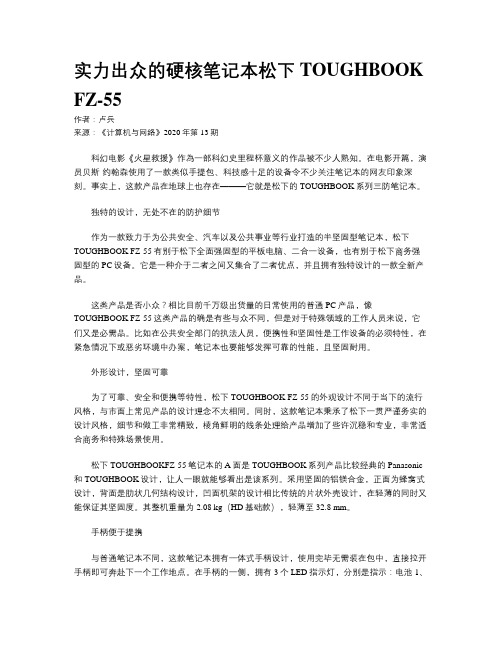
实力出众的硬核笔记本松下TOUGHBOOK FZ-55作者:卢兵来源:《计算机与网络》2020年第13期科幻电影《火星救援》作為一部科幻史里程杯意义的作品被不少人熟知。
在电影开篇,演员贝斯·约翰森使用了一款类似手提包、科技感十足的设备令不少关注笔记本的网友印象深刻。
事实上,这款产品在地球上也存在———它就是松下的TOUGHBOOK系列三防笔记本。
独特的设计,无处不在的防护细节作为一款致力于为公共安全、汽车以及公共事业等行业打造的半坚固型笔记本,松下TOUGHBOOK FZ-55有别于松下全面强固型的平板电脑、二合一设备,也有别于松下商务强固型的PC设备。
它是一种介于二者之间又集合了二者优点,并且拥有独特设计的一款全新产品。
这类产品是否小众?相比目前千万级出货量的日常使用的普通PC产品,像TOUGHBOOK FZ-55这类产品的确是有些与众不同,但是对于特殊领域的工作人员来说,它们又是必需品。
比如在公共安全部门的执法人员,便携性和坚固性是工作设备的必须特性,在紧急情况下或恶劣环境中办案,笔记本也要能够发挥可靠的性能,且坚固耐用。
外形设计,坚固可靠为了可靠、安全和便携等特性,松下TOUGHBOOK FZ-55的外观设计不同于当下的流行风格,与市面上常见产品的设计理念不太相同。
同时,这款笔记本秉承了松下一贯严谨务实的设计风格,细节和做工非常精致,棱角鲜明的线条处理给产品增加了些许沉稳和专业,非常适合商务和特殊场景使用。
松下TOUGHBOOKFZ-55笔记本的A面是TOUGHBOOK系列产品比较经典的Panasonic 和TOUGHBOOK设计,让人一眼就能够看出是该系列。
采用坚固的铝镁合金,正面为蜂窝式设计,背面是肋状几何结构设计,凹面机架的设计相比传统的片状外壳设计,在轻薄的同时又能保证其坚固度。
其整机重量为2.08 kg(HD基础款),轻薄至32.8 mm。
手柄便于提携与普通笔记本不同,这款笔记本拥有一体式手柄设计,使用完毕无需装在包中,直接拉开手柄即可奔赴下一个工作地点。
比尔盖茨用的笔记本电脑共19页文档

you
56、书不仅是生活,而且是现在、过 去和未 来文化 生活的 源泉。 ——库 法耶夫 57、生命不可能有两次,但许多人连一 次也不 善于度 过。— —吕凯 特 58、问渠哪得清如许,为有源头活水来 。—— 朱熹 59、我的努力求学没有得到别的好处, 只不过 是愈来 愈发觉 自己的 无知。 ——笛 卡儿
这个产品是由美国加州San Jose的一家厂商所制
造。
本
文本
尺寸分别为:
文本
文本
文本 长度:文本33.6 cm
宽度:25.4 cm
厚度:7.6 cm
重量:5.7KG
这台机器正常使用时的大小.跟一般没有什么 差别,只是屏幕中间多了一条杠.
更加新奇的是,两个显示器可以旋转, 这是盖茨做简报的时候,一边给自己 看的,一边给客户看。
比尔盖茨用的笔记本电脑
1、合法而稳定的权力在使用得当时很 少遇到 抵抗。 ——塞 ·约翰 逊 2、权力会使人渐渐失去温厚善良的美 德。— —伯克
3、最大限度地行使权力总是令人反感 ;权力 不易确 定之处 始终存 在着危 险。— —塞·约翰逊 4、权力会奴化一切。——塔西佗
5、虽然权力是一头固执的熊,可是金 子可以 拉着它 的鼻子 走。— —莎士 比
相信一定有特别制作特殊的程序来将这个功能发 挥到极限,例如这个量身定作的XENDESK DESKTOP MANAGER上面多了这些控制按钮。
让你可以轻易 的在两个窗口 间穿梭
甚至放到最大
真的很不错的IDEA,想 不想要知道卖多少钱?
这套接近六公斤的双 屏幕NOTEBOOK 定 价美金4995元,没错, 将近三万多, 已经可 以买台NIKON最顶级 的单眼数字相机D1H 还有找哩~
FLIP-PAD
- 1、下载文档前请自行甄别文档内容的完整性,平台不提供额外的编辑、内容补充、找答案等附加服务。
- 2、"仅部分预览"的文档,不可在线预览部分如存在完整性等问题,可反馈申请退款(可完整预览的文档不适用该条件!)。
- 3、如文档侵犯您的权益,请联系客服反馈,我们会尽快为您处理(人工客服工作时间:9:00-18:30)。
“外气”本来是宇宙空间的自然产物,但如果与我们的身体“不投脾气”,就会成为我们的致病因素。ﻫ自我治疗方法:
1、面色暗黄,毫无光泽,舌苔暗红青紫,一年多无月经,(但是脉项浮大有力)ﻫ——揉脾经的公孙穴、心包经的内关穴。每天一碗山药薏米粥(如人太瘦或觜唇红肿破裂可用二碗粥)。
中里巴人经典笔记版
———————————————————————————————— 作者:
———————————————————————————————— 日期:
1、趋吉避凶的大 法——对自己的七情六欲既要管理,又要顺从。
“气合而有形”是指指正气和邪气相会合后发生斗争,便会出现各种症状,也就是中医所讲的“百病从气生”。
45、弯腰时两肋疼痛——口服《加味逍遥丸》。
7、“推腹法”的目的——是清除腹内“三浊”(浊气、浊水、宿便)。ﻫ8、拔罐后皮肤奇痒难忍——是新鲜气血流注此处的极好表现象,此时刮痧痒的地方最适合。ﻫ9、吸氧——“嗅玫瑰”法;放松——“抓蝴蝶”法、“擦玻璃”法。ﻫ10、手脚凉、怕凉——用热水泡脚、坠足法、跪膝法、金鸡独立。ﻫ11、身心改善——先天之本,激活肾经——太溪穴(是肾经的原穴,也就是原头。肾经的原发力、原动力都在这里)。再通过涌泉穴来好好利用,用在肝处——涌泉穴是通肝的;供给肝脏营养就靠肾,让肾经的气血周流通畅。ﻫ12、补肾——先揉肾经,再揉心经。心肾是相通。肾经叫足少阴肾经,心经叫手少阴心经,它们是一条经:在胳膊上叫心经,属火,在腿上就是肾经,属水。两经同时揉,效果能达到极致。ﻫ13、肾虚——揉肾经、心经。ﻫ14、失眠——揉然谷穴、再揉心经的少海穴去去心火,上下同治,效果更佳。ﻫ15、恐惧——揉摩太溪穴,来强壮肾脏(恐惧伤肾,就是大伤气血)。ﻫ16、吸气短呼气长“气短”——胸中有郁闷之气,但肾不纳气,就是肾虚,坚持用腹式呼吸法,能真正达到补肾的效果。ﻫ17、肚胀、消化不好——推腹法(主推胃经部分)、跪膝法(主要可引胃经气血下行)、敲胃经法(用拳头敲打大腿、小腿胃经部分)来调动身体本来就充足的能量库,自行冲击堵塞的经络。
26、清除体内的“三浊(浊气、浊水、宿便)”——用“推腹法”,使大便畅通、小便增多、放屁打嗝,浊气排除。
27、壮肾阳——艾灸关元穴,和拍打命门和关元穴,以激发出体内无限的先天活力。
28、鼻子不通气——用“取嚏法”,流出清涕(寒气),鼻子马上通气。ﻫ29、受寒后头痛剧烈——用“取吐法”,汗水痰涎齐出(寒气),头痛立止。
2、腰部酸痛——通过“肾为腰之府”,是肾出了问题。ﻫ3、手指甲变得又溥又脆——通过“爪为筋之余”“肝主筋”可以考虑是不是肝脏虚弱了。
4、头发脱落,须发早白——通过“发为血之余气”,与心血不足有关。
5、夜里1-3点醒来睡不着——睡前按摩肝经的太冲穴(消气穴)以祛肝火。
6、晚上7-9点胸部不舒服或肚子痛——为心包经所主。
30、吃凉的食物腹泻——是身体帮你把寒气排出,不必惊慌。ﻫ31、高血压——常揉尺泽穴。
32、关节炎——练“跪膝法”。
33、老胃病——练“壁虎爬行”效果最好。
34、美白、祛斑——打通小周天的“叩首法”。三五天做一次,每次一小节,每小节叩首15次。ﻫ35、胆囊炎、乳腺增生、头皮屑、脑供血不足、补肝肾、预防老年痴呆、预防心血管疾病和脑梗塞——梳头,每天最少300次,越多越好,梳头还可以疏通很多经络,等于给身体打基础。一梳头胆经的20多个经络就全部打通。ﻫ36、锻炼脖子、颈椎、头脑的神经——用头练书法(用头部练写字)。ﻫ37、膝盖痛、膝盖积水、膝盖骨刺、腰痛、不能下蹲、不能上侧所、补肾——练“跪膝法”(中医称膝为筋之府,膝是筋的房子,而又主筋,所以跪膝法又是大补肝脏的方法)。
23、塞症、萎缩症、炎症等久治不愈之症——需把气血引到病灶点,看看病灶点压哪条经上,就在病灶的去路上“挖个坑”,把气血引过去,用拔罐法(可能开始拔不住,多拔几次罐就能拔住了)。
24、补肾——借助一条不易枯竭的经络——胃经来实现,(治病从调肝入手,养生以强肾为功)。ﻫ25、气血不足、美容——打通胃经,保持胃经畅通,气血自然充足。推摩腹部胃经(尤其是腹直肌部分),、敲打大小腿上的胃经、在胃经路线上拔罐子、刮痧,蹲档骑马式、跪膝后仰头着地等,都是打通胃经的方法。
18、小便不利、喝水少、身体湿气大——打通胃经来激发自身特有的原动力,而不是按膀胱经。ﻫ19、爱发火的人,脾气就是能量——平时多敲打、按摩肝胆两经,尤其是胆经。经常刺激能疏解肝胆滞气,让气血畅通。肝火旺的人能量最足,最易上火,通过肝胆两经就把肝火引到它该去的人体虚弱的地方去。ﻫ20、偏头痛、乳房胀痛——压抑点就在胆经和三焦经上。ﻫ21、吃得多但肚胀,就是所谓的“胃强脾弱”——小腿的胃经和脾经,尤其是脾胃相通的穴位上:脾经的公孙穴、胃经的丰隆穴。ﻫ22、胃溃疡——病源起于肝,郁结之气在胆,症状表现在胃,压抑点在胆经上,郁结的能量从胆经宣发,而不去冲击胃。
“百病从气生”,是指气分内气和外气,外气:是指“六淫”——风、寒、暑、湿、燥、火;内气指“七情”——喜、怒、忧、思、悲、恐、惊。ﻫ“内气”既情志,要保持协调,不令偏激,该喜即喜,该怒即怒,该思即思,该恐即恐,该悲即悲,但是必须要有度,不可过度而无节制,才不会被内气所伤。ﻫ中医讲:“怒伤肝,喜伤心,忧悲伤肺,思伤脾,惊恐伤肾”。
38、补肝——“跪膝法”(坚持每天做一次20分钟,相当于每天喝几支杞菊地黄丸口服液)。
39、膝盖有积水——先推腿下边的脾经,先除湿,再揉膝阳关穴,往下疏导,然后再跪行把气引过来就没问题了。ﻫ40、减肥密法——“跪膝法”,三周见效。ﻫ41、脱发——“跪膝法”。
42、坐月子生气断奶——使劲点按“涌泉穴”,要身心同治,二小时后,乳房开始逐渐胀,奶水会重新有。ﻫ43、胃痛——按“足三里”,再循胃经上行,找到“伏兔穴”,将胃经上的硬结揉散。ﻫ44、生气打咯——用按摩棒从上到下疏通小肠经、三焦经、膀胱经,会有很多痛点,嗝打出来就不痛了。
