EasyPro800_500
周立功 EasyPRO 90B 通用编程器

周立功EasyPRO 90B 通用编程器支持ATMEL A VR全系列芯片编程支持MYSON芯片BIOS专用烧录器485-850EasyPRO 90B是同类产品中集成度最高,功耗最小,支持型号最全的电脑主板BIOS专用烧录机。
EasyPRO 90B采用USB通讯技术,内置高速CPU并采用程控电源和程控分频器,使得编程深度加大,速度更快,稳定性更好,编程效果更加流畅。
此外,整机体积小巧,连接方便,极适合外出携带。
参考照片功能特点界面美观,操作简单方便,编程速度快,工作效率高;电脑主板BIOS专用烧录机,可供维修、培训使用;采用表面贴片工艺生产,可靠性高,使用寿命长;编程器体积小巧,适合外出携带;所有算法均经过批量烧写测试,杜绝烧毁芯片的现象;支持用户对所编程芯片序列号的二次开发;当用户插入坏片时系统具有自动保护和检测功能;USB1.1接口,即插即用,方便手提电脑现场编程;是国内市场中能够真正准确烧写P89C66xHxx、P89V51Rx2等系列芯片的并行烧写器。
支持windows 98/ME/NT/2000/XP操作系统(中/英文)。
不定期地增加对新器件的编程支持并在网上更新软件;对4M及以下的Flash,可做软件升级。
电路特点基本配置40脚万能驱动电路;DAC数模转换控制I/O电平;支持芯片工作电压Vcc:3.3V-5.0V;支持芯片烧录电压Vpp:3.3V-21V;系统内部预设500mA过流保护电路,彻底防止意外事件。
过流容限可由用户自行修改;主控芯片的每个端口设有过压保护电路,可以防止编程时高压的冲击;进口锁紧座的每一个管脚都可以用作数据总线、地址总线、控制总线、编程电压驱动总线和管脚接触不良测量专用总线等等;烧录电压范围为0V~18.0V,最少分256级可调,编程电流最大可提供500mA;功耗极低,在未编程时,整机电流小于60mA。
支持芯片支持芯片数量:6000以上;支持芯片型号:并行与串行MCU、A VR、EPROM、EEPROM、FLASH、PLD、CPLD、EPLD、标准逻辑器件等。
TK-MAX-FIP Fiber Inspection Scope FIP-500产品说明书

SPEC SHEETCleaning kitsAdapter tips, bulkhead adaptersStand-alone display kit TK-MAX-FIPFiber inspection scopeFIP-500 1 Wireless models FIP-435B2 MTP is a registered trademark of US Conec Ltd.3Q-ODC is a registered trademark of Huber+Suhner4HMFOC is a registered trademark of CommScope Inc.5OptiTip is a registered trademark of Corning Cable SystemsFIP-400B Fiber Inspection Scope SeriesAUTOMATED WiFi AND WIRED INSPECTION TOOL WITH EMBEDDED ANALYSISFully automated fiber inspection solution delivers both fast and consistent test results for single fiber and multifiber connectors from a single tool. Simplifies the overall process, provides accurate and consistent test results and provides pass/fail assessments quickly and easily.100% automated for single fiber connectors, one step inspection process Screenless operation enabled by pass/fail LED indicator On-board connector endface analysis (IEC or custom standards)Feature-rich ConnectorMax2 mobile application compatible with Android™ and iOS™ devices 1Full reporting capabilities on mobile devices and EXFO test platforms All-day battery life that will never let you down 1MF-ready scopes compatible with single-fiber and automated multifiber tipsManufacturing automation using REST API available upon requestCentral offices, exchanges and headends Data centersWireless (e.g., 5G, FTTA, DAA, small cells)Fiber-to-the-home (FTTH)Single-fiber connectors such as SC, LC, FC, ST and othersMPO, MTP ®2, Q-ODC-12®3, HMFOC ®4, OptiTip ®5 and MT connectorsSingle- and dual-row multifiber connectors (12/24 or 16/32)AUTOMATING THE COMPLETE INSPECTION PROCESSTurning fiber inspection into a one-step processEnabled by a unique automatic focus-adjustment system, the FIP-430B and FIP-435B automate each operation in the test sequence, transforming the critical inspection step into a quick and simple one-step process accessible to technicians of any skill level.Standard inspection test sequenceFIP-430B/FIP-435Binspection test sequenceMANUAL STEPS 100%AUTOMATED STEPSCONNECT CENTER FOCUS CAPTURE ANALYZESAVE AND REPORTCONNECT100%Automated focus adjustmentEnsures that each connector image is captured at maximum quality for enhanced identification of defects.Focus protectionPrevents image capture if focus is not adjusted properly. This ensures that no performance-affecting defects or residues are ignored in the analysis, thus preventing the reporting of false-positive results.Figure 1. An out-of-focus image can hide critical defects capable of delivering a “pass” verdict.Figure 2. An optimized focus adjustment will ensure that all defects affecting performances are seen.Operation modesThe FIP-435B scope is compatible with iOS and Android devices. Live video feed is streamed via WiFi without any wired connection required between the scope and the smart device. The wireless scope is also compatible with EXFO’s FTB and MaxTester platforms (connected via USB cable or WiFi) as well as ConnectorMax2 software (on a Windows-based PC.The FIP-4X0B Series scopes (FIP-410B/FIP-420B and FIP-430B) are USB-wired inspection scopes compatible with EXFO’s FTB and MaxTester platforms as well as ConnectorMax2 software (on a Windows-based PC).SCREENLESS OPERATIONThanks to the pass/fail LED, users can perform connector certification without having to look at their smartphone or MaxTester display screen to view the results. Users can simply focus on getting ready for their next inspection while being able to use both hands in the process.FIP-400B UNIVERSAL COMPATIBILITYThanks to its USB port, the FIP-400B Series is compatible with the entire FTB ecosystem, the MaxTester 700B OTDR Series, the MaxTester 940/945 OL TS, the MAX-FIP display, L TB platforms and PCs and laptops.FTB ecosystemMaxTester 700B OTDR Series Stand-alone MAX-FIP displayPC and laptops MaxTester940/945 OLTS LTB platformsiOS and Android smartphones and tablets aa.FIP-435B SeriesDirty=must clean the connector Damaged=must replace the connectorGET ACCURATE INSPECTION RESULTSThe autofocus feature in the FIP-430B and FIP-435B not only greatly facilitates inspection, but also enables optimized focus adjustment to ensure detection of all defects capable of affecting connector performance.The system self-adjusts the image centering to ensure that all inspection zones are visible, and then automatically adjusts the focus to achieve the best optical resolution. Next, the IEC (or custom) standard is applied to deliver accurate certification results in a snap. Fussing with image focusing, centering and inaccurate analysis results are now things of the past.FIP-400B FIBER INSPECTION SCOPE SERIESWireless scope: FIP-435BUSB wired scopes: FIP-4X0B Series1Interchangeable adapter tip (FIPT -400-XX)6Power button 11Battery compartment 2Retaining nut7Battery status LED 12Wrist-strap eyelet3Activity and pass/fail status LED 8WiFi status LED 13Micro-USB port (power/recharge)4Image capture control 9Focus adjustment wheel 14USB interface5Magnification control10Finger gripDISCOVER THE INDUSTRY’S FIRST FULLY AUTOMATED FIBER INSPECTION SCOPESHousing a unique automatic focus adjustment system, EXFO’s fiber inspection scope series automates each operation in the sequence of inspecting a connector endface. The result: fiber inspection is now a quick, one-step process that can be performed by technicians of all skill levels.Automated modelsThe FIP-500: wireless, autonomous and fully automated scope featuring the fastest inspection in the industry for both multifiber and single-fiber connectors. All-day testing without the need to recharge batteries or offload results.The FIP-435B: connected to EXFO platforms or your smart device, this fully automated wireless scope enables connector certification in one step. View and store results on your EXFO platform or smart device.The FIP-430B: fully automated inspection scope featuring USB wired connectivity to PC and EXFO platforms.Semi-automated and manual modelsThe FIP-420B: semi-automated scope featuring a manual focus adjustment. USB wired connectivity to PC and EXFO platforms.The FIP-410B: basic inspection features for manual inspection.USB wired connectivity to PC and EXFO platforms.For more information, visit /fiberinspection.SEMI-AUTOMATED MULTIFIBER INSPECTIONUsers can quickly and easily inspect all multiple- and single-row MPO connectors on densely populated panels without missing any fibers or dealing with the hassle of manipulating one or multiple scanning knobs—and do it right the first time.The FIPT-400-MF uses a trigger to efficiently scan all fibers. These features make it possible to inspect densely populated panels without having to disturb adjacent fibers that may be carrying information. Users can easily operate the FIPT-400-MF with just one hand—it provides automated and fumble-free fiber inspection.COMPATIBLE WITH VARIOUS SINGLE-FIBER AND MULTIFIBER CONNECTORSEXFO offers multiple patchcord tips and bulkhead adapters for both single fiber and multifiber applications.These tips and adapters are built to fit a wide range of fiber connector types and designs that are currently used in the field including FC, SC, LC, ST for UPC and APC or FTTH/FTTA connectors. The MPO tip is compatible with single- and dual-row multifiber connectors regardless of the connector type.For further information, please refer to our tip adapter guide.TIP NOZZLE SPECIALADAPTERNot needed when dedicatednozzle for male connector isavailable. See next page. Thanks to its removable nozzle, the solution can easily and quickly be adapted to various multifiber connector models:•APC or UPC polishing type•12-fiber-row ferrule type for 12-24 fiber connectors•16-fiber-row ferrule type for 16-32 fiber connectorsApplications also include Q-ODC-12®, OptiTip® and HMFOC® connectors.Simply swap tips for an easy transition from single to multifiber using the same MF-ready inspection scope.Watch it in action: MPOvideoAUTOMATIC PASS/FAIL CONNECTOR CERTIFICATIONThanks to its advanced onboard software algorithm, ConnectorMax2 performs automated pass/fail analysis within seconds and ensures that no fibers are skipped.•No need to follow fibers and count them manually: the interface numbers each fiber automatically and assesses the pass/fail status of the entire connector as well as each individual fiber.EXFO’s interface enables a quick assessment of the entire multifiber connector in a single view.•Access single fiber as well as the entire connector pass/fail status all at once by means of a simple interface without encountering fail status that could be caused by unused or missing fibers.•Quickly navigate through individual high-resolution fiber images on demand by selecting fibers in the connector view or simply by swiping over the fiber image.ConnectorMax supports various fiber configurations within multifiber connectors. This feature speeds up the inspection and analysis process by skipping unused fiber locations.ConnectorMax includes complete documentation capabilities, accessible in the palm of your hand from your mobile device. You canarchive your results and easily create and share reports within seconds.statusHigh-resolution individual fiberimage with analysis overlayAdditional info:- Global pass/fail status-M easurement name - T est configuration - I dentification fieldsstatusMAX-FIP TEST UNITThe MAX-FIP features the largest screen in the industry, providing the highest magnification level for precise viewing of even the smallest defects on fiber endfaces. Its bright 7-inch touchscreen ensures fast and easy operation.The MAX-FIP kit can also be equipped with a power meter and visual fault locator (plug-and-play options).MAX-FIP KEY FEATURES•Bright, 7-inch touchscreen display•Rugged, compact tablet-inspired form factorThe easy-to-install power meter and VFL pieces attach to the MAX-FIP display using four screws.The MAX-FIP standard 2 GB internal memory offers extensive storage of up to 4000 fiber certification results, and is expandable using USB memory sticks, optional WiFi and Bluetooth capability for cloud-based storage and wireless Take full advantage of the MAX-FIP’s amazing eight-hour battery operation that never lets you down, and enables you to complete full-day jobs without having to recharge the unit. Also, save money by avoiding high battery replacement costs associated with other handheld inspection kits on the market that operate on standard alkaline batteries.8 HOURS2 GB789TURN YOUR FIP-430B INTO A BENCHTOP SOLUTIONWIHT THE DESKTOP SUPPORT STAND (OPTIONAL)GP-2182 aThe FIP-430B can be quickly transformed into a benchtop inspection solution by mounting thescope on a desktop support stand. This leaves your hands free for repetitive manipulationsand inspection of fiber jumpers and connectors. This makes the FIP-430B scope a handysolution for the production floor for inspection of both patch cords and bulkheads.•Stable hold and rugged design•Adjustable angle up to 7 different positions•Allows male and female connector inspection usingthe same tool•Quick release handle•Manufacturing automation using REST API available upon requestInspecting and analyzing fiber connector endfaces has never been easier than with the FIP-430B digital fiber inspection scope. BRING IT EVERYWHERE WITH THE BELT HOLSTER (OPTIONAL)GP-2224 aThe perfect accessory to carry:•1 x FIP-435B unit•2 x IBC cleaner tools•A selection of fiber inspection tips•Smartphone•FLS-140 VFL (or pen)HANDS-FREE UTILITY BAG (OPTIONAL)GP-2177 aTo help optimize your test process and get maximumperformance from your MAX-FIP solution, EXFO offersa hands-free utility bag that enables secure, hands-freeoperation of the unit when you work with fibers, connectorsand inspection tools.MAX-FIP HOOK SUPPORT (OPTIONAL)GP-2176 aThe MAX-FIP hook support is an optional accessory that fits any type of fiber cabinetdoor perfectly, enabling hands-free operation for easier and faster fiber manipulationduring the connector certification test process.Using the optional GP-2176 hook for the MAX-FIP.a. Accessories not included.a. –20 °C to 60 °C (–4 °F to 140 °F) with the battery pack.b. Typical.c. Measurement excluding tip and including strain relief.d. Software is qualified with Google Nexus, Apple iPhone and Apple iPad devices. Other models are not guaranteed to be 100% compatible.e. One (1) test per minute. The scope remains in live mode for 20 seconds during each test.f. Using USB AC adapter. When scope is in use it may take more time to fully recharge.g. WiFi interference and physical obstacles may affect distance range.h.Single fiber connector mode.FIP-400B SPECIFICATIONSGP-3108GP-2227FIPT-BOX GP-2226GP-2175GP-2225MAX-FIP SPECIFICATIONSGP-2001GP-2176GP-2177GP-2178GP-2205GP-10-072GP-10-061GP-1008GP-2144GP-302GP-2016ConnectorMax 2 SOFTWAREThe following minimum requirements must be met in order to install and run ConnectorMax 2 on a computer:a. Typical.b. At calibration conditions.c. For ±0.05 dB, from 10 °C to 30 °C.a. ConnectorMax2 Mobile software available on the App Store and Google Play™.b. This list represents a selection of fiber inspection tips that covers the most common connectors and applications but does not reflect all the tips available. EXFO offers a wide range of inspection tips, bulkhead adaptors and kits to cover many more connector types and different applications. Please contact your local EXFO sales representative or visit /FIPtips for more information.c. Included when UPC base tips are selected.d. Included when APC base tips are selected.a. Available if power meter selected.EXFO headquarters T +1 418 683-0211 Toll-free +1 800 663-3936 (USA and Canada)EXFO serves over 2000 customers in more than 100 countries. To find your local office contact details, please go to /contact .For the most recent patent marking information, please visit /patent . EXFO is certified ISO 9001 and attests to the quality of these products. EXFO has made every effort to ensure that the information contained in this specification sheet is accurate. However, we accept no responsibility for any errors or omissions, and we reserve the right to modify design, characteristics and products at any time without obligation. Units of measurement in this document conform to SI standards and practices. In addition, all of EXFO’s manufactured products are compliant with the European Union’s WEEE directive. For more information, please visit /recycle . Contact EXFO for prices and availability or to obtain the phone number of your local EXFO distributor.For the most recent version of this spec sheet, please go to /specs .In case of discrepancy, the web version takes precedence over any printed literature.Power meter00 = Without power meterP2X = Power meter; GeX detectorVP2X = VFL and power meter; GeX detector Connector adapter a FOA-12 = BiconicFOA-14 = NEC D4: PC, SPC, UPC FOA-16 = SMA/905, SMA-906FOA-22 = FC/PC, FC/SPC, FC/UPC, FC/APC FOA-28 = DIN 47256, DIN 47256/APC FOA-32 = ST: ST/PC, ST/SPC, ST/UPCFOA-54 = SC: SC/PC, SC/SPC, SC/UPC, SC/APC FOA-78 = Radiall EC FOA-96B = E-2000/APC FOA-98 = LC FOA-99 = MUWiFi and Bluetooth00 = Without RF componentsRF = With RF capability (WiFi and Bluetooth)Inspection scope model b FIP-410B = D igital video inspection scopeTriple magnificationFIP-420B =D igital video inspection scope Automated pass/fail analysis Triple magnificationFIP-430B = A utomated analysis digital videoinspection scope Automated focusAutomated pass/fail analysis Triple magnificationBase tipsAPC = Includes FIPT-400-U25MA and FIPT-400-SC-APC UPC = Includes FIPT-400-U25M and FIPT-400-FC-SCTK-MAX-FIP-XX -XX -XX -XX -XX -XXExample: TK-MAX-FIP-VP2X-FOA-54-RF-FIP-430B-UPC-FIPT-400-FC-SC-FIPT-400-U25Ma. Available if power meter selected.b. Includes ConnectorMax 2 software.c. This list represents a selection of fiber inspection tips that covers the most common connectors and applications but does not reflect all the tips available. EXFO offers a wide range of inspection tips, bulkhead adaptors and kits to cover many more connector types and different applications. Please contact your local EXFO sales representative or visit /FIPtips for more information.d. Included when UPC base tips are selected.e. Included when APC base tips are selected.f. RF option mandatory and included with this model.KitsExtra FIP-400B tips c Bulkhead tipsFIPT-400-FC-APC = FCAPC tip for bulkhead adapter FIPT-400-FC-SC = FC and SC tip for bulkhead adapter d FIPT-400-LC = LC tip for bulkhead adaptersFIPT-400-LC-APC = LC/APC tip for bulkhead adapter FIPT-400-MU = MU tip for bulkhead adaptersFIPT-400-SC-APC = SC APC tip for bulkhead adapter e FIPT-400-SC-UPC = SC UPC tip for bulkhead adapter FIPT-400-ST = ST tip for bulkhead adapterPatchcord tipsFIPT-400-U12M = Universal patchcord tip for 1.25 mm ferrulesFIPT-400-U12MA = Universal patchcord tip for 1.25 mm ferrules APC FIPT-400-U16M = Universal patchcord tip for 1.6 mm ferrulesFIPT-400-U20M2 = Universal patchcord tip for 2.0 mm ferrules (D4, Lemo)FIPT-400-U25M = Universal patchcord tip for 2.5 mm ferrules dFIPT-400-U25MA = Universal patchcord tip for 2,5 mm ferrules APC e Multifiber tipsFIPT-400-MTP2 = MTP/MPO UPC tip for bulkhead adapter FIPT-400-MTPA2 = MTP/MPO APC tip for bulkhead adapterFIPT-400-MTP-MTR = MTP/MPO multirow UPC tip for bulkhead adapter FIPT-400-MTP-MTRA = MTP/MPO multirow APC tip for bulkhead adapterTip kitsFIPT-400-LC-K = L C tip kit including:FIPT-400-LC: LC tip for bulkhead adapters,FIPT-400-LC-APC: LC/APC tip for bulkhead adapter,FIPT-400-U12M: Universal patchcord tip for 1.25 mm ferrules,FIPT-400-U12MA: Universal patchcord tip for 1.25 mm ferrules APCFIPT-400-LC-K-APC = L C tip kit including:FIPT-400-LC-APC: LC/APC tip for bulkhead adapterFIPT-400-U12MA: Universal patchcord tip for 1.25 mm ferrules APCFIPT-400-LC-K-UPC = L C tip kit including:FIPT-400-LC: LC tip for bulkhead adaptersFIPT-400-U12M: Universal patchcord tip for 1.25 mm ferrulesFIP400B.9EN © 2022 EXFO Inc. All rights reserved. Printed in Canada 22/07。
广州周立功单片机 EasyPRO 800 EasyPRO 500 通用编程器 说明书

EasyPRO 800/EasyPRO 500通用编程器----专注的力量成就梦想EasyPRO 800/ EasyPRO 500演绎着EasyPRO系列编程器的重大技术突破,从性能到外观带给您全新体验,深具优势的竞争价格及遍布全国的销售服务网络绝对是您的唯一选择。
宝剑锋从磨砺出:凭借着长期积累的经验,多年来始终如一的专注,雄厚的综合技术能力,历经三年不断地设计改良与严格的测试考验,EasyPRO800/500实现了全新突破,高速度,强稳定,广支持…卓越技术,灵活设计:领先的管脚检测,插片自动启动功能使操作变得快捷方便,真正实现了编程智能化。
编程时序库由上位机存贮,升级仅需下载免费软件,上位软件的灵活设计为编程器带来无限潜力,适应未来发展。
参考照片功能特点顶级进口锁紧座:选用售价最贵、手感最舒适、品质最可靠的品牌美国“ARIES”公司的48PIN 锁紧座,为了使产品更人性化、用户更好地放置芯片,提高烧写速度,特将锁紧座的手柄改到“左边并加长”。
领先的造型设计:吸取了3年来制造电子产品外壳开模的经验,倾注了全新的工业设计思想与理念,从人机工程学的角度出发,更加注重人性化,造型更加流畅美观。
领先的技术保障:吸取世界先进编程器优点,经过不断改进和测试,从研究器件特性和电路可靠性入手,全新设计的编程控制电路与精心设计的4层电路板,把电路自身产生的噪声影响降到最低,同时保证每个控制电路工作点的波形准确无误,达到可靠烧写芯片的目标。
内置高速处理器,时序烧写不依赖PC,确保精确的编程时序和极高的编程速度。
48PIN引脚实现万能全驱,可作数据总线、地址总线、控制总线、编程电压驱动总线和管脚接触不良测量专用总线等,编程电压,I/O口电平随芯改变,自动适应。
系统内部预设500mA过流保护电路,彻底防止意外事件;如有特殊需要,过流容限可由用户自行修改。
同时主控芯片各端口设有过压保护电路,有效防止编程时的高压冲击。
无须使用昂贵的适配座直接支持1.8V低压器件,且编程性能可靠稳定。
深信服NC500上网行为管理系统技术规格要求 .doc

深信服NC-500上网行为管理系统技术规格要求一、产品服务明细:2个千兆光口,1个RJ45串口,尺寸2U。
二、服务要求:1. 质保期限:36个月;2. 安装调试服务:提供上门进行实施和调试,保证设备实施工作和调试工作;3. 产品质保服务:本次投标全部产品验收通过后,深信服科技承诺对用户所购买的深信服产品(包括硬件设备、模块、部件等)享受所购服务期内的维修或更换保修服务。
4.软件升级服务:提供服务期限内免费产品软件版本升级服务;5. URL库升级:提供服务期限内免费URL库升级服务;6. 7x24小时电话支持:全国免费售后服务热线:400-630-6430为用户解答设备使用中遇到的问题,并及时提出解决问题的建议和操作方法;7x24小时在线技术支持服务;技术支持论坛:技术支持邮箱:7. 增值服务:承诺出具技术人员给予现场安装、调试、现场技术培训及集中技术培训,并提供供应商上门取送修服务;8. 故障响应:针对本次投标的所有产品提供5*8小时现场保修和技术支持服务,报修后2小时内电话响应,24小时内上门相应,72小时内实现故障修复,如诊断为硬件故障,携带备件并进行现场更换,承诺尽力在最短时间内恢复系统正常运行,如果故障不能在72小时内排除,提供免费替换服务。
9. 产品和配件更换:当本次投标产品发生非人为因素严重故障时,免费在七日内将补充或者更换的产品运抵发生故障的货物所在地,由此产生的一切相关费用由深信服负担。
保修期内所有因更换或修理货物或部件而导致货物停止运行的时间应从质保期内扣除。
所有的替代零配件是新的原厂、未使用和未经修复的。
三、资质要求1. 投标人需是中央国家机关政府采购网深信服产品协议供货商,且在本地或在本地有销售或服务网点。
2.投标人所投报价为最终报价,从服务起始时间到服务终止时间等一切费用,我单位不再另行支付任何费用。
3.投标人报价后被选中却无法按竞价要求提供服务的,将列入我单位“不诚信供货商”清单,不再准许参与我单位相关采购活动。
ABB_DCS800_Firmware_Manual_cn_c_中文最新版

DCS800控制盘上的按键 和 ,或通过直流模块I/O板来实现。 • 主电路连接
你可以在晶闸管直流的进线侧使用熔断开关,以便在安装和维护时断 开模块电源。断路器的型号必须符合EN 60947-3,等级B,以满足 EU标准。还可以使用空气断路器,通过辅助触点控制主回路的开合。 在安装和维护期间,主回路断路器必须锁定在“打开”状态。
ABB 订货代码: 3ADV050035P0001
接地
下面这些安全指导适用于负责直流模块接地的工作人员。接地不正确可能 会造成人身伤亡或者设备功能故障,并会增加电磁干扰。
• 为确保人身安全,减少电磁干扰,直流模块、电机及其相关设备必须 良好接地。
• 保证接地导体的截面积满足安全法规的要求。 • 在安装多直流模块系统时,要将每个直流模块都单独连接到保护接地
危险的高电压。 • 根据外接电路的不同,继电器输出板SDCS-IOB-2和RDIO的端子上
可能会带有危险电压(115 V、220 V或230 V)。 • 带有内部扩展件的DCS800:在对扩展件进行操作之前,断开整个直
流模块的电源。
安全须知
3ADW000193R0521 DCS800 固件手册
5
警告! 印刷电路板上有对静电放电特别敏感的元件。在处理印刷电路板 时,请佩戴接地的导电护腕。不要无故触摸电路板。 使用接地碗带:
DCS800
固件手册 DCS800 系列直流模块(20~5200 A)
3
安全须知
本章概述 适用产品
本章包括了安装、操作和维护直流模块时必须遵守的安全须知。如果忽略此须知,则 会造成直流模块、电机或机械设备的损坏,甚至人身安全。在操作直流模块前,请阅 读安全须知。
EasyPro智能设定说明

EasyPro智能调试设定软件说明一、产品介绍本EasyPro上位机智能设定软件专门针对上海精浦机电有限公司所生产的带EasyPro功能编码器进行智能设定。
可进行编码器的多项设定,包括测量模式设置(角度、长度、转速);单、多圈设置;正、反转设置;循环、往复设置;外部置位值设置;通讯地址及波特率设置(针对485通讯编码器);4~20mA对应值及标定设置(针对4~20mA输出编码器)等。
二、技术参数通讯接口:详细通讯接口接线须参照所选购编码器的相应说明书通讯波特率:编码器在设置状态通讯波特率为19200bps编码器电源:请参照编码器说明书进行接线,否则会引起损坏编程温度:0~70℃三、EasyPro智能调试软件界面说明功能参数设置说明a)测量功能选择*角度测量模式:设定编码器输出信息为转轴的旋转角度,即测量物体的旋转角度。
*长度测量模式:设定编码器输出信息为转轴的线位移,即通过机械转换测量物体的位移长度。
每圈对应的测量值:设定编码器每转一圈,所对应的被测物体的位移。
长度测量单位:指编码器输出精度。
如当前测量值为100mm时,当单位为1mm时,编码器输出值为100;当单位为0.1mm时,编码器输出值为1000。
注,编码器输出值并不带小数点。
*速度测量模式:设定编码器输出信息为转轴的旋转速度,也可通过机械转换测量物体的位移速度。
【最小转速,对应4mA:编码器输出4mA时被测物体的转速最大转速,对应20mA:编码器输出20mA时被测物体的转速(4~20mA编码器)*标定模式:用于对编码器(4~20mA输出)的标定】b)正转方向选择设定编码器正转方向为顺时针或逆时针。
c)单圈/多圈选择*单圈模式:单圈360度工作模式,过360度回零。
*多圈模式:多圈过360度连续测量。
d)循环、往复测量模式*循环测量模式:设定编码器的测量值在零~最大测量值之间循环,测量值大于最大测量值时自动回零,重新开始循环。
如测量物体旋转角度,具体应用场合有转台,连续裁切等。
ISP800系列报警器仪表用户手册说明书
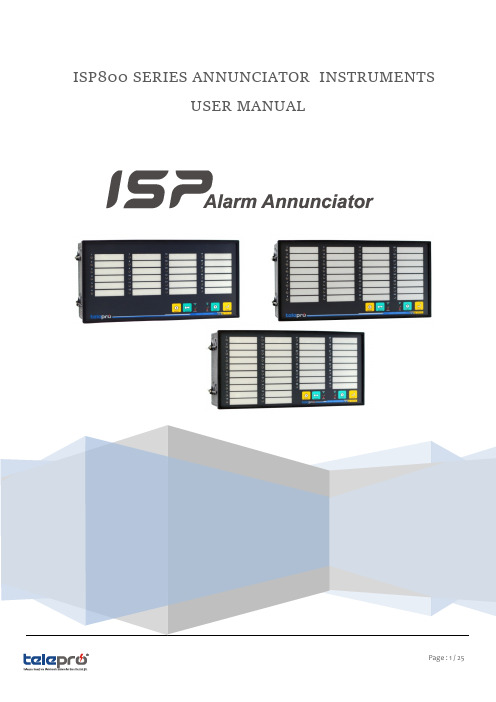
ISP800 SERIES ANNUNCIATOR INSTRUMENTSUSER MANUALISP800 SERIES ANNUNCIATOR INSTRUMENTSUSER MANUAL(*) ModelsISP-24 ISP-32 ISP-36(*) ISP-24, ISP-32, ISP36 are the models of ISP800 series Annunciators representing channels quantity included.Copyright ©2016 by Telepro Energy---------------------------------------------------------------------------------NOTICE---------------------------------------------------------------------------------------Read this manual thoroughly before using ISP800, and store in a safe place for reference. Make sure that this manual is delivered to the final user. The policy of Telepro Enerji is one of continuous improvement.The right is reserved to alter the design on any structural details of the products at any time without giving notice.TABLE OF CONTENTS1. General Overvıew of the Devıce (5)2.Features & Benefits (5)3. C onnectıons (6)3.1. “K” Termınals ( Power Input and Relay Outputs) (6)3.2. Wırıng Scheme (7)3.3. “E” T ermınals ( Rs485 Communication Port ) (10)4. Confıgure Relay Outputs (Horn or Bell ) for All Channels (Mını Confıg Mode) (11)5. Tag Labelıng and Front Panel Installatıon (12)6. Output Relay and Led Status (12)6.1. Alarm States and Relay Outputs (12)6.2. Horn / Sılent Led Status (13)6.3. Safe / Fail Led Status (14)6.4. Input Channels Led Status (14)7. Alarm Sequence ( Modıfıed - ISA-S18.1 Code-M (Manual Reset) ) (15)8. Technıcal Specıfıcatıon (16)9. Maıntenance and Inspectıon (23)10. APPENDIX-1 USER MANUAL REVISION HISTORY (24)11. SERVICE AND TECHNICAL SUPPORT LINE (24)PREFACEPlease read this manual thoroughly before use, and keep the manual at hand for later reference. Also make sure that this manual is delivered to the final users .PRECAUTIONS FOR SAFETYItems to be observed to prevent physical damage and to ensure safe use of this product are noted in this instruction manual.The safety of any system available with the device, is the responsibility of person establishing the system!The device, when used in a manner not specified by the Company, the protection provided by equipment may be impaired.The manufacturer is not responsible for the consequences ifthese conditions are not taken into account.Safety precautions in the manual is considered to be as !! DANGER !!and !! WARNING !!!! DANGER !! : WHEN A DANGEROUS SITUATION MAY OCCURIF HANDLING IS MISTAKEN LEADING FATAL OR MAJOR INJURIES, !! WARNING !! : WHEN A DANGEROUS SITUATION MAY OCCUR IF HANDLING IS MISTAKEN LEADING TO PHYSICAL DAMAGE, DEVICE PERFORMANCE DETERIORATION .!! WARNING !!:PLEASE READ THIS MANUAL CAREFULLY BEFORE PERFORMING ANY OF THE PROCEDURES CONTAINED HEREIN. FAILURE TO FOLLOW THESE INSTRUCTIONS MAY RESULT SEVERE INJURY .!! DANGER !!:HAVE A QUALIFIED ELECTRICAL MAINTENANCE TECHNICIAN INSTALL, ADJUST AND SERVICE THIS EQUIPMENT. FOLLOW THE NATIONAL ELECTRICAL CODE AND ALL OTHER APPLICABLE ELECTRICAL AND SAFETY CODES, INCLUDING THE PROVISIONS OF THE OCCUPATIONAL SAFETY AND HEALTH, WHEN INSTALLING EQUIPMENT.!! DANGER !!: REDUCE THE CHANCE OF AN ELECTRICAL FIRE, SHOCK, OR EXPLOSION BY PROPER GROUNDING, OVER-CURRENT PROTECTION, THERMAL PROTECTION, AND ENCLOSURE. FOLLOW SOUND MAINTENANCE PROCEDURES.!! DANGER !! : CIRCUIT POTENTIALS CAN BE MAX 220VDC . AVOID DIRECT CONTACT WITH THE PRINTED CIRCUIT BOARD OR WITH CIRCUIT ELEMENTS TO PREVENT THE RISK OF SERIOUS INJURY OR FATALITY .!! WARNING !!: DO NOT OPEN THE DEVICE. THERE ARE NOT ANY CONSUMABLE COMPONENTS INSIDE IT.!! WARNING !!: DEVICE SHOULD BE KEPT AWAY FROM HUMIDITY, WET, VIBRATION AND DUSTY ENVIRONMENT. !! WARNING !!: DEVICE SHOULD BE STARTED ONLY IF ALL CONNECTIONS ARE DONE.1.G ENERAL O VERVIEW OF THE D EVICEIn industrial process control, an annunciator panel is a system to alert operators of alarm conditions in the plant. Windows are provided, each engraved with the name of a process alarm. L ED of each window are controlled by hard-wired switches in the plant, arranged to operate when a process condition enters an abnormal state.In one common alarm sequence, the LED near the window will flash, internal buzzer will sound and a bell or horn relay output will be activated so as to external device to sound to attract the operator's attention when the alarm condition is detected. The operator can silence the alarm with a button, and the LED will remain lit as long as the process is in the alarm state. When the alarm clears (process condition returns to normal), the LED goes out.Behavior of alarm systems, and colors used to indicate alarms, are standardized. Standards such as ISA 18.1 simplify purchase of systems and training of operators by giving standard alarm sequences2.F EATURES &B ENEFİTS•The ISP800 Series alarm annunciators that functional, flexible and reliable device are designed to fulfill all the requirements of Alarm condiditons.•Horn or Bell output selection can be easily configurable with pushbuttons for each channels.•Each ISP800 Series annunciator is equipped with low power, long life LEDs. Each alarm point uses RGB LEDs providing illumination in all light conditions Horn/Bell selections and other status.•High Interference Immunity. All alarm inputs are provided with fully isolated inputs using optical couplers and a transient hardware and software filters.•Common Outputs As standard, each unit is fitted with three common relays:Critical Audible Relay (HORN), Non-Critical Audible Relay (BELL), Fault Relay•Integrated audible alarm,•Changeable Printed Legends, can be printed out from any printer.•Low Cost / Compact Design•There are “software programmable” response – release time which provide flexible and safe performance for protection against induced magnetic fields resulted from maneuvers i.e CB opening/closing especially.With the help of ISPSİM TM software;Response and release time are independently set between 3msec and 250msec. Responsetime is set to 5msec, release time is set to 20msec by default•TELEPRO-ISP800, is provided in case configuration, with panel type and in UL94V0_Self-extinguish standard.Mechanical protection of our standard case is of IP51 from the front face. With user friendly screwed mountingsystem, it can be fast and safely mounted / dismantled3.C ONNECTIONSAll connections are made on the rear of the unit using two-part quick disconnect plug in terminals accepting up to 12 AWG (2.5mm2) wires.!! DANGER !! :POWER SUPPLY CONNECTION WITH THE UNIT MUST BE DISCONNECTED COMPLETELY BEFORE ALL MAINTENANCE, REPAIR AND INSTALLATION OPERATIONS.!! DANGER !!:WIRING MUST ALWAYS BE DONE BY A QUALIFIED ELECTRICIAN.!! DANGER !!:ALWAYS INSTALL THE DEVICE BEFORE STARTING WIRING3.1.“K”T ERMINALS (P OWER I NPUT AND R ELAY O UTPUTS)Figure 1-“K “Terminal layouts!! DANGER !!:DURING ALL TERMINAL CONNECTION / DISCONNECTION, POWER SUPPLY CONNECTION MUST BEDISCONNECTED.FAILURE TO DO SO COULD LEAD TO ELECTRICAL SHOCKS OR FIRES.!! DANGER !!:PAY ENOUGH ATTENTION TO THE SUPPLY TERMINALS POLARITY.!! DANGER !!:GND PIN AND SURGE PIN OF INPUT TERMINALS MUST BE SEPERATELY GROUNDED.!! DANGER !!:CONNECT GROUND WIRING THAT COMPLIES WITH THE STANDARDS OF THE COUNTRY WHERE THE UNIT IS BEING INSTALLED. FAILURE TO DO SO COULD LEAD TO DEVICE PERFORMANCE DETERIORATION.3.2.W IRING S CHEMEGND and SURGE must be seperately groundedGND and SURGE must be seperately groundedGND and SURGE must be seperately groundedFigure 6- Terminal block sample connection!! DANGER !! :NOISE FILTERING SURGE TERMINAL SHOULD BE DIRECTLY CONNECTED TO THE PROTECTION EARTH INORDER TO ENABLE PROPER FUNCTIONING OF THE DEVICE.Figure 7!! DANGER !! :WRONG CONNCETION - DO NOT USE ANY JUMPER BETWEEN COM AND SURGE TERMINALS3.3.“E”T ERMINALS (R S485C OMMUNİCATİON P ORT )Figure 8(Required 250ohm termination resistor for master and slave ports, both side of Rs485 comm. line) !! WARNING !!: RS485 COMMUNICATION CABLE MUST BE SCREENED AND SCREENS MUST BE CONNECTED TO GROUND AT ONE END4.C ONFIGURE R ELAY O UTPUTS (H ORN OR B ELL ) FOR A LL C HANNELS (M INI C ONFIG M ODE)I- UnPlug “A” terminal, “B” terminal, “C” terminal and “D” terminalII- Plug in “K” terminal (Supply and relay output)III- After Pluged “K” ternimal, ISP800 runs starup self test procedureIV- Selft test steps are as follows;a-In the first step;All leds are solid and Internal buzzer turns on,“Safe/Fail” led blinks green in 4Hzb-In the second step;Input channel leds and buzzer turn offV- Press Test Button firstly (all input channel leds are solid and buzzer turns on)VI- In order to enter config mode; Press “Test Button” and “Horn Button” together for 3 Sec.VII- After 3 secs laterVII-a- First input channel led blinks in 4HzVII-b- Other input channels leds are offVII-c- “Horn/Silent” led turns off and “Safe/Fail” led blinks green in 4HzVIII-Press Horn Button to setup alarm output type (Horn or Bell ) for input channel 1 while this led blinks in this step. When pressing “Horn Button”,colour of channel 1 led changes to blinking other colour. (Blinking Red means Horn Output / Blinking green means Bell Output)Figure 8IX- Press Test Button to skip to the next input channel. When pressing “test button”, next channel led blinks.X- Press Ack Button to save input channel settings or Press “Reset Button” to cancel configuration settings. When pressing “Ack Button”, ISP800 saves your configuration and restarts up itself.!! WARNING !!: IF ANY BUTTON IS NOT PRESSED FOR 60 SEC IN CONFIG MODE, THEN ISP800 RETURNS TO THE LATEST WORKING PROCESS MODE.Another configuration method is using ISPsim software tool by connecting via RS485 port.You can download ISPsim software from our web site.By following each step explained in ISPsim user manual, you can easiliy configure each channel and changealarm sequence steps or functions from the defaults.5. T AG L ABELING AND F RONT P ANEL I NSTALLATIONWindow for each channel can be named with label template supplied by Telepro. In order to do tag labeling, please follow the order explained in below pictures1,2,3.Whenever requested, labels can be easily changed later.Picture1-Gently hold and unlock front panel frame at one side as shown Picture2-Remove front panel frame from the unitPicture3-Insert tag label into slots as seen belowBefore installing the ISP800 to the Panel,please remove 4pcs of panel mounting sleeves.Then plug -in the unit to the hole on the panel. Fix it to the panel wall with two sides by using 4pcs of panel mounting sleeves provided.And then start wiring according to the scheme provided.6. O UTPUT R ELAY AND L ED S TATUS6.1. A LARM S TATES AND R ELAY O UTPUTSExample1 – Set the first channel to Bell Output (Green Indication),2 – Set the second channel to Horn Output (Red Indication),3 – Press Ack Button and save the configuration and exit,4 – Return to regular working mode.For Channel 1Initial Test Test Fail Process Normal Process Abnormal Horn / Bell Relay Open / Open Open / Open Open / Open Open / Closed Fault Relay (NO/NC) Open /closed Closed/Open Open /closed Open /closed Channel 1 Led Solid Green Off Off Blinking Green 4Hz Horn / Silent Led SolidRed/GreenOffSolid GreenSolid GreenSafe / Fail Led Blinking White/ Solid GreenBlink Red Solid Green Solid GreenFor Channel 2Initial Test Test Fail Process Normal Process Abnormal Horn / Bell Relay Open / Open Open / Open Open / Open Open / Closed Fault Relay (NO/NC) Open /closed Closed/Open Open /closed Open /closed Channel 2 Led Solid Red Off Off Blinking Red 4Hz Horn / Silent Led SolidRed/Green OffSolid GreenSolid Green Safe / Fail LedBlinking White/Solid GreenBlinking RedSolid GreenSolid Green6.2. H ORN / S ILENT L ED S TATUSI- Green BlinkCondition: Unacknowledged Abnormal Process. Result:⇨ Horn / Bell Relays are Turned On⇨ Horn or Bell Relay Outputs or both of them are(CLOSED )Active II- Red BlinkCondition: Unacknowledged Abnormal Process. Result:⇨ Horn / Bell Relays are Turned Off ⇨ H/B Relay Outputs are (OPEN )Passive III- Green SolidCondition: Normal Process/ Acknowledged abnormal proces. Result:⇨ Horn / Bell Relays are Tuned Off⇨ H/B Relay Outputs are (OPEN )Passive IV- Red SolidCondition: Normal Proces /Acknowledged abnormal proces. Result:⇨ Horn / Bell Relays are Tuned Off⇨ H/B Relay Outputs are (OPEN )Passive V- Led Turned OffRelay Outputs in Configuration Mode6.3. S AFE / F AIL L ED S TATUSI- Green BlinkCondition: Manuel configuration mode via push-button settingsII- Red BlinkCondition: Unconfigured / Initial Test Fail,III- Green SolidCondition: In Regular Process Mode Initial test procedures – PASS IV- Red SolidCondition: In Regular Process ModeRelay outputs configuration mode via RS485 Communication (while writing config to ISP) V- Led Turned OffNo Power or Hardware Failure6.4. I NPUT C HANNELS L ED S TATUSI – Solid GreenAcknowledged Alarm, Process :NormalHorn/Bell Relays :Open / OpenII – Solid RedAcknowledged Alarm, Process :NormalHorn/Bell Relays :Open / Open III – Blink Green ( 4Hz)UnAcknowledged Alarm Process :Abnormal Horn/Bell Relays :Open / Closed IV – Blink Red ( 4Hz)UnAcknowledged Alarm Process :Abnormal Horn/Bell Relays :Closed / OpenV – Blink Green ( 2Hz)UnAcknowledged Alarm Process :NormalHorn/Bell Relays :Open / Closed VI – Blink Red ( 2Hz)UnAcknowledged Alarm Process :NormalHorn/Bell Relays :Closed / open VII – Blink Green ( 1Hz)Acknowledged Alarm Process :Abnormal Horn/Bell Relays :Open / Open VIII – Blink Red ( 1Hz)Acknowledged Alarm Process :Abnormal Horn/Bell Relays :Open / OpenIX – Leds are offThere is no alarmCleared all alarms with Reset Button After the acknowledged all alarms.7. A LARM S EQUENCE ( M ODIFIED - ISA-S18.1 C ODE -M (M ANUAL R ESET ) )They are set to Code M “manual reset” by factory default but you can change alarm sequence according to requirements of the application via RS485 port by using ISPsim software tool.8. T ECHNICAL S PECIFICATIONInput TypesOptocoupled, MOV Protected, Transient Filters,sharing common return Input current Per input channel max: 5 mAInput Resistance (min) 15 kΩ for 24/48Vdc ; 57,6 kΩ for 110Vdc;75 kΩ for 110/220VdcInput On/Off VoltagesSurge Withstand Transient to IEC 255.4 1.2/50mS Common Mode: 1kVSeries Mode: 2kVResponse Time Progamble 3-250ms / Default : 5ms Release Time Progamble 3-250ms / Default : 20msVisual7colour (Red -Green-Yellow -Blue-Purple-Turquoise-W hite) RGB led Alarms and other status Audible Integrated 23mm BuzzerHorn / Bell / Fault Relays Integrated 2pcs of FormA Relays (NO) for H/B indication and 1pc of FormC (NO/NC) for system internal fault.Contact Ratings1 A @48Vdc / 0.2 A @250VdcSupply Voltage24/48Vdc (18-60Vdc ); 110Vdc (88-132Vdc ); 110/220Vdc (88-242Vdc )Supply Power10W!! WARNING !!:REINFORCED INSULATION: SHOWS THAT THERE IS NO NEED TO GROUND THE DEVICE BOX .!! WARNING !!:IK CODE (PROTECTION AGAINST MECHANICAL IMPACTS) OF THE DEVICE IS IK07. ENERGY TEST OF 2J IS PERFORMED WITH IMPACT HAMMERPushbuttonsTest -Horn -Ack -Reset -Labeling Changeable Printed Legends,TerminalsScrew-type removable terminals. Maximum wire size: 12 AWG (2.5 mm)Operating Temperature -20°C to +55° C Storage Temperature -25°C to +80° CHumidity 0-95% RH, non condensingCase Flush Panel mounting: 288x144x82,5 mm Protection from the front faceIP51CE Certification EMC- 2009524CEMC ComplianceEN 61000-4-2 (+A1 / +A2 Dielectric Withstand) EN 61000-4-3 (Radiated RFI Immunity) EN 61000-4-4 (Electrical Fast Transient) EN 61000-4-5 (Surge Immunity)EN 61000-4-6 (Conducted RFI Dist. Immunity) EN 61000-4-8 (Radiated Power Freq. Immunity) EN 61000-4-11 (Immunity to voltage dips) EN 61326-1 (Equipment for measurement ) EN 55011 (+A2 Emission – Ind. Sci and Med.)LVD Compliance EN61010-1:2010ISP-24-outline dimensionsISP-32-outline dimensionsISP-36-outline dimensionsMODBUS ADRESS MAPPINGIsp-24/Isp-32/Isp-36 Modbus Register Maps Rev3 Communication Parameters:19200/ 8/ n/ 1 baud rate:19200 / bit :8 / parity bit:no / stop bit :1Requires at least 3ms between answers and query.Basic Registers:Adress (Hex) Read/WriteSection Range Description0x0001 R Bit 0..7 6 Firmware VersionBit 8..15 0x84Model Id = Isp-24 0x83 Model Id = Isp-32 0x8A Model Id = Isp-360x0002 R Bit 0..7 101 Boot (Hardware) Version decimal=101Bit 8..15 0x84Hardware Model Id = Isp-24 0x83 Hardware Model Id = Isp-32 0x8A Hardware Model Id = Isp-360x000F W Bit0..15 0x0001 Channel 1 Toggle Simulation "dec=1"0x0002 Channel 2 Toggle Simulation "dec=2"... ...0x0008 Channel 8 Toggle Simulation "dec=8"... ...0x0012 Channel 18 Toggle Simulation "dec=18"... ...0x0024Channel 36 Toggle Simulation "dec=36"0x0081 Reset Key Press Simulation "dec=129" (single shot) 0x0082 Horn Key Toggle Simulation "dec=130" (toggle)0x0083 Test Key Press Simulation "dec=131" (press)0x0084Acknowledge Key Press Simulation "dec=132" (single shot)0x0085 Test Key De-press Simulation "dec=133"(release)Signal Status Registers:0x0070 or 0x0033 RBit 00/11= Config Eeprom Contents ValidBit 1 1= Configuration Updated since last power cycle Bit 2 1= Front Panel Configuration Mode PendingBit 3 1= Test Mode PendingBit 41= Horn Enabled, 0=Horn DisabledBit 8 1= Output #1 Active (horn)Bit 9 1= Output #2 Active (bell)Bit 11 1= Output #3 (fault)0x0071 R Bit 0 0/1 Input #1 Input Statesor Bit 1 Input #2 0=Normal,0x0034... ... 1=AbnormalBit 15 Input #160x0072 R Bit 0 0/1 Input #1 Activity Register Statesor Bit 1 Input #2 0=Inactive,0x0035 ... ... 1=ActiveBit 15 Input #16 (Indicating not yet Acked by User)0x0073 R Bit 0 0/1 Input #1 Holding Register Statesor Bit 1 Input #2 0=Normal,1=Holding0x0036 ... ... (Indicating already AckedBit 15 Input #16 Abnormal)0x0074R Bit 0 0/1 Input #17 Input Statesor Bit 1 Input #18 0=Normal,0x003F ... ... 1=AbnormalBit 15 Input #320x0075 R Bit 0 0/1 Input #17 Activity Register Statesor Bit 1 Input #18 0=Inactive,0x0040... ... 1=ActiveBit 15 Input #32 (Indicating not yet Acked by User) 0x0076 R Bit 0 0/1 Input #17 Holding Register Statesor Bit 1 Input #18 0=Normal,1=Holding0x0041... ... (Indicating already Acked butBit 15 Input #32 Abnormal)0x0077 R Bit 0 0/1 Input #33 Input Statesor Bit 1 Input #340=Normal,0x004A... ... 1=AbnormalBit 3 Input #360x0078 R Bit 0 0/1 Input #33 Activity Register Statesor Bit 1 Input #340=Inactive,0x004B... ... 1=ActiveBit 3 Input #36 (Indicating not yet Acked by User) 0x0073 R Bit 0 0/1 Input #33 Holding Register Statesor Bit 1 Input #340=Normal,0x004C... ... 1=HoldingBit 3 Input #36 (Indicating already Acked butAbnormal)ISA18.1 Configuration Dependant Registers:Adress (Hex) Read/WriteSection Range Description0x0038 R Bit 0 0/1 Input #1 First Alarm Indication StatesBit 1 Input #2 0=Normal,... ... 1=AlarmBit 15 Input #160x0039 R Bit 0 0/1 Input #1 Momentary Indication StatesBit 1 Input #2 0=Normal,... ... 1=MomentaryBit 15 Input #160x003A R Bit 0 0/1 Input #1 Acknowledged Indication StatesBit 1 Input #2 0=Normal,... ... 1=AcknowledgedBit 15 Input #160x003BR Bit 0 0/1 Input #1 Ringback Indication States Bit 1 Input #2 0=Normal,... ... 1=RingbackBit 15 Input #160x003CR Bit 0 0/1 Input #1 Red Color Indication States Bit 1 Input #2 0=Normal,... ... 1=RedBit 15 Input #160x003D R Bit 0 0/1 Input #1 Green Color Indication StatesBit 1 Input #2 0=Normal,... ... 1=GreenBit 15 Input #160x003E R Bit 0 0/1 Input # Blue Color Indication StatesBit 1 Input # 0=Normal,... ... 1=BlueBit 15 Input #160x0043R Bit 0 0/1 Input #17 First Alarm Indication StatesBit 1 Input #18 0=Normal,... ... 1=AlarmBit 15 Input #320x0044R Bit 0 0/1 Input #17 Momentary Indication StatesBit 1 Input #18 0=Normal,... 1=MomentaryBit 15 Input #320x0045R Bit 0 0/1 Input #17 Acknowledged Indication StatesBit 1 Input #18 0=Normal,... ... 1=AcknowledgedBit 15 Input #320x0046R Bit 0 0/1 Input #17 Ringback Indication StatesBit 1 Input #18 0=Normal,... ... 1=RingbackBit 15 Input #320x0047R Bit 0 0/1 Input #17 Red Color Indication StatesBit 1 Input #18 0=Normal,... ... 1=RedBit 15 Input #320x0048R Bit 0 0/1 Input #17 Green Color Indication StatesBit 1 Input #18 0=Normal,... ... 1=GreenBit 15 Input #320x0049R Bit 0 0/1 Input #17 Blue Color Indication StatesBit 1 Input #18 0=Normal,... ... 1=BlueBit 15 Input #32... (cont.) for only Isp-36 model0x004E R Bit 0 0/1 Input #33 First Alarm Indication StatesBit 1 Input #340=Normal,... ... 1=AlarmBit 3 Input #360x004F R Bit 0 0/1 Input #33 Momentary Indication StatesBit 1 Input #340=Normal,... ... 1=MomentaryBit 3 Input #360x0050 R Bit 0 0/1 Input #33 Acknowledged Indication States Bit 1 Input #340=Normal,... ... 1=AcknowledgedBit 3 Input #360x0051 R Bit 0 0/1 Input #33 Ringback Indication StatesBit 1 Input #340=Normal,... ... 1=RingbackBit 3 Input #360x0052 R Bit 0 0/1 Input #33 Red Color Indication StatesBit 1 Input #340=Normal,... ... 1=RedBit 3 Input #360x0053 R Bit 0 0/1 Input #33 Green Color Indication StatesBit 1 Input #340=Normal,... ... 1=GreenBit 3 Input #360x0054R Bit 0 0/1 Input #33 Blue Color Indication StatesBit 1 Input #340=Normal,... ... 1=BlueBit 3 Input #36Color Codes:Red Bit Green Bit Blue Bit Visible Color0 0 0 Dark / Normal1 0 0 Red0 1 0 Green1 1 0 Yellow0 0 1 Blue1 0 1 Magenta / Purple0 1 1 Sky Blue / Turkuaz1 1 1 WhiteISP-24, ISP -32, ISP36 are the models of ISP800 series Annunciators representing channels quantity included9. M AINTENANCE AND I NSPECTIONThe causes and countermeasuresfor errors are shown in Table-1.Table-1 TroubleshootingINSPECTION IN THE FIELDModel CodeExplanationISP800 ISP-24-MX -DC110 24Channel inputs &2outputs, ModbusRTU, Event recorder, 1000event memory, 110Vdc suppliedISP800 ISP-24-MX -DC110/220 24Channel inputs &2outputs, ModbusRTU, Event recorder, 1000event memory, 110/220Vdc suppliedISP800 ISP-32-MX -DC110 32Channel inputs &2outputs, ModbusRTU, Event recorder, 1000event memory, 110Vdc suppliedISP800 ISP-32-MX -DC110/220 32Channel inputs &2outputs, ModbusRTU, Event recorder, 1000event memory, 110/220Vdc suppliedISP800 ISP-36-MX -DC110 36Channel inputs &2outputs, ModbusRTU, Event recorder, 1000event memory, 110Vdc suppliedISP800ISP-36-MX -DC110/22036Channel inputs &2outputs, ModbusRTU, Event recorder, 1000event memory, 110/220Vdc supplied10.APPENDIX-1USER MANUAL REVISION HISTORY11.SERVICE AND TECHNICAL SUPPORT LINEISP800 contact information for product support is indicated below:800/K -0116-R e v .02r i g h t i s r e s e r v e d t o a l t e r d e s i g n o n a n y s t r u c t u r a l a i l s o f t h e p r o d u c t s a t a n y e w i t h o u t g i v i n g n o t i c e。
YL-500IW 使用手册说明书

小功率无线数传模块YL-500IW使用手册--透明传输无协议—(版本号:V2.1)深圳捷迅易联科技有限公司电话:*************传真:*************邮箱:********************网站: 地址:深圳市南山区科技园中区科智西路1号科苑西工业区南23栋6楼目录目录 (2)一、产品概述 (3)二、产品特点 (3)三、应用领域 (4)四、尺寸引脚 (5)五、模块参数 (5)六、应用电路 (6)1接线说明 (6)2接线注意事项 (7)七、应用说明 (7)八、参数的配置 (7)(一)模块和电脑连接方法 (8)(二)上位机软件界面 (8)(三)用上位机软件修改参数 (8)(四)参数功能一览表 (9)(五)参数详解 (9)九、数据流介绍 (10)十、AT命令 (10)(一)参数格式 (10)(二)参数详解 (11)1检测电台处理 (11)2读写信道 (11)3读写空中速率 (11)4读写串口速率 (11)5读写ID (11)6写发射功率 (12)十一、组网应用 (12)十二、天线选择 (12)十三、使用须知 (13)1)数据延迟 (13)2)流量控制 (13)3)差错控制 (13)十四、注意事项 (13)十五、故障排除 (13)一、产品概述YL-500IW是一款高稳定性,低功耗,高性价比的无线模块,并且采用GFSK调制方式,增加了无线数据的稳定性。
YL-500IW是透明传输模块,在不改变客户的任何数据和协议的前提,完成无线传输数据功能。
YL-500IW在稳定性上面,软件做了非常多的检测措施,保证模块在任何情况下都不可能出现死机或不工作,完全符合工业级的设计标准。
该模块相对一般模块具有尺寸小,灵敏度高,传输距离远,通讯数率高,内部自动完成通讯协议转换和数据收发控制等特点。
用户可以通过我公司配置的上位机软件根据自己的需求灵活配置模块的串行速率,工作信道,发射功率,通讯数率等参数。
PowerMonitor 500系列基础固件、以太网固件和软件目录号说明书

Release NotesPowerMonitor 500 Unit Base Firmware, Ethernet Firmware, and SoftwareCatalog Numbers 1420-V1, 1420-V2, 1420-V1A, 1420-V1P, 1420-V2A, 1420-V2P, 1420-V1-ENT, 1420-V1-485, 1420-V2-ENT, 1420-V2-485, 1420-V1A-ENT, 1420-V1A-485, 1420-V2A-ENT, 1420-V2A-485, 1420-V1P-ENT, 1420-V1P-485, 1420-V2P-ENT, 1420-V2P-485System Features This software update includes new features.Software Version 1.0.0.14•Phase Sequence Indication for Systems in Software T oolPhase sequence indication is now shown for all involved systems (3P,3P1, 3Pn). Previously, the phase sequence was shown for only 3Pn.•Reading of kVARh Counters in Software T oolReadings for kVARh counters are now shown when the system is in 3Pconfiguration.PowerMonitor 500 Unit Base Firmware, Ethernet Firmware, and SoftwareBase Firmware Revision 12These system features are first identified as of base firmware revision 12.•The title of the programming menu page 260 was changed from ENDto SAVE to more clearly indicate the function of the page.•The Change Password (CHANGE PAS?) menu page 10 was moved tothe end of the programming menu, just before the SAVE menu page.Due to this change, the menu page numbers for some of the menus havechanged. For example, in units with firmware revision 11 and earlier, theSYSTEM menu page is 50. In units with firmware revision 12 and later,the SYSTEM menu page is 40.Firmware 11 andEarlier2Rockwell Automation Publication 1420-RN001B-EN-P - January 2017PowerMonitor 500 Unit Base Firmware, Ethernet Firmware, and Software Anomalies These firmware revisions include corrected anomalies from the previousrevision.Corrected Anomalies for Base Firmware Revision 11•CORRECTED: Display Indication for 'VLNsys' in 3P SystemSelectionKnown anomaly that was first identified as of firmware revision 9.When the system is selected to be 3P configuration, the displayindication of 'VLNsys' is shown.•CORRECTED: Keypad Management Not Advancing the PageKnown anomaly that was first identified as of firmware revision 9. Pagesoccasionally do not advance when a keypad button is pressed eventhough the T ouch Icon indicates that a button was pressed.•CORRECTED: Moving the Cursor on Password PageKnown anomaly that was first identified as of firmware revision 9.When using the buttons on the front display to enter the password, thecursor does not move past the first digit of the password. The use of thebutton to move the cursor in the password setting field exits theprogram menu and returns the screen to the measuring display. For unitswith optional communication, the software tool can be used to enter thepassword and access the programming mode.Corrected Anomalies for Ethernet Firmware Revision 4.002•CORRECTED: Active Ethernet Connection Required After PowerUpKnown anomaly that was first identified as of firmware revision 4.001.A PowerMonitor 500 unit with Ethernet firmware revision 4.001requires an active Ethernet network connection within 60 seconds ofpower-up, otherwise no connection is established. ThePowerMonitor500 unit has a red 'x' in RSLinx® and cannot be pinged.Power cycling the PowerMonitor 500 unit can recover communicationas long as an active Ethernet network connection is in place within 60seconds.•CORRECTED: TCP/IP Connection Loss with Fast Socket RequestRateKnown anomaly that was first identified as of firmware revision 4.001.When there is a fast closing-opening cycle of the TCP/IP stack socketinterface, an exception can occur and no further connections areallowed. More specifically, when a socket is closed, the TCP/IP stackremoves the relevant data structure present in the queue in a maximumof 1 ms. If a socket is requested to open before that period, then a nullpointer exception is generated and the stack does not accept any otherconnections. Power must be cycled to recover the unit.Rockwell Automation Publication 1420-RN001B-EN-P - January 20173Allen-Bradley, PowerMonitor, Rockwell Automation, Rockwell Software, and RSLinx are trademarks of Rockwell Automation, Inc.Trademarks not belonging to Rockwell Automation are property of their respective companies.Rockwell Otomasyon Ticaret A.Ş., Kar Plaza İş Merkezi E Blok Kat:6 34752 İçerenköy, İstanbul, T el: +90 (216) 5698400Rockwell Automation maintains current product environmental information on its website at /rockwellautomation/about-us/sustainability-ethics/product-environmental-compliance.page .Publication 1420-RN001B-EN-P - January 2017Supersedes Publication 1420-RN001A-EN-P - June 2016Copyright © 2017 Rockwell Automation, Inc. All rights reserved. Printed in the U.S.A.Corrected Anomaly for Software Version 1.0.0.14•CORRECTED : Indication of Neutral Current for 3P2 System in Software T oolKnown anomaly that was first identified as of software version 1.0.0.11. Whensystem is in 3P2 setting, the neutral current indication, An, is shown. This neutralcurrent indicator does not appear in some cases.Download Firmware The latest PowerMonitor 500 unit Ethernet firmware is found at the following website:/Pages/MultiProductDownload.aspx.From the Category pull-down menu, choose Energy Monitoring.Additional ResourcesThese documents contain additional information concerning related products from Rockwell Automation.Y ou can view or download publications at /global/literature-library/overview.page . T o orderpaper copies of technical documentation, contact your local Allen-Bradley distributor orRockwell Automation sales representative.Resource DescriptionCommunication Firmware in PowerMonitor 500 Units with EtherNet/IP Network Communication Installation Instructions, publication 1420-IN001This document provides instructions on how to update your firmware revision.PowerMonitor 500 Unit User Manual, publication 1420-UM001Provides installation instructions, wire diagrams, configuration, and specifications for PowerMonitor 500 units.Industrial Automation Wiring and Grounding Guidelines, publication 1770-4.1Provides general guidelines for installing a Rockwell Automation® industrial system.Product Certifications website, Provides declarations of conformity, certificates, and other certification details.。
LPC900_ISP_ICP[1]
![LPC900_ISP_ICP[1]](https://img.taocdn.com/s3/m/8b8b018002d276a200292ebc.png)
表 1.1 支持 LPC900 系列单片机 ICP 方式的编程器
本文将详细介绍如何使用 ICP 及 ISP 等下载模式对芯片进行编程、及升级。
1.2 ICP 与 ISP 的简介
1.2.1 ICP 简介
ICP(In Ciruit Programming:在电路编程),当芯片焊接在电路板上以后,可以通过外 部的编程器将程序下载到 LPC900 系列芯片中。LPC900 系列全部支持 ICP 编程方式(仅除 老版本 P89LPC932)。表 1.1 中的编程器支持 ICP 方式。
1.2.1 ICP 简介 ...........................................................................................................1 1.2.2 ISP 简介 ............................................................................................................2 1.2.3 ISP 的限制 ........................................................................................................2 1.3 LPC900 配置信息详解 ................................................................................................2 1.3.1 用户配置字(UCFG1) ..................................................................................2 1.3.2 引导状态字(Boot Status)& 引导向量字(Boot Vector) ........................3 1.3.3 扇区加密字.......................................................................................................4 1.4 ICP 使用指南 ...............................................................................................................4 1.4.1 LPC900 系列单片机 ICP 编程相关引脚 ........................................................4 1.4.2 LPC900 系列单片机 ICP 编程方式连线图 ....................................................5 1.4.3 LPCPRO 编程器 ICP 应用范例.......................................................................5 1.4.4 EasyPRO800 编程器 ICP 应用范例 ................................................................6 1.5 ISP 使用指南................................................................................................................7 1.5.1 LPC900 系列支持的 ISP 型号.........................................................................7 1.5.2 串口的连接.......................................................................................................8 1.5.3 帧间隔方式进入 ISP ........................................................................................9 1.5.4 运行芯片中的程序.........................................................................................12 1.5.5 ISP 直接跳入法 ..............................................................................................12 1.5.6 复位脉冲方式进入 ISP ..................................................................................14 1.6 ISP900.........................................................................................................................17 1.6.1 ISP900 简介 ....................................................................................................17 1.6.2 ISP900 的使用 ................................................................................................17 1.7 恢复 ISP 代码.............................................................................................................19 1.8 相关资料.....................................................................................................................19 1.9 代理商联系方式.........................................................................................................20 1.10 文档信息.................................................................................................................20 1.10.1 文档版权.........................................................................................................20 1.10.2 文档版本.........................................................................................................20
易 Modicon M200 TM200CE40R 逻辑控制器数据表说明书

Product datasheetCharacteristicsTM200CE40Rcontroller M200 40 IO relay+EthernetMainRange of productEasy Modicon M200Product or component type Logic controller [Us] rated supply voltage 100...240 V AC Discrete I/O number 40Discrete input numberI2...I5: 4 fast inputI0, I1, I6, I7: 4 high speed input I8...I23: 16 regular input Discrete output number 16 relay Discrete input voltage 24 V Discrete input voltage type DCDiscrete input current 7 mA for inputDiscrete input logic Sink or source (positive/negative) type 1 conforming to EN/IEC 61131-2Discrete output voltage 24 V DC 220 V AC Discrete output current 2 ADiscrete output type Relay normally openPower consumption in VA59…69 VA at 100...240 V AC (with max I/O)ComplementaryMaximum number of I/O expansion module4 with 128 discrete output(s) for transistor output 4 with 80 discrete output(s) for relay output Supply voltage limits 85…264 V Network frequency 50/60 Hz Inrush current50 AVoltage state 1 guaranteed >= 15 V for input Voltage state 0 guaranteed <= 5 V for inputInput impedance 3.3 kOhm for discrete inputResponse time5 µs turn-off, I0, I1, I6, I7 terminal(s) for high speed input 5 µs turn-on, I0, I1, I6, I7 terminal(s) for high speed inputi s c l a i m e r : T h i s d o c u m e n t a t i o n i s n o t i n t e n d e d a s a s u b s t i t u t e f o r a n d i s n o t t o b e u s e d f o r d e t e r m i n i n g s u i t a b i l i t y o r r e l i a b i l i t y o f t h e s e p r o d u c t s f o r s p e c i f i c u s e r a p p l i c a t i o n s100 µs turn-off, I2...I5 terminal(s) for fast input35 µs turn-on, I2...I5 terminal(s) for fast input100 µs turn-off, I8...I13 terminal(s) for regular input35 µs turn-on, I8...I13 terminal(s) for regular input10 ms turn-off, Q0...Q15 terminal(s) for relay output10 ms turn-on, Q0...Q15 terminal(s) for relay output125 µs turn-off, I14...I23 terminal(s) for regular input55 µs turn-on, I14...I23 terminal(s) for regular inputConfigurable filtering time0 ms for input3 ms for input12 ms for inputOutput voltage limits30 V DC250 V ACMaximum current per output common4 A at COM 24 A at COM 04 A at COM 14 A at COM 3Electrical durability100000 cycles AC-12, 240 V, 480 VA, resistive100000 cycles DC-12, 24 V, 48 W, resistiveSwitching frequency0.1 Hz with maximum loadMechanical durability20000000 cycles for relay outputMinimum load10 mA at 5 V DC for relay outputMemory capacity512 byte internal flash for backup of programsData storage equipment32 GB micro SD card (optional)Battery type BR2032 Li-CFx (Lithium-Carbon Monofluoride), battery life: 5 year(s)Backup time 3 years at 25 °C (by interruption of power supply)Execution time for 1 KInstruction0.3 ms for event and periodic taskExecution time per instruction0.2 µs BooleanExct time for event task60 µs response timeClock drift<= 90 s/month at 25 °CRegulation loop Adjustable PID regulator up to 14 simultaneous loopsControl signal type Quadrature (x1, x2, x4) at 100 kHz for fast input (HSC mode)Pulse/direction at 100 kHz for fast input (HSC mode)Single phase at 100 kHz for fast input (HSC mode)CW/CCW at 100 kHz for fast input (HSC mode)Counting input number 4 fast input (HSC mode) at 100 kHz 32 bitsIntegrated connection type USB port with mini B USB 2.0 connectorNon isolated serial link serial 1 with terminal block connector and RS485 interfaceNon isolated serial link serial 2 with terminal block connector and RS232/RS485 interfaceEthernet Modbus TCP/IP Ethernet with RJ45 connector and 1 Ethernet port 10/100BASE-T interfaceIsolated serial link serial 2 with terminal block connector and RS485 interfaceTransmission rate 1.2...115.2 kbit/s (115.2 kbit/s by default) for bus length of 15 m for RS4851.2...115.2 kbit/s (115.2 kbit/s by default) for bus length of 3 m for RS23212 Mbit/s for USB10/100 Mbit/s for bus length of 100 m for Ethernet Modbus TCP/IPCommunication port protocol USB port: USB - SoMachine-NetworkNon isolated serial link: Modbus master/slave - RTU/ASCII or SoMachine-NetworkEthernet Modbus TCP/IP: Modbus TCP/IP client/serverLocal signalling 1 LED (green)PWR:1 LED (green)RUN:1 LED (red)module error (ERR):1 LED (green)SD card access (SD):1 LED (red)BAT:1 LED (green)SL1:1 LED per channel (green)I/O state:2 LEDs (green)communication (LK/ACT 10/100):Electrical connection Mini B USB 2.0 connectorfor a programming terminalRJ45 connectorfor connecting Ethernet networkremovable screw terminal blockfor inputsremovable screw terminal blockfor outputsremovable screw terminal block, 4 terminal(s) for connecting the serial link1removable screw terminal block, 3 terminal(s) for connecting the 100-240 V AC power supplyMaximum cable distance between devices Unshielded cable: <50 m for input Shielded cable: <10 m for fast input Shielded cable: <10 m for high speed inputUnshielded cable: <150 m for outputInsulation Non-insulated between inputsBetween output and internal logic at 1780 V ACBetween output groups at 1780 V ACBetween supply and internal logic at 1780 V ACBetween input and internal logic at 500 V ACBetween fast input and internal logic at 500 V ACBetween input groups at 500 V ACSensor power supply24 V DC at 300 mA supplied by the controllerMarking CEMounting support Top hat type TH35-15 rail conforming to IEC 60715Top hat type TH35-7.5 plate or panel with fixing kit conforming to IEC 60715Height90 mmDepth70 mmWidth175 mmNet weight0.512 kgEnvironmentIP degree of protection IP20 with protective cover in placeProduct certifications RCMIACS E10CSACULusStandards EN/IEC 61010-2-201EN/IEC 61131-2Electromagnetic compatibility Electrostatic discharge immunity test - test level: 8 kV (air discharge) conforming to EN/IEC61000-4-2Electrostatic discharge immunity test - test level: 6 kV (contact discharge) conforming to EN/IEC61000-4-2Susceptibility to electromagnetic fields - test level: 10 V/m (80 MHz...3 GHz) conforming to EN/IEC61000-4-3Magnetic field at power frequency - test level: 30 A/m conforming to EN/IEC 61000-4-8Electrical fast transient/burst immunity test - test level: 2 kV (power lines) conforming to EN/IEC61000-4-4Electrical fast transient/burst immunity test - test level: 2 kV (relay output) conforming to EN/IEC61000-4-4Electrical fast transient/burst immunity test - test level: 1 kV (I/O) conforming to EN/IEC 61000-4-4Electrical fast transient/burst immunity test - test level: 1 kV (serial link) conforming to EN/IEC61000-4-41.2/50 µs shock waves immunity test - test level: 1 kV (power lines (DC)) conforming to EN/IEC61000-4-51.2/50 µs shock waves immunity test - test level: 2 kV (power lines (AC)) conforming to EN/IEC61000-4-51.2/50 µs shock waves immunity test - test level: 2 kV (relay output) conforming to EN/IEC 61000-4-51.2/50 µs shock waves immunity test - test level: 1 kV (I/O) conforming to EN/IEC 61000-4-51.2/50 µs shock waves immunity test - test level: 1 kV (shielded cable) conforming to EN/IEC61000-4-51.2/50 µs shock waves immunity test - test level: 0.5 kV (power lines (DC)) conforming to EN/IEC61000-4-51.2/50 µs shock waves immunity test - test level: 1 kV (power lines (AC)) conforming to EN/IEC61000-4-5Conducted RF disturbances - test level: 10 V (0.15...80 MHz) conforming to EN/IEC 61000-4-6Conducted emission - test level: 79 dBμV/m QP/66 dBμV/m AV (power lines (AC)) conforming to EN/IEC 55011Conducted emission - test level: 73 dBμV/m QP/60 dBμV/m AV (power lines (AC)) conforming to EN/IEC 55011Radiated emission - test level: 40 dBμV/m QP class A (10 m) conforming to EN/IEC 55011Radiated emission - test level: 47 dBμV/m QP class A (10 m) conforming to EN/IEC 55011Electrical fast transient/burst immunity test - test level: 1 kV (Ethernet line) conforming to EN/IEC61000-4-4Shock resistance15 gn for 11 ms30 gn for 6 msImmunity to microbreaks10 msVibration resistance 3.5 mm at 5…8.4 Hz on symmetrical rail1 gn at 8.4…150 Hz on symmetrical rail3.5 mm at 5…8.7 Hz on panel mounting2 gn at 8.7…150 Hz on panel mountingRelative humidity10…95 %, without condensation (in operation)10…95 %, without condensation (in storage)Ambient air temperature for operation0…55 °C (horizontal installation)Ambient air temperature for storage-25…70 °CPollution degree<= 2Operating altitude0...2000 mStorage altitude0…3000 mPacking UnitsPackage 1 Weight7.400 kgPackage 1 Height9.000 cmPackage 1 width18.400 cmPackage 1 Length13.800 cmOffer SustainabilitySustainable offer status Green Premium productEU RoHS Directive Pro-active compliance (Product out of EU RoHS legal scope)EU RoHS DeclarationMercury free YesRoHS exemption information YesChina RoHS Regulation China RoHS declarationEnvironmental Disclosure Product Environmental ProfileCircularity Profile End of Life InformationWEEE The product must be disposed on European Union markets following specific waste collection andnever end up in rubbish binsDimensions DrawingsDimensions Drawings DimensionsMounting and ClearanceMounting and Clearance Mounting on a RailDirect Mounting on a Panel SurfaceMounting PositionClearanceTMCR2•••InstallationTMCR2••• De-InstallationProduct datasheetTM200CE40R Connections and SchemaWiring Diagram / Connections SchemaAC Power Supply(*)Type T fuseDigital Inputs Positive Logic (Sink)(*)Type T fuse(**)Fast inputs(1)The COM0 and COM1 terminals are not connected internally.Digital Inputs Negative Logic (Source)(*)Type T fuse(**)Fast inputs(1)The COM0 and COM1 terminals are not connected internally.Relay Outputs - Negative Logic (Sink)(*)Type T fuse(1)The COM0 and COM1 terminals are not connected internally.(2) A free wheeling diode or an RC snubberRelay Outputs - Positive Logic (Source)(*)Type T fuse(1)The COM0 and COM1 terminals are not connected internally.(2) A free wheeling diode or an RC snubberEthernet ConnectionUSB Mini-B ConnectionSL1 ConnectionD1 :D1 (A+)D0 :D0 (B-)Shield :ShieldCOM :O V ComProduct datasheetTM200CE40R Performance CurvesDerating CurvesRelay OutputsX :Ambient temperature (°C / °F)Y :Output load current (%)。
Communication easy 500 700 800 MFD说明书
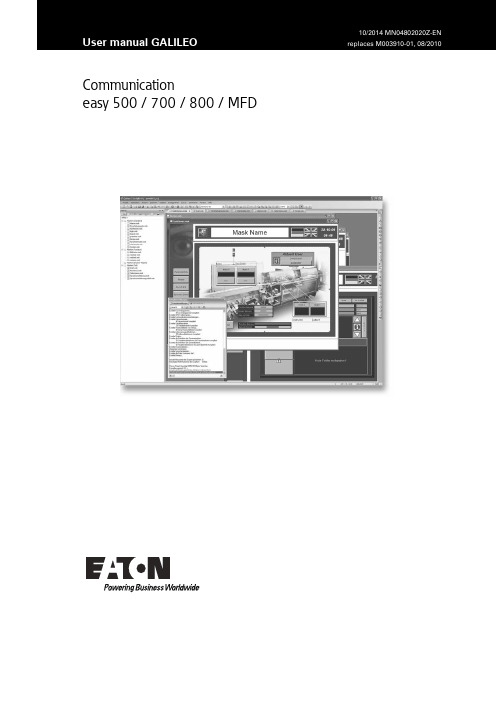
Communicationeasy 500 / 700 / 800 / MFDImprint2 Communication easy 500 / 700 / 800 / MFD 10/2014 MN04802020Z-EN Manufacturer Eaton Automation AG Spinnereistrasse 8-14 CH-9008 St. Gallen Switzerland Support Region North America Eaton Corporation Electrical Sector 1111 Superior Ave. Cleveland, OH 44114 United States 877-ETN-CARE (877-386-2273) Other regions Please contact your supplier or send an E-Mail to: a ******************* Original instructions The German version of this document is the original instructions Editor Manfred Hüppi Brand and product names All brand and product names are trademarks or registered trademarks of the owner concerned. Copyright © Eaton Corp, CH-9008 St. Gallen All rights reserved, also for the translation. None of this document may be reproduced or processed, duplicated or distributed by electronic sytems in any form (print, photocopy, microfilm or any other process) without the written permission of Eaton Corp, St. Gallen. Subject to modifications.ImprintCommunication easy 500 / 700 / 800 / MFD 10/2014 MN04802020Z-EN 3Imprint1 General ............................................................................................................................... 4 1.1 Aim and purpose of this document ...................................................................................... 4 1.2 Comments about this user manual ..................................................................................... 4 1.3Additional documentation .................................................................................................... 4 2 Communication overview ................................................................................................. 5 2.1 Operating principle easy 500 / 700 ..................................................................................... 5 2.2 Operating principle easy 800 / MFD .................................................................................... 6 2.3 Supported systems ............................................................................................................. 7 2.3.1 Client ................................................................................................................................... 7 2.3.2 Server .................................................................................................................................. 7 2.4 Supported data .................................................................................................................... 8 2.4.1Addresses ........................................................................................................................... 8 3 Hardware ............................................................................................................................ 9 3.1MO-CAB .............................................................................................................................. 9 4 Network ............................................................................................................................ 10 4.1.1 easy 500 / 700 ................................................................................................................... 10 4.1.2easy 800 / MFD ................................................................................................................. 10 5 Software ........................................................................................................................... 11 5.1 GALILEO ........................................................................................................................... 11 5.1.1 Configuring communication in GALILEO .......................................................................... 11 5.1.2 Addressing variables for easy 500 / 700 in GALILEO ....................................................... 12 5.1.3 Addressing communication specific data type-variables for easy 500 / 700 in GALILEO . 13 5.1.4 Addressing variables for easy 800 / MFD in GALILEO ..................................................... 14 5.1.5 Addressing communication specific data type-variables for easy 800 / MFD in GALILEO15 5.1.6 How to address communication specific data types (16)1 General1General1.1Aim and purpose of this documentThis user manual provides the information required for connecting Eaton Automation automationcomponents to «easy».This user manual describes the installation and configuration. The operating system and applicationsoftware are not described.1.2Comments about this user manualPlease send any comments, recommendations or suggestions relating to this user manual to********************.1.3Additional documentationFurther documents may be helpful in addition to this user manual.The following documentation can be obtained from our website ():[1]MN05010007ZSystem Description Windows CE4Communication easy 500 / 700 / 800 / MFD 10/2014 MN04802020Z-EN 2 Communication overviewCommunication easy 500 / 700 / 800 / MFD 10/2014 MN04802020Z-EN 52Communication overview 2.1 Operating principle easy 500 / 700The communication uses the RS232 interface. The communication is implemented via a «PC-CAB» from a panel or PC with precisely one «easy component».Fig. 1 Operating principle easy 500/7002 Communication overview6 Communication easy 500 / 700 / 800 / MFD 10/2014 MN04802020Z-EN 2.2Operating principle easy 800 / MFD The communication uses the RS232 interface. The communication is implemented via a «PC-CAB», «MO-CAB» or «EU4A-RJ45-CAB1» from a panel or PC with all «easy components» on the «easy NET».Fig. 2 Operating principle easy 800 / MFD2 Communication overview2.3Supported systems2.3.1ClientThe following devices control the communication to a «easy 500 / 700 / 800 / MFD»:⏹PC with GALILEO Open and RS232 interface⏹MICRO PANEL XV series with RS232 interface⏹MICRO PANEL M series with RS232 interface⏹MICRO PANEL GF2The term «Client» in the following documentation stands for these devices and the software runningon them.2.3.2ServerAll «easy 500 / 700 / 800 / MFD» are supported.The term «easy» in the following documentation stands for these devices.Communication easy 500 / 700 / 800 / MFD10/2014 MN04802020Z-EN 72 Communication overview2.4Supported data2.4.1AddressesDescription easy 500 / 700 easy 800 / MFDAnalog value comparator A ✓-Text marker D ✓-Week time switch H ✓-Input terminal I ✓✓Analog input IA ✓✓Diagnostic ID - ✓Marker M ✓✓Marker Byte MB - ✓Marker DWord MD - ✓Marker Word MW - ✓Marker N ✓-Cursor button P ✓✓Output Q ✓✓Analog output QA - ✓Input terminal R ✓✓Output S ✓✓Year time switch Y ✓-Master reset Z ✓-Real-time clock ✓✓LED - - / ✓Tab. 1Supported addresses8Communication easy 500 / 700 / 800 / MFD 10/2014 MN04802020Z-EN 3 Hardware3HardwareBoth «Client» and also «easy» are provided with an RS232 interface which can be used to connectthem. Information on installation, wiring and commissioning is provided in the operating instructions ofthe devices.3.1MO-CABFor a «Client», the modem cable must be made-up as follows.D-Sub Pin MO-CAB flex wire2 white3 brown4 yellow5 green6 greyTab. 2Cable termination MO-CABCommunication easy 500 / 700 / 800 / MFD10/2014 MN04802020Z-EN 94 Network4Network4.1.1easy 500 / 700«easy 500 / 700» cannot be networked with each other.4.1.2easy 800 / MFDSome «easy 800 / MFD» can be networked with «easy NET». The client can access all «easycomponents» on «easy NET» over these devices.10Communication easy 500 / 700 / 800 / MFD 10/2014 MN04802020Z-EN 5Software5.1GALILEOThe GALILEO visualization software supports several parallel communication channels. Acommunication channel is required for each «easy 500 / 700». A communication channel is requiredfor one or several «easy 800 / MFD» on the same «easy NET». One communication channel isassigned exclusively to one serial interface. It is not possible to configure multiple communicationchannels to the same «easy 500 / 700 / 800 / MFD».5.1.1Configuring communication in GALILEOChoose «Moeller easy 500/700» or «Moeller easy 800/MFD» and set the communicationparameters.1)Configuring communication in GALILEO – Moeller easy 500/700Communication parameters CommentBaud rate The baud rate of the «easy» is automatically set by the «Client».Tab. 3Baud rate easy 800 / MFD☞ «easy 800 / MFD»: The PC-CAB is suitable for baud rates up to 19200 Kbit/s.☞ Some easy-Soft versions cannot detect an «easy» with a baud rate of 115200 Kbit/s.5.1.2Addressing variables for easy 500 / 700 in GALILEOThe chapter 2.4 describes which variables of the «easy» you can access. GALILEO supports thefollowing address forms and data types:GALILEO easy 500 / 700A%dVariables on the easy.D%dH%dI%dIA%dM%dN%dP%dQ%dR%dRTC%dS%dY%dZ%dTab. 4Address forms for «easy 500 / 700» in GALILEOGALILEO easy 500 / 700Bit / Error bit A, D, H, I, M, N, P, Q, R, S, Y, ZByte not supportedWord IAdword not supportedFloat not supportedString not supportedDate_Time RTCTab. 5Data types for «easy 500 / 700» in GALILEO5.1.3Addressing communication specific data type-variables for easy 500 / 700 in GALILEOGALILEO easy 500 / 700Analog Comparator Counter Operating Hours TimeTimerWeek Time Switch Year Time Switch ACORTC1TH 1…8 A…D Y 1…8 A…DTab. 6Communication specific data types for «easy 500 / 700» in GALILEO5.1.4Addressing variables for easy 800 / MFD in GALILEOThe chapter 2.4 describes which variables of the «easy» you can access. GALILEO supports thefollowing address forms and data types:GALILEO easy 800 / MFDVariables on the easy.I%dIA%dID%dLED%dM%dMB%dMD%dMW%dP%dQ%dQA%dR%dRTC%dS%dVariables on the easy NET.NET%d.I%dNET%d.IA%dNET%d.ID%dNET%d.LED%dNET%d.M%dNET%d.MB%dNET%d.MD%dNET%d.MW%dNET%d.P%dNET%d.Q%dNET%d.QA%dNET%d.R%dNET%d.RTC%dNET%d.S%dTab. 7Address forms for «easy 800 / MFD» in GALILEOGALILEO easy 800 / MFDBit / Error bit M, I, Q; R, S; P, ID, LEDByte MBWord MW, IA, QAdword MDFloat not supportedString MB, MD, MWDate_Time RTCTab. 8Data types for «easy 800 / MFD» in GALILEO5.1.5Addressing communication specific data type-variables for easy 800 / MFD in GALILEOGALILEO easy 800 / MFDA, analog value comparator/threshold value switch AR, ArithmeticBC, data block comparatorBT, Data block TransformerBV, Boolean operationC, counter relayCF, frequency counterCH, high-speed counterCI, High-speed incremental value counterCP, comparatorDB, data blockDC, PID controllerFT, signal smoothing filterGT, get value from the NETHW, weekly timerHY – Year Time SwitchJC, conditional jumpLB, jump labelLS, value scalingMR, master resetMX, data multiplexerNC, numerical converterOT, operating hours counterPO, pulse outputPT – Put value to the NETPW, pulse with modulationRTC, ClockSC, set date/timeSP, serial protocolSR, shift registerST, Set cycle timeT, timing delayTB, table functionVC, value limitation A AR BC BT BV C CF CH CI CP DB DC FT GT HW HY JC LB LS MR MX NC OT PO PT PW RTC SC SP SR ST T TB VCTab. 9Communication specific data types for «easy 800 / MFD» in GALILEO5.1.6How to address communication specific data typesThe communication specific data types are automatically loaded into the project as soon as you addthe communication e.g. «Moeller easy 800/MFD» from the dialog «select PLC».2)Configuring communication in GALILEO – Moeller easy 800/MFDAll existing entries for «easy 800/MFD» are now displayed in the «Structure Data Types».3)Structure Data Types for easy 800/MFDTo use the «Structure Data Types» from the «easy 800/MFD» use the right mouse button to create a new instance with «New» > «New data type instance...».4)New data type instanceYou can select the desired instance in the dialog window.5)Choose instanceThe «New data type instance» is created within the «Tags».6)New data type instanceThe «Tag Settings» of the «New data type instance» can be accessed by double-clicking.7)Tag-Settings5 SoftwareCommunication easy 500 / 700 / 800 / MFD 10/2014 MN04802020Z-EN 21Click on the field «... » of the «Address» to link the «New data type instance».8) Setting addressMore «Data type instances» can be added to the «Structure» in the same way.。
ISP方法
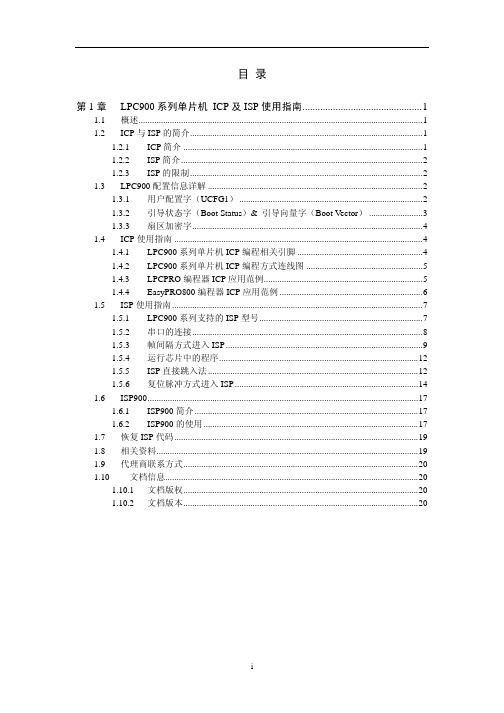
经验告诉我们,使用 ICP 方式具有以下优点。 节约系统综合成本(省掉了串口相关通信模块); 缩小电路板面积;
可以对芯片进行完全加密;
可以对芯片进行完全编程/擦除; 缩短开发周期(一般节约 2-4 天); 支持 LPC900 整个系列(仅除老版本 P89LPC932)。
1
1.2.2 ISP 简介
ISP 是一种很灵活的程序下载方式,用户根据需要编写自己的 ISP 驻留代码,且 ISP 方 式可以节省一个编程器(人民币 120 元),所以一般学生及一些比较有时间调试串口的工程 师多使用这种方式。
ISP(In System Programming:在系统编程),当芯片焊接在电路板上以后,可以通过串 口将程序下载到 LPC900 系列的芯片中。目前,LPC900 系列中 200 脚),P89LPC932A1(28 脚)等。
表 1.1 支持 LPC900 系列单片机 ICP 方式的编程器
i
第1章 LPC900 系列单片机 ICP 及 ISP 使用指南
1.1 概述
LPC900 系列单片机,是 PHILIPS 公司推出的一款高性能、微功耗、51 内核的微处理 器,主要集成了字节方式 I2C 总线、SPI 总线、增强型 UART 接口、比较器、实时时钟、E2PROM、 AD/DA 转换器、IAP(应用中编程)等一系列有特色的功能部件。并提供 ISP(在系统编程) 和 ICP(在电路编程)多种下载调试模式。且其具有高速率(6 倍于普通 51 单片机),低功 耗(完全掉电模式功耗低于 1uA),高稳定性,小封装,多功能(内嵌众多流行的功能模块), 多选择等特点(该系列有多款不同封装,不同价位,不同功能的型号供用户选择)。
目录
第 1 章 LPC900 系列单片机 ICP 及 ISP 使用指南...............................................1
NETGEAR Powerline AV 500 Adapter XAV5001 安装指南说明书

Installation Guide Powerline AV 500 Adapter XAV5001Package ContentsPowerline AV Ethernet Cable500 AdapterRoom 1Room 2Compatible Powerline and HomePlug AV certified devices include the NETGEAR XAV101, XAV1001, XAV1501, XAV1004, XAV2001,XAV2501, XAVN2001, XAV5001, XAV5004, and XAV5501.For a complete list of AV certified devices, go to /certified_productsAugust 2010© 2010 by NETGEAR, Inc. All rights reserved. NETGEAR and the NETGEAR logo are registered trademarks of NETGEAR, Inc. in the United States and/or other countries. Other brand and product names are trademarks or registered trademarks of their respective holders. Information is subject to change withoutnotice.LED and Button DescriptionsLEDPowerline LEDSecurityFactory ResetPowerline LEDEthernet LEDWarning: Do not press the Security button on the Powerline adapter until installation is complete and the adapters are communicating with each other (indicated by theblinking Powerline LED). Pressing this button too soon can temporarily disablePowerline communication. If this should occur, use the Factory Reset button to return the Powerline adapter to its factory default settings.Troubleshooting TipsLEDFactory Reset SecuritySafety Information•AC input: 100-240V~, 0.2A (Max)•Operating temperature: 0C~40C•The socket-outlet shall be installed near the equipment and shall be easily accessible.Technical SupportThank you for selecting NETGEAR products.After installing your device, locate the serial number on the label of your product and use it to register your product at /register. Registration is required before you can use our telephone support service. Registration via our website is strongly recommended.Go to /support for product updates and Web support. For Warranty and Regional Customer Support information, see the Resource CD that came with your product. GPL may be included in this product; go toftp:///files/GPLnotice.pdf to view the GPL license agreement.For complete DoC, please visit the NETGEAR EU Declarations of Conformity website at: /app/answers/detail/a_id/11621。
PowerMonitor 500 单板电源监控仪 EtherNet IP 网络通信固件升级指南说明书
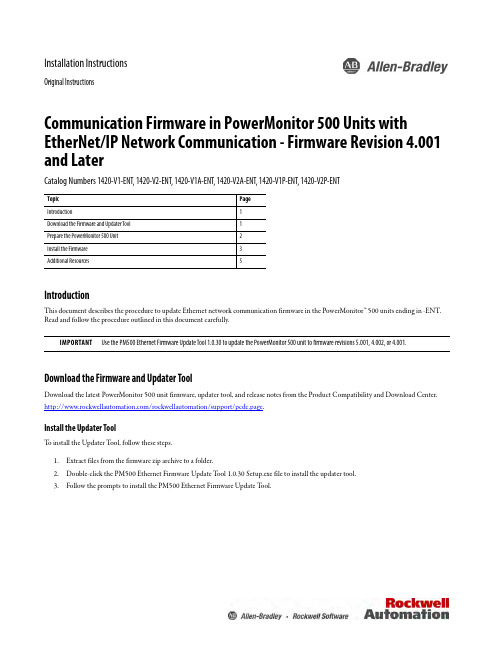
Installation InstructionsOriginal InstructionsCommunication Firmware in PowerMonitor 500 Units with EtherNet/IP Network Communication - Firmware Revision 4.001 and LaterCatalog Numbers 1420-V1-ENT, 1420-V2-ENT, 1420-V1A-ENT, 1420-V2A-ENT, 1420-V1P-ENT, 1420-V2P-ENTIntroductionThis document describes the procedure to update Ethernet network communication firmware in the PowerMonitor™ 500 units ending in -ENT. Read and follow the procedure outlined in this document carefully.Download the Firmware and Updater ToolDownload the latest PowerMonitor 500 unit firmware, updater tool, and release notes from the Product Compatibility and Download Center./rockwellautomation/support/pcdc.page .Install the Updater ToolT o install the Updater T ool, follow these steps.1.Extract files from the firmware zip archive to a folder.2.Double-click the PM500 Ethernet Firmware Update T ool 1.0.30 Setup.exe file to install the updater tool.3.Follow the prompts to install the PM500 Ethernet Firmware Update T ool.Topic Pag e Introduction1Download the Firmware and Updater Tool1Prepare the PowerMonitor 500 Unit2Install the Firmware3Additional Resources 5IMPORTANT Use the PM500 Ethernet Firmware Update Tool 1.0.30 to update the PowerMonitor 500 unit to firmware revisions 5.001, 4.002, or 4.001.2Rockwell Automation Publication 1420-IN002A-EN-P - May 2018Communication Firmware in PowerMonitor 500 Units with EtherNet/IP Network Communication - Firmware Revision 4.001 and LaterPrepare the PowerMonitor 500 UnitT o prepare the PowerMonitor 500 unit for the firmware installation, follow these steps.1.Configure a personal computer with a fixed IP address of 192.168.1.x (where x ≠ 10) on its wired Ethernet network port.2.Make a note of the existing PowerMonitor 500 unit Ethernet network IP address and Modbus/TCP port. 3.Enter programming mode through the front display of the PowerMonitor 500 unit and navigate to the Ethernet menu. 4.Configure the PowerMonitor 500 unit to use a fixed IP address of 192.168.1.10 (required) and port 502 for Modbus/TCP. See Chapter 3 of the PowerMonitor 500 Unit user manual, publication1420-UM001, for more information on how to configure the Ethernet settings of the PowerMonitor 500 unit.5.Connect the PowerMonitor 500 unit to the personal computer Ethernet port by using a crossover or straight-through (1) patch cable.The connection must be point-to-point without a router or any other network devices.(1) A straight-through cable works if the NIC on your personal computer supports Auto MDI-X (required on Gigabit Ethernet NICs).Communication Firmware in PowerMonitor 500 Units with EtherNet/IP Network Communication - Firmware Revision 4.001 and LaterInstall the FirmwareT o install the firmware, follow these steps.1.Open the PM500 Ethernet Firmware Update T ool.2.Click Select File.3.Navigate to the firmware BIN file, select the file, and click Open.The selected path to the BIN file is displayed in the Firmware field of the update tool.Rockwell Automation Publication 1420-IN002A-EN-P - May 201834Rockwell Automation Publication 1420-IN002A-EN-P - May 2018Communication Firmware in PowerMonitor 500 Units with EtherNet/IP Network Communication - Firmware Revision 4.001 and Later4.Click Update Firmware.The update begins.5.When the firmware update is complete, close the updater tool.6.Once you have confirmed that the firmware has updated successfully, power cycle the unit.7.Y ou can now change the PowerMonitor 500 unit Ethernet IP address back to its original value as noted in Prepare the PowerMonitor 500Unit , step 2.Rockwell Automation Publication 1420-IN002A-EN-P - May 20185Communication Firmware in PowerMonitor 500 Units with EtherNet/IP Network Communication - Firmware Revision 4.001 and LaterAdditional ResourcesThese documents contain additional information concerning related products from Rockwell Automation.Y ou can view or download publications at https:///global/literature-library/overview.page . T o order paper copies of technical documentation, contact your local Allen-Bradley distributor or Rockwell Automation sales representative.ResourceDescription PowerMonitor 500 Unit User Manual, publication 1420-UM001Provides installation instructions, wiring diagrams, configuration, and specifications for PowerMonitor 500 units.Industrial Automation Wiring and Grounding Guidelines, publication 1770-4.1Provides general guidelines for installing a Rockwell Automation industrial system.Product Certifications website,/global/certification/overview.page Provides declarations of conformity, certificates, and other certification details.Allen-Bradley, PowerMonitor, Rockwell Automation, and Rockwell Software are trademarks of Rockwell Automation, Inc.Trademarks not belonging to Rockwell Automation are property of their respective companies.Rockwell Otomasyon Ticaret A.Ş., Kar Plaza İş Merkezi E Blok Kat:6 34752 İçerenköy, İstanbul, T el: +90 (216) 5698400Rockwell Automation maintains current product environmental information on its website at /rockwellautomation/about-us/sustainability-ethics/product-environmental-compliance.page .Publication 1420-IN002A-EN-P - May 2018Copyright © 2018 Rockwell Automation, Inc. All rights reserved. Printed in the U.S.A.Rockwell Automation SupportUse the following resources to access support information.Documentation FeedbackY our comments will help us serve your documentation needs better. If you have any suggestions on how to improve this document, complete the How Are W e Doing? form at /idc/groups/literature/documents/du/ra-du002_-en-e.pdf .Technical Support CenterKnowledgebase Articles, How-to Videos, FAQs, Chat, User Forums, and Product Notification Updates.https:/// Local Technical Support Phone NumbersLocate the phone number for your country./global/support/get-support-now.page Direct Dial CodesFind the Direct Dial Code for your product. Use the code to route your call directly to a technical support engineer./global/support/direct-dial.page Literature LibraryInstallation Instructions, Manuals, Brochures, and Technical Data./global/literature-library/overview.page Product Compatibility and DownloadCenter (PCDC)Get help determining how products interact, check features and capabilities, and find associated firmware./global/support/pcdc.page。
500网闸配置

伟思安全隔离网闸Vigap500型号的配置说明与注意事项(500的设备是基于b/s结构的,即可以通过浏览器直接访问来配置的,另外500的设备配置过程中要注意的是设备默认是不支持可信端与非可信端一个网段,如果需要,可以修改某些参数来实现。
)1)配置前的准备工作:1)500设备的默认管理地址是https://192.168.0.254:10000,用户名:admin,密码:888888。
如果来配置一台新设备,首先我们将用来配置网闸的电脑IP修改成192.168.0.*(254除外),掩码255.255.255.0。
然后用直连网线(B类网线)连接设备可信端的NIC0口,然后ping 192.168.0.254,测试网络连通性。
如果没问题,直接打开IE,地址栏输入https://192.168.0.254:10000,回车登录。
2)新设备如果网络不通,重新启动下设备,观察设备前面板左下角的两个硬盘指示灯,开机过程中,有没有硬盘数据灯闪烁,2个都闪烁,可以排除硬盘和主板的故障,可以尝试下串口恢复下设备配置。
(发货过程中,由于物流方面的拿放不当,可能造成设备出现故障)2)网闸配置的一般步骤:1)IE地址栏直接输入https://IP:10000(IP为可信端或者非可信端IP,其中如果客户不需要从非可信端IP访问配置页面,可以在隐藏页面关闭,登录进设备后,隐藏页面为https://IP:10000/firewall),回车,弹出证书页面,选择是,用户名:admin,密码:888888。
弹出如下登录界面:2)接口配置:“接口配置”包括:模式选择和接口配置。
模式选择:系统默认模式为SAT+NAT模式,该模式是转源的(注意:有些认证系统是从源mac来登记的,该情况只能用不转源模式来实现)。
如果需要可以转换成SAT模式,该模式不转源。
接口配置:如下图,其中不可信端可以直接配置接口IP地址及网关,可信端只能配置相应的IP地址,如果下面挂的有三层设备,需要指回程路由,可以在下面的网络配置下静态路由中可信端添加。
Powerline 500 WLAN Access Point XWN5001 安装说明书

Powerline 500 WLAN Access Point XWN5001 InstallationsanleitungTechnischer SupportVielen Dank, dass Sie sich für ein Produkt von NETGEAR entschieden haben. Nach der Installation des Geräts können Sie das Produkt unterhttps:// registrieren. Die Seriennummer finden Sie auf dem Etikett Ihres Produkts.Die Registrierung ist Voraussetzung für die Nutzung des telefonischen NETGEAR Supports. NETGEAR empfiehlt, das Gerät über die NETGEAR Webseite zu registrieren.Telefon (nur USA): 1-888-NETGEARTelefon (andere Länder):Siehe /general/contact/default.aspx.NETGEAR empfiehlt, nur die offiziellen NETGEAR Support-Stellen zu nutzen. MarkenNETGEAR, das NETGEAR Logo und Connect with Innovation sind Marken und/ oder eingetragene Marken von NETGEAR, Inc. und/oder seiner Tochtergesellschaften in den USA und/oder anderen Ländern. Informationenkönnen ohne vorherige Ankündigung geändert werden. © NETGEAR, Inc. Alle Rechte vorbehalten.InhaltLieferumfang. . . . . . . . . . . . . . . . . . . . . . . . . . . . . . . . . . . . . . . 2 Hardware-Funktionen . . . . . . . . . . . . . . . . . . . . . . . . . . . . . . . . 3 Beschreibung der LEDs . . . . . . . . . . . . . . . . . . . . . . . . . . . . . . 4 Tastenbeschreibungen . . . . . . . . . . . . . . . . . . . . . . . . . . . . . . . 5 Installieren des Adapters und drahtloses Surfen im Internet. . . 6 Installieren von NETGEAR genie . . . . . . . . . . . . . . . . . . . . . . 19 Kompatible NETGEAR Powerline-Geräte. . . . . . . . . . . . . . . . 20LieferumfangXWN5001NetzwerkkabelHardware-FunktionenPowerline 500 WLAN Access Point(XWN5001)Power-LED Powerline-LED WLAN-LEDSecurity-TasteReset-TasteNetzwerk-anschluss Taste Ein/Aus Netzwerk-LEDBeschreibung der LEDsDie LEDs zeigen den Status der Powerline-Adapter an.•Wenn Sie den Adapter anschließen, beginnt die Power LED grün zu leuchten.•Die Netzwerk-LED leuchtet, wenn Sie ein eingeschaltetes Netzwerkgerät mit mindestens einem Netzwerkanschlussverbinden. Wenn die LED aus ist, besteht keineNetzwerkverbindung.•Der Adapter ist nicht aktiv, wenn seit mehr als 10 Minuten keine Netzwerkverbindung vorhanden ist. Der Adapter wechselt in denEnergiesparmodus, und die Power-LED leuchtet gelb . •Die Powerline-LED leuchtet, wenn der das Powerline-Gerät mindestens ein anderes kompatibles Powerline-Gerät findet.Die Funktion Pick A Plug ermöglicht Ihnen die Auswahl desAnschlusses mit der schnellsten Übertragungsrate.- Grün: Übertragungsrate > 80 MBit/s (schnell)- Gelb: Übertragungsrate > 50 und < 80 MBit/s (mittel)- Rot: Übertragungsrate < 50 MBit/s (langsam)TastenbeschreibungenDie Tasten an Ihren Powerline-Adaptern haben die folgenden Funktionen:•Reset-Taste: Mit der Reset-Taste kann der Powerline-Adapter auf die werkseitigen Voreinstellungen zurückgesetzt werden.Drücken Sie 2 Sekunden lang auf die Reset-Taste.•Ein-/Ausschalter: Mit dem Ein-/Ausschalter können Sie das Gerät ein- bzw. ausschalten.•Security -Taste: Die Security-Taste hat drei Funktionen: -Sichern Sie das Powerline-Netzwerk.-Erzeugen Sie auf dem XWN5001 einen drahtlosen Access Point mit denselben WLAN-Einstellungen wie auf demRouter oder Gateway.-Schließen Sie Ihren WLAN-Client automatisch mit dem XWN5001 WLAN-Access Point.Installieren des Adapters und drahtloses Surfen im Internet1. Sichern Sie das Powerline-Netzwerk.Bei dieser Anleitung wird davon ausgegangen, dass Sie bereits ein Powerline-Netzwerk mit mindestens zwei Powerline-Geräten haben und dass Sie den XWN5001 zum Netzwerk hinzufügen möchten.a.Stellen Sie sicher, dass die Power-LED an allen Powerline-Geräten grün leuchtet.b.Drücken Sie an einem Powerline-Gerät, das mit dembestehenden Powerline-Netzwerk verbunden ist, 2Sekunden lang auf die Security-Taste. Die Power-LEDblinkt grün, während das Gerät die Sicherheit einstellt.c.Drücken Sie dann innerhalb von zwei Minuten zweiSekunden lang auf die Security-Taste auf dem XWN5001, und lassen Sie die Taste los.d. Nach einigen Sekunden ist die Sicherheit eingestellt. DiePower-LEDs beginnen, grün zu leuchten.Die Powerline-Geräte können über das Powerline-Netzwerk sicher kommunizieren.2. Schließen Sie eines Ihrer Powerline-Geräte an eineWandsteckdose in der Nähe des Routers oder Gateways an.Wenn Sie in Ihrer gesamten Wohnung auf das Internet zugreifen möchten, muss das Powerline-Gerät mit einem Netzwerkkabel mit dem Internet-Gateway verbunden werden.Bestehendes Powerline-Netzwerkverbunden.3.Schließen Sie den XWN5001 an eine Netzsteckdose an, wo Sieden Drahtloszugriff benötigen.Bestehendes Powerline-NetzwerkEinen WLAN Access Point hinzufügenHinweis: Sie können ein Netzwerkgerät (z. B. eine Spielekonsole, Set-Top-Box, Blu-Ray-Player) über den zusätzlichen Netzwerkanschluss des4.Richten Sie den WLAN-Zugriff auf dem XWN5001 Access Pointein.Sie können den WLAN-Zugriff auf Ihrem XWN5001 Access Point auf drei Arten einrichten:•Option 1: Konfigurieren Sie mit NETGEAR genie manuell die WLAN-Einstellungen des XWN5001 Access Point.a.Installieren Sie NETGEAR genie. (Siehe Installieren vonNETGEAR genie auf Seite 19.)b.Schließen Sie Ihren Computer vorübergehend direkt anden Netzwerkanschluss des XWN5001 an.c.Starten Sie auf Ihrem Computer NETGEAR genie, undklicken Sie auf Network Map (Netzwerkkarte), oderwählen Sie diese Option aus dem Menü aus.d.Klicken Sie auf dem Bildschirm Network Map (Netzwerkkarte) das Powerline-Symbol. Der Bildschirm des Powerline-Dienstprogramms wird angezeigt:e.Klicken Sie auf dem Bildschirm des Powerline-Dienstprogramms mit der rechten Maustaste auf das XWN5001-Symbol.Powerline-SymbolXWN5001-Symbolf.Wählen Sie aus dem dann aufklappenden Menü dieOption Wireless configuration (WLAN-Konfiguration).g.Geben Sie folgende WLAN-Einstellungen ein:•Wireless-Netzwerkname (SSID)•Wireless-Sicherheitstyp•PassphraseWenn Sie Ihr bestehendes WLAN-Netzwerk klonenmöchten, geben Sie dieselben WLAN-Einstellungen ein, die Ihr Router oder Gateway nutzt. Wenn Sie in IhremHaus räumlich flexibel arbeiten, wechselt Ihr WLAN-Client (Laptop, Tablet oder Smartphone) abhängig von der Signalqualität von einem Netzwerk (Router oderGateway) zum nächsten (XWN5001).Wenn Sie ein neues WLAN-Netzwerk erzeugenmöchten, geben Sie die neuen WLAN-Einstellungen ein.Mit einem neuen WLAN-Netzwerk können Sie in einem anderen Bereich Ihres Hauses ein zweites Netzwerknutzen.h.Klicken Sie zum Speichern der Änderungen auf Apply(Übernehmen).i.Wenn Sie die WLAN-Einstellungen konfiguriert haben,trennen Sie das Netzwerkkabel vom XWN5001 ab.Hinweis:Sie können auf die erweitertenWLAN-Einstellungen zugreifen,indem Sie mit der rechtenMaustaste auf das Gerätesymbolklicken und im aufklappendenMenü die IP-Adresse auswählen.Der Benutzername ist admin, dasPasswort ist password.•Option 2: Konfigurieren Sie die WLAN-Einstellungen des XWN5001 Access Point mit dem Installationsassistenten imBrowser.Auf Ihrem Computer oder WLAN-Gerät (Tablet, Smartphone):a.Öffnen Sie die Software, die dieWLAN-Netzwerkverbindungenverwaltet, und stellen Sie dieVerbindung zum XWN5001-Netzwerk her.Tipp:Der Standardname (SSID) des WLAN-Netzwerks des XWN5001 istNETGEAR_EXT.Der Standard-Netzwerkschlüssel (WLAN-Sicherheitspasswort) ist auf der Rückseitedes XWN5001 vermerkt.b.Öffnen Sie auf demselben Computer oder WLAN-Gerätein Webbrowser-Fenster.Normalerweise wird daraufhin auf dem Bildschirm direkt ein Installationsassistent geöffnet. Ist das nicht der Fall, geben Sie eine der folgenden URLs in die Adresszeiledes Browsers ein:c.Wenn Sie aufgefordert werden, sich anzumelden, gebenSie diese Daten ein:•Benutzername: admin•Passwort: passwordDer Installationsassistent hilft Ihnen dabei, die WLAN-Einstellungen des XWN5001 zu konfigurieren.Wenn Sie Ihr bestehendes WLAN-Netzwerk klonenmöchten, geben Sie dieselben WLAN-Einstellungen ein, die Ihr Router oder Gateway nutzt.Wenn Sie ein neues WLAN-Netzwerk erzeugenmöchten, geben Sie die neuen WLAN-Einstellungen ein. Mit einem neuen WLAN-Netzwerk können Sie in einem anderen Bereich Ihres Hauses ein zweites Netzwerk nutzen.Notieren Sie die neuen WLAN-Einstellungen hier: Wireless-Netzwerkname (SSID)Netzwerkschlüssel (Passphrase)5.Schließen Sie Ihren WLAN-Client (Laptop, Tablet oderSmartphone) für den Internetzugriff an den XWN5001 an.•Option 1: Verbinden Sie den WLAN-Client durch Drücken der WPS-Taste automatisch mit dem XWN5001-AccessPoint.a.Drücken Sie etwa 2 Sekunden lang auf die Security-Taste des XWN5001.Die WLAN-LED beginnt zu blinken.b.Drücken Sie 2 Sekunden lang auf die WPS-Taste desWLAN-Clients.Wenn die WLAN-LED nicht mehr blinkt, wurde derWLAN-Client automatisch mit dem XWN5001-AccessPoint verbunden, und Sie haben Zugriff auf das Internet.•Option 2: Stellen Sie manuell die Verbindung zumXWN5001-Access Point her.Auf Ihrem Computer oder WLAN-Gerät (Tablet, Smartphone):a.Öffnen Sie die Software, die die WLAN-Netzwerkverbindungen verwaltet.b.Stellen Sie die Verbindung zum WLAN-Netzwerk (SSID)des XWN5001 her.c.Geben Sie den Netzwerkschlüssel (Passphrase) ein.Ihr WLAN-Gerät ist jetzt mit dem XWN5001-Access Pointverbunden, und Sie können auf das Internet zugreifen.Installieren von NETGEAR genieFolgen Sie diesen Anweisungen, um NETGEAR genie herunterzuladen und auf dem Computer zu installieren.1. Geben Sie in die Adresszeile Ihres Browsers ein.2.Klicken Sie auf die For Home-Taste.3.Geben Sie im Suchfeld xwn5001 ein.den Sie die für Ihr Betriebssystem (Windows oder Mac)vorgesehene Version NETGEAR genie herunter.5.Starten Sie die heruntergeladene Datei, und folgen Sie denAnweisungen auf dem Bildschirm, um NETGEAR genie zu installieren.Kompatible NETGEAR Powerline-Geräte Ihr Powerline-Adapter kann ein Powerline-Netzwerk mit diesen kompatiblen NETGEAR-Geräten teilen: XAVB1301, XAVB1401, XAVB2101, XAVB2602, XAVNB2001, XAVB5601, XAVB5101, XAVB5201, XAVB5602, XAUB2511, XAVB5004, XAVB1004,XWNB5602, XWNB5201 und XWNB1601.Eine vollständige Liste HomePlug-AV-zertifizierter Geräte finden Sie unter /certified_products.SicherheitshinweiseWechselstromeingang: 100–240 V, 250 mA oder 0,25 A (max.) Betriebstemperatur: 0 bis 40 °CBenutzerhandbuchDas Benutzerhandbuch finden Sie unter oder über den entsprechenden Link auf der Produktseite. VorschrifteneinhaltungDie vollständige EU-Konformitätserklärung finden Sie unter:/app/answers/detail/a_id/11621/.Dieses Symbol wurde in Übereinstimmung mit der EU-Richtlinie2002/96 über Elektro- und Elektronik-Altgeräte (WEEE-Richtlinie)hier angebracht. Die Entsorgung dieses Produkts innerhalb derEuropäischen Union sollte in Übereinstimmung mit den in IhremLand zur Implementierung der WEEE-Richtlinie geltendenGesetzen gehandhabt werden.In allen Staaten der EU, in EFTA-Staaten und in der Schweiz nur für die Verwendung in Räumen vorgesehen.NETGEAR, Inc.350 East Plumeria Drive San Jose, CA 95134, USA。
Cobham TM500 E500 移动网络测试系统介绍说明书

load test system
• TM500 & E500 used for end to end LTE system testing for over 5 yrs
stations and Radio Access Technologies
– Intra Frequency Handover, Inter-frequency Handover, Inter-RAT Handover
– Flexible test platform can support:
• 3GPP R8 & R9 LTE FDD & TD-LTE technologies • 3GPP R10 & R11 LTE-Advanced functionality • WCDMA/HSPA • GSM • Single-UE (1 UE) & Multi-UE (1000s UE) Software • Distributed (bench top) & centralized (cabinet) hardware versions
www.aeroCfolbehaxm .pclc om
E500 System Functionality
• Fully integrated solution for Base Station Capacity testing
– Reproduce 10’s to 10,000’s of handsets in a realistic environment
Endress+Hauser Fieldgate SFG500智能以太网 PROFIBUS网关说明书

并行访问PROFIBUS 网络PROFIBUS 和HART 设备状态监测应用Fieldgate SFG500是一个系统组件,提供对PROFIBUS 网络的独立访问。
它可以用于特定工作模式支持的多种应用。
适合的工作模式由选配的存储卡(Fieldgate 模块SFM500)决定。
如果没有存储卡,则由Fieldgate SFG500充当工厂接入点。
在此情况下,它用作一个具有自适应2类PROFIBUS 主站功能的以太网网关,并支持基于FDT 的工厂资产管理应用,例如FieldCare。
使用存储卡时,设备诊断信息(如NAMUR NE107状态)、故障原因和补救措施以及PROFIBUS 和HART 设备的过程值将显示在集成的网页浏览器中。
优势•PROFIBUS 监听器和2类主站:自动集成到PROFIBUS 网络并查找所有PROFIBUS 设备•通过PROFIBUS 支持HART:HART 设备支持和设备诊断•PROFIBUS 观察器:通过设备诊断监测网络流量和过程值•网页服务器:通过网页浏览器或FDT/DTM 框架应用提供明确的网络和诊断信息概述•SFGNetwork DTM:查找以太网域中的所有Fieldgate SFG500设备,并显示它们的PROFIBUS 连接•Fieldgate 模块SFM500:激活过程值和诊断信息显示功能Products Solutions Services技术资料Fieldgate SFG500智能以太网/PROFIBUS 网关TI00029S/28/ZH/10.16715224722016-06-30Fieldgate SFG5002Endress+Hauser功能与系统设计功能接入点最简单的应用是将Fieldgate SFG500连同Endress+Hauser 的工厂资产管理系统FieldCare 用作接入点。
在此情况下,FieldCare 通过SFGNetwork DTM 访问PROFIBUS DP 段中的所有设备。
- 1、下载文档前请自行甄别文档内容的完整性,平台不提供额外的编辑、内容补充、找答案等附加服务。
- 2、"仅部分预览"的文档,不可在线预览部分如存在完整性等问题,可反馈申请退款(可完整预览的文档不适用该条件!)。
- 3、如文档侵犯您的权益,请联系客服反馈,我们会尽快为您处理(人工客服工作时间:9:00-18:30)。
EasyPRO 800/EasyPRO 500通用编程器
----专注的力量成就梦想
EasyPRO 800/ EasyPRO 500演绎着EasyPRO系列编程器的重大技术突破,从性能到外观带给您全新体验,深具优势的竞争价格及遍布全国的销售服务网络绝对是您的唯一选择。
宝剑锋从磨砺出:凭借着长期积累的经验,多年来始终如一的专注,雄厚的综合技术能力,历经三年不断地设计改良与严格的测试考验,EasyPRO800/500实现了全新突破,高速度,强稳定,广支持…
卓越技术,灵活设计:领先的管脚检测,插片自动启动功能使操作变得快捷方便,真正实现了编程智能化。
编程时序库由上位机存贮,升级仅需下载免费软件,上位软件的灵活设计为编程器带来无限潜力,适应未来发展。
参考照片
功能特点
顶级进口锁紧座:选用售价最贵、手感最舒适、品质最可靠的品牌美国“ARIES”公司的48PIN 锁紧座,为了使产品更人性化、用户更好地放置芯片,提高烧写速度,特将锁紧座的手柄改到“左边并加长”。
领先的造型设计:吸取了3年来制造电子产品外壳开模的经验,倾注了全新的工业设计思想与理念,从人机工程学的角度出发,更加注重人性化,造型更加流畅美观。
领先的技术保障:吸取世界先进编程器优点,经过不断改进和测试,从研究器件特性和电路可靠性入手,全新设计的编程控制电路与精心设计的4层电路板,把电路自身产生的噪声影响降到最低,同时保证每个控制电路工作点的波形准确无误,达到可靠烧写芯片的目标。
内置高速处理器,时序烧写不依赖PC,确保精确的编程时序和极高的编程速度。
48PIN引脚实现万能全驱,可作数据总线、地址总线、控制总线、编程电压驱动总线和管脚接触不良测量专用总线等,编程电压,I/O口电平随芯改变,自动适应。
系统内部预设500mA过流保护电路,彻底防止意外事件;如有特殊需要,过流容限可由用户自行修改。
同时主控芯片各端口设有过压保护电路,有效防止编程时的高压冲击。
无须使用昂贵的适配座直接支持1.8V低压器件,且编程性能可靠稳定。
采用USB接口,快速可靠,极大的节省了系统资源,保证编程的同时其它程序的无障碍运行。
管脚检测功能:可靠检测芯片的反插,错插及坏片,全面提升OTP芯片烧录的良品率,可与任何国际知名编程器媲美。
人性化的软件界面,操作简单、方便、流畅,工作效率高提供编程文件管理程序,用户以项目方式管理编程文件。
插片自动启动功能:支持自动烧写,大幅提高生产效率,有效降低生产成本。
由MCU产生芯片编程时序,完全符合芯片编程手册规定,不损伤编程芯片。
由PC存贮所有编程芯片的时序,编程芯片种类可由PC软件无限升级,用户将免费获取。
支持芯片
MCU芯片编程
支持PHILIPS、Atmel、Winbond、HY、MicroChip、Holtek、SST、ICSI、SYNCOMS、DALLAS、MDT等各厂商的大多数MCU芯片
EPROM、EEPROM、FLASH芯片编程
支持26、27 、28 、29、37、39、49等系列EPROM、EEPROM、FLASH芯片;同时支持24、
25、34、45、93系列芯片。
SRAM芯片测试
支持SRAM芯片测试。
TTL/CMOS电路测试
支持74系列、40系列、45系列等所有的TTL/CMOS电路测试。
支持用户自定义的测试向量。
GAL/PLD/CPLD
支持常用PLD器件。
