PSM开发网教程之处理GameEngine2D中的Updates(下)
2D游戏引擎中图形模块的设计与实现的开题报告

2D游戏引擎中图形模块的设计与实现的开题报告一、选题背景及意义:随着现代科技的不断发展,游戏逐渐成为人们休闲娱乐的主要方式之一。
而作为游戏的核心部分,游戏引擎的开发也变得越来越重要。
游戏引擎被用来提供游戏开发者所需的各种工具与资源,使得游戏开发者可以更高效地实现游戏功能。
其中,图形模块是一个非常重要的部分,它负责游戏中的各种视觉效果的实现,包括场景渲染、模型展示、粒子效果等等。
因此,在游戏引擎的开发中,图形模块的设计和实现尤其重要。
本文将介绍一种2D游戏引擎中图形模块的设计与实现方案。
通过对这一方案的研究和实践,将可以深入了解游戏引擎中图形模块的实现原理和开发技术,掌握游戏引擎开发中的一些常用方法和技巧,从而为游戏开发者提供更高效、更优秀的游戏开发工具,为游戏产业的发展做出贡献。
二、研究内容及方法:本文将研究的内容是2D游戏引擎中图形模块的设计和实现。
具体而言,研究内容包括以下几个方面:1. 绘图接口设计:绘图接口是游戏引擎中重要的组成部分,它是图形模块和其他部分之间的桥梁。
在本设计中,将采用OpenGL ES 2.0等工具实现绘图接口的设计。
2. 纹理加载和管理:纹理是图形模块中非常重要的资源,负责游戏中各种模型、场景等图像的展示。
在本设计中,将深入研究纹理的加载和管理技术。
3. 场景绘制:场景绘制是游戏引擎中最核心的功能之一,它需要管理游戏中所有物体的位置、大小、纹理等信息。
在本设计中,将研究场景绘制算法及其实现方法。
4. 粒子效果实现:粒子效果是游戏引擎中非常重要的一部分,它可以实现各种特效,为游戏增添更多的乐趣和可玩性。
在本设计中,将研究粒子效果的实现原理,并实现一些常见的粒子效果。
5. 性能优化:图形模块是游戏引擎中最消耗资源的部分之一,因此在本设计中,我们将研究并实践一些图形性能优化的技术,以提高游戏运行的效率和流畅度。
本文所采用的方法主要有文献研究、实验探究、软件开发等。
通过对相关文献的研究,可以了解到游戏引擎中图形模块的设计和实现原理,从而可以为本设计提供参考;通过实验探究和软件开发,可以深入了解游戏引擎中图形模块的实现方法,掌握游戏引擎开发中的一些常用方法和技巧。
gameframework 调用流程中的方法

Game framework 的调用流程通常包括以下几个步骤:
1.初始化阶段:在游戏开始前,首先需要进行一些初始化工作,如创建游戏场
景、设置游戏参数、加载游戏资源等。
这个阶段通常在游戏启动时由框架自动完成。
2.游戏循环阶段:这是游戏运行的核心部分,包括以下几个步骤:
1)渲染:根据当前的游戏状态,将游戏画面渲染到屏幕上。
2)更新:根据用户的输入和游戏逻辑,更新游戏状态。
3)物理更新:根据物理引擎的规则,更新游戏中物体的位置和状态。
4)AI 更新:更新游戏中AI 角色的行为和状态。
5)碰撞检测:检测游戏中物体之间的碰撞。
3.结束阶段:游戏结束时,需要进行一些清理工作,如释放游戏资源、关闭游
戏场景等。
这个阶段通常在游戏结束时由框架自动完成。
在Game framework 中,通常会有一个主函数(如main 函数)来管理游戏的整个运行流程。
主函数会根据框架的规则和要求,依次调用上述各个阶段的方法,以实现游戏的运行和控制。
具体的调用顺序和方式可能会因不同的游戏框架而有所不同。
HeroM2定制命令释义

(列子:SetStatusIcon 1 1 金刚护体所加自身防御\持续时间为10分钟后消失。 第一个参数是图标位子,参数二是Icon里面的图片位子 参数三是显示的文字说明)
在加一个清除命令
(例子:CloseStatusIcon 1)清除第一个图标
不同国家的大刀 弓手射不是本国人物 怪物数据库增加National字段,代表不同国家的卫士
---------------------------------------------------------------------------------
人物状态图标(明:给人物一个图标在小地图边上显示,只有人物自己能看见,可以按顺序排列,鼠标放在图标上可以显示文字,文字用脚本添加)
设置NPC头像显示,只针对单个人物
脚本命令: SetNpcIcon 名字 X Y 图标编号(0-65535) 索引(0-65535)
说明: 名字是游戏中NPC显示的名字,X和Y是NPC的坐标,图标编号调用Icon.wil中的素材,索引用来删除NPC头像时使用.
脚本命令: DelNpcIcon 索引(0-65535)
灵宝石 可以控制 什么宝石提什么装备QFunction增加
[@CanHolyUpgrade]
#IF
EQUAL S1 圣灵宝石1EQUAL N0 5#ELSEACTHolyUpgradeFailSendMsg 5 无法升级!!!Break----------------------------------------------------------------------------------
#IF
#ACT
GameMaker:Studio中文教程#1:介绍与安装

GameMaker:Studio中文教程#1:介绍与安装1编者按GameMaker: Studio 是一款非常值得推荐的 2D 引擎,非常适合用于快速原型开发或者中小型的独立游戏开发项目。
indienova 会员青铜的幻想为希望了解学习GameMaker: Studio 的中文读者专门撰写了本系列教程,本文为第一期,主要对这款引擎进行简单的介绍和安装说明。
欢迎读者朋友在文章后留言,以便作者能够针对性地安排接下来的教程内容。
2介绍在经历了数年的游戏开发后,我既参与了 AAA 级的商业大作,也完成过个人或小团队的休闲小品。
如今,当有人向我寻求建议问,“我想要开发2D 独立游戏,应该使用什么引擎?”。
我会向他推荐GameMaker: Studio(简称GMS)。
是的,不是 Unity,而是 GMS。
GameMaker 的初次发布是在1999 年,在很长一段时间内我都只是把它当成是一个玩具引擎,认为它存在的主要意义是给那些想尝试制作游戏的初学者一种“喔,我可以做游戏了!”这样的感觉,潜台词就是这引擎没法做出真正意义上完整的游戏出来。
让我转变这种观念的原因有两点:一是 GMS 经过了时间的考验,二是一大批优秀的由 GMS 做出的游戏。
从1999年 GameMaker 的初次发布至今,已经有 17 年了,期间有着持续的版本更新。
从最早的Windows 平台,到如今支持几乎所有的手机、主机平台。
一个游戏引擎能够生存并发展起来,本身就是对这个引擎最好的肯定,因为这意味着该引擎具有良好的生态环境。
引擎有开发人员的持续更新、支持和维护,对于游戏制作者来说有易用的文档、教程及可以进行交流的社区,同时使用该引擎能够制作出足够优秀的游戏作品来盈利。
只有拥有这样良性的游戏开发循环,才能维持引擎本身的发展。
而由GameMaker 制作出的优秀游戏作品,是引擎本身良性发展的结果和佐证。
相信 YoYo Games 公司(GameMaker 的开发商)也对此十分自豪与自信,在主页中设立了Show Case 专栏展现由其开发的优秀作品。
一种2D游戏引擎的设计与实现

一种2D游戏引擎的设计与实现设计与实现一个2D游戏引擎是一个复杂的任务,需要考虑到多个方面。
在本文中,将讨论该引擎的设计思路和实现方法,以及其中的关键功能。
首先,该2D游戏引擎的设计目标是为游戏开发者提供一个易于使用且功能强大的平台,以实现2D游戏的开发。
因此,我们将引擎的核心功能划分为图形渲染、输入处理、碰撞检测和游戏循环等。
图形渲染是2D游戏引擎的核心功能之一、该引擎需要提供一个画布(canvas)来绘制游戏中的各种元素,如角色、背景、道具等。
可以使用现有的图形库,如OpenGL ES、DirectX等,或者在引擎内部使用自定义的图形渲染引擎。
不管选择哪种方式,都需要实现一个渲染器(renderer)来将游戏中的元素绘制到画布上。
输入处理是另一个重要的功能。
游戏玩家通过触摸屏幕、按键盘等方式与游戏进行交互。
因此,我们需要实现一个输入处理器(input handler)来对用户输入进行捕捉和处理,并将其传递给游戏逻辑。
输入处理器可以检测用户的触摸、键盘按键和鼠标点击等动作,并将其映射到相应的游戏命令。
碰撞检测也是该引擎的重要功能之一、在2D游戏中,物体之间的碰撞检测是必不可少的。
为了实现这个功能,我们需要维护一个物体的列表,并在每个游戏循环中对物体进行遍历,并检测它们之间的碰撞。
可以使用简单的基于矩形的碰撞检测算法,或者使用更复杂的几何形状来进行碰撞检测。
游戏循环是引擎的核心功能之一、游戏循环负责控制游戏的运行速度和逻辑更新。
通常情况下,游戏循环在每秒钟运行多次,并根据每帧所需的时间来计算游戏逻辑的更新。
游戏循环通常包括以下步骤:处理用户输入、更新游戏逻辑、渲染游戏场景。
在实现该2D游戏引擎时,可以选择使用一种编程语言和开发框架。
例如,使用C++语言和SDL框架可以获得高性能和跨平台支持。
或者使用JavaScript和HTML5 Canvas来实现一个基于Web的引擎。
无论选择哪种技术,关键是保持引擎的模块化和可扩展性,以便在后续的开发中添加新功能和修改现有功能。
游戏开发:构建2D游戏的五个步骤
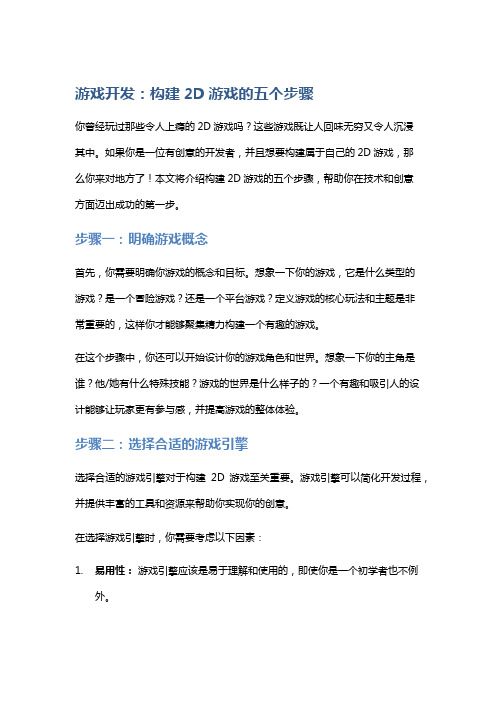
游戏开发:构建2D游戏的五个步骤你曾经玩过那些令人上瘾的2D游戏吗?这些游戏既让人回味无穷又令人沉浸其中。
如果你是一位有创意的开发者,并且想要构建属于自己的2D游戏,那么你来对地方了!本文将介绍构建2D游戏的五个步骤,帮助你在技术和创意方面迈出成功的第一步。
步骤一:明确游戏概念首先,你需要明确你游戏的概念和目标。
想象一下你的游戏,它是什么类型的游戏?是一个冒险游戏?还是一个平台游戏?定义游戏的核心玩法和主题是非常重要的,这样你才能够聚集精力构建一个有趣的游戏。
在这个步骤中,你还可以开始设计你的游戏角色和世界。
想象一下你的主角是谁?他/她有什么特殊技能?游戏的世界是什么样子的?一个有趣和吸引人的设计能够让玩家更有参与感,并提高游戏的整体体验。
步骤二:选择合适的游戏引擎选择合适的游戏引擎对于构建2D游戏至关重要。
游戏引擎可以简化开发过程,并提供丰富的工具和资源来帮助你实现你的创意。
在选择游戏引擎时,你需要考虑以下因素:1.易用性:游戏引擎应该是易于理解和使用的,即使你是一个初学者也不例外。
2.性能:游戏引擎应该能够处理大量的游戏元素和图像,以确保游戏的流畅运行。
3.支持性:游戏引擎是否有一个活跃的社区和丰富的文档,可以帮助你解决问题和学习新技术。
4.平台兼容性:游戏引擎是否支持你想要发布游戏的平台,如Windows、iOS或Android。
目前,一些最受欢迎的2D游戏引擎包括Unity、Cocos2d、Godot和GameMaker。
当然,你可以根据你的需求和个人喜好来选择合适的游戏引擎。
步骤三:构建游戏场景和关卡既然你已经确定了游戏的概念,并选择了适合的游戏引擎,那么接下来的步骤就是构建游戏的场景和关卡。
在这一步中,你需要使用游戏引擎提供的工具和编辑器来创建游戏的不同场景和关卡。
一个好的游戏场景应该包括各种不同的元素,如背景、地形、道具和敌人。
关卡的设计应该有趣并具有挑战性,以保持玩家的兴趣和参与度。
updatepaintnode原理

updatepaintnode是浏览器中的一个核心模块,主要用于处理文档中的可视元素的渲染和重绘。
在浏览器渲染页面时,每个元素都有一个对应的PaintLayer,而这些PaintLayer最终会被组合成一张页面的位图,然后再显示到页面上。
updatepaintnode的作用就是根据文档的变化,更新需要重绘的PaintLayer的信息,以达到高效的页面渲染。
在更新PaintLayer信息时,updatepaintnode主要依赖两个数据结构:RenderObject和LayoutObject。
RenderObject是渲染引擎中的一个基类,它定义了所有可渲染对象的基本属性和方法,如位置、尺寸、背景色、边框等。
LayoutObject是RenderObject的子类,它负责计算元素的布局信息,即根据CSS规则和浏览器窗口大小等因素,确定元素的准确位置和尺寸。
当文档发生变化时,比如用户输入了文字、滚动了页面或者调整了窗口大小,updatepaintnode会先通过遍历DOM树的方式找到受到影响的元素,然后通过RenderObject和LayoutObject计算出这些元素的新的布局信息。
接着,updatepaintnode会比较新旧布局信息之间的差异,找出哪些PaintLayer需要重绘。
在进行差异比较时,updatepaintnode会把元素分成几类:可能发生重绘的元素、不需要重绘的元素以及无法确定是否需要重绘的元素。
对于前两类元素,updatepaintnode会直接更新对应的PaintLayer信息,而对于第三类元素,则需要等到下一次重绘时才能确定是否需要重绘。
需要注意的是,updatepaintnode并不直接操作位图,而是通过维护PaintLayer来达到高效的页面渲染。
每个PaintLayer都会保留一个位图缓存,当它需要进行重绘时,只需要更新缓存即可,而不需要重新生成整张位图。
此外,updatepaintnode还会根据页面的可见区域来判断哪些PaintLayer需要显示,哪些可以省略,以提高页面渲染的性能。
Unreal Engine游戏引擎操作练习题参考答案

Unreal Engine游戏引擎操作练习题参考答案Unreal Engine是一款广泛应用于游戏开发领域的强大引擎,常常被开发者用来创建精美逼真的游戏世界。
在使用Unreal Engine进行游戏制作时,对引擎操作的熟练程度是非常重要的。
下面是一些Unreal Engine游戏引擎操作练习题的参考答案,帮助你巩固并提高对Unreal Engine的使用技能。
1. 如何在Unreal Engine中创建新的关卡?在Unreal Engine中,创建新的关卡非常简单。
首先,点击编辑器顶部的“文件”菜单,选择“新建关卡”。
然后,选择所需的关卡模板,例如“空白关卡”或“室内关卡”。
填写关卡的名称和保存位置后,点击“创建”按钮即可成功创建新的关卡。
2. 如何在Unreal Engine中添加静态网格(Static Mesh)?要添加静态网格到Unreal Engine中,首先点击编辑器顶部的“编辑”菜单,选择“添加新的静态网格”。
在弹出的对话框中,选择所需的静态网格文件,然后点击“导入”按钮。
导入完成后,你可以将静态网格拖放到场景中的合适位置,或者使用变换工具进行调整。
3. 如何创建角色蓝图(Character Blueprint)?创建角色蓝图是在Unreal Engine中制作游戏角色的关键步骤。
要创建角色蓝图,首先点击编辑器顶部的“蓝图”菜单,选择“创建蓝图类”。
在弹出的对话框中,选择“角色”作为基类,并输入蓝图的名称和保存位置。
点击“创建”后,你将打开角色蓝图编辑器,通过添加组件和设置蓝图逻辑来定义角色的功能和行为。
4. 如何设置触发器(Trigger)?触发器在游戏开发中常用于控制游戏逻辑和触发事件。
在Unreal Engine中,设置触发器很简单。
首先,在场景中选择一个静态网格或基础体积,然后点击编辑器顶部的“蓝图”菜单,选择“将选定的项转换为触发器”。
设置触发器属性和触发事件后,你就可以使用触发器来实现各种交互和游戏功能。
2D游戏图形引擎开发及UML建模实现

四川大学硕士学位论文一2D游戏图形引擎开发与UML建模实现通常主表面有一个很重要的特性——翻页(flip)。
页面翻页用于程序中,可以产生相当平滑、不闪烁的动画。
一个可以翻页的主表面实际上是两个表面,一个是可见的,一个是不可见的。
不可见的表面称为后备缓冲区。
当发生表面翻页时,后备缓冲区就成为可见的,而以前的可见主表面则成为后备缓冲区。
这也就是著名的“双缓冲技术”。
下面我们用图示来解释上面的概念:图1页表关联当翻页后,将原后备缓冲区页中的内容COpy入可见主表面页,而同时将原可见主表面页的内容copy入后备缓冲区页。
显示器屏幕虽然每秒中刷新很多次,在此我们假定为85次,但每次都是一遍一遍地读取可见主表面中存储的显示页信息,而你对后备缓冲区的改动不会显示出来,并且也不会影响可见主表面的显示,而只有当施行翻页操作后,两页的内容互换,而你已经完成了的在原后备缓冲区的改动才会显示在屏幕上,而这个互相拷贝的过程几乎是瞬间完成的,这个时问比起每次刷新所用的时间少得多,两者几乎差了几乎几十万个数量级。
而人眼是根本察觉不到的,所以用这种方法可以生成不闪烁、平滑、优质的动画效果。
(3)后备缓冲区还有一种表面叫后备缓冲区(offscreensurface),它是不能直接见到的。
离屏表面作为存储缓冲区,有助于表面之间的互相切换,它的大小是可以改变的。
主表面和离屏表面都分为有调色板的和无调色板的这两类。
像素深度为8位(256色)的表面称为有调色板的表面,调色板存取的不是像素颜色而是像素颜色的索引,其索引最大可达256个;而像素深度为16位(64K色)、24位(16M色)的像素表面称为无调色板的表面,它们存储实际的色彩值(RGB值)。
四川大学硕士学位论文.-2D游戏图形引擎开发与UML建模实现2.1.2BIittingB1itting是用于复制图形的语言,可以将图像从一处拷贝到另一处。
例如大家所熟悉的CDC类(设备描述表类)的BitBlt0就是具有这样功能的函数。
游戏引擎内部调试技巧

游戏引擎内部调试技巧游戏引擎内部调试技巧导语:游戏引擎内部调试是游戏开发过程中不可或缺的一环。
通过合理的调试技巧,开发者可以及时发现和解决引擎内部的问题,提高游戏性能和用户体验。
本文将介绍几种常用的游戏引擎内部调试技巧,帮助开发者更好地完成游戏开发任务。
一、使用断点调试断点是调试过程中最常用的技巧之一。
通过在代码中设置断点,开发者可以在程序运行到断点处停下来,检查代码的执行情况。
在游戏引擎内部调试中,可以通过在关键代码处设置断点,观察变量的值变化,找出错误的原因。
同时,断点调试还可以用来检查内存泄漏、崩溃等问题,提高游戏的稳定性。
二、使用日志输出日志输出是另一种常用的调试技巧。
通过在代码中插入日志输出语句,开发者可以在程序运行时输出关键的信息,帮助定位问题。
在游戏引擎内部调试中,可以在关键的函数或方法中插入日志输出,输出变量的值、函数的调用参数等等。
通过观察日志输出,开发者可以快速定位问题所在,并进行相应的修复。
三、使用调试工具除了断点调试和日志输出,还可以使用一些专门的调试工具辅助内部调试。
这些工具通常提供了更多的功能和选项,帮助开发者更好地分析和解决问题。
例如,性能分析工具可以帮助开发者找出游戏中存在的性能瓶颈,优化游戏的运行效率;内存调试工具可以帮助开发者检测内存泄漏和内存溢出等问题,提高游戏的稳定性。
四、使用单步调试单步调试是一种逐行调试的技巧,可以帮助开发者详细地了解程序的执行过程。
在游戏引擎内部调试中,可以使用单步调试逐行查看代码的执行情况,观察变量的变化。
通过单步调试,开发者可以更好地理解代码的逻辑,找出潜在的问题,并进行修复。
五、使用远程调试在某些情况下,开发者可能需要在不同的机器上进行调试。
这时,远程调试就变得非常重要。
通过远程调试工具,开发者可以在本地机器上进行调试,通过网络连接到远程机器上运行的游戏引擎,进行调试操作。
远程调试可以帮助开发者解决一些特定的问题,提高调试的效率。
我的游戏开发引擎(AVG)教程

第005章 数学运算
----------------------------------------
嗯嗯,到了数学运算这章了.这章不难,恩真的不难,只是应用了前边学得一些东西,学习几条新的指令而已.
在写这章的时候,发现了引擎的一个BUG并进行了修改.所以观看此章教程学到的代码在旧的引擎执行可能会出错误.
而使用寄存器的方法,也如同之前说的那样,用括号包起寄存器号.这样:
@消息框 (寄存器号)
另外,"@写入数据"指令可不仅仅是写入,它还能把一个寄存器的内容写入到另一个寄存器里.这样:
@写入数据 1 (2)
就这么的,2号寄存器的内容就被复制到1号寄存器里了.做个实验看看如何?运行下边代码:
----------------------------------------
第003章 代码
----------------------------------------
代码文件:
看到AVG引擎旁边的Main.AVG文件了吗?这个文件就是代码文件,用记事本可以打开它哟.
这个引擎运行代码只需要把代码写入Main.AVG,然后直接双击AVG.EXE就行了哟!
代码的格式:
在AVG引擎语法中,我们要让引擎做一件事情,需要用这样的语法来控制它:↓
@指令名 参数1 参数2 ......
一个@符号加指令的名字.后面加一个空格,再放入指令执行所需要的参数.再一个空格又放入一个参数.
不同的指令参数数量不同,比如 @结束程序 指令不用放参数,只需要这样↓
@写入数据 101 "Hello!"
cocoscreator中updateuvs方法-概述说明以及解释

cocoscreator中updateuvs方法-概述说明以及解释1.引言“大纲”部分给出了本文的结构,其中“1.引言”是文章的开头部分。
在“1.引言”部分中,我们应当包括本文的概述、文章结构和目的。
下面是对于“1.1 概述”部分的内容编写:概述部分旨在为读者提供关于本文主题的总体了解。
本文将介绍在CocosCreator游戏开发引擎中的一个重要方法,即updateuvs方法。
通过对这一方法进行深入的分析和探讨,我们将全面了解它的作用和重要性,以及其未来发展的前景。
在CocosCreator游戏开发引擎中,updateuvs方法是一个用于更新模型的UV坐标的函数。
它在实时渲染和动态模型展示中起到关键的作用。
通过调用updateuvs方法,我们可以根据需要实时调整模型的材质贴图坐标,实现动画效果、材质切换、贴图逐帧变化等丰富的特效效果。
本文将首先介绍CocosCreator游戏开发引擎的基本概念和特点,帮助读者对该引擎有一个整体的认识。
然后,我们将详细阐述updateuvs方法的作用和应用场景,展示它在游戏开发中的重要性。
最后,我们将总结updateuvs方法的关键作用,展望它在未来的发展趋势。
通过对updateuvs方法的深入分析,本文旨在帮助读者更好地理解CocosCreator引擎中的动态模型特效实现原理,并为大家提供一些在实际开发中使用updateuvs方法的技巧和实例。
本文可供对CocosCreator 游戏开发感兴趣的开发者、工程师以及学习相关技术的人士参考和借鉴。
下一节将介绍CocosCreator游戏开发引擎的基本概念和特点。
1.2 文章结构文章结构的设计是为了使读者能够更好地理解和掌握文章的内容。
在本文中,文章的结构主要包括引言、正文和结论三个部分。
引言部分主要是对整篇文章的概述,介绍文章的主题和目的。
在概述中,可以简要介绍cocoscreator和updateuvs方法的背景和重要性,引起读者的兴趣和关注。
unity update原理

unity update原理Unity Update 原理解析什么是 Unity Update?在 Unity 引擎中,Update 是指一种用于更新游戏逻辑的函数。
它是 Unity 内置函数之一,可以在 MonoBehaviour 类中重写。
当游戏进入每一帧时,Unity 引擎会自动调用 Update 函数,从而让开发者能够在游戏运行过程中实时更新游戏对象的行为。
Unity Update 的执行顺序在 Unity 引擎中,Update 的执行顺序是按照脚本的挂载顺序来确定的。
即先挂载的脚本会先执行 Update 函数,后挂载的脚本则会在其后执行。
这样的执行顺序在某些情况下可能会导致游戏逻辑的混乱,所以开发者需要注意脚本的挂载顺序。
Update 函数的用途Update 函数在游戏开发过程中有着广泛的应用。
它可以用于处理用户输入、控制角色移动、更新游戏状态等等。
以下是一些常见的 Update 函数用途示例: - 根据用户输入更新游戏对象的位置和旋转 - 检测碰撞并处理碰撞事件 - 更新游戏关卡的状态 - 控制游戏对象的动画状态运用时间间隔来控制 Update 的执行在 Update 函数中,Unity 引擎会传入一个时间间隔参数,用于指示距离上次 Update 函数调用经过了多长时间。
开发者可以根据这个时间间隔来控制游戏逻辑的更新速度。
以下是一个示例代码,展示了如何使用时间间隔来控制角色每秒钟移动的距离:float speed = ; // 角色移动的速度void Update(){float distancePerFrame = speed * ;( * distancePerFrame);}FixedUpdate 函数除了 Update 函数,Unity 还提供了另一个函数叫做FixedUpdate。
与 Update 函数不同,FixedUpdate 的执行时间是固定的,不受帧率的影响。
在某些情况下,使用 FixedUpdate 函数可能更加合适。
一种2D游戏引擎的设计与实现

一种2D游戏引擎的设计与实现引言:2D游戏引擎是一种用于开发和运行2D游戏的软件工具。
它提供了游戏开发者需要的各种功能和工具,包括图形渲染、碰撞检测、动画控制、音频播放等。
本文将介绍一种设计和实现2D游戏引擎的方法。
一、需求分析:在设计和实现2D游戏引擎之前,我们首先需要分析游戏引擎的需求。
通常,一个2D游戏引擎需要具备以下功能:1.图形渲染:能够绘制游戏场景、角色、道具等图形元素,并支持图像的平移、缩放、旋转等操作。
2.碰撞检测:能够检测游戏中各个物体之间的碰撞,并触发相关的事件或动作。
3.动画控制:能够实现游戏中的动画效果,包括角色的移动、攻击、受伤等动作。
4.音频播放:能够播放游戏中的背景音乐和音效。
5.用户交互:能够处理用户的输入事件,包括键盘、鼠标或触摸屏等。
二、设计方案:基于以上需求分析,我们可以设计一个基础的2D游戏引擎。
下面是设计方案的几个关键点:1. 渲染引擎:使用图形库或图形API实现2D图像的渲染功能。
可以使用OpenGL、DirectX等常见的图形库,也可以使用HTML5 Canvas等Web技术。
2.碰撞检测:设计一个碰撞检测系统,能够检测游戏中各个物体之间的碰撞。
可以使用包围盒碰撞检测、像素级碰撞检测等技术。
3.动画控制:设计一个动画控制系统,能够实现游戏中的动画效果。
可以使用帧动画、骨骼动画等技术。
4. 音频引擎:使用音频库或音频API实现游戏中的音频播放功能。
可以使用OpenAL、SDL_mixer等音频库,也可以使用HTML5 Audio等Web技术。
5.用户交互:设计一个用户交互系统,能够处理用户的输入事件并作出相应的操作。
可以使用操作系统提供的输入API,也可以使用游戏引擎封装的输入接口。
三、实现过程:实现2D游戏引擎的过程可以分为以下几个步骤:1. 确定开发平台和开发语言:选择一个适合的开发平台和开发语言,如Windows、Linux、iOS、Android等,并选择一个合适的编程语言,如C++、Java、C#等。
performbatchupdates 用法

performbatchupdates用法performBatchUpdates方法用于执行集合视图的复杂更改,并设置动画效果。
在更新块内,你可以指定多个修改,使它们一次性全部动画化。
具体用法如下:1.调用performBatchUpdates方法,传入一个更新块对象。
```collectionView.performBatchUpdates({//在这里执行插入、删除、移动和重新载入等修改操作},nil)```2.在更新块内,你可以执行插入、删除、移动和重新载入等修改操作。
```collectionView.performBatchUpdates({//执行插入操作let indexPath=IndexPath(row:0,section:0) collectionView.insertItems(at:[indexPath])//执行删除操作let indexPaths=[IndexPath(row:1,section:0), IndexPath(row:2,section:0)]collectionView.deleteItems(at:indexPaths)//执行移动操作let moveIndexPaths=[IndexPath(row:0,section: 0),IndexPath(row:2,section:0)]let moveDestinations=[IndexPath(row:1,section: 0),IndexPath(row:3,section:0)] collectionView.moveItems(at:moveIndexPaths,to: moveDestinations)//执行重新载入操作collectionView.reloadData()},nil)```3.在更新块执行完成后,你可以在闭包中处理更新后的集合视图。
```collectionView.performBatchUpdates({//...执行更新操作...},completion:{[weak self](finished)inif finished{//更新完成后,可以在这里处理集合视图的变化//... } })```。
EMAGE-2D使用说明书

Users’ Manual for EMAGE-2D Laurel Industrial Company, Inc.Table of ContentsChapter 1 System Overview (3)1.1 Brief Description of Main Features of EMAGE-2D (3)1.2 Requirement for Computer System (4)1.3 Install and Run EMAGE-2D (4)Chapter 2 Data Manipulation and Analysis (7)2.1 Data Input (7)2.2 Brief Description about Data Manipulation Toolbar (10)2.3 Viewing Data (11)2.4 Data Manipulation (17)2.5 Saving Data (27)Chapter 3 RRI 2-D Inversion (31)3.1 Choose Data for RRI Inversion (31)3.2 Initial Model Construction (32)3.3 Set RRI Inversion Parameter (35)3.4 Save RRI files (39)3.5 Run RRI Inversion (40)3.6 Retrieve Inversion Result (41)Chapter 4 RM2D Inversion (44)4.1 Brief Description about Model Manipulation Toolbar (44)4.2 Data Selection for RM2D Inversion (46)4.3 Set RM2D Starting Model (47)4.4 Model Display and Modification (49)4.5 Set RM2D Inversion Parameters (52)4.6 Save RM2D Files (53)4.7 Run RM2D Inversion (55)4.8 Retrieve Inversion Result (56)Chapter 5 PW2D Forward (58)5.1 Introduction to Finite Element Modeling (58)5.2 Frequency Definition (61)5.3 Mesh Initialization (61)5.4 Model Display and Manipulation (62)5.5 Set Model 1-D Background (63)5.6 Boundary Extension (63)5.7 Set Site Location (64)5.8 Clear Current Model (65)5.9 Save PW2D Files (65)5.10 Run PW2D Forward (66)5.11 Retrieve PW2D Forward Result (67)Appendix: Software Document for RM2D inversion (68)References (78)Disclaimer (79)Chapter 1 System Overview1.1 Brief Description of Main Features of EMAGE-2DEMAGE-2D is a MT/AMT data processing and modeling software package, which can be divided into four modules including Data Manipulation and Analysis, RRI Inversion, RM2D Inversion and PW2D Forward. Below is a brief introduction to the major features of each module.1.Data Manipulation and Analysis∙Viewing data parameters such as apparent resistivity, impedance phase, coherency, skew, strike, polar diagram, Bostick transform etc. ∙Impedance rotation∙Data interpolation∙Frequency and site selection∙TE/TM mode definition∙Static shift analysis and correction∙Duplicate site handle2.RRI Inversion∙Data selection for inversion∙Starting model construction∙Set inversion parameters∙Save RRI files and run RRI∙Retrieve and display inversion result3.RM2D Inversion∙Data selection for inversion∙Starting model construction∙Model manipulation∙Set inversion parameters∙Save RM2D files and run RM2D∙Retrieve and display inversion result4.PW2D Forward∙Frequency selection for forward problem∙Model construction and manipulation∙Auto padding for the extension of model boundary∙Save PW2D files and run PW2D∙Retrieve and display forward calculation result1.2 Requirement for Computer SystemEMAGE-2D is a window application that can be run on Window 95/98, Window NT 4.0. It is recommended to run EMAGE-2D on a high performance computer because of the computational intensity of 2-D inversion and forward algorithm.1.Minimum RequirementCPU: Pentium 200Memory: 32 megabytesHard Disk: 100 megabytes free spaceDisplay: support 800X600 resolution under 256-color mode2.Recommended RequirementCPU: Pentium-II 400Memory: 128 megabytesHard Disk: 500 megabytes free spaceDisplay: support 1024X768 resolution under 16 bites color mode1.3 Install and Run EMAGE-2DEMAGE-2D InstallationInsert the EMAGE-2D CDROM into your computer‟s CDROM drive, then run the file setup.exe so the installation wizard will be launched. It will guide you through the entire installation procedure.When you begin the setup program, you will be presented the Choose Destination Location dialog (figure 1.1) which gives you chance to specify which folder to install EMAGE-2D.EMAGE-2D executable and all other supported files will be automatically copied into this folder by installation wizard. The default folder isC:\EMAGE-2D. If you hope to change it, click Browse button, then the Choose Folder dialog (figure 1.2) will be displayed on the screen. You can specify the EMAGE-2D installation folder on it, then click OK button to return Choose Destination Location dialog in which you can click Next button to begin to copy files.Figure 1.1 Choose Destination Location DialogFigure 1.2 Choose Folder DialogIf your operation system is Window NT, you also need run ntdrv.exe under subfolder “NTDRV” in the EMAGE-2D folder to install dongle driver on your machine.Run EMAGE-2DEMAGE-2D can only be run on the machine on which the hardware key (dongle) supplied with EMAGE-2D is installed. In order to install dongle, it is better shut down your computer first, then attach the dongle to the parallel printer port of your computer. You can attach the 25-pin connector of the printer to the other end of the key. After making sure the dongle is installed properly, click EMAGE-2D item on the Program submenu of Start menu on your computer to launch EMAGE-2D. You also can double click EMAGE-2D.EXE in the directory where EMAGE-2D is installed to run it.Chapter 2 Data Manipulation and Analysis2.1 Data InputEMAGE-2D supports Z file format of EH4, RES file format of MT-1 and the output of PW2D forward output as input data at present time.1.EH4 Data InputFor EH4 data, there are two ways to prepare input data. Below is step by step description about how to input EH4 data into EMAGE-2D.1)Using @(or @l)File as Input DataFigure 2.1 Open EH4 @ Files Dialog(1)Create a working directory in your hard disk.(2)For high frequency data, copy @ file and the impedance files (the files preceded by Z) of your survey data from your EH4 instrument into the working directory; For low frequency data copy @l and the impedance files (the files preceded by W) into the working directory. (3)Select Open EH4 @ file…in File menu, then Open EH4 @ file dialog (figure 2.1) will be popup on the screen. When Auto Selectcheckbox is checked, EMAGE-2D will determine whether the data is high or low frequency data according to the file name. Sometime you may rename @ or @l file for some reasons. In this case, EMAGE-2D has no idea about the data type, so you need set it manually. High Freq and Low Freq radio button will be enabled after Auto Check is unchecked. If the data to be input is high frequency data, High Freq should be checked, otherwise, Low Freq should be checked.(4)Click OK button on the dialog to begin inputting data.(5)When an impedance file in @ or @l does not exist in the current directory, a warning message will be given to indicate that this file does not exist in the current directory and inquire whether to continue without it or quit to check the data.2)Edit EH4 line definition file (EH4 File) as input data.Figure 2.2 Open EH4 File Dialog(1)Create a working directory in the hard disk, then copy the impedance files preceded by Z or W into the working directory.(2)Use text editor such as Notepad in Windows or Edit on Dos promptmode to create a line definition file with an extension of EH4. If you use word processor such as Word to create line definition file, be sure save it as pure text format. Below is an example to demonstrate the format of EH4 line definition file.Line 1 Format: EH4Line 2 This is an example of line definition file for EH4 dataLine 3 There are three sites in the data setLine 4 Data:Line 5 Ztest.001 X: 0 Y: 0 Z: 0Line 6 Ztest.002 X: 30 Y: 0 Z: 0Line 7 Ztest.003 X: 60 Y: 0 Z: 0Line 1 always is “Format: EH4”, indicating that the input data is EH4 data. After that, you can write any number of comment lines (such line 2 and line 3 in above example). The “Data:” line (line 4 in above example) after comment lines indicates the lines below are the data lines that will be taken as input by EMAGE-2D. Each site takes one line consisting of the impedance file name and coordinates for the site.(3)Click Open EH4 File in File menu to popup Open EH4 File dialog (figure 2.2). Open EH4 data line definition file to input data.2.MT-1 Data Input(1)Create a working directory in the hard disk, then copy the RES files output by MT-1 processing program into the working directory.(2)Use text editor such as Notepad in Windows or Edit on Dos prompt mode to create a line definition file with an extension of MT1. If you use word processor such as Word to create line definition file, be sure save it as pure text format. Below is an example to demonstrate the format of MT-1 data line definition file.Line 1 Format: MT-1Line 2 This is an example of line definition file for MT-1 dataLine 3 Data:Line 4 Demo1.res X: 0 Y: 0 Z: 400Line 5 Demo2.res X: 1000 Y: 0 Z: 510Line 6 Demo3.res X: 2000 Y: 0 Z: 450Line 1 always is “Format: MT-1”, indicating that the input data is MT-1 data. After that, you can write any number of comment lines (line 2 in above example). The “Data:” line (line 3 in above example) after comment lines indicates the lines below are the data lines that will be taken as input by EMAGE-2D. Each site takes one line, consisting of the impedance file name and coordinates for the site.Figure 2.3 Open MT-1 File Dialog(3)Click Open MT-1 File in File menu then popup Open MT-1 File dialog (figure 2.3). Open MT-1 data line definition file to input data. 3.PW2D Forward Calculation Data InputDetailed description about how to input PW2D data is discussed in Chapter 5.2.2 Brief Description about Data Manipulation ToolbarFigure 2.4 Data Manipulation ToolbarIn order to edit and display the input data, user need to access the controls on the Data Manipulatio n Toolbar (figure 2.4). When data input has been done, the toolbar will be enabled. Below are brief descriptions about themain functions of the controls from left to right in the toolbar.Plot Button:Click it to refresh the content in plot area.Edit Button:Any graphical edit operation cannot be functioned unless this button is checked.Mask Button:This button is used to control whether or not to display the disabled frequencies. When it is checked , the disabled frequencies will not be displayed, otherwise, the disabled frequencies will be displayed in gray color.Static Shift Button:This button is used control to display the data without static shift correction or corrected data. If it is unchecked, the displayed data will be raw data without static correction, otherwise, corrected data will be displayed. Another function of this button is for static correction operation. Static shift correction operation is allowed only if the button is checked. Interpolation Button:It is used to control if display raw data or interpolated data. If this button is unchecked, raw data will be displayed, otherwise you can view and edit the interpolated data.Switch Button:When this button is checked, you can switch XY and YX mode impedance (rotate±90 °) frequency by frequency.Plot Type Selection List Box:Can be used to select different parameters to view and edit.Site Selection List Box:Set the selected site as current site, so you can view and edit the parameters of the current site.2.3 Viewing DataEMAGE-2D can display twenty-first type of parameter about the data set (figure 2.5)1.Site Location MapSelect this item to display Site Location Map. After data input is completed, EMAGE-2D will display Site Location Map in plot area(figure 2.6). A triangle sign represents each site. The impedance file name of the site taken as site name is displayed above or below it. If you hope not to display site name on the map, click Show Site Name in Site Location Map in Data Manipulation menu to uncheck it.Figure 2.5 Plot Type In Selection List BoxFigure 2.6 Site Location Map2.Apparent Resistivity CurveThe apparent resistivity curve of current site will be displayed in plot area when user selects Apparent Resistivity item in Plot Type Selection list box (figure 2.7). For raw data, XY and YX mode are represented as rectangle and triangle signs respectively. If interpolated data is displayed, XY and YX model will be shown by red and blue dot respectively. Mask, Static Shift and Interpolation button on the Data Manipulation toolbar can be used to control the display mode of apparent resistivity curve.∙When Mask button is checked, the disabled frequencies will not be shown, otherwise, the disabled frequencies will be displayed in gray color.∙When Static Shift button is checked, the data after static shift correction will be displayed, otherwise the uncorrected data will be shown.∙When Interpolation Button is checked, the interpolated data will be displayed, otherwise the raw data will be shown.Figure 2.7 Apparent Resistivity Curve3.Impedance Phase CurveThe impedance phase curve of current site will be displayed in plot areawhen you select Impedance Phase item in Plot Type Selection list box. For raw data, XY and YX mode are represented as rectangle and triangle signs respectively. If the interpolated data is displayed, XY and YX model will be shown by red and blue dot respectively. The display mode of impedance phase curve controlled by Mask and Interpolation button is the same as that of apparent resistivity.4.StrikeThe strike curve of current site will be displayed in plot area when you select Strike item in Plot Type Selection list box. The display mode of strike curve controlled by Mask and Interpolation button is the same as that of apparent resistivity.5.SkewThe skew curve of current site will be displayed in plot area when you select Skew item in Plot Type Selection list box. The display mode of skew curve controlled by Mask button is the same as that of apparent resistivity.6.CoherencyThe coherency curve of current site will be displayed in plot area when you select Mult Coh (E, H) item in Plot Type Selection list box. The data of XY mode and YX mode is represented as rectangle and triangle signs respectively. The display mode of coherency curve controlled by Mask button is the same as that of apparent resistivity.There is no coherency data in the MT-1‟s RES file, so EMAGE-2D set them to 1 in order to be compatible with EH-4 data.7.Polar DiagramThe polar diagram of current site will be displayed in the plot area when you select Polar Diagram item in Plot Type Selection list box (figure 2.8). The polar of each frequency is contained in a rectangle where the frequency value is printed on upper part of the rectangle. Red polar and blue polar are principal impedance and auxiliary impedance components respectively.Figure 2.8 Polar Diagram8.Bostick TransformThe relation between impedance and frequency can be transformed to the relation between resistivity and depth by Bostick transform, roughly reflecting the earth resistivity distribution versus depth.The Bostick transform curve of current site will be displayed in plot area when you select Bostick Transform item in Plot Type Selection list box. For raw data, XY and YX mode are represented as rectangle and triangle signs respectively. If the interpolated data is displayed, XY and YX model will be shown by red and blue dot respectively. The display mode of Bostick transform curve controlled by Static Shift and Interpolation button is the same as apparent resistivity.Cross SectionsIn order to view cross section of the data, you need to define profile first. If you want to show the cross section of TM or TE mode data, you shoulddefine the mode of each site also. A detailed description about how to define profile and TM/TE mode is presented later in this manual. EMAGE-2D can show twelve types of cross sections (table 2.1).Table 2.1 The type of cross section Item in the listbox of plot typeApparent resistivity in XY mode App. Resistivity Freq Section-RhoXY Impedance phase in XY mode Phase Freq Section-PhsXYApparent resistivity in YX mode App. Resistivity Freq Section-RhoYX Impedance phase in YX mode Phase Freq Section-PhsYXApparent resistivity in TM mode App. Resistivity Freq Section-RhoTM Impedance phase in TM mode Phase Freq Section-PhsTMApparent resistivity in TE mode App. Resistivity Freq Section-RhoTE Impedance phase in TE mode Phase Freq Section-PhsTEBostick resistivity in XY model Bostick Depth Section-BostXYResBostick resistivity in YX model Bostick Depth Section-BostYXResBostick resistivity in TM model Bostick Depth Section-BostTMResBostick resistivity in TE model Bostick Depth Section-BostTERes Static shift and Interpolation buttons on Data Manipulation toolbar can be used to control display manner of cross section. When Static Shift button is checked, the data you have seen is statically corrected data, otherwise uncorrected data is shown. Interpolation button acts similar way, checked for interpolated data, unchecked for raw data.EMAGE-2D will create default color scale for each type of cross section according to data value. If you want set it manually, click Set Color Scale For Contour in Data Manipulation menu and popup Set Color Scale For Contour dialog (figure 2.9). Double-click any item in Scale List box, the scale value will appear in Enter Color Scale Value so you can modify it manually. Default Color Scale checkbox gives you the option to use default color scale or not. If you check Blank No Data Area, the area without data will be blanked.Static Correction Reference CurveIn order to display static correction reference curve, you need also define profile first. After that, click Static Correction Reference Curve to display it. Please refer to Static Shift Correction section later in this manual for thedetailed discussion about it.Figure 2.9 Set Color Scale For Contour Dialog2.4 Data ManipulationMost of data edit operation will need to access Data Manipulation menu and Data Manipulation toolbar. If no explicit indication, submenu mentioned in this chapter refers to the item in Data Manipulation menu and toolbar is taken for Data manipulation toolbar.1.Duplicate Sites HandleIf there are duplicates sites whose X and Y coordinates are same, Check Duplicate Sites submenu will be enabled. Select it and popup Check Duplicate Sites modeless dialog (figure 2.10). When the dialog is displayed on the screen, you can do other operation outside the dialog so it is convenient to check duplicate sites‟ data quality while dealing with them.The first group of duplicate sites found by EMAGE-2D will be appear in Duplicate Sites list box when you open the dialog first time. EMAGE-2D will search another group of duplicate sites if there are ones when you click Find Next button. Select Restart will search duplicate sites again from very beginning. If you decide delete some site, highlight the site name in list box, then click Delete button to delete it. Sometime it may bebetter to combine duplicate sites into a new site. Click Combine… button to bring Input Combined Site Name dialog (figure 2.11) up. Put site name in Combined Site Name as the name of the new site. If you hope to delete the old sites after combination, please check Delete Old Sites checkbox. After click OK button, the combined site will display in Duplicate Site list box of Check Duplicate Sites dialog. It is recommended to disable bad frequencies of duplicate sites before doing combination.Figure 2-10 Check Duplicate Sites DialogFigure 2-11 Input Combined Site Name Dialog2.Fix ImpedanceIn MT/AMT theory, the impedance is calculated under right-handed coordinate system. If the orientation of electrical or magnetic sensors isnot set this way, the calculation of skew and polar will be incorrect, the auxiliary impedance component of polar and skew will be anomaly big. If the orientation of some site is suspected not being set properly, EMAGE-2D will fix it automatically. Sometime EMAGE-2D will make wrong decision because of the noise in the data and the complexity of the earth. In this case, you need fix it manually by check the skew and polar diagram. When the skew and auxiliary impedance component is too big, you can click Fix Impedance submenu to fix it.3.Vector Versus Tensor Data of EH4Vector impedance is not stable as the polarizing direction of incident electromagnetic field varies with time. This is the very reason why we often use tensor impedance for data interpretation in MT. When the measure time is short such as EH4 survey, the polarization may not change too much. It may be acceptable to use vector data for interpretation. In field survey, it is not unusual to have good data in one direction but bad in another direction due to culture noise. It maybe causes both XY and YX mode data noisy if you use tensor impedance data because the calculation of tensor data will use both direction data. As for vector impedance data, you only need electrical field in one direction and magnetic field in the perpendicular direction to get vector data in this direction. In this case, you may get good data in one direction for interpretation. This is why both vector and tensor data are contained in impedance file of EH4 data. It is recommended to use tensor impedance if the data of both directions is good.You can switch between tensor and vector data by click Show EH4Vector Data submenu. If vector data is being used, a check sign will appear on the left of the submenu. By the way, if you have done rotation on the data, the data will be tensor because there is no way to rotate vector data.4.Site and Frequency Selection(1)Site SelectionThere are two ways to select sites into current data set.Figure 2.12 Data Selection DialogThe first one is to select sites on Data Selection dialog. Select Data Selection submenu to bring up Data Selection dialog (figure 2.12). A site will be selected into the current data set if you highlight it in Site Name list box, unhighlight it will delete it from the current data set. Clicking site name in the list box will switch between selection and deletion. You can select or delete all sites by clicking Select All Sites button. If all sites are already selected, clicking Select All Sites button will delete all sites, otherwise all sites will be selected. Actually, deleted sites will not be considered it in data analysis, display and interpretation process. You can include it later by reselecting it.The second way for site selection can be done though Site Location Map.A triangle sign represents each site. When Site location Map is shown, check Edit button on the toolbar first. Clicking the site sign will switch between selection and deletion. The selected sites are printed in blue color,deleted ones in gray color.(2)Frequency SelectionThere are three ways to select frequency.The first one is to do it in Data Selection dialog that is similar to site selection. Highlight a frequency in Frequency list box of the dialog (figure 2.12) to enable it, unhighlight it to disable it. Every frequency contained in any site will be listed in Frequency list box. It is not necessary to have all sites have same frequencies. If you enable or disable any frequency in the list box, this frequency will be enabled or disabled from the sites that have the data of this frequency. Select All Freq button can also be used to enable or disable all frequencies in the way which is similar to Select All Sites button for site selection.Figure 2-13 Frequency Auto-Selection DialogThe second way is to select frequencies automatically in Frequency Auto-Selection dialog. Selecting Frequency Auto-Selection submenu to popup Frequency Auto-Selection dialog (figure 2.13). Input cut-off value in Select Freq. By Coh(>=)so the frequencies will be disable automatically when their coherencies are below this value. Similarly, the frequencies will also be disabled when their skews are greater than the value in Select Freq. By Skew (<=).In other hand, you are provided an option to select frequencies for the current site or all sites in Site Selection radio button group and to select frequencies for which mode data in ModeSelection radio button group.The third way is to select frequencies on apparent resistivity, impedance phase and coherency curves. Interpreter normally needs to analyze data site by site during interpretation process and delete bad frequencies. Below are some suggestions for frequency selection.∙Coherency: It is recommended to delete the frequencies which coherency is below 0.6.∙Skew: Theoretically speaking, skew is a measure of the three dimensionality of the resistivity distribution near the site. But the noise in data will also make it big. When the skew of one frequency is much bigger than that of the rest, it is possible to be caused by noise and need to be deleted.∙Smoothness: Apparent resistivity and impedance should be smooth and continuous for high quality data. The outliers should be deleted before interpretation.To select frequencies this way, you need check Edit button on the toolbar first, then click left and right buttons of mouse to enable or disable frequencies XY and YX mode data respectively.5.Profile DefinitionIn order to display cross section, calculate static shift correction reference and prepare data for 2D inversion, you need define profile first. There are two methods to define profile in EMAGE-2D.(1)Define Profile in Data Selection DialogSelect beginning and ending site of the profile in Starting Site and Ending Site respectively in Data Selection dialog (figure 2.12), then click OK to complete profile definition. After that, a black line will be plotted in Site Location Map to indicate the orientation of the profile.(2)Define Profile in Site Location MapCheck Edit button in the toolbar and hold down Ctrl key in your computer keyboard, then click at the starting position of the profile on the map andmove mouse cursor while keeping left button of the mouse down. When the cursor has been moved to the ending position of the profile you hope to put, release mouse button to finish profile definition.6.Impedance RotationThe impedance of XY and YX mode will be same if the geology is one-dimensional. For non-1D geology, the data of XY and YX mode will be different. The impedance tensor can be rotated mathematically to any other orthogonal axis orientation. If the geology is truly two-dimensional this rotation will reach an angle such that auxiliary impedance become zero and the principal impedance becomes the principal impedance. This angle yields the impedance strike once it has been determined which of the XY or YX components reflects the impedance for the electrical field which is parallel to the strike. When we can rotate impedance so that X direction is perpendicular to the strike of the structure. The XY and YX components are defined as TM and TE mode respectively. If we undertake 1-D interpretation, it is better use the data of TE mode because 1-D inversion result of TE data is closer to the real geology than that of TM data. For 2-D inversion, usually it is best to use the combination of TE and TM data. If you choose one direction of data to do 2-D interpretation, it is widely argued that in 2-D model the goal should to match the TM curve, as it has higher lateral resolution and is less affected by 3-D distortions then the TE mode.There are five types of rotation implemented in EMAGE-2D(1)Analytic RotationImpedance can be rotated to principal axes, which is a related but different concept from the strike of structure, by analytic rotation. In two-dimensional geology, both strike and tip of structure are principal axes. Interpreter should refer to the geology and other kind information to determine if impedance is rotated to strike or tip.(2)Zxy Maximum RotationRotate impedance to one of two principal axes so that the apparent resistivities of X direction (ρx y) are always greater than those of Y direction (ρy x).。
Java游戏引擎开发实战从零开始创建2D和3D游戏引擎
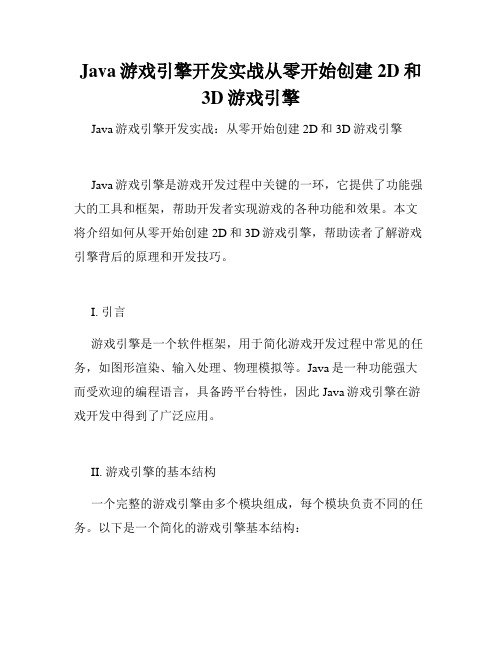
Java游戏引擎开发实战从零开始创建2D和3D游戏引擎Java游戏引擎开发实战:从零开始创建2D和3D游戏引擎Java游戏引擎是游戏开发过程中关键的一环,它提供了功能强大的工具和框架,帮助开发者实现游戏的各种功能和效果。
本文将介绍如何从零开始创建2D和3D游戏引擎,帮助读者了解游戏引擎背后的原理和开发技巧。
I. 引言游戏引擎是一个软件框架,用于简化游戏开发过程中常见的任务,如图形渲染、输入处理、物理模拟等。
Java是一种功能强大而受欢迎的编程语言,具备跨平台特性,因此Java游戏引擎在游戏开发中得到了广泛应用。
II. 游戏引擎的基本结构一个完整的游戏引擎由多个模块组成,每个模块负责不同的任务。
以下是一个简化的游戏引擎基本结构:1. 游戏循环模块游戏循环模块控制游戏的整个生命周期,它包括游戏的初始化、更新和渲染。
在游戏循环模块中,我们可以监听用户的输入,更新游戏内部的状态,并将最终的结果渲染到屏幕上。
2. 图形渲染模块图形渲染模块负责将游戏中的2D或3D图形渲染到屏幕上。
在Java游戏引擎中,常用的图形渲染技术包括渲染管线、着色器、纹理映射等。
3. 输入处理模块输入处理模块用于监听用户的输入,包括键盘、鼠标、手柄等。
它将用户的输入转化为游戏内部的命令,从而影响游戏的进行。
4. 物理模拟模块物理模拟模块用于模拟游戏中的物理效果,例如重力、碰撞等。
通过物理模拟,游戏开发者可以实现更加真实的游戏体验。
III. 创建2D游戏引擎2D游戏引擎是最简单且入门级的游戏引擎类型。
下面是创建2D游戏引擎的基本步骤:1. 创建游戏窗口通过Java图形库,我们可以创建一个窗口用于显示游戏。
游戏窗口的大小、标题等属性可以根据需求进行调整。
2. 渲染游戏场景在游戏窗口中,我们可以添加游戏场景并将其渲染到屏幕上。
游戏场景可以包括角色、背景、道具等元素。
3. 处理用户输入监听用户的输入,包括键盘按键、鼠标点击等事件,并根据用户的操作来更新游戏的状态。
游戏开发中的虚幻引擎教程及使用方法

游戏开发中的虚幻引擎教程及使用方法虚幻引擎是一款由Epic Games开发的世界著名的游戏引擎,被广泛运用于游戏开发、影视制作以及虚拟现实等领域。
本文将为大家介绍虚幻引擎的教程及使用方法,帮助初学者快速上手。
虚幻引擎教程及使用方法一、安装虚幻引擎在开始学习虚幻引擎之前,我们首先需要下载并安装虚幻引擎。
虚幻引擎可从Epic Games官方网站免费下载获取。
安装过程较为简单,按照安装向导一步步操作即可完成。
二、掌握虚幻引擎界面安装完虚幻引擎后,我们打开软件,便会进入到虚幻引擎的编辑界面。
这个界面分为几个主要面板:场景面板、视口面板、内容浏览器、世界大纲、详细视图等。
熟悉并掌握这些面板的作用是使用虚幻引擎的基础。
三、学习虚幻引擎的蓝图系统虚幻引擎的蓝图系统是其一大特点,它以蓝图为基础,通过可视化的方式编写逻辑。
蓝图是一种图形化的编程环境,使得游戏开发人员不需要编写代码也可以实现复杂的功能。
学习蓝图系统需要掌握常见的节点类型和其使用方法,如变量、条件判断、循环等。
四、使用虚幻引擎的材质编辑器虚幻引擎提供了强大的材质编辑器,通过它可以创建和编辑游戏中的材质。
材质是决定游戏对象外观的关键因素,掌握材质编辑器的使用方法,可以为游戏增加更多的视觉效果。
学习材质编辑器需要了解材质的基本概念、节点的使用、纹理的应用等。
五、尝试虚幻引擎的动画系统虚幻引擎的动画系统可以制作游戏中的角色动作,并设置动画的过渡效果。
学习动画系统需要了解动画的基本概念、骨骼动画的制作、关键帧的设置等。
虚幻引擎还提供了可视化的动画蓝图编辑器,使得动画的制作更加简便。
六、优化游戏性能在游戏开发过程中,优化游戏性能是非常重要的一环。
虚幻引擎提供了多种工具和方法来优化游戏的性能,如静态网格合并、Level of Detail (LOD)、遮挡剔除等。
学习游戏性能优化需要熟悉这些工具和方法,并在实践中不断优化自己的项目。
七、参与社区交流虚幻引擎有庞大的用户社区,里面有众多经验丰富的开发者和爱好者。
- 1、下载文档前请自行甄别文档内容的完整性,平台不提供额外的编辑、内容补充、找答案等附加服务。
- 2、"仅部分预览"的文档,不可在线预览部分如存在完整性等问题,可反馈申请退款(可完整预览的文档不适用该条件!)。
- 3、如文档侵犯您的权益,请联系客服反馈,我们会尽快为您处理(人工客服工作时间:9:00-18:30)。
01 02 03 04 05 06 07 08 09 10 11 12 13 14 15 16 17 18 19 20 21 22 23 24 25 26 27 28 29 30 31 32 33 34 35 36 37 38 39 using System;
using System.Collections.Generic;
using Sce.Pss.Core;
using Sce.Pss.Core.Environment;
using Sce.Pss.Core.Graphics;
using Sce.Pss.Core.Input;
using Sce.Pss.Core.Imaging; // for font
using Sce.Pss.HighLevel.GameEngine2D;
using Sce.Pss.HighLevel.GameEngine2D.Base;
namespace Updating
{
public class AppMain
{
public static void Main (string[] args)
{
Director.Initialize();
Font font = new Font(FontAlias.System,16,FontStyle.Bold); FontMap fontMap = new FontMap(font,512);
Scene scene = new Scene();
scene.Camera.SetViewFromViewport();
//Center sprite
BouncingSmile bs = new BouncingSmile();
bs.Position = scene.Camera.CalcBounds().Center; bs.CenterSprite();
Label label1 = new Label("Derived from Node",fontMap); label1.Position = new Vector2(bs.Position.X - 80, bs.Position.Y + 200); Scheduler.Instance.ScheduleUpdateForTarget(bs,1,false);
//Left sprite
Texture2D texture = new Texture2D("/Application/smile.png",false);
40 41 42 43 44 45 46 47 48 49 50 51 52 53 54 55 56 57 58 59 60 61 62 63 64 65 66 67 68 69 70 71 72 73 74 75 76 77 78 79 80 81 82 83 TextureInfo ti = new TextureInfo(texture);
SpriteUV sprite = new SpriteUV(ti);
sprite.Quad.S = new Vector2(128,128);
sprite.Position = scene.Camera.CalcBounds().Center; sprite.Position = new Vector2(sprite.Position.X - 256,sprite.Position.Y); sprite.CenterSprite();
bool goingUp = true;
sprite.Schedule( (dt) => {
if(goingUp)
{
sprite.Position = new Vector2(sprite.Position.X, sprite.Position.Y + 3); if(sprite.Position.Y >= 390) goingUp = false; }
else
{
sprite.Position = new Vector2(sprite.Position.X, sprite.Position.Y - 3); if(sprite.Position.Y <= 64) goingUp = true; }
});
Label label2 = new Label("Using lambda",fontMap); label2.Position = new Vector2(sprite.Position.X - 60, sprite.Position.Y + 200);
//Right sprite
Texture2D texture2 = new Texture2D("/Application/smile.png",false); TextureInfo ti2 = new TextureInfo(texture);
SpriteUV sprite2 = new SpriteUV(ti);
sprite2.Quad.S = new Vector2(128,128);
sprite2.Position = scene.Camera.CalcBounds().Center; sprite2.Position = new Vector2(sprite2.Position.X + 256,sprite2.Position.Y); sprite2.CenterSprite();
BounceAction ba = new BounceAction();
ActionManager.Instance.AddAction(ba,sprite2); ba.Run();
Label label3 = new Label("ActionBase",fontMap); label3.Position = new Vector2(sprite2.Position.X - 50, sprite2.Position.Y + 200)
scene.AddChild(sprite);
scene.AddChild(bs);
scene.AddChild (sprite2);
scene.AddChild(label1);
84 85 86 87 88 89 scene.AddChild(label2); scene.AddChild(label3); Director.Instance.RunWithScene(scene); } } } 下面就是结果显示:
附件中是代码。
Updating.zip (827.28 KB, 下载次数: 0)。
