QN9020 QPP Programming Guide v0.1
QN9090-DK006开发套件用户指南说明书
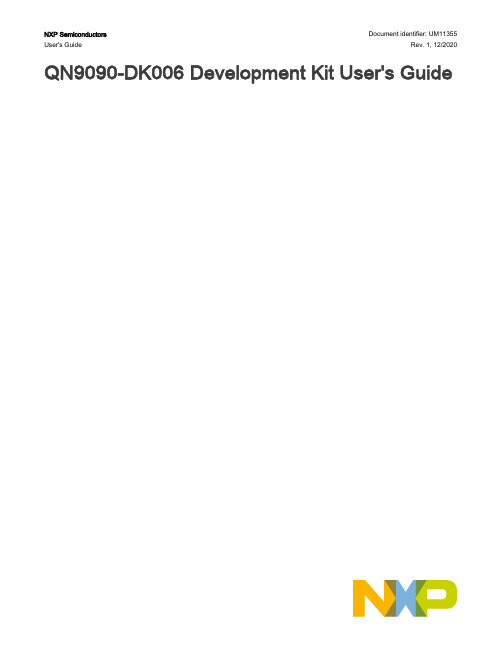
NXP Semiconductors Document identifier: UM11355 User's Guide Rev. 1, 12/2020QN9090-DK006 Development Kit User's GuideContentsChapter 1 Introduction (3)Chapter 2 Carrier main board (4)Chapter 3 QN9090 Modules (11)Chapter 4 Generic expansion board (12)Chapter 5 QN9090 current measurement (14)Chapter 6 Revision history (19)IntroductionQN9090 DK is designed for QN9090 IC evaluation and development. It is very convenient to evaluate QN9090’s functions and performance. There are also some useful peripherals, like GPIOs, and Arduino interface. J-Link and J-Trace functions are all supported for debugging QN9090. ISP download function is also contained and very easy to use.1.1PurposeThis document introduces all functions of QN9090 DK. Descripts all parts of QN9090 DK boards in detail.1.2Kit contentsQN9090 DK includes the following three boards:•Carrier Main Board•QN9090 Module board•Generic expansion boardFigure 1.Board overviewCarrier main boardThe OM15076 also called DK6 QN9090 carrier board provides a flexible development system for NXP’s QN9090 ultra-low power, high performance wireless microcontroller. It can be used with a wide range of development tools, including NXP’s MCUXpresso IDE. It has been developed by NXP to enable evaluation and prototyping with the QN9090_30_T Bluetooth Low Energy wireless microcontroller.Figure 2.Carrier main boardThe carrier boards (part number: OM15076) supplied in the development kit are physically identical. They are all pre-fitted with an Arduino-compatible expansion board and a QN9090-based module with integrated antenna.2.1Feature summaryThe QN9090 Carrier board includes the following features:•QN9090 module site•NFC Tag with printed antenna•On-board, high-speed USB based, Link2 debug probe with ARM’s CMSIS-DAP and SEGGER J-Link protocol options.•Link2 probe can be used with on-board QN9090 or external target.•Support for external debug probes.•Power, Reset, ISP and UART Tx/Rx LEDs.•Target Reset, and User buttons.•Expansion options based on Arduino R3, plus additional expansion port pins.•On-board 3.3V from USB port, 4xAAA batteries, 2xAAA batteries (low-power mode) or external power supply options.•Built-in power consumption measurement.•UART, I2C and SPI port bridging from LPC4233 target to USB via the on-board debug probe.•8Mb Macronix MX25R QSPI flash.•FTDI USB connector.2.2Board layout and settingsThis section provides a quick reference guide to the main board components, configurable items, visual indicators and expansion connectors. The layout of the components on the QN9090 Carrier board is shown in Figure 3.Figure 3.Carrier board layoutThe function of each identified component is listed in Table 1.Table 1.Board interface componentsTable continues on the next page...Table continues on the next page...To ease the board usage and any debug the connectors serigraphy is also copied on PCB bottom.J7, J13, J12 & J11 battery slots are also here.Figure 4.OM15076 DK6 PCB bottom view2.3LED indicatorsThe DK6 board LED location are shown in Figure 3. A description of each on-board LED indicator is shown in Table 2. Table 2.LED indicator functionsTable continues on the next page...Table 2.LED indicator functions (continued)2.4ARDUINO connectorsARDUINO compatible connectors are based on Arduino R3.References on the DK6 board are CN1, CN2, CN3, CN4.The Generic expansion board OM15082 can be plugged into these connectors.2.5Buttons2.5.1Reset buttonThis button (SW4) is used to reset the QN9090 (note that the Link2 is NOT reset by this button)2.5.2ISP buttonThis button connects the QN9090_PIO5 (ISP_Entry) pin to ground. This should be used to set the QN9090 in ISP mode to program a binary file into the chip memory.To force entry into this ISP mode, hold down the ISP button (SW2), press and release the Reset button (SW4), then release the ISP button (SW2). This is done automatically when using the DK6 Production Flash programmer with J2 (FTDI USB interface) 2.6User Interface buttonThis button (BP1) is connected to QN9090_PIO_1 and should be used as an input2.7QN9090 Serial portThe QN9090 UART0 can also be connected through a virtual communication port (VCOM) UART bridge Link2 function either to a host computer connected to the J2 USB FTDI or to J15 USB Link2. By default, the DK 6 is configured to use the FTDI USB. For Link2 USB: The factory default CMSIS-DAP Link2 image includes UART bridge functionality (VCOM support), andthis firmware is also available with the LPCScrypt utility, available at https:///design/microcontrollers-developer-resources/lpc-microcontroller-utilities:LPC-UTILITIES power connections and measurements.For the USB FTDI, the PC driver is available on FTDI website (the FTDI chip is already configured before the carrier board release).2.8Board power connectionsA block diagram of the board power tree is shown in Figure 5. When the QN9090 Target is to be debugged from the on board Link2 probe, the USB mini B-type connector (J15) must connected to a Host computer. When the QN9090 Target is to be debugged from an external debug probe, instead of the on-board debug probe, the Link USB connector (J15) must be disconnected.Figure 5.Board power diagramThe QN9090 Target VBAT selection is made at JP3, J5, with 3.3V from on-board LDO set as the default.2.9Debug ConfigurationsThe DK6 board has a built-in debug probe referred to as “Link2”. The QN9090 target wireless MCU can be debugged by the Link2 debugging probe, or from an external debug probe installed at P1. On-board jumpers JP1 and JP2 must be correctly positioned for each mode. The on-board Link2 debug probe is capable of debugging target MCU’s with a VDDIO range of 1.6V to 3.6V. Check the sections below for the appropriate jumper settings and how to properly power the board.2.9.1Debug using on-board debug probeTo use the on-board Link debug probe:•The jumper JP2 must be fitted in position pin 1 - 2 (Local Target).•Jumper JP1 must be open or fitted in position 2 – 3 to enable the target QN9090.•Connecting the mini USB J15 to a host computer will power the Link and according JP3, JP5 position, the QN9090 sections of the board and provide the USB link to the debug tool software.2.9.2Debug using external debug probeTo use an external debug probe:•connect the probe to the SWD (P1) connector•power the QN9090 Target section of the board from the FTDI header (J1) or the Jack connector (J4)•and fit a jumper to JP2 across pin 1 - 2 (Local Target).•Jumper JP1 must be open or fitted across pin 2 – 3 to enable the target QN9090.•The on-board Link2 debug probe must be unpowered, by leaving USB mini (J15) unconnected.2.9.3On-Board Link2 flash programingTo program the Link2 Flash the Link2 MCU must be in DFU mode. If the Link2 already has a valid image in the flash, you will need to force it into DFU mode by placing a jumper shunt on JP5 across pin 1 - 2, then power the board by connecting the mini USB J15 to a host computer. Link2 MCU programming is performed using the LPCScrypt utility (see https:///design/ microcontrollers-developer-resources/lpc-microcontroller-utilities:LPC-UTILITIES). Instructions for using the tool are located atthe same web page.2.9.4Using the DK6 to debug an off-board targetThe DK6 board’s Link2 debug probe may be used to debug an off-board target MCU. The on-board Link2 debug probe is capable of debugging target MCU’s with a VDDIO range of 1.6V to 3.6V. To keep the on-board target QN9090 MCU from interfering with the SWD interface:•JP1 must be fitted across pin 1 - 2.•The Link2 debug probe SWD is connected by a ribbon cable between the P1 connector to the off-board target MCU SWD interface.•Power the DK6 board from the Link USB connector J15,•Fit jumper JP2 across pins 2 - 3 (External Target).QN9090 ModulesQN9090 Module board is the QN9090 minimum system board. The module should be mounted to carrier board as the target. There is a RF connector on this board, which can be used to RF signal testing.Figure 6.QN9090 module boardGeneric expansion boardThe Expansion board available in the development kit is Arduino compatible shields. They are supplied pre-fitted to the Arduino-compatible header of Carrier Boards in the development kit.The Generic Expansion Board has the following features:•Arduino-compatible expansion header (in four parts, CN1-CN4)• 4 user-input buttons (SW1, SW2, SW3, SW4) connected to DIOs on the QN9090 module on the Carrier Board:—SW1 is connected to IO19—SW2 is connected to IO15—SW3 is connected to IO7—SW4 is connected to IO4• 4 LEDs (D1, D2, D3, D4) connected to DIOs on the QN9090 module on the Carrier Board:—D1 is connected to IO16—D2 is connected to IO6 (same as for the PWM output used on the Lighting/Sensor Expansion Board to drive the three white LEDs)—D3 is connected to IO3—D4 is an optional LED which is not fitted on the supplied board and shares IO4 with button SW1•Potentiometer connected to QN9090 ADC0, with a 0-1.8V DC voltage swing•Infrared Emitting LED Vishay VSMB2948SL connected to QN9090 IO20_IR_Blaster•USB Mini B port to provide access to QN9090 UART1 via IO11 and IO10 of QN9090 module (connected via FTDI FT230X driver device)•PCB pads for 4-way GPIO header (3V3, VCC, IO11, IO10), where IO11 and IO10 can be used to access QN9090 UART1 (in this case, the FTDI driver chip for the USB port must be isolated by removing resistors R9 and R16).Figure 7.Generic expansion board Generic expansion boardChapter 5QN9090 current measurementThe QN9090 current can be measured:ing the on-board current measurement circuit with MCUXpresso.2.Measuring the voltage across a sense resistor (R51) in series with the supply,3. A current meter on a modified DK6 board or a stand-alone module,Each of these methods will be described in subsections below. When a board is attached, attempting to measure the lowest possible power, the QN9090 IO pins must be configured by software configuration to avoid any extra current from the QN9090 IO ports that have external pull-up or pull-down resistors enabled. JP6 should be opened to avoid leakage to the Link2 via the I2C and SPI connections between it and the QN9090.5.1Current measurement with MCUXpressoThe DK6 board has an on-board current measurement circuit consisting of a MAX9634T (IC21) current monitor chip and a 12-bit ADC (ADC122S021, IC19) with a 12-bit sample at 50k to 200ksps. The on-board MAX9634T current monitor measures the voltage across the QN9090 VBAT Vsense resistor of 3.3Ω. The MAX9634 multiplies the sense voltage by 25 to provide a voltage range suitable for the ADC to measure. The current measurement circuit is controlled by the debug processor and is not user programmable. Power measurement utilities to use this feature are available in the MCUXpresso IDE installation.Due to input offset voltage variations in the MAX9634, the current measurement circuit is not recommended for measuring current below 150uA.5.2Vsense resistor measurementThe voltage across a series 3.3Ω resistor with the target QN9090 VBAT can be manually measured at J14 on the PCB. The voltmeter positive probe is applied to J14 pin 1 (square pad) and negative probe to J14 pin 2. Use Ohm’s law to calculate the current (QN9090 current = measured voltage / 3.3Ω). As an example, if the measured voltage is 10mV, then 10e-3 / 3.3Ω = 3.03mA. Note that the input current to the MAX9634 used in the on-board current measurement will be included in the voltage measured across this resistor.5.3Current measurement with a multimeterFigure 8 is the circuit for the power supply to the module. The signal VBAT is used to power the QN9090 module.Figure 8.Power sensing circuitThis signal goes to the module (JM1.17) and the expansion connector (J3.31)Figure 9.VBAT connectionsTo measure the current using multimeter, remove R51 and place the multimeter across J14 pins 1 and 2.Figure 10.R51 locationThe multimeter will also measure the current take by the VSENSE line. This signal is used the measure the voltage drop across the 3R3 resistor so that the current consumption results can be shown from with MCUXpresso. The current taken from this signalis negligible but can be removed by cutting JS6.Figure 11.Voltage sense circuit5.4IO ConsiderationsIf the generic expansion is not fitted then the following IO lines are connected on the DK6 board. Setting IOs incorrectly in thesoftware will cause current to be consumed and this should be taken into consideration when measurement current. The followingIOs are connected.5.5Running the DK6 board at different voltagesIn order to run the DK6 at different voltages, it is necessary to disconnect the FTDI 3V3OUT signal otherwise this will continue to supply 3.3V to the board. The circuit is shown below in Figure 12.Figure 12.FTDI interfaceIt is important to leave C49 connected to Pin10 of the FT230A. To achieve this modify the boards as shown in Figure 13.Figure 13.3V3OUT modificationChapter 6 Revision history Table 3.Revision historyHow To Reach Us Home Page: Web Support: /support Information in this document is provided solely to enable system and software implementers to use NXP products. There are no express or implied copyright licenses granted hereunder to design or fabricate any integrated circuits based on the information in this document. NXP reserves the right to make changes without further notice to any products herein.NXP makes no warranty, representation, or guarantee regarding the suitability of its products for any particular purpose, nor does NXP assume any liability arising out of the application or use of any product or circuit,and specifically disclaims any and all liability, including without limitation consequential or incidental damages.“Typical” parameters that may be provided in NXP data sheets and/or specifications can and do vary in different applications, and actual performance may vary over time. All operating parameters, including “typicals,” must be validated for each customer application by customer's technical experts. NXP does not convey any license under its patent rights nor the rights of others. NXP sells products pursuant to standard terms and conditions of sale, which can be found at the following address: /SalesTermsandConditions.Security — Customer understands that all NXP products may be subject to unidentified or documented vulnerabilities. Customer is responsible for the design and operation of its applications and products throughout their lifecycles to reduce the effect of these vulnerabilities on customer’s applications and products. Customer’s responsibility also extends to other open and/or proprietary technologies supported by NXP products for use in customer’s applications. NXP accepts no liability for any vulnerability. Customer should regularly check security updates from NXP and follow up appropriately. Customer shall select products with security features that best meet rules, regulations, and standards of the intended application and make the ultimate design decisions regarding its products and is solely responsible for compliance with all legal, regulatory, and security related requirements concerning its products, regardless of any information or support that may be provided by NXP. NXPhasaProductSecurityIncidentResponseTeam(PSIRT)(************************)thatmanages the investigation, reporting, and solution release to security vulnerabilities of NXP products.NXP, the NXP logo, NXP SECURE CONNECTIONS FOR A SMARTER WORLD, COOLFLUX,EMBRACE, GREENCHIP, HITAG, ICODE, JCOP, LIFE, VIBES, MIFARE, MIFARE CLASSIC, MIFARE DESFire, MIFARE PLUS, MIFARE FLEX, MANTIS, MIFARE ULTRALIGHT, MIFARE4MOBILE, MIGLO, NTAG, ROADLINK, SMARTLX, SMARTMX, STARPLUG, TOPFET, TRENCHMOS, UCODE, Freescale, the Freescale logo, AltiVec, CodeWarrior, ColdFire, ColdFire+, the Energy Efficient Solutions logo, Kinetis, Layerscape, MagniV, mobileGT, PEG, PowerQUICC, Processor Expert, QorIQ, QorIQ Qonverge, SafeAssure, the SafeAssure logo, StarCore, Symphony, VortiQa, Vybrid, Airfast, BeeKit, BeeStack, CoreNet, Flexis, MXC, Platform in a Package, QUICC Engine, Tower, TurboLink, EdgeScale, EdgeLock, eIQ, and Immersive3D are trademarks of NXP B.V. All other product or service names are the property of their respective owners. AMBA, Arm, Arm7, Arm7TDMI, Arm9, Arm11, Artisan, big.LITTLE, Cordio, CoreLink, CoreSight, Cortex, DesignStart, DynamIQ, Jazelle, Keil, Mali, Mbed, Mbed Enabled, NEON, POP, RealView, SecurCore, Socrates, Thumb, TrustZone, ULINK, ULINK2, ULINK-ME, ULINK-PLUS, ULINKpro, μVision, Versatile are trademarks or registered trademarks of Arm Limited (or its subsidiaries) in the US and/or elsewhere. The related technology may be protected by any or all of patents, copyrights, designs and trade secrets. All rights reserved. Oracle and Java are registered trademarks of Oracle and/or its affiliates. The Power Architecture and word marks and the Power and logos and related marks are trademarks and service marks licensed by .© NXP B.V. 2020.All rights reserved.For more information, please visit: Forsalesofficeaddresses,pleasesendanemailto:**********************Date of release: 12/2020Document identifier: UM11355。
AVP50G 开发板用户手册说明书

Logos FPGA开发平台用户手册AVP50G开发板2 / 51芯驿电子科技(上海)有限公司文档版本控制目录文档版本控制 (2)一、开发板简介 (6)二、FPGA核心板 (11)(一)简介 (11)(二)FPGA (12)(三)有源晶振 (13)(四)DDR3 (15)(五)QSPI Flash (17)(六)LED灯 (18)(七)扩展接口 (20)(八)电源 (24)(九)结构图 (27)三、扩展板 (28)(一)简介 (28)(二)VGA显示接口 (29)(三)HDMI输出接口 (30)(四)HDMI输入接口 (33)(五)视频输入接口 (35)(六)千兆以太网接口 (37)(七)ARM控制器 (39)1)实时时钟 (40)2)EEPROM (41)3)LED (42)4)USB串口 (43)5)SD卡 (44)(八)摄像头接口 (45)(九)扩展口 (46)(十)JTAG接口 (48)(十一)按键 (49)3 / 514 / 51芯驿电子科技(上海)有限公司(十二) 供电电源 (50)5 / 51专业级紫光同创 FPGA 视频图像处理开发平台(型号:AVP50G )正式发布了,为了让您对此开发平台可以快速了解,我们编写了此用户手册。
这款FPGA 视频图像处理开发平台具备HDMI 输入,DVI 输出,千兆以太网,CMOS Camera 接口和Micro SD 卡座等外设。
这极大的丰富了视频图像处理板的功能,不仅满足FPGA 视频图像处理的功能,还为视频图像存储,视频图像的网络通信提供了可能。
因此,这款开发平台可以堪称“专业级”和"全能级“。
这样的一款产品非常适合即将从事或者正在从事FPGA 视频图像处理或者视频图像通信及存储的学生、工程师等群体。
6 / 51芯驿电子科技(上海)有限公司一、 开发板简介在这里,对这款紫光同创 FPGA 开发平台进行简单的功能介绍。
开发板的整个结构,继承了我们一贯的核心板+扩展板的模式来设计的。
FS-QN9021模组数据手册v1.1

FS-QN9021模组数据手册版本:V1.1日期:2015-07-27版本日期描述作者审核1.02015.031.12015.071.产品概述FS-QN9021是采用NXP单模BLE(Bluetooth Low Energy)芯片QN9021作为核心的超低功耗射频收发模块,遵循低功耗蓝牙协议,适用于短距离无线通信组网领域。
QN9021是一款集成了32位ARM Cortex-M0处理器,2.4GHz RF收发器,以及丰富的存储资源和外设的优质芯片,搭配板载高性能倒F型天线,使得模组具备了高灵敏度、高处理能力、低功耗、低成本等特点。
此外,在搭配板载天线的同时预留了外置天线接口,采用半孔封装形式,尺寸小(12.75mm*17.80mm*1mm),应用场合广泛。
2.产品特性(1)整体成本低,性能优秀(2)主从一体,可同时连接8个从设备(3)超低功耗(4)OTA升级技术(5)多种接口(I2C、SPI、UART)3.应用范围(1)运动&健康产品(2)智能家居产品(3)PC无线外设(4)智能穿戴设备(5)汽车电子设备4.规格参数技术指标参数备注工作频率2400MHz~2483.5MHz频率偏移±5kHz发射功率-20dBm~4dBm步进2dBm接收灵敏度-95dBm W/O DC/DC工作电压 2.4V~3.6V发射电流13.4mA W/O DC/DC接收电流13.7mA W/O DC/DC待机电流2uA数据接口Uart、SPI、I2C通讯距离50m无遮挡可视距离工作温度-40℃~85℃尺寸大小17.80mm*12.75mm*1mm5.引脚定义管脚编号引脚名称描述1VCC Power supply2P0_70:SWCLK(I):Default to SWCLK(input with pull-up)1:P0_7(I/O):GPIO2:AIN3(AI):ADC input channel33:ACMP1-(AI):Analog comparator1negative input 3P0_60:SWDIO(I/O):Default to SWDIO(input with pull-up)1:P0_6(I/O):GPIO2:AIN2(AI):ADC input channel23:ACMP1+(AI):Analog comparator1positive input 4P0_30:P0_3(I/O):GPIO1:CLKOUT0(O):Clock output02:T0_ECLK(I/O):Timer0external clock input or PWMoutput5P0_00:P0_0(I/O):GPIO1:TXD0(O):UART0Tx data output with pull-up2:DAT0(I/O):In4-wire mode,SPI0output data.In3-wiremode,data I/O3:RTCI(I):RTC input capture6P1_70:P1_7(I/O):GPIO1:RXD0(I):UART0Rx data input2:DIN0(I):SPI0input data in4-wire mode,invalid in3-wire mode3:T0_0(O):Timer0PWM output7P3_00:P3_0(I/O):GPIO1:T2_1(I/O):Timer1input capture/clock or PWM output2:AIN0(AI):ADC input channel03:ACMP0+(AI):Analog comparator positive input 8P3_10:P3_1(I/O):GPIO1:T0_2(I/O):Timer0input capture/clock or PWM output2:AIN1(I):ADC input channel13:ACMP0-(I):Analog comparator negative input 9ANT Antenna10GND Ground11GND Ground12RESET Hardware reset,active low13P2_30:P2_3(I/O):GPIO1:SDA(I/O):I2C data transmit2:ACMP0_O(O):Analog comparator result output3:T3_0(I/O):Timer3input capture/clock or PWM output 14P2_40:P2_4(I/O):GPIO1:SCL(I/O):I2C master clock output with pull-up2:PWM1(O):PWM1output3:T3_ECLK(I/O):Timer3external clock input or PWMoutput15P2_60:P2_6(I/O):GPIO1:PWM1(O):PWM1output2:T2_0(I/O):Timer2input capture/clock or PWM output 16P2_70:P2_7(I/O):GPIO1:ACMP1_O(O):Analog comparator result output2:PWM0(O):PWM0output3:T1_ECLK(I/O):Timer1external clock input or PWMoutput17P1_00:P1_0(I/O):GPIO1:DIN1(I):SPI1input data in4-wire mode,invalid in3-wire mode2:RXD1(I):UART1Rx data3:T2_ECLK(I/O):Timer2external clock input or PWMoutput18P1_10:P1_1(I/O):GPIO1:DAT1(I/O):In4-wire mode,SPI1output data.In3-wiremode,data I/O2:TXD1(O):UART1Tx data3:T1_0(I/O):Timer1input capture/clock or PWM output 19P1_20:P1_2(I/O):GPIO1:nCS1_0(I/O):SPI1slave select for master/slave mode2:CTS1(I):UART1CTS3:ADCT(AI):ADC conversion external trigger20P1_30:P1_3(I/O):GPIO1:SPICLK1(I/O):SPI1clock2:RTS1(O):UART1RTS3:CLKOUT1(O):Clock output16.注意事项(1)假若将FS-QN9021模组焊接在PCB板上,天线对应位置需要做禁止铺铜处理,否则会对蓝牙信号造成干扰。
Beckhoff CX9020 通訊連線設定說明说明书

◎Revision Record前言此技術檔是說明PanelMaster人機介面如何與CX9020 ADS Ethernet連線之設定。
此驅動支援通過ADS協定連接Beckhoff TwinCAT 2 PLC和Beckhoff Embedded PC。
CX9020嵌入式控制器(1) PLC軟體連線及參數數定:使用顯示器連接DVI-D介面,進入CE7.0系統,執行Ethernet 設定步驟一: 執行“Start”---“Control Panel”步驟二: 執行“Network and Dial-up Connection”步驟三: 執行“FECI”步驟四: 執行“FEC Ethernet Driver`Settings”設定IP位址,Obtain an IP address via DHCP或Specify an IP address模式均可以。
(2) HMI 參數設定:選擇【直接連接(乙太網)】---【裝置/伺服器:Beckoff Automation GmbH. →TwinCAT 2】設定HMI 連線埠的IP位址1.ADS口:選取值必須與PLC的設置一致,缺省值為801。
2.用戶名和密碼用於PLC登錄,請使用PLC設置的用戶名和密碼。
用戶名最大長度為11個字元,密碼最大長度為5個字元。
PLC 記憶體位址位元件地址範圍字元件地址範圍~Thank You~Technical Support Information中國大陸QQ專線 : 800014850 / 資料下載專區 ftp::// + User name + Password (欲加入會員需要申請)合作貼牌聯絡專線: China: 0910011916 / 86-138******** *****************Taiwan: 886-910011915 *****************Worldwide: 886-910011914 *****************Cermate Technologies (Shanghai) Inc. 屏通科技(上海)有限公司Phone: +86-21-51758590~2FAX : +86-21-51758589E-mail: ************************Shenzhen Cermate Technologies Inc.屏通科技(深圳)有限公司Phone: +86-755-83562179,FAX : +86-755-83562294E-mail: **********************Cermate Technologies Inc. (台湾) 屏通科技股份有限公司7F-1, No. 168, Lien-Cheng Road, Chung-Ho City, Taipei, Taiwan 235 R.O.C.Phone: 886-2-22437000FAX : 886-2-22499933E-mail: *******************。
2024年qnx培训教程

QNX培训教程1.引言QNX是一款高性能、可扩展的实时操作系统,广泛应用于汽车、医疗、工业控制等领域。
本教程旨在帮助读者了解QNX的基本概念、开发环境和编程技术,从而为QNX应用程序开发奠定基础。
2.QNX基础知识2.1实时操作系统可预测性:QNX提供了确定性调度策略,确保任务按照预定的时间执行。
高可靠性:QNX采用微内核架构,将内核与用户态应用程序隔离开来,降低了系统崩溃的风险。
高性能:QNX内核经过优化,能够在多核处理器上高效运行。
可扩展性:QNX支持多种硬件平台和操作系统,便于跨平台开发。
2.2微内核架构模块化:便于维护和更新,提高系统稳定性。
可扩展性:可根据需求添加或删除模块,实现定制化开发。
高效性:微内核只包含基本功能,减少了系统资源占用。
2.3QNX网络协议栈高效性:采用零拷贝技术,减少数据传输过程中的CPU开销。
可靠性:支持多种网络协议,保证数据传输的可靠性。
安全性:提供安全套接字层(SSL)等加密技术,确保数据传输的安全性。
3.QNX开发环境3.1工具链QNX开发环境包括一套完整的工具链,支持C、C++、汇编等编程语言。
主要工具如下:QNXMomenticsIDE:集成开发环境,提供代码编辑、调试、性能分析等功能。
QNXQCC:C/C++编译器,支持多种优化选项。
QNXQNXLINK:调试器,支持远程调试和性能分析。
QNXQMAKE:项目管理工具,用于Makefile文件。
3.2SDKQNXNeutrino库:提供实时操作系统核心功能。
QNXPhoton微型GUI库:提供图形用户界面支持。
QNXRTP库:支持实时进程通信。
QNXMultimedia库:提供音频、视频等多媒体功能。
4.QNX编程技术4.1进程与线程进程创建与销毁:fork()、exec()、exit()。
线程创建与销毁:pthread_create()、pthread_exit()。
线程同步:互斥锁(mutex)、条件变量(conditionvariable)、读写锁(read-writelock)。
法格系统编程手册

法格系统编程手册
法格系统编程手册是法国电子元器件公司STMicroelectronics所开发的一套嵌入式系统编程手册,旨在为开发人员提供全面、系统化的指导,帮助他们开发和维护基于STMicroelectronics 产品的嵌入式系统。
该手册覆盖了多种嵌入式系统的相关知识和技术,包括处理器、嵌入式操作系统、通信协议、电源管理、存储器等方面的内容。
法格系统编程手册的主要内容包括以下几个方面:
处理器架构和指令集:介绍了STMicroelectronics公司开发的处理器架构和指令集,包括ARM Cortex-M系列、STMicroelectronics 8位和32位微控制器等。
嵌入式操作系统:介绍了常用的嵌入式操作系统,包括FreeRTOS、CMSIS-RTOS、ThreadX等,以及如何在STMicroelectronics产品上使用这些操作系统。
通信协议:介绍了常用的通信协议,包括SPI、I2C、CAN、USB等,以及如何在STMicroelectronics 产品上使用这些通信协议。
电源管理:介绍了如何有效地管理嵌入式系统的电源,包括如何选择电源管理芯片、如何实现低功耗模式等。
存储器管理:介绍了如何在STMicroelectronics产品上管理存储器,包括Flash、EEPROM、SRAM等。
除了以上内容,法格系统编程手册还包括了大量的示例代码和应用案例,方便开发人员进行实践和应用。
同时,STMicroelectronics也提供了丰富的技术支持和服务,帮助开发人员解决技术难题和优化系统性能。
精品qnx培训教程

目录
• QNX系统概述 • QNX系统核心技术 • QNX系统开发工具 • QNX系统应用开发 • QNX系统性能优化 • QNX系统安全性与可靠性 • QNX系统实战案例
01
QNX系统概述
QNX系统特点
实时性能
QNX系统具有硬实时的特性,能 够确保关键任务的及时响应和执 行。
01
提供全面的系统性能分析,包括CPU、内存、磁盘和网络使用
情况。
perf
02
强大的Linux性能分析工具,在QNX上同样适用,用于分析CPU
性能瓶颈。
gprof
03
GNU性能分析工具,用于分析程序调优
根据应用场景调整内核参数,如 进程调度、内存管理、网络栈等。
最新动态
近年来,随着物联网和嵌入式系统的快速发展, QNX继续加强其在实时操作系统领域的领先地 位,不断推出新版本和功能增强。
02
QNX系统核心技术
微内核架构
微内核设计
QNX采用微内核架构,实现了高可靠性、实时 性和可扩展性。
系统服务
微内核提供基本的系统服务,如进程管理、内 存管理和设备驱动等。
支持远程访问和控制,方便管理人员随时了 解系统运行状态。
案例三:车载信息娱乐系统
系统集成 将QNX系统与车辆CAN总线、音频 系统、导航系统等集成。
多媒体播放
支持多种音频和视频格式,提供高质 量的多媒体播放体验。
语音识别
集成语音识别技术,实现语音控制导 航、音乐播放等功能。
车载互联
支持车载Wi-Fi和蓝牙连接,实现手 机与车载系统的无缝互联。
编译器具有优化功能,可以生成 高效的目标代码,提高应用程序
的运行性能。
qnx培训教程
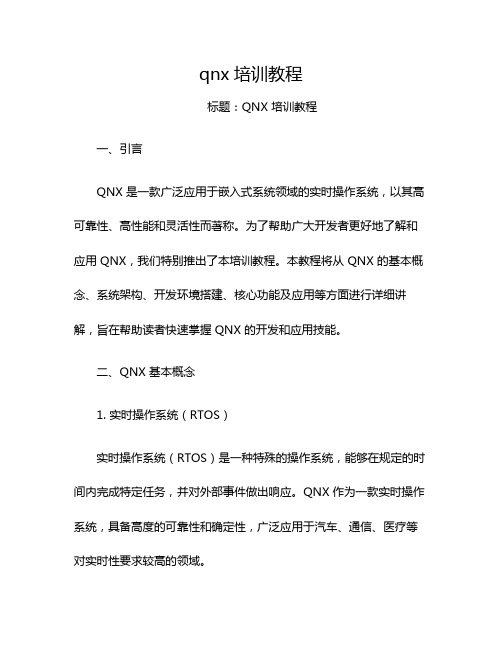
qnx培训教程标题:QNX 培训教程一、引言QNX 是一款广泛应用于嵌入式系统领域的实时操作系统,以其高可靠性、高性能和灵活性而著称。
为了帮助广大开发者更好地了解和应用 QNX,我们特别推出了本培训教程。
本教程将从 QNX 的基本概念、系统架构、开发环境搭建、核心功能及应用等方面进行详细讲解,旨在帮助读者快速掌握 QNX 的开发和应用技能。
二、QNX 基本概念1. 实时操作系统(RTOS)实时操作系统(RTOS)是一种特殊的操作系统,能够在规定的时间内完成特定任务,并对外部事件做出响应。
QNX 作为一款实时操作系统,具备高度的可靠性和确定性,广泛应用于汽车、通信、医疗等对实时性要求较高的领域。
2. 微内核架构QNX 采用微内核架构,将操作系统核心功能与用户空间服务分离,提高了系统的稳定性和可扩展性。
微内核负责处理系统的核心任务,如进程管理、内存管理、中断处理等,而用户空间服务则负责实现具体的应用功能。
3. 中间件QNX 提供了丰富的中间件,用于支持各种应用场景。
中间件包括网络协议栈、文件系统、图形界面等,可以帮助开发者快速构建复杂的嵌入式系统。
三、QNX 系统架构1. 内核层QNX 内核层包括微内核、进程管理、内存管理、中断处理等核心功能。
微内核负责调度进程、管理内存、处理中断等任务,确保系统的实时性和稳定性。
2. 中间件层中间件层提供了丰富的服务,如网络通信、文件系统、图形界面等。
这些服务基于 QNX 微内核,为开发者提供了便捷的应用开发接口。
3. 应用层应用层包括各种基于 QNX 系统的应用程序,如汽车仪表盘、工业控制系统等。
开发者可以根据需求,利用 QNX 提供的中间件和开发工具,快速构建嵌入式应用。
四、QNX 开发环境搭建1. 安装 QNX SDP首先,需要安装 QNX Software Development Platform(QNX SDP)。
QNX SDP 是一款集成开发环境,包含了 QNX 操作系统、中间件、开发工具等。
QNX快速入门指南
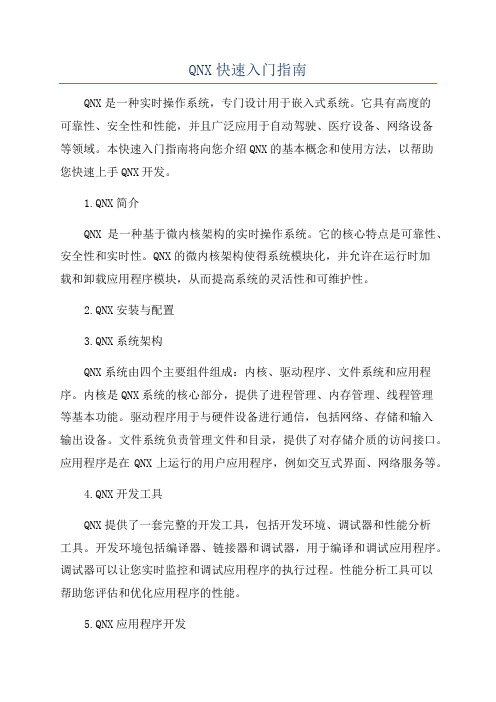
QNX快速入门指南QNX是一种实时操作系统,专门设计用于嵌入式系统。
它具有高度的可靠性、安全性和性能,并且广泛应用于自动驾驶、医疗设备、网络设备等领域。
本快速入门指南将向您介绍QNX的基本概念和使用方法,以帮助您快速上手QNX开发。
1.QNX简介QNX是一种基于微内核架构的实时操作系统。
它的核心特点是可靠性、安全性和实时性。
QNX的微内核架构使得系统模块化,并允许在运行时加载和卸载应用程序模块,从而提高系统的灵活性和可维护性。
2.QNX安装与配置3.QNX系统架构QNX系统由四个主要组件组成:内核、驱动程序、文件系统和应用程序。
内核是QNX系统的核心部分,提供了进程管理、内存管理、线程管理等基本功能。
驱动程序用于与硬件设备进行通信,包括网络、存储和输入输出设备。
文件系统负责管理文件和目录,提供了对存储介质的访问接口。
应用程序是在QNX上运行的用户应用程序,例如交互式界面、网络服务等。
4.QNX开发工具QNX提供了一套完整的开发工具,包括开发环境、调试器和性能分析工具。
开发环境包括编译器、链接器和调试器,用于编译和调试应用程序。
调试器可以让您实时监控和调试应用程序的执行过程。
性能分析工具可以帮助您评估和优化应用程序的性能。
5.QNX应用程序开发QNX应用程序可以使用C、C++和Java等编程语言进行开发。
您可以使用QNX提供的开发工具进行编译和调试,也可以使用第三方工具进行开发。
QNX支持多线程编程,允许应用程序同时处理多个任务。
您可以使用QNX提供的API来访问操作系统的功能,例如文件IO、网络通信和图形界面等。
6.QNX系统调优QNX系统具有良好的实时性能,并且可以根据不同的应用需求进行调优。
调优包括内存管理、进程调度、中断处理等方面。
为了获得最佳的性能,您可以根据应用程序的特点和硬件环境进行优化。
总而言之,QNX是一种功能强大的实时操作系统,适用于各种嵌入式系统的开发。
本快速入门指南提供了QNX的基本概念和使用方法的简要介绍,希望能帮助您快速上手QNX的开发。
正点原子阿尔法开发板手册
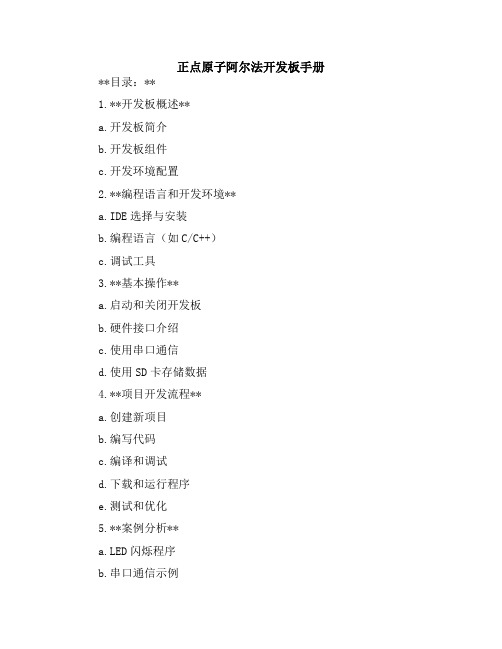
正点原子阿尔法开发板手册**目录:**1.**开发板概述**a.开发板简介b.开发板组件c.开发环境配置2.**编程语言和开发环境**a.IDE选择与安装b.编程语言(如C/C++)c.调试工具3.**基本操作**a.启动和关闭开发板b.硬件接口介绍c.使用串口通信d.使用SD卡存储数据4.**项目开发流程**a.创建新项目b.编写代码c.编译和调试d.下载和运行程序e.测试和优化5.**案例分析**a.LED闪烁程序b.串口通信示例c.SD卡读写示例6.**常见问题及解决方法**a.常见硬件问题及解决方法b.常见软件问题及解决方法7.**维护与升级**a.开发板的维护方法b.开发板的升级方式8.**联系我们**a.公司联系方式b.技术支持服务c.社区论坛和交流群**正文:**一、开发板概述-------正点原子阿尔法开发板是一款功能强大的嵌入式系统开发板,适用于各种嵌入式应用的开发。
本手册将向您介绍开发板的各个组件、基本操作和环境配置。
###1.1开发板简介正点原子阿尔法开发板是一款基于ARM处理器的开发板,拥有丰富的外设接口和硬件资源,适用于物联网、智能家居、工业控制等领域。
该开发板具有易用性、稳定性和高性能的特点。
###1.2开发板组件*ARMCortex-M3处理器:高性能32位ARM处理器,提供强大的计算能力和低功耗性能。
*存储器:内置SD卡插槽,可用于存储数据和程序。
*LED指示灯:用于显示状态和指示操作。
*按钮:用于输入控制信号。
*串口通信:用于与PC或其他设备进行通信。
*其他接口:适用于各种传感器、执行器和控制设备的接口。
###1.3开发环境配置本手册推荐使用KeiluVision作为开发环境,您需要下载并安装相应的编译器和调试器。
在安装完成后,您需要配置开发环境以支持阿尔法开发板。
请参考Keil官方文档以获取更多信息。
二、编程语言和开发环境----------###2.1IDE选择与安装我们推荐使用KeiluVision作为集成开发环境(IDE)。
2024版qnx系统学习

应用开发。
Momentics IDE支持多种硬件平台和QNX系统版本, 具有良好的跨平台性。
编译器与调试器使用
1
QNX系统提供了多种编译器,如GCC、QCC等, 用于将源代码编译成可在QNX系统上运行的二进 制代码。
01
QNX系统支持多种加密算法和签名技术,如AES、RSA、SHA等,确保数据传输 和存储的安全性。
02
系统提供了一套完整的加密API,方便开发者在应用程序中实现数据加密、解密、 签名和验证等操作。
03
QNX还支持硬件加速的加密操作,利用专门的加密硬件提高加密处理的性能。
安全漏洞防范与应对措施
01
02
QNX系统将与云计算、大数据等技术融合发展:随着云计算、 大数据等技术的不断成熟和普及,QNX系统将与这些技术融 合发展,提供更加智能化、高效化的解决方案。
03
QNX系统将在自动驾驶、工业自动化等领域发挥重要作用: 随着自动驾驶、工业自动化等领域的快速发展,对实时操作 系统的需求将不断增加。QNX系统作为一种高性能、高可靠 性的实时操作系统,将在这些领域发挥重要作用。
掌握了QNX系统的基础知识和核心概念
通过学习,我深入了解了QNX系统的架构、进程管理、内存管理、文件系统、网络通信等核心概念和原理。
熟悉了QNX系统的开发环境和工具
我熟悉了QNX Momentics IDE、QNX Neutrino RTOS、QNX SDP等开发环境和工具,能够熟练地进行 QNX系统的应用开发和调试。
实践了QNX系统的应用开发和部署
通过实践项目,我掌握了QNX系统的应用开发和部署流程,包括需求分析、设计、编码、测试和部署等环 节。
龙芯 1B 开发学习套件 用户手册说明书

1、电源和开关 ..............................................................................................................................7 2、ADC和DAC .................................................................................................................................7 3、串口和 485...............................................................................................................................8 4、Debug调试接口 .......................................................................................................................8 5、CAN接口....................................................................................................................................8 6、DC插座 ......................................................................................................................................9 7、LCD 接口................................................................................................................................10 第二章 LoongIDE集成开发环境 ...............................................................................................................11 第一节 系统安装 ................................................................................................................................11 1、运行环境 ................................................................................................................................11 2、LoongIDE安装.......................................................................................................................11 3、GNU 工具链............................................................................................................................12 4、注意事项 ................................................................................................................................13 第二节 串口控制台 ............................................................................................................................13 第三节 常见问题 ................................................................................................................................14 1、LxLink驱动安装 ...................................................................................................................14 2、引导程序PMON........................................................................................................................15 第四节 编程前准备 ............................................................................................................................16 1、设置默认工作区 ....................................................................................................................16 2、工具链配置 ............................................................................................................................16 3、主机IP地址 ............................................................................................................................17 第三章 设备驱动与编程参考.....................................................................................................................18 第一节 创建项目框架.........................................................................................................................18 1、项目向导 ................................................................................................................................18 2、项目目录与文件 ....................................................................................................................19 第二节 配置BSP..................................................................................................................................20 1、片上设备使用列表 ................................................................................................................20 2、SPI0 总线上的从设备...........................................................................................................21
龙芯 1x 嵌入式集成开发环境 1.0 使用说明书
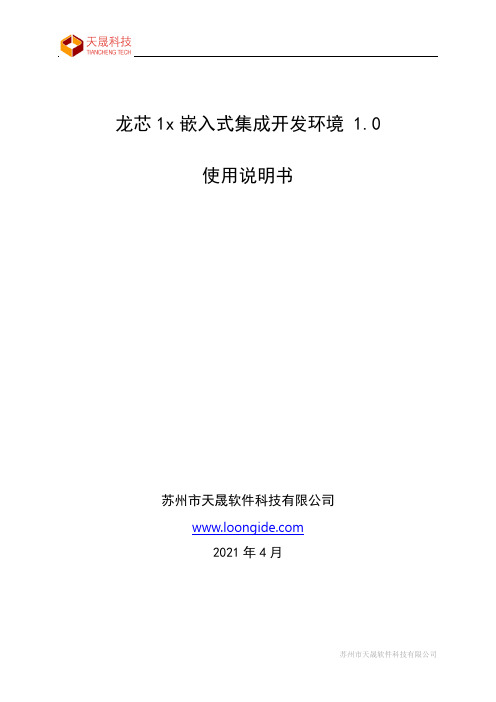
龙芯1x嵌入式集成开发环境 1.0使用说明书苏州市天晟软件科技有限公司2021年4月目 录1、简介 (5)1.1 主要特点 (6)1.2 目录结构 (6)1.3 文档约定 (7)1.3.1 文件扩展名 (7)1.3.2 指定文件名 (7)1.3.3 头文件 (7)1.4 项目开发过程 (7)2、初次使用 (8)2.1 语言设置 (8)2.2 工作区目录 (9)2.3 GNU 工具链 (9)3、用户界面 (12)3.1 菜单栏 (12)3.2 工具栏 (14)3.3 编辑面板 (14)3.3.1项目视图 (15)3.3.2 代码解析 (17)3.3.3 文本编辑器 (18)3.3.4 消息窗口 (19)3.4 调试面板 (20)3.4.1 断点列表 (21)3.4.2 CPU 寄存器 (21)3.4.3 观察值 (22)3.4.4 汇编代码 (22)3.4.5 函数调用回溯 (22)3.4.6 GDB 交互命令 (22)3.5 状态栏 (23)4、项目管理 (24)4.1 新建项目向导 (24)4.1.1 第一步项目基本信息 (24)4.1.2 第二步设置Mcu、工具链和操作系统 (25)4.1.3 第三步实时操作系统选项 (26)4.1.4 第四步确认并完成向导 (29)4.1.5 新建项目示例 (30)4.2 基本操作 (30)4.2.1 打开项目 (30)4.2.2 保存项目 (31)4.2.3 关闭项目 (31)4.2.4 项目另存为 (31)4.2.5 成批添加文件 (32)4.2.6 成批移除文件 (33)4.3 项目属性 (34)5、文档管理 (37)5.1 文件操作 (37)5.1.1 新建源代码文件 (37)5.1.2 新建头文件 (37)5.1.3 文件重命名 (38)5.1.4 文件移动 (38)5.1.5 文件删除 (39)5.2 文件夹操作 (39)5.2.1 新建文件夹 (39)5.2.2 重命名文件夹 (39)5.2.3 移动文件夹 (40)5.2.4 删除文件夹 (40)5.3 Drag & Drop (40)6、文本编辑器 (41)6.1 编辑器选项 (41)6.1.1 常用 (41)6.1.2 字体 (42)6.1.3 颜色 (42)6.1.4 代码解析 (43)6.1.5 符号补全 (43)6.1.6 自动保存 (44)6.2 基本操作 (44)6.2.1 编辑 (44)6.2.2 查找 (44)6.2.3 替换 (45)6.2.4 在文件中查找 (46)6.3 其它操作 (47)6.3.1 打开头文件/文件夹 (47)6.3.2 定位语句定义原型 (47)6.3.3 代码解析项跳转 (48)6.4 插入代码向导 (49)6.4.1 插入RTOS 任务代码 (49)6.4.2 插入SPI/I2C驱动代码 (50)6.5 信息提示 (52)7、项目编译 (53)7.1 编译选项 (53)7.1.1 MIPS & BSP Options (54)7.1.2 GNU C Compiler - C 编译器 (54)7.1.3 GNU Assembler - 汇编语言编译器 (58)7.1.4 GNU C++ Compiler - C++ 编译器 (58)7.1.5 GNU C Linker - C 链接器 (58)7.1.6 软浮点算术库 (60)7.2 开始编译 (61)7.2.1 编译成功 (61)7.2.2 编译失败 (62)7.3 项目清理 (62)8、项目调试 (63)8.1 调试选项 (63)8.1.1 主要项 (63)8.1.2 调试器 (64)8.1.3 启动项 (65)8.1.4 源代码 (66)8.2 调试断点 (66)8.2.1 在编辑器中设置断点 (66)8.2.2 断点列表 (67)8.3 开始调试 (67)8.3.1 代码下载 (67)8.3.2 单步运行 (68)8.3.3 连续运行 (69)8.3.4 停止调试 (69)8.3.5 观察值 (69)8.3.6 函数调用回溯 (70)9、实用工具 (71)9.1 NOR Flash 编程 (71)9.2 NAND Flash 编程 (72)9.3 硬件设计助手 (73)9.3.1 龙芯 1B 芯片 (74)9.3.2 龙芯 1C 芯片 (75)10、系统安装 (76)10.1 运行环境 (76)10.1.1 安装MSYS 1.0 (76)10.1.2 安装MSYS2 (76)10.2 安装LoongIDE (76)10.2.1 运行安装向导 (77)10.2.2 LxLink驱动 (77)10.3 GNU 工具链 (78)10.3.1 SDE Lite for MIPS工具链 (78)10.3.2 RTEMS GCC for MIPS工具链 (78)10.4 注意事项 (78)1、简介缩写LS1x DTK:Embedded DTK for LS1x 龙芯1x嵌入式开发工具LoongIDE: Embedded IDE for LS1x 龙芯1x嵌入式集成开发环境LS1x DTK用于龙芯1x芯片的嵌入式开发解决方案,包括创建、构建以及调试用户应用项目,完美支持龙芯1x芯片的工业级应用的开发。
2024版QNX快速入门指南

QNX快速入门指南目录CONTENCT •QNX系统概述•QNX系统安装与配置•QNX系统基本操作•QNX系统开发工具介绍•QNX系统编程基础•QNX系统调试与优化技巧•QNX系统实战案例解析01QNX系统概述QNX系统特点微内核架构QNX采用微内核设计,实现了高可靠性、实时性和可扩展性。
多任务处理QNX支持多任务并发执行,实现了高效的资源利用和系统吞吐量。
优先级调度QNX提供灵活的优先级调度算法,确保关键任务得到优先处理。
跨平台兼容性QNX可在多种硬件平台上运行,具有良好的跨平台兼容性。
强大的网络功能QNX内置丰富的网络协议栈,支持多种网络通信方式,如TCP/IP、UDP、HTTP等。
01020304汽车电子工业自动化医疗设备航空航天QNX 系统应用领域QNX 在医疗设备领域也有应用,如医疗监护仪、超声设备等,确保设备的稳定性和实时性。
QNX 可用于工业自动化控制系统,如PLC 、DCS 等,提供实时、可靠的控制功能。
QNX 在汽车电子领域有广泛应用,如车载信息娱乐系统、仪表盘、导航系统等。
QNX 可用于航空航天领域的飞行控制系统、航电系统等,满足高可靠性和实时性要求。
初始阶段发展壮大被黑莓收购最新版本QNX 系统发展历程QNX 最初是由加拿大Quantum Software Systems 公司开发的,于1980年代初期发布第一个版本。
随着QNX 在嵌入式系统领域的成功应用,其功能和性能不断得到增强和完善。
2010年,黑莓公司收购了QNX 软件公司,进一步推动了QNX 在移动设备和其他领域的发展。
目前,QNX 的最新版本是QNX Neutrino RTOS ,它继承了QNX 一贯的高可靠性、实时性和可扩展性特点,同时加入了更多新功能和优化。
02QNX系统安装与配置安装QNX系统获取QNX系统安装镜像从官方网站或授权渠道下载QNX系统安装镜像文件。
准备安装介质将下载的镜像文件刻录到USB闪存盘或DVD等安装介质中。
QN9020 Easy ACI Programming Guide v0.6
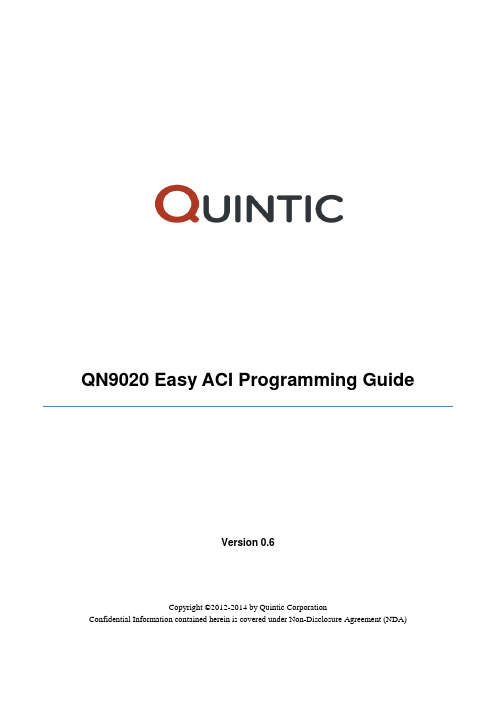
QN9020 Easy ACI Programming GuideVersion 0.6Copyright ©2012-2014 by Quintic CorporationConfidential Information contained herein is covered under Non-Disclosure Agreement (NDA)Table of Contents1.Introduction (4)2.Interface Configuration (4)2.1Wakeup between host and controller (4)2.2Uart Configuration (4)2.3SPI Configuration (5)3.Packet Format (5)3.1Format Definition (5)3.2Field Definition (5)3.3Byte Ordering (5)3.43.53.63.74.4.14.24.34.44.54.64.74.84.94.104.114.124.134.144.154.164.175.5.15.25.3UUID (16)6.Alert Notification Status Profile (17)6.1Data Request (17)6.2Data Indication (17)7.Battery Profile (18)7.1Data Request (18)7.2Data Indication (18)8.Blood Pressure Profile (19)8.1Data Request (19)8.2Data Indication (19)9.Cycling Speed and Cadence Profile (20)9.1Data Request (20)9.2Data Indication (21)10.Device Information Service Profile (21)10.1Data Request (21)10.2Data Indication (22)11.Find Me Profile (22)11.1Data Request (22)11.2Data Indication (22)12.Glucose Profile (23)12.112.213.13.113.214.14.114.215.15.115.216.16.116.217.17.117.218.18.118.219.19.119.220.20.120.2Download – QN90xx (32)20.3Data Request (33)20.4User Configuration (34)20.5SPI Configuration (35)Release History (36)1.IntroductionThis document is intended for software engineers working with the Quintic-BLE stack software. The following diagram shows the relationships between QN9020 and MCU. Easy ACI(EACI) provides two kinds of interface, which are UART and SPI.2.2.12.2Uart Configuration1.Baud rate: default value is 9600 bps(supported 1200bps to 2000000bps)2.No parity3.LSB transmitting first4.8 bit data width5. 1 bit stop2.3SPI ConfigurationHost (SPI Master, LCP17xx) Controller (SPI Slave, QN902x)Data Rate: 1 MbpsData Width: 8 bits Mode: CPOL_0, CPHA_0 Supported Data Rate: up to AHB_CLK/2 Data Width: 8 bitsMode: CPOL_0, CPHA_13.Packet Format3.4CommandThe command is sent from MCU to QN9020. MSG_TYPE is 0xEA.3.5EventThe event is sent from QN9020 to MCU. MSG_TYPE is 0xED.3.6Data RequestThe Data Request is sent from MCU to QN9020. MSG_TYPE is 0xEB.3.7The Data Indication is sent from QN9020 to MCU. MSG_TYPE is 0xEC.Figure 5: IndicationFormat DefinitionFields DescriptionMSG_ID Message identifier of data indicationPAR_LEN The length of PARAMSPARAMS Data4.Generic4.1●●●●4.2●●Format definitionFields DescriptionMSG_ID 0x02, Scan commandPAR_LEN 0x01flag 0x01: start scan, 0x00:stop scan●Hex Command DataEA 02 01 01 (start scan)EA 02 01 00 (stop scan)●Event generatedSee section 4.10 Scan result event and 4.11 Scan complete event4.3Connect command●Description●●●4.4●●Fields DescriptionMSG_ID 0x04, disconnect commandPAR_LEN 0x06bd_addr 6 bytes, Bluetooth device address●Hex Command DataEA 04 06 XX XX XX XX XX XX●Event generatedSee section 4.13 Disconnection event4.5Set Device Name command●DescriptionThis command is used to set device name.●●●4.6●●●4.7Central Update Parameter command●DescriptionThis command is used to send parameters update change by master. ●●●4.8●●●Hex Command DataEA 09 08 18 00 28 00 00 00 D0 07●Event generatedSee section 4.17 Peripheral Update Parameter4.9Advertising status eventFields DescriptionMSG_ID 0x01, Advertising command complete eventPAR_LEN 0x01status 1: started, 0: stopped4.10Scan result event●DescriptionThis event is used to report the scan result to host.●●●●●Format definitionFields DescriptionMSG_ID 0x04, Connection complete eventPAR_LEN 0x07status 1 byte, Connection status (0x00 Success)bd_addr 6 bytes, Bluetooth device address4.13Disconnection event●DescriptionThis event is used to report the connection status event.●●●●●4.16Central Update Parameter event●DescriptionThis event is used to inform the application of the outcome of change connection parameter by master.●Format definitionFields DescriptionMSG_ID 0x08, central update statusPAR_LEN 0x01status 1 byte, status4.17Peripheral Update Parameter event●DescriptionThis event is used to inform the application of the outcome of the connection parameter update by slave.●5.5.15.25.3UUID6.Alert Notification Status Profile 6.1Data RequestNOTE1: Command ID = 0;(Enable New Incoming Alert Notification)= 1;(Enable Unread Category Status Notification)= 2;(Disable New Incoming Alert Notification)= 3;(Disable Unread Category Status Notification)= 4;(Notify New Incoming Alert immediately)= 5;(Notify Unread Category Status immediately)NOTE2: Category ID = 0;(Simple Alert)= 1;(Email)= 2;(News Feed)= 3;(Incoming Call)7.2Data IndicationRole MSG_ID PAR_LEN UUID Data(Byte) Client 0x02(Battery Level) 0x03 0x180F Batter Level(1)Client 0x03(Battery CFG.) 0x04 0x180F Stop(2) – 0x0000 or Notify(2) – 0x0001Client 0x04(Write RSP) 0x03 0x180F Status(1) Server 0x05(Battery Level Update Confirm) 0x03 0x180F Status(1)8.Blood Pressure Profile 8.1Data RequestNOTE: flag_interm = 0 (Stable Blood Pressure Measurement); flag = 1 (Intermediate Cuff Pressure Measurement).9.Cycling Speed and Cadence Profile 9.1Data Request9.2Data Indicationchar_code = 0x02 (Serial Number String);char_code = 0x03 (Hardware Revision String);char_code = 0x04 (Firmware Revision String);char_code = 0x05 (Software Revision String);char_code = 0x06 (System ID);char_code = 0x07 (IEEE);char_code = 0x08 (PnP ID).10.2Data IndicationRole MSG_ID PAR_LEN UUID Data(Byte)Client 0x02(Characteristic Value)0x03 +data_length0x180AStatus(1) data[data_length]11.Find Me Profile12.Glucose Profile 12.1Data Request12.2Data Indication5 MedicationValue Units0 Kilograms1 Liters6 HbA1cPresent0 Len_10(0)1 Len_10(2)1 Len_3(2) 13.Heart Rate Profile14.Health Thermometer Profile 14.1Data Request15.Phone Alert Status Profile 15.1Data Request16.Proximity Profile 16.1Data Request17.Running Speed and Cadence Profile 17.1Data Request17.2Data Indication18.2Data IndicationRole MSG_ID PAR_LEN UUID Data(Byte) Client 0x02(WR Status) 0x03 0x1813 Status(1) – 0x00 is OK.Client 0x03(Scan Refresh Cfg) 0x04 0x1813 Stop(2) – 0x0000 , Notify(2) – 0x0001Server 0x04(Scan Interval and Win) 0x06 0x1813 scan_intv(2) scan_window(2)Server 0x05(Configure Scan Refresh) 0x04 0x1813 Stop(2) – 0x0000 , Notify(2) – 0x000120.Demo ExampleThe chapter introduces how to study EACI on the EVB.20.1Download - LPC1768You can get the example code in our SDK. Please choose a project file in the path “\QuinticCorporation\QBlue-x.x.x\Projects\BLE\prj_eaci_host\keil”.You can download it with J-LINK. You must wiring referring to the following figure6(connect J4-11 to P2-7, J4-10 to P2-9).Figure 6: Download-LPC176820.2Download – QN90xxYou can get the example code in our SDK. Please choose a project file in the path “\QuinticCorporation\QBlue-x.x.x\Projects\BLE\prj_eaci_controller\keil”.You can download it with J-LINK.You must wiring referring to the following figure7(connect J4-2 to J6-18). Note:J6_PIN:QN_P1.6,QN_P2.0 and QN_P2.1 need to resistance, the resistance value is 0 ohm.Figure 7: Download – QN90xx20.3Data RequestYou can send and receive data through Hyper Terminal. Step 1:Step 2:Figure 9: IdleStep 3:Step 4:Figure11: Input “3” - Adverstising20.4User ConfigurationIn order to simplify the development of EACI, Quintic providers a user configuration file (usr_config.h) to customize QN90xx’s application setting.UART: If you want to use UART, the macro ‘CFG_HCI_UART’ and‘CFG_EACI_GPIO_WAKEUP_QN_MCU’ should be defined.SPI: When communicates by SPI, the macro ‘CFG_HCI_SPI’ and’ CFG_HCI_SPI_WR_CTRL_PIN’ should be defined.20.5SPI ConfigurationWhen communicates by SPI, please wiring as figure 12 shows:PinPinPinPinPinPinPinPinPin 4: LPC_SPI0_MISO should be connected to J4-7:QN_P3.3Pin 5: LPC_P0.3 should be connected to J6-10: QN_P2.6Release History。
QN9020 mini DK 用户指南说明书

UM10895QN9020 mini DK user guideRev. 4 — 12 November 2018User manualDocument informationInfo ContentKeywords mini DK, J-Link OB, UART, SWD, GPIO, LED, button, power supply,buzzerAbstract This user manual describes the features of the QN9020_MINIDK_Vxboard.Revision historyRev Date Descriptionv.420181112fixed Figure10.v.320180417Updated Section 2.5, “QN9020 device”.v.220160524second release. Modifications:•Section 1.2 “Additional resource” updated.•Figure5 updated.•Section 2.6 “GPIO interface” updated.•Section 3.1 “Schematics for QN9020 mini DK board” updated. v.120150601initial releaseContact informationFor more information, please visit: For sales office addresses, please send an email to: **********************1. IntroductionThis user manual describes the hardware details of the QN9020 mini Development Kit(DK).1.1 Kit contentsThe QN9020 mini development kit includes the following:•QN9020 mini development board•QN9020 USB dongle•USB cable1.2 Additional resourceFor additional resources, visit/products/microcontrollers-and-processors/more-processors/application-specific-mcus-mpus/bluetooth-low-energy-ble:BLUETOOTH-LOW-ENERGY-BLE 2. Hardware descriptionThe QN9020 mini development board provides easy access to peripherals such asbuttons, piezo buzzer and LED. The board also provides useful interfaces such as a USBport for UART communication and J-Link debug, and a GPIO/optional sensor boardconnector.A USB dongle is a Bluetooth device powered by the QN9020. It acts as a master whencommunicating with the QN9020.2.1 Hardware overviewThe hardware blocks in the QN9020 mini DK, and the functional relationship of each maincomponent, are shown in Figure1.The component layout on both the sides of the board is shown in Figure 2 and Figure 3. The detailed information of each component is listed in Table 1.Fig 2. The QN9020 board top viewFig 3.The QN9020 board bottom viewTable 1.QN9020 board components listNumber Name Description1J-Link OB ATSAM3U2C; used to offer SWD and UARTinterfaces for QN9020 debug and communication 2connector optional; used for connecting sensor board3debug port debug port for ATSAM3U2CA4mini USB port power and communication port5power source select jumper used for power source selection; see Section2.3 6current measurement jumper used to measure the QN9020 device powerconsumption7LDO (TPS73630) 5 V to 3 V regulator8button1used as input; see Section2.99button2used as input; see Section2.910LED2used as output; see Section2.811QN9020 GPIO port used for interface extension12LED1used as output; see Section2.813SWD resistors zero ohm resistors; shorted for QN9020 devicedebug14UART interface used as communication port for QN9020 device 15PCB antenna onboard Bluetooth antenna16QN9020 chip QN9020 chip17QN9020 reset button used for QN9020 hardware reset18CR2032 battery holder CR2032 battery holder19piezo buzzer buzzer: KLJ-123020jumper used for power cycle ATSAM3U2CA2.2 Default jumper settings on mini DK boardThe jumpers on QN9020 mini DK are factory set to power the board over the USB. The factory-set jumper and switch settings are shown in Table 2.2.3 Power supplyThe QN9020 board has two power supply modes:1.Bus-power mode: The board can be powered using the USB cable. The onboard LDO is used to regulate output voltage to 3 V and supplies power to all parts on the board.2.Battery-power mode: The CR2032 supplies power to QN9020 and optional sensor connector when it is in battery-power mode. The J-Link OB still uses the LDO as power supply via USB cable. When using USB interface as a power supply, connect the jumper J11 pin 2 and pin 3; see Figure 4.When using a CR2032 coin cell as a power supply, connect the jumper J11 pin 1 and pin 2; see Figure 5.Table 2.QN9020 mini DK board components list Jumper Pins to be shorted using jumpers Function J11 2 and 3USB powered J12 1 and 2VCC_QN9020 3.3 V J131 and 2VCC_MB 3.3 VFig 4.Connecting jumper J11 pin 2 and pin 3 to select USB as power supply2.4 SEGGER J-Link OB partThe SEGGER J-Link OB offers the SWD and UART interface. Users can download or update firmware into a QN9020 device by using the UART or SWD interface.Furthermore, it is convenient to debug the program for a QN9020 device using SWD interface.To program or debug the QN9020 device using the SEGGER J-Link OB, the 0 resistors R37, R38 should be soldered; see Figure 6.Fig 5.Connecting jumper J11 Pin1 and Pin 2 to select CR2032 coin cell as power supplyFig 6.Connect R37, R38In order to use a USB to UART bridge for the QN9020 download, the solder bridge SB3, SB4 should be shorted; see Figure 7.2.5 QN9020 deviceThe QN9020 device is integrated with a BLE radio, controller, protocol stack and profile software, and a high performance MCU on a single chip; see Figure8.Fig 7.Short R35, R36Fig 8.The QN9020 device2.6 GPIO interfaceIn QN9020 mini development board version V7, the connectors J6, J7, J8 and J9 provide GPIO connection. The net name is shown in Figure 9.In QN9020 mini development board version V8, connectors J6 and J7 provide GPIO connection, as shown in Figure 10.2.7 QN9020 reset buttonThe reset button is used to provide hardware reset to the QN9020 device. Whenprogramming the QN9020 using UART interface of SEGGER J-Link OB, the reset button should be pressed first to ensure that QN9020 is in boot mode. See Figure11 for the detailed circuit.Fig 10.QN9020 version V8 GPIO connections2.8 LEDThe QN9020 board offers two programmable LEDs, which are connected to the QN9020 device GPIO.LED1 and LED2 are connected to GPIO P0.4 and P0.5 respectively. The connections are shown in Figure12. The LEDs are powered-up when the corresponding GPIO outputs switch to logic LOW level.2.9 ButtonThe QN9020 board offers two buttons which are connected to QN9020 device GPIO.Button 1 and button 2 are connected to GPIO P1.4 and P1.5 respectively. See Figure13 for detailed circuits.When using the buttons, the GPIO P1.4 and P1.5 must be configured as inputs. Logic LOW input is applied to QN9020 when a button is pressed.2.10 Piezo buzzerThe piezo buzzer receives input from GPIO P2.6; see Figure14. Refer to KLJ-1230 data sheet for detailed information.2.11 Optional sensor connectorThese connectors are used as an interface to connect the sensor board. The pin namedefinitions are shown in Figure15.2.12 Current measurementThe jumper J12 is used to measure the QN9020 device current. In current test mode, the digital ammeter should be connected in series with J12. In the other modes, pin 1 andpin2 of J12 are shorted. A jumper cap is used to short the pins.3. Appendix - Schematics and PCB layout3.1 Schematics for QN9020 mini DK boardQN9020 mini DK board schematics have three parts: J-Link, power and QN9020.Figure16, Figure17 and Figure18 are the same for all versions. The QN9020 schematicin version V7 is shown in Figure19. In version V8, it is shown in Figure20.NXP Semiconductors UM10895QN9020 mini DK user guide3.2 PCB layout4. AbbreviationsTable 3.AbbreviationsAcronym DescriptionUART Universal Asynchronous Receiver Transmitter DK Development KitLDO Low DropOutSWD Serial Wire DebugPCB Printed-Circuit BoardBLE Bluetooth Low EnergyMCU MicroController UnitGPIO General Purpose Input OutputISP In System ProgrammingUSB Universal Serial Bus5. Legal information5.1 DefinitionsDraftThe document is a draft version only. The content is still under internal review and subject to formal approval, which may result in modifications or additions. NXP Semiconductors does not give any representations or warranties as to the accuracy or completeness of information included herein and shall have no liability for the consequences of use of such information.— 5.2 DisclaimersLimited warranty and liabilityInformation in this document is believed to be accurate and reliable. However, NXP Semiconductors does not give any representations or warranties, expressed or implied, as to the accuracy or completeness of such information and shall have no liability for the consequences of use of such information. NXP Semiconductors takes no responsibility for the content in this document if provided by an information source outside of NXP Semiconductors.In no event shall NXP Semiconductors be liable for any indirect, incidental, punitive, special or consequential damages (including - without limitation - lost profits, lost savings, business interruption, costs related to the removal or replacement of any products or rework charges) whether or not such damages are based on tort (including negligence), warranty, breach of contract or any other legal theory. Notwithstanding any damages that customer might incur for any reason whatsoever, NXP Semiconductors’ aggregate and cumulative liability towards customer for the products described herein shall be limited in accordance with the Terms and conditions of commercial sale of NXP Semiconductors.Right to make changesNXP Semiconductors reserves the right to make changes to information published in this document, including without limitation specifications and product descriptions, at any time and without notice. This document supersedes and replaces all information supplied prior to the publication hereof.Suitability for useNXP Semiconductors products are not designed, authorized or warranted to be suitable for use in life support, life-critical or safety-critical systems or equipment, nor in applications where failure or malfunction of an NXP Semiconductors product can reasonably be expected to result in personal injury, death or severe property or environmental damage. NXP Semiconductors and its suppliers accept no liability for inclusion and/or use of NXP Semiconductors products in such equipment or applications and therefore such inclusion and/or use is at the customer’s own risk.ApplicationsApplications that are described herein for any of these products are for illustrative purposes only. NXP Semiconductors makes no representation or warranty that such applications will be suitable for the specified use without further testing or modification. Customers are responsible for the design and operation of their applications and products using NXP Semiconductors products, and NXP Semiconductors accepts no liability for any assistance with applications or customer product design. It is customer’s sole responsibility to determine whether the NXP Semiconductors product is suitable and fit for the customer’s applications and products planned, as well as for the planned application and use of customer’s third party customer(s). Customers should provide appropriate design and operating safeguards to minimize the risks associated with their applications and products.NXP Semiconductors does not accept any liability related to any default, damage, costs or problem which is based on any weakness or default in the customer’s applications or products, or the application or use by customer’s third party customer(s). Customer is responsible for doing all necessary testing for the customer’s applications and products using NXP Semiconductors products in order to avoid a default of the applications and the products or of theapplication or use by customer’s third party customer(s). NXP does not accept any liability in this respect.Export controlThis document as well as the item(s) described herein may be subject to export control regulations. Export might require a prior authorization from competent authorities.Evaluation productsThis product is provided on an “as is” and “with all faults” basis for evaluation purposes only. NXP Semiconductors, its affiliates and their suppliers expressly disclaim all warranties, whether express, implied or statutory, including but not limited to the implied warranties of non-infringement, merchantability and fitness for a particular purpose. The entire risk as to the quality, or arising out of the use or performance, of this product remains with customer.In no event shall NXP Semiconductors, its affiliates or their suppliers be liable to customer for any special, indirect, consequential, punitive or incidental damages (including without limitation damages for loss of business, business interruption, loss of use, loss of data or information, and the like) arising out the use of or inability to use the product, whether or not based on tort (including negligence), strict liability, breach of contract, breach of warranty or any other theory, even if advised of the possibility of such damages. Notwithstanding any damages that customer might incur for any reason whatsoever (including without limitation, all damages referenced above and all direct or general damages), the entire liability of NXP Semiconductors, its affiliates and their suppliers and customer’s exclusive remedy for all of the foregoing shall be limited to actual damages incurred by customer based on reasonable reliance up to the greater of the amount actually paid by customer for the product or five dollars (US$5.00). The foregoing limitations, exclusions and disclaimers shall apply to the maximum extent permitted by applicable law, even if any remedy fails of its essential purpose. Translations A non-English (translated) version of a document is for reference only. The English version shall prevail in case of any discrepancy between the translated and English versions.— 5.3 TrademarksNotice: All referenced brands, product names, service names and trademarks are the property of their respective owners.© NXP Semiconductors N.V.2018.All rights reserved.For more information, please visit: Forsalesofficeaddresses,pleasesendanemailto:**********************Date of release: 12 November 2018Document identifier: UM10895Please be aware that important notices concerning this document and the product(s)described herein, have been included in section ‘Legal information’.6. TablesTable 1. QN9020 board components list . . . . . . . . . . . . .5Table 2. QN9020 mini DK board components list. . . . . . .6Table 3. Abbreviations . . . . . . . . . . . . . . . . . . . . . . . . .187. FiguresFig 1. The QN9020 functional diagram. . . . . . . . . . . . . .4Fig 2. The QN9020 board top view. . . . . . . . . . . . . . . . .4Fig 3. The QN9020 board bottom view . . . . . . . . . . . . . .5Fig 4. Connecting jumper J11 pin 2 and pin 3to select USB as power supply . . . . . . . . . . . . . . .6Fig 5. Connecting jumper J11 Pin1 and Pin 2 to selectCR2032 coin cell as power supply. . . . . . . . . . . . .7Fig 6. Connect R37, R38. . . . . . . . . . . . . . . . . . . . . . . . .7Fig 7. Short R35, R36 . . . . . . . . . . . . . . . . . . . . . . . . . . .8Fig 8. The QN9020 device. . . . . . . . . . . . . . . . . . . . . . . .8Fig 9. QN9020 version V7 GPIO connections. . . . . . . . .9Fig 10. QN9020 version V8 GPIO connections. . . . . . . . .9Fig 11. QN9020 reset . . . . . . . . . . . . . . . . . . . . . . . . . . .10Fig 12. LED circuit . . . . . . . . . . . . . . . . . . . . . . . . . . . . . .10Fig 13. Button circuit . . . . . . . . . . . . . . . . . . . . . . . . . . . .10Fig 14. Piezo buzzer circuit . . . . . . . . . . . . . . . . . . . . . . .11Fig 15. Connecting the sensor board. . . . . . . . . . . . . . . .11Fig 16. J-Link schematic for all QN9020 mini DKversions, part I. . . . . . . . . . . . . . . . . . . . . . . . . . .12Fig 17. J-Link schematic for all QN9020 mini DKversions, part II . . . . . . . . . . . . . . . . . . . . . . . . . .13Fig 18. Power schematic for all mini DK versions . . . . . .14Fig 19. QN9020 schematic in QN9020 mini DKboard V7 and below. . . . . . . . . . . . . . . . . . . . . . .15Fig 20. QN9020 schematic in QN9020 mini DKboard V8 . . . . . . . . . . . . . . . . . . . . . . . . . . . . . . .16Fig 21. Silk screen top. . . . . . . . . . . . . . . . . . . . . . . . . . .17Fig 22. Silk screen bottom. . . . . . . . . . . . . . . . . . . . . . . .188. Contents1 Introduction . . . . . . . . . . . . . . . . . . . . . . . . . . . . 31.1 Kit contents. . . . . . . . . . . . . . . . . . . . . . . . . . . . 31.2 Additional resource. . . . . . . . . . . . . . . . . . . . . . 32 Hardware description . . . . . . . . . . . . . . . . . . . . 32.1 Hardware overview. . . . . . . . . . . . . . . . . . . . . . 32.2 Default jumper settings on mini DK board . . . . 62.3 Power supply . . . . . . . . . . . . . . . . . . . . . . . . . . 62.4 SEGGER J-Link OB part . . . . . . . . . . . . . . . . . 72.5 QN9020 device. . . . . . . . . . . . . . . . . . . . . . . . . 82.6 GPIO interface . . . . . . . . . . . . . . . . . . . . . . . . . 92.7 QN9020 reset button . . . . . . . . . . . . . . . . . . . . 92.8 LED. . . . . . . . . . . . . . . . . . . . . . . . . . . . . . . . . 102.9 Button. . . . . . . . . . . . . . . . . . . . . . . . . . . . . . . 102.10 Piezo buzzer. . . . . . . . . . . . . . . . . . . . . . . . . . 112.11 Optional sensor connector . . . . . . . . . . . . . . . 112.12 Current measurement. . . . . . . . . . . . . . . . . . . 113 Appendix - Schematics and PCB layout . . . . 123.1 Schematics for QN9020 mini DK board . . . . . 123.2 PCB layout . . . . . . . . . . . . . . . . . . . . . . . . . . . 174 Abbreviations. . . . . . . . . . . . . . . . . . . . . . . . . . 185 Legal information. . . . . . . . . . . . . . . . . . . . . . . 195.1 Definitions. . . . . . . . . . . . . . . . . . . . . . . . . . . . 195.2 Disclaimers. . . . . . . . . . . . . . . . . . . . . . . . . . . 195.3 Trademarks. . . . . . . . . . . . . . . . . . . . . . . . . . . 196 Tables . . . . . . . . . . . . . . . . . . . . . . . . . . . . . . . . 207 Figures . . . . . . . . . . . . . . . . . . . . . . . . . . . . . . . 208 Contents. . . . . . . . . . . . . . . . . . . . . . . . . . . . . . 21UM10895All information provided in this document is subject to legal disclaimers.© NXP Semiconductors N.V. 2018. All rights reserved. User manual Rev. 4 — 12 November 2018 22 of 22。
QN9090 DK 快速入门手册说明书
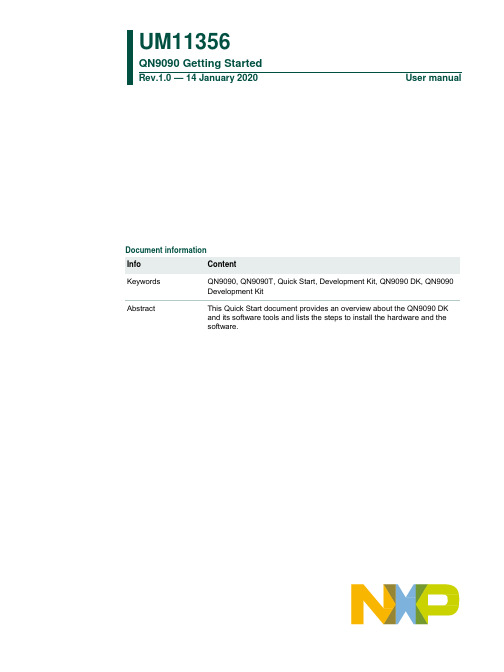
UM11356QN9090 Getting StartedRev.1.0 — 14 January 2020 User manualDocument informationInfo ContentKeywords QN9090, QN9090T, Quick Start, Development Kit, QN9090 DK, QN9090Development KitAbstract This Quick Start document provides an overview about the QN9090 DKand its software tools and lists the steps to install the hardware and thesoftware.NXP SemiconductorsUM11356 QN9090 Getting Started Contact informationFor additional information, please visit: 1.0 20200114 Initial Revision1. IntroductionQN9090 Development Kit (DK) is designed for evaluating and developing Bluetooth LowEnergy (BLE) solutions based on QN9090. The module features GPIO, USB, PMod, andSWD interface. J-Link and J-Trace functions are both supported for debugging. ISPdownload function is also supported with the QN9090 DK.This Quick Start document provides an overview about the QN9090 DK and its softwaretools and lists the steps to install the hardware and the software. The document alsodescribes how to run the demo example and create a new application project.2. Kit contentsThe QN9090 DK is composed of four parts.•QN9090 Carrier Board: A hardware carrier board host a QN9090 for BLEapplication development.Carrier Board comprises NFC tag and antenna, GPIO connector, buttons, externalflash, LEDs and Arduino connector used to connect Expansion Board. The LPC4322Onboard (OB) debugger is used to bridge QN9090 SWD and UART interface to PC,download program, and debug from PC. There also have FTDI USB in boardprovided interface that can connect QN9090 UART directly and download programvia ISP.For detailed information, refer to QN9090 DK User Guide.Fig 1. QN9090 Carrier Board•M10 Module: A module including the QN9090T standard-power module pre-fitted toFig 2. QN9090T M10 Module•Expansion Board:A generic switch expansion board (OM15082) which can bemounted on the Carrier Board.Fig 3. OM15082 Expansion Board•USB Cable: A cable to connect the QN9090 carrier board with the PC via Mini USB interface.3. Download and install softwareBefore connecting the QN9090 Carrier Board to PC, install/download the followingsoftware tools on PC:•MCUXpresso SDK•IAR Embedded Workbench for Arm v8.31.1 or MCUXpresso IDE v11.0.1*, User can choose any one of these IDEs for the development on QN9090DK. Higher versionsof those IDEs are also supported.•Python 2.7Optional:•Connectivity QTool: Tool to communicate with module over BLE•DK6 Production Flash Programmer: Programming the device over the UART3.1 System requirementsThe development on the QN9090-DK has the following minimum system requirements:•PC running with Microsoft® Windows® 7/8/10 (32-bit or 64-bit)• 2 GB RAM and 8 GB hard-disk space•Minimum of two USB ports3.2 QN9090 SDK/PC tool installationQN9090 SDK is a package containing source code and documents necessary forapplication firmware development. To ease debug and developing of QN9090.3.2.1 SDK Download processRefer to the following steps to download the SDK:1.Click the link below and navigate to the SDK building page:https:///support/developer-resources/software-development-tools/mcuxpresso-software-and-tools/mcuxpresso-software-development-kit-sdk:MCUXpresso-SDK?fsrch=1&sr=2&pageNum=1.2. Click the button Download to start the SDK builder.3. Click Select Development Board and log-in to start building the QN908x SDK.Note: The SDK can also be found by the link:Use the direct URL for QN9090:https:///en/select?device=QN9090.4. Navigate to the folder specified in Step 3 to open the SDK project.3.2.2 PC software tool Download processRefer to the following steps to download the PC tools:1. Click the link below to download PC Tools.- Connectivity QTool:https:///webapp/sps/download/license.jsp?colCode=Connectivity-QTool-Setup- DK6 Production Flash ProgrammerThis installer is located in the Tools folder of the SDK.2. Navigate to the folder where you downloaded the QTool.3. Click the *.exe files to start the installation.3.2.3 PC software tool introduction1. Connectivity QTool is a software tool that runs on a PC and talks with the USBDongle to act as a peripheral/central device. It provides ease in the debuggingand development of a QN908x-based device.2. DK6 Production Flash Programmer is available as a standalone applicationwhich can be used to program the QN9090 device, and it is a software tool thatruns on a PC and talks with the QN9090 DK for firmware uploading via UARTISP interface.3.3 Install MCUXpressoMCUXpresso provides comprehensive compiler supporting QN, Kinetis, and LPCMicrocontrollers.You can download it from the following URL:https:///support/developer-resources/software-development-tools/mcuxpresso-software-and-tools/mcuxpresso-integrated-development-environment-ide:MCUXpresso-IDE.Double-click the file to run and complete the installation.3.4 Install Python 2.7QN9090 bootloader requires an image signature to verify the validity of the image. TheBinary image generated is signed after the image is built in a two-stage process. Theimage signing tool is implemented in python. This requires an installation of python toexist. Python 2.7 is required.Python can be downloaded from the following URL:https:///downloads/release/python-2713/Once python is installed, it should be added to the windows system environmentvariable path, like below:Fig 4. Windows system environment variablesThe python file is now using a crypto module, therefore you have to install themodule to compile successfully, open the command prompt and enter the followingcommand:C:\Python27 install path\Scripts>pip install pycryptodomeNote: python 2.7.13 (https:///downloads/release/python-2713/) isrequired to have the pip tool.4. Connect hardware and install driversBefore connect carrier board to PC, make sure M10 module is mounted on carrier board,like figure 6.Fig 5. LPC-Link 2 device in Device Manager4.1 Connecting the QN9090 carrier board4.1.1 Connect debugger USBConnect the QN9090 carrier board to a PC with a Mini USB cable. Use connector “USB to JTAG/SWD” on the QN9090 carrier board.Note: To connect debugger to QN9090 UART, make sure pin LPC and UART0 areconnected on both JP7 and JP4.Once connected to the PC, Windows will detect the new hardware. Run the driverinstallation tool lpc_driver_installer.exe, found inside of the LPSCrypt installation direct at C:\NXP\LPCScrypt\Drivers. This will install the drivers for both the virtual COM port andCMSIS-DAP debugger. After drivers are installed correctly, the device is shown in Device Manager as Figure 7.Fig 6. LPC-Link 2 device in Device Manager4.1.2 Connect FTDI USBConnect the QN9090 carrier board to a PC with a Mini USB cable. Use connector “FTDI USB” on the QN9090 carrier board.Note: To make FTDI USB available, make sure pin FTDI and UART0 are connected on both JP7 and JP4.The FTDI driver must be installed on you PC hard drive from: /Drivers/CDM/CDM21228_Setup.zipAfter drivers are installed correctly, the device is shown in Device Manager as Figure 8Fig 7. LPC-Link 2 device in Device Manager4.2 Connect BLE dongle and install driverQN9090 BLE dongle (available separately) also uses FTDI as bridge to connect QN9090 UART with USB. The procedure of the driver installation is the same as connect theQN9090 carrier board FTDI USB, refer chapter 4.1.2.4.3 Update debugger firmware to support J-Link/CMSIS-DAPLPC-Link 2 is integrated on the QN9090 DK by the chip LPC4322, CMSIS-DAP issupported by default. J-Link is also supported by LPC-Link 2 by changing firmware inside the LPC4322.Currently, only J-Link is supported on the SWD firmware updating function of QN9090Programming Tool.LPCScrypt is used to update the firmware for the LPC4322 on the QN9080 DK. Theprocedure below is about how to update firmware to support J-Link, and vice versa.1. Short JP5-2 to JP5-3 to enable DFU boot. By default, Jp5-1 short to Jp5-2.2. Short JP1-2 to Jp1-3 to off board target to debug location.3. Then power cycle the QN9080 DK.4. Go to Start Menu of Windows.5. Click the option, “Program LPC-Link2 with SEGGER J-Link” under LPCScrypt.Fig 8. Select Program LPC-Link2 with SEGGER J-Link6. Press any key in the Window “Program LPC-Link2 with SEGGER J-Link”, andthe firmware update starts.Fig 9. Firmware update started7. The content in the Window when firmware updating complete is shown below. Fig 10. Firmware update completed8. Restore JP5 and JP1 to the default setting and power cycle the board, J-Link isbeing used now.9. Click the option “Pr ogram LPC-Link2 with CMSIS-DAP” in step 2 when CMSIS-DAP needs to be supported, other steps are the same as J-Link firmwareupdating.5. Developing advanced applicationsTwo IDEs, IAR and MCUXpresso are supported in the QN9090 SDK. For moreinformation, refer to the document BLE Quick Start Guide.pdf in the SDK path…\docs\wireless\Bluetooth elaborated how to open/compile a project and run a BLE orother demo project.Note: For the IAR, make sure the SDK store path does not contain Spaces or specialcharacters, otherwise a compilation error will occur.6. Using the Production Flash ProgrammerDK6 Production Flash Programmer support UART hardware interface to update firmwarefor QN9090. Both debugger USB and FTDI USB can used but FTDI is recommended asthe interface supports higher baud rates and the ISP_ENTRY And reset pins are toggledautomatically.The DK6 Production Flash Programmer tool can be run from the Windows commandprompt, it supports reading, writing flash, etc. For detailed information, refer to JN-UG-3127-DK6-Production-Flash-Programmer.6.1 Programming QN9090 tQN9090 bootloader supports firmware updating by ISP mode.1. Connect debugger USB port with Mini USB cable. Make sure pins LPC andUART0 are connected on both JP7 and JP4,ORConnect FTDI USB port to PC with Mini USB cable. Make sure pins FTDI andUART0 are connected on both JP7 and JP42. Held press ISP button on the carrier board and then press once RESET button,then QN9090 should work in ISP programming mode (not needed when usingthe FTDI USB interface as this is automatic).3. Put the binary that need to download to QN9090 on the DK6 Production FlashProgrammer directory where the executable is located.4. Launch the Windows command prompt, navigate to the DK6 Production FlashProgrammer directory.5. Download binary to flash by entering command:DK6Programmer.exe -V2 -P 1000000 -s COM21 -pNTAG_Pairing_Demo_qn9090dk6.bin6. The Programmer will ask if want to erase the flash area, show in figure below.Fig 11. Prepare to download flash7. Entering ‘Y’ to start erase and download.8. The content in the Window when download complete is shown in the figurebelow.Fig 12. QN9090 firmware update completed9. You can erase the entire flash memory on the QN9090 by entering thecommand:DK6Programmer.exe -V 2 -P 1000000 -s COMxx -e10. The content in the Window when flash erase complete is shown in the figurebelow.Fig 13. QN9090 Flash erase completed6.2 Updating the FTDI USB configurationUnlike update via debugger USB, FTDI does not require the user to manually controlQN9090 into ISP mode, but requires FTDI to be properly configured, after which FTDI isproperly configured user could follow the procedures start from step 3 of chapter 6.1 todownload flash. The FTDI only require configure once and is already done on all NXPproduction parts.1. Connect debugger USB port to PC with Mini USB cable, on both JP7 and JP4,make sure pin FTDI and UART0 are short.2. Download and install the FT_PROG tool from FTDIhttps:///Support/Utilities/FT_Prog_v3.6.88.402%20Installer.exe3. Navigate to the Startup menu of Windows.4. Open the tool under the folder Start menu > FTDI > FT_Prog.5. On the EEPROM window, click DEVICES >Scan and Parse.6. Click FT EEPROM > Hardware Specific > CBUS Signals to check if bothproperty C2 and C3 value are GPIO.7. If C2 and C3 value are not GPIO, then set the value to GPIO, then clickDEVICES > program.7. Appendix A: Additional Tools7.1 Connectivity QToolConnectivity QTool is a PC tool that works with the DK or dongle to ease thedevelopment of a BLE project in SDK. Refer to the procedure below on how to runConnectivity QTool to talk with QN9090 DK.1. Connect the QN9090DK to the USB port of a PC.2. Go to the Startup menu of Windows, open the tool under the folder Start menu> NXP > Connectivity QTool.3. Choose the COM port of BLE Dongle and click Open.4. Click the Start Scanning button to find the BLE device.5. Click the Stop Scanning button when found desirable BLE device by Macaddress.6. Click the device found in the Device window at left side.7. Click Connect button on the Settings window to connect QN9090.8. The status changes to Connected at Device window at left side.7.2 CMSIS-DAP or J-LinkQN9090 DK is shipping out with CMSIS-DAP enabled by default as debugger. All SDKprojects are configured as CMSIS-DAP as debugger.To use the PC tools contained in the SDK package you may need to enable J-Link. The tool LPCScrypt is used to update firmware of the debugger chip LPC4322 on QN9090DK.7.2.1 Install LPC-Link2 softwareLPCScrypt is a command-line based, fast flash, EEPROM, OTP and securityprogramming tool that supports LPC-Link2 Debug Firmware Programming.You can download it from the following URL:https:///support/developer-resources/software-development-tools/lpc-developer-resources-/lpc-microcontroller-utilities/lpcscrypt-v1.8.2:LPCSCRYPT?tab=Design_Tools_Tab.Double-click the file to run and complete the installation.7.2.2 Install J-Link softwareFor the cases of J-Link needed, J-Link software must be installed as J-Link driver resides in the package.The J-Link software and documentation package is available for download fromhttps:///downloads/jlink.Fig 14. Download J-Link SW8. AbbreviationsThe following abbreviations are used in the document.9. References•BLE Host Stack FSCI Reference Manual•UM11085 Connectivity QTool User Manual•DK6 Production Flash Programmer User Guide•BLE Demo Applications User's Guide•BLE Application Developer's Guide•QN9090 DK User's GuideNXP Semiconductors UM11356QN9090 Getting Started 10. Legal informationHow To Reach UsHome Page: Web Support: /support Information in this document is provided solely to enable system and software implementers to use NXP products. There are no express or implied copyright licenses granted hereunder to design or fabricate any integrated circuits based on the information in this document. NXPreserves the right to make changes without further notice to any products herein.NXP makes no warranty, representation, or guarantee regarding the suitability of its products for any particular purpose, nor does NXP assume any liability arising out of the application or use of any product or circuit, and specifically disclaims any and all liability, including without limitation consequential or incidental damages. “Typical” parameters that may be provided in NXP data shee ts and/or specifications can and do vary in different applications, and actual performance may vary over time. All operating parameters, including “typicals,” must be validated for each customer application by customer's technical experts. NXP does not convey any license under its patent rights nor the rights of others. NXP sells products pursuant to standard terms and conditions of sale, which can be found at the following address: /SalesTermsandConditions.While NXP has implemented advanced security features, all products may be subject to unidentified vulnerabilities. Customers are responsible for the design and operation of their applications and products to reduce the effect of these vulnerabilities on customer’s applications and products, and NXP accepts no liability for any vulnerability that is discovered. Customers should implement appropriate design and operating safeguards to minimize the risks associated with their applications and products.NXP, the NXP logo, NXP SECURE CONNECTIONS FOR A SMARTER WORLD, COOLFLUX, EMBRACE, GREENCHIP, HITAG, I2C BUS, ICODE, JCOP, LIFE VIBES, MIFARE, MIFARE CLASSIC, MIFARE DESFire, MIFARE PLUS, MIFARE FLEX, MANTIS, MIFARE ULTRALIGHT, MIFARE4MOBILE, MIGLO, NTAG, ROADLINK, SMARTLX, SMARTMX, STARPLUG, TOPFET, TRENCHMOS, UCODE, Freescale, the Freescale logo, AltiVec, C‑5, CodeTEST, CodeWarrior, ColdFire, ColdFire+, C‑Ware, the Energy Efficient Solutions logo, Kinetis, Layerscape, MagniV, mobileGT, PEG, PowerQUICC, Processor Expert, QorIQ, QorIQ Qonverge, Ready Play, SafeAssure, the SafeAssure logo, StarCore, Symphony, VortiQa, Vybrid, Airfast, BeeKit, BeeStack, CoreNet, Flexis, MXC, Platform in a Package, QUICC Engine, SMARTMOS, Tower, TurboLink, UMEMS, EdgeScale, EdgeLock, eIQ, and Immersive3D are trademarks of NXP B.V.All other product or service names are the property of their respective owners. AMBA, Arm, Arm7, Arm7TDMI, Arm9, Arm11, Artisan, big.LITTLE, Cordio, CoreLink, CoreSight, Cortex,DesignStart, DynamIQ, Jazelle, Keil, Mali, Mbed, Mbed Enabled, NEON, POP, RealView, SecurCore, Socrates, Thumb, TrustZone, ULINK, ULINK2, ULINK-ME, ULINK-PLUS, ULINKpro, μVision, Versatile are trademarks or registered trademarks of Arm Limited (or its subsidiaries) in the US and/or elsewhere. The related technology may be protected by any or all of patents, copyrights, designs and trade secrets. All rights reserved. Oracle and Java are registered trademarks of Oracle and/or its affiliates. The Power Architecture and word marks and the Power and logos and related marks are trademarks and service marks licensed by .© NXP B.V. 2020. All rights reserved.For more information, please visit: Forsalesofficeaddresses,pleasesendanemailto:**********************Date of release: 01/2020Document identifier: UM11356NXP Semiconductors UM11356QN9090 Getting Started 11. Contents1.Introduction (3)2.Kit contents (3)3.Download and install software (4)3.1System requirements (4)3.2QN9090 SDK/PC tool installation (4)3.2.1SDK Download process (5)3.2.2PC software tool Download process (5)3.2.3PC software tool introduction (5)3.3Install MCUXpresso (5)3.4Install Python 2.7 (6)4.Connect hardware and install drivers (6)4.1Connecting the QN9090 carrier board (7)4.1.1Connect debugger USB (7)4.1.2Connect FTDI USB (7)4.2Connect BLE dongle and install driver ............... 84.3Update debugger firmware to support J-Link/CMSIS-DAP (8)5.Developing advanced applications (10)ing the Production Flash Programmer (10)6.1Programming QN9090 t (10)6.2Updating the FTDI USB configuration (12)7.Appendix A: Additional Tools (12)7.1Connectivity QTool (12)7.2CMSIS-DAP or J-Link (13)7.2.1Install LPC-Link2 software (13)7.2.2Install J-Link software (13)8.Abbreviations (14)9.References (14)10.Legal information (15)11.Contents (16)Please be aware that important notices concerning this document and the product(s) described herein, have been included in the section 'Legal information'.© NXP B.V. 2020. All rights reserved.For more information, please visit: Date of release: 21 March 2018Document identifier: 11097。
智能融合开发板Quickstart指南说明书
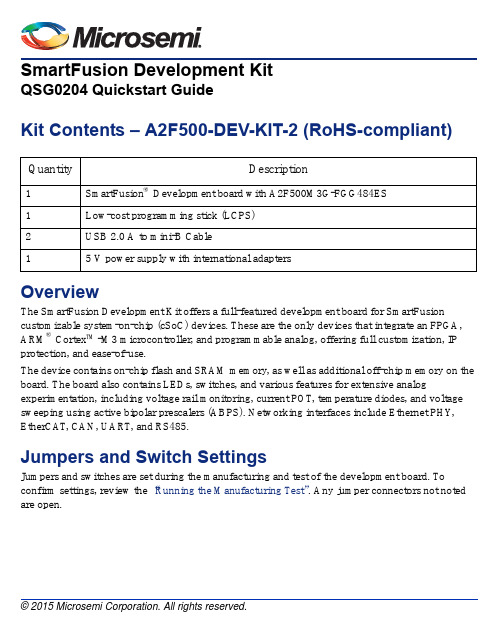
SmartFusion Development KitQSG0204 Quickstart GuideKit Contents – A2F500-DEV-KIT-2 (RoHS-compliant) Quantity Description1SmartFusion® Development board with A2F500M3G-FGG484ES1Low-cost programming stick (LCPS)2USB 2.0 A to mini-B Cable15V power supply with international adaptersOverviewThe SmartFusion Development Kit offers a full-featured development board for SmartFusion customizable system-on-chip (cSoC) devices. These are the only devices that integrate an FPGA, ARM® Cortex™-M3 microcontroller, and programmable analog, offering full customization, IP protection, and ease-of-use.The device contains on-chip flash and SRAM memory, as well as additional off-chip memory on the board. The board also contains LEDs, switches, and various features for extensive analog experimentation, including voltage rail monitoring, current POT, temperature diodes, and voltage sweeping using active bipolar prescalers (ABPS). Networking interfaces include Ethernet PHY, EtherCAT, CAN, UART, and RS485.Jumpers and Switch SettingsJumpers and switches are set during the manufacturing and test of the development board. To confirm settings, review the “Running the Manufacturing Test”. Any jumper connectors not noted are open.SmartFusion Development Kit Quickstart CardSW9 must be off (JTAGSEL = H) in order to program the SmartFusion device. SW9 remains in the off position for Libero ® software and SoftConsole programming.For a full description and location of all jumpers, refer to the SmartFusion Development Kit User’sGuide .Running the Manufacturing TestYou can run the manufacturing test to verify the device and board connections. The manufacturing test files are available from the SmartFusion Development Kit page. Instructions on how to run the test are available in the SmartFusion Development Kit User’s Guide .Connecting the BoardFollow the steps below to connect the board:1.Connect one of the USB cables from the PC to the USB connector on the board.2.Connect the LCPS to the PC via a USB cable.3.Connect the LCPS to the programming header on the board.4.Connect the 5 V power supply to the board.Factory DefaultFactory Default Factory DefaultJP1: 1–2 JP12: 1–2 JP21: 1–2 JP2: 1–2 JP13: 1–2 JP22: 2–3 JP4: 1–3; 7–9 JP14: 1–2 JP23: 1–2 JP5: 1–2; 3–4 JP15: 1–2 JP24: 1–2 JP6: 2–3JP16: 2–3 JP27: 1–2 J7: 2–3; 6–7; 10–11; 14–15 JP17: 2–3 JP28: 1-2 JP7: 1–2JP18: 1–2 J32: 1–2; 3–4; 5–6JP8: 3-4; 7-8; 11-12; 15-16 JP19: 2–3 –JP11: 1-2JP20: 1–2–SmartFusion Development Kit Quickstart CardSmartFusion Device JP16JP24A2F500Connector JTAG Chain Configuration Header (JP5)DB9 Connector for CAN0DB9 Connector for CAN1DIP SwitchRealView® HeaderJTAG_SEL Switch JP11, JP12JP7LCPSConnector DB9 Connector for RS485 (UART1)PUB Switch1.5 V Header (JP6)I2C Headers (J7)USB Connector for UART0JP22, JP23JP18Push-button SwitchesSPI Headers (JP8)J32DAC0 and DAC1Callibration POTSfor ± 15 V Bipolar OutputsJP13Mixed Signal HeaderDACOUT/ADC Headers (JP4)POT for Current Monitor JP14, JP15, JP21,JP27DirectCHeader (J13)RJ45 Connectors for EthernetCAT PortsJP30RJ45 Connectors for 10/100 Ethernet 10/100 Ethernet Board Reset Switch JP31JP20JP1, JP2Power Jack Power SwitchMemory DeviceConfiguration Headers (JP17, JP19)IGLOO PLUS HeaderJP28AGLP DIP SwitchPHYSmartFusion Development Kit Quickstart CardSoftware and LicensingThe SmartFusion Development Kit is supported by Libero® System-on-Chip (SoC) v10.0 or later, which includes a web install option. SoftConsole Software IDE and FlashPro are enabled by default in the web install; these software tools can be used for software design and debug. SmartFusion is also supported by Keil and IAR Systems, which can be installed separately. Refer to the SmartFusion Development Kit User’s Guide for more information.Software releases: /products/fpga-soc/design-resources/design-software/ libero-socKeil and IAR information: /soc/products/smartfusion/ecosystem.aspx Libero SoC v10.0 requires a valid Gold, Platinum, or Standalone Libero license.If you need a new license, select FREE Libero SoC Gold license and request a new one from your Microsemi Customer Portal account. This license supports all tools for designing with the SmartFusion family and associated development kits.License updates:/products/fpga-soc/design-resources/licensing Documentation ResourcesFor further kit information, including user's guide, tutorial, and full design examples, refer to the SmartFusion Evaluation Kit page:/products/fpga-soc/design-resources/dev-kits/smartfusion/smartfusion-development-kitTechnical Support and ContactsTechnical support is available online at /soc/support and by email at**********************.Microsemi SoC Sales offices, including Representatives and Distributors, are located worldwide. To find your local representative visit /soc/company/contact.。
nxp gui guider 用法 -回复
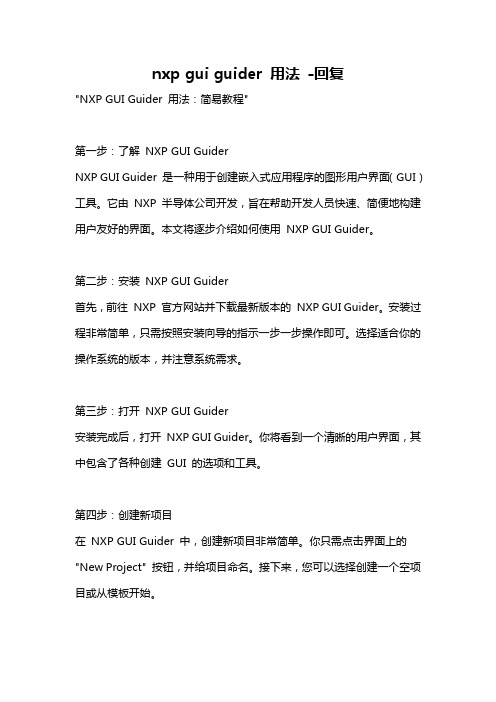
nxp gui guider 用法-回复"NXP GUI Guider 用法:简易教程"第一步:了解NXP GUI GuiderNXP GUI Guider 是一种用于创建嵌入式应用程序的图形用户界面(GUI)工具。
它由NXP 半导体公司开发,旨在帮助开发人员快速、简便地构建用户友好的界面。
本文将逐步介绍如何使用NXP GUI Guider。
第二步:安装NXP GUI Guider首先,前往NXP 官方网站并下载最新版本的NXP GUI Guider。
安装过程非常简单,只需按照安装向导的指示一步一步操作即可。
选择适合你的操作系统的版本,并注意系统需求。
第三步:打开NXP GUI Guider安装完成后,打开NXP GUI Guider。
你将看到一个清晰的用户界面,其中包含了各种创建GUI 的选项和工具。
第四步:创建新项目在NXP GUI Guider 中,创建新项目非常简单。
你只需点击界面上的"New Project" 按钮,并给项目命名。
接下来,您可以选择创建一个空项目或从模板开始。
第五步:设计界面一旦你创建了新项目,可以开始设计图形界面。
选择从右侧的工具栏中添加所需的用户界面元素,如按钮、标签、文本框等。
然后将它们放置在界面的合适位置,并适当调整它们的大小和样式。
你还可以自定义颜色、字体和其他视觉效果。
第六步:配置功能设计好界面后,你需要配置每个元素的功能。
例如,给按钮添加点击事件、给文本框设定输入限制等。
为此,你可以选择相应的元素,并在属性窗口中进行配置。
NXP GUI Guider 提供了各种功能选项和参数,帮助你设置所需的功能。
第七步:生成代码完成界面设计和功能配置后,你可以生成代码。
点击界面上的"Generate Code" 按钮,NXP GUI Guider 将根据你的设计和配置生成相应的代码文件。
你可以选择生成C 或C++ 语言代码,并选择将其导出到指定路径。
步科KMlink变频器智能手机调试APP用户手册说明书
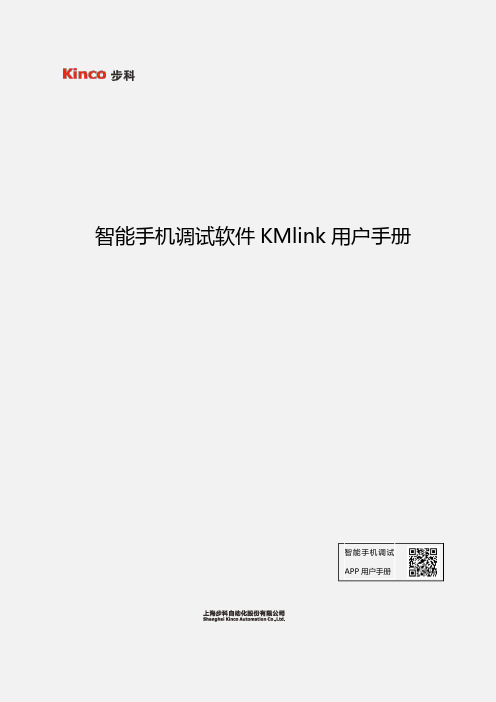
智能手机调试软件KMlink用户手册智能手机调试APP用户手册前言感谢您选择使用CV100系列变频器智能手机调试软件KMlink!随着4G时代的来临,智能手机也越来越普遍,几乎人手一部智能手机,体验4G带来的多媒体和移动办公等应用。
智能手机调试APP是深圳市步科电气有限公司基于这一时代背景研发的一款利用智能手机进行变频器设备调试的手机软件。
本手册详细介绍了智能手机调试APP的产品特性、软件安装、使用与操作、问题处理指导等环节的指引,用户在使用产品前,敬请详细阅读本手册,建议妥善保留,以备后续操作的参考。
目前支持控制器产品型号:CV100及行业专机。
注意事项⏹本使用说明书中的图例仅为了说明,可能会与您订购的产品有所不同。
⏹由于产品升级或规格变更,以及为了提高说明书的便利性和准确性,本说明书的内容会及时进行变更。
⏹如果您使用中仍有一些使用问题不明,请与本公司客户服务中心联系。
⏹全国统一服务电话:400-700-5281目录前言 (1)第1章产品信息 (3)1.1系统构成 (3)1.2蓝牙模块 (3)第2章软件安装 (4)2.1系统支持 (4)2.2APP软件的安装 (4)第3章使用指导 (6)3.1蓝牙连接配对 (6)3.2功能介绍 (8)3.2.1参数设置 (8)3.2.2参数查阅 (9)3.2.3自由读写 (9)3.2.4示波器 (10)第1章产品信息1.1系统构成图1-1系统构成图1.2蓝牙模块使用本软件时,需要变频器安装了我司的蓝牙模块配套使用。
WiFi模块如下图所示:图1-2蓝牙模块第2章软件安装2.1系统支持智能手机调试APP目前只支持Android系统,用户只需要下载安装包进行安装即可。
iOS系统目前还不支持。
关于手机型号,我公司已对Android系统的华为、小米等型号进行了测试,用户在使用过程中遇到手机型号不支持时请与我公司客服联系。
2.2APP软件的安装智能手机调试软件KMlink可以通过扫描二维码到步科官网下载安装。
- 1、下载文档前请自行甄别文档内容的完整性,平台不提供额外的编辑、内容补充、找答案等附加服务。
- 2、"仅部分预览"的文档,不可在线预览部分如存在完整性等问题,可反馈申请退款(可完整预览的文档不适用该条件!)。
- 3、如文档侵犯您的权益,请联系客服反馈,我们会尽快为您处理(人工客服工作时间:9:00-18:30)。
2.2.3 Data Processing............................................................................................................................. 1
3. API and Handler ................................................................................................................................................ 2
3.8
app_qpps_data_send_cfm_handler ()............................................................................................... 5
3.9
app_qpps_cfg_indntf_ind_handler () ............................................................................................... 5
3.10 app_qpps_data_ind_handler () ........................................................................................................ 6
References ................................................................................................................................................................. 7
Release History.......................................................................................................................................................... 8
2.1
Project Example ............................................................................................................................ 1
2.2
Software Description ..................................................................................................................... 1
QN902x QPP Programming Guide
v0.1
QN902x QPP Programming Guide
Version 0.1
Copyright ©2014-2014 by Quintic Corporation Confidential Information contained herein is covered under Non-Disclosure Agreement (NDA)
2.2.1 User Configuration
The following macro shall be defined in the ‘usr_config.h’. #define CFG_PRF_QPPS #define CFG_TASK_QPPS TASK_PRF8 (Mandatory)
3.6
app_qpps_disable_ind_handler ().................................................................................................... 4
3.7
app_qpps_error_ind_handler () ....................................................................................................... 5
app_qpps_create_db() .................................................................................................................... 2
3.3
app_qpps_enable_req() .................................................................................................................. 3
2. QPP Server......................................................................................................................................................... 1
QN902x QPP Programming Guide
v0.1
Table of Contents
1. Introduction ....................................................................................................................................................... 1
2.2.3 Data Processing
The application has three data processing functions, app_qpps_data_send(), app_qpps_data_send_cfm_handler() and app_qpps_data_ind_handler(). The app_qpps_data_send() function
v0.1
1. Introduction
The QPP (Quintic Private Profile) is used to transfer the raw data between BLE devices.
2. QPP Server
2.1 Project Example
The project can be opened with the following IAR and KEIL workspace file: C:\Quintic Corporation\QBlue-X.X.X\Projects\BLE\prj_qpps\iar\qpps.eww C:\Quintic Corporation\QBlue-X.X.X\Projects\BLE\prj_qpps\keil\qpps.uvproj
2.2.2 Initialization
The initialization of the application occurs in two phases: First, the qpps_init() function is called by the profiles register function(prf_init_reg(prf_init)). This function register QPPS task into kernel. Second, the app_qpps_create_db(uint8_t char_num) function is called by the app_create_server_service_DB() function. This function used to create server service database, application can define the number of Characteristic used to send data to client through notify. NOTE: char_num: Max=7 Min = 0. If char_num increases transmission speed will be faster, but more and more space will be occupied.
2.2 Software Description
The QPP application is implemented in the following files:
app_qpps.c: Application QPPS API app_qpps_task.c: Task handling functions qpp.lib and qpps_task.h and qpp_common.h: QPP Profile
Copyright ©2014-2014 by Quintic Corporation Confidential Information contained herein is covered under Non-Disclosure Agreement (NDA)
QN902x QPP Programming Guide
