Technical Session 1 – DisplayPort 1.2 Overview, Alan Kobayashi, STMicroelectronics
NuMicro N9H30系列开发板用户手册说明书
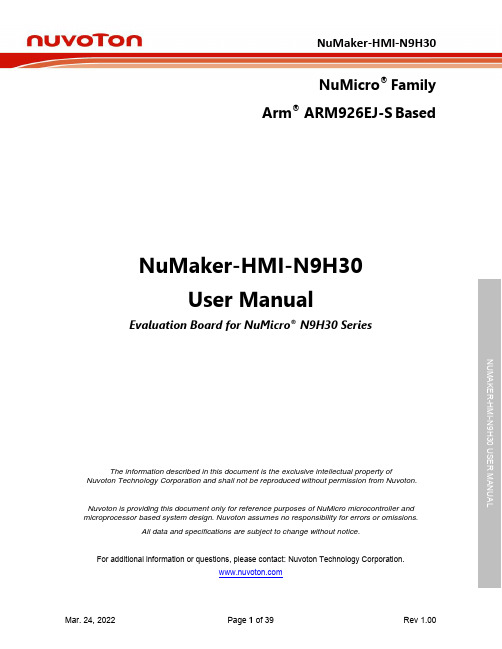
NuMicro®FamilyArm® ARM926EJ-S BasedNuMaker-HMI-N9H30User ManualEvaluation Board for NuMicro® N9H30 SeriesNUMAKER-HMI-N9H30 USER MANUALThe information described in this document is the exclusive intellectual property ofNuvoton Technology Corporation and shall not be reproduced without permission from Nuvoton.Nuvoton is providing this document only for reference purposes of NuMicro microcontroller andmicroprocessor based system design. Nuvoton assumes no responsibility for errors or omissions.All data and specifications are subject to change without notice.For additional information or questions, please contact: Nuvoton Technology Corporation.Table of Contents1OVERVIEW (5)1.1Features (7)1.1.1NuMaker-N9H30 Main Board Features (7)1.1.2NuDesign-TFT-LCD7 Extension Board Features (7)1.2Supporting Resources (8)2NUMAKER-HMI-N9H30 HARDWARE CONFIGURATION (9)2.1NuMaker-N9H30 Board - Front View (9)2.2NuMaker-N9H30 Board - Rear View (14)2.3NuDesign-TFT-LCD7 - Front View (20)2.4NuDesign-TFT-LCD7 - Rear View (21)2.5NuMaker-N9H30 and NuDesign-TFT-LCD7 PCB Placement (22)3NUMAKER-N9H30 AND NUDESIGN-TFT-LCD7 SCHEMATICS (24)3.1NuMaker-N9H30 - GPIO List Circuit (24)3.2NuMaker-N9H30 - System Block Circuit (25)3.3NuMaker-N9H30 - Power Circuit (26)3.4NuMaker-N9H30 - N9H30F61IEC Circuit (27)3.5NuMaker-N9H30 - Setting, ICE, RS-232_0, Key Circuit (28)NUMAKER-HMI-N9H30 USER MANUAL3.6NuMaker-N9H30 - Memory Circuit (29)3.7NuMaker-N9H30 - I2S, I2C_0, RS-485_6 Circuit (30)3.8NuMaker-N9H30 - RS-232_2 Circuit (31)3.9NuMaker-N9H30 - LCD Circuit (32)3.10NuMaker-N9H30 - CMOS Sensor, I2C_1, CAN_0 Circuit (33)3.11NuMaker-N9H30 - RMII_0_PF Circuit (34)3.12NuMaker-N9H30 - RMII_1_PE Circuit (35)3.13NuMaker-N9H30 - USB Circuit (36)3.14NuDesign-TFT-LCD7 - TFT-LCD7 Circuit (37)4REVISION HISTORY (38)List of FiguresFigure 1-1 Front View of NuMaker-HMI-N9H30 Evaluation Board (5)Figure 1-2 Rear View of NuMaker-HMI-N9H30 Evaluation Board (6)Figure 2-1 Front View of NuMaker-N9H30 Board (9)Figure 2-2 Rear View of NuMaker-N9H30 Board (14)Figure 2-3 Front View of NuDesign-TFT-LCD7 Board (20)Figure 2-4 Rear View of NuDesign-TFT-LCD7 Board (21)Figure 2-5 Front View of NuMaker-N9H30 PCB Placement (22)Figure 2-6 Rear View of NuMaker-N9H30 PCB Placement (22)Figure 2-7 Front View of NuDesign-TFT-LCD7 PCB Placement (23)Figure 2-8 Rear View of NuDesign-TFT-LCD7 PCB Placement (23)Figure 3-1 GPIO List Circuit (24)Figure 3-2 System Block Circuit (25)Figure 3-3 Power Circuit (26)Figure 3-4 N9H30F61IEC Circuit (27)Figure 3-5 Setting, ICE, RS-232_0, Key Circuit (28)Figure 3-6 Memory Circuit (29)Figure 3-7 I2S, I2C_0, RS-486_6 Circuit (30)Figure 3-8 RS-232_2 Circuit (31)Figure 3-9 LCD Circuit (32)NUMAKER-HMI-N9H30 USER MANUAL Figure 3-10 CMOS Sensor, I2C_1, CAN_0 Circuit (33)Figure 3-11 RMII_0_PF Circuit (34)Figure 3-12 RMII_1_PE Circuit (35)Figure 3-13 USB Circuit (36)Figure 3-14 TFT-LCD7 Circuit (37)List of TablesTable 2-1 LCD Panel Combination Connector (CON8) Pin Function (11)Table 2-2 Three Sets of Indication LED Functions (12)Table 2-3 Six Sets of User SW, Key Matrix Functions (12)Table 2-4 CMOS Sensor Connector (CON10) Function (13)Table 2-5 JTAG ICE Interface (J2) Function (14)Table 2-6 Expand Port (CON7) Function (16)Table 2-7 UART0 (J3) Function (16)Table 2-8 UART2 (J6) Function (16)Table 2-9 RS-485_6 (SW6~8) Function (17)Table 2-10 Power on Setting (SW4) Function (17)Table 2-11 Power on Setting (S2) Function (17)Table 2-12 Power on Setting (S3) Function (17)Table 2-13 Power on Setting (S4) Function (17)Table 2-14 Power on Setting (S5) Function (17)Table 2-15 Power on Setting (S7/S6) Function (18)Table 2-16 Power on Setting (S9/S8) Function (18)Table 2-17 CMOS Sensor Connector (CON9) Function (19)Table 2-18 CAN_0 (SW9~10) Function (19)NUMAKER-HMI-N9H30 USER MANUAL1 OVERVIEWThe NuMaker-HMI-N9H30 is an evaluation board for GUI application development. The NuMaker-HMI-N9H30 consists of two parts: a NuMaker-N9H30 main board and a NuDesign-TFT-LCD7 extensionboard. The NuMaker-HMI-N9H30 is designed for project evaluation, prototype development andvalidation with HMI (Human Machine Interface) function.The NuMaker-HMI-N9H30 integrates touchscreen display, voice input/output, rich serial port serviceand I/O interface, providing multiple external storage methods.The NuDesign-TFT-LCD7 can be plugged into the main board via the DIN_32x2 extension connector.The NuDesign-TFT-LCD7 includes one 7” LCD which the resolution is 800x480 with RGB-24bits andembedded the 4-wires resistive type touch panel.Figure 1-1 Front View of NuMaker-HMI-N9H30 Evaluation BoardNUMAKER-HMI-N9H30 USER MANUAL Figure 1-2 Rear View of NuMaker-HMI-N9H30 Evaluation Board1.1 Features1.1.1 NuMaker-N9H30 Main Board Features●N9H30F61IEC chip: LQFP216 pin MCP package with DDR (64 MB)●SPI Flash using W25Q256JVEQ (32 MB) booting with quad mode or storage memory●NAND Flash using W29N01HVSINA (128 MB) booting or storage memory●One Micro-SD/TF card slot served either as a SD memory card for data storage or SDIO(Wi-Fi) device●Two sets of COM ports:–One DB9 RS-232 port with UART_0 used 75C3232E transceiver chip can be servedfor function debug and system development.–One DB9 RS-232 port with UART_2 used 75C3232E transceiver chip for userapplication●22 GPIO expansion ports, including seven sets of UART functions●JTAG interface provided for software development●Microphone input and Earphone/Speaker output with 24-bit stereo audio codec(NAU88C22) for I2S interfaces●Six sets of user-configurable push button keys●Three sets of LEDs for status indication●Provides SN65HVD230 transceiver chip for CAN bus communication●Provides MAX3485 transceiver chip for RS-485 device connection●One buzzer device for program applicationNUMAKER-HMI-N9H30 USER MANUAL●Two sets of RJ45 ports with Ethernet 10/100 Mbps MAC used IP101GR PHY chip●USB_0 that can be used as Device/HOST and USB_1 that can be used as HOSTsupports pen drives, keyboards, mouse and printers●Provides over-voltage and over current protection used APL3211A chip●Retain RTC battery socket for CR2032 type and ADC0 detect battery voltage●System power could be supplied by DC-5V adaptor or USB VBUS1.1.2 NuDesign-TFT-LCD7 Extension Board Features●7” resolution 800x480 4-wire resistive touch panel for 24-bits RGB888 interface●DIN_32x2 extension connector1.2 Supporting ResourcesFor sample codes and introduction about NuMaker-N9H30, please refer to N9H30 BSP:https:///products/gui-solution/gui-platform/numaker-hmi-n9h30/?group=Software&tab=2Visit NuForum for further discussion about the NuMaker-HMI-N9H30:/viewforum.php?f=31 NUMAKER-HMI-N9H30 USER MANUALNUMAKER-HMI-N9H30 USER MANUAL2 NUMAKER-HMI-N9H30 HARDWARE CONFIGURATION2.1 NuMaker-N9H30 Board - Front View Combination Connector (CON8)6 set User SWs (K1~6)3set Indication LEDs (LED1~3)Power Supply Switch (SW_POWER1)Audio Codec(U10)Microphone(M1)NAND Flash(U9)RS-232 Transceiver(U6, U12)RS-485 Transceiver(U11)CAN Transceiver (U13)Figure 2-1 Front View of NuMaker-N9H30 BoardFigure 2-1 shows the main components and connectors from the front side of NuMaker-N9H30 board. The following lists components and connectors from the front view:NuMaker-N9H30 board and NuDesign-TFT-LCD7 board combination connector (CON8). This panel connector supports 4-/5-wire resistive touch or capacitance touch panel for 24-bits RGB888 interface.Connector GPIO pin of N9H30 FunctionCON8.1 - Power 3.3VCON8.2 - Power 3.3VCON8.3 GPD7 LCD_CSCON8.4 GPH3 LCD_BLENCON8.5 GPG9 LCD_DENCON8.7 GPG7 LCD_HSYNCCON8.8 GPG6 LCD_CLKCON8.9 GPD15 LCD_D23(R7)CON8.10 GPD14 LCD_D22(R6)CON8.11 GPD13 LCD_D21(R5)CON8.12 GPD12 LCD_D20(R4)CON8.13 GPD11 LCD_D19(R3)CON8.14 GPD10 LCD_D18(R2)CON8.15 GPD9 LCD_D17(R1)CON8.16 GPD8 LCD_D16(R0)CON8.17 GPA15 LCD_D15(G7)CON8.18 GPA14 LCD_D14(G6)CON8.19 GPA13 LCD_D13(G5)CON8.20 GPA12 LCD_D12(G4)CON8.21 GPA11 LCD_D11(G3)CON8.22 GPA10 LCD_D10(G2)CON8.23 GPA9 LCD_D9(G1) NUMAKER-HMI-N9H30 USER MANUALCON8.24 GPA8 LCD_D8(G0)CON8.25 GPA7 LCD_D7(B7)CON8.26 GPA6 LCD_D6(B6)CON8.27 GPA5 LCD_D5(B5)CON8.28 GPA4 LCD_D4(B4)CON8.29 GPA3 LCD_D3(B3)CON8.30 GPA2 LCD_D2(B2)CON8.31 GPA1 LCD_D1(B1)CON8.32 GPA0 LCD_D0(B0)CON8.33 - -CON8.34 - -CON8.35 - -CON8.36 - -CON8.37 GPB2 LCD_PWMCON8.39 - VSSCON8.40 - VSSCON8.41 ADC7 XPCON8.42 ADC3 VsenCON8.43 ADC6 XMCON8.44 ADC4 YMCON8.45 - -CON8.46 ADC5 YPCON8.47 - VSSCON8.48 - VSSCON8.49 GPG0 I2C0_CCON8.50 GPG1 I2C0_DCON8.51 GPG5 TOUCH_INTCON8.52 - -CON8.53 - -CON8.54 - -CON8.55 - -NUMAKER-HMI-N9H30 USER MANUAL CON8.56 - -CON8.57 - -CON8.58 - -CON8.59 - VSSCON8.60 - VSSCON8.61 - -CON8.62 - -CON8.63 - Power 5VCON8.64 - Power 5VTable 2-1 LCD Panel Combination Connector (CON8) Pin Function●Power supply switch (SW_POWER1): System will be powered on if the SW_POWER1button is pressed●Three sets of indication LEDs:LED Color DescriptionsLED1 Red The system power will beterminated and LED1 lightingwhen the input voltage exceeds5.7V or the current exceeds 2A.LED2 Green Power normal state.LED3 Green Controlled by GPH2 pin Table 2-2 Three Sets of Indication LED Functions●Six sets of user SW, Key Matrix for user definitionKey GPIO pin of N9H30 FunctionK1 GPF10 Row0 GPB4 Col0K2 GPF10 Row0 GPB5 Col1K3 GPE15 Row1 GPB4 Col0K4 GPE15 Row1 GPB5 Col1K5 GPE14 Row2 GPB4 Col0K6GPE14 Row2GPB5 Col1 Table 2-3 Six Sets of User SW, Key Matrix Functions●NAND Flash (128 MB) with Winbond W29N01HVS1NA (U9)●Microphone (M1): Through Nuvoton NAU88C22 chip sound input●Audio CODEC chip (U10): Nuvoton NAU88C22 chip connected to N9H30 using I2Sinterface–SW6/SW7/SW8: 1-2 short for RS-485_6 function and connected to 2P terminal (CON5and J5)–SW6/SW7/SW8: 2-3 short for I2S function and connected to NAU88C22 (U10).●CMOS Sensor connector (CON10, SW9~10)–SW9~10: 1-2 short for CAN_0 function and connected to 2P terminal (CON11)–SW9~10: 2-3 short for CMOS sensor function and connected to CMOS sensorconnector (CON10)Connector GPIO pin of N9H30 FunctionCON10.1 - VSSCON10.2 - VSSNUMAKER-HMI-N9H30 USER MANUALCON10.3 - Power 3.3VCON10.4 - Power 3.3VCON10.5 - -CON10.6 - -CON10.7 GPI4 S_PCLKCON10.8 GPI3 S_CLKCON10.9 GPI8 S_D0CON10.10 GPI9 S_D1CON10.11 GPI10 S_D2CON10.12 GPI11 S_D3CON10.13 GPI12 S_D4CON10.14 GPI13 S_D5CON10.15 GPI14 S_D6CON10.16 GPI15 S_D7CON10.17 GPI6 S_VSYNCCON10.18 GPI5 S_HSYNCCON10.19 GPI0 S_PWDNNUMAKER-HMI-N9H30 USER MANUAL CON10.20 GPI7 S_nRSTCON10.21 GPG2 I2C1_CCON10.22 GPG3 I2C1_DCON10.23 - VSSCON10.24 - VSSTable 2-4 CMOS Sensor Connector (CON10) FunctionNUMAKER-HMI-N9H30 USER MANUAL2.2NuMaker-N9H30 Board - Rear View5V In (CON1)RS-232 DB9 (CON2,CON6)Expand Port (CON7)Speaker Output (J4)Earphone Output (CON4)Buzzer (BZ1)System ResetSW (SW5)SPI Flash (U7,U8)JTAG ICE (J2)Power ProtectionIC (U1)N9H30F61IEC (U5)Micro SD Slot (CON3)RJ45 (CON12, CON13)USB1 HOST (CON15)USB0 Device/Host (CON14)CAN_0 Terminal (CON11)CMOS Sensor Connector (CON9)Power On Setting(SW4, S2~S9)RS-485_6 Terminal (CON5)RTC Battery(BT1)RMII PHY (U14,U16)Figure 2-2 Rear View of NuMaker-N9H30 BoardFigure 2-2 shows the main components and connectors from the rear side of NuMaker-N9H30 board. The following lists components and connectors from the rear view:● +5V In (CON1): Power adaptor 5V input ●JTAG ICE interface (J2) ConnectorGPIO pin of N9H30Function J2.1 - Power 3.3V J2.2 GPJ4 nTRST J2.3 GPJ2 TDI J2.4 GPJ1 TMS J2.5 GPJ0 TCK J2.6 - VSS J2.7 GPJ3 TD0 J2.8-RESETTable 2-5 JTAG ICE Interface (J2) Function●SPI Flash (32 MB) with Winbond W25Q256JVEQ (U7); only one (U7 or U8) SPI Flashcan be used●System Reset (SW5): System will be reset if the SW5 button is pressed●Buzzer (BZ1): Control by GPB3 pin of N9H30●Speaker output (J4): Through the NAU88C22 chip sound output●Earphone output (CON4): Through the NAU88C22 chip sound output●Expand port for user use (CON7):Connector GPIO pin of N9H30 FunctionCON7.1 - Power 3.3VCON7.2 - Power 3.3VCON7.3 GPE12 UART3_TXDCON7.4 GPH4 UART1_TXDCON7.5 GPE13 UART3_RXDCON7.6 GPH5 UART1_RXDCON7.7 GPB0 UART5_TXDCON7.8 GPH6 UART1_RTSCON7.9 GPB1 UART5_RXDCON7.10 GPH7 UART1_CTSCON7.11 GPI1 UART7_TXDNUMAKER-HMI-N9H30 USER MANUAL CON7.12 GPH8 UART4_TXDCON7.13 GPI2 UART7_RXDCON7.14 GPH9 UART4_RXDCON7.15 - -CON7.16 GPH10 UART4_RTSCON7.17 - -CON7.18 GPH11 UART4_CTSCON7.19 - VSSCON7.20 - VSSCON7.21 GPB12 UART10_TXDCON7.22 GPH12 UART8_TXDCON7.23 GPB13 UART10_RXDCON7.24 GPH13 UART8_RXDCON7.25 GPB14 UART10_RTSCON7.26 GPH14 UART8_RTSCON7.27 GPB15 UART10_CTSCON7.28 GPH15 UART8_CTSCON7.29 - Power 5VCON7.30 - Power 5VTable 2-6 Expand Port (CON7) Function●UART0 selection (CON2, J3):–RS-232_0 function and connected to DB9 female (CON2) for debug message output.–GPE0/GPE1 connected to 2P terminal (J3).Connector GPIO pin of N9H30 Function J3.1 GPE1 UART0_RXDJ3.2 GPE0 UART0_TXDTable 2-7 UART0 (J3) Function●UART2 selection (CON6, J6):–RS-232_2 function and connected to DB9 female (CON6) for debug message output –GPF11~14 connected to 4P terminal (J6)Connector GPIO pin of N9H30 Function J6.1 GPF11 UART2_TXDJ6.2 GPF12 UART2_RXDJ6.3 GPF13 UART2_RTSJ6.4 GPF14 UART2_CTSTable 2-8 UART2 (J6) Function●RS-485_6 selection (CON5, J5, SW6~8):–SW6~8: 1-2 short for RS-485_6 function and connected to 2P terminal (CON5 and J5) –SW6~8: 2-3 short for I2S function and connected to NAU88C22 (U10)Connector GPIO pin of N9H30 FunctionSW6:1-2 shortGPG11 RS-485_6_DISW6:2-3 short I2S_DOSW7:1-2 shortGPG12 RS-485_6_ROSW7:2-3 short I2S_DISW8:1-2 shortGPG13 RS-485_6_ENBSW8:2-3 short I2S_BCLKNUMAKER-HMI-N9H30 USER MANUALTable 2-9 RS-485_6 (SW6~8) FunctionPower on setting (SW4, S2~9).SW State FunctionSW4.2/SW4.1 ON/ON Boot from USB SW4.2/SW4.1 ON/OFF Boot from eMMC SW4.2/SW4.1 OFF/ON Boot from NAND Flash SW4.2/SW4.1 OFF/OFF Boot from SPI Flash Table 2-10 Power on Setting (SW4) FunctionSW State FunctionS2 Short System clock from 12MHzcrystalS2 Open System clock from UPLL output Table 2-11 Power on Setting (S2) FunctionSW State FunctionS3 Short Watchdog Timer OFFS3 Open Watchdog Timer ON Table 2-12 Power on Setting (S3) FunctionSW State FunctionS4 Short GPJ[4:0] used as GPIO pinS4Open GPJ[4:0] used as JTAG ICEinterfaceTable 2-13 Power on Setting (S4) FunctionSW State FunctionS5 Short UART0 debug message ONS5 Open UART0 debug message OFFTable 2-14 Power on Setting (S5) FunctionSW State FunctionS7/S6 Short/Short NAND Flash page size 2KBS7/S6 Short/Open NAND Flash page size 4KBS7/S6 Open/Short NAND Flash page size 8KBNUMAKER-HMI-N9H30 USER MANUALS7/S6 Open/Open IgnoreTable 2-15 Power on Setting (S7/S6) FunctionSW State FunctionS9/S8 Short/Short NAND Flash ECC type BCH T12S9/S8 Short/Open NAND Flash ECC type BCH T15S9/S8 Open/Short NAND Flash ECC type BCH T24S9/S8 Open/Open IgnoreTable 2-16 Power on Setting (S9/S8) FunctionCMOS Sensor connector (CON9, SW9~10)–SW9~10: 1-2 short for CAN_0 function and connected to 2P terminal (CON11).–SW9~10: 2-3 short for CMOS sensor function and connected to CMOS sensorconnector (CON9).Connector GPIO pin of N9H30 FunctionCON9.1 - VSSCON9.2 - VSSCON9.3 - Power 3.3VCON9.4 - Power 3.3V NUMAKER-HMI-N9H30 USER MANUALCON9.5 - -CON9.6 - -CON9.7 GPI4 S_PCLKCON9.8 GPI3 S_CLKCON9.9 GPI8 S_D0CON9.10 GPI9 S_D1CON9.11 GPI10 S_D2CON9.12 GPI11 S_D3CON9.13 GPI12 S_D4CON9.14 GPI13 S_D5CON9.15 GPI14 S_D6CON9.16 GPI15 S_D7CON9.17 GPI6 S_VSYNCCON9.18 GPI5 S_HSYNCCON9.19 GPI0 S_PWDNCON9.20 GPI7 S_nRSTCON9.21 GPG2 I2C1_CCON9.22 GPG3 I2C1_DCON9.23 - VSSCON9.24 - VSSTable 2-17 CMOS Sensor Connector (CON9) Function●CAN_0 Selection (CON11, SW9~10):–SW9~10: 1-2 short for CAN_0 function and connected to 2P terminal (CON11) –SW9~10: 2-3 short for CMOS sensor function and connected to CMOS sensor connector (CON9, CON10)SW GPIO pin of N9H30 FunctionSW9:1-2 shortGPI3 CAN_0_RXDSW9:2-3 short S_CLKSW10:1-2 shortGPI4 CAN_0_TXDSW10:2-3 short S_PCLKTable 2-18 CAN_0 (SW9~10) Function●USB0 Device/HOST Micro-AB connector (CON14), where CON14 pin4 ID=1 is Device,ID=0 is HOST●USB1 for USB HOST with Type-A connector (CON15)●RJ45_0 connector with LED indicator (CON12), RMII PHY with IP101GR (U14)●RJ45_1 connector with LED indicator (CON13), RMII PHY with IP101GR (U16)●Micro-SD/TF card slot (CON3)●SOC CPU: Nuvoton N9H30F61IEC (U5)●Battery power for RTC 3.3V powered (BT1, J1), can detect voltage by ADC0●RTC power has 3 sources:–Share with 3.3V I/O power–Battery socket for CR2032 (BT1)–External connector (J1)●Board version 2.1NUMAKER-HMI-N9H30 USER MANUAL2.3 NuDesign-TFT-LCD7 -Front ViewFigure 2-3 Front View of NuDesign-TFT-LCD7 BoardFigure 2-3 shows the main components and connectors from the Front side of NuDesign-TFT-LCD7board.7” resolution 800x480 4-W resistive touch panel for 24-bits RGB888 interface2.4 NuDesign-TFT-LCD7 -Rear ViewFigure 2-4 Rear View of NuDesign-TFT-LCD7 BoardFigure 2-4 shows the main components and connectors from the rear side of NuDesign-TFT-LCD7board.NuMaker-N9H30 and NuDesign-TFT-LCD7 combination connector (CON1).NUMAKER-HMI-N9H30 USER MANUAL 2.5 NuMaker-N9H30 and NuDesign-TFT-LCD7 PCB PlacementFigure 2-5 Front View of NuMaker-N9H30 PCB PlacementFigure 2-6 Rear View of NuMaker-N9H30 PCB PlacementNUMAKER-HMI-N9H30 USER MANUALFigure 2-7 Front View of NuDesign-TFT-LCD7 PCB PlacementFigure 2-8 Rear View of NuDesign-TFT-LCD7 PCB Placement3 NUMAKER-N9H30 AND NUDESIGN-TFT-LCD7 SCHEMATICS3.1 NuMaker-N9H30 - GPIO List CircuitFigure 3-1 shows the N9H30F61IEC GPIO list circuit.Figure 3-1 GPIO List Circuit NUMAKER-HMI-N9H30 USER MANUAL3.2 NuMaker-N9H30 - System Block CircuitFigure 3-2 shows the System Block Circuit.NUMAKER-HMI-N9H30 USER MANUALFigure 3-2 System Block Circuit3.3 NuMaker-N9H30 - Power CircuitFigure 3-3 shows the Power Circuit.NUMAKER-HMI-N9H30 USER MANUALFigure 3-3 Power Circuit3.4 NuMaker-N9H30 - N9H30F61IEC CircuitFigure 3-4 shows the N9H30F61IEC Circuit.Figure 3-4 N9H30F61IEC CircuitNUMAKER-HMI-N9H30 USER MANUAL3.5 NuMaker-N9H30 - Setting, ICE, RS-232_0, Key CircuitFigure 3-5 shows the Setting, ICE, RS-232_0, Key Circuit.NUMAKER-HMI-N9H30 USER MANUALFigure 3-5 Setting, ICE, RS-232_0, Key Circuit3.6 NuMaker-N9H30 - Memory CircuitFigure 3-6 shows the Memory Circuit.NUMAKER-HMI-N9H30 USER MANUALFigure 3-6 Memory Circuit3.7 NuMaker-N9H30 - I2S, I2C_0, RS-485_6 CircuitFigure 3-7 shows the I2S, I2C_0, RS-486_6 Circuit.NUMAKER-HMI-N9H30 USER MANUALFigure 3-7 I2S, I2C_0, RS-486_6 Circuit3.8 NuMaker-N9H30 - RS-232_2 CircuitFigure 3-8 shows the RS-232_2 Circuit.NUMAKER-HMI-N9H30 USER MANUALFigure 3-8 RS-232_2 Circuit3.9 NuMaker-N9H30 - LCD CircuitFigure 3-9 shows the LCD Circuit.NUMAKER-HMI-N9H30 USER MANUALFigure 3-9 LCD Circuit3.10 NuMaker-N9H30 - CMOS Sensor, I2C_1, CAN_0 CircuitFigure 3-10 shows the CMOS Sensor,I2C_1, CAN_0 Circuit.NUMAKER-HMI-N9H30 USER MANUALFigure 3-10 CMOS Sensor, I2C_1, CAN_0 Circuit3.11 NuMaker-N9H30 - RMII_0_PF CircuitFigure 3-11 shows the RMII_0_RF Circuit.NUMAKER-HMI-N9H30 USER MANUALFigure 3-11 RMII_0_PF Circuit3.12 NuMaker-N9H30 - RMII_1_PE CircuitFigure 3-12 shows the RMII_1_PE Circuit.NUMAKER-HMI-N9H30 USER MANUALFigure 3-12 RMII_1_PE Circuit3.13 NuMaker-N9H30 - USB CircuitFigure 3-13 shows the USB Circuit.NUMAKER-HMI-N9H30 USER MANUALFigure 3-13 USB Circuit3.14 NuDesign-TFT-LCD7 - TFT-LCD7 CircuitFigure 3-14 shows the TFT-LCD7 Circuit.Figure 3-14 TFT-LCD7 CircuitNUMAKER-HMI-N9H30 USER MANUAL4 REVISION HISTORYDate Revision Description2022.03.24 1.00 Initial version NUMAKER-HMI-N9H30 USER MANUALNUMAKER-HMI-N9H30 USER MANUALImportant NoticeNuvoton Products are neither intended nor warranted for usage in systems or equipment, anymalfunction or failure of which may cause loss of human life, bodily injury or severe propertydamage. Such applications are deemed, “Insecure Usage”.Insecure usage includes, but is not limited to: equipment for surgical implementation, atomicenergy control instruments, airplane or spaceship instruments, the control or operation ofdynamic, brake or safety systems designed for vehicular use, traffic signal instruments, all typesof safety devices, and other applications intended to support or sustain life.All Insecure Usage shall be made at customer’s risk, and in the event that third parties lay claimsto Nuvoton as a result of customer’s Insecure Usage, custome r shall indemnify the damagesand liabilities thus incurred by Nuvoton.。
Native Instruments MASCHINE MK3 用户手册说明书

The information in this document is subject to change without notice and does not represent a commitment on the part of Native Instruments GmbH. The software described by this docu-ment is subject to a License Agreement and may not be copied to other media. No part of this publication may be copied, reproduced or otherwise transmitted or recorded, for any purpose, without prior written permission by Native Instruments GmbH, hereinafter referred to as Native Instruments.“Native Instruments”, “NI” and associated logos are (registered) trademarks of Native Instru-ments GmbH.ASIO, VST, HALion and Cubase are registered trademarks of Steinberg Media Technologies GmbH.All other product and company names are trademarks™ or registered® trademarks of their re-spective holders. Use of them does not imply any affiliation with or endorsement by them.Document authored by: David Gover and Nico Sidi.Software version: 2.8 (02/2019)Hardware version: MASCHINE MK3Special thanks to the Beta Test Team, who were invaluable not just in tracking down bugs, but in making this a better product.NATIVE INSTRUMENTS GmbH Schlesische Str. 29-30D-10997 Berlin Germanywww.native-instruments.de NATIVE INSTRUMENTS North America, Inc. 6725 Sunset Boulevard5th FloorLos Angeles, CA 90028USANATIVE INSTRUMENTS K.K.YO Building 3FJingumae 6-7-15, Shibuya-ku, Tokyo 150-0001Japanwww.native-instruments.co.jp NATIVE INSTRUMENTS UK Limited 18 Phipp StreetLondon EC2A 4NUUKNATIVE INSTRUMENTS FRANCE SARL 113 Rue Saint-Maur75011 ParisFrance SHENZHEN NATIVE INSTRUMENTS COMPANY Limited 5F, Shenzhen Zimao Center111 Taizi Road, Nanshan District, Shenzhen, GuangdongChina© NATIVE INSTRUMENTS GmbH, 2019. All rights reserved.Table of Contents1Welcome to MASCHINE (25)1.1MASCHINE Documentation (26)1.2Document Conventions (27)1.3New Features in MASCHINE 2.8 (29)1.4New Features in MASCHINE 2.7.10 (31)1.5New Features in MASCHINE 2.7.8 (31)1.6New Features in MASCHINE 2.7.7 (32)1.7New Features in MASCHINE 2.7.4 (33)1.8New Features in MASCHINE 2.7.3 (36)2Quick Reference (38)2.1Using Your Controller (38)2.1.1Controller Modes and Mode Pinning (38)2.1.2Controlling the Software Views from Your Controller (40)2.2MASCHINE Project Overview (43)2.2.1Sound Content (44)2.2.2Arrangement (45)2.3MASCHINE Hardware Overview (48)2.3.1MASCHINE Hardware Overview (48)2.3.1.1Control Section (50)2.3.1.2Edit Section (53)2.3.1.3Performance Section (54)2.3.1.4Group Section (56)2.3.1.5Transport Section (56)2.3.1.6Pad Section (58)2.3.1.7Rear Panel (63)2.4MASCHINE Software Overview (65)2.4.1Header (66)2.4.2Browser (68)2.4.3Arranger (70)2.4.4Control Area (73)2.4.5Pattern Editor (74)3Basic Concepts (76)3.1Important Names and Concepts (76)3.2Adjusting the MASCHINE User Interface (79)3.2.1Adjusting the Size of the Interface (79)3.2.2Switching between Ideas View and Song View (80)3.2.3Showing/Hiding the Browser (81)3.2.4Showing/Hiding the Control Lane (81)3.3Common Operations (82)3.3.1Using the 4-Directional Push Encoder (82)3.3.2Pinning a Mode on the Controller (83)3.3.3Adjusting Volume, Swing, and Tempo (84)3.3.4Undo/Redo (87)3.3.5List Overlay for Selectors (89)3.3.6Zoom and Scroll Overlays (90)3.3.7Focusing on a Group or a Sound (91)3.3.8Switching Between the Master, Group, and Sound Level (96)3.3.9Navigating Channel Properties, Plug-ins, and Parameter Pages in the Control Area.973.3.9.1Extended Navigate Mode on Your Controller (102)3.3.10Navigating the Software Using the Controller (105)3.3.11Using Two or More Hardware Controllers (106)3.3.12Touch Auto-Write Option (108)3.4Native Kontrol Standard (110)3.5Stand-Alone and Plug-in Mode (111)3.5.1Differences between Stand-Alone and Plug-in Mode (112)3.5.2Switching Instances (113)3.5.3Controlling Various Instances with Different Controllers (114)3.6Host Integration (114)3.6.1Setting up Host Integration (115)3.6.1.1Setting up Ableton Live (macOS) (115)3.6.1.2Setting up Ableton Live (Windows) (116)3.6.1.3Setting up Apple Logic Pro X (116)3.6.2Integration with Ableton Live (117)3.6.3Integration with Apple Logic Pro X (119)3.7Preferences (120)3.7.1Preferences – General Page (121)3.7.2Preferences – Audio Page (126)3.7.3Preferences – MIDI Page (130)3.7.4Preferences – Default Page (133)3.7.5Preferences – Library Page (137)3.7.6Preferences – Plug-ins Page (145)3.7.7Preferences – Hardware Page (150)3.7.8Preferences – Colors Page (154)3.8Integrating MASCHINE into a MIDI Setup (156)3.8.1Connecting External MIDI Equipment (156)3.8.2Sync to External MIDI Clock (157)3.8.3Send MIDI Clock (158)3.9Syncing MASCHINE using Ableton Link (159)3.9.1Connecting to a Network (159)3.9.2Joining and Leaving a Link Session (159)3.10Using a Pedal with the MASCHINE Controller (160)3.11File Management on the MASCHINE Controller (161)4Browser (163)4.1Browser Basics (163)4.1.1The MASCHINE Library (163)4.1.2Browsing the Library vs. Browsing Your Hard Disks (164)4.2Searching and Loading Files from the Library (165)4.2.1Overview of the Library Pane (165)4.2.2Selecting or Loading a Product and Selecting a Bank from the Browser (170)4.2.2.1[MK3] Browsing by Product Category Using the Controller (174)4.2.2.2[MK3] Browsing by Product Vendor Using the Controller (174)4.2.3Selecting a Product Category, a Product, a Bank, and a Sub-Bank (175)4.2.3.1Selecting a Product Category, a Product, a Bank, and a Sub-Bank on theController (179)4.2.4Selecting a File Type (180)4.2.5Choosing Between Factory and User Content (181)4.2.6Selecting Type and Character Tags (182)4.2.7List and Tag Overlays in the Browser (186)4.2.8Performing a Text Search (188)4.2.9Loading a File from the Result List (188)4.3Additional Browsing Tools (193)4.3.1Loading the Selected Files Automatically (193)4.3.2Auditioning Instrument Presets (195)4.3.3Auditioning Samples (196)4.3.4Loading Groups with Patterns (197)4.3.5Loading Groups with Routing (198)4.3.6Displaying File Information (198)4.4Using Favorites in the Browser (199)4.5Editing the Files’ Tags and Properties (203)4.5.1Attribute Editor Basics (203)4.5.2The Bank Page (205)4.5.3The Types and Characters Pages (205)4.5.4The Properties Page (208)4.6Loading and Importing Files from Your File System (209)4.6.1Overview of the FILES Pane (209)4.6.2Using Favorites (211)4.6.3Using the Location Bar (212)4.6.4Navigating to Recent Locations (213)4.6.5Using the Result List (214)4.6.6Importing Files to the MASCHINE Library (217)4.7Locating Missing Samples (219)4.8Using Quick Browse (221)5Managing Sounds, Groups, and Your Project (225)5.1Overview of the Sounds, Groups, and Master (225)5.1.1The Sound, Group, and Master Channels (226)5.1.2Similarities and Differences in Handling Sounds and Groups (227)5.1.3Selecting Multiple Sounds or Groups (228)5.2Managing Sounds (233)5.2.1Loading Sounds (235)5.2.2Pre-listening to Sounds (236)5.2.3Renaming Sound Slots (237)5.2.4Changing the Sound’s Color (237)5.2.5Saving Sounds (239)5.2.6Copying and Pasting Sounds (241)5.2.7Moving Sounds (244)5.2.8Resetting Sound Slots (245)5.3Managing Groups (247)5.3.1Creating Groups (248)5.3.2Loading Groups (249)5.3.3Renaming Groups (251)5.3.4Changing the Group’s Color (251)5.3.5Saving Groups (253)5.3.6Copying and Pasting Groups (255)5.3.7Reordering Groups (258)5.3.8Deleting Groups (259)5.4Exporting MASCHINE Objects and Audio (260)5.4.1Saving a Group with its Samples (261)5.4.2Saving a Project with its Samples (262)5.4.3Exporting Audio (264)5.5Importing Third-Party File Formats (270)5.5.1Loading REX Files into Sound Slots (270)5.5.2Importing MPC Programs to Groups (271)6Playing on the Controller (275)6.1Adjusting the Pads (275)6.1.1The Pad View in the Software (275)6.1.2Choosing a Pad Input Mode (277)6.1.3Adjusting the Base Key (280)6.1.4Using Choke Groups (282)6.1.5Using Link Groups (284)6.2Adjusting the Key, Choke, and Link Parameters for Multiple Sounds (286)6.3Playing Tools (287)6.3.1Mute and Solo (288)6.3.2Choke All Notes (292)6.3.3Groove (293)6.3.4Level, Tempo, Tune, and Groove Shortcuts on Your Controller (295)6.3.5Tap Tempo (299)6.4Performance Features (300)6.4.1Overview of the Perform Features (300)6.4.2Selecting a Scale and Creating Chords (303)6.4.3Scale and Chord Parameters (303)6.4.4Creating Arpeggios and Repeated Notes (316)6.4.5Swing on Note Repeat / Arp Output (321)6.5Using Lock Snapshots (322)6.5.1Creating a Lock Snapshot (322)6.5.2Using Extended Lock (323)6.5.3Updating a Lock Snapshot (323)6.5.4Recalling a Lock Snapshot (324)6.5.5Morphing Between Lock Snapshots (324)6.5.6Deleting a Lock Snapshot (325)6.5.7Triggering Lock Snapshots via MIDI (326)6.6Using the Smart Strip (327)6.6.1Pitch Mode (328)6.6.2Modulation Mode (328)6.6.3Perform Mode (328)6.6.4Notes Mode (329)7Working with Plug-ins (330)7.1Plug-in Overview (330)7.1.1Plug-in Basics (330)7.1.2First Plug-in Slot of Sounds: Choosing the Sound’s Role (334)7.1.3Loading, Removing, and Replacing a Plug-in (335)7.1.3.1Browser Plug-in Slot Selection (341)7.1.4Adjusting the Plug-in Parameters (344)7.1.5Bypassing Plug-in Slots (344)7.1.6Using Side-Chain (346)7.1.7Moving Plug-ins (346)7.1.8Alternative: the Plug-in Strip (348)7.1.9Saving and Recalling Plug-in Presets (348)7.1.9.1Saving Plug-in Presets (349)7.1.9.2Recalling Plug-in Presets (350)7.1.9.3Removing a Default Plug-in Preset (351)7.2The Sampler Plug-in (352)7.2.1Page 1: Voice Settings / Engine (354)7.2.2Page 2: Pitch / Envelope (356)7.2.3Page 3: FX / Filter (359)7.2.4Page 4: Modulation (361)7.2.5Page 5: LFO (363)7.2.6Page 6: Velocity / Modwheel (365)7.3Using Native Instruments and External Plug-ins (367)7.3.1Opening/Closing Plug-in Windows (367)7.3.2Using the VST/AU Plug-in Parameters (370)7.3.3Setting Up Your Own Parameter Pages (371)7.3.4Using VST/AU Plug-in Presets (376)7.3.5Multiple-Output Plug-ins and Multitimbral Plug-ins (378)8Using the Audio Plug-in (380)8.1Loading a Loop into the Audio Plug-in (384)8.2Editing Audio in the Audio Plug-in (385)8.3Using Loop Mode (386)8.4Using Gate Mode (388)9Using the Drumsynths (390)9.1Drumsynths – General Handling (391)9.1.1Engines: Many Different Drums per Drumsynth (391)9.1.2Common Parameter Organization (391)9.1.3Shared Parameters (394)9.1.4Various Velocity Responses (394)9.1.5Pitch Range, Tuning, and MIDI Notes (394)9.2The Kicks (395)9.2.1Kick – Sub (397)9.2.2Kick – Tronic (399)9.2.3Kick – Dusty (402)9.2.4Kick – Grit (403)9.2.5Kick – Rasper (406)9.2.6Kick – Snappy (407)9.2.7Kick – Bold (409)9.2.8Kick – Maple (411)9.2.9Kick – Push (412)9.3The Snares (414)9.3.1Snare – Volt (416)9.3.2Snare – Bit (418)9.3.3Snare – Pow (420)9.3.4Snare – Sharp (421)9.3.5Snare – Airy (423)9.3.6Snare – Vintage (425)9.3.7Snare – Chrome (427)9.3.8Snare – Iron (429)9.3.9Snare – Clap (431)9.3.10Snare – Breaker (433)9.4The Hi-hats (435)9.4.1Hi-hat – Silver (436)9.4.2Hi-hat – Circuit (438)9.4.3Hi-hat – Memory (440)9.4.4Hi-hat – Hybrid (442)9.4.5Creating a Pattern with Closed and Open Hi-hats (444)9.5The Toms (445)9.5.1Tom – Tronic (447)9.5.2Tom – Fractal (449)9.5.3Tom – Floor (453)9.5.4Tom – High (455)9.6The Percussions (456)9.6.1Percussion – Fractal (458)9.6.2Percussion – Kettle (461)9.6.3Percussion – Shaker (463)9.7The Cymbals (467)9.7.1Cymbal – Crash (469)9.7.2Cymbal – Ride (471)10Using the Bass Synth (474)10.1Bass Synth – General Handling (475)10.1.1Parameter Organization (475)10.1.2Bass Synth Parameters (477)11Working with Patterns (479)11.1Pattern Basics (479)11.1.1Pattern Editor Overview (480)11.1.2Navigating the Event Area (486)11.1.3Following the Playback Position in the Pattern (488)11.1.4Jumping to Another Playback Position in the Pattern (489)11.1.5Group View and Keyboard View (491)11.1.6Adjusting the Arrange Grid and the Pattern Length (493)11.1.7Adjusting the Step Grid and the Nudge Grid (497)11.2Recording Patterns in Real Time (501)11.2.1Recording Your Patterns Live (501)11.2.2The Record Prepare Mode (504)11.2.3Using the Metronome (505)11.2.4Recording with Count-in (506)11.2.5Quantizing while Recording (508)11.3Recording Patterns with the Step Sequencer (508)11.3.1Step Mode Basics (508)11.3.2Editing Events in Step Mode (511)11.3.3Recording Modulation in Step Mode (513)11.4Editing Events (514)11.4.1Editing Events with the Mouse: an Overview (514)11.4.2Creating Events/Notes (517)11.4.3Selecting Events/Notes (518)11.4.4Editing Selected Events/Notes (526)11.4.5Deleting Events/Notes (532)11.4.6Cut, Copy, and Paste Events/Notes (535)11.4.7Quantizing Events/Notes (538)11.4.8Quantization While Playing (540)11.4.9Doubling a Pattern (541)11.4.10Adding Variation to Patterns (541)11.5Recording and Editing Modulation (546)11.5.1Which Parameters Are Modulatable? (547)11.5.2Recording Modulation (548)11.5.3Creating and Editing Modulation in the Control Lane (550)11.6Creating MIDI Tracks from Scratch in MASCHINE (555)11.7Managing Patterns (557)11.7.1The Pattern Manager and Pattern Mode (558)11.7.2Selecting Patterns and Pattern Banks (560)11.7.3Creating Patterns (563)11.7.4Deleting Patterns (565)11.7.5Creating and Deleting Pattern Banks (566)11.7.6Naming Patterns (568)11.7.7Changing the Pattern’s Color (570)11.7.8Duplicating, Copying, and Pasting Patterns (571)11.7.9Moving Patterns (574)11.7.10Adjusting Pattern Length in Fine Increments (575)11.8Importing/Exporting Audio and MIDI to/from Patterns (576)11.8.1Exporting Audio from Patterns (576)11.8.2Exporting MIDI from Patterns (577)11.8.3Importing MIDI to Patterns (580)12Audio Routing, Remote Control, and Macro Controls (589)12.1Audio Routing in MASCHINE (590)12.1.1Sending External Audio to Sounds (591)12.1.2Configuring the Main Output of Sounds and Groups (596)12.1.3Setting Up Auxiliary Outputs for Sounds and Groups (601)12.1.4Configuring the Master and Cue Outputs of MASCHINE (605)12.1.5Mono Audio Inputs (610)12.1.5.1Configuring External Inputs for Sounds in Mix View (611)12.2Using MIDI Control and Host Automation (614)12.2.1Triggering Sounds via MIDI Notes (615)12.2.2Triggering Scenes via MIDI (622)12.2.3Controlling Parameters via MIDI and Host Automation (623)12.2.4Selecting VST/AU Plug-in Presets via MIDI Program Change (631)12.2.5Sending MIDI from Sounds (632)12.3Creating Custom Sets of Parameters with the Macro Controls (636)12.3.1Macro Control Overview (637)12.3.2Assigning Macro Controls Using the Software (638)12.3.3Assigning Macro Controls Using the Controller (644)13Controlling Your Mix (646)13.1Mix View Basics (646)13.1.1Switching between Arrange View and Mix View (646)13.1.2Mix View Elements (647)13.2The Mixer (649)13.2.1Displaying Groups vs. Displaying Sounds (650)13.2.2Adjusting the Mixer Layout (652)13.2.3Selecting Channel Strips (653)13.2.4Managing Your Channels in the Mixer (654)13.2.5Adjusting Settings in the Channel Strips (656)13.2.6Using the Cue Bus (660)13.3The Plug-in Chain (662)13.4The Plug-in Strip (663)13.4.1The Plug-in Header (665)13.4.2Panels for Drumsynths and Internal Effects (667)13.4.3Panel for the Sampler (668)13.4.4Custom Panels for Native Instruments Plug-ins (671)13.4.5Undocking a Plug-in Panel (Native Instruments and External Plug-ins Only) (675)13.5Controlling Your Mix from the Controller (677)13.5.1Navigating Your Channels in Mix Mode (678)13.5.2Adjusting the Level and Pan in Mix Mode (679)13.5.3Mute and Solo in Mix Mode (680)13.5.4Plug-in Icons in Mix Mode (680)14Using Effects (681)14.1Applying Effects to a Sound, a Group or the Master (681)14.1.1Adding an Effect (681)14.1.2Other Operations on Effects (690)14.1.3Using the Side-Chain Input (692)14.2Applying Effects to External Audio (695)14.2.1Step 1: Configure MASCHINE Audio Inputs (695)14.2.2Step 2: Set up a Sound to Receive the External Input (698)14.2.3Step 3: Load an Effect to Process an Input (700)14.3Creating a Send Effect (701)14.3.1Step 1: Set Up a Sound or Group as Send Effect (702)14.3.2Step 2: Route Audio to the Send Effect (706)14.3.3 A Few Notes on Send Effects (708)14.4Creating Multi-Effects (709)15Effect Reference (712)15.1Dynamics (713)15.1.1Compressor (713)15.1.2Gate (717)15.1.3Transient Master (721)15.1.4Limiter (723)15.1.5Maximizer (727)15.2Filtering Effects (730)15.2.1EQ (730)15.2.2Filter (733)15.2.3Cabinet (737)15.3Modulation Effects (738)15.3.1Chorus (738)15.3.2Flanger (740)15.3.3FM (742)15.3.4Freq Shifter (743)15.3.5Phaser (745)15.4Spatial and Reverb Effects (747)15.4.1Ice (747)15.4.2Metaverb (749)15.4.3Reflex (750)15.4.4Reverb (Legacy) (752)15.4.5Reverb (754)15.4.5.1Reverb Room (754)15.4.5.2Reverb Hall (757)15.4.5.3Plate Reverb (760)15.5Delays (762)15.5.1Beat Delay (762)15.5.2Grain Delay (765)15.5.3Grain Stretch (767)15.5.4Resochord (769)15.6Distortion Effects (771)15.6.1Distortion (771)15.6.2Lofi (774)15.6.3Saturator (775)15.7Perform FX (779)15.7.1Filter (780)15.7.2Flanger (782)15.7.3Burst Echo (785)15.7.4Reso Echo (787)15.7.5Ring (790)15.7.6Stutter (792)15.7.7Tremolo (795)15.7.8Scratcher (798)16Working with the Arranger (801)16.1Arranger Basics (801)16.1.1Navigating Song View (804)16.1.2Following the Playback Position in Your Project (806)16.1.3Performing with Scenes and Sections using the Pads (807)16.2Using Ideas View (811)16.2.1Scene Overview (811)16.2.2Creating Scenes (813)16.2.3Assigning and Removing Patterns (813)16.2.4Selecting Scenes (817)16.2.5Deleting Scenes (818)16.2.6Creating and Deleting Scene Banks (820)16.2.7Clearing Scenes (820)16.2.8Duplicating Scenes (821)16.2.9Reordering Scenes (822)16.2.10Making Scenes Unique (824)16.2.11Appending Scenes to Arrangement (825)16.2.12Naming Scenes (826)16.2.13Changing the Color of a Scene (827)16.3Using Song View (828)16.3.1Section Management Overview (828)16.3.2Creating Sections (833)16.3.3Assigning a Scene to a Section (834)16.3.4Selecting Sections and Section Banks (835)16.3.5Reorganizing Sections (839)16.3.6Adjusting the Length of a Section (840)16.3.6.1Adjusting the Length of a Section Using the Software (841)16.3.6.2Adjusting the Length of a Section Using the Controller (843)16.3.7Clearing a Pattern in Song View (843)16.3.8Duplicating Sections (844)16.3.8.1Making Sections Unique (845)16.3.9Removing Sections (846)16.3.10Renaming Scenes (848)16.3.11Clearing Sections (849)16.3.12Creating and Deleting Section Banks (850)16.3.13Working with Patterns in Song view (850)16.3.13.1Creating a Pattern in Song View (850)16.3.13.2Selecting a Pattern in Song View (850)16.3.13.3Clearing a Pattern in Song View (851)16.3.13.4Renaming a Pattern in Song View (851)16.3.13.5Coloring a Pattern in Song View (851)16.3.13.6Removing a Pattern in Song View (852)16.3.13.7Duplicating a Pattern in Song View (852)16.3.14Enabling Auto Length (852)16.3.15Looping (853)16.3.15.1Setting the Loop Range in the Software (854)16.4Playing with Sections (855)16.4.1Jumping to another Playback Position in Your Project (855)16.5Triggering Sections or Scenes via MIDI (856)16.6The Arrange Grid (858)16.7Quick Grid (860)17Sampling and Sample Mapping (862)17.1Opening the Sample Editor (862)17.2Recording Audio (863)17.2.1Opening the Record Page (863)17.2.2Selecting the Source and the Recording Mode (865)17.2.3Arming, Starting, and Stopping the Recording (868)17.2.5Using the Footswitch for Recording Audio (871)17.2.6Checking Your Recordings (872)17.2.7Location and Name of Your Recorded Samples (876)17.3Editing a Sample (876)17.3.1Using the Edit Page (877)17.3.2Audio Editing Functions (882)17.4Slicing a Sample (890)17.4.1Opening the Slice Page (891)17.4.2Adjusting the Slicing Settings (893)17.4.3Live Slicing (898)17.4.3.1Live Slicing Using the Controller (898)17.4.3.2Delete All Slices (899)17.4.4Manually Adjusting Your Slices (899)17.4.5Applying the Slicing (906)17.5Mapping Samples to Zones (912)17.5.1Opening the Zone Page (912)17.5.2Zone Page Overview (913)17.5.3Selecting and Managing Zones in the Zone List (915)17.5.4Selecting and Editing Zones in the Map View (920)17.5.5Editing Zones in the Sample View (924)17.5.6Adjusting the Zone Settings (927)17.5.7Adding Samples to the Sample Map (934)18Appendix: Tips for Playing Live (937)18.1Preparations (937)18.1.1Focus on the Hardware (937)18.1.2Customize the Pads of the Hardware (937)18.1.3Check Your CPU Power Before Playing (937)18.1.4Name and Color Your Groups, Patterns, Sounds and Scenes (938)18.1.5Consider Using a Limiter on Your Master (938)18.1.6Hook Up Your Other Gear and Sync It with MIDI Clock (938)18.1.7Improvise (938)18.2Basic Techniques (938)18.2.1Use Mute and Solo (938)18.2.2Use Scene Mode and Tweak the Loop Range (939)18.2.3Create Variations of Your Drum Patterns in the Step Sequencer (939)18.2.4Use Note Repeat (939)18.2.5Set Up Your Own Multi-effect Groups and Automate Them (939)18.3Special Tricks (940)18.3.1Changing Pattern Length for Variation (940)18.3.2Using Loops to Cycle Through Samples (940)18.3.3Using Loops to Cycle Through Samples (940)18.3.4Load Long Audio Files and Play with the Start Point (940)19Troubleshooting (941)19.1Knowledge Base (941)19.2Technical Support (941)19.3Registration Support (942)19.4User Forum (942)20Glossary (943)Index (951)1Welcome to MASCHINEThank you for buying MASCHINE!MASCHINE is a groove production studio that implements the familiar working style of classi-cal groove boxes along with the advantages of a computer based system. MASCHINE is ideal for making music live, as well as in the studio. It’s the hands-on aspect of a dedicated instru-ment, the MASCHINE hardware controller, united with the advanced editing features of the MASCHINE software.Creating beats is often not very intuitive with a computer, but using the MASCHINE hardware controller to do it makes it easy and fun. You can tap in freely with the pads or use Note Re-peat to jam along. Alternatively, build your beats using the step sequencer just as in classic drum machines.Patterns can be intuitively combined and rearranged on the fly to form larger ideas. You can try out several different versions of a song without ever having to stop the music.Since you can integrate it into any sequencer that supports VST, AU, or AAX plug-ins, you can reap the benefits in almost any software setup, or use it as a stand-alone application. You can sample your own material, slice loops and rearrange them easily.However, MASCHINE is a lot more than an ordinary groovebox or sampler: it comes with an inspiring 7-gigabyte library, and a sophisticated, yet easy to use tag-based Browser to give you instant access to the sounds you are looking for.What’s more, MASCHINE provides lots of options for manipulating your sounds via internal ef-fects and other sound-shaping possibilities. You can also control external MIDI hardware and 3rd-party software with the MASCHINE hardware controller, while customizing the functions of the pads, knobs and buttons according to your needs utilizing the included Controller Editor application. We hope you enjoy this fantastic instrument as much as we do. Now let’s get go-ing!—The MASCHINE team at Native Instruments.MASCHINE Documentation1.1MASCHINE DocumentationNative Instruments provide many information sources regarding MASCHINE. The main docu-ments should be read in the following sequence:1.MASCHINE Getting Started: This document provides a practical approach to MASCHINE viaa set of tutorials covering easy and more advanced tasks in order to help you familiarizeyourself with MASCHINE.2.MASCHINE Manual (this document): The MASCHINE Manual provides you with a compre-hensive description of all MASCHINE software and hardware features.Additional documentation sources provide you with details on more specific topics:▪Controller Editor Manual: Besides using your MASCHINE hardware controller together withits dedicated MASCHINE software, you can also use it as a powerful and highly versatileMIDI controller to pilot any other MIDI-capable application or device. This is made possibleby the Controller Editor software, an application that allows you to precisely define all MIDIassignments for your MASCHINE controller. The Controller Editor was installed during theMASCHINE installation procedure. For more information on this, please refer to the Con-troller Editor Manual available as a PDF file via the Help menu of Controller Editor.▪Online Support Videos: You can find a number of support videos on The Official Native In-struments Support Channel under the following URL: https:///NIsupport-EN. We recommend that you follow along with these instructions while the respective ap-plication is running on your computer.Other Online Resources:If you are experiencing problems related to your Native Instruments product that the supplied documentation does not cover, there are several ways of getting help:▪Knowledge Base▪User Forum▪Technical Support▪Registration SupportYou will find more information on these subjects in the chapter Troubleshooting.1.2Document ConventionsThis section introduces you to the signage and text highlighting used in this manual. This man-ual uses particular formatting to point out special facts and to warn you of potential issues. The icons introducing these notes let you see what kind of information is to be expected:This document uses particular formatting to point out special facts and to warn you of poten-tial issues. The icons introducing the following notes let you see what kind of information can be expected:Furthermore, the following formatting is used:▪Text appearing in (drop-down) menus (such as Open…, Save as… etc.) in the software and paths to locations on your hard disk or other storage devices is printed in italics.▪Text appearing elsewhere (labels of buttons, controls, text next to checkboxes etc.) in the software is printed in blue. Whenever you see this formatting applied, you will find the same text appearing somewhere on the screen.▪Text appearing on the displays of the controller is printed in light grey. Whenever you see this formatting applied, you will find the same text on a controller display.▪Text appearing on labels of the hardware controller is printed in orange. Whenever you see this formatting applied, you will find the same text on the controller.▪Important names and concepts are printed in bold.▪References to keys on your computer’s keyboard you’ll find put in square brackets (e.g.,“Press [Shift] + [Enter]”).►Single instructions are introduced by this play button type arrow.→Results of actions are introduced by this smaller arrow.Naming ConventionThroughout the documentation we will refer to MASCHINE controller (or just controller) as the hardware controller and MASCHINE software as the software installed on your computer.The term “effect” will sometimes be abbreviated as “FX” when referring to elements in the MA-SCHINE software and hardware. These terms have the same meaning.Button Combinations and Shortcuts on Your ControllerMost instructions will use the “+” sign to indicate buttons (or buttons and pads) that must be pressed simultaneously, starting with the button indicated first. E.g., an instruction such as:“Press SHIFT + PLAY”means:1.Press and hold SHIFT.2.While holding SHIFT, press PLAY and release it.3.Release SHIFT.Unlabeled Buttons on the ControllerThe buttons and knobs above and below the displays on your MASCHINE controller do not have labels.。
DisplayPort1.2技术通报

佳燁科技---電線電纜及連接器高頻量測技術通報DisplayPort Spec 1.2已經公佈了親愛的客戶您好,DisplayPort協會已於2010/01/05公告了新的DisplayPort1.2規范,並於日前放置於DisplayPort網站上,您可以上網下載DisplayPort1.2規范,但必須是會員才可以下載。
与DisplayPort 1.1a标准相比,新标准的传输速率实现倍增,并正式将Mini-DP接口标准写入了DisplayPort1.2規范,成为属于DP 1.2规范的一部分。
本文將就以下三點,說明新版規範對連接器及線纜廠的影響:一、規範新增功能概要與線纜特性關係。
二、新規範對於線材及接頭結構的變動。
三、規範新增线材种类与高频测试规格的關係。
一、規範新增功能概要與線纜特性關係本節以 A、新版規範增加的七大功能與線纜的關係 B、新版规范對接頭及線材的影響,來介紹新版規範。
在向下兼容的基础上,DisplayPort 1.2的主要新特性有:A、新版規範增加的七大功能與線纜的關係:在向下兼容的基础上,DisplayPort 1.2的主要新特性有以下几点:1、传输速率的提升每个信道的数据传输率翻番到5.4Gbps,总带宽最高可达21.6Gbps,能大大提升显示分辨率、色深、刷新率、多显能力,支持全高清120Hz 3D立体显示、3840×2160×30bpp分辨率、4K×2K四倍全高清分辨率、10bit高色彩范围等等。
由于传输速率极大的提升,故需要提高线材的特性要求才能达到这样的传输速率,故对我们的线材厂商来说,又是一个不小的挑战。
2、支持多流只需一根数据线即可传输多个独立的未压缩视频和音频流,满足受保护内容播放和3D游戏等高性能应用,可配置为单链式或者中央式。
举例来说,DP 1.1a只能支持一台显示器设置为2560×1600 @ 60Hz,DP 1.2能支持两台这种显示器,或者四台1920×1200,而且都是一根线缆。
SAMSUNG QB98R UHD商業顯示屏说明書说明书

Operating System
Included
Optional
Mount
Safety
EMC
Standard Warranty
QB98R
98" 97.5" Edge-Lit BLU UHD 3840 x 2160 (16:9) 350 nits 4000:1 178 / 178 6ms 16.7M 72% 24/7 Yes Built in Speaker (10W + 10W) DVI-D, DisplayPort 1.2 (1) HDMI 2.0 (2) HDCP 2.2 Stereo Mini Jack, DVI, HDMI USB 2.0 x 2 HDMI 2.0 (Loop-out) Stereo Mini Jack RS232C (In/Out) Thru Stereo Jack, RJ45 IR Yes / Yes N/A Internal AC 100 - 240 V (+/- 10 %), 50/60 Hz
With the remote workspace connection, users are able to access content from a remote laptop or PC, enabling greater collaboration.
Contact Us: /b2bdigitalsignage
Dimensions
Set (W x H x D)
Package (W x H x D)
Weight
Set Package
VESA Mount (mm)
Bezel Width (mm)
Operating Temperature
DisplayPort 1.2_TIF_2011_DisplayPort_Updates

2
Tektronix Technology Innovation Forum 2011
Display Port 1.2 Update
DisplayPort 1.2 Overview
The DisplayPort PHY Compliance Test Specification establishes a test regimen to determine compliance of DisplayPort devices. It is segmented into Source, Receiver, Copper Cable, Hybrid devices, and Tethered devices.
MIPI_DSI_Specification_V1.02.00
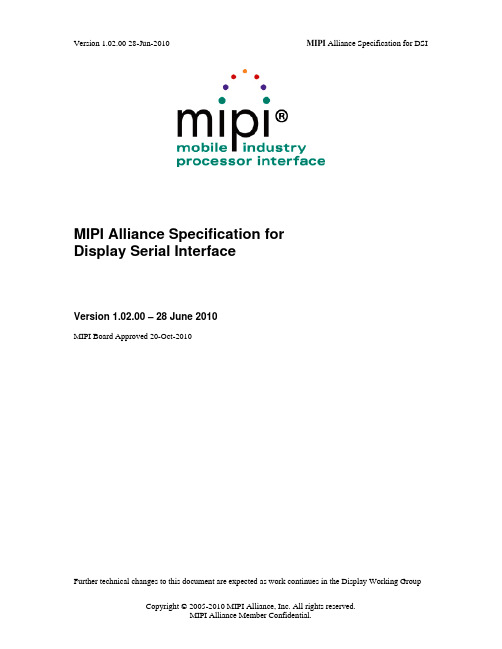
MIPI Alliance Specification forDisplay Serial InterfaceVersion 1.02.00 – 28 June 2010MIPI Board Approved 20-Oct-2010Further technical changes to this document are expected as work continues in the Display Working GroupNOTICE OF DISCLAIMER12The material contained herein is not a license, either expressly or impliedly, to any IPR owned or controlled by any of the authors or developers of this material or MIPI®. The material contained herein is provided on 3an “AS IS” basis and to the maximum extent permitted by applicable law, this material is provided AS IS 45AND WITH ALL FAULTS, and the authors and developers of this material and MIPI hereby disclaim all 6other warranties and conditions, either express, implied or statutory, including, but not limited to, any (ifany) implied warranties, duties or conditions of merchantability, of fitness for a particular purpose, of78accuracy or completeness of responses, of results, of workmanlike effort, of lack of viruses, and of lack of 9negligence.All materials contained herein are protected by copyright laws, and may not be reproduced, republished,1011distributed, transmitted, displayed, broadcast or otherwise exploited in any manner without the express12prior written permission of MIPI Alliance. MIPI, MIPI Alliance and the dotted rainbow arch and all related13trademarks, tradenames, and other intellectual property are the exclusive property of MIPI Alliance and14cannot be used without its express prior written permission.15ALSO, THERE IS NO WARRANTY OF CONDITION OF TITLE, QUIET ENJOYMENT, QUIET16POSSESSION, CORRESPONDENCE TO DESCRIPTION OR NON-INFRINGEMENT WITH REGARD 17TO THIS MATERIAL OR THE CONTENTS OF THIS DOCUMENT. IN NO EVENT WILL ANY18AUTHOR OR DEVELOPER OF THIS MATERIAL OR THE CONTENTS OF THIS DOCUMENT OR19MIPI BE LIABLE TO ANY OTHER PARTY FOR THE COST OF PROCURING SUBSTITUTE20GOODS OR SERVICES, LOST PROFITS, LOSS OF USE, LOSS OF DATA, OR ANY INCIDENTAL,21CONSEQUENTIAL, DIRECT, INDIRECT, OR SPECIAL DAMAGES WHETHER UNDERCONTRACT, TORT, WARRANTY, OR OTHERWISE, ARISING IN ANY WAY OUT OF THIS OR2223ANY OTHER AGREEMENT, SPECIFICATION OR DOCUMENT RELATING TO THIS MATERIAL,24WHETHER OR NOT SUCH PARTY HAD ADVANCE NOTICE OF THE POSSIBILITY OF SUCHDAMAGES.2526Without limiting the generality of this Disclaimer stated above, the user of the contents of this Document is27further notified that MIPI: (a) does not evaluate, test or verify the accuracy, soundness or credibility of the28contents of this Document; (b) does not monitor or enforce compliance with the contents of this Document;29and (c) does not certify, test, or in any manner investigate products or services or any claims of compliance30with the contents of this Document. The use or implementation of the contents of this Document may31involve or require the use of intellectual property rights ("IPR") including (but not limited to) patents,32patent applications, or copyrights owned by one or more parties, whether or not Members of MIPI. MIPI33does not make any search or investigation for IPR, nor does MIPI require or request the disclosure of any 34IPR or claims of IPR as respects the contents of this Document or otherwise.35Questions pertaining to this document, or the terms or conditions of its provision, should be addressed to: 36MIPI Alliance, Inc.c/o IEEE-ISTO3738445 Hoes Lane39Piscataway, NJ 08854Attn: Board Secretary4041Contents42Version 1.02.00 – 28 June 2010 (i)431 Overview (10)44451.1 Scope (10)1.2 Purpose (10)462 Terminology (informative) (11)47482.1 Definitions (11)2.2 Abbreviations (12)492.3 Acronyms (12)50513 References (informative) (15)3.1 Display Bus Interface Standard for Parallel Signaling (DBI-2) (15)52533.2 Display Pixel Interface Standard for Parallel Signaling (DPI-2) (16)3.3 MIPI Alliance Specification for Display Command Set (DCS) (16)543.4 MIPI Alliance Standard for Camera Serial Interface 2 (CSI-2) (16)55563.5 MIPI Alliance Specification for D-PHY (D-PHY) (16)4 DSI Introduction (17)574.1 DSI Layer Definitions (18)58594.2 Command and Video Modes (19)4.2.1 Command Mode (19)604.2.2 Video Mode Operation (19)61624.2.3 Virtual Channel Capability (20)5 DSI Physical Layer (21)635.1 Data Flow Control (21)645.2 Bidirectionality and Low Power Signaling Policy (21)65665.3 Command Mode Interfaces (22)5.4 Video Mode Interfaces (22)67685.5 Bidirectional Control Mechanism (22)5.6 Clock Management (23)695.6.1 Clock Requirements (23)70715.6.2 Clock Power and Timing (24)5.7 System Power-Up and Initialization (24)726 Multi-Lane Distribution and Merging (26)73746.1 Multi-Lane Interoperability and Lane-number Mismatch (27)6.1.1 Clock Considerations with Multi-Lane (28)756.1.2 Bidirectionality and Multi-Lane Capability (28)76776.1.3 SoT and EoT in Multi-Lane Configurations (28)7 Low-Level Protocol Errors and Contention (31)787.1 Low-Level Protocol Errors (31)79807.1.1 SoT Error (31)7.1.2 SoT Sync Error (32)81827.1.3 EoT Sync Error (32)837.1.4 Escape Mode Entry Command Error (33)7.1.5 LP Transmission Sync Error (33)847.1.6 False Control Error (33)85867.2 Contention Detection and Recovery (34)7.2.1 Contention Detection in LP Mode (34)877.2.2 Contention Recovery Using Timers (34)88897.3 Additional Timers (37)7.3.1 Turnaround Acknowledge Timeout (TA_TO) (37)90917.3.2 Peripheral Reset Timeout (PR_TO) (37)7.4 Acknowledge and Error Reporting Mechanism (38)928 DSI Protocol (39)93948.1 Multiple Packets per Transmission (39)8.2 Packet Composition (40)958.3 Endian Policy (41)96978.4 General Packet Structure (41)8.4.1 Long Packet Format (41)988.4.2 Short Packet Format (43)991008.5 Common Packet Elements (43)8.5.1 Data Identifier Byte (43)1018.5.2 Error Correction Code (44)1021038.6 Interleaved Data Streams (45)8.6.1 Interleaved Data Streams and Bidirectionality (45)1048.7 Processor to Peripheral Direction (Processor-Sourced) Packet Data Types (46)1051068.8 Processor-to-Peripheral Transactions – Detailed Format Description (47)8.8.1 Sync Event (H Start, H End, V Start, V End), Data Type = XX 0001 (0xX1) (47)1078.8.2 EoTp, Data Type = 00 1000 (0x08) (47)1081098.8.3 Color Mode Off Command, Data Type = 00 0010 (0x02) (48)8.8.4 Color Mode On Command, Data Type = 01 0010 (0x12) (48)1101118.8.5 Shutdown Peripheral Command, Data Type = 10 0010 (0x22) (49)8.8.6 Turn On Peripheral Command, Data Type = 11 0010 (0x32) (49)1128.8.7 Generic Short WRITE Packet with 0, 1, or 2 parameters, Data Types = 00 0011 (0x03), 01 1131140011 (0x13), 10 0011 (0x23), Respectively (49)8.8.8 Generic READ Request with 0, 1, or 2 Parameters, Data Types = 00 0100 (0x04), 01 0100 115116(0x14), 10 0100(0x24), Respectively (49)1178.8.9 DCS Commands (50)8.8.10 Set Maximum Return Packet Size, Data Type = 11 0111 (0x37) (51)1181198.8.11 Null Packet (Long), Data Type = 00 1001 (0x09) (51)1208.8.12 Blanking Packet (Long), Data Type = 01 1001 (0x19) (51)8.8.13 Generic Long Write, Data Type = 10 1001 (0x29) (51)1218.8.14 Loosely Packed Pixel Stream, 20-bit YCbCr 4:2:2 Format, Data Type = 00 1100 (0x0C) (51)1221238.8.15 Packed Pixel Stream, 24-bit YCbCr 4:2:2 Format, Data Type = 01 1100 (0x1C) (53)8.8.16 Packed Pixel Stream, 16-bit YCbCr 4:2:2 Format, Data Type = 10 1100 (0x2C) (54)1248.8.17 Packed Pixel Stream, 30-bit Format, Long Packet, Data Type = 00 1101 (0x0D) (54)1251268.8.18 Packed Pixel Stream, 36-bit Format, Long Packet, Data Type = 01 1101 (0x1D) (55)8.8.19 Packed Pixel Stream, 12-bit YCbCr 4:2:0 Format, Data Type = 11 1101 (0x3D) (56)1271288.8.20 Packed Pixel Stream, 16-bit Format, Long Packet, Data Type 00 1110 (0x0E) (57)8.8.21 Packed Pixel Stream, 18-bit Format, Long Packet, Data Type = 01 1110 (0x1E) (58)1298.8.22 Pixel Stream, 18-bit Format in Three Bytes, Long Packet, Data Type = 10 1110 (0x2E) (60)1301318.8.23 Packed Pixel Stream, 24-bit Format, Long Packet, Data Type = 11 1110 (0x3E) (61)8.8.24 DO NOT USE and Reserved Data Types (62)1328.9 Peripheral-to-Processor (Reverse Direction) LP Transmissions (62)1331348.9.1 Packet Structure for Peripheral-to-Processor LP Transmissions (62)8.9.2 System Requirements for ECC and Checksum and Packet Format (63)1358.9.3 Appropriate Responses to Commands and ACK Requests (63)1361378.9.4 Format of Acknowledge and Error Report and Read Response Data Types (65)8.9.5 Error Reporting Format (65)1388.10 Peripheral-to-Processor Transactions – Detailed Format Description (67)1391408.10.1 Acknowledge and Error Report, Data Type 00 0010 (0x02) (68)8.10.2 Generic Short Read Response, 1 or 2 Bytes, Data Types = 01 0001 or 01 0010, Respectively 141142681438.10.3 Generic Long Read Response with Optional Checksum, Data Type = 01 1010 (0x1A) (68)8.10.4 DCS Long Read Response with Optional Checksum, Data Type 01 1100 (0x1C) (69)1448.10.5 DCS Short Read Response, 1 or 2 Bytes, Data Types = 10 0001 or 10 0010, Respectively . 69 1451468.10.6 Multiple Transmissions and Error Reporting (69)8.10.7 Clearing Error Bits (69)1478.11 Video Mode Interface Timing (69)1481498.11.1 Transmission Packet Sequences (70)8.11.2 Non-Burst Mode with Sync Pulses (71)1501518.11.3 Non-Burst Mode with Sync Events (72)8.11.4 Burst Mode (73)1528.11.5 Parameters (74)1538.12 TE Signaling in DSI (75)1541559 Error-Correcting Code (ECC) and Checksum (77)9.1 Packet Header Error Detection/Correction (77)1561579.2 Hamming Code Theory (77)1589.3 Hamming-modified Code Applied to DSI Packet Headers (78)9.4 ECC Generation on the Transmitter (81)1599.5 Applying ECC on the Receiver (82)1601619.6 Checksum Generation for Long Packet Payloads (82)10 Compliance, Interoperability, and Optional Capabilities (84)16210.1 Display Resolutions (84)16316410.2 Pixel Formats (85)10.2.1 Video Mode (85)16516610.2.2 Command Mode (85)10.3 Number of Lanes (85)16710.4 Maximum Lane Frequency (85)16816910.5 Bidirectional Communication (86)10.6 ECC and Checksum Capabilities (86)17010.7 Display Architecture (86)17117210.8 Multiple Peripheral Support (86)10.9 EoTp Support and Interoperability (86)173Annex A Contention Detection and Recovery Mechanisms (informative) (87)174175A.1 PHY Detected Contention (87)A.1.1 Protocol Response to PHY Detected Faults (87)176Annex B Checksum Generation Example (informative) (93)177178Annex C Interlaced Video Transmission Sourcing (95)179180Figures181Figure 1 DSI Transmitter and Receiver Interface (17)182Figure 2 DSI Layers (18)183184Figure 3 Basic HS Transmission Structure (21)Figure 4 Peripheral Power-Up Sequencing Example (25)185Figure 5 Lane Distributor Conceptual Overview (26)186187Figure 6 Lane Merger Conceptual Overview (27)Figure 7 Four-Lane Transmitter with Two-Lane Receiver Example (28)188Figure 8 Two Lane HS Transmission Example (29)189190Figure 9 Three Lane HS Transmission Example (30)Figure 10 HS Transmission Examples with EoTp disabled (40)191192Figure 11 HS Transmission Examples with EoTp enabled (40)Figure 12 Endian Example (Long Packet) (41)193Figure 13 Long Packet Structure (42)194195Figure 14 Short Packet Structure (43)Figure 15 Data Identifier Byte (44)196Figure 16 Interleaved Data Stream Example with EoTp disabled (45)197198Figure 17 Logical Channel Block Diagram (Receiver Case) (45)Figure 18 20-bit per Pixel – YCbCr 4:2:2 Format, Long Packet (52)199Figure 19 24-bit per Pixel – YCbCr 4:2:2 Format, Long Packet (53)200201Figure 20 16-bit per Pixel – YCbCr 4:2:2 Format, Long Packet (54)Figure 21 30-bit per Pixel (Packed) – RGB Color Format, Long Packet (55)202Figure 22 36-bit per Pixel (Packed) – RGB Color Format, Long Packet (56)203Figure 23 12-bit per Pixel – YCbCr 4:2:0 Format (Odd Line), Long Packet (57)204205Figure 24 12-bit per Pixel – YCbCr 4:2:0 Format (Even Line), Long Packet (57)Figure 25 16-bit per Pixel – RGB Color Format, Long Packet (58)206207Figure 26 18-bit per Pixel (Packed) – RGB Color Format, Long Packet (59)Figure 27 18-bit per Pixel (Loosely Packed) – RGB Color Format, Long Packet (60)208Figure 28 24-bit per Pixel – RGB Color Format, Long Packet (61)209210Figure 29 Video Mode Interface Timing Legend (71)Figure 30 Video Mode Interface Timing: Non-Burst Transmission with Sync Start and End (72)211Figure 31 Video Mode Interface Timing: Non-burst Transmission with Sync Events (73)212213Figure 32 Video Mode Interface Timing: Burst Transmission (74)Figure 33 24-bit ECC generation on TX side (81)214Figure 34 24-bit ECC on RX Side Including Error Correction (82)215216Figure 35 Checksum Transmission (83)Version 1.02.00 28-Jun-2010 MIPI Alliance Specification for DSI Figure 36 16-bit CRC Generation Using a Shift Register (83)217Figure 37 LP High ÅÆ LP Low Contention Case 1 (89)218219Figure 38 LP High ÅÆ LP Low Contention Case 2 (91)Figure 39 LP High ÅÆ LP Low Contention Case 3 (92)220221Figure 40 Video Mode Interface Timing: Non-burst Transmission with Sync Start and End (Interlaced 222Video) (95)Figure 41 Video Mode Interface Timing: Non-burst Transmission with Sync Events (Interlaced Video) (96)223224225Tables226Table 1 Sequence of Events to Resolve SoT Error (HS RX Side) (32)227Table 2 Sequence of Events to Resolve SoT Sync Error (HS RX Side) (32)228229Table 3 Sequence of Events to Resolve EoT Sync Error (HS RX Side) (33)Table 4 Sequence of Events to Resolve Escape Mode Entry Command Error (RX Side) (33)230Table 5 Sequence of Events to Resolve LP Transmission Sync Error (RX Side) (33)231232Table 6 Sequence of Events to Resolve False Control Error (RX Side) (34)Table 7 Low-Level Protocol Error Detection and Reporting (34)233Table 8 Required Timers and Timeout Summary (35)234235Table 9 Sequence of Events for HS RX Timeout (Peripheral initially HS RX) (35)Table 10 Sequence of Events for HS TX Timeout (Host Processor initially HS TX) (36)236237Table 11 Sequence of Events for LP TX-Peripheral Timeout (Peripheral initially LP TX) (36)Table 12 Sequence of Events for Host Processor Wait Timeout (Peripheral initially TX) (36)238Table 13 Sequence of Events for BTA Acknowledge Timeout (Peripheral initially TX) (37)239240Table 14 Sequence of Events for BTA Acknowledge Timeout (Host Processor initially TX) (37)Table 15 Sequence of Events for Peripheral Reset Timeout (37)241Table 16 Data Types for Processor-sourced Packets (46)242243Table 17 EoT Support for Host and Peripheral (48)Table 18 Error Report Bit Definitions (66)244Table 19 Data Types for Peripheral-sourced Packets (67)245246Table 20 Required Peripheral Timing Parameters (74)Table 21 ECC Syndrome Association Matrix (78)247Table 22 ECC Parity Generation Rules (79)248Table 23 Display Resolutions (84)249250Table 24 LP High ÅÆ LP Low Contention Case 1 (87)Table 25 LP High ÅÆ LP Low Contention Case 2 (90)251252Table 26 LP High ÅÆ LP Low Contention Case 3 (92)253Copyright © 2005-2010 MIPI Alliance, Inc. All rights reserved.MIPI Alliance Member Confidential.MIPI Alliance Specification for 254Display Serial Interface255 1 Overview 256The Display Serial Interface Specification defines protocols between a host processor and peripheral 257devices that adhere to MIPI Alliance specifications for mobile device interfaces. The DSI specification 258builds on existing specifications by adopting pixel formats and command set defined in [MIPI02], 259[MIPI03], and [MIPI01]. 2601.1 Scope 261Interface protocols as well as a description of signal timing relationships are within the scope of this 262document. 263Electrical specifications and physical specifications are out of scope for this document. In addition, legacy 264interfaces such as DPI-2 and DBI-2 are also out of scope for this document. Furthermore, device usage of 265auxiliary buses such as I 2C or SPI, while not precluded by this specification, are also not within its scope. 2661.2 Purpose 267The Display Serial Interface specification defines a high-speed serial interface between a peripheral, such 268as an active-matrix display module, and a host processor in a mobile device. By standardizing this 269interface, components may be developed that provide higher performance, lower power, less EMI and 270fewer pins than current devices, while maintaining compatibility across products from multiple vendors.2712722 Terminology (informative)273274The MIPI Alliance has adopted Section 13.1 of the IEEE Standards Style Manual, which dictates use of the 275words “shall”, “should”, “may”, and “can” in the development of documentation, as follows:276The word shall is used to indicate mandatory requirements strictly to be followed in order277to conform to the standard and from which no deviation is permitted (shall equals is278required to).279The use of the word must is deprecated and shall not be used when stating mandatory280requirements; must is used only to describe unavoidable situations.281The use of the word will is deprecated and shall not be used when stating mandatory282requirements; will is only used in statements of fact.283The word should is used to indicate that among several possibilities one is recommended284as particularly suitable, without mentioning or excluding others; or that a certain course285of action is preferred but not necessarily required; or that (in the negative form) a certain286course of action is deprecated but not prohibited (should equals is recommended that).287The word may is used to indicate a course of action permissible within the limits of the288standard (may equals is permitted).289The word can is used for statements of possibility and capability, whether material,290physical, or causal (can equals is able to).All sections are normative, unless they are explicitly indicated to be informative.291292Numbers are decimal unless otherwise indicated. Hexadecimal numbers have a “0x” prefix. Binary 293numbers are prefixed by “0b”.2.1 Definitions294295Forward Direction: The signal direction is defined relative to the direction of the high-speed serial clock. 296Transmission from the side sending the clock to the side receiving the clock is the forward direction.297Half duplex: Bidirectional data transmission over a Lane allowing both transmission and reception but 298only in one direction at a time.299HS Transmission: Sending one or more packets in the forward direction in HS Mode. A HS Transmission is delimited before and after packet transmission by LP-11 states.300301Host Processor: Hardware and software that provides the core functionality of a mobile device.302Lane: Consists of two complementary Lane Modules communicating via two-line, point-to-point Lane 303Interconnects. A Lane can be used for either Data or Clock signal transmission.304Lane Interconnect: Two-line, point-to-point interconnect used for both differential high-speed signaling 305and low-power, single-ended signaling.Lane Module: Module at each side of the Lane for driving and/or receiving signals on the Lane.306Copyright © 2005-2010 MIPI Alliance, Inc. All rights reserved.Link: A connection between two devices containing one Clock Lane and at least one Data Lane. A Link 307308consists of two PHYs and two Lane Interconnects.309LP Transmission: Sending one or more packets in either direction in LP Mode or Escape Mode. A LP 310Transmission is delimited before and after packet transmission by LP-11 states.311Packet: A group of four or more bytes organized in a specified way to transfer data across the interface. All 312packets have a minimum specified set of components. The byte is the fundamental unit of data from which 313packets are made.314Payload: Application data only – with all Link synchronization, header, ECC and checksum and other 315protocol-related information removed. This is the “core” of transmissions between host processor and 316peripheral.317PHY: The set of Lane Modules on one side of a Link.318PHY Configuration: A set of Lanes that represent a possible Link. A PHY configuration consists of a 319minimum of two Lanes: one Clock Lane and one or more Data Lanes.320Reverse Direction: Reverse direction is the opposite of the forward direction. See the description for 321Forward Direction.322Transmission: Refers to either HS or LP Transmission. See the HS Transmission and LP Transmission 323definitions for descriptions of the different transmission modes.324Virtual Channel: Multiple independent data streams for up to four peripherals are supported by this 325specification. The data stream for each peripheral is a Virtual Channel. These data streams may be 326interleaved and sent as sequential packets, with each packet dedicated to a particular peripheral or channel. 327Packet protocol includes information that directs each packet to its intended peripheral.328Word Count: Number of bytes within the payload.2.2 Abbreviations329330e.g. Forexample2.3 Acronyms331332ProtocolAIP ApplicationIndependent333AM Active matrix (display technology)ASP Application Specific Protocol334335BLLP Blanking or Low Power interval336PixelBPP Bitsper337BTA BusTurn-Around338InterfaceSerialCSI Camera339DBI Display Bus InterfaceCopyright © 2005-2010 MIPI Alliance, Inc. All rights reserved.DI Data340Identifier341DMA Direct Memory AccessDPI Display Pixel Interface342343DSI Display Serial InterfaceDT Data344Type345ECC Error-CorrectingCode346EMI Electro Magnetic interference347EoTp End of Transmission Packet348DischargeESD Electrostatic349Fps Frames per second350HBP Horizontal Back PorchHFP Horizontal Front Porch351352SpeedHS High353HSA Horizontal Sync Active354HSE Horizontal Sync End355HSS Horizontal Sync Start356ISTO Industry Standards and Technology Organization357PowerLP Low358LPS Low Power State (state of serial data line when not transferring high-speed serial data) LSB Least Significant Bit359second360perMbps Megabits361MIPI Mobile Industry Processor InterfaceMSB Most Significant Bit362363PF PacketFooterHeader364PH PacketLayer365PHY Physical366InterfacePPI PHY-ProtocolCopyright © 2005-2010 MIPI Alliance, Inc. All rights reserved.367QCIF Quarter-size CIF (resolution 176x144 pixels or 144x176 pixels)368QVGA Quarter-size Video Graphics Array (resolution 320x240 pixels or 240x320 pixels) 369RGB Color presentation (Red, Green, Blue)370SLVS Scalable Low Voltage Signaling371SoT Start of Transmission372SVGA Super Video Graphics Array (resolution 800x600 pixels or 600x800 pixels)373StateULPS Ultra-lowPower374VGA Video Graphics Array (resolution 640x480 pixels or 480x640 pixels)375ActiveVSA VerticalSync376EndSyncVSE Vertical377StartSyncVSS VerticalCount378WC Word379WVGA Wide VGA (resolution 800x480 pixels or 480x800 pixels)380Copyright © 2005-2010 MIPI Alliance, Inc. All rights reserved.3 References (informative)381382[MIPI01] MIPI Alliance Specification for Display Command Set, version 1.02.00, MIPI Alliance,383Inc., 23 July 2009384[MIPI02] MIPI Alliance Standard for Display Bus Interface (DBI-2), version 2.00, MIPI Alliance,385Inc., 29 November 2005386[MIPI03] MIPI Alliance Standard for Display Pixel Interface (DPI-2), version 2.00, MIPI Alliance, 387Inc., 15 September 2005388[MIPI04] MIPI Alliance Specification for D-PHY, version 1.00.00, MIPI Alliance, Inc., 14 May3892009390A DTV Profile for Uncompressed High Speed Digital Interfaces,[CEA01] CEA-861-E,391</Standards/browseByCommittee_2641.asp>, Consumer Electronics 392Association, March 2008393Studio encoding parameters of digital television for standard 4:3 and wide [ITU01] BT.601-6,394screen 16:9 aspect ratios, <http://www.itu.int/rec/R-REC-BT.601-6-200701-I/en>,395International Telecommunications Union, 23 February 2007Parameter values for the HDTV standards for production and international 396[ITU02] BT.709-5,397programme exchange, <http://www.itu.int/rec/R-REC-BT.709-5-200204-I/en>,398International Telecommunications Union, 27 August 2009399[ITU03] BT.656-5,Interface for digital component video signals in 525-line and 625-line400television systems operating at the 4:2:2 level of Recommendation ITU-R BT.601,401<http://www.itu.int/rec/R-REC-BT.656-5-200712-I/en>, International402Telecommunications Union, 1 January 2008403Transformations Between Television Component Color Signals, Society for36-2000,[SMPT01] EG404Motion Picture and Television Engineers, 23 March 2000405Much of DSI is based on existing MIPI Alliance specifications as well as several MIPI Alliance406specifications in simultaneous development. In the Application Layer, DSI duplicates pixel formats used in 407[MIPI03] when it is in Video Mode operation. For display modules with a display controller and frame408buffer, DSI shares a common command set with [MIPI02]. The command set is documented in [MIPI01].3.1 Display Bus Interface Standard for Parallel Signaling (DBI-2)409DBI-2 is a MIPI Alliance standard for parallel interfaces to display modules having display controllers and 410411frame buffers. For systems based on these standards, the host processor loads images to the on-panel frame 412buffer through the display processor. Once loaded, the display controller manages all display refreshfunctions on the display module without further intervention from the host processor. Image updates 413414require the host processor to write new data into the frame buffer.415DBI-2 specifies a parallel interface where data can be sent to the peripheral over an 8-, 9- or 16-bit-widedata bus, with additional control signals. DBI-2 supports a 1-bit data bus interface mode as well.416Copyright © 2005-2010 MIPI Alliance, Inc. All rights reserved.。
AB软件详细产品目录列表及订货号
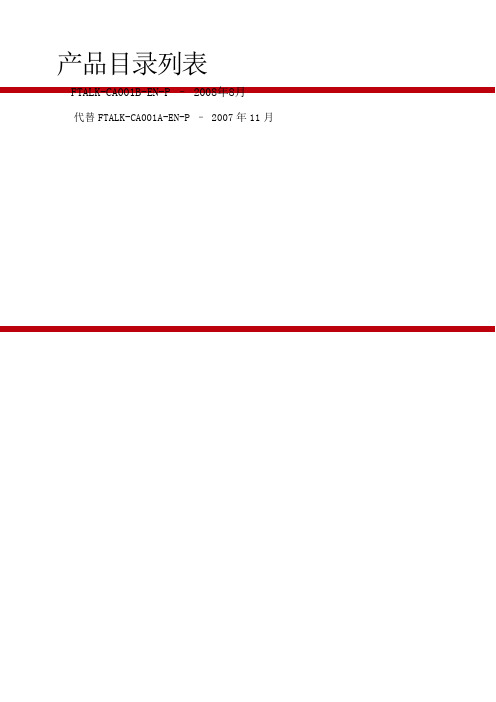
产品目录列表FTALK-CA001B-EN-P – 2008年8月代替FTALK-CA001A-EN-P – 2007年11月目录品牌–R o c k w e l l S o f t w a r e和FactoryTalk . . . . . . . . . . . . . . . . . . . . . . . . . . . . . . . . . . .i v折扣计划表. . . . . . . . . . . . . . . . . . . . . . . . . . . . . . . . .. . . . . . . . . . . . . . . . . . . . . . . . . .i vF a c t o r y T a l k?服务平台应用表. . . . . . . . . . . . . . . . . . . . . . . . . . . . . . . . . . . . . . . . . . . .v设计和组态. . . . . . . . . . . . . . . . . . . . . . . . . . . . . . . . .. . . . . . . . . . . . . . . . . . . . . . . . . . . 1 Arena? ......................................................... (1)R S L i n x?C l a s s i c/R S L i n x?Enterprise .................................................... (2)R S L o g i x?Architect ..................................................... (2)R S L o g i x? Micro ......................................................... . (2)R S L o g i x?5 ............................................................. . (3)R S L o g i x? 500............................................................ .. (3)R S L o g i x? 5000........................................................... . (4)R S L o g i x?捆绑包............................................................. . (5)RSNetWorx? .................................................... .. (6)通讯捆绑包............................................................. . (6)R S T u n e?和R S L o o p Optimizer? .................................................... (7)R S F i e l d b u s?组态软件............................................................. (7)生产管理. . . . . . . . . . . . . . . . . . . . . . . . . . . . . . . . . . . . . . . . . . . . . . . . . . . . . . . . . . . . . . 9F a c t o r y T a l k?Batch ......................................................... (9)F a c t o r y T a l k B a t c h服务器......................................................... (9)F a c t o r y T a l k?H i s t o r i a n C l a s s i c f o rBatch (10)iF a c t o r y T a l k? ProductionCentre ................................................. .. (10)F a c t o r y T a l k?ProductionCentre ............................................. (10)F a c t o r y T a l k?P r o d u c t i o n C e n t r e应用............................................................ (10)F a c t o r y T a l k?P r o d u c t i o n C e n t r e数据管理..............................................................10F a c t o r y T a l k?P r o d u c t i o n C e n t r e报表和分析 (11)F a c t o r y T a l k?P r o d u c t i o n C e n t r e系统支持..............................................................1 1 F a c t o r y T a l k? Scheduler ........................................................ .. (11)F a c t o r y T a l k?S c h e d u l e r专业版..............................................................................1 1F a c t o r y T a l k?S c h e d u l e rViewer..............................................................................1 1F a c t o r y T a l k?S c h e d u l e r标准版..............................................................................1 1 数据管理. . . . . . . . . . . . . . . . . . . . . . . . . . . . . . . . . . . . . . . . . . . . . . . . . . . . . . . . . . . . . . . . . . . . 13F a c t o r y T a l k?Gateway .......................................................... (13)F a c t o r y T a l k?H i s t o r i a n S i t eEdition..................................................................................1 3F a c t o r y T a l k?H i s t o r i a n S i t e E d i t i o n服务器 (1)4F a c t o r y T a l k?H i s t o r i a n客户端工具.....................................................................1 4第三方H i s t o r i a n接口............................................................ (14)F a c t o r y T a l k?H i s t o r i a n Classic .......................................................... ...............................1 5F a c t o r y T a l k?H i s t o r i a n C l a s s i c服务器..................................................................1 5F a c t o r y T a l k?H i s t o r i a n C l a s s i c A u t h o r i n g客户端 (16)FactoryTalk? Metrics/FactoryTalk? Historian Classic Runtime客户端许可.......1 6 F a c t o r y T a l k? Integrator ....................................................... .. (17)F a c t o r y T a l k?T r a n s a c t i o n Manager .......................................................... (17)F a c t o r y T a l k?T r a n s a c t i o n M a n a g e r专业版............................................................18F a c t o r y T a l k?T r a n s a c t i o n M a n a g e r标准版............................................................18F a c t o r y T a l k?T r a n s a c t i o n M a n a g e r连接器............................................................18 质量和规范化遵守. . . . . . . . . . . . . . . . . . . . . . . . . . . . . . . . . . . . . . . . . . . . . .19纠正措施/预防措施(CAPA) ........................................................... (19)R S B i z W a r e?eProcedure? ....................................................... (19)资产管理. . . . . . . . . . . . . . . . . . . . . . . . . . . . . . . . . . . ..............2 1F a c t o r y T a l k?AssetCentre....................................................... (21)R S M A C C?服务器和客户端................................................................ ............................2 2iiR S M A C C?企业级在线状态监视................................................................ ....................2 2 Emonitor? ......................................................... .. (2)2E m o n i t o r?–资产健康状态模块............................................................................2 3E m o n i t o r?W e b客户端............................................................ (23)F i e l d c a r e Hart ............................................................. . (23)RSEnergyMetrix?.................................................... . (24)R S P o w e r?32................................................................ . (24)R S P o w e r? Plus ............................................................. (25)绩效和可视化. . . . . . . . . . . . . . . . . . . . . . . . . . . . . . . . . . . . . . . . . . . . . . . . . . . . . . . . . . . . . . . . 27F a c t o r y T a l k?Metrics .......................................................... (27)F a c t o r y T a l k?M e t r i c s服务器............................................................ (27)F a c t o r y T a l k?M e t r i c s A u t h o r i n g客户端............................................................ (28)FactoryTalk? Metrics/FactoryTalk? Historian Classic Runtime客户端 (29)F a c t o r y T a l k?Portal............................................................ (29)F a c t o r y T a l k?M a c h i n eEdition(ME) ...................................................... (30)F a c t o r y T a l k?V i e w M a c h i n e E d i t i o n S t a t i o nRuntime (30)F a c t o r y T a l k?V i e wStudio........................................................ (30)F a c t o r y T a l k?V i e w S i t e Edition(SE)....................................................... .. (30)F a c t o r y T a l k?V i e w S i t e E d i t i o n服务器............................................................ (30)F a c t o r y T a l k?V i e w S i t e E d i t i o n客户端...................................................................3 1F a c t o r y T a l k?V i e w S i t e E d i t i o n工作站...................................................................3 1 K E P S e r v e r Enterprise........................................................ . (31)RSView?32 ......................................................... .. (32)R S V i e w?32M e s s e n g e rPro .......................................................... .........................3 3 R S V i e w?32A c t i v e D i s p l a y System........................................................ ..............3 3 R S V i e w?3 2 WebServer .................................................... . (33)iiiRSAdvantage? FactoryTalk?ProductionCentre生产管理Propack Data? PMX RS PMX? MES 生产管理Propack Data? PMX CTM RS PMX? CTM 质量和规范化遵守FactoryTalk? Automation Platform FactoryTalk? ServicesPlatformFactoryTalk?服务平台FactoryTalk? Live Data FactoryTalk?服务平台RSAssetSecurity? FactoryTalk? Security FactoryTalk?服务平台FactoryTalk? Audit FactoryTalk?服务平台RSAssetSecurity? FactoryTalk? Security FactoryTalk?服务平台FactoryTalk? Audit FactoryTalk?服务平台FactoryTalk? Directory FactoryTalk?服务平台FactoryTalk? Diagnostics FactoryTalk?服务平台FactoryTalk? Alarms andEventsFactoryTalk?服务平台FactoryTalk? HighAvailabilityFactoryTalk?服务平台iv集成化生产和绩效套件FactoryTalk?服务平台应用表v vi集成化生产和绩效套件设计和组态设计和组态Arena?Arena仿真软件不由罗克韦尔自动化销售渠道直接销售。
DisplayPort 1.2兼容性图形卡要求说明书
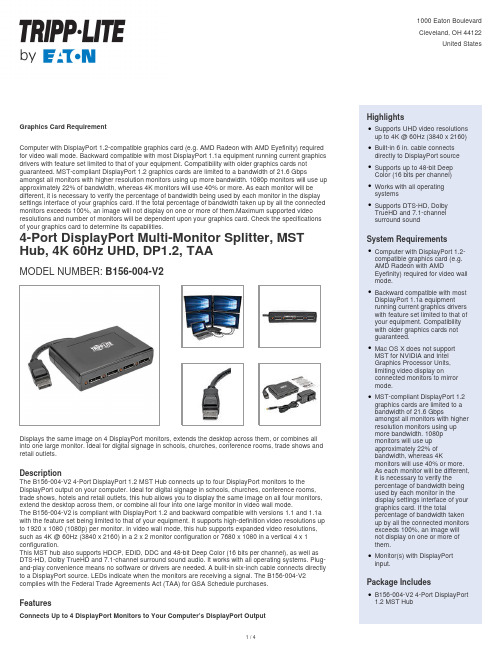
Graphics Card RequirementComputer with DisplayPort 1.2-compatible graphics card (e.g. AMD Radeon with AMD Eyefinity) required for video wall mode. Backward compatible with most DisplayPort 1.1a equipment running current graphics drivers with feature set limited to that of your equipment. Compatibility with older graphics cards not guaranteed. MST-compliant DisplayPort 1.2 graphics cards are limited to a bandwidth of 21.6 Gbps amongst all monitors with higher resolution monitors using up more bandwidth. 1080p monitors will use up approximately 22% of bandwidth, whereas 4K monitors will use 40% or more. As each monitor will be different, it is necessary to verify the percentage of bandwidth being used by each monitor in the display settings interface of your graphics card. If the total percentage of bandwidth taken up by all the connected monitors exceeds 100%, an image will not display on one or more of them.Maximum supported video resolutions and number of monitors will be dependent upon your graphics card. Check the specifications of your graphics card to determine its capabilities.4-Port DisplayPort Multi-Monitor Splitter, MST Hub, 4K 60Hz UHD, DP1.2, TAAMODEL NUMBER:B156-004-V2Displays the same image on 4 DisplayPort monitors, extends the desktop across them, or combines all into one large monitor. Ideal for digital signage in schools, churches, conference rooms, trade shows and retail outlets.DescriptionThe B156-004-V2 4-Port DisplayPort 1.2 MST Hub connects up to four DisplayPort monitors to the DisplayPort output on your computer. Ideal for digital signage in schools, churches, conference rooms, trade shows, hotels and retail outlets, this hub allows you to display the same image on all four monitors, extend the desktop across them, or combine all four into one large monitor in video wall mode.The B156-004-V2 is compliant with DisplayPort 1.2 and backward compatible with versions 1.1 and 1.1a with the feature set being limited to that of your equipment. It supports high-definition video resolutions up to 1920 x 1080 (1080p) per monitor. In video wall mode, this hub supports expanded video resolutions, such as 4K @ 60Hz (3840 x 2160) in a 2 x 2 monitor configuration or 7680 x 1080 in a vertical 4 x 1 configuration.This MST hub also supports HDCP, EDID, DDC and 48-bit Deep Color (16 bits per channel), as well as DTS-HD, Dolby TrueHD and 7.1-channel surround sound audio. It works with all operating systems. Plug-and-play convenience means no software or drivers are needed. A built-in six-inch cable connects directly to a DisplayPort source. LEDs indicate when the monitors are receiving a signal. The B156-004-V2 complies with the Federal Trade Agreements Act (TAA) for GSA Schedule purchases.FeaturesConnects Up to 4 DisplayPort Monitors to Your Computer’s DisplayPort Output HighlightsSupports UHD video resolutions up to 4K @ 60Hz (3840 x 2160) qBuilt-in 6 in. cable connectsdirectly to DisplayPort sourceqSupports up to 48-bit DeepColor (16 bits per channel)qWorks with all operatingsystemsqSupports DTS-HD, DolbyTrueHD and 7.1-channelsurround soundqSystem RequirementsComputer with DisplayPort 1.2-compatible graphics card (e.g.AMD Radeon with AMDEyefinity) required for video wall mode.qBackward compatible with mostDisplayPort 1.1a equipmentrunning current graphics driverswith feature set limited to that of your equipment. Compatibilitywith older graphics cards notguaranteed.qMac OS X does not supportMST for NVIDIA and IntelGraphics Processor Units,limiting video display onconnected monitors to mirrormode.qMST-compliant DisplayPort 1.2graphics cards are limited to abandwidth of 21.6 Gbpsamongst all monitors with higher resolution monitors using upmore bandwidth. 1080pmonitors will use upapproximately 22% ofbandwidth, whereas 4Kmonitors will use 40% or more.As each monitor will be different, it is necessary to verify thepercentage of bandwidth beingused by each monitor in thedisplay settings interface of your graphics card. If the totalpercentage of bandwidth takenup by all the connected monitors exceeds 100%, an image willnot display on one or more ofthem.qMonitor(s) with DisplayPortinput.qPackage IncludesB156-004-V2 4-Port DisplayPort1.2 MST Hubq1 / 4SpecificationsIdeal for digital signs in schools, churches, conference rooms, trade shows and retail settings q Displays same image on 4 monitors simultaneously in mirror mode q Extends desktop across 4 monitors in extended modeq Combines 4 monitors into one large monitor in video wall mode q Built-in 6 in. cable connects directly to DisplayPort source q LEDs indicate when monitors are receiving a signalqMeets the Latest Performance StandardsSupports HD video resolutions up to 1920 x 1080 per monitorq Supports expanded resolutions in video wall mode, such as 4K @ 60Hz (3840 x 2160) in a 2 x 2monitor configuration or 7680 x 1080 in a vertical 4 x 1 configuration qSupports HDCP, EDID and DDCq Supports 48-bit Deep Color (16 bits per channel)q Supports DTS-HD, Dolby True HD and 7.1-channel surround sound audio q Backward compatible with DisplayPort 1.1 and 1.1aqEasy to Use Almost Anywhere Works with all operating systemsq Plug and play—no software or drivers requiredqTAA CompliantComplies with Federal Trade Agreements Act (TAA) for GSA Schedule purchasesq External power supply withNEMA 1-15P plug and 5 ft. cord (Input: 100–240V, 50/60 Hz,0.5A; Output: 5V, 2A)qOwner’s manualq2 / 43 / 4© 2023 Eaton. All Rights Reserved.Eaton is a registered trademark. All other trademarksare the property of their respective owners.4 / 4。
DisplayPort_Specification_V1.2_proposal (miniDP update for Sec 4.2.3 - v2)
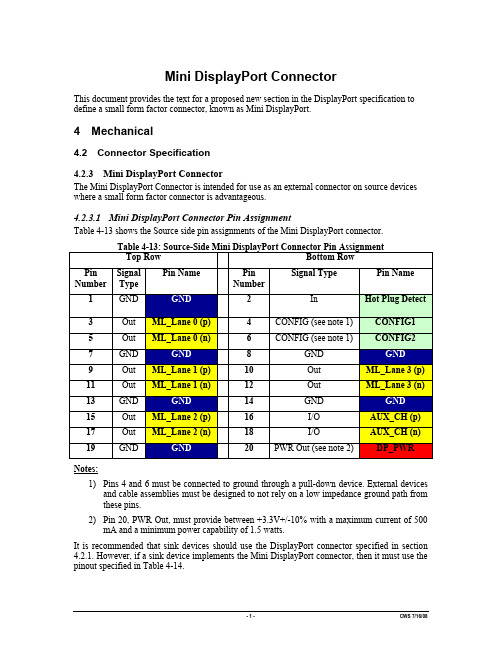
Mini DisplayPort ConnectorThis document provides the text for a proposed new section in the DisplayPort specification to define a small form factor connector, known as Mini DisplayPort.4 Mechanical4.2 Connector Specification4.2.3Mini DisplayPort ConnectorThe Mini DisplayPort Connector is intended for use as an external connector on source devices where a small form factor connector is advantageous.4.2.3.1Mini DisplayPort Connector Pin AssignmentTable 4-13 shows the Source side pin assignments of the Mini DisplayPort connector.Table 4-13: Source-Side Mini DisplayPort Connector Pin AssignmentTop Row Bottom RowPin Number SignalTypePin Name PinNumberSignal Type Pin Name1 GND2 In Hot Plug Detect3 Out ML_Lane 0 (p)4 CONFIG (see note 1) CONFIG15 Out ML_Lane 0 (n)6 CONFIG (see note 1) CONFIG27 GND 8 GND9 Out ML_Lane 1 (p) 10 Out ML_Lane 3 (p)11 Out ML_Lane 1 (n) 12 Out ML_Lane 3 (n)13 GND 14 GND15 Out ML_Lane 2 (p) 16 I/O AUX_CH (p)17 Out ML_Lane 2 (n) 18 I/O AUX_CH (n)19 GND 20 PWR Out (see note 2) DP_PWR Notes:1)Pins 4 and 6 must be connected to ground through a pull-down device. External devicesand cable assemblies must be designed to not rely on a low impedance ground path from these pins.2)Pin 20, PWR Out, must provide between +3.3V+/-10% with a maximum current of 500mA and a minimum power capability of 1.5 watts.It is recommended that sink devices should use the DisplayPort connector specified in section 4.2.1. However, if a sink device implements the Mini DisplayPort connector, then it must use the pinout specified in Table 4-14.Table 4-14: Sink-Side Mini DisplayPort Connector Pin Assignment Top Row Bottom RowPin Number SignalTypePin Name PinNumberSignal Type Pin Name1 GND2 Out Hot Plug Detect3 In ML_Lane 3 (n)4 CONFIG (see note 1) CONFIG15 In ML_Lane 3 (p)6 CONFIG (see note 1) CONFIG27 GND 8 GND9 In ML_Lane 2 (n) 10 In ML_Lane 0 (n)11 In ML_Lane 2 (p) 12 In ML_Lane 0 (p)13 GND 14 GND15 In ML_Lane 1 (n) 16 I/O AUX_CH (p)17 In ML_Lane 1 (p) 18 I/O AUX_CH (n)19 GND 20 PWR Out (see note 2) DP_PWRNotes:1)Pins 4 and 6 must be connected to ground through a pull-down device. External devicesand cable assemblies must be designed to not rely on a low impedance ground path from these pins.2)Pin 20, PWR Out, must provide +3.3 volts ± 10% with a maximum current of 500 mAand a minimum power capability of 1.5 watts.A cable assembly may be constructed with a Mini DisplayPort plug at both ends, or a Mini DisplayPort plug at one end and a DisplayPort plug (as specified in 4.2.1) at the other end, or a DisplayPort plug at both ends. The standard external cable connector assembly must not have a wire on pin 20, DP_PWR.plug is used at both ends.(no connection)Mini DisplayPort plug is used at one end and a DisplayPort plug is used at the other end.(no connection)(no connection)DisplayPort connector at the other end. Such an adapter must carry all 20 signals (including DP_PWR) and must make the signal connections so that the plug specified in Table 4-13 adapts to a connector specified in Table 4-3 or a plug specified in Table 4-14 adapts to the connector specified in Table 4-4. Figure 4-33 shows the wiring of a passive adapter with a Mini DisplayPort plug at one end and a DisplayPort connector at the other end.DisplayPort connector at the other end. Such an adapter must carry all 20 signals (including DP_PWR) and must make the signal connections so that the plug specified in Table 4-3 adapts to a connector specified in Table 4-13 or a plug specified in Table 4-4 adapts to the connector specified in Table 4-14. Figure 4-34 shows the wiring of a passive adapter with a DisplayPort plug at one end and a Mini DisplayPort connector at the other end.connector at the other end. Such an adapter must carry 19 signals (it must not carry DP_PWR) and must make the signal connections so that the plug specified in Table 4-13 connects to a connector specified in Table 4-13. Figure 4-35 shows the wiring of a passive adapter with a Mini DisplayPort plug at one end and a Mini DisplayPort connector at the other end.(no connection)4.2.3.2 Mini DisplayPort Connector Mechanical PerformanceTable 4-15 below shows the mechanical performance requirements for a Mini DisplayPort connector.Table 4-15: Mini DisplayPort Connector Mechanical PerformanceItem Test ConditionRequirementAppearanceNo Damage Contact ResistanceContact:Change from initial value: 30 m Ω maximum. Shell Part:Change from initial value: 50 m Ω maximum. VibrationAmplitude: 1.52 mm P-P or 147 m/s 2 {15G}Sweep time: 50-2000-50Hz in 20 minutes.Duration: 12 times in each of X, Y, Z axes (Total of 36 times)Electrical load: DC 100 mA current must be conducted during the test. (ANSI/EIA-364-28 Condition III Method 5A)Discontinuity 1 µs maximum.DurabilityMeasure contact and shell resistance after the following. Automatic cycling :10,000 cycles at 100 ± 50 cycles per hour(ANSI/EIA-364-09)Contact ResistanceContact:Change from initial value: 30 m Ω maximum. Shell Part:Change from initial value: 50 m Ω maximum.Withdrawal force 9.8 N {1.0kgf} minimum39.2 N {4.0kgf} maximumInsertion / Withdrawal ForceInsertion and withdrawal speed: 25 mm / minute. (ANSI/EIA-364-13)Insertion force 44.1 N {4.5kgf}maximumDiscontinuity 1 µs maximum. Cable Flex100 cycles in each of 2 planes. Dimension:X = 3.7 x Cable Diameter.(ANSI/EIA-364-41, Condition I)Dielectric Withstanding Voltage and Insulation Resistance.Conform to item of dielectric withstanding voltage and insulation resistance4.2.3.3Mini DisplayPort Connector Electrical PerformanceTable 4-16 below shows the electrical performance requirements for a Mini DisplayPort connector.Table 4-16: Mini DisplayPort Connector Electrical Performance Item Test Condition RequirementLow Level Contact Resistance Mated connectors,Contact: measured by dry circuit, 20 mVoltsmaximum, and 10mA.Shell: measured by open circuit, 5 Voltsmaximum, 100mA. (ANSI/EIA-364-23)Contact:Change from initial value = 30 mΩmaximumShell:Change from initial value = 50 mΩmaximumDielectric Strength Unmated connectors, apply 500 Volts AC(RMS.) between adjacent terminal and ground.(ANSI/EIA 364-20,Method 301)Mated connector, apply 300 Volts AC (RMS.)between adjacent terminal and ground.No BreakdownUnmated connectors, apply 500 Volts DCbetween adjacent terminal and ground.(ANSI/EIA 364-21,Method 302)Unmated: 100 MΩ minimumInsulationResistanceMated connectors, apply 150 Volts DCbetween adjacent terminal and ground.Mated: 10 MΩ minimumContact Current Rating 55 °C, maximum ambient 85 °C, maximumtemperature change(ANSI/EIA-364-70,TP-70)0.5 A minimumApplied Voltage Rating 40 Volts AC (RMS.) continuous maximum, onany signal pin with respect to the shield.No BreakdownElectrostatic Discharge Test unmated connectors from 1 kVolt to 8kVolts in 1 kVolt steps using 8mm ball probe.(IEC61000-4-2)No evidence of discharge to contacts at8kVolts4.2.3.4 Mini DisplayPort Connector Environment PerformanceTable 4-17 below shows the environment performance requirements for a Mini DisplayPort connector.Table 4-17: Mini DisplayPort Connector Environment PerformanceItem Test ConditionRequirementAppearance No Damage Thermal Shock10 cycles of:a) -55°Cfor 30 minutes b) +85°C for 30 minutes(ANSI/EIA-364-32, Condition I)Contact ResistanceContact:Change from initial value: 30 m Ω maximum.Shell Part:Change from initial value: 50 m Ω maximum. Appearance No Damage A) Mate connectors together and perform the test as follows:Temperature : +25 to +85°C Relative Humidity : 80 to 95% Duration : Four cycles (96 hours)Upon completion of the test, specimens must be conditioned at ambient room conditions for 24 hours, after which the specified measurements must be performed. (ANSI/EIA-364-31)Contact ResistanceContact:Change from initial value: 30 m Ω maximum.Shell Part:Change from initial value: 50 m Ω maximum. Appearance No DamageHumidityB) Unmate connectors and perform the test as follows:Temperature : +25 to +85°C Relative Humidity : 80 to 95% Duration : Four cycles (96 hours)Upon completion of the test, specimens must be conditioned at ambient room conditions for 24 hours, after which the specified measurements must be performed. (ANSI/EIA-364-31)Dielectric Withstanding Voltage and Insulation ResistanceConform to item of Dielectric Withstanding Voltage and Insulation ResistanceAppearance No Damage Thermal AgingMate connectors and expose to (+105 ± 2)°C for 250 hours. Upon completion of theexposure period, the test specimens must be conditioned at ambient room conditions for one to two hours after which the specified measurements must be performed.(ANSI/EIA-364-17, Condition 4, Method A)Contact ResistanceContact:Change from initial value: 30 m Ω maximum.Shell Part:Change from initial value: 50 m Ω maximum.4.2.3.5 Connector Performance Test SequenceTo evaluate the connector performance, the test sequence must follow the test groups 1, 2, 3 and 7 in the ANSI/EIA Standard (EIA-364-1000.01).4.2.3.6Mini DisplayPort Cable-Connector (Plug) DimensionsFigure 4-36 and Figure 4-37 show the Mini DisplayPort plug dimensions, including the maximum external dimensions for the overmold. The external shape of the overmold cross-section is shown for illustration only and is not part of this specification. A plug must meet all dimensions and tolerances shown. All dimensions are in mm. Except where otherwise specified, tolerances are x.x ±0.3, x.xx ±0.015, x.xxx ±0.100, angles ±0.5°.Figure 4-36: Mini DisplayPort Cable-Connector Dimensions – 1Figure 4-37: Mini DisplayPort Cable-Connector Dimensions – 24.2.3.7Mini DisplayPort Connector (Receptacle) DimensionsFigure 4-38 and Figure 4-39 below show the Mini DisplayPort Connector dimensions. A connector must meet all dimensions and tolerances shown. All dimensions are in mm. Except where otherwise specified, tolerances are x.x ±0.3, x.xx ±0.015, x.xxx ±0.100, angles ±0.5°. See also 4.2.3.8 below for the required mating sequence. See also 4.2.3.9 below for the required panel allowance. See also 4.2.3.9 below for an appropriate PCB layout.Figure 4-38: Mini DisplayPort Connector Dimensions - 1Figure 4-39: Mini DisplayPort Connector Dimensions – 24.2.3.8Mini DisplayPort Contact SequenceA Mini DisplayPort receptacle must be designed to ensure the correct mating sequence. Table 4-18 shows the legend for signal name / type mating level.Table 4-18: Mating Sequence LevelSignal Type LevelConnector Shell First Mate1 DP_PWR Second MateAuxiliary (+) / (-) ML_Lane (i) (+) / (-)Hot Plug Detect,CONFIG1, CONFIG2Third MateNote 1: the EMC fingers on the shell may mate after all contacts have mated.the mating levels of the fully mated Mini DisplayPort receptacle and plugFigure 4-40 shows the mating levels of the fully mated Mini DisplayPort receptacle and plugFigure 4-40: Fully mated Mini DisplayPort Connector showing mating levels4.2.3.9Mini DisplayPort Panel allowancesThe figure in the previous section shows the plug protrusion in the fully mated condition of the plug and the board receptacles. The system design incorporating a Mini DisplayPort receptacle must be designed so that a Mini DisplayPort plug fully mates with the Mini DisplayPort receptacle with appropriate margin, but sufficient control to prevent an incorrect contact sequence due to angled insertion. The receptacle design must provide an appropriate allowance for a panel, bezel or similar (when used) so that this requirement is met. To meet these requirements, the distance from datum E in the receptacle to the externally accessible mating interface on the device shall be at least 5.7mm and shall not exceed 8.0mm.4.2.3.10Recommended PCB MountingThe recommended mounting for the Mini DisplayPort Connector to a PCB uses surface-mount contacts for the mating interface top row of pins and thru-hole contacts for the mating interface bottom row of pins. Figure 4-41 below shows the Mini DisplayPort Connector’s PCB interface, i.e. the sizes and positions of the surface mount contacts, the thru-hole contacts and the locating lugs. The actual landing pad design to receive these contacts will be system dependent.Figure 4-41: Recommended Mini DisplayPort Connector PCB contacts and mounting4.2.3.11Reference Design for Four Mini DisplayPort Connectors on a ReducedHeight PCI CardFigure 4-42 and Figure 4-43 show a reference application design for four Mini DisplayPort connectors on a low profile PCI/PCIe card.Figure 4-42: Reference Design for Four Mini DisplayPort Connectors on a Reduced HeightPCI Card - 1Figure 4-43: Reference Design for Four Mini DisplayPort Connectors on a Reduced HeightPCI Card - 2。
HP ZBook移动工作站产品介绍说明书
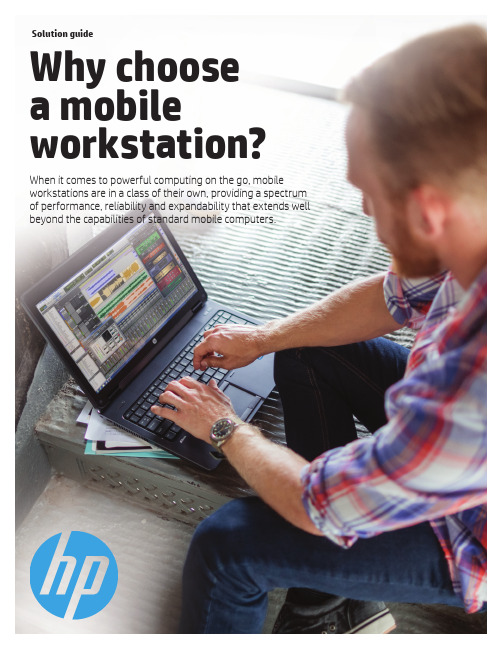
When it comes to powerful computing on the go, mobile workstations are in a class of their own, providing a spectrum of performance, reliability and expandability that extends well beyond the capabilities of standard mobile computers.Solution guideWhy choose a mobile workstation?While HP EliteBook 800 series Notebooks can provide you withexcellent value, HP ZBook Mobile Workstations deliver superbperformance, outstanding reliability and wide-ranging scalabilityas well as a range of screen sizes to fit various needs.* Many workstation technologies are selectable options. Specifications can vary by workstation platform.** Varies by regionHP EliteBook 800 seriesNotebookHP ZBook MobileWorkstations*Form factors• 14.0-inch diagonal• 15.6-inch diagonalForm factors• 15.6-inch diagonal• 17.0-inch diagonalOperating systems1,2• W indows 10 Pro 64• Windows 8.1 Pro 64• W indows 7 Professional 64(available through downgrade rightsfrom Windows 10 Pro 64)• U buntu Linux• F reeDOS 2.0Operating systems1,2• W indows 10 Pro 64• Windows 10 Home 64• Windows 7 Professional 64 (available throughdowngrade rights from Windows 10 Pro)• Windows 7 Professional 64• FreeDOS 2.0Performance• I ntel® Core TM i3, i5, i7 processors• U p to 16 GB non-ECC memory3• U p to 500 GB storage4Performance• I ntel® Core TM i3, i5, i7 processors• I ntel® Xeon® quad-core processor5• Up to 64 GB ECC memory3• Up to 4 TB storage4• Two Thunderbolt TM 315 (supporting DP 1.2,USB 3.1 Gen 2, PCIe)• Up to dual HP Z Turbo Drive G2 (NVMe PCIe SSD)for accelerated storage performance• Support for up to UHD display options• HP DreamColor12 panel optionReliability• M IL-STD-810G testing6• H P DuraCase• H P DuraKeys• P recision stamped full magnesiumalloy chassis• C hemically strengthened glass touchpad• C ast titanium alloy display latchReliabilityAll the reliability features in theHP EliteBook 800 series Notebook plus:• More MIL-STD-810G testing6• Rigorous ISV testing and certifications• Productivity-boosting software toolssuch as HP Performance Advisor andHP Remote Graphics Software preloadedGraphicsAMD Radeon™ graphicsGraphicsISV-certified, workstation-caliber AMD FirePro TMor NVIDIA® Quadro® professional graphicsWarranty1/1/0 or 3/3/0 support; on site serviceis extraWarranty3/3/3 or 3/3/0 support**HP ZBook MobileWorkstations are designedfor the demands of userswho work with professionaland technical applications,large and complex datasetsor intricate 3D models.2Take performance to new extremesLeave the performance bottleneck behind with HP ZBooks. With industry-leading processing, storage, graphics, and system management components HP has engineered a total system approach to define new levels of overall performance.Intel Processor TechnologyHigh-performance Intel® Xeon® processors are validated and tested by Intel and HPfor demanding workstation applications. Besides supporting greater reliability with ECC memory, Intel® Xeon® processors offer up to 29% performance gains over equivalent Intel® Core TM processors on the HP Entry Workstations.7Storage solutions to meet your needsHigh-performance storage solutions are required for demanding workflows.HP ZBooks offer high reliability and performance with storage capacities up to4 TB. With 2.5” and M.2 storage bay options, you can choose from SATA HDD, SATA SSD, and NVMe PCIe SSD options.The HP Z Turbo Drive G2 is a remarkably affordable and innovative NVMe PCIe-based SSD storage solution. It revolutionizeshow your HP ZBook handles large files—significantly reducing boot up, calculation and graphics response times (even with 4K video). To learn more, see /go/zturbo. Leading-edge professional graphics Extensive HP testing over a widerange of graphics cards, simulating real-world customer workloads and stress teststhat far exceed typical usage, translate into higher quality drivers that customers trust. Strong relationships with NVIDIA® and AMD help us quickly resolve any issues. That’s how we give your HP ZBook graphics solutions that feature optimized thermal and power design, wide-ranging application certification and a three-year limited warranty.HP Performance AdvisorGet the most out of your ZBook from day one. With HP Performance Advisor pre-installed on every HP ZBook, you can spend more time working, processing and designing and less time troubleshooting IT. This exclusiveHP software wizard helps configure, customize and optimize your system for each new application and driver you install. To learn more, see/go/performanceadvisor.HP Remote Graphics SoftwareWork like you’re local with transfer speedsup to 60 fps for your most demanding applications. HP Remote Graphics Software (RGS) takes the mobility of your workstation to a whole new level13. Now you can leave your HP ZBook docked at the office and connect from home while still getting that high end workstation performance youneed and expect. Not only can you viewthe session, but you can collaborate with multiple remote users by streaming your local workstation screen across the cloudto your team’s individual devices or pulling multiple remote feeds to a single PC. Every HP Z Workstation includes an HP RGS sender license ready to activate and an HP RGS receiver can be downloaded for any PC, Mac®, MacBook®, Windows tablet or thin client. And with advanced touch recognition featureson HP RGS 7 you can easily do real work with workstation-class applications on an HP ZBook or tablet. To learn more, see / go/rgs.Thunderbolt TM 3Connect to a multitude of devices through a single port with the versatile Thunderbolt™ 3. You can connect via Thunderbolt, DisplayPort 1.2, USB 3.1, and PCIe. Power two 4K displays @ 60 Hz, daisy chain up to 6 devices, and transfer data at speeds up to 40 Gb/s—double that of previous generation Thunderbolt. The possibilities are endless. HP ZBook Studio, ZBook 15 G3 and ZBook 17 G3 offer dual Thunderbolt™ 3 ports.Performance on displayHP ZBooks come with a variety of display choices from FHD up to UHD/4K resolutions. UHD/4K panels offer extremely high resolution (3840 x 2160) for maximum screen real estate and vibrant, clear pictures. The HP ZBook 15u offers a touch option.HP DreamColor TechnologyTake color accuracy to the next leveland achieve maximum impact with theHP DreamColor Display. Designed by color professionals and digital content creators, HP DreamColor is the power tool they use to produce trusted results. Featuring a palette of over one billion colors, you’ll get precise color accuracy and predictable color across your entire digital workflow.HP ZBooks help youspend less time waiting andmore time creating withindustry-leading processing,graphics and innovativetechnologies.3Mission-critical reliability We understand your work is critical and system down time or failure is not an option. HP ZBooks are designed and tested to comprehensively address reliabilityin all its forms, so you can rest assuredyour workstation will keep up in the most demanding environments.Business-rugged designHP ZBooks are designed to stand up tothe rigors of users who are constantly onthe go. HP uses third party vendors to test the ZBooks to military standards for drop, vibration, dust, temperature, and altitude.6 Tested beyond industry standardsHP knows you challenge your workstations every day, so HP does too. HP Z Workstation engineers conduct 115,000 hours of rigorous testing to ensure world-class reliability. In brutal three-axis testing—where frequency, voltage, and temperature are varied—our engineers push the limits of processors, memory, and other system parts. Thisthree-axis testing uses proprietary toolsand techniques, and stresses componentsin ways that help detect potential designor component weaknesses that would otherwise go unnoticed. In some cases, rigorous qualification enables us to find issues that have been previously overlooked by our component vendors. We have strong relationships and influence with these vendors, which enable us to obtain and integrate improved components into our systems, many of which are unique toHP Z Workstations.ECC memory for data integrityMemory errors can happen anywhere, anytime—with consequences as disastrous as a system crash in the middle of a critical operation.Error Correction Code (ECC) memory detects and corrects soft errors in the memory system on the fly, preserving the integrityof your data. HP offers ECC memory onour workstations so your mission-critical applications can run smoothly with minimized memory errors.Safe and secureHP offers a variety of scalable hardware, software, and BIOS-based security features to help you defend your organization against viruses and other threats. These integrated security features safeguard what matters to you the most—your data, device and identity.• An optional fingerprint reader and integrated Smart Card Reader help keep your identity secure.• HP SureStart goes to work at startup—making sure your ZBook is protectedfrom malicious or unanticipated malware attacks. It’s designed to automatically restore the BIOS within 30 seconds if it is ever attacked or corrupted.• Secure Erase enables you to permanently destroy data on your hard drive in preparation for your system disposal or redeployment.Engineered BIOSHP BIOS helps hardware compatibility and increases workstation reliability by reducing power consumption through preset sleep states, adjustable fan speeds that maximize operating efficiency, and power management features.Independent Software Vendor (ISV) certificationHP supports an extensive list of application partners and works closely with many software vendors to ensure that these applications work smoothly and flawlessly on HP ZBooks in all possible configurations. HP also provides a test suite to graphics vendors, to help increase the reliabilityand stability of industry-standard graphics products.Learn more about how HP’s relationships power you.Ultimately, our intense focus on reliability gives you greater peace of mind when running professional applications on theHP ZBook. You knowthat you have a system that is designed, tested, and proven for the work you do. 115,000 hours of testing4HP ZBook 15uThin. Powerful. Affordable.Enjoy workstation performance in a low cost, compact package. HP created the world’s first workstation Ultrabook™8 and we improve it with each generation. This 15.6” diagonal form factor is the perfect combination of mobility and cost.HP ZBook StudioWorld’s first quad core workstation Ultrabook TM 9We put desktop workstation performance in a sleek new body to unleash the ultimate mobile workstation. At just 18mm thin, 4.4 lbs.10 and an optional 4K DreamColor display,12 you can take your studio on the road with you.HP ZBook 15Portable PowerhouseCreativity knows no limits on HP’s thin and light next generation ZBook 15, the world’s best-selling mobile workstation.11 Offering a powerful blend of mobility and robust configurability, it’s the perfect mix of style, features, and portability.HP ZBook 17HP’s ultimate in mobile performance The HP ZBook 17 offers HP’s ultimate in power plus portability with a 17.3-inch diagonalscreen, massive scalability and configurability, and all the latest power-packed features.Why choose an HP ZBook?HP Z Workstations have been on the market for over 30 years. Designed from the inside out to fulfill the needs of ourcustomers, HP Z Workstations deliver high performance and reliability with the latest innovation and industry-leading technologies.Available operating systems 1,2Maximum memory 3Maximum storage 4Maximum graphics ZBook 15u G3Windows 10 Professional Windows 7 Professional FreeDOS32 GB1.5 TBAMD FirePro™ W4190MZBook StudioWindows 10 Professional Windows 7 Professional FreeDOS32 GB 2 TBHP ZBook Studio specialedition: NVIDIA® Quadro® M1000M with 4 GBdedicated GDDR5 graphics memory (Extra 2 GB of graphics memory provides enhanced application performance with larger graphics datasets).ZBook 15 G3Windows 10 Professional Windows 7 Professional FreeDOS64 GB 3 TBNVIDIA® Quadro® M2000M AMD FirePro TM W5170MZBook 17 G3Windows 10 Professional Windows 7 Professional FreeDOS64 GB 4 TBNVIDIA® Quadro® M5000M AMD FirePro TM W6150MMemory, storage and graphics that meet your needs30+years in the industry5© 2016 HP Development Company, L.P . The information contained herein is subject to change without notice. The only warranties for HP products and services are set forth in the express warranty statements accompanying such products and services. Nothing herein should be construed as constituting an additional warranty. HP shall not be liable for technical or editorial errors or omissions contained herein.Intel, Core, Xeon, Thunderbolt, and Ultrabook are trademarks of Intel Corporation in the U.S. and other countries. AMD and FirePro are trademarks of Advanced Micro Devices, Inc. Microsoft and Windows are U.S. registered trademarks of the Microsoft group of companies. NVIDIA and Quadro are trademarks and/or registered trademarks of NVIDIA Corporation in the U.S. and other countries. Linux® is the registered trademark of Linus Torvalds in the U.S. and other countries. Apple, Mac, and MacBook are registered trademarks of Apple Inc.4AA4-8242ENW, April 2016For more information visit /go/zbooks1. Not all features are available in all editions or versions of Windows. Systems may require upgraded and/or separately purchased hardware, drivers, software or BIOS update to take fulladvantage of Windows functionality. Windows 10 is automatically updated, which is always enabled. ISP fees may apply and additional requirements may apply over time for updates. See 2. This system is preinstalled with Windows 7 Professional software and also comes with a license and media for Windows 10 Pro software. You may only use one version of theWindows software at a time. Switching between versions will require you to uninstall one version and install the other version. You must back up all data (files, photos, etc.) before uninstalling and installing operating systems to avoid loss of your data.3. Maximum memory capacities assume Windows 64-bit operating systems. With Windows 32-bit operating systems, memory above 3 GB may not all be available due to systemresource requirements.4. For hard drives, GB = 1 billion bytes. TB = 1 trillion bytes. Actual formatted capacity is less. Up to 16 GB (for Windows 7) of system and up to 30 GB (for Windows 8) disk is reserved forsystem recovery software.5. Multi-Core is designed to improve performance of certain software products. Not all customers or software applications will necessarily benefit from use of this technology.Performance and clock frequency will vary depending on application workload and your hardware and software configurations. Intel’s numbering is not a measurement of higher performance.6. Testing was not intended to demonstrate fitness for Department of Defense contracts requirements or for military use. Test results are not a guarantee of future performance underthese test conditions.7. Results based on the SPECapc benchmarks for DS SolidWorks 2015 CPU Composite and the Cinebench CPU benchmark test; comparing an HP Z240 Tower Workstation with anIntel® Core™ i5-6600 processor to an HP Z240 Tower Workstation with an Intel® Xeon® E3-1240 v5 Processor. All other system configurations were selected to be as equal as possible.8. Not all configurations qualify as an Ultrabook TM .9. Based on HP’s internal analysis of all mobile workstation models from any vendors with >200 thousand unit annual sales as of October 29, 2015, having Quad-core CPU’s, withIntel’s Ultrabook Certification.10.Weight will vary by configuration.11.Source: IDC WW WS Historical Tracker 2015Q1 – 05.06.1512.FHD Touch and UHD DreamColor displays planned to be available in 1H16.13.HP RGS requires a Windows, Linux®, or Mac® OS X 10.10 and newer operating system and network access.Rate this documentShare with colleagues。
西门子技术问题总汇

文档标题
如何设置模拟量输入模板 SM 431-7KF00的温度补偿? 如何解决 SIMATIC BATCH 的 IL43基本设备上 hotfix 安装的问题? 如果通过 PCS7 V6.1 SP1 DVD 单独安装 SIMATIC BATCH Report 需要注意哪些设置? 为什么冗余模拟量输出模块的每个通道只有一半电流输出? 使用WinCC/Web Navigator V6.1 SP1需要什么样的操作系统和软件? 是否 COM PROFIBUS 可以使用所有版本的 GSD 文件? 如何在 WinCC flexible 中组态与S7 控制器的 Profinet 连接? 如何在操作面板上设定定时器时间, 同时如何输出定时器的剩余时间? 数据块初始值与实际值的含义 如何通过窗口对象滚动条步进调节过程值参数? 使用 SINAUT ST7 向电子邮箱接受方发送文本信息 SMS 需要做何设置? 可以使用CPU317-2PN/DP替代在iMap中组态的CPU315-2PN/DP吗? 什么情况下插入C-PLUG卡或者C-PLUG有什么作用? 通过一台PC,可以使用哪种方式访问与IWLAN/PB link PNIO或IE/PB link PNIO连接的PROFIBUS设备? 当在SINAUT网络中使用4线变压器应该注意哪些设置? 在 SINAUT 网络中,使用MD3拨号调制解调器作为专线调制解调器时,要进行哪些设置? 如何安装 DCF77 天线, 当选择 DCF77 天线时需要注意什么? 使用SINAUT ST7向传真机发送文本信息时,需要进行哪些设置? 在 SINAUT 项目中发送短消息必须进行哪些特殊服务的设置? 如何在S7-300 PN CPU和CP343-1之间建立一个open TCP 通讯连接,以及如何进行数据交换? 如何在两个S7-300 PN CPU之间建立一个open TCP 通讯连接,以及如何进行数据交换? 哪些控制系统可以成功与SINAUT ST7一起使用? 使用“零-Modem”电缆连接 TIM 模块应该注意什么? 当用 SINAUT 诊断工具的ST1协议进行诊断时,为什么TIM的状态不能显示? TIM 3V-IE 和 TIM 3V-IE Advanced 模块在以太网上通信时使用哪个端口号? 如何对没有接入网络的S7-200CPU编程? 掉电后,LOGO!的程序会丢失吗? 从 PCS7 V6.1 起,为什么没有分配任何 hierarchy (PH) 的 测量点(变量)通过编译不能在OS中自动创建相应的变量? 在SFC中,如何实现从一个 Sequencer 跳出后回到另一个 Sequencer 的某个固定位置并继续执行? 如何实现过程变量的平均值归档? 存储文件的目标路径和备份可选路径有何作用? WinCC变量归档中如何实现采集周期小于500ms的变量归档? 为什么在 OS 上会显示如下信息“时间跳变通知-永久切换为从站模式”? 在西门子A&D产品支持网站是否可以下载关于ET200M的手册? 在S7-400上怎样安装冗余电源? UDT改变后怎样更新使用UDT产生的数据块。 为什么在FB块中使用OUT变量赋值被调用FB块的IN变量时出现错误信息34:4469? 如何查看4-mation导入-导出错误 不能正确引导8212-1QU IBM/Lenovo M52 ThinkCentre 实时趋势更新缓慢的原因 如何保存变量名字典CSV文件的格式
3030 型打印机 扫描器单元 操作说明书 打印机参考

简介 本手册包含本设备操作使用的详细说明和注意事项。为了您的安全和利益, 请在使用本设备之前仔细阅 读本手册。将本手册放在垂手可得之处以备快速参考。 重要事项 本手册的内容如有变动,恕不另行通知。对于因操作和使用本设备而导致的直接的、间接的、特殊的、 偶然的或必然的损失,本公司概不负责。 切勿复制或印刷法律禁止翻印的任何项目。 通常,本地法律禁止复制或印刷以下项目: 纸币,印花税票,债券,股票,银行汇票,支票,护照,驾驶执照。 以上只是举例并不包括所有项目。 我们对其完整和精确不承担责任。 如果您对复制或印刷某些项目的 法律性有任何疑问,请联络您的法律顾问。 警告 如果不按照本手册所述控制、调整或执行步骤,则可能导致危险的辐射伤害。 本手册内使用两种尺寸标注。对于本设备,请参照公制尺寸标注。 商标 Microsoft®、 Windows® 和 Windows NT® 是 Microsoft Corporation 在美国和 / 或其它国家的注册商标。 Adobe®、PostScript®、Acrobat®、PageMaker® 和 Adobe Type Manager 是 Adobe Systems Incorporated 的注 册商标。 PCL® 是 Hewlett-Packard Company 的注册商标。 Apple、AppleTalk、EtherTalk、Macintosh、Mac OS 和 TrueType 是 Apple Computer, Inc. 在美国和其他国 家注册的商标。 Rendezvous 是 Apple Computer, Inc. 的商标。 IPS-PRINTTM Printer Language Emulation© 版权所有 2000, Oak Technology, Inc. 保留所有权利。 UNIX 是在美国和其他国家的注册商标,通过 X/Open Company Limited 获得专有许可。 Bluetooth® 字标和标示属 Bluetooth SIG, Inc. 所有,Ricoh Company, Ltd. 对此类标示的使用已经过许可。 NetWare 是 Novell, Inc. 的注册商标。 本手册涉及的其它产品名称只用作识别目的, 有可能分别是相应公司的商标。我们否认对这些标记拥有 任何部分或全部权利。 Windows 操作系统的正确名称如下所示: • Windows® 95 的产品名称是 Microsoft® Windows® 95 • Windows® 98 的产品名称是 Microsoft® Windows® 98 • Windows® Me 的产品名称是 Microsoft® Windows® Millennium Edition (Windows Me) • Windows® 2000 的产品名称如下所示: Microsoft® Windows® 2000 Professional Microsoft® Windows® 2000 Server Microsoft® Windows® 2000 Advanced Server • Windows® XP 的产品名称如下所示: Microsoft® Windows® XP Home Edition Microsoft® Windows® XP Professional • Windows ServerTM 2003 的产品名称如下: Microsoft® Windows ServerTM 2003 Standard Edition Microsoft® Windows ServerTM 2003 Enterprise Edition Microsoft® Windows ServerTM 2003 Web Edition • Windows NT® 4.0 的产品名称如下: Microsoft® Windows NT® Workstation 4.0 Microsoft® Windows NT® Server 4.0 注 本手册中的一些图例可能会因机器不同而略有差异。 在某些国家出售的机型上可能没有某些选购件。更详细的信息,请您与当地的经销商联系。
DisplayPort 物理层测试的挑战

DisplayPort is expanding its foot print
▪▪ Standard DisplayPort – Specification Version 1.2 – CTS Version 1.2b – Data Rates 1.62GBps, 2.7Gbps and 5.4Gbps – Box to Box ( 1, 2, 4 lanes)
under Test to the DP-AUX DisplayPort AUX Controller ▪▪ Abilty to Read and Write DPCD Registers Supports Debug Activities ▪▪ Tektronix DP-AUX can serves as a DP1.2 Sink - Enables source to transmit the required
1.2 CTS requires adaptive application of one of three reference equalizers to the far end signal, to find a passing condition.
5/23/13
Key Elements of DisplayPort 1.2 Transition: Eye Diagram/Mask
– 5. SSC (Spread Spectrum): On/Off – 6. Post-Curser2: Level 0,1,2,3 – 7. Lane Width, 1,2,4
viewme-um004_-zh-e说明书
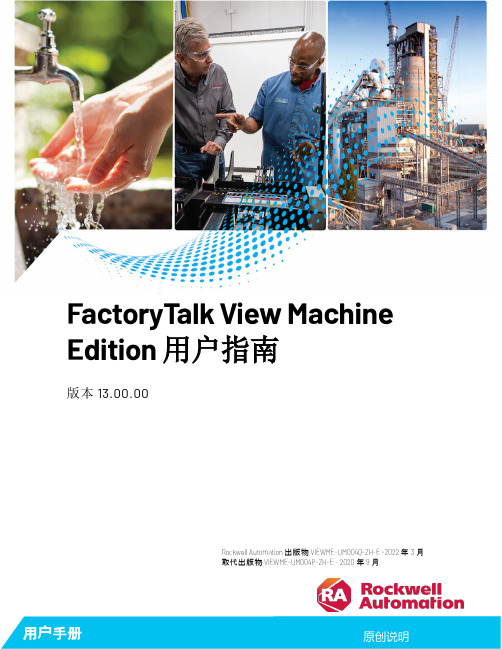
DisplayPort一致性测试的完整解决方案

本文主要围绕DisplayPort 1.1介绍DisplayPort测试的主要挑战和主要测试内容,并讨论如何利用泰克公司提供的完整的自动化测试方案简化DisplayPort一致性测试。
DisplayPort是一种数字高清视频传输标准,最初是为了取代PC显示器的DVI、VGA接口和其它数字视频设备的LVDS接口而开发的。
相对于目前最流行的HDMI接口来说,DisplayPort能实现更大的传输带宽、具有更好的可扩展性和外围设备兼容性,且低成本、功耗低。
DisplayPort可以直接驱动液晶面板,可节省大量的电路费用和空间,标准完全开放,不需要支付版权费用。
DisplayPort 1.1标准的4条主通道的传输速度最高为10.8Gbps,满足了传输高清信号的要求。
当前的DisplayPort 1.1设备的速率有两种分别为1.62Gbps和2.7Gbps,未来设备的速率可达5.4Gbps。
最近推出的新标准DisplayPort 1.2,其传输速率在单通道可达5.4Gbps,四通道可达21.6Gbps。
DisplayPort标准的发展和速率的提升,为DisplayPort测试带来了新挑战。
VESA组织已创建了全面的一致性测试规范,即DisplayPort CTS,要求对DisplayPort产品的物理层和链路层进行一致性测试。
物理层测试包括接收端测试、源端测试和电缆测试。
链路层测试要对序列、链路的初始化和维护进行验证,也被认为是一个扩展过程。
DisplayPort作为新一代高速串行接口,它需要功能强大的测试仪器及详细测试程序。
此外,内容众多的测试验证也将耗费工程师大量的时间和精力。
这些都对能简化测试过程、提高测试效率、提供可靠测试结果的自动化测试方案提出了迫切需求。
本文主要围绕DisplayPort 1.1介绍DisplayPort测试的主要挑战和主要测试内容,并讨论如何利用泰克公司提供的完整的自动化测试方案简化DisplayPort一致性测试。
PNY NVIDIA NVS 310 1GB Low Profile 双显示专业图形解决方案说明书

PNY Technologies, Inc. 100 Jefferson Road, Parsippany, NJ 07054 | Tel 408 567 5500 | Fax 408 855 0680Features and specifications subject to change without notice. The PNY logo are registered trademarks of PNY Technologies, Inc. All other trademarks are the property of their respective owners. © 2015 PNY Technologies, Inc. All rights reserved.For more information visit: /nvsNVIDIA ®NVS ™310 1GB Low Profile Graphics BoardVCNVS310DP-1GB-PB VCNVS310DVI-1GB-PBThe Standard for Multi-Display Business GraphicsBoost your enterprise’s productivity with the NVIDIA ® NVS ™ 310 1GB dual-display professional graphics solution. This graphics board provides a reliable hardware and software platform to enable fast, cost-effective integration, deployment, and support across large enterprises.Each NVS 310 board features DisplayPort 1.2, NVIDIA Mosaic ™Technology, and NVIDIA NVIEW ® desktop management software, and can drive up to two 30-bit displays at resolutions up to 2560 × 1600 at 60Hz. NVIDIA power management technology reduces overall system energy costs. It intelligently adapts the total power utilization of thegraphics subsystem based on the applications being run by the end user. This power optimized design helps reduce Total Cost of Ownership (TCO) and increases reliability.NVIDIA NVS 310 1GB Package Includes: •NVIDIA NVS 310 1GB graphics board •Attached full height bracket •Unattached low profile bracket•Two DisplayPort to DVI-D SL adapters (PN: VCNVS310DVI-1GB-PB)•Driver CD for Windows (32- and 64-bit)•Printed QuickStart Guide •PDF Installation GuidePNY AdvantagePNY provides unsurpassed service and commitment to its professional graphics customers. In addition, PNY delivers a complete solution including the appropriate adapters, cables, brackets, driver CD and documentation to ensure a quick and successful install.PRODUCT SPECIFICATIONS:CUDA Cores 48GPU Memory 1GB GDDR3Memory Interface 64-bit Memory Bandwidth 14.0GB/sPhysical DimensionsSFF , 2.731˝ H × 5.70˝ L Maximum Power Consumption 19.5WGraphics Bus PCI Express Gen 2 ×16Display Connector DP (2) or DVI-D SL (2)Display OptionsDisplayPort 1.2 or DVI-D SL Maximum DisplayPort Resolution 2560 × 1600 at 60Hz Maximum DVI Resolution 1920 × 1200 at 60Hz Thermal Solution Active FansinkSupport for Microsoft Windows 10, 8.1, 8, 7, Vista, XP (32- or 64-bit), or Linux Warranty3 Year Warranty PNY Part Number - Dual DP VCNVS310DP-1GB-PB PNY Part Number - Dual DVIVCNVS310DVI-1GB-PBIncluded with VCNVS310DVI-PBSFF BracketFull Height Bracket。
DisplayPort设置介绍说明书

© 2009 Hewlett-Packard Development Company, L.P. The information contained herein is subject to change without notice. The only warranties for HP products and services are set forth in the express warranty statements accompanying such products and services. Nothing herein should be construed as constituting an additional warranty. HP shall not be liable for technical or editorial errors or omissions contained herein. February 2009 DisplayPort SetupI ntroduction : This document provides a brief guide for configuration and troubleshooting of a DisplayPort display environment. DisplayPort OverviewDisplayPort is designed to be a comprehensive and consistent digital interface solution providing a wide range of benefits and capabilities. It is fully interoperable with existing DVI and VGA display environments to provide a straight-forward transition for end users.Figure 1. DisplayPort AdaptersAdapterHP Product Number Availability Notes DisplayPort to DVI-D FH973AA Available now ∙ Included with cards with a DisplayPort output∙ Uses dual-mode capability of DisplayPort output∙ DVI-D digital output onlyDisplayPort to DVI-D Dual-link NR078AA Available May 2009 ∙ Available as AMO∙ Active device∙ Supports the HP LP3065 monitor requiring dual-link DVI inputDisplayPort to VGA A5615AA Available April 2009∙ Available as AMO∙ Active device, VGA output onlyDisplayPort Capable DisplaysThe HP LP2275w 22” LCD monitor, HP LP2475w 24” LCD monitor, and HP DreamColor LP2480zx 24” LCD monitor all provide DisplayPort inputs. These monitors can be used with graphics cards providing DisplayPort outputs without the need for any adapters. Monitors with VGA, DVI-D, and DVI-D Dual-Link inputs can be used with the appropriate DisplayPort adapters (see Figure 1). Displays with HDMI inputs can be used with a non-HP DisplayPort to HDMI adapter.DisplayPort SupportWhat do I do with my DVI-I cable?DVI-I cables have the capability to support both digital and analog signals, allowing a user to configure either a DVI or VGA setup without changing the cable. A non-HP DisplayPort to DVI-I adapter must be purchased in order to use a DVI-I cable with aDisplayPort configuration. The DisplayPort to DVI-D adapters listed in the table above do not allow a DVI-I cable to be plugged in 1.How can I troubleshoot a DisplayPort setup that is not displaying properly?From the monitor, ensure that DisplayPort is selected as the active input. For optimal performance, use the monitor menu to disable Input Auto-Switching if it is enabled. On the HP DreamColor LP2480zx monitor, turn on Hot Plug Detect Support. Boot the system with only a single DisplayPort monitor attached, and once the system has booted and the driver loaded, configure additional displays if desired. Sometimes it may take longer than expected for a DisplayPort display to become active. Make sure that you are running with the latest graphics card video BIOS and display driver versions.How do I set up multiple displays?On graphics cards with both DVI and DisplayPort outputs, if the DVI connection is active it will always be the default display. It is usually more straightforward to configure the display attached to the DVI output first, and then configure DisplayPort displays after this has been completed. Most currently shipping graphics cards have 3 outputs, any 2 of which may be used to create a multiple display setup. For information on what cables and adapters are needed for a variety of DisplayPort configurations, including a mix of DisplayPort and DVI or VGA monitors, see the DisplayPort Configuration Mini White Paper.1 DVI-D cables carry digital-only signals. DVI-A cables carry digital DVI signals to an analog display. DVI-I cables can transmit either digital-to-digital or digital-to-analog signals.。
程序员界面模型 T S 1说明书

Programmable Operator InterfaceConsolidating Essential Functionalitywhile Enhancing Operability and Visibility22D1-E-0024S□Interface07: 7.0” widescreen 10: 10.2” widescreeni : Built-in Ethernet port None : No built-inEthernet portTS1100SiTS1070STS1070SiWVGA64KColors TFT LEDBacklight3chSerialMaster/SlaveUSBInverterPLC A Servo systemPLC SerialTS1000 SmartTS1000 SmartType AType mini-BTS1000 Smart(2 times)(4 times)TS1000 Smart Lineup of Usability Enhancing Features0301*A setting for only monitoring is also available.Catalog No. 9022NE2 0405Icons with a rich designAchieve Sleeker Screens with Easy-to-Understand OperationsPC/AT compatible computer running Windows V-SFT Ver. 6 offers a combination of real sign and plain icons that allow users to easily create more sophisticated screens than ever before.A wide range of icon designs have been newly added with a design that closely resembles smartphones and other familiar devices.Plain IconsV-SFT expands conventional real icons even further.Real IconsIcons with a at designRealizing the Creation of Sophisticated ScreensSophisticated Line-up of Icons01Expands Interlock Settings02Set the interlock via the ladder diagram display. The conditionsettings are easy to understand and convenient even when setting multiple conditions.Supports Con guration withTool Hints03Comprehensive tool hints throughout the software support the programming of applications.Easily con gure settings without a manual by simply moving the mouse close to a setting to automatically display a supplementary description.ConvertScreen dataTS1000 Smart06Motion System Driving the Best Performance Togetherwith TS1000 Smart SeriesFlexibly supports machine based systemsCatalog No. 24C1-E-001007●Display ●Battery compartment ●USB mini-B (U-B)●USB cable retention ●RS-232C/RS-422/RS-485 connector (COM2/COM3)●RS-422/RS-485 connector (COM1)●Power input terminal block ●Mounting point ●DIP switch ●USB-A (U-A)●100BASE-TX/10BASE-T connector (LAN)*Only TS1070Si/TS1100SiInterfaceTS1070SiTS1100Si●10●9●8●5●2●5●2●4●●4●●7●10●9●8●7●6●1108System Con gurationUSB mini-BSerial Temperature Temperature controller/InverterTS1000 SmartCOM2 and COM3 can be used at the same time.TS1000 SmartPLCPLCPLCPLCPrinterOptional AccessoriesWaterproof GasketTS1070S-WP/TS1100S-WPUse the terminal converter if the communication device is connected with TS1000 Smart series via the RS-422/485 block.(COM1)Use the waterproof gasket if an IP65 protective structure is necessary.This gasket can be used regardless of the Ethernet connection.Terminal Converter TC-D9Cable for USB-A Port UA-FRTS1070Si TS1100SiTS1070SThe cable is used whenconnecting the USB-A (sleeve) port via the board.(Cable length: 1 m)Temperature Temperature 09Connection Device List (PLC)10Connection Device List (Temperature Controller/Servo/Inverter)11*T he names of the companies and products included in this document are the trademarks or registered trademarks of their respective companies.*TS1070S does not support an Ethernet connection.Please note that the information contained in this document is subject to change for the purpose of product improvement.2018-6(F18/F18) 0.3 Printed in JapanURL : /Gate City Ohsaki, East Tower,11-2, Osaki 1-chome, Shinagawa-ku, Tokyo 141-0032, Japan Phone : +81-3-5435-7066Fax : +81-3-5435-7420/。
DisplayPort 兼容性测试全解

DisplayPort 兼容性测试全解前言图一HDMI 曾经发生过的兼容性问题由左至右:屏幕雪花、错误讯息、讯号侦测错误…图二Dual Mode Device 的切换模式图三DisplayPort Dual Mode Logo图四DVI to DisplayPort adapter图五Source 端的Cable Adapter 插入Dual Mode 的Source 示意图生活中的变数综观以上VESA 规范文件中所提供的信息,大概可以想象出未来使用者实际使用上的情境,在讨论像这样产品的兼容性之前,必须先了解使用者可能会产生的产品使用组合。
可以是DVI /HDMI Monitor + Display Port Source,这种情形应该也会是消费数量最大的一种组合。
消费者买一片DisplayPort 显示卡来配上原本家中已有的DVI or HDMI Sink,或者是DisplayPort Monitor + HDMI / DVI Source,也就是买一台新的显示器来搭配家中原有的计算机或是播放器。
在上述情形之下,使用者还会需要一条讯号线和一个转换器。
而在这里又会有几种不同的组合,使用者面临的第一个抉择的是使用DisplayPort Cable + HDMI / DVI to DisplayPort adapter 或者使用HDMI Cable + DisplayPort to HDMI / DVI adapter,这里又会产生二种不同的组合。
在考虑客户可能使用超过一个以上的Source,例如PC 系统或是播放器,一个Switcher 是有被使用的必要,在此时一个Switcher 是很有可能同时接上DisplayPort source and HDMI / DVI source.综合以上种种数据和变量,其实我们可以很清楚的了解,一个DisplayPort 的。
Display Port技术详解
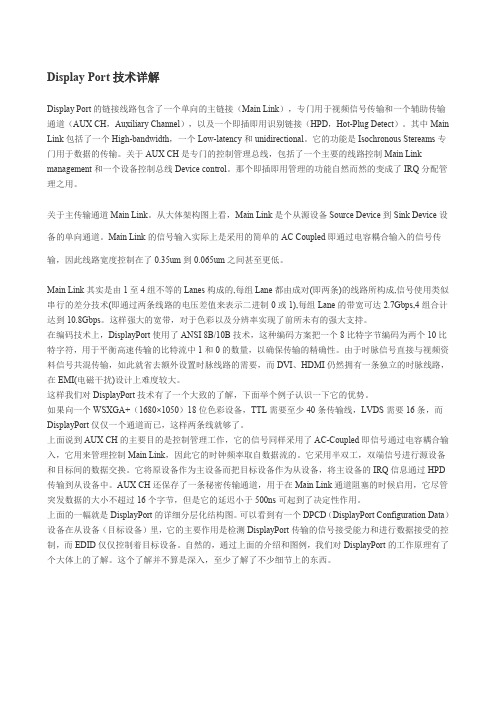
Display Port技术详解Display Port的链接线路包含了一个单向的主链接(Main Link),专门用于视频信号传输和一个辅助传输通道(AUX CH,Auxiliary Channel),以及一个即插即用识别链接(HPD,Hot-Plug Detect)。
其中Main Link包括了一个High-bandwidth,一个Low-latency和unidirectional。
它的功能是Isochronous Stereams专门用于数据的传输。
关于AUX CH是专门的控制管理总线,包括了一个主要的线路控制Main Link management和一个设备控制总线Device control。
那个即插即用管理的功能自然而然的变成了IRQ分配管理之用。
关于主传输通道Main Link。
从大体架构图上看,Main Link是个从源设备Source Device到Sink Device设备的单向通道。
Main Link的信号输入实际上是采用的简单的AC Coupled即通过电容耦合输入的信号传输,因此线路宽度控制在了0.35um到0.065um之间甚至更低。
Main Link其实是由1至4组不等的Lanes构成的,每组Lane都由成对(即两条)的线路所构成,信号使用类似串行的差分技术(即通过两条线路的电压差值来表示二进制0或1),每组Lane的带宽可达2.7Gbps,4组合计达到10.8Gbps。
这样强大的宽带,对于色彩以及分辨率实现了前所未有的强大支持。
在编码技术上,DisplayPort使用了ANSI 8B/10B技术,这种编码方案把一个8比特字节编码为两个10比特字符,用于平衡高速传输的比特流中1和0的数量,以确保传输的精确性。
由于时脉信号直接与视频资料信号共混传输,如此就省去额外设置时脉线路的需要,而DVI、HDMI仍然拥有一条独立的时脉线路,在EMI(电磁干扰)设计上难度较大。
这样我们对DisplayPort技术有了一个大致的了解,下面举个例子认识一下它的优势。
- 1、下载文档前请自行甄别文档内容的完整性,平台不提供额外的编辑、内容补充、找答案等附加服务。
- 2、"仅部分预览"的文档,不可在线预览部分如存在完整性等问题,可反馈申请退款(可完整预览的文档不适用该条件!)。
- 3、如文档侵犯您的权益,请联系客服反馈,我们会尽快为您处理(人工客服工作时间:9:00-18:30)。
• Two transport formats
• Manchester transport format
• 1Mbps, Burst transfer = 16 data bytes max • Capable of establishing ~ 200Kbps full-duplex link
1
Agenda
• • • • DisplayPort Version Numbers Layered View of Isochronous AV Stream Transport DisplayPort Principles New Features of DisplayPort Ver.1.2
• NOTE: Link CTS Ver.1.1b with addition of audio transport test to be published in DEC 2010 ~ JAN 2010
• Phase 1 of Ver.1.2 covering some of the additional features in DisplayPort1.2 (e.g., HBR2, Audio HBR) going to GMR (General Membership Review) in DEC 2010 ~ JAN 2011
4
Layered View of Isochronous AV Stream Transport
• DisplayPort1.2 defines the Transport Layer serving Stream Layer
• Distinction between Transport Layer and Stream Layer clarified in DisplayPort1.2 with the addition of MST (multi-stream transport) and MST topology management enhancement
• Other DP-derivative standards (eDP and iDP) have their own version numbers
• eDP Standard Ver.1.2 published in MAY 2010, Ver.1.3 release expected in JAN 2011 • iDP Standard Ver.1.0 published in APR 2010
• A downstream device monitors AUX+ and AUX- DC voltage levels to detect the presence of an upstream device and its power state
• As for DPCD Revision Number (at DPCD Address 00000h), multiple revision numbers may co-exist
• When people casually refer to a DP1.1a product, they actually mean a DP device supporting DPCD Revision Number 1.1 only
6
Main Link Transport
• Uni-directional
• From an upstream device (e.g., Source) to a downstream device (e.g., Sink) • 1, 2, or 4 high-speed lanes (differential pairs) • Link established based on the receiver/stream sink capabilities, application bandwidth need, and Link Training result
DP Link 3 uPacket RX
NOTE1: DP1.2 Section 5 defines 640x480, RGB18bpp as SAFE MODE NOTE2: Not available/being developed at VESA
5
DisplayPort Principles
• DPCD (DisplayPort Configuration Data) access for receiver capability discovery, and Link Training • EDID access for stream sink capability discovery
• Metadata
• Via MSA (Main Stream Attribute) Packet • Via SDP NOTE1: Compressed video may be supported via SDP definition extension
7
AUX CH Transport
• Transported data types
• Main uncompressed video stream (or streams) *1 • Audio
• Via SDP (Secondary-Data Packet) • Transported with or without the main video stream
• Half-duplex bi-directional
• AUX transaction always initiated by an upstream device • A downstream device may prompt an AUX transaction via IRQ (interrupt request) pulse assertion over HPD line
Layers Sub-Layers Overall End-User Usability Stream Policy Layer Stream Layer
Policy Maker Policy Maker Stream Policy DP1.2 Sec.5 *1 DMT, CVT,... EDID/DID, MCCS,... DP1.2 Sec.5 DP1.2 Sec.2 DP1.2 Sec.3 DP1.2 Sec.4
2
DisplayPort Version Numbers
• Only one DisplayPort Standard specification version number active at any given time
• With the publication of DisplayPort Standard Specification Ver.1.2 in JAN 2010, Specification Ver.1.1a document was retired
3
DisplayPort Standard Version Number (continued)
• Link and PHY Compliance Test Specifications following DisplayPort Standard Version Number
• Ver.1.1a available
Mandatory
Lane 0 Lane 1 Lane 2 Lane 3
• 1 x Main Link • AUX CH • Hot Plug Detect • Powered Connector (DP_PWR pin)
Power
Power
Optional Raw Bit Rate (incl. coding overhead) Application Bandwidth /Throughput 162-/270-/540-Mbytes/s 324-/540-/1080-Mbytes/s 648-/1080-/2160-Mbytes/s ~ 16 bytes per 0.5ms * / ~ 64 bytes per 1.2 us **
• 2 x Main Link
Optional
1 x lane 2 x lanes 4 x lanes AUX CH
1.62-/2.7-/5.4-Gbps 3.24-/5.4-/10.8-Gbps 6.48-/10.8-/21.6-Gbps 1Mbps / 720Mbps (optional)
• 4 x Main Link
• Fast AUX transport format (New in DisplayPort Standard Ver.1.2)
• 720Mbps, Burst transfer = 64/1024 data bytes max • Capable of establishing ~ 200Mbps full-duplex link
• AUX transaction syntax
• Native AUX, I2C-over-AUX • USB-over-AUX (Fast AUX required; full definition to be completed) • Other transport protocol may be mapped over Native AUX syntax
DisplayPortTM Ver.1.2 Overview
DisplayPort Developer Conference | December 6, 2010 | Westin Taipei
Alan Kobayashi R&D Director, DisplayPort Solutions, TVM, STMicroelectronics VESA Board of Director Editor of DisplayPort Task Group Chair/Editor of TV Panel Task Group
