HDS HDLM for Solaris安装简述
SUN服务器Solaris10安装步骤
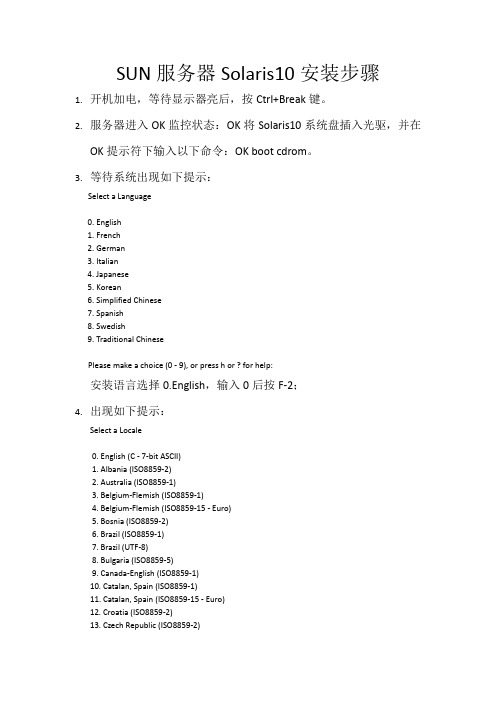
SUN服务器Solaris10安装步骤1.开机加电,等待显示器亮后,按Ctrl+Break键。
2.服务器进入OK监控状态:OK将Solaris10系统盘插入光驱,并在OK提示符下输入以下命令:OK boot cdrom。
3.等待系统出现如下提示:Select a Language0. English1. French2. German3. Italian4. Japanese5. Korean6. Simplified Chinese7. Spanish8. Swedish9. Traditional ChinesePlease make a choice (0 - 9), or press h or ? for help:安装语言选择0.English,输入0后按F-2;4.出现如下提示:Select a Locale0. English (C - 7-bit ASCII)1. Albania (ISO8859-2)2. Australia (ISO8859-1)3. Belgium-Flemish (ISO8859-1)4. Belgium-Flemish (ISO8859-15 - Euro)5. Bosnia (ISO8859-2)6. Brazil (ISO8859-1)7. Brazil (UTF-8)8. Bulgaria (ISO8859-5)9. Canada-English (ISO8859-1)10. Catalan, Spain (ISO8859-1)11. Catalan, Spain (ISO8859-15 - Euro)12. Croatia (ISO8859-2)13. Czech Republic (ISO8859-2)14. Denmark (ISO8859-1)15. Denmark (ISO8859-15 - Euro)16. Egypt (ISO8859-6)17. Egypt (UTF-8)18. Estonia (ISO8859-15)Press Return to show more choices.Please make a choice (0 - 59), or press h or ? for help:本地语言选择0. English (C - 7-bit ASCII),输入0后按F-2;5.在终端上安装Solaris10,这时会出现如下提示:What type of terminal are you using?1) ANSI Standard CRT2) DEC VT523) DEC VT1004) Heathkit 195) Lear Siegler ADM316) PC Console7) Sun Command Tool8) Sun Workstation9) Televideo 91010) Televideo 92511) Wyse Model 5012) X Terminal Emulator (xterms)13) CDE Terminal Emulator (dtterm)14) OtherType the number of your choice and press Return:终端类型选择3)DEC VT100,输入3后按F-2;6.出现如下提示:q The Solaris Installation Program qqqqqqqqqqqqqqqqqqqqqqqqqqqqqqqqqqqqqqqqqqqqqThe Solaris installation program is divided into a series of short sectionswhere you'll be prompted to provide information for the installation. Atthe end of each section, you'll be able to change the selections you'vemade before continuing.About navigation...- The mouse cannot be used- If your keyboard does not have function keys, or they do notrespond, press F; the legend at the bottom of the screenwill change to show the F keys to use for navigation. qqqqqqqqqqqqqqqqqqqqqqqqqqqqqqqqqqqqqqqqqqqqqqqqqqqqqqqqqqqqqqqqqqqqqqqqqqq qqqqqF2_Continue F6_HelpSolaris的安装分为好几部分,每一部分后面都需要进行确认,如果发现有错,可以更改先前输入的信息,按F-2继续安装;7.出现如下提示:q Identify This System qqqqqqqqqqqqqqqqqqqqqqqqqqqqqqqqqqqqqqqqqqqqqqqqqqqqqqqqqOn the next screens, you must identify this system as networked ornon-networked, and set the default time zone and date/time.If this system is networked, the software will try to find the informationit needs to identify your system; you will be prompted to supply anyinformation it cannot find.> To begin identifying this system, press F2.qqqqqqqqqqqqqqqqqqqqqqqqqqqqqqqqqqqqqqqqqqqqqqqqqqqqqqqqqqqqqqqqqqqqqqqq qqqqqqqqF2_Continue F6_Help开始定义系统的名字、网络、及掩码,时区及时间,按F-2继续安装;- Network Connectivity ---------------------------------------------------------Specify Yes if the system is connected to the network by one of the Solarisor vendor network/communication Ethernet cards that are supported on theSolaris CD. See your hardware documentation for the current list ofsupported cards.Specify No if the system is connected to a network/communication card thatis not supported on the Solaris CD, and follow the instructions listed underHelp.Networked---------[X] Yes[ ] No--------------------------------------------------------------------------------F-2_Continue F-6_Help提示系统是否连接了网络,选YES,按F-2继续安装;- Configure Multiple Network Interfaces ----------------------------------------Multiple network interfaces have been detected on this system. Specify allof the network interfaces you want to configure.Note: You must choose at least one interface to configure.Network interfaces------------------[X] bge0[ ] bge1[ ] bge2[ ] bge3--------------------------------------------------------------------------------F-2_Continue F-6_Help选择主网卡接口,选bge0,按F-2继续安装;DHCP for bge0----------------------------------------------------------------Specify whether or not this network interface should use DHCP to configure itself. Choose Yes if DHCP is to be used, or No if the network interface is to be configured manually.NOTE: DHCP support will not be enabled, if selected, until after the system reboots.Use DHCP for bge0-----------------[ ] Yes[X] No--------------------------------------------------------------------------------F-2_Continue F-6_Help提示是否需要使用DHCP来配置主机的IP地址,选NO,按F-2继续安装;Host Name for bge0 -----------------------------------------------------------Enter the host name which identifies this system on the network. The namemust be unique within your domain; creating a duplicate host name will causeproblems on the network after you install Solaris.A host name must have at least one character; it can contain letters,digits, and minus signs (-).Host name for bge0 SUN_M5000--------------------------------------------------------------------------------F-2_Continue F-6_Help输入主机名:SUN_M5000,按F-2继续安装;IP Address for bge0 ----------------------------------------------------------Enter the Internet Protocol (IP) address for this network interface. Itmust be unique and follow your site's address conventions, or asystem/network failure could result.IP addresses contain four sets of numbers separated by periods (for example129.200.9.1).IP address for bge0 XXX.XXX.XXX.XXX--------------------------------------------------------------------------------F-2_Continue F-6_Help输入主机IP地址,XXX.XXX.XXX.XXX,按F-2继续安装;- Subnet for bge0--------------------------------------------------------------On this screen you must specify whether this system is part of a subnet. Ifyou specify incorrectly, the system will have problems communicating on thenetwork after you reboot.> To make a selection, use the arrow keys to highlight the option andpress Return to mark it [X].System part of a subnet-----------------------[X] Yes[ ] No--------------------------------------------------------------------------------F-2_Continue F-6_Help提示主机的网络是否采用子网掩码的方法,选YES,按F-2继续安装;- Netmask for bge0 -------------------------------------------------------------On this screen you must specify the netmask of your subnet. A defaultnetmask is shown; do not accept the default unless you are sure it iscorrect for your subnet. A netmask must contain four sets of numbers separated by periods (for example 255.255.255.0).Netmask for bge0 255.255.255.0--------------------------------------------------------------------------------F-2_Continue F-6_Help提示输入子网掩码,输入255.255.255.0,按F-2继续安装;- IPv6 for bge0 ----------------------------------------------------------------Specify whether or not you want to enable IPv6, the next generation Internet Protocol, on this network interface. Enabling IPv6 will have no effect ifthis machine is not on a network that provides IPv6 service. IPv4 servicewill not be affected if IPv6 is enabled.> To make a selection, use the arrow keys to highlight the option andpress Return to mark it [X].Enable IPv6 for bge0--------------------[ ] Yes[X] No--------------------------------------------------------------------------------F-2_Continue F-6_Help不使用IPv6技术,选NO,按F-2继续安装;- Set the Default Route for bge0 -----------------------------------------------To specify the default route, you can let the software try to detect oneupon reboot, you can specify the IP address of the router, or you can choose None. Choose None if you do not have a router on your subnet.> To make a selection, use the arrow keys to select your choice and press Return to mark it [X].Default Route for bge0--------------------------[ ] Detect one upon reboot[X] Specify one[ ] None----------------------------------------------------------------------F-2_Continue F-6_Help提示设置缺省网关,选择Specify one,按F-2继续安装;- Default Route IP Address for bge0 ----------------------------------Enter the IP address of the default route. This entry will be placed in the/etc/defaultrouter file and will be the default route after you reboot (example 129.146.89.225).Router IP Address for bge0 XXX.XXX.XXX.XXX----------------------------------------------------------------------F-2_Continue F-6_Help提示输入主机的缺省网关,输入XXX.XXX.XXX.XXX,按F-2继续安装;- Confirm Information for bge0 -------------------------------------------------> Confirm the following information. If it is correct, press F2;to change any information, press F4.Networked: YesUse DHCP: NoHost name: SUN_M5000IP address: XXX.XXX.XXX.XXXSystem part of a subnet: YesNetmask: 255.255.255.0Enable IPv6: NoDefault Route: Specify oneRouter IP Address: XXX.XXX.XXX.XXX----------------------------------------------------------------------F-2_Continue F-4_Change F-6_Help提示确认上面输入的信息,如果上面的输入信息有错,可以按F-4后重新输入,如果正确,按F-2继续安装;- Configure Security Policy: ---------------------------------------------------Specify Yes if the system will use the Kerberos security mechanism.Specify No if this system will use standard UNIX security.Configure Kerberos Security---------------------------[ ] Yes[X] No----------------------------------------------------------------------F-2_Continue F-6_Help提示配置安全策略,选NO,按F-2继续安装;- Confirm Information ----------------------------------------------------------> Confirm the following information. If it is correct, press F2;to change any information, press F4.Configure Kerberos Security: No---------------------------------------------------------------------F-2_Continue F-4_Change F-6_Help确认刚才输入的信息,如果刚才输入的信息有错,按F-2重新输入;如果正确,按F-2继续安装;- Name Service -------------------------------------------------------On this screen you must provide name service information. Select the nameservice that will be used by this system, or None if your system will eithernot use a name service at all, or if it will use a name service not listedhere.> To make a selection, use the arrow keys to highlight the optionand press Return to mark it [X].Name service------------[ ] NIS+[ ] NIS[ ] DNS[ ] LDAP[X] None----------------------------------------------------------------------F-2_Continue F-6_Help配置名字服务,选择None(不采用任何名字服务),按F-2继续安装;- Confirm Information ------------------------------------------------> Confirm the following information. If it is correct, press F2;to change any information, press F4.Name service: None----------------------------------------------------------------------F-2_Continue F-4_Change F-6_Help确认刚才输入的信息,如果刚才输入的信息有错,按F-4重新输入;如果正确,按F-2继续安装;- Time Zone ----------------------------------------------------------On this screen you must specify your default time zone. You can specify atime zone in three ways: select one of the continents or oceans from thelist, select other - offset from GMT, or other - specify time zone file.> To make a selection, use the arrow keys to highlight the option andpress Return to mark it [X].Continents and Oceans----------------------------------- [ ] Africa| [ ] Americas| [ ] Antarctica| [ ] Arctic Ocean| [X] Asia| [ ] Atlantic Ocean| [ ] Australia| [] Europev [ ] Indian Ocean----------------------------------------------------------------------F-2_Continue F-6_Help设置时区,选择Asia,按F-2继续安装;- Country or Region --------------------------------------------------> To make a selection, use the arrow keys to highlight the option and press Return to mark it [X].Countries and Regions-------------------------^ [ ] France| [ ] Germany| [ ] Gibraltar| [ ] Greece| [ ] Hungary| [ ] Ireland| [ ] Italy| [ ] Latvia| [ ] Liechtenstein| [ ] Lithuania| [ ] Luxembourg| [ ] Macedoniav [X] China----------------------------------------------------------------------F-2_Continue F-6_Help选择国家或地区,选择China,按F-2继续安装;- Date and Time -----------------------------------------------------> Accept the default date and time or enternew values.Date and time: 2010—XX--XX 10:48Year (4 digits) : 2010Month (1-12) : XXDay (1-31) : XXHour (0-23) : 10Minute (0-59) : 48----------------------------------------------------------------------F-2_Continue F-6_Help设置时间,按照当地时间,按F-2继续安装;Root Password ------------------------------------------------------Please enter the root password for this system.The root password may contain alphanumeric and special characters. For security, the password will not be displayed on the screen as you type it.> If you do not want a root password, leave both entries blank.Root password: *****Root password: *****----------------------------------------------------------------------F-2_Continue F-6_Help设置root用户密码,设置为root,按F-2继续安装;- Identify This System -----------------------------------------------On the next screens, you must identify this system as networked ornon-networked, and set the default time zone and date/time.If this system is networked, the software will try to find the informationit needs to identify your system; you will be prompted to supply any information it cannot find.> To begin identifying this system, press F2.----------------------------------------------------------------------F-2_Continue F-6_Help系统鉴别系统信息,直接按F-2继续安装;- Solaris Interactive Installation -----------------------------------On the following screens, you can accept the defaults or you can customize how Solaris software will be installed by:- Selecting the type of Solaris software to install- Selecting disks to hold software you've selected- Selecting unbundled products to be installed with Solaris- Specifying how file systems are laid out on the disksAfter completing these tasks, a summary of your selections (called a profile) will be displayed.There are two ways to install your Solaris software:- "Standard" installs your system from a standard Solaris Distribution.Selecting "Standard" allows you to choose between initial installand upgrade, if your system is upgradable.- "Flash" installs your system from one or more Flash Archives---------------------------------------------------------------------F2_Standard F4_Flash F5_Exit F6_Help- Eject a CD/DVD Automatically? --------------------------------------During the installation of Solaris software, you may be using one or moreCDs/DVDs. You can choose to have the system eject each CD/DVD automatically after it is installed or you can choose to manually eject each CD/DVD.[ ] Automatically eject CD/DVD[X] Manually eject CD/DVD----------------------------------------------------------------------F2_Continue F3_Go Back F5_Exit- Reboot After Installation? -----------------------------------------After Solaris software is installed, the system must be rebooted. You can choose to have the system automatically reboot, or you can choose to manually reboot the system if you want to run scripts or do other customizations before the reboot. You can manually reboot a system by using the reboot(1M) command.[X] Auto Reboot[ ] Manual Reboot----------------------------------------------------------------------F2_Continue F3_Go Back F5_Exit- Solaris Interactive Installation ---------------------------------------------This system is upgradable, so there are two ways to install the Solaris software.The Upgrade option updates the Solaris software to the new release, savingas many modifications to the previous version of Solaris software as possible. Back up the system before using the Upgrade option.The Initial option overwrites the system disks with the new version ofSolaris software. This option allows you to preserve any existing file systems. Back up any modifications made to the previous version of Solaris software before starting the Initial option.After you select an option and complete the tasks that follow, a summary ofyour actions will be displayed.----------------------------------------------------------------------F2_Upgrade F3_Go Back F4_Initial F5_Exit F6_Help- Initializing -------------------------------------------------------The system is being initialized.Loading install media, please wait...- License ------------------------------------------------------------- Sun Microsystems, Inc. ("Sun")| SOFTWARE LICENSE AGREEMENT|| READ THE TERMS OF THIS AGREEMENT ("AGREEMENT") CAREFULLY BEFORE | OPENING SOFTWARE MEDIA PACKAGE. BY OPENING SOFTWARE MEDIA| PACKAGE, YOU AGREE TO THE TERMS OF THIS AGREEMENT. IF YOU ARE| ACCESSING SOFTWARE ELECTRONICALLY, INDICATE YOUR ACCEPTANCE OF | THESE TERMS BY SELECTING THE "ACCEPT"(OR EQUIVALENT) BUTTON AT| THE END OF THIS AGREEMENT. IF YOU DO NOT AGREE TO ALL OF THE| TERMS, PROMPTLY RETURN THE UNUSED SOFTWARE TO YOUR PLACE OF| PURCHASE FOR A REFUND OR, IF SOFTWARE IS ACCESSED ELECTRONICALLY, | SELECT THE "DECLINE" (OR EQUIVALENT) BUTTON AT THE END OF THIS| AGREEMENT. IF YOU HAVE SEPARATELY AGREED TO LICENSE TERMS| ("MASTER TERMS") FOR YOUR LICENSE TO THIS SOFTWARE, THEN SECTIONS | 1-6 OF THIS AGREEMENT ("SUPPLEMENTAL LICENSE TERMS") SHALL| SUPPLEMENT AND SUPERSEDE THE MASTER TERMS IN RELATION TO THIS | SOFTWARE.|v 1. Definitions.----------------------------------------------------------------------F-2_Accept License F5_Exit-- Select Geographic Regions -----------------------------------------Select the geographic regions for which support should be installed.> [ ] Australasia> [ ] Asia> [ ] Eastern Europe> [ ] Northern Europe> [ ] Northern Africa> [ ] Middle EastV [/] Southern Europe[ ] Catalan, Spain (ISO8859-1)[ ] Cyprus (Greek) (UTF-8)[ ] Greece (ISO8859-7)[X] Italian[X] Italy (ISO8859-1)[ ] Malta (English) (UTF-8)[ ] Malta (UTF-8)[ ] Portugal (ISO8859-1)[ ] Spain (ISO8859-1)Press Return to hide components-------------------------------------------------------------------------------- F-2_Continue F3_Go Back F5_Exit F6_Help- Select System Locale ---------------------------------------------------------Select the initial locale to be used after the system has been installed.[ ] POSIX C ( C )Western Europe[ ] Great Britain (ISO8859-1) ( en_GB.ISO8859-1 )[ ] Great Britain (ISO8859-15 - Euro) ( en_GB.ISO8859-15 )[X] Great Britain (UTF-8) ( en_GB.UTF-8 )----------------------------------------------------------------------F-2_Continue F3_Go Back F5_Exit F6_Help- Select Products ----------------------------------------------------Select the products you would like to install.V [X] Solaris 10 Extra Value Software................. 69.92 MB[X] Sun Validation Test Suite 6.3................... 69.92 MBProduct is selected. Press Return to deselect----------------------------------------------------------------------F-2_Continue F3_Go Back F-4_Product Info F5_Exit F6_Help- Additional Products ------------------------------------------------To scan for additional products, select the location you wish to scan. Products found at the selected location that are in a Web Start Ready install form will be added to the Products list.Web Start Ready product scan location:[X] None[ ] CD/DVD[ ] Network File System----------------------------------------------------------------------F-2_Continue F3_Go Back F5_Exit- Select Software ----------------------------------------------------Select the Solaris software to install on the system.NOTE: After selecting a software group, you can add or remove software bycustomizing it. However, this requires understanding of softwaredependencies and how Solaris software is packaged.[X] Entire Distribution plus OEM support ....... 5617.00 MB[ ] Entire Distribution ........................ 5573.00 MB[ ] Developer System Support ................... 5460.00 MB[ ] End User System Support .................... 4444.00 MB[ ] Core System Support ........................ 971.00 MB[ ] Reduced Networking Core System Support ..... 920.00 MB---------------------------------------------------------------------F-2_Continue F3_Go Back F4_Customize F5_Exit F6_Help- Select Disks -------------------------------------------------------On this screen you must select the disks for installing Solaris software.Start by looking at the Suggested Minimum field; this value is theapproximate space needed to install the software you've selected. Keepselecting disks until the Total Selected value exceeds the Suggested Minimum value.NOTE: ** denotes current boot diskDisk Device Available Space====================================================================== [X] c1t0d0 69994 MB (F4 to edit)[ ] c1t1d0 69994 MBTotal Selected: 69994 MBSuggested Minimum: 4372 MB----------------------------------------------------------------------F-2_Continue F3_Go Back F4_Edit F5_Exit F6_Help- Preserve Data? -----------------------------------------------------Do you want to preserve existing data? At least one of the disks you'veselected for installing Solaris software has file systems or unnamed slicesthat you may want to save.----------------------------------------------------------------------F-2_Continue F3_Go Back F4_Preserve F5_Exit F6_Help- Automatically Layout File Systems? ---------------------------------Do you want to use auto-layout to automatically layout file systems?Manually laying out file systems requires advanced system administrationskills.----------------------------------------------------------------------F2_Auto Layout F3_Go Back F4_Manual Layout F5_Exit F6_Help- File System and Disk Layout ----------------------------------------The summary below is your current file system and disk layout, based on the information you've supplied.NOTE: If you choose to customize, you should understand file systems, theirintended purpose on the disk, and how changing them may affect the operationof the system.File sys/Mnt point Disk/Slice Size====================================================================== overlap c1t0d0s2 69994 MB----------------------------------------------------------------------F-2_Continue F3_Go Back F4_Customize F5_Exit F6_Help- Customize Disk: c1t0d0 ---------------------------------------------Boot Disk: c1t0d0Entry: Recommended: MB Minimum: MB====================================================================== Slice Mount Point Size (MB)0 01 02 overlap 699943 04 05 06 07 0====================================================================== Capacity: 69994 MBAllocated: 0 MBFree: 69994 MB--------------------------------------------------------------------------------F-2_OK F-4_Options F5_Cancel F6_Help- Customize Disk: c1t0d0 -------------------------------------------------------Boot Disk: c1t0d0Entry: swap Recommended: 0 MB Minimum: 0 MB====================================================================== Slice Mount Point Size (MB)0 / 143391 swap 81932 overlap 699943 /opt 266274 05 06 /export/home 204817 0====================================================================== Capacity: 69994 MBAllocated: 69640 MBRounding Error: 2 MBFree: 352 MB----------------------------------------------------------------------F-2_OK F-4_Options F5_Cancel F6_Help- File System and Disk Layout ----------------------------------------The summary below is your current file system and disk layout, based on the information you've supplied.NOTE: If you choose to customize, you should understand file systems, theirintended purpose on the disk, and how changing them may affect the operationof the system.File sys/Mnt point Disk/Slice Size====================================================================== / c1t0d0s0 14339 MBswap c1t0d0s1 8193 MBoverlap c1t0d0s2 69994 MB/opt c1t0d0s3 26627 MB/export/home c1t0d0s6 20481 MB----------------------------------------------------------------------F-2_Continue F3_Go Back F4_Customize F5_Exit F6_Help- Mount Remote File Systems? -----------------------------------------Do you want to mount software from a remote file server? This may benecessary if you had to remove software because of disk space problems.----------------------------------------------------------------------F-2_Continue F3_Go Back F4_Remote Mounts F5_Exit F6_Help- Profile ------------------------------------------------------------The information shown below is your profile for installing Solaris software.It reflects the choices you've made on previous screens.====================================================================== - Installation Option: Initial| Boot Device: c1t0d0| Client Services: None|| Locales: Great Britain (ISO8859-1)| System Locale: Great Britain (UTF-8) ( en_GB.UTF-8|| Software: Solaris 10, Entire Distribution plus OEM su|| File System and Disk Layout: / c1t0d0s0 14339 MB| swap c1t0d0s1 8193 MB| /opt c1t0d0s3 26627 MB| /export/home c1t0d0s6 20481 MBv----------------------------------------------------------------------F-2_Begin Installation F4_Change F5_Exit F6_Help- Warning ------------------------------------------------------------The following disk configuration condition(s) have beendetected. Errors must be fixed to ensure a successfulinstallation. Warnings can be ignored without causing theinstallation to fail.WARNING: Unused disk space (c1t0d0)WARNING: CHANGING DEFAULT BOOT DEVICEYou have either explicitly changed the default boot device, oraccepted the default to "Reconfigure EEPROM". In either case,the system's EEPROM will be changed so it will always bootSolaris from the device that you've specified. If this is notwhat you had in mind, go back to the disk selection screens andchange the "Reconfigure EEPROM" setting.----------------------------------------------------------------------F-2_OK F5_Cancel。
solaris安装步骤日志

如果系统通过 Solaris 或供应商提供的网络/通信以太网网卡(受 Solaris CD
支持)连接到网络,就指定“是”。在硬件文档里查看当前支持的网卡的列表。
如果系统连接的是一个 Solaris CD
不支持的网络/通信卡,就指定“否”,并执行帮助程序
1) ANSI 标准 CRT
2) DEC VT52
3) DEC VT100
4) Heathkit 19
5) Lear Siegler ADM31
Probing system devices
Probing memory
Probing I/O buses
Sun Fire V240, No Keyboard
Copyright 1998-2004 Sun Microsystems, Inc. All rights reserved.
Testing /pci@1e,600000/isa@7/serial@0,3f8
Probing system devices
Probing memory
Probing I/O buses
Probing system devices
Select a Language
0. English
1. French
2. German
3. Italian
4. Japanese
5. Korean
6. Simplified Chinese
7. Spanish
Attempting to configure interface bge0...
Skipped interface bge0
Setting up Java. Please wait...
Solaris 10自动安装DVD使用手册
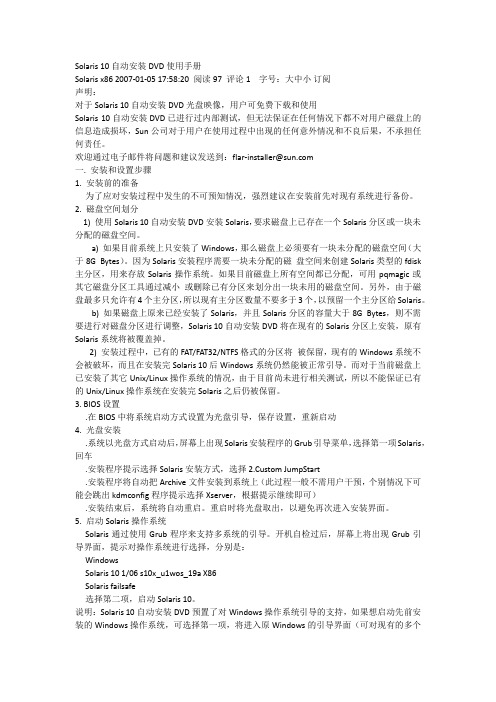
Solaris 10自动安装DVD使用手册Solaris x86 2007-01-05 17:58:20 阅读97 评论1 字号:大中小订阅声明:对于Solaris 10自动安装DVD光盘映像,用户可免费下载和使用Solaris 10自动安装DVD已进行过内部测试,但无法保证在任何情况下都不对用户磁盘上的信息造成损坏,Sun公司对于用户在使用过程中出现的任何意外情况和不良后果,不承担任何责任。
欢迎通过电子邮件将问题和建议发送到:flar-installer@一. 安装和设置步骤1. 安装前的准备为了应对安装过程中发生的不可预知情况,强烈建议在安装前先对现有系统进行备份。
2. 磁盘空间划分1) 使用Solaris 10自动安装DVD安装Solaris,要求磁盘上已存在一个Solaris分区或一块未分配的磁盘空间。
a) 如果目前系统上只安装了Windows,那么磁盘上必须要有一块未分配的磁盘空间(大于8G Bytes)。
因为Solaris安装程序需要一块未分配的磁盘空间来创建Solaris类型的fdisk 主分区,用来存放Solaris操作系统。
如果目前磁盘上所有空间都已分配,可用pqmagic或其它磁盘分区工具通过减小或删除已有分区来划分出一块未用的磁盘空间。
另外,由于磁盘最多只允许有4个主分区,所以现有主分区数量不要多于3个,以预留一个主分区给Solaris。
b) 如果磁盘上原来已经安装了Solaris,并且Solaris分区的容量大于8G Bytes,则不需要进行对磁盘分区进行调整,Solaris 10自动安装DVD将在现有的Solaris分区上安装,原有Solaris系统将被覆盖掉。
2) 安装过程中,已有的FAT/FAT32/NTFS格式的分区将被保留,现有的Windows系统不会被破坏,而且在安装完Solaris 10后Windows系统仍然能被正常引导。
而对于当前磁盘上已安装了其它Unix/Linux操作系统的情况,由于目前尚未进行相关测试,所以不能保证已有的Unix/Linux操作系统在安装完Solaris之后仍被保留。
Solaris系统安装步骤
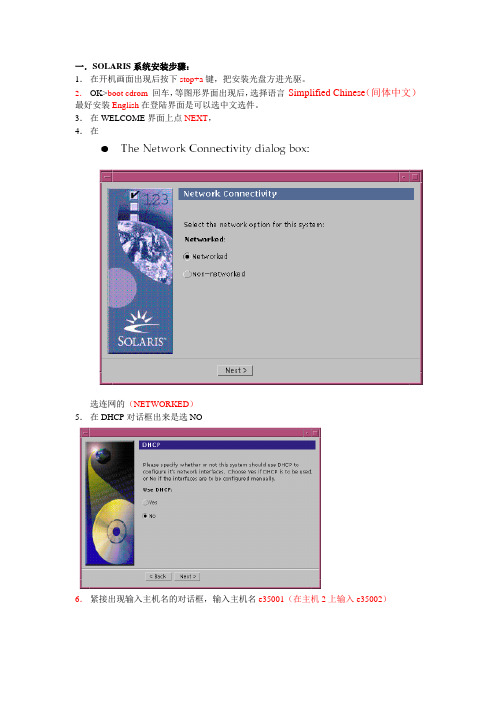
一.SOLARIS系统安装步骤:1.在开机画面出现后按下stop+a键,把安装光盘方进光驱。
2.OK>boot cdrom回车,等图形界面出现后,选择语言Simplified Chinese(间体中文)最好安装English在登陆界面是可以选中文选件。
3.在WELCOME界面上点NEXT,4.在选连网的(NETWORKED)5.在DHCP对话框出来是选NO6.紧接出现输入主机名的对话框,输入主机名e35001(在主机2上输入e35002)7.在IP地址的地方输入IP地址,10.35.55.17(在2号机器上输入10.35.55.18)8.在子网掩码对话框里输入255255.255.1289.在IPV6的IP协议框里选默认的版本即可,回车。
10.在如下的名称对话框里选NO。
11.接着选择时区,选东亚,中华人民共和国12.设置日期(默认即可)13.设置密码14.在电源管理对话框里,按NEXT ,(默认选择)15.在代理服务对话框里,根据实际的情况填写。
如果是直接连接到INTERNET 16.接着上一个确认的对话框如下,仔细检查一下,如果没有问题,点确认:17.接着会提示你放如第一张安装光盘18.选择安装方式。
自定义安装19.选择64位安装方式20.选择安装方式:完全安装(ENTIRE SOLARIS SOFTWARE GROUP PLUS OEM)21.选择DISKS,添加:22.在下面的分区框里,选择硬盘分区(MODIFY)23.输入分区打小:0 / 3000m1swap 2000m3/var 2000m4 /usr 2000m5 /opt 3000m6/oracle 4500m7150m24.然后点确认,开始安装。
24.中途会提示更换安装光盘,更换光盘,确认即可。
二.VERITAS voluemanager卷管理软件的安装。
1.把安装光盘放入光驱到安装目录用pkgadd –d . 回车即可。
Solaris安装
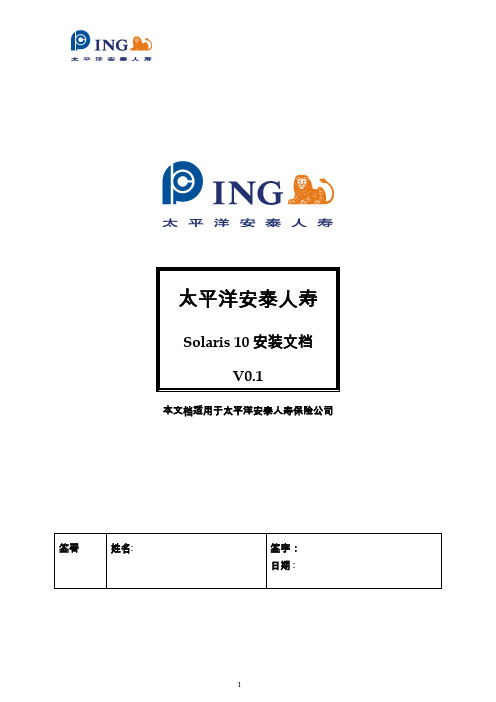
本文档适用于太平洋安泰人寿保险公司版本历史本文包括的附属文件目录目录 (3)1SOLARIS 10 安装 (4)2SOLARIS 10 RAID 1说明 (15)Solaris 10 安装本过程说明如何从DVD 介质安装独立的基于SPARC 的系统。
在开始安装之前,请执行下列任务。
_ 确保您有下列介质。
_ 对于DVD 安装,Solaris 10 Operating System for SPARC Platforms DVD_ 验证你的系统满足最低要求。
系统必须满足以下要求。
_ 内存-128 MB 或更大_ 磁盘空间-6.8 GB 或更大_ 处理器速度-200 MHz 或更高_ 收集安装Solaris OS 所需的信息。
_ 对于没有联网的系统,请收集下列信息。
_ 要安装的系统的主机名_ 要在系统上使用的语言和语言环境_ 对于联网的系统,请收集下列信息。
_ 要安装的系统的主机名_ 要在系统上使用的语言和语言环境_ 主机IP 地址_ 子网掩码_ 名称服务的类型(如,DNS、NIS 或NIS+)_ 域名_ 名称服务器的主机名_ 名称服务器的主机IP 地址_ 超级用户口令1. 插入Solaris 10 Operating System for SPARC Platforms DVD2. 引导系统。
-通过console口,连接服务器.-如系统正在运行中可通过Ctrl+Break键进入ok提示模式将显示ok 提示符。
3. 启动Solaris 安装程序。
_键入以下命令。
ok boot cdrom4. 安装开始。
安装程序会提示您选择在安装过程中使用的语言。
选择要在安装过程中使用的语言,然后按下Enter 键。
5. 按”F2”继续,6.选择”Yes”.7.选择“No”,不使用DHCP。
8.按实际IP地址输入9.选择“Yes”10.输入子网掩码11.选择“No”,不使用IPV612.选择“Specify one”13.输入网关的地址14.选择“DNS”15.在时区这里选择“Asia”16.地区这里选择“China”17.查看时间是否正确18:输入ROOT用户密码,输两遍。
Solaris操作系统的系统要求与安装指南说明书
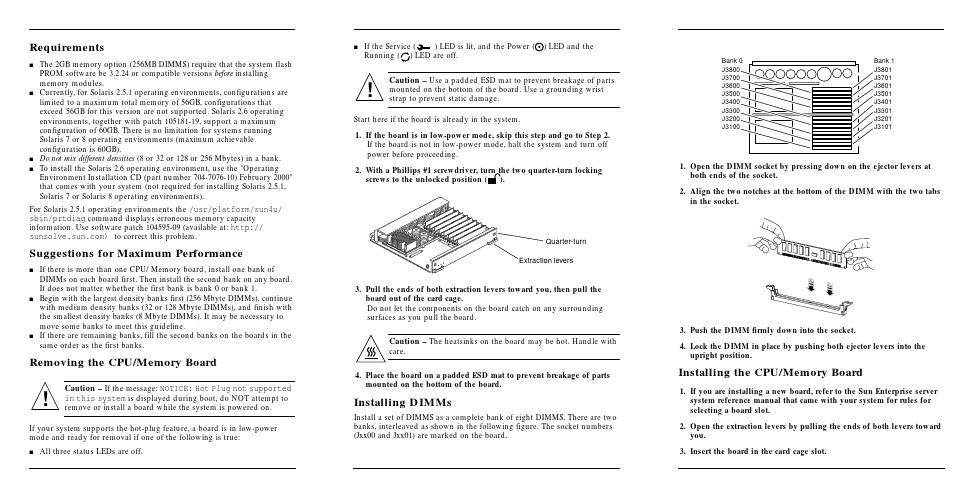
Requirementss The2GB memory option(256MB DIMMS)require that the system flash PROM software be3.2.24or compatible versions before installingmemory modules.s Currently,for Solaris2.5.1operating environments,configurations are limited to a maximum total memory of56GB,configurations thatexceed56GB for this version are not supported.Solaris2.6operating environments,together with patch105181-19,support a maximumconfiguration of60GB.There is no limitation for systems runningSolaris7or8operating environments(maximum achievableconfiguration is60GB).s Do not mix different densities(8or32or128or256Mbytes)in a bank.s To install the Solaris2.6operating environment,use the"Operating Environment Installation CD(part number704-7076-10)February2000"that comes with your system(not required for installing Solaris2.5.1, Solaris7or Solaris8operating environments).For Solaris2.5.1operating environments the/usr/platform/sun4u/ sbin/prtdiag command displays erroneous memory capacity e software patch104595-09(available at:http:// )to correct this problem.Suggestions for Maximum Performances If there is more than one CPU/Memory board,install one bank of DIMMs on each board first.Then install the second bank on any board.It does not matter whether the first bank is bank0or bank1.s Begin with the largest density banks first(256Mbyte DIMMs),continue with medium density banks(32or128Mbyte DIMMs),and finish with the smallest density banks(8Mbyte DIMMs).It may be necessary to move some banks to meet this guideline.s If there are remaining banks,fill the second banks on the boards in the same order as the first banks.Removing the CPU/Memory BoardCaution–If the message:NOTICE:Hot Plug not supportedin this system is displayed during boot,do NOT attempt toremove or install a board while the system is powered on.If your system supports the hot-plug feature,a board is in low-power mode and ready for removal if one of the following is true:s All three status LEDs are off.s If the Service()LED is lit,and the Power ()LED and theRunning()LED are off.Caution–Use a padded ESD mat to prevent breakage of partsmounted on the bottom of the e a grounding wriststrap to prevent static damage.Start here if the board is already in the system.1.If the board is in low-power mode,skip this step and go to Step2.If the board is not in low-power mode,halt the system and turn offpower before proceeding.2.With a Phillips#1screwdriver,turn the two quarter-turn lockingscrews to the unlocked position().3.Pull the ends of both extraction levers toward you,then pull theboard out of the card cage.Do not let the components on the board catch on any surroundingsurfaces as you pull the board.Caution–The heatsinks on the board may be hot.Handle withcare.4.Place the board on a padded ESD mat to prevent breakage of partsmounted on the bottom of the board.Installing DIMMsInstall a set of DIMMS as a complete bank of eight DIMMS.There are twobanks,interleaved as shown in the following figure.The socket numbers(Jxx00and Jxx01)are marked on the board.1.Open the DIMM socket by pressing down on the ejector levers atboth ends of the socket.2.Align the two notches at the bottom of the DIMM with the two tabsin the socket.3.Push the DIMM firmlydown into the socket.4.Lock the DIMM in place by pushing both ejector levers into theupright position.Installing the CPU/Memory Board1.If youare installing a new board,refer to the Sun Enterprise serversystem reference manual that came with your system for rules forselecting a board slot.2.Open the extraction levers by pulling the ends of both levers towardyou.3.Insert the board in the card cage slot.!!Extraction leversQuarter-turnBank 1J3801J3701J3601J3501J3401J3301J3201J3101Bank 0J3800J3700J3600J3500J3400J3300J3200J3100sFor a 4-slot or 5-slot card cage,orient the board with the component side to the right.sFor a 16-slot or 8-slot card cage (diagram follows):Front slot installation,orient the board with the component side down.Rear slot installation,orient the board with the component side up.4.Push the board into the card cage,then simultaneously press both extraction levers to seat the board on the centerplane.Caution –Do not press on the board front panel to seat it—doing so will damage the connector pins.Caution –When inserting a board into slot 4or slot 10of a16-slot card cage,lift the board slightly to avoid damage to the centerplane connectors.Pushing both levers simultaneously avoids twisting the board and bending the connector pins.5.With a Phillips #1screwdriver,turn the two quarter-turn locking screws to the locked position ().Rear viewFront view!!Sun ™ Enterprise ™6x 00/5x 00/4x 00/3x 00 Systems DIMM Installation GuideCaution –The heatsinks on the board can bedamaged by incorrect handling.Do not touch the heatsinks while installing or moving the board.Hold the board only by the edges.If a heatsink is loose or broken,obtain a replacement board.Caution –The heatsinks on the board can bedamaged by improper packaging.When storing or shipping the board,ensure that the heatsinks have sufficient protection.Note –Make sure the DIMM and connector are freeof dust and debris.If necessary,gently clean them using the dry,stiff brush supplied.!!Part Number: 802-5032-15Revision A of January 2000Accessing Sun Documentation OnlineThe sm web site enables you to access Sun technicaldocumentation on the Web.You can browse the archive or search for a specific book title or subject at:Sun Welcomes Your CommentsWe are interested in improving our documentation and welcome your comments and suggestions.You can email your comments to us at:*******************Please include the part number (802-5032-14)of the document in the subject line of your email.Copyright 2000 Sun Microsystems, Inc. All rights reserved. Use is subject to license terms. Third-party software, including font technology, is copyrighted and licensed from Sun suppliers. Sun, SunMicrosystems, the Sun Logo, SunDocs, and Solaris are trademarks or registered trademarks of Sun Microsystems, Inc. in the U.S. and other countries.RESTRICTED RIGHTS : Use, duplication, ordisclosure by the U.S. Government is subject to restrictions of FAR 52.227-14(g)(2)(6/87) and FAR 52.227-19(6/87), or DFAR 252.227-7015(b)(6/95) and DFAR 227.7202-3(a).Copyright 2000 Sun Microsystems, Inc. Tous droits réservés. Distribué par des licences qui enrestreignent l’utilization. Le logiciel détenu par des tiers, et qui comprend la technologie relative aux polices de caractères, est protégé par un copyright et licencié par des fournisseurs de Sun. Sun, SunMicrosystems,le logo Sun,SunDocs,et Solaris sont des marques de fabrique ou des marques déposées de Sun Microsystems, Inc. aux Etats-Unit et dans d’autres pay.Sun Microsystems Computer Company •901San Antonio Road •Palo Alto,CA 94303-4900USA •650960-1300•Fax 650969-91316.Reboot the system now or schedule a later time to reboot when system disruption will be minimized.The system cannot use the new board until the system is rebooted.7.If the system is running,look for a system message similar to the following example.This example is for a CPU/Memory board in slot 5:NOTICE: CPU Board Hotplugged into Slot 5NOTICE: Board 5 is ready to remove。
HDS HDLM for Solaris安装简述
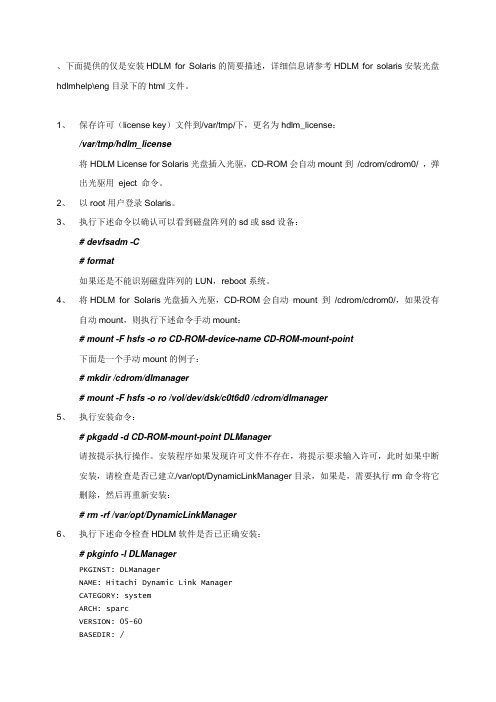
、下面提供的仅是安装HDLM for Solaris的简要描述,详细信息请参考HDLM for solaris安装光盘hdlmhelp\eng目录下的html文件。
1、保存许可(license key)文件到/var/tmp/下,更名为hdlm_license:/var/tmp/hdlm_license将HDLM License for Solaris光盘插入光驱,CD-ROM会自动mount到/cdrom/cdrom0/ ,弹出光驱用eject 命令。
2、以root用户登录Solaris。
3、执行下述命令以确认可以看到磁盘阵列的sd或ssd设备:# devfsadm -C# format如果还是不能识别磁盘阵列的LUN,reboot系统。
4、将HDLM for Solaris光盘插入光驱,CD-ROM会自动mount 到/cdrom/cdrom0/,如果没有自动mount,则执行下述命令手动mount:# mount -F hsfs -o ro CD-ROM-device-name CD-ROM-mount-point下面是一个手动mount的例子:# mkdir /cdrom/dlmanager# mount -F hsfs -o ro /vol/dev/dsk/c0t6d0 /cdrom/dlmanager5、执行安装命令:# pkgadd -d CD-ROM-mount-point DLManager请按提示执行操作。
安装程序如果发现许可文件不存在,将提示要求输入许可,此时如果中断安装,请检查是否已建立/var/opt/DynamicLinkManager目录,如果是,需要执行rm命令将它删除,然后再重新安装:# rm -rf /var/opt/DynamicLinkManager6、执行下述命令检查HDLM软件是否已正确安装:# pkginfo -l DLManagerPKGINST: DLManagerNAME: Hitachi Dynamic Link ManagerCATEGORY: systemARCH: sparcVERSION: 05-60BASEDIR: /VENDOR: Hitachi, Ltd....#7、使用dlmsetconf建立HDLM driver configuration定义文件(/kernel/drv/dlmfdrv.conf)和HDLM driver unconfiguration定义文件(/opt/DynamicLinkManager/config/dlmfdrv.unconf)。
Solaris网络服务器安装与配置

Solaris网络服务器安装与配置
9
域名解析器配置文件 /etc/named/resolv.conf
;domain指示域名; nameserver指示名字服务器 domain ;只有自己是名字服务器才有下面的第一行 nameserver 127.0.0.1 nameserver 166.111.7.200 nameserver 166.111.4.5
2013-7-10
Solaris网络服务器安装与配置
10
匿名FTP服务器
为了设置匿名FTP服务器,需要将下面的入口加 到文件/etc/passwd中:
ftp:x:30000:30000:Anonymous FTP:/export/ftp:/nosuchshell
在这个例子中,我们使用/export/ftp作为FTP服务 器的根目录,并且使用一个不存在的文件 /nosuchshell作为ftp用户的shell程序,这样可以 防止ftp用户使用telnet登录。另外,还需要在文 件/etc/shadow中加入下面的入口: ftp:NP:6445::::::
2013-7-10
Solaris网络服务器安装与配置
5
根域名服务器记录文件 /etc/named/named.ca
;This file holds the information on root name servers needed ; to initialize cache of Internet domain name servers ; . 99999999 IN NS . . 99999999 A 166.111.4.5 . 99999999 IN NS . . 99999999 A 166.111.8.250 . 99999999 NS . . 99999999 A 198.41.0.4 . 99999999 NS . . 99999999 A 128.9.0.107 . 99999999 NS . . 99999999 A 192.33.4.12 . 99999999 NS .
安装solaris系统
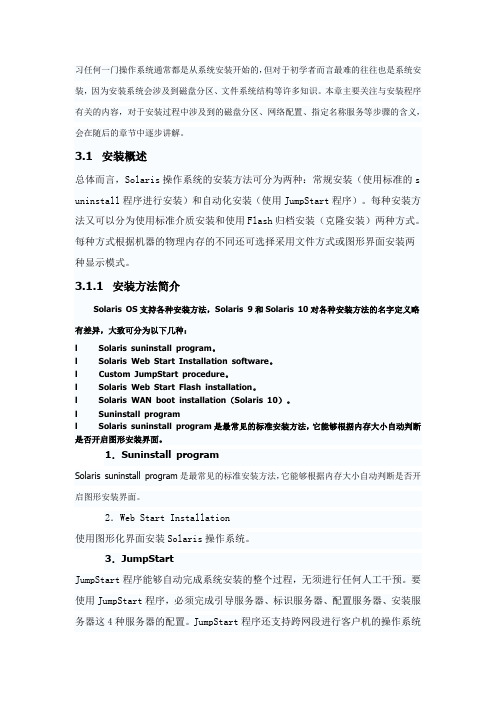
习任何一门操作系统通常都是从系统安装开始的,但对于初学者而言最难的往往也是系统安装,因为安装系统会涉及到磁盘分区、文件系统结构等许多知识。
本章主要关注与安装程序有关的内容,对于安装过程中涉及到的磁盘分区、网络配置、指定名称服务等步骤的含义,会在随后的章节中逐步讲解。
3.1 安装概述总体而言,Solaris操作系统的安装方法可分为两种:常规安装(使用标准的s uninstall程序进行安装)和自动化安装(使用JumpStart程序)。
每种安装方法又可以分为使用标准介质安装和使用Flash归档安装(克隆安装)两种方式。
每种方式根据机器的物理内存的不同还可选择采用文件方式或图形界面安装两种显示模式。
3.1.1 安装方法简介Solaris OS支持各种安装方法,Solaris 9和Solaris 10对各种安装方法的名字定义略有差异,大致可分为以下几种:l Solaris suninstall program。
l Solaris Web Start Installation software。
l Custom JumpStart procedure。
l Solaris Web Start Flash installation。
l Solaris WAN boot installation(Solaris 10)。
l Suninstall programl Solaris suninstall program是最常见的标准安装方法,它能够根据内存大小自动判断是否开启图形安装界面。
1.Suninstall programSolaris suninstall program是最常见的标准安装方法,它能够根据内存大小自动判断是否开启图形安装界面。
2.Web Start Installation使用图形化界面安装Solaris操作系统。
3.JumpStartJumpStart程序能够自动完成系统安装的整个过程,无须进行任何人工干预。
Solaris操作系统安装指南说明书

E NG LISH Gather the following information about the system on which you intend to install the Solaris™ operating environment:s Languages and locales you intend to use on the system s Host name And, if you intend to include the system in a network:s Host IP address s Domain name s Subnet mask s Host name of name server s Type of name service (DNS, NIS, or NIS+, for example)s Host IP address of name server Note: A desktop Solaris 8 installation requires 64 Mbytes of memory and 1.7 Gbytes of disk space. Solaris software might be preinstalled on your system; see your hardware documentation.Install Solaris on a single system from a local CD- ROM drive Set up, automate, customize, and/or perform an advanced feature installation of Solaris on any number of systems in a large enterprise network environment Install Solaris on a single And your system is system from a local capable of booting from CD-ROM drive a CD*And your system is not capable of booting from a CD*Set up, automate, customize, and/or perform an advanced feature installation of Solaris on any number of systems in a large enterprise network environment SPARC IA Insert the CD labeled Solaris 8 Installation English SPARC Platform Edition or Solaris 8 Installation Multilingual SPARC Platform Edition into the system’s CD-ROM drive.Refer to the Solaris 8 Advanced Installation Guide .Insert the CD labeled Solaris 8 Installation English Intel Platform Edition or Solaris 8 Installation Multilingual Intel Platform Edition into the system’s CD-ROM drive.1. Insert the diskette labeled Solaris 8 Device Configuration Assistant Intel Platform Edition into the system’s diskette drive.2. Insert the CD labeled Solaris 8 Installation English Intel Platform Edition or Solaris 8 Installation Multilingual Intel Platform Edition into the system’s CD-ROM drive.Refer to the Solaris 8 Advanced Installation Guide .1.2.If And you want to Then Do you have a SPARC™ or Intel Architecture (IA) based system? 1.2.* Note: The BIOS on most IA motherboards manufactured since late 1997 supports the “El Torito” standard and thus recognizes CD-ROM drives as boot devices. To turn on this capability, use your system’s BIOS setup tool.Display the ok prompt (by typing halt as superuser or by pressing both the Stop and A keys at thesame time), and then type boot cdrom .SPARC Shut down the system, turn the system’s power off and on, and then select the choices you want fromthe menus displayed by the Solaris Device Configuration Assistant.IA 3. Boot the system.To boot Then4.Follow the instructions on the screen to continue with the installation.Solaris Web Start prompts you to provide information such as the software and locales you want to install. At the appropriate time, Solaris Web Start prompts you to insert the correct CDs based on your previous responses.Solaris 8 DocumentationYou can find installation documentation, including the Installation Supplement for Update Releases, and release notes:s On the CD labeled Solaris 8 Documentation SPARC/Intel Platform Edition (see README.html )s At s In this package, if it includes printed documentationENGLISH。
SOLARIS10安装步骤
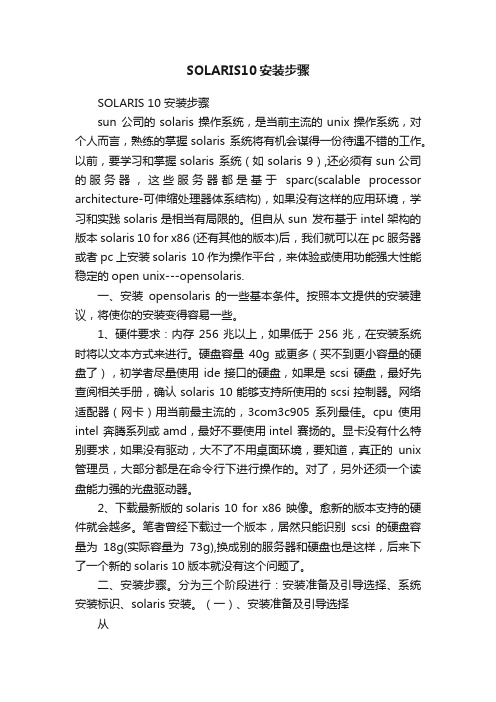
SOLARIS10安装步骤SOLARIS 10 安装步骤sun 公司的solaris 操作系统,是当前主流的unix操作系统,对个人而言,熟练的掌握solaris 系统将有机会谋得一份待遇不错的工作。
以前,要学习和掌握solaris 系统(如solaris 9),还必须有sun公司的服务器,这些服务器都是基于sparc(scalable processor architecture-可伸缩处理器体系结构),如果没有这样的应用环境,学习和实践solaris是相当有局限的。
但自从sun 发布基于intel架构的版本solaris 10 for x86 (还有其他的版本)后,我们就可以在pc服务器或者pc上安装solaris 10作为操作平台,来体验或使用功能强大性能稳定的open unix---opensolaris.一、安装opensolaris 的一些基本条件。
按照本文提供的安装建议,将使你的安装变得容易一些。
1、硬件要求:内存256兆以上,如果低于256兆,在安装系统时将以文本方式来进行。
硬盘容量40g或更多(买不到更小容量的硬盘了),初学者尽量使用ide接口的硬盘,如果是scsi 硬盘,最好先查阅相关手册,确认solaris 10能够支持所使用的scsi控制器。
网络适配器(网卡)用当前最主流的,3com3c905系列最佳。
cpu使用intel 奔腾系列或amd,最好不要使用intel 赛扬的。
显卡没有什么特别要求,如果没有驱动,大不了不用桌面环境,要知道,真正的unix 管理员,大部分都是在命令行下进行操作的。
对了,另外还须一个读盘能力强的光盘驱动器。
2、下载最新版的solaris 10 for x86 映像。
愈新的版本支持的硬件就会越多。
笔者曾经下载过一个版本,居然只能识别scsi的硬盘容量为18g(实际容量为73g),换成别的服务器和硬盘也是这样,后来下了一个新的solaris 10版本就没有这个问题了。
Solaris 10网络安装手册(通过虚拟机)
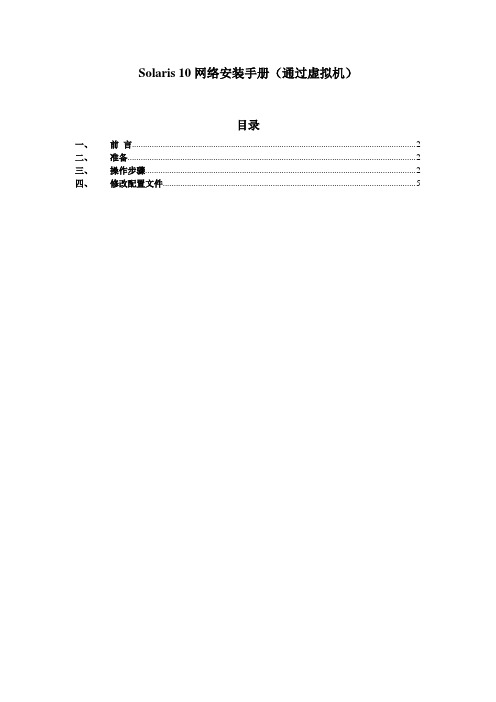
Solaris 10网络安装手册(通过虚拟机)目录一、前言 (2)二、准备 (2)三、操作步骤 (2)四、修改配置文件 (5)一、前言我们经常遇到系统光驱坏了,不能用光驱装系统,就需要用到网络安装。
网络安装需要1个安装服务器,1个待安装客户机和1张soalris的光盘(iso也可,版本由安装需求决定)。
二、准备1) 虚拟机准备(保证虚拟机和笔记本电脑能相互ping通)2) 网络连接设备(网线)3) Console线4) 系统光盘5) SecureCRT(保存会话日志:文件→会话日志)6)收集explorer信息(如果是重装系统)【步骤1、cd /opt/SUNWexplo/bin 2、./explorer 3、cd /opt/SUNWexplo/output 4、将output 下的文件通过FTP复制到笔记本上】从客户参数获得以下参数:1)待安装机的hostname、IP 、子网掩码、缺省网关2)文件分区信息3)MAC地址(从OBP下取得,banner命令可查看)4)安装OS版本三、操作步骤安装服务器:VMware用于X86平台的Solaris 10系统主机名:actionIP:10.108.226.21待安装客户机:Sun Enterprise 250 Server主机名:action2IP:10.108.226.22MAC:8:0:20:cf:b3:57建立安装服务器1.先在action的/etc/hosts中加上待安装客户机的IP和主机名root@action # vi /etc/hosts## Internet host table#127.0.0.1 localhost10.108.226.21 action loghost10.108.226.22 action22.把光盘放到安装服务器中(也可挂载ISO,方法后面给出)。
root@action # cd /cdrom/Solaris_10/Tools/root@action # ./setup_install_server /install_serverVerifying target directory...Calculating the required disk space for the Solaris_10 productCalculating space required for the installation boot imageCopying the CD image to disk...Copying Install Boot Image hierarchy...Install Server setup complete这样安装服务器安装完了,我们把安装服务器安装到/install_server目录下了。
Solaris10操作系统安装快速参考
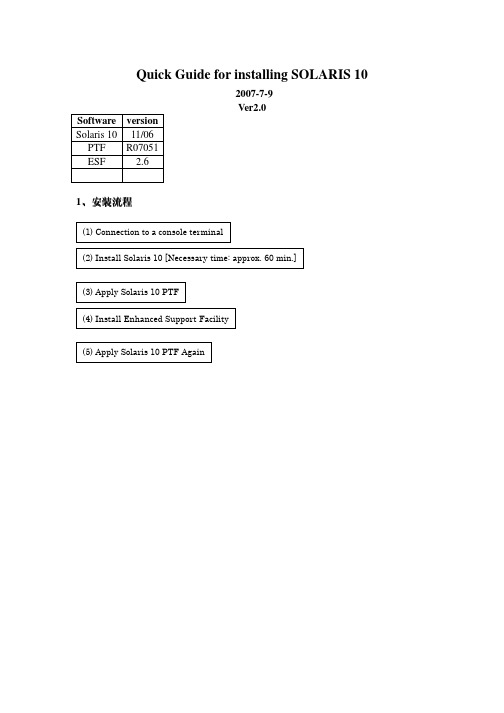
Quick Guide for installing SOLARIS 102007-7-9Ver2.0Software versionSolaris 10 11/06PTF R07051ESF 2.61、安装流程2、安装安装步骤步骤2.1 连接控制台中断ItemSet value Bits per second 9600 Data bit 8 Parity None Stop bits 1 Flow controlNone2.2 OS 安装从光盘启动安装 #boot cdrom 按提示安装。
注意点1:终端类型请选择终端类型请选择““3”---DEC VT100注意点2:从 Solaris 10 11/06 release 开始,在初始化安装系统时会提示以下信息如果选择如果选择““NO ”,安装完系统后只能通过SSH 访问主机访问主机。
如果需要使用telnet/X window/rsh 等远程远程访问访问访问服务服务服务,,执行以下命令执行以下命令::# netservices open netservices open netservices open如果用户出于安全考虑要求关闭如果用户出于安全考虑要求关闭,,执行以下命令执行以下命令::# netservices netservices netservices limit limit2.3 第一次安装PTF 重要注意点-Please install this PTF as soon as Solaris 10 OS is installed.- When the OS is newly installed, please install this PTF prior to creating any non-global zone, because it takes much longer time to install this PTF when the non-global zones exist.- If you apply the patches of this PTF individually, please apply the following patches in the following order. In the case of cluster application method (L1 or SOLOS), they are automatically applied first. For further details,1) 120719-01 or newer SunOS 5.10 : SunFreeware gzip patch 2) 121296-01 or newer SunOS 5.10: fgrep Patch 3) 118815-03 or newer SunOS 5.10: awk nawk patch4) 120900-04 or newer SunOS 5.10: libzonecfg Patch5) 121133-02 or newer SunOS 5.10: zones library and zones utility patch6) 119254-06 or newer SunOS 5.10: Install and Patch Utilities Patch7) 119317-01 or newer SunOS 5.10: SVr4 Packaging Commands (usr) Patch8) 119042-09 or newer SunOS 5.10: svccfg & svcprop patch9) 119578-30 or newer SunOS 5.10: FMA Patch10) 118918-13 or newer SunOS 5.10: Solaris Crypto Framework patch11) 118833-36 SunOS 5.10: kernel patch- If 118833-36 is not applied to the system, it is necessary to reboot the system immediately after this PTF is applied once, and to apply this PTF again.- The removal of the PTF R07051 patches using Rpatchrm is a limitation. Some problems may occur when some patches included in the PTF are removed from the system. (Please refer to "2.3 Important Notes before applying the PTF" for the further details.) When PTF is installed to the system under operation, please make the backup of the system beforehand.进入单用户执行PTF可使用ISO文件安装,不必用光盘loop file 方式安装光盘映像文件# lofiadm -a /PTFR07051.iso /dev/lofi/1# mount -F hsfs -o ro /dev/lofi/1 /mnt# /usr/sbin/mountall -l# cd /cdrom/bin# cp -p Rpatchinfo /usr/sbin# cp -p Rpatchrm /usr/sbin# cp -p Rpatchchk /usr/sbin#./Rpatchadd –P SOLOS第一次安装PTFR07051将首先安装Solaris10 kernel patch “118833-36”安装完后请依照以下提示再次进入单用户模式2.4 安装ESF 和ESF Pathes在单用户状态下安装。
Solaris 操作系统安装基本规则
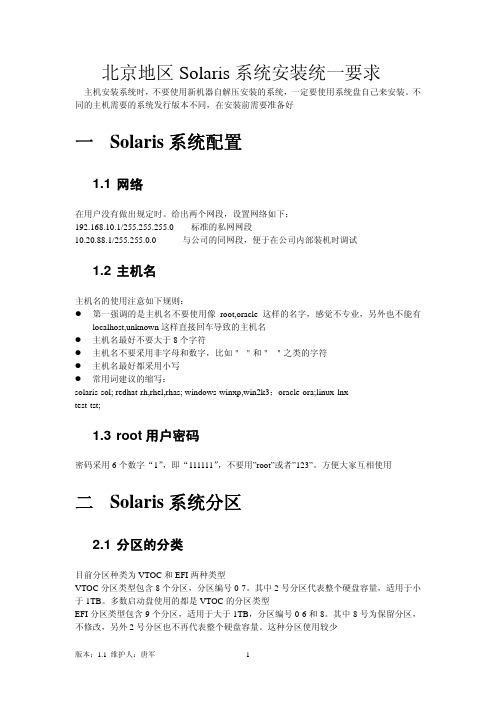
北京地区Solaris系统安装统一要求主机安装系统时,不要使用新机器自解压安装的系统,一定要使用系统盘自己来安装。
不同的主机需要的系统发行版本不同,在安装前需要准备好一 Solaris系统配置1.1 网络在用户没有做出规定时。
给出两个网段,设置网络如下:192.168.10.1/255.255.255.0标准的私网网段10.20.88.1/255.255.0.0与公司的同网段,便于在公司内部装机时调试1.2 主机名主机名的使用注意如下规则:z第一强调的是主机名不要使用像root,oracle这样的名字,感觉不专业,另外也不能有localhost,unknown这样直接回车导致的主机名z主机名最好不要大于8个字符z主机名不要采用非字母和数字,比如"-"和"_"之类的字符z主机名最好都采用小写z常用词建议的缩写:solaris-sol; redhat-rh,rhel,rhas; windows-winxp,win2k3;oracle-ora;linux-lnxtest-tst;1.3 root用户密码密码采用6个数字“1”,即“111111”,不要用”root”或者”123”。
方便大家互相使用二 Solaris系统分区2.1 分区的分类目前分区种类为VTOC和EFI两种类型VTOC分区类型包含8个分区,分区编号0-7。
其中2号分区代表整个硬盘容量,适用于小于1TB。
多数启动盘使用的都是VTOC的分区类型EFI分区类型包含9个分区,适用于大于1TB,分区编号0-6和8。
其中8号为保留分区,不修改,另外2号分区也不再代表整个硬盘容量。
这种分区使用较少2.2 标准分区的建立如果是自己练习,一般为系统配置10GB左右的空间即可,如果需要练习Oracle等软件,建议增加第二硬盘作练习。
在外安装时,用户没有做出说明时,设立3个分区 0-/ 1-swap 6-/disk1。
一般不需要单独建立/usr,/var ,/opt这些分区,除非有特殊需要0号分区是根分区,设置为10GB。
Solaris系统安装HDLM简述
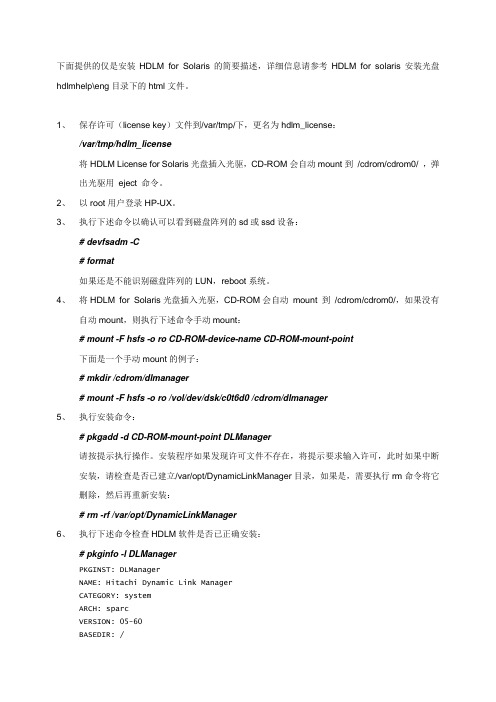
下面提供的仅是安装HDLM for Solaris的简要描述,详细信息请参考HDLM for solaris安装光盘hdlmhelp\eng目录下的html文件。
1、保存许可(license key)文件到/var/tmp/下,更名为hdlm_license:/var/tmp/hdlm_license将HDLM License for Solaris光盘插入光驱,CD-ROM会自动mount到/cdrom/cdrom0/ ,弹出光驱用eject 命令。
2、以root用户登录HP-UX。
3、执行下述命令以确认可以看到磁盘阵列的sd或ssd设备:# devfsadm -C# format如果还是不能识别磁盘阵列的LUN,reboot系统。
4、将HDLM for Solaris光盘插入光驱,CD-ROM会自动mount 到/cdrom/cdrom0/,如果没有自动mount,则执行下述命令手动mount:# mount -F hsfs -o ro CD-ROM-device-name CD-ROM-mount-point下面是一个手动mount的例子:# mkdir /cdrom/dlmanager# mount -F hsfs -o ro /vol/dev/dsk/c0t6d0 /cdrom/dlmanager5、执行安装命令:# pkgadd -d CD-ROM-mount-point DLManager请按提示执行操作。
安装程序如果发现许可文件不存在,将提示要求输入许可,此时如果中断安装,请检查是否已建立/var/opt/DynamicLinkManager目录,如果是,需要执行rm命令将它删除,然后再重新安装:# rm -rf /var/opt/DynamicLinkManager6、执行下述命令检查HDLM软件是否已正确安装:# pkginfo -l DLManagerPKGINST: DLManagerNAME: Hitachi Dynamic Link ManagerCATEGORY: systemARCH: sparcVERSION: 05-60BASEDIR: /VENDOR: Hitachi, Ltd....#7、备份sd或ssd设备的逻辑设备文件。
Hitachi HDLM在Sun Cluster环境下的安装与配置

Hitachi HDLM在Sun Cluster环境下的安装与配置HDLM(Hitachi Dynamic Link Manager)软件是Hitachi公司开发的用于管理多路径的I/O设备,优化和平衡I/O负载,确保具备冗余链路的I/O设备不会因为单条链路的失效而导致数据无法读取.HDLMl软件主要用在Hitachi公司自己生产的中高端存储上,如HDS9900系列等.HDLM的主要功能:o负载均衡o链路平滑切换o链路failback:当失效的I/O链路被修复时,HDLM将该链路重新启用,并参与链路的failover和负载均衡.o链路健康检测:HDLM软件自动检测I/O链路状态,确保每条链路都是”健康的”.o错误管理HDLM支持Sun Cluster,Veritas Cluster,VxVM,SDS,SVM等软件环境.但并不是所有的I/O 设备都能够被HDLM管理.HDLM只能管理Hitachi存储系统映射到OS中的sd或ssd设备.HDLM 不支持以下I/O设备:o Hitachi存储系统command设备,如CCI command设备o非Hitachi存储系统映射到OS的sd或ssd设备o主机中内嵌的磁盘设备o非磁盘类的设备,如磁带等o系统引导盘当安装了HDLM软件,并且该软件生效时,它将移除原先的sd或ssd逻辑设备,并创建新的逻辑设备文件名.举例说明:主机有两条路径能够到达Hitachi存储系统,假如存储中的某一个LU在主机中被识别为c2t1d1s0和c3t2d1s0(由于多路径的缘故,实际这两个LUN是映射到存储中的同一个LU),在未安装HDLM软件前,操作系统将使用该设备名访问存储,但在安装了HDLM软件后,它将这些设备文件名删除,并创建一个新的设备文件名,如c4t1d1s0,它包含了两条到达存储系统的物理路径.当HDLM和VxVM DMP在Cluster环境下并存时,DMP不能够被禁用,但必须在DMP层禁用HDLM 管理的IO设备,确保DMP只能看到一条主路径.以下步骤将说明Sun Cluster环境下HDLM软件的安装及配置.硬件环境:节点:V890,每个节点安装了两块Qlogic HBA存储:SE9980V,MicroCode:21-07-29-00/00SE9980V Modes for SC3.x 设置:Mode 185:设置成”on”Mode 186:不能设置成”on”软件环境:Cluster:SC3.1 U4VxVM:4.0HDLM:05-09 (版本:5.9)分配的LUNs: 6个LUNs,每个LUN有2条路径,在OS中的对应的设备逻辑名为:c2*,c4*:# format12. c2t50060E80039CA210d0 <HITACHI-OPEN-V-SUN-2114 cyl 36359 alt 2 hd 15 sec 128> /pci@9,600000/SUNW,qlc@1/fp@0,0/ssd@w50060e80039ca210,0…24. c4t50060E80039CA200d0 <HITACHI-OPEN-V-SUN-2114 cyl 36359 alt 2 hd 15 sec 128> /pci@9,600000/SUNW,qlc@2/fp@0,0/ssd@w50060e80039ca200,0…基本的软件安装/配置顺序为:1安装/配置Cluster -->2安装Volume Manager并封装根盘 --> 3安装VxVM ASL For Hitachi 软件包 --> 4安装并配置HDLM软件 --> 5在VxVM DMP层禁用HDLM所管理的IO多路径设备第1和第2步按常规安装即可,在Cluster安装及VM完成后,Cluster锁盘设置在共享盘Hitachi LUN上,以下的过程为第3步以后的操作.在安装HDLM之前系统的状态:- 从存储分配至主机的LUNs已被操作系统正确识别.- Cluster及VxVM已安装完毕.- 所有的LUN均由VM DMP进行管理.- 锁盘(Quorum Device)已设置,安装模式被禁用.step1.安装VxVM ASL for Hitachi软件包.# pkgadd –d . HTC-ASLstep2. 由于HDLM安装时要求所有被其管理的磁盘没有被使用(即完全处于空闲状态),对于在Cluster环境下,即是这些磁盘上没有任何scsi key驻留,所以需要将锁盘从Cluster中删除,并消除其它盘上的scsi key(假如存在).要删除Cluster中的最后一个锁盘,必须遵循以下步骤:(1) 在主节点上(假设该节点为节点1,本例中为syclt1)将Cluster置于安装模式# scconf -c -q installmode(2) 将另一个节点(节点2)停止至OBP状态下root@syclt2 # sync;sync;shutdown -y -g0 -i0(3) 在主节点上将节点2置于维护模式,并删除最后一个锁盘# scconf -c -q node=<node2>,maintstate# scconf -r -q globaldev=d36(4) 将节点2启动并加入到Cluster中此时Cluster的状态为:step3. 在两个节点安装HDLM 5.9软件包.建议将HDLM的License文件保存至”/var/tmp/hdlm_license”文件中.step4. 在两个节点分别运行”dlmsetconf”命令配置来自存储的LUNs,并重新启动系统.# /opt/DynamicLinkManager/bin/dlmsetconf该命令将搜索系统中所有的Hitachi LUNs,将生成如下两个配置文件:o/kernel/drv/dlmfdrv.conf:保存HDLM所管理的目标设备的配置信息o/opt/DynamicLinkManager/config/dlmfdrv.unconf:如果不需要HDLM管理某个LUN,需要将该LUN的相关配置信息从该文件中删除,然后执行"dlmsetconf -u"命令并重新启动系统.# reboot -- -r节点启动顺序:先将节点2引导至OBP状态下,然后重新启动节点1,待其启动后,再启动节点2,即:root@syclt2 # sync;sync;init 0# sync;sync;reboot -- -r等节点1 syclt1启动后,启动节点2.ok boot -rstep5. 节点正常启动后,HDLM将会把系统原有的设备文件(即以c2和c4开头的设备文件删除,并虚拟出自己的设备文件(为c6*为c7*).step6. 由于使用HDLM来管理LUN,所以需要将这些LUN从VM DMP中隔离,也就是不需要VM DMP的干预,以免引起冲突(这个过程需要在两个节点上都执行).如上所示,以c2、c4、c7开头的设备均为虚假设备,需要从VM DMP中排除,剩下以c6开头的设备需要从VM DMP中移出一条路径。
StorageTek自动磁带库系统高可用性Solaris安装与配置指南说明书
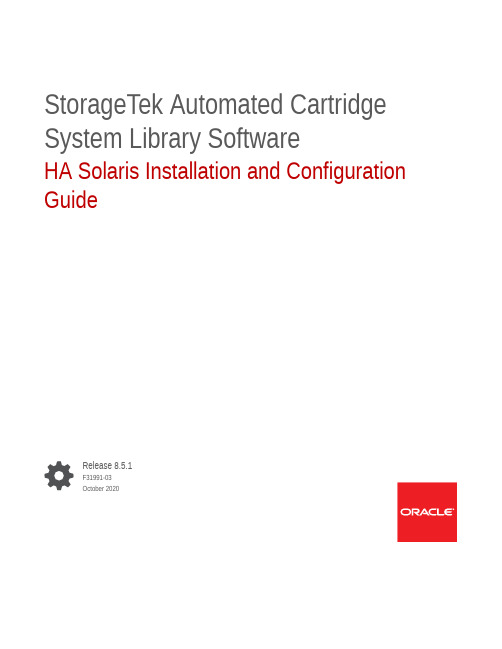
StorageTek Automated Cartridge System Library SoftwareHA Solaris Installation and Configuration GuideRelease 8.5.1F31991-03October 2020StorageTek Automated Cartridge System Library Software HA Solaris Installation and Configuration Guide, Release 8.5.1F31991-03Copyright © 2019, 2020, Oracle and/or its affiliates.This software and related documentation are provided under a license agreement containing restrictions on use and disclosure and are protected by intellectual property laws. Except as expressly permitted in your license agreement or allowed by law, you may not use, copy, reproduce, translate, broadcast, modify, license, transmit, distribute, exhibit, perform, publish, or display any part, in any form, or by any means. Reverse engineering, disassembly, or decompilation of this software, unless required by law for interoperability, is prohibited.The information contained herein is subject to change without notice and is not warranted to be error-free. If you find any errors, please report them to us in writing.If this is software or related documentation that is delivered to the U.S. Government or anyone licensing it on behalf of the U.S. Government, then the following notice is applicable:U.S. GOVERNMENT END USERS: Oracle programs (including any operating system, integrated software, any programs embedded, installed or activated on delivered hardware, and modifications of such programs) and Oracle computer documentation or other Oracle data delivered to or accessed by U.S. Governmentend users are "commercial computer software" or "commercial computer software documentation" pursuant to the applicable Federal Acquisition Regulation and agency-specific supplemental regulations. As such,the use, reproduction, duplication, release, display, disclosure, modification, preparation of derivative works, and/or adaptation of i) Oracle programs (including any operating system, integrated software, any programs embedded, installed or activated on delivered hardware, and modifications of such programs), ii) Oracle computer documentation and/or iii) other Oracle data, is subject to the rights and limitations specified in the license contained in the applicable contract. The terms governing the U.S. Government’s use of Oracle cloud services are defined by the applicable contract for such services. No other rights are granted to the U.S. Government.This software or hardware is developed for general use in a variety of information management applications. It is not developed or intended for use in any inherently dangerous applications, including applications that may create a risk of personal injury. If you use this software or hardware in dangerous applications, then you shall be responsible to take all appropriate fail-safe, backup, redundancy, and other measures to ensure its safe use. Oracle Corporation and its affiliates disclaim any liability for any damages caused by use of this software or hardware in dangerous applications.Oracle and Java are registered trademarks of Oracle and/or its affiliates. Other names may be trademarks of their respective owners.Intel and Intel Inside are trademarks or registered trademarks of Intel Corporation. All SPARC trademarks are used under license and are trademarks or registered trademarks of SPARC International, Inc. AMD, Epyc, and the AMD logo are trademarks or registered trademarks of Advanced Micro Devices. UNIX is a registered trademark of The Open Group.This software or hardware and documentation may provide access to or information about content, products, and services from third parties. Oracle Corporation and its affiliates are not responsible for and expressly disclaim all warranties of any kind with respect to third-party content, products, and services unless otherwise set forth in an applicable agreement between you and Oracle. Oracle Corporation and its affiliates will notbe responsible for any loss, costs, or damages incurred due to your access to or use of third-party content, products, or services, except as set forth in an applicable agreement between you and Oracle.ContentsPrefaceDocumentation Accessibility iv1 Overview2 Upgrading an Existing ACSLS HA 8.4 Solaris Environment to UseACSLS 8.5.13 Installing a New ACSLS HA Solaris Environment for ACSLS 8.5.1PrefacePrefaceEnter a short description of your topic here (optional).ACSLS HA support for the Solaris Cluster was last certified using ACSLS 8.4,ACSLSHA 8.4, Solaris 11.2, and Solaris Cluster 4.2.This document describes how to upgrade or install a certified ACSLS HA Solariscluster version using ACSLS 8.5.1, ACSLSHA 8.4, Solaris 11.4, and Solaris Cluster4.4.Documentation AccessibilityFor information about Oracle's commitment to accessibility, visit the OracleAccessibility Program website at /pls/topic/lookup?ctx=acc&id=docacc.Access to Oracle SupportOracle customers that have purchased support have access to electronic supportthrough My Oracle Support. For information, visit /pls/topic/lookup?ctx=acc&id=info or visit /pls/topic/lookup?ctx=acc&id=trs if you are hearing impaired.OverviewACSLS HA support for the Solaris Cluster was last certified using ACSLS 8.4,ACSLSHA 8.4, Solaris 11.2, and Solaris Cluster 4.2.This document describes how to upgrade or install a certified ACSLS HA Solariscluster version using ACSLS 8.5.1, ACSLSHA 8.4, Solaris 11.4, and Solaris Cluster4.4.Topics include:•Upgrading an Existing ACSLS HA 8.4 Solaris Environment to Use ACSLS 8.5.1•Installing a New ACSLS HA Solaris Environment for ACSLS 8.5.1Upgrading an Existing ACSLS HA 8.4 Solaris Environment to Use ACSLS 8.5.1Use the following procedure to upgrade an existing ACSLS HA 8.4 Solarisenvironment to use Solaris 11.4 SRU14, ACSLS 8.5.1, and Solaris Cluster 4.4.Review all steps before performing the procedure and ensure that you perform allsteps in the order listed.1.Quiesce all activity at any client nodes that may have access to ACSLS.2.Shut down ACSLS on the primary node:# su – acsss $acsss shutdown3.Set the Solaris Cluster auto start feature to false to prevent the cluster fromattempting start in the event of a reboot:# clrg set –p Auto_start_on_new_cluster=false4.Suspend ACSLS cluster group resources and ensure that ACSLS is shut down:# clrg suspend acsls-rg# su – acsss $acsss shutdown5.On the node currently mounted to the zpool, perform either a backup of ACSLS8.4 or an export of the database if you chose to restore or import your libraryconfiguration to ACSLS 8.5.1.Optionally, you can skip this step and simply perform an audit after executingacsss_config with ACSLS 8.5.1.Chapter 26.Boot both nodes with the –x option to ensure that the cluster software is notstarted:# boot –x7.Uninstall the cluster software from both nodes:# scuninstall –r –v8.Reboot both nodes.9.Update the first node:a.Ensure that the zpool acslspool remains imported and that /export/home ismounted on the node.b.Uninstall ACSLS 8.4:# /opt/ACSLS/pkg_uninstallc.Update Solaris to 11.2 SRU15 (latest)d.Update Solaris to 11.3 Base (reboot required)e.Update Solaris to 11.3 SRU36 (reboot required)f.Update Solaris to 11.4. Base (reboot required and a new boot environment iscreated).g.Update Solaris to 11.4 SRU14 (reboot required).10.Update the second node. Repeat all instructions in the previous step for this node.11.Reboot both nodes. They are now running Solaris 11.4 SRU14.12.Install ACSLS 8.5.1 and Solaris Cluster 4.4 on the first node:a.Utilize the ACSLS 8.5.1 Installation Guide to install ACSLS 8.5.1 and eitherperform a restore from the backup that you created in Step 5 or configure your library (acsss_config).b.Install Solaris Cluster 4.4 using the cluster installation instructions provided inthe ACSLSHA 8.4 Installation Guide, but do not run the scinstall utility atthis time. You will run scinstall from the second node in step 13.c.Export the zpool acslspool (/export/home is unmounted).Chapter 213.Install ACSLS 8.5.1 and Solaris Cluster 4.4 on the second node:a.Import the zpool acslspool (/export/home is mounted).b.Utilize the ACSLS 8.5.1 Installation Guide to install ACSLS 8.5.1.If you performed a restore of ACSLS on the first node (in step 12) do not runacsss_config or restore on the second node. The second node will importthe database from the common /export/home mount point when it is startedas the primary or when fail over occurs.c.Install Solaris Cluster 4.4 using the cluster installation instructions provided inthe ACSLSHA 8.4 Installation Guide and run the scinstall utility, specifyingthe same interconnect network devices previously used with Solaris Cluster4.2.d.Run the ACSLSHA command acsAgt configure (described in theACSLSHA 8.4 Installation Guide) on the node on which the zpool acslspool is imported.Respond to the prompts for network devices in the same manner in which they were assigned for the original ACSLSHA 8.4 environment.14.Reboot both nodes and ensure that the cluster resources acsls-rs, acsls-storage, and logicalHost are online to one host using the clrs statuscommand.3Installing a New ACSLS HA Solaris Environment for ACSLS 8.5.1Use the following procedure to install a new ACSLS HA Solaris environment withSolaris 11.4 SRU14, ACSLS 8.5.1, and Solaris Cluster 4.4.Review all steps before performing the procedure and ensure that you perform allsteps in the order listed.1.Install Solaris 11.4 and update Solaris to SRU14.2.Utilize the publication ACSLS 8.4 HA Cluster Installation, Configuration, andOperation to install ACSLS 8.4 and ACSLSHA 8.4.•If you are installing all hardware and software from scratch, then perform allinstallation steps with the exception of Solaris Cluster 4.2 installation.•If you are using a hardware configuration previously configured for an ACSLS HA 8.4 environment, then you do not need to perform steps relative toconfiguring hardware or software for the shared storage (zpool acslspool)or hardware network interface and library cabling.•You must configure the network interface configuration using ipmp or ipadm,in addition to additional software steps including configuration of ssh keysand /etc/host files, as described in the publication ACSLS 8.4 HA ClusterInstallation, Configuration, and Operation.3.Import the zpool acslspool (/export/home is mounted).4.Remove Solaris ACSLS 8.4.5.Utilize the ACSLS 8.5.1 Installation Guide to install ACSLS 8.5.1 for Solaris andconfigure your library using acsss_config.6.Install Solaris Cluster 4.4 using the cluster installation instructions provided inthe publication ACSLS 8.4 HA Cluster Installation, Configuration, and OperationChapter 3 and run the scinstall utility, specifying the same interconnect network devices previously used with Solaris Cluster 4.2.7.Run the ACSLSHA command acsAgt configure on the node on which thezpool acslspool is imported. Respond to the prompts for network devices in the same manner in which they were assigned in the publication ACSLS 8.4 HACluster Installation, Configuration, and Operation.8.Export the zpool acslspool.9.Once you have completed steps 1-8 for each node, reboot both nodes and ensurethat cluster resources acsls-rs, acsls-storage, and LogicalHost are online to one host using the clrs status command.。
- 1、下载文档前请自行甄别文档内容的完整性,平台不提供额外的编辑、内容补充、找答案等附加服务。
- 2、"仅部分预览"的文档,不可在线预览部分如存在完整性等问题,可反馈申请退款(可完整预览的文档不适用该条件!)。
- 3、如文档侵犯您的权益,请联系客服反馈,我们会尽快为您处理(人工客服工作时间:9:00-18:30)。
、下面提供的仅是安装HDLM for Solaris的简要描述,详细信息请参考HDLM for solaris安装光盘hdlmhelp\eng目录下的html文件。
1、保存许可(license key)文件到/var/tmp/下,更名为hdlm_license:
/var/tmp/hdlm_license
将HDLM License for Solaris光盘插入光驱,CD-ROM会自动mount到/cdrom/cdrom0/ ,弹出光驱用eject 命令。
2、以root用户登录Solaris。
3、执行下述命令以确认可以看到磁盘阵列的sd或ssd设备:
# devfsadm -C
# format
如果还是不能识别磁盘阵列的LUN,reboot系统。
4、将HDLM for Solaris光盘插入光驱,CD-ROM会自动mount 到/cdrom/cdrom0/,如果没有
自动mount,则执行下述命令手动mount:
# mount -F hsfs -o ro CD-ROM-device-name CD-ROM-mount-point
下面是一个手动mount的例子:
# mkdir /cdrom/dlmanager
# mount -F hsfs -o ro /vol/dev/dsk/c0t6d0 /cdrom/dlmanager
5、执行安装命令:
# pkgadd -d CD-ROM-mount-point DLManager
请按提示执行操作。
安装程序如果发现许可文件不存在,将提示要求输入许可,此时如果中断安装,请检查是否已建立/var/opt/DynamicLinkManager目录,如果是,需要执行rm命令将它删除,然后再重新安装:
# rm -rf /var/opt/DynamicLinkManager
6、执行下述命令检查HDLM软件是否已正确安装:
# pkginfo -l DLManager
PKGINST: DLManager
NAME: Hitachi Dynamic Link Manager
CATEGORY: system
ARCH: sparc
VERSION: 05-60
BASEDIR: /
VENDOR: Hitachi, Ltd.
...
#
7、使用dlmsetconf建立HDLM driver configuration定义文件(/kernel/drv/dlmfdrv.conf)和
HDLM driver unconfiguration定义文件(/opt/DynamicLinkManager/config/dlmfdrv.unconf)。
# /opt/DynamicLinkManager/bin/dlmsetconf
执行dlmsetconf时,提示KAPL10242-I信息确认删除sd或ssd设备的逻辑设备文件,按“y”,然后重启主机。
重启后如果用format查看发现好象HDLM不起作用时,执行:
# devfsadm -C
8、当使用Veritas Volume Manager(VxVM)时,请参考备注完成后续操作。
9、重启主机:
# reboot -- -r
或
boot -r (at the ok prompt)
10、重启后执行HDLM view操作命令显示程序状态。
例如:
# /opt/DynamicLinkManager/bin/dlnkmgr view -sys
HDLM Version : 05-60
Service Pack Version :
Load Balance : on(rr)
Support Cluster :
Elog Level : 3
Elog File Size (KB) : 9900
Number Of Elog Files : 2
Trace Level : 0
Trace File Size(KB) : 1000
Number Of Trace Files : 4
Path Health Checking : on(30)
Auto Failback : off
Intermittent Error Monitor: off
HDLM Manager Ver WakeupTime
Alive 05-60 2005/06/01 10:33:03
HDLM Alert Driver Ver WakeupTime ElogMem Size
Alive 05-60 2005/06/01 10:33:03 4096
HDLM Driver Ver WakeupTime
Alive 05-60 2005/06/01 10:33:03
License Type Expiration
Permanent -
KAPL01001-I The HDLM command completed normally. Operation name = view, completion time = 2005/06/01 12:00:00
#
11、执行下述命令把HDLM设为自动故障切换:
#/opt/DynamicLinkManager/bin/dlnkmgr set -afb on
12、到此,HDLM已成功安装。
另外,可以执行下述命令显示HdevName和iLU columns:
# /opt/DynamicLinkManager/bin/dlnkmgr view -path
通过执行结果查看对应的HdevName(HDLM设备的逻辑设备文件名)和iLU(内部LUN号)。
附注:
如果安装HDLM前已安装Veritas Volume Manager,还需完成下面的步骤。
1、使用dlmvxexclude获得控制器号和设备之间的映射,命令输出结果中,要从VxVM移除的
设备被输出到paths部分。
# /opt/DynamicLinkManager/bin/dlmvxexclude
下图是一个示例,阴影部分指出需要从VxVM移除的设备。
2、将dlmvxexclude执行结果的paths部分写入/etc/vx/vxvm.exclude文件的paths部
分。
下图是一个/etc/vx/vxvm.exclude文件的示例,阴影部分代表输入的项。
也可以执行下述命令将dlmvxexclude输出结果直接写入/etc/vx/vxvm.exclude文件:# /opt/DynamicLinkManager/bin/dlmvxexclude > /etc/vx/vxvm.exclude
然后编辑vxvm.exclude文件,把最后一行的系统提示信息“dlmvxexclude terminated normally”
删除后保存。
# vi /etc/vx/vxvm.exclude
把光标移到最后一行,连续按2下字母“D”键把光标所在行删除,然后按“:x”保存退出。
3、重启系统:
# reboot -- -r-
4、执行dlnkmgr view –path命令确认必须被VxVM识别的HDLM设备。
# /opt/DynamicLinkManager/bin/dlnkmgr view -path
5、执行vxdisk命令列出VxVM识别的设备
# vxdisk list
6、对每一个vxdisk列出的HDLM设备执行vxdmpadm命令,例如:
# vxdmpadm getsubpaths dmpnodename=c5t0d0s2
7、最后就可以通过Veritas企业管理器对这些设备进行初始化和创建逻辑卷了。
在图形界面打开终
端窗口,执行下述命令启动Veritas企业管理器:
# vea。
