WAS8.5安装部署手册
was8.5在linux集群安装及部署
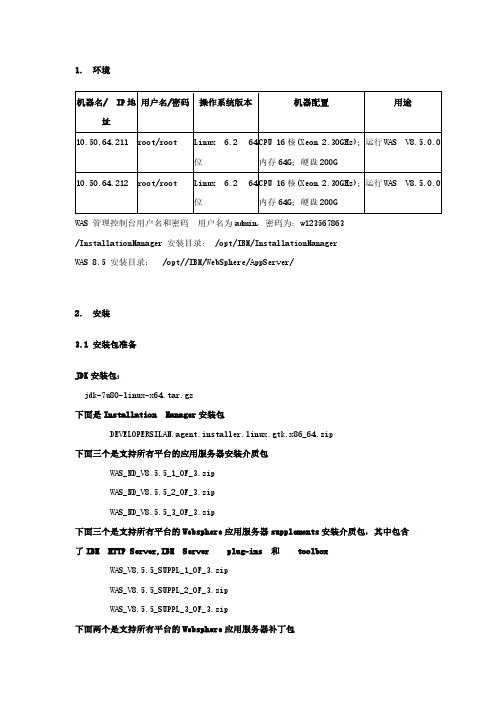
1.环境机器名/ IP地址用户名/密码操作系统版本机器配置用途10.50.64.211 root/root Linux 6.2 64位CPU 16核(Xeon 2.30GHz);内存64G;硬盘200G运行WAS V8.5.0.010.50.64.212 root/root Linux 6.2 64位CPU 16核(Xeon 2.30GHz);内存64G;硬盘200G运行WAS V8.5.0.0WAS 管理控制台用户名和密码用户名为admin,密码为:w123567863/InstallationManager 安装目录: /opt/IBM/InstallationManagerWAS 8.5 安装目录:/opt//IBM/WebSphere/AppServer/2.安装3.1 安装包准备JDK安装包:jdk-7u80-linux-x64.tar.gz下面是Installation Manager安装包DEVELOPERSILAN.agent.installer.linux.gtk.x86_64.zip下面三个是支持所有平台的应用服务器安装介质包WAS_ND_V8.5.5_1_OF_3.zipWAS_ND_V8.5.5_2_OF_3.zipWAS_ND_V8.5.5_3_OF_3.zip下面三个是支持所有平台的Websphere应用服务器supplements安装介质包,其中包含了IBM HTTP Server,IBM Server plug-ins 和toolboxWAS_V8.5.5_SUPPL_1_OF_3.zipWAS_V8.5.5_SUPPL_2_OF_3.zipWAS_V8.5.5_SUPPL_3_OF_3.zip下面两个是支持所有平台的Websphere应用服务器补丁包8.5.5-WS-WAS-FP0000008-part1.zip8.5.5-WS-WAS-FP0000008-part2.zip下面两个是支持所有平台的Websphere应用服务器supplements补丁包8.5.5-WS-WASSupplements-FP0000008-part1.zip8.5.5-WS-WASSupplements-FP0000008-part2zip3.2 简介1. 此安装仅仅是单机环境,仅仅安装WAS 8.5 ND的AppServer,不安装IBM HTTP Server和Plug-Ins.2. 此安装将采用root用户安装,并且将采用root用户进行启动。
was8.5在linux单机安装及部署
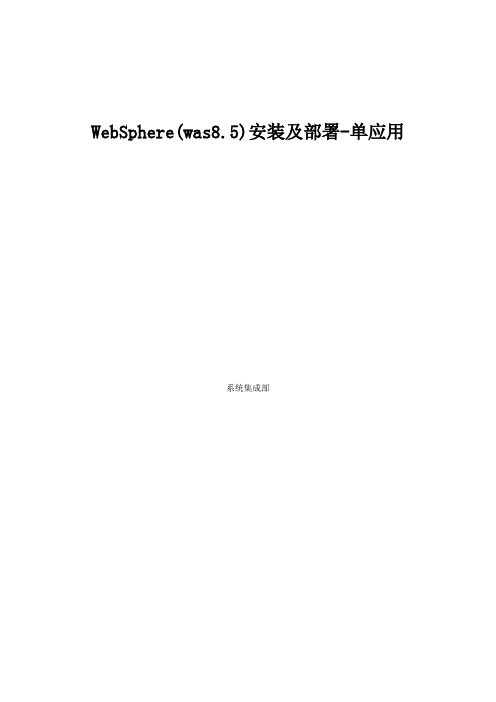
WebSphere(was8.5)安装及部署-单应用系统集成部1. 业务分析及安装思路 (3)2. 环境 (3)3. 安装 (3)3.1 安装包准备 (4)3.2 简介 (4)3.3 上传介质 (5)3.4 LINUX 环境基本参数检查 (5)3.5 jdk包安装 (6)3.6 Installation Manager 的安装 (7)3.7 WAS的安装 (10)3.8 创建Dmgr管理概要文件 (18)3.8.1 使用概要管理工具创建概要文件 (18)3.8.2 通过命令行启动概要管理服务器 (27)3.8.3 通过浏览器验证Deployment Manager启动成功及管理正常 (27)3.9 创建应用程序服务器概要文件 (28)3.9.1 使用概要管理工具创建概要文件 (29)3.8.2 通过命令行启动概要应用程序服务 (41)3.8.3 通过浏览器验证Deployment Manager启动成功及管理正常 (41)4. 发布应用 (42)4.1 配置数据源 (42)4.1.1 建立JDBC提供程序 (42)4.1.2 配置数据源 (45)4.1.3 数据源的优化 (53)4.2 发布应用 (55)4.3 防火墙端口开启 (61)1.业务分析及安装思路经过相应的对客户需求分析,对于商业营销系统来说承受的最高在线用户数在200-500之间;对于安徽烟草各个地市的商业营销系统的最高在线用户数应该处于400以下,这种压力对于较新版本的WebSphere Application Server (如WebSphere Application Server 8.5 来说)建立一个应用服务器实例即可没有做集群的任何必要。
所以,我们将安装WebSphere Application Server ND 8.5 版本,并且建立DM 和AppServer Profile,在AppServer Profile 中建立一个应用服务器实例且给这个应用服务器实例配置的JVM Heap 内存大小在4G左右。
WAS8.5安装配置For AIX-new
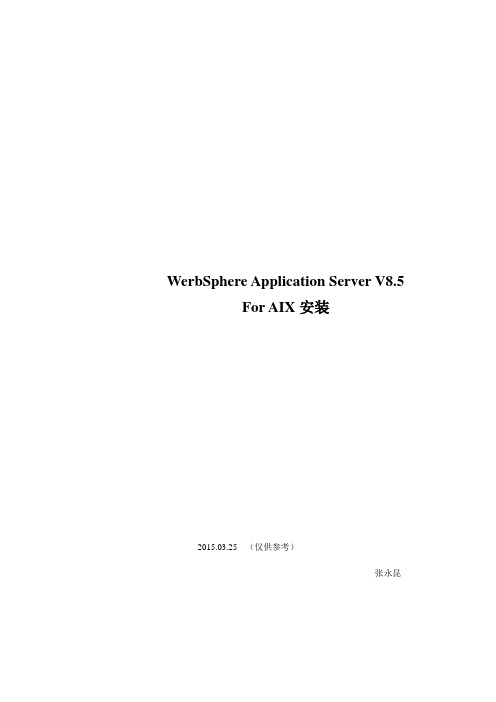
WerbSphere Application Server V8.5For AIX安装2015.03.25 (仅供参考)张永昆目录1、安装准备: (4)1.1 上传所需要的软件包 (4)1.2 安装系统所需的RPM (4)1.3 创建应用账户 (4)2、安装Installation Manager (4)2.1、解压软件包 (4)2.1.1解压nstallation Manager安装包 (4)2.1.2 解压WAS ND V8.5.5安装包 (5)2.2 安装nstallation Manager (5)2.2.1执行安装程序 (5)2.2.2 安装验证 (5)3、安装WAS ND V8.5.5 软件 (6)3.1 启动Installation Manager (6)3.2 用Installation Manager安装WAS 8.5.5 (7)3.3确认安装版本 (12)4、创建概要文件 (13)4.1打开概要管理工具 (13)4.2 创建cell的profile (14)4.3 web服务器定义 (21)4.4 安装验证 (24)5、添加多个概要文件 (25)5.1打开概要管理工具 (25)5.2 添加概要文件 (26)5.3 验证概要文件 (33)5.4 将新建profile加入Dmger01 控制台 (34)5.4.1 启动dmgr (34)5.4.2 启动server1 (34)5.4.3 登陆Dmgr01管理控制台 (35)5.4.4添加节点 (36)5.4.5 启动各节点 (38)6、配置cluster (38)6.1 登陆控制台,查看集群 (38)6.2 创建集群 (39)7、配置数据源 (44)7.1 准备DB2驱动 (44)7.2 创建JDBC程序 (44)7.3创建数据源 (46)7.4 创建J2CC认证 (48)7.5 配置J2C认证 (50)8、虚拟主机 (51)8.1 配置虚拟主机 (51)8.2 应用虚拟主机 (58)9、IBM HTTP Server安装 (60)9.1 运行Installer manager (60)9.2 安装IBM HTTP Server (63)10、配置IHS转发应用 (63)10.1 WAS控制台添加IHS (63)10.2 配置IHS转发 (65)10.2.1 配置httpd.conf加载plugin (65)10.2.2 生成plugin文件 (66)11、WAS 参数调整 (68)11.1 JVM虚拟机调整 (68)11.2 JDBC连接池调整 (68)11.3 数据源属性调整 (69)11.4 线程池调整 (70)1、安装准备:1.1 上传所需要的软件包软件包所在目录:/software/gtk2_bundle_v2agent.installer.aix.gtk.ppc_1.6.2000.20130301_2248.zipWASND_v8.5.5_3of3.zipWASND_v8.5.5_2of3.zipWASND_v8.5.5_1of3.zip1.2 安装系统所需的RPMRPM包存放路径:/software/gtk2_bundle_v2Cd /software/gtk2_bundle_v2./install.sh1.3 创建应用账户1、添加wasadmin应用账户Smitty user2、将安装包目录赋予wasadmin用户权限Chown–R wasdmin:wasadmin /software2、安装Installation Manager2.1、解压软件包以wasadmin用户登录2.1.1解压nstallation Manager安装包#cd /software#mkdirIM_162_IMAGES#mv agent.installer.aix.gtk.ppc_1.6.2000.20130301_2248.zip /software/ IM_162_IMAGES #cd /software/ IM_162_IMAGES#chmod 755 agent.installer.aix.gtk.ppc_1.6.2000.20130301_2248.zip#jar-xvfagent.installer.aix.gtk.ppc_1.6.2000.20130301_2248.zip2.1.2 解压WAS ND V8.5.5安装包#cd /software#jar –xvfWASND_v8.5.5_1of3.zip#jar -xvfWASND_v8.5.5_2of3.zip#jar –xvf WASND_v8.5.5_3of3.zip2.2 安装nstallation Manager2.2.1 执行安装程序图形安装需要Xmanager图形工具,启动Xmanager工具#export DISPLAY=本机IP:0.0#chmod–R 755 /software/ IM_162_IMAGES#cd /software/ IM_162_IMAGES#cd IM_162_aix.gtk.ppc#./userinstc -acceptLicense -log /tmp/userinstc.log执行完成,提示:已将com.ibm.cic.agent安装到/home/wasadmin/IBM/InstallationManager/eclipse 目录2.2.2 安装验证#cd ~/IBM/InstallationManager/eclipse/#./IBMIM弹出IBM Installation Manager安装界面中:IBM Installation Manager安装完成3、安装WAS ND V8.5.5 软件3.1 启动Installation Manager#cd ~/IBM/InstallationManager/eclipse/#./IBMIM点击“文件”-“首选项”点击按钮【添加存储库】,选择文件/software/repository.config 如下图:点击【确定】,返回如下界面:3.2 用Installation Manager安装WAS 8.5.51、如上图所示,点击“安装”跳转到“安装软件包”界面,勾选版本,点击【下一步】2、接受许可协议,点击【下一步】3、选定共享资源目录:4、确认安装信息,点击【下一步】,然后选择安装语言“简体中文”,点击【下一步】2.7 选择要安装的功能部件,点击【下一步】,确认无误,点击【安装】开始安装:2.8 安装完成,点击【完成】安装完成!3.3 确认安装版本cd ~/IBM/WebSphere/AppServer/bin/./versionInfo.sh系统打印如下版本信息:WVER0010I: Copyright (c) IBM Corporation 2002, 2012; All rights reserved.WVER0012I: VersionInfo reporter V1.15.1.48,日期:2/8/12--------------------------------------------------------------------------------IBM WebSphere产品安装状态报告--------------------------------------------------------------------------------日期和时间2015年3月5日上午12时27分34秒时的报告安装--------------------------------------------------------------------------------产品目录:/home/wasadmin/IBM/WebSphere/AppServer版本目录:/home/wasadmin/IBM/WebSphere/AppServer/properties/versionDTD目录:/home/wasadmin/IBM/WebSphere/AppServer/properties/version/dtd日志目录:/home/wasadmin/var/ibm/InstallationManager/logs产品列表--------------------------------------------------------------------------------ND 已安装已安装产品--------------------------------------------------------------------------------名称IBM WebSphere Application Server Network Deployment版本8.5.5.0标识ND构建级别gm1319.01构建日期5/14/13软件包com.ibm.websphere.ND.v85_8.5.5000.20130514_1044体系结构x86-64 (64 bit)已安装功能部件针对Java 的IBM 64 位WebSphere SDKWebSphere Application Server Full Profile用于EJB 3.0 之前的模块的EJBDeploy工具可嵌入式EJB 容器独立瘦客户机和资源适配器可选语言简体中文--------------------------------------------------------------------------------结束安装状态报告-------------------------------------------------------------------------------- 4、创建概要文件4.1 打开概要管理工具打开方式:# cd~/IBM/WebSphere/AppServer/bin/ProfileManagement/# ./wct.sh,如下图:1、选择“概要管理工具”,点击【启动所选工具】4.2 创建cell的profile2、点击【创建】选择环境类型为“单元”3、选择高级概要文件创建4、选择应用的部署环境5、指定概要文件名和位置“默认”6、指定节点名和主机名“默认”7、设置管理员账号输入用户名和密码8、创建证书9、设置证书信息,到期期限设置为15年“默认”10、设置端口信息“默认”“下一步”“默认”“下一步”“默认”“下一步”“默认”“下一步”“默认”4.3 web服务器定义“下一步”“默认”默认路径为/opt/下,改为:12、确认概要信息,确认无误后点创建13、创建完成,勾选“打开第一步控制台”点完成。
WAS集群安装手册
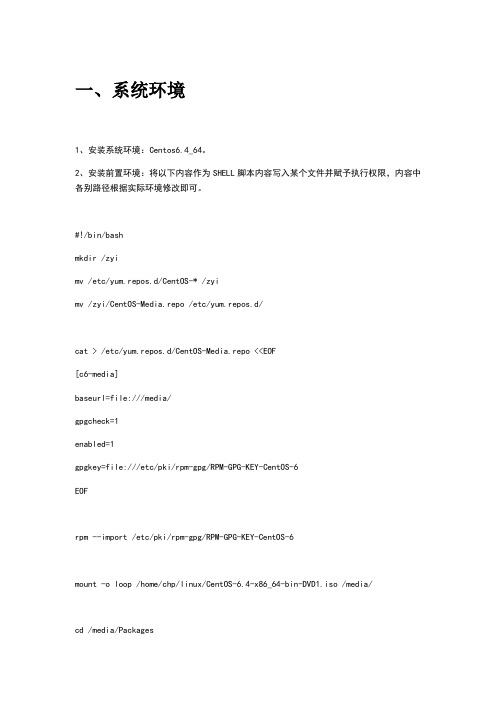
一、系统环境1、安装系统环境:Centos6.4_64。
2、安装前置环境:将以下内容作为SHELL脚本内容写入某个文件并赋予执行权限,内容中各别路径根据实际环境修改即可。
#!/bin/bashmkdir /zyimv /etc/yum.repos.d/CentOS-* /zyimv /zyi/CentOS-Media.repo /etc/yum.repos.d/cat > /etc/yum.repos.d/CentOS-Media.repo <<EOF[c6-media]baseurl=file:///media/gpgcheck=1enabled=1gpgkey=file:///etc/pki/rpm-gpg/RPM-GPG-KEY-CentOS-6EOFrpm --import /etc/pki/rpm-gpg/RPM-GPG-KEY-CentOS-6mount -o loop /home/chp/linux/CentOS-6.4-x86_64-bin-DVD1.iso /media/cd /media/Packagesyum -y install compat-libstdc++-* libXp-1.0.0-15.1.el6.* libXft-2.3.1-2.el6.* libXtst-1.2.1-2.el6.* gtk2-2.18.9-12.el6.* ksh-20100621-19.el6.x86_64.rpm PackageKit-glib-* PackageKit-gtk-module* gtk2-engines-* libcanberra-gtk2*3、优化系统内核修改配置文件vim /etc/profiles,增加以下内容ulimit -SHn 655350echo never > /sys/kernel/mm/transparent_hugepage/enabled修改配置文件 vim /etc/sysctl.conf,增加以下内容vm.overcommit_memory = 1net.core.somaxconn = 65535net.core.rmem_default = 256960net.core.rmem_max = 513920net.core.wmem_default = 256960net.core.wmem_max = 513920dev_max_backlog = 4096net.core.optmem_max = 81920net.ipv4.tcp_mem = 131072 262144 524288net.ipv4.tcp_rmem = 8760 256960 4088000net.ipv4.tcp_wmem = 8760 256960 4088000net.ipv4.tcp_keepalive_time = 1800net.ipv4.tcp_keepalive_intvl = 30net.ipv4.tcp_keepalive_probes = 3net.ipv4.tcp_sack = 1net.ipv4.tcp_fack = 1net.ipv4.tcp_timestamps = 0net.ipv4.tcp_window_scaling = 1net.ipv4.tcp_syncookies = 1net.ipv4.tcp_tw_reuse = 1net.ipv4.tcp_tw_recycle = 1net.ipv4.tcp_fin_timeout = 30net.ipv4.ip_local_port_range = 1024 65000 net.ipv4.tcp_max_syn_backlog = 40964、修改计算机名及hosts文件vim /etc/sysconfig/networkvim /etc/hosts二、部署安装一、安装准备条件准备环境:Centos6.4_x64位系统,需要安装桌面环境。
IBM WAS_V8.5安装两节点was负载均衡-详细步骤
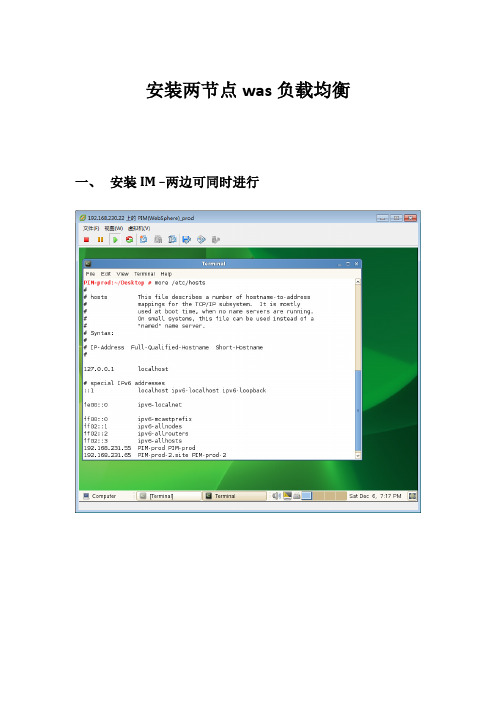
安装两节点was负载均衡一、安装IM –两边可同时进行二、安装WAS -ND–两边可同时进行、三、配置WAS -ND –添加节点Node 1PIM-prod:/opt/IBM/WebSphere/AppServer/bin # pwd/opt/IBM/WebSphere/AppServer/binPIM-prod:/opt/IBM/WebSphere/AppServer/bin # /opt/IBM/WebSphere/AppServer/bin/manageprofiles.sh -create -templatePath /opt/IBM/WebSphere/AppServer/profileTemplates/dmgr -profileNameDmgr -nodeNamedmgrnode -cellNameWASClusterCWMBU0002I: The deployment manager profile template has been deprecated and replaced by the management profile template with a deployment manager server. INSTCONFSUCCESS: Success: Profile Dmgr now exists. Please consult /opt/IBM/WebSphere/AppServer/profiles/Dmgr/logs/AboutThisProfile.txt for more information about this profile.PIM-prod:/opt/IBM/WebSphere/AppServer/bin # /opt/IBM/WebSphere/AppServer/bin/manageprofiles.sh -create -templatePath /opt/IBM/WebSphere/AppServer/profileTemplates/default -profileName APP1Node1-nodeName APP1Node1INSTCONFSUCCESS: Success: Profile APP1Node1 now exists. Please consult /opt/IBM/WebSphere/AppServer/profiles/APP1Node1/logs/AboutThisProfile.txt for more information about this profile.Node2PIM-prod-2:~ # /opt/IBM/WebSphere/AppServer/bin//manageprofiles.sh -create -templatePath /opt/IBM/WebSphere/AppServer/profileTemplates/default -profileName APP2Node1 -nodeName APP2Node1INSTCONFSUCCESS: Success: Profile APP2Node1 now exists. Please consult /opt/IBM/WebSphere/AppServer/profiles/APP2Node1/logs/AboutThisProfile.txt for more information about this profile.PIM-prod-2:~ #Node 1PIM-prod:/opt/IBM/WebSphere/AppServer/bin # /opt/IBM/WebSphere/AppServer/profiles/Dmgr/bin/startManager.shADMU0116I: Tool information is being logged in file/opt/IBM/WebSphere/AppServer/profiles/Dmgr/logs/dmgr/startServer.logADMU0128I: Starting tool with the Dmgr profileADMU3100I: Reading configuration for server: dmgrADMU3200I: Server launched. Waiting for initialization status.ADMU3000I: Server dmgr open for e-business; process id is 8082PIM-prod:/opt/IBM/WebSphere/AppServer/bin #PIM-prod:/opt/IBM/WebSphere/AppServer/bin # /opt/IBM/WebSphere/AppServer/profiles/APP1Node1/bin/startServer.sh server1ADMU0116I: Tool information is being logged in file/opt/IBM/WebSphere/AppServer/profiles/APP1Node1/logs/server1/startServer.log ADMU0128I: Starting tool with the APP1Node1 profileADMU3100I: Reading configuration for server: server1ADMU3200I: Server launched. Waiting for initialization status.ADMU3000I: Server server1 open for e-business; process id is 8670Node 2PIM-prod-2:~ # /opt/IBM/WebSphere/AppServer/profiles/APP2Node1/bin/startServer.sh server1 ADMU0116I: Tool information is being logged in file/opt/IBM/WebSphere/AppServer/profiles/APP2Node1/logs/server1/startServer.log ADMU0128I: Starting tool with the APP2Node1 profileADMU3100I: Reading configuration for server: server1ADMU3200I: Server launched. Waiting for initialization status.ADMU3000I: Server server1 open for e-business; process id is 5137Node 1PIM-prod:/opt/IBM/WebSphere/AppServer/bin#/opt/IBM/WebSphere/AppServer/profiles/APP1 Node1/bin/addNode.sh 192.168.231.55 8879ADMU0116I: Tool information is being logged in file/opt/IBM/WebSphere/AppServer/profiles/APP1Node1/logs/addNode.log ADMU0128I: Starting tool with the APP1Node1 profileCWPKI0308I: Adding signer alias "root_1" to local keystore"ClientDefaultTrustStore" with the following SHA digest:67:C6:F1:22:0F:7C:CD:A1:65:66:74:96:81:BD:AD:37:35:E3:7B:58ADMU0001I: Begin federation of node APP1Node1 with Deployment Manager at192.168.231.55:8879.ADMU0009I: Successfully connected to Deployment Manager Server:192.168.231.55:8879ADMU0505I: Servers found in configuration:ADMU0506I: Server name: server1ADMU2010I: Stopping all server processes for node APP1Node1ADMU0510I: Server server1 is now STOPPEDADMU0024I: Deleting the old backup directory.ADMU0015I: Backing up the original cell repository.ADMU0012I: Creating Node Agent configuration for node: APP1Node1ADMU0014I: Adding node APP1Node1 configuration to cell: WASClusterADMU0016I: Synchronizing configuration between node and cell.ADMU0018I: Launching Node Agent process for node: APP1Node1ADMU0020I: Reading configuration for Node Agent process: nodeagentADMU0022I: Node Agent launched. Waiting for initialization status.ADMU0030I: Node Agent initialization completed successfully. Process id is:8989ADMU0300I: The node APP1Node1 was successfully added to the WASCluster cell.ADMU0306I: Note:ADMU0302I: Any cell-level documents from the standalone WASClusterconfiguration have not been migrated to the new cell.ADMU0307I: You might want to:ADMU0303I: Update the configuration on the WASCluster Deployment Manager withvalues from the old cell-level documents.ADMU0306I: Note:ADMU0304I: Because -includeapps was not specified, applications installed onthe standalone node were not installed on the new cell.ADMU0307I: You might want to:ADMU0305I: Install applications onto the WASCluster cell using wsadmin$AdminApp or the Administrative Console.ADMU0003I: Node APP1Node1 has been successfully federated.Node 2PIM-prod-2:~ # /opt/IBM/WebSphere/AppServer/profiles/APP2Node1/bin/addNode.sh 192.168.231.55 8879ADMU0116I: Tool information is being logged in file/opt/IBM/WebSphere/AppServer/profiles/APP2Node1/logs/addNode.logADMU0128I: Starting tool with the APP2Node1 profileCWPKI0308I: Adding signer alias "root_1" to local keystore"ClientDefaultTrustStore" with the following SHA digest:67:C6:F1:22:0F:7C:CD:A1:65:66:74:96:81:BD:AD:37:35:E3:7B:58ADMU0001I: Begin federation of node APP2Node1 with Deployment Manager at192.168.231.55:8879.ADMU0009I: Successfully connected to Deployment Manager Server:192.168.231.55:8879ADMU0505I: Servers found in configuration:ADMU0506I: Server name: server1ADMU2010I: Stopping all server processes for node APP2Node1ADMU0510I: Server server1 is now STOPPEDADMU0024I: Deleting the old backup directory.ADMU0015I: Backing up the original cell repository.ADMU0012I: Creating Node Agent configuration for node: APP2Node1ADMU0014I: Adding node APP2Node1 configuration to cell: WASClusterADMU0016I: Synchronizing configuration between node and cell.ADMU0018I: Launching Node Agent process for node: APP2Node1ADMU0020I: Reading configuration for Node Agent process: nodeagentADMU0022I: Node Agent launched. Waiting for initialization status.ADMU0030I: Node Agent initialization completed successfully. Process id is:5340ADMU0300I: The node APP2Node1 was successfully added to the WASCluster cell.ADMU0306I: Note:ADMU0302I: Any cell-level documents from the standalone WASClusterconfiguration have not been migrated to the new cell.ADMU0307I: You might want to:ADMU0303I: Update the configuration on the WASCluster Deployment Manager withvalues from the old cell-level documents.ADMU0306I: Note:ADMU0304I: Because -includeapps was not specified, applications installed on the standalone node were not installed on the new cell.ADMU0307I: You might want to:ADMU0305I: Install applications onto the WASCluster cell using wsadmin $AdminApp or the Administrative Console.ADMU0003I: Node APP2Node1 has been successfully federated.四、安装WAS-SUPPLEMENT—DM 节点五、Web 访问设置https://192.168.231.55:9043/ibm/console/login.do。
was8.5集群安装部署全攻略
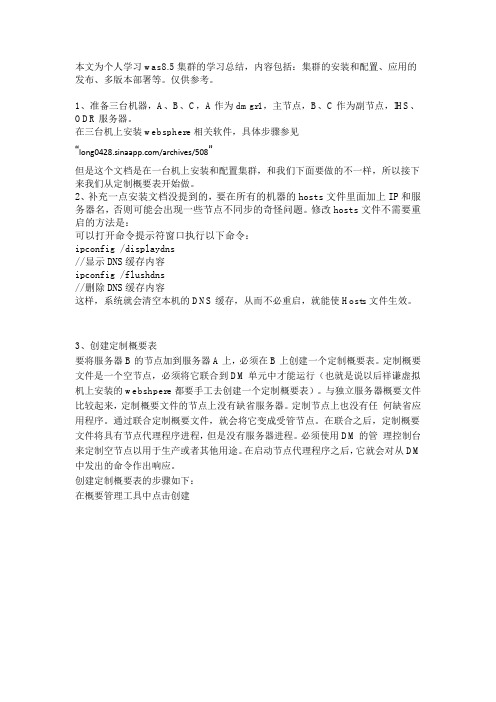
本文为个人学习was8.5集群的学习总结,内容包括:集群的安装和配置、应用的发布、多版本部署等。
仅供参考。
1、准备三台机器,A、B、C,A作为dmgr1,主节点,B、C作为副节点,IHS、ODR服务器。
在三台机上安装websphere相关软件,具体步骤参见“/archives/508”但是这个文档是在一台机上安装和配置集群,和我们下面要做的不一样,所以接下来我们从定制概要表开始做。
2、补充一点安装文档没提到的,要在所有的机器的hosts文件里面加上IP和服务器名,否则可能会出现一些节点不同步的奇怪问题。
修改hosts文件不需要重启的方法是:可以打开命令提示符窗口执行以下命令:ipconfig /displaydns//显示DNS缓存内容ipconfig /flushdns//删除DNS缓存内容这样,系统就会清空本机的DNS缓存,从而不必重启,就能使Hosts文件生效。
3、创建定制概要表要将服务器B的节点加到服务器A上,必须在B上创建一个定制概要表。
定制概要文件是一个空节点,必须将它联合到DM单元中才能运行(也就是说以后祥谦虚拟机上安装的webshpere都要手工去创建一个定制概要表)。
与独立服务器概要文件比较起来,定制概要文件的节点上没有缺省服务器。
定制节点上也没有任何缺省应用程序。
通过联合定制概要文件,就会将它变成受管节点。
在联合之后,定制概要文件将具有节点代理程序进程,但是没有服务器进程。
必须使用DM的管理控制台来定制空节点以用于生产或者其他用途。
在启动节点代理程序之后,它就会对从DM 中发出的命令作出响应。
创建定制概要表的步骤如下:在概要管理工具中点击创建选择定制概要文件选高级概要文件创建起个名字,注意红线这句话,就是说本机上不能有叫这个名字的节点。
选择稍后联合此节点(试了三次在这个地方联合节点都失败,不知道为什么)默认还是默认点击创建(设置密码的时候要注意,不要用!@#¥%……这样的密码,在命令行输入时会有问题)创建成功之后,再联合节点。
Websphere8.5安装
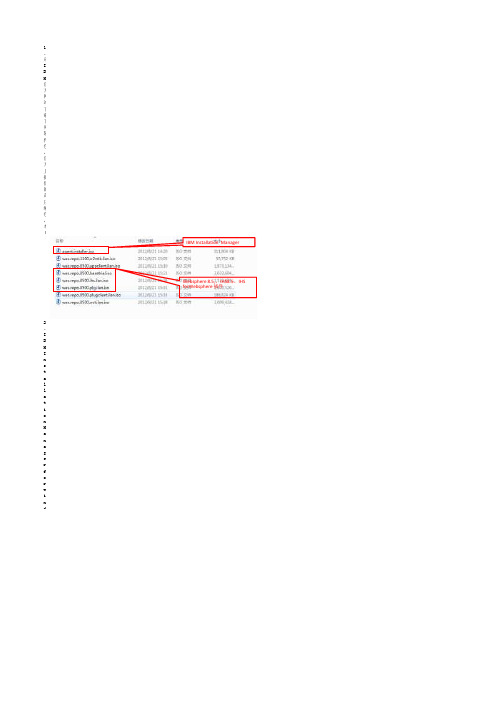
1、从IBM官方网站下载下列软件包,官方上提供的是压缩包,本人将各个分包解压合并,制作成ISO文件。
2、IBM Installation Manager for windows的安装2.1、运行IBM Installation Manager安装包中的install.exe2.2、IBM Installation Manager安装界面中,选中要安装选项。
2.3、选中接受许可协议。
IBM Installation ManagerWebsphere 8.5,、IHS8.5、IHS forWebsphere 插件2.4、设置要安装的路径。
2.5、安装确认页面。
2.6、执行IBM Installation Manager安装。
系统默认安装路径是:C:\Program Files\IBM\Installation Manager\eclipse2.7、安装完成,重启Installation Manager。
3、安装Websphere8.53.1、虚拟光驱中,装载整理好的Websphere8.5的安装文件。
3.2、启动Installation Manager,打开菜单【文件>首选项】。
3.3、首选项对话框中,添加存储库(如果有之前添加的存储库信息,首先除去所有存储库信息)。
3.4、选择respository.config文件。
3.5、测试选择的存储库文件。
3.6、Installation Manager界面选择【安装】按钮。
3.7、选择要安装的Websphere安装包。
3.8、接受许可协议。
3.9、选择共享资源目录。
系统默认目录是:C:\ProgramFiles\IBM\IMShared3.10、创建新的软件包组,并选择安装目录。
3.11、选择安装的翻译语言。
3.12、选择要安装的功能部件。
3.13、确认安装部件信息。
系统默认目录是:C:\Program Files\IBM\WebSphere\AppServer3.14、安装完成。
WAS8.5.5集群部署安装
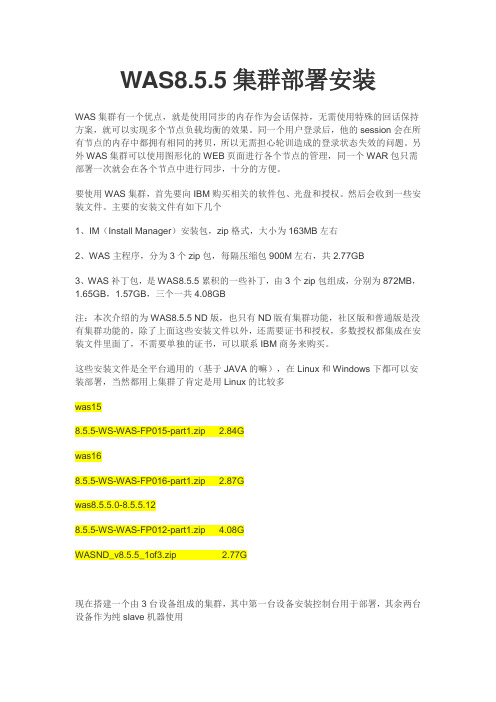
WAS8.5.5集群部署安装WAS集群有一个优点,就是使用同步的内存作为会话保持,无需使用特殊的回话保持方案,就可以实现多个节点负载均衡的效果。
同一个用户登录后,他的session会在所有节点的内存中都拥有相同的拷贝,所以无需担心轮训造成的登录状态失效的问题。
另外WAS集群可以使用图形化的WEB页面进行各个节点的管理,同一个WAR包只需部署一次就会在各个节点中进行同步,十分的方便。
要使用WAS集群,首先要向IBM购买相关的软件包、光盘和授权。
然后会收到一些安装文件。
主要的安装文件有如下几个1、IM(Install Manager)安装包,zip格式,大小为163MB左右2、WAS主程序,分为3个zip包,每隔压缩包900M左右,共2.77GB3、WAS补丁包,是WAS8.5.5累积的一些补丁,由3个zip包组成,分别为872MB,1.65GB,1.57GB,三个一共4.08GB注:本次介绍的为WAS8.5.5 ND版,也只有ND版有集群功能,社区版和普通版是没有集群功能的,除了上面这些安装文件以外,还需要证书和授权,多数授权都集成在安装文件里面了,不需要单独的证书,可以联系IBM商务来购买。
这些安装文件是全平台通用的(基于JAVA的嘛),在Linux和Windows下都可以安装部署,当然都用上集群了肯定是用Linux的比较多was158.5.5-WS-WAS-FP015-part1.zip 2.84Gwas168.5.5-WS-WAS-FP016-part1.zip 2.87Gwas8.5.5.0-8.5.5.128.5.5-WS-WAS-FP012-part1.zip 4.08GWASND_v8.5.5_1of3.zip 2.77G现在搭建一个由3台设备组成的集群,其中第一台设备安装控制台用于部署,其余两台设备作为纯slave机器使用第一步:将安装包拷贝到服务器上,并解压这一步非常简单,将所有的zip包放到服务器上,使用scp或者sftp都可以,注意权限的问题解压的时候,三台机器都要解压IM,WAS安装包和补丁包。
手把手教你去IBM官网下载WAS8.5并安装
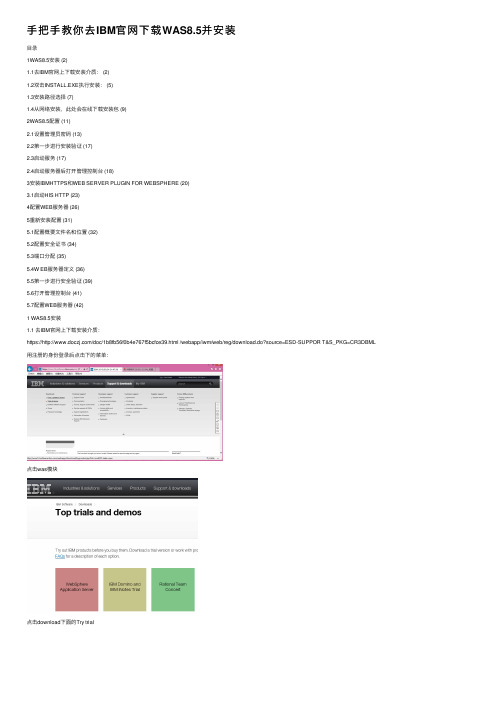
⼿把⼿教你去IBM官⽹下载WAS8.5并安装⽬录1WAS8.5安装 (2)1.1去IBM官⽹上下载安装介质: (2)1.2双击INSTALL.EXE执⾏安装: (5)1.3安装路径选择 (7)1.4从⽹络安装,此处会在线下载安装包 (9)2WAS8.5配置 (11)2.1设置管理员密码 (13)2.2第⼀步进⾏安装验证 (17)2.3启动服务 (17)2.4启动服务器后打开管理控制台 (18)3安装IBMHTTPS和WEB SERVER PLUGIN FOR WEBSPHERE (20)3.1启动HIS HTTP (23)4配置WEB服务器 (26)5重新安装配置 (31)5.1配置概要⽂件名和位置 (32)5.2配置安全证书 (34)5.3端⼝分配 (35)5.4W EB服务器定义 (36)5.5第⼀步进⾏安全验证 (39)5.6打开管理控制台 (41)5.7配置WEB服务器 (42)1 WAS8.5安装1.1 去IBM官⽹上下载安装介质:https:///doc/1b8fb56f0b4e767f5bcfce39.html /webapp/iwm/web/reg/download.do?source=ESD-SUPPOR T&S_PKG=CR3DBML ⽤注册的⾝份登录后点击下的菜单:点击was模块点击download下⾯的Try trial选择⼀下必填项,然后I confirm然后就在下⾯的页⾯上选择符合⾃⼰设备的安装包吧。
4我⽤的win32版,下载的是:BASETRIAL.agent.installer.win32.win32.x86.zip解压开:5 1.2 双击install.exe执⾏安装:默认已经选择was8.5.5,点击下⼀步安装。
WAS安装部署手册范本
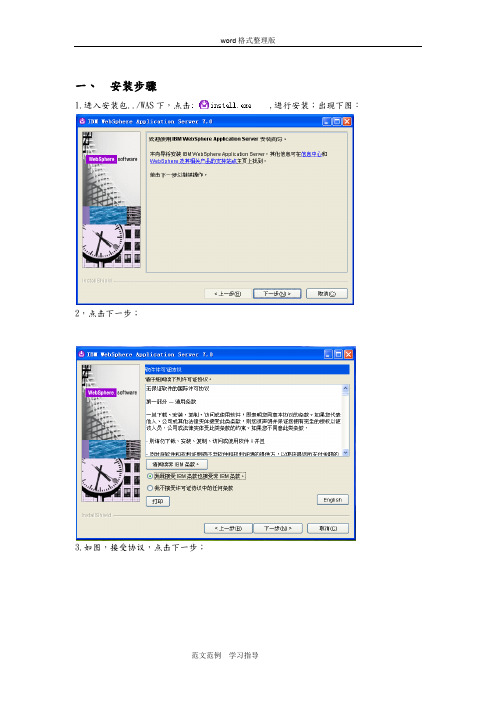
一、安装步骤1.进入安装包../WAS下,点击,进行安装;出现下图:2,点击下一步;3.如图,接受协议,点击下一步;4.如果显示“已通过”,则可进行“下一步”操作;输入安装路径;5.如图所示,默认点击“下一步”即可;6.输入你想设定的用户名及密码;7.如图,一路默认,点击“下一步”即可;8.安装结果显示“成功”,至此安装完成。
点击“完成”,出现以下界面:9.点击“安装验证”,会出现安装结果;10.登录https://localhost:9043/ibm/console/来验证是否安装成功。
11.点击“继续浏览此网站”12.安装成功二、部署应用1.启动websphere第一种方法,打开“第一步”如图,点击“启动服务”第二种方法,点击“启动服务”第三种方法,打开“开始”---“管理工具”---“服务”,启动“IBM WebSphere Application Server”2.部署应用1)Websphere启动之后,打开https://localhost:9043/ibm/console/页面2)点击“继续浏览此网站”3)输入用户名,密码,点击登录4)打开“应用程序”—“新建应用程序”5)点击“新建企业应用程序”6)选择要部署的应用7)点击下一步,这部分需要的时间较长8)点击下一步9)点击下一步10)选中应用之后,点击应用,11)点击“下一步”12)选择web模块,虚拟主机,这选择默认值,点击“下一步;13)如图,输入“上下文根”,点击“下一步”14)如图,15)点击“完成”,该步时间较长,耐心等待;16)点击“保存”,该步也需要时间;17)进入\IBM\WebSphere\AppServer\profiles\AppSrv01\installedApps\PC-20130327CMF CNode01Cell\shanshan_war.ear经行相关配置的修改;18)修改完成后,打开“应用程序类型”—websphere企业应用程序;19)选择要启动的应用程序,点击启动;进行验证,输入:http://服务器IP:端口号/应用名/,这我的是:http://localhost:9080/shanshan/shan.html3.遇到的问题查看\IBM\WebSphere\AppServer\profiles\AppSrv01\logs\server1中的日志文件1,部分安装成功:日志中: CWUPI0000I: 退出代码=2原因可能是:机器名不对,机器名中不能有下划线;2.部署过程中出现内存溢出时:进行如下操作;,点击sever1,选择“Java 和进程管理”---“进程定义”选择“Java 虚拟机”设置“初始堆大小”与“最大堆大小”之后点击“应用”点击保存;重启服务。
WAS8.5-安装配置(Linux)
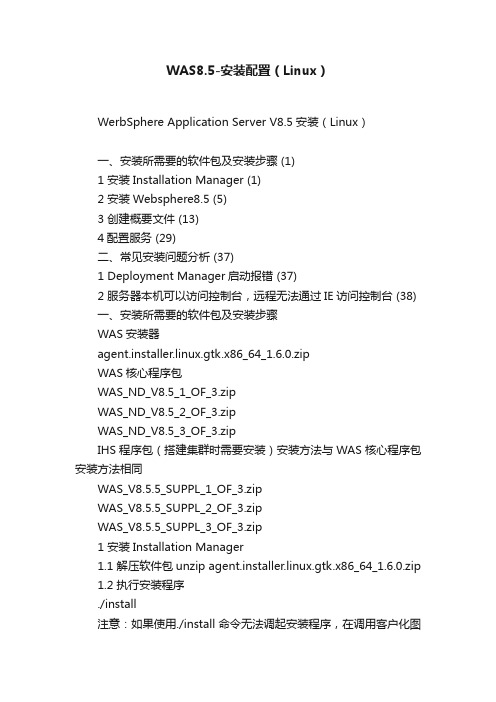
WAS8.5-安装配置(Linux)WerbSphere Application Server V8.5安装(Linux)一、安装所需要的软件包及安装步骤 (1)1 安装Installation Manager (1)2 安装Websphere8.5 (5)3 创建概要文件 (13)4配置服务 (29)二、常见安装问题分析 (37)1 Deployment Manager启动报错 (37)2 服务器本机可以访问控制台,远程无法通过IE访问控制台 (38)一、安装所需要的软件包及安装步骤WAS安装器agent.installer.linux.gtk.x86_64_1.6.0.zipWAS核心程序包WAS_ND_V8.5_1_OF_3.zipWAS_ND_V8.5_2_OF_3.zipWAS_ND_V8.5_3_OF_3.zipIHS程序包(搭建集群时需要安装)安装方法与WAS核心程序包安装方法相同WAS_V8.5.5_SUPPL_1_OF_3.zipWAS_V8.5.5_SUPPL_2_OF_3.zipWAS_V8.5.5_SUPPL_3_OF_3.zip1 安装Installation Manager1.1 解压软件包unzip agent.installer.linux.gtk.x86_64_1.6.0.zip1.2 执行安装程序./install注意:如果使用./install命令无法调起安装程序,在调用客户化图形界面(export display=本机IP:0.0 再输入./install)1.3 Installation Manager安装界面中,选中要安装选项。
1.4 接受许可协议。
LINUX环境下WAS8.5安装全过程
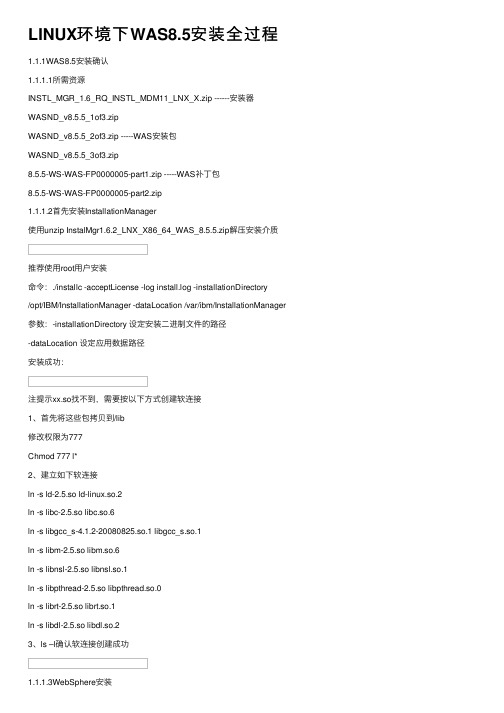
LINUX环境下WAS8.5安装全过程1.1.1WAS8.5安装确认1.1.1.1所需资源INSTL_MGR_1.6_RQ_INSTL_MDM11_LNX_X.zip ------安装器WASND_v8.5.5_1of3.zipWASND_v8.5.5_2of3.zip -----WAS安装包WASND_v8.5.5_3of3.zip8.5.5-WS-WAS-FP0000005-part1.zip -----WAS补丁包8.5.5-WS-WAS-FP0000005-part2.zip1.1.1.2⾸先安装InstallationManager使⽤unzip InstalMgr1.6.2_LNX_X86_64_WAS_8.5.5.zip解压安装介质推荐使⽤root⽤户安装命令:./installc -acceptLicense -log install.log -installationDirectory/opt/IBM/InstallationManager -dataLocation /var/ibm/InstallationManager 参数:-installationDirectory 设定安装⼆进制⽂件的路径-dataLocation 设定应⽤数据路径安装成功:注提⽰xx.so找不到,需要按以下⽅式创建软连接1、⾸先将这些包拷贝到/lib修改权限为777Chmod 777 l*2、建⽴如下软连接ln -s ld-2.5.so ld-linux.so.2ln -s libc-2.5.so libc.so.6ln -s libgcc_s-4.1.2-20080825.so.1 libgcc_s.so.1ln -s libm-2.5.so libm.so.6ln -s libnsl-2.5.so libnsl.so.1ln -s libpthread-2.5.so libpthread.so.0ln -s librt-2.5.so librt.so.1ln -s libdl-2.5.so libdl.so.23、ls –l确认软连接创建成功1.1.1.3WebSphere安装按顺序解压3个zip安装介质(解压在同⼀个⽂件夹下/home/was)使⽤响应⽂件的⽅式安装WAS命令:/opt/IBM/InstallationManager/eclipse/tools/imcl -input wasinst.xml -acceptLicense其中响应⽂件wasinst.xml: (wasinst.xml⽂件放在/home/was下)(注意⽂件中的换⾏和空格)。
websphere8.5安装手册(完整操作以及简单优化)
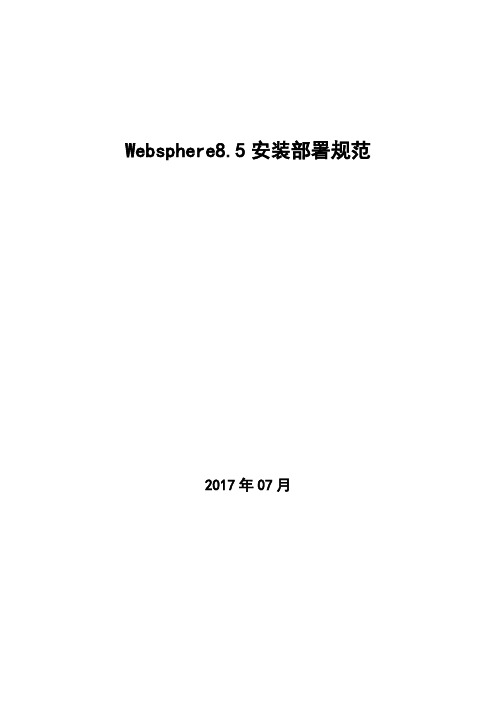
Websphere8.5安装部署规范2017年07月目录1 WEBSPERE8.5 64位安装 (3)1.1 介质 (3)1.2 安装环境 (3)1.3 部署前准备 (3)1.4 安装程序 (4)1.4.1 Installation Manager 的安装 (4)1.4.2 WAS 的安装 (7)1.4.3 新建节点 (19)1.5 设置 (23)1.5.1 开启高速缓存 (23)1.5.2 JVM设置 (24)约定:✓ 要求所有软件均安装在/data 目录下。
✓ 所有中间件安装后,不可关闭日志记录功能,日志文件确保至少是半年以上的日志记录。
1 Webspere8.5 64位安装1.1 介质1.2 安装环境1.3 部署前准备一、在/data/soft 下新建websphere 安装包解压文件二、上传安装文件将WebSphere的安装包和补丁包上传到/data/soft/目录下:三、确认服务器已安装了firefox浏览器、linux版本的rar和zip解压工具。
四、Websphere只能使用自带的jdk。
1.4安装程序一、赋可执行权限并解压缩安装包1.4.1I nstallation Manager 的安装输入“N”,回车输入“A”,回车输入“N”,回车输入“L”,按回车,修改存放路径为“/data/IBM/InstallationManager/eclipse”,回车输入“N”,回车输入“I”,开始安装,等待安装完成,输入“R”重启Install Manager。
输入“X”退出,至此Install Manager安装完成。
1.4.2WAS 的安装以Root用户进入图形化界面,进入install Manager的安装目录/data/IBM/InstallationManager/eclipse,执行./IBMIM,启动Install Manager的界面,使用Install Manager安装Websphere应用服务器:点击【install】点击“repositories”,添加webpshere的各个组件存储位置依次找到“/data/soft/websphere8.5/WAS8501_allplatform”和“/data/soft/sdk/WAS8”路径后,选择目录下“repository.config”,点击下方【ok】按钮,添加后如下图所示:点击【OK】依次勾选IBM HTTP Server for WebSphere Application ServerIBM WebSphere Application Server Network DeploymentWeb Server Plug-ins for IBM WebSphere Application Server 后点击【next】按钮勾选同意协议后,点击【next】依次修改安装路径为/data/IBM/IMShared下后,点击【next】依次修改修改安装路径为/data/IBM/下后,点击【next 】点击【next】点击【next】点击【next】点击【install】等待安装完成。
WAS8.5安装部署文档(AIX图形化安装)

WAS8安装部署文档(图形化安装)二〇一二年十二月文档信息编写者施呈柳编写日期2012-12-18 审核者审核日期批准人批准日期变更历史版本号日期变更描述批准1.00 2012-12-18 新建文档2012-1-18 修改目录1安装前的准备工作 (3)1.1安装环境: (3)1.2主机名不能带”-”等非法字符 (3)1.3集群环境,各服务器的时间相差不要超过2分钟 (4)1.4防火墙要开放相应的端口(实际环境可能不一要,登录WAS控制台查看各个应用服务器及NODEAGENT的端口) (4)1.5关闭LINUX的增强安全策略SELINUX ......... 错误!未定义书签。
1.6创建was用户及组 (5)2集成环境约定 (5)2.1磁盘规划 (5)3部署结构图 (5)4安装IM和WAS (6)4.1安装IM (6)4.2通过IM安装WAS (8)4.3安装WAS补丁............................. 错误!未定义书签。
5创建概要文件 (20)5.1.1192.111.1.48服务器上创建DM概要文件 (20)5.1.2192.111.1.107、192.111.1.48服务器上创建应用服务器概要文件并将节点联合到WAS控制台中 (21)5.1.2.1192.111.1.107服务器: (21)5.1.2.2192.111.1.48服务器: (24)6创建数据源 (8)6.1创建JDBC提供程序........................ 错误!未定义书签。
6.2创建J2C认证............................. 错误!未定义书签。
6.3创建数据源............................... 错误!未定义书签。
7WAS优化 . (33)7.1Jvm内存设置 (33)7.2Web container (34)7.3JDBC连接池 (34)8日常维护 (34)8.1192.111.1.48服务器 (34)8.2192.111.1.107服务器 (35)1安装前的准备工作1.1安装环境:操作系统AIX6.1,中间件:websphere 8.5Was8.5操作系统要求1.2操作系统检查,相关组件是否安装•atk-1.12.3-2.aix5.2.ppc.rpm•cairo-1.8.8-1.aix5.2.ppc.rpm•expat-2.0.1-1.aix5.2.ppc.rpm•fontconfig-2.4.2-1.aix5.2.ppc.rpm•freetype2-2.3.9-1.aix5.2.ppc.rpm•gettext-0.10.40-6.aix5.1.ppc.rpm•glib2-2.12.4-2.aix5.2.ppc.rpm•gtk2-2.10.6-4.aix5.2.ppc.rpm•libjpeg-6b-6.aix5.1.ppc.rpm•libpng-1.2.32-2.aix5.2.ppc.rpm•libtiff-3.8.2-1.aix5.2.ppc.rpm•pango-1.14.5-4.aix5.2.ppc.rpm•xcursor-1.1.7-3.aix5.2.ppc.rpm•xft-2.1.6-5.aix5.1.ppc.rpm•xrender-0.9.1-3.aix5.2.ppc.rpm•zlib-1.2.3-3.aix5.1.ppc.rpm•pixman-0.12.0-3.aix5.2.ppc.rpmrpm -ivh expat-2.0.1-1.aix5.2.ppc.rpmrpm -ivh zlib-1.2.3-3.aix5.1.ppc.rpmrpm -ivh freetype2-2.3.9-1.aix5.2.ppc.rpmrpm -ivh fontconfig-2.4.2-1.aix5.2.ppc.rpmrpm -ivh gettext-0.10.40-6.aix5.1.ppc.rpmrpm -ivh glib2-2.12.4-2.aix5.2.ppc.rpmrpm -ivh libjpeg-6b-6.aix5.1.ppc.rpmrpm -ivh libpng-1.2.32-2.aix5.2.ppc.rpmrpm -ivh libtiff-3.8.2-1.aix5.2.ppc.rpmrpm -ivh xcursor-1.1.7-3.aix5.2.ppc.rpmrpm -ivh xft-2.1.6-5.aix5.1.ppc.rpmrpm -ivh xrender-0.9.1-3.aix5.2.ppc.rpmrpm -ivh pixman-0.12.0-3.aix5.2.ppc.rpmrpm -ivh cairo-1.8.8-1.aix5.2.ppc.rpmrpm -ivh pango-1.14.5-4.aix5.2.ppc.rpmrpm -ivh atk-1.12.3-2.aix5.2.ppc.rpmrpm -ivh gtk2-2.10.6-4.aix5.2.ppc.rpm1.3主机名不能带”-”等非法字符编辑HOSTS文件,添加相应的主机名和IP,修改好后,PING主机名,是否使相通。
Linux WAS8.5.5.11安装升级手册

Linux WebSphere8.5.5.11安装升级手册1.安装包准备新建安装包目录:mkdir InstallPackage(一般放在/home/was路径下),将安装包文件复制到安装目录下:InstalMgr1.6.2_LNX_X86_64_WAS_8.5.5.zip(安装文件)WAS_ND_V8.5.5_1_OF_3.zipWAS_ND_V8.5.5_2_OF_3.zipWAS_ND_V8.5.5_3_OF_3.zip(补丁文件)8.5.5-WS-WAS-FP011-part1.zip8.5.5-WS-WAS-FP011-part2.zip8.5.5-WS-WAS-FP011-part3.zip2.安装installManager1)解压安装包使用命令解压安装文件到目录installManager:unzip InstalMgr1.6.2_LNX_X86_64_WAS_8.5.5.zip -d installManager2)编辑install.xml文件进入安装包目录cd installManager,编辑install.xml文件,编辑后的文件内容如下:<?xml version="1.0" encoding="UTF-8"?><agent-input clean=‘true‘ temporary=‘true‘><server><repository location=‘.‘/></server><install><offeringfeatures=‘agent_core,agent_jre‘ id=‘com.ibm.cic.agent‘ version=‘1.6.2000.20130301_2248‘ /></install></agent-input>3)执行安装脚本使用root执行./consoleinst.sh脚本开始安装installManagerI nstall Manager默认安装到/opt/IBM/InstallationManager/eclipse目录,输入L,回车修改安装目录,如下图此处需要修改为/home/was/BM/InstallationManager/eclipse,回车继续安装摘要信息确认,输入I,安装等待安装完成,输入R重启Install Manager.输入X,退出Installation Manager。
WAS8.5安装部署文档(AIX图形化安装)

WAS8安装部署文档(图形化安装)二〇一二年十二月文档信息变更历史目录1安装前的准备工作 (3)1.1安装环境: (3)1.2主机名不能带”-”等非法字符 (3)1.3集群环境,各服务器的时间相差不要超过2分钟 (4)1.4防火墙要开放相应的端口(实际环境可能不一要,登录WAS控制台查看各个应用服务器及NODEAGENT的端口) (4)1.5关闭LINUX的增强安全策略SELINUX ........ 错误!未定义书签。
1.6创建was用户及组 (5)2集成环境约定 (5)2.1磁盘规划 (5)3部署结构图 (5)4安装IM和WAS (6)4.1安装IM (6)4.2通过IM安装WAS (8)4.3安装WAS补丁............................ 错误!未定义书签。
5创建概要文件 (20)5.1.1192.111.1.48服务器上创建DM概要文件 (20)5.1.2192.111.1.107、192.111.1.48服务器上创建应用服务器概要文件并将节点联合到WAS控制台中 (21)5.1.2.1192.111.1.107服务器: (21)5.1.2.2192.111.1.48服务器: (24)6创建数据源 (8)6.1创建JDBC提供程序....................... 错误!未定义书签。
6.2创建J2C认证............................ 错误!未定义书签。
6.3创建数据源.............................. 错误!未定义书签。
7WAS优化 . (33)7.1Jvm内存设置 (33)7.2Web container (34)7.3JDBC连接池 (34)8日常维护 (34)8.1192.111.1.48服务器 (34)8.2192.111.1.107服务器 (35)1安装前的准备工作1.1安装环境:操作系统AIX6.1,中间件:websphere 8.5Was8.5操作系统要求/infocenter/prodguid/v1r0/clarity-reports/report/html/osForProduct?deliverableId=13185220736031.2操作系统检查,相关组件是否安装∙atk-1.12.3-2.aix5.2.ppc.rpm∙cairo-1.8.8-1.aix5.2.ppc.rpm∙expat-2.0.1-1.aix5.2.ppc.rpm∙fontconfig-2.4.2-1.aix5.2.ppc.rpm∙freetype2-2.3.9-1.aix5.2.ppc.rpm∙gettext-0.10.40-6.aix5.1.ppc.rpm∙glib2-2.12.4-2.aix5.2.ppc.rpm∙gtk2-2.10.6-4.aix5.2.ppc.rpm∙libjpeg-6b-6.aix5.1.ppc.rpm∙libpng-1.2.32-2.aix5.2.ppc.rpm∙libtiff-3.8.2-1.aix5.2.ppc.rpm∙pango-1.14.5-4.aix5.2.ppc.rpm∙xcursor-1.1.7-3.aix5.2.ppc.rpm∙xft-2.1.6-5.aix5.1.ppc.rpm∙xrender-0.9.1-3.aix5.2.ppc.rpm∙zlib-1.2.3-3.aix5.1.ppc.rpm∙pixman-0.12.0-3.aix5.2.ppc.rpmrpm -ivh expat-2.0.1-1.aix5.2.ppc.rpmrpm -ivh zlib-1.2.3-3.aix5.1.ppc.rpmrpm -ivh freetype2-2.3.9-1.aix5.2.ppc.rpmrpm -ivh fontconfig-2.4.2-1.aix5.2.ppc.rpmrpm -ivh gettext-0.10.40-6.aix5.1.ppc.rpmrpm -ivh glib2-2.12.4-2.aix5.2.ppc.rpmrpm -ivh libjpeg-6b-6.aix5.1.ppc.rpmrpm -ivh libpng-1.2.32-2.aix5.2.ppc.rpmrpm -ivh libtiff-3.8.2-1.aix5.2.ppc.rpmrpm -ivh xcursor-1.1.7-3.aix5.2.ppc.rpmrpm -ivh xft-2.1.6-5.aix5.1.ppc.rpmrpm -ivh xrender-0.9.1-3.aix5.2.ppc.rpmrpm -ivh pixman-0.12.0-3.aix5.2.ppc.rpmrpm -ivh cairo-1.8.8-1.aix5.2.ppc.rpmrpm -ivh pango-1.14.5-4.aix5.2.ppc.rpmrpm -ivh atk-1.12.3-2.aix5.2.ppc.rpmrpm -ivh gtk2-2.10.6-4.aix5.2.ppc.rpm1.3主机名不能带”-”等非法字符编辑HOSTS文件,添加相应的主机名和IP,修改好后,PING主机名,是否使相通。
IBMWAS_V8.5安装两节点was负载均衡-详细步骤
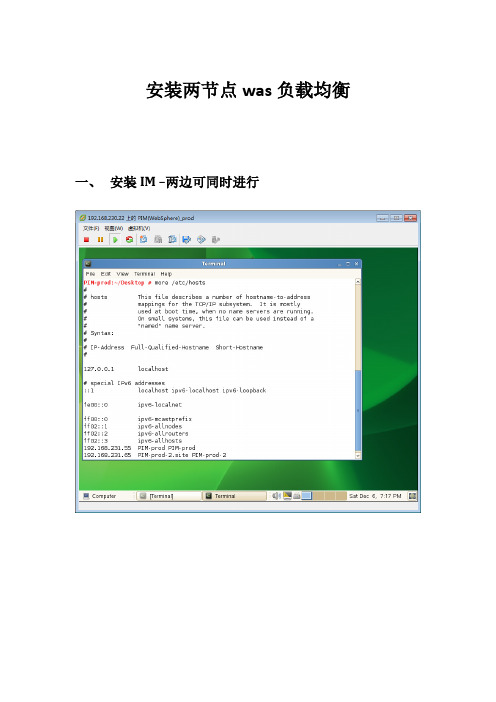
安装两节点was负载均衡一、安装IM –两边可同时进行二、安装WAS -ND –两边可同时进行、三、配置WAS -ND –添加节点Node 1PIM-prod:/opt/IBM/WebSphere/AppServer/bin # pwd/opt/IBM/WebSphere/AppServer/binPIM-prod:/opt/IBM/WebSphere/AppServer/bin # /opt/IBM/WebSphere/AppServer/bin/manageprofiles.sh -create -templatePath /opt/IBM/WebSphere/AppServer/profileTemplates/dmgr -profileName Dmgr -nodeName dmgrnode -cellName WASClusterCWMBU0002I: The deployment manager profile template has been deprecated and replaced by the management profile template with a deployment manager server. INSTCONFSUCCESS: Success: Profile Dmgr now exists. Please consult /opt/IBM/WebSphere/AppServer/profiles/Dmgr/logs/AboutThisProfile.txt for more information about this profile.PIM-prod:/opt/IBM/WebSphere/AppServer/bin # /opt/IBM/WebSphere/AppServer/bin/manageprofiles.sh -create -templatePath /opt/IBM/WebSphere/AppServer/profileTemplates/default -profileName APP1Node1-nodeName APP1Node1INSTCONFSUCCESS: Success: Profile APP1Node1 now exists. Please consult /opt/IBM/WebSphere/AppServer/profiles/APP1Node1/logs/AboutThisProfile.txt for more information about this profile.Node2PIM-prod-2:~ # /opt/IBM/WebSphere/AppServer/bin//manageprofiles.sh -create -templatePath /opt/IBM/WebSphere/AppServer/profileTemplates/default -profileName APP2Node1 -nodeName APP2Node1INSTCONFSUCCESS: Success: Profile APP2Node1 now exists. Please consult /opt/IBM/WebSphere/AppServer/profiles/APP2Node1/logs/AboutThisProfile.txt for more information about this profile.PIM-prod-2:~ #Node 1PIM-prod:/opt/IBM/WebSphere/AppServer/bin # /opt/IBM/WebSphere/AppServer/profiles/Dmgr/bin/startManager.shADMU0116I: Tool information is being logged in file/opt/IBM/WebSphere/AppServer/profiles/Dmgr/logs/dmgr/startServer.logADMU0128I: Starting tool with the Dmgr profileADMU3100I: Reading configuration for server: dmgrADMU3200I: Server launched. Waiting for initialization status.ADMU3000I: Server dmgr open for e-business; process id is 8082PIM-prod:/opt/IBM/WebSphere/AppServer/bin #PIM-prod:/opt/IBM/WebSphere/AppServer/bin # /opt/IBM/WebSphere/AppServer/profiles/APP1Node1/bin/startServer.sh server1ADMU0116I: Tool information is being logged in file/opt/IBM/WebSphere/AppServer/profiles/APP1Node1/logs/server1/startServer.log ADMU0128I: Starting tool with the APP1Node1 profileADMU3100I: Reading configuration for server: server1ADMU3200I: Server launched. Waiting for initialization status.ADMU3000I: Server server1 open for e-business; process id is 8670Node 2PIM-prod-2:~ # /opt/IBM/WebSphere/AppServer/profiles/APP2Node1/bin/startServer.sh server1 ADMU0116I: Tool information is being logged in file/opt/IBM/WebSphere/AppServer/profiles/APP2Node1/logs/server1/startServer.log ADMU0128I: Starting tool with the APP2Node1 profileADMU3100I: Reading configuration for server: server1ADMU3200I: Server launched. Waiting for initialization status.ADMU3000I: Server server1 open for e-business; process id is 5137Node 1PIM-prod:/opt/IBM/WebSphere/AppServer/bin#/opt/IBM/WebSphere/AppServer/profiles/APP1 Node1/bin/addNode.sh 192.168.231.55 8879ADMU0116I: Tool information is being logged in file/opt/IBM/WebSphere/AppServer/profiles/APP1Node1/logs/addNode.logADMU0128I: Starting tool with the APP1Node1 profileCWPKI0308I: Adding signer alias "root_1" to local keystore"ClientDefaultTrustStore" with the following SHA digest:67:C6:F1:22:0F:7C:CD:A1:65:66:74:96:81:BD:AD:37:35:E3:7B:58ADMU0001I: Begin federation of node APP1Node1 with Deployment Manager at192.168.231.55:8879.ADMU0009I: Successfully connected to Deployment Manager Server:192.168.231.55:8879ADMU0505I: Servers found in configuration:ADMU0506I: Server name: server1ADMU2010I: Stopping all server processes for node APP1Node1ADMU0510I: Server server1 is now STOPPEDADMU0024I: Deleting the old backup directory.ADMU0015I: Backing up the original cell repository.ADMU0012I: Creating Node Agent configuration for node: APP1Node1ADMU0014I: Adding node APP1Node1 configuration to cell: WASClusterADMU0016I: Synchronizing configuration between node and cell.ADMU0018I: Launching Node Agent process for node: APP1Node1ADMU0020I: Reading configuration for Node Agent process: nodeagentADMU0022I: Node Agent launched. Waiting for initialization status.ADMU0030I: Node Agent initialization completed successfully. Process id is:8989ADMU0300I: The node APP1Node1 was successfully added to the WASCluster cell.ADMU0306I: Note:ADMU0302I: Any cell-level documents from the standalone WASClusterconfiguration have not been migrated to the new cell.ADMU0307I: You might want to:ADMU0303I: Update the configuration on the WASCluster Deployment Manager withvalues from the old cell-level documents.ADMU0306I: Note:ADMU0304I: Because -includeapps was not specified, applications installed onthe standalone node were not installed on the new cell.ADMU0307I: You might want to:ADMU0305I: Install applications onto the WASCluster cell using wsadmin$AdminApp or the Administrative Console.ADMU0003I: Node APP1Node1 has been successfully federated.Node 2PIM-prod-2:~ # /opt/IBM/WebSphere/AppServer/profiles/APP2Node1/bin/addNode.sh 192.168.231.55 8879ADMU0116I: Tool information is being logged in file/opt/IBM/WebSphere/AppServer/profiles/APP2Node1/logs/addNode.logADMU0128I: Starting tool with the APP2Node1 profileCWPKI0308I: Adding signer alias "root_1" to local keystore"ClientDefaultTrustStore" with the following SHA digest:67:C6:F1:22:0F:7C:CD:A1:65:66:74:96:81:BD:AD:37:35:E3:7B:58ADMU0001I: Begin federation of node APP2Node1 with Deployment Manager at192.168.231.55:8879.ADMU0009I: Successfully connected to Deployment Manager Server:192.168.231.55:8879ADMU0505I: Servers found in configuration:ADMU0506I: Server name: server1ADMU2010I: Stopping all server processes for node APP2Node1ADMU0510I: Server server1 is now STOPPEDADMU0024I: Deleting the old backup directory.ADMU0015I: Backing up the original cell repository.ADMU0012I: Creating Node Agent configuration for node: APP2Node1ADMU0014I: Adding node APP2Node1 configuration to cell: WASClusterADMU0016I: Synchronizing configuration between node and cell.ADMU0018I: Launching Node Agent process for node: APP2Node1ADMU0020I: Reading configuration for Node Agent process: nodeagentADMU0022I: Node Agent launched. Waiting for initialization status.ADMU0030I: Node Agent initialization completed successfully. Process id is:5340ADMU0300I: The node APP2Node1 was successfully added to the WASCluster cell.ADMU0306I: Note:ADMU0302I: Any cell-level documents from the standalone WASClusterconfiguration have not been migrated to the new cell.ADMU0307I: You might want to:ADMU0303I: Update the configuration on the WASCluster Deployment Manager withvalues from the old cell-level documents.ADMU0306I: Note:ADMU0304I: Because -includeapps was not specified, applications installed on the standalone node were not installed on the new cell. ADMU0307I: You might want to:ADMU0305I: Install applications onto the WASCluster cell using wsadmin $AdminApp or the Administrative Console.ADMU0003I: Node APP2Node1 has been successfully federated.四、安装WAS-SUPPLEMENT—DM 节点五、Web 访问设置https://192.168.231.55:9043/ibm/console/login.do。
WAS 8.5安装过程
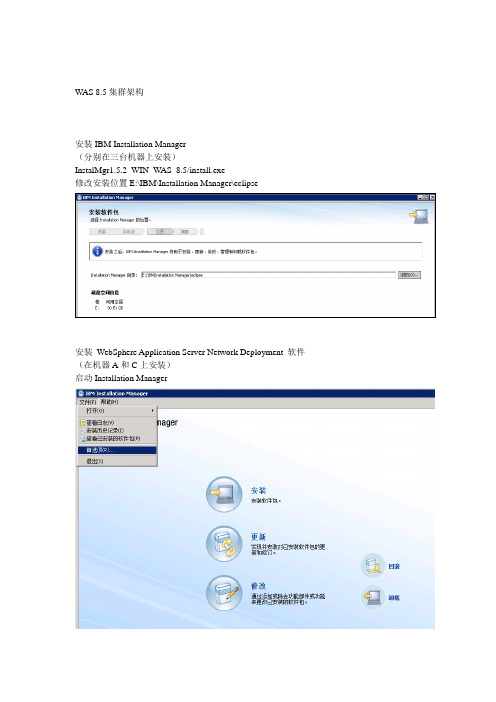
WAS 8.5集群架构安装IBM Installation Manager(分别在三台机器上安装)InstalMgr1.5.2_WIN_WAS_8.5/install.exe修改安装位置E:\IBM\Installation Manager\eclipse安装WebSphere Application Server Network Deployment 软件(在机器A和C上安装)启动Installation Manager添加W AS软件包存储库点击“安装”选择W AS软件包修改W AS共享资源的安装位置E:\IBM\IMShared修改W AS软件安装位置E:\IBM\WebSphere\AppServer根据需要选择要安装的W AS组件(下图中是默认选择,JDK版本可根据当前操作系统自动选择32位或64位)创建Deployment Manager 服务器类型的管理概要文件并启动Deployment Manager(在机器A上安装)使用命令行方式创建Profile# cd E:\IBM\WebSphere\AppServer# bin\manageprofiles.bat -create -profileName Dmgr01 -profilePath E:\IBM\WebSphere\AppServer\profiles\Dmgr01 -templatePath E:\IBM\WebSphere\AppServer\profileTemplates\dmgr启动Deployment Manager# cd E:\IBM\WebSphere\AppServer\profiles\Dmgr01# bin\startManager在浏览器中打开WAS管理控制台页面http://10.203.25.169:9060/ibm/console创建应用程序服务器概要文件(在机器A和C上安装)使用命令行方式创建Profile# cd E:\IBM\WebSphere\AppServer# bin\manageprofiles.bat -create -profileName Custom01 -profilePath E:\IBM\WebSphere\AppServer\profiles\Custom01 -templatePath E:\IBM\WebSphere\AppServer\profileTemplates\managed增加节点到Deployment Manager 的单元IOSQA02是Deployment Manager 所在服务器的主机名。
WebSphere(was8.5)安装及部署-集群
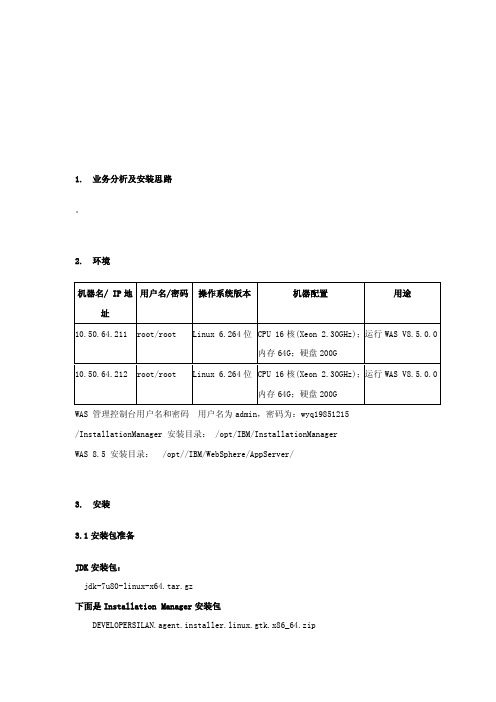
1.业务分析及安装思路。
2.环境用户名/密码操作系统版本机器配置用途机器名/ IP地址10.50.64.211 root/root Linux 6.264位CPU 16核(Xeon 2.30GHz);运行WAS V8.5.0.0内存64G;硬盘200G运行WAS V8.5.0.0 10.50.64.212 root/root Linux 6.264位CPU 16核(Xeon 2.30GHz);内存64G;硬盘200GWAS 管理控制台用户名和密码用户名为admin,密码为:wyq19851215/InstallationManager 安装目录: /opt/IBM/InstallationManagerWAS 8.5 安装目录:/opt//IBM/WebSphere/AppServer/3.安装3.1安装包准备JDK安装包:jdk-7u80-linux-x64.tar.gz下面是Installation Manager安装包DEVELOPERSILAN.agent.installer.linux.gtk.x86_64.zip下面三个是支持所有平台的应用服务器安装介质包WAS_ND_V8.5.5_1_OF_3.zipWAS_ND_V8.5.5_2_OF_3.zipWAS_ND_V8.5.5_3_OF_3.zip下面三个是支持所有平台的Websphere应用服务器supplements安装介质包,其中包含了IBM HTTPServer,IBM Server plug-ins 和 toolboxWAS_V8.5.5_SUPPL_1_OF_3.zipWAS_V8.5.5_SUPPL_2_OF_3.zipWAS_V8.5.5_SUPPL_3_OF_3.zip下面两个是支持所有平台的Websphere应用服务器补丁包8.5.5-WS-WAS-FP0000008-part1.zip8.5.5-WS-WAS-FP0000008-part2.zip下面两个是支持所有平台的Websphere应用服务器supplements补丁包8.5.5-WS-WASSupplements-FP0000008-part1.zip8.5.5-WS-WASSupplements-FP0000008-part2zip3.2简介1. 此安装仅仅是单机环境,仅仅安装WAS 8.5 ND的 AppServer,不安装IBM HTTP Server 和Plug-Ins.2. 此安装将采用root用户安装,并且将采用root用户进行启动。
- 1、下载文档前请自行甄别文档内容的完整性,平台不提供额外的编辑、内容补充、找答案等附加服务。
- 2、"仅部分预览"的文档,不可在线预览部分如存在完整性等问题,可反馈申请退款(可完整预览的文档不适用该条件!)。
- 3、如文档侵犯您的权益,请联系客服反馈,我们会尽快为您处理(人工客服工作时间:9:00-18:30)。
Was8.5linux安装部署手册
一、环境要求
1.本人安装环境linux环境Redhat6.5版本
2.java环境:jdk1.7.09(至少安装1.6以上版本)
3.需要软件was nd与IM两个文件夹
4.安装时,不要使用等工具,此类工具不支持弹出页面,应
使用这个工具。
二、安装
1、root安装
a)用root用户进入IM文件夹中(cd命令)
b)./install即可进入安装页面
c)选择首选项
d)将没有用的点掉即可,连接was nd 中的repository.config文件
e)点击安装,下一步下一步即可
f)点击第一个单选按钮,完成。
跳出概要管理工具
g)创建一个节点,下一步
h)典型,启用管理安全性即可设置密码
i)下一步,创建完成操作
2、其他用户安装
a)使用其他用户需要执行./userinst
b)其余与root用户一样
3、Was内存设置
a)位置
/IBM/WebSphere/AppServer/profiles/AppSrv01/config/cells/localhostNode01Cell/nod
es/localhostNode01/servers/server1目录下的server.xml文件
b)修改jvmEntries标签,添加initialHeapSize="512" maximumHeapSize="2048" 这个根
据自己的内存大小来设定
4、注意
a)执行./install和./userinst的时候报权限不足,执行chmod -R 777 *
b)chmod -R 777 *只能在IM(xt)文件夹下执行,根目录下执行会导致系统不能连接
c)需要修改install.xml文件。
三、部署
1.进入已在生产环境上安装好的websphere服务器的首页,输入用户名和密码(均为admin)登录。
2.进入页面中以后点击应用程序,再点击新建应用程序然后选择新建企业应用程序准备应用程序安装/点击应用程序类型选择websphere企业应用程序选择安装包进行安装准备。
3.新应用程序的路径,选择安装包之后点击下一步。
4.再点击下一步
5.继续点击下一步
6.勾选以后继续点击下一步
7.勾选以后继续点击下一步
8.输入安装包名称,再点击下一步
9.继续勾选点击下一步
10.点击完成
11.点击保存到主配置。
