samba服务器配置步骤
安装和配置Samba服务器
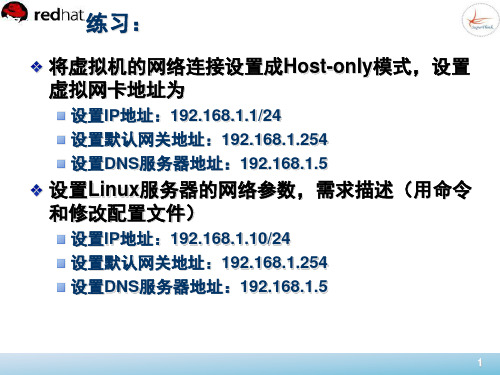
(3)设置Samba服务器安全模式。 Samba服务器有share、user、server、domain 和ads 5种安全模式,用来适应不同的企业服务器 的需求。比如:security=share。 (4)log file:日志文件位置,“%m”变量表示客 户机地址 (5)max log size:日志文件的最大容量,单位 为KB
9
如需对外发布samba服务,还需启动nmb服务:
# service nmb status
#查看nmb服务的状态
# service nmb start
#启动nmb服务
# service nmb stop
#停止start
#重新启动nmb服务
# chkconfig --level 3 nmb on #引导启动nmb服务
17
3.常见共享目录配置项的含义
1
自己制作本地Yum源
将虚拟机虚拟光盘指向安装镜像。 找到Linux中虚拟镜像的挂载点: /media/RHEL_6.3\ x86_64\ Disc\ 1/ 配置Yum仓库:/etc/yum.repos.d/server.repo
测试Yum配置是否成功
2
安装与配置Samba服务器
3
项目描述:
是谁最先搭起Windows和Linux沟通的桥梁,并且提供 不同系统间的共享服务,还能拥有强大的打印服务功能 ?答案就是Samba。这些使得它的应用环境非常广泛。
10
3 了解Samba服务器配置的工作流程
基本的Samba服务器的搭建流程主要分为4个步骤
(1)编辑主配置文件smb.conf,指定需要共享的目录 ,并为共享目录设置共享权限。 (2)在smb.conf文件中指定日志文件名称和存放路径 。 (3)设置共享目录的本地系统权限。 (4)重新加载配置文件或重新启动SMB服务,使配置 生效。
安装和配置Samba服务器

21
5. share服务器实例解析
【例3】 某公司需要添加Samba服务器作为文件 服务器,工作组名为Workgroup,发布共享目录 /share,共享名为public,这个共享目录允许所有 公司员工访问。
step1:建立share目录。
mkdir /share 查看目录属性,如果想要让目录可读可写需要设置文件的权限 为777
22
step2:修改Samba主配置文件smb.conf。
如果想要让改目录可写需要加上writable=yes或者read only=no 修改配置文件,并保存结果。
23
step3:让防火墙放行samba服务,“系统”——“管 理”——“防火墙”
24
step4:
通过samba服务器共享用户主目录: # setsebool -P samba_enable_home_dirs on 开放samba服务器读写新建目录权利: # chcon –t samba_share_t /share
18
【例1】 Samba服务器上/share/tools目录存放常 用工具软件,需要发布该目录为共享,设置如图所 示。
19
设置访问用户。
【例2】 Samba服务器/share/tech目录存放了公 司技术部数据,只允许技术部员工和经理访问,技 术部组为tech,经理账号为mang。
20
设置目录只读。
smbd是samba的核心。它负责建立对话进程、验证用 户身份、提供对文件系统和打印机的访问机制。 nmbd实现了“Network Brower”(网络浏览服务器) 的功能。它的作用是对外发布samba服务器可以提供的 服务。
6
1 安装Samba服务
Samba服务器

Samba服务器配置
1.安装samba服务器
、2.修改配置文件说smb.conf
1)打开smb.conf配置文件
2)在配置中输入如下内容:
3)利用testparm检测配置文件
3.修改配置文件后重启服务
4.创建一个samba用户,设置samba密码
5.查看服务器IP
6.客户端登录测试在windows里面选择开始菜单->运行:输入\\IP 地址即可(如果没有办法弹出这个输入密码的对话框,可以在cmd 命令里输入net use*/del,删除windows的连接)
7.Linux客服端登录测试
1)安装smbclient
2)连接服务器利用smbclient命令(注意IP后面是共享文件名)
备注:
1.samba用户必须是服务器本地已经存在的用户
2.Samba用户必须创建用户samba密码
3.用户是否能创建文件或者目录取决于服务器的权限同时受限于操作目录权限本身。
Samba服务配置
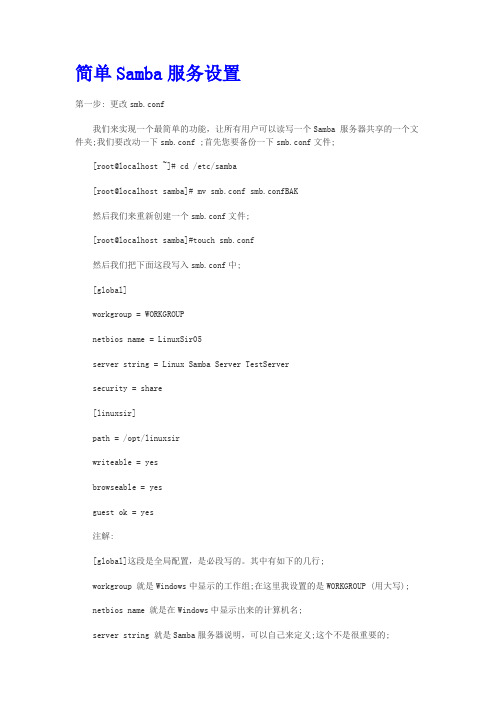
简单Samba服务设置第一步: 更改smb.conf我们来实现一个最简单的功能,让所有用户可以读写一个Samba 服务器共享的一个文件夹;我们要改动一下smb.conf ;首先您要备份一下smb.conf文件;[root@localhost ~]# cd /etc/samba[root@localhost samba]# mv smb.conf smb.confBAK然后我们来重新创建一个smb.conf文件;[root@localhost samba]#touch smb.conf然后我们把下面这段写入smb.conf中;[global]workgroup = WORKGROUPnetbios name = LinuxSir05server string = Linux Samba Server TestServersecurity = share[linuxsir]path = /opt/linuxsirwriteable = yesbrowseable = yesguest ok = yes注解:[global]这段是全局配置,是必段写的。
其中有如下的几行;workgroup 就是Windows中显示的工作组;在这里我设置的是WORKGROUP (用大写);netbios name 就是在Windows中显示出来的计算机名;server string 就是Samba服务器说明,可以自己来定义;这个不是很重要的;security 这是验证和登录方式,这里我们用了share ;验证方式有好多种,这是其中一种;另外一种常用的是user的验证方式;如果用share呢,就是不用设置用户和密码了;[linuxsir] 这个在Windows中显示出来是共享的目录;path = 可以设置要共享的目录放在哪里;writeable 是否可写,这里我设置为可写;browseable 是否可以浏览,可以;可以浏览意味着,我们在工作组下能看到共享文件夹。
Samba服务器的配置
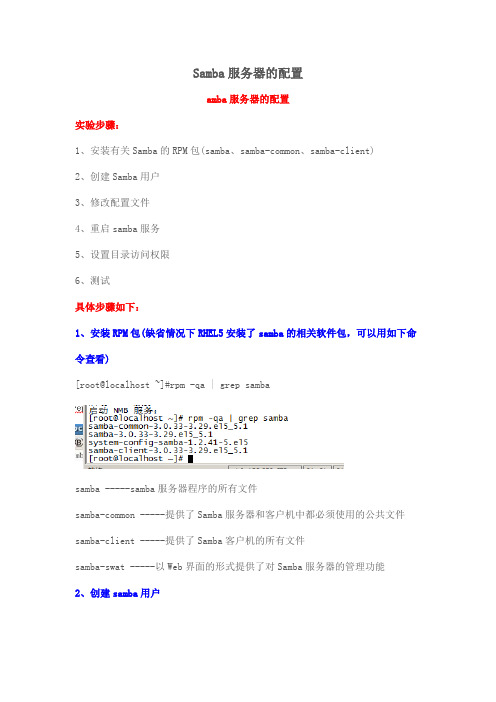
Samba服务器的配置amba服务器的配置实验步骤:1、安装有关Samba的RPM包(samba、samba-common、samba-client)2、创建Samba用户3、修改配置文件4、重启samba服务5、设置目录访问权限6、测试具体步骤如下:1、安装RPM包(缺省情况下RHEL5安装了samba的相关软件包,可以用如下命令查看)[root@localhost ~]#rpm -qa | grep sambasamba -----samba服务器程序的所有文件samba-common -----提供了Samba服务器和客户机中都必须使用的公共文件samba-client -----提供了Samba客户机的所有文件samba-swat -----以Web界面的形式提供了对Samba服务器的管理功能2、创建samba用户[root@localhost ~]#smbpasswd -a user1 (“-a”是创建samba用户,“-x”是删 [root@localhost ~]#smbpasswd -a user2 除samba用户,“-d”是禁用samba用[root@localhost ~]#smbpasswd -a user3 户帐号,“-e”是启用samba用户帐号)3、修改配置文件samba配置文件的位置:/etc/samba/smb.conf[root@localhost ~]#vim /etc/samba/smb.confVi大开配置文件后,首先介绍一下Samba服务器的安全级别,如图所示:系统默认设置“user”Samba服务器的安全级别分为5种,分别是user、share、server、domain和ads。
在设置不同的级别时,samba服务器还会使用口令服务器和加密口令。
1、user -----客户端访问服务器时需要输入用户名和密码,通过验证后,才能使用服务器的共享资源。
此级别使用加密的方式传送密码。
简要描述samba服务搭建的流程

简要描述samba服务搭建的流程
Samba是一种常用的文件共享服务,可以在Linux系统中搭建。
以下是简要描述samba服务搭建的流程:
1. 安装samba服务:在Linux系统中使用包管理工具安装samba 服务,例如yum install samba
2. 配置samba服务:编辑Samba的配置文件smb.conf,指定共享目录、访问权限等参数,例如:[share] path = /data/share browseable = yes writable = yes valid users = user1,user2
3. 创建共享目录:在Linux系统中创建需要共享的目录,并设
置访问权限,例如:mkdir /data/share ; chmod 777 /data/share 4. 创建Samba用户账号:使用smbpasswd命令或pdbedit命令
创建Samba用户账号,并设置密码,例如:smbpasswd -a user1
5. 启动Samba服务:使用systemctl或service命令启动Samba 服务,例如:systemctl start smb.service
6. 在Windows系统中访问:在Windows系统中打开文件资源管
理器,输入Linux系统的IP地址和共享名称,例如:192.168.1.1share,输入Samba用户账号和密码即可访问共享文件。
以上是简要描述samba服务搭建的流程,具体可根据实际需求进行拓展。
- 1 -。
3.项目2samba服务器的配置与管理
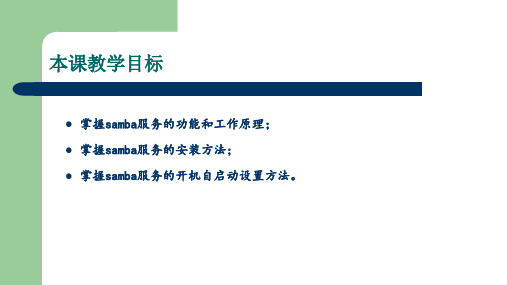
任务一 安装与控制Samba服务
一、Samba服务的功能和工作原理
3. SMB协议介绍 SMB协议是Microsoft和Intel在1987年开发的,通过该协议使得客户端应用程序可以在
各种网络环境下访问服务器端的文件资源。SMB协议工作于会话层、表示层和一小部分应用 层,并使用了NetBIOS的应用程序接口。另外,它是一个开放性的协议,允许协议扩展。SMB 协议最初设计是在NetBIOS协议上运行的,而NetBIOS本身又是运行在TCP/IP协议上的。因此 ,通过“NetBIOS over TCP/IP”使用Samba服务,不但可以在局域网中实现资源共享,还可 以和互联网上众多的计算机实现资源共享,因为互联网上的主机使用的都是TCP/IP协议。
为了让Linux与Windows系统之间能够相互访问,最好的办法就是在Linux中安装支持SMB 协议的软件,而Samba就是这样一款软件。
任务一 安装与控制Samba服务
二、Samba服务的安装
1.rpm方法安装
实际操作中,安装各种服务软件时基本上都是采用yum方法,这里只讲解采用rpm方法安 装的基本步骤和命令格式。对于像Samba这样的常用软件,光盘镜像文件中是肯定有相关的 安装包的,那么,这些rpm包到底放在光盘中哪个位置呢?
任务一 安装与控制Samba服务
二、Samba服务的安装
1.rpm方法安装(续) 如果要用rpm方法安装Samba服务,就得逐个安装这些软件包,有些包可能还需要依赖其
他这里没显示的包,还有,先安装哪个包再安装哪个包有时候也是有严格的顺序的。所以, 凡是当一个软件需要安装好几个包,且还存在包依赖性时,要用rpm方法完成安装都是比较 难的。但是对于初学者,没必要去纠结这个,因为Linux早就解决了这个问题,为我们提供 了更好的yum解决方案。但是对于实际的生产服务器搭建,有些服务还是需要将rpm包一个一 个下载下来,再用rpm方法安装,为了增加服务器的访问性能,有些软件还必须用源码包安 装,但当你真正从事这种工作的时候,肯定已经是个Linux高手,解决包依赖已经不在话下 。对于初学者建议大家就用yum方法安装。
samba服务器快速配置指南
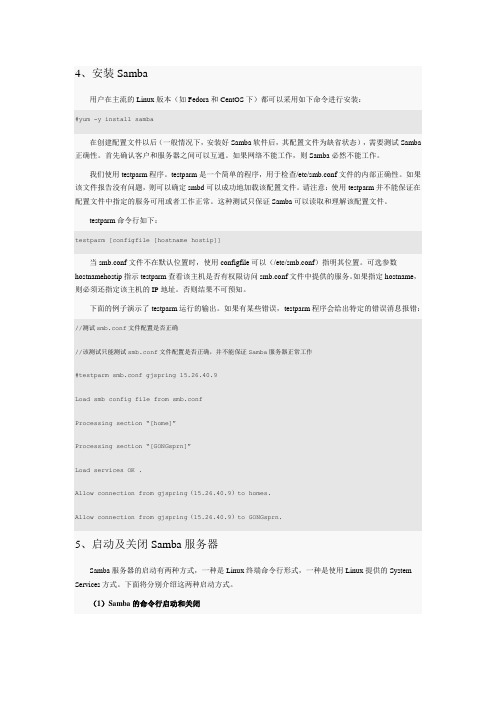
4、安装Samba用户在主流的Linux版本(如Fedora和CentOS下)都可以采用如下命令进行安装:#yum -y install samba在创建配置文件以后(一般情况下,安装好Samba软件后,其配置文件为缺省状态),需要测试Samba 正确性。
首先确认客户和服务器之间可以互通。
如果网络不能工作,则Samba必然不能工作。
我们使用testparm程序。
testparm是一个简单的程序,用于检查/etc/smb.conf文件的内部正确性。
如果该文件报告没有问题,则可以确定smbd可以成功地加载该配置文件。
请注意:使用testparm并不能保证在配置文件中指定的服务可用或者工作正常。
这种测试只保证Samba可以读取和理解该配置文件。
testparm命令行如下:testparm [configfile [hostname hostip]]当smb.conf文件不在默认位置时,使用configfile可以(/etc/smb.conf)指明其位置。
可选参数hostnamehostip指示testparm查看该主机是否有权限访问smb.conf文件中提供的服务。
如果指定hostname,则必须还指定该主机的IP地址。
否则结果不可预知。
下面的例子演示了testparm运行的输出。
如果有某些错误,testparm程序会给出特定的错误消息报错://测试smb.conf文件配置是否正确//该测试只能测试smb.conf文件配置是否正确,并不能保证Samba服务器正常工作#testparm smb.conf gjspring 15.26.40.9Load smb config file from smb.confProcessing section “[home]”Processing section “[GONGsprn]”Load services OK .Allow connection from gjspring(15.26.40.9)to homes.Allow connection from gjspring(15.26.40.9)to GONGsprn.5、启动及关闭Samba服务器Samba服务器的启动有两种方式,一种是Linux终端命令行形式,一种是使用Linux提供的System Services方式。
实验21 Samba服务器的配置
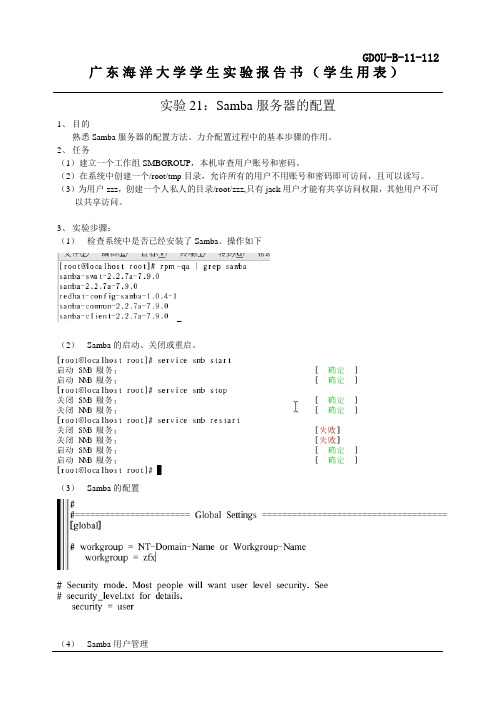
GDOU-B-11-112广东海洋大学学生实验报告书(学生用表)
实验21:Samba服务器的配置
1、目的
熟悉Samba服务器的配置方法。
力介配置过程中的基本步骤的作用。
2、任务
(1)建立一个工作组SMBGROUP,本机审查用户账号和密码。
(2)在系统中创建一个/root/tmp目录,允许所有的用户不用账号和密码即可访问,且可以读写。
(3)为用户zzz,创建一个人私人的目录/root/zzz,只有jack用户才能有共享访问权限,其他用户不可以共享访问。
3、实验步骤:
(1)检查系统中是否已经安装了Samba。
操作如下
(2)Samba的启动、关闭或重启。
(3)Samba的配置
(4)Samba用户管理
(5)客户机上的设置
(6)客户机上的显示
(7)完成Samba服务器配置
成绩指导教师日期
注:请用A4纸书写,不够另附纸。
第页,共页。
手把手教你samba服务器的设置
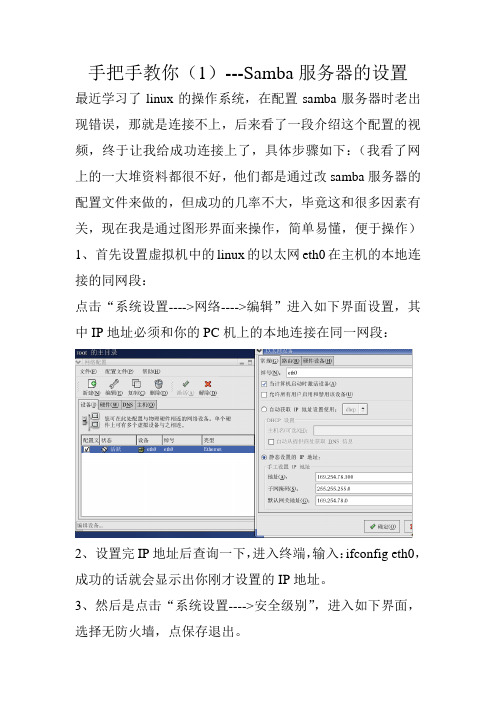
点击“系统设置---->网络---->编辑”进入如下界面设置,其中IP地址必须和你的PC机上的本地连接在同一网段:
2、设置完IP地址后查询一下,进入终端,输入:ifconfig eth0,成功的话就会显示出你刚才设置的IP地址。
手把手教你(1)---Samba服务器的设置
最近学习了linux的操作系统,在配置samba服务器时老出现错误,那就是连接不上,后来看了一段介绍这个配置的视频,终于让我给成功连接上了,具体步骤如下:(我看了网上的一大堆资料都很不好,他们都是通过改samba服务器的配置文件来做的,但成功的几率不大,毕竟这和很多因素有关,现在我是通过图形界面来操作,简单易懂,便于操作)
3、然后是点击“系统设置---->安全级别”,进入如下界面,选择无防火墙,点保存退出。
4,现在来设置samba服务器,这里都无需去改动它的配置文件。点击“系统设置---->服务器设置---->服务”,进入如下界面,开启samba服务器,打个勾就表示一开机就直接启动了,无需老是重启:
打钩后点击重启,其中的状态栏会显示“smbd(pid 3093)is running.......nmbd(pid 3097)is running",就表示samba服务器已经开始工作了,以后又服务器要设置都可以来着界面了。
选择用户的还需要点击“首选项--->samba用户”,进入如下界面,点击“添加用户”,设置密码等。。。,如下所示。
6、最后就是查看设置是否成功。点击PC机得“开始---->运行”பைடு நூலகம்这里我们设置成共享的,无需密码)如下图所示:
最后这图是home目录下的文件。到这一步就表示设置成功了!
配置samba服务器的步骤
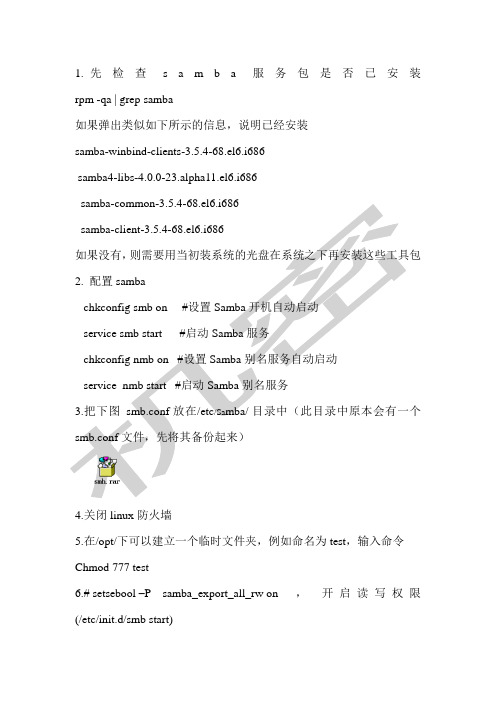
1.先检查s a m b a服务包是否已安装rpm -qa | grep samba
如果弹出类似如下所示的信息,说明已经安装
samba-winbind-clients-3.5.4-68.el6.i686
samba4-libs-4.0.0-23.alpha11.el6.i686
samba-common-3.5.4-68.el6.i686
samba-client-3.5.4-68.el6.i686
如果没有,则需要用当初装系统的光盘在系统之下再安装这些工具包2. 配置samba
chkconfig smb on #设置 Samba开机自动启动
service smb start #启动Samba服务
chkconfig nmb on #设置Samba别名服务自动启动
service nmb start #启动Samba别名服务
3.把下图smb.conf 放在/etc/Sa mba/ 目录中(此目录中原本会有一个smb.conf文件,先将其备份起来)
4.关闭linux防火墙
5.在/opt/下可以建立一个临时文件夹,例如命名为test,输入命令Chmod 777 test
6.# setsebool –P samba_export_all_rw on ,开启读写权限(/etc/init.d/smb start)
7.linux网卡可以配置一个IP地址,例如192.168.2.5,在使用时先激活,在客户端“run”下输入\\192.168.2.5即可。
(完整word版)samba服务器配置

Samba概述接触Linux我们听的最多的就是Samba服务,为什么Samba应用这么广泛,原因是Samba 最先在Linux和Windows两个平台之间架起了一座桥梁,正是由于Samba的出现,我们可以在Linux系统和Windows系统之间互相通信,比如拷贝文件、实现不同操作系统之间的资源共享等等,我们可以将其架设成一个功能非常强大的文件服务器,也可以将其架设成打印服务器提供本地和远程联机打印,甚至我们可以使用Samba Server完全取代NT/2K/2K3中的域控制器,做域管理工作,使用也非常方便。
一、Samba相关进程Samba服务是由两个进程组成,分别是nmbd和smbd.nmbd:其功能是进行NetBIOS名解析,并提供浏览服务显示网络上的共享资源列表。
smbd:其主要功能就是用来管理Samba服务器上的共享目录、打印机等,主要是针对网络上的共享资源进行管理的服务。
当要访问服务器时,要查找共享文件,这时我们就要依靠smbd这个进程来管理数据传输。
二、Samba的安装及工作原理建议在安装Samba服务之前,使用rpm -qa命令检测系统是否安装了Samba相关性软件包:Rpm –qa | grep samba如果系统还没有安装Samba软件包,我们可以使用rpm命令安装所需软件包。
安装Samba主程序包:rpm –ivh samba-3。
0.25b—0。
el5。
4.i386.rpm其他软件包的安装方法也一样安装Samba客户端工具:rpm –ivh samba—client—3.0.25b-0.el5。
4。
i386。
rpm安装Samba通用工具和库文件:rpm –ivh samba-common-3。
0.25b—0。
el5.4。
i386.rpm 其实我们一开始rpm —qa|grep samba命令查询时已经发现客户端工具和通用工具及库文件已经安装了,我们上面两步安装就可以不要执行了,最后我们安装Samba图形化管理工具: rpm –ivh samba—swat—3。
Samba服务器配置和访问Samba共享

Samba服务器配置和访问Samba共享Samba是一款开源软件,可以实现基于SMB/CIFS协议的文件和打印机共享。
它可以在不同的操作系统之间共享数据,例如在Linux和Windows之间。
在本文中,我们将学习如何配置Samba服务器并访问Samba共享。
配置Samba服务器首先,我们需要安装Samba软件包。
对于基于Debian或Ubuntu的Linux系统,可以使用以下命令进行安装:sudo apt-get updatesudo apt-get install samba安装完成后,我们需要编辑Samba的配置文件smb.conf。
该文件通常位于/etc/samba目录下。
我们可以使用vim或nano等文本编辑器来编辑此文件。
以下是一些重要的配置选项:全局设置[global]workgroup = WORKGROUP # 工作组名称server string = Samba Server %v # 服务器描述信息netbios name = ubuntu # NetBIOS名称security = user # 认证方式map to guest = bad user # 没有Samba帐户时模拟来宾帐户dns proxy = no # 是否启用DNS代理共享设置以下是一个名为smbshare的示例共享,共享路径是/home/smbshare。
[smbshare]path = /home/smbshare # 共享路径valid users = @smbgrp # 允许访问的Samba组guest ok = no # 是否允许来宾访问writable = yes # 是否可写用户设置可以使用pdbedit命令添加Samba用户。
sudo pdbedit -a username替换username为要添加的用户名。
启动Samba服务在完成配置之后,我们需要启动Samba服务,并在防火墙中打开Samba端口(TCP 137-139和TCP / UDP 445)。
(4)配置samba服务器
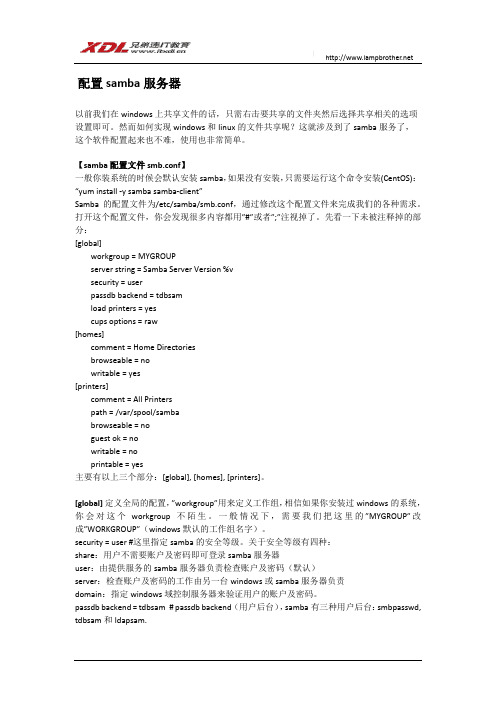
配置samba服务器以前我们在windows上共享文件的话,只需右击要共享的文件夹然后选择共享相关的选项设置即可。
然而如何实现windows和linux的文件共享呢?这就涉及到了samba服务了,这个软件配置起来也不难,使用也非常简单。
【samba配置文件smb.conf】一般你装系统的时候会默认安装samba,如果没有安装,只需要运行这个命令安装(CentOS):“yum install -y samba samba-client”Samba的配置文件为/etc/samba/smb.conf,通过修改这个配置文件来完成我们的各种需求。
打开这个配置文件,你会发现很多内容都用”#”或者”;”注视掉了。
先看一下未被注释掉的部分:[global]workgroup = MYGROUPserver string = Samba Server Version %vsecurity = userpassdb backend = tdbsamload printers = yescups options = raw[homes]comment = Home Directoriesbrowseable = nowritable = yes[printers]comment = All Printerspath = /var/spool/sambabrowseable = noguest ok = nowritable = noprintable = yes主要有以上三个部分:[global], [homes], [printers]。
[global]定义全局的配置,”workgroup”用来定义工作组,相信如果你安装过windows的系统,你会对这个workgroup不陌生。
一般情况下,需要我们把这里的”MYGROUP”改成”WORKGROUP”(windows默认的工作组名字)。
security = user #这里指定samba的安全等级。
SAMBA服务器配置实验报告

实验报告---SAMBA 服务器配置一、 实验目的:1、掌握Linux 与Windows 的资源共享。
的资源共享。
2、掌握Samba 服务器的安装和配置方法。
服务器的安装和配置方法。
二、 实验内容:(一) 共享共享/tmp /tmp 目录,共享名为share share;;用户无需密码即可访问用户无需密码即可访问;并用SMBCLIENT 连接此共享名实现文件上传和下载功能。
连接此共享名实现文件上传和下载功能。
(二)共享(二)共享/etc/samba /etc/samba 目录,共享名为xinhua xinhua,创建一个用户,该用户需密码,创建一个用户,该用户需密码才可访问才可访问三、实验步骤:(一)第一个实验(一)第一个实验1、检查是否安装了samba 软件包:rpm - qa | grep samba ,如果没有安装,创建挂载点:mkdir /mnt/cdrom ,挂载系统光盘:挂载系统光盘:mount /dev/cdrom mount /dev/cdrom/mnt/cdrom2、安装samba 包: rpm : rpm –– ivh smbam- ivh smbam-……(使用tab 键补全)3、再查看samba 服务器的软件包是否安装成功,成功之后,启动samba 服务器服务器4、配置samba 服务器内容:vi /etc/samba/smb.conf ,安全级别改为share ,默认的安全级别为user 。
共享系统的共享系统的/tmp /tmp 目录共享名为share share。
添加内容如下:。
添加内容如下:。
添加内容如下: [share]comment=just share path=/tmp public=yes writable=yes 5、重启samba 服务器服务器6、在windows xp 中进行检测结果,共享是否成功中进行检测结果,共享是否成功7、使用SMBCLIENT 连接share 实现文件上传和下载功能。
搭建samba服务器的基本流程
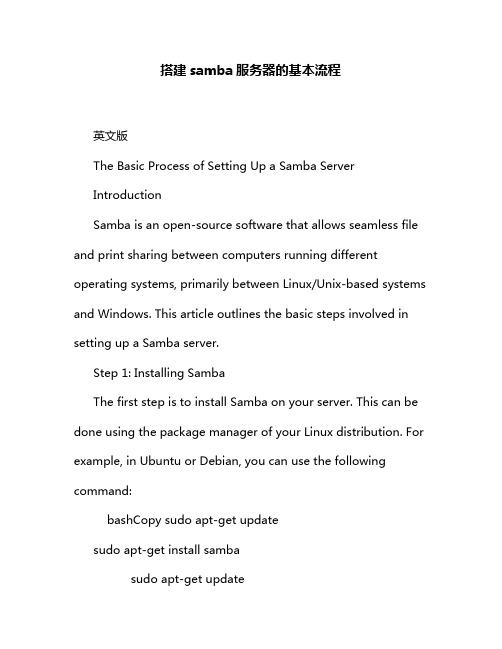
搭建samba服务器的基本流程英文版The Basic Process of Setting Up a Samba ServerIntroductionSamba is an open-source software that allows seamless file and print sharing between computers running different operating systems, primarily between Linux/Unix-based systems and Windows. This article outlines the basic steps involved in setting up a Samba server.Step 1: Installing SambaThe first step is to install Samba on your server. This can be done using the package manager of your Linux distribution. For example, in Ubuntu or Debian, you can use the following command:bashCopy sudo apt-get updatesudo apt-get install sambasudo apt-get updatesudo apt-get install sambaStep 2: Configuring SambaAfter installation, you need to configure Samba. This is done by editing the Samba configuration file, typically located at/etc/samba/smb.conf.Here's a basic example configuration for sharing a directory called shared with read/write access:confCopy [shared]comment = Shared Filespath = /path/to/sharedread only = nobrowsable = yes[shared]comment = Shared Filespath = /path/to/sharedread only = nobrowsable = yesStep 3: Creating a Samba UserSamba uses its own user database. You need to create a Samba user account for each user who will access the shared resources. You can use the smbpasswd command to create a Samba user:bashCopy sudo smbpasswd -a usernamesudo smbpasswd -a usernameReplace username with the desired Samba username. You will be prompted to enter a password for the user.Step 4: Starting and Enabling Samba ServicesAfter configuration, start the Samba services using your Linux distribution's service management tool. For example, in Ubuntu or Debian, you can use the following commands: bashCopy sudo systemctl start smbdsudo systemctl enable smbdsudo systemctl start smbdsudo systemctl enable smbdStep 5: Testing the SetupFrom a Windows machine on the same network, try to access the shared directory. You should be able to see the shared folder and access its contents.ConclusionSetting up a Samba server involves several steps, including installing the software, configuring it, creating Samba user accounts, starting and enabling the services, and finally testing the setup. By following the steps outlined in this article, you should be able to set up a basic Samba server with ease.中文版搭建Samba服务器的基本流程介绍Samba是一款开源软件,它允许运行在不同操作系统上的计算机之间进行无缝的文件和打印共享,主要是Linux/Unix系列操作系统和Windows之间的共享。
centos 6.5 samba服务器配置
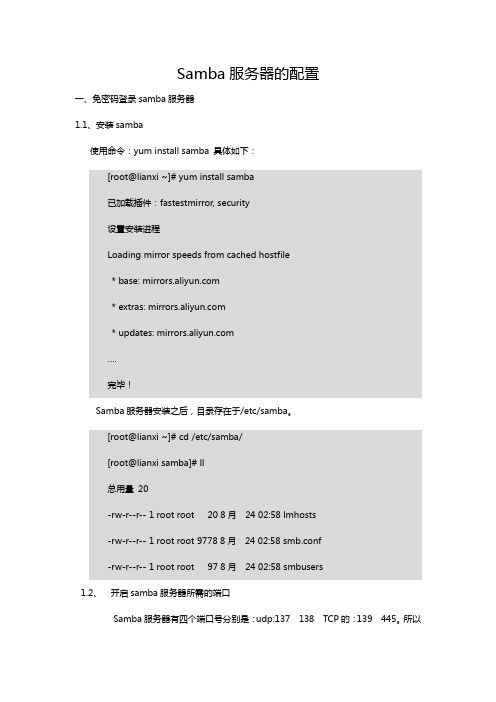
Samba服务器的配置一、免密码登录samba服务器1.1、安装samba使用命令:yum install samba 具体如下:[root@lianxi ~]# yum install samba已加载插件:fastestmirror, security设置安装进程Loading mirror speeds from cached hostfile* base: * extras: * updates: ….完毕!Samba服务器安装之后,目录存在于/etc/samba。
[root@lianxi ~]# cd /etc/samba/[root@lianxi samba]# ll总用量20-rw-r--r-- 1 root root 20 8月24 02:58 lmhosts-rw-r--r-- 1 root root 9778 8月24 02:58 smb.conf-rw-r--r-- 1 root root 97 8月24 02:58 smbusers1.2、开启samba服务器所需的端口Samba服务器有四个端口号分别是:udp:137 138 TCP的:139 445。
所以我们先要在防火墙将端口打开,并保存。
具体如下:[root@lianxi samba]# iptables -I INPUT 1 -p udp --dport 137:138 -j ACCEPT [root@lianxi samba]# iptables -I INPUT 1 -p tcp --dport 139 -j ACCEPT[root@lianxi samba]# iptables -I INPUT 1 -p tcp --dport 445 -j ACCEPT[root@lianxi samba]# service iptables saveiptables:将防火墙规则保存到/etc/sysconfig/iptables:[确定]1.3、创建你所需要共享出去的目录,例如我在/目录下创建share目录,具体如下:[root@lianxi /]# mkdir share1.4、编辑/etc/smb.conf,具体如下[root@lianxi samba]# vim smb.confworkgroup = MYGROUP <===============> WORKGOUPserver string = Samba Server Version %v更改登录方式security = user <============>share(免用户登录)passdb backend = tdbsam在文件最尾部,添加共享文件信息[share] //顶格写,用于客户端登录时看到的文件名comment = 共享文件//文件描述,可不写path = /share //共享出去的目录路径writable = yes //开启写权限public = yes //允许匿名用户登录注意:(1)更改防火墙权限,我的selinux时关闭的,如果你的是Enforcing状态,需要输入【getenforce 0】关闭selinux[root@lianxi samba]# getenforceDisabled关闭selinux之后记得重启smb服务,具体如下[root@lianxi samba]# service smb restart关闭SMB 服务:[确定]启动SMB 服务:[确定] (2)更改文件权限。
amba服务器的配置
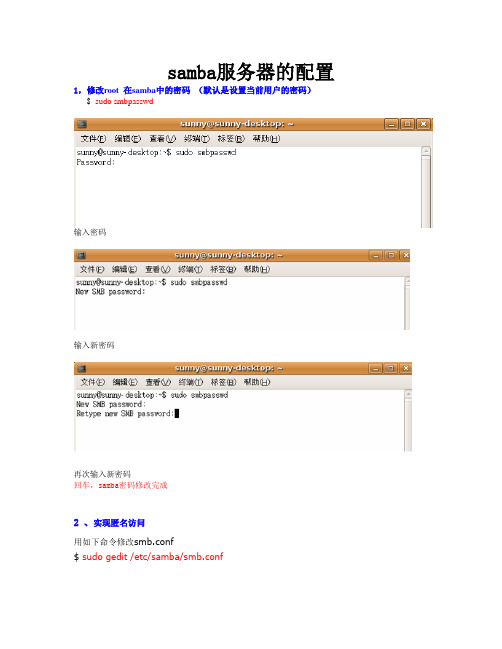
samba服务器的配置1,修改root 在samba中的密码(默认是设置当前用户的密码)$sudo smbpasswd输入密码输入新密码再次输入新密码回车,samba密码修改完成2 、实现匿名访问用如下命令修改smb.conf$ sudo gedit /etc/samba/smb.conf回车将security=user那一行前的注释符";"去掉,然后把user改为share,这样可以实现匿名访问。
再用如下命令重启samba$ sudo /etc/init.d/samba restart3、修改配置文件vi /etc/samba/smb.conf将其中禁止root用户的语句屏蔽掉invalid users = root改为#invalid users = root取消homes的屏蔽,这样才能看到root目录[homes]comment = Home Directoriesbrowseable = no取消写保护writable=no改为writable=yes保存退出4、重新启动samba/etc/init.d/samba restart5、在xp的浏览器的地址栏中输入\\ XXX.XXX.XXX.XXX输入用户root 和密码完成!!SAMBA最简单的配置方法1.先察看系统是否有SAMB是否有SAMB[root@LinuxServer ~]# rpm -qa |grep sambasamba-3.0.10-1.4E.6samba-client-3.0.10-1.4E.6system-config-samba-1.2.21-1samba-common-3.0.10-1.4E.62.配置smb.conf文件# cd /etc/samba/# vi smb.conf-----------------------------------------# This is the main Samba configuration file. You should read the# smb.conf(5) manual page in order to understand the options listed# here. Samba has a huge number of configurable options (perhaps too# many!) most of which are not shown in this example## Any line which starts with a ; (semi-colon) or a # (hash)# is a comment and is ignored. In this example we will use a ## for commentry and a ; for parts of the config file that you# may wish to enable## NOTE: Whenever you modify this file you should run the command "testpa rm"# to check that you have not made any basic syntactic errors.##======================= Global Settings =============================== ======[global]# workgroup = NT-Domain-Name or Workgroup-Nameworkgroup = workgroup 设置工作组,与windodws同组# server string is the equivalent of the NT Description field server string = Samba Server 主机说明# This option is important for security. It allows you to restrict# connections to machines which are on your local network. The# following example restricts access to two C class networks and# the "loopback" interface. For more examples of the syntax see# the smb.conf man page; hosts allow = 192.168.1. 192.168.2. 127.# if you want to automatically load your printer list rather# than setting them up individually then you'll need thisprintcap load printers = yes# It should not be necessary to spell out the print system type unless # yours is non-standard. Currently supported print systems include:# bsd, sysv, plp, lprng, aix, hpux, qnx; printing = cups# This option tells cups that the data has already been rasterizedcups options = raw# Uncomment this if you want a guest account, you must add this to /etc/ passwd# otherwise the user "nobody" is used; guest account = pcguest# this tells Samba to use a separate log file for each machine# that connectslog file = /var/log/samba/%m.log# all log information in one file# log file = /var/log/samba/smbd.log# Put a capping on the size of the log files (in Kb).max log size = 50# Security mode. Most people will want user level security. See# security_level.txt for details.security = share 用来设置共享模式,share是不进行安全登陆# Use password server option only with security = server; password server =# Password Level allows matching of _n_ characters of the password for # all combinations of upper and lower case.; password level = 8; username level = 8# You may wish to use password encryption. Please read# ENCRYPTION.txt, Win95.txt and WinNT.txt in the Samba documentation. # Do not enable this option unless you have read those documents; encrypt passwords = yes; smb passwd file = /etc/samba/smbpasswd# The following are needed to allow password changing from Windows to # update the Linux system password also.# NOTE: Use these with 'encrypt passwords' and 'smb passwd file' above. # NOTE2: You do NOT need these to allow workstations to change only# the encrypted SMB passwords. They allow the Unix password# to be kept in sync with the SMB password.; unix password sync = Yes; passwd program = /usr/bin/passwd %u; passwd chat = *New*UNIX*password* %n\n *ReType*new*UNIX*password* %n\ n *passwd:*all*authentication*tokens*updated*successfully*# Unix users can map to different SMB User names; username map = /etc/samba/smbusers# Using the following line enables you to customise your configuration # on a per machine basis. The %m gets replaced with the netbios name# of the machine that is connecting; include = /etc/samba/smb.conf.%m# Most people will find that this option gives better performance.# See speed.txt and the manual pages for detailssocket options = TCP_NODELAY SO_RCVBUF=8192 SO_SNDBUF=8192# Configure Samba to use multiple interfaces# If you have multiple network interfaces then you must list them# here. See the man page for details.; interfaces = 192.168.12.2/24 192.168.13.2/24# Configure remote browse list synchronisation here# request announcement to, or browse list sync from:# a specific host or from / to a whole subnet (see below); remote browse sync = 192.168.3.25 192.168.5.255# Cause this host to announce itself to local subnets here; remote announce = 192.168.1.255 192.168.2.44# Browser Control Options:# set local master to no if you don't want Samba to become a master# browser on your network. Otherwise the normal election rules apply; local master = no# OS Level determines the precedence of this server in master browser # elections. The default value should be reasonable; os level = 33# Domain Master specifies Samba to be the Domain Master Browser. This # allows Samba to collate browse lists between subnets. Don't use this # if you already have a Windows NT domain controller doing this job; domain master = yes# Preferred Master causes Samba to force a local browser election on sta rtup# and gives it a slightly higher chance of winning the election; preferred master = yes# Enable this if you want Samba to be a domain logon server for# Windows95 workstations.; domain logons = yes# if you enable domain logons then you may want a per-machine or# per user logon script# run a specific logon batch file per workstation (machine); logon script = %m.bat# run a specific logon batch file per username; logon script = %U.bat# Where to store roving profiles (only for Win95 and WinNT)# %L substitutes for this servers netbios name, %U is username # You must uncomment the [Profiles] share below; logon path = 错误!超链接引用无效。
