PCCamera驱动安装指南
camera安装使用说明

网络摄像机目录第一章 简介第二章 摄像机硬件安装第三章 安装电脑监控客户端3.1安装电脑客户端软件3.2 电脑客户端添加设备第四章 安装手机监控客户端4.1安装手机客户端软件4.2 手机客户端添加设备播放视频失败问题检测第五章 无线设置/加密设置/TF卡设置 5.1 安装IP搜索器5.2 局域网登录设备5.3 无线局域网设置5.4设备用户设置(摄像机加密)5.5 TF卡设置第一章简介本产品采用高性能芯片实现对音视频采集,压缩,传输于一体的媒体处理器,标准的Motion—JPEG编码算法,清晰的视频传输效果。
允许用户通过集中监控客户端和手机客户端方便地实现对前端摄像机的实时监控和远程控制。
具有良好的可靠性和兼容性,而且安装简单,操作简便,用户不需要任何技巧可在几分钟内将摄像机连接到宽带网上。
* 高清晰度COMS感光芯片,在LAN上以每秒可达实时30帧* 支持WIFI无线局域网* 支持手机访问* 支持双向语音对讲第二章摄像机安装连接2.1 将电源适配器与网络摄像机DC电源口连接。
小心:请务必使用随机配备电源,否则很可能损坏摄像机。
2.2 将网线一端与网络摄像机RJ45网口连接,另一端接入路由器RJ45网口。
(未进行无线设置前,请不要拔掉网线。
)2.4 使摄像机通过路由器达到外网访问。
第三章安装电脑监控客户端3.1 安装电脑客户端软件软件图标,双击运行电脑客户端常见问题问题1:安装后双击图标无反应。
以上问题在WIN7/WIN8系统下出现不兼容。
解决方式:点住图标右键,点兼容性运行一次。
问题2:提示缺少mfc100u.dll xxx100d.dll 等。
例如下图:电脑客户端软件使用Visual Studio 2010 c++编写的程序,在部分盗版电脑系统下,运行不了。
原因:盗版电脑系统常在这几个文件下挂木马,因此安装盗版电脑系统后在杀毒时,连同电脑系统文件一并删除掉。
解决方法:运行光盘内的“电脑系统盘修复程序”,即可修复你的电脑系统。
电脑摄像头驱动安装方法教程

电脑摄像头驱动安装方法教程关于电脑摄像头驱动安装方法教程第一:首先不要插摄像头,要先安装驱动程序,用安装光盘中的"驱动程序",如安装过就不要再装了,没有安装光盘,可以从网上下载,比较好用。
下载后解压到一个文件夹,看下一步。
第二:把摄像头插上,提示"找到新硬件,接着出现安装向导,按照提示安装即可,插上摄像头没动静,请将鼠标移到电脑桌面上"我的电脑",按右键选"管理",再选"设备管理器"找里边有没有"未知设备",选下面的"USB DEVICE"双击左键,选择重新安装驱动程序即可.第三:前两步没安装好摄像头的话,请插上摄像头,将鼠标移到电脑桌面上"我的电脑",按右键选"管理",再选"设备管理器"找里边有没有"图像处理设备",下面有带感叹号!的"USB PC CAMERA""双击左键,选择重新安装驱动程序即可.第四:A,如前三项都没安装好,就要麻烦些了,请先看下"设备管理器"下的."通用串行总线控制器",看有没有一个"UNKNEW DEVICE",再次拔插一下换个USB接口,一样的现象就是摄像头有问题了,请找经销商处理.B,以上都没处理的话就是程序乱了,现象就是你安装驱动程序时感觉一下就装完了,这时候只能通过手动去删除程序了.程序在下面几个文件夹里:1. C:PROGRAM FILESVIMICROVM301B或VM303B 删除2.C:PROGRAM FILESInstallShield Installation Information{CE3B8E96-B0AF-4871- 9178- 1519B58E3A9或{41E496B5-47F4-11D6-9BBB-00E0987BB2CD} 删除.*注意此为隐藏文件夹,请在上面一排菜单上选"工具"下的"文件夹选项",再选"查看" 下的"显示隐藏文件和文件夹"3.C:WINDOWSINFOEM*.*(OEM开头的文件都要删掉);4.C:WINDOWSSYSTEM32DRIVERSUSBVM31B或USBVM33B删除;5.C:WINDOWSTWAIN_32VM301B或VM0303全都删除;执行完上面的删除程序后,你重新安装程序,这次一定会装好的,虽然对现代高科技产品有点心烦,就当做是一次学习吧.。
摄像头 驱动安装不了 解决方法

步骤七:点击浏览,将路径指向驱动光盘目录或最新驱动目录下面的“usbvm31b.inf”
步骤八:一直点击“下一步”完成驱动安装;
摄像头 驱动安装不了 解决方法.txt
一、 驱动不容易安装的原因
1、 目前市面上流行的中星微摄像头驱动版本很多,许多用户在安装卸载驱动过程中残留有垃圾文件在系统注册表里面,造成后面的驱动更新过程中安装困难;
2、 目前市面上存在着一种克隆操作系统,里面集成了中星微旧版并同过了WHQL的驱动,当用户安装新买的摄像头或更新最新驱动后,摄像头无法正常工作;
步骤三、不需重复以上两个步骤,直接点击新的光盘安装最新的驱动,插上摄像头后系统检测到新硬件,并自动完成硬件驱动装载;
步骤四、进入到设备管理器中,,可以看到图像处理设备已经成功安装,但当你打开“AMCAP”预览图像时会出现无法预览、白屏、黑屏现象;
步骤五、把鼠标右键放在图像处理设备的“Vimicro USB PC Camera(ZC0301PL)”更新驱动程序,出现对话框后选择“从列表或指定为位置安装
步骤三、拔除摄像头,开始安装新的驱动。
针对以上第二种现象
步骤一、克隆操作系统是将摄像头驱动默认存放在C:\Windows\Driver\Camera\301P文件夹下面,当你点击新的摄像头驱动光盘安装时,系统不会提示已经存在有摄像头驱动并把此驱动卸载,请把这个文件夹找到并删除掉;
步骤二、先安装新的摄像头驱动,再插上摄像头装载硬件,安装完成后重新启动电脑后可以正常使用;
然后到C:\Windows\inf文件夹中将所有的OEM文件(如oem0.inf,oem0.pnf;oem1.inf,oem1.pnf…)剪切并转移到另外的目录中保存或者手动删除掉该摄像头对应的oem文件
WCAM360电脑PC客户端安装说明

WCAM360 电脑PC客户端安装说明
一、CAM360电脑软件安装(注:摄像机和电脑必须连接同一个网络。
)第一步:摄像机接通电源(电源灯亮)。
第二步:摄像机已连接好网络。
第三步:下载好cam360 软件安装包,并双击打开
第四步:开始安装PC客户端,安装时选用“Chinese”,选择“OK”,’’下一步”
第五步:安装好的客户端,如图下:
第六步:开始添加摄像头
1、点击“添加设备”
2、点击“打开搜索界面”
3、点击“搜索”
4、双击搜索出来的IP
5、点击弹出的窗口“确定”
6、完成添加摄像头
第七步:把刚添加的摄像机,选中,再拖到黑块处。
即可看到录像。
manual-cn-HP-PC-vstarcam

多画面管理软件(PnP)使用说明书目录第一章:简介1.1软件简介第二章:安装2.1 安装流程2.2设置录像报警数据存储位置2.3设置软件自动运行第三章:界面功能介绍3.1起始界面3.2主要菜单界面第四章:使用说明4.1 添加摄像机4.2 设置录像4.2.1 设置录像4.2.2查看录像4.3设置移动报警4.3.1设置移动报警4.3.2查看报警记录4.4设置无线第五章:常见问题第一章简介1.1软件简介网络摄像机-集中监控端是一款用于网络摄像机多画面集中监控的软件,该软件实现网络摄像机的多画面集中监控、云台控制、录像、报警、权限管理等功能。
具有使用简单,功能强大等特点。
功能列表:1.多支持81画面集中监控;2.支持24小时录像,按计划录像,报警录像,报警抓拍等功能;3.支持多国语言,可提供简体中文、繁体中文、英文、法文、西班牙文、日文等版本;4.持日志查询,历史记录查询;6.持本地录像与回看;7.持移动侦测报警,联动报警;8.持手动翻页,自动翻页;第二章:安装流程2.1 安装流程提示:如果遇到您电脑中的安全软件提示,请点击“允许”安装完毕后桌面上会出现如下两个图标2.2设置录像报警数据存储位置1.设置录像存储路径,单机系统设置按钮;2.增加或删除路径,支持不同盘符多个路径,例如存储路径选择为“D:\”和“E:\”,那么当录像文件将D盘磁盘空间用尽后自动录像保存至E盘;2.3设置软件自动运行第三章:界面功能介绍3.1起始界面3.2主要菜单界面①摄像机列表摄像机列表树:树状摄像机列表,支持多层结构。
当在摄像机组上点击鼠标右键,弹出菜单中可以同时连接或者断开该组的摄像机。
在摄像机上点击鼠标右键,可操作选中的摄像机。
鼠标双击摄像机,可以连接该摄像机,并在显示区选中该摄像机。
②功能区面显示控制:可以选择以1、4、9、16、25、64、81画面显示。
也可以全屏显示。
如果摄像机数量多于当前的窗口数量,可以使用翻页按钮进行翻页。
TCA显微镜驱动安装说明书

Quick Guide by CMOS 相机快速拍摄指导CMOS CameraHardware /software installation 软硬件安装Auto install: 驱动自动安装1. Put the driver disk into your computer. 将光盘放入光驱.2. Choose Driver folder. 选择驱动文件夹.3.Double click exe file. And click next by next.双击 exe 文件,安装驱动.4. Click “continues”, and install it.点击仍然继续安装驱动.5.Restart the computer to finish the install.重启电脑完成安装6 ..Connect the camera to the USB2.0 interface,system will prompt the following window. Select “Yes, only this time”, and then click “Next”.插入 USB 口In Vista, the driver will install auto. ( Vista 系统则自动安装) In Xp and 2000 system, please follow these step.7. Select “Manual install softwa re”,click “Next”.手动安装驱动8.. Select “Install the software automatically”, click“ne x t” to finish.选择自动安装, 选择”N ext ”,到安装结束Manual install: (手动安装驱动)1.Connect the camera to the USB2.0 interface, system will prompt the following window. Select “Yes, only this time”, and then click “Next”. 插入 USB 口2.Select “Manual install software ”,click “Next”. 手动安装驱动3. Select “From list or an assigned position”, click “next”. Then select the driver catalogue and continue. 从列表中选择驱动4. System informs that the program hasn’t passed the Windows test, click “continue”. (Whether it passes the Windows test or not do not affect the use of the camera )选择“仍然继续”5. After installation, click “Finish”. Then the apparatuses can work properly. 完成6.Restart the system(Recommend by some conditions). 重新启动(建议)Installation Tsview6.X.X.XOpen the new “T sview”file, double click “Tsview .exe”, and according to the prompt to finish Tsview installation.1. Double click “setup.exe” then click next by next.双击应用程序安装 Tsview 软件2. click “Finish”. 完成Camera previewing and shooting相机预览和拍摄1. Click “Detect camera” as showed on the right image. 点击“检测相机”2. Click “Preview” to watch the live image 点击“预览”, 图像就实时显示出来3. Click “auto white balance” to get a normal image color. 点击“自动白平衡”,调整好白平衡4. nd click “Advance”->Setting ”-> adjust some settingsome value is recomand: Gain<30, Gamma : 1, Color enhance: enable, Saturation:100-128点击“设置”进入设置菜单,几个主要默认值: 增益小于 30 Gamma : 1 颜色增强:开启 饱和度: 100-1285. Set right exposure time in exposure menu,设置合适的曝光值下,6. Then you can click capture and get the picture thatyou want. 祝您成功!FAQ:When we use the cameras, We can not see the pictures in high resolution? 为什么使用相机时候, 高分辨率无法预览?Please click “ Advance”—“others” , choose the frame speed: Normal Speed.请点击设置, 其他, 将帧率选择设置为正常帧速,。
CAMMAG winCATS 数码成像系统中文操作系统说明书

薄层色谱软件>>winCATS<<数码成像系统中文操作说明书来自于瑞士的薄层色谱专家提供薄层色谱的完全解决方案 Camag中国技术支持中心TLC Visualizer系统中文操作说明书目录一.简介二.软件和硬件的安装三.软件及仪器操作一.简介符合人类工程学的全新设计,光源:增强的UV254nm, UV366nm, 白光直射以及白光透射,以保证板面光照均匀等光源系统光源频率:60KHZ光源持续时间:2,5,10,20,60分钟或连续,定时自动关闭,延长仪器使用寿命数码相机:强大的12位专业高线性数码相机(每个色彩通道有4095级)固定焦距、光圈、对焦,确保成像色彩、大小重现性,1/1.8英寸Super HAD CCD感应器动态范围:>57 dB,线性分辨率0.025%, 噪音<6.0 LSB,信号处理:20 MHz 8位快速扫描/10 MHz12位高精度扫描专业的图像增强功能:自动背景校正增强图像灵敏度,自动图像优化z自动校正亮度,使拍摄区域内亮度平衡,对不规范照明光源进行自动修正,消除以往成像中间亮,四周暗的现象z自动色彩还原,自动对成像、显示、打印的图像进行校正并保持最大程度一致性z自动板面背景扣除,体现真实自然的图像效果9采用“空白板校正”从展开和衍生化后的薄层板图像中扣除空白板的图像,消除薄层板不规则产生的影响,尤其是荧光指示剂的结构或透射模式中薄层厚度的细微差异。
9可以叠加多个图像以提高信噪比,提高检测限。
9间隔一定时间自动获取一系列图像(“场平均强度信息”)用于测定比较精确的强度z斑点放大功能,方便评估非常弱或者更小的分离组份z图像比较观测:图像对比评估,可在同一屏幕直接比较多个抽样9可以在同一屏幕上比较不同TLC/HPTLC板上的轨道,9同时显示多个(多组)样品的轨道或并排比较不同薄层板上的参比轨道。
9区分参比和样品轨道,自动将轨道信息,如位置,宽度、长度、编号等转移到“图像比较观测”中。
camera安装使用说明

网络摄像机目录第一章 简介第二章 摄像机硬件安装第三章 安装电脑监控客户端3.1安装电脑客户端软件3.2 电脑客户端添加设备第四章 安装手机监控客户端4.1安装手机客户端软件4.2 手机客户端添加设备播放视频失败问题检测第五章 无线设置/加密设置/TF卡设置 5.1 安装IP搜索器5.2 局域网登录设备5.3 无线局域网设置5.4设备用户设置(摄像机加密)5.5 TF卡设置第一章简介本产品采用高性能芯片实现对音视频采集,压缩,传输于一体的媒体处理器,标准的Motion—JPEG编码算法,清晰的视频传输效果。
允许用户通过集中监控客户端和手机客户端方便地实现对前端摄像机的实时监控和远程控制。
具有良好的可靠性和兼容性,而且安装简单,操作简便,用户不需要任何技巧可在几分钟内将摄像机连接到宽带网上。
* 高清晰度COMS感光芯片,在LAN上以每秒可达实时30帧* 支持WIFI无线局域网* 支持手机访问* 支持双向语音对讲第二章摄像机安装连接2.1 将电源适配器与网络摄像机DC电源口连接。
小心:请务必使用随机配备电源,否则很可能损坏摄像机。
2.2 将网线一端与网络摄像机RJ45网口连接,另一端接入路由器RJ45网口。
(未进行无线设置前,请不要拔掉网线。
)2.4 使摄像机通过路由器达到外网访问。
第三章安装电脑监控客户端3.1 安装电脑客户端软件软件图标,双击运行电脑客户端常见问题问题1:安装后双击图标无反应。
以上问题在WIN7/WIN8系统下出现不兼容。
解决方式:点住图标右键,点兼容性运行一次。
问题2:提示缺少mfc100u.dll xxx100d.dll 等。
例如下图:电脑客户端软件使用Visual Studio 2010 c++编写的程序,在部分盗版电脑系统下,运行不了。
原因:盗版电脑系统常在这几个文件下挂木马,因此安装盗版电脑系统后在杀毒时,连同电脑系统文件一并删除掉。
解决方法:运行光盘内的“电脑系统盘修复程序”,即可修复你的电脑系统。
PCCamera驱动安装指南

PC Camera驱动安装指南目录1简介 (2)1.1目的 (2)1.2范围 (2)1.3组成 (2)1.4说明 (2)2安装指南 (3)2.1windows@ 2000平台安装指南 (3)2.2windows@ xp及windows@2003平台安装指南 (5)3注意事项及提示 (10)1 简介1.1 目的此文档介绍了PC Camera驱动在Windows@ 2000系列平台、windows@ XP系列平台和windows@server 2003上的安装方法。
1.2 范围此文档针对的范围是所有需要使用PCCamera的用户。
1.3 组成PC Camera驱动由以下几个文件组成,分别是 SciCamD.inf、SciCamD.cat、SciCamD.sys、SciCamDec.sys、usbcamex.sys和本安装指南。
1.4 说明PC Camera当前驱动只支持Windows@ 2000系列平台、windows@ XP系列平台和windows@server 2003,不支持其他平台。
2 安装指南2.1 windows@ 2000平台安装指南1、连接手机和计算机,并在手机上选择“PC Camera”-“启动”菜单;2、计算机上会弹出如下对话框,单击“下一步(N)”按钮;3、在弹出的对话中单击“下一步(N)”按钮;3、在弹出的对话中选中“指定一个位置(S)”,单击“下一步(N)”按钮;4、在如下的弹出对话框中选择“浏览(B)…”按钮,选择驱动所在的目录下的“scicamd.inf”文件,然后分别点击“确定”和“完成”按钮,完成驱动的安装。
2.2 windows@ xp及windows@2003平台安装指南1、连接手机和计算机,并在手机上选择“PC Camera”-“启动”菜单;2、在计算机上右键单击“我的电脑”,选择“属性”,选择“硬件”,选择“设备管理器”,然后在如下的对话框中“USB视频设备”单击右键,选择“更新驱动程序”;3、选择如下对话框的设置,单击“下一步(N)”按钮;4、选择如下对话框的设置,单击“下一步(N)”按钮;5、选择如下对话框的设置,单击“下一步(N)”按钮;6、在如下的对话框中单击“从磁盘安装(H)…”按钮;7、在如下的弹出对话框中选择“浏览(B)…”按钮,选择驱动所在的目录下的“scicamd.inf”文件,然后点击“确定”;8、选择如下对话框的设置,单击“下一步(N)”按钮;9、单击“仍然继续”按钮,完成驱动的安装。
[VIP专享]中英文操作系统 数码显微镜和工业相机驱动应用程序安装使用步骤
![[VIP专享]中英文操作系统 数码显微镜和工业相机驱动应用程序安装使用步骤](https://img.taocdn.com/s3/m/b44a05d68762caaedc33d416.png)
数码显微镜驱动程序自动和手动安装步骤THE AUTOMATIC AND MANUAL INSTALL STEPS OF TEH DIGITAL MICROSCOPICAL DRIVER自动安装步骤:Automatic install steps:1)将数码显微镜或数码头设备通过USB2.0高速线接入电脑主机上USB2.0接口(一定要USB2.0线和USB2.0接口),系统提示找到新硬件,并出现以下对话框,选择“否,暂时不”,点击“下一步”。
Make the digital microscope or the digital head get through the USB2.0 High speed cable Transit connected to the USB2.0 interface of the central computer( USB2.0 High speed cable and interface is needed) ,the system tips found the new hardware,and appear the dialog box below,choose" No,not this time",click" next"2)将驱动程序光盘放入电脑光驱里Place the driver discs into the CD ROM DRIVE.3)选择Install the software automatically (Recommended) ,点击Next 进入下一步Choose “Install the software automatically (Recommended)” , click Next and access the next step4)电脑自动查找光盘里的驱动文件The computer searchs the drive file of the CD automatically5)找到后自动进行驱动安装,出现如下提示时,请点击: Continue Anyway继续安装After that loaded itself,please click: “Continue Anyway” and continue load it if appear the tips below6)安装完毕,点击Finish 按钮即完成了驱动的自动安装过程,即可以使用数码显微镜或显微镜数码头了After loading,click: “Finish ” button thus you finished the automatically load process of the driver,and you could use the digital microscope or microscope digital head.7)如果安装正常,右单击我的电脑图标,选择属性选项,然后点Hardware 选项下的Device Manager ,菜单里面的Imaging Devices 名称下出现CAMERA M130C USB2.0 Camera ,并没有还未安装好提示,表示安装成功可正常使用。
摄像头驱动「摄像头驱动卸载了怎么安装」

摄像头驱动「摄像头驱动卸载了怎么安装」我用的驱动人生,感觉特好用,当时上网课时间紧,就咨询了朋友百度下载的这个软件,朋友说它会根据电脑的配置来推荐最适合我的摄像头驱动,安装它之后没有用多长时间就好啦,而且它也很稳定,一次信号中断的情况都没有发生过;1直接在电脑的相关窗口中,搜索Ecap进行跳转2如果没问题,继续鼠标右键点击对应程序并选择打开文件位置3等完成上述操作以后,需要确定运行那里的摄像头4这样一来会看到图示结果,即可实现要求了。
在设置里打开摄像头驱动具体方法方法一1首先我们可以进入“设置”2然后在其中找到windows更新“windows update”3然后点击其中的检测更新“check for update”,系统会自动查找需要更新的驱动方法二1;现在驱动软件非常多,摄像头连接好以后建议你下载一个驱动人生,这样可以从里面获得适配的驱动软件,根据它的教程一步步来,上网课可以打开网课助手功能,有问题了还可以及时修复,不影响上网课百度下载一个。
号或者号,如果有的话,说明机器的驱动没有安装好,您可以参考一下方法重新安装一下摄像头驱动手动指定安装方法a依次打开设备管理器图像设备HP WEBCAM更新驱动程序,下一步 b选择“浏览计算机以查找驱动。
摄像头驱动异常怎么办1首先,点击电脑左下角开始菜单,选择设备和打印机2然后在设备里找到摄像机,并双击打开3然后点击硬件,选择下方的属性,如图所示4在属性里选择驱动程序,如图所示5然后在驱动程序下点击更新驱动程序即可。
1可以右击开始菜单进入设备管理器,双击图像设备,右击摄像头设备选择卸载,按提示完成并重启2或者选择更新驱动程序软件,点击自动搜索更新的驱动程序软件,按提示完成并重启通过以上操作后就可以。
摄像头驱动的安装方法右击桌面左下角的“Windows”按钮,从其右键菜单中选择“控制面板”项从打开的“控制面板”界面中,找到“设备和打印机”项进入此时将打开“设备和打印机”窗口,在此就可以从“设备”列表中找到。
相机驱动 安装手册

Installation fordriverA .) INSTALLATION OF THE DRIVER AND SOFTWAREA.) NECESSARY INSTALLATIONInstalling window device driver. (include camera device driver and TWAIN software)B .) OPTIONAL INSTALLATIONInstalling option software that manufacturer offer, that is determined by designer.(include TWAIN software, …… )A .) NECESSARY INSTALLATIONInstalling window device driver. (include camera device driver and TWAIN software) For Microsoft Windows series Operating SystemOperating System must support USB device first.For example: Windows 98/98 SE/ME/2000/ …Step 1. Digital camera is power on and ready as below.a ) CF card in camera and has pictures in it.b ) Switch camera to PC mode.c ) Connect PC and digital camera with USB cable.Step 2. O.S. find new hardware.Step 3. Insert camera driver ( CD-ROM ) .1Step 4. Press "Next" button. ArrayStep 5. Select item "Search for the best driver foryour device. (Recommended) .", let O.S.search driver for you, press "Next" button.23Step 6. Select "CD-ROM drive" location and press"Next" button.Step 7. Press "Next" button.4Step8. Copying files, please wait for a few minute.Step 9. Installation is successful, please press "Finish" button .Step10. Remember reboot your computer. Most time you do not need to reboot computer,and digital camera already can work.5B .) OPTIONAL INSTALLATIONInstalling option software that manufacturer offer, that is determined by designer. (include TWAIN software, …… )Step 1 . Make sure that your computer had been finished all starting computer steps,and all devices were installed finish.Step 2 . Insert camera driver ( CD-ROM ) .Step 3 . CD will auto run, guide you to install software.Installation for Win 98Step 4 . Press "Next" button.6Step 5 . Reading the license, if you agree, press "Yes" button.Step 6 . If you are satisfied with the settings, click Next to begin copying files.7Step 7 . Program is copying files, please wait amoment.Step 8 . Installation was successful, please press"Finish" button.8Uninstallation for Win 98Step 1. Digital camera is power on and ready as below.a ) CF card in camera and has pictures in it.b ) Switch camera to PC mode.c ) Connect PC and digital camera with USB cable.Step 2. Please click the "Uninstall TRAVELERSX 330z" item.UNINSTALL OF THE DRIVER AND SOFTWARE9Step 3. Please press "OK" button .Step 4. Please click the "Add/Remove Programs "item .Uninstallation for Win 98Uninstallation for Win 98Step 5. Please select "TRAVELER SX330Z "from the list and click the "Add/Remove…" button.Step 6. Uninstall successfully completed andplease click the "OK "button.Troubleshooting the Driver Software Installation1. Making sure CF card had been inserted to the Digital Camera.2. Making sure Digital Camera had switched to the PC mode.3. Making sure the USB device in device manager is not a unknown device, if was, please remove it, and then install the driver.4. Please follow the menu installation procedure.5. If windows 2000 system displays virtual memory is not enough,please use the right button of the mouse to click the icons as follows,My Computer-> Properties->Advanced -> Performance Options,and then change Initial size status and Maximum size status.6. If the setup is completed, please restart the computer.Installation for Win 2000INSTALLATION OF THE DRIVER AND SOFTWAREA .) NECESSARY INSTALLATIONInstalling window device driver. (include camera device driver and TWAIN software) B .) OPTIONAL INSTALLATIONInstalling option software that manufacturer offer, that is determined by designer.(include TWAIN software, …… )Installation for Win 2000A.NECESSARY INSTALLATIONA .) NECESSARY INSTALLATIONInstalling window device driver. (include camera device driver and TWAIN software) For Microsoft Windows series Operating SystemOperating System must support USB device first.For example: Windows 98/98 SE/ME/2000/ …Step 1. Digital camera is power on and ready as below.a ) CF card in camera and has pictures in it.b ) Switch camera to PC mode.c ) Connect PC and digital camera with USB cable.Step 2. O.S. find new hardware.Step 3. Insert camera driver ( CD-ROM ) .Step 4. Please press "Next" button.Step 5. Select item "Search for the best driver for your device. (Recommended) .", let O.S.search driver for you, press "Next" button.Step 6. Select the "CD-ROM drives" location andpress "Next" button.Step 7. O.S. find digital camera device, press"Next" button.Step 8. Please press "Yes" button.Step 9. Copying files, please wait a few minutes.Step 10. Installation is successful, please press"Finish" button .B .) OPTIONAL INSTALLATIONInstalling option software that manufacturer offer, that is determined by designer. (include TWAIN software, …… )Step 1 . Make sure that your computer had been finished all starting computer steps,andall devices were installed finish.Step 2 . Insert camera driver ( CD-ROM ) .Step 3 . CD will auto run, guide you to install software.Step 11. Remember reboot your computer. Mosttime you do not need to reboot computer,and digital camera already can work.Step 4 . Press "Next" button.Installation for Win 2000Step 5 . Reading the license, if you agree, press"Yes" button.Installation for Win 2000Next to begin copying files.Step 7 . Program is copying files, please wait amoment.UNINSTALL OF THE DRIVER AND SOFTWAREStep 1. Digital camera is power on and ready as below.a ) CF card in camera and has pictures in it.b ) Switch camera to PC mode.c ) Connect PC and digital camera with USB cable.Uninstallation for Win 2000Step 8 . Installation was successful, please press"Finish" button.2119Step 2. Please click the "Uninstall TRAVELERSX330Z" item.Uninstallation for Win 2000Step 3. Please press "OK" button .2220Step 4. Please select the "My computer" then press the right button of the mouse and click the "Properties" item .Uninstallation for Win 2000Step 5. Please click the "Device Manager.." button.2321Step 6. Please select the "Traveler SX330z " then press the right button of the mouse and click the "Uninstall.." item .Uninstallation for Win 2000Step 7. Please click the "Add/Remove Programs " item .2422Step 8.Please select the "Traveler SX330z "then press click the "Change/Remove" button .Uninstallation for Win 2000Step 9.Uninstall successfully completed and please click the "OK "button.Troubleshooting the Driver Software Installation1 .Making sure CF card had been inserted to the Digital Camera.2. Making sure Digital Camera had switched to the PC mode.3. Making sure the USB device in device manager is not a unknown device, if was, please remove it, and then install the driver.4. Please follow the menu installation procedure.5. If windows 2000 system displays virtual memory is not enough,please use the right button of the mouse to click the icons as follows,My Computer-> Properties->Advanced -> Performance Options,and then change Initial size status and Maximum size status.6. If the setup is completed, please restart the computer.2523Installation for Win MEA.NECESSARY INSTALLATIONA .) NECESSARY INSTALLATIONInstalling window device driver. (include camera device driver and TWAIN software)For Microsoft Windows series Operating SystemOperating System must support USB device first.For example: Windows 98/98 SE/ME/2000/ …Step 1. Digital camera is power on and ready as below.a ) CF card in camera and has pictures in it.b ) Switch camera to PC mode.c ) Connect PC and digital camera with USB cable.Step 2. O.S. find new hardware.Step 3. Insert camera driver ( CD-ROM ) .24262725Step 4. Please press "Next" button.Step 5. Copying files, please wait a few minutes.2826Step 6. Please press "Yes" button .Step 7. Installation is successful, please press "Finish" button .2927B .) OPTIONAL INSTALLATIONInstalling option software that manufacturer offer, that is determined by designer. (include TWAIN software, …… )Step 1 . Make sure that your computer had been finished all starting computer steps,and all devices were installed finish.Step 2 . Insert camera driver ( CD-ROM ) .Step 3 . CD will auto run, guide you to install software.Step 4 . Press "Next" button.3028Step 5 . Reading the license, if you agree, press "Yes" button.Step 6 . If you are satisfied with the settings, click Next to begin copying files.3129Step 7 . Program is copying files, please wait a moment.Installation for Win MEStep 8 . Installation was successful, please press "Finish" button.Uninstallation for Win MEUNINSTALL OF THE DRIVER AND SOFTWAREStep 1. Digital camera is power on and ready as below.a ) CF card in camera and has pictures in it.b ) Switch camera to PC mode.c ) Connect PC and digital camera with USB cable.Step 2. Please click the "Uninstall TRAVELERSX330Z" item.303233Step 3. Please press "OK" button .Step 4. Please click the "Add/Remove Programs "item .3431Step 5. Please select "TRAVELER SX330Z " fromthe list and click the "Add/Remove …" button.Step 6. Uninstall successfully completed andplease click the "OK "button.Troubleshooting the Driver Software Installation1 .Making sure CF card had been inserted to the Digital Camera.2. Making sure Digital Camera had switched to the PC mode.3. Making sure the USB device in device manager is not a unknown device, if was, please remove it, and then install the driver.4. Please follow the menu installation procedure.5. If windows 2000 system displays virtual memory is not enough,please use the right button of the mouse to click the icons as follows,My Computer-> Properties->Advanced -> Performance Options,and then change Initial size status and Maximum size status.6. If the setup is completed, please restart the computer.3235Installation for Win XPA .) INSTALLATION OF THE DRIVER AND SOFTWAREA.) NECESSARY INSTALLATIONInstalling window device driver. (include camera device driver and TWAIN software)B .) OPTIONAL INSTALLATIONInstalling option software that manufacturer offer, that is determined by designer.(include TWAIN software, …… )A .) NECESSARY INSTALLATIONInstalling window device driver. (include camera device driver and TWAIN software) For Microsoft Windows series Operating SystemOperating System must support USB device first.For example: Windows 98/98 SE/ME/2000/ XP/…Step 1. Digital camera is power on and ready as below.a ) CF card in camera and has pictures in it.b ) Switch camera to PC mode.c ) Connect PC and digital camera with USB cable.Step 2. O.S. find new hardware.Step 3. Insert camera driver ( CD-ROM ) .3637Step 4. Please click [Next] button to proceed.Step 5. O.S. find digital camera device and pleasewait a few minutes. Installation for Win XP38Step 6. Please click [Continue Anyway] button toproceed.Step 7. Copying files, this may take several minutes please wait ...Installation for Win XP[Finish] button .B .) OPTIONAL INSTALLATIONInstalling option software that manufacturer offer, that is determined by designer. (including TWAIN software, …… )Step 1 . Making sure that your computer had been finished all starting computer steps, and all devices were installed finish.Step 2 . Insert camera driver ( CD-ROM ) .3940Step 4 . Please click [Next] button to proceed.Step 5. Reading the license, if you agree ,click[Yes] button.41Step 6. If you are satisfied with the settings, click [Next] to begin copying files.Step 7. Program is copying files, please wait amoment. Installation for Win XP42Step 2. Please click the "Uninstall Traveler SX-330z " item.Uninstallation for Win XPStep 1. Digital camera is power on and ready as below.a ) CF card in camera and has pictures in it.b ) Switch camera to PC mode.c ) Connect PC and digital camera with USB cable.Step 3. Please press [OK] button . ArrayStep 4. Please select and click the [Printers andother Hardware ] item .43Step 5. Please select and click the [Scanners and Array Cameras ] item .Step 6. Please select the " Traveler SX-330z" thenpress the right button of the mouse andclick the [Delete] item .44Step 7. Please click the [Add or Remove Programs ] Array item .Step 8.Please select the " Maginon SX-330z" thenclick the [Change/Remove] button .4546Step 9. Uninstall successfully completed and pleasepress [OK] button.Troubleshooting the Driver Software Installation1 .Making sure CF card had been inserted to the Digital Camera.2. Making sure Digital Camera had switched to the PC mode.3. Making sure the USB device in device manager is not a unknown device, if was,please remove it, and then install the driver.4. Please follow the menu installation procedure.5. If windows 2000 system displays virtual memory is not enough, please use the right but ton of the mouse to click the icons as follows,My Computer-> Properties->Advanced -> Performance Options, and then change Initial size status and Maximum size status.6. If the setup is completed, please restart the computer.Troubleshooting the Driver Software Installation4733The following operation is required for both OS 8.6 and OS 9 X.1 Select appropriate driver for your operation system.2 Double click icon for installation3 When "Welcome" dialog box appers,click [Continue..]344 Click the install button to install.5 Look the warning message then click the continuebotton.If you want to leave, please click cancel toleave.4849356 Install was successful.7 Click the restart button to initial your system.(sug-gests) or click continue, if you wish to perform this TWAIN driver immediately.620-330013-00。
度申相机软件安装流程

度申相机安装流程
1、将“度申相机第一步先安装的两个程序”文件夹下的两个软件安
装完毕
2、将相机USB接口连接至PC其中一个USB接收上。
将
CAMERA_DRIVER_V0.42.19.222拷贝至E盘任意位置。
更新相机USB 驱动(要更新成X86的驱动)。
更新完毕后双击击“CAMERA_DRIVERS_V0.42.19.222”文件夹下“installer.exe”进行软件安装。
3、打开网络属性。
点击“更改适配器设置”,右键“本地连接”点击
属性。
双击“Internet协议版本4(TCP/IPv4)”。
点选使用下面的IP地址(S)
IP地址(I):192.168.250.3
子网掩码(U):255.255.255.0
点击“确定”。
4、复制SA150文件夹至E盘任意位置。
软件安装工作完成。
(在PLC与PC之间的以太网没有连接起来的时候,软件是不能打开的)。
监控摄像头电脑怎么安装
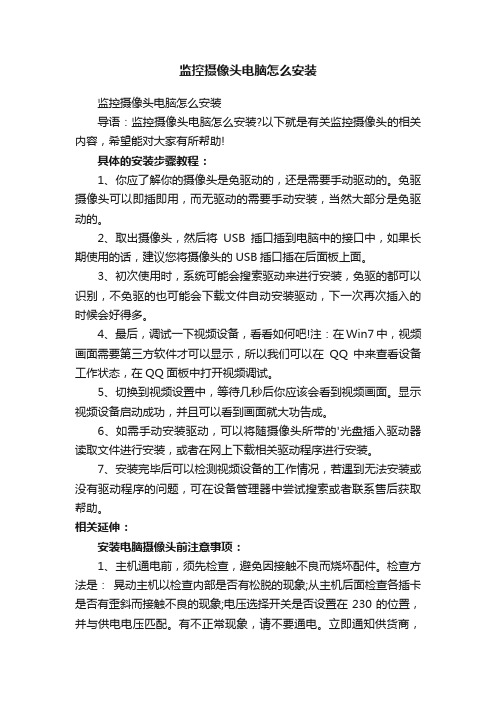
监控摄像头电脑怎么安装监控摄像头电脑怎么安装导语:监控摄像头电脑怎么安装?以下就是有关监控摄像头的相关内容,希望能对大家有所帮助!具体的安装步骤教程:1、你应了解你的摄像头是免驱动的,还是需要手动驱动的。
免驱摄像头可以即插即用,而无驱动的需要手动安装,当然大部分是免驱动的。
2、取出摄像头,然后将USB插口插到电脑中的接口中,如果长期使用的话,建议您将摄像头的USB插口插在后面板上面。
3、初次使用时,系统可能会搜索驱动来进行安装,免驱的都可以识别,不免驱的也可能会下载文件自动安装驱动,下一次再次插入的时候会好得多。
4、最后,调试一下视频设备,看看如何吧!注:在Win7中,视频画面需要第三方软件才可以显示,所以我们可以在QQ中来查看设备工作状态,在QQ面板中打开视频调试。
5、切换到视频设置中,等待几秒后你应该会看到视频画面。
显示视频设备启动成功,并且可以看到画面就大功告成。
6、如需手动安装驱动,可以将随摄像头所带的'光盘插入驱动器读取文件进行安装,或者在网上下载相关驱动程序进行安装。
7、安装完毕后可以检测视频设备的工作情况,若遇到无法安装或没有驱动程序的问题,可在设备管理器中尝试搜索或者联系售后获取帮助。
相关延伸:安装电脑摄像头前注意事项:1、主机通电前,须先检查,避免因接触不良而烧坏配件。
检查方法是:晃动主机以检查内部是否有松脱的现象;从主机后面检查各插卡是否有歪斜而接触不良的现象;电压选择开关是否设置在230的位置,并与供电电压匹配。
有不正常现象,请不要通电。
立即通知供货商,听取处理意见。
2、后面板很多接口是插针式的,连接前检查插针是否歪斜,避免损伤接口。
3、接口匹配不好的,如音频和视频接头匹配较紧等,请先更换接头。
4、主机为插卡结构,外接接头时不得硬推和硬拉,避免造成接触不良。
5、主机工作时,请固定安放位置,不要拖动。
6、按主机接口属性,将相关外设全部连接完毕,并检查接触是否良好。
7、用在线式不间断电源(UPS)为本主机供电,避免停电造成硬盘损坏。
AMCAP的基本使用方法
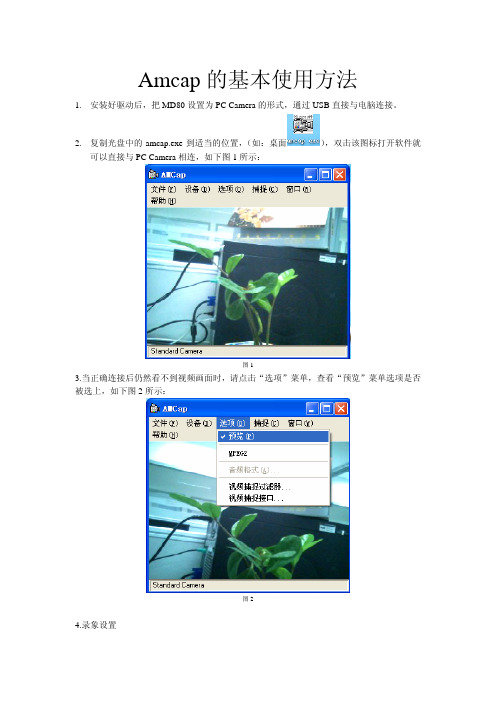
图1
3.当正确连接后仍然看不到视频画面时,请点击“选项”菜单,查看“预览”菜单选项是否 被选上,如下图 2 所示:
图2
4.录象设置
(1)点击“文件”菜单弹出下拉列表菜单,如下图 3 所示:
图3
(2)将弹出提示选择需要保存文件的存放路径,并为要保存的录象命名。根据需要正确选 择即可。 (建议每次录象都要重新设置,否则它总是以第一次命名的文件名来存储,这样会 把上次的录象给覆盖掉) (3)选择“分配文件空间”菜单项将弹出下图 4 所示:设置需要保存录象文件的大小,点 击“确定”按钮,如果想放弃设置点击“取消”按钮
图4
(4)保存类型默认是 AVI 格式。 (5)设置完成后点击“捕获”菜单中的“开始录制”菜单,想停止录象,再次点击“捕获” 菜单的“停止录制“即可。如下图 5 所示:
图5
5.设置帧频 (1)点击“捕获”菜单的下拉菜单中的“设置每秒帧频”弹出每秒此次操作点击“取消”按钮
图6
6.图象属性设置 (1)点击“选项”菜单的下拉菜单中的“图象属性设置”菜单,进行图象属性设置。如图 7 所示:
图7
(
“
“
“
图9
图 11
8.声音属性设置 (1)点击“选项”菜单的下拉菜单中的“声音属性设置”菜单,进行声音属性设置。如图 12 所示:
图 13
设置帧频1点击捕获菜单的下拉菜单中的设置每秒帧频弹出每秒帧频设置窗口如下图6所示根据需要进行设置完成后点击确定按钮放弃此次操作点击取消按钮图66
Amcap 的基本使用方法
1. 安装好驱动后,把 MD80 设置为 PC Camera 的形式,通过 USB 直接与电脑连接。 2. 复制光盘中的 amcap.exe 到适当的位置, (如:桌面 可以直接与 PC Camera 相连,如下图 1 所示: ) ,双击该图标打开软件就
- 1、下载文档前请自行甄别文档内容的完整性,平台不提供额外的编辑、内容补充、找答案等附加服务。
- 2、"仅部分预览"的文档,不可在线预览部分如存在完整性等问题,可反馈申请退款(可完整预览的文档不适用该条件!)。
- 3、如文档侵犯您的权益,请联系客服反馈,我们会尽快为您处理(人工客服工作时间:9:00-18:30)。
PC Camera驱动安装指南
版本: 0.0.2
SW-xx-xx-xxxx
2006-05-27
修订历史
重要声明
版权声明
版权所有 © 2005, 展讯通信有限公司,保留所有权利。
商标声明
展讯通信有限公司和展讯通信有限公司的产品是展讯通信有限公司专有。
在提及其他公司及其产品时将使用各自公司所拥有的商标,这种使用的目的仅限于引用。
不作保证声明
展讯通信有限公司不对此文档中的任何内容作任何明示或暗示的陈述或保证,而且不对特定目的的适销性及适用性或者任何间接、特殊或连带的损失承担任何责任。
保密声明
本文档(包括任何附件)包含的信息是保密信息。
接收人了解其获得的本文档是保密的,除用于规定的目的外不得用于任何目的,也不得将本文档泄露给任何第三方。
目录
1简介 (5)
1.1目的 (5)
1.2范围 (5)
1.3组成 (5)
1.4说明 (5)
2安装指南 (6)
2.1windows@ 2000平台安装指南 (6)
2.2windows@ xp及windows@2003平台安装指南 (8)
3注意事项及提示 (13)
1 简介
1.1 目的
此文档介绍了PC Camera驱动在Windows@ 2000系列平台、windows@ XP系列平台和windows@server 2003上的安装方法。
1.2 范围
此文档针对的范围是所有需要使用PCCamera的用户。
1.3 组成
PC Camera驱动由以下几个文件组成,分别是 SciCamD.inf、SciCamD.cat、SciCamD.sys、
SciCamDec.sys、usbcamex.sys和本安装指南。
1.4 说明
PC Camera当前驱动只支持Windows@ 2000系列平台、windows@ XP系列平台和windows@server 2003,不支持其他平台。
2 安装指南
2.1 windows@ 2000平台安装指南
1、连接手机和计算机,并在手机上选择“PC Camera”-“启动”菜单;
2、计算机上会弹出如下对话框,单击“下一步(N)”按钮;
3、在弹出的对话中单击“下一步(N)”按钮;
3、在弹出的对话中选中“指定一个位置(S)”,单击“下一步(N)”按钮;
4、在如下的弹出对话框中选择“浏览(B)…”按钮,选择驱动所在的目录下的“scicamd.inf”文件,
然后分别点击“确定”和“完成”按钮,完成驱动的安装。
2.2 windows@ xp及windows@2003平台安装指南
1、连接手机和计算机,并在手机上选择“PC Camera”-“启动”菜单;
2、在计算机上右键单击“我的电脑”,选择“属性”,选择“硬件”,选择“设备管理器”,然后
在如下的对话框中“USB视频设备”单击右键,选择“更新驱动程序”;
3、选择如下对话框的设置,单击“下一步(N)”按钮;
4、选择如下对话框的设置,单击“下一步(N)”按钮;
5、选择如下对话框的设置,单击“下一步(N)”按钮;
6、在如下的对话框中单击“从磁盘安装(H)…”按钮;
7、在如下的弹出对话框中选择“浏览(B)…”按钮,选择驱动所在的目录下的“scicamd.inf”文件,然后点击“确定”;
8、选择如下对话框的设置,单击“下一步(N)”按钮;
9、单击“仍然继续”按钮,完成驱动的安装。
3 注意事项及提示
☆将手机连接到计算机后,手机上没有出现“PC Camera”的菜单项
1、请您确认是否您按了手机上的“取消”按键;
2、请确认您计算机上USB接口是否完好;
3、请确认您是否正确使用零售商提供的连接线;
☆未达到更好的效果及性能,请在您的系统上安装DirectX9及以上版本
☆驱动安装过程中可能需要您的系统安装光盘
☆如果您需要更新驱动,请在“设备管理器”中寻找如下名称的设备:
PC Camera1.0 - windows 2000平台及windows xp sp1平台,未装驱动前;
USB视频设备- windows xp sp2及windows 2003平台,未装驱动前;
SCI USB Camera -已经安装驱动后
然后单击右键选择“更新驱动程序”,余下操作同上述步骤。
☆如果在Tencent QQ中不能正确看到图像,请在“显示属性”中更改“颜色”值为24或32位。
