gamekeyboard详细教程
罗技G PRO X TKL LIGHTSPEED无线游戏键盘说明书

充電時電池指示燈會閃爍綠燈,完全充電後會亮起穩定綠燈。
17 繁體中文
媒體控制鍵 PRO X TKL 提供有媒體控制功能。向後快轉、播放/暫停、向前快轉 和靜音鍵,配備有音量滾輪可控制您裝置的音量。
遊戲模式 按下游戲模式按鈕時可阻止 Windows 和右鍵功能表鍵起作用。 其他按鍵可使用 G HUB 軟體封鎖其功能。 遊戲模式鎖定 (FN+遊戲模式) 可鎖定遊戲模式按鈕,並防止開啟或 關閉遊戲模式。
亮度 按下亮度按鈕可調整燈光亮度。
18 繁體中文
內建燈光效果
此鍵盤具有 8 種不同的燈光效果,這些效果儲存在其內建記憶體中。 您可以按下亮度按鈕與這些按鍵,來選擇與修改這些效果: 亮度 + 1 = 彩虹 > 右 亮度 + 2 = 彩虹 > 左 亮度 + 3 = 彩虹中央向外擴散 亮度 + 4 = 彩虹 ^ 上 亮度 + 5 = 彩色圓環 亮度 + 6 = 按鍵波紋 亮度 + 7 = 青色呼吸效果 亮度 + 8 = 自訂燈光效果 亮度 + 9 = 自訂燈光效果 亮度 + 0 = 穩定青色 亮度 + - = 較慢的動畫效果 亮度 + = = 較快的動畫效果 G HUB 的燈光控制會覆寫這些設定。
3 ENGLISH
ห้องสมุดไป่ตู้
/ghub
BLUETOOTH® CONNECTIVITY
1 Turn on the keyboard by sliding the button.
2 Press Bluetooth® button to select Bluetooth®. If there is no Bluetooth® device paired, the light will flash quickly - waiting to pair. Follow Bluetooth® connection for your device to pair with the keyboard.
GAMEKEYBOARD详细教程
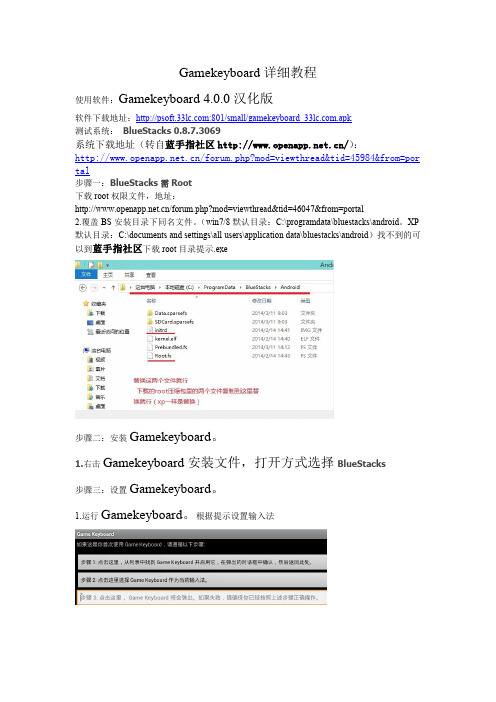
Gamekeyboard详细教程使用软件:Gamekeyboard4.0.0汉化版软件下载地址::801/small/gamekeyboard_.apk测试系统:BlueStacks0.8.7.3069系统下载地址(转自蓝手指社区/):/forum.php?mod=viewthread&tid=45984&from=por tal步骤一:BlueStacks需Root下载root权限文件,地址:/forum.php?mod=viewthread&tid=46047&from=portal2.覆盖BS安装目录下同名文件。
(win7/8默认目录:C:\programdata\bluestacks\android。
XP 默认目录:C:\documents and settings\all users\application data\bluestacks\android)找不到的可以到蓝手指社区下载root目录提示.exe步骤二:安装Gamekeyboard。
1.右击Gamekeyboard安装文件,打开方式选择BlueStacks步骤三:设置Gamekeyboard。
1.运行Gamekeyboard。
根据提示设置输入法2.期间会多次弹出权限允许,都点允许3.点击4.选5.勾选6.勾选7.勾选(可选)8.勾选9.勾选10.11.进入此界面12.点击方向键,选remove,移除。
13.拖动左摇杆至屏幕左下角,右摇杆至屏幕上方中央。
14.点击屏幕空白处,选Add Button/Stick,添加按键C和按键Z (很据个人需要)15.调整后布局16.按返回键2次返回界面17.点击18.点击19.点击,弹出20.以按下键盘上的1映射虚拟键A为例:先找到里面你要映射的屏幕虚拟按键如”按键A”,然后按下你要映射的物理键盘键位如键盘上的数字1,此时括号里的字符会变成1,最后选择你要映射的屏幕虚拟按键如”按键A”(软件原因,括号里的字符有时会自己跳成别的字母,所以再选”按键A”前务必保证括号里的字符是1,不是1时可以多按几次1)21.依次设置好按键A、按键B、按键C、按键X、按键Y、按键Z22.将Q映射成J,将E映射成L23.返回16中的界面,选经行测试。
外星人410K RGB机械游戏键盘用户指南说明书
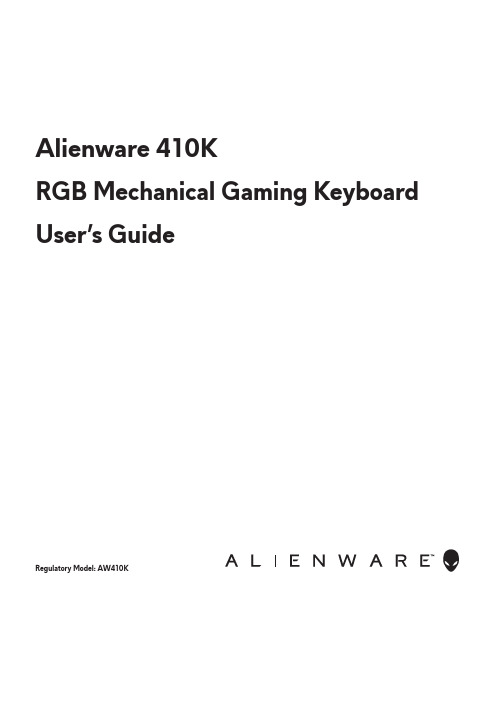
Alienware 410KRGB Mechanical Gaming Keyboard User’s GuideRegulatory M odel: AW410KNOTE: A NOTE indicates important information that helps you make better use of your computer.CAUTION: A CAUTION indicates potential damage to hardware or loss of data if instructions are not followed.WARNING: A WARNING indicates a potential for property damage, personal injury, or death.Copyright © 2020 Dell Inc. All rights reserved. Dell, EMC, and other trademarks are trademarks of Dell Inc. or its subsidiaries. Other trademarks may be trademarks of their respective owners.2020 – 05Rev. A00Notes, Caution, and WarningsContentsWhat’s in the box (4)Features (5)Setting up your gaming keyboard (7)Using your gaming keyboard (8)Alienware Command Center (9)Installing AWCC through Windows Update . . . . . . . . .9 Installing AWCC from the Dell Support website . . . . . .9 Using Alienware Command Center (10)Setting up lighting and animation on AWCC (11)Setting up device setting on AWCC (12)Disabling the modified keys temporarily (13)Troubleshooting (14)Statutory information . . . . . . . . . . . . . . . . . . . . . . . . . . .15 Warranty . . . . . . . . . . . . . . . . . . . . . . . . . . 15What’s in the box1 Keyboard2 DocumentsNOTE: The documents shipped with your keyboard may vary depending on the region.23121 Mutimedia key3 Three-angle adjustable feetEnables you to adjust the keyboard feet tilts in three different anglesEnables you to forward/play/stop/backward the movie and music Callout Features DescriptionIncreased control and accuracy• Fully programmable keys with anti-ghosting and N-key rollover • Onboard memory for effortless control• Dedicated audio control allows for distraction free gaming • 4.0 mm total travel distance • 1000 Hz (1 ms) polling rate •Five-profile onboard memoryRobust and wear resistant• AlienFX - 16.8M colors per-key RGB lighting• Cherry MX brown mechanical switches with 100 million keystroke lifespan • 5000 series aluminum top plate for long term durability• Passthrough allowing user to connect USB peripherals with ease •Braided cableIconic Alienware design• Slick profile with compact footprint• Customizable RGB per-key backlighting • Compact floating key architecture designThe Alienware 410K RGB Mechanical Gaming Keyboard also offers the following features.Setting up your gaming keyboard2.Download and install the Alienware Command Center (AWCC).NOTE: Y ou can use your gaming keyboard as a normal keyboard even without installing the Alienware Command Center. We recommend you to download the Alienware Command Center for an enhanced gaming experience.USB for data pass-through1.Connect the USB cable of your gaming keyboard to the USB port on your computer.•USB for data pass-through: Connect the USB data pass-through cable when your device has female USB ports to connect to devices such as mouse, headset, or thumb drive.•USB for k eyboard function: Connect the USB for keyboard function cable for accessing the keyboard functions such as typing, macro, or lighting B for keyboard function(including keyboard lighting)Using your gaming keyboardCallout Function Function keys Keyboard behavior 1 Fn Lock 2 Win Lock 3 Profile switch (press once to cycle)• (Fn+F5) • Press • Press • Press • PressThe mute key• Press to increase • Press to decrease+(Fn+F1)(Fn+F3) (Fn+F9)(Fn+F10) (Fn+F11) (Fn+F12) + + + + + ++ Esc to toggle 4 Brightness control5 Mediaplayback6 Mute7 Volume control (system)Disables the Windows key function Enables you to switch between profiles stored onboardDecreases the keyboard- backlight intensityIncreases the keyboard- backlight intensityFast backwardPlay/Pause StopFast forwardMutes the speaker Increases system volume; Decreases system volume Locks the F1 to F12 media-control functions234567(volume+/-)1• (Fn+F6)+NOTE: Default keyboard-backlight is at maximum intensityAlienware Command CenterInstalling AWCC through Windows Update1. Navigate to the program folder to ensure that the AWCC installationis complete.2. Launch AWCC and perform the following steps to download theadditional software components:- In the Settings window, click Windows Update, and then click- Check for updates to check the Alienware driver update progress.- If the driver update is not responding in your computer, install AWCC - from the Dell Support website.Installing AWCC from the Dell Support website1. Download the latest version of the following applications at/support/drivers.2. Navigate to the folder where you saved the setup files.3. Double-click the setup file and follow the on-screen instructions to install the application.Using Alienware Command CenterKeyboard basic color function1. Launch Alienware Command Center application from the start menu.2. Select FX and edit Lighting.3. Select Effect from the drop-down list.4. Define the effect of the keyboard LEDs.5. Adjust the brightness.Setting up lighting and animation on AWCC │11Setting up lighting and animation on AWCC1. Select Effect from the dropdown list forStatic or On Key Press modes.2. Select Standard key groupings.3. From the menu of supported animations:Color, Pulse, Breathing, Morph,Spectrum, Single Color Wave, Scanner,Rainbow Wave , and Static Default Blue .4. Adjust the tempo of the animation effect.5. Choose color using the color wheel bubble.6. Define the color of the keyboard animation effect.7. Adjust the brightness.Setting up setting on AWCC │12Setting up setting on AWCC1. Click FX menu and select Settings tab, then choose the AW410Kkeyboard device.2. Click Settings to configure the Sleep Timer .3. Click Update to view the firmware version and check if any new firmware is available. or you can click Restore Factory Defaults button to resetthe device to the manufacturing state.Disabling the modified keys temporarilyWorking behavior of modified keysDisabling the modified keysUsing modified keys When a key is programmed with macro, it will continue to send macro commands during normal usage.Press Fn + any key (except Function keys). Example:Q key was programmed to “ABCD” and in order for Q key to output “Q”, press Fn + QPassword entry for log in.Query SolutionDisabling the modified keys temporarily │ 13TroubleshootingKeyboard is not functioning • Disconnect the keyboard and connect it back in to the USB port on your computer.• Connect the keyboard to another USB port.• Restart the computer.• Make sure the light is not dimmed off, press FN+F6 to light up the keyboard• Disconnect the keyboard and connect it back in to the USB port on your computer.• Connect the keyboard to another USB port.• Restart the computer.• Adjust keyboard brightness by AWCC (Alienware Command Center).• Open the Alienware Command Center• Click the Help icon. The Alienware Command Center Online Help appears.• Click the Contents tabs.• From the Contents tabs, click the required topic to find more details on Alienware Command Center features.• Ensure that the Alienware Command Center is running on your computer.• Open the Alienware Command Center and ensure that the configuration for your gaming keyboard is set properly and saved.Problems Possible solutionKeyboard lighting isoffFor more informationabout theAlienware CommandCenter featuresThe selectedconfiguration isnot working inAlienware CommandCenter.Troubleshooting │ 14Statutory informationWarrantyLimited warranty and return policesDell-branded products carry a two-year limited hardware warranty. If purchased together with a Dell system, it will follow the system warranty.For U.S. customers:This purchase and your use of this product are subject to Dell’s end user agreement, which you can find at /terms. This document contains a binding arbitration clause.For European, Middle Eastern, and African customers:Dell-branded products that are sold and used are subject to applicable national consumer legal rights, the terms of any retailer sale agreement thatyou have entered into (which will apply between you and the retailer) and Dell’s end user contract terms.Dell may also provide an additional hardware warranty—full details of the Dell end user contract and warranty terms can be found by going to , selecting your country from the list at the bottom of the “home” page andthen clicking the “terms and conditions” link for the end user terms or the “support” link for the warranty terms.For non-U.S. customers:Dell-branded products that are sold and used are subject to applicable national consumer legal rights, the terms of any retailer sale agreement thatyou have entered into (which will apply between you and the retailer) and Dell’s warranty terms. Dell may also provide an additional hardware warranty—full details of Dell’s warranty terms can be found by going to /terms, selecting your country from the list at the bottomof the “home” page and then clicking the “terms and conditions” link or the “support” link for the warranty terms.Statutory information │ 15。
手机钢琴键盘模拟器APP使用分享
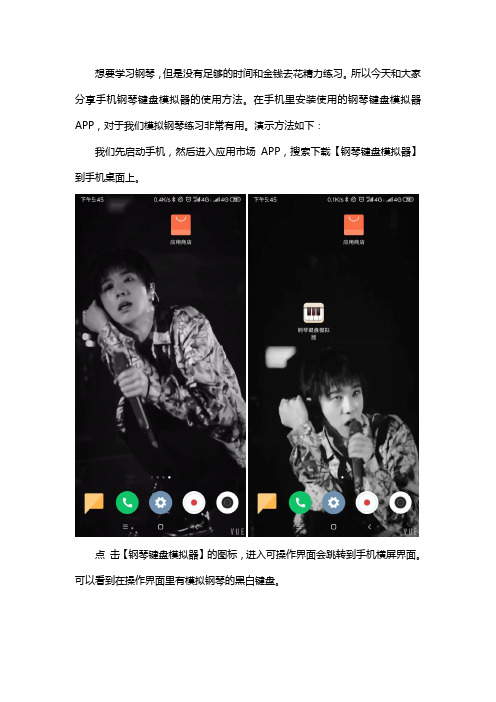
想要学习钢琴,但是没有足够的时间和金钱去花精力练习。
所以今天和大家分享手机钢琴键盘模拟器的使用方法。
在手机里安装使用的钢琴键盘模拟器APP,对于我们模拟钢琴练习非常有用。
演示方法如下:
我们先启动手机,然后进入应用市场APP,搜索下载【钢琴键盘模拟器】到手机桌面上。
点击【钢琴键盘模拟器】的图标,进入可操作界面会跳转到手机横屏界面。
可以看到在操作界面里有模拟钢琴的黑白键盘。
同时在钢琴键盘模拟器的操作界面里,我们点击“加号”“减号”按钮可以调节黑白键盘的大小比例。
也可以在钢琴键盘模拟器模拟器里自带的曲库中,选择喜欢的曲子,根据操作界面上方出现的曲谱,来学习弹奏钢琴曲,真的是非常好用。
小伙伴们可以自己来试一下!。
AW768 Alienware Pro 游戏键盘说明书
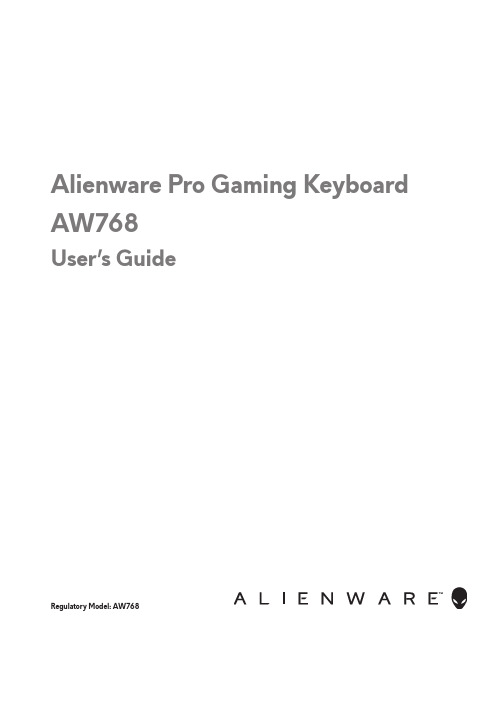
Alienware Pro Gaming Keyboard AW768User’s GuideRegulatory Model: AW768Copyright © 2017 Dell Inc. or its subsidiaries. All rights reserved. Dell, EMC, and othertrademarks are trademarks of Dell Inc. or its subsidiaries. Other trademarks may be trademarks of their respective owners.2017 – 07 Rev. A00Notes, cautions, and warningsNOTE: A NOTE indicates important information that helps you make better use of your computer.CAUTION: A CAUTION indicates potential damage to hardware or loss of data if instructions are not followed.WARNING: A WARNING indicates a potential for property damage, personal injury, or death.ContentsWhat’s in the box (4)Features (5)Setting up your gaming keyboard (7)Alienware Control Center (8)Installing Alienware Control Center (8)Using the Alienware Control Center (9)Configuring the Lighting . . . . . . . . . . . . . . . . . . . .10 Configuring the Macros (11)Configuring the Settings . . . . . . . . . . . . . . . . . . . .12 Using your gaming keyboard (13)Troubleshooting (15)Specifications (16)Statutory Information (17)Warranty . . . . . . . . . . . . . . . . . . . . . . . . . . . . .17 Limited warranty and return polices . . . . . . . . . . . . . . . . . . 17 For U.S. customers: . . . . . . . . . . . . . . . . . . . . . . . . . . . . 17 For European, Middle Eastern, and African customers: . . . . . . . 17 For non-U.S. customers: . . . . . . . . . . . . . . . . . . . . . . . . . 17What’s in the box1keyboard 2documents12FeaturesFeatureFunctionality1Programmable macro keys (15)Allows you to add a customkeystroke for each macro key with software recording. To change the functionality of each macro key, see Alienware Control Center. 2Mutimedia key and volume rollerMute key to mute the speaker, scroll up the volume roller to increase the volume and scroll down to decrease the volume. 3Three-angle adjustable feet Allows you to customize the tilts to three different angles.4Alienhead logoLoad custom lighting effect for the Alienhead logo. To change the lighting effect of the Alienhead logo, see Alienware Control Center.5Alienfx tron lightingLoad custom lighting effect for the Alienfx tron lighting. To change the lighting effect of the Alienhead logo, see Alienware Control Center.This USB gaming keyboard with iconic Alienware aesthetics, 15 programmable macro key functions, mechanical-switch keys, and a zone-based backlight is your gateway to gaming glory.Some additonal features of this keyboard include:• Iconic Alienware design with AlienFX 16.8M RGB 13 zone-based lighting 45312• Brown-mechanical keys• Tested for durability to a 50 million cycle life• 50g actuation force• 60g tactile force• 1.9mm actuation distance• 4mm total travel distance• Less than 5ms bounce time (during actuation speed of 0.4 m/s)• 1000 Hz (1ms) polling rate• Anti-Ghosting and N-key rollover on all keys• All programmable keys• 256kb onboard memory• Braided nylon cable• Optional palm rest (sold separately)Increased control and accuracySmooth, responsive game play:Anti-ghosting and N-key rollover on all keys, and mechanical switches with 50 million keyboard life cycle, onboard memory, and 15 programmable macro key functions with on-the-fly recording means your keyboard lives longer while you increase your kill speed with improved keystroke rates and accuracy.Bring a competitive edge to every game:Mechanical-brown switches are designed with all gamers in mind—from novice to expert. They deliver solid tactile feedback with low actuation force and low click noise. Plus multimedia keys mean you have even more shortcuts at your disposal—like a dedicated audio roller.Quick actuation and comfortable typingMechanical switches and N-key rollover on all keys and ergonomic comfort will keep you gaming for longer. Amp up the comfort even more with three adjustable feet angles and the optional magnetically attached palm rest.Setting up your gaming keyboard1. Connect your keyboard to the USB port on your computer.2. Download and install the Alienware Control Center. See AlienwareControl Center.ou can use your gaming keyboard as a dektop keyboardAlienware Control CenterY ou can customize the buttons on your keyboard, change lighting effects, and so on, using the Alienware Control Center.Installing Alienware Control CenterTo install the Alienware Control Center:1. Turn on the computer.2. Go to /support/drivers.3. Click View products.4. Click Electronics & Accesories.5. Click Mice, Keyboards & Wireless Touchpads.6. Click Alienware Advanced Gaming Keyboard – AW768.7. Click Drivers & downloads.8. Scroll down the page and expand Alienware Control Center.9. Click Download.10. Save the file.11. After the download is complete, open the file and follow the instructionson the screen to install the Alienware Control Center.Using the Alienware Control Center1. Double-click on the Alienware Control Center icon on your desktop toopen the application. If your device is not attached, you will be prompted to connect an Alienware accesory to begin.2. Plug in your Alienware accessory to the USB port on your computer.Configuring the LightingThe Lighting tab allows you to customize the lighting effects on the Alienhead logo and AlienFX tron lighting.The Macros tab allows you to customize the keystrokes for the macro keys.The Settings tab allows you to change the basic settings for your keyboard.Using your gaming keyboardKeys User actionKeyboard behavior 1Macro toggle/record macroPress this key once to toggle between the macro sets.Press and hold this key for more than three seconds start the macro recording process.Opens the Alienware Control Center to start macro recording.2Fn Lock Press FN + Fn Lock Locks the F1 to F12 media control functions3Game Mode (disableWindows key)Press FN + F1Disables the Windows key function4Profiles stored on-board Press FN + F3 once to cycle Allows you to store three sets of profiles or lightingconfigurations.5Launch the Alienware Control CenterPress FN + F4Launches the Alienware Control Center and opens the Theme Manager tab.1235117891246106Keyboard-backlightadjustment Press FN + F5Press FN + F6FN + F5 decreases thekeyboard-backlightintensity.FN + F6 increases thekeyboard-backlightintensity.7Ambient-lightadjustment Press FN + F7Press FN + F8FN + F7 decreases theambient light on yourkeyboard.FN + F8 decreases theintensity of ambient lightstrip.8Media playback Press FN + F9Press FN + F10Press FN + F11Press FN + F12FN + F9 Play previous track or chapterFN + F10 Play/PauseFN + F11 StopFN + F12 Play next track or chapter9Mute Press the mute key Mutes the speaker10Volume control Scroll the volumeroller up or down Scroll up the volume roller to increase the volume and scroll down to decrease the volume.11Alienhead Press the Alienhead Press the Alienhead to turnoff/turn on the keyboardlighting for both theAlienhead and AlienFx.12FN toggle Press and hold FN +F1 to F12Toggle different FN functions from F1 to F12Troubleshooting Problems Possible solutionsKeyboard is not functioning • Unplug the keyboard and plug it back in to the USB port on your computer.• Plug the keyboard to another USB port.• Restart the system.Keyboard lighting is off • Press the Alienhead button on the keyboard. Ensure that the light is on on the keyboard.• Unplug the keyboard and plug it back in to the USB port on your computer.• Plug the keyboard to another USB port.• Restart the system.Y ou need more informationin using the Alienware Control Center features • Open the Alienware Control Center.• Click on the Settings icon.• Click on the About tab.• Click Launch Help.• Follow the instructions on the screen.The gaming keyboard isnot functioning based on the configuration selected in the Alienware Control Center • Ensure the Alienware Control Center is running on your computer.• Open the Alienware Control Center and ensure that the configuration for your gaming keyboard is setproperly and saved.SpecificationsGeneralModel number AW768Connection type USBSupported operating systems• Microsoft Windows 8• Microsoft Windows 10 ElectricalOperating voltage5VOperating power current Maximum up to 700mAPhysical CharacteristicsHeight33.5 mm (0.5mm); 53.5mm with feetLength450 mm (0.5mm)Width172 mm (0.5mm)Weight1400g (10g)EnvironmentalOperating temperature0°C to 40°CStorage temperature-40°C to 65°COperating humidity90% maximum relative humidity, noncondensingStorage humidity90% maximum relative humidity, noncondensingStatutory InformationWarrantyLimited warranty and return policesDell-branded products carry a 1-year limited hardware warranty. If purchased together with a Dell system, it will follow the system warranty.For U.S. customers:This purchase and your use of this product are subject to Dell’s end user agreement, which you can find at /terms. This document contains a binding arbitration clause.For European, Middle Eastern, and African customers:Dell-branded products that are sold and used are subject to applicable national consumer legal rights, the terms of any retailer sale agreement that you have entered into (which will apply between you and the retailer) and Dell’s end user contract terms.Dell may also provide an additional hardware warranty—full details of the Dell end user contract and warranty terms can be found by going to , selecting your country from the list at the bottom of the “home” page and then clicking the “terms and conditions” link for the end user terms or the “support” link for the warranty terms.For non-U.S. customers:Dell-branded products that are sold and used are subject to applicable national consumer legal rights, the terms of any retailer sale agreement that you have entered into (which will apply between you and the retailer) and Dell’s warranty terms. Dell may also provide an additional hardware warranty —full details of Dell’s warranty terms can be found by going to , selecting your country from the list at the bottom of the “home” page and then clicking the “terms and conditions” link or the “support” link for the warranty terms.。
雷蛇2024年版游戏键盘设置手册

雷蛇2024年版游戏键盘设置手册当您拥有了雷蛇 2024 年版游戏键盘,就如同手握一把在游戏世界中能够自由驰骋的利器。
但要让这把利器发挥出最大的威力,还需要对其进行恰当的设置。
接下来,就让我们一同深入了解这款键盘的设置奥秘。
首先,在开始设置之前,请确保您已经将键盘正确连接到电脑上,并且安装了最新的雷蛇驱动程序。
您可以在雷蛇的官方网站上轻松找到并下载对应的驱动。
进入雷蛇驱动程序后,您会看到一个简洁而直观的界面。
在这个界面中,您可以对键盘的多个方面进行个性化设置。
按键功能自定义是其中一项非常重要的设置。
您可以根据自己的游戏习惯和操作需求,重新定义每个按键的功能。
比如,在某些需要频繁操作的游戏中,您可以将一些不常用的按键设置为常用的游戏操作指令,以提高游戏的效率和操作的便捷性。
宏功能也是这款键盘的一大特色。
通过录制一系列的按键操作,您可以将其绑定到一个按键上。
比如在射击游戏中,您可以录制一套快速切换武器并射击的宏操作,在关键时刻一键触发,瞬间提升您的反应速度和战斗力。
接下来是灯光设置。
雷蛇2024 年版游戏键盘拥有炫酷的灯光效果,您可以选择预设的灯光模式,如呼吸灯、常亮、闪烁等,也可以自定义每个按键的颜色。
想象一下,在昏暗的游戏环境中,键盘上闪烁着您喜爱的颜色,不仅能营造出独特的游戏氛围,还能让您在操作时更加清晰地找到所需的按键。
在按键响应速度方面,您可以根据自己的喜好进行调整。
如果您追求极致的快速响应,将响应速度调至最高,能够让您在游戏中的每一次按键操作都瞬间生效,抢占先机。
而对于按键的触发力度,也有多种选择可供您调整。
不同的触发力度适合不同的游戏类型和个人手感。
比如在需要精细操作的策略游戏中,您可能希望触发力度较小,以便更轻松地控制按键;而在激烈的格斗游戏中,较大的触发力度可以避免误触。
还有键盘的布局设置。
您可以根据自己的使用习惯,调整键盘的键位间距、倾斜角度等,以获得最舒适的操作体验。
长时间的游戏过程中,舒适的键盘布局能够减少手部疲劳,让您保持良好的游戏状态。
手机虚拟键盘的操作方法

手机虚拟键盘的操作方法手机虚拟键盘是我们在使用手机进行输入时经常会遇到的一种工具,它提供了各种功能和操作方式,使我们能够快速、准确地进行文字输入。
下面我将为你详细介绍手机虚拟键盘的操作方法。
一、输入模式手机虚拟键盘一般提供两种输入模式:全键盘模式和拼音输入模式。
1.全键盘模式:在全键盘模式下,你可以通过点击键盘上的每个字母、数字或符号来输入相应的字符。
这种模式适用于需要频繁输入数字和特殊符号的场景,比如输入密码或者进行程序代码输入等。
2.拼音输入模式:拼音输入模式是目前手机虚拟键盘使用最为广泛的一种输入方式。
在这种模式下,你只需要输入中文词语的拼音,然后根据系统给出的候选词进行选择即可。
当输入拼音时,系统会自动根据拼音的组合和频率来进行智能推荐,大大提高了输入效率。
二、标点符号和符号键手机虚拟键盘上通常会有一个标点符号/符号键,点击该按键,便可以进入符号输入界面。
在符号输入界面中,会有各种常用的标点符号、特殊符号和表情符号供你选择。
三、切换大小写和数字模式在输入英文字符时,你需要不断切换大小写来输入不同的字母。
一般情况下,虚拟键盘上会有一个Shift按键,通过点击Shift按键可以切换大写和小写字母。
同时,在Shift按键的两侧还有两个较小的按键,用来输入数字和符号。
当你需要输入数字和符号时,只需按住其中一个较小的按键再拖动到相应的字符上即可输入。
四、手写输入与手写识别有些手机虚拟键盘支持手写输入,你可以使用手指或者专用的手写笔在屏幕上书写字母、数字和汉字。
系统会实时将你的手写内容转化为文字,并进行相应的识别和显示。
手写输入可以提高输入速度,尤其是输入比较生僻的汉字时更为方便。
同时,手写识别功能也逐渐提高,提供了更加准确的识别和纠错能力。
五、快捷输入和自动补全手机虚拟键盘上的一些功能键可以提升输入效率。
下面是一些常见的功能键功能:1.回退键:当你输入错误时,可以点击回退键来删除最后一个字符或者一个词语。
GK100 无线游戏键盘说明书
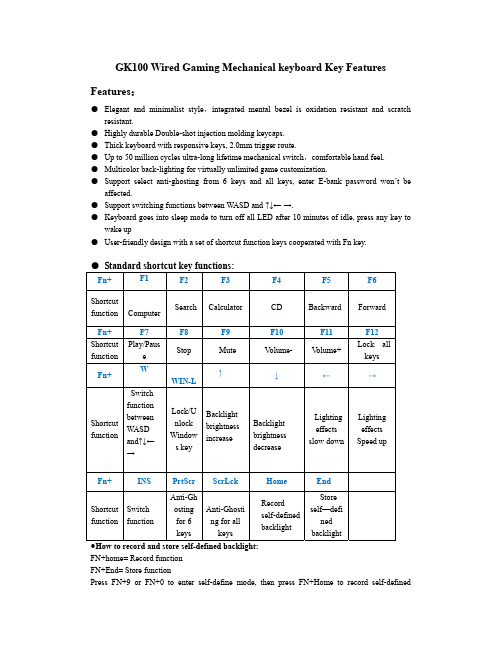
GK100 Wired Gaming Mechanical keyboard Key FeaturesFeatures:●Elegant and minimalist style,integrated mental bezel is oxidation resistant and scratchresistant.●Highly durable Double-shot injection molding keycaps.●Thick keyboard with responsive keys, 2.0mm trigger route.●Up to 50 million cycles ultra-long lifetime mechanical switch,comfortable hand feel.●Multicolor back-lighting for virtually unlimited game customization.●Support select anti-ghosting from 6 keys and all keys, enter E-bank password won’t beaffected.●Support switching functions between WASD and ↑↓←→.●Keyboard goes into sleep mode to turn off all LED after 10 minutes of idle, press any key towake up●User-friendly design with a set of shortcut function keys cooperated with Fn key.●Standard shortcut key functions:Fn+ F1 F2 F3 F4 F5 F6Shortcutfunction ComputerSearch Calculator CD Backward ForwardFn+ F7 F8 F9 F10 F11 F12Shortcut function Play/PauseStop Mute V olume- V olume+Lock allkeysFn+ WWIN-L↑↓←→Shortcut function SwitchfunctionbetweenWASDand↑↓←→Lock/UnlockWindows keyBacklightbrightnessincreaseBacklightbrightnessdecreaseLightingeffectsslow downLightingeffectsSpeed upFn+ INS PrtScr ScrLck Home EndShortcut function SwitchfunctionAnti-Ghostingfor 6keysAnti-Ghosting for allkeysRecordself-definedbacklightStoreself—definedbacklight●How to record and store self-defined backlight:FN+home= Record functionFN+End= Store functionPress FN+9 or FN+0 to enter self-define mode, then press FN+Home to record self-definedbacklight.Press any key to the light you wanted, after finish, press FN+End to store it.● Keyboard size::436(L)×129(W)×37(H)±0.5mm● Keyboard weight:1.3Kg● Connector:USB● Number of keys :104● Key route:4.0mm● Key force:60±10g● Rate voltage/current:DC 5V/ <200mA● WIN 7/WIN 8/win10/MAC OS。
AOC GK500 机械游戏键盘用户指南说明书

AOC GK500 Mechanical Gaming Keyboard USER'S GUIDEVer.:1.00CAUTION: To use this product properly, please read the user's guide before installing. ContentsPACKAGE CONTENTS/SYSTEM REQUIREMENTSPackage ContentsAOC GK500 Mechanical Gaming KeyboardQuick Setup GuideWrist RestGaming Keycap KitProduct System RequirementsWindows® 7/8/8.1/10MAC OS X (V10.7 to 10.9)Available USB port160MB free hard disk spaceInternet connectionAOC G-Tools System RequirementsWindows® 7 or above160MB free hard disk spaceInternet connectionTechnical Support2 years limited warrantyFree online technical support at SPECIFICATIONSTechnical Specifications50 Million keystroke lifespan with Outemu blue mechanical switches.All key programmableAll key roll-over anti-ghostingUp to 1000Hz/ms report rateCustomizable RGB lighting effect syncing with other AOC gaming devices 1.8M Braided cableApproximate Size & WeightLength: 433 mm/ 190.5 inWidth: 191.6 mm/ 75.4 inHeight: 36.94 mm/ 14.5 inWeight: 875 g/1.9 lbsCable Length: 1.8 m/ 5.9 ftOperating EnvironmentOperating Temperature: 0 ° C - 40 ° COperating Humidity: 10% - 85%DEVICE LAYOUT AND FUNCTIONAL INTRODUCTIONDevice LayoutCustomized G Keys Multimedia Keys LED IndicatorWrist RestStep 1: Plug the device into a USB port on your computer.Step 2: The computer operating system will automatically detect the device.Step 3: For more information on programming the device, go to and follow the instruction to find the AOC G-Tools.Step 4: Download AOC G-Tools.Step 5: Start the installation by clicking on the file “Setup.exe”.Step 6: Windows® will prompt you if installation should continue; install the driver despite this.Note:The driver will automatically uninstall its last version; for this reason, it may take a while for the driver to install before you can start to program the device.Step 7: When the installation process is completed, please reboot your computer system to assure the smooth running of the program.Step 8: The AOC G-Tools icon is displayed in the Windows® taskbar while it is running. Access the configuration menu by right clicking the icon.Game Profile ManagementYou can export a profile customized by clicking or import a profile from your computer byclicking .The default profile names are Profile 1 to Profile 5. You can rename your profiles by typing on the text field below Profile Name.Each profile can be activated along with a linked program. To do so, put the executable path of the program you want to link in the text field of Path To Executable (*EXE).ButtonsButton AssignmentFor each key other than Fn, Win, ESC, and Shift keys, you could assign an action from the menu, which will be shown when you left-click on the key. Options available from the menu include Macro Manager, Multimedia, Window Management, Text Editor, etc. Options listed are explained in the following.Macro ManagerWhen choose this option from the menu, the Macro Manager window will pop-up; you could select an existing macro as the assignment of the button, or start to record a new macro and assign it to the button. For more info on Macro Manager, please refer to the Macro Manager section.MultimediaOpen Player: Start media player.Pre Track: Toggle to the previous media track.Next Track: Toggle to the next media track.Play/Pause: Toggle between playing and pausing media.Stop: Stop playing the media.Mute: Turn off the computer sound.Volume +: Increase the computer sound volume.Volume -: Decrease the computer sound volume.Window ManagementCalculator: Start Microsoft Calculator.Email: Start the default mail program.WWW Favorites:Open the Internet Explorer Favorites.WWW Forward: Go to the next webpage.WWW Back: Go to the previous webpage.WWW Stop: Stop loading webpage.My Computer: Open the My Computer window ( or This PC for Win10).WWW Refresh: Refresh the current webpage.WWW Home: Start the default web browser and load the homepage.WWW Search: Go to web browser’s search bar or Search Windows.Show Desktop: Switch between desktop and the current view.Text Editor9 text commands available: Cut, Copy, Paste, Undo, Select All, Find, New, Safe, and Open.Left ClickPerform a left-click.Right ClickPerform a right-click and quick function menu.Middle ClickActivate the universal scrolling function.Browser BackwardPerform "Backward" command for most internet browsers.Browser ForwardPerform a "Forward" command for most internet browsers.Double ClickPerform a double-click.Fire ButtonPerform a fire button until release.Assign a ShortcutAssign a shortcut combination.Windows KeyStart Windows menu.Preset ButtonRemove the assigned action and restore the original one.Macro ManagerA macro is a prerecorded sequence of keystrokes and button presses executed with precisetiming. By assigning a macro to a button, you can execute complex combinations with ease.The device allows you to create, delete, import, and export your customized macros. Click the Macro Manager button, and a pop-up box will show for further operations.1. Create a Macro(1) Click and name the macro you are about to record. Confirm the name by hitting the enter keyon your keyboard.(2) Set the delay time between events:-Recording: The delay between events are registered as they are recorded.-Fixed: Use a predefined time (shown in millisecond) for the delay.-Ignore: Omit all the pauses between keystrokes and button presses.(3) Click Start to record all your keystrokes and mouse button commands into the macro. Whendone, click Stop to complete this recording.(4) Click Cancel if you want to discard this recording, or Ok to confirm this recording. Successfullyrecorded macros can be found from the drop-down list of the Macro Select.(5) For any recorded macro, you could later delete or adjust its event sequences, or add new eventsby initiating another recording session.2. Delete a MacroSelect the macro to be deleted and click on the trash bin button downbelow. A message window will pop up to confirm your decision. ClickOk to delete the macro.3. Edit DelayTo adjust the delay time, double-click the field to be revised and enter the new value. Some games may not be able to detect short delays.4. Delete Recorded ActionsTo delete a single or multiple actions or delay time of the macro, click the trash bin button.5. Insert Macro ItemClick to start inserting another macro to an existing macro. Choose to record this new macro before or after the existing one; then click Start to start the recording. When done, click Stop to complete the session and Save to keep the recording. You can also insert delay time before/after the selected event. After entering the desired time value, click Save.Game ModeDisable Alt + TabAlt + Tab switches between application-level windows. Click on thisoption to turn off this keyboard shortcut; click again to turn it on.Disable Alt + F4Alt + F4 most often used to close the current active window. If noprograms are open or you are at the desktop, Alt+F4 opens theShutdown window. Click on this option to turn off this keyboardshortcut; click again to turn it on.Disable Windows KeyWindows key opens the Start menu. Click on this option to turn off this keyboard shortcut; click again to turn it on.Switch WASD and Arrow KeyOption to switch the function of WASD keys and arrow keys. Click to make the switch; click again to switch back.Key Mode1.Standard: Standard 6 buttons anti-ghosting.2.All Keys: N-key rollover anti-ghosting.G1-G5 KeyG1-G5 keys are designed at the spots of F1~F5 for your easy and intuitive access. Assign your favorite gaming commands here and remember them with ease.SensitivityPolling RateChoose from 4 options of polling rate: 125Hz/8ms, 250Hz/4ms, 500Hz/2ms,1000Hz/1ms(default).Repeat DelayDrag the slider bar knob toward left or right to set the Repeat Delay; 4 options available from Long to Short.Repeat RateDrag the slider bar knob toward left or right to adjust the Repeat Rate, set the speed at any point of the slider.Repeat Rate TestFor speed test of Repeat Rate & Repeat Delay, hold down a key to type in this text field and check how the setting works.Light FXLight FXChoose from the drop-down menu for your favorite light setting. Options are: Static, Breathing, React, Flashing, Ripple, Radar, Fireworks, Blink, Wave, Custom setup, Concentric Circle, W Wave. Related setting options like Direction and Stop Time will be displayed when applicable to the selected Light FX.LED SettingsDecide your favorite color by picking a color from the RGB color panel or entering the RGB values for your lighting effect, or take the Random color option for thelighting effect to display RGB colors that continuously change.PulsationDrag the slider bar knob toward left or right to set up the speed of the lightingeffect, three options are available from Slow to Fast. This setting option is available for most of the lighting effects except Static and Custom Setup.BrightnessDrag the slider bar knob toward left or right to set up the brightness of the lighting effect, four levels of lighting brightness are available from Off to Bright. This setting option is available for all of the lighting effects.DirectionSet up the direction of the chosen lighting effect. This setting option is available for the lighting effects of Flashing, Radar, Wave, and Concentric Circles.Stop TimeSet up the length of time of the chosen lighting effect. This setting option isavailable for the lighting effects of Static, Breathing, Flashing, Radar, Wave, Custom Setup, Concentric Circles, and W Wave.Number of StopsSet up the number of times for the chosen lighting effects to be displayed. This setting option is available for the lighting effect of Blink.Light FX SyncThe lighting effect of the device can be synchronized with other AOC gaming devices that support the AOC Light FX Sync. To sync the devices, select the icons of the devices of your choice and click Apply. The synchronized devices are lighted up in red.Reset To Factory Default SettingsBy clicking the GO button, all the settings you have made will be reset to factory default settings.Online UpdateWhen there is new updated available, a notice balloon would show on the upper right corner along with the tool icon.Click on the notice balloon, a pop-up window will show the update options. Click Update and follow the process to complete the update.SAFETY AND MAINTENANCEImportantFor your safety, please carefully read the following guidelines on the device.1.Do not operate the device under abnormal conditions.2.Do not disassemble the device (this will void the warranty) and do not attempt to operate underabnormal current loads.3.Keep the device away from liquid or moisture. Operate the device only within the indicatedtemperature range: 0 ° C (32 ° F) to 40 ° C (104 ° F). If the temperature is too high, unplug the device to lower the temperature.4.Avoid any liquid spill on the device, which would cause damage to the device and result inmalfunction.5.Unplug and replug the device if the RGB lighting is not running properly or the device is notfunctioning, or if there is thermal abnormal situation.6.If the troubleshooting is not working, unplug the device and visit for support. Donot attempt to repair the device by yourself.SafetyFederal Communication Commission Interference Statement.This device complies with part 15 of the FCC Rules. Operation is subject to the following two conditions:(1) This device may not cause harmful interference.(2) This device must accept any interference received, including interference that may causeundesired operation.Note:This device has been tested and found to comply with the limits for a Class B digital device, pursuant to Part 15 of the FCC Rules. These limits are designed to provide reasonable protection against harmful interference in a residential installation. This device generates uses and can radiate radio frequency energy and, if not installed and used in accordance with the instructions, may cause harmful interference to radio communications. However, there is no guarantee that interference will not occur in a particular installation. If this device does cause harmful interference to radio or television reception, which can be determined by turning the device off and on, the user is encouraged to try to correct the interference by one or more of the following measures: —Reorient or relocate the receiving antenna.—Increase the separation between the device and receiver.—Connect the device into an outlet on a circuit different from that to which the receiver is connected. —Consult the dealer or an experienced radio/TV technician for help.。
GameMaker标准中文教程
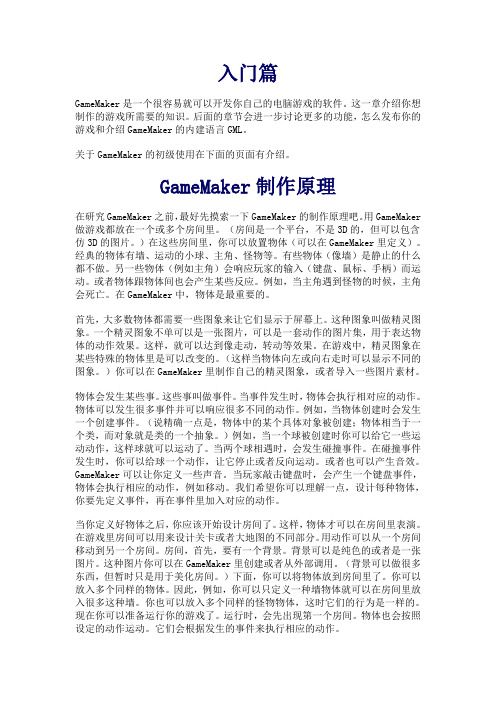
入门篇GameMaker是一个很容易就可以开发你自己的电脑游戏的软件。
这一章介绍你想制作的游戏所需要的知识。
后面的章节会进一步讨论更多的功能,怎么发布你的游戏和介绍GameMaker的内建语言GML。
关于GameMaker的初级使用在下面的页面有介绍。
GameMaker制作原理在研究GameMaker之前,最好先摸索一下GameMaker的制作原理吧。
用GameMaker 做游戏都放在一个或多个房间里。
(房间是一个平台,不是3D的,但可以包含仿3D的图片。
)在这些房间里,你可以放置物体(可以在GameMaker里定义)。
经典的物体有墙、运动的小球、主角、怪物等。
有些物体(像墙)是静止的什么都不做。
另一些物体(例如主角)会响应玩家的输入(键盘、鼠标、手柄)而运动。
或者物体跟物体间也会产生某些反应。
例如,当主角遇到怪物的时候,主角会死亡。
在GameMaker中,物体是最重要的。
首先,大多数物体都需要一些图象来让它们显示于屏幕上。
这种图象叫做精灵图象。
一个精灵图象不单可以是一张图片,可以是一套动作的图片集,用于表达物体的动作效果。
这样,就可以达到像走动,转动等效果。
在游戏中,精灵图象在某些特殊的物体里是可以改变的。
(这样当物体向左或向右走时可以显示不同的图象。
)你可以在GameMaker里制作自己的精灵图象,或者导入一些图片素材。
物体会发生某些事。
这些事叫做事件。
当事件发生时,物体会执行相对应的动作。
物体可以发生很多事件并可以响应很多不同的动作。
例如,当物体创建时会发生一个创建事件。
(说精确一点是,物体中的某个具体对象被创建;物体相当于一个类,而对象就是类的一个抽象。
)例如,当一个球被创建时你可以给它一些运动动作,这样球就可以运动了。
当两个球相遇时,会发生碰撞事件。
在碰撞事件发生时,你可以给球一个动作,让它停止或者反向运动。
或者也可以产生音效。
GameMaker可以让你定义一些声音。
当玩家敲击键盘时,会产生一个键盘事件,物体会执行相应的动作,例如移动。
Razer Reclusa Gaming Keyboard 用户指南说明书

ENG: Plug the keyboard into a USB port on your computer.PTB: Conecte o teclado a uma porta USB do computador.FRA: Branchez le clavier sur l’un des ports USB de votre ordinateur. ESP: Enchufe el teclado en un puerto USB del equipo. ENG: Install the software. The software is required for the advanced gaming features.PTB: I nstale o software. Ele é necessário para os recursos avançados dos jogos.FRA: I nstallez le logiciel. Les fonctionnalités avancées de jeu ne fonctionneront passans le logiciel.ESP: I nstale el software. El software es necesario para las características de juegoavanzadas.ENG: To configure your keyboard for specific games, open the Razer ReclusaConfigurator from the Start menu.PTB: P ara configurar o teclado para jogos específicos, abra o Configurador do RazerReclusa no menu Iniciar.FRA: P our configurer votre clavier en fonction d’un jeu en particulier, ouvrez leconfigurateur de Razer Reclusa à partir du menu Démarrer.ESP: P ara configurar el teclado para juegos específicos, abra el configurador de RazerENG: Start > All Programs > Razer > Reclusa > Razer Reclusa HelpPTB: I niciar > Todos os Programas > Razer > Reclusa > Ajuda do Razer ReclusaFRA: Démarrer > Tous les programmes > Razer > Reclusa > Aide de Razer ReclusaESP: Inicio > Todos los programas > Razer > Reclusa > Ayuda de Razer ReclusamENG:You can rename each profile, and set each profile to activate when you load a specific game.PTB: V ocê pode renomear os perfis e defini-los para serem ativados quando umdeterminado jogo for carregado. FRA: Vous pouvez renommer chaque profil et définir les profils à activer lorsque vous chargez un jeu.ESP:Puede cambiar el nombre de los perfiles y establecer cada perfil para que se ENG:For each game, you can configure a profile by creating macros and assigning actions to keys. PTB: P ara cada jogo, você pode configurar um perfil criando macros e atribuindoações a teclas. FRA: Pour chaque jeu, vous pouvez configurer un profil en créant des macros et en affectant des actions aux touches.ESP:Para cada juego, puede configurar un perfil creando macros y asignando。
Razer BlackWidow Chroma V2 遊戲鍵盤 (2010年進階指南)说明书

進階指南2010 年推出後,Razer BlackWidow 機械式遊戲鍵盤立刻晉身全世界最受歡迎且最熱銷的遊戲鍵盤,同時成為頂尖職業電競選手首選。
四年過後,Razer™ 機械軸問世,不僅是全世界首款專為遊戲打造、從頭到尾重新設計的機械軸,更賦予 Razer BlackWidow 無與倫比的效能優勢。
Razer BlackWidow Chroma V2 更有Razer Chroma™ 背光加持,帶來超吸睛全光譜色彩及個人化發光效果控制,給您完全不受限的自由,藉此盡情展現自我。
目錄1.包裝內容 / 系統要求 (3)2.註冊資訊 / 技術支援 (4)3.技術規格 (5)4.配置圖 (6)5.如何設定 RAZER BLACKWIDOW CHROMA V2 (8)6.安裝你的 RAZER BLACKWIDOW CHROMA V2 (9)7.使用你的RAZER BLACKWIDOW CHROMA V2 (11)8.調整你的RAZER BLACKWIDOW CHROMA V2 (15)9.安全與維護 (42)10.法律條文 (44)1.包裝內容 / 系統要求包裝內容▪Razer BlackWidow Chroma V2遊戲鍵盤▪人體工學設計置腕處▪重要產品資訊指南系統要求▪至少有一個閒置 USB 埠的 PC 或 Mac▪Windows® 7 / Mac OS X 10.9(或更新版本)▪網際網路連線▪200MB 可用硬碟空間2.註冊資訊 / 技術支援註冊資訊立刻前往/razer-id註冊 Razer ID,並取得超多 Razer 好康。
例如,在 Razer Synapse 中即時查看產品保固狀況。
欲知更多 Razer Synapse 相關資訊及所有功能,請前往/synapse若您已有 Razer ID,可在 Razer Synapse 點選主視窗右上角的電子郵件地址,接著自下拉式選單選取「保固狀況」註冊產品。
Razer Blade Pro遊戲筆電操作說明書说明书

17吋的Razer™ Blade Pro遊戲筆電擁有次世代的超強效能,真正便攜且強大,讓您可以認真工作、認真玩樂。
搭載Intel第四代Core i7處理器、最新NVIDIA GeForce GTX繪圖處理器及前所未有的SSD儲存效能,Blade Pro將為遊戲筆電設下全新標竿。
僅0.88吋超薄機身、2.95公斤重,Razer Blade Pro為同級機型中最佳17吋筆記型電腦。
藉由Switchblade User Interface,您將擁有一個終極工具。
可連續使用的10個動態完全可編程按鍵及革命性的LCD軌跡板,讓您充份利用專業級軟體及遊戲應用程式。
認真工作,認真玩樂目錄1. 包裝內容物 / 註冊 / 技術支援 (2)2. 產品外觀 (4)3. 產品設定 (5)4. 使用您的RAZER BLADE PRO (14)5. 設定您的RAZER BLADE PRO (18)6. 安全與維護 (36)7. 法律條文 (38)1. 包裝內容物 / 註冊 / 技術支援包裝內容物∙Razer Blade Pro∙變壓器∙超細纖維擦拭布∙快速入門指南∙兩片Switchblade UI屏幕保護膜/指南註冊您可以在這裡找到您裝置的產品序號立即申請一個 Razer Synapse 2.0 帳戶,以取得產品保固狀態即時資訊。
欲知更多Razer Synapse 2.0 相關說明及其他功能細節,請造訪:/tw-zh/synapse2。
如您已擁有Razer Synapse 2.0 帳戶,可直接在Razer Synapse 2.0 應用程式中選取您的電子郵件地址,並自下拉選單中選擇保固狀態。
欲進行線上產品註冊,請造訪/registration。
請注意,若您透過網站註冊,將無法在線上檢視產品保固狀態。
技術支援您會獲得:∙1年有限原廠保固∙1年電池保固∙可至取得使用手冊及免費線上技術支援欲取得更多支援,請造訪/contact-us,或撥打以下電話:2. 產品外觀A.網路攝影機指示燈B.2百萬象素攝影機C.內建式麥克風D.17.3吋 Full HD顯示器E.結合第4代杜比®數字+ 家庭影院版F.電源鍵G.背光鍵盤H.動態觸控式可調整按鈕I.多點觸控LCD軌跡板3. 產品設定連接電源供應器:請先確認電源插頭是否穩當地與插座及供應器連結。
AOC GK200背光游戏键盘用户指南说明书

AOC GK200 BACKLIT GAMING KEYBOARDUSER'S GUIDEVer.: 1.00CAUTION: To use this product properly, please read the user's guide before installing.PACKAGE CONTENTS/SYSTEM REQUIREMENTS Package contents◼AOC GK200 gaming keyboard◼Quick setup guide◼Wrist restSystem requirements◼Windows® 7 or above, macOS® 10.7 or above◼Available USB portSpecifications◼Magnetic, detachable wrist rest◼Spill-resistant design◼Exclusive durable metallic top plate◼Ultra-thin suspension keycaps◼Four-Zone LED backlitApproximate Size & Weight◼Length: 447 mm/ 17.6 in◼Width: 142 mm/ 5.6 in◼Height: 28 mm/ 1.1 in◼Weight: 808.8 g/1.8 lbs◼Cable Length: 1.8 m/ 5.9 ftOperating Environment◼Operating Temperature: 0°C (32°F) to 40°C (104°F)◼Operating Humidity: 10% to 85% relative humidityTechnical support◼ 2 years limited warranty◼Free online technical support at DEVICE LAYOUT AND FUNCTIONAL INTRODUCTIONGETTING STARTED1.Plug the device into USB port on your computer.2.The computer operating system will automatically detect the device (no driversrequired).3.Backlight will start in rainbow color, static mode.OPERATING GUIDEGaming modes1.Switchable cursor buttonPress the Fn+W key combination to activate the W, S, A, D and ↑(Up), ↓(Down), ←(Left), →(Right) cursor button functionality, press the Fn+W key combination toswitch back to standard keyboard functionality.2.Gaming mode buttonPress Fn+Win key once to switch the keyboard to gaming mode. The Windows Lock LED indicator will light up, and the Win key function will be locked. This will prevent the Start menu from appearing while playing PC games.Press the Fn +Win key combination again to switch the keyboard back to normaloperation and Windows Lock LED indicator will turn off.3.25 Anti-ghosting keysDesignated keys (A, B, C, D, E, F, G, M, Q, R, S, T, V, W, X, Z, Space, ↑(Up), ↓(Down), ←(Left), →(Right), Tab, Alt-L, Ctrl-L, Shift-L) can be used at the same time withoutconflict. This allows you to press up to 25 keys at once to execute complex moveswith precision.Keyboard backlight setup1.Backlight color switchPress the Fn+SCRLK key combination to switch rainbow color effect between: static (Default) →breathing →backlight off.2.Backlight breathing light effectPress the Fn ++(Plus) key combination to increase the breathing light effect speed. Press the Fn +- (Minus) key combination to reduce the breathing light effect speed. 3.Backlight color adjustable brightnessPress Fn+Page Up key combination to increase the backlight color brightness.Press Fn+Page Down key combination to decrease the backlight color brightness. SAFETY AND MAINTENANCEImportantFor your safety, please carefully read the following guidelines for the device.1.Do not operate the device under abnormal conditions.2.Do not disassemble the device (this will void the warranty) and do not attempt tooperate under abnormal current loads.3.Keep the device away from liquid or moisture. Operate the device only within theindicated temperature range: 0°C (32°F) to 40°C (104°F). If the temperature of the device is too high, unplug the device to lower the temperature.4.If the RGB lighting is not running properly, the device is not functioning, or if there isan abnormal thermal situation, troubleshoot the device by unplugging the device and plugging the device back in.5.If the troubleshooting process does not resolve the issue, unplug the device andvisit for support. Do not attempt to repair the device yourself.SafetyFederal Communication Commission Interference StatementThis device complies with Part 15 of the FCC Rules. Operation is subject to the following two conditions:(1) This device may not cause harmful interference.(2) This device must accept any interference received, including interference thatmay cause undesired operation.Note: This device has been tested and found to comply with the limits for a Class B digital device, pursuant to Part 15 of the FCC Rules. These limits are designed to provide reasonable protection against harmful interference in a residential installation. This device generates, uses, and can radiate radio frequency energy and, if not installed and used in accordance with the instructions, may cause harmful interference to radio communications. However, there is no guarantee that interference will not occur in a particular installation. If this device does cause harmful interference to radio or television reception, which can be determined by turning the device off and on, the user is encouraged to try to correct the interference by one or more of the following measures:—Reorient or relocate the receiving antenna.—Increase the separation between the device and receiver.—Connect the device into an outlet on a circuit different from that to which the receiver is connected.—Consult the dealer or an experienced radio/TV technician for help.。
2019-win8系统如何开启虚拟键盘-精选word文档 (1页)
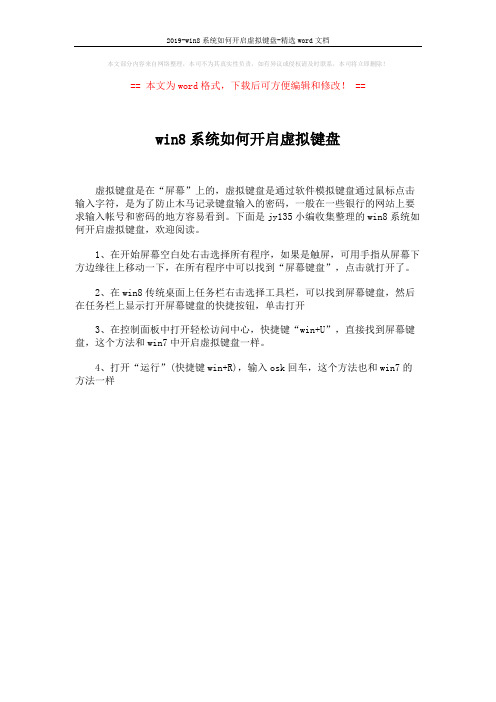
2019-win8系统如何开启虚拟键盘-精选word文档
本文部分内容来自网络整理,本司不为其真实性负责,如有异议或侵权请及时联系,本司将立即删除!
== 本文为word格式,下载后可方便编辑和修改! ==
win8系统如何开启虚拟键盘
虚拟键盘是在“屏幕”上的,虚拟键盘是通过软件模拟键盘通过鼠标点击输入字符,是为了防止木马记录键盘输入的密码,一般在一些银行的网站上要求输入帐号和密码的地方容易看到。
下面是jy135小编收集整理的win8系统如何开启虚拟键盘,欢迎阅读。
1、在开始屏幕空白处右击选择所有程序,如果是触屏,可用手指从屏幕下方边缘往上移动一下,在所有程序中可以找到“屏幕键盘”,点击就打开了。
2、在win8传统桌面上任务栏右击选择工具栏,可以找到屏幕键盘,然后在任务栏上显示打开屏幕键盘的快捷按钮,单击打开
3、在控制面板中打开轻松访问中心,快捷键“win+U”,直接找到屏幕键盘,这个方法和win7中开启虚拟键盘一样。
4、打开“运行”(快捷键win+R),输入osk回车,这个方法也和win7的方法一样。
K99单手游戏键盘使用教程

K99单手游戏键盘使用教程
1.OTG数据线两端的接口,接口是一大一小,一公一母;小头插入手机,大头插USB设备;
2.将你的手机与OTG数据线连接起来;
3.鼠标连接OTG数据线,其实就跟USB延伸线一样;
4.与鼠标连接,连接后需要动动鼠标后,才会正常显示;
5.接下来我们用OTG数据线连接键盘;在我们测试时,当手机用OTG数据线连接键盘时,原本以为手机端会有相关的提示,但手机端并不会有相关的提示,这一点需要注意;
6.直接连接后,便可以使用键盘,非常方便,不需要任何驱动程序;在输入中文时,我们只需要将输入法切换到中文模式下即可。
Alienware游戏键盘和鼠标配置和安装指南说明书

Configuration and Installation GuideContentsApplication for configuring Alienware Gaming keyboards and mice (3)Description (3)Installing AWCC through Windows Update (3)Installing AWCC from the Dell Support website (3)2Application for configuring Alienware Gaming keyboards and miceDescriptionY ou need to install Alienware Command Center (AWCC) to configure the features on Alienware Gaming keyboards and mice peripherals.•Alienware Pro Gaming Keyboard - AW768•Alienware Advanced Gaming Keyboard - AW568•Alienware Advanced Gaming Mouse - AW558•Alienware Elite Gaming Mouse - AW958•Alienware Elite Gaming Mouse - AW959Before installing AWCC on your computer, ensure that your computer is connected to internet.If your computer is preinstalled with AWCC 5.0 or later, you can configure your Alienware gaming peripherals through FX available in AWCC.If your computer is not preinstalled with AWCC 5.0 or later, install AWCC through Windows Update or from the Dell Support website at /support.NOTE: AWCC requires Windows 10 version 16299 or later.Installing AWCC through Windows Update1Connect your Alienware peripheral to your computer through the USB port.The AWCC application is downloaded and installed automatically. AWCC installation may take up to 10 minutes to complete.2Navigate to the program folder to ensure that the AWCC installation is complete.3Launch AWCC and perform the following steps to download the additional software components:–In the Settings window, click Windows Update, and then click Check for updates to check the Alienware driver update progress.–If the driver update is not responding in your computer, install AWCC from the Dell Support website. Installing AWCC from the Dell Support website1Download the latest version of the following applications at /support/drivers.–Alienware Command Center–Alienware Gaming Peripheral driver2Navigate to the folder where you saved the setup files.3Double-click the setup file and follow the on-screen instructions to install the application.3。
安卓手机里的钢琴键盘模拟器分享
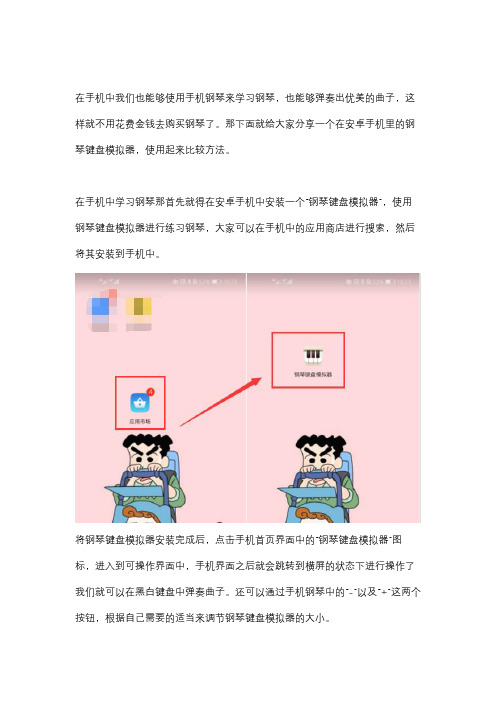
在手机中我们也能够使用手机钢琴来学习钢琴,也能够弹奏出优美的曲子,这样就不用花费金钱去购买钢琴了。
那下面就给大家分享一个在安卓手机里的钢琴键盘模拟器,使用起来比较方法。
在手机中学习钢琴那首先就得在安卓手机中安装一个“钢琴键盘模拟器”,使用钢琴键盘模拟器进行练习钢琴,大家可以在手机中的应用商店进行搜索,然后将其安装到手机中。
将钢琴键盘模拟器安装完成后,点击手机首页界面中的“钢琴键盘模拟器”图标,进入到可操作界面中,手机界面之后就会跳转到横屏的状态下进行操作了我们就可以在黑白键盘中弹奏曲子。
还可以通过手机钢琴中的“-”以及“+”这两个按钮,根据自己需要的适当来调节钢琴键盘模拟器的大小。
可以选择钢琴键盘模拟器中的录音,将弹奏的曲子录音下来练习,还可以在钢琴键盘模拟器的曲库中选择曲子进行弹奏,只要手指轻轻点击黑白键盘就可以弹奏出自己喜欢的曲子了。
以上就是今天给大家介绍的安卓手机里的钢琴键盘模拟器,大家可以根据以上的分享来进行操作,在手机钢琴中弹奏出曲子,喜欢的朋友可以去试试哈。
EpicGear DEFIANT机械游戏键盘使用指南说明书

Quick St art GuideQuick Start GuideCongratulations on your ownership of EpicGear DEFIANT mechanical gaming keyboard. Please follow the easy four steps below to start enjoy gaming in an epic way!DEFIANT Setup StepsStep 1 – Plug the USB connector from DEFIANT to PC USB portStep 2 – Download the GUI software from under SupportStep 3 – Run GUI installerStep 4 – Follow on-screen instruction to complete installation and setupBacklit Mode HotkeysMode 1: Fully lit →FN+NUM1 Mode 2: Blackout →FN+NUM2 Mode 3: Wave effect mode →FN+NUM3 Mode 4: Fully lit, press per-key OFF →FN+NUM4 Mode 5: Blackout, press per-key ON →FN+NUM5 Mode 6: Programmable per-key lighting →FN+NUM6 Mode 7: Programmable per-key lighting →FN+NUM7 Mode 8: Programmable per-key lighting →FN+NUM8 Mode 9: Programmable per-key lighting →FN+NUM9 Per-key lighting recording →FN+F11 Brightness adjustment →FN+F12Gaming Profile HotkeysProfile 1 →FN+1 Profile 2 →FN+2 Profile 3 →FN+3 Profile 4 →FN+4EG Game ModeEG Game Mode deactivates the Windows Key. When in Game Mode the “EG” key will be lit up. Activate/Deactivate Windows Key →FN+“EG”keyN-Key Rollover & 6-Key Rollover Mode ChangeOnly one option can be activated at a time. In 6-key rollover mode, the PgDn button is lit up, while the PgUp button is not. If N-key rollover is activated, the PgUp button is lit up, while the PgDn button is not. Please note that the default mode is set at 6-key rollover.6-key rollover →FN+PgDn/6 N-key rollover →FN+PgUp/nReplacing EG MMS™ Modular Keysw itchPlease use the “C” side tweezers on the EG switch & keycap 2-in-1 Puller to remove the keycap first, proceed as if using a standard keycap remover (Figure A). Next, use the “S” side tweezers to firmly grab the base of the switch and pull straight upwards to remove the switch out from the keyboard panel (Figure B).To install the switch back in, simply place the switch on the desired opening, make sure the side of the LED light-bar on the switch is facing the top side of the opening on the panel, then push firmly downwards until you hear a clicking sound (Figure C).Figure A Figure B Figure C。
- 1、下载文档前请自行甄别文档内容的完整性,平台不提供额外的编辑、内容补充、找答案等附加服务。
- 2、"仅部分预览"的文档,不可在线预览部分如存在完整性等问题,可反馈申请退款(可完整预览的文档不适用该条件!)。
- 3、如文档侵犯您的权益,请联系客服反馈,我们会尽快为您处理(人工客服工作时间:9:00-18:30)。
Gamekeyboard详细教程
使用软件:Gamekeyboard 4.0.0汉化版
软件下载地址::801/small/gamekeyboard_.apk
测试系统:BlueStacks 0.8.7.3069
系统下载地址(转自蓝手指社区/):
/forum.php?mod=viewthread&tid=45984&from=por tal
步骤一:BlueStacks需Root
下载root权限文件,地址:
/forum.php?mod=viewthread&tid=46047&from=portal
2.覆盖BS安装目录下同名文件。
(win7/8默认目录:C:\programdata\bluestacks\android。
XP 默认目录:C:\documents and settings\all users\application data\bluestacks\android)找不到的可以到蓝手指社区下载root目录提示.exe
步骤二:安装Gamekeyboard。
1.右击Gamekeyboard安装文件,打开方式选择BlueStacks
步骤三:设置Gamekeyboard。
1.运行Gamekeyboard。
根据提示设置输入法
2.期间会多次弹出权限允许,都点允许
3.点击
4.选
5.勾选
6.勾选
7.勾选(可选)
8.勾选
9.勾选
10.
11.进入此界面
12.点击方向键,选remove,移除。
13.拖动左摇杆至屏幕左下角,右摇杆至屏幕上方中央。
14.点击屏幕空白处,选Add Button/Stick,添加按键C和按键Z (很据个人需要)
15.调整后布局
16.按返回键2次返回界面
17.点击
18.点击
19.点击,弹出
20.以按下键盘上的1映射虚拟键A为例:先找到里面你要映射的屏幕虚拟按键如”按键A”,
然后按下你要映射的物理键盘键位如键盘上的数字1,此时括号里的字符会变成1,最后选择你要映射的屏幕虚拟按键如”按键A”(软件原因,括号里的字符有时会自己跳成别的字母,所以再选”按键A”前务必保证括号里的字符是1,不是1时可以多按几次1)
21.依次设置好按键A、按键B、按键C、按键X、按键Y、按键Z
22.将Q映射成J,将E映射成L
23.返回16中的界面,选经行测试。
24.各个按键都能生效后,进入,保存配置以便下次修改。
保险起见可以加载依次刚才保存过的配置。
25.返回桌面,运行游戏。
WSAD为前后左右移动,QE是转动视角。
按键位置可以进16中的界面,参照11-15进行微调。
