操作说明书打印机扫描仪参考-Ricoh
理光打印机操作指南
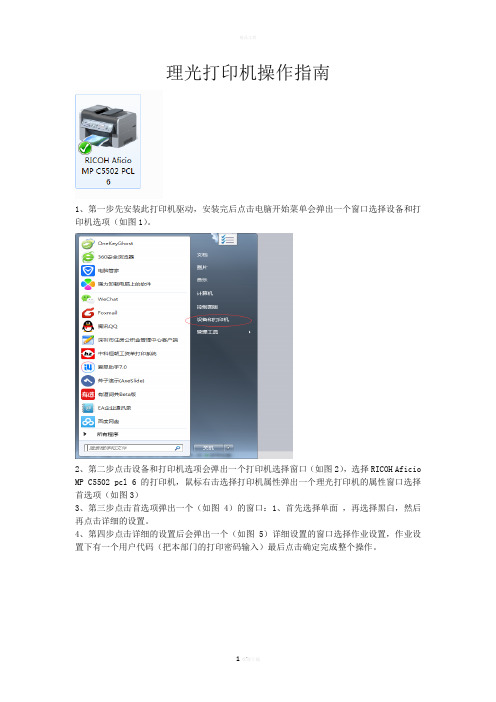
理光打印机操作指南
1、第一步先安装此打印机驱动,安装完后点击电脑开始菜单会弹出一个窗口选择设备和打印机选项(如图1)。
2、第二步点击设备和打印机选项会弹出一个打印机选择窗口(如图2),选择RICOH Aficio MP C5502 pcl 6的打印机,鼠标右击选择打印机属性弹出一个理光打印机的属性窗口选择首选项(如图3)
3、第三步点击首选项弹出一个(如图4)的窗口:1、首先选择单面,再选择黑白,然后再点击详细的设置。
4、第四步点击详细的设置后会弹出一个(如图5)详细设置的窗口选择作业设置,作业设置下有一个用户代码(把本部门的打印密码输入)最后点击确定完成整个操作。
欢迎您的下载,
资料仅供参考!
致力为企业和个人提供合同协议,策划案计划书,学习资料等等
打造全网一站式需求。
理光 L 使用说明书

• Windows ServerTM 2003 的产品名称如下: Microsoft® Windows ServerTM 2003 Standard Edition Microsoft® Windows ServerTM 2003 Enterprise Edition Microsoft® Windows ServerTM 2003 Web Edition
提供本设备的概况介绍,并说明系统设置值(纸盘、主要操作员工具等)以及 故障排除方法。 ❖ 复印参考 说明将本设备用作复印机时的操作步骤、功能和故障排除方法。 ❖ 打印机 / 扫描仪参考 (本手册) 说明将本设备用作打印机 / 扫描仪时的系统设置、操作步骤、功能和故障排.................................................................................................... i 如何阅读本手册 ........................................................................................... 1
2. 安装软件
自动运行 ...................................................................................................... 7 安装打印机驱动程序 .................................................................................... 8 安装 TWAIN 驱动程序 .................................................................................. 9 光盘附带的软件 ......................................................................................... 10
RICOH Aficio C3001-C3501-c4501 操作说明书 - SCANNER 扫描仪

符号.....................................................................................................................................................10 注意事项.............................................................................................................................................10 法律法规.................................................................................................................................................11 法律禁止.............................................................................................................................................11 关于扫描仪功能....................................................................................................................................12 显示面板.................................................................................................................................................14 简化显示.............................................................................................................................................14 确认显示.............................................................................................................................................15 1. 通过电子邮件发送扫描文件 在通过电子邮件发送扫描文件之前...................................................................................................21 通过电子邮件发送扫描文件概述...................................................................................................21 通过电子邮件发送前的准备............................................................................................................22 将电子邮件地址注册在通讯簿中...................................................................................................24 电子邮件屏幕....................................................................................................................................25 通过电子邮件发送扫描文件的基本过程...........................................................................................27 切换到电子邮件屏幕............................................................................................................................30 指定电子邮件目的地............................................................................................................................31 从本机器的通讯簿中选择目的地...................................................................................................31 手动输入电子邮件地址....................................................................................................................34 从近期目的地中选择目的地............................................................................................................35 通过搜索 LDAP 服务器来搜索目的地..........................................................................................36 从通讯簿中注册直接输入的目的地...............................................................................................38 在通讯簿中注册近期目的地............................................................................................................39 指定电子邮件发送者............................................................................................................................41 从列表中选择某个发送者................................................................................................................41 利用注册号码指定发送者名称.......................................................................................................42 通过搜索本机器的通讯簿来选择发送者.......................................................................................42 输入电子邮件主题................................................................................................................................45 输入电子邮件消息................................................................................................................................46
RICOH Printer Scanner Unit Type 2500 打印机 操作说明书
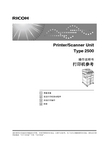
Printer/Scanner UnitType 2500操作说明书打印机参考请在使用本设备前仔细阅读本手册,并将手册保存在身边,以便今后参考。
为了安全正确地使用本设备,请务必在使用前阅读“关于本设备”中的“安全信息”。
准备设备设定打印机驱动程序其他打印操作附录1234简介本手册包含本设备操作和使用的详细说明和注意事项。
为了您的安全和利益,请在使用本设备之前仔细阅读本手册。
请将本手册保存在身边,以便快速参考。
重要事项本手册的内容如有变动,恕不另行通知。
对于因操作和使用本设备而导致的直接的、间接的、特殊的、偶然的或必然的损失,本公司概不负责。
切勿复制或打印法律禁止翻印的任何项目。
通常,当地法律禁止复制或打印以下项目:纸币、印花税票、债券、股票、银行汇票、支票、护照、驾驶执照。
以上只是举例并不包括所有项目。
我们对其完整和精确不承担责任。
如果您对复制或打印某些项目的合法性有任何疑问,请向您的法律顾问咨询。
注:本手册中的一些图示可能会因设备不同而略有差异。
在某些国家出售的机型上可能没有某些选购件。
有关详细信息,请与当地经销商联系。
本手册内使用两种尺寸标注。
对于本设备,请参照公制尺寸标注。
注意:如果不按照本手册所述控制、调整或执行步骤,则可能导致危险的辐射伤害。
本设备的手册如果您想使用设备执行某种操作,请参考与该操作相关的手册。
❒印刷版手册和电子版手册的内容相同。
❒查看PDF文件格式的手册时,必须安装有Adobe Acrobat Reader/Adobe Reader。
❒视使用所在国而定,可能还有html格式的手册。
若要查看这些手册,必须安装Web浏览器。
❖关于本设备请务必在使用设备前阅读本手册中的“安全信息”。
本手册提供有关设备功能的说明。
此外它还介绍了控制面板、使用设备前的准备过程、文本输入方法以及附带CD-ROM的安装方法。
❖一般设定指南介绍用户工具设定以及通讯簿操作步骤,例如注册传真号码、电子邮件地址及用户代码等。
扫描打印一体机使用手册Ricoh_Aficio_MP_1610LD_Manual
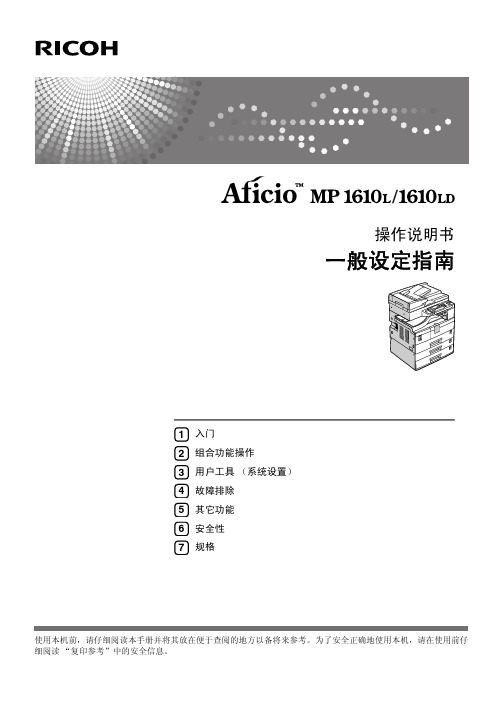
使用本机前,请仔细阅读本手册并将其放在便于查阅的地方以备将来参考。
为了安全正确地使用本机,请在使用前仔细阅读“复印参考”中的安全信息。
入门组合功能操作用户工具(系统设置)故障排除其它功能安全性规格1234567操作说明书一般设定指南Overseas AffiliatesUSARICOH CORPORATION5 Dedrick PlaceWest Caldwell, New Jersey 07006Phone: +1-973-882-2000The NetherlandsRICOH EUROPE B.V.Prof. W. Keesomlaan 1, NL-1183 DJAmstelveenP.O. Box 114, NL-1180 AC AmstelveenPhone: +31-(0)20-5474111United KingdomRICOH UK LTD.Ricoh House,1 Plane Tree Crescent, Feltham,Middlesex, TW13 7HGPhone: +44-(0)20-8261-4000GermanyRICOH DEUTSCHLAND GmbHWilhelm-Fay-Strasse 51, D-65936Frankfurt am Main GermanyPhone: +49-(0)69-7104250FranceRICOH FRANCE S.A.383, Avenue du Général de GaulleBP 307-92143 Clamart CedexPhone: +33-(0)-821-01-74-26SpainRICOH ESPAÑA S.A.Avda. Litoral Mar, 12-14,Blue Building, Marina Village,08005 BarcelonaPhone: +34-(0)93-295-7600ItalyRICOH ITALIA SpAVia della Metallurgia 12,37139 VeronaPhone: +39-045-8181500ChinaRICOH CHINA CO.,LTD.17/F., Huamin Empire Plaza, No.728Yan An West Road,Shanghai P.C.:200050Phone: +86-21-5238-0222SingaporeRICOH ASIA PACIFIC PTE.LTD.260 Orchard Road,#15-01/02 The Heeren,Singapore 238855Phone: +65-6830-5888Printed in ChinaCH CH B282-6509简介本手册包含有关如何操作和使用本机的详细说明。
RICOH Aficio MP 1812L 2012LD 操作说明书
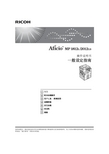
3. 用户工具 (系统设置)
用户工具菜单 (系统设置) ....................................................................... 19 访问用户工具 (系统设置) ....................................................................... 21 更改默认设置 ....................................................................................................... 21 退出用户工具 ....................................................................................................... 21 可以通过用户工具更改的设置 .................................................................... 22 一般功能 .............................................................................................................. 22 纸盘纸张设置 ...................................................................................................... 23 定时器设置 .......................................................................................................... 25 主要操作员工具 .................................................................................................. 26 用户代码 ................................................................................................... 29 注册新的用户代码 ............................................................................................... 29 更改用户代码 ....................................................................................................... 30 删除用户代码 ....................................................................................................... 30 iii
理光打印复印一体机扫描的操作步骤
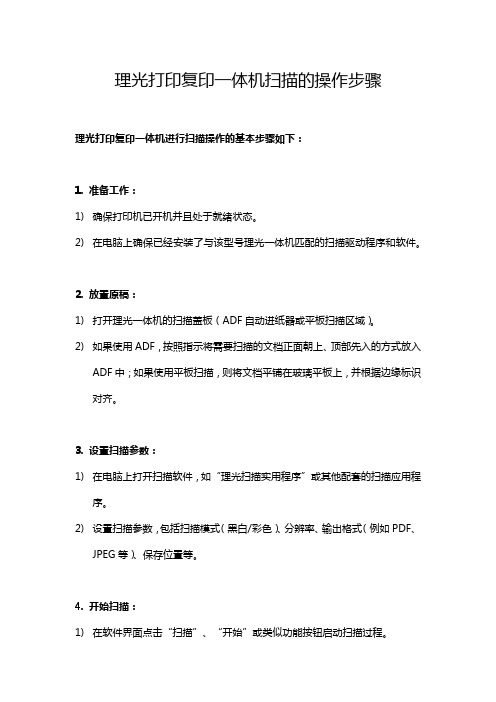
理光打印复印一体机扫描的操作步骤
理光打印复印一体机进行扫描操作的基本步骤如下:
1. 准备工作:
1)确保打印机已开机并且处于就绪状态。
2)在电脑上确保已经安装了与该型号理光一体机匹配的扫描驱动程序和软件。
2. 放置原稿:
1)打开理光一体机的扫描盖板(ADF自动进纸器或平板扫描区域)。
2)如果使用ADF,按照指示将需要扫描的文档正面朝上、顶部先入的方式放入
ADF中;如果使用平板扫描,则将文档平铺在玻璃平板上,并根据边缘标识对齐。
3. 设置扫描参数:
1)在电脑上打开扫描软件,如“理光扫描实用程序”或其他配套的扫描应用程
序。
2)设置扫描参数,包括扫描模式(黑白/彩色)、分辨率、输出格式(例如PDF、
JPEG等)、保存位置等。
4. 开始扫描:
1)在软件界面点击“扫描”、“开始”或类似功能按钮启动扫描过程。
2)若使用ADF,一体机会自动逐页扫描并传输至电脑;若使用平板扫描,则需
手动翻页并再次触发扫描命令。
5. 查看扫描结果:
扫描完成后,软件会自动打开或保存扫描文件到预设的位置,您可以在指定文件夹找到扫描后的电子文档。
请注意,具体操作可能会因理光一体机的不同型号及其配套软件的具体版本有所不同,请参照设备用户手册或联系技术支持获取详细操作指南。
理光ricoh打复印一体机使用说明
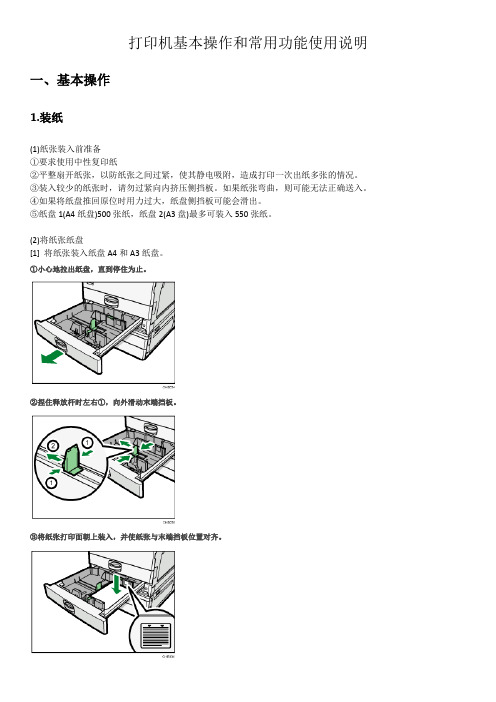
打印机基本操作和常用功能使用说明一、基本操作1.装纸(1)纸张装入前准备①要求使用中性复印纸②平整扇开纸张,以防纸张之间过紧,使其静电吸附,造成打印一次出纸多张的情况。
③装入较少的纸张时,请勿过紧向内挤压侧挡板。
如果纸张弯曲,则可能无法正确送入。
④如果将纸盘推回原位时用力过大,纸盘侧挡板可能会滑出。
⑤纸盘1(A4纸盘)500张纸,纸盘2(A3盘)最多可装入550张纸。
(2)将纸张纸盘[1] 将纸张装入纸盘A4和A3纸盘。
①小心地拉出纸盘,直到停住为止。
②捏住释放杆时左右①,向外滑动末端挡板。
③将纸张打印面朝上装入,并使纸张与末端挡板位置对齐。
④轻轻地将纸盘完全推入。
[2]将纸装入手送台①打开手送台(打印机右边,把黑色卡槽往下摁住,扣住左上角凹槽,往外拉)②在手送台上的纸张导板间装入其可以容纳的纸张量,且要求纸张与导板齐平,否则打印图像可能会倾斜或发生卡纸现象。
另外,在手送台中装入过多纸张会导致卡纸或图像倾斜。
[3] 纸张放入的正反方向①曝光玻璃和ADF(自动送稿器)纸张方向竖向: 反•复印:横向-反右•扫描:横向-反左竖向: 正横向: 正②纸盘和手送台纸张方向2.装墨盒①打开机器的前盖。
(扣住左右两边的凹槽往外拉。
)②抬起碳粉容器控制杆。
③推动控制杆,然后轻轻拉出容器。
④向后推动碳粉盒可抬起一端,然后轻轻拉出碳粉盒。
⑤从包装中取出新碳粉盒。
水平握住碳粉盒,并水平摇晃五六下。
⑥取下打印盒的外盖。
将碳粉盒放置在容器中,然后将一端向前左旋拧紧。
⑦推入碳粉容器直到控制杆卡住,放下碳粉容器控制杆,将其恢复原位。
⑧关闭机器的前盖。
注意事项:取出碳粉盒后,请勿将其口朝下摇晃。
剩余碳粉可能散落出来。
请勿反复安装、拆卸碳粉盒。
否则可能会导致碳粉泄漏。
二、常用功能操作1.控制面板介绍节能:点击一次,打印机进入休眠;再次点击,唤醒。
开始:在设置结束后,点击“开始”,可以开始复印/扫描。
2.打印:打印前准备:在电脑装上安装aficio_mp_3352_printer驱动后,启动Print Spooler服务。
RiCoh MP 4054 MP 5054 MP 6054 多功能黑白复印机打印机传真扫描仪说明书
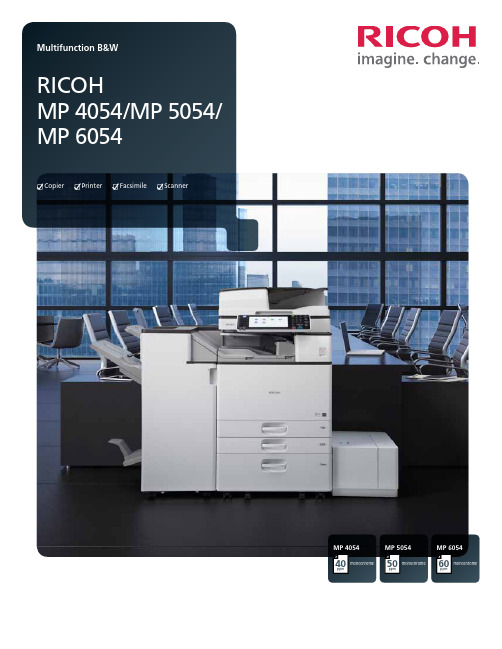
CopierPrinterFacsimileScannerMP 6054ppmmonochrome60MP 4054ppmmonochrome40MP 5054ppmmonochrome50Manage information — and new opportunities — effortlessly You’re the expert. But what good is having all that information if you can’t share it with anybody? With the RICOH®MP 4054/MP 5054/MP 6054, you can produce and share your best ideas with more people in more locations. Whether you need to print important documents and fax them to a client, scan an invoice to your mailbox or simply copy notes from a morning meeting, you can move information quickly and intuitively from this multifunction device. Create shortcuts for frequent tasks to save time. Use your smartphone to print documents whether you’re at your desk, down the hall or outof the office. Take advantage of user authentication tools to ensure key information gets to the right people. You can even monitor user activity and energy consumption remotely, so you know if you’re making the right decisions along the way.• Print up to 60 black-and-white prints/copies per minute• Use mobile printing to produce documents from anywhere• Perform more everyday tasks using less space• Protect documents and intellectual property with user authentication• Minimize operating costs with energy-saving featuresPerform ordinary tasks with extraordinary precisionImprove the way you manage informationWork faster, make better decisionsHow quickly can you get information in the hands of those who need it themost? Use the Ricoh MP 4054/MP 5054/MP 6054 to transition from one jobto the next with ease. With recovery from sleep mode in only 4.9 seconds, youcan start moving information almost as soon as you think of it. Use the intuitive,one-touch controls to produce up to 60 black-and-white pages per minuteon a wide range of media. Convert paper documents into digital format forfaster retrieval and distribution with the standard 220-Sheet Single PassDocument Feeder (SPDF), which scans up to 180 color or black-and-whiteimages per minute. You can also use the optional OCR scanning featureto create PDF files that can be accessed simply by searching for key wordsin the document.Work from more locationsYou never know where your workday will take you. Be ready for anything— from anywhere. Print directly to the Ricoh MP 4054/MP 5054/MP 6054using Ricoh HotSpot Enterprise. Use your smartphone to connect to theMFP and print network documents at your convenience and save yourselfa long trek back to your desk. You can also bring your work with you viaa USB drive or SD card. Simply plug it into the networked MFP and printor scan documents right from the device. With the Ricoh Smart DeviceConnector app, you can copy, print, scan and fax directly from your smartdevice. Simply touch your smart device to the NFC tag on the optionalSmart Operation Panel or scan the QR Code to automatically connect tothe MFP and access these functions.Minimize steps, maximize productivityNobody knows your job better than you do — so you know how to makeit better. With the Ricoh MP 4054/MP 5054/MP 6054, you can customizeworkflows to simplify how you work. Use icons on the Home Screen asshortcuts to frequently used tasks and skip repetitive steps with a singletouch. Take advantage of embedded software like Ricoh GlobalScan NX toscan and convert paper documents to digital files quickly so you gain easieraccess to important information across the enterprise. Add other third-partyvendor solutions to simplify content management and other business-criticaltasks so you can work with fewer manual touchpoints and minimize errors.Impress with high-quality documentsCapture the attention of your audience with a wider range of professional-looking documents. It’s easy with the icon-driven, preset PCL6 interfacedriver. With a single click, you can produce eye-catching black-and-whitedocuments at up to 1200 dpi. Print on more types of stocks, includingthicker paper, sizes up to 11" x 17" and even envelopes from thestandard tray. Plus, you can choose between several automatedfinishers for end-to-end document production with incredible qualityin fewer steps.Simplify your workday with a wider range of capabilitiesAccess key functions convenientlyYou use your smartphone or tablet every day because it’s convenientand keeps you connected. Now you can say the same about the MFPin your office. With the Ricoh MP 4054/MP 5054/MP 6054, you cansimplify routine actions like printing, copying, scanning and faxingwith the same intuitive drag-and-drop, pinch-and-flick and swipescrolling you use on your personal devices. Navigate between keyfunctions with ease via the optional 10.1" Wide Super VGA SmartOperation Panel. You’ll have fewer steps, so you can access andshare information in only moments.Move information in more ways,from more placesYou have enough to do. Let us handle some of it for you. After all,our legacy includes finding fast, affordable ways to automate routine tasks to simplify the way you work. Need to grab an important document to share with an offsite client? Want to share newly captured information with people who may be away from the office? Use the optional Ricoh Integrated Cloud Environment (ICE) solution to manage information in the Cloud — and be spared expensive servers, equipment and maintenance. Visitors to your office can have the same convenience. They can send emails with attachments directly to the MFP for fast, easy printing without downloading print drivers. Protect what’s most importantYou have something in high demand — information. It’s important that you protect it to ensure it gets to the right people. With the Ricoh MP 4054/MP 5054/MP 6054, you can store documents atthe device for safekeeping. Release them by swiping an authorizedID card at the optional card reader or by entering a passcode on the control panel. Add watermarks to documents and mask copy when unauthorized users try to duplicate them. You can also use PDF encryption to scramble data on confidential PDFs to keep information safe. Worried about information you leave behind? With the DataOverwriteSecurity System (DOSS), images and data on thehard drive are rendered unreadable automatically.SCANCLOUD SERVICESPC/TABLET /SMARTPHONE MFPUSER INTERFACESCAN/PRINTSCANDATASCANDATAPRINTDATAPRINTUPLOAD/DOWNLOADOCRINTEGRATED CLOUD ENVIRONMENTDiscover an easier way to handle more types of jobsImprove collaboration with digital deliveryYou can’t predict when you’re going to get a great idea. But youcan know exactly when the next person gets it. Send importantinformation — including black-and-white or color images anddocuments — in PDF, TIFF or JPEG formats via Scan-to-File/Folder/URL/FTP/Email without wasting paper or time. You can compresslarger or more complex graphics files and send them just as easilywithout compromising quality. When you need to send contracts,invoices or other paper documents, use Internet Faxing, LAN Faxingor IP Fax for fast delivery. You can even use the Ricoh MP 4054/MP 5054/MP 6054 as a conduit for remote faxing and minimizethe need for additional phone lines and fax boards.Expedite everyday tasksYou’re facing enough challenges. Your office MFP shouldn’t be yournext one. On other systems, a single paper jam can derail productivityfor an entire workgroup before the problem is even discovered. Withthe Ricoh MP 4054/MP 5054/MP 6054, you only need to follow theon-screen animation and LED guide (inside the MFP) and you cantrace the source of the problem in moments. Reloading paper is justas easy. Expand capacity to 4,700 sheets with optional paper traysand print for extended runs without interruptions. In addition, you canautomate meter reads, access system settings, streamline firmwareupdates and more — all from the convenience of your desktop —so you can spend more time on core, revenue-generating tasks.Conserve energy to reduce operating costsYou’ll find just the opposite to be true with the Ricoh MP 4054/MP 5054/MP 6054. It offers low cost-per-page and best-in-classtypical electricity consumption (TEC) values so you can reduce costswhile meeting your sustainability goals. With a shorter recoverytime of less than 5 seconds from sleep mode, the Ricoh MP 4054/MP 5054/MP 6054 keeps up with today’s fast-paced businessenvironment. You can program the device to power on or off duringspecified times to conserve energy for even greater savings. Plus, thedevice meets EPEAT® Gold* criteria — a global environmental ratingsystem for electronic products — and is certified with the latestENERGY STAR™ specifications.Eco-Friendly Indicator Screen as shown on the Smart Operation Panel. *EPEAT Gold rating is applicable only in the USA.tasks in small offices and workgroups123457635Ricoh MP 6054 shown with optional one-Bin Tray, 2,000-Sheet Tandem Large Capacity Tray, 1,500-Sheet Side Large Capacity Tray and 3,000-Sheet Stapler Finisher.R3533Ricoh Americas Corporation, 70 Valley Stream Parkway, Malvern, PA 19355, 1-800-63-RICOHRicoh and the Ricoh Logo are registered trademarks of Ricoh Company, Ltd. All other trademarks are the property of their respective owners. ©2015 Ricoh Americas Corporation. All rights reserved. The content of this document, and the appearance, features and specifications of Ricoh products and services are subject to change from time to time without notice. Products are shown with optional features. While care has been taken to ensure the accuracy of this information, Ricoh makes no representation or warranties about the accuracy, completeness or adequacy of the information contained herein, and shall not be liable for any errors or omissions in these materials. Actual results will vary depending upon use of the products and services, and the conditions and factors affecting performance. The only warranties for Ricoh products and services are as set forth in the express warranty statements accompanying them.。
理光MP1811L2011LD操作说明书打印机扫描功能参考
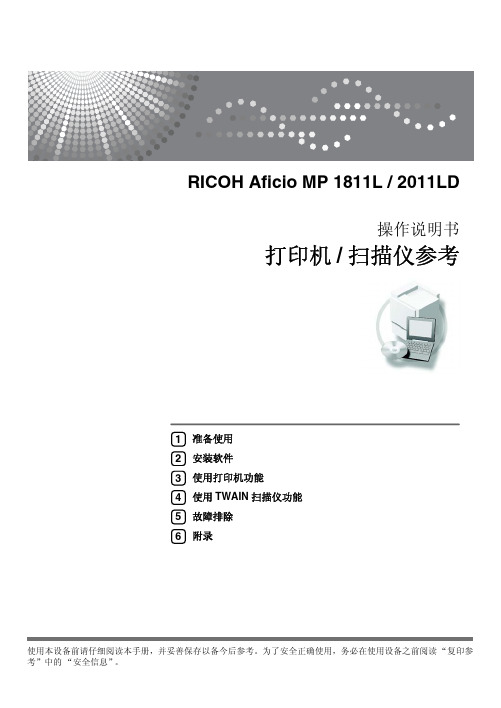
i
目录
本设备手册 .................................................................................................... i 如何阅读本手册 ........................................................................................... 1
注意:
进行本手册中未明确说明的控制、调整或操作可能会受到危险的辐射。
本手册中采用两种尺寸单位。本机采用公制。
商标
Microsoft® 和 Windows® 是 Microsoft Corporation 在美国和 / 或其它国家的注册商标。 本手册涉及的其它产品名称只用作识别目的,有可能分别是相应公司的商标。我们对这些标志没有任何 或全部权利。
给纸 ....................................................................................................................... 13 列表 / 测试打印 .................................................................................................... 13 维护 ....................................................................................................................... 14 系统 ....................................................................................................................... 15 主机接口 ............................................................................................................... 16 将纸张装入手动进纸盘 ............................................................................... 17 设置纸张尺寸 ....................................................................................................... 18 设定自定义纸张尺寸 ........................................................................................... 19 设定厚纸或 OHP 透明胶片 ................................................................................. 20 设置信封 ............................................................................................................... 21 设置打印机驱动程序并取消打印作业 ......................................................... 22 Windows 2000/XP 和 Windows Server 2003 - 访问打印机属性 ........................ 22 取消打印作业 ....................................................................................................... 23
RICOH Aficio CL2000 操作说明书
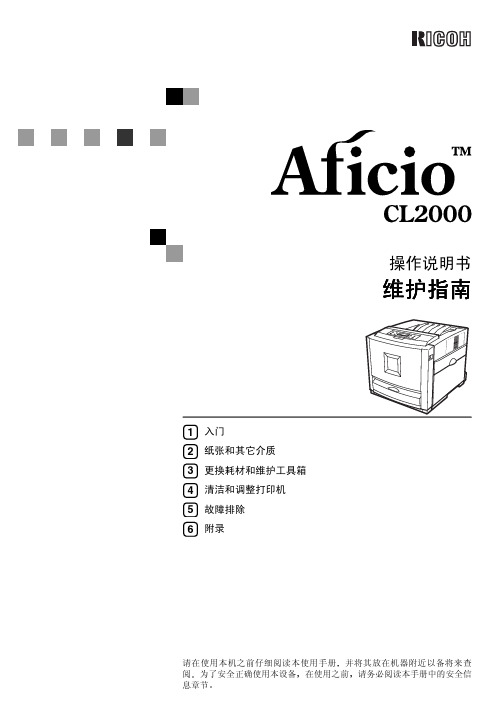
操作说明书维护指南请在使用本机之前仔细阅读本使用手册并将其放在机器附近以备将来查阅为了安全正确使用本设备在使用之前请务必阅读本手册中的安全信息章节入门纸张和其它介质更换耗材和维护工具箱清洁和调整打印机故障排除附录123456简介本手册讲述有关操作的详细说明以及关于本机使用的注意事项为充分利用本机的各种功能所有使用人员都必须仔细阅读本手册并按照说明进行操作请将本手册放在设备旁使用方便的地方电源220-240V50/60 Hz4A或以上请务必将电源线连接到上述电源激光安全一级激光产品警示本打印机使用激光使用除了此处所指定的之外的控制调整或执行步骤可能会导致有害的辐射泄漏激光二极管属性提供了4个激光输出最大5 mW波长785 nm发射持续时间连续重要事项本手册内容如有更改恕不另行通知对于因操作和使用本机而导致的直接间接特殊偶然或必然损失本公司概不负责注意如果不使用本手册所述的控制调整或执行步骤则可能导致危险的辐射损害不要试图进行本手册中没有提到的任何维护或故障排除本打印机中包含一个激光束发生器直视激光束会对眼睛造成永久伤害本手册中采用两种尺寸标记法本设备引用公制单位为了获得优良的复印品质供应商建议您使用原装的碳粉如果您在办公产品中使用了并非由供应商提供的原装部件对于因此而导致的任何损失或费用供应商概不负责请勿复制任何法律禁止复制的项目当地法律通常禁止复制下列项目纸币印花税票债券股票银行汇票支票护照和驾驶执照目录安全信息 (1)操作安全事项 (1)能源之星计划 (5)如何阅读本手册 (6)1.入门本打印机的特性 (7)打印机指南 (8)外部正视图 (8)外部后视图 (9)内部 (10)控制面板 (11)2.纸张和其它介质本打印机支持的纸张和其它介质 (13)纸张尺寸 (13)纸张建议 (16)装纸 (20)将纸张装入纸盘1/选购的送纸单元 (20)将纸张装入手送台 (22)3.更换耗材和维护工具箱碳粉盒 (27)Waste Toner Bottle Type 155 (29)Photo Conductor Unit Type 125 Black/Color (31)Fusing Unit Type 155 (36)Intermediate Transfer Unit Type 125 (40)4.清洁和调整打印机清洁时的注意事项 (45)调整颜色配准 (46)调整图像浓度 (47)调节纸盘对位 (49)iii5.故障排除控制面板上的错误及状态信息 (51)打印机不工作 (59)其它打印问题 (62)取出卡纸 ....................................................................................................66当显示Remove Misfeed A: Internal Path 时 ................................................66当显示Remove Misfeed B: Fusing Unit 时 ..................................................67当显示Remove Misfeed Y: Paper Tray 时 ...................................................69当出现Remove Misfeed Z: Duplex Unit 时 . (70)6.附录耗材 (71)搬动和运输打印机 (73)移动打印机 (74)索引 (75)安全信息使用本打印机时应始终遵循以下安全预防措施操作安全事项本手册中使用以下重要符号R警告:表示潜在的危险情况如果不按照说明来操作本设备则可能导致死亡或重伤R注意:表示潜在的危险情况如果不按照说明来操作本设备则可能导致身体轻微或中等伤害或财产损失12• 用湿手触摸插头很危险这样做可能遭致电击•请将电源线直接连接到墙壁电源插座切勿使用延长电线•如果电源线或插头受到磨损或其它方式的损坏请拔掉电源插头请施力于插头而非电源线上•请确认墙壁电源插座靠近本机并可轻易触到以便在遇到紧急情况时可以方便地拔掉插头• 只能将本机连接到手册中所描述的电源•避免多重布线•请勿损坏折断或改动电源线请勿在电源线上放置重物请勿在不必要情况下用力拉拽电源线或使之弯曲这些动作可能会导致电击或火灾•为避免电击伤害或暴露于激光的辐射下请勿取下本手册中未指出的外盖或螺丝•如果发生下列情况请关闭电源并拔掉电源插头请施力于插头而非电源线上• 有异物掉入设备• 您怀疑设备可能需要维修• 设备的外壳受损•请勿焚烧溢出或用过的碳粉碳粉尘屑如果暴露在明火下时可能起火燃烧•处理过程应在经过授权的经销商或相应的回收站处进行•请遵照当地法规处理用过的碳粉盒•请勿拆卸本机或试图对其作任何改动否则将会有火灾电击爆炸或失明的危险如果本机具有激光系统则存在严重损害眼睛的危险•不要将IC2锂电池靠近火或放入火中否则可能会爆炸或燃烧• 控制器板上安装的用户帐户增强单元带有一个IC2锂电池如果更换错误可能会爆炸更换用户帐户增强单元仅使用指定的电池3• 切勿吞食碳粉• 请将碳粉包括尚未使用的和已使用的和碳粉盒放在儿童触及不到的地方• 保护本设备使其免受潮或潮湿天气如雨雪等的影响• 移动本设备前请从墙壁插座上拔掉电源线在移动设备时请注意不要损坏位于设备下的电源线• 从墙壁插座上拔下电源插头时请施力于插头而非电源线上• 请勿让回形针订书钉或其它小金属物品落入设备内• 出于环保原因请勿将本设备或用过的耗材丢弃在家庭垃圾收集点可在授权的经销商处或适当的收集地点进行处理• 设备内部温度很高请勿接触带有v 标签指表面高温的部件触摸带有v 标签指表面高温的部件可能导致烫伤• 定影单元会变得非常热安装新的定影单元时请关闭打印机并等待大约 30 分钟然后再安装新的定影单元如果不等待它冷却下来可能导致烫伤• 请勿用力向外拉定影单元否则可能使定影单元掉落并导致人员受伤• 在接触定影单元时请勿触摸把手以外的任何区域因为这可能引起烫伤• 当右盖打开时请勿在其上放置物品• 在取出卡住的纸张时请勿触摸定影单元因为它可能会非常热• 为防止人员受伤本打印机应至少由两人抬起• 在搬运本机时每个人都应该握住位于相对侧的把手然后将机器慢慢抬起如果抬机器时不加小心或将其掉落可能导致人员受伤• 安装选购件前应关闭本机并拔下电源插头至少半个小时因为机器内部的组件已变得非常热如果触摸可能会导致烫伤• 当移动送纸单元时应握住单元上部的把手然后将其慢慢抬起如果抬机器时不加小心或将其掉落可能导致人员受伤• 请勿触摸控制器板的内部否则可能导致机器故障或烫伤• 使本机远离潮湿和多灰尘环境否则可能发生火灾或电击• 请将本机置于坚硬的水平面上否则本机可能会掉落并导致人员受伤• 如果在狭窄的空间内使用本机请确保具备持续通风• 在拉出纸盘时注意不要用力过猛否则纸盘可能会跌落并导致人员受伤• 本产品使用低频电磁场可能会对灵敏的医疗植入设备造成有害干扰如果您身上带有心脏起搏器或者可植入的除纤颤器请向您的医生咨询以获取其它意见或建议45能源之星计划❖低功率模式节能模式在最后一项操作完成后经过 5 分钟本打印机将自动降低其功耗要退出低功率节能模式请按控制面板上的任意键有关如何配置节能模式的详细信息请参阅标有Operating Instructions的光盘上的管理员参考中的使用控制面板设置打印机❖规格能源之星方针能源之星方针旨在建立一个国际节能体系开发和引入节省能源的办公设备以处理诸如全球变暖之类的环境问题如果某产品符合能量效率的能源之星方针则合作伙伴会在相应机型上加入 ENERGYSTAR能源之星徽标本产品的设计通过节能特性如低功耗模式减少与办公设备相关的环境影响节能模式功率消耗15 W 或更少默认时间 5 分钟恢复时间 3 秒钟或更少如何阅读本手册符号本手册采用以下符号R警告:此符号表示潜在的危险情况如果您不按照说明来操作本打印机则可能导致死亡或重伤R注意:此符号表示潜在的危险情况如果您不按照说明来操作本打印机则可能导致身体轻微或中等伤害或财产损失* 以上声明是安全注意事项可能会卡纸或丢失数据此符号表示在操作前应了解的知识或应进行的准备工作此符号表示操作的预防措施或在误操作后应采取的措施限制此符号表示数量上的限制不能一起使用的功能或者指出不能使用某个特殊功能的条件此符号表示参考信息[]本机面板显示屏上的按键电脑显示画面上出现的按键和按钮{}本机控制面板上的内置按键计算机键盘上的按键61.入门本打印机的特性❖高图像质量真正1200 x 1200 dpi分辨率提供高分辨率您可以打印包含细节的各种商务文档从包含插图或图形的演示稿和新闻稿到产品目录广告和图片等此外内置的自动颜色校正功能可以始终确保高质量图像❖高性能通过使用单路径方法的中间传送带我们已经实现了短纸张路径结构它等效于单印筒方法这些打印机像黑白打印机一样精小但能提供高性能输出黑白时每分钟16页(ppm)全彩色时每分钟16页(ppm)利用所安装的交替功能打印机的双面打印速度与单面打印速度完全相同此外通过在定影单元中使用感应加热技术不但缩短了打印机开机后的预热时间而且也缩短了从节能模式恢复的时间当您需要立即打印时能够快速输出本打印机还采用了技术先进的高速控制器在打印大量数据时可以快速打印从而缩短总打印时间❖简便易用本打印机与我们的其它每分钟A4 16页(ppm)黑白打印机一样机身精巧占用空间少此外选购的双面单元安装在前盖处因而不需要额外空间或打开盖板所需要的空间耗材更换方便因此不需要花费时间进行维护通过在定影单元中使用感应加热技术缩短了达到定影温度的时间当处于空闲状态时本打印机可以将功耗降低至尽可能低的水平根据您的需要可以在打印机上安装多种不同的接口选购件如USB 2.0接口等入门1打印机指南外部正视图1.标准纸盘输出纸张被叠放在此并且打印面朝下2.左上盖更换碳粉盒时打开此盖3.通风孔通风孔有助于防止打印机内的组件过热请勿堵住通风孔否则可能因过热而导致打印机故障4.控制面板包含用于打印机控制的按键以及一个显示打印机状态的面板显示屏5.前盖当更换定影单元或转印辊安装双面单元或取出卡住的纸张时打开此盖6.手送台当需要打印到厚纸OHP 投影片自定义尺寸的纸张信封以及普通纸等纸张上时使用手送台当打印到自定义尺寸的纸张上时需要设置打印机驱动程序7.纸盘 1可装入 530 张普通纸打印机指南1外部后视图1.通风孔通风孔有助于防止打印机内的组件过热请勿堵住通风孔否则可能因过热而导致打印机故障2.右盖当更换光电导体单元传送带或碳粉回收瓶时打开此盖3.电源开关此开关用于打开和关闭电源4.标准纸盘拉杆当打印纸的长度超过A4或8 1/2”× 11的长度时拉出此拉杆5.控制器板当安装选购件如内存单元打印机硬盘1394接口单元USB2.0接口单元或用户帐户增强单元时拉出控制器板6.并行端口使用并行电缆将打印机连接到计算机上B 端口可以使用USB电缆将打印机连接到主机8.通风孔通风孔有助于防止打印机内的组件过热请勿堵住通风孔否则可能因过热而导致打印机故障9.送纸单元连接器可选使用送纸单元连接器将打印机连接到送纸单元10.电源端口将电源线的一端连接到此端口另一端接到插座入门1内部1.定影单元将图像定影在纸张上当显示面板中出现Replace Fusing Unit 时应更换此单元2.转印辊当显示面板中出现Replace Fusing Unit时应更换此辊3.双面单元可选用于在纸张的双面上打印4.碳粉盒当显示面板上显示Add Toner 颜色时请更换所指示颜色的碳粉盒5.光电导体单元彩色/黑色当显示面板上显示Replace Color PCU 或Replace Black PCU 时请更换所指示的光电导体单元6.传送带当显示面板中出现Replace Transfer Belt 时应更换此单元7.碳粉回收瓶收集废弃碳粉当显示面板中出现Replace Waste Toner 时应更换此瓶打印机指南1控制面板1.显示面板显示打印机的当前状态和错误信息2.取消作业键当打印机处于联机状态时按此键可取消任何正在进行的打印作业3.联机键指明打印机处于联机或脱机状态按此键可以切换联机和脱机状态当灯点亮时打印机处于联机状态可以从主机接收数据当灯熄灭时打印机处于脱机状态不能从主机接收数据按此键可以返回准备就绪状态4.强制进纸键当打印机脱机时按此键可以打印留在打印机输入缓冲器内的所有数据当纸张尺寸或类型与实际尺寸或类型不匹配时可以使用此键来强制打印机打印在联机状态下接收到的数据5.菜单键按此键可指定并检查当前的打印机设置6.电源指示灯当电源开关打开时电源指示灯点亮当电源关闭或者打印机处于节能模式时电源指示灯熄灭7.注意指示灯当打印机出现错误时点亮当打印机进入节能模式时熄灭8.数据进入指示灯当打印机接收来自计算机的数据时此指示灯闪烁当存在要打印的数据时点亮9.退出键按此键可返回到面板显示屏的上一状态10.# 确定键按此键可执行在面板显示屏中选择的菜单项11.U T键在进行设置时可使用这些键来增大或减小面板显示屏上的值一直按住这些键可以快速滚动以10为单位增大或减小显示面板中的值入门1用下列符号和术语代表送纸方向请注意送纸方向在面板显示屏上A4 (2108 1/2纸张和其它介质2❖输入纸张尺寸公制•表示支持该尺寸并且打印机会自动选择这种纸张尺寸•表示支持该尺寸请参见第22页“将纸张装入手送台”•表示打印机支持该纸张尺寸但需要使用控制面板将这种纸张尺寸设定为自定义尺寸支持的尺寸大约是宽度90 - 216 mm长度148 - 356 mm •表示该尺寸不受支持送纸方向尺寸(mm)手送台纸盘1送纸单元纸盘2/3 A4K210 × 297B5 JIS K182 × 257A5K148 × 210A6K105 × 148Legal LG81/2× 14英寸K216 × 356Letter LT81/2× 11 英寸K216 × 27951/2× 81/2英寸K140 × 216Executive Exec.71/4× 101/2英寸K184 × 276Folio81/4× 13英寸K210 × 330Foolscap F481/2× 13英寸K216 × 330F/GL8 × 13英寸K203 × 330Com#10 Env 4 1/8× 9 1/2英寸K104.8 × 241.3C5 Env 6.38 × 9.02英寸K162 × 229C6 Env 4.49 × 6.38英寸K114 × 162DL Env 4.33 × 8.66英寸K110 × 220Monarch Env 3 7/8× 7 1/2英寸K98.4 × 190.5自定义尺寸--16K7.68 × 101/2英寸K195 × 267本打印机支持的纸张和其它介质2❖输入纸张尺寸英制•表示支持该尺寸并且打印机会自动选择这种纸张尺寸•表示支持该尺寸参见第22页“将纸张装入手送台”•表示打印机支持该纸张尺寸但需要使用控制面板将这种纸张尺寸设定为自定义尺寸支持的尺寸大约是宽度3.5 - 8.5英寸长度5.8 - 14英寸•表示该尺寸不受支持送纸方向尺寸英寸手送台纸盘1送纸单元纸盘2/3 Legal LG K81/2× 14Letter (LT) K81/2× 115 1/2× 8 1/2英寸K51/2× 81/2Executive Exec.K71/4× 101/2A4K8.26 × 5.83B5 JIS K7.17 × 10.12A5K 5.83 × 8.26A6K 4.13 × 5.63Folio K81/4× 13Foolscap F4 K81/2× 13F/GL K8 × 13Com#10 Env K 4 1/8× 9 1/2C5 Env K 6.38 × 9.02C6 Env K 4.49 × 6.38DL Env K 4.33 × 8.66Monarch Env K 3 7/8× 7 1/2自定义尺寸--16K K7.68 × 101/2纸张和其它介质2❖要设置的纸张重量和纸张数量*1请确认纸张叠放高度不高于纸盘内的限制标记纸张建议装纸否则它可能粘到定影单元上导致纸张卡纸❒请按如下所述设置纸张• 纸盘 1打印面朝上• 送纸单元打印面朝上• 手送台打印面朝下❒如果使用推荐纸张以外的纸张将无法保证打印质量有关推荐纸张的详细信息请与您的销售或服务代表联系存放纸张• 应始终正确地存放纸张不正确地存放纸张可能导致较差的打印质量卡纸或使打印机损坏建议如下• 避免将纸张存储在潮湿环境中• 避免将纸张曝露在直射阳光下• 存放在平整表面上• 将纸张存放在其原包装内纸张类型和其它介质❖普通纸• 普通纸是指不超过105 g/m 228磅胶膜纸的纸张如果在超过105 g/m 228磅胶膜纸的纸张上打印应使用手送台• 可以使用任何输入纸盘支持的纸张重量最大纸张数普通纸 *1 纸盘 160 - 105 g/m 216 - 28 磅胶膜纸53080 g/m 220 磅胶膜纸手送台60-165 g/m 2 (16-90磅索引纸)10080 g/m 220 磅胶膜纸PAPER FEED UNIT Type 300060 - 105 g/m 216 - 28 磅胶膜纸53080 g/m 220 磅胶膜纸本打印机支持的纸张和其它介质2• 纸盘1最多可以装入530张纸PAPER FEED UNIT Type 3000最多可以装入530张纸打印机中最多可以安装两个单元手送台最多可以装入100张纸请确认纸张叠放高度不高于纸盘内的限制标记• 手送台支持自定义尺寸的纸张大约是宽度90到216 mm 3.5到8.5英寸长度148到356 mm 5.8到14英寸• 当在已经打印过的普通纸的背面上打印时将其打印面朝下放在手送台上然后利用控制面板或打印机驱动程序选择[普通纸双面背面]只有手送台支持此功能❖厚纸• 厚纸是指厚度介于106 g/m 228.2磅胶膜纸到165 g/m 290磅索引纸之间的纸张• 使用手送台并利用控制面板或打印机驱动程序选择厚纸模式不能使用纸盘1或送纸单元• 请确认纸张叠放高度不高于手送台内的限制标记• 当在已经打印过的厚纸的背面上打印时将其打印面朝下放在手送台上然后利用控制面板或打印机驱动程序选择[厚纸双面背面]只有手送台支持此功能可以放置的页数是不定的这取决于纸张厚度和纸张类型❒在厚纸上打印时可能会有噪音这是正常现象❖薄纸• 薄纸是指厚度介于60g/m 216磅胶膜纸到70g/m 219磅胶膜纸之间的纸张• 使用控制面板将打印机设置在薄纸模式21指定纸张类型页为手送台指定自定义的纸张类型 ”❖光面纸• 光面纸是指130 g/m2100磅文本纸的纸张• 使用手送台并利用打印机驱动程序选择光面纸模式不能使用纸盘1或送纸单元❖OHP 投影片当在具有打印面的OHP 投影片上打印时务必在打印面上打印否则它可能粘到定影单元上从而导致卡纸如果使用非推荐的OHP 投影片将无法保证打印质量有关推荐的OHP 投影片的详细信息请与您的销售或服务代表联系• 使用手送台不能使用纸盘1或送纸单元纸张和其它介质2•手送台最多可以装入50张纸•每次打印之前分开粘在一起的OHP投影片•如果送纸时OHP投影片粘在一起应将它们一张一张地放在纸盘上或者在打印机驱动程序中选择隔页有关使用隔页的详细信息请参见打印机驱动程序的帮助•请确认纸张叠放高度不高于手送台内的限制标记•当在OHP投影片上打印时使用控制面板或打印机驱动程序选择投影片模式•使用之后从纸盘上取走OHP投影片以防止它们粘在一起❖信封•使用手送台不能使用纸盘1和送纸单元•手送台最多可以装入10个信封•将信封装入手送台中打印面朝下•一次只装入一种尺寸和类型的信封•装入信封时不要用力按压•请确认纸张叠放高度不高于纸盘内的限制标记•使用平整而没有卷曲的信封如果有卷曲应压平它们•使用彻底平整的信封而且信封中不含有空气•不要在信封上进行双面打印•不要使用下列信封带有多个封口的信封带有可撕胶带的信封带有窗口或锁紧扣的信封使用本打印机不支持的纸张参见第18页“本打印机不支持的纸张”制作的信封•我们建议您在所有四个方向上至少留出15 mm0.6英寸的页边•根据信封的特性如重量和硬度信封可能会变褶皱或打印质量可能不佳•有关受支持的信封尺寸的详细信息请参见第13页“纸张尺寸”❖本打印机不支持的纸张请勿使用下列纸张因为本打印机不支持这些纸张•用于喷墨打印机的纸张•弯曲折叠或有折痕的纸张•卷曲或扭曲的纸张•破损的纸张•褶皱的纸张•潮湿的纸张•太干燥而容易产生静电的纸张本打印机支持的纸张和其它介质2•已经打印过的纸张预先印有信头的专用信纸除外•特殊纸张如热敏纸铝箔复写纸和导电纸•重量超过或低于限制范围的纸张•有窗状开口洞穿孔剪切口或压纹的纸张•上面贴有胶纸或原纸的粘胶标签纸•带有回形针或订书钉的纸张打印区域以下显示的是本打印机的打印区域请务必根据实际应用正确设置打印页边距A打印区域B送纸方向C约5 mm0.2英寸在OHP投影片上大约是8 mm/0.3英寸D约5 mm0.2英寸打印区域可能根据纸张尺寸打印机语言和打印机驱动程序设置的不同而有差异纸张和其它介质2装纸将纸张装入纸盘将其略微抬起后完全拉出将其放在平坦的表面1B按Push将后导板调整至要装入的纸张尺寸内的限制标记❒应将侧导板正好设置为纸张的尺寸以免出现卡纸❒请勿在纸盘中装入不同类型的纸张E将纸盘完全推入打印机重要信息请务必将纸盘完全插入可能出现卡纸纸盘可能会跌落并导致人员受伤装纸2将其略微抬起后完全拉出将其放在平坦的表面用的纸张尺寸将纸盘完全推入打印机指定纸张类型通过选择所要装入的纸张类型打印机可更好地执行打印作业可从下列纸张类型中进行选择•普通纸再生纸特殊纸彩色纸带抬头的信笺预打印的纸打孔纸胶膜纸卡片纸纸张和其它介质2Maintenance菜单中为PlainPaper Type选择ThinNormal Other (1)或Other (2)A按菜单键Menu出现在显示面板中B按U或T键显示PaperInput然后按# 确定键C按U或T键显示PaperType然后按# 确定键D按U或T键显示Tray 1然后按# 确定键E按U或T键以显示装入的纸张类型然后按# 确定键大约两秒钟后Menu出现在显示面板中F按联机键Ready出现在显示面板中将纸张装入手送台除了普通纸外也可以将厚纸信封光面纸和OHP投影片装入手送台手送台支持的纸张尺寸范围大约是宽度90 -216 mm 3.5 - 8.5英寸长度148 -356 mm 5.8 - 14英寸❒利用打印机驱动程序选择的纸张尺寸会取代用控制面板选择的尺寸如果已经在打印机驱动程序中设定则不需要使用控制面板进行设定但是当使用RPCS打印机驱动程序以外的打印机驱动程序时必须使用控制面板指定设定值有关打印机驱动程序的详细信息请参见打印机驱动程序的帮助此外请参见第24页“为手送台指定自定义的纸张类型”❒如果装入厚纸或装入一面上已经打印过的普通纸或厚纸请使用控制面板或打印机驱动程序指定纸张类型请参见第24页“为手送台指定自定义的纸张尺寸”❒手送台中可以装入的页数会因纸张类型不同而异❒当前盖打开时不能打开手送台 Menu:Paper InputPaper Input:Paper TypePaper Type:Tray 1Tray 1:Recycled Paper。
打印扫描复印使用方法
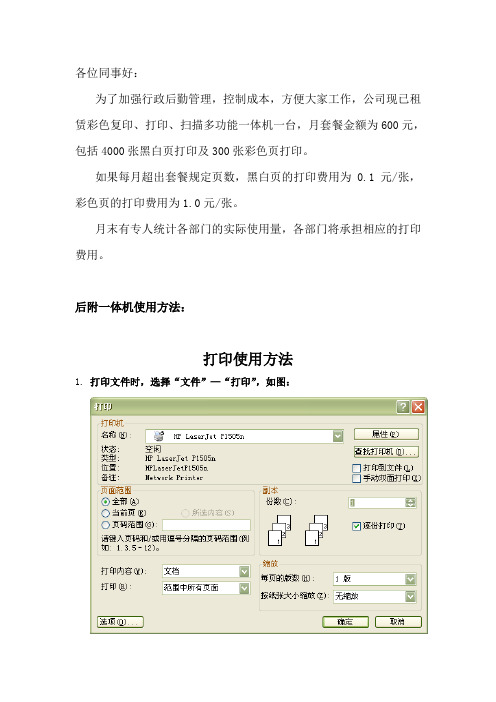
各位同事好:为了加强行政后勤管理,控制成本,方便大家工作,公司现已租赁彩色复印、打印、扫描多功能一体机一台,月套餐金额为600元,包括4000张黑白页打印及300张彩色页打印。
如果每月超出套餐规定页数,黑白页的打印费用为0.1元/张,彩色页的打印费用为1.0元/张。
月末有专人统计各部门的实际使用量,各部门将承担相应的打印费用。
后附一体机使用方法:打印使用方法1.打印文件时,选择“文件”—“打印”,如图:2.选择“名称”RICOH Aficio 2238c PCL 5c,如图:3.点击“属性”,选择Statistics菜单栏,输入密码即可打印。
4.如需改变打印颜色,在“属性”栏里点击setup,在Color/Black and White 中进行切换。
提示:打印文档中只要有除黑色之外的颜色,均计入彩色打印费用。
注:密码必须输入正确,否则打印机将停止打印,且影响其他人打印。
如出现停止打印或者未打印出文件的状况,请按如下方法操作:点击打印机左下方“printer“键——“重设列印工作”——“重设目前工作”——“是”。
另:公司原有打印机“1022n”将停止使用,“1505n”放置废纸打印,不计入部门使用费用。
复印使用方法1.直接点击左下方“copy”键,选择A4按钮,复印张数按数字键设定,按右下方“start”绿色按钮启动复印。
2.打印机的待机时间是10秒,10秒后若再复印将要重新输入密码。
扫描使用方法1.直接点击左下方“scanner”键,点击屏幕中“常用”菜单栏下“saomiao”,最后点击“start”绿色的按钮启动扫描。
2.扫描后的文件将储存到共享电脑中,拷取扫描文件须登陆网址:\\192.168.1.121,从“sao miao”文件夹中选取拷贝。
如果大家在使用中仍存在问题,可随时与办公室人员联系。
中能成套办公室2012.2.28。
RICOH一体机使用手册

Aficio MPC3501
2
清空设置
智驭办公 还原真彩
开关电源
3 取消/停止
启动
简化显示
精品文档
4
Next…4
简化界面切换
1 全界面 3 简化界面 精品文档
5
Aficio MPC3501
智驭 办公 还原真彩
2 界面切换
Next…5
复印原稿放置
Aficio MPC3501
智驭办公 还原真彩
玻璃台面 请将原稿顶角摆放,复印面
精品文档
23
Aficio MPC3001 智驭办公 还原真彩
Next…23
免费保修电话
理光服务热线:400-888-0022
Aficio MPC3501 智驭办公 还原真彩
➢基本配置 操作界面,显示语言切换,
➢功能简介 功能键,启动键
➢简化界面 简化键, 全屏切换
Aficio MPC3501 界面简介
智驭办公 还原真彩
精品文档
3
Next… 3
操作界面功能
1
复印 文件储存
传真 打印 扫描
打印数据传输 警告 提示: ➢按照你的需要选择相应的功能 ➢数字键盘,可直接输入数字,默认数量为1份
6 按“开始” 键, 发送传真
精品文档
17
Next…17
电子传真发送指南
1 选择文件:
打印 3
2 选择名为“LAN-Fax”的打印机,按确定
Aficio MPC3501 智驭办公 还原真彩
4 发送
键入需要传真的号码(Set as dest. 可添加多个传真号码)
精品文档
18
选择发送(或者发送打印),完成 (注:如需错误报告发送给用户,请提前在MFP 和驱动中设置email server
RICOH Aficio C3001-C3501-c4501 操作说明书 - SCANNER 扫描仪

理光1810ld打印机使用说明

2. 安装软件
自动运行 ...................................................................................................... 7 安装打印机驱动程序 .................................................................................... 8 安装 TWAIN 驱动程序 .................................................................................. 9 光盘附带的软件 ......................................................................................... 10
注:
本手册中的某些图例可能与您所购买的设备略有不同。 有些选购件在某些国家可能没有销售。更详细信息,请与您当地的经销商联系。
理光 1812L 使用说明书

RICOH Aficio MP 1812L / 2012LD
操作说明书
打印机 / 扫描仪参考
1 准备使用 2 安装软件 3 使用打印机功能 4 使用 TWAIN 扫描仪功能 5 故障排除 6 附录
使用本设备前请仔细阅读本手册,并妥善保存以备今后参考。为了安全正确使用,务必在使用设备之前阅读 “复印参 考”中的 “安全信息”。
• Windows® XP 的产品名如下: Microsoft® Windows® XP Professional Microsoft® Windows® XP Home Edition
• Windows ServerTM 2003 的产品名称如下: Microsoft® Windows ServerTM 2003 Standard Edition Microsoft® Windows ServerTM 2003 Enterprise Edition Microsoft® Windows ServerTM 2003 Web Edition
1. 准备使用
控制面板 ...................................................................................................... 3 看显示屏和使用按键 ............................................................................................. 4
RICOH MP C4504 MP C6004 多功能彩色复印机打印机传真扫描仪说明书

Copier Printer Facsimile ScannerMP C4504MP C600445& full-colour60&m f o u n ll o-c c h o r lo om ur emonochromeppm ppmImprove productivity in your own wayYou take your work personally. Why not use it to your advantage? Use what you know about your everyday tasksto customise digital workflows on the RICOH® MP C4504/MP C6004 Colour Multifunction Printer (MFP) with our Workstyle Innovation Technology. Choose from multiple user interfaces for intuitive fingertip control on an oversized 10.1"-wide Super VGA Smart Operation Panel. Create one-touch shortcuts to automate manual tasks. Place your own information-rich widgets on the control panel and check settings and critical details with a single glance. Produce more types of jobs in more formats — including brilliant colour prints on a wide range of paper stocks — with speed and convenience without compromising security or wasting resources. Add user authentication to protect information and to encourage more responsible printing. And take advantage of mobile technologies to remain productive from anywhere.•Print up to 60 colo u r prints/copies per minute•Use flick, pinch and swipe motions to navigate an interactive user interface•Customi s e your own automated workflows to reduce manual tasks•Use your personal mobile device to print and share information anywhere•Showcase your work in brilliant colo u rs with professional finishing•T ake advantage of eco-friendly features to lower operating costs and reduce overall environmental impactwithout sacrificing business productivityLeave your mark with brilliant colo u rsMake an unforgettable impression by producing compelling images and documents with densely rich colo u rs for more lifelike reproductions at up to 1200 dpi resolution. The RICOH MP C4504/MP C6004 recalibrates itself as it processes files, which means colo u rs never deteriorate and text and lines stay incredibly sharp page after page. Expand your reach by printing on a wider, thicker range of paper stocks — up to SRA3 sizes and 300 gsm. You can even create banners up to 1,260 mm long or create posters by printing one page across several sheets to then put them together, both features saving you on outsourcing costs. Want to save even further on outsourcing? Choose the new Fiery E-23C Colo u rController and produce spot colo u r professional output using the gamut of RGB, CMYK and PANTONE colo u rs.Make your mark from anywhereWith your smartphone or tablet in hand, productivity remains within your grasp. Download the RICOH Smart Device Connector app to connect to the MP C4504/MP C6004 without software, utilities, drivers or delays. Simply touch your mobile device to the MFP’s Near Field Communication (NFC) tag to print, scan and share documents, photos and more instantly. Send information to your phone just as easily. Scan originals at the device, deliver them to your smartphone and tablet and take them with you or save them to the cloud with Dropbox and Google Drive shortcuts within the app . Use your personal address book to bypass manual entry tasks and send emails to any recipient in a single action. Plus, you can use the dual optional network port to connect to two networks simultaneously.Expedite every task, every dayDecisions have to be made. You might as well ensure they’re the right ones by getting information where it needs to be — on time. A built-in motion sensor activates the Smart Operation Panel as you approach, so you can begin working the moment you arrive at the MFP. Print up to 60 pages per minute for incredibly fast turnarounds, even when producing full-colo u r brochures, presentations, spreadsheets and more. Add optional paper trays to extend paper capacity up to 4,700 sheets, and remove paper jams quickly via an animated guide to keep jobs moving. Scan full-colo u r originals and deliver them at breakneck speeds with a host of scan-to capabilities, including access to your LDAP directory for email delivery. Send and receive paperless faxes to ensure contracts, forms and other important documents arrive at the right destination at the right time.Do it all with speed and conveniencePerform more tasks with fewer hasslesA new way to work is within your reach Slide from one job to the next with easeSearching for ways to be more productive? Look right in front of you,it’s at your fingertips with our revolutionary Workstyle InnovationTechnology. Use the same motions you use on your smartphone or tablet— including swipe scrolling, drag-and-drop and pinch-and-flick gestures— to toggle between jobs and check settings quickly. Take advantageof the dynamic user interface layout on the oversized 10.1"-wide SuperVGA Smart Operation Panel to access information instantly. Becausethere are no hard keys, you simply tap icons to navigate from one taskto the next. The user interface even lets you print, scan, copy and faxusing convenient one-touch controls. Don’t worry, we didn’t forget aboutwhat’s worked in the past. You can opt to use a touchscreen versionof the legacy user interface found on previous Ricoh devices.Use intuition to work smarterDecisions are easier when you have the right information. WorkstyleInnovation Technology lets you access information at any time. Chooseto use the “smart apps” user interface so you can access details quicklyand intuitively with a single glance. Click on your choice of iconic appsto automate everyday print, copy, scan and fax workflows and reducetime-consuming manual entry that can derail even your best ideas.Check any setting — from the number of prints to scan-to destinationsto finishing options — with a tap of your finger. Need to make changesto settings or workflows? Touch the interactive Smart Operation Panelagain to make adjustments in only moments. Looking for more featuresand functions? Download additional apps from our Application Site andplace them as one-touch widgets on the Home Screen.Customi s e workflows tosimplify information flowYou have a lot of work to do. Who says you have to spend a lot oftime doing it? Simplify your workday and deploy workflowapplications that streamline business via Ricoh Workstyle InnovationTechnology and use what you know about everyday tasks to createunique, customised solutions powered by the Smart Operation Panel.Do you routinely print the same types of spreadsheets? Do you scanand share notes after the weekly meeting? Integrate multipleprocesses and simplify complex tasks, so you can simply press an iconand complete these tasks faster without repeating steps or recreatingthe work. You can use the interactive user interface as a one-touchpath for special tasks, too. Tap the ID Card Copy icon to scan two-sided identity documents, such as licences and insurance cards, onto asingle-sided document. For more complex workflows, add your choiceof plug-and-play workflow software to simplify your workday.Empower users to work quickly, collectivelyGrab and share information automaticallyMove information to the right people in the right format quickly.Access up to 3,000 frequently-used documents stored in theDocument Server. Use the built-in browser to capture files and imagesin the Cloud without servers, system integration and software updates.With optional Optical Character Recognition (OCR) software, you canplace keyword-searchable metadata on that information for easierretrieval. Ready to share with others? Scan originals at up to 180 ipmvia the 220-Sheet Single Pass Document Feeder and use scan-tocapabilities to send digital files to any recipient, anywhere. Or, useRicoh Device Software Manager to automate print driver installationand begin using the device in moments. You can also track everythingin real time with web-enabled tools.Hold yourself and others accountableYou’re responsible for getting company information to the rightpeople. So make certain the right people are sending it. With userauthentication, you can track activity for every user, set print quotas,restrict access to specific functions and more. Each user logs in to theMP C4504/MP C6004 by entering a passcode or billing code — orby passing an ID card over an optional NFC card reader at the device.With Locked Print, users can release jobs for printing only whenstanding at the MFP, which reduces unnecessary printing and helpsprotect confidential information. You can also place a watermark onspecific printed documents if unauthori s ed users try to recreate them.Take advantage of encryption protection and automatic overwrites toprevent access to information residing on the hard drive.Plan to saveThe MP C4504/MP C6004 is designed specifically to simplify workloadswhile reducing expenses. Because the MFP meets EPEAT® Gold criteria*and ENERGY STAR® certifications, you can reali s e incredibly low TypicalElectricity Consumption (TEC) rates — as low as 1.8 kWh/week. Useduplex printing as the default to reduce paper costs. Program the MFP topower down automatically when you know the office will be empty. Anduse the Eco-Friendly widget to send users hints and tips for conservingenergy. You can even track how much energy you’re saving. The systemis also equipped with an innovative motion sensor, which senses anapproaching user by detecting the differences in body temperature versusthe surrounding environment. The system will awake from Sleep Modeand turn on the operation panel within one second so it is ready to beginjob programming by the time the user arrives at the machine.*EPEAT Gold rating is applicable only in the USA.To view detailed features of our multifunctionproducts online go to .au/products123456Smart Operation Panel: Choose from multiple 6Document Server: Create up to 200 shared or Perform more jobs with fewer hassles478910121113Put it all together at the endBring your best ideas together by finishing them in style. With the External Hybrid Stapleless + Stapler Finisher, you can conserve resources by getting rid of staples entirely for document sets of 2 to 5 sheets (which are 4 to 10 pages in duplex printing). For document sets from 6 to 50 sheets , the finisher can automatically convert to staples. It is ideal for educational, manufacturing and healthcare environments.You can choose other finishing options, too. Each is specifically designed to simplify paper handling, stacking and stapling, so you can concentrate on other core tasks. Choose the one that meets your unique requirements and give your projects an affordable, impressive professional-grade look.Finisher Paper Capacity (A4)Hole-Punch Saddle StitchStapleless SR3130 Internal 500 Sheets Option N/A N/ASR3210 External 1,000 Sheets Option N/A Stapleless – Up to 5 Sheets Stapled – Up to 50 Sheets A4SR3220 External 1,000 Sheets Option Up to 15 Sheets N/A SR3240 External 2,000 Sheets Option Up to 20 SheetsN/A SR3230 External3,000 SheetsOptionN/AN/ASR3130 Internal Stapler Finisher*SR3210 External Hybrid Stapler + Stapleless FinisherSR3220 External Booklet FinisherSR3240 External Booklet FinisherSR3230 ExternalStapler FinisherGeneral SpecificationsConfiguration DesktopPrinting Process Output Speed (Copy/Print) Warm-Up Time Recovery from Sleep Mode First Copy Time (FC/B&W)Copy Resolution Quantity Indicator 4-Drum MethodMP C4504: 45-ppm B&W & FC (A4) MP C6004: 60-ppm B&W & FC (A4) 24 secondsApproximately 1.0 second (motion-sensor activated)MP C4504: 5.7/4.0 seconds MP C6004: 4.5/3.1 seconds 600 dpiUp to 999 copiesSingle Pass Document Original Capacity: 220 sheets Feeder (SPDF)Original Size: A5 - A3Paper Weights: Simplex: 40 – 128 g/m , Duplex: 52 – 128 g/mPaper Capacity Standard: 2 x 550 sheets + 100-Sheet Bypass Tray, Maximum: 4,700 sheets (w/Tandem LCT + Side LCT) Supported Paper Sizes1st Paper Tray: A42nd Paper Tray: A6 – SR A3, Envelopes Bypass: Up to SRA3, EnvelopesCustom Sizes: Width: 90 – 320 mm, Length: 148 – 1260 mm Supported Paper WeightsPaper TypesAuto DuplexOutput Capacity ZoomStandard Trays: 60 – 300 g/m Bypass Tray: 52 – 300 g/m Duplex Unit: 52 – 256 g/mPlain, Recycled, Special Paper 1 – 3, Letterhead, Cardstock, PreprintedPaper, Bond Paper, High-Gloss Coated Paper, Color Paper, Envelopes, Coated, Labels* & OHP*StandardStandard: 500 sheets Maximum: 3,625 sheets25% – 400% in 1% incrementsDimensions (WxDxH) WeightPower Requirements Power Consumption TEC Value**668 x 738 x 1205 mm (Includes SPDF and Two-Tray Paper Bank)103.4 kg (Machine + SPDF)220-240V 50/60Hz1,850W or less; Sleep Mode: .89W MP C4504: 1.8 kWh MP C6004: 2.7 kWh*Bypass Tray Only ** T ypical Electricity Consumption by ENERGY STAR Qualified Imaging Equipment Test ProcedurePrinter Specifications (Standard)CPUIntel Atom Processor Bay Trail 1.75 GHz Memory/HDD 2 GB RAM/320GB HDD Standard & 4GB RAM/320GB HDD Option Page Description Standard: PCL5c, PCL6, PDFLanguages Optional: Adobe PostScript 3, XPS, IPDS & PictBridgeFont SupportStandard: PCL: 45 Scalable fonts + International 13 fontsOptional: PostScript 3: 136 Roman fonts; IPDS: 108 Roman fonts Max. Print Resolution 1200 x 1200 dpiNetwork InterfacesStandard: 1000Base-T/100Base-TX/ 10Base-T Ethernet, USB2.0 Type A (3 Ports), SD Slot on Operation Panel Option: IEEE1284/ECP; IEEE802.11a/b/g/n; USB2.0 Type B Network Protocol TCP/IP (IPv4, IPv6)Support Network/OSWindows Vista/7/8/8.1/10/Server 2008/ Server 2008R2/ Server2012/ Server 2012R2Unix; Sun Solaris, HP-UX, SCO OpenServer , RedHat Linux, IBM AIX, CitrixPresentation Server 4.5, XenApp 5.0Mac OS X v.10.7 or later, SAP R/3, IBM iSeries AS/400-using OS/400 Host Print TransformUtilitiesDevice Manager NX, Web Image Monitor, @RemoteDocument Server Specifications (Standard)Max. Stored Documents 3,000Max. Pages/Document 2,000Max. Page Capacity 9,000Max. Number of Folders 200Scanner Specifications (Standard)Scanner ResolutionB&W and FC scanning at 100 – 600 dpi, Scanning Speed (B&W & Colo u r A4)Scan AreaCompression Method Up to 1200 dpi for TWAIN scanning200/300 dpi: 110 ipm Simplex/180 ipm Duplex 297 mm – 432 mm B&W TIFF: MH, MR, MMR, JBIG2Colo u r: JPEGSupported File Formats Single/Multi-Page TIFF , PDF , HighCompression PDF & PDF/A, Single-Page JPEGScan Modes Scan-to-Email (with LDAP support)Scan-to-Folder (SMB/FTP)Scan-to-URLScan-to-Media (USB/SD Card)Network TWAIN ScanningFacsimile Specifications (Optional)Type ITU-T (CCITT) G3Circuit PSTN, PBXResolution200 x 100 dpi, 200 x 200 dpi, 400 x 400 dpi (with optional SAF memory)Modem Speed 33.6K – 2,400 bps w/Auto Fallback Compression Method MH, MR, MMR, JBIG Transmission Speed G3: Approximately 2 seconds/page(JBIG)Scanning Speed Up to 81 spm Auto Dialing 2,000 Quick/Speed Dial numbers;100 Group Dial numbersMemory Capacity (SAF) Standard: 4 MB (approx. 320 pages),Optional: 64 MB (approx. 4,800 pages) with optional SAF memorySecurity Features (Standard)DataOverwriteSecurity System (DOSS), HDD Encryption, User Codes, SNMP v3 Support, Encryption, Locked Print, User Authentication, 802.1x Wired Authentication, Quota Setting/Account Limit, Digitally Signed PDF, and more*Not available for MP C6004Hardware Accessories Paper Handling Options Two-Tray Paper Bank (PB3160)Tray Capacity Paper Size Paper Weight 1,100 sheets (550 sheets x 2 trays) A5 – SR A352 – 300 g/m²Dimensions (WxDxH)587 x 685 x 247 mm One-Tray Paper Bank (PB3150)Tray Capacity Paper Size Paper Weight 550 sheets x 1 tray A5 – SR A352 – 300 g/m²Dimensions (WxDxH)587 x 685 x 120 mm Requires installation of Caster Table Type M3 Tandem Large Capacity Tray (PB3230)Tray Capacity Paper Size Paper Weight 2,000 sheets (1,000 sheets x 2) A452 – 300 g/m²Dimensions (WxDxH)587 x 685 x 247 mm Side Large Capacity Tray (RT3030)Tray Capacity Paper Size Paper Weight 1,500 sheets A452 – 300 g/m²Dimensions (WxDxH)340 x 545 x 290 mmRequires installation of Two-Tray Paper Bank (PB3160) or Tandem LCT (PB3230)Output Trays & Finisher OptionsInternal Shift-Sort Tray (SH3070)Tray Capacity250 sheets (A4 or smaller)125 sheets (B4 or larger)Paper Size A5 – SR A3Paper Weight52 – 300 g/m²Cannot be installed with any FinisherOne-Bin Tray (BN3110)Paper Size Paper Weight Tray Capacity A5 – SR A3 52 – 300 g/m 125 sheets500-Sheet Internal Finisher (SR3130)Paper Size Paper Weight A6 – SR A3 52 – 300 g/m²Stack Capacity Staple Paper Size Staple Paper Weight Staple CapacityStaple Positions Dimensions (WxDxH)500 sheets (A4 or smaller)250 sheets (B4 or larger)A4 – A352 – 105 g/m50 sheets (A4)30 sheets (B4 – A3, and/or Mixed Sizes) Top, Bottom, 2 Staples546 x 523 x 170 mm*Not available for MP C6004.2-/4-Hole Punch Unit (PU3040EU)(Optional; Installs inside SR3130 Internal Finisher)Punch Paper Sizes A4 – A3Punch Paper Weight52 – 169 g/m1,000-Sheet Hybrid Staple + Stapleless Finisher (SR3210) Paper Size Proof Tray: A6 – SRA3Shift Tray: A6 – SRA3Paper Weight Stack Capacity Proof Tray: 52 – 169 g/m²Shift Tray: 52 – 300 g/m²Proof Tray: 250 sheets (A4 or smaller); 50sheets (B4 or larger)Shift Tray: 1,000 sheets (A4 or smaller);500 sheets (B4 or larger)Stapleless CapacityStaple CapacityStaple Paper SizeStaple Paper WeightStaple PositionsDimensions (WxDxH)2 – 5 sheets/set50 sheets (A4 or smaller)30 sheets (B4 or larger)A4 – A352 – 105 g/mTop, Bottom, 2 Staples563 x 620 x 960 mm1,000-Sheet Booklet Finisher (SR3220)Paper Size Proof Tray: A6 – SRA3Paper WeightStack CapacityStaple CapacitySaddle StitchStaple Paper SizeStaple Paper WeightStaple PositionsDimensions (WxDxH)Shift Tray: A6 – SRA3Proof Tray: 52 – 169 g/mShift Tray: 52 – 300 g/m²P roof Tray: 250 sheets (A4 or smaller); 50sheets (B4 or larger)Shift Tray: 1,000 sheets (A4 or smaller);500 sheets (B4 or larger)Normal Staple: 50 sheets (A4 or smaller);30 sheets (B4 or larger)15 sheetsNormal Staple: A4 – A3Saddle Stitch: A4 – A352 – 105 g/mTop, Bottom, 2 Staples, Booklet563 x 620 x 960 mm2-/4-Hole Punch Unit(PU3050EU)(Optional; Installs inside SR3210 or SR3220 Finisher)Punch Paper SizesPunch Paper WeightA4 – A352 – 256 g/m²2,000-Sheet Booklet Finisher (SR3240)Paper Size Proof Tray: A6 – SRA3Paper WeightStack CapacityStaple CapacityStaple Paper SizeStaple Paper WeightStaple PositionsDimensions (WxDxH)Shift Tray: A6 – SRA3Proof Tray: 52 – 220 g/m²Shift Tray: 52 – 300 g/m²Proof Tray: 250 sheets (A4 or smaller)50 sheets (B4 or larger)Shift Tray: 2,000 sheets (A4)1,000 sheets (A4 - SRA3)Normal Staple: 50 sheets (A4 – A3 andMixed Sizes)Saddle Stitch: 20 sheets (80 g/m²)Normal Staple: A4 – A3Saddle Stitch: B5 – SR A3Normal: 52-105 g/m, Saddle: 64-105 g/m²T op, Bottom, 2 Staples, Top Slant, Booklet657 x 613 x 960 mm3,000-Sheet Finisher (SR3230)Paper Size Proof Tray: A6 – SRA3Shift Tray: A6 – SRA3Paper WeightStack CapacityStaple CapacityStaple Paper SizeStaple Paper WeightStaple PositionsDimensions (WxDxH)Proof Tray: 52 – 220 g/mShift Tray: 52 – 300 g/mProof Tray: 250 sheets (A4 or smaller)50 sheets (B4 or larger)Shift Tray: 3,000 sheets (A4)1,500 sheets (B5 - SRA3)50 sheets (A4 – A3, Mixed Sizes)B5 – A352 – 105 g/mTop, Bottom, 2 Staples, Top Slant657 x 613 x 960 m m2-/4-Hole Punch Unit (PU3060EU)(Optional; Installs inside SR3230 or SR3240 Finishers)Punch Paper SizesPunch Paper WeightB5 – A352 – 256 g/m²Colo u r Controller E-23CController Type Embedded TypeFiery Platform FS150CPU Intel Processor G850 2.9GHzHost Interface1000Base-T/100Base-TX/10Base-TMemory 2 GBInternal HDD500 GBOperating System LinuxNetwork Protocol TCP/IP (IPv4/IPv6), SMB, BonjourPrinter Description Standard: PostScript 3 & PCL6/5cLanguageMax Print ResolutionMax Scan ResolutionFontsUtilitiesColo u r ManagementToolsUp to 1200 dpi (2 bit)Up to 600 dpiPS3: 138 fonts/PCL: 81 AGFA fontsStandard: Command WorkStation 5, FieryScan, Printer Delete Utility, Fiery Web T ools,Fiery Bridge, Secure Erase and Fiery VUEOptional: Fiery Impose, Fiery Compose,Fiery Auto Trap, EFI Spot-On, Fiery HotFolders, Fiery Colo u r Profiler Suite v4.0,Fiery ES-2000 SpectrophotometerICC Profile, Colo u r Chart, CMYK Colo u rReference Pages, RGB Colo u r Tests,Trapping Support and ColorWise Pro ToolsAdditional AccessoriesBanner Paper Guide Tray Type M19, Caster Table Type M3, BridgeUnit BU3070, Cabinet, Camera Direct Print Card Type M19,Extended USB Board Type M19, Fax Connection Unit Type M20, FaxMemory Unit Type M19 64MB, File Format Converter Type M19, G3Interface Unit Type M20, IEEE 802.11a/g/n Interface Unit Type M19,IEEE 1284 Interface Board Type M19, Imageable Area Extension UnitType M19, Memory Unit Type M19 4GB, NFC Card Reader TypeM19, OCR Unit Type M13, Optional Counter Interface Unit TypeM12, Postscript3 Unit Type M19, Smart Card Reader Cover Unit TypeM19, USB Device Server Option Type M19, XPS Direct Print OptionType M19Either the Cabinet or one of the paper options must be installed.Requires configuration with Bridge Unit BU3070.Cannot be installed together.Requires installation of Two-Tray Paper Bank (PB3160) or Tandem Large CapacityTray (PB3230).Some options may not be available at the time of market release.Specifications are subject to change without notice.For maximum performance and yield, we recommend using genuineRicoh parts and supplies..auRicoh Australia Pty. Ltd. Suite G2, 2 Richardson Place, North Ryde, NSW, 2113. Phone: 13 RICOH (13 74264) Fax: (02) 9249 6244Web: .au Ricoh New Zealand Pty. 60 Stanley Street, Parnell, Auckland New Zealand. Phone: 0800 2 Ricoh (0800 2 74264) Fax: 09 915 1401Web: 。
- 1、下载文档前请自行甄别文档内容的完整性,平台不提供额外的编辑、内容补充、找答案等附加服务。
- 2、"仅部分预览"的文档,不可在线预览部分如存在完整性等问题,可反馈申请退款(可完整预览的文档不适用该条件!)。
- 3、如文档侵犯您的权益,请联系客服反馈,我们会尽快为您处理(人工客服工作时间:9:00-18:30)。
说明:
本手册中的某些插图可能与本机略有不同。 部分选项可能不适用于某些国家/地区。有关详细信息,请联系当地经销商。
目录
本机手册.................................................................................................................................................... 3 如何阅读本手册....................................................................................................................................... 4
操作说明书
打印机/扫描仪参考
为了安全正确地使用本机器,在使用之前,请务必仔细阅读《操作和使用本机的详细说明和注意事项。为了保障您的安全和利益,请在使用本机之前仔细阅读本 手册。请将本手册放在便于快速参考的地方。
重要信息
本手册内容如有变更,恕不另行通知。 在适用法律允许的最大范围内,对于因本机故障、注册数据丢失或使用本产品以及随附的操作手册造成的任何损害, 制造商概不负责。 请确保始终拷贝或备份注册到本机的数据。操作失误或机器故障可能会擦除文件或数据。 对于用户使用本机创建的任何文件或所执行数据的任何结果,制造商概不负责。
请勿复印或打印法律禁止复制的任何物品。 当地法律通常禁止复印或打印以下物品: 钞票、印花税票、债券、股票、银行汇票、支票、护照、驾驶执照。
以上列表只是一些示例而已,并未包括所有内容。我们不负责保证其完整性或准确性。如果您有任何关于复印或打 印某些物品是否合法的问题,请咨询您的法律顾问。
注意:
如果不按本手册的说明使用控制器或调节器或者执行步骤,可能会遭受辐射伤害。
符号........................................................................................................................................................ 4 主要选购件的名称............................................................................................................................... 4 1. 开始使用 控制面板.................................................................................................................................................... 5 读取显示屏幕和使用按键...................................................................................................................6 连接机器.................................................................................................................................................... 8 要求........................................................................................................................................................ 8 使用 USB 电缆将机器连接到主机。............................................................................................... 8 2. 安装软件 自动运行.................................................................................................................................................... 9 安装打印机驱动程序............................................................................................................................ 10 安装 TWAIN 驱动程序........................................................................................................................ 11 CD-ROM 中提供的软件......................................................................................................................12 DDST 驱动程序................................................................................................................................ 12 DDST TWAIN 驱动程序................................................................................................................ 12 3. 使用打印机功能 打印机功能菜单.....................................................................................................................................15 调整打印机功能.....................................................................................................................................16 打印机功能参数.....................................................................................................................................17 给纸..................................................................................................................................................... 17 列表/测试打印...................................................................................................................................17 维护..................................................................................................................................................... 18 系统..................................................................................................................................................... 21 主机接口............................................................................................................................................. 22 手送台上的纸张设置............................................................................................................................ 23 设置纸张尺寸.....................................................................................................................................25 设置自定义尺寸纸张........................................................................................................................ 26 设置厚纸或 OHP 投影片.................................................................................................................27 设置信封............................................................................................................................................. 28 安装打印机驱动程序和取消打印作业............................................................................................... 31 Windows XP 和 Windows Server 2003 - 访问打印机属性...............................................31
