Eternal Reality(某科学的超电磁炮S)转c调 动漫原声 钢琴双手简谱 钢琴谱 钢琴简谱
Medeli A100S 钢琴说明书

注意事项警告该产品的正常功能可能会遭受强电磁干扰。
如果出现这种情况,只需简单地按照用户说明书描述步骤将产品恢复初始设置。
当产品的功能无法恢复时,请在其他位置使用本产品。
装箱单尊敬的用户,当您选购本琴后,请检查以下物品是否齐全: 琴体 琴谱架 12V外接电源 用户说明书售后保修证书注意事项在操作使用前,请先仔细阅读以下内容。
请将本说明书妥善保管,以便将来随时查阅。
电源当从电源插座中拔出电源线插头时,请务必抓住插头。
请不要直接拽拉电源线,否则可能会导致损坏。
请勿用多路连接器将设备连接到电源插座上,否则可能会使插座过热。
设备不使用时,或者在雷雨暴风期间,请从插座上拔下电源插头。
如果您使用了其他类型的电源适配器,可能导致火灾和电击。
为了确保使用安全,设备不使用时,或者在雷雨暴风期间,请从插座上拔下电源插头。
连接在将本设备连接到其他设备之前,请关闭所有设备的电源开关。
这将有效防止设备故障或防止损坏其他设备。
位置请勿将设备放置于以下环境中,以免设备发生变形、变色或其他更严重的损害:阳光直射处、暖气旁多尘土、高温、高湿或可能产生强烈震动或冲击的位置 接近磁场处对其他设备的干扰将此设备放置在电视机、收音机、手机的周围可能引起干扰。
使用此设备时,请与电视机和收音机、手机保持适当的距离。
维护保养只能使用柔软的干布清洁此设备。
请勿使用涂料稀释剂、溶剂、清洁液或浸了化学物质的抹布。
请勿对开关或控制按钮用力过猛。
处理避免纸张、金属或其他杂物进入设备内部。
如果发生此类情况,请拔掉墙上电源插座中的插头。
然后请具有资格的美得理维修人员对设备进行检查。
在移动设备之前,请断开所有的电源。
目录面板控制与屏幕显示前面板..........................................................................4后面板..........................................................................4液晶显示......................................................................5演奏前的准备电源供电......................................................................6安装琴谱架...................................................................6外部连接连接耳机......................................................................7连接踏板......................................................................7连接电脑......................................................................7电源开关与主音量........................................................8示范曲..........................................................................8演奏音色......................................................................9播放节奏. (9)播放歌曲....................................................................10录音............................................................................10演奏各种乐器音色音色选择....................................................................11双音色........................................................................11下音色........................................................................11演奏各种风格伴奏演奏自动伴奏(只演奏打击乐声部).........................12演奏自动伴奏(所有声部).......................................12伴奏段落....................................................................12演奏不同的伴奏段落..................................................13渐强/渐弱...................................................................13伴奏音量控制.............................................................13和弦演奏指法. (14)速度调节....................................................................15功能菜单音调...........................................................................16分离点设置................................................................16节拍类型....................................................................17踏板定义....................................................................17均衡器设置................................................................17混响类型....................................................................17混响深度....................................................................18合唱类型....................................................................18合唱深度....................................................................18和声类型....................................................................18MIDI通道设置............................................................19自动关机设置.............................................................19调音台 (19)演奏各种音色效果八度...........................................................................20力度响应....................................................................20节拍器.......................................................................20延音效果....................................................................20弯音效果....................................................................21颤音效果....................................................................21数码效果....................................................................21移调...........................................................................21和声...........................................................................21面板注册记忆设置记忆库........................................................................22存储/调用注册记忆.....................................................22可存储的数据. (22)单触键设置................................................................22录音录音准备....................................................................23启动录音....................................................................23结束录音....................................................................23录音回放....................................................................24录音删除....................................................................24示范曲 (24)钢琴演奏模式.............................................................25歌曲歌曲播放....................................................................25歌曲控制....................................................................25歌曲学习....................................................................26和弦字典模式1 和弦学习模式...................................................27模式2 和弦测试模式...................................................27踏板功能多功能踏板.................................................................28MIDI功能什么是MIDI?..............................................................29MIDI的主要应用.........................................................29故障排除....................................................................30规格...........................................................................30附录音色表........................................................................31节奏表........................................................................38歌曲表........................................................................41示范曲表....................................................................43MIDI执行表. (44)面板控制与屏幕显示前面板后面板1.【电源】开关打开或关闭电源。
松下DMC-FS42数码相机使用说明书
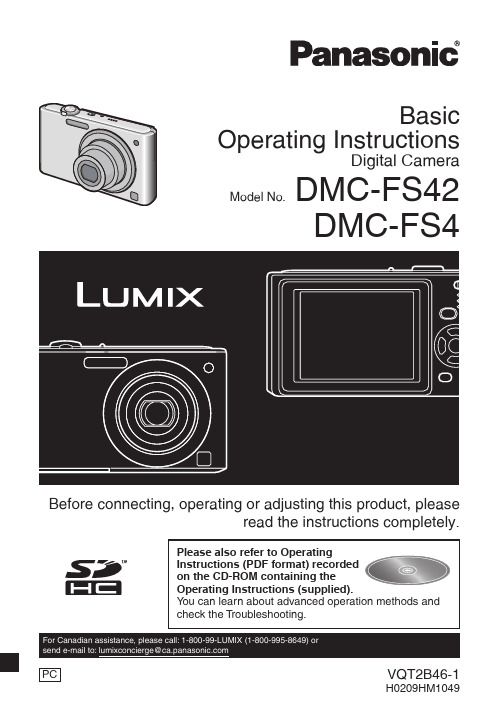
3(ENG) VQT2B46About the battery packCAUTIONDanger of explosion if battery is incorrectly replaced. Replace only with the same or equivalent type recommended by the manufacturer.Dispose of used batteries according to the manufacturer’s instructions.CAUTIONBattery pack (Lithium ion battery pack)• Use the speci fi ed unit to recharge the battery pack.• Do not use the battery pack with equipment other than the speci fi ed unit.• Do not get dirt, sand, liquids, or other foreign matter on the terminals.• Do not touch the plug terminals (4 and 3) with metal objects.• Do not disassemble, remodel, heat or throw into fi re.If any electrolyte should come into contact with your hands or clothes, wash it off thoroughly with water.If any electrolyte should come into contact with your eyes, never rub the eyes. Rinse eyes thoroughly with water, and then consult a doctor.• Do not heat or expose to fl ame.• Do not leave the battery(ies) in an automobile exposed to direct sunlight for a long period of time with doors and windows closed.Warning Risk of fi re, explosion and burns. Do not disassemble, heat above 60 ºC (140 ºF) or incinerate.About the battery chargerCAUTION!DO NOT INSTALL OR PLACE THIS UNIT IN A BOOKCASE, BUILT-IN CABINET OR IN ANOTHER CONFINED SPACE. ENSURE THE UNIT IS WELL VENTILATED. TO PREVENT RISK OF ELECTRIC SHOCK OR FIRE HAZARD DUE TO OVERHEATING, ENSURE THAT CURTAINS AND ANY OTHER MATERIALS DO NOT OBSTRUCT THE VENTILATION VENTS.Battery chargerThis battery charger operates on AC between 110 V and 240 V .But• In the U.S.A. and Canada, the battery charger must be connected to a 120 V AC power supply only.• When connecting to an AC supply outside of the U.S.A. or Canada, use a plug adaptor to suit the AC outlet con fi guration.• Microsoft product screen shot(s) reprinted with permission from Microsoft Corporation.• Other names, company names, and product names printed in these instructions are trademarks or registered trademarks of the companies concerned.6VQT2B46 (ENG)ContentsInformation for Y our Safety ..................................................................................................2Standard Accessories.........................................................................................................7Names of the Components .................................................................................................8Charging the Battery ..........................................................................................................9Inserting/Removing the Battery/Card (Optional) ..............................................................11Setting Date/Time (Clock Set) ..........................................................................................12About the Mode and Menu Operation ..............................................................................13Mode switching ..........................................................................................................13About the menu operation ..........................................................................................14Taking Pictures Using the Automatic Function (Auto Scene Mode) .................................16Scene detection .........................................................................................................17Taking Pictures with Y our Favorite Settings (Normal Picture Mode) .................................18Focusing .....................................................................................................................18Playing Back Pictures (Normal Playback Mode) ..............................................................19Deleting Pictures ..............................................................................................................20To delete a single picture ...........................................................................................20To delete multiple pictures (up to 50) or all the pictures .............................................20Reading the Operating Instructions (PDF format) ............................................................21Speci fi cations ...................................................................................................................22Digital Camera Accessory System .. (25)••••••• After completing the clock settings, turn the camera off. Then turn the camera back on, switch to Recording Mode, and check that the display refl ects the• When [MENU/SET] has been pressed to complete the settings without the clock having been set, set the clock correctly by following the “Changing the clockChanging the clock settingTaking pictures easily.Taking pictures in the desired setting.Taking pictures according to the scene.This mode allows you to record motion picturesFPress the shutter button fully (push it in further), and take • The access indication lights red when pictures are being recorded onSubject conditions: When the face is bright or dark, The size of the subject, Thedistance to the subject, The contrast of the subject, When the subject is moving, When Recording conditions: Sunset, Sunrise, Under low brightness conditions, When the • To take pictures in an intended scene, it is recommended that you take pictures in theC Focus indicationD AF area (normal)E AF area (when using the digital zoom or when it is dark)when the number of the desired picture appears to play back the picture., the number of pictures forwarded/rewound increases.To delete multiple pictures (up to 50) or all the pictures to select [DELETE MULTI] or [DELETE ALL] and thento select [YES] and then press [MENU/SET] to set.A When the Operating Instructions (PDF format) will not openou will need Adobe Acrobat Reader 4.0 or later to browse or print the Operating Instructions (PDF format). Follow the instructions below for your OS to install it.If using Windows 2000 SP4/Windows XP SP2 or SP3/Windows Vista and SP1 Insert the CD-ROM containing the Operating Instructions (supplied), click [Adobe(R) Reader(R)] and then follow the messages on the screen to install.Download and install a version of Adobe Reader that you can use with your OS from the /products/acrobat/readstep2_allversions.htmlTo uninstall the Operating Instructions (PDF format)le from the “Program Files\Panasonic\Lumix\” folder.• When the contents in the Program Files folder cannot be displayed, click the [Show the Turn the PC on and insert the CD-ROM containing the OperatingSpecifi cationsDigital Camera:Information for your safetyPower Source:DC 5.1 VPower Consumption: 1.1 W (When recording) (DMC-FS42)/1.0 W (When recording) (DMC-FS4)0.5 W (When playing back)Camera Effective pixels:10,100,000 pixels (DMC-FS42)/8,100,000 pixels (DMC-FS4)Image sensor:1/2.5˝ CCDTotal pixels:10,300,000 pixels (DMC-FS42)/8,320,000 pixels (DMC-FS4)Primary color fi lterLens:Optical 4 × zoom, f=5.5 to 22 mm [35 mm fi lm cameraequivalent: 33 to 132 mm] / F2.8 to F5.9Digital zoom:Max. 4 ×Extended optical zoom:Max. 7.1 × (DMC-FS42)/Max. 6.4 × (DMC-FS4)Focus:Normal / MacroFace detection / 9-area-focusing / 1-area-focusing Focus range:Normal :50 cm (1.64 feet) to 7Macro / Auto scene :5 cm (0.17 feet) (Wide) / 50 cm (1.64 feet) (Tele) to 7Scene mode: settings may be different to those shown above Shutter system:Electronic shutter+Mechanical shutterMotion picture recording:[WVGA] 848 × 480 pixels (30 frames/second) (When a card is used.)[VGA] 640 × 480 pixels (30 frames/second) (When a card is used.)[QVGA] 320 × 240 pixels (30 frames/second)With audioBurst recordingBurst speed:Approx. 2.3 pictures/second (DMC-FS42)/Approx. 3 pictures/second (DMC-FS4) (NORMAL),Approx. 1.7 pictures/second (DMC-FS42)/Approx. 2 pictures/second (DMC-FS4) (Unlimited) Number of recordablepictures:Max. 5 pictures (DMC-FS42)/Max. 7 pictures (DMC-FS4) (Standard),Max. 3 pictures (DMC-FS42)/Max. 4 pictures (DMC-FS4) (Fine),Depends on the remaining capacity of the built-in memory orthe card (Unlimited).22VQT2B46 (ENG)Hi-speed burstBurst speed:Approx. 6 pictures/second (DMC-FS42)/Approx. 5.5 pictures/second (DMC-FS4)Picture size:[+ 3M], [* 2.5M] or [} 2M] is selected as the picturesize.Number of recordable pictures:When using the built-in memory:Approx. 10 pictures (immediately after formatting)When using a Card:Max. 100 pictures (differs depending on the type of Card and the recording conditions)ISO sensitivity:i.AUTO/ 80 / 100 / 200 / 400 / 800 / 1000[HIGH SENS.] mode: 1600 to 6400Shutter speed:8 seconds to 1/2,000th of a second[STARRY SKY] mode:15 seconds, 30 seconds, 60 seconds White balance:Auto white balance / Daylight / Cloudy / Shade / Halogen /White setExposure (AE):Program AEExposure compensation (1/3 EV Step, -2 EV to +2 EV) Metering mode:MultipleLCD monitor:TFT LCD 2.5˝ (Approx. 230,000 dots) (fi eld of view ratioabout 100%)Flash:Flash range:Approx. 30 cm (0.99 feet) to 6.3 m (20.7 feet) (Wide [i.AUTO])AUTO, AUTO / Red-eye reduction, Forced ON (Forced ON /Red-eye reduction), (Slow sync. / Red-eye reduction), ForcedOFFMicrophone:MonauralSpeaker:MonauralRecording media:Built-in Memory (Approx. 50 MB) / SD Memory Card /SDHC Memory Card / MultiMediaCard (only for DMC-FS4)(Still pictures only)Picture sizeStill picture:[+ 10M] 3648 × 2736 pixels (DMC-FS42),[+ 8M] 3264 × 2448 pixels (DMC-FS4),[+ 5M] 2560 × 1920 pixels,[+ 3M] 2048 × 1536 pixels[* 9M] 3648 × 2432 pixels (DMC-FS42),[* 7M] 3264 × 2176 pixels (DMC-FS4),[* 2.5M] 2048 × 1360 pixels[} 7.5M] 3648 × 2056 pixels (DMC-FS42),[} 6M] 3264 × 1840 pixels (DMC-FS4),[} 2M] 1920 × 1080 pixelsMotion pictures:[WVGA] 848 × 480 pixels (When a card is used.),[VGA] 640 × 480 pixels (When a card is used.),[QVGA] 320 × 240 pixelsQuality:Fine/Standard23(ENG) VQT2B46Recording fi le formatStill Picture:JPEG (based on “Design rule for Camera File system”,based on “Exif 2.21” standard)/DPOF corresponding Motion pictures:“QuickTime Motion JPEG” (motion pictures with audio) InterfaceDigital:USB 2.0 (Full Speed)Analog video / audio:NTSC / Audio line output (monaural)TerminalAV OUT/DIGITAL:Dedicated jack (8 pin)Dimensions:97.6 mm (W) × 55.4 mm (H) × 22.3 mm (D)(3.84˝ (W) × 2.18˝ (H) × 0.88˝ (D))(excluding the projection part)Mass (Weight):Approx. 112 g/0.25 lb(excluding Memory Card and battery)Approx. 134 g/0.30 lb(with Memory Card and battery)Operating Temperature:0 °C to 40 °C (32 °F to 104 °F)Operating Humidity:10% to 80%Battery Charger(Panasonic DE-A59B):Information for your safetyInput:110 V to 240 V 50/60 Hz, 0.2 AOutput:CHARGE 4.2 V 0.65 AEquipment mobility:MovableBattery Pack (lithium-ion)(PanasonicDMW-BCF10PP):Information for your safetyVoltage/capacity(Minimum): 3.6 V/940 mAh24VQT2B46 (ENG)。
CASIO PX-310数码钢琴 说明书

要兩個人Ą試圖一個人移動數碼鋼琴有造 成支架傾倒﹐導致人身傷害的危險Ą • 將數碼鋼琴安裝在支架上時或要移動時﹐ 切勿拖拉或前后傾斜支架Ą否則有造成數 碼鋼琴掉落﹐導致人身傷害的危險Ą • 請定期檢查所有螺絲的松緊Ą發現有螺絲 松動時應立即將其擰緊Ą松動的螺絲有造 成支架傾倒或數碼鋼琴掉落﹐導致人身受 傷的危險Ą
從牆上的電源插座將其拔下Ą 3. 與您的經銷商或卡西歐特約服務中心聯系Ą
交流電變壓器 ● 交流電變壓器使用不當有造成火災及觸電
的危險Ą必須遵守下列注意事項Ą • 必須使用本產品指定的專用交流電變壓
器Ą • 必須僅使用輸出電壓在標記于交流電變
壓器上的額定電壓範圍之內的交流電 源Ą • 不可使電源插座及電源延長線超載Ą
*1 支架為選購件Ą *2 應避免將本樂器放在多層地毯上或下面有
電纜穿過的地方Ą
407A-CK-003A
Ck-2
目錄
安全須知 ..................................Ck-1
一般指南 ..................................Ck-4
樂譜架的連接 ........................................................... Ck-4 有關設定(FUNCTION)按鈕 ............................. Ck-5 數字輸入鍵與+/-鍵 ............................................. Ck-6 播放全部示範曲 ....................................................... Ck-6
YAMAHA YPT-420 说明书
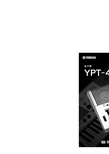
电源 /AC 电源适配器
• 请勿将电源线放在热源如加热器或散热器附近,不 要过分弯折或损伤电源线,不要在其上加压重物, 不要将其放在可能被踩踏引起绊倒或可能被碾压的 地方。 • 只能使用本设备所规定的额定电压。 所要求的电压 被印在本设备的铭牌上。 。使用不适当 • 只能使用规定的适配器 (第 103 页) 的适配器可能会损坏乐器或使乐器过热。 • 定期检查电插头,擦除插头上积起来的脏物或灰尘。
1/2
(7)-1
4
YPT-420 使用说明书
安放位置
• 请勿将本设备放在不稳定的地方,否则可能会导致 突然翻倒。 • 移动设备之前,请务必拔出所有的连接电缆。 • 设置本产品时,请确认要使用的 AC 电源插座伸手可 及。如果发生问题或者故障,请立即断开电源开关 并从电源插座中拔下插头。即使电源开关已关闭, 也会有最小的电流通向本产品。预计长时间不使用 本产品时,请务必将电源线从 AC 电源插座拔出。
ℸᷛ䆚䗖⫼ѢЁढҎ⇥݅䫔ଂⱘ⬉ᄤֵᙃѻકDŽ ᷛ䆚Ё䯈ⱘ᭄ᄫЎ⦃ֱՓ⫼ᳳ䰤ⱘᑈ᭄DŽ
PS17
YPT-420 使用说明书
3
注意事项
请在操作使用前,首先仔细阅读下述内容
* 请将本说明书存放在安全的地方,以便将来随时参阅。
警告
为了避免触电、短路、损伤火灾或其它危险可能导致的严重受伤甚至死亡,请务必遵守下列基本注意事项。 这些注意事项包括但不限于下列情况:
随机附件
包装箱包含下述附件。请检查附件是否齐全。
• 使用说明书 • Data List (数据列表) • 谱架 • 随机附赠光盘 • 中文面罩 • 保证书 • AC 电源适配器 • My Yamaha product User Registration (Yamaha 产品用户注册表) * 用户注册表格中需要填写产品 ID。
SONAR7官方中文手册

Cakewalk SONAR 7官方中文手册美国Cakewalk公司 原著云天音乐网 饶磊 编译云天音乐网()版权所有 抄袭必究本文档所涉及的信息如有更改,孰不另行通知,Twelve Tone Systems公司不承担相应的义务。
此文档所描述的软件仅授权给已经合法取得许可证的用户使用。
软件只能在协议条款规定的范围内使用和复制。
除非协议特别允许,任何媒体复制该软件均属非法。
在没有得到Twelve Tone Systems 公司书面许可的任何情况下,本文件不得以任何形式、任何理由(电子的或机械的)进行复制或传播,包括复印和录制。
Copyright © 2007 Twelve Tone Systems, Inc. 版权所有。
ACID是Sony公司的注册商标。
Cakewalk是Twelve Tone Systems公司的注册商标。
SONAR和Cakewalk标志是Twelve Tone Systems公司的注册商标。
其它的公司和产品名称均是其拥有者的商标。
在互联网上访问Cakewalk英文站:。
在互联网上访问Cakewalk中文站:。
在互联网上访问云天音乐网:。
SONAR 7 官方中文手册0.目录0. 目录 (3)1. 编者的话 (6)2. 中文SONAR系列图书 (7)3. 前言 (9)4. SONAR 7 介绍 (11)7 新特性概览 (12)4.1. SONAR7 的系统需求 (13)4.2. SONAR4.3. SONAR7 新特性详解 (13)7 的峰值限制器-Boost 11 (17)4.4. SONAR7 包含的虚拟乐器 (17)4.5. SONAR4.6. SONAR7 的母带后期处理插件 (19)7Producer Edition(制作人版)和Studio Edition(工作室版)功能比较 (21)4.7. SONAR4.8. 选择SONAR 7的20个理由 (21)5. 安装 (28)6. 指南 (38)6.1. 指南1——基础 (39)6.1.1. 打开工程 (39)6.1.2. 回放准备 (39)6.1.3. 播放工程 (42)6.1.4. 自动重新开始工程 (44)6.1.5. 更改速度 (46)6.1.6. 静音和独奏 (47)6.1.7. 更改音轨乐器 (48)6.1.8. 在MIDI键盘上演奏音乐 (49)6.2. 指南2——录制MIDI (51)6.2.1. 创建新工程 (51)6.2.2. 录制MIDI音轨 (51)6.2.3. 保存 (54)6.2.4. 循环录制 (54)6.2.5. 插入录制 (56)6.3. 指南3——录制数字音频 (58)6.3.1. 设置采样率 (58)6.3.2. 设置音频驱动器的精度和录制精度 (58)6.3.3. 新建一个工程 (59)云天音乐网()版权所有 抄袭必究6.3.4. 设置音频轨 (59)6.3.5. 检查输入电平 (59)6.3.6. 录制数字音频 (60)6.3.7. 聆听录制结果 (60)6.3.8. 录制另外一个动机 (61)6.3.9. 输入监听 (61)6.3.10. 循环和插入录制 (62)6.3.11. 多通道录制 (62)6.4. 指南4——编辑MIDI (63)6.4.1. 移调 (63)6.4.2. 用托放的方法复制事件条 (63)6.4.3. 在钢琴卷帘视图里编辑音符 (64)6.4.4. 滑动编辑 (65)6.4.5. 绘制MIDI包络线 (66)6.4.6. 把MIDI转换成音频 (67)6.5. 指南5——编辑数字音频 (69)6.5.1. 打开工程 (69)6.5.2. 导入音频文件 (69)6.5.3. 移动以及循环事件条 (70)6.5.4. 对事件条进行滑动编辑 (70)6.5.5. 自动交叠淡变 (71)6.5.6. 合并音轨 (71)6.6. 指南6——使用智能事件条 (72)6.6.1. 添加智能事件条到工程里 (72)6.6.2. 循环智能事件条 (73)6.6.3. 更改智能事件条的音高 (75)6.6.4. 更该工程的速度 (76)6.6.5. 创建你自己的智能事件条 (76)6.7. 指南7——混音 (80)6.7.1. 添加实时的音频效果 (80)6.7.2. 对单独的效果设置自动控制 (80)6.7.3. 编组控制 (81)6.7.4. 对混音自动控制 (81)6.7.5. 导出MP3文件 (82)6.8. 指南8——使用软件合成器 (84)6.8.1. 把Cakewalk TTS-1插入到工程里 (84)6.8.2. 通过软件合成器播放MIDI音轨 (85)6.8.3. 将软件合成器音轨转换成音频 (85)6.9. 指南9——鼓映射 (87)SONAR 7 官方中文手册6.9.1. 创建一个新工程 (87)6.9.2. 创建鼓映射 (87)6.9.3. 创建一条鼓音轨 (87)6.9.4. 映射鼓音符到不同的输出端口上 (88)6.10. 指南10——Cyclone软件合成器 (91)6.10.1. Cyclone概述 (91)6.10.2. 添加文件到节奏垫 (91)6.10.3. 设置节奏垫的音量和相位 (92)6.10.4. 演奏Cyclone (92)6.10.5. 在循环编辑器里编辑循环 (93)7. 版权说明 (95)云天音乐网()版权所有 抄袭必究1.编者的话云天音乐网()是专门从事电脑音乐研究和教学的专业网站,自从2000年开办以来一直得到广大电脑音乐爱好者的喜爱。
卡西欧电子琴中文说明书

選取一種節奏 .................................................. Ck-16 播放節奏 .......................................................... Ck-16 調節速度 .......................................................... Ck-17 使用自動伴奏 .................................................. Ck-17 使用間奏型 ...................................................... Ck-19 帶有節奏播放的同步開始伴奏 .................... Ck-19 調節伴奏音量 .................................................. Ck-19
連接 ..................................... Ck-13
耳機/輸出終端 .............................................. Ck-13 延音塞孔終端 .................................................. Ck-13 附件與備選件 .................................................. Ck-13
使用電池 .......................................................... Ck-11 使用交流電變壓器 ......................................... Ck-12 自動電源關閉. ................................................. Ck-12 設定 ................................................................... Ck-12
clavinova CLP-320 说明书

火警
• 请勿在乐器上放置燃烧着的物体,比如蜡烛。 燃烧着的物体可能会掉落,引起火灾。
当意识到任何异常情况时
• 若电源线出现磨损或损坏,使用设备过程中声音突然中断或因 此而发出异常气味或冒烟,请立即关闭电源开关,从电源插座中 拔出电源线插头,并请有资格的 Yamaha 维修人员对设备进行检 修。
参考
聆听示范乐曲.............................................. 15
聆听 50 首钢琴预设乐曲 ............................. 16
聆听从电脑加载的乐曲................................ 17
部位名称和功能 .......................................... 10
使用之前的准备 .......................................... 12 键盘盖 ...............................................................12 谱架 ...................................................................12 连接电源线 .......................................................13 打开电源 ...........................................................13 设定音量 ...........................................................14 使用耳机 ...........................................................14
SONAR7官方中文手册

Cakewalk SONAR 7官方中文手册美国Cakewalk公司 原著云天音乐网 饶磊 编译云天音乐网()版权所有 抄袭必究本文档所涉及的信息如有更改,孰不另行通知,Twelve Tone Systems公司不承担相应的义务。
此文档所描述的软件仅授权给已经合法取得许可证的用户使用。
软件只能在协议条款规定的范围内使用和复制。
除非协议特别允许,任何媒体复制该软件均属非法。
在没有得到Twelve Tone Systems 公司书面许可的任何情况下,本文件不得以任何形式、任何理由(电子的或机械的)进行复制或传播,包括复印和录制。
Copyright © 2007 Twelve Tone Systems, Inc. 版权所有。
ACID是Sony公司的注册商标。
Cakewalk是Twelve Tone Systems公司的注册商标。
SONAR和Cakewalk标志是Twelve Tone Systems公司的注册商标。
其它的公司和产品名称均是其拥有者的商标。
在互联网上访问Cakewalk英文站:。
在互联网上访问Cakewalk中文站:。
在互联网上访问云天音乐网:。
SONAR 7 官方中文手册0.目录0. 目录 (3)1. 编者的话 (6)2. 中文SONAR系列图书 (7)3. 前言 (9)4. SONAR 7 介绍 (11)7 新特性概览 (12)4.1. SONAR7 的系统需求 (13)4.2. SONAR4.3. SONAR7 新特性详解 (13)7 的峰值限制器-Boost 11 (17)4.4. SONAR7 包含的虚拟乐器 (17)4.5. SONAR4.6. SONAR7 的母带后期处理插件 (19)7Producer Edition(制作人版)和Studio Edition(工作室版)功能比较 (21)4.7. SONAR4.8. 选择SONAR 7的20个理由 (21)5. 安装 (28)6. 指南 (38)6.1. 指南1——基础 (39)6.1.1. 打开工程 (39)6.1.2. 回放准备 (39)6.1.3. 播放工程 (42)6.1.4. 自动重新开始工程 (44)6.1.5. 更改速度 (46)6.1.6. 静音和独奏 (47)6.1.7. 更改音轨乐器 (48)6.1.8. 在MIDI键盘上演奏音乐 (49)6.2. 指南2——录制MIDI (51)6.2.1. 创建新工程 (51)6.2.2. 录制MIDI音轨 (51)6.2.3. 保存 (54)6.2.4. 循环录制 (54)6.2.5. 插入录制 (56)6.3. 指南3——录制数字音频 (58)6.3.1. 设置采样率 (58)6.3.2. 设置音频驱动器的精度和录制精度 (58)6.3.3. 新建一个工程 (59)云天音乐网()版权所有 抄袭必究6.3.4. 设置音频轨 (59)6.3.5. 检查输入电平 (59)6.3.6. 录制数字音频 (60)6.3.7. 聆听录制结果 (60)6.3.8. 录制另外一个动机 (61)6.3.9. 输入监听 (61)6.3.10. 循环和插入录制 (62)6.3.11. 多通道录制 (62)6.4. 指南4——编辑MIDI (63)6.4.1. 移调 (63)6.4.2. 用托放的方法复制事件条 (63)6.4.3. 在钢琴卷帘视图里编辑音符 (64)6.4.4. 滑动编辑 (65)6.4.5. 绘制MIDI包络线 (66)6.4.6. 把MIDI转换成音频 (67)6.5. 指南5——编辑数字音频 (69)6.5.1. 打开工程 (69)6.5.2. 导入音频文件 (69)6.5.3. 移动以及循环事件条 (70)6.5.4. 对事件条进行滑动编辑 (70)6.5.5. 自动交叠淡变 (71)6.5.6. 合并音轨 (71)6.6. 指南6——使用智能事件条 (72)6.6.1. 添加智能事件条到工程里 (72)6.6.2. 循环智能事件条 (73)6.6.3. 更改智能事件条的音高 (75)6.6.4. 更该工程的速度 (76)6.6.5. 创建你自己的智能事件条 (76)6.7. 指南7——混音 (80)6.7.1. 添加实时的音频效果 (80)6.7.2. 对单独的效果设置自动控制 (80)6.7.3. 编组控制 (81)6.7.4. 对混音自动控制 (81)6.7.5. 导出MP3文件 (82)6.8. 指南8——使用软件合成器 (84)6.8.1. 把Cakewalk TTS-1插入到工程里 (84)6.8.2. 通过软件合成器播放MIDI音轨 (85)6.8.3. 将软件合成器音轨转换成音频 (85)6.9. 指南9——鼓映射 (87)SONAR 7 官方中文手册6.9.1. 创建一个新工程 (87)6.9.2. 创建鼓映射 (87)6.9.3. 创建一条鼓音轨 (87)6.9.4. 映射鼓音符到不同的输出端口上 (88)6.10. 指南10——Cyclone软件合成器 (91)6.10.1. Cyclone概述 (91)6.10.2. 添加文件到节奏垫 (91)6.10.3. 设置节奏垫的音量和相位 (92)6.10.4. 演奏Cyclone (92)6.10.5. 在循环编辑器里编辑循环 (93)7. 版权说明 (95)云天音乐网()版权所有 抄袭必究1.编者的话云天音乐网()是专门从事电脑音乐研究和教学的专业网站,自从2000年开办以来一直得到广大电脑音乐爱好者的喜爱。
Native Instruments MASCHINE MK3 用户手册说明书

The information in this document is subject to change without notice and does not represent a commitment on the part of Native Instruments GmbH. The software described by this docu-ment is subject to a License Agreement and may not be copied to other media. No part of this publication may be copied, reproduced or otherwise transmitted or recorded, for any purpose, without prior written permission by Native Instruments GmbH, hereinafter referred to as Native Instruments.“Native Instruments”, “NI” and associated logos are (registered) trademarks of Native Instru-ments GmbH.ASIO, VST, HALion and Cubase are registered trademarks of Steinberg Media Technologies GmbH.All other product and company names are trademarks™ or registered® trademarks of their re-spective holders. Use of them does not imply any affiliation with or endorsement by them.Document authored by: David Gover and Nico Sidi.Software version: 2.6.11 (11/2017)Hardware version: MASCHINE MK3Special thanks to the Beta Test Team, who were invaluable not just in tracking down bugs, but in making this a better product.NATIVE INSTRUMENTS GmbH Schlesische Str. 29-30D-10997 Berlin Germanywww.native-instruments.de NATIVE INSTRUMENTS North America, Inc. 6725 Sunset Boulevard5th FloorLos Angeles, CA 90028USANATIVE INSTRUMENTS K.K.YO Building 3FJingumae 6-7-15, Shibuya-ku, Tokyo 150-0001Japanwww.native-instruments.co.jp NATIVE INSTRUMENTS UK Limited 18 Phipp StreetLondon EC2A 4NUUKNATIVE INSTRUMENTS FRANCE SARL 113 Rue Saint-Maur75011 ParisFrance SHENZHEN NATIVE INSTRUMENTS COMPANY Limited 203B & 201B, Nanshan E-Commerce Base Of Innovative ServicesShi Yun Road, Shekou, Nanshan, Shenzhen China© NATIVE INSTRUMENTS GmbH, 2017. All rights reserved.Table of Contents1Welcome to MASCHINE (23)1.1MASCHINE Documentation (24)1.2Document Conventions (25)1.3New Features in MASCHINE 2.6.11 (27)2Basic Concepts (29)2.1Important Names and Concepts (29)2.2Adjusting the MASCHINE User Interface (32)2.2.1Adjusting the Size of the Interface (32)2.2.2Switching between Ideas View and Arranger View (33)2.2.3Showing/Hiding the Browser (34)2.2.4Minimizing the Mixer (34)2.2.5Showing/Hiding the Control Lane (35)2.3Common Operations (36)2.3.1Using the 4-Directional Push Encoder (36)2.3.2Pinning a Mode on the Controller (37)2.3.3Pinning a Mode on the Controller (38)2.3.4Undo/Redo (39)2.3.5List Overlay for Selectors (41)2.3.6Zoom and Scroll Overlays (42)2.3.7Focusing on a Group or a Sound (42)2.3.8Switching Between the Master, Group, and Sound Level (47)2.3.9Navigating Channel Properties, Plug-ins, and Parameter Pages in the Control Area.482.3.9.1Extended Navigate Mode on Your Controller (53)2.3.10Using Two or More Hardware Controllers (56)2.3.11Touch Auto-Write Option (58)2.4Native Kontrol Standard (60)2.5Stand-Alone and Plug-in Mode (62)2.5.1Differences between Stand-Alone and Plug-in Mode (62)2.5.2Switching Instances (63)2.5.3Controlling Various Instances with Different Controllers (64)2.6Preferences (65)2.6.1Preferences – General Page (66)2.6.2Preferences – Audio Page (70)2.6.3Preferences – MIDI Page (74)2.6.4Preferences – Default Page (77)2.6.5Preferences – Library Page (81)2.6.6Preferences – Plug-ins Page (89)2.6.7Preferences – Hardware Page (94)2.6.8Preferences – Colors Page (98)2.7Integrating MASCHINE into a MIDI Setup (100)2.7.1Connecting External MIDI Equipment (100)2.7.2Sync to External MIDI Clock (101)2.7.3Send MIDI Clock (102)2.8Syncing MASCHINE using Ableton Link (103)2.8.1Connecting to a Network (103)2.8.2Joining and Leaving a Link Session (103)2.9Using a Pedal with the MASCHINE Controller (105)2.10File Management on the MASCHINE Controller (105)3Browser (107)3.1Browser Basics (107)3.1.1The MASCHINE Library (107)3.1.2Browsing the Library vs. Browsing Your Hard Disks (108)3.2Searching and Loading Files from the Library (109)3.2.1Overview of the LIBRARY Pane (109)3.2.2Selecting or Loading a Product and Selecting a Bank from the Browser (114)3.2.2.1Browsing by Product Category Using MASCHINE MK3 (118)3.2.2.2Browsing by Product Vendor Using MASCHINE MK3 (119)3.2.3Selecting a Product Category, a Product, a Bank, and a Sub-Bank (119)3.2.3.1Selecting a Product Category, a Product, a Bank, and a Sub-Bank on theController (124)3.2.4Selecting a File Type (125)3.2.5Choosing Between Factory and User Content (126)3.2.6Selecting Type and Mode Tags (127)3.2.7List and Tag Overlays in the Browser (133)3.2.8Performing a Text Search (135)3.2.9Loading a File from the Result List (135)3.3Additional Browsing Tools (140)3.3.1Loading the Selected Files Automatically (140)3.3.2Auditioning Instrument Presets (142)3.3.3Auditioning Samples (143)3.3.4Loading Groups with Patterns (144)3.3.5Loading Groups with Routing (145)3.3.6Displaying File Information (145)3.4Using Favorites in the Browser (146)3.5Editing the Files’ Tags and Properties (152)3.5.1Attribute Editor Basics (152)3.5.2The BANK Page (154)3.5.3The TYPES and MODES Pages (155)3.5.4The PROPERTIES Page (157)3.6Loading and Importing Files from Your File System (158)3.6.1Overview of the FILES Pane (158)3.6.2Using Favorites (160)3.6.3Using the Location Bar (161)3.6.4Navigating to Recent Locations (162)3.6.5Using the Result List (163)3.6.6Importing Files to the MASCHINE Library (166)3.7Locating Missing Samples (168)3.8Using Quick Browse (170)4Managing Sounds, Groups, and Your Project (175)4.1Overview of the Sounds, Groups, and Master (175)4.1.1The Sound, Group, and Master Channels (176)4.1.2Similarities and Differences in Handling Sounds and Groups (177)4.1.3Selecting Multiple Sounds or Groups (178)4.2Managing Sounds (183)4.2.1Loading Sounds (185)4.2.2Pre-listening to Sounds (186)4.2.3Renaming Sound Slots (187)4.2.4Changing the Sound’s Color (187)4.2.5Saving Sounds (189)4.2.6Copying and Pasting Sounds (191)4.2.7Moving Sounds (194)4.2.8Resetting Sound Slots (196)4.3Managing Groups (197)4.3.1Creating Groups (198)4.3.2Loading Groups (200)4.3.3Renaming Groups (201)4.3.4Changing the Group’s Color (201)4.3.5Saving Groups (203)4.3.6Copying and Pasting Groups (205)4.3.7Reordering Groups (208)4.3.8Deleting Groups (209)4.4Exporting MASCHINE Objects and Audio (210)4.4.1Saving a Group with its Samples (211)4.4.2Saving a Project with its Samples (212)4.4.3Exporting Audio (214)4.5Importing Third-Party File Formats (221)4.5.1Loading REX Files into Sound Slots (221)4.5.2Importing MPC Programs to Groups (222)5Playing on the Controller (226)5.1Adjusting the Pads (226)5.1.1The Pad View in the Software (226)5.1.2Choosing a Pad Input Mode (228)5.1.3Adjusting the Base Key (231)5.1.4Using Choke Groups (233)5.1.5Using Link Groups (235)5.2Adjusting the Key, Choke, and Link Parameters for Multiple Sounds (238)5.3Adjusting the Base Key (239)5.4Playing Tools (240)5.4.1Mute and Solo (241)5.4.2Choke All Notes (245)5.4.3Groove (246)5.4.4Level, Tempo, Tune, and Groove Shortcuts on Your Controller (248)5.4.5Tap Tempo (252)5.5Performance Features (253)5.5.1Overview of the Perform Features (253)5.5.2Selecting a Scale and Creating Chords (256)5.5.3Scale and Chord Parameters (256)5.5.4Creating Arpeggios and Repeated Notes (262)5.5.5Swing on Note Repeat / Arp Output (267)5.6Using Lock Snapshots (268)5.6.1Creating a Lock Snapshot (268)5.6.2Using Extended Lock (269)5.6.3Updating a Lock Snapshot (269)5.6.4Recalling a Lock Snapshot (270)5.6.5Morphing Between Lock Snapshots (270)5.6.6Deleting a Lock Snapshot (271)5.6.7Triggering Lock Snapshots via MIDI (272)5.7Using the Smart Strip (274)5.7.1Pitch Mode (274)5.7.2Modulation Mode (275)5.7.3Perform Mode (275)5.7.4Notes Mode (276)6Working with Plug-ins (277)6.1Plug-in Overview (277)6.1.1Plug-in Basics (277)6.1.2First Plug-in Slot of Sounds: Choosing the Sound’s Role (281)6.1.3Loading, Removing, and Replacing a Plug-in (281)6.1.3.1Browser Plug-in Slot Selection (287)6.1.4Adjusting the Plug-in Parameters (290)6.1.5Bypassing Plug-in Slots (290)6.1.6Using Side-Chain (292)6.1.7Moving Plug-ins (292)6.1.8Alternative: the Plug-in Strip (294)6.1.9Saving and Recalling Plug-in Presets (294)6.1.9.1Saving Plug-in Presets (295)6.1.9.2Recalling Plug-in Presets (296)6.1.9.3Removing a Default Plug-in Preset (297)6.2The Sampler Plug-in (298)6.2.1Page 1: Voice Settings / Engine (300)6.2.2Page 2: Pitch / Envelope (302)6.2.3Page 3: FX / Filter (305)6.2.4Page 4: Modulation (307)6.2.5Page 5: LFO (309)6.2.6Page 6: Velocity / Modwheel (311)6.3Using Native Instruments and External Plug-ins (313)6.3.1Opening/Closing Plug-in Windows (313)6.3.2Using the VST/AU Plug-in Parameters (316)6.3.3Setting Up Your Own Parameter Pages (317)6.3.4Using VST/AU Plug-in Presets (322)6.3.5Multiple-Output Plug-ins and Multitimbral Plug-ins (325)7Working with Patterns (326)7.1Pattern Basics (326)7.1.1Pattern Editor Overview (327)7.1.2Navigating the Event Area (333)7.1.3Following the Playback Position in the Pattern (335)7.1.4Jumping to Another Playback Position in the Pattern (337)7.1.5Group View and Keyboard View (338)7.1.6Adjusting the Arrange Grid and the Pattern Length (341)7.1.7Adjusting the Step Grid and the Nudge Grid (344)7.2Recording Patterns in Real Time (349)7.2.1Recording Your Patterns Live (349)7.2.2The Record Prepare Mode (352)7.2.3Using the Metronome (353)7.2.4Recording with Count-in (354)7.2.5Quantizing while Recording (356)7.3Recording Patterns with the Step Sequencer (356)7.3.1Step Mode Basics (356)7.3.2Editing Events in Step Mode (359)7.3.3Recording Modulation in Step Mode (361)7.4Editing Events (361)7.4.1Editing Events with the Mouse: an Overview (362)7.4.2Creating Events/Notes (365)7.4.3Selecting Events/Notes (366)7.4.4Editing Selected Events/Notes (372)7.4.5Deleting Events/Notes (378)7.4.6Cut, Copy, and Paste Events/Notes (381)7.4.7Quantizing Events/Notes (383)7.4.8Quantization While Playing (385)7.4.9Doubling a Pattern (386)7.4.10Adding Variation to Patterns (387)7.5Recording and Editing Modulation (391)7.5.1Which Parameters Are Modulatable? (392)7.5.2Recording Modulation (393)7.5.3Creating and Editing Modulation in the Control Lane (395)7.6Creating MIDI Tracks from Scratch in MASCHINE (401)7.7Managing Patterns (403)7.7.1The Pattern Manager and Pattern Mode (403)7.7.2Selecting Patterns and Pattern Banks (406)7.7.3Creating Patterns (408)7.7.4Deleting Patterns (410)7.7.5Creating and Deleting Pattern Banks (411)7.7.6Naming Patterns (413)7.7.7Changing the Pattern’s Color (415)7.7.8Duplicating, Copying, and Pasting Patterns (416)7.7.9Moving Patterns (419)7.7.10Adjusting Pattern Length in Fine Increments (420)7.8Importing/Exporting Audio and MIDI to/from Patterns (421)7.8.1Exporting Audio from Patterns (421)7.8.2Exporting MIDI from Patterns (422)7.8.3Importing MIDI to Patterns (425)8Audio Routing, Remote Control, and Macro Controls (434)8.1Audio Routing in MASCHINE (435)8.1.1Sending External Audio to Sounds (436)8.1.2Configuring the Main Output of Sounds and Groups (441)8.1.3Setting Up Auxiliary Outputs for Sounds and Groups (446)8.1.4Configuring the Master and Cue Outputs of MASCHINE (450)8.1.5Mono Audio Inputs (456)8.1.5.1Configuring External Inputs for Sounds in Mix View (457)8.2Using MIDI Control and Host Automation (461)8.2.1Triggering Sounds via MIDI Notes (462)8.2.2Triggering Scenes via MIDI (469)8.2.3Controlling Parameters via MIDI and Host Automation (471)8.2.4Selecting VST/AU Plug-in Presets via MIDI Program Change (479)8.2.5Sending MIDI from Sounds (480)8.3Creating Custom Sets of Parameters with the Macro Controls (484)8.3.1Macro Control Overview (485)8.3.2Assigning Macro Controls Using the Software (486)8.3.3Assigning Macro Controls Using the Controller (492)9Controlling Your Mix (494)9.1Mix View Basics (494)9.1.1Switching between Arrange View and Mix View (494)9.1.2Mix View Elements (495)9.2The Mixer (497)9.2.1Displaying Groups vs. Displaying Sounds (498)9.2.2Adjusting the Mixer Layout (500)9.2.3Selecting Channel Strips (501)9.2.4Managing Your Channels in the Mixer (502)9.2.5Adjusting Settings in the Channel Strips (504)9.2.6Using the Cue Bus (508)9.3The Plug-in Chain (510)9.4The Plug-in Strip (511)9.4.1The Plug-in Header (513)9.4.2Panels for Drumsynths and Internal Effects (515)9.4.3Panel for the Sampler (516)9.4.4Custom Panels for Native Instruments Plug-ins (519)9.4.5Undocking a Plug-in Panel (Native Instruments and External Plug-ins Only) (523)9.5Controlling Your Mix from the Controller (525)9.5.1Navigating Your Channels in Mix Mode (526)9.5.2Adjusting the Level and Pan in Mix Mode (527)9.5.3Mute and Solo in Mix Mode (528)9.5.4Plug-in Icons in Mix Mode (528)10Using the Drumsynths (529)10.1Drumsynths – General Handling (530)10.1.1Engines: Many Different Drums per Drumsynth (530)10.1.2Common Parameter Organization (530)10.1.3Shared Parameters (533)10.1.4Various Velocity Responses (533)10.1.5Pitch Range, Tuning, and MIDI Notes (533)10.2The Kicks (534)10.2.1Kick – Sub (536)10.2.2Kick – Tronic (538)10.2.3Kick – Dusty (541)10.2.4Kick – Grit (542)10.2.5Kick – Rasper (545)10.2.6Kick – Snappy (546)10.2.7Kick – Bold (548)10.2.8Kick – Maple (550)10.2.9Kick – Push (551)10.3The Snares (553)10.3.1Snare – Volt (555)10.3.2Snare – Bit (557)10.3.3Snare – Pow (559)10.3.4Snare – Sharp (560)10.3.5Snare – Airy (562)10.3.6Snare – Vintage (564)10.3.7Snare – Chrome (566)10.3.8Snare – Iron (568)10.3.9Snare – Clap (570)10.3.10Snare – Breaker (572)10.4The Hi-hats (574)10.4.1Hi-hat – Silver (575)10.4.2Hi-hat – Circuit (577)10.4.3Hi-hat – Memory (579)10.4.4Hi-hat – Hybrid (581)10.4.5Creating a Pattern with Closed and Open Hi-hats (583)10.5The Toms (584)10.5.1Tom – Tronic (586)10.5.2Tom – Fractal (588)10.5.3Tom – Floor (592)10.5.4Tom – High (594)10.6The Percussions (595)10.6.1Percussion – Fractal (597)10.6.2Percussion – Kettle (600)10.6.3Percussion – Shaker (602)10.7The Cymbals (606)10.7.1Cymbal – Crash (608)10.7.2Cymbal – Ride (610)11Using the Bass Synth (613)11.1Bass Synth – General Handling (614)11.1.1Parameter Organization (614)11.1.2Bass Synth Parameters (616)12Using Effects (618)12.1Applying Effects to a Sound, a Group or the Master (618)12.1.1Adding an Effect (618)12.1.2Other Operations on Effects (627)12.1.3Using the Side-Chain Input (629)12.2Applying Effects to External Audio (632)12.2.1Step 1: Configure MASCHINE Audio Inputs (632)12.2.2Step 2: Set up a Sound to Receive the External Input (635)12.2.3Step 3: Load an Effect to Process an Input (637)12.3Creating a Send Effect (639)12.3.1Step 1: Set Up a Sound or Group as Send Effect (639)12.3.2Step 2: Route Audio to the Send Effect (644)12.3.3 A Few Notes on Send Effects (646)12.4Creating Multi-Effects (647)13Effect Reference (650)13.1Dynamics (651)13.1.1Compressor (651)13.1.2Gate (655)13.1.3Transient Master (659)13.1.4Limiter (661)13.1.5Maximizer (665)13.2Filtering Effects (668)13.2.1EQ (668)13.2.2Filter (671)13.2.3Cabinet (675)13.3Modulation Effects (676)13.3.1Chorus (676)13.3.2Flanger (678)13.3.3FM (680)13.3.4Freq Shifter (681)13.3.5Phaser (683)13.4Spatial and Reverb Effects (685)13.4.1Ice (685)13.4.2Metaverb (687)13.4.3Reflex (688)13.4.4Reverb (Legacy) (690)13.4.5Reverb (692)13.4.5.1Reverb Room (692)13.4.5.2Reverb Hall (695)13.4.5.3Plate Reverb (698)13.5Delays (700)13.5.1Beat Delay (700)13.5.2Grain Delay (703)13.5.3Grain Stretch (705)13.5.4Resochord (707)13.6Distortion Effects (709)13.6.1Distortion (709)13.6.2Lofi (711)13.6.3Saturator (713)13.6.4Analog Distortion (716)13.7Perform FX (718)13.7.1Filter (719)13.7.2Flanger (721)13.7.3Burst Echo (724)13.7.4Reso Echo (726)13.7.5Ring (729)13.7.6Stutter (731)13.7.7Tremolo (734)13.7.8Scratcher (737)14Working with the Arranger (740)14.1Arranger Basics (740)14.1.1Navigating the Arranger (743)14.1.2Following the Playback Position in Your Project (745)14.1.3Jumping to Other Sections (746)14.2Using Ideas View (748)14.2.1Scene Overview (748)14.2.2Creating Scenes (750)14.2.3Assigning and Removing Patterns (751)14.2.4Selecting Scenes (755)14.2.5Deleting Scenes (757)14.2.6Creating and Deleting Scene Banks (758)14.2.7Clearing Scenes (759)14.2.8Duplicating Scenes (759)14.2.9Reordering Scenes (761)14.2.10Making Scenes Unique (762)14.2.11Appending Scenes to Arrangement (763)14.2.12Naming Scenes (764)14.2.13Changing the Color of a Scene (765)14.3Using Arranger View (767)14.3.1Section Management Overview (767)14.3.2Creating Sections (772)14.3.3Assigning a Scene to a Section (773)14.3.4Selecting Sections and Section Banks (774)14.3.5Reorganizing Sections (778)14.3.6Adjusting the Length of a Section (779)14.3.6.1Adjusting the Length of a Section Using the Software (781)14.3.6.2Adjusting the Length of a Section Using the Controller (782)14.3.7Assigning and Removing Patterns (783)14.3.8Duplicating Sections (785)14.3.8.1Making Sections Unique (786)14.3.9Removing Sections (787)14.3.10Renaming Scenes (789)14.3.11Clearing Sections (790)14.3.12Creating and Deleting Section Banks (791)14.3.13Enabling Auto Length (792)14.3.14Looping (793)14.3.14.1Setting the Loop Range in the Software (793)14.4Playing with Sections (794)14.4.1Jumping to another Playback Position in Your Project (795)14.5Triggering Sections or Scenes via MIDI (796)14.6The Arrange Grid (798)14.7Quick Grid (800)15Sampling and Sample Mapping (801)15.1Opening the Sample Editor (801)15.2Recording a Sample (802)15.2.1Opening the Record Page (802)15.2.2Selecting the Source and the Recording Mode (803)15.2.3Arming, Starting, and Stopping the Recording (806)15.2.5Checking Your Recordings (810)15.2.6Location and Name of Your Recorded Samples (813)15.3Editing a Sample (814)15.3.1Using the Edit Page (814)15.3.2Audio Editing Functions (820)15.4Slicing a Sample (828)15.4.1Opening the Slice Page (829)15.4.2Adjusting the Slicing Settings (830)15.4.3Live Slicing (836)15.4.3.1Live Slicing Using the Controller (836)15.4.3.2Delete All Slices (837)15.4.4Manually Adjusting Your Slices (837)15.4.5Applying the Slicing (844)15.5Mapping Samples to Zones (850)15.5.1Opening the Zone Page (850)15.5.2Zone Page Overview (851)15.5.3Selecting and Managing Zones in the Zone List (853)15.5.4Selecting and Editing Zones in the Map View (858)15.5.5Editing Zones in the Sample View (862)15.5.6Adjusting the Zone Settings (865)15.5.7Adding Samples to the Sample Map (872)16Appendix: Tips for Playing Live (875)16.1Preparations (875)16.1.1Focus on the Hardware (875)16.1.2Customize the Pads of the Hardware (875)16.1.3Check Your CPU Power Before Playing (875)16.1.4Name and Color Your Groups, Patterns, Sounds and Scenes (876)16.1.5Consider Using a Limiter on Your Master (876)16.1.6Hook Up Your Other Gear and Sync It with MIDI Clock (876)16.1.7Improvise (876)16.2Basic Techniques (876)16.2.1Use Mute and Solo (876)16.2.2Use Scene Mode and Tweak the Loop Range (877)16.2.3Create Variations of Your Drum Patterns in the Step Sequencer (877)16.2.4Use Note Repeat (877)16.2.5Set Up Your Own Multi-effect Groups and Automate Them (877)16.3Special Tricks (878)16.3.1Changing Pattern Length for Variation (878)16.3.2Using Loops to Cycle Through Samples (878)16.3.3Using Loops to Cycle Through Samples (878)16.3.4Load Long Audio Files and Play with the Start Point (878)17Troubleshooting (879)17.1Knowledge Base (879)17.2Technical Support (879)17.3Registration Support (880)17.4User Forum (880)18Glossary (881)Index (889)1Welcome to MASCHINEThank you for buying MASCHINE!MASCHINE is a groove production studio that implements the familiar working style of classi-cal groove boxes along with the advantages of a computer based system. MASCHINE is ideal for making music live, as well as in the studio. It’s the hands-on aspect of a dedicated instru-ment, the MASCHINE hardware controller, united with the advanced editing features of the MASCHINE software.Creating beats is often not very intuitive with a computer, but using the MASCHINE hardware controller to do it makes it easy and fun. You can tap in freely with the pads or use Note Re-peat to jam along. Alternatively, build your beats using the step sequencer just as in classic drum machines.Patterns can be intuitively combined and rearranged on the fly to form larger ideas. You can try out several different versions of a song without ever having to stop the music.Since you can integrate it into any sequencer that supports VST, AU, or AAX plug-ins, you can reap the benefits in almost any software setup, or use it as a stand-alone application. You can sample your own material, slice loops and rearrange them easily.However, MASCHINE is a lot more than an ordinary groovebox or sampler: it comes with an inspiring 7-gigabyte library, and a sophisticated, yet easy to use tag-based Browser to give you instant access to the sounds you are looking for.What’s more, MASCHINE provides lots of options for manipulating your sounds via internal ef-fects and other sound-shaping possibilities. You can also control external MIDI hardware and 3rd-party software with the MASCHINE hardware controller, while customizing the functions of the pads, knobs and buttons according to your needs utilizing the included Controller Editor application. We hope you enjoy this fantastic instrument as much as we do. Now let’s get go-ing!—The MASCHINE team at Native Instruments.MASCHINE Documentation1.1MASCHINE DocumentationNative Instruments provide many information sources regarding MASCHINE. The main docu-ments should be read in the following sequence:1.MASCHINE Getting Started: This document provides a practical approach to MASCHINE viaa set of tutorials covering easy and more advanced tasks in order to help you familiarizeyourself with MASCHINE.2.MASCHINE Manual (this document): The MASCHINE Manual provides you with a compre-hensive description of all MASCHINE software and hardware features.Additional documentation sources provide you with details on more specific topics:▪Controller Editor Manual: Besides using your MASCHINE hardware controller together withits dedicated MASCHINE software, you can also use it as a powerful and highly versatileMIDI controller to pilot any other MIDI-capable application or device. This is made possibleby the Controller Editor software, an application that allows you to precisely define all MIDIassignments for your MASCHINE controller. The Controller Editor was installed during theMASCHINE installation procedure. For more information on this, please refer to the Con-troller Editor Manual available as a PDF file via the Help menu of Controller Editor.▪Online Support Videos: You can find a number of support videos on The Official Native In-struments Support Channel under the following URL: https:///NIsupport-EN We recommend that you follow along with these instructions while the respective appli-cation is running on your computer.Other Online Resources:If you are experiencing problems related to your Native Instruments product that the supplied documentation does not cover, there are several ways of getting help:▪Knowledge Base▪User Forum▪Technical Support▪Registration SupportYou will find more information on these subjects in the chapter Troubleshooting.1.2Document ConventionsThis section introduces you to the signage and text highlighting used in this manual. This man-ual uses particular formatting to point out special facts and to warn you of potential issues. The icons introducing these notes let you see what kind of information is to be expected:This document uses particular formatting to point out special facts and to warn you of poten-tial issues. The icons introducing the following notes let you see what kind of information can be expected:Furthermore, the following formatting is used:▪Text appearing in (drop-down) menus (such as Open…, Save as… etc.) in the software and paths to locations on your hard disk or other storage devices is printed in italics.▪Text appearing elsewhere (labels of buttons, controls, text next to checkboxes etc.) in the software is printed in blue. Whenever you see this formatting applied, you will find the same text appearing somewhere on the screen.▪Text appearing on the displays of the controller is printed in light grey. Whenever you see this formatting applied, you will find the same text on a controller display.▪Text appearing on labels of the hardware controller is printed in orange. Whenever you see this formatting applied, you will find the same text on the controller.▪Important names and concepts are printed in bold.▪References to keys on your computer’s keyboard you’ll find put in square brackets (e.g.,“Press [Shift] + [Enter]”).►Single instructions are introduced by this play button type arrow.→Results of actions are introduced by this smaller arrow.Naming ConventionThroughout the documentation we will refer to MASCHINE controller (or just controller) as the hardware controller and MASCHINE software as the software installed on your computer.The term “effect” will sometimes be abbreviated as “FX” when referring to elements in the MA-SCHINE software and hardware. These terms have the same meaning.Button Combinations and Shortcuts on Your ControllerMost instructions will use the “+” sign to indicate buttons (or buttons and pads) that must be pressed simultaneously, starting with the button indicated first. E.g., an instruction such as:“Press SHIFT + PLAY”means:1.Press and hold SHIFT.2.While holding SHIFT, press PLAY and release it.3.Release SHIFT.Unlabeled Buttons on the ControllerThe buttons and knobs above and below the displays on your MASCHINE controller do not have labels.1234567812345678The unlabeled buttons and knobs on the MASCHINE controller.For better reference, we applied a special formatting here: throughout the document, the ele-ments are capitalized and numbered, so the buttons above the displays are written Button 1 to Button 8, while the knobs under the displays are written Knob 1 to Knob 8. E.g., whenever you see an instruction such as “Press Button 2 to open the EDIT page,” you’ll know it’s the second button from the left above the displays.1.3New Features in MASCHINE2.6.11The following two new features have been added to MASCHINE 2.6.11 and are only aimed at MASCHINE MK3 users:▪Introduction of the General, Audio, MIDI and Hardware Preferences direct from the MA-SCHINE MK3 controller using the SETTINGS button. For more information on using the Preferences from the hardware, refer to each section of the following chapter: ↑2.6, Prefer-ences.。
RealGuitar中文教程
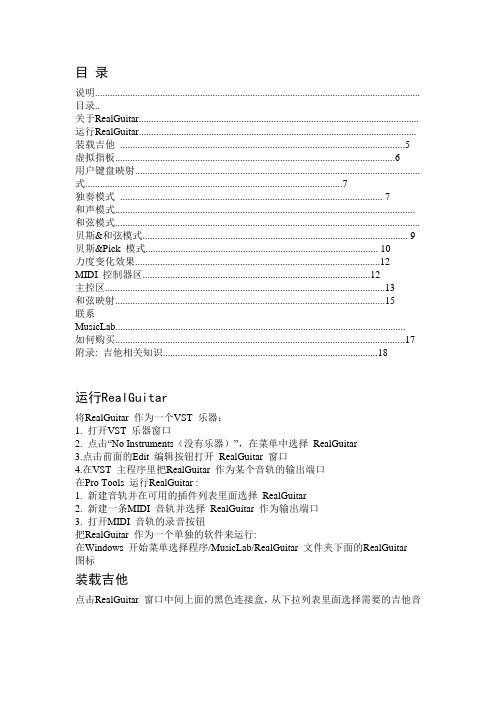
目录说明.................................................................................................................................. 目录..关于RealGuitar................................................................................................................ 运行RealGuitar............................................................................................................... 装载吉他 (5)虚拟指板 (6)用户键盘映射..................................................................................................................式. (7)独奏模式 (7)和声模式........................................................................................................................和弦模式..........................................................................................................................贝斯&和弦模式. (9)贝斯&Pick 模式 (10)力度变化效果 (12)MIDI 控制器区 (12)主控区 (13)和弦映射 (15)联系MusicLab....................................................................................................................如何购买 (17)附录: 吉他相关知识 (18)运行RealGuitar将RealGuitar 作为一个VST 乐器:1. 打开VST 乐器窗口2. 点击“No Instrum ents(没有乐器)”,在菜单中选择RealGuitar3.点击前面的Edit 编辑按钮打开RealGuitar 窗口4.在VST 主程序里把RealGuitar 作为某个音轨的输出端口在Pro Tools 运行RealGuitar :1. 新建音轨并在可用的插件列表里面选择RealGuitar2. 新建一条MIDI 音轨并选择RealGuitar 作为输出端口3. 打开MIDI 音轨的录音按钮把RealGuitar 作为一个单独的软件来运行:在Windows 开始菜单选择程序/MusicLab/RealGuitar 文件夹下面的RealGuitar图标装载吉他点击RealGuitar 窗口中间上面的黑色连接盒,从下拉列表里面选择需要的吉他音色。
