vb对文件目录的操作
vb.net directoryentry用法
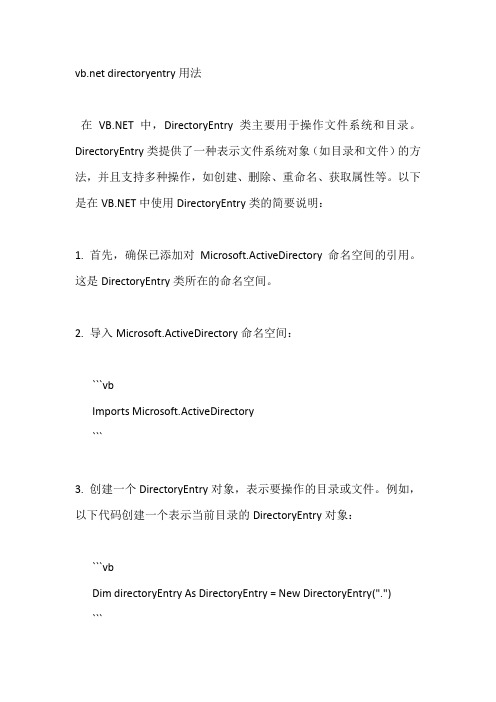
directoryentry用法在中,DirectoryEntry类主要用于操作文件系统和目录。
DirectoryEntry类提供了一种表示文件系统对象(如目录和文件)的方法,并且支持多种操作,如创建、删除、重命名、获取属性等。
以下是在中使用DirectoryEntry类的简要说明:1. 首先,确保已添加对Microsoft.ActiveDirectory命名空间的引用。
这是DirectoryEntry类所在的命名空间。
2. 导入Microsoft.ActiveDirectory命名空间:```vbImports Microsoft.ActiveDirectory```3. 创建一个DirectoryEntry对象,表示要操作的目录或文件。
例如,以下代码创建一个表示当前目录的DirectoryEntry对象:```vbDim directoryEntry As DirectoryEntry = New DirectoryEntry(".")```4. 使用DirectoryEntry对象的属性和方法执行所需的操作。
以下是一些常见用途:-获取目录或文件的属性:```vbDim attributes As String() = directoryEntry.GetAttributes(".")```-创建目录:```vbdirectoryEntry.Create("newDirectory", DirectoryCreateOptions.DisablePasswordProtection)```-删除目录:```vbdirectoryEntry.Delete(DirectoryDeleteOptions.Recurse)```-重命名目录:```vbdirectoryEntry.Rename("newDirectoryName")```-获取目录中的子目录和文件:```vbDim children As DirectoryEntries = directoryEntry.GetChildren()```-遍历目录:```vbFor Each child As DirectoryEntry In childrenConsole.WriteLine()Next```5. 在完成操作后,释放DirectoryEntry对象:```vbdirectoryEntry.Dispose()```注意:在操作文件系统时,请确保具有适当的权限。
第七章 VB中的文件操作

第七章VB中的文件操作7.1文件系统控件1.文件系统控件种类(1)驱动器列表框(DriveListBox):用来显示当前机器上的所有盘符(2)目录列表框(DirListBox):用来显示当前盘上的所有文件夹(3)文件列表框(FileListBox):用来显示当前文件夹下的所有文件名2.重要属性3.重要事件7.2文件的读写1.文件的有关概念记录:计算机处理数据的基本单位,由若干个相互关联的数据项组成。
相当于表格中的一行。
文件:记录的集合,相当于一张表。
文件类型:顺序文件、随机文件、二进制文件。
访问模式:计算机访问文件的方式,VB中有顺序、随机、二进制三种访问模式。
2.顺序访问模式顺序访问模式的规则最简单,指读出或写入时,从第一条记录“顺序”地读到最后一条记录,不可以跳跃式访问。
该模式专门用于处理文本文件,每一行文本相当于一条记录,每条记录可长可短,记录与记录之间用“换行符”来分隔。
顺序文件的写入步骤:打开、写入、关闭;读出步骤:打开、读出、关闭。
(1)打开文件打开文件的命令是Open,格式为:Open“文件名”For模式 As [#] 文件号[Len=记录长度]说明:1)文件名可以是字符串常量也可以是字符串变量2)模式可以是下面之一:OutPut:打开一个文件,将对该文件进行写操作Input:打开一个文件,将对该文件进行读操作Append:打开一个文件,将在该文件末尾追加记录3)文件号是一个介于1-511之间的整数,打开一个文件时需要指定一个文件号,这个文件号就代表该文件,直到文件关闭后这个号才可以被其他文件所使用。
可以利用FreeFile()函数获得下一个可以利用的文件号。
例:Open "D:\sj\aaa" For Output As #1意思是:打开D:\SJ下aaa文件供写入数据,文件号为#1(2)写操作将数据写入磁盘文件所用的命令是:Write# 或Print#。
语法格式:1) Print #文件号,[输出列表]例:Open “D:\SJ\TEST.DAT”For Output As #1Print #1,Text1.Text '把文本框的内容一次性写入文件Close #12)Write #文件号,[输出列表]其中的输出列表一般指用逗号,分隔的数值或字符串表达式。
VB中利用FSO对象对文件夹操作

VB中利用FSO对象对文件夹操作在VB中,可以使用FileSystemObject (FSO) 对象进行文件夹的操作。
FSO对象是VB的内置对象,可用于访问文件系统。
下面将详细介绍在VB中如何使用FSO对象对文件夹进行一些常见的操作。
一、创建文件夹要在VB中创建文件夹,可以使用FSO对象的CreateFolder方法。
下面是一个创建文件夹的例子:```vbDim fso As New FileSystemObjectDim folderPath As StringfolderPath = "C:\Test"fso.CreateFolder folderPath```在这个例子中,首先创建了一个FSO对象,然后指定了要创建的文件夹的路径,最后调用CreateFolder方法创建文件夹。
二、删除文件夹要删除文件夹,可以使用FSO对象的DeleteFolder方法。
下面是一个删除文件夹的例子:```vbDim fso As New FileSystemObjectDim folderPath As StringfolderPath = "C:\Test"fso.DeleteFolder folderPath, True```在这个例子中,首先创建了一个FSO对象,然后指定了要删除的文件夹的路径,最后调用DeleteFolder方法删除文件夹。
需要注意的是,DeleteFolder方法的第二个参数可选,默认为False,表示删除非空文件夹时会产生错误,如果希望删除非空文件夹,则需要将第二个参数设置为True。
三、判断文件夹是否存在要判断文件夹是否存在,可以使用FSO对象的FolderExists方法。
下面是一个判断文件夹是否存在的例子:```vbDim fso As New FileSystemObjectDim folderPath As StringfolderPath = "C:\Test"If fso.FolderExists(folderPath) ThenMsgBox "文件夹存在"ElseMsgBox "文件夹不存在"End If```在这个例子中,首先创建了一个FSO对象,然后指定了要判断的文件夹的路径,最后调用FolderExists方法进行判断。
VB查找文件的两种方法
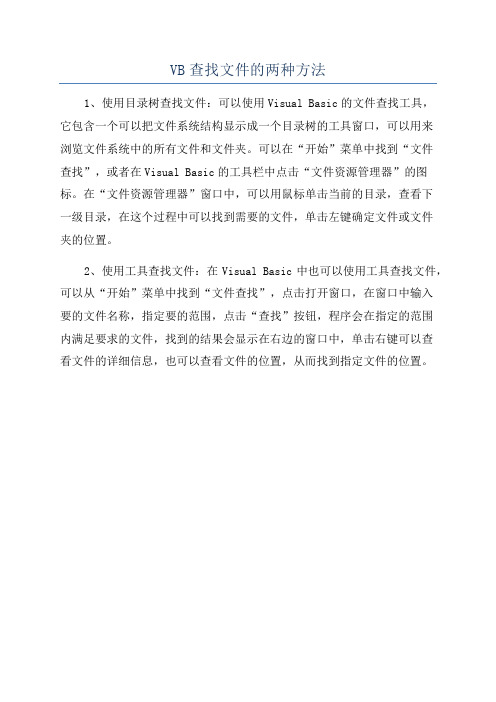
VB查找文件的两种方法
1、使用目录树查找文件:可以使用Visual Basic的文件查找工具,
它包含一个可以把文件系统结构显示成一个目录树的工具窗口,可以用来
浏览文件系统中的所有文件和文件夹。
可以在“开始”菜单中找到“文件
查找”,或者在Visual Basic的工具栏中点击“文件资源管理器”的图标。
在“文件资源管理器”窗口中,可以用鼠标单击当前的目录,查看下
一级目录,在这个过程中可以找到需要的文件,单击左键确定文件或文件
夹的位置。
2、使用工具查找文件:在Visual Basic中也可以使用工具查找文件,可以从“开始”菜单中找到“文件查找”,点击打开窗口,在窗口中输入
要的文件名称,指定要的范围,点击“查找”按钮,程序会在指定的范围
内满足要求的文件,找到的结果会显示在右边的窗口中,单击右键可以查
看文件的详细信息,也可以查看文件的位置,从而找到指定文件的位置。
vb api函数使用手册

vb api函数使用手册一、简介VB(Visual Basic)是一种基于事件驱动的编程语言,广泛应用于Windows操作系统上的应用程序开发。
VB提供了强大的API (Application Programming Interface)函数库,可以用于访问操作系统的各种功能和资源。
本文将介绍一些常用的VB API函数及其使用方法。
二、API函数分类VB API函数可以分为以下几类:1.窗口和控件操作这类API函数可以用于创建、操纵和管理窗口和控件,以及处理窗口消息和事件。
- CreateWindowEx:创建一个具有扩展样式的窗口。
- SetWindowText:设置窗口标题文字。
- ShowWindow:显示或隐藏一个窗口。
- SendMessage:向窗口发送消息。
- GetWindowRect:获取窗口的客户区矩形。
2.文件和目录操作这类API函数可以用于访问、读写和管理文件和目录。
- CreateFile:创建或打开一个文件。
- ReadFile:从文件读取数据。
- WriteFile:将数据写入到文件。
- FindFirstFile/FindNextFile:查找文件。
- CreateDirectory:创建一个目录。
3.系统和进程操作这类API函数可以用于访问和管理操作系统和进程的信息。
- GetTickCount:获取系统启动后的毫秒数。
- GetSystemInfo:获取系统的硬件和配置信息。
- CreateProcess:创建一个新的进程。
- TerminateProcess:终止一个进程。
- EnumProcesses:枚举所有正在运行的进程。
4.网络通信这类API函数可以用于实现网络通信功能,如创建、连接和通信等。
- socket:创建一个套接字用于网络通信。
- bind:将套接字与一个本地地址绑定。
- connect:连接到一个远程地址。
- send/recv:发送和接收数据。
四、VBA获取目录、文件路径简明代码(VB语句、FSO两种方式)

四、VBA获取目录、文件路径简明代码(VB语句、FSO两种方式)(一)VB语句方式''''程序入口↓''''获取所有文件路径Sub GetFileList()Call GetFolderList ''''调用GetFolderList()过程获取所有文件夹路径Columns(2).ClearDim fileName, folderPath As StringDim rowIndexA, rowIndexB, maxRow, lastRowA As Integer maxRow = Rows.CountlastRowA = Cells(maxRow,1).End(xlUp).RowFor rowIndexA =1To lastRowAfolderPath = Cells(rowIndexA,1).ValuefileName = Dir(folderPath)rowIndexB = Cells(maxRow,2).End(xlUp).Row +1Do While fileName <>""Cells(rowIndexB,2).Value = folderPath & fileNamerowIndexB = rowIndexB +1fileName = DirLoopNext rowIndexAEnd Sub''''获取GetMainDirectory拾取文件夹路径下的所有文件夹,放到A列Sub GetFolderList()Dim folderName As StringDim i, k As IntegerColumns(1).ClearCells(1,1).Value = GetMainDirectory(msoFileDialogFolderPicker)&"\"i =1k =1Do While i <= kfolderName = Dir(Cells(i,1).Value, vbDirectory)DoIf InStr(folderName,".")=0And _(GetAttr(Cells(i,1).Value & folderName)And vbDirectory)= vbDirectory Thenk = k +1Cells(k,1).Value = Cells(i,1).Value & folderName &"\"End IffolderName = DirLoop Until folderName =""i = i +1LoopEnd Sub''''函数,拾取一个文件夹路径,返回路径字符串Function GetMainDirectory(ByVal DialogType As MsoFileDialogType)As StringWith Application.FileDialog(DialogType)If.Show =True ThenGetMainDirectory =.SelectedItems(1)End IfEnd WithEnd Function(二)FSO方式''''##############################''''工具——引用类库文件"Microsoft Scripting Runtime"''''##############################''''程序入口↓''''获取文件列表Sub FsoGetFileList()Dim folderPath As StringDim maxRow, lastRow, maxRowB, LastRowB As IntegerDim i As IntegerDim folder, allFiles As ObjectDim fso As New FileSystemObjectCall FsoGetFolderList ''''调用FsoGetFolderList方法获取目录列表Columns(2).ClearmaxRow = Rows.CountlastRow = Cells(maxRow,1).End(xlUp).RowFor i =1To lastRowfolderPath = Cells(i,1).ValueSet folder = fso.GetFolder(folderPath)Set allFiles = folder.FilesmaxRowB = Rows.CountLastRowB = Cells(maxRowB,2).End(xlUp).Row +1For Each File In allFilesCells(LastRowB,2).Value = File.PathLastRowB = LastRowB +1NextNext iEnd Sub''''获取文件夹列表Sub FsoGetFolderList()Dim rowIndex As IntegerDim folderPath As String''''调用函数获取主文件夹目录folderPath = GetMainDirectory(msoFileDialogFolderPicker) rowIndex =1Columns(1).ClearDoIf rowIndex =1ThenGetFolderPath (folderPath)Cells(rowIndex,1).Value = folderPathElseGetFolderPath (Cells(rowIndex,1).Value)End IfrowIndex = rowIndex +1Loop Until Cells(rowIndex,1).Value =""End Sub''''定义函数,作用是获取给定文件夹路径(mainFolderPath)的子文件夹Function GetFolderPath(mainFolderPath)Dim mainFolder, childFolders As ObjectDim index As Integer''''创建FileSystemObject对象fsoDim fso As New FileSystemObject''''从路径获得folder对象mainFolderSet mainFolder = fso.GetFolder(mainFolderPath)''''获得mainFolder的子目录集合childFoldersSet childFolders = mainFolder.SubFolders''''行号初始值设定为A列最后一个非空行的+1行,第一次执行的时候index=2index = Cells(Rows.Count,1).End(xlUp).Row +1''''for each ……in 遍历集合取每一个子目录childFolder的路径pathFor Each childfolder In childFoldersCells(index,1).Value = childfolder.Path ''''路径index = index +1NextEnd Function''''函数,拾取一个文件夹路径,返回路径字符串Function GetMainDirectory(ByVal DialogType As MsoFileDialogType)As StringWith Application.FileDialog(DialogType)If.Show =True ThenGetMainDirectory =.SelectedItems(1)End IfEnd WithEnd Function。
vb遍历文件夹(含子文件夹)

Dim Myname As String
Dim a As String
Dim B() As String
Dim dir_i() As String
Dim i, idir As Long
If Right(MyPath, 1) <> "\" Then MyPath = MyPath + "\"ir - 1
Call sosuofile(MyPath + dir_i(i))
Next i
ReDim dir_i(0) As String
End Sub
附:
'在这里可以处理目录中的文件
' '得到文件名
Next
End Sub
程序代码
'遍历某文件夹下的文件
Private Sub Showfilelist(folderspec)
Dim fs, f, f1, fc, s
Set fs = CreateObject("Scripting.FileSystemObject")
程序代码
'遍历文件夹
Private Sub ShowFolderList(folderspec)
Dim fs, f, f1, s, sf
Dim hs, h, h1, hf
Set fs = CreateObject("Scripting.FileSystemObject")
vb遍历文件夹(含子文件夹)
这段时间写软件需要遍历文件夹及文件,以前读写文件都是用BASIC的老的I/O方法操作,仔细阅读了FSO的操作并在网上整理下资料,得到了遍历文件夹及文件的代码,模块如下:
利用VB控件操作目录和文件夹
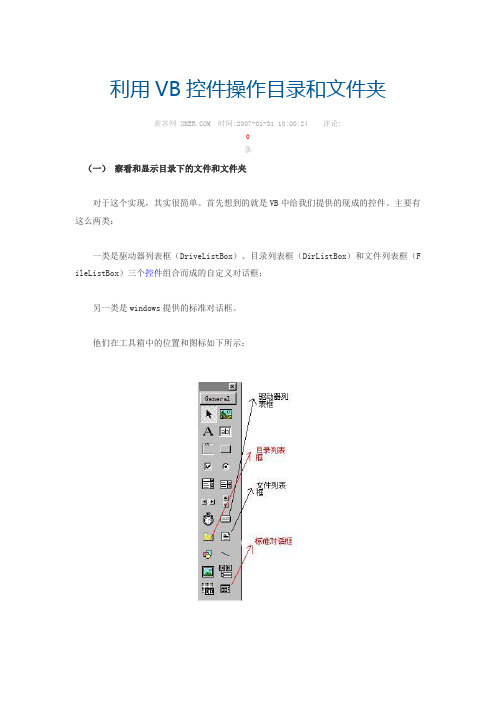
利用VB控件操作目录和文件夹新客网 时间:2007-01-31 10:00:24 评论:条(一)察看和显示目录下的文件和文件夹对于这个实现,其实很简单。
首先想到的就是VB中给我们提供的现成的控件。
主要有这么两类:一类是驱动器列表框(DriveListBox)、目录列表框(DirListBox)和文件列表框(F ileListBox)三个控件组合而成的自定义对话框;另一类是windows提供的标准对话框。
他们在工具箱中的位置和图标如下所示:1、驱动器列表框是一个下拉式的列表框,他和一般下拉式的列表框的不同仅在于功能上的不同,它提供了一个驱动器的列表。
当单击右边的箭头时,则弹出计算机中的所有驱动器的下拉列表。
默认状态下,在驱动器列表中显示的是当前驱动器,我们可以输入或从下拉列表中选择有效的驱动器标示符。
下面是它的主要属性,事件和方法.属性Drive本属性用于返回或设置运行时选择的驱动器.默认值为当前驱动器改变Drive属性会触发Change事件.示例: Drive1.Drive = “c:”设置C盘为当前驱动器.事件Change当选择一个新驱动器或通过代码改变了Drive属性时触发该事件下面是示例代码:Private Sub Drive1_Change()Dir1.Path = Drive1.Drive‘当选择一个新驱动器时,将驱动器列表中选中的当前驱动器,赋给目录列表的路径.End Sub2、目录列表框目录列表框用于显示当前驱动器的目录结构,目录列表框从最高层目录开始,显示当前驱动器的目录结构,并按层次关系缩进跟目录下的所有子目录。
下面是它的主要属性,方法和事件:属性Path本属性用于返回或设置运行时选择的路径,默认路径为当前路径.改变Dri 属性会触发Change事件.示例: Dri1.Path = Drive1.Drive设置在驱动器列表框中选中的驱动器盘符为目录列表的当前路径.ListIndex本属性用来返回或设置控件中当前被选择的项目索引号.目录列表框中的每一个目录都可以通过ListIndex属性来标识.由Path属性所设置的当前目录的ListIndex 属性值总是-1,而它上面的目录的ListIndex属性值为-2,再上面的为-3,以此类推;而它所包含的子目录恰恰相反,紧挨着的第一个子目录的ListIndex属性值为0,往下一次加一.ListCount本属性返回当前目录下的所有子目录书.ListCount的值比最大的ListIndex 的值大1.事件Change当选择一个新目录或通过代码改变了Path属性时触发该事件下面是示例代码:Private Sub Dir1_Change()'将文件列表框的路径值,设置为目录列表框所选中的路径值File1.Path = Dir1.PathEnd Sub3、文件列表框文件列表框用来显示当前目录中的部分或者全部文件.文件列表框的大部分属性和一般的列表框相同,都具有大小,位置,字体,颜色等以及List,ListCount,ListIndex等属性.下面是主要的属性:属性Path本属性用于返回或设置运行时选择的路径以显示其下的文件,默认路径为当前路径.改变Dri属性会触发PathChange事件.示例: File1.Path= Dri1.Path设置在目录列表框中选中的路径为文件列表的当前路径.Pattern本属性用来确定程序运行时,列表框中显示那些类型的文件.除了使用”*””?”等通配符外,在参数中还可以使用分号”;”来分割多种文件类型.例如:”*.ext;*.bat”FileName本属性返回或设置所选文件的路径和文件名.可以从本属性值中返回当前列表中选择的文件名.路径可用Path属性单独检索.在功能上,本属性值与ListIndex等价.如果没有文件被选中,FileName属性将返回0长度的字符串.改变甭属性值可能会产生一个或多个如下事件:PathChange(如果改变路径),PatternChange(如果改变模式),DblClick(如果指定存在的文件)事件Click当选择一个新的文件时触发该事件下面是示例代码:Private Sub File1_Click()Picture1.Picture = LoadPicture(Dir1.Path & " " & File1.FileName)‘在图片框中显示选定的图形文件.End Sub4、标准对话框CommonDialog控件提供了一组标准的操作对话框,进行诸如打开,和保存文件,设置打印选项,以及选择颜色和字体等操作.通过运行windows帮助引擎还能显示帮助.CommonDialog控件在visual basic和Microsoft Windows动态链接库commdlg.dll的例程之间提供了一个接口.为了用这个控件创建一个对话框,commdlg.dll必须存在于micro soft Windows的system目录下.然后再visual basic中选择工程/部件,并在显示的部件对话框中选中Microsoft common Dialog Control 6.0,确定后,在工具栏里就显示了出来.如下图所示:在应用程序中要使用CommonDialog控件,可将其添加到窗体中并设置其属性.控件所显示的对话框有控件的方法确定.在运行时,当相应的方法被调用时,将显示一个对话框或是执行帮助引擎;在设计时,CommonDialog 控件是以图标的形式显示在窗体中的.该图标的大小不能改变.使用指定的方法,CommonDialog控件能够显示下列对话框:方法所显示的对话框ShowOpen显示[打开]对话框ShowSave显示[另存为]对话框ShowColor显示[颜色]对话框ShowFont显示[字体]对话框ShowPrinter显示[打印]或[打印选项]对话框Showhelp显示windows帮助引擎下面是它的主要属性,方法:属性Filer该属性应用于CommonDialog控件中的[打开][另存为]对话框.本属性用来返回或设置在对话框[类型]列表框中显示的过滤器.过滤的作用是确定对话框中文件列表框中显示的文件类型.例如:设置为*.txt时,将显示文本文件.要显示多种类型的文件,可以用管道(|)符号(ASCII124)将他们分开.管道符号前后不能加空格.如:*.rm|*.rmvb Action该属性返回或设置一个表示所显示对话框类型的整数.具体如下.设置数值说明0没有操作1显示[打开]对话框2显示[另存为]对话框3显示[颜色]对话框4显示[字体]对话框5显示[打印]或[打印选项]对话框6运行WINHLP32.EXEFileName本属性应用于CommonDialog控件的[打开][另存为]对话框.本属性返回或设置所选文件的路径和文件名.如果在运行时被创建,FileName属性将返回0长度的字符串,表示当前没有选择文件.在CommonDialog控件里,可以在打开对话框之前设置FileName属性来设定初始文件名.可以从本属性值中返回当前列表中选择的文件名.路径可用Path属性单独检索.在功能上,本属性值与ListIndex等价.如果没有文件被选中,FileName属性将返回0长度的字符串.改变甭属性值可能会产生一个或多个如下事件:PathChange(如果改变路径),PatternCh ange(如果改变模式),DblClick(如果指定存在的文件)事件Click当选择一个新的文件时触发该事件下面是一个例子:我们在这里要做一个VCD的播放器,下面是界面.下表是其中所用到的控件及其属性设置:对象特性设置值窗体名称FrmvcdBorderStyle1CaptionVCD播放器菜单标题文件名称Mnufile标题打开名称Mnu open标题播放名称Mnuplay标题退出名称Mnuexit标题选项名称Mnuoption标题连续播放名称Mnurepeat标题静音名称Mnuslient多媒体控件名称MmcontrolPicture控件名称Picture1通用对话框名称Commondialog1下面是主要程序代码代码:Private Sub mnuopen_Click() ’当点击菜单中的打开时执行'在未选择文件时,文件名为空字符,播放菜单不可用mnuplay.Enabled =FalseCommonDialog1.FileName = ""'下面语句设置文件过滤方式,可显示扩展名为avi,dat,wav和mid文件CommonDialog1.Filter = "(*.avi)|*.avi|(*.wave)|*.wav|(vcd *.dat)|*.dat|(mid i *.mid)|*.mid"'初始化文件过滤方式为*.aviCommonDialog1.FilterIndex = 1'建立打开方式的通用对话框,也可使用commondialog1.show openCommonDialog1.Action = 1'打开一个文件前先关闭前一次被打开的多媒体设备mand = "close"Select CommonDialog1.FilterIndexCase 1 '选择*.avi'设置多媒体设备类型为avividioMMControl1.DeviceType = "avividio"'设置时间格式为帧MMControl1.TimeFormat = 3'设置播放的文件为通用对话框中选择的文件MMControl1.FileName = CommonDialog1.FileName '打开文件mand = "open "Case 2 '选择*.wav'设置多媒体设备类型为waveaudioMMControl1.DeviceType = "waveaudio"'设置时间格式为帧MMControl1.TimeFormat = 3'设置播放的文件为通用对话框中选择的文件MMControl1.FileName = CommonDialog1.FileName '打开文件mand = "open"Case 3 '选择*.dat'设置多媒体设备类型为MpegvidioMMControl1.DeviceType = "Mpegvidio"'设置时间格式为帧MMControl1.TimeFormat = 3'设置播放的文件为通用对话框中选择的文件MMControl1.FileName = CommonDialog1.FileName '打开文件mand = "open "Case 4 '选择*.mid'设置多媒体设备类型为waveaudioMMControl1.DeviceType = "waveaudio"'设置时间格式为帧MMControl1.TimeFormat = 3'设置播放的文件为通用对话框中选择的文件MMControl1.FileName = CommonDialog1.FileName '打开文件mand = "open"End Select'设置hwnddisplay的值,使媒体文件能够在picture控件中播放MMControl1.hWndDisplay = Picture1.hWndEnd Sub(二)新建、修改、删除目录以上控件除了通用对话框(CommonDialog)之外一般只能显示当前的目录结构,对于在磁盘上新建、修改、删除目录却基本无能为力。
VB 第八章 文件操作

代码总结
Private Sub File1_DblClick() Dim selfile As String, i As Double If Right(File1.Path, 1) = "\" Then selfile = File1.Path & File1.FileName Else selfile = File1.Path & "\" & File1.FileName End If Select Case LCase(Right(selfile, 3)) Case "txt" i = Shell("notepad.exe" & " " & selfile, vbNormalFocus) Case "doc" i = Shell("winword.exe" & " " & selfile, vbNormalFocus) Case "bmp", "jpg" i = Shell("mspaint.exe" & " " & selfile, vbNormalFocus) End Select End Sub
' 添加记录 Sub command1_click() With Student .ino=val(text1.text) .strname=text2.text .strsex=iif(option.value,”1”,”0”) .smark=val(text3.text) end with open “c:\stuent.dat” for random as #1 len=len(student) record_no=lof(1)/len(student)+1 label1.caption=record_no put #1,record_no,student close #1 end sub
VB文件操作范文

VB文件操作范文在VB中,可以使用FileSystemObject对象和File对象来进行文件操作。
FileSystemObject对象是VB中的文件系统对象,它可以用来处理文件夹和文件,包括创建、删除、重命名等操作。
File对象则是用来处理单个文件,包括读写文件内容等操作。
下面是VB文件操作常用的一些方法和属性:1. CreateTextFile方法:创建一个新的文本文件。
示例:`FileSystemObject.CreateTextFile("C:\test.txt")`2. DeleteFile方法:删除指定的文件。
示例:`FileSystemObject.DeleteFile("C:\test.txt")`3. MoveFile方法:移动指定的文件。
示例:`FileSystemObject.MoveFile("C:\test.txt","C:\newfolder\test.txt")`4. CopyFile方法:复制指定的文件。
示例:`FileSystemObject.CopyFile("C:\test.txt","C:\newfolder\test.txt")`5. GetFile方法:返回一个对指定文件的引用。
示例:`FileSystemObject.GetFile("C:\test.txt")`6. OpenTextFile方法:打开一个文本文件,并返回一个TextStream 对象,可以用来读取或写入文件内容。
示例:`FileSystemObject.OpenTextFile("C:\test.txt", 1)` 7. ReadAll方法:一次性读取整个文件的内容。
示例:`TextStreamObject.ReadAll(`8. WriteLine方法:向文件中写入一行文本。
vb文件相对路径
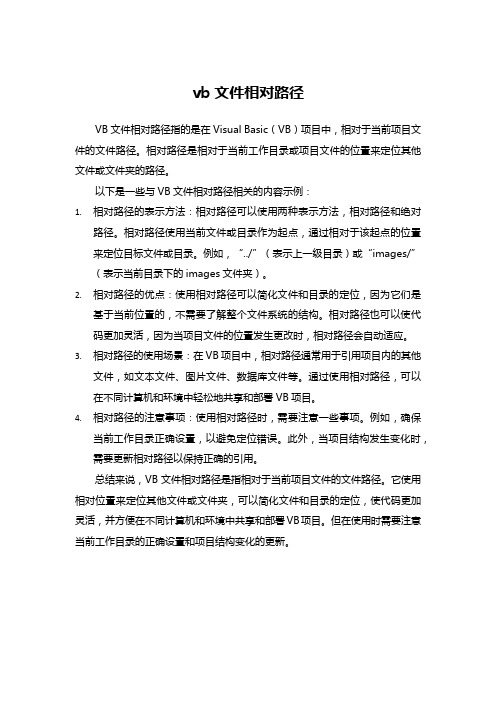
vb文件相对路径
VB文件相对路径指的是在Visual Basic(VB)项目中,相对于当前项目文件的文件路径。
相对路径是相对于当前工作目录或项目文件的位置来定位其他文件或文件夹的路径。
以下是一些与VB文件相对路径相关的内容示例:
1.相对路径的表示方法:相对路径可以使用两种表示方法,相对路径和绝对
路径。
相对路径使用当前文件或目录作为起点,通过相对于该起点的位置来定位目标文件或目录。
例如,“../”(表示上一级目录)或“images/”
(表示当前目录下的images文件夹)。
2.相对路径的优点:使用相对路径可以简化文件和目录的定位,因为它们是
基于当前位置的,不需要了解整个文件系统的结构。
相对路径也可以使代码更加灵活,因为当项目文件的位置发生更改时,相对路径会自动适应。
3.相对路径的使用场景:在VB项目中,相对路径通常用于引用项目内的其他
文件,如文本文件、图片文件、数据库文件等。
通过使用相对路径,可以在不同计算机和环境中轻松地共享和部署VB项目。
4.相对路径的注意事项:使用相对路径时,需要注意一些事项。
例如,确保
当前工作目录正确设置,以避免定位错误。
此外,当项目结构发生变化时,需要更新相对路径以保持正确的引用。
总结来说,VB文件相对路径是指相对于当前项目文件的文件路径。
它使用相对位置来定位其他文件或文件夹,可以简化文件和目录的定位,使代码更加灵活,并方便在不同计算机和环境中共享和部署VB项目。
但在使用时需要注意当前工作目录的正确设置和项目结构变化的更新。
vb 调用路径

vb 调用路径VB(Visual Basic)是一种面向对象的程序设计语言,可用于开发Windows平台下的应用程序。
在VB中调用路径可以指文件路径、目录路径或网络路径。
下面将详细介绍如何在VB中调用这些路径:1. 文件路径调用:在VB中,可以使用FileSystemObject对象的GetAbsolutePathName方法来获取文件的绝对路径。
首先,需要引入"Microsoft Scripting Runtime"组件,然后创建FileSystemObject对象,最后调用GetAbsolutePathName方法即可。
以下是一个示例代码:Imports Microsoft.VisualBasic.FileIO...Dim filePath As String = "C:\folder\file.txt"Dim fso As New FileSystemObject()Dim absolutePath As String = fso.GetAbsolutePathName(filePath)2. 目录路径调用:对于目录路径的调用,可以使用Directory类中的方法来实现。
例如,可以使用Directory.Exists方法来检查目录是否存在,使用Directory.CreateDirectory 方法来创建目录等。
以下是一个示例代码:Imports System.IO...Dim directoryPath As String = "C:\folder"If Directory.Exists(directoryPath) ThenDirectory.CreateDirectory(directoryPath & "\newFolder")End If3. 网络路径调用:在VB中,可以使用.NET框架的相关类来实现对网络路径的调用。
vb中5种打开文件夹浏览框的方法总结
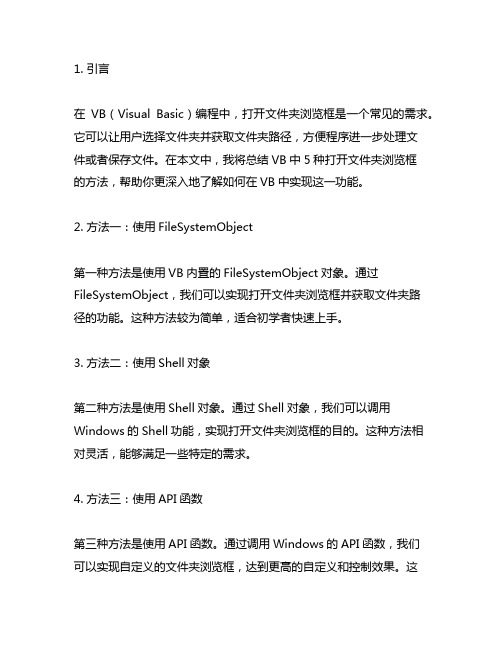
1. 引言在VB(Visual Basic)编程中,打开文件夹浏览框是一个常见的需求。
它可以让用户选择文件夹并获取文件夹路径,方便程序进一步处理文件或者保存文件。
在本文中,我将总结VB中5种打开文件夹浏览框的方法,帮助你更深入地了解如何在VB中实现这一功能。
2. 方法一:使用FileSystemObject第一种方法是使用VB内置的FileSystemObject对象。
通过FileSystemObject,我们可以实现打开文件夹浏览框并获取文件夹路径的功能。
这种方法较为简单,适合初学者快速上手。
3. 方法二:使用Shell对象第二种方法是使用Shell对象。
通过Shell对象,我们可以调用Windows的Shell功能,实现打开文件夹浏览框的目的。
这种方法相对灵活,能够满足一些特定的需求。
4. 方法三:使用API函数第三种方法是使用API函数。
通过调用Windows的API函数,我们可以实现自定义的文件夹浏览框,达到更高的自定义和控制效果。
这种方法需要对Windows API有一定的了解,适合有一定经验的开发者。
5. 方法四:使用Shell控件第四种方法是使用Shell控件。
通过将Shell控件添加到VB的窗体中,我们可以实现与Windows资源管理器类似的文件夹浏览功能。
这种方法在界面上更为直观,适合需要直接展示文件夹结构的场景。
6. 方法五:使用第三方控件最后一种方法是使用第三方控件。
市面上有一些成熟的文件夹浏览控件,它们提供了丰富的功能和界面效果,能够满足更多的需求。
通过引用这些第三方控件,我们可以快速实现文件夹浏览框的功能。
7. 总结与回顾通过本文的总结,我们了解了VB中5种打开文件夹浏览框的方法。
从简单到复杂,我们可以根据实际需求选择适合的方法来实现文件夹浏览功能。
无论是入门级的开发者还是有经验的专业开发者,都可以根据自己的情况选择最适合的方法来处理文件夹浏览框的需求。
8. 个人观点与理解在我看来,选择合适的方法并不是一件简单的事情。
vb中实现文件按时间排列的方法
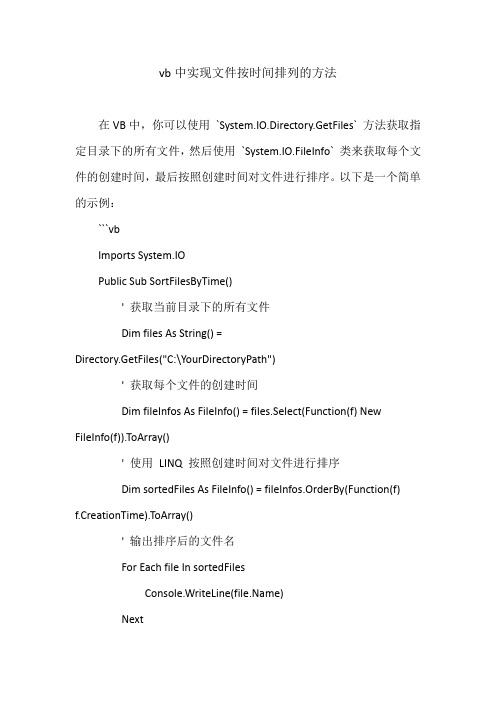
vb中实现文件按时间排列的方法
在VB中,你可以使用`System.IO.Directory.GetFiles` 方法获取指定目录下的所有文件,然后使用`System.IO.FileInfo` 类来获取每个文件的创建时间,最后按照创建时间对文件进行排序。
以下是一个简单的示例:
```vb
Imports System.IO
Public Sub SortFilesByTime()
' 获取当前目录下的所有文件
Dim files As String() =
Directory.GetFiles("C:\YourDirectoryPath")
' 获取每个文件的创建时间
Dim fileInfos As FileInfo() = files.Select(Function(f) New FileInfo(f)).ToArray()
' 使用LINQ 按照创建时间对文件进行排序
Dim sortedFiles As FileInfo() = fileInfos.OrderBy(Function(f) f.CreationTime).ToArray()
' 输出排序后的文件名
For Each file In sortedFiles
Console.WriteLine()
Next
End Sub
```
请注意将`"C:\YourDirectoryPath"` 替换为你想要排序文件的目录路径。
这个示例将按照文件的创建时间进行排序,如果你想按照修改时间排序,可以将`f.CreationTime` 替换为`stWriteTime`。
vb读取文件夹的文件
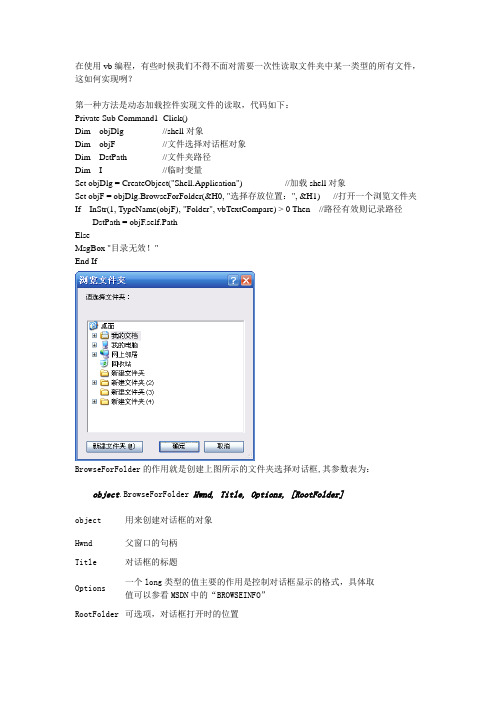
在使用vb编程,有些时候我们不得不面对需要一次性读取文件夹中某一类型的所有文件,这如何实现咧?第一种方法是动态加载控件实现文件的读取,代码如下:Private Sub Command1_Click()Dim objDlg //shell对象Dim objF //文件选择对话框对象Dim DstPath //文件夹路径Dim I //临时变量Set objDlg = CreateObject("Shell.Application") //加载shell对象Set objF = objDlg.BrowseForFolder(&H0, "选择存放位置:", &H1) //打开一个浏览文件夹If InStr(1, TypeName(objF), "Folder", vbTextCompare) > 0 Then //路径有效则记录路径DstPath = objF.self.PathElseMsgBox "目录无效!"End IfBrowseForFolder的作用就是创建上图所示的文件夹选择对话框,其参数表为:object.BrowseForFolder Hwnd, Title, Options, [RootFolder]object 用来创建对话框的对象Hwnd 父窗口的句柄Title 对话框的标题Options 一个long类型的值主要的作用是控制对话框显示的格式,具体取值可以参看MSDN中的“BROWSEINFO”RootFolder 可选项,对话框打开时的位置Dim flist As FileListBox //控件类型FileListBoxDim lbox As ListBox //控件类型ListBox‘通过Me对象以及Controls集合动态的加载两个控件Set flist = Me.Controls.Add("VB.FilelistBox", "flb", Me)Set lbox = Me.Controls.Add(“VB.ListBox”, “lb”, Me)With objF ' File1.Pattern = "*.jpg;*.bmp;*.gif" //需要筛选出来的文件类型.Path = DstPath //文件夹的路径For i = 0 To .ListCount - 1 //遍历所有指定类型的文件List1.AddItem DstPath & "\" & .List(i) //假设listbox的名称为list1 NextEnd WithEnd Sub这里需要说明一下:FileListBox控件可以通过.Pattern中指定的文件后缀名,以及.Path指定的文件夹路径,筛选出.Path路径下所有满足条件的文件类型,将文件名全部记录在.List数组中,我们通过一个ListBox控件,将.List 数组中的所有文件全部取出来,通过DstPath & "\" & .List(i),记录下文件的全路径有些时候,我们需要将弹出来的对话框设置成模态的对话框以限制用户的一些操作,但是一般使用BrowseForFolder得到的都是非模态的对话框,那么有没有实现呢?肯定是可以的,一般我们是用BrowseForFolder的时候总是习惯性的将Hwnd这个参数设置成0,这样得到的就是一个非模态的文件夹选择对话框。
vb 调用路径 -回复
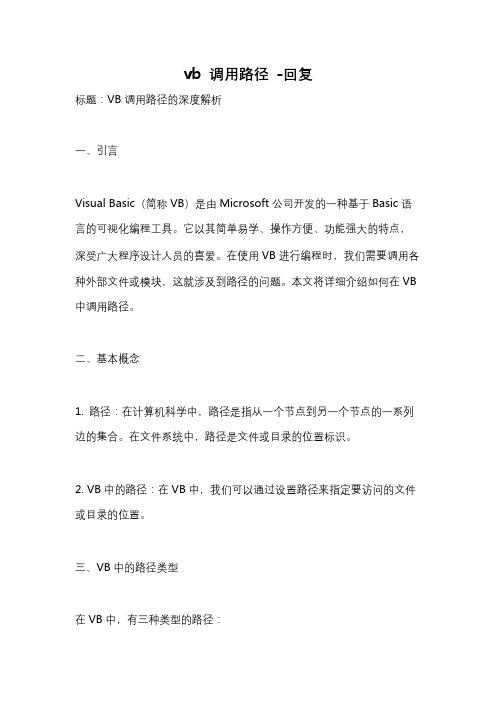
vb 调用路径-回复标题:VB调用路径的深度解析一、引言Visual Basic(简称VB)是由Microsoft公司开发的一种基于Basic语言的可视化编程工具。
它以其简单易学、操作方便、功能强大的特点,深受广大程序设计人员的喜爱。
在使用VB进行编程时,我们需要调用各种外部文件或模块,这就涉及到路径的问题。
本文将详细介绍如何在VB 中调用路径。
二、基本概念1. 路径:在计算机科学中,路径是指从一个节点到另一个节点的一系列边的集合。
在文件系统中,路径是文件或目录的位置标识。
2. VB中的路径:在VB中,我们可以通过设置路径来指定要访问的文件或目录的位置。
三、VB中的路径类型在VB中,有三种类型的路径:1. 绝对路径:这是完整的路径,包括驱动器名、根目录和文件名。
例如"C:\Users\Documents\MyFile.txt"。
2. 相对路径:这是相对于当前工作目录的路径。
例如"MyFolder\MyFile.txt"。
3. 网络路径:用于访问网络上的共享资源。
例如"\\ServerName\FolderName\File.txt"。
四、VB中如何设置路径1. 使用绝对路径:直接在代码中写出完整的路径即可。
vbOpen "C:\Users\Documents\MyFile.txt" For Input As #12. 使用相对路径:首先需要确定当前的工作目录,然后在此基础上添加相对路径。
vbChDir "C:\Users\Documents"Open "MyFile.txt" For Input As #13. 使用网络路径:与绝对路径类似,只是路径开头是网络服务器的名称。
vbOpen "\\ServerName\FolderName\MyFile.txt" For Input As #1五、VB中的路径函数VB提供了一些内置的函数来处理路径:1. CurDir():返回当前工作目录。
第十章vb6.0文件管理及操作
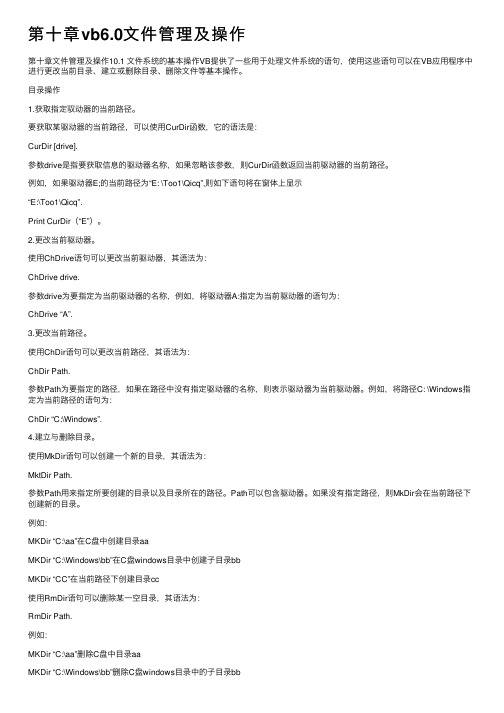
第⼗章vb6.0⽂件管理及操作第⼗章⽂件管理及操作10.1 ⽂件系统的基本操作VB提供了⼀些⽤于处理⽂件系统的语句,使⽤这些语句可以在VB应⽤程序中进⾏更改当前⽬录、建⽴或删除⽬录、删除⽂件等基本操作。
⽬录操作1.获取指定驭动器的当前路径。
要获取某驱动器的当前路径,可以使⽤CurDir函数,它的语法是:CurDir [drive].参数drive是指要获取信息的驱动器名称,如果忽略该参数,则CurDir函数返回当前驱动器的当前路径。
例如,如果驱动器E;的当前路径为“E: \Too1\Qicq”,则如下语句将在窗体上显⽰“E:\Too1\Qicq”.Print CurDir(“E”)。
2.更改当前驱动器。
使⽤ChDrive语句可以更改当前驱动器,其语法为:ChDrive drive.参数drive为要指定为当前驱动器的名称,例如,将驱动器A:指定为当前驱动器的语句为:ChDrive “A”.3.更改当前路径。
使⽤ChDir语句可以更改当前路径,其语法为:ChDir Path.参数Path为要指定的路径,如果在路径中没有指定驱动器的名称,则表⽰驱动器为当前驱动器。
例如,将路径C: \Windows指定为当前路径的语句为:ChDir “C:\Windows”.4.建⽴与删除⽬录。
使⽤MkDir语句可以创建⼀个新的⽬录,其语法为:MktDir Path.参数Path⽤来指定所要创建的⽬录以及⽬录所在的路径。
Path可以包含驱动器。
如果没有指定路径,则MkDir会在当前路径下创建新的⽬录。
例如:MKDir “C:\aa”在C盘中创建⽬录aaMKDir “C:\Windows\bb”在C盘windows⽬录中创建⼦⽬录bbMKDir “CC”在当前路径下创建⽬录cc使⽤RmDir语句可以删除某⼀空⽬录,其语法为:RmDir Path.例如:MKDir “C:\aa”删除C盘中⽬录aaMKDir “C:\Windows\bb”删除C盘windows⽬录中的⼦⽬录bbMKDir “CC”删除当前路径下创建⽬录cc注意:RmDir语句只能⽤来删除空的⽬录,如果⽬录中还包含有⼦⽬录或⽂件,则必须先删除⼦⽬录和⽂件。
vb 调用路径 -回复
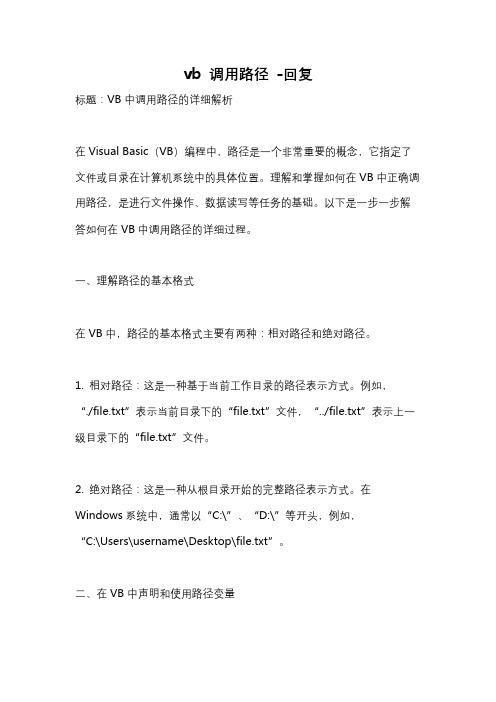
vb 调用路径-回复标题:VB中调用路径的详细解析在Visual Basic(VB)编程中,路径是一个非常重要的概念,它指定了文件或目录在计算机系统中的具体位置。
理解和掌握如何在VB中正确调用路径,是进行文件操作、数据读写等任务的基础。
以下是一步一步解答如何在VB中调用路径的详细过程。
一、理解路径的基本格式在VB中,路径的基本格式主要有两种:相对路径和绝对路径。
1. 相对路径:这是一种基于当前工作目录的路径表示方式。
例如,“./file.txt”表示当前目录下的“file.txt”文件,“../file.txt”表示上一级目录下的“file.txt”文件。
2. 绝对路径:这是一种从根目录开始的完整路径表示方式。
在Windows系统中,通常以“C:\”、“D:\”等开头,例如,“C:\Users\username\Desktop\file.txt”。
二、在VB中声明和使用路径变量在VB中,我们可以使用String类型变量来存储和操作路径。
以下是一个声明和初始化路径变量的例子:vbDim filePath As StringfilePath = "C:\Users\username\Desktop\file.txt"在这个例子中,我们首先声明了一个名为filePath的String类型变量,然后将其初始化为一个绝对路径。
三、调用路径进行文件操作在VB中,我们可以使用各种文件操作函数或方法来访问和操作指定路径的文件。
以下是一些常见的文件操作示例:1. 打开文件:vbOpen filePath For Input As #1在这个例子中,我们使用Open语句打开了指定路径的文件,并将其与文件号1关联起来。
2. 读取文件内容:vbDim fileContent As StringLine Input #1, fileContent在这个例子中,我们使用Line Input语句从已打开的文件中读取一行内容,并将其存储在fileContent变量中。
vb相对路径和绝对路径
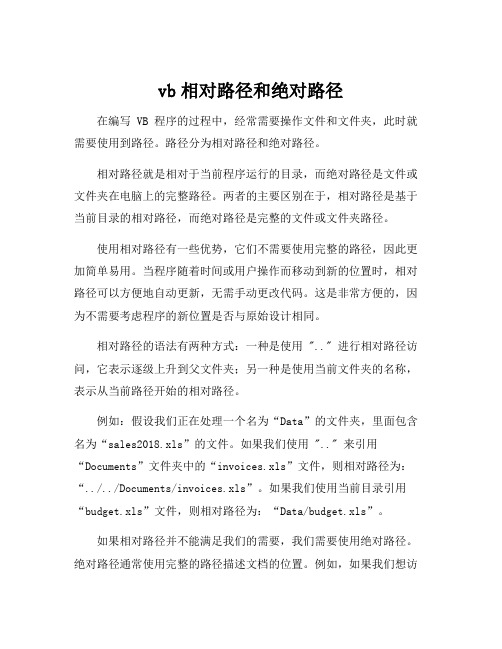
vb相对路径和绝对路径在编写 VB 程序的过程中,经常需要操作文件和文件夹,此时就需要使用到路径。
路径分为相对路径和绝对路径。
相对路径就是相对于当前程序运行的目录,而绝对路径是文件或文件夹在电脑上的完整路径。
两者的主要区别在于,相对路径是基于当前目录的相对路径,而绝对路径是完整的文件或文件夹路径。
使用相对路径有一些优势,它们不需要使用完整的路径,因此更加简单易用。
当程序随着时间或用户操作而移动到新的位置时,相对路径可以方便地自动更新,无需手动更改代码。
这是非常方便的,因为不需要考虑程序的新位置是否与原始设计相同。
相对路径的语法有两种方式:一种是使用 ".." 进行相对路径访问,它表示逐级上升到父文件夹;另一种是使用当前文件夹的名称,表示从当前路径开始的相对路径。
例如:假设我们正在处理一个名为“Data”的文件夹,里面包含名为“sales2018.xls”的文件。
如果我们使用 ".." 来引用“Documents”文件夹中的“invoices.xls”文件,则相对路径为:“../../Documents/invoices.xls”。
如果我们使用当前目录引用“budget.xls”文件,则相对路径为:“Data/budget.xls”。
如果相对路径并不能满足我们的需要,我们需要使用绝对路径。
绝对路径通常使用完整的路径描述文档的位置。
例如,如果我们想访问C: \ Documents \ invoices.xls文件,则需要使用“C:\ documents \ invoices.xls”。
使用绝对路径有一个最大的优点,那就是可以表达到文档所在位置的确切路径。
不过,不便之处在于,当我们想把程序从一个位置搬到另一个位置时,绝对路径就变得不可行了。
因为绝对路径无法自动更新,可能需要手动更改代码以确保路径的正确性。
综上所述,对于 VB 程序员来说,选择正确的路径类型对程序的成功与否至关重要。
VB读取某目录下的文件名
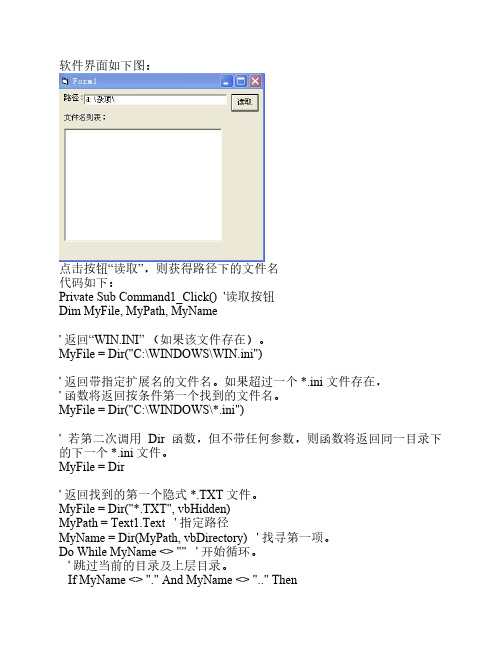
软件界面如下图:点击按钮“读取”,则获得路径下的文件名代码如下:Private Sub Command1_Click() '读取按钮Dim MyFile, MyPath, MyName' 返回“WIN.INI” (如果该文件存在)。
MyFile = Dir("C:\WINDOWS\WIN.ini")' 返回带指定扩展名的文件名。
如果超过一个 *.ini 文件存在,' 函数将返回按条件第一个找到的文件名。
MyFile = Dir("C:\WINDOWS\*.ini")' 若第二次调用Dir 函数,但不带任何参数,则函数将返回同一目录下的下一个 *.ini 文件。
MyFile = Dir' 返回找到的第一个隐式 *.TXT 文件。
MyFile = Dir("*.TXT", vbHidden)MyPath = Text1.Text ' 指定路径MyName = Dir(MyPath, vbDirectory) ' 找寻第一项。
Do While MyName <> "" ' 开始循环。
' 跳过当前的目录及上层目录。
If MyName <> "." And MyName <> ".." Then' 使用位比较来确定 MyName 代表一目录。
If (GetAttr(MyPath & MyName) And vbDirectory) <> vbDirectory Then List1.AddItem (MyName)'Debug.Print MyName ' 如果它是一个目录,将其名称显示出来End IfEnd IfMyName = Dir ' 查找下一个目录。
- 1、下载文档前请自行甄别文档内容的完整性,平台不提供额外的编辑、内容补充、找答案等附加服务。
- 2、"仅部分预览"的文档,不可在线预览部分如存在完整性等问题,可反馈申请退款(可完整预览的文档不适用该条件!)。
- 3、如文档侵犯您的权益,请联系客服反馈,我们会尽快为您处理(人工客服工作时间:9:00-18:30)。
原文地址:vb2008 文件目录相关作者:esonbest以下摘自《vb2008开发经验与实战宝典》源码位置c01'将指定URI数据下载到本地文件Private Sub Button5_Click(ByVal sender As System.Object, ByVal e As System.EventArgs) Handles Button5.ClickDim MyUri As String = "/mspress/images/banner.gif"Dim MyFileName As String = "banner.gif"Dim MyClient As New .WebClient()MyClient.DownloadFile(MyUri, MyFileName)System.Diagnostics.Process.Start(MyFileName)End SubPublic Class Form1'判断指定目录是否已经存在System.IO.Directory.Exists(MyDir1)'获取指定目录的上级目录Dim MyParentDir = System.IO.Directory.GetParent(MyDir).FullName'获取全路径名的目录信息Dim MyDirectoryName = System.IO.Path.GetDirectoryName(MyPathName) '获取全路径名的根目录信息Dim MyPathName = "C:WindowsNotepad.exe"Dim MyRootDirectoryName = System.IO.Path.GetPathRoot(MyPathName)'获取当前工作目录Private Sub Button5_Click(ByVal sender As System.Object, ByVal e As System.EventArgs)Handles Button5.ClickDim MyPath = "当前工作目录是:"MyPath += System.IO.Directory.GetCurrentDirectory()MessageBox.Show(MyPath, "信息提示", MessageBoxButtons.OK)End Sub'设置当前工作目录Dim MyPath = "C:Windows"System.IO.Directory.SetCurrentDirectory(MyPath)End Sub'获取和设置指定目录的时间Private Sub Button7_Click(ByVal sender As System.Object, ByVal e As System.EventArgs) Handles Button7.ClickDim MyDirName = "F:Visual Basic 2005 编程技巧大全"Dim MyInfo = MyDirName + "目录的时间信息如下:"MyInfo += vbCrLf + "目录创建时间:" + System.IO.Directory.GetCreationTime(MyDirName).ToString()MyInfo += vbCrLf + "目录访问时间:" + System.IO.Directory.GetLastAccessTime(MyDirName).ToString()MyInfo += vbCrLf + "目录修改时间:" + System.IO.Directory.GetLastWriteTime(MyDirName).ToString()MessageBox.Show(MyInfo, "信息提示", MessageBoxButtons.OK)System.IO.Directory.SetCreationTime(MyDirName, DateTime.Now)System.IO.Directory.SetLastAccessTime(MyDirName, DateTime.Now)System.IO.Directory.SetLastWriteTime(MyDirName, DateTime.Now)MessageBox.Show("成功设置目录时间属性!", "信息提示", MessageBoxButtons.OK)End Sub'获取指定目录的属性Private Sub Button8_Click(ByVal sender As System.Object, ByVal e As System.EventArgs) Handles Button8.ClickDim MyDirName As String = "C:TestDir"Dim MyInfo As String = MyDirName + "目录的属性信息如下:"TryDim MyAttributes As System.IO.FileAttributes = System.IO.File.GetAttributes(MyDirName)If ((MyAttributes And System.IO.FileAttributes.ReadOnly) = System.IO.FileAttributes.ReadOnly) ThenMyInfo += vbCrLf + "只读属性为真;"End IfIf ((MyAttributes And System.IO.FileAttributes.System) = System.IO.FileAttributes.System) ThenMyInfo += vbCrLf + "系统属性为真;"End IfIf ((MyAttributes And System.IO.FileAttributes.Hidden) = System.IO.FileAttributes.Hidden) ThenMyInfo += vbCrLf + "隐藏属性为真;"End IfIf ((MyAttributes And System.IO.FileAttributes.Archive) = System.IO.FileAttributes.Archive) ThenMyInfo += vbCrLf + "归档属性为真;"End IfMessageBox.Show(MyInfo, "信息提示", MessageBoxButtons.OK, rmation)Catch ex As ExceptionMessageBox.Show(ex.Message, "信息提示", MessageBoxButtons.OK, rmation)End TryEnd Sub'设置指定目录的属性Private Sub Button9_Click(ByVal sender As System.Object, ByVal e As System.EventArgs) Handles Button9.ClickDim MyDirName As String = "C:TestDir"Dim MyAttributes As System.IO.FileAttributesTrySystem.IO.File.SetAttributes(MyDirName, System.IO.FileAttributes.Normal)MyAttributes = System.IO.File.GetAttributes(MyDirName)System.IO.File.SetAttributes(MyDirName, MyAttributes Or System.IO.FileAttributes.ReadOnly)MyAttributes = System.IO.File.GetAttributes(MyDirName)System.IO.File.SetAttributes(MyDirName, MyAttributes Or System.IO.FileAttributes.System)MyAttributes = System.IO.File.GetAttributes(MyDirName)System.IO.File.SetAttributes(MyDirName, MyAttributes Or System.IO.FileAttributes.Hidden)MyAttributes = System.IO.File.GetAttributes(MyDirName)System.IO.File.SetAttributes(MyDirName, MyAttributes Or System.IO.FileAttributes.Archive)MyAttributes = System.IO.File.GetAttributes(MyDirName)MessageBox.Show("成功设置目录属性!", "信息提示", MessageBoxButtons.OK, rmation)Catch ex As ExceptionMessageBox.Show(ex.Message, "信息提示", MessageBoxButtons.OK, rmation)End TryEnd Sub'取消指定目录的属性Private Sub Button10_Click(ByVal sender As System.Object, ByVal e As System.EventArgs) Handles Button10.ClickDim MyDirName As String = "C:TestDir"TrySystem.IO.File.SetAttributes(MyDirName, System.IO.FileAttributes.Normal)MessageBox.Show("成功取消目录属性!", "信息提示", MessageBoxButtons.OK, rmation)Catch ex As ExceptionMessageBox.Show(ex.Message, "信息提示", MessageBoxButtons.OK, rmation)End TryEnd Sub'获取启动程序的文件目录Private Sub Button11_Click(ByVal sender As System.Object, ByVal e As System.EventArgs)Handles Button11.ClickDim MyInfo = "启动了应用程序的可执行文件的目录是:" + Application.StartupPathMessageBox.Show(MyInfo, "信息提示", MessageBoxButtons.OK)End Sub'获取启动程序的文件路径Private Sub Button12_Click(ByVal sender As System.Object, ByVal e As System.EventArgs) Handles Button12.ClickDim MyInfo = "启动了应用程序的可执行文件的路径是:" + Application.ExecutablePathMessageBox.Show(MyInfo, "信息提示", MessageBoxButtons.OK)End Sub'去掉全路径名的路径信息Private Sub Button13_Click(ByVal sender As System.Object, ByVal e As System.EventArgs) Handles Button13.ClickDim MyPathName = "C:WindowsNotepad.exe"Dim MyFileName = System.IO.Path.GetFileName(MyPathName)Dim MyInfo = "全路径文件名:" + MyPathName + vbCrLfMyInfo += "无路径文件名:" + MyFileNameMessageBox.Show(MyInfo, "信息提示", MessageBoxButtons.OK)End Sub'去掉全路径名的扩展名和路径Private Sub Button14_Click(ByVal sender As System.Object, ByVal e As System.EventArgs) Handles Button14.ClickDim MyPathName = "C:WindowsNotepad.exe"Dim MyFileName = System.IO.Path.GetFileNameWithoutExtension(MyPathName)Dim MyInfo = "全路径文件名:" + MyPathName + vbCrLfMyInfo += "无路径和扩展名的文件名:" + MyFileNameMessageBox.Show(MyInfo, "信息提示", MessageBoxButtons.OK)End Sub'获取全路径名的扩展名信息Private Sub Button15_Click(ByVal sender As System.Object, ByVal e As System.EventArgs) Handles Button15.ClickDim MyPathName = "C:WindowsNotepad.exe"Dim MyExtensionName = System.IO.Path.GetExtension(MyPathName)Dim MyInfo = "全路径文件名:" + MyPathName + vbCrLfMyInfo += "扩展名信息:" + MyExtensionNameMessageBox.Show(MyInfo, "信息提示", MessageBoxButtons.OK)End Sub'合并两个包含路径的字符串Private Sub Button16_Click(ByVal sender As System.Object, ByVal e As System.EventArgs) Handles Button16.ClickDim MyPathName = "C:WindowsNotepad.exe"Dim MyNewPath = "F:"Dim MyFileName = System.IO.Path.GetFileName(MyPathName)Dim MyDestName = bine(MyNewPath, MyFileName)Dim MyInfo = "源文件名:" + MyPathName + vbCrLfMyInfo += "目标文件名:" + MyDestNameMessageBox.Show(MyInfo, "信息提示", MessageBoxButtons.OK)End Sub'获取路径名禁止使用的字符Private Sub Button17_Click(ByVal sender As System.Object, ByVal e As System.EventArgs) Handles Button17.ClickDim MyChars() As Char = System.IO.Path.GetInvalidPathChars()Dim MyInfo As String = "路径名禁止使用字符包括:" + vbCrLfFor Each MyChar As Char In MyCharsMyInfo += MyChar.ToString() + vbCrLfNextMessageBox.Show(MyInfo, "信息提示", MessageBoxButtons.OK, rmation)End Sub'更改指定文件的扩展名Private Sub Button18_Click(ByVal sender As System.Object, ByVal e As System.EventArgs) Handles Button18.ClickDim MyOldFileName = "C:atlog.txt"Dim MyResult = System.IO.Path.ChangeExtension(MyOldFileName, ".dat")Dim MyInfo = String.Format("成功更改文件扩展名:{0} 为:{1}", MyOldFileName, MyResult)MessageBox.Show(MyInfo, "信息提示", MessageBoxButtons.OK)End Sub'以不同的方式更名文件Private Sub Button19_Click(ByVal sender As System.Object, ByVal e As System.EventArgs) Handles Button19.ClickTry'复制测试用文件System.IO.File.Copy("C:WindowsNotepad.exe", "C:Notepad.exe", True)'方式一:使用方法File.Copy()System.IO.File.Copy("C:Notepad.exe", "C:NotepadTest1.exe", True)'方式二:使用方法FileInfo.MoveTo()Dim MyInfo As New System.IO.FileInfo("C:Notepad.exe")If (System.IO.File.Exists("C:NotepadTest2.exe")) ThenSystem.IO.File.Delete("C:NotepadTest2.exe")End IfMyInfo.MoveTo("C:NotepadTest2.exe")'复制测试用文件System.IO.File.Copy("C:WindowsNotepad.exe", "C:Notepad.exe", True)'方式三:使用方法File.Move()If (System.IO.File.Exists("C:NotepadTest3.exe")) ThenSystem.IO.File.Delete("C:NotepadTest3.exe")End IfSystem.IO.File.Move("C:Notepad.exe", "C:NotepadTest3.exe")MessageBox.Show("使用三种方式更名文件操作成功!", "信息提示", MessageBoxButtons.OK, rmation)Catch ex As ExceptionMessageBox.Show(ex.Message, "信息提示", MessageBoxButtons.OK, rmation)End TryEnd Sub'以不同的方式复制文件Private Sub Button20_Click(ByVal sender As System.Object, ByVal e As System.EventArgs) Handles Button20.ClickTry'方式一:使用方法File.Copy()System.IO.File.Copy("C:WindowsNotepad.exe", "E:MyNotepad.exe", True)'方式二:使用方法FileInfo.CopyTo()Dim MyInfo As New System.IO.FileInfo("C:WindowsNotepad.exe")MyInfo.CopyTo("E:Notepad.exe", True)MessageBox.Show("使用两种方式复制文件操作成功!", "信息提示", MessageBoxButtons.OK, rmation)Catch ex As ExceptionMessageBox.Show(ex.Message, "信息提示", MessageBoxButtons.OK, rmation)End TryEnd Sub'以不同的方式删除文件Private Sub Button21_Click(ByVal sender As System.Object, ByVal e As System.EventArgs) Handles Button21.ClickTry'复制测试用文件System.IO.File.Copy("C:WindowsNotepad.exe", "C:MyNotepad.exe", True)System.IO.File.Copy("C:WindowsNotepad.exe", "C:Notepad.exe", True)'方式一:使用方法File.Delete()If (System.IO.File.Exists("C:MyNotepad.exe")) ThenSystem.IO.File.Delete("C:MyNotepad.exe")End If'方式二:使用方法FileInfo.Delete()Dim MyInfo As New System.IO.FileInfo("C:Notepad.exe")If (System.IO.File.Exists("C:Notepad.exe")) ThenMyInfo.Delete()End IfMessageBox.Show("使用两种方式删除文件操作成功!", "信息提示", MessageBoxButtons.OK, rmation)Catch ex As ExceptionMessageBox.Show(ex.Message, "信息提示", MessageBoxButtons.OK, rmation)End TryEnd Sub'获取指定文件的尺寸大小Private Sub Button22_Click(ByVal sender As System.Object, ByVal e As System.EventArgs) Handles Button22.ClickDim MyFileName As String = "C:WindowsNOTEPAD.exe"Dim MyFileInfo As New System.IO.FileInfo(MyFileName)Dim MyInfo As String = MyFileName + "文件共有:" + MyFileInfo.Length.ToString() + "字节"MessageBox.Show(MyInfo, "信息提示", MessageBoxButtons.OK, rmation)End Sub'计算多层目录的文件尺寸Private Sub Button23_Click(ByVal sender As System.Object, ByVal e As System.EventArgs) Handles Button23.ClickDim MyFolder As String = "F:Visual Basic 2008 程序开发经验宝典"Dim MyDir As New System.IO.DirectoryInfo(MyFolder)Dim MyInfo As String = MyFolder + "目录的大小是:" + CalculateDirectorySize(MyDir, True).ToString() + "字节。
