大众汽车公司B2B平台(新版)操作指导书
B2B系统使用说明书(门市版)
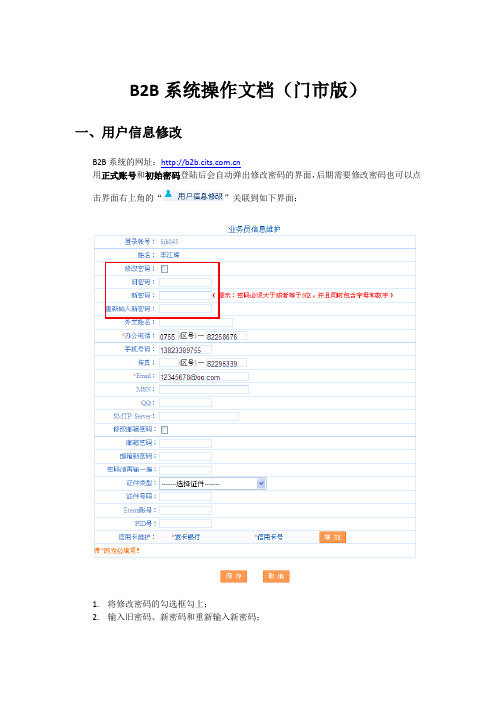
B2B系统操作文档(门市版)一、用户信息修改B2B系统的网址:用正式账号和初始密码登陆后会自动弹出修改密码的界面,后期需要修改密码也可以点击界面右上角的“”关联到如下界面:1.将修改密码的勾选框勾上;2.输入旧密码、新密码和重新输入新密码;3.点击按钮即可修改密码成功;注:密码必须大于或者等于6位,并且同时包含字母和数字。
二、查看可用额度首先报名之前,需要查看门市可用的额度余额,点击界面右上角“”关联到如下界面:1.界面中显示每一次额度变更的轨迹;2.按照时间的倒叙排列,第一条中的更改后的额度即为门市当前可用的额度;3.点击每条记录序号前面的“”可以查看当前额度的详细信息:“预收款余额”为门市实际预存到公司的钱,即为现在可以使用的额度;“尚欠团款”为门市下所有还没有录入收款,或者是录入了收款财务还没有取数;4.在此界面中可以查看某一个订单详细的扣除和恢复额度的记录;通过查询条件中的订单号可以查询出一个订单详细的额度变更的记录;更改额度中负数表示公司扣减的额度,正数表示公司恢复的额度;5.在此界面中可以看到公司给门市充值的记录:查询条件中操作类型选择“充值”,查询结果中显示的操作明细为“预收款充值”的表示公司给门市的充值记录。
三、报名1.国内游和省内游的产品在频道中报名,出境游的产品在频道中报名,以下以国内游为例;2.团队报名1)团队查询a)散客预订的产品都在“团队报名”中进行报名;b)查询条件:出发地、出团日期、目的地、所属市场、首站进入省、线路类型、团名称、团代号、团状态、可报名团队、行程天数、价格、排序方式、展示方式、可即时占位、线路主题、供应商;c)所属市场:可以点击系统左下角“系统帮助”、在弹出页面下载第一个文件“国内游常规目的地信息参考”查看,不明确的所属市场可以参考,专线建立产品也是按照此文档进行维护;d)省内游:可以通过选择线路类型中的“短途游”查询省内游的产品;e)供应商:通过点击“”可以查询某专线提供的所有产品;f)输入查询条件,点击“”可以查询出相匹配的产品:●查询结果中可以看到团名称、出发日期、返回日期、供应商、出发地、成人价格、儿童价格、计划报名人数、可报名人数、报名人数(正式+候补)、团详细;●计划报名人数:该团总的报名人数;●可报名人数:该团当前可以报名的人数;●报名人数(正式+候补):该团当前正式报名的人数和候补的人数,点击“”可以看到该团中所有的游客信息:注:如果游客是本门市报名的可以看到详细的信息,如果该游客是其他门市报名的,在界面中只能看到游客姓名、性别和报名状态,其他详细信息是无法看到的。
15.2 一汽-大众DSERP指导手册-索赔管理
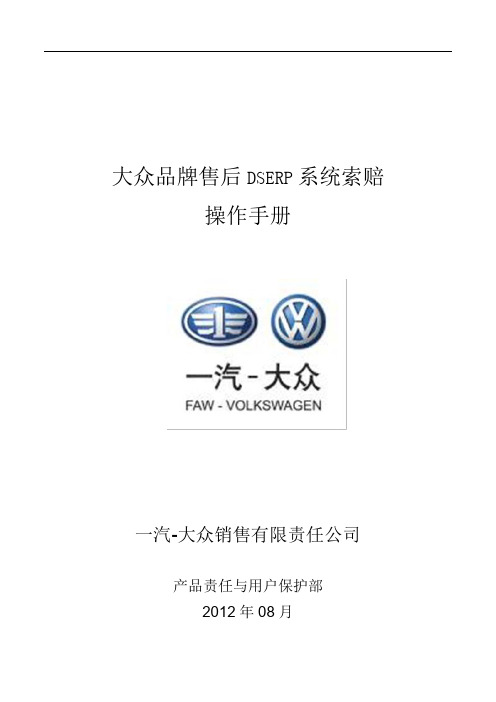
大众品牌售后DSERP系统索赔操作手册一汽-大众销售有限责任公司产品责任与用户保护部2012年08月目录1基础维护 (2)1.1维护索赔代码 (2)1.2索赔参数设置 (3)1.3维护索赔申请单序号 (4)2业务处理 (5)2.1索赔件管理 (5)2.2维护索赔单 (10)2.2.1索赔单上传 (19)2.3维护首保单 (19)2.4FEEDBACK信息维护 (21)2.5索赔数据转储 (22)2.6维护10万公里保养单 (23)2.7车辆故障信息报告 (24)3查询统计 (28)3.1下载/查询索赔返款 (28)3.2下载/查询索赔权 (30)3.3查询首保单状态 (31)3.4查询索赔单状态 (31)3.5索赔查询损坏件 (32)1基础维护1.1维护索赔代码程序路径:索赔管理→基础维护→维护索赔代码功能说明:引导数据:取消现有车型区分,接收厂家下发的接口数据索赔类别:取消现有车型区分车辆类别:取消现有车型区分操作说明:1、双击左侧树形进入“维护索赔代码”程序中;2、可以查看厂家下发的索赔基础数据。
1.2索赔参数设置程序路径:索赔管理→基础维护→索赔参数设置功能说明:【索赔参数设置】中,维护的是首保和索赔相关的路径问题,这里面一般为默认的选项,此设置主要用于文本形式的首保和索赔上传,对于通过数据通道上传的数据并没有什么影响。
相关权限:所有分配该功能菜单的操作人员。
操作流程:1.维护数据项路径。
2.点击【保存】。
1.3维护索赔申请单序号程序路径:索赔管理→基础维护→维护索赔申请单序号功能说明:维护不同厂牌索赔、首保申请单序号以及索赔是否独立运行,一经维护不允许随意变更。
相关权限:所有分配该功能菜单的操作人员。
操作流程:1.首先在【系统参数设置】中‘默认厂牌’选项维护上默认厂牌,服务站代码需要在维护厂牌中正确维护,否则影响上传。
2.在【维护索赔单申请序号】里面,将默认厂牌的‘索赔申请单序号’和‘首保申请单序号’填写上索赔和首保的序号,其他非默认厂牌的序号填写0。
B用户操作手册
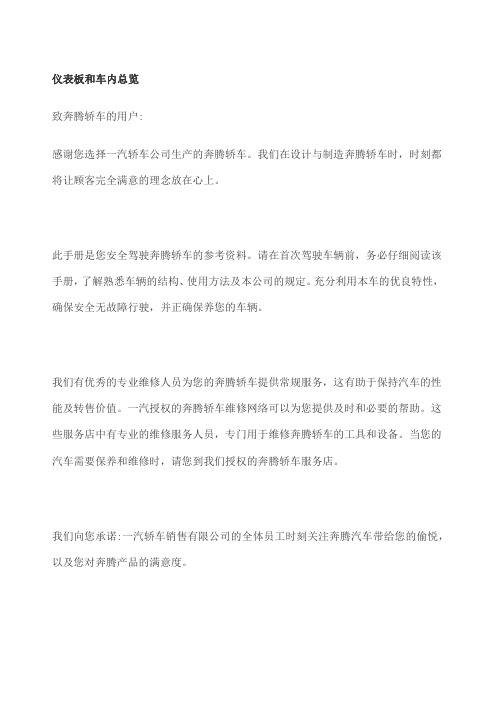
仪表板和车内总览致奔腾轿车的用户:感谢您选择一汽轿车公司生产的奔腾轿车。
我们在设计与制造奔腾轿车时,时刻都将让顾客完全满意的理念放在心上。
此手册是您安全驾驶奔腾轿车的参考资料。
请在首次驾驶车辆前,务必仔细阅读该手册,了解熟悉车辆的结构、使用方法及本公司的规定。
充分利用本车的优良特性,确保安全无故障行驶,并正确保养您的车辆。
我们有优秀的专业维修人员为您的奔腾轿车提供常规服务,这有助于保持汽车的性能及转售价值。
一汽授权的奔腾轿车维修网络可以为您提供及时和必要的帮助。
这些服务店中有专业的维修服务人员,专门用于维修奔腾轿车的工具和设备。
当您的汽车需要保养和维修时,请您到我们授权的奔腾轿车服务店。
我们向您承诺:一汽轿车销售有限公司的全体员工时刻关注奔腾汽车带给您的偷悦,以及您对奔腾产品的满意度。
关于本手册的重要说明:请您将本手册保存在汽车的杂物盒中,以便于您安全、愉快地驾驶您的奔腾轿车。
如果您转售汽车,请将该手册留给下一任车主。
精益求精是奔腾轿车的永恒追求,本公司将不断对汽车进行改型和改进,因此我们保留随时变更技术规格而不事先通知的权利,并对此不承担任何责任。
请您勿以其它版本用户手册的内容与您所购汽车的装备和性能进行比较,并以两者之间的差别为依据提出补偿装备的要求。
如果您对所购汽车及用户手册内容有不明之处,请咨询奔腾轿车销售服务店。
请注意:本手册适用于一汽轿车公司生产的奔腾轿车所有车型、装备及选装项目。
因此,您可能会在手册中发现一些装备的有关说明,该装备却没有在您的奔腾轿车上安装。
第一汽车集团公司中国长春如何使用本手册我们希望帮助您从汽车中得到更多的驾驶乐趣。
如果您仔细阅读本手册,您将可以在许多方面感受到这一点。
插图是对文字的补充,以便更清楚地说明如何愉快的驾驶汽车。
通过阅读本手册,您会了解汽车的特性、重要的安全须知以及在各种路况下的驾驶技能。
在本手册中的下述符号表示“不要如此操作“或”避免此类现象的发生”。
B2B报价系统 说明书

B2B 報價系統操作手冊
1. 以下為廠商登入後,,點擊詢價管理菜單所呈現的畫面
:
2. 隨後點擊詢價公告,即可看到所能報價的物料,如圖所示
:
圖片將顯示於此處4. 點擊廠商報價後畫面如下所示:
點擊進行報價
5. 點擊右邊的報價即可對該料號的物料進行報價,畫面如下所示:
6.點擊送樣時間,即出現如下圖所示畫面,
其中帶*號為必填內容,未稅單價等欄位必須為數字(提交時系統也會提示). 在報價有效期起迄值內廠商可對同一料號進行多次報價,系統將取最後一次報價. 當對同一料號進行再次報價時,在報價畫面將顯示前一次報價信息
若提交成功,,系統將提示<報價成功,請留意通知等!>
都填數字
多次報價時,此區域顯示上次報價信息。
大众系列操作手册(自编版)
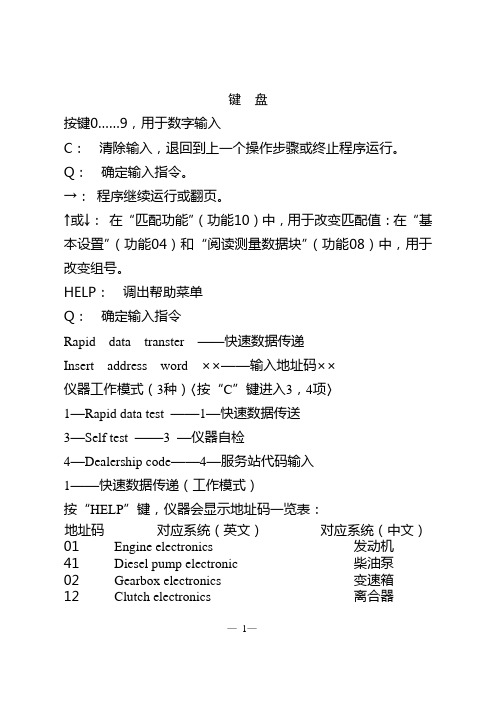
键盘按键0……9,用于数字输入C:清除输入,退回到上一个操作步骤或终止程序运行。
Q:确定输入指令。
→:程序继续运行或翻页。
↑或→:在“匹配功能”(功能10)中,用于改变匹配值:在“基本设置”(功能04)和“阅读测量数据块”(功能08)中,用于改变组号。
HELP:调出帮助菜单Q:确定输入指令Rapid data transter ——快速数据传递Insert address word ××——输入地址码××仪器工作模式(3种)〈按“C”键进入3,4项〉1—Rapid data test ——1—快速数据传送3—Self test ——3 —仪器自检4—Dealership code——4—服务站代码输入1——快速数据传递(工作模式)按“HELP”键,仪器会显示地址码一览表:地址码对应系统(英文)对应系统(中文)01 Engine electronics 发动机41 Diesel pump electronic 柴油泵02 Gearbox electronics 变速箱12 Clutch electronics 离合器—1—地址码对应系统(英文)对应系统(中文)03 Brake electronics 刹车系统14 Wheel danping electronics 车轮减振24 Drive slip control 驱动防滑15 Airbag 安全气囊26 Electril roof contral 滑动天窗17 Dash panel insert 仪表板08 AC/heating electronics 空调25 Immobilizer 防盗00 Autonatie test sequence 自动检测程序;自动查询和显示车辆所有电器系统的故障。
检测发动机为例:输入“01”显示Rapid data transfer 2 (快速数据传递2)01—Engine electronics(01—发动机)按“Q”显示4A0 907 473A 2.6L V6 MPFI D01 →coding(编码)00001 WSC63880显示说明:4A0 907 473A——控制单元零件号2.6L——发动机排量V6——喷油系统(V型6缸)MPFI——多点燃油喷射系统D01——控制单元软件版本00001——控制单元编码按“→”键进入发动机系统的功能选择,显示:Rapid data transfer help— 2 —(快速数据传递)(帮助)Select function ××(选择功能××)功能一览表01 Interrogate control unitversion 查询控制单元型号02 Interrogate faultmemory 查询故障记忆03 Final control diagnosis 执行元件诊断04 Basic setting 基本调整05 Erase fanlt memory 清除故障记忆06 End output 中断输出07 Code control unit 给控制单元编码08 Read measuring Value block 阅读测量数据块09 Read indiridual measuring value 阅读单独测量数据块10 Adaptation 匹配11 Log—in 密码输入选择功能“02”→“Q”→显示控制单元存储的故障信息。
大众品牌看板管理经销商指导手册(新)

3.2.1 销售管理看板 - 年度模块
看板目的 年度销售管理看板展示了当年各月度分车型发票累计完成情况、月度库存当量及月度潜客 及订单走势,使销售总监能更为清晰的掌握年度整体发票、库存当量、潜客及订单变化趋 势和完成情况,以提醒和督促销售总监努力达成目标。 看板内容 月度分车型发票累计完成情况 月度分车型库存当量 月度分车型潜客及订单走势数据 更新周期:每月更新
3.4.1 CSS、MS、现场检查成绩
看板目的 CSS、MS、现场检查成绩看板可以帮助总部、分销中心、经销商管理层了解到自己每月 满意度成绩现状、走势、期望值和区域、全国平均的差距,更好地根据自身情况制定满意 度提升策略 看板内容 MS、 三张折线图分别展示了经销商 CSS、 现场检查成绩三类成绩与区域、 全国平均的差距, 模板右方的表格记录当月经销商销售满意度级别,与目标排名与达标情况
4
5
3.2 销售管理看板
填写人:计划员 填写示例: a. 月度分车型发票累计完成情况
b. 月度库存当量
组成 销售管理看板由左右两个模块组成,分别为: 年度—月度分车型发票、月度库存当量、月度潜客及订单 本月—当月批售及库存、发票、订单及潜客 摆放及呈现方式 销售管理看板应摆放在销售总监办公室,本月模块内容白板方式呈现,年度模块以 A4 纸 打印,统一置于底板上。
6 7
c.2 销售管理看板 - 本月模块
看板目的 本月模块展示了当月分车型批售及库存、发票、订单及潜客等情况,使销售总监能更为 清晰的掌握当月各个销售相关数据及完成情况,以提醒和督促销售总监努力达成目标。 看板内容 批售及库存:期初实物库存,本月已批售,未执行订单数,在库库存,在途或未提库存, 剩余资金计划(万元),账面资金余额(万元) 发票:本月目标,本月实际,完成率 订单:当前保有 潜客:期初保有,本月新增 更新周期:月初更新期初数据及本月发票目标,其他数据每日更新。 填写人:计划员
一汽-大众售后Feedback系统指导手册
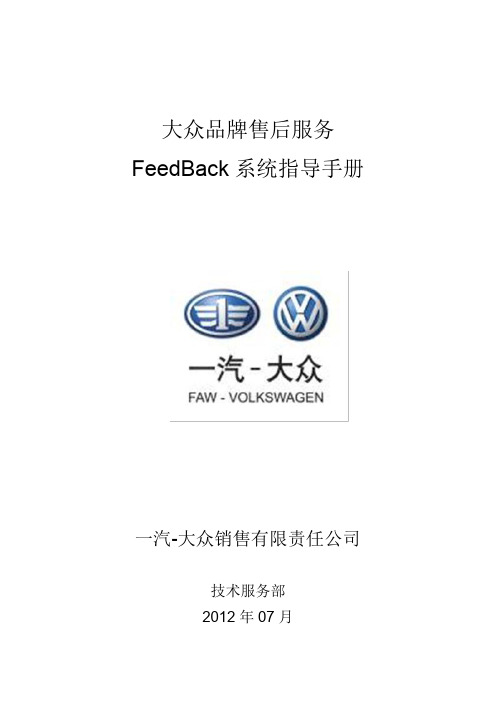
第 3 页(总 26 页)
一汽-大众销售有限责任公司 FAW-VW
1.3 车辆信息反馈应用的流程
车辆信息反馈的应用流程 服务顾问 技术经理 技术代表及TSC
接车/制单
需要做车辆 信息反馈? 是 否 FD信息维护 (填写并上传) FD诊断信息 (填写并上传)
DSERP
维修流程
有发生索赔的质量问题、所有涉及安全的问题、重大用户抱怨),如需要维护 FeedBack 反 馈单,使用 DSERP 系统【FD 信息维护(服务顾问)】功能维护 FeedBack 信息(用户码及 条件码等),并实时上传车辆信息反馈单。上传成功后,主机厂系统判断该车故障属于重复 维修,会在 FD 信息窗口中勾选“系统判断重复维修”标识,提醒技术经理关注。 2.技术经理应用流程:技术经理通过 DSERP 系统【FD 诊断信息(技术经理)】功能, 能够查看到服务顾问已经实时上传的 FD 信息。技术经理需对服务顾问维护的 FD 信息进行 维护(校验),同时要填写 FD 的诊断信息。技术经理要重点关注系统判断重复维修的车辆 并给出重新判断;另外,对于技术支持无效的反馈单需要更新车辆信息反馈单中所需支持内 容直至完成维修。 3.技术代表应用流程:需要对所有的车辆信息反馈单进行跟踪处理;其中:对只作为信 息反馈的单据,可采用批处理功能结束该单据;对索赔材料费 5000 元以上(不包括发动机
1.1 车辆信息反馈系统概述 .......................................................................................................................................... 3 1.2 FEEDBACK 反馈单应用范围 ................................................................................................................................... 3 1.3 车辆信息反馈应用的流程 ..................................................................................................................................... 4 1.4 服务顾问应用指南 .................................................................................................................................................. 5 1.4.1 服务顾问流程 .................................................................................................................................................. 5 1.4.2 服务顾问应用范围 .......................................................................................................................................... 6 1.4.3 FeedBack 信息维护方式 ............................................................................................................................... 6 1.4.4 FD 信息维护(服务顾问) ............................................................................................................................ 7 1.4.5 FD 信息上传 .................................................................................................................................................. 14 1.4.6 Portal 反馈信息............................................................................................................................................. 15 1.5 技术经理应用指南 ............................................................................................................................................... 16 1.5.1 技术经理流程 ................................................................................................................................................ 16 1.5.2 技术经理应用范围 ........................................................................................................................................ 16 1.5.3 FD 诊断信息(技术经理) .......................................................................................................................... 16 1.5.4 FD 诊断信息上传 .......................................................................................................................................... 19 1.5.5 PORTAL 中 FeedBack 功能 ....................................................................................................................... 19
5. 一汽-大众售后技术支持平台指导手册
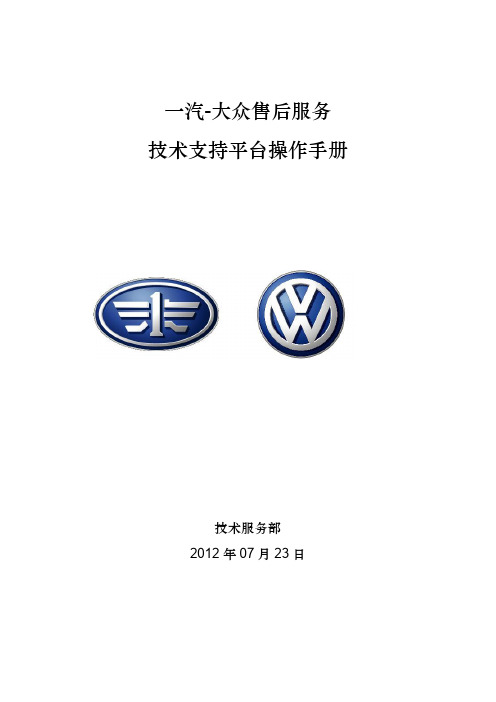
一汽-大众售后服务技术支持平台操作手册
技术服务部
2012年07月23日
目录
1.1技术支持平台概述 (3)
1.2技术支持平台应用 (3)
1.2.1 登录 (3)
1.2.2 技术支持平台内容 (5)
1.1技术支持平台概述
一汽-大众售后技术服务部技术支持电子平台简称技术支持平台,是售后技术服务部与大众品牌经销商进行技术交流的电子平台。
经销商通过Portal系统登陆平台,获得所需要文件资料。
1.2技术支持平台应用
1.2.1 登录
经销商售后人员通过Portal系统(技术经理R01、索赔员A01)帐号访问技术支持平台
主页面右侧是通知区:当平台有新内容发布时,最上方将显示最新通知。
主页面左侧显示一级目录,单击《服务手册》可显示其下的二级目录;
点击二级(及以后)目录展开后,下一级目录、文件列表如下,经销商可下载最新资料。
1.2.2 技术支持平台内容
平台上一级目录分为服务手册、技术培训、技术信息、技术管理、FFV、车间管理、IT 信息、工具设备、改装车、现场管理、产品责任信息管理。
经销商岗位人员可以根据不同工作需求,按类别访问获取所需资料。
大众培训系统操作手册 v0.1(经销商端)

2.系统管理 ....................................................................................................................... 16 2.1.经销商管理 ............................................................................................................. 16
1.4.1.如何新增学员? ................................................................................................................. 13 1.4.2.如何调入学员? ................................................................................................................. 14 1.4.3.如何进行岗位变动申请? ................................................................................................. 14 1.4.4 如何进行学员离职? ......................................................................................................... 14 1.4.5.如何申请培训? ................................................................................................................. 14 1.4.6.如何邀请确认及申请回执? ............................................................................................. 14 1.4.7.如何进行内训? ................................................................................................................. 14
柯达B2B商店用户指南说明书

B2B 商店用户指南–客户版本 1.0 – 2022 年 7 月 5 日目录柯达客户门户网站 (1)单点登录 (2)Partner Place (2)登录 (2)选择买方地址(可选) (2)购买 (2)快速订购 (2)保存的购物车 (3)保存购物车 (3)查看和恢复保存的购物车 (3)导入保存的购物车 (3)搜索 (3)购物车和结账 (3)查看购物车 (3)结账 (4)地址簿 (4)订单状态 (4)发货清单 (5)打印头更换 (5)回扣和销售方式 (5)柯达客户门户网站柯达客户门户是您与柯达开展业务的接入点。
在门户网站中,您可以:•快速导航到您的应用程序•管理您的应用程序•管理您的用户设置进入https://注意:收到确认后最长可能需要 24 小时才能完成应用程序配置。
单点登录客户门户网站和 B2B 商店使用 Microsoft 提供的单点登录。
获得门户网站的访问权限后,您将收到包含邀请链接的电子邮件。
Partner PlacePartner Place 将保留供您在客户门户网站中尚不可访问的应用程序。
注意:短期内,您仍可通过 Partner Place 下订单。
登录建立单点登录后,您可以登录柯达客户门户网站并单击 Shop & Orders 应用程序。
1.进入https://2.单击 Shop & Orders 应用程序选择买方地址(可选)如果您的用户已配置多个买方帐户,系统将提示您选择要为之下单的帐户。
1.单击买方旁的单选按钮2.单击“选择”购买有几种购买方式有助于尽可能加快和简化流程。
快速订购快速订购是一个简单的订单,您可在其中输入多个材料编号和数量,然后将它们快速添加到购物车。
保存的购物车您可通过“保存的购物车”保存购物车中的材料和数量以备将来使用,这有助于您处理经常下的订单。
保存购物车1.将商品添加到购物车2.打开购物车3.单击“保存购物车”链接4.填写“名称”和“描述”字段5.单击“保存”查看和恢复保存的购物车1.单击黄色菜单栏中的“我的帐户”2.单击下拉菜单中的“保存的购物车”3.单击要查看的“保存的购物车的名称”4.单击“恢复”5.选中该复选框以在“保存的购物车”中保留此购物车的副本,以便以后下相同的订单。
大众汽车B2B平台操作指导
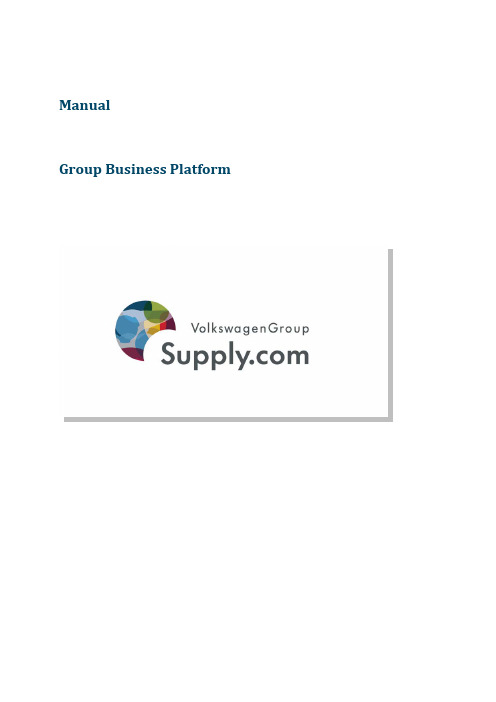
ManualGroup Business PlatformManual Group Business Platform (1)Home Page (2)Settings (3)Display and password (3)General Settings (3)Display Options (3)Password (4)News (4)My data (6)Search (8)Display of documents within the context of the page (9)Searching for multiple search terms (9)Searching for phrases (9)Searching for one of multiple terms (9)Language (9)Filter (10)Related terms (10)Tasks (11)Task categories (11)Task overview (11)Information (13)1. Inbox (13)2. Calendar (14)3. Divisions (15)4. Vehicle projects (15)5. Seminars & events (15)6. Tools (15)Processes (16)Sub-processes (16)Manual Group Business PlatformThe Group Business Platform is the central portal for the communication between all partner companies and suppliers with the brands of Volkswagen Group. Across divisions, online applications and information services in the areas of procurement, quality assurance, research and development as well as logistics are available.In 2001 the Group Business Platform started with four applications and information services. Today almost 60 systems from procurement through to logistics are at your disposal free of charge. Also the number of users increased significantly since the launch.Initially, the platform started with approx. 4,800 registered users. This number has risen to more than 200,000 users, who are working with our platform. At the moment, more than 45,000 partner companies / supplier locations are registered on the Group Business Platform.The information of the partner companies and suppliers are handled strictly confidential and is only used for internal purposes. Just like all the other data of the Volkswagen Group, the data is protected against unauthorized external access. A secure data exchange has top priority!This manual describes the most important functions of the new Volkswagen Group Business Platform.Home PageOn the home page of the Group Business Platform, you find the access to all relevant information and tasks, which you need for your work with the Volkswagen Group.The four gates lead you to your target in different ways. A detailed description of the gates and the settings is provided in the following chapters.SettingsThis menu item allows you to undertake personal settings regarding the navigation, language etc. Changes made by you will be adopted by the User Management System (UMS).Display and passwordGeneral SettingsThis dropdown-box allows you to change the preset language, which was adopted from the User Management System. Provided that the language is available, the setting applies to the whole platform. If this is not the case, English is shown by default. At the moment you can choose between German and English, but other languages common in the Group will be added successively.Display OptionsWith the …direct navigation“, an alternative display- and navigation option is available, which helps you to find your specific information with little clicks:With this option, the underlying level of the platform (i.e. the page following a click in the navigation) is displayed directly on the home page as well. This not only means that you have a quicker overview of the following pages, but due to the reduced click rate the navigation path is shorter as well.PasswordBy entering your old password once and your new one twice, you change your password for the Group Business Platform in the User Management System.Due to safety reasons, the following rules apply for the creation of a password:Passwords need to consist of at least ten characters and must be compiled of letters, numbers and special characters. At least three of the following four rules need to be fulfilled:1.The password includes one number2.The password includes one special character3.The password includes capital letters4.The password includes lower case lettersRepetitions of more than three characters (e.g. …AAAA) are not allowed. The last ten passwords of a user cannot be reused.NewsNotification E-Mails sent to your personal E-Mail account inform you about the arrival of tasks and news on the platform. The tab “News” in the section …Settings“ allows you to individually determine how you would like to be notified for all task- and news categories. You have the option to either be notified about each arriving task/news individually or to receive a daily E-Mail with your collected tasks and news. Additionally, you can also choose the option “none”. This means that you will not be informed about arriving tasks and news. This function helps to reduce the steadily growing number of E-Mails in you inboxes.My dataThe tab …My data“ allows you to maintain your personal data, which you can also change independently in the User Management System.Note:Should your title or salutation include an umlaut, the international spelling has to be entered into the field …international“ as well.General note concerning the settings:All changes made in the settings need to be saved by clicking …Save settings“ before they come into effect. If several settings are being changed within a tab (e.g. the language setting and the direct navigation), all changes can be saved with a single click. Nevertheless, each tab has to be saved individually. If you want to change to another tab without having saved your settings, you will be asked whether the changes should be saved or discarded before.SearchThe Group Business Platform has a user-friendly and efficient search function, which allows you to find suitable pages or documents for your questions as fast as possible.You find the search directly on the home page as a possible entry point to the Group Business Platform, but it is available on any other portal page as well and can be found in the upper area. Enter a search term and start the search. All pages as well as documents (Word, Powerpoint, Excel and pdf-files) of the platform will be searched.• A list with search results will be displayed for you:• Each search result shows the title of the page as well as a text excerpt, in which the search term can be found. The term you were searching for is highlighted in color within theexcerpt.• The background color of the search result indicates whether it is a …regular“ search result ora so-called …preferred link“. Preferred Links are search results to specific search terms, whichwere placed by Volkswagen. Those are displayed in an orange box and always rank first.• The search result shows you:o the type of the result based on the prefixed icon (Group Business Plattform page, pdf, etc.)o the languageo the date of the last changeo the part of the platform, in which the site can be found• The display of the search results is sorted by relevance. You can change the sorting so that pages with the most recent changes are displayed first.Display of documents within the context of the pageA special feature is that all search results of documents are always shown within the context of the page from which this document is linked. This has the advantage for you that additional helpful information within the context of your search term can be used. In order to directly go to this area, you can click every element of the path.Searching for multiple search termsYou can enter multiple search terms – thereby pages and documents, which contain all entered search terms, are found (so-called AND function).• EXAMPLE: Procurement logistics• Remember: The order of the entered search terms is not relevant.Searching for phrasesTo limit the number of search results from the beginning, you can enter search terms in apostrophes. In this case, only pages and documents containing all entered terms in the exact same order will be found. Thereby the search terms must immediately follow one another; no other words should lie in-between.• EXAMPLE: …Procurement logistical services“•Please note that only search results, which fit the search term exactly, can be found.Searching for one of multiple termsYou can search for multiple search terms and divide them by using this sign |– this way pages and documents including at least one of the entered terms can be found (so-called OR function).• EXAMPLE: procurement|logistics• In principal you can combine AND and OR functions, but the arising search results often do not match your expectations.LanguageIf using one of the search fields of the Group Business Platform, the search engine will initially search in the language you have set in your personal settings for the platform.It is possible to extend the search to all available languages on the search results page. After selecting this setting the search has to be started anew.FilterThe Group Business Platform search offers you the possibility to limit the number of search results quickly. We offer you so-called filters reducing search results to their place of recovery, which e.g. originate from a specific corporate division, or only search results of a specific data type, e.g. Powerpoint, are being displayed.You can filter search results by the following criteria:• Brands: By using this filter, only search results, which can be associated with a specific brand regarding the content, are being displayed.• Divisions: Information will be filtered with regards to a specific corporate division, e.g.quality assurance or procurement.• Documents: You can filter the search results by document types, e.g. pdf, MS Word or Powerpoint. With the filter “Text format“, only pages of the platform are being displayed,attached documents are being hidden.• Tools: With this filter, only search results, which can be associated with a specific tool regarding the content, are being displayed.• Language: This filter only displays those search results, which are available in your chosen language. Language filters will only be offered, if you chose the search option …alllanguages“.• Time period: You have the option to filter search results, which meet your demand for topicality (e.g. only information, which has been updated within the last month or year). You can either filter by year, quarter, month or calendar week.All filters are only usable, if the search results correspond with the respective filter.Related termsOn the left side of the search page you find the …related terms“ – a list of often found immediate neighbouring words of your search term. By using …related terms“ you have the possibility to identify interrelationships in which your search term can be found. If necessary, you can filter the search results specifically.TasksThe tasks in the Group Business Platform help the user to get an overview of open points and scheduled activities. Across all divisions, specific tasks are being summarized in task categories. When choosing a task, the user is directly guided to the corresponding application, in which he can process and finish the taskNote:At the launch of the new Group Business Platform only specific applications will send tasks to the platform. It is already foreseeable that the number of applications supporting this function will increase in the future.Task categoriesThe task categories enable you a structured access to your tasks, sorted by areas of activity. The number of unprocessed taks is displayed in brackets.By clicking a task category you are guided to a tabular list of your tasks in this category.Task overviewClick a task to process it. In the information tab you find documents and information pages, which are of interest for the processing of the tasks.Task statusThe icons indicate the processing status of the tasks:donecancelledopen/pending•SubjectA click on the subject of tasks directly links to the application and the corresponding process.•DateThe list of the tasks can be sorted by due date, both ascending and descending.•DisplayBy default, only open tasks are being listed. By clicking …all“, the possibility to have all tasks being displayed exists. Deleting tasks is not possible, but they will be deleted automatically after a prescribed period of time.•ToolsThe list of the task-relevant tools, situated to the right of the task table, enables the directstart of the application. All tools for which you have an authorization and which tasks areclassified in this category are being displayed.•InformationIn the information tab you find links to relevant information pages of the platform as well as documents, which are linked to the task category. If applicable, a release date of the document will be displayed.InformationThis gate offers you access to cross-departmental information, sorted according to the following sub items:1. InboxOn this page you find news about the Group Business Platform and its tools. In addition to the navigation via the gate “Information”, this symbol in the upper right corner leads you directly to your inbox.•DisplayA list of all messages in descending order of their date of receipt is being displayed. You cansort this list descending or ascending and filter according to message category. The following categories for filtering are available:General: to each registered user of the Group Business PlatformApplication: to all users, which are authorized for a specific applicationCommunity: to a selected user group, e.g. one or several selected Duns-Numbers.Furthermore, by selecting …unread only“ you can limit the list to all unread messages.The number of pages is displayed underneath the table. You can directly enter a specificpage number in the provided field and press Enter as well as use the page-turning function to navigate to the next page.•StatusThe icons indicate the status of the message:unreadread•Deleting a messageTo delete a message, click the red cross behind the message.•Details on the messageClicking the subject line of message overview leads you to the message details.Nachrichtendetails.Clicking the button …back“ navigates you back to the inbox.2. CalendarThe calender provides you with a 3-months-view starting with the recent month. All appointments resulting from the messages and tasks of the Group Business Platform are being displayed tabularly by clicking a date.Dates marked with an appointment are color-marked. Dates that are marked red indicate a day on which at least one task is due. Blue fields indicate days on which only appointments out of messages are registered.The overview is sorted by entry date by default, but can also be sorted by subject or category. Tasks always appear before messages. Clicking a subject line opens the message or navigates you to the corresponding task (see section inbox or tasks).Only messages can be actively deleted, while tasks will not be removed from the overview until the expiration of the preset retention time.3. DivisionsThis tab summarizes all relevant information of the single divisions for you. You find all the necessary documents and forms as well as contact data and links for the business relations.4. Vehicle projectsIn this area you find information about vehicle projects, provided that you have access to such data.5. Seminars & eventsHere qualification measures and information events for partner companies and suppliers are being offered. You can enroll for the events via a form, which is attached to the description of the particular measure.6. ToolsThis tab provides you access to all applications of the Group Business Platform for which you have authorization. This access is available to you regardless of the presence of tasks and messages.By clicking …start application“ you can directly enter the particular application or you can navigate to the start page of the application by clicking …additional information“ in order to recall all important information.ProcessesThe process overview enables you to process your tasks for the Volkswagen Group within the context of the business processes.You are able to reproduce at which stage of the process chain you are at any time, i.e. that preceding and succeeding steps are becoming transparent. The process overview is divided into five main processes, which are each subdivided into relevant sub-processes.Sub-processesThe sub-processes illustrate the procedure of a specific process step in the Volkswagen Group. Thereby activities from the view of partners and suppliers are displayed as well as those from the Volkswagen’s view.Steps marked as a circle show activities for the Volkswagen Group, squares display a step, which possibly requires activities from the supplier. Besides the individual task required for the process step, additional information as well as needed systems are displayed clearly.Volkswagen AktiengesellschaftB2B platform Mailbox 1629/038436 WolfsburgSeite | 18。
德国大众B2B注册流程

集团业务平台大众汽车集团注册流程使用本集团业务平台的要求
组织机构要求
•要注册有效的DUNS号码
•指派一个人在你的公司进行登记(注册)
•在你的公司任命管理员并授权其在本集团业务平台上创建用户
技术要求
•互联网接入
•邮箱
•到最新的互联网浏览器用128位数据加密
(例如Internet Explorer 6.0 ,如果必要的Java虚拟机1.2 OVS )
•软件显示文件和图纸(PDF ,TIFF, ...)
注册过程
有关本集团业务平台和网上谈判的问题,请联系我们周一至周五上午8时至下午6时。
集团业务平台:+49-5361-933099 OVS: +49-5361-933093
邮箱:*************************。
一汽大众供应商门户操作手册.doc
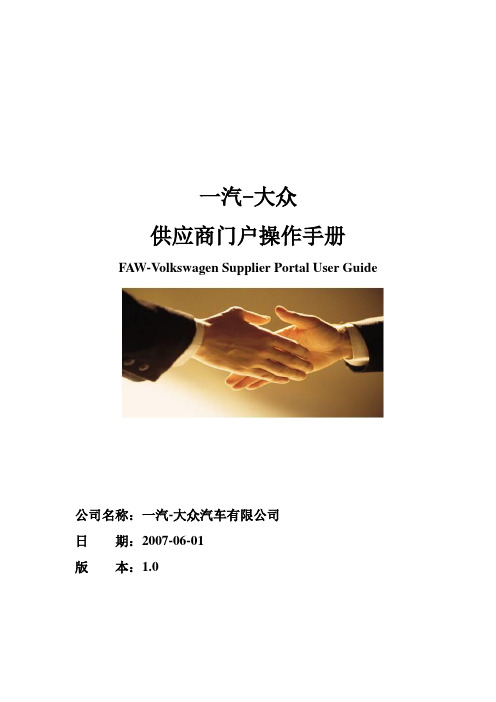
一汽-大众供应商门户操作手册FAW-Volkswagen Supplier Portal User Guide公司名称:一汽-大众汽车有限公司日期:2007-06-01版本:1.01 前言 (4)2 前提条件 (4)3 一汽-大众供应商公共门户 (5)3.1 登陆到一汽-大众供应商公共门户 (5)3.2 公共门户主页 (6)3.3 公共门户合作 (7)4 供应商门户网站 (9)4.1 登录供应商门户网站 (9)4.2 门户网站的组成 (10)4.2.1 工具栏 (11)4.2.1.1个性化设置 (11)4.2.1.2注销 (12)4.2.1.3搜索 (13)4.2.2 导航栏 (13)4.2.3 详细导航栏 (13)4.2.4 内容区 (13)4.3 采购业务 (13)4.3.1 采购信息 (14)4.3.1.1 信息中心 (14)4.3.1.1.1 公告 (14)4.3.1.1.2 采购新闻 (15)4.3.1.1.3 系统通知 (15)4.3.1.1.4 帮助 (15)4.3.1.1.5 快速链接 (15)4.3.1.2 组织、流程、战略 (15)4.3.1.3 下载文档 (18)4.3.1.4 调查问卷 (18)4.3.1.5 讨论组 (19)4.3.2 报价/竞价 (20)4.3.2.1 报价处理 (20)4.3.2.1.1 查看询价 (20)4.3.2.1.2 维护报价 (22)4.3.2.1.3 详细报价 (24)4.3.2.1.4 提交报价 (24)4.3.2.1.5 查看报价 (25)4.3.2.1.6 报价状态 (27)4.3.2.2 竞价处理 (27)4.3.2.2.1 查找投标 (27)4.3.2.2.2 现场拍卖 (28)4.3.2.2.3 投标监控 (31)4.3.3 供应商数据 (33)4.3.3.1 维护供应商的信息 (33)4.3.3.2 维护供应商的员工信息 (36)4.3.3.3 创建供应商的员工信息 (37)4.3.4 技术资料 (39)5 常见问题问答 (41)1 前言一汽-大众供应商门户是一汽-大众汽车有限公司为打造新型的采购体系,实现伙伴共进的战略目标而搭建的电子商务平台,目前主要提供以下服务:1)内容管理和信息发布2)供应商注册服务3)网上询价和报价4)在线竞价5)供应商数据自维护6)技术资料分发(集成原有系统)随着业务的深入和发展,会有越来越多的应用集成到供应商门户,成为一汽-大众与供应商商务协同的桥梁!2 前提条件●推荐硬件条件内存 256M硬盘 1GCPU 1GHz网卡 Internet显示屏 1024*768网络连接(建议宽带上网)●最低软件要求操作系统 Windows XP(中文支持)IE 6.0JAVA Plug-in 1.4.2Adobe Reader 7.03 一汽-大众供应商公共门户3.1 登陆到一汽-大众供应商公共门户启动Microsoft Internet Explorer,在地址栏中输入https:///ep/irj/portal/anonymous后回车即可,可以将此地址添加到IE的收藏夹中,登陆后的界面如下登陆后默认的为门户网站的主页门户主要由主页和合作两部分组成点击右上角的帮助可以得到一些帮助信息3.2 公共门户主页点击工具栏上的主页,进入公共门户主页(登陆门户后默认的即为主页)主页主要有以下几部分组成◆日历可以很直观地看到当前的日期和时间◆公告在公告中,显示有一汽-大众发出的一些通知等信息,点击可以隐藏公告中显示的具体信息点击可以展开公告中的内容注:后续所有的地方有和的地方含义和操作同上◆快速链接通过快速链接可以很方便地访问与一汽-大众有关的公司网站3.3 公共门户合作点击工具栏上的合作,则进入合作页合作网页中左边为导航栏,右边为内容显示区,导航栏中包括三部分1)合作点击导航中的合作,则右边显示门户中可支持的业务流程,点击采购业务,显示采购业务中在门户网站中可支持的业务2)注册点击导航栏中的注册,则供应商可以进行自注册输入注册需要的一些信息,其中D-U-N-S编号为邓白氏码,标记为*标识必须填写。
一汽-大众大众品牌销售流程指导手册
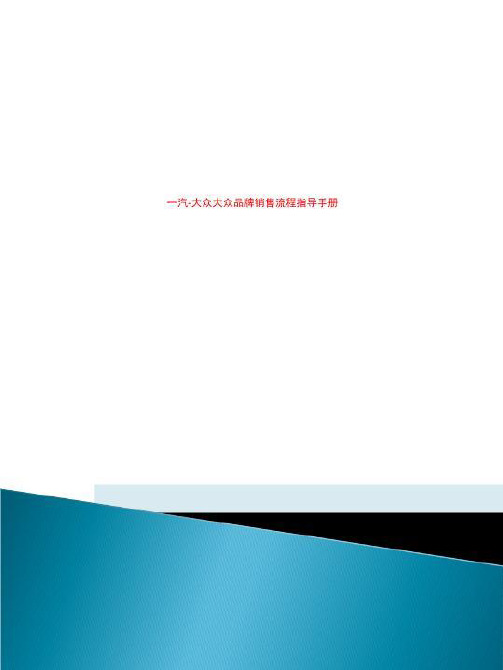
通过<销售能力分析表>可以完成对流程执行结果的监控
一汽-大众销售有限责任公司FAW-VW
目录
集客活动/获取销售机会 展厅接待 需求分析 车辆展示 试乘试驾 报价和达成交易 新车递交 保持与用户联系
一汽-大众销售有限责任公司FAW-VW
展厅接待-目的
让顾客体验到一汽-大众“顾客至上”的服务理念和品牌形象 通过热情、真诚的接待来消除顾客的疑虑和戒备,营造轻松、舒
周报、月报
分析客户特征 制定一对一行销计划
客户分析和跟踪
跟踪执行
总结分析
个人总结分析
监督、指导计划实 施
CRM: • 潜在客户背景统
计报表
• 客户活动计划 • 客户提醒服务
团队或部门总结分 析
CRM: •<集客渠道成交率分 析表③> •<销售漏斗管理表④> •<销售能力分析表⑤>
一汽-大众销售有限责任公司FAW-VW
一汽-大众销售有限责任公司FAW-VW
一汽-大众销售有限责任公司FAW-VW
一汽-大众销售有限责任公司FAW-VW
一汽-大众销售有限责任公司FAW-VW
一汽-大众销售有限责任公司FAW-VW
集客活动
流程
销售顾问
销售经理
销售工具
设定目标和集客计划 目标和计划的分解
开展集客活动 整理录入客户信息
展厅(电话、来访)
客 介绍(俱乐部、老用户、朋友等)
户 活动(展会、调研等) 来 源 协作(运管处、媒体等)
随机(黄页、网络、走访等)
实际集客
潜在顾客/销售机会
成交量
成交率%
客户姓名
客户洽谈卡
男/女 出生年月日
一汽大众供应商门户操作手册
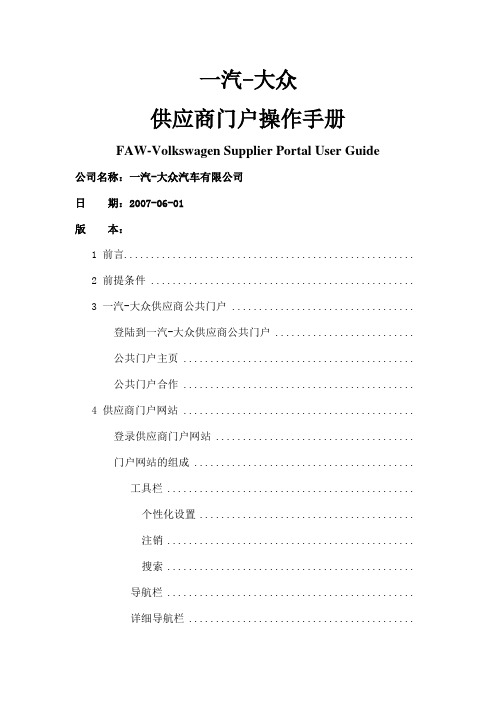
一汽-大众供应商门户操作手册FAW-Volkswagen Supplier Portal User Guide公司名称:一汽-大众汽车有限公司日期:2007-06-01版本:1 前言......................................................2 前提条件 .................................................3 一汽-大众供应商公共门户 ..................................登陆到一汽-大众供应商公共门户 ..........................公共门户主页 ...........................................公共门户合作 ...........................................4 供应商门户网站 ...........................................登录供应商门户网站 .....................................门户网站的组成 .........................................工具栏 ..............................................个性化设置........................................注销..............................................搜索..............................................导航栏 ..............................................详细导航栏 ..........................................内容区 .............................................. 采购业务 ...............................................采购信息 ............................................信息中心..........................................公告采购新闻............................................系统通知............................................帮助快速链接............................................组织、流程、战略..................................下载文档..........................................调查问卷..........................................讨论组............................................报价/竞价 ...........................................报价处理..........................................查看询价............................................维护报价............................................详细报价............................................提交报价............................................查看报价............................................报价状态............................................竞价处理..........................................查找投标............................................现场拍卖............................................投标监控............................................供应商数据 ..........................................维护供应商的信息..................................维护供应商的员工信息..............................创建供应商的员工信息..............................技术资料 ............................................5 常见问题问答 .............................................1 前言一汽-大众供应商门户是一汽-大众汽车有限公司为打造新型的采购体系,实现伙伴共进的战略目标而搭建的电子商务平台,目前主要提供以下服务:1)内容管理和信息发布2)供应商注册服务3)网上询价和报价4)在线竞价5)供应商数据自维护6)技术资料分发(集成原有系统)随着业务的深入和发展,会有越来越多的应用集成到供应商门户,成为一汽-大众与供应商商务协同的桥梁!2 前提条件推荐硬件条件内存256M硬盘1GCPU 1GHz网卡Internet显示屏 1024*768网络连接(建议宽带上网)最低软件要求操作系统Windows XP(中文支持)IEJAVA Plug-inAdobe Reader3 一汽-大众供应商公共门户登陆到一汽-大众供应商公共门户启动Microsoft Internet Explorer,在地址栏中输入后回车即可,可以将此地址添加到IE的收藏夹中,登陆后的界面如下登陆后默认的为门户网站的主页门户主要由主页和合作两部分组成点击右上角的帮助可以得到一些帮助信息公共门户主页点击工具栏上的主页,进入公共门户主页(登陆门户后默认的即为主页)主页主要有以下几部分组成日历可以很直观地看到当前的日期和时间公告在公告中,显示有一汽-大众发出的一些通知等信息,点击可以隐藏公告中显示的具体信息点击可以展开公告中的内容注:后续所有的地方有和的地方含义和操作同上快速链接通过快速链接可以很方便地访问与一汽-大众有关的公司网站公共门户合作点击工具栏上的合作,则进入合作页合作网页中左边为导航栏,右边为内容显示区,导航栏中包括三部分1)合作点击导航中的合作,则右边显示门户中可支持的业务流程,点击采购业务,显示采购业务中在门户网站中可支持的业务2)注册点击导航栏中的注册,则供应商可以进行自注册输入注册需要的一些信息,其中D-U-N-S编号为邓白氏码,标记为*标识必须填写。
一汽大众电商平台后台(一汽大众电商平台登陆)

一汽大众电商平台后台(一汽大众电商平台登陆)
一汽大众电商平台后台是一款为了服务广大用户而推出的电商平台后台,它是一汽大众集团在电商领域的重要布局。
一汽大众电商平台后台是一款基于云端技术开发的电商平台,旨在为用户提供更加高效、便捷的购物体验。
在一汽大众电商平台后台中,用户可以方便地进行商品搜索、浏览、下单、支付等操作,并可以通过在线客服等多种方式获得详细的商品信息和服务支持。
同时,一汽大众电商平台后台还提供了一系列优惠活动、促销方案以及积分兑换等服务,让用户在购物过程中享受更多的优惠和福利。
作为一款先进的电商平台,一汽大众电商平台后台提供了多种在线支付方式,包括支付宝、微信支付、银联在线等。
用户可以选择自己熟悉和信任的支付方式进行支付,保证了交易的安全和可靠性。
同时,一汽大众电商平台后台还为用户提供了丰富的物流配送服务,快速、准确地将商品送达用户手中。
在一汽大众电商平台后台中,用户还可以享受到完善的售后服务。
平台提供了专业的售后服务团队,为用户提供全方位的售后支持,包括退货换货、维修保养、客户投诉等。
用户可以通过在线客服、电话、邮件等多种方式联系售后服务团队,获得及时的帮助和解决方案。
总之,一汽大众电商平台后台是一款值得信赖的电商平台,它为用户提供了便捷快速的购物体验、多种优惠福利、安全可靠的交易保障以及完善的售后服务。
我们相信,在未来的发展中,一汽大众电商平台后台将会更加强大和完善,为用户带来更多的惊喜和便利。
B2B详细操作流程
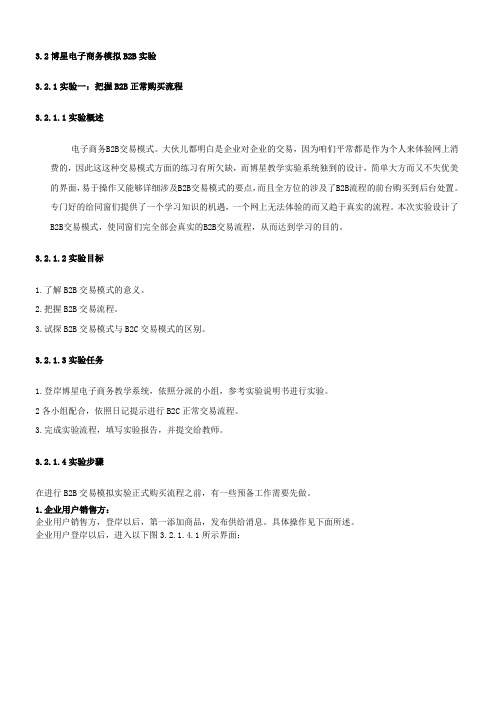
3.2博星电子商务模拟B2B实验3.2.1实验一:把握B2B正常购买流程3.2.1.1实验概述电子商务B2B交易模式。
大伙儿都明白是企业对企业的交易,因为咱们平常都是作为个人来体验网上消费的,因此这这种交易模式方面的练习有所欠缺,而博星教学实验系统独到的设计,简单大方而又不失优美的界面,易于操作又能够详细涉及B2B交易模式的要点,而且全方位的涉及了B2B流程的前台购买到后台处置。
专门好的给同窗们提供了一个学习知识的机遇,一个网上无法体验的而又趋于真实的流程。
本次实验设计了B2B交易模式,使同窗们完全部会真实的B2B交易流程,从而达到学习的目的。
3.2.1.2实验目标1.了解B2B交易模式的意义。
2.把握B2B交易流程。
3.试探B2B交易模式与B2C交易模式的区别。
3.2.1.3实验任务1.登岸博星电子商务教学系统,依照分派的小组,参考实验说明书进行实验。
2各小组配合,依照日记提示进行B2C正常交易流程。
3.完成实验流程,填写实验报告,并提交给教师。
3.2.1.4实验步骤在进行B2B交易模拟实验正式购买流程之前,有一些预备工作需要先做。
1.企业用户销售方:企业用户销售方,登岸以后,第一添加商品,发布供给消息。
具体操作见下面所述。
企业用户登岸以后,进入以下图3.2.1.4.1所示界面:图3.2.1.4.1企业用户登岸以后,同B2C商城用户操作一样,第一要注册银行,注册商场用户,然后再登岸,注册完成登岸以后,能够进入后台,界面如以下图3.2.1.4.2所示。
图3.2.1.4.2点击“产品治理”,查看所有的产品,若是没有产品,系统会提示添加产品。
依照提示完成产品添加并修改商品库存不为0。
点击“产品分派”,将会把添加好的产品分派给同组已经注册好的货场。
如以下图3.2.1.4.3所示界面。
图3.2.1.4.3先在商品列表处选择要分派的商品,选择好以后,货场列表会列出该小组的所有货场,选择想要分派的货场,确信以后,能够分派产品到货场里去,以供货场销售。
- 1、下载文档前请自行甄别文档内容的完整性,平台不提供额外的编辑、内容补充、找答案等附加服务。
- 2、"仅部分预览"的文档,不可在线预览部分如存在完整性等问题,可反馈申请退款(可完整预览的文档不适用该条件!)。
- 3、如文档侵犯您的权益,请联系客服反馈,我们会尽快为您处理(人工客服工作时间:9:00-18:30)。
大众汽车公司 B2B 平台(新版面)操作指导书
首页
德语|英语选择
在此处点击进入登陆
登录 我们与团队
合作 链接地址
1
一、登录
登陆页
在此处登陆用户名及密码 2
二、开始页面 开始
搜索 任务 信息 过程
56
首页
登录 我们与团队
合作 链接地址
57
首页
链接地址
与集团联系 品牌
遍布全球 机器设备和车辆
58
首页
链接地址
与集团联系
59
首页
链接地址
与集团联系
60
首页
链接地址
与集团联系 品牌
遍布全球 机器设备和车辆
61
首页
链接地址
品牌
62
首页
链接地址
品牌
63
首页
链接地址
与集团联系 品牌
遍布全球 机器设备和车辆
支持过程 网络电子数据交换
30
开始
过程
生产过程
31
开始
过程
生产过程
32
开始
过程
报价和评价过程
生产过程
33
开始
过程
生产过程 客户订单过程 客户服务流程
支持过程 管理过程
34
开始
过程
客户订单过程
35
开始
过程
生产过程 客户订单过程 客户服务流程
支持过程 管理过程
36
开始
过程
客户服务流程
37
开始
50
首页
合作
一般信息 集团业务平台
业务单位 持续发展 电子数据交换 采购条件
51
首页
合作
持续发展
52
首页
合作
一般信息 集团业务平台
业务单位 持续发展 电子数据交换 采购条件
53
首页
合作
电子数据交换
54
首页
合作
一般信息 集团业务平台
业务单位 持续发展 电子数据交换 采购条件
55
首页
合作
采购条件
3
开始
任务
待解决的任务 所
有
任
务
4
开始
搜索 任务 信息 过程
5
开始
信息
收件箱 日历 分类
车辆工程 研讨会及活动
工具
6
信息
收件箱
7
信息
收件箱 日历
分类
车辆工程 研讨会及活动
工具
8
信息
日历
9
信息
收件箱 日历 分类
车辆工程 研讨会及活动
工具
10
信息
分类
采购 日历 分类 车辆工程 研讨会及活动
信息
工具
在线标准
点击此处“开始应用”
应用“在线标准”使所有大众汽车股份公司标准的图纸和标准 件的可以保持统一。
您在这里可以搜索 技术准则,规格和 图纸标准
开始和其他信息 23
•设计指南(KR) •测试规范(PV) •质量规范(QP) •技术供应规格(TL) •技术指导文件(TLD) •大众标准(大众) •标准零件图(N)——标准零 件图,如果有的话有额外的主 数据列表(SDL)。
信息
工具 在线标准查询
在线标准
24
信息
工具
用户管理系统 供应商数据库
在线标准 产品质量数据 网络电子数据交换
25
信息
工具
产品质量数据
26
信息
工具
用户管理系统 供应商数据库
在线标准 产品质量数据 网络电子数据交换
27
信息
工具
网络电子数据交换
28
开始
搜索 任务 信息 过程
29
开始
过程
生产过程 客户订单过程 客户服务流程
11
信息
分类
采购
采购条款和条件 需求数据管理 在线订单目录过程 信息技术安全准则
生产设备 可持续发展 品牌的基本信息
12
信息
收件箱 日历
分类
车辆工程 研讨会及活动
工具
13
信息
车辆工程
14
信息
收件箱 日历
分类
车辆工程 研讨会及活动
工具
15
信息
研讨会及活动
16
信息
收件箱 日历 分类
车辆工程 研讨会及活动
过程
生产过程 客户订单过程 客户服务流程
支持过程 管理过程
38
开始
过程
支持过程
39
开始
过程
生产过程 客户订单过程 客户服务流程
支持过程 管理过程
40
开始
过程
管理过程
41
首页
登录 我们与团队
合作 链接地址
42
首页
我们与团队
注册程序 邓白氏码 注册帮助
43
首页
登录 我们与团队
合作 链接地址
44
下列文件是无效的。 •开发测试规格(EP)由于进入权利的限制 •外部标准(DIN、ISO 等),由于版权原因; 为了得到这些标准,供应商及合作伙伴的 合作关系的发展需要联系 Beuth-Verlag GmbH 是一家现代化的、Burggrafenstraße 6、D - 10707 年柏林。 果有的话有额外的主数据列表(SDL)。
64
首页
链接地址
遍布全球
65
首页
链接地址
与集团联系 品牌
遍布全球 机器设备和车辆
66
首页
链接地址
机器设备和车辆
67
首页
合作
一般信息 集团业务平台
业务单位 持续发展 电子数据交换 采购条件
45
首页
合作
一般信息
46
首页
合作
一般信息 集团业务平台
业务单位 持续发展 电子数据交换 采购条件
47
首页
合作
集团业务平台
48
首页
合作
一般信息 集团业务平台
业务单位 持续发展 电子数据交换 采购条件
49
首页
合作
业务单位
工具
17
信息
工具
用户管理系统 供应商数据库
在线标准 产品质量数据 网络电子数据交换
18
信息
工具
用户管理系统
19
信息
工具
பைடு நூலகம்
用户管理系统 供应商数据库
在线标准 产品质量数据 网络电子数据交换
20
信息
工具
供应商数据库
21
信息
工具
用户管理系统 供应商数据库
在线标准 产品质量数据 网络电子数据交换
22
